Page 1
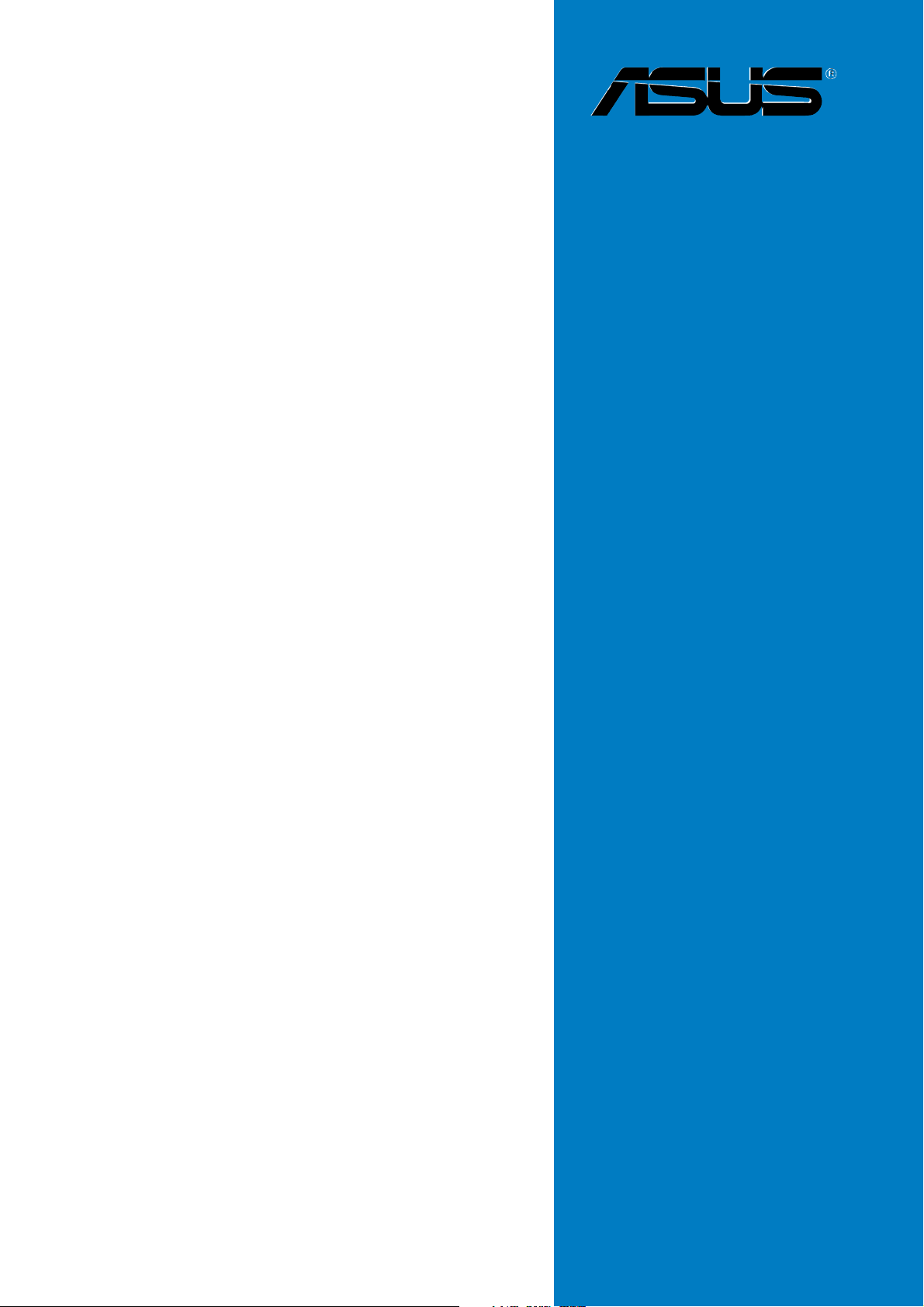
P5W64 WS
Professional
Motherboard
Page 2
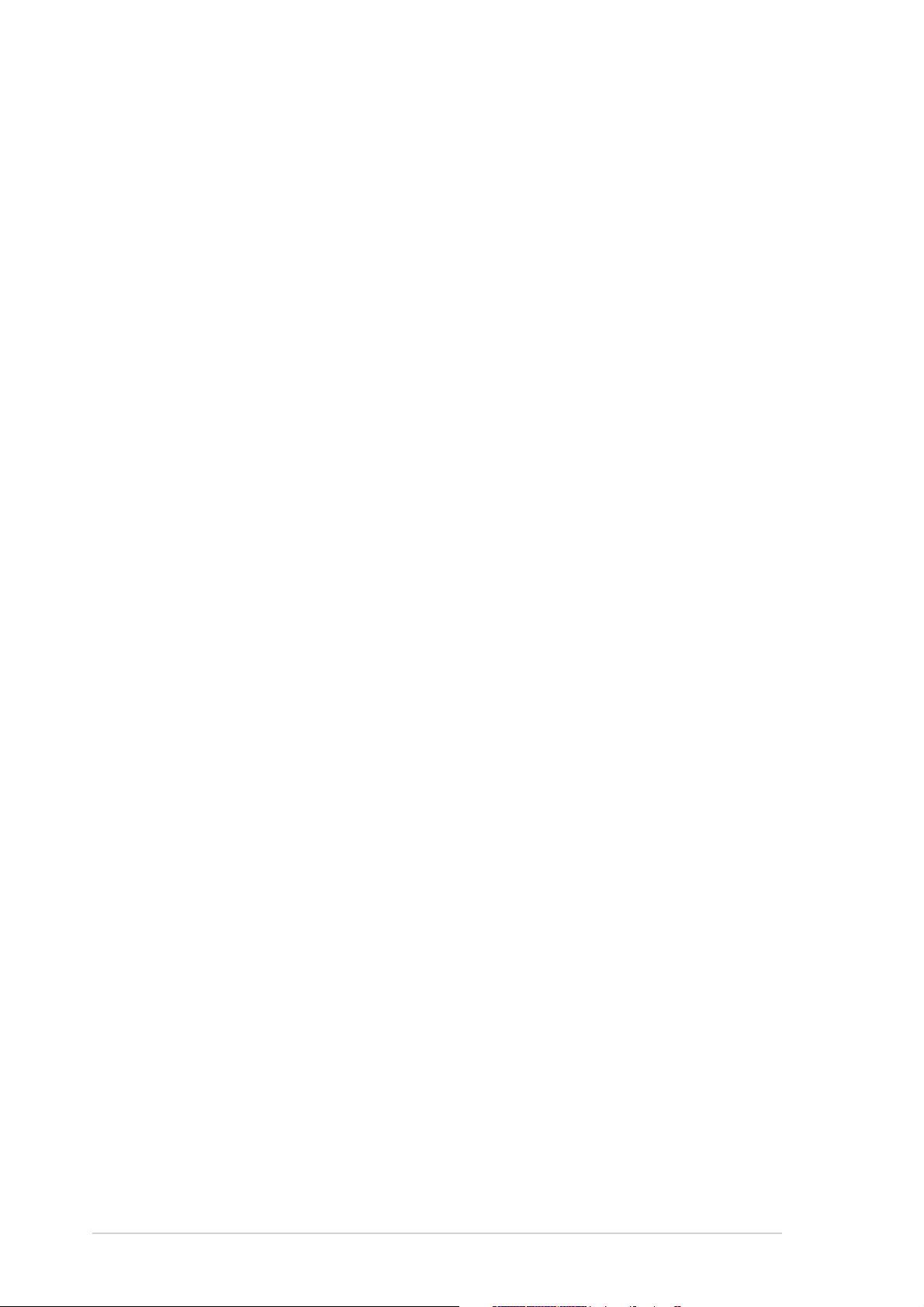
E2743E2743
E2743
E2743E2743
First Edition V1First Edition V1
First Edition V1
First Edition V1First Edition V1
August 2006August 2006
August 2006
August 2006August 2006
Copyright © 2006 ASUSTeK COMPUTER INC. All Rights Reserved.Copyright © 2006 ASUSTeK COMPUTER INC. All Rights Reserved.
Copyright © 2006 ASUSTeK COMPUTER INC. All Rights Reserved.
Copyright © 2006 ASUSTeK COMPUTER INC. All Rights Reserved.Copyright © 2006 ASUSTeK COMPUTER INC. All Rights Reserved.
No part of this manual, including the products and software described in it, may be reproduced,
transmitted, transcribed, stored in a retrieval system, or translated into any language in any form
or by any means, except documentation kept by the purchaser for backup purposes, without the
express written permission of ASUSTeK COMPUTER INC. (“ASUS”).
Product warranty or service will not be extended if: (1) the product is repaired, modified or
altered, unless such repair, modification of alteration is authorized in writing by ASUS; or (2) the
serial number of the product is defaced or missing.
ASUS PROVIDES THIS MANUAL “AS IS” WITHOUT WARRANTY OF ANY KIND, EITHER EXPRESS OR
IMPLIED, INCLUDING BUT NOT LIMITED TO THE IMPLIED WARRANTIES OR CONDITIONS OF
MERCHANTABILITY OR FITNESS FOR A PARTICULAR PURPOSE. IN NO EVENT SHALL ASUS, ITS
DIRECTORS, OFFICERS, EMPLOYEES OR AGENTS BE LIABLE FOR ANY INDIRECT, SPECIAL,
INCIDENTAL, OR CONSEQUENTIAL DAMAGES (INCLUDING DAMAGES FOR LOSS OF PROFITS, LOSS
OF BUSINESS, LOSS OF USE OR DATA, INTERRUPTION OF BUSINESS AND THE LIKE), EVEN IF ASUS
HAS BEEN ADVISED OF THE POSSIBILITY OF SUCH DAMAGES ARISING FROM ANY DEFECT OR
ERROR IN THIS MANUAL OR PRODUCT.
SPECIFICATIONS AND INFORMATION CONTAINED IN THIS MANUAL ARE FURNISHED FOR
INFORMATIONAL USE ONLY, AND ARE SUBJECT TO CHANGE AT ANY TIME WITHOUT NOTICE, AND
SHOULD NOT BE CONSTRUED AS A COMMITMENT BY ASUS. ASUS ASSUMES NO RESPONSIBILITY
OR LIABILITY FOR ANY ERRORS OR INACCURACIES THAT MAY APPEAR IN THIS MANUAL,
INCLUDING THE PRODUCTS AND SOFTWARE DESCRIBED IN IT.
Products and corporate names appearing in this manual may or may not be registered
trademarks or copyrights of their respective companies, and are used only for identification or
explanation and to the owners’ benefit, without intent to infringe.
iiii
ii
iiii
Page 3
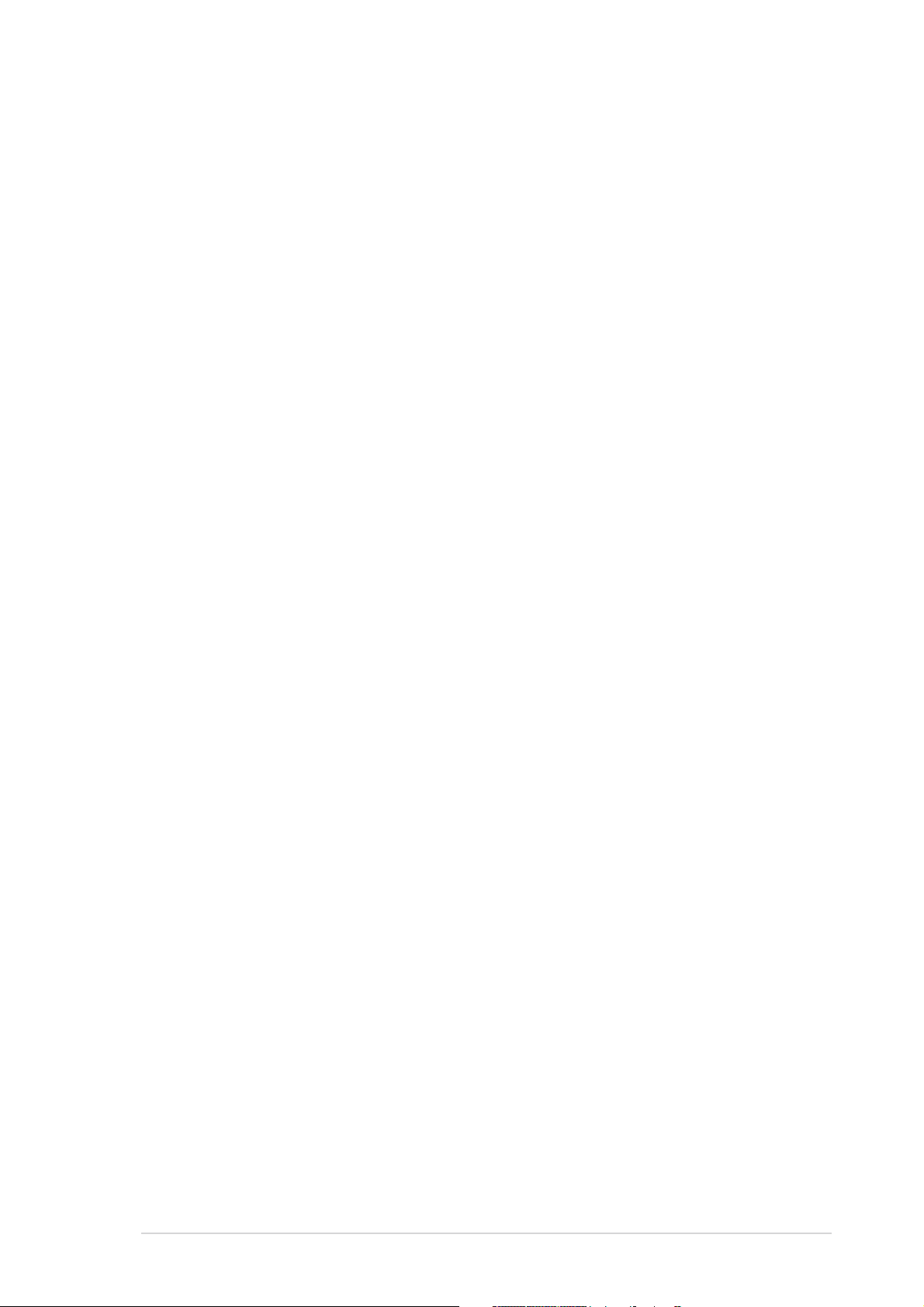
Contents
Notices ............................................................................................... vii
Safety information ............................................................................ viii
About this guide ................................................................................. ix
P5W64 WS Professional specifications summary ............................... xi
Chapter 1: Product introductionChapter 1: Product introduction
Chapter 1: Product introduction
Chapter 1: Product introductionChapter 1: Product introduction
1.1 Welcome! .............................................................................. 1-1
1.2 Package contents ................................................................. 1-1
1.3 Special features .................................................................... 1-2
1.3.1 Product highlights................................................... 1-2
1.3.2 ASUS Intelligence (AI) features .............................. 1-5
1.3.3 Innovative ASUS features ....................................... 1-6
Chapter 2: Hardware informationChapter 2: Hardware information
Chapter 2: Hardware information
Chapter 2: Hardware informationChapter 2: Hardware information
2.1 Before you proceed .............................................................. 2-1
2.2 Motherboard overview .......................................................... 2-2
2.2.1 Placement direction ................................................ 2-2
2.2.2 Screw holes ............................................................ 2-2
2.2.3 ASUS Stack Cool 2 ................................................. 2-3
2.2.4 Motherboard layout ................................................ 2-4
2.2.5 Layout contents ..................................................... 2-5
2.3 Central Processing Unit (CPU) .............................................. 2-7
2.3.1 Installing the CPU.................................................... 2-8
2.3.2 Installing the CPU heatsink and fan ...................... 2-10
2.3.3 Uninstalling the CPU heatsink and fan .................. 2-12
2.4 System memory ................................................................. 2-14
2.4.1 Overview ............................................................... 2-14
2.4.2 Memory configurations ......................................... 2-14
2.4.3 Installing a DIMM ................................................... 2-19
2.4.4 Removing a DIMM ................................................. 2-19
2.5 Expansion slots ................................................................... 2-20
2.5.1 Installing an expansion card .................................. 2-20
2.5.2 Configuring an expansion card.............................. 2-20
2.5.3 Interrupt assignments .......................................... 2-21
2.5.4 PCI Express x16 slots ........................................... 2-22
2.5.5 PCI slots ................................................................ 2-22
2.6 Jumpers .............................................................................. 2-27
2.7 Connectors ......................................................................... 2-28
2.7.1 Rear panel connectors .......................................... 2-28
2.7.2 Internal connectors............................................... 2-31
iiiiii
iii
iiiiii
Page 4
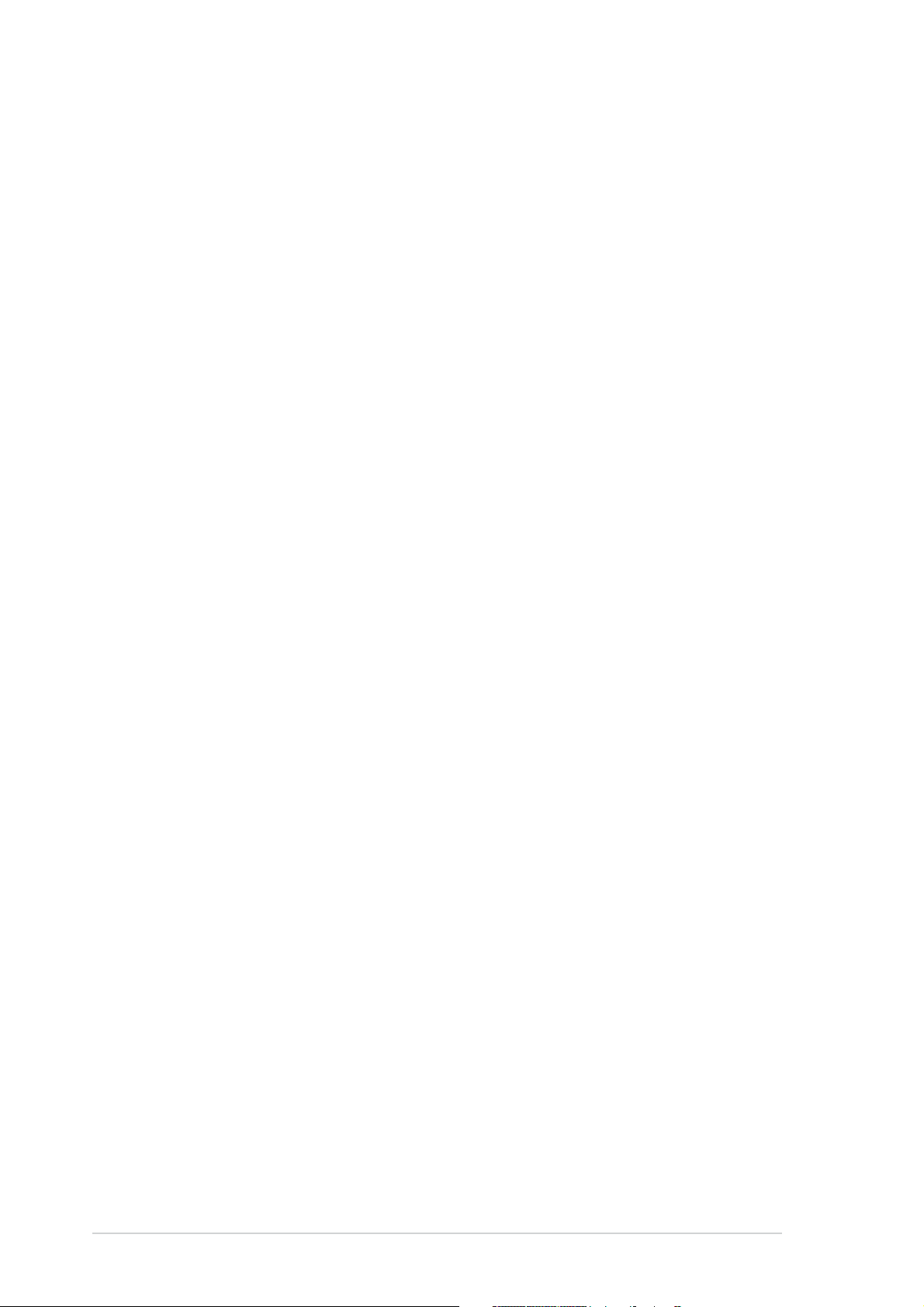
Contents
Chapter 3: Powering upChapter 3: Powering up
Chapter 3: Powering up
Chapter 3: Powering upChapter 3: Powering up
3.1 Starting up for the first time................................................ 3-1
3.2 Turning off the computer ..................................................... 3-2
3.2.1 Using the OS shut down function ........................... 3-2
3.2.2 Using the dual function power switch .................... 3-2
Chapter 4: BIOS setupChapter 4: BIOS setup
Chapter 4: BIOS setup
Chapter 4: BIOS setupChapter 4: BIOS setup
4.1 Managing and updating your BIOS ........................................ 4-1
4.1.1 ASUS Update utility ................................................ 4-1
4.1.2 Creating a bootable floppy disk .............................. 4-4
4.1.3 ASUS EZ Flash 2 utility ........................................... 4-5
4.1.4 AFUDOS utility ........................................................ 4-6
4.1.5 ASUS CrashFree BIOS 3 utility ................................ 4-9
4.2 BIOS setup program ........................................................... 4-11
4.2.1 BIOS menu screen ................................................. 4-12
4.2.2 Menu bar ............................................................... 4-12
4.2.3 Navigation keys .................................................... 4-12
4.2.4 Menu items ........................................................... 4-13
4.2.5 Sub-menu items ................................................... 4-13
4.2.6 Configuration fields .............................................. 4-13
4.2.7 Pop-up window ..................................................... 4-13
4.2.8 Scroll bar .............................................................. 4-13
4.2.9 General help .......................................................... 4-13
4.3 Main menu .......................................................................... 4-14
4.3.1 System Time ......................................................... 4-14
4.3.2 System Date ......................................................... 4-14
4.3.3 Legacy Diskette A ................................................ 4-14
4.3.4 Language .............................................................. 4-14
4.3.5 Primary, Third, and Fourth IDE Master/Slave ........ 4-15
4.3.6 IDE Configuration .................................................. 4-16
4.3.7 System Information .............................................. 4-18
4.4 Advanced menu .................................................................. 4-19
4.4.1 JumperFree Configuration .................................... 4-19
iviv
iv
iviv
4.4.2 LAN Cable Status ................................................. 4-23
4.4.3 USB Configuration................................................. 4-24
4.4.4 CPU Configuration ................................................. 4-26
4.4.5 Chipset ................................................................. 4-28
4.4.6 Onboard Devices Configuration ............................ 4-30
4.4.7 PCI PnP ................................................................. 4-32
Page 5
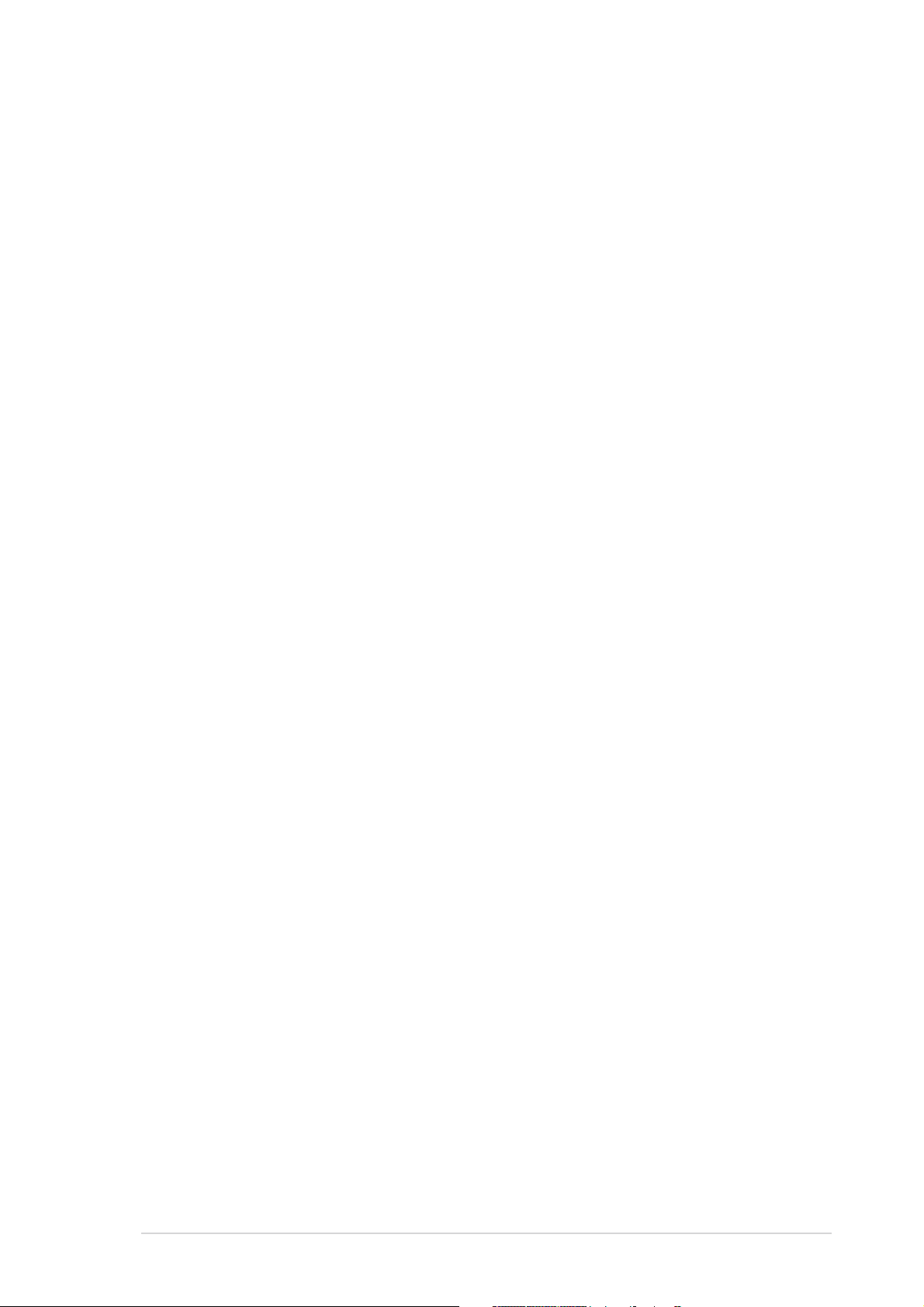
Contents
4.5 Power menu ........................................................................ 4-32
4.5.1 Suspend Mode ...................................................... 4-33
4.5.2 Repost Video on S3 Resume ................................ 4-33
4.5.3 ACPI 2.0 Support .................................................. 4-33
4.5.4 ACPI APIC Support ................................................ 4-34
4.5.5 APM Configuration ................................................ 4-34
4.5.6 Hardware Monitor ................................................. 4-36
4.6 Boot menu .......................................................................... 4-38
4.6.1 Boot Device Priority .............................................. 4-38
4.6.2 Removable Drives ................................................. 4-39
4.6.3 Boot Settings Configuration ................................. 4-41
4.7 Tools ................................................................................... 4-44
4.7.1 ASUS EZ Flash 2 ................................................... 4-44
4.7.2 ASUS O.C. Profile .................................................. 4-45
4.8 Exit menu ........................................................................... 4-47
Chapter 5: Software supportChapter 5: Software support
Chapter 5: Software support
Chapter 5: Software supportChapter 5: Software support
5.1 Installing an operating system ............................................. 5-1
5.2 Support CD information ........................................................ 5-1
5.2.1 Running the support CD ......................................... 5-1
5.2.2 Drivers menu .......................................................... 5-2
5.2.3 Utilities menu .......................................................... 5-3
5.2.4 Make Disk menu ...................................................... 5-5
5.2.5 Manuals menu ......................................................... 5-6
5.2.6 Contact information ............................................... 5-6
5.2.7 Other information ................................................... 5-7
5.3 Software information ........................................................... 5-9
5.3.1 ASUS MyLogo2™ .................................................... 5-9
5.3.2 AI NET2 ................................................................ 5-11
5.3.3 AI Gear .................................................................. 5-12
5.3.4 AI Nap ................................................................... 5-14
5.3.5 AI Booster............................................................. 5-15
5.3.6 ASUS PC Probe II ................................................... 5-16
®
5.3.7 SoundMAX
High Definition Audio utility .............. 5-22
5.4 RAID configurations ............................................................ 5-27
5.4.1 Installing Serial ATA hard disks ............................. 5-28
5.4.2 Intel® RAID configurations ................................... 5-28
5.5 Creating a RAID driver disk ................................................. 5-39
vv
v
vv
Page 6
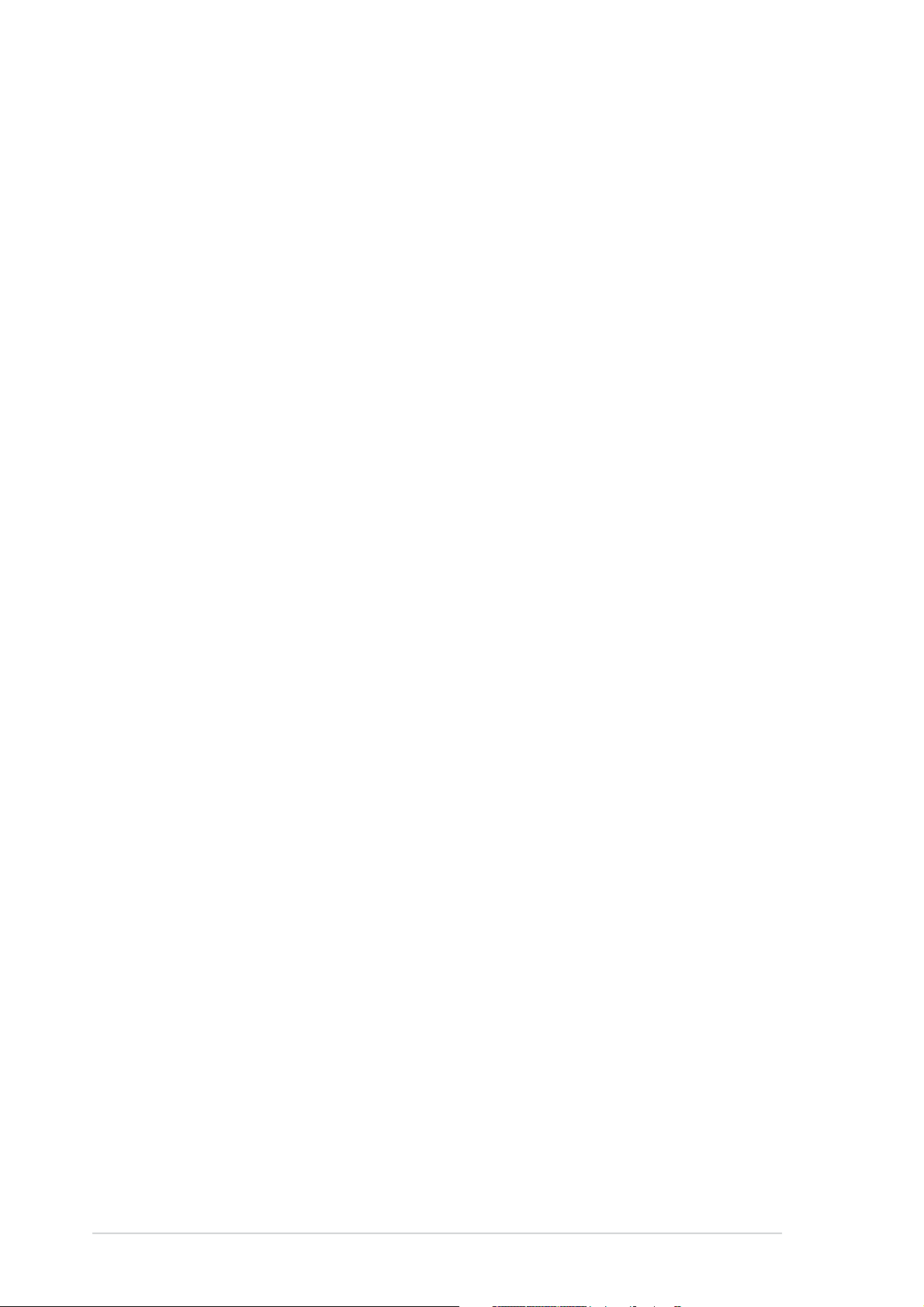
Appendix: CPU featuresAppendix: CPU features
Appendix: CPU features
Appendix: CPU featuresAppendix: CPU features
A.1 Intel® EM64T ........................................................................ A-1
®
A.2 Enhanced Intel SpeedStep
®
A.3 Intel
Hyper-Threading Technology ...................................... A-3
Technology (EIST) .................... A-1
vivi
vi
vivi
Page 7
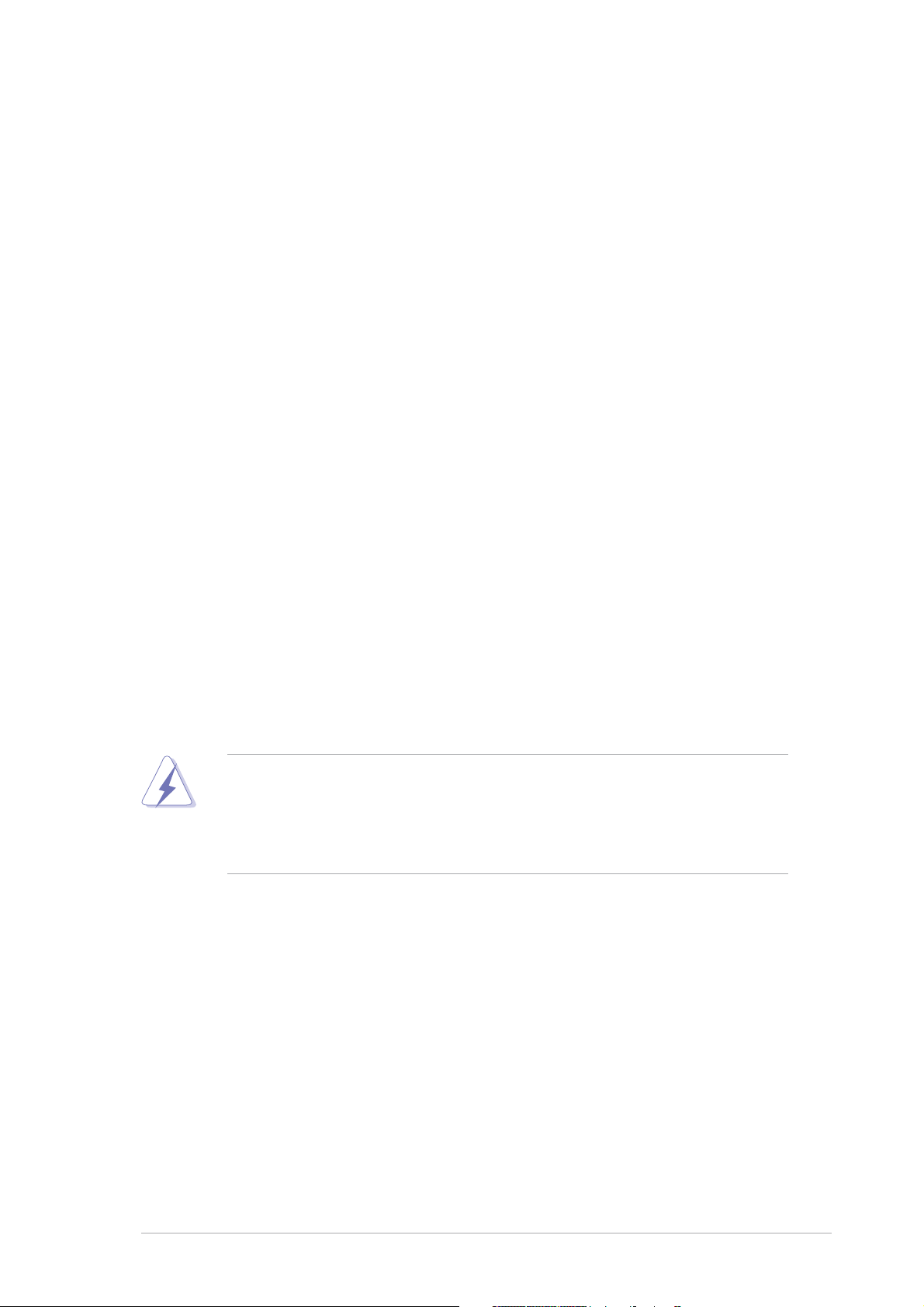
Notices
Federal Communications Commission StatementFederal Communications Commission Statement
Federal Communications Commission Statement
Federal Communications Commission StatementFederal Communications Commission Statement
This device complies with Part 15 of the FCC Rules. Operation is subject to
the following two conditions:
•
This device may not cause harmful interference, and
•
This device must accept any interference received including interference
that may cause undesired operation.
This equipment has been tested and found to comply with the limits for a
Class B digital device, pursuant to Part 15 of the FCC Rules. These limits are
designed to provide reasonable protection against harmful interference in a
residential installation. This equipment generates, uses and can radiate radio
frequency energy and, if not installed and used in accordance with
manufacturer’s instructions, may cause harmful interference to radio
communications. However, there is no guarantee that interference will not
occur in a particular installation. If this equipment does cause harmful
interference to radio or television reception, which can be determined by
turning the equipment off and on, the user is encouraged to try to correct
the interference by one or more of the following measures:
•
Reorient or relocate the receiving antenna.
•
Increase the separation between the equipment and receiver.
•
Connect the equipment to an outlet on a circuit different from that to
which the receiver is connected.
•
Consult the dealer or an experienced radio/TV technician for help.
The use of shielded cables for connection of the monitor to the graphics
card is required to assure compliance with FCC regulations. Changes or
modifications to this unit not expressly approved by the party
responsible for compliance could void the user’s authority to operate
this equipment.
Canadian Department of Communications StatementCanadian Department of Communications Statement
Canadian Department of Communications Statement
Canadian Department of Communications StatementCanadian Department of Communications Statement
This digital apparatus does not exceed the Class B limits for radio noise
emissions from digital apparatus set out in the Radio Interference
Regulations of the Canadian Department of Communications.
This class B digital apparatus complies with CanadianThis class B digital apparatus complies with Canadian
This class B digital apparatus complies with Canadian
This class B digital apparatus complies with CanadianThis class B digital apparatus complies with Canadian
ICES-003.ICES-003.
ICES-003.
ICES-003.ICES-003.
viivii
vii
viivii
Page 8
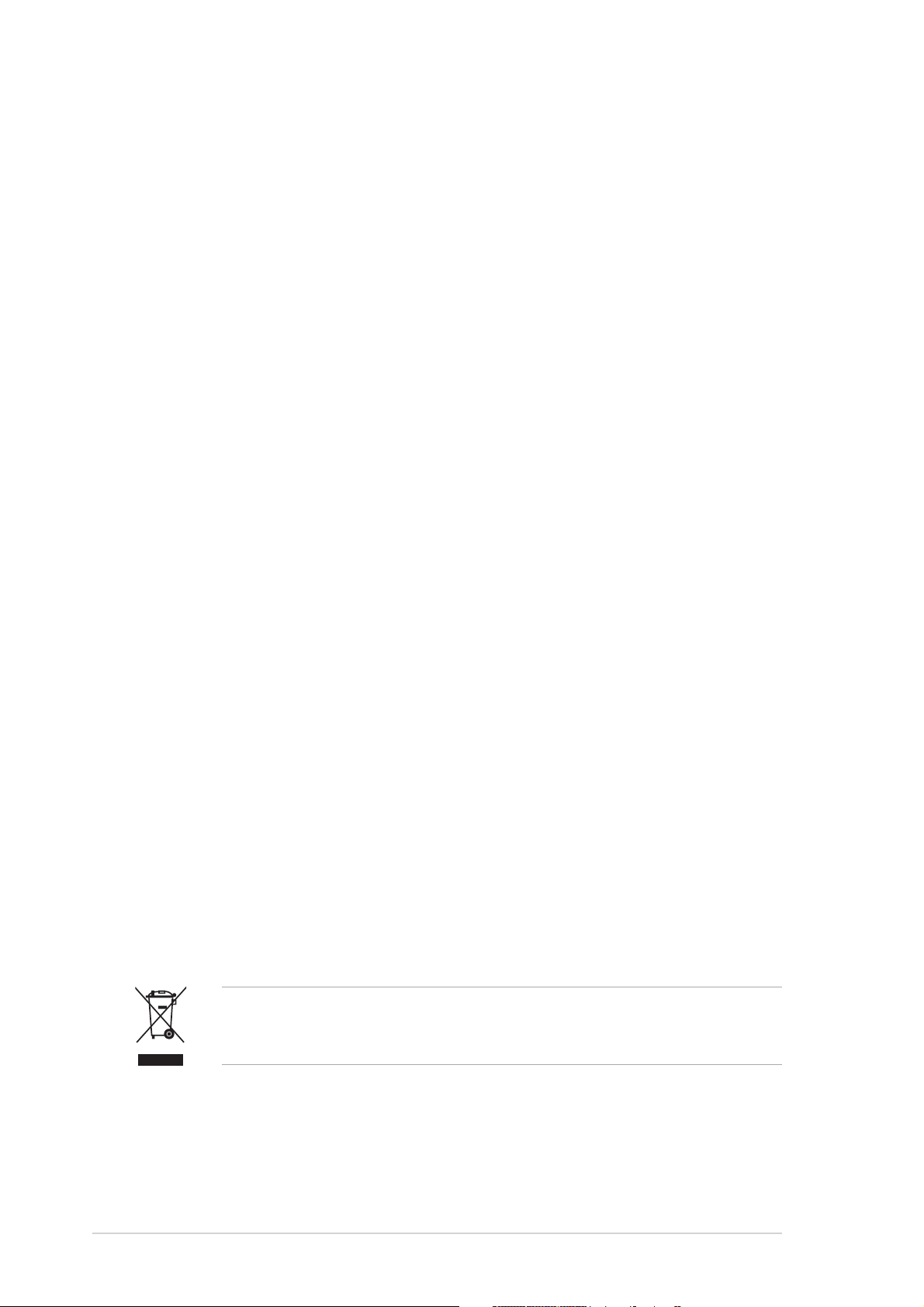
Safety information
Electrical safetyElectrical safety
Electrical safety
Electrical safetyElectrical safety
•
To prevent electrical shock hazard, disconnect the power cable from the
electrical outlet before relocating the system.
•
When adding or removing devices to or from the system, ensure that the
power cables for the devices are unplugged before the signal cables are
connected. If possible, disconnect all power cables from the existing
system before you add a device.
•
Before connecting or removing signal cables from the motherboard,
ensure that all power cables are unplugged.
•
Seek professional assistance before using an adpater or extension cord.
These devices could interrupt the grounding circuit.
•
Make sure that your power supply is set to the correct voltage in your
area. If you are not sure about the voltage of the electrical outlet you are
using, contact your local power company.
•
If the power supply is broken, do not try to fix it by yourself. Contact a
qualified service technician or your retailer.
Operation safetyOperation safety
Operation safety
Operation safetyOperation safety
•
Before installing the motherboard and adding devices on it, carefully read
all the manuals that came with the package.
•
Before using the product, make sure all cables are correctly connected
and the power cables are not damaged. If you detect any damage,
contact your dealer immediately.
•
To avoid short circuits, keep paper clips, screws, and staples away from
connectors, slots, sockets and circuitry.
•
Avoid dust, humidity, and temperature extremes. Do not place the
product in any area where it may become wet.
•
Place the product on a stable surface.
•
If you encounter technical problems with the product, contact a qualified
service technician or your retailer.
The symbol of the crossed out wheeled bin indicates that the product
(electrical and electronic equipment) should not be placed in municipal
waste. Please check local regulations for disposal of electronic products.
viiiviii
viii
viiiviii
Page 9
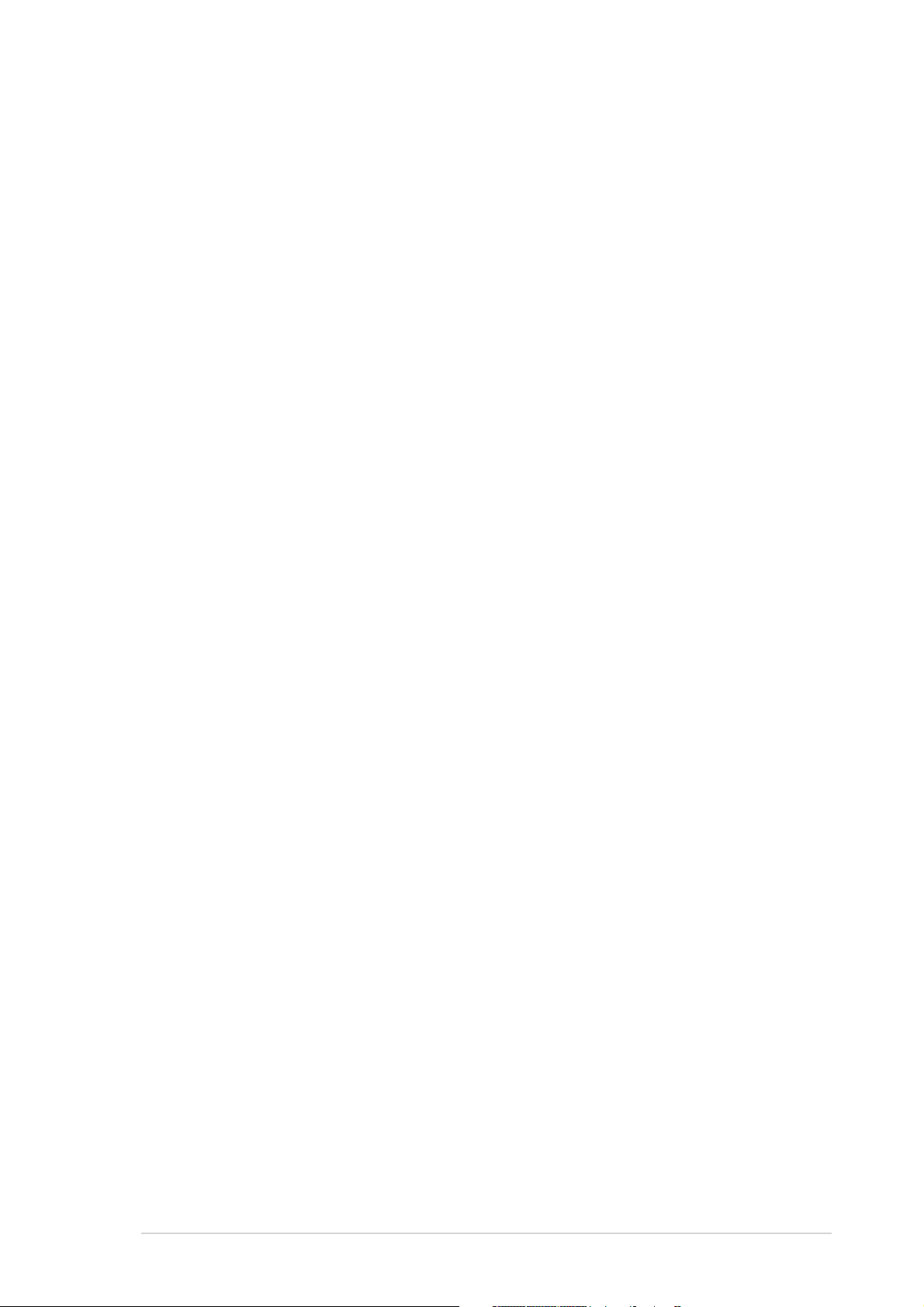
About this guide
This user guide contains the information you need when installing and
configuring the motherboard.
How this guide is organizedHow this guide is organized
How this guide is organized
How this guide is organizedHow this guide is organized
This user guide contains the following parts:
••
Chapter 1: Product introductionChapter 1: Product introduction
•
Chapter 1: Product introduction
••
Chapter 1: Product introductionChapter 1: Product introduction
This chapter describes the features of the motherboard and the new
technology it supports.
••
Chapter 2: Hardware informationChapter 2: Hardware information
•
Chapter 2: Hardware information
••
Chapter 2: Hardware informationChapter 2: Hardware information
This chapter lists the hardware setup procedures that you have to
perform when installing system components. It includes description of
the switches, jumpers, and connectors on the motherboard.
••
Chapter 3: Powering upChapter 3: Powering up
•
Chapter 3: Powering up
••
Chapter 3: Powering upChapter 3: Powering up
This chapter describes the power up sequence and ways of shutting
down the system.
••
Chapter 4: BIOS setupChapter 4: BIOS setup
•
Chapter 4: BIOS setup
••
Chapter 4: BIOS setupChapter 4: BIOS setup
This chapter tells how to change system settings through the BIOS
Setup menus. Detailed descriptions of the BIOS parameters are also
provided.
••
Chapter 5: Software supportChapter 5: Software support
•
Chapter 5: Software support
••
Chapter 5: Software supportChapter 5: Software support
This chapter describes the contents of the support CD that comes
with the motherboard package.
••
Appendix: CPU featuresAppendix: CPU features
•
Appendix: CPU features
••
Appendix: CPU featuresAppendix: CPU features
The Appendix describes the CPU features and technologies that the
motherboard supports.
Where to find more informationWhere to find more information
Where to find more information
Where to find more informationWhere to find more information
Refer to the following sources for additional information and for product
and software updates.
1.1.
ASUS websitesASUS websites
1.
ASUS websites
1.1.
ASUS websitesASUS websites
The ASUS website provides updated information on ASUS hardware
and software products. Refer to the ASUS contact information.
2.2.
Optional documentationOptional documentation
2.
Optional documentation
2.2.
Optional documentationOptional documentation
Your product package may include optional documentation, such as
warranty flyers, that may have been added by your dealer. These
documents are not part of the standard package.
ixix
ix
ixix
Page 10
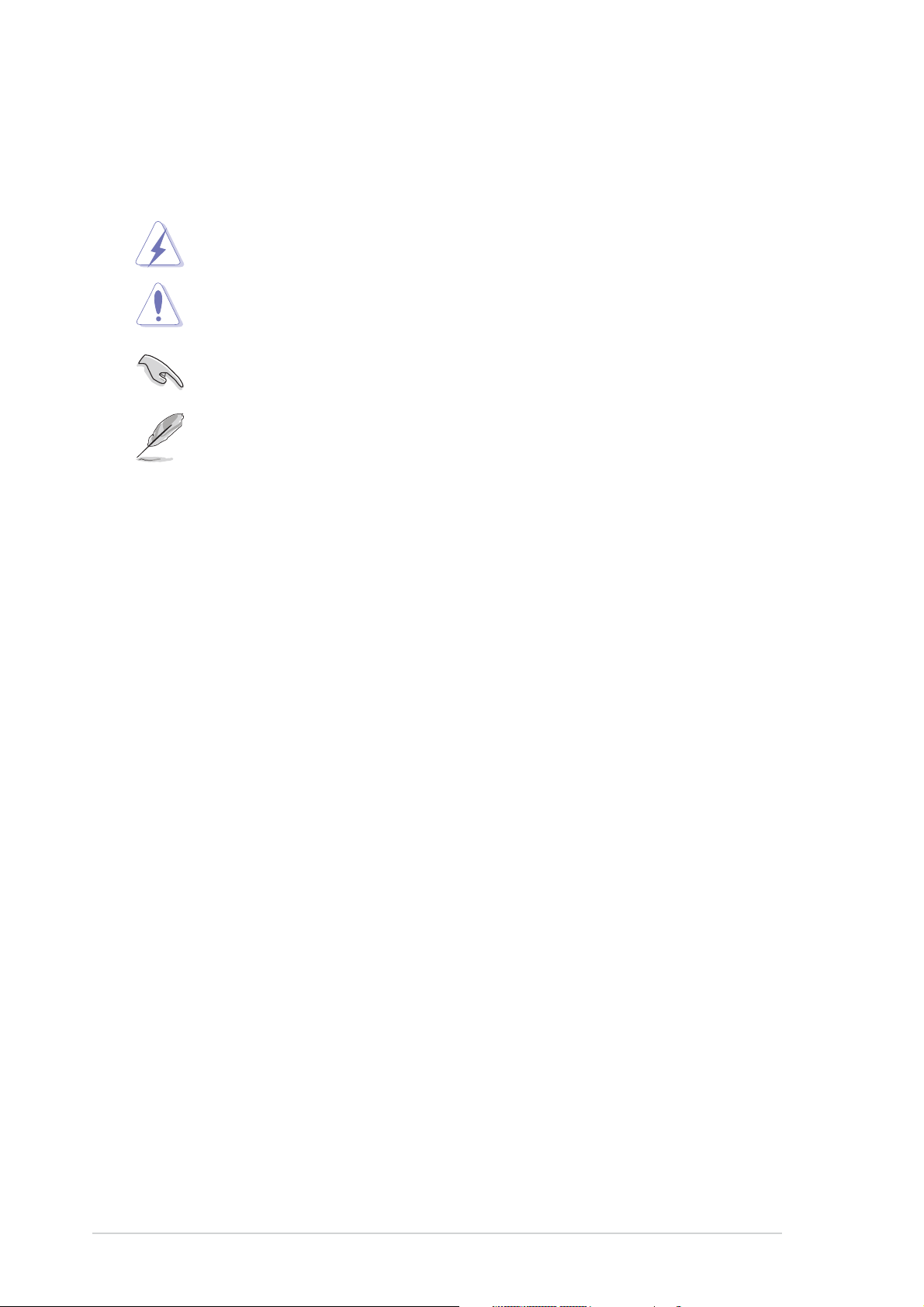
Conventions used in this guideConventions used in this guide
Conventions used in this guide
Conventions used in this guideConventions used in this guide
To make sure that you perform certain tasks properly, take note of the
following symbols used throughout this manual.
DANGER/WARNING: DANGER/WARNING:
DANGER/WARNING: Information to prevent injury to yourself
DANGER/WARNING: DANGER/WARNING:
when trying to complete a task.
CAUTION:CAUTION:
CAUTION: Information to prevent damage to the components
CAUTION:CAUTION:
when trying to complete a task.
IMPORTANT: IMPORTANT:
IMPORTANT: Instructions that you MUST follow to complete a
IMPORTANT: IMPORTANT:
task.
NOTE: NOTE:
NOTE: Tips and additional information to help you complete a
NOTE: NOTE:
task.
TypographyTypography
Typography
TypographyTypography
Bold textBold text
Bold text Indicates a menu or an item to select.
Bold textBold text
Italics
<Key> Keys enclosed in the less-than and greater-than
<Key1+Key2+Key3> If you must press two or more keys
CommandCommand
Command Means that you must type the command exactly
CommandCommand
Used to emphasize a word or a phrase.
sign means that you must press the enclosed key.
Example: <Enter> means that you must press
the Enter or Return key.
simultaneously, the key names are linked with a
plus sign (+).
Example: <Ctrl+Alt+D>
as shown, then supply the required item or value
enclosed in brackets.
Example: At the DOS prompt, type the command
line:
afudos /i[filename]
afudos /iW64WSPRO.ROM
xx
x
xx
Page 11
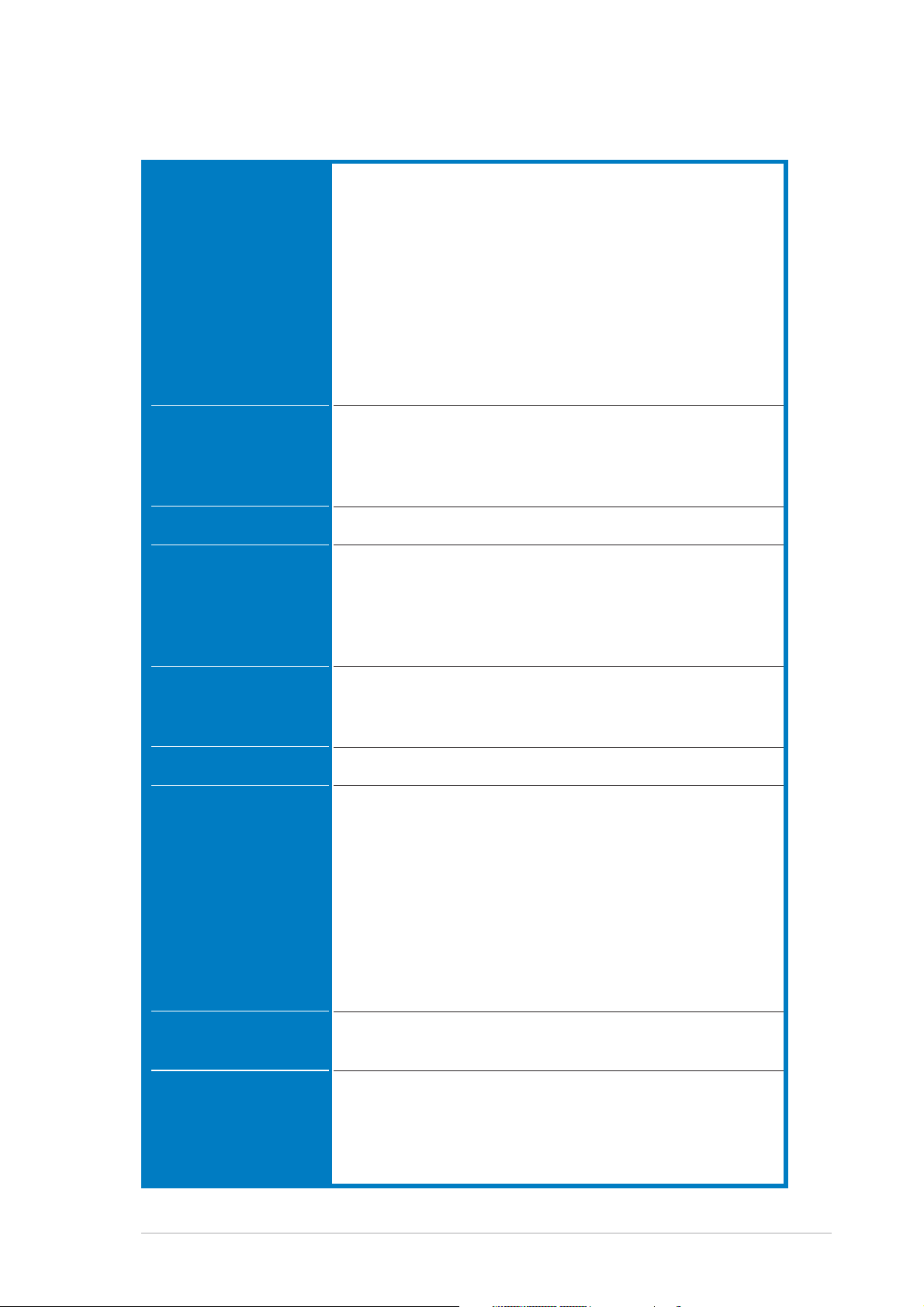
P5W64 WS Professional
specifications summary
CPUCPU
CPU
CPUCPU
ChipsetChipset
Chipset
ChipsetChipset
Front Side BusFront Side Bus
Front Side Bus
Front Side BusFront Side Bus
MemoryMemory
Memory
MemoryMemory
LGA775 socket for Intel® Pentium® 4/Celeron
®
processor
Supports Intel
®
Pentium® Processor Extreme Edition and
Intel® Pentium® D Processor
Supports Intel® next generation 65nm and Intel® Core™ 2
Duo/Intel® Core™ 2 Extreme processors
Supports Intel® next generation Multi-Core processor
Compatible with Intel® 06B, 05B/05A and 04B/04A
processors
Supports Intel® EIST/EM64T/Hyper-Threading
Technology
Northbridge: Intel
®
975X (suppports ATi CorssFire dual
Gfx technology)
Southbridge: Intel® ICH7R
PCI-E Switch: IDT89HA0324
1066/800 MHz
Dual-channel memory architecture
4 x 240-pin DIMM sockets support up to 8 GB system
memory unbufferred ECC/non-ECC DDR2 667/
533 MHz memory modules
Native DDR2 800 support
Expansion slotsExpansion slots
Expansion slots
Expansion slotsExpansion slots
CrossFire™CrossFire™
CrossFire™
CrossFire™CrossFire™
StorageStorage
Storage
StorageStorage
LANLAN
LAN
LANLAN
High DefinitionHigh Definition
High Definition
High DefinitionHigh Definition
AudioAudio
Audio
AudioAudio
4 x PCI Express™ x16 slots for discrete graphics cards
(at x8, x8, x4, x8 mode or at x16, x0, x4, x0 mode)
2 x PCI 2.2 slots
Supports ATi CrossFire™ graphics cards
®
Intel
ICH7R Southbridge supports:
- 1 x IDE connector for up to two Ultra DMA
100/66/33 hard disks
- 4 x Serial ATA I/II 3.0 Gb/s hard disks with RAID 0,
RAID 1, RAID 10, and RAID 5 configuration
- Intel® Matrix Storage Technology
Marvell® 88SE6145 Serial ATA controller supports:
- 3 x Serial ATA I/II 3.0 Gb/s hard disks
- 1 X External Serial ATA hard disk
®
Marvell
88E8052+88E8001 Dual Gigabit LAN controllers
- Support teaming function
High definition audio, ADI
®
AD1988B SoundMax 7.1
channel CODEC
Supports Multi-streaming, Enumeration, Jack-sensing,
and Jack-retasking functions
Coaxial and optical S/PDIF out ports
(continued on the next page)
xixi
xi
xixi
Page 12
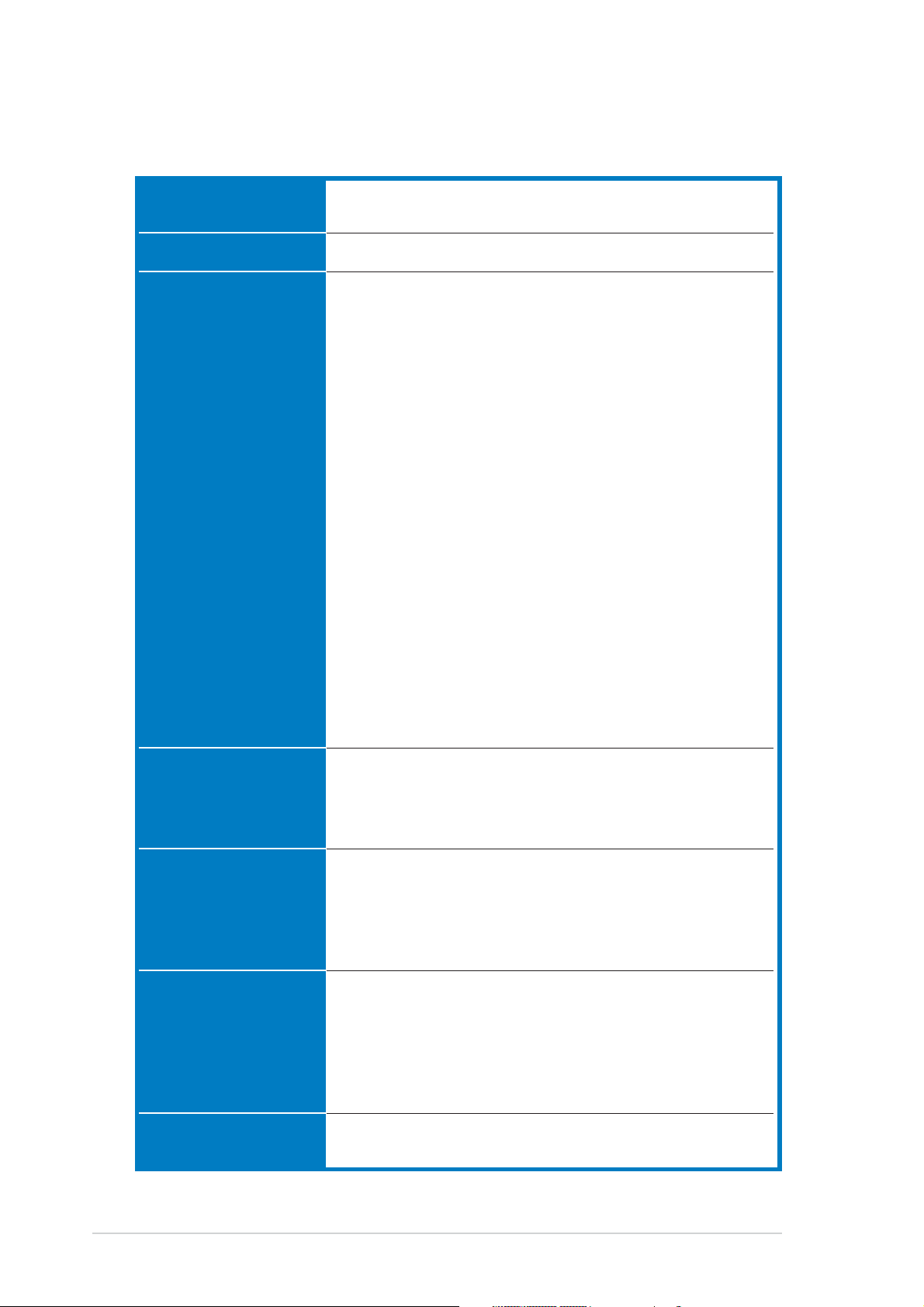
P5W64 WS Professional
specifications summary
IEEE 1394aIEEE 1394a
IEEE 1394a
IEEE 1394aIEEE 1394a
T1 1394a controller supports:
- 2 x IEEE 1394a ports
USBUSB
USB
USBUSB
ASUS specialASUS special
ASUS special
ASUS specialASUS special
features -features -
features -
features -features PerformancePerformance
Performance
PerformancePerformance
Supports up to 8 USB 2.0 ports
Intelligent overclocking tools:
- AI NOS™ (Non-delay Overclocking System)
- AI Overclocking (intelligent CPU frequency tuner)
- AI Clock Skew
- ASUS PEG Link (automatic performance tuning for
single/dual graphics cards)
- ASUS BIOS Profile
- ASUS C.P.R. (CPU Parameter Recall) -
- ASUS AI Booster
- Adjustable FSB/DDR2 ratio. Fixed PCI/PCIe
frequencies.
- Hyper Path 3
Precision Tweaker:
- vDIMM: 12-step DRAM voltage control
- vCore: Adjustable CPU voltage at 0.0125 V
increment
- Stepless Frequency Selection(SFS): allowing FSB
tuning from 100 MHz up to 550 MHz at 1 MHz
increment
- PCI Express x16 frequency: allowing PCI Express
x16 frequency tuning from 9 0 MHz to 150 MHz
at 1 MHz increment
ASUS specialASUS special
ASUS special
ASUS specialASUS special
features -features -
features -
features -features ThermalThermal
Thermal
ThermalThermal
ASUS specialASUS special
ASUS special
ASUS specialASUS special
features - Lifefeatures - Life
features - Life
features - Lifefeatures - Life
ASUS specialASUS special
ASUS special
ASUS specialASUS special
features - Othersfeatures - Others
features - Others
features - Othersfeatures - Others
BIOS featuresBIOS features
BIOS features
BIOS featuresBIOS features
ASUS 8-Phase Power Design
Stack Cool 2
Q-Fan 2
ASUS Heat-pipe thermal solution
Multi-language BIOS
SATA on the Go
AI Nap
AI Gear
My Logo 2
CrashFree BIOS 3
EZ Flash 2
ASUS AI NET 2
Q-Connector
ASUS AI Quiet
TPM (Trusted Platform Module) 1.2 (optional)
8 Mb Flash ROM, AMI BIOS, Green PnP, DMI, Wfm2.0,
ACPI v2.0a, SMBIOS v2.3, EZ Flash, CrashFree BIOS
(continued on the next page)
xiixii
xii
xiixii
Page 13
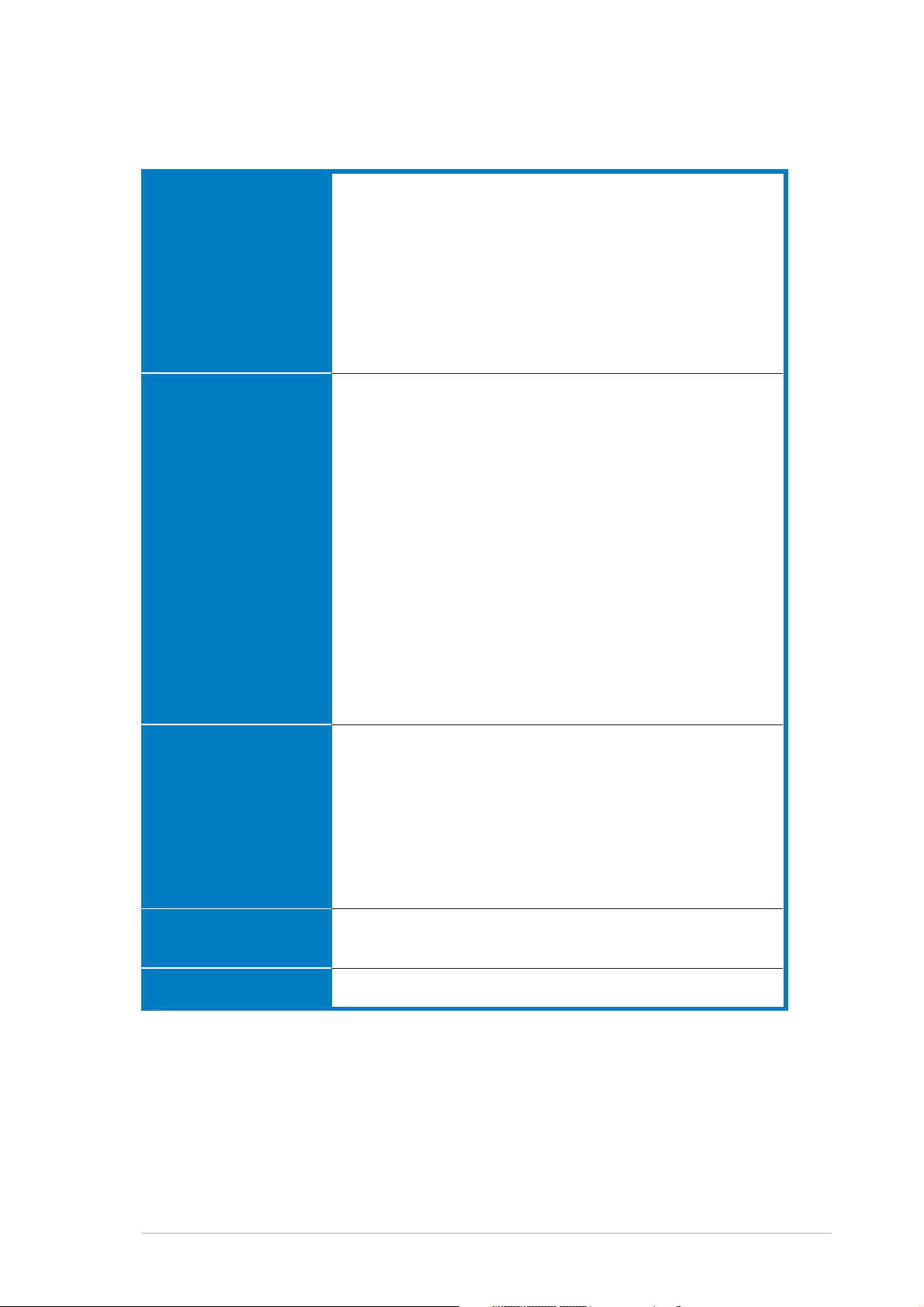
P5W64 WS Professional
specifications summary
Rear panelRear panel
Rear panel
Rear panelRear panel
InternalInternal
Internal
InternalInternal
connectorsconnectors
connectors
connectorsconnectors
1 x PS/2 mouse port
1 x PS/2 keyboard port
1 x Parallel port
2 x LAN (RJ-45) ports
1 x Coaxial S/PDIF Out port
1 x Optical S/PDIF Out port
1 x eSATA port
4 x USB 2.0 ports
8-Channel audio ports
1 x Floppy disk drive connector
1 x Primary IDE connector
4 x ICH7R Serial ATA connectors
3 x Marvell
1 x Optical drive audio connector
1 x Front panel audio connector
2 x USB connectors for four additional USB 2.0 ports
2 x IEEE 1394a port connector
1 x Chassis intrusion connector
1 x CPU fan connector
2 x Chassis fan connectors
1 x Power fan connector
1 x EZ Plug connector
1 x Serial port (COM1) connector
EATX power connectors (24-pin and 2 x 4-pin)
System panel connector
®
88SE6145 Serial ATA RAID connectors
Support CDSupport CD
Support CD
Support CDSupport CD
contentscontents
contents
contentscontents
ManageabilityManageability
Manageability
ManageabilityManageability
Form FactorForm Factor
Form Factor
Form FactorForm Factor
*Specifications are subject to change without notice.
Device drivers
BIOS Flash Utility under DOS
ASUS AI Booster
ASUS PC Probe 2
Anti virus software
Microsoft
Adobe® Acrobat Reader® 7.0
RAID Utility
WOL by PME, WOR by PME, chassis intrusion, PXE,
AI NET
ATX form factor: 12 in x 9.6 in (30.5 cm x 24.5 cm)
®
DirectX 9.0c
xiiixiii
xiii
xiiixiii
Page 14
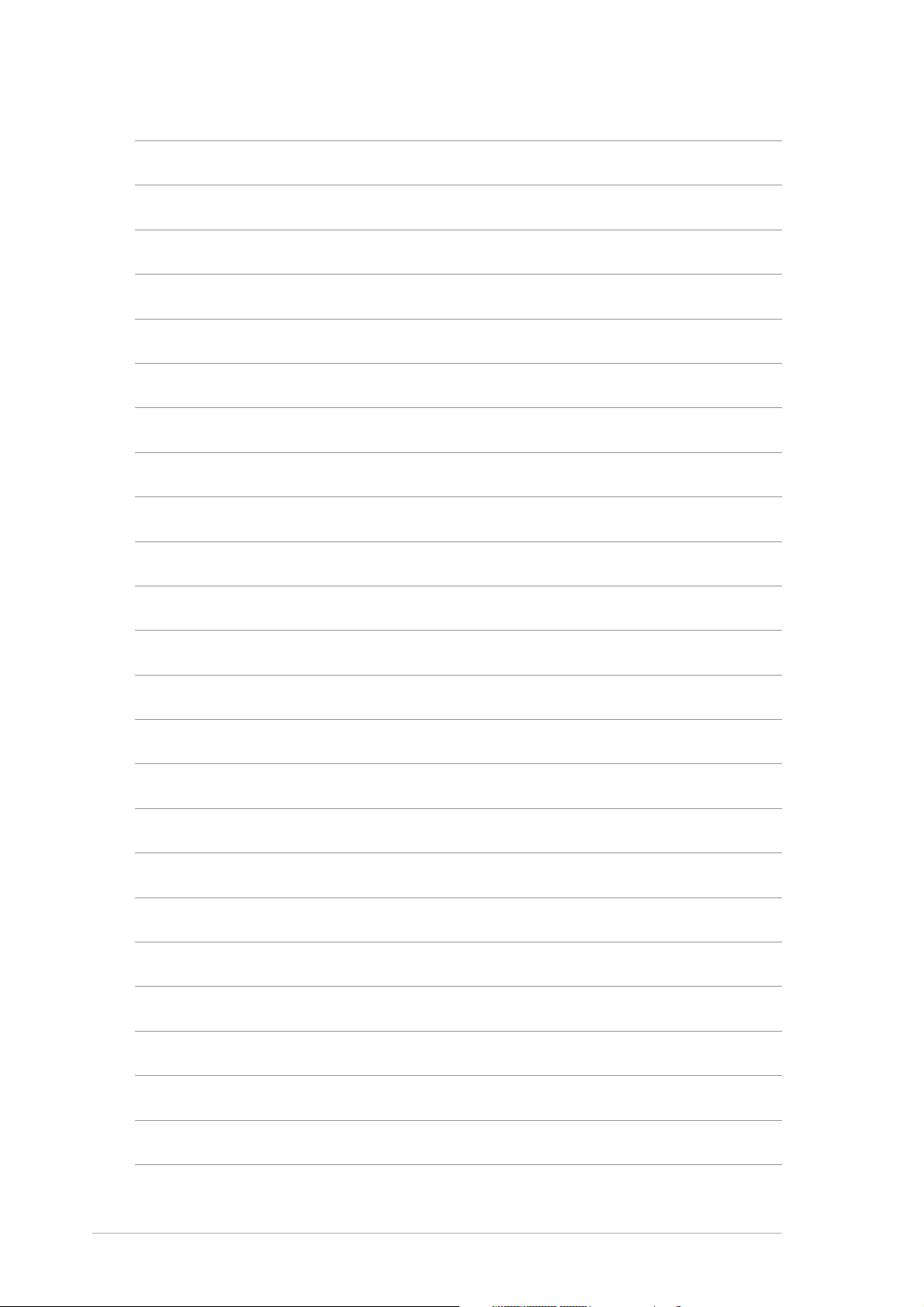
xivxiv
xiv
xivxiv
Page 15
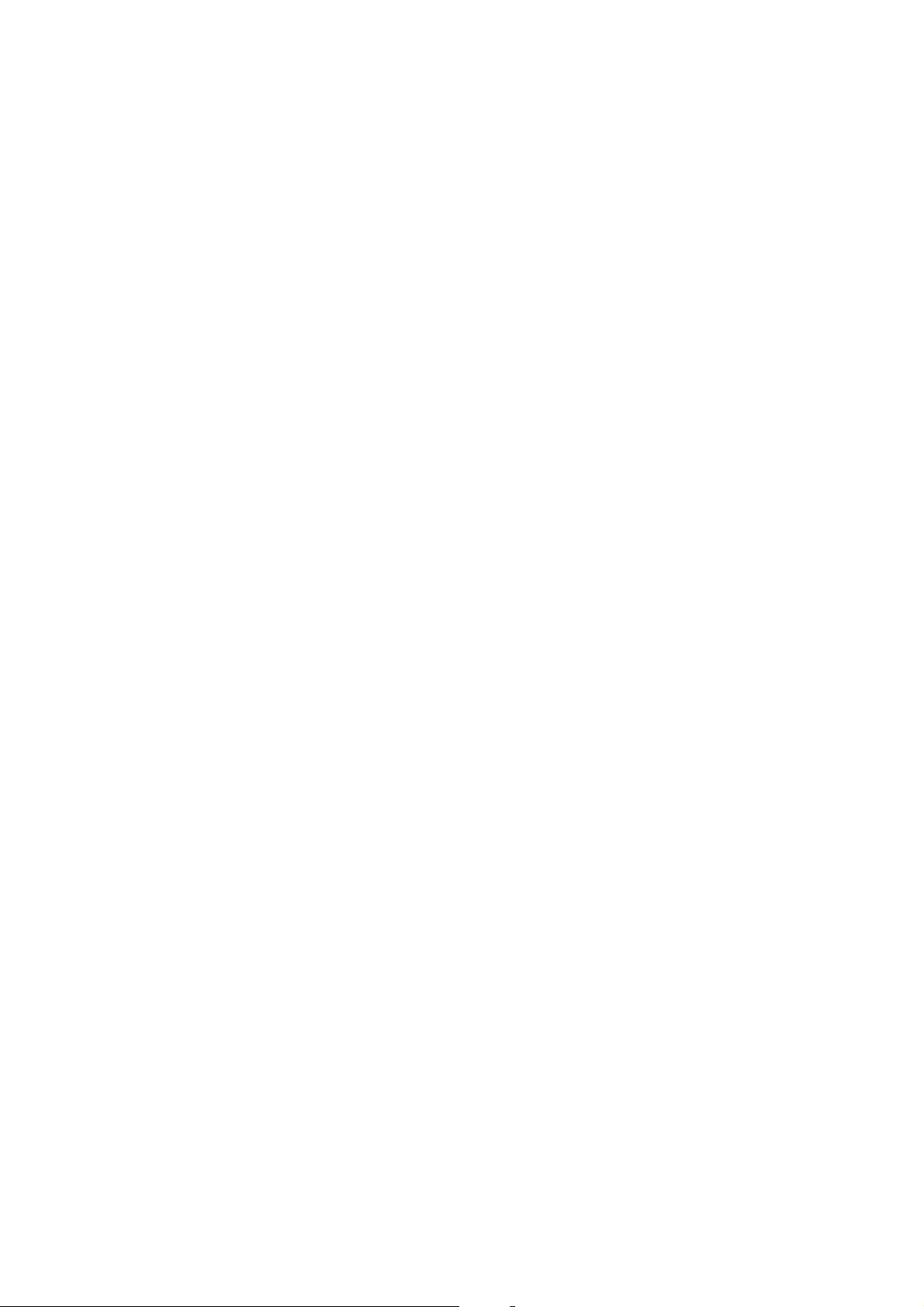
This chapter describes the motherboard
features and the new technologies
it supports.
introduction
Product
1
Page 16
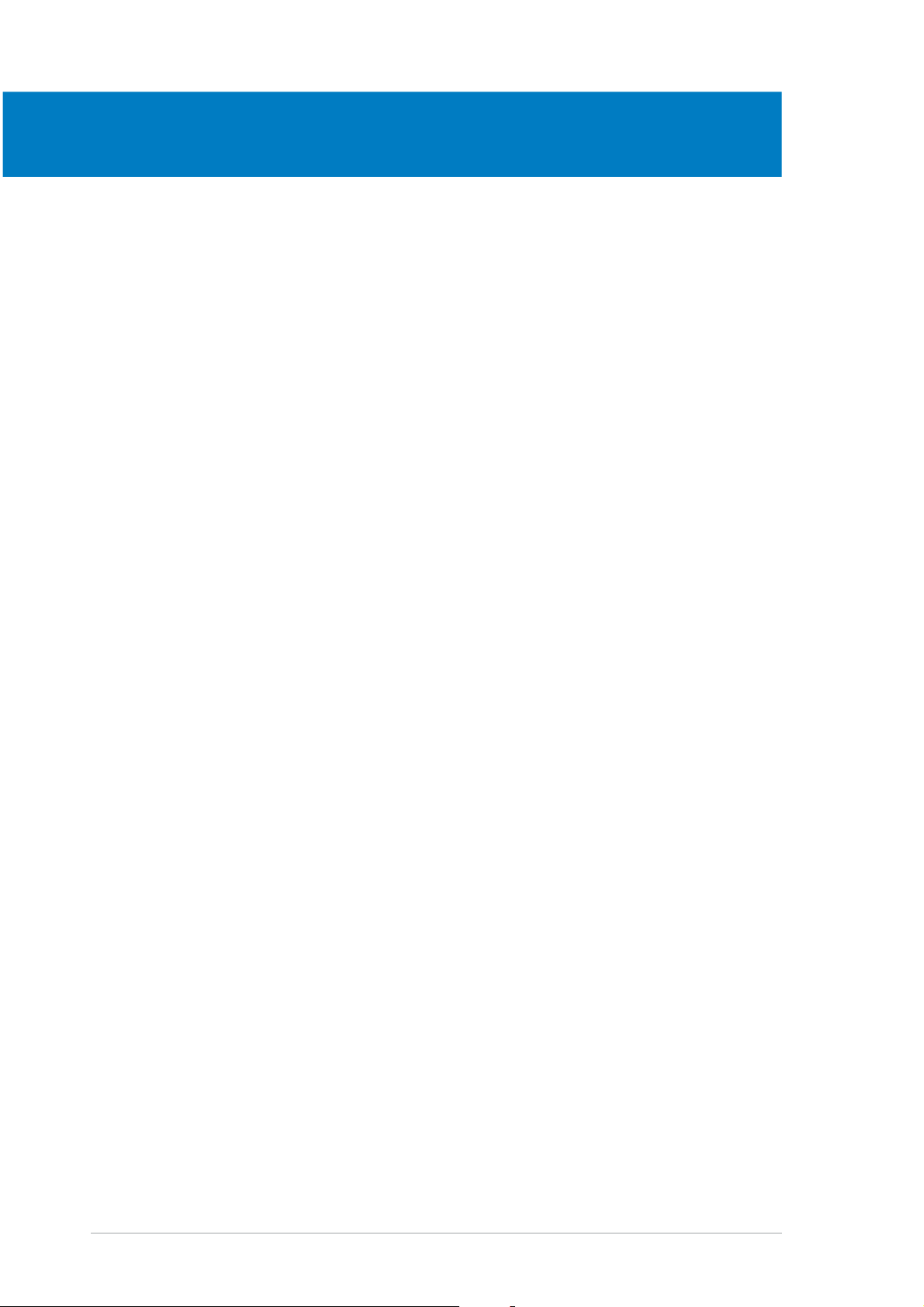
Chapter summary
1
1.1 Welcome! .............................................................................. 1-1
1.2 Package contents ................................................................. 1-1
1.3 Special features .................................................................... 1-2
ASUS P5W64 WS ProfessionalASUS P5W64 WS Professional
ASUS P5W64 WS Professional
ASUS P5W64 WS ProfessionalASUS P5W64 WS Professional
Page 17
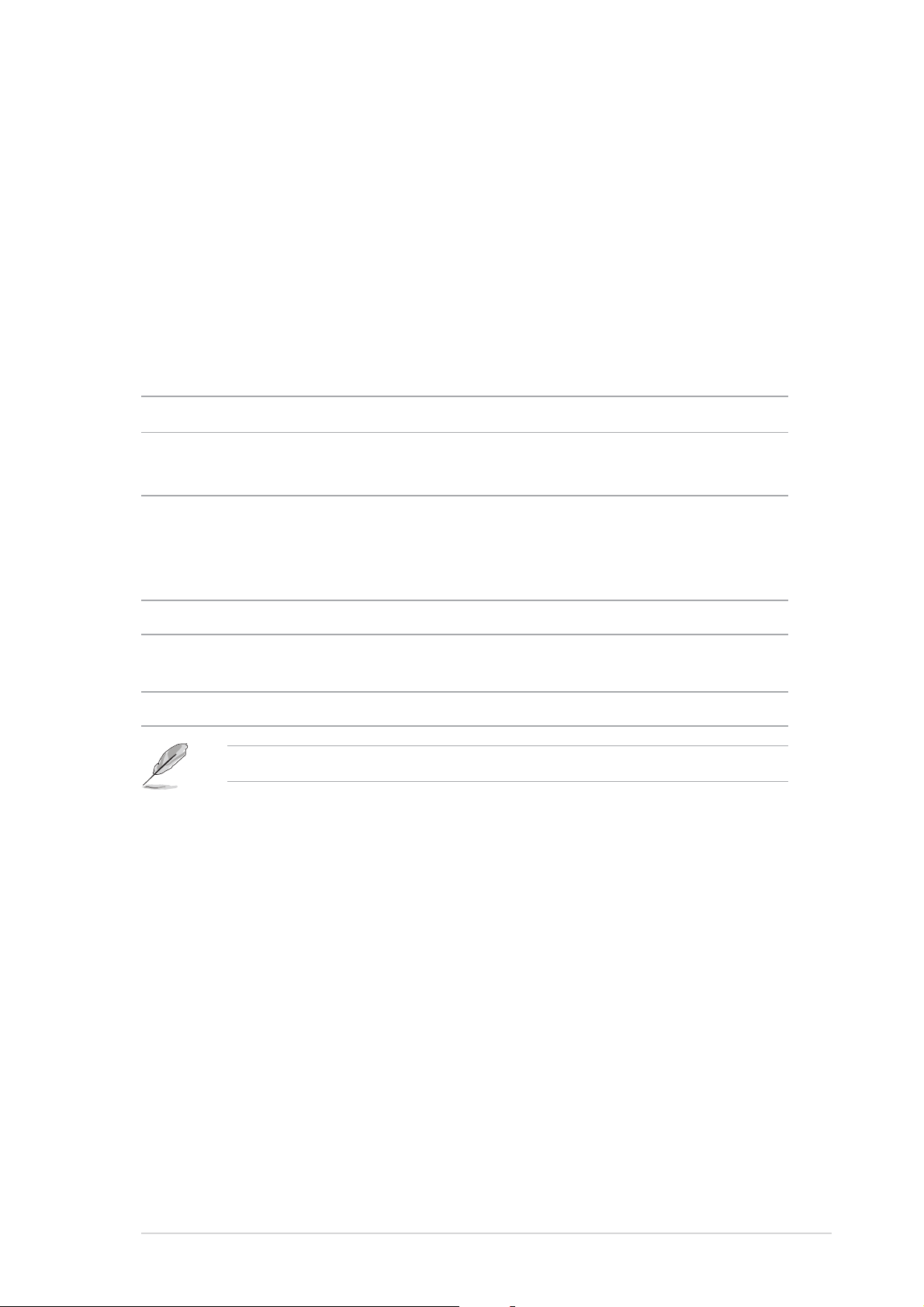
1.1 Welcome!
®®
®
Thank you for buying an ASUSThank you for buying an ASUS
Thank you for buying an ASUS
Thank you for buying an ASUSThank you for buying an ASUS
Workstation Workstation
Workstation
Workstation Workstation
motherboard!motherboard!
motherboard!
motherboard!motherboard!
®®
P5W64 WS ProfessionalP5W64 WS Professional
P5W64 WS Professional
P5W64 WS ProfessionalP5W64 WS Professional
The motherboard delivers a host of new features and latest technologies,
making it another standout in the long line of ASUS quality motherboards!
Before you start installing the motherboard, and hardware devices on it,
check the items in your package with the list below.
1.2 Package contents
Check your motherboard package for the following items.
MotherboardMotherboard
Motherboard ASUS P5W64 WS PRO motherboard
MotherboardMotherboard
I/O modulesI/O modules
I/O modules 1 x 2-port IEEE 1394a module
I/O modulesI/O modules
1 x 2-port USB 2.0 module
CablesCables
Cables 1 x Floppy disk drive cable
CablesCables
1 x Ultra DMA 133/100/66 cable
7 x Serial ATA signal cables
4 x Serial ATA power cables for up to 7 devices
AccessoriesAccessories
Accessories I/O shield
AccessoriesAccessories
Application CDApplication CD
Application CD ASUS motherboard support CD
Application CDApplication CD
InterVideo® Media Launcher
DocumentationDocumentation
Documentation User guide
DocumentationDocumentation
If any of the above items is damaged or missing, contact your retailer.
ASUS P5W64 WS ProfessionalASUS P5W64 WS Professional
ASUS P5W64 WS Professional
ASUS P5W64 WS ProfessionalASUS P5W64 WS Professional
1-11-1
1-1
1-11-1
Page 18
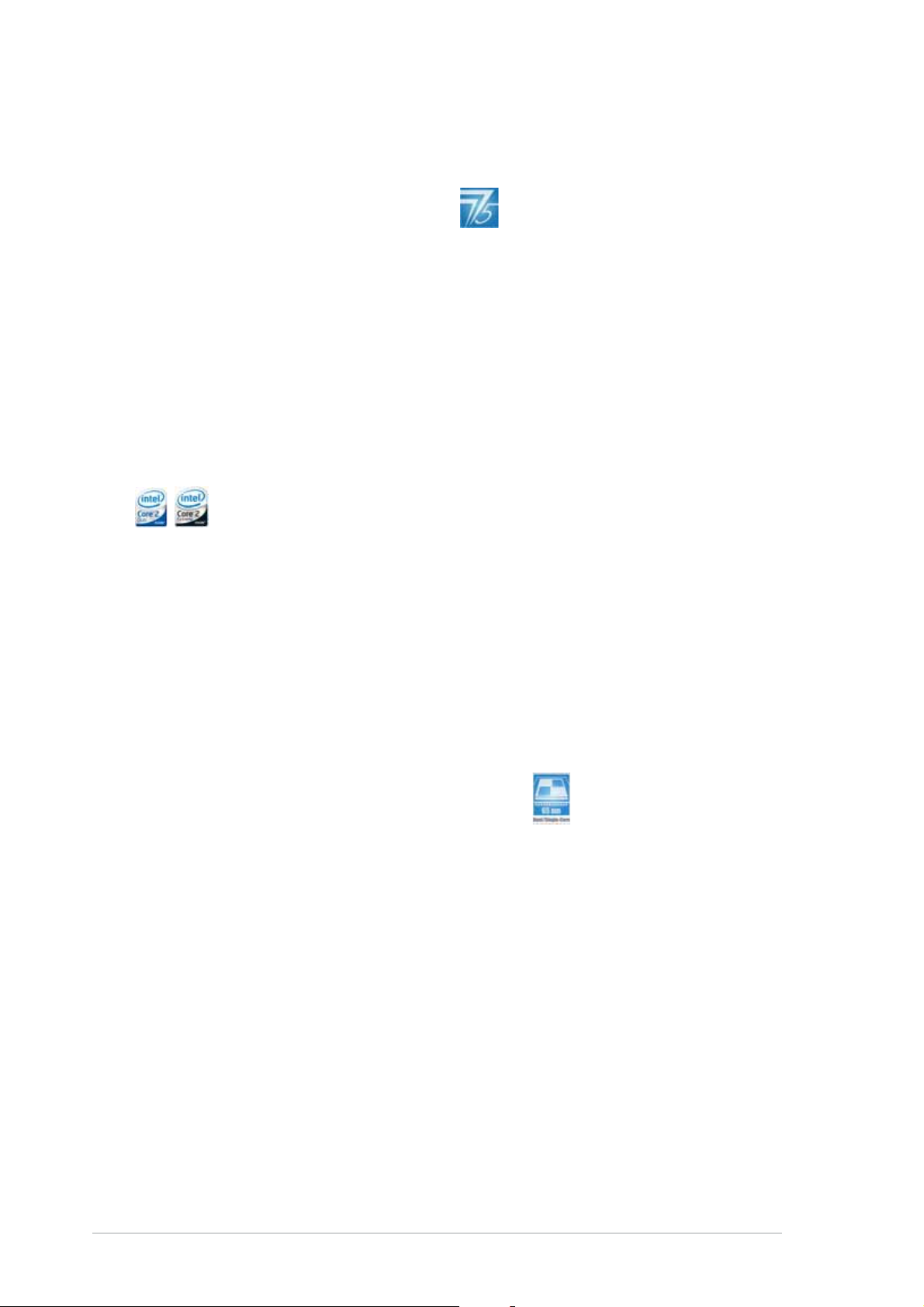
1.3 Special features
1.3.11.3.1
1.3.1
1.3.11.3.1
Latest processor technology Latest processor technology
Latest processor technology
Latest processor technology Latest processor technology
Product highlightsProduct highlights
Product highlights
Product highlightsProduct highlights
The motherboard comes with a 775-pin surface mount Land Grid Array
(LGA) socket designed for the Intel® Pentium® 4/Celeron®/Pentium® D/
Pentium® Processor Extreme Edition in the 775-land package with 1066/
800/533 MHz Front Side Bus (FSB). The motherboard also supports the
Intel® Hyper-Threading Technology and is fully compatible with Intel
®
05B/
05A and 04B/04A processors. See page 2-7 for details.
IntelIntel
Intel
IntelIntel
® ®
®
® ®
Core™2 Duo/ IntelCore™2 Duo/ Intel
Core™2 Duo/ Intel
Core™2 Duo/ IntelCore™2 Duo/ Intel
® ®
®
® ®
Core™2 Extreme CPU supportCore™2 Extreme CPU support
Core™2 Extreme CPU support
Core™2 Extreme CPU supportCore™2 Extreme CPU support
This motherboard supports the latest powerful and energy efficient
processors from Intel®. Intel® Core™2 Duo and Intel® Core™2 Extreme are
based on the Intel® Core™ Microarchitecture and built on the 65-nanometer
(nm) process technology with copper interconnect. Intel
®
Core™2 Duo and
Intel® Core™2 Extreme allow users to step up to new levels of gaming
experience and multi-tasking performance. Boosting performance is a
shared and multi-core optimized L2 cache of 2 MB or 4 MB, guaranteeing
enhanced user experience in the digital home and office.
®®
®
IntelIntel
Intel
IntelIntel
This motherboard supports Intel® Pentium® D/Pentium® 4/Celeron
®®
65nm Dual-Core CPU support 65nm Dual-Core CPU support
65nm Dual-Core CPU support
65nm Dual-Core CPU support 65nm Dual-Core CPU support
®
dual-core processors built on the 65-nanometer (nm) process technology
with copper interconnect. Dual-core processors contain two physical
CPU cores with dedicated L2 caches to meet demands for more powerful
processing. Intel®’s 65nm process is the most advanced chip manufacturing
technology, delivering breakthrough performance, enhanced media
experience, and low power consumption. Intel
®
65nm dual-core processors
utilize the latest package technologies for a thinner, lighter design without
compromising performance.
1-21-2
1-2
1-21-2
Chapter 1: Product introductionChapter 1: Product introduction
Chapter 1: Product introduction
Chapter 1: Product introductionChapter 1: Product introduction
Page 19
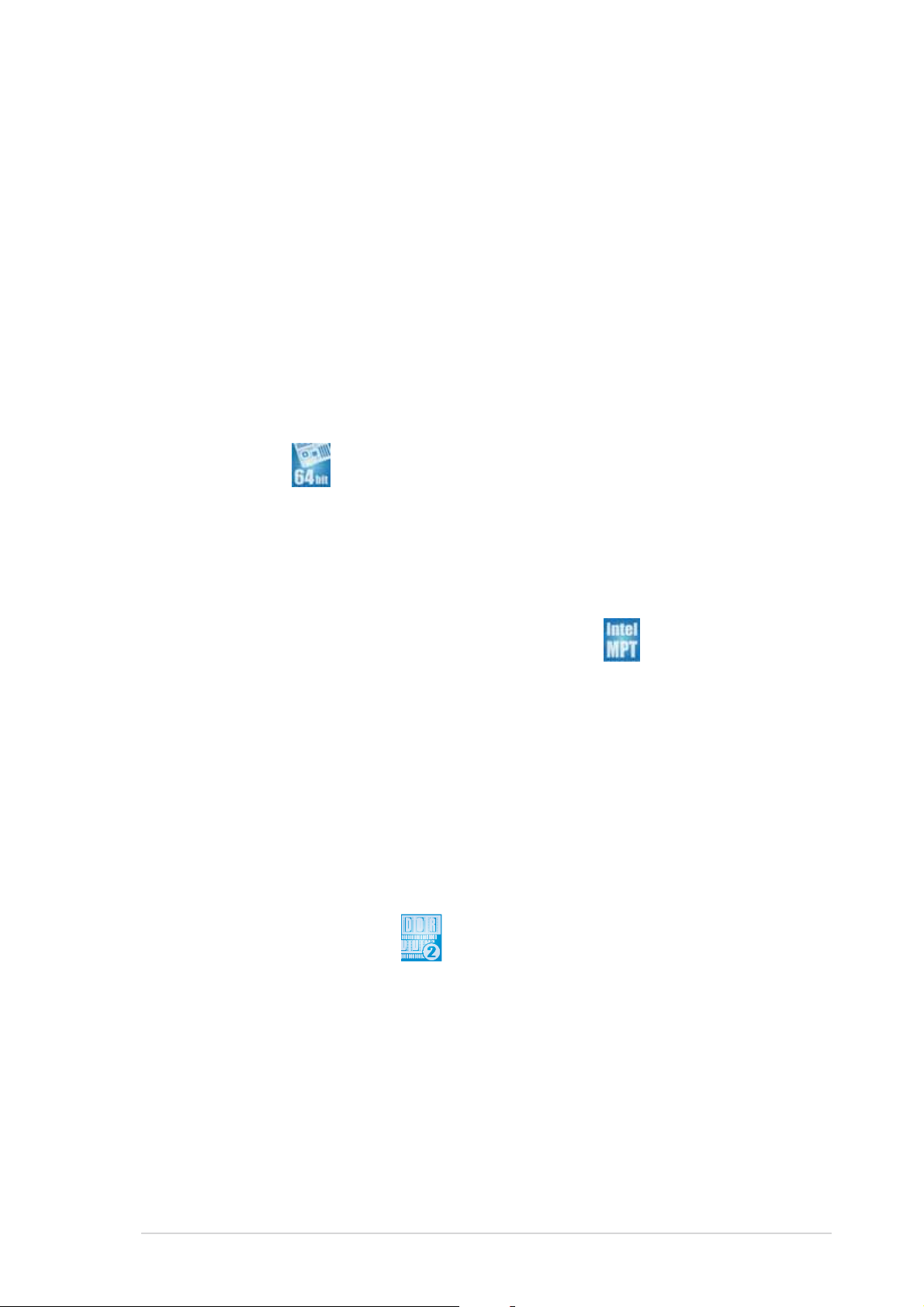
IntelIntel
Intel
IntelIntel
®
975X Express/ICH7R chipset 975X Express/ICH7R chipset
975X Express/ICH7R chipset
975X Express/ICH7R chipset 975X Express/ICH7R chipset
The Intel® 975X Express Memory Controller Hub (MCH) and the ICH7R I/O
controller hub provide the vital interfaces for the motherboard. The Intel
®
975X Express is the latest chipset designed to support Dual PCI Express
graphics, along with the maximum 8 GB dual-channel DDR2 800/667/533
MHz, 1066/800/533 FSB, and dual-core CPU. The MCH also supports the
Intel® Memory Pipeline Technology (MPT) that boosts system performance.
®
The Intel
ICH7R Southbridge integrates four Serial ATA I/II connectors
enabled through the Serial ATA 3 Gb/s RAID controller to ensure data
security and enable powerful multi-task processing.
®®
®
IntelIntel
Intel
IntelIntel
®®
EM64T EM64T
EM64T
EM64T EM64T
The motherboard supports Intel® Pentium® 4 CPUs with the Intel® EM64T
(Extended Memory 64 Technology). The Intel
®
EM64T feature allows your
computer to run on 64-bit operating systems and access larger amounts of
system memory for faster and more efficient computing. See the Appendix
for details.
®®
®
IntelIntel
Intel
IntelIntel
®®
Memory Pipeline Technology (MPT) Memory Pipeline Technology (MPT)
Memory Pipeline Technology (MPT)
Memory Pipeline Technology (MPT) Memory Pipeline Technology (MPT)
The Intel® MPT increases system-level and standard operating performance
by optimizing memory access between CPU and system memory.
Enhanced Intel SpeedStepEnhanced Intel SpeedStep
Enhanced Intel SpeedStep
Enhanced Intel SpeedStepEnhanced Intel SpeedStep
®
Technology (EIST) Technology (EIST)
Technology (EIST)
Technology (EIST) Technology (EIST)
The Enhanced Intel SpeedStep® Technology (EIST) intelligently manages
the CPU resources by automatically adjusting the CPU voltage and core
frequency depending on the CPU loading and system speed or power
requirement. See page 4-27 and the Appendix for details.
DDR2 memory support DDR2 memory support
DDR2 memory support
DDR2 memory support DDR2 memory support
The motherboard supports DDR2 memory, which features data transfer
rates of 800/667/533 MHz to meet the higher bandwidth requirements of
the latest 3D graphics, multimedia, and Internet applications. The
dual-channel DDR2 architecture doubles the bandwidth of your system
memory to boost system performance, eliminating bottlenecks with peak
bandwidths of up to 10.7 GB/s. See page 2-14 for details.
ASUS P5W64 WS ProfessionalASUS P5W64 WS Professional
ASUS P5W64 WS Professional
ASUS P5W64 WS ProfessionalASUS P5W64 WS Professional
1-31-3
1-3
1-31-3
Page 20
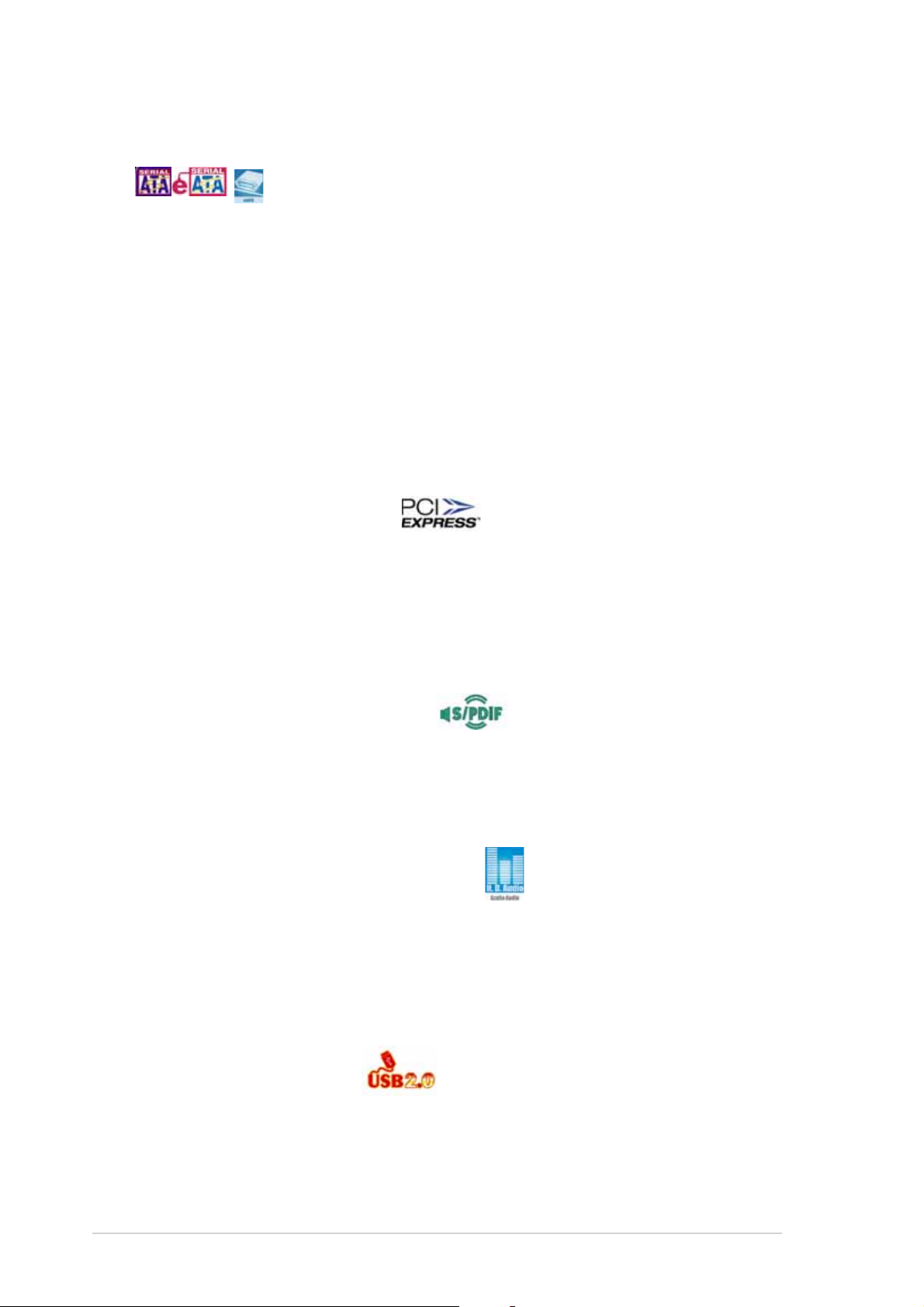
Serial ATA I/II technology and SATA-On-The-GoSerial ATA I/II technology and SATA-On-The-Go
Serial ATA I/II technology and SATA-On-The-Go
Serial ATA I/II technology and SATA-On-The-GoSerial ATA I/II technology and SATA-On-The-Go
The motherboard supports the Serial ATA 3 Gb/s technology through the
Serial ATA interfaces and the Intel® ICH7R chipset. The Serial ATA 3 Gb/s
specification provides twice the bandwidth of the current Serial ATA
products with a host of new features, including Native Command Queuing
(NCQ), Power Management (PM) Implementation Algorithm, and Hot Swap.
Serial ATA allows thinner, more flexible cables with lower pin count and
reduced voltage requirements. Leveraging these Serial ATA 3.0 Gb/s
features is the SATA-On-The-Go. Supported by the Marvell
Serial ATA controller, four Serial ATA 3.0 Gb/s connectors (three at midboard and one on the rear panel) provide smart setup, and hot-plug
function. See pages 2-35 and 2-36 for details.
PCI Express™ interface PCI Express™ interface
PCI Express™ interface
PCI Express™ interface PCI Express™ interface
The motherboard fully supports PCI Express, the latest I/O interconnect
technology that speeds up the PCI bus. PCI Express features point-to-point
serial interconnections between devices and allows higher clockspeeds by
carrying data in packets. This high speed interface is software compatible with
existing PCI specifications. See page 2-23 for details.
®
88SE6145
S/PDIF digital sound ready S/PDIF digital sound ready
S/PDIF digital sound ready
S/PDIF digital sound ready S/PDIF digital sound ready
The motherboard supports the S/PDIF technology through the S/PDIF
interfaces on the rear panel. The S/PDIF technology turns your computer into
a high-end entertainment system with digital connectivity to powerful audio
and speaker systems. See page 2-33 for details.
8-channel high definition audio 8-channel high definition audio
8-channel high definition audio
8-channel high definition audio 8-channel high definition audio
Onboard is the ADI AD1988B High Definition Audio 8-channel audio CODEC.
This CODEC is fully-compliant with Intel® High Definition Audio standard
(192 KHz, 24-bit audio). With the CODEC, 8-channel audio ports, and S/
PDIF interfaces, you can connect your computer to home theater decoders
to produce crystal-clear digital audio.
USB 2.0 technology USB 2.0 technology
USB 2.0 technology
USB 2.0 technology USB 2.0 technology
The motherboard implements the Universal Serial Bus (USB) 2.0
specification, dramatically increasing the connection speed from the
12 Mbps bandwidth on USB 1.1 to a fast 480 Mbps on USB 2.0. USB 2.0 is
backward compatible with USB 1.1. See pages 2-33 and 2-38 for details.
1-41-4
1-4
1-41-4
Chapter 1: Product introductionChapter 1: Product introduction
Chapter 1: Product introduction
Chapter 1: Product introductionChapter 1: Product introduction
Page 21
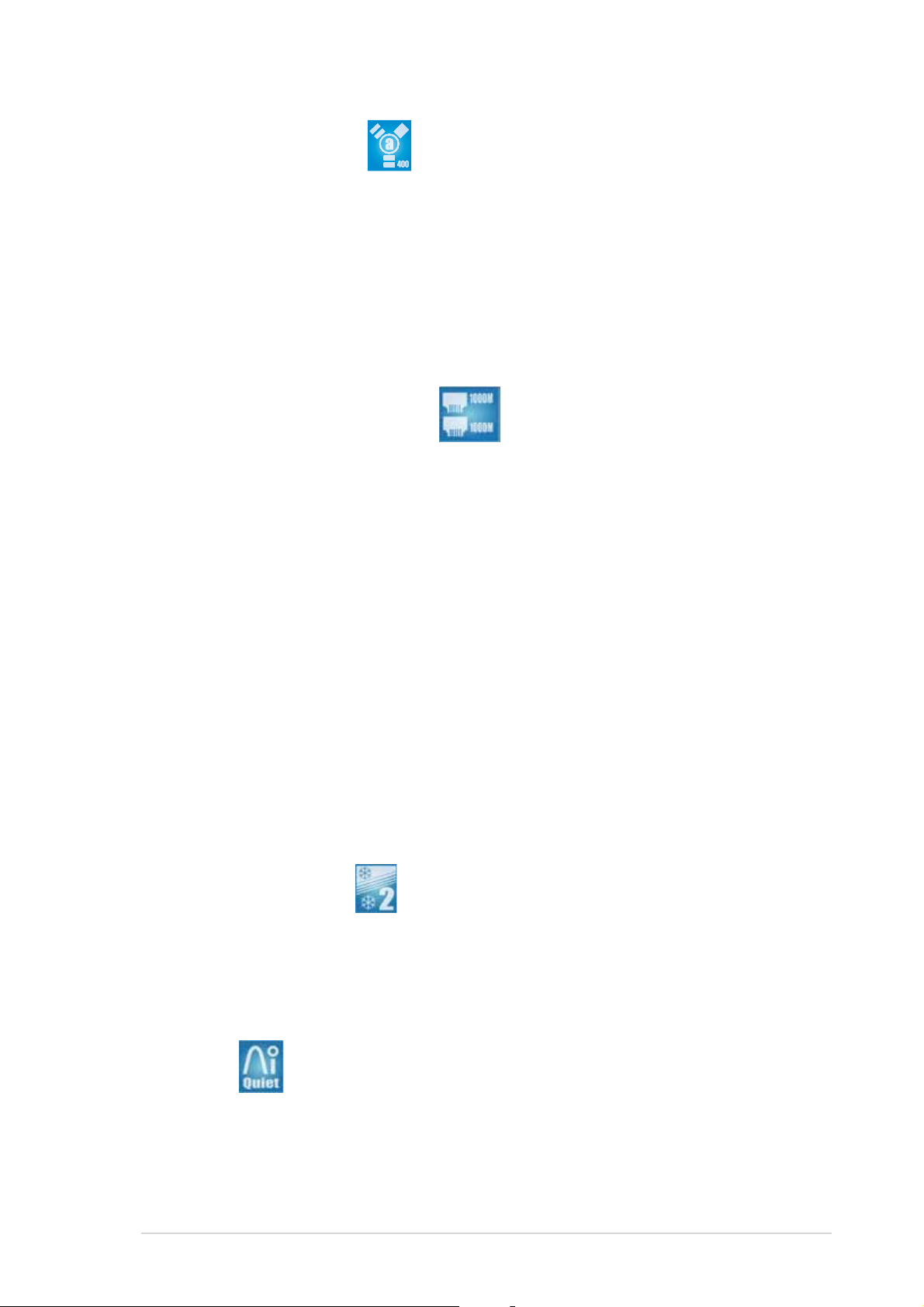
IEEE 1394a support IEEE 1394a support
IEEE 1394a support
IEEE 1394a support IEEE 1394a support
The motherboard supports the IEEE 1394a interface that provides
high-speed and flexible PC connectivity to a wide range of peripherals and
devices compliant to IEEE 1394a standards. The IEEE 1394a interface
allows up to 400 Mbps transfer rates through simple , low-cost,
high-bandwidth asynchronous (real-time) data interfacing between
computers, peripherals, and consumer electronic devices such as
camcorders, VCRs, printers, TVs, and digital cameras. See pages 2-33 and
2-38 for details.
Dual Gigabit LAN solution Dual Gigabit LAN solution
Dual Gigabit LAN solution
Dual Gigabit LAN solution Dual Gigabit LAN solution
The motherboard comes with dual Gigabit LAN controllers to provide the
total solution for your networking needs. These network controllers use the
PCI Express and PCI segments to provide faster data bandwidth for your
wired or wireless Internet, LAN, and file sharing requirements. See page 232 for details.
Trusted Platform Module (TPM)Trusted Platform Module (TPM)
Trusted Platform Module (TPM)
Trusted Platform Module (TPM)Trusted Platform Module (TPM)
The Trusted Platform Module (TPM) is a secure microcontroller hardware
component with embedded software. The motherboard implements the
optional module to provide the first link in the chain of trust, providing
convenient single sign-on to systems and enable digital signatures for
secure transactions.See page 2-43 for details.
1.3.21.3.2
1.3.2
1.3.21.3.2
ASUS Stack Cool 2 ASUS Stack Cool 2
ASUS Stack Cool 2
ASUS Stack Cool 2 ASUS Stack Cool 2
ASUS Stack Cool 2 is a fan-less and zero-noise cooling solution that lowers
the temperature of critical heat generating components by 20ºC. The
motherboard uses a special design on the printed circuit board (PCB) to
dissipate heat that critical components generate. See page 2-3 for details.
ASUS Intelligence (AI) featuresASUS Intelligence (AI) features
ASUS Intelligence (AI) features
ASUS Intelligence (AI) featuresASUS Intelligence (AI) features
[optional] [optional]
[optional]
[optional] [optional]
AI Quiet AI Quiet
AI Quiet
AI Quiet AI Quiet
The ASUS AI Quiet function dynamically controls CPU speed and reduces
temperature and fan speeds, thus minimizing noise and ensuring quiet
operation. See page 4-35 for details.
ASUS P5W64 WS ProfessionalASUS P5W64 WS Professional
ASUS P5W64 WS Professional
ASUS P5W64 WS ProfessionalASUS P5W64 WS Professional
1-51-5
1-5
1-51-5
Page 22
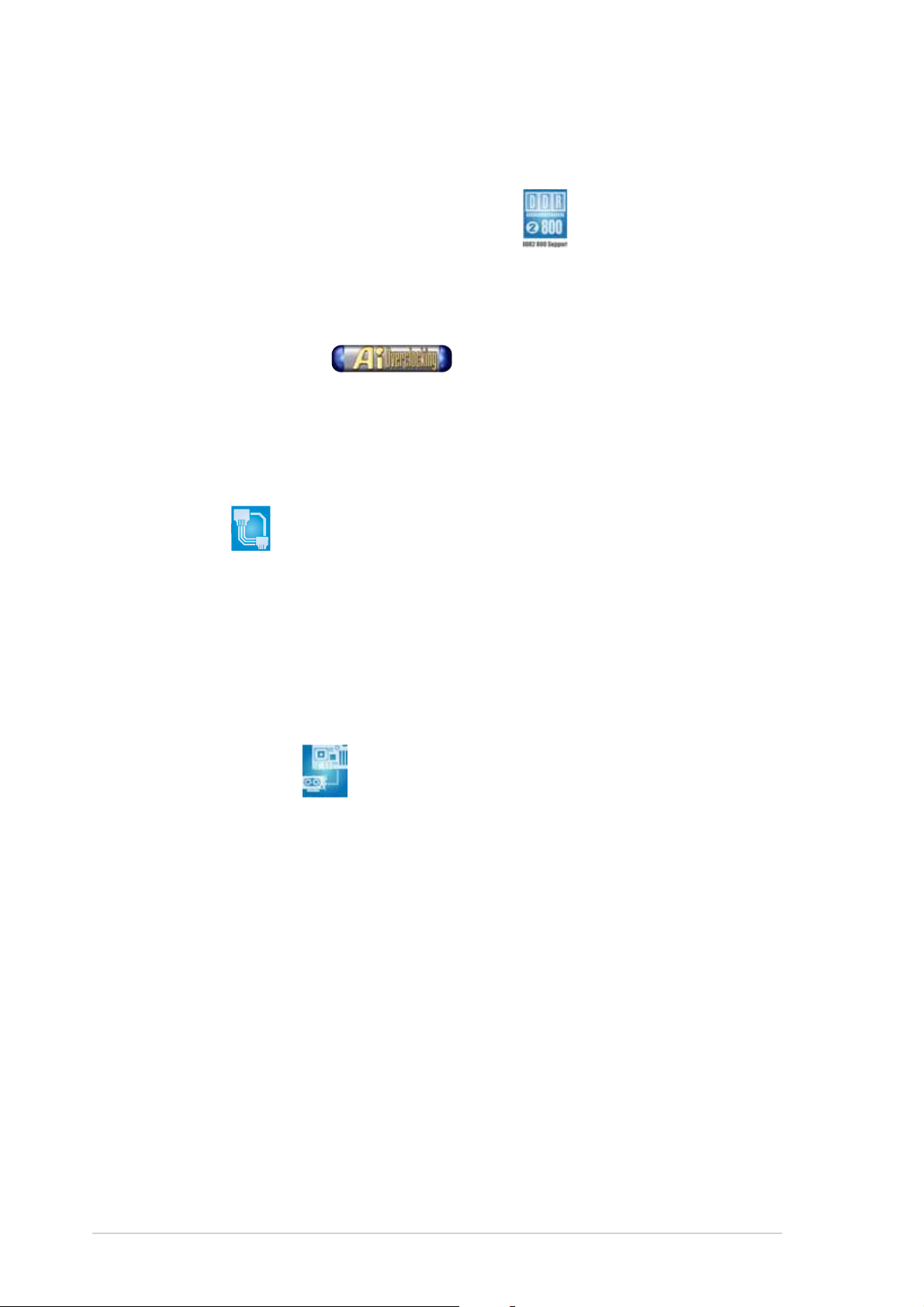
1.3.31.3.3
1.3.3
1.3.31.3.3
Native DDR2-800 memory support Native DDR2-800 memory support
Native DDR2-800 memory support
Native DDR2-800 memory support Native DDR2-800 memory support
Native DDR2-800 eliminates the bottleneck when overclocking both the
CPU and the memory, thus maximizing performance for 3D graphics and
other system-intensive applications. See pages 2-16 and 4-20 for details.
AI Overclocking AI Overclocking
AI Overclocking
AI Overclocking AI Overclocking
This feature allows convenient overclocking up to 30 percent (depending
on the installed CPU and DRAM) to enhance system performance while still
maintaining system stability. See page 4-19 to set the BIOS items for
overclocking.
AI NET2 AI NET2
AI NET2
AI NET2 AI NET2
AI NET2 is a BIOS-based diagnostic tool that detects and reports Ethernet
cable faults and shorts. With this utility, you can easily monitor the
condition of the Ethernet cable connected to the LAN (RJ-45) port. During
the bootup process, AI NET2 immediately diagnoses the LAN cable and
reports shorts and faults up to 100 meters at 1 meter accuracy. See pages
4-23 and 5-13 for details.
Innovative ASUS featuresInnovative ASUS features
Innovative ASUS features
Innovative ASUS featuresInnovative ASUS features
PEG Link Mode PEG Link Mode
PEG Link Mode
PEG Link Mode PEG Link Mode
This feature enhances your PCI Express graphics card performance by
allowing the motherboard to automatically adjust the PCI Express graphics
link mode to the correct frequency based on the system configuration.
Four additional settings are available for overclocking the PEG Link Mode.
See page 4-28 for details.
CPU Lock FreeCPU Lock Free
CPU Lock Free
CPU Lock FreeCPU Lock Free
This feature allows you to adjust the CPU multiplier to 14x. Setting the
appropriate BIOS setting automatically reduces the CPU multiplier value for
more flexibility when increasing external FSB. See page 4-20 for details.
1-61-6
1-6
1-61-6
Chapter 1: Product introductionChapter 1: Product introduction
Chapter 1: Product introduction
Chapter 1: Product introductionChapter 1: Product introduction
Page 23
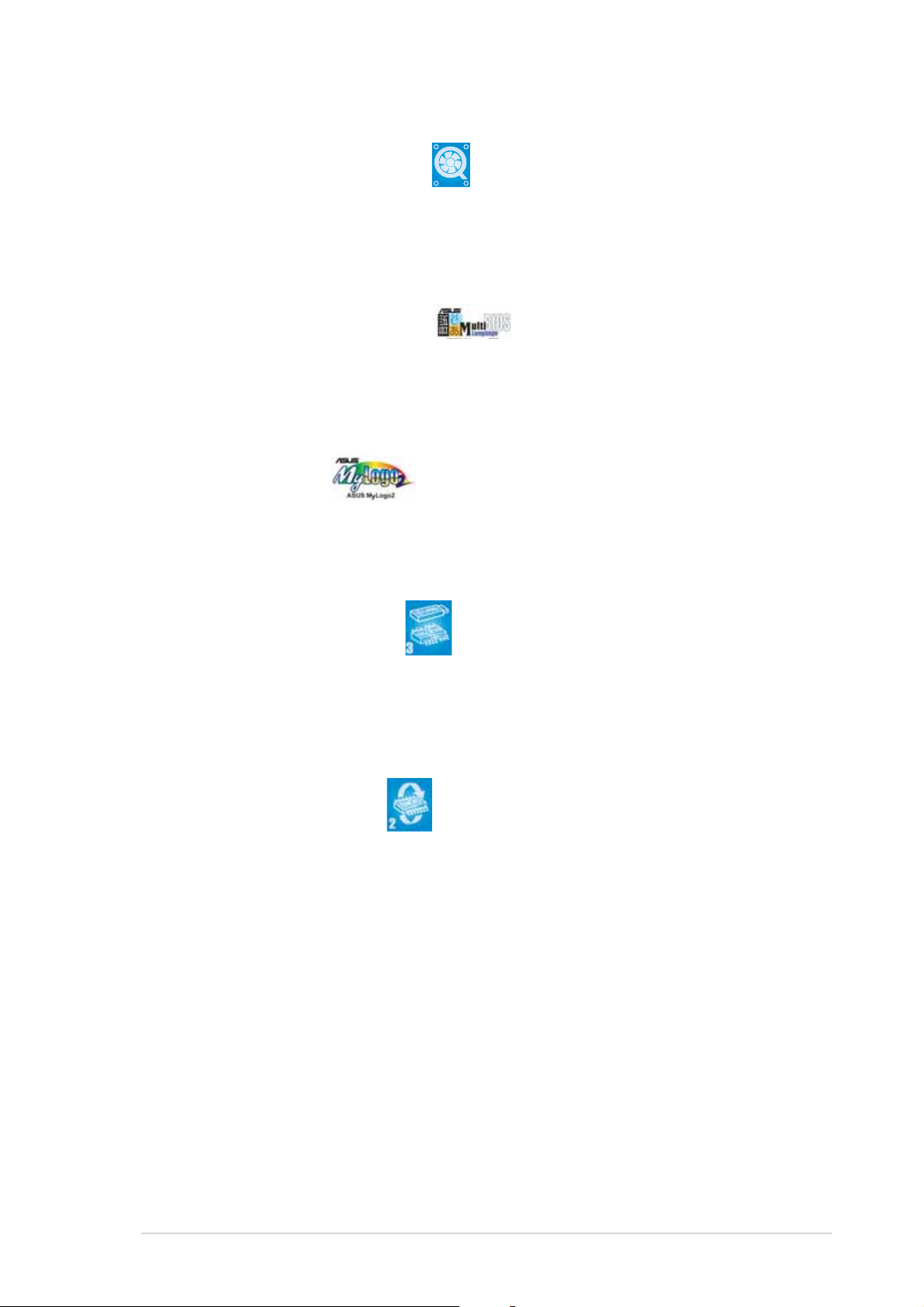
ASUS Q-Fan 2 technology ASUS Q-Fan 2 technology
ASUS Q-Fan 2 technology
ASUS Q-Fan 2 technology ASUS Q-Fan 2 technology
The ASUS Q-Fan 2 technology smartly adjusts the fan speeds according to
the system loading to ensure quiet, cool, and efficient operation.
See page 4-35 for details.
ASUS Multi-language BIOS ASUS Multi-language BIOS
ASUS Multi-language BIOS
ASUS Multi-language BIOS ASUS Multi-language BIOS
The multi-language BIOS allows you to select the language of your choice
from the available options. The localized BIOS menus allow easier and faster
configuration. See page 4-14 for details.
ASUS MyLogo2™ ASUS MyLogo2™
ASUS MyLogo2™
ASUS MyLogo2™ ASUS MyLogo2™
This new feature present in the motherboard allows you to personalize and
add style to your system with customizable boot logos. See pages 4-38
and 5-11 for details.
ASUS CrashFree BIOS 3 ASUS CrashFree BIOS 3
ASUS CrashFree BIOS 3
ASUS CrashFree BIOS 3 ASUS CrashFree BIOS 3
This feature allows you to restore the original BIOS data from the support CD
in case when the BIOS codes and data are corrupted. This protection
eliminates the need to buy a replacement ROM chip. See page 4-9 for details.
ASUS EZ Flash 2 BIOS ASUS EZ Flash 2 BIOS
ASUS EZ Flash 2 BIOS
ASUS EZ Flash 2 BIOS ASUS EZ Flash 2 BIOS
With the ASUS EZ Flash 2, you can easily update the system BIOS even
before loading the operating system. No need to use a DOS-based utility or
boot from a floppy disk. See page 4-5 for details.
ASUS P5W64 WS ProfessionalASUS P5W64 WS Professional
ASUS P5W64 WS Professional
ASUS P5W64 WS ProfessionalASUS P5W64 WS Professional
1-71-7
1-7
1-71-7
Page 24
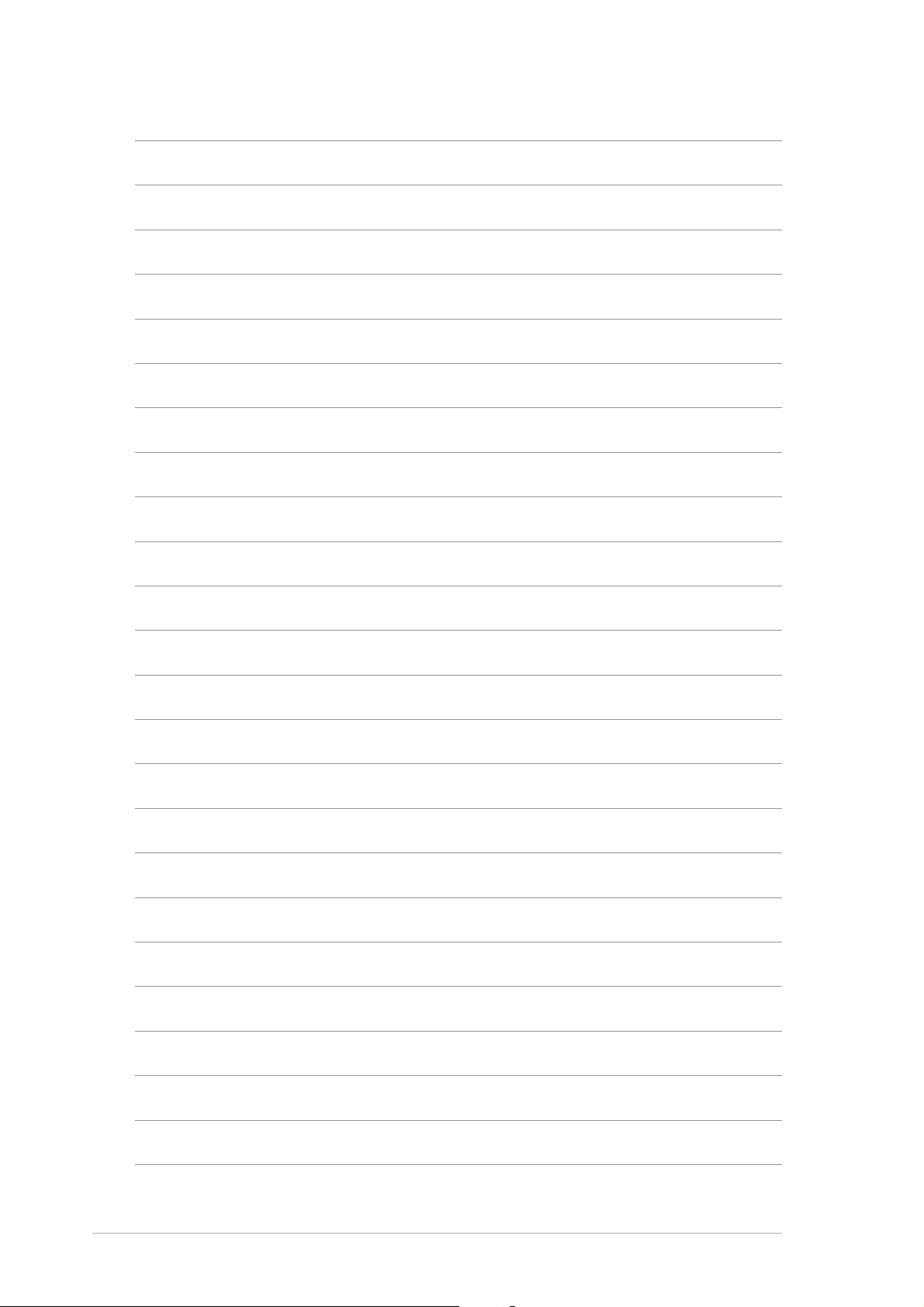
1-81-8
1-8
1-81-8
Chapter 1: Product introductionChapter 1: Product introduction
Chapter 1: Product introduction
Chapter 1: Product introductionChapter 1: Product introduction
Page 25
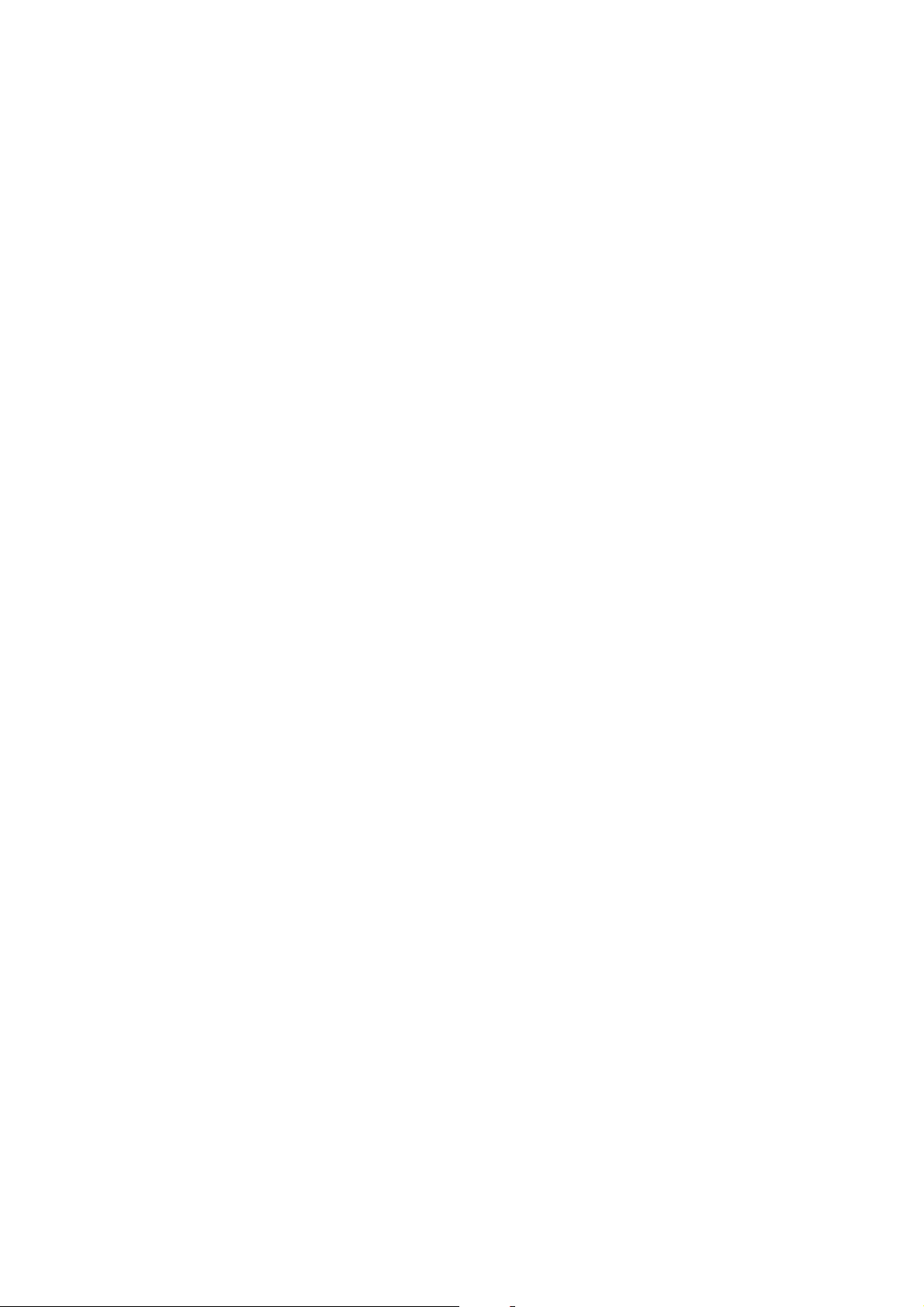
This chapter lists the hardware setup
procedures that you have to perform
when installing system components. It
includes description of the jumpers and
connectors on the motherboard.
information
Hardware
2
Page 26
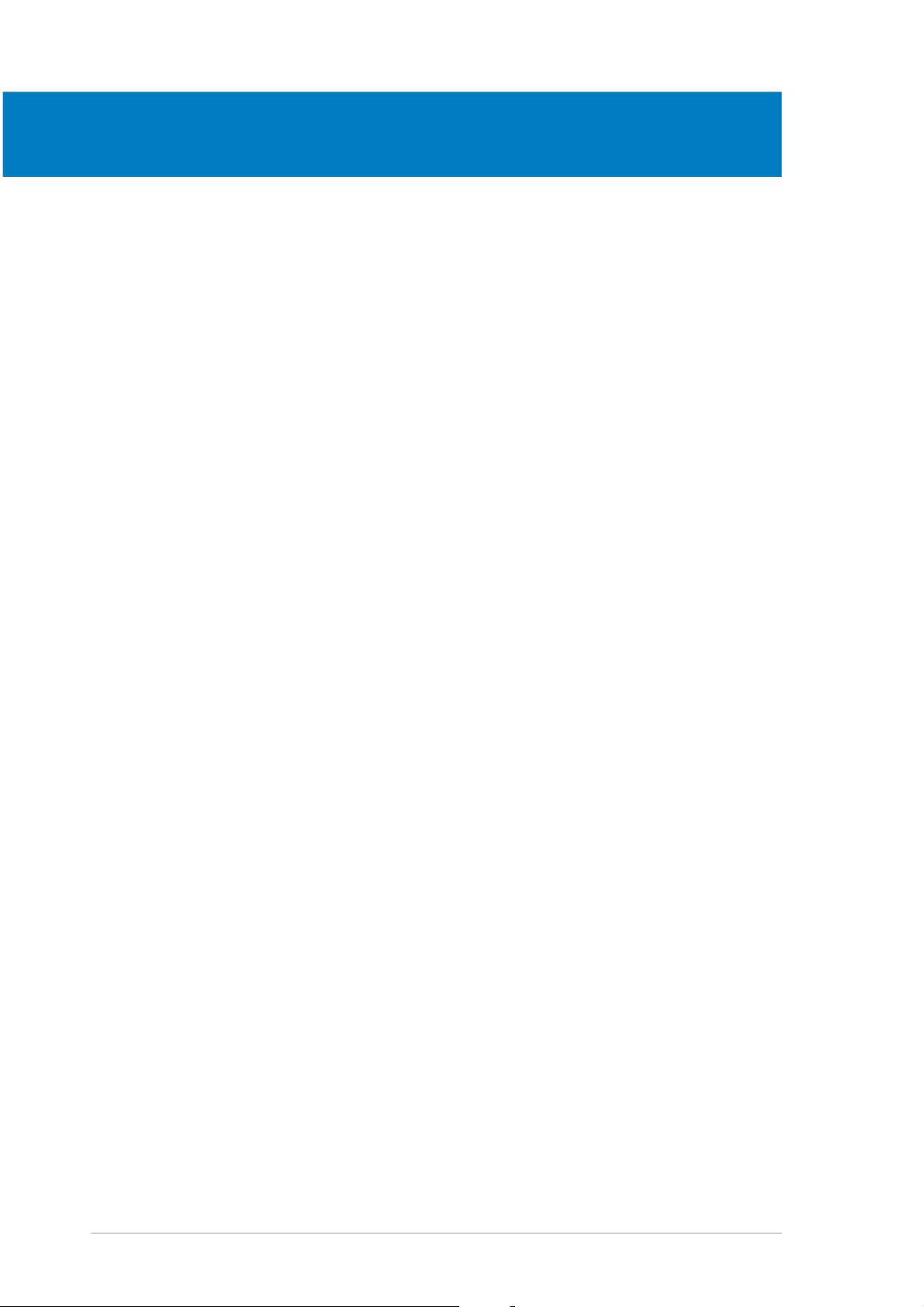
Chapter summary
2
2.1 Before you proceed .............................................................. 2-1
2.2 Motherboard overview .......................................................... 2-2
2.3 Central Processing Unit (CPU) .............................................. 2-7
2.4 System memory ................................................................. 2-14
2.5 Expansion slots ................................................................... 2-20
2.6 Jumpers .............................................................................. 2-27
2.7 Connectors ......................................................................... 2-28
ASUS P5W64 WS ProfessionalASUS P5W64 WS Professional
ASUS P5W64 WS Professional
ASUS P5W64 WS ProfessionalASUS P5W64 WS Professional
Page 27
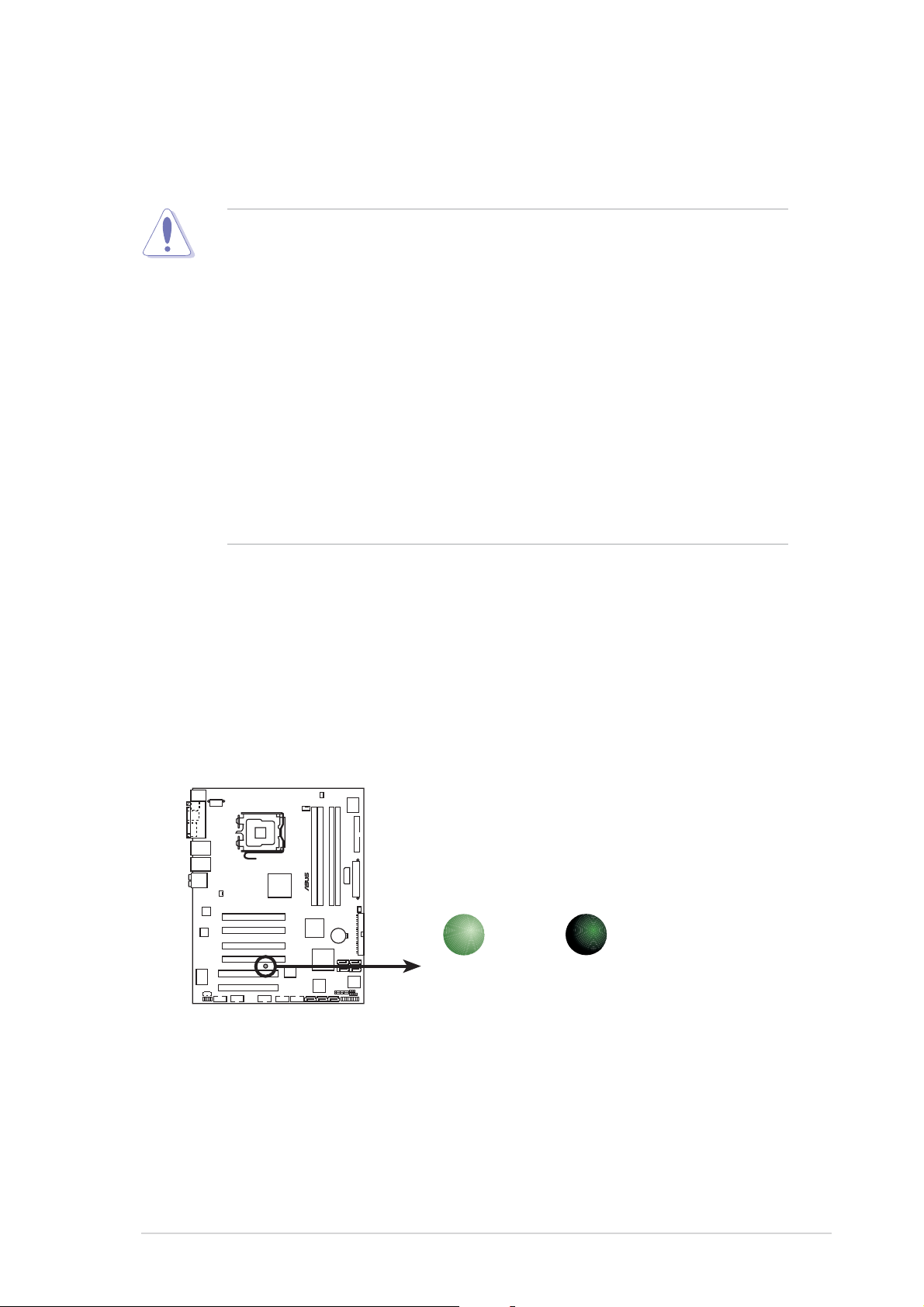
2.1 Before you proceed
Take note of the following precautions before you install motherboard
components or change any motherboard settings.
• Unplug the power cord from the wall socket before touching any
component.
• Use a grounded wrist strap or touch a safely grounded object or
a metal object, such as the power supply case, before handling
components to avoid damaging them due to static electricity.
• Hold components by the edges to avoid touching the ICs on them.
• Whenever you uninstall any component, place it on a grounded
antistatic pad or in the bag that came with the component.
Before you install or remove any component, ensureBefore you install or remove any component, ensure
•
Before you install or remove any component, ensure
Before you install or remove any component, ensureBefore you install or remove any component, ensure
that the ATX power supply is switched off or thethat the ATX power supply is switched off or the
that the ATX power supply is switched off or the
that the ATX power supply is switched off or thethat the ATX power supply is switched off or the
power cord is detached from the power supply. power cord is detached from the power supply.
power cord is detached from the power supply. Failure
power cord is detached from the power supply. power cord is detached from the power supply.
to do so may cause severe damage to the motherboard, peripherals,
and/or components.
Onboard LEDOnboard LED
Onboard LED
Onboard LEDOnboard LED
The motherboard comes with a standby power LED. The green LED lights
up to indicate that the system is ON, in sleep mode, or in soft-off mode.
This is a reminder that you should shut down the system and unplug the
power cable before removing or plugging in any motherboard component.
The illustration below shows the location of the onboard LED.
P5W64 WS PRO
®
SB_PWR
ON
Standby
Power
P5W64 WS PRO Onboard LED
OFF
Powered
Off
ASUS P5W64 WS ProfessionalASUS P5W64 WS Professional
ASUS P5W64 WS Professional
ASUS P5W64 WS ProfessionalASUS P5W64 WS Professional
2-12-1
2-1
2-12-1
Page 28
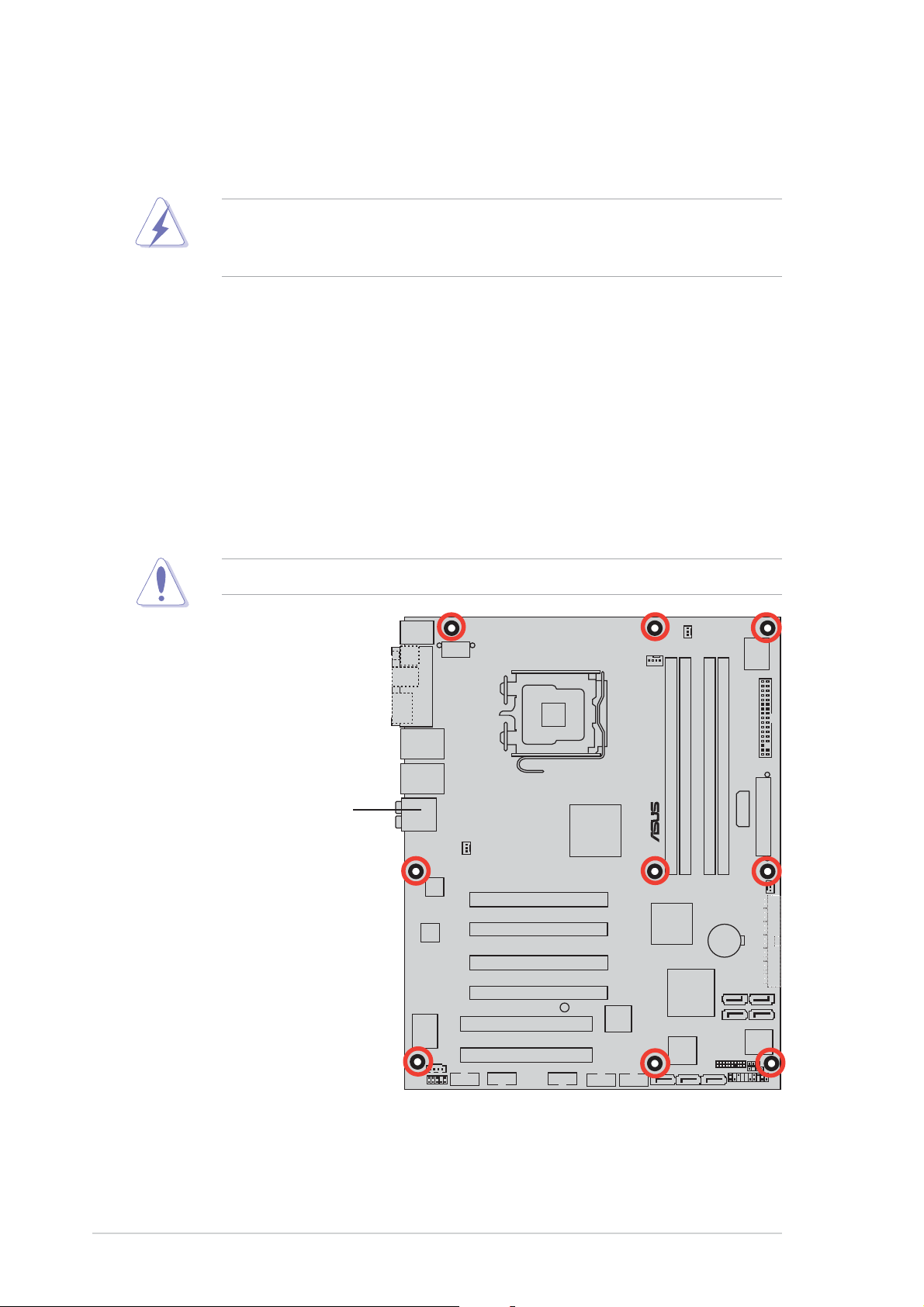
2.2 Motherboard overview
Before you install the motherboard, study the configuration of your chassis
to ensure that the motherboard fits into it.
Make sure to unplug the power cord before installing or removing the
motherboard. Failure to do so can cause you physical injury and damage
motherboard components.
2.2.12.2.1
2.2.1
2.2.12.2.1
Placement directionPlacement direction
Placement direction
Placement directionPlacement direction
When installing the motherboard, make sure that you place it into the
chassis in the correct orientation. The edge with external ports goes to the
rear part of the chassis as indicated in the image below.
2.2.22.2.2
2.2.2
2.2.22.2.2
Screw holesScrew holes
Screw holes
Screw holesScrew holes
Place nine (9) screws into the holes indicated by circles to secure the
motherboard to the chassis.
Do not overtighten the screws! Doing so can damage the motherboard.
Place this side towardsPlace this side towards
Place this side towards
Place this side towardsPlace this side towards
the rear of the chassisthe rear of the chassis
the rear of the chassis
the rear of the chassisthe rear of the chassis
P5W64 WS PRO
®
2-22-2
2-2
2-22-2
Chapter 2: Hardware informationChapter 2: Hardware information
Chapter 2: Hardware information
Chapter 2: Hardware informationChapter 2: Hardware information
Page 29
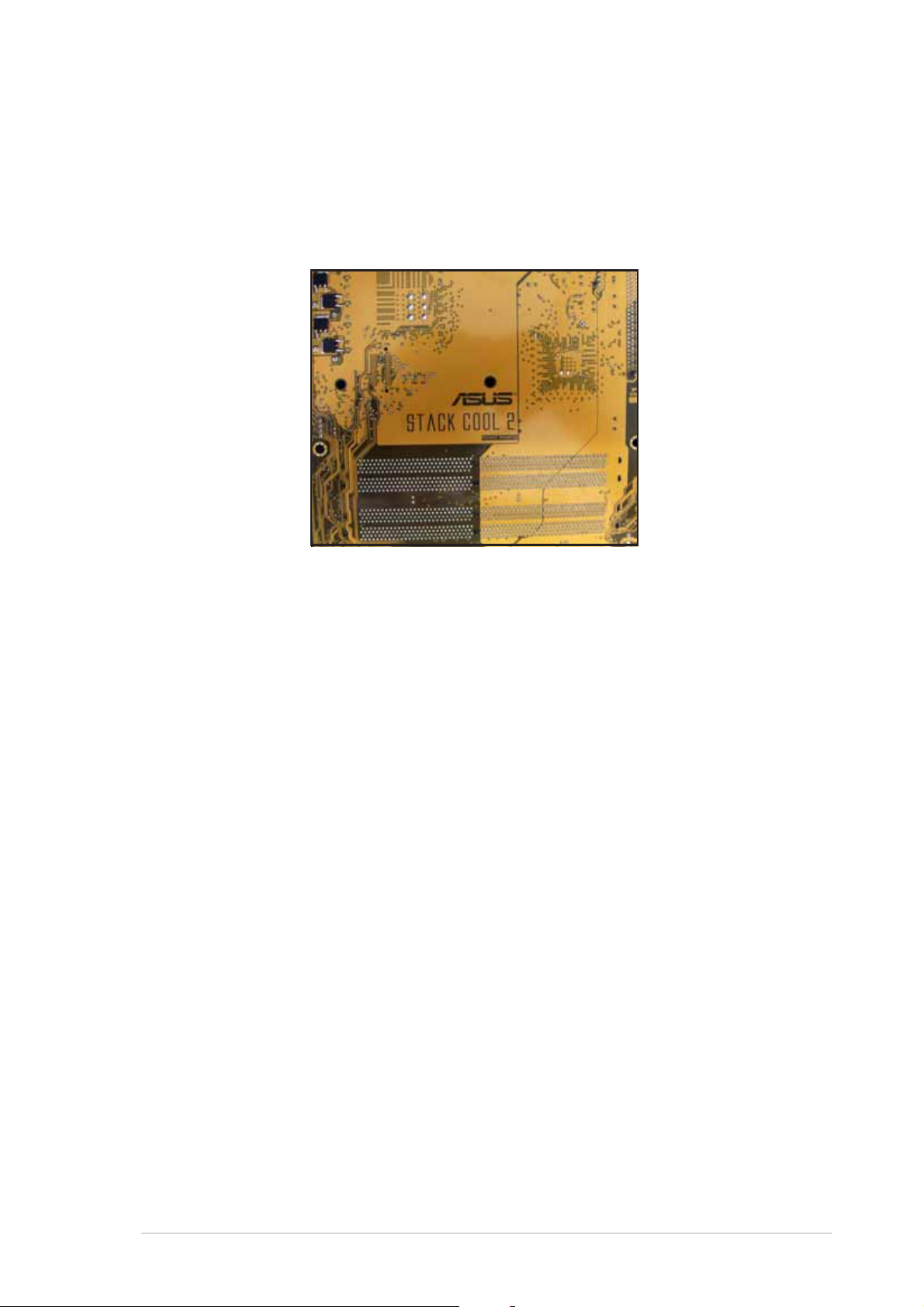
2.2.32.2.3
2.2.3
2.2.32.2.3
The motherboard comes with the ASUS Stack Cool 2 cooling solution that
lowers the temperature of critical heat generating components by 20ºC.
The motherboard uses a special design on the printed circuit board (PCB)
to dissipate heat that critical components generate.
ASUS Stack Cool 2ASUS Stack Cool 2
ASUS Stack Cool 2
ASUS Stack Cool 2ASUS Stack Cool 2
ASUS P5W64 WS ProfessionalASUS P5W64 WS Professional
ASUS P5W64 WS Professional
ASUS P5W64 WS ProfessionalASUS P5W64 WS Professional
2-32-3
2-3
2-32-3
Page 30
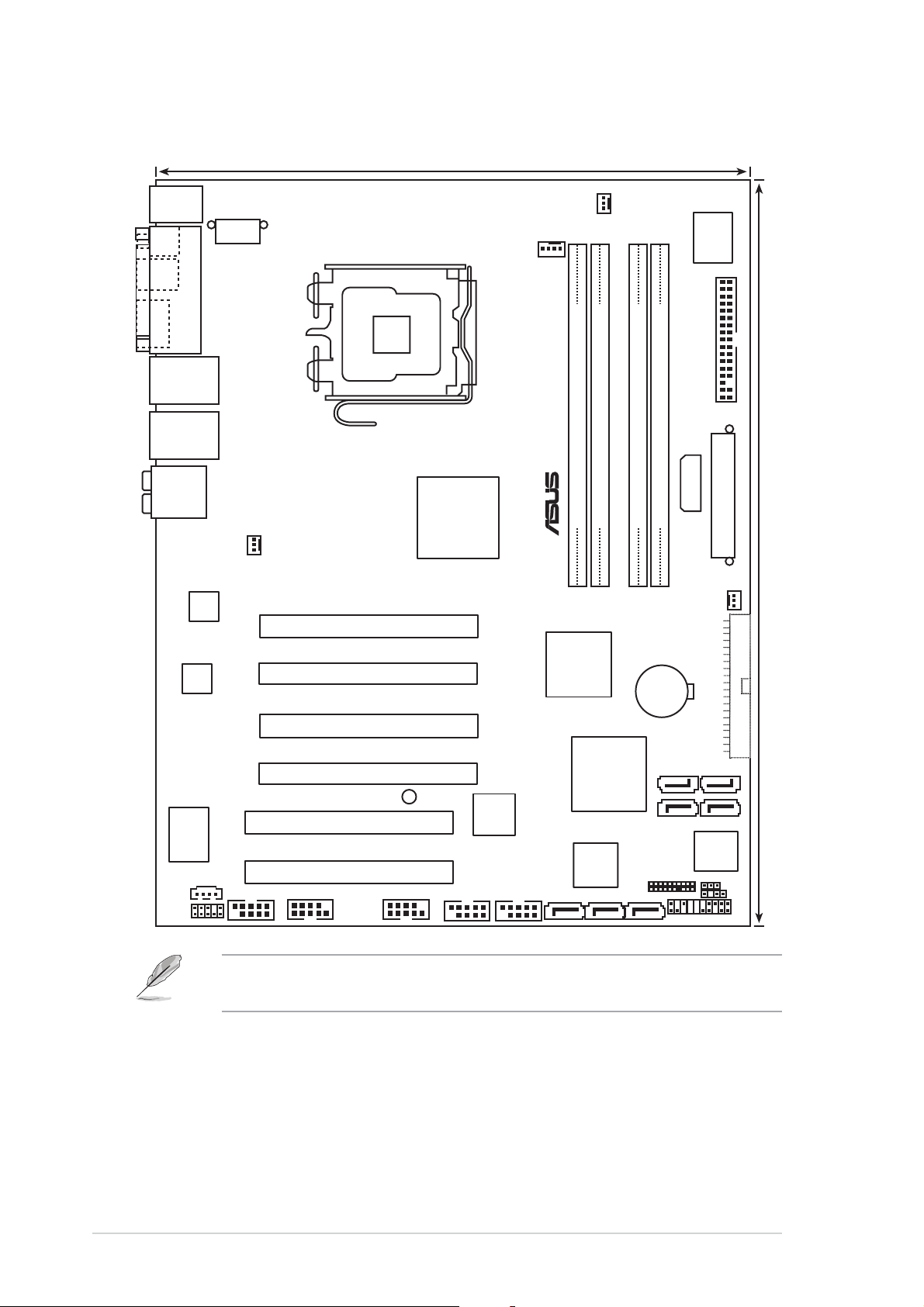
2.2.42.2.4
2.2.4
2.2.42.2.4
PS/2KBMS
T: Mouse
B: Keyboard
SPDIF_O1
SPDIF_O2
PARALLEL PORT
ESATA
LAN1_USB12
LAN2_USB34
AUDIO
Motherboard layoutMotherboard layout
Motherboard layout
Motherboard layoutMotherboard layout
24.5cm (9.6in)
EATX12V
LGA775
Intel
975X
MCH
CHA_FAN1
PWR_FAN
I/O
CPU_FAN
P5W64 WS PRO
®
®
DDR2 DIMM_A1 (64 bit,240-pin module)
DDR2 DIMM_B1 (64 bit,240-pin module)
DDR2 DIMM_A2 (64 bit,240-pin module)
Super
FLOPPY
EZ_PLUG
DDR2 DIMM_B2 (64 bit,240-pin module)
EATXPWR
AD1988B
®
Marvell
CD
AAFP
Marvell
88E8052
®
CHA_FAN2
PCIEX16_1
IDT
PCIEX16_2
89HA0324
CR2032 3V
Lithium Cell
CMOS Power
PCIEX16_3
®
88E8001
COM1
PCIEX16_4
PCI1
PCI2
USB78
USB56
SB_PWR
IE1394_1
TSB43AB22A
IE1394_2
EXT_SATA3
Intel
ICH7R
®
Marvell
88SE614x
EXT_SATA2 EXT_SATA1
TPM
SATA4
SATA2
SATA3
SATA1
8Mb
BIOS
CLRTC
PANEL
CHASSIS
The Wireless LAN module and the USB port on the module are optional
items and are grayed out in the above illustration.
30.5cm (12.0in)
PRI_IDE
2-42-4
2-4
2-42-4
Chapter 2: Hardware informationChapter 2: Hardware information
Chapter 2: Hardware information
Chapter 2: Hardware informationChapter 2: Hardware information
Page 31

2.2.52.2.5
2.2.5
2.2.52.2.5
Layout contentsLayout contents
Layout contents
Layout contentsLayout contents
SlotsSlots
Slots
SlotsSlots
PagePage
Page
PagePage
1. DDR2 DIMM slots 2-14
2. PCI Express x16 slots 2-22
3. PCI slots 2-22
JumperJumper
Jumper
JumperJumper
PagePage
Page
PagePage
1. Clear RTC RAM (3-pin CLRTC) 2-27
Rear panel connectorsRear panel connectors
Rear panel connectors
Rear panel connectorsRear panel connectors
PagePage
Page
PagePage
1. PS/2 mouse port (green) 2-28
2. Parallel port 2-28
3. LAN1 (RJ-45) port 2-28
4. LAN2 (RJ-45) port 2-28
5. Rear Speaker Out port (black) 2-29
6. Center/Subwoofer port (orange) 2-29
7. Line In port (light blue) 2-29
8. Line Out port (lime) 2-29
9. Microphone port (pink) 2-29
10. Side Speaker Out port (gray) 2-29
11. USB 2.0 ports 3 and 4 2-29
12. USB 2.0 ports 1 and 2 2-29
13. External ATA port 2-30
14. Optical S/PDIF Out port 2-30
15. Coaxial S/PDIF Out port 2-30
16. PS/2 keyboard port (purple) 2-30
ASUS P5W64 WS ProfessionalASUS P5W64 WS Professional
ASUS P5W64 WS Professional
ASUS P5W64 WS ProfessionalASUS P5W64 WS Professional
2-52-5
2-5
2-52-5
Page 32

Internal connectorsInternal connectors
Internal connectors
Internal connectorsInternal connectors
PagePage
Page
PagePage
1. Floppy disk drive connector (34-1 pin FLOPPY) 2-31
2. Primary IDE connector (40-1 pin PRI_IDE) 2-31
3. ICH7R Serial ATA connectors (7-pin SATA1 [red], 2-32
SATA2 [red], SATA3 [black], SATA4 [black])
®
4. Marvell
88SE614x Serial ATA connectors 2-33
(7-pin EXT_SATA1, EXT_SATA2, EXT_SATA3)
5. Optical drive audio connector (4-pin CD) 2-34
6. Front panel audio connector (10-1 pin AAFP) 2-34
7. USB connectors (10-1 pin USB56, USB78) 2-35
8. IEEE 1394a port connectors (10-1 pin IE1394_1[Red];
10-1 pin IE1394_2 [Red]) 2-35
9. Chassis intrusion connector (4-1 pin CHASSIS) 2-36
10. CPU, Chassis, and Power Fan connectors (4-pin CPU_FAN, 2-37
3-pin PWR_FAN, 3-pin CHA_FAN1, 3-pin CHA_FAN2)
11. Serial port connector (10-1 pin COM1) 2-38
12. ATX power connectors (24-pin EATXPWR, 2x4-pin EATX12V, 2-38
4-pin EZ_PLUG )
13. TPM connector (20-1 pin TPM) 2-40
14. System panel connector (12-pin PANEL) 2-41
•
System power LED
•
Hard disk drive activity LED
•
System warning speaker
•
ATX power button/soft-off button
•
Reset button
2-62-6
2-6
2-62-6
Chapter 2: Hardware informationChapter 2: Hardware information
Chapter 2: Hardware information
Chapter 2: Hardware informationChapter 2: Hardware information
Page 33

2.3 Central Processing Unit (CPU)
The motherboard comes with a surface mount LGA775 socket designed for
the Intel® Pentium® 4/Celeron®/Intel® Pentium® D and the Intel® next
generation 65 nm/Intel® Core™2 Duo/Intel® Core™2 Extreme processors in
the 775-land package.
®
This motherboard also supports the Intel
Edition, the latest CPU with embedded dual physical cores and
Hyper-Threading technology, making four CPU threads possible. Refer to
the table below for the operating system support status.
OS licensing support listOS licensing support list
OS licensing support list
OS licensing support listOS licensing support list
Intel Dual-Core CPU supportIntel Dual-Core CPU support
Intel Dual-Core CPU support
Intel Dual-Core CPU supportIntel Dual-Core CPU support
Windows® 2000 Professional
Windows® 2000 Advanced Server Windows® 2000 Advanced Server
Windows® XP Home Windows® XP Home
Windows® XP Professional Windows® XP Professional
®
Windows
Enterprise Enterprise
Server 2003 - Standard, Windows® Server 2003 - Standard,
Pentium® Processor Extreme
®®
®
PentiumPentium
Pentium
PentiumPentium
EditionEdition
Edition
EditionEdition
®®
Processor Extreme Processor Extreme
Processor Extreme
Processor Extreme Processor Extreme
(supports Hyper-Threading (supports Hyper-Threading
(supports Hyper-Threading
(supports Hyper-Threading (supports Hyper-Threading
TechnologyTechnology
Technology
TechnologyTechnology
))
)
))
If installing a dual-core CPU, connect the chassis fan cable to the
CHA_FAN1 connector to ensure system stability.
•
Upon purchase of the motherboard, make sure that the PnP cap is
on the socket and the socket contacts are not bent. Contact your
retailer immediately if the PnP cap is missing, or if you see any
damage to the PnP cap/socket contacts/motherboard components.
ASUS will shoulder the cost of repair only if the damage is shipment/
transit-related.
•
Keep the cap after installing the motherboard. ASUS will process
Return Merchandise Authorization (RMA) requests only if the
motherboard comes with the cap on the LGA775 socket.
• The product warranty does not cover damage to the socket
contacts resulting from incorrect CPU installation/removal, or
misplacement/loss/incorrect removal of the PnP cap.
ASUS P5W64 WS ProfessionalASUS P5W64 WS Professional
ASUS P5W64 WS Professional
ASUS P5W64 WS ProfessionalASUS P5W64 WS Professional
2-72-7
2-7
2-72-7
Page 34

2.3.12.3.1
2.3.1
2.3.12.3.1
Installing the CPUInstalling the CPU
Installing the CPU
Installing the CPUInstalling the CPU
To install a CPU:
1. Locate the CPU socket on the motherboard.
P5W64 WS PRO
®
P5W64 WS PRO CPU Socket 775
Before installing the CPU, make sure that the socket box is facing
towards you and the load lever is on your left.
2. Press the load lever with your thumb (A), then move it to the left (B)
until it is released from the retention tab.
Retention tabRetention tab
Retention tab
Retention tabRetention tab
A
PnP capPnP cap
PnP cap
Load leverLoad lever
Load lever
Load leverLoad lever
B
This side of theThis side of the
This side of the
This side of theThis side of the
socket box shouldsocket box should
socket box should
socket box shouldsocket box should
face you.face you.
face you.
face you.face you.
PnP capPnP cap
To prevent damage to the socket pins, do not remove the PnP cap
unless you are installing a CPU.
3. Lift the load lever in the
direction of the arrow to a 135º
angle.
2-82-8
2-8
2-82-8
Chapter 2: Hardware informationChapter 2: Hardware information
Chapter 2: Hardware information
Chapter 2: Hardware informationChapter 2: Hardware information
Page 35

4. Lift the load plate with your
thumb and forefinger to a 100º
angle (A), then push the PnP cap
from the load plate window to
remove (B).
5. Position the CPU over
the socket, making sure
that the gold triangle is
on the bottom-left
corner of the socket.
The socket alignment
Alignment keyAlignment key
Alignment key
Alignment keyAlignment key
key should fit into the
CPU notch.
Gold triangle markGold triangle mark
Gold triangle mark
Gold triangle markGold triangle mark
Load plateLoad plate
Load plate
Load plateLoad plate
B
A
The CPU fits in only one correct orientation. DO NOT force the CPU into
the socket to prevent bending the connectors on the socket and
damaging the CPU!
6. Close the load plate (A), then
push the load lever (B) until
it snaps into the retention
tab.
7. If installing a dual-core CPU,
connect the chassis fan cable
to the CHA_FAN1 connector
to ensure system stability.
The motherboard supports Intel® Pentium® 4 LGA775 processors with
the Intel® Enhanced Memory 64 Technology (EM64T), Enhanced Intel
SpeedStep® Technology (EIST), and Hyper-Threading Technology. Refer
to the Appendix for more information on these CPU features.
A
B
ASUS P5W64 WS ProfessionalASUS P5W64 WS Professional
ASUS P5W64 WS Professional
ASUS P5W64 WS ProfessionalASUS P5W64 WS Professional
2-92-9
2-9
2-92-9
Page 36

2.3.22.3.2
2.3.2
2.3.22.3.2
Installing the CPU heatsink and fanInstalling the CPU heatsink and fan
Installing the CPU heatsink and fan
Installing the CPU heatsink and fanInstalling the CPU heatsink and fan
The Intel® Pentium® 4 LGA775 processor requires a specially designed
heatsink and fan assembly to ensure optimum thermal condition and
performance.
•
When you buy a boxed Intel® Pentium® 4 processor, the package
includes the CPU fan and heatsink assembly. If you buy a CPU
separately, make sure that you use only Intel®-certified
multi-directional heatsink and fan.
•
Your Intel® Pentium® 4 LGA775 heatsink and fan assembly comes in
a push-pin design and requires no tool to install.
•
If you purchased a separate CPU heatsink and fan assembly, make
sure that you have properly applied Thermal Interface Material to the
CPU heatsink or CPU before you install the heatsink and fan
assembly.
Make sure that you have installed the motherboard to the chassis before
you install the CPU fan and heatsink assembly.
To install the CPU heatsink and fan:
1. Place the heatsink on top of
the installed CPU, making sure
that the four fasteners match
the holes on the motherboard.
Orient the heatsink and fan
assembly such that the CPU
fan cable is closest to the
CPU fan connector.
Narrow endNarrow end
Narrow end
Narrow endNarrow end
of the grooveof the groove
of the groove
of the grooveof the groove
Motherboard holeMotherboard hole
Motherboard hole
Motherboard holeMotherboard hole
FastenerFastener
Fastener
FastenerFastener
2-102-10
2-10
2-102-10
Make sure to orient each fastener with the narrow end of the groove
pointing outward. (The photo shows the groove shaded for emphasis.)
Chapter 2: Hardware informationChapter 2: Hardware information
Chapter 2: Hardware information
Chapter 2: Hardware informationChapter 2: Hardware information
Page 37

2. Push down two fasteners at a
time in a diagonal sequence to
secure the heatsink and fan
assembly in place.
B
A
A
A
B
B
A
B
3. Connect the CPU fan cable to the connector on the motherboard
labeled CPU_FAN.
CPU_FAN
P5W64 WS PRO
®
GND
CPU FAN IN
CPU FAN PWR
CPU FAN PWM
P5W64 WS PRO CPU fan connector
Do not forget to connect the CPU fan connector! Hardware monitoring
errors can occur if you fail to plug this connector.
ASUS P5W64 WS ProfessionalASUS P5W64 WS Professional
ASUS P5W64 WS Professional
ASUS P5W64 WS ProfessionalASUS P5W64 WS Professional
2-112-11
2-11
2-112-11
Page 38

2.3.32.3.3
2.3.3
2.3.32.3.3
Uninstalling the CPU heatsink and fanUninstalling the CPU heatsink and fan
Uninstalling the CPU heatsink and fan
Uninstalling the CPU heatsink and fanUninstalling the CPU heatsink and fan
To uninstall the CPU heatsink and fan:
1. Disconnect the CPU fan cable
from the connector on the
motherboard.
2. Rotate each fastener
counterclockwise.
3. Pull up two fasteners at a time
in a diagonal sequence to
disengage the heatsink and fan
assembly from the
motherboard.
B
A
A
A
B
B
A
4. Carefully remove the heatsink
and fan assembly from the
motherboard.
B
2-122-12
2-12
2-122-12
Chapter 2: Hardware informationChapter 2: Hardware information
Chapter 2: Hardware information
Chapter 2: Hardware informationChapter 2: Hardware information
Page 39

5. Rotate each fastener clockwise
to ensure correct orientation
when reinstalling.
The narrow end of the
groove should point outward
after resetting. (The photo
shows the groove shaded for
emphasis.)
Narrow end of the grooveNarrow end of the groove
Narrow end of the groove
Narrow end of the grooveNarrow end of the groove
Refer to the documentation in the boxed or stand-alone CPU fan
package for detailed information on CPU fan installation.
ASUS P5W64 WS ProfessionalASUS P5W64 WS Professional
ASUS P5W64 WS Professional
ASUS P5W64 WS ProfessionalASUS P5W64 WS Professional
2-132-13
2-13
2-132-13
Page 40

2.4 System memory
2.4.12.4.1
2.4.1
2.4.12.4.1
OverviewOverview
Overview
OverviewOverview
The motherboard comes with four Double Data Rate 2 (DDR2) Dual Inline
Memory Modules (DIMM) sockets.
A DDR2 module has the same physical dimensions as a DDR DIMM but has a
240-pin footprint compared to the 184-pin DDR DIMM. DDR2 DIMMs are
notched differently to prevent installation on a DDR DIMM socket.
The figure illustrates the location of the DDR2 DIMM sockets:
P5W64 WS PRO
®
DIMM_A2
DIMM_A1
P5W64 WS PRO 240-pin DDR2 DIMM sockets
DIMM_B2
DIMM_B1
Channel AChannel A
Channel A
Channel AChannel A
Channel BChannel B
Channel B
Channel BChannel B
2.4.22.4.2
2.4.2
2.4.22.4.2
ChannelChannel
Channel
ChannelChannel
DIMM_A1 and DIMM_A2DIMM_A1 and DIMM_A2
DIMM_A1 and DIMM_A2
DIMM_A1 and DIMM_A2DIMM_A1 and DIMM_A2
DIMM_B1 and DIMM_B2DIMM_B1 and DIMM_B2
DIMM_B1 and DIMM_B2
DIMM_B1 and DIMM_B2DIMM_B1 and DIMM_B2
Memory configurationsMemory configurations
Memory configurations
Memory configurationsMemory configurations
SocketsSockets
Sockets
SocketsSockets
You may install 256 MB, 512 MB, 1 GB, and 2 GB unbuffered ECC and
non-ECC DDR2 DIMMs into the DIMM sockets.
• For dual-channel configuration, the total size of memory module(s)
installed per channel must be the same (DIMM_A1 + DIMM_A2 =
DIMM_B1 + DIMM_B2).
• Always install DIMMs with the same CAS latency. For optimum
compatibility, it is recommended that you obtain memory modules
from the same vendor. Visit the ASUS website (www.asus.com) for
the latest Qualified Vendors List.
• Due to chipset resource allocation, the system may detect less than
8 GB system memory when you installed four 2 GB DDR2 memory
modules.
2-142-14
2-14
2-142-14
• This motherboard does not support memory modules made up of
128 Mb chips or double sided x16 memory modules.
Chapter 2: Hardware informationChapter 2: Hardware information
Chapter 2: Hardware information
Chapter 2: Hardware informationChapter 2: Hardware information
Page 41

®®
®
Important notice on installing WindowsImportant notice on installing Windows
Important notice on installing Windows
Important notice on installing WindowsImportant notice on installing Windows
®®
XP 32-bit version XP 32-bit version
XP 32-bit version
XP 32-bit version XP 32-bit version
If you install Windows
®
XP 32-bit version Operating System (OS), the
limitation of this OS version is that it may reserve a certain amount of
memory space for system devices. We recommend that you install less
than 3 GB system memory if you would like to work under Windows
®
XP
32-bit version OS. The excess memory installation will not cause any
usage problem, but it will not give users the benefit of manipulating this
excess memory space.
Visit the ASUS FAQ site for further explanation:
http://support.asus.com/faq/
faq.aspx?SLanguage=en-us
Under
General searchGeneral search
General search, make the
General searchGeneral search
selections as shown, then click
SearchSearch
Search. Click the article titled
SearchSearch
4GB memory installed but4GB memory installed but
“
4GB memory installed but
4GB memory installed but4GB memory installed but
less memory size detectedless memory size detected
less memory size detected.”
less memory size detectedless memory size detected
You also may check the URLs below for third party comments on this
issue:
http://dlsvr01.asus.com/pub/ASUS/mb/4GB_Rev1.pdf
http://www.intel.com/support/motherboards/server/sb/cs-016594.htm
Notes on memory limitationsNotes on memory limitations
Notes on memory limitations
Notes on memory limitationsNotes on memory limitations
• Due to chipset limitation, this motherboard can only support up to
8 GB on the operating systems listed below. You may install a
maximum of 2 GB DIMMs on each slot, but only DDR2-533 2 GB
density modules are available for this configuration.
32-bit 64-bit
Windows® 2000 Advanced Windows® Server 2003 Standard
Server x64 Edition
Windows® Server 2003 Windows® XP Professional x64
Enterprise Edition Edition
Windows® Server 2003
Enterprise x64 Edition
• Some old-version DDR2-667 DIMMs may not match Intel
®
’s
On-Die-Termination (ODT) requirement and will automatically
downgrade to run at DDR2-533. If this happens, contact your
memory vendor to check the ODT value.
• Due to chipset limitation, DDR2-667 with CL=4 will be downgraded
to run at DDR2-533 by default setting. If you want to operate with
lower latency, adjust the memory timing manually.
• Due to chipset limitation, DDR2-533 with CL=3 will be downgraded
to run at DDR2-400 by default setting. If you want to operate with
lower latency, adjust the memory timing manually.
ASUS P5W64 WS ProfessionalASUS P5W64 WS Professional
ASUS P5W64 WS Professional
ASUS P5W64 WS ProfessionalASUS P5W64 WS Professional
2-152-15
2-15
2-152-15
Page 42

Qualified Vendors Lists (QVL)Qualified Vendors Lists (QVL)
Qualified Vendors Lists (QVL)
Qualified Vendors Lists (QVL)Qualified Vendors Lists (QVL)
DDR2-800 MHz capability
DIMM supportDIMM support
DIMM support
DIMM supportDIMM support
Size Size
Size
Size Size
512MB KINGSTON K4T51083QC - SS KVR800D2N5/512 • • •
1024MB KINGSTON K4T51083QC - DS KVR800D2N5/1G • • •
1024MB KINGSTON Heat-Sink Package - DS KHX6400D2LL/1G • • •
512MB SAMSUNG EDD339XX - SS M378T6553CZ3-CE7 • • •
256MB SAMSUNG K4T51163QC-ZCE7 - SS M378T3354CZ3-CE7 • • •
512MB SAMSUNG E2508AB-GE-E - DS 28V2S8 • • •
512MB Hynix HY5PS12821BFP-S5 - SS HYMP564U64BP8-S5 • • •
1024MB Hynix HY5PS12821BFP-S5 - DS HYMP512U64BP8-S5 • • •
512MB MICRON 5JAIIZ9DQQ - SS MT8HTF6464AY-80EA3 • • •
1024MB MICRON 5JAIIZ9DQQ - DS MT16HTF12864AY-80EA3 • • •
512MB MICRON 5ZD22D9GKX - SS MT8HTF6464AY-80ED4 • • •
1024MB MICRON 5ZD22D9GKX - DS MT16HTF12864AY-80ED4 • • •
512MB MICRON 6CD22D9GKX - SS MT8HTF6464AY-80ED4 • • •
1024MB MICRON 6CD22D9GKX - DS MT16HTF12864AY-80ED4 • • •
1024MB CORSAIR Heat-Sink Package - DS CM2X1024-6400C4 • • •
512MB A-DATA N/A - SS M2OAD6G3H3160J1E52 • • •
512MB A-DATA AD29608A8A-25EG - SS M20AD6G3H3160I1E5E • • •
512MB Crucial Heat-Sink Package - SS BL6464AA804.8FD • • •
1024MB Crucial Heat-Sink Package - DS BL12864AA804.16FD • • •
256MB Apacer E2508AB-GE-E - SS 78.81091.420 • • •
256MB TwinMOS E2508AB-GE-E - SS 8G-24IK2-EBT • • •
512MB GEIL Heat-Sink Package - SS GX21GB6400DC • • •
512MB GEIL Heat-Sink Package - SS GX21GB6400UDC • • •
512MB Elixir N2TU51280AE-25C - SS M2Y51264TU88A2B-25C • • •
512MB NANYA NT5TU64M8BE-25C - SS NT512T64U88B0BY-25C • • •
1024MB NANYA NT5TU64M8BE-25C - DS NT1GT64U8HB0BY-25C • • •
VendorVendor
Vendor
VendorVendor
Chip No.Chip No.
Chip No.
Chip No.Chip No.
Brand Brand
Brand
Brand Brand
Side(s)Side(s)
Side(s)
Side(s)Side(s)
Part No. Part No.
Part No.
Part No. Part No.
A A
A
A A
BB
C C
B
C
BB
C C
DDR2-667 MHz capability
DIMM supportDIMM support
DIMM support
DIMM supportDIMM support
Size Size
Size
Size Size
512MB KINGSTON E5108AE-6E-E - SS KVR667D2N5/512 • • •
1024MB KINGSTON E5108AE-6E-E - DS KVR667D2N5/1G • • •
512MB KINGSTON E5108AE-6E-E - SS KVR667D2E5/512 • • •
256MB KINGSTON HYB18T256800AF3 - SS KVR667D2N5/256 • • •
256MB SAMSUNG K4T51163QC-ZCE6 - SS M378T3354CZ0-CE6 • • •
512MB SAMSUNG ZCE6K4T51083QC - SS M378T6553CZ0-CE6 • • •
1024MB SAMSUNG ZCE6K4T51083QC - DS M378T2953CZ0-CE6 • • •
256MB Qimonda HYB18T512160AF-3S - SS HYS64T32000HU-3S-A • • •
512MB Qimonda HYB18T512800AF3S - SS HYS64T64000HU-3S-A • • •
1024MB Qimonda HYB18T512800AF3S - DS HYS64T128020HU-3S-A • • •
256MB Qimonda HYB18T256800AF3S(ECC) - SS HYS72T32000HU-3S-A • • •
512MB Qimonda HYB18T512800AF3S(ECC) - SS HYS72T64000HU-3S-A • • •
1024MB Qimonda HYB18T512800AF3S(ECC) - DS HYS72T128020HU-3S-A • • •
512MB Qimonda HYB18T512800BF3S(ECC) - SS HYS72T64000HU-3S-B • • •
256MB Qimonda HYB18T512160BF-3S - SS HYS64T32000HU-3S-B • • •
512MB Qimonda HYB18T512800BF3S - SS HYS64T64000HU-3S-B • • •
1024MB Qimonda HYB18T512800BF3S - DS HYS64T128020HU-3S-B • • •
VendorVendor
Vendor
VendorVendor
Chip No.Chip No.
Chip No.
Chip No.Chip No.
Brand Brand
Brand
Brand Brand
Side(s)Side(s)
Side(s)
Side(s)Side(s)
Part No. Part No.
Part No.
Part No. Part No.
A A
A
A A
BB
C C
B
C
BB
C C
2-162-16
2-16
2-162-16
Chapter 2: Hardware informationChapter 2: Hardware information
Chapter 2: Hardware information
Chapter 2: Hardware informationChapter 2: Hardware information
Page 43

DDR2-667 MHz capability
DIMM supportDIMM support
DIMM support
DIMM supportDIMM support
Size Size
Size
Size Size
1024MB Qimonda HYB18T512800BF3S - DS HYS64T128020HU-3S-B • • •
512MB Hynix HY5PS12821AFP-Y5 - SS HYMP564U64AP8-Y5 • • •
1024MB Hynix HY5PS1G831FP-Y5(ECC) - SS HYMP112U72P8-Y5 • • •
512MB Hynix HY5PS12821AFP-Y5(ECC) - SS HYMP564U72AP8-Y5 • • •
1024MB Hynix HY5PS12821AFP-Y5(ECC) - DS HYMP512U72AP8-Y5 • • •
512MB Hynix HY5PS12821AFP-Y4 - SS HYMP564U64AP8-Y4 • • •
512MB Hynix HY5PS12821AFP-Y4(ECC) - SS HYMP564U72AP8-Y4 • • •
256MB ELPIDA E2508AB-6E-E - SS EBE25UC8ABFA-6E-E • •
512MB ELPIDA E5108AE-6E-E - SS EBE51UD8AEFA-6E-E • • •
512MB crucial Heat-Sink Package - SS BL6464AA663.8FD • • •
1024MB crucial Heat-Sink Package - DS BL12864AA663.16FD • • •
1024MB Apacer E5108AE-6E-E - DS 78.01092.420 • • •
512MB A-DATA AD29608A8B-3EG - SS M20AD5Q3H3163J1C52 • • •
512MB Transcend E5108AE-6E-E - SS TS64MLQ64V6J • • •
1024MB Transcend E5108AE-6E-E - DS TS128MLQ64V6J • • •
512MB Transcend J12Q3AB-6 - SS JM367Q643A-6 • •
1024MB Transcend J12Q3AB-6 - DS JM388Q643A-6 • • •
512MB Veritech VTD264M8PC5G - SS GTP512HLTM45EG • • •
1024MB Veritech VTD264M8PC5G - DS GTP01GHLTM55EG • • •
512MB NANYA NT5TU64M8AE-3C - SS NT512T64U88A0BY-3C • • •
512MB NANYA NT5TU64M8BE-3B - SS NT512T64U88B0BY-3C • • •
1024MB NANYA NT5TU64M8BE-3B - DS NT1GT64U8HB0BY-3C • • •
1024MB PQI E5108AE-5C-E - DS MEAD-403LA • • •
512MB GEIL Heat-Sink Package - SS GX21GB5300DC • • •
512MB GEIL Heat-Sink Package - SS GX21GB5300SDC • • •
512MB Aeneon AET93F30DA - SS AET660UD00-30DA98Z • • •
1024MB Aeneon AET93F30DA - DS AET760UD00-30DA98Z • • •
1024MB UMAX U2S12D30TP-6E - DS 53016034-7100 • • •
VendorVendor
Vendor
VendorVendor
Chip No.Chip No.
Chip No.
Chip No.Chip No.
Brand Brand
Brand
Brand Brand
Side(s)Side(s)
Side(s)
Side(s)Side(s)
Part No. Part No.
Part No.
Part No. Part No.
A A
A
A A
BB
C C
B
C
BB
C C
Side(s)Side(s)
Side(s):
Side(s)Side(s)
DIMM supportDIMM support
DIMM support:
DIMM supportDIMM support
AA
A - Supports one module inserted into either slot, in Single-channel memory configuration.
AA
BB
B - Supports one pair of modules inserted into either Channel A or Channel B as one pair of
BB
SSSS
S S - Single-sided
SSSS
DSDS
D S - Double-sided
DSDS
Dual-channel memory configuration.
CC
C - Supports four modules inserted into the yellow and black slots as two pairs of
CC
Dual-channel memory configuration.
Visit the ASUS website for the latest DDR2-800/667 MHz QVL.
ASUS P5W64 WS ProfessionalASUS P5W64 WS Professional
ASUS P5W64 WS Professional
ASUS P5W64 WS ProfessionalASUS P5W64 WS Professional
2-172-17
2-17
2-172-17
Page 44

DDR2-533 MHz capability
DIMM supportDIMM support
DIMM support
DIMM supportDIMM support
Size Size
Size
Size Size
1024MB KINGSTON 5YDIID9GCT - DS KVR533D2N4/1G • • •
256MB Qimonda HYB18T512160AF-3.7 - SS HYS64T32000HU-3.7-A • • •
512MB Qimonda HYB18T512800AF37 - SS HYS64T64000HU-3.7-A • • •
1024MB Qimonda HYB18T512800AF37 - DS HYS64T128020HU-3.7-A • • •
256MB Qimonda HYB18T5121608BF-3.7 - SS HYS64T32000HU-3.7-B • • •
512MB Qimonda HYB18T512800BF37 - SS HYS64T64000HU-3.7-B • • •
1024MB Qimonda HYB18T512800BF37 - DS HYS64T128020HU-3.7-B • • •
256MB Qimonda HYB18T256800AF37(ECC) - SS HYS72T32000HU-3.7-A • • •
1024MB Qimonda HYB18T512800AF37(ECC) - DS HYS72T128020HU-3.7-A • • •
512MB Hynix HY5PS12821F-C4 - SS HYMP564U648-C4 • • •
1024MB Hynix HY5PS12821F-C4 - DS HYMP512U648-C4 • • •
1024MB Hynix HY5PS12821F-C4(ECC) - DS HYMP512U728-C4 • • •
512MB Hynix HY5PS12821FP-C4(ECC) - SS HYMP564U728-C4 • • •
512MB Hynix HY5PS12821AFP-C3 - SS HYMP564U64AP8-C3 • • •
1024MB Hynix HY5PS12821AFP-C3 - DS HYMP512U64AP8-C3 • • •
512MB ELPIDA E5108AB-5C-E(ECC) - SS EBE51ED8ABFA-5C-E • • •
512MB ELPIDA E5108AB-5C-E - SS EBE51UD8ABFA-5C-E • •
256MB Apacer E5116AB-5C-E - SS 78.81077.420 • • •
512MB KINGMAX E5108AE-5C-E - SS KLBC28F-A8EB4 • • •
1024MB KINGMAX E5108AE-5C-E - DS KLBD48F-A8EB4 • • •
512MB KINGMAX KKEA88E4AAK-37 - SS KLBC28F-A8KE4 • • •
1024MB KINGMAX 5MB22D9DCN - DS KLBD48F-A8ME4 • •
256MB CENTURY K4T56083QF-GCD5 - SS 25V6S8SSD5F4-K43 • • •
512MB CENTURY E5108AB-5C-E - SS 25V2H8EL5CB4-J43 • •
512MB Aeneon AET93F370A - SS AET660UD00-370A98X • • •
1024MB Aeneon AET93F370A - DS AET760UD00-370A98X • • •
1024MB Aeneon AET93F370A - DS AET760UD00-370A98Z • • •
1024MB Aeneon AET92F370A - DS AET760UD00-370A98S • • •
1024MB PQI 64MX8D2-E - DS MEAB-323LA • • •
512MB PQI 64MX8D2-E - SS MEAB-423LA • • •
512MB TwinMOS K4T51083QB-GCD5 - SS 8D-22JB5-K2T • • •
256MB SimpleTech 858S032F25A - SS SVM-42DR2/256 • • •
512MB SimpleTech 858S064F25A - SS SVM-42DR2/512 • • •
1024MB Patriot Heat-Sink Package - SS PDC21G5600+XBLK • • •
256MB Patriot PM32M16D2B-3.7KC - SS PSD2256533 • • •
512MB Patriot PM64M8D2B-3.7KC - SS PSD2512533 • • •
1024MB Patriot PM64M8D2B-3.7KC - DS PSD21G5332 • • •
512MB UMAX U2S12D30TP-5C - SS 53014051-7100 • • •
512MB Veritech VTD264M8PC6G - SS GTP512HLTM46DG • • •
1024MB Veritech VTD264M8PC6G - DS GTP01GHLTM56DG • • •
VendorVendor
Vendor
VendorVendor
Chip No.Chip No.
Chip No.
Chip No.Chip No.
Brand Brand
Brand
Brand Brand
Side(s)Side(s)
Side(s)
Side(s)Side(s)
Part No. Part No.
Part No.
Part No. Part No.
A A
A
A A
B B
B
B B
C C
C
C C
Side(s)Side(s)
Side(s):
Side(s)Side(s)
DIMM supportDIMM support
DIMM support:
DIMM supportDIMM support
AA
A - Supports one module inserted into either slot, in Single-channel memory configuration.
AA
BB
B - Supports one pair of modules inserted into either Channel A or Channel B as one pair of
BB
SSSS
S S - Single-sided
SSSS
DSDS
D S - Double-sided
DSDS
Dual-channel memory configuration.
CC
C - Supports four modules inserted into the yellow and black slots as two pairs of
CC
Dual-channel memory configuration.
Visit the ASUS website for the latest DDR2-533 MHz QVL.
2-182-18
2-18
2-182-18
Chapter 2: Hardware informationChapter 2: Hardware information
Chapter 2: Hardware information
Chapter 2: Hardware informationChapter 2: Hardware information
Page 45

2.4.32.4.3
2.4.3
2.4.32.4.3
Installing a DIMMInstalling a DIMM
Installing a DIMM
Installing a DIMMInstalling a DIMM
Unplug the power supply before adding or removing DIMMs or other
system components. Failure to do so can cause severe damage to both
the motherboard and the components.
To install a DIMM:
1. Unlock a DIMM socket by
pressing the retaining clips
outward.
2. Align a DIMM on the socket
such that the notch on the
DIMM matches the break on
the socket.
3. Firmly insert the DIMM into the
socket until the retaining clips
snap back in place and the
DIMM is properly seated.
• A DDR2 DIMM is keyed with a notch so that it fits in only one
direction. Do not force a DIMM into a socket to avoid damaging the
DIMM.
2
DDR2 DIMM notchDDR2 DIMM notch
DDR2 DIMM notch
3
1
Unlocked retaining clipUnlocked retaining clip
Unlocked retaining clip
Unlocked retaining clipUnlocked retaining clip
DDR2 DIMM notchDDR2 DIMM notch
• The DDR2 DIMM sockets do not support DDR DIMMs. Do not install
DDR DIMMs to the DDR2 DIMM sockets.
2.4.42.4.4
2.4.4
2.4.42.4.4
Removing a DIMMRemoving a DIMM
Removing a DIMM
Removing a DIMMRemoving a DIMM
To remove a DIMM:
1. Simultaneously press the retaining
clips outward to unlock the DIMM.
Support the DIMM lightly
with your fingers when
pressing the retaining
clips. The DIMM might get
damaged when it flips out
with extra force.
1
2. Remove the DIMM from the socket.
2
DDR2 DIMM notchDDR2 DIMM notch
DDR2 DIMM notch
DDR2 DIMM notchDDR2 DIMM notch
1
ASUS P5W64 WS ProfessionalASUS P5W64 WS Professional
ASUS P5W64 WS Professional
ASUS P5W64 WS ProfessionalASUS P5W64 WS Professional
2-192-19
2-19
2-192-19
Page 46

2.5 Expansion slots
In the future, you may need to install expansion cards. The following
sub-sections describe the slots and the expansion cards that they support.
Make sure to unplug the power cord before adding or removing
expansion cards. Failure to do so may cause you physical injury and
damage motherboard components.
2.5.12.5.1
2.5.1
2.5.12.5.1
To install an expansion card:
1. Before installing the expansion card, read the documentation that
came with it and make the necessary hardware settings for the card.
2. Remove the system unit cover (if your motherboard is already
installed in a chassis).
3. Remove the bracket opposite the slot that you intend to use. Keep
the screw for later use.
4. Align the card connector with the slot and press firmly until the card is
completely seated on the slot.
5. Secure the card to the chassis with the screw you removed earlier.
6. Replace the system cover.
2.5.22.5.2
2.5.2
2.5.22.5.2
After installing the expansion card, configure the it by adjusting the
software settings.
Installing an expansion cardInstalling an expansion card
Installing an expansion card
Installing an expansion cardInstalling an expansion card
Configuring an expansion cardConfiguring an expansion card
Configuring an expansion card
Configuring an expansion cardConfiguring an expansion card
1. Turn on the system and change the necessary BIOS settings, if any.
See Chapter 4 for information on BIOS setup.
2. Assign an IRQ to the card. Refer to the tables on the next page.
3. Install the software drivers for the expansion card.
When using PCI cards on shared slots, ensure that the drivers support
“Share IRQ” or that the cards do not need IRQ assignments. Otherwise,
conflicts will arise between the two PCI groups, making the system
unstable and the card inoperable. Refer to the table on the next page for
details.
2-202-20
2-20
2-202-20
Chapter 2: Hardware informationChapter 2: Hardware information
Chapter 2: Hardware information
Chapter 2: Hardware informationChapter 2: Hardware information
Page 47

2.5.32.5.3
2.5.3
2.5.32.5.3
Standard interrupt assignmentsStandard interrupt assignments
Standard interrupt assignments
Standard interrupt assignmentsStandard interrupt assignments
Interrupt assignmentsInterrupt assignments
Interrupt assignments
Interrupt assignmentsInterrupt assignments
IRQIRQ
IRQ
IRQIRQ
PriorityPriority
Priority
PriorityPriority
Standard FunctionStandard Function
Standard Function
Standard FunctionStandard Function
0 1 System Timer
1 2 Keyboard Controller
2 — Re-direct to IRQ#9
3 11 IRQ holder for PCI steering*
4 12 Communications Port (COM1)*
5 13 IRQ holder for PCI steering*
6 14 Floppy Disk Controller
7 15 Printer Port (LPT1)*
8 3 System CMOS/Real Time Clock
9 4 IRQ holder for PCI steering*
10 5 IRQ holder for PCI steering*
11 6 IRQ holder for PCI steering*
12 7 PS/2 Compatible Mouse Port*
13 8 Numeric Data Processor
14 9 Primary IDE Channel
15 10 Secondary IDE Channel
* These IRQs are usually available for ISA or PCI devices.
IRQ assignments for this motherboardIRQ assignments for this motherboard
IRQ assignments for this motherboard
IRQ assignments for this motherboardIRQ assignments for this motherboard
AA
A
AA
BB
B
BB
CC
C
CC
DD
D
DD
EE
E
EE
FF
F
FF
GG
G
GG
PCI slot 1 — — — — — shared — —
PCI slot 2 — — — — — — shared —
Onboard SATA shared — — — — — — —
Onboard 1394 — — — — — shared — —
Onboard LAN 1/2 shared — — — — shared — —
PCIE x16 1 shared — — — — — — —
PCIE x16 2 — shared — — — — — —
PCIE x16 3 shared — — — — — — —
PCIE x16 4 shared — — — — — — —
USB controller 1 shared — — — — — — —
USB controller 2 — shared — — — — — —
USB controller 3 — — shared — — — — —
USB controller 4 — — — shared — — — —
USB 2.0 controller shared — — — — — — —
Serial ATA — shared — — — — — shared
HD Audio shared — — — — — — —
HH
H
HH
ASUS P5W64 WS ProfessionalASUS P5W64 WS Professional
ASUS P5W64 WS Professional
ASUS P5W64 WS ProfessionalASUS P5W64 WS Professional
2-212-21
2-21
2-212-21
Page 48

2.5.42.5.4
2.5.4
2.5.42.5.4
This motherboard supports 4 PCI Express graphics
cards that comply with the PCI Express
specifications. The cards run at x8, x8, x4, x8 mode
or at x16, x0, x4, x0 mode. See the following notes
for details.
Refer to the next page for the list of qualified PCI
Express x16 graphics cards for this motherboard.
PCI Express x16 slotsPCI Express x16 slots
PCI Express x16 slots
PCI Express x16 slotsPCI Express x16 slots
In CrossFire™ modeIn CrossFire™ mode
•
In CrossFire™ mode, install the master card in PCIEX16_1 (blue
In CrossFire™ modeIn CrossFire™ mode
slot). Each PCI Express x16 slot works at x8 bandwidth.
In single card modeIn single card mode
•
In single card mode, install the VGA card in PCIEX16_1 (blue
In single card modeIn single card mode
slot) to avail of full x16 bandwidth. Installing in PCIEX16_2 or
PCIEX16_4 (black slots) will cause the card to run at x8 bandwidth
only.
2.5.52.5.5
2.5.5
2.5.52.5.5
The PCI slots support cards such as a
LAN card, SCSI card, USB card, and
other cards that comply with PCI
specifications. The figure shows a
LAN card installed on a PCI slot.
PCI slotsPCI slots
PCI slots
PCI slotsPCI slots
2-222-22
2-22
2-222-22
Chapter 2: Hardware informationChapter 2: Hardware information
Chapter 2: Hardware information
Chapter 2: Hardware informationChapter 2: Hardware information
Page 49

Qualified PCI Express x16 graphics cardsQualified PCI Express x16 graphics cards
Qualified PCI Express x16 graphics cards
Qualified PCI Express x16 graphics cardsQualified PCI Express x16 graphics cards
ModelModel
Model
ModelModel
ASUS EAX600XT PCIEX16_1 Win2000 Pro. Pass ATI Radeon X600XT
Rev. V1.02 V8.231
(BIOS: V113-AA20306-100-AS)
ASUS EN6800LE PCIEX16_1 Win2000 Pro. Pass nVIDIA GeForce 6800LE
Rev. V1.00 V84.21
(BIOS: V5.41.02.34.AS01)
ASUS EN7900GTX PCIEX16_1 Win2000 Pro. Pass nVIDIA GeForce 7900GTX
512MX16 V84.21
(Bios: V5.71.22.12.01)
Elsa Gladiac 660GT 128MB3 PCIEX16_1 Win2000 Pro. Pass nVIDIA GeForce 6600GT
Rev: 2B
(BIOS: V5.43.02.46.E1) V84.21
Gigabyte PCIEX16_2 Win2000 Pro. Pass nVIDIA GeForce 6800
GV-NX68T256D-B V84.21
Rev: B
(BIOS: V5.40.02.36.09)
Gigabyte PCIEX16_1 Win2000 Pro. Pass ATI Radeon X1600XT
GV-RX16T256VRH V8.231
(Bios: 113-AA77001-100)
Leadtek WinFast PX6500 TDH PCIEX16_1 Win2000 Pro. Pass nVIDIA GeForce 6500
Rev. A1 V81.85
(BIOS: V5.44.02.45.68)
Leadtek WinFast PX6600 TDH PCIEX16_3 Win2000 Pro. Pass nVIDIA GeForce 6600
Rev. A1 V84.21
(BIOS: V5.43.02.16)
Leadtek WinFast 16 PCIEX16_1 Win2000 Pro. Pass nVIDIA GeForce 7300GS
PX7300GS 128MX V84.21
Rev.
(BIOS:5.72.22.34.68)
MSI RX600XT-TD128 PCIEX16_4 Win2000 Pro. Pass ATI Radeon X600XT
Rev.V2.00 V84.21
(BIOS: V8.015)
ASUS EAX300SE-HM128 PCIEX16_1 WinXP Pro Pass ATI Radeon X300SE
Rev: V1.00 (CHT) (Hyper Memory)
(BIOS: V008.015.128.000) V8.221.0.0
ASUS EAX550 128M PCIEX16_1 WinXP Pro. Pass ATI Radeon X550
(BIOS: V5B60.8.15.139. AS05) (CHT) V8.231.0.0
ASUS EAX550GE 256M PCIEX16_1 WinXP Pro. Pass ATI Radeon X550
(BIOS: V5B60.8.15.139. AS01) (CHT) V8.221.0.0
ASUS EAX700LE 128M PCIEX16_1 WinXP Home Pass ATI Radeon X700LE
(BIOS: V5E4D.9.8.1.4. AS13) V8.231.0.0
ASUS EAX700PRO PCIEX16_1 WinXP Home(CHS) Pass ATI Radeon X700PRO
Rev. V1.00 V8.221.0.0
(BIOS: V113-AA.30602-100)
ASUS EAX800XT PCIEX16_1 WinXP Pro. Pass ATI Radeon X800XT
Rev. V1.00 V8.231.0.0
(BIOS: V5D57.9.4.1.8.AS)
ASUS EAX850XT PE PCIEX16_1(Cross Fire) WinXP Pro. Pass ATI Radeon X850XT PE
PCIEX16_2(Cross Fire) V8.221.0.0
Rev. PN: 109-A47401-10
(BIOS: V009.007.001.004)
ASUS EAX1300 PCIEX16_1(Cross Fire) WinXP Pro. Pass ATI Radeon X1300
PCIEX16_4(Cross Fire) V8.231.0.0
(BIOS: V113.AA77100.102)
ASUS EAX1600Pro PCIEX16_1 WinXP Pro. Pass ATI Radeon X1600PRO
256MB V.1.01 V8.231.0.0
(BIOS: 71C2.9.12.6.2)
ASUS EAX1900XTX PCIEX16_1(Cross Fire) WinXP Home Pass ATI Radeon X1900XTX
PCIEX16_4(Cross Fire) V8.231.0.0
(BIOS: V009.012.005.002)
Connect InterfaceConnect Interface
Connect Interface
Connect InterfaceConnect Interface
OS EnvironmentOS Environment
OS Environment
OS EnvironmentOS Environment
StatusStatus
Status
StatusStatus
Chipset/Driver VersionChipset/Driver Version
Chipset/Driver Version
Chipset/Driver VersionChipset/Driver Version
(Continued on the next page)
ASUS P5W64 WS ProfessionalASUS P5W64 WS Professional
ASUS P5W64 WS Professional
ASUS P5W64 WS ProfessionalASUS P5W64 WS Professional
2-232-23
2-23
2-232-23
Page 50

Qualified PCI Express x16 graphics cardsQualified PCI Express x16 graphics cards
Qualified PCI Express x16 graphics cards
Qualified PCI Express x16 graphics cardsQualified PCI Express x16 graphics cards
ModelModel
Model
ModelModel
ASUS EAX1900CrossFire PCIEX16_1 WinXP Pro. Pass ATI Radeon X1900CF
(BIOS: 7249.9.12.5.2AS05) V8.231.0.00
ASUS EN5900 PCIEX16_4 WinXP MCE Pass nVidia GeForce PCX5900
Rev. 1.01 V91.31
(BIOS: V04.35.20.45)
ASUS EAX1900CrossFire PCIEX16_1 WinXP Pro. Pass ATI Radeon X1900CF
(BIOS: 7249.9.12.5.2AS05) V8.231.0.00
ASUS EN5900 PCIEX16_4 WinXP MCE Pass nVidia GeForce PCX5900
Rev. 1.01 V91.31
(BIOS: V04.35.20.45)
ASUS EN6600GT PCIEX16_1 WinXP Pro. Pass nVidia GeForce 6600GT
Rev. V1.00 V91.42
(BIOS: V5.43.02.16.AS27)
ASUS EN6800GT PCIEX16_1 WinXP Pro. Pass nVidia GeForce 6800GT
Rev. V1.02 V91.42
(BIOS: V5.40.02.26.AS05)
ASUS EN7300GS/ PCIEX16_1 WinXP Pro. Pass nVIDIA GeForce 7300GS
HTD/256M V91.42
(Bios: V5.72.22.34.AS05)
ASUS EN7600GT/256MB PCIEX16_1 WinXP Pro. Pass nVIDIA GeForce 7600GT
(Bios: V5.73.22.15.02) V91.42
Elsa Gladiac 660 128T PCIEX16_2 WinXP Pro. Pass nVidia GeForce 6600
Rev: 1.B V91.42
(BIOS: V5.43.02.16.E1)
Gigabyte GV-NX66T128D PCIEX16_4 WinXP Home Pass nVidia GeForce 6600GT
(BIOS: V5.43.02.16) V84.25
Gigabyte PCIEX16_2 WinXP Home Pass nVIDIA GeForce 7300GS
GV-NX73G128D V91.31
(Bios:5.72.22.34.00)
Gigabyte PCIEX16_2 WinXP Home Pass nVIDIA GeForce 7300GS
GV-NX73G128D V91.31
(Bios:5.72.22.34.00)
Gigabyte PCIEX16_1 WinXP Pro. Pass nVIDIA GeForce 7900 GT
GV-NX79T256DBRH- V91.31
256MX16
(BIOS5.71.22.12.02)
Matrox Parhelia APVe PCIEX16_3 WinXP Home Pass Matrox Parhelia LX
128M Rev. A Refer to
(BIOS: V1.3-11) Part Note 1
MSI NX6800GS-TD256E PCIEX16_3 WinXP MCE Pass nVidia GeForce 6800GS
Rev. V91.31
(BIOS: V5.41.02.49.04)
MSI RX700PRO-TD128E PCIEX16_1 WinXP Pro. Pass ATI Radeon X700PRO
Rev.V2.00 V91.31
(BIOS: V009.004.001.032)
ASUS EAX1600Pro PCIEX16_3 Win2003 Standard Pass ATI Radeon X1600PRO
256MB V.1.01
(BIOS: 71C2.9.12.6.2) V91.31
ASUS EN7600GS PCIEX16_1 Win2003 Standard Pass NVIDIA GeForce 7600GS
TOP Silent 512MB V91.31
(Bios: V5.73.22.20.AS03)
ASUS EN7800GT 256MB PCIEX16_1 Win2003 Standard Pass nVIDIA GeForce 7800GT
Rev: V1.00 V91.31
(BIOS: V5.70.02.13.AS01)
ATI Radeon X850 CrossFire PCIEX16_1 Win2003 Standard Pass ATI Radeon X850
(BIOS: V009.010.001.015) V8.231.0.0
Gecube RADEON X1600XT PCIEX16_1 Win2003 Standard Pass ATI Radeon X1600XT
(BIOS:V133.A671B2.102)
3Dlabs Wildcat Realizm PCIEX16_1 WinXP Pro.(CHT) Pass 3Dlabs Wildcat Realizm P25
500 256M Rev. 08 V4.5.854.0
(BIOS: V3.37)
Connect InterfaceConnect Interface
Connect Interface
Connect InterfaceConnect Interface
OS EnvironmentOS Environment
OS Environment
OS EnvironmentOS Environment
StatusStatus
Status
StatusStatus
Chipset/Driver VersionChipset/Driver Version
Chipset/Driver Version
Chipset/Driver VersionChipset/Driver Version
2-242-24
2-24
2-242-24
(Continued on the next page)
Chapter 2: Hardware informationChapter 2: Hardware information
Chapter 2: Hardware information
Chapter 2: Hardware informationChapter 2: Hardware information
Page 51

Qualified PCI Express x16 graphics cardQualified PCI Express x16 graphics card
Qualified PCI Express x16 graphics card
Qualified PCI Express x16 graphics cardQualified PCI Express x16 graphics card
ModelModel
Model
ModelModel
ASUS EN6200TC128/T/16M PCIEX16_1 WinXP-64 Pro. Pass nVIDIA GeForce 6200
Rev V1.01 (with Turbo cache)
(BIOS: V5.44.02.11) V6.14.10.8425
ASUS EN6600 256M PCIEX16_1 WinXP-64 Pro. Pass nVIDIA GeForce 6600
Rev V1.00A V6.14.10.8425
(BIOS: V5.43.02.16.AS11)
ASUS EN7800GT 256MB PCIEX16_1 Win2003-64 Standard R2 Pass nVIDIA GeForce 7800GT
Rev: V1.00 PCIEX16_2 V6.14.10.8198
(BIOS: V5.70.02.13.AS01)
ATI FireMV2200 PCIEX16_1 WinXP Pro. Pass ATI FireMV 2200
(BIOS: V113.A25915.100) V8.263.0.0\
ELSA Gladiac 660LE 256MB PCIEX16_1 WinXP Pro. (CHT) Pass nVIDIA GeForce 6600LE
Rev: 3C (BIOS: V5.43.02.69.E2) V6.14.10.8198
ELSA ATI Fire GL V3100 PCIEX16_1 WinXP Pro. Pass ATI FireGL V3100
(BIOS: V113.A33429.100) V6.14.10.6521
Gigabyte GV-NX62TC256D8 PCIEX16_1 Win2000 Pro. Pass nVIDIA GeForce 6200TC
(BIOS: V5.44.02.32) V6.14.10.8198
Leadtek WinFast PX6200TC 64M PCIEX16_1 WinXP Pro. Pass nVIDIA GeForce 6200
Rev. A (with Turbo cache)
(BIOS: V5.44.02.18) V6.14.10.8198
Leadtek Quadro FX540 128M PCIEX16_1 WinXP Pro. Pass nVIDIA Quadro FX540
(BIOS:V5.43.02.64.35) V6.14.10.8198
Leadtek Quadro FX1400 128M PCIEX16_1 WinXP Pro. (CHT) Pass nVIDIA Quadro FX1400
(BIOS:V5.41.02.43.03) V6.14.10.8421
NVS 280 PCIEX16_1 Win2000 Pro. Pass nVIDIA Quadro 280
(BIOS: V4.34.20.79.08)
NVS 285 PCIEX16_1 Win2000 Pro. Pass nVIDIA Quadro 285
(BIOS: V5.44.02.31.16)
ASUS EAX300 PCIEX16_1 WinXP-64 Pro. Pass ATI Radeon X300
Rev: V1.00
(BIOS: V5b60.8.15.117.0) V8.241
ASUS EAX550GE 256M PCIEX16_1 WinXP-64 Pro. Pass ATI Radeon X550
(BIOS: V5B60.8.15.139. AS01) V8.241
ASUS EAX700PRO PCIEX16_3 WinXP-64 Pro. Pass ATI Radeon X700PRO
Rev. V1.00 V8.241
(BIOS: V113-AA.30602-100)
ASUS EAX850PRO PCIEX16_4 WinXP-64 Pro. Pass ATI Radeon X850PRO
(BIOS: V5D4F.9.7.1.4.AS02) V8.241
ASUS EAX1800XT 512MB PCIEX16_1(Cross Fire) WinXP-64 Pro. Pass ATI Radeon X1800X
(BIOS: V7100.9.12.4.2.AS01) PCIEX16_3(Cross Fire)
ASUS EN6200GE PCIEX16_1 WinXP-64 Pro. Pass nVIDIA GeForce 6200
Rev V1.00A V84.25
(BIOS: V5.43.02.27.AS07)
ASUS EN6500 128M PCIEX16_4 WinXP-64 Pro. Pass nVIDIA GeForce 6500
Rev V1.02 V84.25
(BIOS: V5.44.02.45.0)
ASUS EN7800GTX 256MB PCIEX16_1 WinXP-64 Pro. Pass nVIDIA GeForce 7800GTX
(BIOS: V5.70.02.11.01) V84.25
Gecube RADEON X1300PRO PCIEX16_1 WinXP-64 Pro. Pass ATI Radeon X1300RPO
(BIOS: V133.A671B1.102) PCIEX16_2 V8.241
Gigabyte PCIEX16_1 WinXP-64 Pro. Pass nVIDIA GeForce 7600 GT
GV-NX76T256DBRH V84.25
(BIOS: 5.73.22.15.01)
MSI NX6600GT-TD128E PCIEX16_1 WinXP-64 Pro. Pass nVIDIA GeForce 6600GT
Rev.V200 V84.25
(BIOS: V5.43.02.16)
MSI NX7300GS-TD256E PCIEX16_1 WinXP-64 Pro. Pass nVIDIA GeForce 7300GS
Rev.V200 PCIEX16_4 V84.25
(BIOS: V5.72.22.34.00)
Connect InterfaceConnect Interface
Connect Interface
Connect InterfaceConnect Interface
OS EnvironmentOS Environment
OS Environment
OS EnvironmentOS Environment
StatusStatus
Status
StatusStatus
Chipset/Driver VersionChipset/Driver Version
Chipset/Driver Version
Chipset/Driver VersionChipset/Driver Version
(Continued on the next page)
ASUS P5W64 WS ProfessionalASUS P5W64 WS Professional
ASUS P5W64 WS Professional
ASUS P5W64 WS ProfessionalASUS P5W64 WS Professional
2-252-25
2-25
2-252-25
Page 52

Qualified PCI Express x16 graphics cardsQualified PCI Express x16 graphics cards
Qualified PCI Express x16 graphics cards
Qualified PCI Express x16 graphics cardsQualified PCI Express x16 graphics cards
ModelModel
Model
ModelModel
ASUS EAX300SE PCIEX16_1 Win2003-64 Standard Pass ATI Radeon X300SE
Rev: V1.00 V8.231
(BIOS: V5b60.8.15.117.0)
ASUS EAX800 PCIEX16_1 Win2003-64 Standard Pass ATI Radeon X800
(BIOS: V554F.9.7.1.AS02) V8.231
ASUS EAX850XT 256MB PCIEX16_1 Win2003-64 Standard Pass ATI Radeon X850XT
Rev. PN: 109-A47401-10 V8.231
(BIOS: V009.007.001.004)
ASUS EAX1600Pro 256MB PCIEX16_1 Win2003-64 Standard Pass ATI Radeon X1600PRO
Type: PCIType: PCI
Type: PCI
Type: PCIType: PCI
V.1.01 V8.231
(BIOS: 71C2.9.12.6.2)
ASUS EAX1900CrossFire PCIEX16_1 Win2003-64 Standard Pass ATI Radeon X1900CF
(BIOS: 7249.9.12.5.2AS05) V8.231
Qualified PCI Express x16 graphics cardsQualified PCI Express x16 graphics cards
Qualified PCI Express x16 graphics cards
Qualified PCI Express x16 graphics cardsQualified PCI Express x16 graphics cards
(Workstation level)(Workstation level)
(Workstation level)
(Workstation level)(Workstation level)
ModelModel
Model
ModelModel
ASUS EN6600 256M PCIEX16_1 WinXP Pro. Pass nVidia GeForce 6600
Rev V1.00A V91.42
(BIOS: V5.43.02.16.AS11)
ASUS EN7800GT 256MB PCIEX16_4 WinXP Pro. Pass nVidia GeForce 7800GT
Rev: V1.00 V91.42
(BIOS: V5.70.02.13.AS01)
Elsa Gladiac 660LE 256MB PCIEX16_4 WinXP-64 Pro. Pass nVIDIA GeForce 6600LE
Rev: 3C V84.25
(BIOS: V5.43.02.69.E2)
Type: PCIType: PCI
Type: PCI
Type: PCIType: PCI
Elsa ATI Fire GL V3100 PCIEX16_4 WinXP-64 Pro. Pass ATI FireGL V3100
(BIOS: V113.A33429.100) V84.25
ASUS EN6200TC128/T PCIEX16_1 Win2003-64 Pass nVIDIA GeForce 6200
/16M Rev V1.01 Standard (with Turbo cache)
(BIOS: V5.44.02.11) V84.21
Connect InterfaceConnect Interface
Connect Interface
Connect InterfaceConnect Interface
Connect InterfaceConnect Interface
Connect Interface
Connect InterfaceConnect Interface
OS EnvironmentOS Environment
OS Environment
OS EnvironmentOS Environment
OS EnvironmentOS Environment
OS Environment
OS EnvironmentOS Environment
StatusStatus
Status
StatusStatus
StatusStatus
Status
StatusStatus
Chipset/Driver VersionChipset/Driver Version
Chipset/Driver Version
Chipset/Driver VersionChipset/Driver Version
Chipset/Driver VersionChipset/Driver Version
Chipset/Driver Version
Chipset/Driver VersionChipset/Driver Version
Qualified graphics cardsQualified graphics cards
Qualified graphics cards
Qualified graphics cardsQualified graphics cards
Model Connect Interface OS Environment StatusModel Connect Interface OS Environment Status
Model Connect Interface OS Environment Status
Model Connect Interface OS Environment StatusModel Connect Interface OS Environment Status
Type: PCIType: PCI
Type: PCI
Type: PCIType: PCI
ATI GC-R92SEPCI-C3 PCI1 WinXP Pro. Pass ATI Radeon 9200SE
Rev.1.1
(BIOS: V8.011.006)
Gecube GC-R92SEPCI-C3 PCI1 Win2003 Standard Pass ATI Radeon 9200SE
Rev. 1.1 V8.252.0.0
(BIOS: V008.011)
Type: PCIEX1Type: PCIEX1
Type: PCIEX1
Type: PCIEX1Type: PCIEX1
Matrox G550 32M PCIEX16_1 Win2003 Standard Pass Matrox Millennium G550
Rev. A (CHT) V5.95.5.0
(BIOS: V.1.5.015)
2-262-26
2-26
2-262-26
Chipset/Chipset/
Chipset/
Chipset/Chipset/
Driver VersionDriver Version
Driver Version
Driver VersionDriver Version
Chapter 2: Hardware informationChapter 2: Hardware information
Chapter 2: Hardware information
Chapter 2: Hardware informationChapter 2: Hardware information
Page 53

2.6 Jumpers
1.1.
Clear RTC RAM (CLRTC)Clear RTC RAM (CLRTC)
1.
Clear RTC RAM (CLRTC)
1.1.
Clear RTC RAM (CLRTC)Clear RTC RAM (CLRTC)
This jumper allows you to clear the Real Time Clock (RTC) RAM in
CMOS. You can clear the CMOS memory of date, time, and system
setup parameters by erasing the CMOS RTC RAM data. The onboard
button cell battery powers the RAM data in CMOS, which include
system setup information such as system passwords.
To erase the RTC RAM:
1. Turn OFF the computer and unplug the power cord.
2. Remove the onboard battery.
3. Move the jumper cap from pins 1-2 (default) to pins 2-3. Keep the
cap on pins 2-3 for about 5~10 seconds, then move the cap back
to pins 1-2.
4. Reinstall the battery.
5. Plug the power cord and turn ON the computer.
6. Hold down the <Del> key during the boot process and enter BIOS
setup to re-enter data.
Except when clearing the RTC RAM, never remove the cap on CLRTC
jumper default position. Removing the cap will cause system boot failure!
P5W64 WS PRO
®
CLRTC
12 23
Normal Clear RTC
(Default)
P5W64 WS PRO Clear RTC RAM
You do not need to clear the RTC when the system hangs due to
overclocking. For system failure due to overclocking, use the C.P.R. (CPU
Parameter Recall) feature. Shut down and reboot the system so the BIOS
can automatically reset parameter settings to default values.
ASUS P5W64 WS ProfessionalASUS P5W64 WS Professional
ASUS P5W64 WS Professional
ASUS P5W64 WS ProfessionalASUS P5W64 WS Professional
2-272-27
2-27
2-272-27
Page 54

2.7 Connectors
2.7.12.7.1
2.7.1
2.7.12.7.1
1
16
1.1.
PS/2 mouse port (green).PS/2 mouse port (green).
1.
PS/2 mouse port (green). This port is for a PS/2 mouse.
1.1.
PS/2 mouse port (green).PS/2 mouse port (green).
2.2.
Parallel port.Parallel port.
2.
Parallel port. This 25-pin port connects a parallel printer, a scanner,
2.2.
Parallel port.Parallel port.
Rear panel connectorsRear panel connectors
Rear panel connectors
Rear panel connectorsRear panel connectors
2
15 14 12
13
3 5 7 8
4 6
11
910
or other devices.
3.3.
LAN1 (RJ-45) port.LAN1 (RJ-45) port.
3.
LAN1 (RJ-45) port. This Marvell® LAN port allows Gigabit
3.3.
LAN1 (RJ-45) port.LAN1 (RJ-45) port.
connection to a Local Area Network (LAN) through a network hub.
Refer to the table below for the LAN port LED indications.
4.4.
LAN2 (RJ-45) port.LAN2 (RJ-45) port.
4.
LAN2 (RJ-45) port. This Marvell
4.4.
LAN2 (RJ-45) port.LAN2 (RJ-45) port.
®
LAN port allows Gigabit
connection to a Local Area Network (LAN) through a network hub.
Refer to the table below for the LAN port LED indications.
32-bit OS LAN port LED indications32-bit OS LAN port LED indications
32-bit OS LAN port LED indications
32-bit OS LAN port LED indications32-bit OS LAN port LED indications
Activity/LinkActivity/Link
Activity/Link
Activity/LinkActivity/Link
OFF OFF Soft-off Mode
YELLOW* OFF 10 Mbps connection
YELLOW* ORANGE 100 Mbps connection
YELLOW* GREEN 1 Gbps connection
* Blinking
64-bit OS LAN port LED indications64-bit OS LAN port LED indications
64-bit OS LAN port LED indications
64-bit OS LAN port LED indications64-bit OS LAN port LED indications
Activity/LinkActivity/Link
Activity/Link
Activity/LinkActivity/Link
OFF OFF Soft-off Mode
YELLOW* OFF 10 Mbps connection
YELLOW* ORANGE 100 Mbps connection
YELLOW* GREEN 1 Gbps connection
* Blinking
Speed LEDSpeed LED
Speed LED
Speed LEDSpeed LED
Speed LEDSpeed LED
Speed LED
Speed LEDSpeed LED
DescriptionDescription
Description
DescriptionDescription
DescriptionDescription
Description
DescriptionDescription
2-282-28
2-28
2-282-28
Chapter 2: Hardware informationChapter 2: Hardware information
Chapter 2: Hardware information
Chapter 2: Hardware informationChapter 2: Hardware information
Page 55

5.5.
Rear Speaker Out port (black).Rear Speaker Out port (black).
5.
Rear Speaker Out port (black). This port connects the rear
5.5.
Rear Speaker Out port (black).Rear Speaker Out port (black).
speakers on a 4-channel, 6-channel, or 8-channel audio configuration.
6.6.
Center/Subwoofer port (orange).Center/Subwoofer port (orange).
6.
Center/Subwoofer port (orange). This port connects the
6.6.
Center/Subwoofer port (orange).Center/Subwoofer port (orange).
center/subwoofer speakers.
7.7.
Line In port (light blue).Line In port (light blue).
7.
Line In port (light blue). This port connects a tape, CD, DVD
7.7.
Line In port (light blue).Line In port (light blue).
player, or other audio sources.
8.8.
Line Out port (lime).Line Out port (lime).
8.
Line Out port (lime). This port connects a headphone or a
8.8.
Line Out port (lime).Line Out port (lime).
speaker. In 4-channel, 6-channel, and 8-channel configuration, the
function of this port becomes Front Speaker Out.
Refer to the audio configuration table below for the function of the
audio ports in 2, 4, 6, or 8-channel configuration.
Audio 2, 4, 6, or 8-channel configurationAudio 2, 4, 6, or 8-channel configuration
Audio 2, 4, 6, or 8-channel configuration
Audio 2, 4, 6, or 8-channel configurationAudio 2, 4, 6, or 8-channel configuration
PortPort
Port
PortPort
Light Blue Line In Line In Line In Line In
Lime Line Out Front Speaker Out Front Speaker Out Front Speaker Out
Pink Mic In Mic In Mic In Mic In
Black – Rear Speaker Out Rear Speaker Out Rear Speaker Out
Gray – – – Side Speaker Out
Orange – – Center/Subwoofer Center/Subwoofer
9.9.
Microphone port (pink). Microphone port (pink).
9.
Microphone port (pink). This port connects a microphone.
9.9.
Microphone port (pink). Microphone port (pink).
10 .10 .
Side Speaker Out port (gray).Side Speaker Out port (gray).
10 .
Side Speaker Out port (gray). This port connects the side
10 .10 .
Side Speaker Out port (gray).Side Speaker Out port (gray).
HeadsetHeadset
Headset
HeadsetHeadset
2-channel2-channel
2-channel
2-channel2-channel
4-channel4-channel
4-channel
4-channel4-channel
6-channel6-channel
6-channel
6-channel6-channel
8-channel8-channel
8-channel
8-channel8-channel
speakers in an 8-channel audio configuration.
11.11.
USB 2.0 ports 3 and 4.USB 2.0 ports 3 and 4.
11.
USB 2.0 ports 3 and 4. These two 4-pin Universal Serial Bus
11.11.
USB 2.0 ports 3 and 4.USB 2.0 ports 3 and 4.
(USB) ports are available for connecting USB 2.0 devices.
12.12.
USB 2.0 ports 1 and 2.USB 2.0 ports 1 and 2.
12.
USB 2.0 ports 1 and 2. These two 4-pin Universal Serial Bus
12.12.
USB 2.0 ports 1 and 2.USB 2.0 ports 1 and 2.
(USB) ports are available for connecting USB 2.0 devices.
ASUS P5W64 WS ProfessionalASUS P5W64 WS Professional
ASUS P5W64 WS Professional
ASUS P5W64 WS ProfessionalASUS P5W64 WS Professional
2-292-29
2-29
2-292-29
Page 56

13.13.
External SATA port. External SATA port.
13.
External SATA port. This port connects to an external SATA box
13.13.
External SATA port. External SATA port.
or a Serial ATA port multiplier.
The external SATA port
supports external Serial ATA
1.5 and 3 Gb/s devices. Longer
cables support higher power
requirements to deliver signal
up to two meters away, and
enables improved hot-swap
function.
Do not insert a different
connector to this port.
14.14.
Optical S/PDIF Out portOptical S/PDIF Out port
14.
Optical S/PDIF Out port. This port connects an external audio
14.14.
Optical S/PDIF Out portOptical S/PDIF Out port
output device via an optical S/PDIF cable.
15.15.
Coaxial S/PDIF Out port.Coaxial S/PDIF Out port.
15.
Coaxial S/PDIF Out port. This port connects an external audio
15.15.
Coaxial S/PDIF Out port.Coaxial S/PDIF Out port.
output device via a coaxial S/PDIF cable.
16.16.
PS/2 keyboard port (purple).PS/2 keyboard port (purple).
16.
PS/2 keyboard port (purple). This port is for a PS/2 keyboard.
16.16.
PS/2 keyboard port (purple).PS/2 keyboard port (purple).
2-302-30
2-30
2-302-30
Chapter 2: Hardware informationChapter 2: Hardware information
Chapter 2: Hardware information
Chapter 2: Hardware informationChapter 2: Hardware information
Page 57

2.7.22.7.2
2.7.2
2.7.22.7.2
1.1.
Floppy disk drive connector (34-1 pin FLOPPY)Floppy disk drive connector (34-1 pin FLOPPY)
1.
Floppy disk drive connector (34-1 pin FLOPPY)
1.1.
Floppy disk drive connector (34-1 pin FLOPPY)Floppy disk drive connector (34-1 pin FLOPPY)
Internal connectorsInternal connectors
Internal connectors
Internal connectorsInternal connectors
This connector is for the provided floppy disk drive (FDD) signal cable.
Insert one end of the cable to this connector, then connect the other
end to the signal connector at the back of the floppy disk drive.
Pin 5 on the connector is removed to prevent incorrect cable connection
when using a FDD cable with a covered Pin 5.
FLOPPY
NOTE: Orient the red markings on
P5W64 WS PRO
®
the floppy ribbon cable to PIN 1.
PIN 1
P5W64 WS PRO Floppy disk drive connector
2.2.
Primary IDE connector (40-1 pin PRI_IDE)Primary IDE connector (40-1 pin PRI_IDE)
2.
Primary IDE connector (40-1 pin PRI_IDE)
2.2.
Primary IDE connector (40-1 pin PRI_IDE)Primary IDE connector (40-1 pin PRI_IDE)
The onboard IDE connector is for the Ultra DMA (133/)100/66 signal
cable. There are three connectors on each Ultra DMA 133/100/66
signal cable: blue, black, and gray. Connect the blue connector to the
motherboard's IDE connector, then select one of the following modes
to configure your device.
P5W64 WS PRO
®
NOTE: Orient the red markings
(usually zigzag) on the IDE
PRI_IDE
ribbon cable to PIN 1.
P5W64 WS PRO IDE connector
• Pin 20 on the IDE connector is removed to match the covered hole
on the Ultra DMA cable connector. This prevents incorrect insertion
when you connect the IDE cable.
• Use the 80-conductor IDE cable for Ultra DMA 100/66 IDE devices.
ASUS P5W64 WS ProfessionalASUS P5W64 WS Professional
ASUS P5W64 WS Professional
ASUS P5W64 WS ProfessionalASUS P5W64 WS Professional
2-312-31
2-31
2-312-31
Page 58

Drive jumperDrive jumper
Drive jumper
Drive jumperDrive jumper
settingsetting
setting
settingsetting
ModeMode
Mode
ModeMode
of device(s)of device(s)
of device(s)
of device(s)of device(s)
CableCable
Cable
CableCable
connectorconnector
connector
connectorconnector
Single device Cable-Select or Master - Black
Two devices Cable-Select Master Black
Slave Gray
Master Master
Black or gray
Slave Slave
If any device jumper is set as "Cable-Select," make sure all other device
jumpers have the same setting.
3.3.
ICH7R Serial ATA connectors (7-pin SATA1 [red],ICH7R Serial ATA connectors (7-pin SATA1 [red],
3.
ICH7R Serial ATA connectors (7-pin SATA1 [red],
3.3.
ICH7R Serial ATA connectors (7-pin SATA1 [red],ICH7R Serial ATA connectors (7-pin SATA1 [red],
SATA2 [red], SATA3 [black], SATA4 [black])SATA2 [red], SATA3 [black], SATA4 [black])
SATA2 [red], SATA3 [black], SATA4 [black])
SATA2 [red], SATA3 [black], SATA4 [black])SATA2 [red], SATA3 [black], SATA4 [black])
These connectors are for Serial ATA signal cables for Serial ATA hard
disk drives.
If you installed Serial ATA hard disk drives, you can create a RAID 0,
®
RAID 1, RAID 10, and RAID 5 configuration with the Intel
Storage Technology through the onboard Intel
®
ICH7R RAID controller.
Matrix
•
These connectors are set to
SS
tandard IDE tandard IDE
S
tandard IDE mode, you can connect Serial ATA boot/data hard
SS
tandard IDE tandard IDE
Standard IDE Standard IDE
Standard IDE mode by default. In
Standard IDE Standard IDE
disk drives to these connectors. If you intend to create a Serial ATA
RAID set using these connectors, set the
Configure SATA AsConfigure SATA As
Configure SATA As
Configure SATA AsConfigure SATA As
item in the BIOS to [RAID]. See section “4.3.6 IDE Configuration” for
details.
•
For RAID 5, use at least three hard disk drives. For RAID 10, use at
least four hard disk drives. Use two to four Serial ATA hard disk
drives for each RAID 0 or RAID 1 set.
P5W64 WS PRO
®
GND
GND
GND
SATA_TXP3
SATA_TXN3
SATA_RXP3
SATA_RXN3
SATA4 SATA3
SATA_RXP1
GND
GND
SATA_RXN1
GND
SATA_TXN1
SATA_TXP1
GND
GND
SATA_TXP2
SATA_TXN2
SATA_RXP0
SATA_RXN0
GND
GND
GND
SATA_RXP2
SATA_RXN2
GND
SATA_TXN0
SATA_TXP0
2-322-32
2-32
2-322-32
P5W64 WS PRO SATA connectors
SATA2
Chapter 2: Hardware informationChapter 2: Hardware information
Chapter 2: Hardware information
Chapter 2: Hardware informationChapter 2: Hardware information
SATA1
Page 59

Important notes on Serial ATAImportant notes on Serial ATA
Important notes on Serial ATA
Important notes on Serial ATAImportant notes on Serial ATA
•
You must install Windows® 2000 Service Pack 4 or the Windows® XP
Service Pack 1 before using Serial ATA hard disk drives. The Serial
ATA RAID feature (RAID 0/RAID 1/RAID 5/RAID 10) is available only
if you are using Windows® 2000/XP/Server 2003 or later version.
SS
•
When using the connectors in
tandard IDE tandard IDE
S
tandard IDE mode, connect the
SS
tandard IDE tandard IDE
primary (boot) hard disk drive to the SATA1 or SATA2 connector.
Refer to the table below for the recommended SATA hard disk drive
connections.
Serial ATA hard disk drive connectionSerial ATA hard disk drive connection
Serial ATA hard disk drive connection
Serial ATA hard disk drive connectionSerial ATA hard disk drive connection
ConnectorConnector
Connector
ConnectorConnector
SATA1/SATA2SATA1/SATA2
SATA1/SATA2
SATA1/SATA2SATA1/SATA2
SATA3/SATA4SATA3/SATA4
SATA3/SATA4
SATA3/SATA4SATA3/SATA4
®®
®
4.4.
MarvellMarvell
4.
Marvell
4.4.
MarvellMarvell
(7-pin EXT_SATA1, EXT_SATA2, EXT_SATA3)(7-pin EXT_SATA1, EXT_SATA2, EXT_SATA3)
(7-pin EXT_SATA1, EXT_SATA2, EXT_SATA3)
(7-pin EXT_SATA1, EXT_SATA2, EXT_SATA3)(7-pin EXT_SATA1, EXT_SATA2, EXT_SATA3)
®®
88SE6145 88SE6145
88SE6145
88SE6145 88SE6145
ColorColor
Color
ColorColor
RedRed
Red
RedRed
BlackBlack
Black
BlackBlack
Serial ATA connectorsSerial ATA connectors
Serial ATA connectors
Serial ATA connectorsSerial ATA connectors
SettingSetting
Setting
SettingSetting
MasterMaster
Master
MasterMaster
SlaveSlave
Slave
SlaveSlave
UseUse
Use
UseUse
Boot diskBoot disk
Boot disk
Boot diskBoot disk
Data diskData disk
Data disk
Data diskData disk
These connectors are for Serial ATA signal cables. These connectors
support Serial ATA hard disk drives.
Set the
Marvell SATA Controller Marvell SATA Controller
Marvell SATA Controller and
Marvell SATA Controller Marvell SATA Controller
items in the BIOS to [Enabled] to use the connectors to build a RAID
set. See section “4.4.6 Onboard Devices Configuration” for details.
P5W64 WS PRO
®
Marvell SATA BOOTROMMarvell SATA BOOTROM
Marvell SATA BOOTROM
Marvell SATA BOOTROMMarvell SATA BOOTROM
P5W64 WS PRO SATA 3 Gbps connector
Before creating a RAID set using Serial ATA hard disks, make sure that
you have connected the Serial ATA signal cables and installed Serial ATA
hard disk drives; otherwise, you cannot enter the Marvell
RAID utility.
ASUS P5W64 WS ProfessionalASUS P5W64 WS Professional
ASUS P5W64 WS Professional
ASUS P5W64 WS ProfessionalASUS P5W64 WS Professional
RSATA_RX_2_DN
RSATA_RX_2_DP
RSATA_TX_2_DN
RSATA_TX_2_DP
GND
GND
GND
EXT_SATA3 EXT_SATA2 EXT_SATA1
RSATA_RX_1_DN
RSATA_RX_1_DP
GND
RSATA_TX_1_DN
RSATA_TX_1_DP
GND
GND
RSATA_RX_0_DN
RSATA_RX_0_DP
RSATA_TX_0_DN
RSATA_TX_0_DP
GND
GND
GND
®
88SE6145
2-332-33
2-33
2-332-33
Page 60

5.5.
Optical drive audio connector (4-pin CD)Optical drive audio connector (4-pin CD)
5.
Optical drive audio connector (4-pin CD)
5.5.
Optical drive audio connector (4-pin CD)Optical drive audio connector (4-pin CD)
This connector is for the 4-pin audio cable that connects to the audio
connector at the back of the optical drive.
P5W64 WS PRO
®
Ground
Ground
Left Audio Channel
Right Audio Channel
CD
(black)
P5W64 WS PRO Internal audio connector
6.6.
Front panel audio connector (10-1 pin AAFP)Front panel audio connector (10-1 pin AAFP)
6.
Front panel audio connector (10-1 pin AAFP)
6.6.
Front panel audio connector (10-1 pin AAFP)Front panel audio connector (10-1 pin AAFP)
This connector is for a chassis-mounted front panel audio I/O module
that supports either HD Audio or legacy AC’97 audio standard.
HD-Audio-compliant
pin definition
Legacy AC’97-compliant
P5W64 WS PRO
®
SENSE1_RETUR
PRESENCE#
AGND
SENSE2_RETUR
pin definition
NC
NC
AGND
NC
AAFP
NC
MIC_L
PORT1 L
PORT1 R
PORT2 L
PORT2 R
SENSE_SEND
MIC_R
Line out_R
Line out_L
P5W64 WS PRO Front panel audio connector
• We recommend that you connect a high-definition front panel audio
module to this connector to avail of the motherboard’s High
Definition Audio capability.
• By default, this connector is set to AC’97. If you want to connect a
high-definition front panel audio module to this connector, set the
Front Panel Support TypeFront Panel Support Type
Front Panel Support Type item in the BIOS Setup to [HD
Front Panel Support TypeFront Panel Support Type
Audio]. See page 4-30 for details.
2-342-34
2-34
2-342-34
Chapter 2: Hardware informationChapter 2: Hardware information
Chapter 2: Hardware information
Chapter 2: Hardware informationChapter 2: Hardware information
Page 61

7.7.
®
USB connectors (10-1 pin USB56, USB78)USB connectors (10-1 pin USB56, USB78)
7.
USB connectors (10-1 pin USB56, USB78)
7.7.
USB connectors (10-1 pin USB56, USB78)USB connectors (10-1 pin USB56, USB78)
These connectors are for USB 2.0 ports. Connect the USB module
cable to any of these connectors, then install the module to a slot
opening at the back of the system chassis. These USB connectors
comply with USB 2.0 specification that supports up to 480 Mbps
connection speed.
P5W64 WS PRO
USB+5V
USB_P6-
USB_P6+
GND
NC
USB78
USB+5V
USB_P8-
USB_P8+
GND
NC
USB56
P5W64 WS PRO USB 2.0 connectors
Never connect a
1394 cable1394 cable
1394 cable to the USB connectors. Doing so will
1394 cable1394 cable
USB+5V
USB_P7-
USB_P7+
GND
USB+5V
USB_P5-
USB_P5+
GND
damage the motherboard!
8.8.
IEEE 1394IEEE 1394
8.
IEEE 1394
8.8.
IEEE 1394IEEE 1394
IE1394_2)IE1394_2)
IE1394_2)
IE1394_2)IE1394_2)
aa
port connector port connector
a
port connector
aa
port connector port connector
ss
(10-1 pin IE1394_ (10-1 pin IE1394_
s
(10-1 pin IE1394_
ss
(10-1 pin IE1394_ (10-1 pin IE1394_
1; 1;
10-1 pin10-1 pin
1;
10-1 pin
1; 1;
10-1 pin10-1 pin
These connectors are for additional IEEE 1394a ports. Connect the
IEEE 1394a module cables to any of these connectors, then install the
module to a slot opening at the back of the system chassis.
P5W64 WS PRO
®
+12V
+12V
GND
TPB2+
GND
GND
TPB2-
TPA2+
TPA2-
IE1394_1
+12V
+12V
GND
TPB1+
GND
GND
TPB1-
TPA1+
IE1394_2
TPA1-
P5W64 WS PRO IEEE 1394 connectors
Never connect a
USB port module cable USB port module cable
USB port module cable to the IEEE 1394
USB port module cable USB port module cable
connector. Doing so will damage the motherboard!
ASUS P5W64 WS ProfessionalASUS P5W64 WS Professional
ASUS P5W64 WS Professional
ASUS P5W64 WS ProfessionalASUS P5W64 WS Professional
2-352-35
2-35
2-352-35
Page 62

9.9.
Chassis intrusion connector (4-1 pin CHASSIS)Chassis intrusion connector (4-1 pin CHASSIS)
9.
Chassis intrusion connector (4-1 pin CHASSIS)
9.9.
Chassis intrusion connector (4-1 pin CHASSIS)Chassis intrusion connector (4-1 pin CHASSIS)
This connector is for a chassis-mounted intrusion detection sensor or
switch. Connect one end of the chassis intrusion sensor or switch
cable to this connector. The chassis intrusion sensor or switch sends a
high-level signal to this connector when a chassis component is
removed or replaced. The signal is then generated as a chassis
intrusion event.
By default, the pins labeled “Chassis Signal” and “Ground” are shorted
with a jumper cap. Remove the jumper caps only when you intend to
use the chassis intrusion detection feature.
P5W64 WS PRO
®
+5VSB_MB
Chassis Signal
GND
CHASSIS
(Default)
P5W64 WS PRO Chassis intrusion connector
2-362-36
2-36
2-362-36
Chapter 2: Hardware informationChapter 2: Hardware information
Chapter 2: Hardware information
Chapter 2: Hardware informationChapter 2: Hardware information
Page 63

10.10.
CPU, Chassis, and Power Fan connectors (4-pin CPU_FAN,CPU, Chassis, and Power Fan connectors (4-pin CPU_FAN,
10.
CPU, Chassis, and Power Fan connectors (4-pin CPU_FAN,
10.10.
CPU, Chassis, and Power Fan connectors (4-pin CPU_FAN,CPU, Chassis, and Power Fan connectors (4-pin CPU_FAN,
3-pin PWR_FAN, 3-pin CHA_FAN1, 3-pin CHA_FAN2)3-pin PWR_FAN, 3-pin CHA_FAN1, 3-pin CHA_FAN2)
3-pin PWR_FAN, 3-pin CHA_FAN1, 3-pin CHA_FAN2)
3-pin PWR_FAN, 3-pin CHA_FAN1, 3-pin CHA_FAN2)3-pin PWR_FAN, 3-pin CHA_FAN1, 3-pin CHA_FAN2)
The fan connectors support cooling fans of 350 mA ~ 2000 mA (24 W
max.) or a total of 1 A ~ 3.48 A (41.76 W max.) at +12V. Connect the
fan cables to the fan connectors on the motherboard, making sure that
the black wire of each cable matches the ground pin of the connector.
Do not forget to connect the fan cables to the fan connectors.
Insufficient air flow inside the system may damage the motherboard
components. These are not jumpers! Do not place jumper caps on the
fan connectors!
PWR_FAN
P5W64 WS PRO
®
CPU_FAN
CHA_FAN1
CHA_FAN2
CPU_FAN
GND
CPU FAN IN
CPU FAN PWR
CPU FAN PWM
PWR_FAN
Rotation
+12V
GND
CHA_FAN1
Rotation
+12V
GND
CHA_FAN2
GND
+12V
Rotation
P5W64 WS PRO Fan connectors
• Only the CPU_FAN, CHA_FAN1, and CHA_FAN2 connectors support
the ASUS Q-Fan 2 feature.
• CHA_FAN1 and CHA_FAN2 use the same Q-Fan 2 controller.
If you install two VGA cards, we recommend that you plug the rear
chassis fan cable to the motherboard connector labeled CHA_FAN1 for
better thermal environment.
ASUS P5W64 WS ProfessionalASUS P5W64 WS Professional
ASUS P5W64 WS Professional
ASUS P5W64 WS ProfessionalASUS P5W64 WS Professional
2-372-37
2-37
2-372-37
Page 64

11.11.
Serial port connector (10-1 pin COM1)Serial port connector (10-1 pin COM1)
11.
Serial port connector (10-1 pin COM1)
11.11.
Serial port connector (10-1 pin COM1)Serial port connector (10-1 pin COM1)
This connector is for a serial (COM) port. Connect the serial port
module cable to this connector, then install the module to a slot
opening at the back of the system chassis.
P5W64 WS PRO
®
COM1
PIN 1
P5W64 WS PRO COM port connector
12.12.
ATX power connectors (24-pin EATXPWR, ATX power connectors (24-pin EATXPWR,
12.
ATX power connectors (24-pin EATXPWR,
12.12.
ATX power connectors (24-pin EATXPWR, ATX power connectors (24-pin EATXPWR,
EE
ATX12VATX12V
E
ATX12V
EE
ATX12VATX12V
, 4-pin EZ_PLUG, 4-pin EZ_PLUG
, 4-pin EZ_PLUG
, 4-pin EZ_PLUG, 4-pin EZ_PLUG
))
)
))
2x42x4
2x4
2x42x4
-pin-pin
-pin
-pin-pin
These connectors are for ATX power supply plugs. The power supply
plugs are designed to fit these connectors in only one orientation.
Find the proper orientation and push down firmly until the connectors
completely fit.
2-382-38
2-38
2-382-38
+12V DC
GND
+12V
GND
EZ_DET
P5W64 WS PRO
®
EATX12V
EZ_PLUG
P5W64 WS PRO ATX power connectors
Chapter 2: Hardware informationChapter 2: Hardware information
Chapter 2: Hardware information
Chapter 2: Hardware informationChapter 2: Hardware information
+12V DC
GND +12V DC
GND
+5V
+12V DC
+5V Standby
GND
+3 Volts
+12 Volts
+12 Volts
Power OK
Ground
+5 Volts
Ground
+5 Volts
Ground
+3 Volts
+3 Volts
EATXPWR
Ground
+5 Volts
+5 Volts
+5 Volts
-5 Volts
Ground
Ground
Ground
PSON#
Ground
-12 Volts
+3 Volts
Page 65

•
You may use a 4-pin ATX12V
2x4-pin EATX12V
power plug for this connector.
•
Make sure to remove the cap on
the connector before connecting
an 8-pin EPS +12V power plug.
Remove the capRemove the cap
Remove the cap
•
Use only either a 4-pin ATX12V or
an 8-pin EPS +12V power plug.
Remove the capRemove the cap
before using anbefore using an
before using an
before using anbefore using an
8-pin power plug8-pin power plug
8-pin power plug
8-pin power plug8-pin power plug
Connecting other power plug types
may cause serious damage to the
system.
Important notes on motherboard power requirementsImportant notes on motherboard power requirements
Important notes on motherboard power requirements
Important notes on motherboard power requirementsImportant notes on motherboard power requirements
•
For a fully configured system, we recommend that you use a power
Connect aConnect a
Connect a
Connect aConnect a
4-pin power4-pin power
4-pin power
4-pin power4-pin power
plug hereplug here
plug here
plug hereplug here
supply unit (PSU) that complies with ATX 12 V Specification 2.0 (or
later version) and provides a minimum power of 400 W.
•
Do not forget to connect the 8-pin/4-pin EATX12 V power plug;
otherwise, the system will not boot up.
•
You can connect the EZ Plug™ when using PCI Express graphics cards
and a 20-pin ATX power supply unit; otherwise, the system will be
unstable.
•
Make sure that the PSU can support at least 8 A on the +12V_1
lead and 13 A on the +12V_2 lead.
•
Use of a PSU with a higher power output is recommended when
configuring a system with more power consuming devices. The
system may become unstable or may not boot up if the power is
inadequate.
•
If you want to use two high-end PCI Express x16 graphics cards, use
a PSU with 450 to 500 W power to ensure system stability.
•
To support an Intel® Dual-Core CPU up to 840 Extreme Edition, make
sure that the PSU can provide at least DC 16A (peak 22A) on the
+12V_2 lead.
ASUS P5W64 WS ProfessionalASUS P5W64 WS Professional
ASUS P5W64 WS Professional
ASUS P5W64 WS ProfessionalASUS P5W64 WS Professional
2-392-39
2-39
2-392-39
Page 66

13.13.
TPM connector (20-1 pin TPM)TPM connector (20-1 pin TPM)
13.
TPM connector (20-1 pin TPM)
13.13.
TPM connector (20-1 pin TPM)TPM connector (20-1 pin TPM)
This connector supports a Trusted Platform Module (TPM) system,
which can securely store keys, digital certificates, passwords, and
data. A TPM system also helps enhance network security, protects
digital identities, and ensures platform integrity.
P5W64 WS PRO
®
CK_33M_TPM
LFRAMEn
LRESETn
LAD3
+3.3V
LAD0
+3.3VXGND
LPC_PD#
TPM
1
GND
LAD2
GND
LAD1
X
X
SERIRQ
P5W64 WS PRO TPM connector
The TPM module is purchased separately.
smb_clk_main
smb_data_main
2-402-40
2-40
2-402-40
Chapter 2: Hardware informationChapter 2: Hardware information
Chapter 2: Hardware information
Chapter 2: Hardware informationChapter 2: Hardware information
Page 67

14.14.
System panel connector (12-pin PANEL)System panel connector (12-pin PANEL)
14.
System panel connector (12-pin PANEL)
14.14.
System panel connector (12-pin PANEL)System panel connector (12-pin PANEL)
This connector supports several chassis-mounted functions.
PLED SPEAKER
Ground
Ground
+5V
PWR
Reset
Ground
RESET
PWRSW
Speaker
Ground
P5W64 WS PRO
®
PLED-
PLED+
PANEL
IDE_LED-
IDE_LED+
IDE_LED
*
Requires an ATX power supply.
P5W64 WS PRO System panel connector
System power LEDSystem power LED
•
System power LED
System power LEDSystem power LED
This 3-pin connector is for the system power LED. Connect the
chassis power LED cable to this connector. The system power LED
lights up when you turn on the system power, and blinks when the
system is in sleep mode.
Hard disk drive activity LEDHard disk drive activity LED
•
Hard disk drive activity LED
Hard disk drive activity LEDHard disk drive activity LED
This 2-pin connector is for the HDD Activity LED. Connect the HDD
Activity LED cable to this connector. The IDE LED lights up or flashes
when data is read from or written to the HDD.
System warning speakerSystem warning speaker
•
System warning speaker
System warning speakerSystem warning speaker
This 4-pin connector is for the chassis-mounted system warning
speaker. The speaker allows you to hear system beeps and warnings.
ATX power button/soft-off buttonATX power button/soft-off button
•
ATX power button/soft-off button
ATX power button/soft-off buttonATX power button/soft-off button
This connector is for the system power button. Pressing the power
button turns the system on or puts the system in sleep or soft-off
mode depending on the BIOS settings. Pressing the power switch for
more than four seconds while the system is ON turns the system OFF.
Reset buttonReset button
•
Reset button
Reset buttonReset button
This 2-pin connector is for the chassis-mounted reset button for
system reboot without turning off the system power.
ASUS P5W64 WS ProfessionalASUS P5W64 WS Professional
ASUS P5W64 WS Professional
ASUS P5W64 WS ProfessionalASUS P5W64 WS Professional
2-412-41
2-41
2-412-41
Page 68

2-422-42
2-42
2-422-42
Chapter 2: Hardware informationChapter 2: Hardware information
Chapter 2: Hardware information
Chapter 2: Hardware informationChapter 2: Hardware information
Page 69

This chapter describes the power up
sequence, the vocal POST messages,
and ways of shutting down the
system.
Powering up
3
Page 70

Chapter summary
3
3.1 Starting up for the first time................................................ 3-1
3.2 Turning off the computer ..................................................... 3-2
ASUS P5W64 WS ProfessionalASUS P5W64 WS Professional
ASUS P5W64 WS Professional
ASUS P5W64 WS ProfessionalASUS P5W64 WS Professional
Page 71

3.1 Starting up for the first time
1. After making all the connections, replace the system case cover.
2. Be sure that all switches are off.
3. Connect the power cord to the power connector at the back of the
system chassis.
4. Connect the power cord to a power outlet that is equipped with a
surge protector.
5. Turn on the devices in the following order:
a. Monitor
b. External SCSI devices (starting with the last device on the chain)
c. System power
6. After applying power, the system power LED on the system front
panel case lights up. For systems with ATX power supplies, the system
LED lights up when you press the ATX power button. If your monitor
complies with “green” standards or if it has a “power standby”
feature, the monitor LED may light up or switch between orange and
green after the system LED turns on.
The system then runs the power-on self tests or POST. While the
tests are running, the BIOS beeps (see BIOS beep codes table below)
or additional messages appear on the screen. If you do not see
anything within 30 seconds from the time you turned on the power,
the system may have failed a power-on test. Check the jumper
settings and connections or call your retailer for assistance.
AMI BIOS beep codesAMI BIOS beep codes
AMI BIOS beep codes
AMI BIOS beep codesAMI BIOS beep codes
Beep DescriptionBeep Description
Beep Description
Beep DescriptionBeep Description
One beep Keyboard controller error
Two continuous beeps followed by Floppy controller failure
two short beeps
Two continuous beeps followed by Hardware component failure
four short beeps
ErrorError
Error
ErrorError
Refresh Time error
No master drive detected
7. At power on, hold down the <Delete> key to enter the BIOS Setup.
Follow the instructions in Chapter 4.
ASUS P5W64 WS ProfessionalASUS P5W64 WS Professional
ASUS P5W64 WS Professional
ASUS P5W64 WS ProfessionalASUS P5W64 WS Professional
3-13-1
3-1
3-13-1
Page 72

3.2 Turning off the computer
3.2.13.2.1
3.2.1
3.2.13.2.1
If you are using Windows® 2000:
1. Click the
2. Make sure that the
the
3. The power supply should turn off after Windows
If you are using Windows
1. Click the
2. Click the
3. The power supply should turn off after Windows
3.2.23.2.2
3.2.2
3.2.23.2.2
While the system is ON, pressing the power switch for less than four
seconds puts the system to sleep mode or to soft-off mode, depending on
the BIOS setting. Pressing the power switch for more than four seconds
lets the system enter the soft-off mode regardless of the BIOS setting.
Refer to section “4.5 Power Menu” in Chapter 4 for details.
Using the OS shut down functionUsing the OS shut down function
Using the OS shut down function
Using the OS shut down functionUsing the OS shut down function
Start Start
Start button then click
Start Start
Shut DownShut Down
Shut Down option button is selected, then click
Shut DownShut Down
OK OK
O K button to shut down the computer.
OK OK
®
XP or later version:
Start Start
Start button then select
Start Start
Turn Off Turn Off
Turn Off button to shut down the computer.
Turn Off Turn Off
Using the dual function power switchUsing the dual function power switch
Using the dual function power switch
Using the dual function power switchUsing the dual function power switch
Shut Down...Shut Down...
Shut Down...
Shut Down...Shut Down...
®
shuts down.
Turn Off Computer.Turn Off Computer.
Turn Off Computer.
Turn Off Computer.Turn Off Computer.
®
shuts down.
3-23-2
3-2
3-23-2
Chapter 3: Powering upChapter 3: Powering up
Chapter 3: Powering up
Chapter 3: Powering upChapter 3: Powering up
Page 73

This chapter tells how to change
the system settings through the BIOS
Setup menus. Detailed descriptions
of the BIOS parameters are also
provided.
BIOS setup
4
Page 74

Chapter summary
4
4.1 Managing and updating your BIOS ........................................ 4-1
4.2 BIOS setup program ........................................................... 4-11
4.3 Main menu .......................................................................... 4-14
4.4 Advanced menu .................................................................. 4-19
4.5 Power menu ........................................................................ 4-32
4.6 Boot menu .......................................................................... 4-38
4.7 Tools menu ......................................................................... 4-44
4.8 Exit menu ........................................................................... 4-47
ASUS P5W64 WS ProfessionalASUS P5W64 WS Professional
ASUS P5W64 WS Professional
ASUS P5W64 WS ProfessionalASUS P5W64 WS Professional
Page 75

4.1 Managing and updating your BIOS
The following utilities allow you to manage and update the motherboard
Basic Input/Output System (BIOS) setup.
ASUS Update ASUS Update
1.
ASUS Update (Updates the BIOS in Windows
ASUS Update ASUS Update
ASUS EZ Flash 2 ASUS EZ Flash 2
2.
ASUS EZ Flash 2 (Updates the BIOS in DOS using a floppy disk or a
ASUS EZ Flash 2 ASUS EZ Flash 2
USB flash disk.)
ASUS AFUDOS ASUS AFUDOS
3.
ASUS AFUDOS (Updates the BIOS in DOS mode using a bootable
ASUS AFUDOS ASUS AFUDOS
floppy disk.)
ASUS CrashFree BIOS 3 ASUS CrashFree BIOS 3
4.
ASUS CrashFree BIOS 3 (Updates the BIOS using a bootable
ASUS CrashFree BIOS 3 ASUS CrashFree BIOS 3
floppy disk/USB flash disk,or the motherboard support CD when the
BIOS file fails or gets corrupted.)
Refer to the corresponding sections for details on these utilities.
Save a copy of the original motherboard BIOS file to a bootable floppy
disk in case you need to restore the BIOS in the future. Copy the original
motherboard BIOS using the ASUS Update or AFUDOS utilities.
4.1.14.1.1
4.1.1
4.1.14.1.1
The ASUS Update is a utility that allows you to manage, save, and update
the motherboard BIOS in Windows® environment. The ASUS Update utility
allows you to:
ASUS Update utilityASUS Update utility
ASUS Update utility
ASUS Update utilityASUS Update utility
®
environment.)
• Save the current BIOS file
• Download the latest BIOS file from the Internet
• Update the BIOS from an updated BIOS file
• Update the BIOS directly from the Internet, and
• View the BIOS version information.
This utility is available in the support CD that comes with the motherboard
package.
ASUS Update requires an Internet connection either through a network
or an Internet Service Provider (ISP).
Installing ASUS UpdateInstalling ASUS Update
Installing ASUS Update
Installing ASUS UpdateInstalling ASUS Update
To install ASUS Update:
1. Place the support CD in the optical drive. The
2. Click the
Utilities Utilities
the
Ut i l i t i e s screen menu.
Utilities Utilities
Utilities Utilities
Utilities tab, then click
Utilities Utilities
ASUS UpdateASUS Update
ASUS Update. See page 5-3 for
ASUS UpdateASUS Update
Drivers Drivers
Drivers menu appears.
Drivers Drivers
3. The ASUS Update utility is copied to your system.
ASUS P5W64 WS ProfessionalASUS P5W64 WS Professional
ASUS P5W64 WS Professional
ASUS P5W64 WS ProfessionalASUS P5W64 WS Professional
4-14-1
4-1
4-14-1
Page 76

Quit all Windows® applications before you update the BIOS using this
utility.
Updating the BIOS through the InternetUpdating the BIOS through the Internet
Updating the BIOS through the Internet
Updating the BIOS through the InternetUpdating the BIOS through the Internet
To update the BIOS through the Internet:
®
1. Launch the ASUS Update utility from the Windows
Start Start
Start >
Start Start
Programs Programs
Programs >
Programs Programs
ASUS ASUS
ASUS >
ASUS ASUS
ASUSUpdate ASUSUpdate
ASUSUpdate >
ASUSUpdate ASUSUpdate
desktop by clicking
ASUSUpdateASUSUpdate
ASUSUpdate. The
ASUSUpdateASUSUpdate
ASUS Update main window appears.
2. Select
4-24-2
4-2
4-24-2
Update BIOS fromUpdate BIOS from
Update BIOS from
Update BIOS fromUpdate BIOS from
the Internet the Internet
the Internet option from the
the Internet the Internet
drop-down menu, then click
NextNext
Next.
NextNext
3. Select the ASUS FTP site
nearest you to avoid network
traffic, or click
NextNext
Click
Next.
NextNext
Chapter 4: BIOS setupChapter 4: BIOS setup
Chapter 4: BIOS setup
Chapter 4: BIOS setupChapter 4: BIOS setup
Auto SelectAuto Select
Auto Select.
Auto SelectAuto Select
Page 77

4. From the FTP site, select the
BIOS version that you wish to
download. Click Next.
5. Follow the screen instructions to
complete the update process.
The ASUS Update utility is
capable of updating itself
through the Internet. Always
update the utility to avail of
all its features.
Updating the BIOS through a BIOS fileUpdating the BIOS through a BIOS file
Updating the BIOS through a BIOS file
Updating the BIOS through a BIOS fileUpdating the BIOS through a BIOS file
To update the BIOS through a BIOS file:
®
1. Launch the ASUS Update utility from the Windows
clicking
ASUSUpdateASUSUpdate
ASUSUpdate. The ASUS Update main window appears.
ASUSUpdateASUSUpdate
Start Start
Start >
Start Start
Programs Programs
Programs >
Programs Programs
ASUS ASUS
ASUS >
ASUS ASUS
ASUSUpdate ASUSUpdate
ASUSUpdate >
ASUSUpdate ASUSUpdate
desktop by
2. Select
file file
file option from the drop-down
file file
menu, then click
Update BIOS from aUpdate BIOS from a
Update BIOS from a
Update BIOS from aUpdate BIOS from a
NextNext
Next.
NextNext
3. Locate the BIOS file from the
Open Open
Open window, then click
Open Open
SaveSave
Save.
SaveSave
4. Follow the screen instructions to
complete the update process.
ASUS P5W64 WS ProfessionalASUS P5W64 WS Professional
ASUS P5W64 WS Professional
ASUS P5W64 WS ProfessionalASUS P5W64 WS Professional
4-34-3
4-3
4-34-3
Page 78

4.1.24.1.2
4.1.2
4.1.24.1.2
Creating a bootable floppy diskCreating a bootable floppy disk
Creating a bootable floppy disk
Creating a bootable floppy diskCreating a bootable floppy disk
1. Do either one of the following to create a bootable floppy disk.
DOS environment
a. Insert a 1.44MB floppy disk into the drive.
b. At the DOS prompt, type format A:/S
then press <Enter>.
Windows® XP environment
a. Insert a 1.44 MB floppy disk to the floppy disk drive.
b. Click
ComputerComputer
Computer.
ComputerComputer
Start Start
Start from the Windows
Start Start
®
desktop, then select
MyMy
My
MyMy
c. Select the 3 1/2 Floppy Drive icon.
d. Click
e.
File File
File from the menu, then select
File File
Floppy DiskFloppy Disk
Floppy Disk window appears.
Floppy DiskFloppy Disk
®®
®
®®
WindowsWindows
Windows
WindowsWindows
disk disk
disk from the format options field, then click
disk disk
XP users: XP users:
XP users: Select
XP users: XP users:
Create an MS-DOS startupCreate an MS-DOS startup
Create an MS-DOS startup
Create an MS-DOS startupCreate an MS-DOS startup
FormatFormat
Format. A
FormatFormat
StartStart
Start.
StartStart
Format 3 1/2Format 3 1/2
Format 3 1/2
Format 3 1/2Format 3 1/2
Windows® 2000 environment
To create a set of boot disks for Windows® 2000:
a. Insert a formatted, high density 1.44 MB floppy disk into the drive.
®
b. Insert the Windows
c. Click
StartStart
Start, then select
StartStart
2000 CD to the optical drive.
RunRun
Run.
RunRun
d. In the
Open Open
Open field, type D:\bootdisk\makeboot a:
Open Open
assuming that D is your optical drive letter.
e. Press <Enter>, then follow screen instructions to continue.
2. Copy the original or the latest motherboard BIOS file to the bootable
floppy disk.
4-44-4
4-4
4-44-4
Chapter 4: BIOS setupChapter 4: BIOS setup
Chapter 4: BIOS setup
Chapter 4: BIOS setupChapter 4: BIOS setup
Page 79

4.1.34.1.3
4.1.3
4.1.34.1.3
ASUS EZ Flash 2 utilityASUS EZ Flash 2 utility
ASUS EZ Flash 2 utility
ASUS EZ Flash 2 utilityASUS EZ Flash 2 utility
The ASUS EZ Flash 2 feature allows you to update the BIOS without having
to go through the long process of booting from a floppy disk and using a
DOS-based utility. The EZ Flash 2 utility is built in the BIOS chip so it is
accessible by pressing <Alt> + <F2> during the Power-On Self Tests
(POST).
To update the BIOS using EZ Flash 2:
1. Visit the ASUS website (www.asus.com) to download the latest BIOS
file for the motherboard and rename the same to
W64WSPRO.ROMW64WSPRO.ROM
W64WSPRO.ROM.
W64WSPRO.ROMW64WSPRO.ROM
2. Save the BIOS file to a floppy disk or a USB flash disk, then restart the
system.
3. You can launch the EZ Flash 2 by two methods.
(1) Insert the floppy disk / USB flash disk that contains the BIOS file
to the floppy disk drive or the USB port.
Press <Alt> + <F2> during POST to display the following.
ASUSTek EZ Flash 2 BIOS ROM Utility V3.00
FLASH TYPE: Winbond W39V080A 8Mb LPC
Current ROM Update ROM
BOARD: P5W64-WS Pro
VER: 0204
DATE: 07/04/2006
PATH: A:\
A:
BOARD: Unknown
VER: Unknown
DATE: Unknown
Note
[Enter] Select [S] Save [ESC]Exit
[Tab] Switch [Up/Down/Home/End] Move
(2) Enter BIOS setup program. Go th the Tools menu to select EZ
Flash 2 and press <Enter> to enable it.
You can switch between drives by pressing <Tab> before the
correct file is found. Then press <Enter>.
4. When the correct BIOS file is found, EZ Flash 2 performs the BIOS
update process and automatically reboots the system when done.
• This function can supp ort devices such as USB flash disk, or floppy
disk with FAT 32/16 format and single partition only.
• Do not shutdown or reset the system while updating the BIOS to
prevent system boot failure!
ASUS P5W64 WS ProfessionalASUS P5W64 WS Professional
ASUS P5W64 WS Professional
ASUS P5W64 WS ProfessionalASUS P5W64 WS Professional
4-54-5
4-5
4-54-5
Page 80

4.1.44.1.4
4.1.4
4.1.44.1.4
AFUDOS utilityAFUDOS utility
AFUDOS utility
AFUDOS utilityAFUDOS utility
The AFUDOS utility allows you to update the BIOS file in DOS environment
using a bootable floppy disk with the updated BIOS file. This utility also
allows you to copy the current BIOS file that you can use as backup when
the BIOS fails or gets corrupted during the updating process.
Copying the current BIOSCopying the current BIOS
Copying the current BIOS
Copying the current BIOSCopying the current BIOS
To copy the current BIOS file using the AFUDOS utility:
• Make sure that the floppy disk is not write-protected and has at
least 1.2 MB free space to save the file.
• The succeeding BIOS screens are for reference only. The actual BIOS
screen displays may not be same as shown.
1. Copy the AFUDOS utility (afudos.exe) from the motherboard support
CD to the bootable floppy disk you created earlier.
2. Boot the system in DOS mode, then at the prompt type:
afudos /o[filename]
where the [filename] is any user-assigned filename not more than
eight alphanumeric characters for the main filename and three
alphanumeric characters for the extension name.
A:\>afudos /oOLDBIOS1.rom
Main filenameMain filename
Main filename
Main filenameMain filename
Extension nameExtension name
Extension name
Extension nameExtension name
3. Press <Enter>. The utility copies the current BIOS file to the floppy
disk.
A:\>afudos /oOLDBIOS1.rom
AMI Firmware Update Utility - Version 1.19(ASUS V2.07(03.11.24BB))
Copyright (C) 2002 American Megatrends, Inc. All rights reserved.
Reading flash ..... done
Write to file...... ok
A:\>
The utility returns to the DOS prompt after copying the current BIOS
file.
4-64-6
4-6
4-64-6
Chapter 4: BIOS setupChapter 4: BIOS setup
Chapter 4: BIOS setup
Chapter 4: BIOS setupChapter 4: BIOS setup
Page 81

Updating the BIOS fileUpdating the BIOS file
Updating the BIOS file
Updating the BIOS fileUpdating the BIOS file
To update the BIOS file using the AFUDOS utility:
1. Visit the ASUS website (www.asus.com) and download the latest BIOS
file for the motherboard. Save the BIOS file to a bootable floppy disk.
Write the BIOS filename on a piece of paper. You need to type the exact
BIOS filename at the DOS prompt.
2. Copy the AFUDOS utility (afudos.exe) from the motherboard support
CD to the bootable floppy disk you created earlier.
3. Boot the system in DOS mode, then at the prompt type:
afudos /i[filename]
where [filename] is the latest or the original BIOS file on the bootable
floppy disk.
A:\>afudos /iW64WSPRO.rom
4. The utility verifies the file and starts updating the BIOS.
A:\>afudos /iW64WSPRO.rom
AMI Firmware Update Utility - Version 1.19(ASUS V2.07(03.11.24BB))
Copyright (C) 2002 American Megatrends, Inc. All rights reserved.
WARNING!! Do not turn off power during flash BIOS
Reading file ....... done
Reading flash ...... done
Advance Check ......
Erasing flash ...... done
Writing flash ...... 0x0008CC00 (9%)
Do not shut down or reset the system while updating the BIOS to
prevent system boot failure!
ASUS P5W64 WS ProfessionalASUS P5W64 WS Professional
ASUS P5W64 WS Professional
ASUS P5W64 WS ProfessionalASUS P5W64 WS Professional
4-74-7
4-7
4-74-7
Page 82

5. The utility returns to the DOS prompt after the BIOS update process is
completed. Reboot the system from the hard disk drive.
A:\>afudos /iW64WSPRO.rom
AMI Firmware Update Utility - Version 1.19(ASUS V2.07(03.11.24BB))
Copyright (C) 2002 American Megatrends, Inc. All rights reserved.
WARNING!! Do not turn off power during flash BIOS
Reading file ....... done
Reading flash ...... done
Advance Check ......
Erasing flash ...... done
Writing flash ...... done
Verifying flash .... done
Please restart your computer
A:\>
4-84-8
4-8
4-84-8
Chapter 4: BIOS setupChapter 4: BIOS setup
Chapter 4: BIOS setup
Chapter 4: BIOS setupChapter 4: BIOS setup
Page 83

4.1.54.1.5
4.1.5
4.1.54.1.5
ASUS CrashFree BIOS 3 utilityASUS CrashFree BIOS 3 utility
ASUS CrashFree BIOS 3 utility
ASUS CrashFree BIOS 3 utilityASUS CrashFree BIOS 3 utility
The ASUS CrashFree BIOS 3 is an auto recovery tool that allows you to
restore the BIOS file when it fails or gets corrupted during the updating
process. You can update a corrupted BIOS file using the motherboard
support CD, the floppy disk, or the USB flash disk that contains the
updated BIOS file.
Prepare the motherboard support CD or the floppy disk containing the
updated motherboard BIOS before using this utility.
Recovering the BIOS from the support CDRecovering the BIOS from the support CD
Recovering the BIOS from the support CD
Recovering the BIOS from the support CDRecovering the BIOS from the support CD
To recover the BIOS from the support CD:
1. Turn on the system.
2. Insert the support CD to the optical drive.
3. The utility displays the following message and automatically checks
the CD for the BIOS file.
Bad BIOS checksum. Starting BIOS recovery...
Checking for floppy...
When found, the utility reads the BIOS file and starts flashing the
corrupted BIOS file.
Bad BIOS checksum. Starting BIOS recovery...
Checking for floppy...
Floppy not found!
Reading file “W64WSPRO.ROM”. Completed.
Start flashing...
4. Restart the system after the utility completes the updating process.
Recovering the BIOS from a floppy/USB flash diskRecovering the BIOS from a floppy/USB flash disk
Recovering the BIOS from a floppy/USB flash disk
Recovering the BIOS from a floppy/USB flash diskRecovering the BIOS from a floppy/USB flash disk
To recover the BIOS from a floppy/USB flash disk:
1. Download the latest BIOS from the ASUS website (www.asus.com).
Rename the BIOS file to
W64WSPRO.ROMW64WSPRO.ROM
W64WSPRO.ROM.
W64WSPRO.ROMW64WSPRO.ROM
2. Insert the floppy/USB flash disk that contains the BIOS file to the
FDD/USB port.
3. Turn on the system.
ASUS P5W64 WS ProfessionalASUS P5W64 WS Professional
ASUS P5W64 WS Professional
ASUS P5W64 WS ProfessionalASUS P5W64 WS Professional
4-94-9
4-9
4-94-9
Page 84

4. The utility automatically checks the devices for the BIOS file. When
found, the utility reads the BIOS file and starts flashing the corrupted
BIOS file.
5. Restart the system after the utility completes the updating process.
• Only the USB flash disk with FAT 32/16 format and single partition
can support ASUS CrashFree BIOS 3. The device size should be
smaller than 8 GB.
• Flash time takes around one minute.
• DO NOT shut down or reset the system while updating the BIOS!
Doing so can cause system boot failure!
4-104-10
4-10
4-104-10
Chapter 4: BIOS setupChapter 4: BIOS setup
Chapter 4: BIOS setup
Chapter 4: BIOS setupChapter 4: BIOS setup
Page 85

4.2 BIOS setup program
This motherboard supports a programmable firmware chip that you can
update using the provided utility described in section
updating your BIOS.”
Use the BIOS Setup program when you are installing a motherboard,
reconfiguring your system, or prompted to “Run Setup.” This section
explains how to configure your system using this utility.
Even if you are not prompted to use the Setup program, you can change
the configuration of your computer in the future. For example, you can
enable the security password feature or change the power management
settings. This requires you to reconfigure your system using the BIOS
Setup program so that the computer can recognize these changes and
record them in the CMOS RAM or the firmware hub.
The firmware hub on the motherboard stores the Setup utility. When you
start up the computer, the system provides you with the opportunity to
run this program. Press <Del>
during the Power-On-Self-Test (POST) to
enter the Setup utility; otherwise, POST continues with its test routines.
“
4.1 Managing and
If you wish to enter Setup after POST, restart the system by pressing
<Ctrl+Alt+Delete>, or by pressing the reset button on the system chassis.
You can also restart by turning the system off and then back on. Do this
last option only if the first two failed.
The Setup program is designed to make it as easy to use as possible. Being
a menu-driven program, it lets you scroll through the various sub-menus
and make your selections from the available options using the navigation
keys.
• The default BIOS settings for this motherboard apply for most
conditions to ensure optimum performance. If the system becomes
unstable after changing any BIOS settings, load the default settings
to ensure system compatibility and stability. Select the
Default SettingsDefault Settings
Default Settings item under the Exit Menu. See section “4.8 Exit
Default SettingsDefault Settings
Menu.”
• The BIOS setup screens shown in this section are for reference
purposes only, and may not exactly match what you see on your
screen.
• Visit the ASUS website (www.asus.com) to download the latest BIOS
file for this motherboard.
LoadLoad
Load
LoadLoad
ASUS P5W64 WS ProfessionalASUS P5W64 WS Professional
ASUS P5W64 WS Professional
ASUS P5W64 WS ProfessionalASUS P5W64 WS Professional
4-114-11
4-11
4-114-11
Page 86

4.2.14.2.1
4.2.1
4.2.14.2.1
BIOS menu screenBIOS menu screen
BIOS menu screen
BIOS menu screenBIOS menu screen
Menu itemsMenu items
Menu items
Menu itemsMenu items
Main Advanced Power Boot Tools Exit
System Time [10:55:25]
System Date [Mon 07/05/2006]
Legacy Diskette A [1.44M, 3.5 in]
Language [English]
Primary IDE Master [ST320410A]
Primary IDE Slave [ASUS CD-S520/A]
Third IDE Master [Not Detected]
Third IDE Slave [Not Detected]
Fourth IDE Master [Not Detected]
Fourth IDE Slave [Not Detected]
IDE Configuration
System Information
Sub-menu itemsSub-menu items
Sub-menu items
Sub-menu itemsSub-menu items
4.2.24.2.2
4.2.2
4.2.24.2.2
Menu barMenu bar
Menu bar
Menu barMenu bar
v02.58 (C)Copyright 1985-2006, American Megatrends, Inc.
Menu barMenu bar
Menu bar
Menu barMenu bar
Configuration fieldsConfiguration fields
Configuration fields
Configuration fieldsConfiguration fields
BIOS SETUP UTILITY
General helpGeneral help
General help
General helpGeneral help
Use [ENTER], [TAB] or
[SHIFT-TAB] to select
a field.
Use [+] or [-] to
configure the System
Time.
Select Screen
Select Item
+- Change Field
Tab Select Field
F1 General Help
F10 Save and Exit
ESC Exit
Navigation keysNavigation keys
Navigation keys
Navigation keysNavigation keys
The menu bar on top of the screen has the following main items:
MainMain
Main For changing the basic system configuration
MainMain
AdvancedAdvanced
Advanced For changing the advanced system settings
AdvancedAdvanced
PowerPower
Power For changing the advanced power management (APM)
PowerPower
configuration
BootBoot
Boot For changing the system boot configuration
BootBoot
ToolsTools
Tools For configuring options for special functions
ToolsTools
ExitExit
Exit For selecting the exit options and loading default
ExitExit
settings
To select an item on the menu bar, press the right or left arrow key on the
keyboard until the desired item is highlighted.
4.2.34.2.3
4.2.3
4.2.34.2.3
Navigation keysNavigation keys
Navigation keys
Navigation keysNavigation keys
At the bottom right corner of a menu screen are the navigation keys for
that particular menu. Use the navigation keys to select items in the menu
and change the settings.
4-124-12
4-12
4-124-12
Some of the navigation keys differ from one screen to another.
Chapter 4: BIOS setupChapter 4: BIOS setup
Chapter 4: BIOS setup
Chapter 4: BIOS setupChapter 4: BIOS setup
Page 87

4.2.44.2.4
4.2.4
4.2.44.2.4
Menu itemsMenu items
Menu items
Menu itemsMenu items
The highlighted item on the menu bar
displays the specific items for that
menu. For example, selecting
MainMain
Main
MainMain
shows the Main menu items.
The other items (Advanced, Power,
System Time [11:51:19]
System Date [Wed 11/02/2005]
Legacy Diskette A [1.44M, 3.5 in]
Language [English]
Primary IDE Master [ST320413A]
Primary IDE Slave [ASUS CD-S520/A]
Third IDE Master [Not Detected]
Third IDE Slave [Not Detected]
Fourth IDE Master [Not Detected]
Fourth IDE Slave [Not Detected]
IDE Configuration
System Information
Use [ENTER],
[TAB], or
[SHIFT-TAB] to
select a field.
Use [+] or [-]
to configure
Boot, and Exit) on the menu bar have
their respective menu items.
4.2.54.2.5
4.2.5
4.2.54.2.5
Sub-menu itemsSub-menu items
Sub-menu items
Sub-menu itemsSub-menu items
Main menu itemsMain menu items
Main menu items
Main menu itemsMain menu items
A solid triangle before each item on any menu screen means that the iteam
has a sub-menu. To display the sub-menu, select the item and press
<Enter>.
4.2.64.2.6
4.2.6
4.2.64.2.6
Configuration fieldsConfiguration fields
Configuration fields
Configuration fieldsConfiguration fields
These fields show the values for the menu items. If an item is userconfigurable, you can change the value of the field opposite the item. You
cannot select an item that is not user-configurable.
A configurable field is enclosed in brackets, and is highlighted when
selected. To change the value of a field, select it then press <Enter> to
display a list of options. Refer to “4.2.7 Pop-up window.”
4.2.74.2.7
4.2.7
4.2.74.2.7
Pop-up windowPop-up window
Pop-up window
Pop-up windowPop-up window
Select a menu item then press <Enter> to display a pop-up window with
the configuration options for that item.
4.2.84.2.8
4.2.8
4.2.84.2.8
A scroll bar appears on the right side
of a menu screen when there are items
that do not fit on the screen. Press the
Up/Down arrow keys or <Page Up> /
<Page Down> keys to display the other
Scroll barScroll bar
Scroll bar
Scroll barScroll bar
Advanced Chipset settings
WARNING: Setting wrong values in the sections below
may cause system to malfunction.
Configure DRAM Timing by SPD [Enabled]
Memory Acceleration Mode [Auto]
DRAM Idle Timer [Auto]
DRAm Refresh Rate [Auto]
Graphic Adapter Priority [AGP/PCI]
Graphics Aperture Size [ 64 MB]
Spread Spectrum [Enabled]
ICH Delayed Transaction [Enabled]
MPS Revision [1.4]
Select Screen
Select Item
+- Change Option
F1 General Help
F10 Save and Exit
ESC Exit
items on the screen.
Pop-up windowPop-up window
Pop-up window
Pop-up windowPop-up window
4.2.94.2.9
4.2.9
4.2.94.2.9
At the top right corner of the menu
General helpGeneral help
General help
General helpGeneral help
Scroll barScroll bar
Scroll bar
Scroll barScroll bar
screen is a brief description of the
selected item.
ASUS P5W64 WS ProfessionalASUS P5W64 WS Professional
ASUS P5W64 WS Professional
ASUS P5W64 WS ProfessionalASUS P5W64 WS Professional
4-134-13
4-13
4-134-13
Page 88

4.3 Main menu
When you enter the BIOS Setup program, the
Main Main
Main menu screen appears,
Main Main
giving you an overview of the basic system information.
Refer to section “4.2.1 BIOS menu screen” for information on the menu
screen items and how to navigate through them.
Main Advanced Power Boot Tools Exit
System Time [10:55:25]
System Date [Mon 07/05/2006]
Legacy Diskette A [1.44M, 3.5 in]
Language [English]
Primary IDE Master [ST320410A]
Primary IDE Slave [ASUS CD-S520/A]
Third IDE Master [Not Detected]
Third IDE Slave [Not Detected]
Fourth IDE Master [Not Detected]
Fourth IDE Slave [Not Detected]
IDE Configuration
System Information
v02.58 (C)Copyright 1985-2006, American Megatrends, Inc.
BIOS SETUP UTILITY
Use [ENTER], [TAB] or
[SHIFT-TAB] to select
a field.
Use [+] or [-] to
configure the System
Time.
Select Screen
Select Item
+- Change Field
Tab Select Field
F1 General Help
F10 Save and Exit
ESC Exit
4.3.14.3.1
4.3.1
4.3.14.3.1
System Time [xx:xx:xx]System Time [xx:xx:xx]
System Time [xx:xx:xx]
System Time [xx:xx:xx]System Time [xx:xx:xx]
Allows you to set the system time.
4.3.24.3.2
4.3.2
4.3.24.3.2
System Date [Day xx/xx/xxxx]System Date [Day xx/xx/xxxx]
System Date [Day xx/xx/xxxx]
System Date [Day xx/xx/xxxx]System Date [Day xx/xx/xxxx]
Allows you to set the system date.
4.3.34.3.3
4.3.3
4.3.34.3.3
Legacy Diskette A [1.44M, 3.5 in.]Legacy Diskette A [1.44M, 3.5 in.]
Legacy Diskette A [1.44M, 3.5 in.]
Legacy Diskette A [1.44M, 3.5 in.]Legacy Diskette A [1.44M, 3.5 in.]
Sets the type of floppy drive installed. Configuration options: [Disabled]
[360K, 5.25 in.] [1.2M , 5.25 in.] [720K , 3.5 in.] [1.44M, 3.5 in.]
[2.88M, 3.5 in.]
4.3.44.3.4
4.3.4
4.3.44.3.4
Language [English]Language [English]
Language [English]
Language [English]Language [English]
Allows you to choose the BIOS language version from the options.
Configuration options: [English] [Français] [Deutsch] [Japanese]
[Chinese (GB)] [Chinese BIG5]
4-144-14
4-14
4-144-14
Chapter 4: BIOS setupChapter 4: BIOS setup
Chapter 4: BIOS setup
Chapter 4: BIOS setupChapter 4: BIOS setup
Page 89

4.3.54.3.5
4.3.5
4.3.54.3.5
Primary, Third, and Fourth IDE Master/SlavePrimary, Third, and Fourth IDE Master/Slave
Primary, Third, and Fourth IDE Master/Slave
Primary, Third, and Fourth IDE Master/SlavePrimary, Third, and Fourth IDE Master/Slave
The BIOS automatically detects the connected IDE devices. There is a
separate sub-menu for each IDE device. Select a device item, then press
<Enter> to display the IDE device information.
Primary IDE Master
Device : Hard Disk
Vendor : ST320413A
Size : 20.0GB
LBA Mode : Supported
Block Mode : 16 Sectors
PIO Mode : Supported
Async DMA : MultiWord DMA-2
Ultra DMA : Ultra DMA-5
SMART Monitoring: Supported
Type [Auto]
LBA/Large Mode [Auto]
Block(Multi-sector Transfer) M [Auto]
PIO Mode [Auto]
DMA Mode [Auto]
SMART Monitoring [Auto]
32Bit Data Transfer [Enabled]
The BIOS automatically detects the values opposite the dimmed items
(Device, Vendor, Size, LBA Mode, Block Mode, PIO Mode, Async DMA, Ultra
DMA, and SMART monitoring). These values are not user-configurable.
These items show N/A if no IDE device is installed in the system.
Type [Auto]Type [Auto]
Type [Auto]
Type [Auto]Type [Auto]
Selects the type of IDE drive. Setting to [Auto] allows automatic selection
of the appropriate IDE device type. Select [CDROM] if you are specifically
configuring a CD-ROM drive. Select [ARMD] (ATAPI Removable Media
Device) if your device is either a ZIP, LS-120, or MO drive.
Configuration options: [Not Installed] [Auto] [CDROM] [ARMD]
LBA/Large Mode [Auto]LBA/Large Mode [Auto]
LBA/Large Mode [Auto]
LBA/Large Mode [Auto]LBA/Large Mode [Auto]
Enables or disables the LBA mode. Setting to [Auto] enables the LBA mode
if the device supports this mode, and if the device was not previously
formatted with LBA mode disabled. Configuration options: [Disabled]
[Auto]
Block (Multi-sector Transfer) M [Auto]Block (Multi-sector Transfer) M [Auto]
Block (Multi-sector Transfer) M [Auto]
Block (Multi-sector Transfer) M [Auto]Block (Multi-sector Transfer) M [Auto]
Enables or disables data multi-sector transfer mode. When set to [Auto],
the data transfer from and to the device occurs multiple sectors at a time
if the device supports multi-sector transfer feature. When set to
[Disabled], the data transfer from and to the device occurs one sector at a
time. Configuration options: [Disabled] [Auto]
ASUS P5W64 WS ProfessionalASUS P5W64 WS Professional
ASUS P5W64 WS Professional
ASUS P5W64 WS ProfessionalASUS P5W64 WS Professional
4-154-15
4-15
4-154-15
Page 90

PIO Mode [Auto]PIO Mode [Auto]
PIO Mode [Auto]
PIO Mode [Auto]PIO Mode [Auto]
Selects the PIO mode.
Configuration options: [Auto] [0] [1] [2] [3] [4]
DMA Mode [Auto]DMA Mode [Auto]
DMA Mode [Auto]
DMA Mode [Auto]DMA Mode [Auto]
Selects the DMA mode. Configuration options: [Auto] [SWDMA0]
[SWDMA1] [SWDMA2] [MWDMA0] [MWDMA1] [MWDMA2] [UDMA0]
[UDMA1] [UDMA2] [UDMA3] [UDMA4] [UDMA5]
SMART Monitoring [Auto]SMART Monitoring [Auto]
SMART Monitoring [Auto]
SMART Monitoring [Auto]SMART Monitoring [Auto]
Sets the Smart Monitoring, Analysis, and Reporting Technology.
Configuration options: [Auto] [Disabled] [Enabled]
32Bit Data Transfer [Enabled]32Bit Data Transfer [Enabled]
32Bit Data Transfer [Enabled]
32Bit Data Transfer [Enabled]32Bit Data Transfer [Enabled]
Enables or disables 32-bit data transfer.
Configuration options: [Disabled] [Enabled]
4.3.64.3.6
4.3.6
4.3.64.3.6
IDE ConfigurationIDE Configuration
IDE Configuration
IDE ConfigurationIDE Configuration
The items in this menu allow you to set or change the configurations for
the IDE devices installed in the system. Select an item then press <Enter>
if you want to configure the item.
IDE Configuration
Configure SATA As [Standard IDE]
Onboard IDE Operate Mode [Enhanced Mode]
Enhanced Mode Support On [S-ATA]
IDE Detect Time Out (Sec) [35]
Configure SATA As [Standard IDE]Configure SATA As [Standard IDE]
Configure SATA As [Standard IDE]
Configure SATA As [Standard IDE]Configure SATA As [Standard IDE]
When in AHCI/RAID
mode SATA
controller is
forced to Native
mode.
Sets the configuration for the Serial ATA connectors supported by the
Southbridge chip.
The AHCI allows the onboard storage driver to enable advanced Serial ATA
features that increases storage performance on random workloads by
allowing the drive to internally optimize the order of commands.
If you want to create a RAID 0, RAID 1, RAID 10, and RAID 5, or the Intel
Matrix Storage Technology configuration from the Serial ATA hard disk
drives, set this item to [RAID].
If you want to use the Serial ATA hard disk drives as Parallel ATA physical
storage devices, keep the defaul setting [Standard IDE].
4-164-16
4-16
4-164-16
Chapter 4: BIOS setupChapter 4: BIOS setup
Chapter 4: BIOS setup
Chapter 4: BIOS setupChapter 4: BIOS setup
®
Page 91

If you want the Serial ATA hard disk drives to use the Advanced Host
Controller Interface (AHCI), set this item to [AHCI]. For details on AHCI, go to:
www.intel.com/support/chipsets/imst/sb/CS-012304.htm
www.intel.com/support/chipsets/imst/sb/CS-012305.htm
The SATA controller is set to Native mode when this item is set to [RAID]
or [AHCI]
Onboard IDE Operate Mode Onboard IDE Operate Mode
The
Onboard IDE Operate Mode and its sub-menu items appear
Onboard IDE Operate Mode Onboard IDE Operate Mode
only when the
Onboard IDE Operate Mode [Enhanced Mode]Onboard IDE Operate Mode [Enhanced Mode]
Onboard IDE Operate Mode [Enhanced Mode]
Onboard IDE Operate Mode [Enhanced Mode]Onboard IDE Operate Mode [Enhanced Mode]
Configure SATA As Configure SATA As
Configure SATA As item is set to [Standard IDE].
Configure SATA As Configure SATA As
Allows selection of the IDE operation mode depending on the installed
operating system (OS). Set to [Enhanced Mode] if you are using OS
supporting native mode, including Windows
®
2000/XP. Configuration
options: [Disabled] [Compatible Mode] [Enhanced Mode]
If you are using a Serial ATA optical drive, set this item to [Compatible
Mode] before creating a boot disk using the support CD.
Enhanced Mode Support On [S-ATA]
Allows you to use
OS supporting native mode OS supporting native mode
OS supporting native mode on Serial ATA and
OS supporting native mode OS supporting native mode
Parallel ATA ports. It is recommend that you do not change the
default setting for better OS compatibility. In this setting, you may
use legacy OS on the Parallel ATA ports only if you do not install any
Serial ATA device.
The P-ATA+S-ATA and P-ATA options are for advanced users only. If
you set to any of these options and encountered problems, revert to
the default setting
S-ATAS-ATA
S-ATA. Configuration options: [S-ATA+P-ATA]
S-ATAS-ATA
[S-ATA] [P-ATA]
Combined Mode Option [Primary P-ATA +S-ATA]
Allows you to choose the IDE ports to be used.
Configuration options: [Primary P-ATA +S-ATA] [S-ATA only]
[P-ATA only]
The [S-ATA only] and [P-ATA only] options are for advanced users
only. If you set to any of these options and encounter problems,
revert to the default setting [Primary P-ATA+S-ATA].
Combined Mode OptionCombined Mode Option
The
Combined Mode Option item appears when you set the
Combined Mode OptionCombined Mode Option
Onboard IDE Operate ModeOnboard IDE Operate Mode
Onboard IDE Operate Mode to [Compatible Mode].
Onboard IDE Operate ModeOnboard IDE Operate Mode
ASUS P5W64 WS ProfessionalASUS P5W64 WS Professional
ASUS P5W64 WS Professional
ASUS P5W64 WS ProfessionalASUS P5W64 WS Professional
4-174-17
4-17
4-174-17
Page 92

Onboard Serial-ATA BOOTROOM [Enabled]
Enables or disables the onboard Serial ATA boot ROM.
Configuration options: [Disabled] [Enabled]
Onboard Serial-ATA BOOTROM Onboard Serial-ATA BOOTROM
The
Onboard Serial-ATA BOOTROM appears only when the
Onboard Serial-ATA BOOTROM Onboard Serial-ATA BOOTROM
Configure SATA As Configure SATA As
Configure SATA As item is set to [RAID].
Configure SATA As Configure SATA As
ALPE and ASP [Disabled]ALPE and ASP [Disabled]
ALPE and ASP [Disabled]
ALPE and ASP [Disabled]ALPE and ASP [Disabled]
Allows you to enable or disable the Agressive Link Power Management
(ALPE) and Aggressive Slumber/Partial (ASP) management features.
Configuration options: [Disabled] [Enabled]
ALPE and ASP ALPE and ASP
The
ALPE and ASP and its sub-menu item appear only when the
ALPE and ASP ALPE and ASP
Configure SATA As Configure SATA As
Configure SATA As item is set to [AHCI].
Configure SATA As Configure SATA As
IDE Detect Time Out(Sec) [35]IDE Detect Time Out(Sec) [35]
IDE Detect Time Out(Sec) [35]
IDE Detect Time Out(Sec) [35]IDE Detect Time Out(Sec) [35]
Selects the time out value for detecting ATA/ATAPI devices.
Configuration options: [0] [5] [10] [15] [20] [25] [30] [35]
4.3.74.3.7
4.3.7
4.3.74.3.7
System InformationSystem Information
System Information
System InformationSystem Information
This menu gives you an overview of the general system specifications. The
BIOS automatically detects the items in this menu.
AMIBIOS
Version : 0116
Build Date : 08/01/06
Processor
Type : Genuine Intel(R) CPU 2.80GHz
Speed : 2800 MHz
Count : 2
System Memory
Total : 512MB
Appropritated : 0MB
Available : 512MB
AMI BIOSAMI BIOS
AMI BIOS
AMI BIOSAMI BIOS
Displays the auto-detected BIOS information.
ProcessorProcessor
Processor
ProcessorProcessor
Displays the auto-detected CPU specification.
System MemorySystem Memory
System Memory
System MemorySystem Memory
Displays the auto-detected system memory.
4-184-18
4-18
4-184-18
Chapter 4: BIOS setupChapter 4: BIOS setup
Chapter 4: BIOS setup
Chapter 4: BIOS setupChapter 4: BIOS setup
Page 93

4.4 Advanced menu
The Advanced menu items allow you to change the settings for the CPU
and other system devices.
Take caution when changing the settings of the Advanced menu items.
Incorrect field values can cause the system to malfunction.
Main Advanced Power Boot Tools Exit
JumperFree Configuration
LAN Cable Status
USB Configuration
CPU Configuration
Chipset
Onboard Devices Configuration
PCIPnP
v02.58 (C)Copyright 1985-2006, American Megatrends, Inc.
4.4.14.4.1
4.4.1
4.4.14.4.1
Configure System Frequency/Voltage
AI Overclocking [Auto]
Performance Mode [Auto]
Stable Mode [Disabled]
JumperFree ConfigurationJumperFree Configuration
JumperFree Configuration
JumperFree ConfigurationJumperFree Configuration
BIOS SETUP UTILITY
Adjust system
frequency/voltage.
Select Screen
Select Item
+- Change Field
Tab Select Field
F1 General Help
F10 Save and Exit
ESC Exit
Select the target CPU
frequency, and the
relevant parameters
will be auto-adjusted.
Frequencies higher
than CPU manufacturer
recommends are not
guaranteed to be
stable. If the system
becomes unstable,
return to the default.
AI Overclocking [Auto]AI Overclocking [Auto]
AI Overclocking [Auto]
AI Overclocking [Auto]AI Overclocking [Auto]
Allows you to select the overclocking options to achieve the desired CPU
internal frequency. Select either one of the preset overclocking
configiuration options.
Manual Manual
Manual - allows you to individually set overclocking parameters.
Manual Manual
Auto Auto
Auto - loads the optimal settings for the system.
Auto Auto
AI N.O.S.AI N.O.S.
AI N.O.S. - the ASUS AI Non-delay Overclocking System feature
AI N.O.S.AI N.O.S.
intelligently determines the system load and automatically boost
the performance for the most demanding tasks.
Overclock Profile Overclock Profile
Overclock Profile - loads overclocking profiles with optimal
Overclock Profile Overclock Profile
parameters for stability when overclocking.
ASUS P5W64 WS ProfessionalASUS P5W64 WS Professional
ASUS P5W64 WS Professional
ASUS P5W64 WS ProfessionalASUS P5W64 WS Professional
4-194-19
4-19
4-194-19
Page 94

The following item appears only when you install a CPU that supports the
lock free feature. Only some latest CPUs support this feature.
CPU Lock Free [Auto]CPU Lock Free [Auto]
CPU Lock Free [Auto]
CPU Lock Free [Auto]CPU Lock Free [Auto]
This feature allows you to adjust the CPU multiplier to 14x. Setting this
item to [Auto] allows the motherboard to automatically reduce the CPU
multiplier value for more flexibility when increasing external FSB.
Configuration options: [Auto] [Disabled] [Enabled]
The following item appears only when you set the
item to [Manual].
CPU Frequency [XXX]CPU Frequency [XXX]
CPU Frequency [XXX]
CPU Frequency [XXX]CPU Frequency [XXX]
AI OverclockingAI Overclocking
AI Overclocking
AI OverclockingAI Overclocking
Displays the frequency sent by the clock generator to the system bus and
PCI bus. The value of this item is auto-detected by the BIOS. Use the
<-><->
and
< - > keys to adjust the CPU frequency. You can also type the desired
<-><->
<+><+>
<+>
<+><+>
CPU frequency using the numeric keypad. The values range from 100 to
550.
DRAM Frequency [Auto]DRAM Frequency [Auto]
DRAM Frequency [Auto]
DRAM Frequency [Auto]DRAM Frequency [Auto]
Allows you to set the DDR operating frequency.
Configuration options: [Auto] [DDR2-400MHz] [DDR2-533MHz]
[DDR2-600MHz] [DDR2-667MHz] [DDR2-800MHz]
Selecting a very high DRAM frequency may cause the system to become
unstable! If this happens, revert to the default setting.
4-204-20
4-20
4-204-20
Chapter 4: BIOS setupChapter 4: BIOS setup
Chapter 4: BIOS setup
Chapter 4: BIOS setupChapter 4: BIOS setup
Page 95

Performance Mode [Auto]Performance Mode [Auto]
Performance Mode [Auto]
Performance Mode [Auto]Performance Mode [Auto]
Allows enhanced system performance. Setting to [Turbo] may cause the
system to become unstable. If this happens, revert to the default setting
[Auto]. Configuration options: [Auto] [Standard] [Turbo]
PCI Express Frequency [Auto]PCI Express Frequency [Auto]
PCI Express Frequency [Auto]
PCI Express Frequency [Auto]PCI Express Frequency [Auto]
Allows you to set the PCI Express frequency. This item is set to [Auto] by
default. Configuration options: [Auto] [90] ~ [150]
PCI Clock Synchronization Mode [Auto]PCI Clock Synchronization Mode [Auto]
PCI Clock Synchronization Mode [Auto]
PCI Clock Synchronization Mode [Auto]PCI Clock Synchronization Mode [Auto]
Allows you to synchronize the PCI frequency with the PCI Express or CPU
frequency. Configuration options: [To CPU] [33.33MHz] [Auto]
CPU Clock Spread Spectrum [Enabled]CPU Clock Spread Spectrum [Enabled]
CPU Clock Spread Spectrum [Enabled]
CPU Clock Spread Spectrum [Enabled]CPU Clock Spread Spectrum [Enabled]
Allows you to enable or disable the CPU clock spread spectrum.
Configuration options: [Disabled] [Enabled]
PCIE Clock Spread Spectrum [Disaabled]PCIE Clock Spread Spectrum [Disaabled]
PCIE Clock Spread Spectrum [Disaabled]
PCIE Clock Spread Spectrum [Disaabled]PCIE Clock Spread Spectrum [Disaabled]
Allows you to enable or disable the PCI Express clock spread spectrum.
Configuration options: [Disabled] [Enabled]
The following items also appear when the
to [Manual] or [AI NOS].
Memory Voltage [Auto]Memory Voltage [Auto]
Memory Voltage [Auto]
Memory Voltage [Auto]Memory Voltage [Auto]
Allows you to select the DDR2 reference voltage.
Configuration options: [Auto] [1.85V] [1.90V] [1.95V] [2.00V] [2.05V]
[2.10V] [2.15V] [2.20V] [2.25V] [2.30V] [2.35V] [2.40V]
Refer to the DDR2 documentation before adjusting the memory voltage.
Setting a very high memory voltage may damage the memory module(s)!
CPU VCore Voltage [Auto]CPU VCore Voltage [Auto]
CPU VCore Voltage [Auto]
CPU VCore Voltage [Auto]CPU VCore Voltage [Auto]
Allows you to select the CPU VCore voltage. Configuration options: [Auto]
[1.7000V] [1.6875V] [1.6750V] [1.6625V] [1.6500V] [1.6375V]
[1.6250V] [1.6125V] [1.6000V] [1.5875V] [1.5750V] [1.5625V]
[1.5500V] [1.5375V] [1.5250V] [1.5125V] [1.5000V] [1.4875V]
[1.4750V] [1.4625V] [1.4500V] [1.4375V] [1.4250V] [1.4125V]
[1.4000V] [1.3875V] [1.3750V] [1.3625V] [1.3500V] [1.3375V]
[1.3250V] [1.3125V] [1.3000V] [1.2875V]
AI Overclocking AI Overclocking
AI Overclocking item is set
AI Overclocking AI Overclocking
Refer to the CPU documentation before setting the CPU Vcore voltage.
Setting a high Vcore voltage may damage the CPU!
ASUS P5W64 WS ProfessionalASUS P5W64 WS Professional
ASUS P5W64 WS Professional
ASUS P5W64 WS ProfessionalASUS P5W64 WS Professional
4-214-21
4-21
4-214-21
Page 96

FSB Termination Voltage [Auto]FSB Termination Voltage [Auto]
FSB Termination Voltage [Auto]
FSB Termination Voltage [Auto]FSB Termination Voltage [Auto]
Allows you to select the front side bus termination voltage.
Configuration options: [Auto] [1.20V] [1.30V] [1.40V] [1.50V]
Setting a high FSB termination voltage may damage the chipset and
CPU.
MCH Chipset Voltage [Auto]MCH Chipset Voltage [Auto]
MCH Chipset Voltage [Auto]
MCH Chipset Voltage [Auto]MCH Chipset Voltage [Auto]
Allows you to select the chipset voltage of the memory controller hub
(MCH). Configuration options: [Auto] [1.50V] [1.60V] [1.70V] [1.80V]
Setting a high MCH chipset voltage may damage the chipset!
ICH Chipset Voltage [Auto]ICH Chipset Voltage [Auto]
ICH Chipset Voltage [Auto]
ICH Chipset Voltage [Auto]ICH Chipset Voltage [Auto]
Allows you to select the chipset voltage of the I/O controller hub (ICH).
Configuration options: [Auto] [1.05V] [1.20V]
Setting a high ICH chipset voltage may damage the chipset!
The following item appears only when the
to [Overclock Profile].
AI Overclocking AI Overclocking
AI Overclocking item is set
AI Overclocking AI Overclocking
Overclock Options [Overclock 5%]
Allows you to overclock the CPU speed through the available preset
values. Configuration options: [Overclock 5%] [FSB888/DDR2-667]
[Overclock 10%] [FSB960/DDR2-800]
[Overclock 15%] [FSB1200/DDR2-800]
[Overclock 20%] [FSB1280/DDR2-800]
[Overclock 30%] [FSB1333/DDR2-667]
[FSB1333/DDR2-834]
The following item appears only when the
to [AI NOS].
AI Overclocking AI Overclocking
AI Overclocking item is set
AI Overclocking AI Overclocking
N.O.S. Mode [Auto]
Sets the Non-Delay Overclocking System mode. Select either of the
following configuration options:
AutoAuto
Auto - loads the optimum sensitivity and overclocking percentage
AutoAuto
setting.
4-224-22
4-22
4-224-22
Manual Manual
Manual - allows you to manually set overclocking configurations.
Manual Manual
Chapter 4: BIOS setupChapter 4: BIOS setup
Chapter 4: BIOS setup
Chapter 4: BIOS setupChapter 4: BIOS setup
Page 97

The following items appear if the
N.O.S. Mode N.O.S. Mode
N.O.S. Mode item is set to [Manual].
N.O.S. Mode N.O.S. Mode
Sensitivity [Sensitive]
Allows you to choose the sensitivity of the AI NOS sensor. Setting this
item to [Sensitive] will trigger AI NOS with less CPU loading.
Configuration options: [Normal] [Sensitive] [Less-Sensitive]
Target Frequency [Overclock 3%]
Allows you to set the maximum overclock percentage for the selected
NOS Mode. Configuration options: [Overclock 3%] [Overclock 5%]
[Overclock 7%] [Overclock 10%] [Overclock 15%] [Overclock 20%]
[Overclock 30%]
Selecting a very high frequency may cause the system to become
unstable. If this happens, revert to the default setting.
4.4.24.4.2
4.4.2
4.4.24.4.2
LAN Cable StatusLAN Cable Status
LAN Cable Status
LAN Cable StatusLAN Cable Status
This menu displays the status of the Local Area Network (LAN) cable
connected to the LAN (RJ-45) port.
POST Check LAN cable [Disabled]
LAN Cable Status
Pair Status Length
1-2 Open 0.0M (Bus:1 Dev:5 Func:0)
3-6 N/A 0.0M
4-5 N/A 0.0M
7-8 N/A 0.0M
1-2 N/A 0.0M (Bus:3 Dev:0 Func:0)
3-6 N/A 0.0M
4-5 N/A 0.0M
7-8 N/A 0.0M
POST Check LAN cable [Disabled]POST Check LAN cable [Disabled]
POST Check LAN cable [Disabled]
POST Check LAN cable [Disabled]POST Check LAN cable [Disabled]
Check LAN cable
during POST.
Allows you to enable or disable LAN cable check during POST. When
enabled, the menu reports the cable faults or shorts, and displays the point
(length) where the fault or short is detected.
Configuration options: [Disabled] [Enabled]
This function is available only on Marvell LAN (LAN2).
ASUS P5W64 WS ProfessionalASUS P5W64 WS Professional
ASUS P5W64 WS Professional
ASUS P5W64 WS ProfessionalASUS P5W64 WS Professional
4-234-23
4-23
4-234-23
Page 98

4.4.34.4.3
4.4.3
4.4.34.4.3
USB ConfigurationUSB Configuration
USB Configuration
USB ConfigurationUSB Configuration
The items in this menu allows you to change the USB-related features.
Select an item then press <Enter> to display the configuration options.
USB Configuration
Module Version - 2.24.0-10.4
USB Devices Enabled:
None
USB Function [Enabled]
Legacy USB Support [Auto]
USB 2.0 Controller [Enabled]
USB 2.0 Controller Mode [HiSpeed]
BIOS EHCI Hand-off [Enabled]
Module VersionModule Version
The
Module Version and
Module VersionModule Version
auto-detected values. If no USB device is detected, the item shows
NoneNone
None.
NoneNone
USB Function [Enabled]USB Function [Enabled]
USB Function [Enabled]
USB Function [Enabled]USB Function [Enabled]
USB Devices Enabled USB Devices Enabled
USB Devices Enabled items show the
USB Devices Enabled USB Devices Enabled
Enables or disables the USB host controllers.
Configuration options: [Disabled] [Enabled]
Enables USB host
controllers.
Legacy USB Support [Auto]Legacy USB Support [Auto]
Legacy USB Support [Auto]
Legacy USB Support [Auto]Legacy USB Support [Auto]
Allows you to enable or disable support for legacy USB devices. Setting to
[Auto] allows the system to detect the presence of USB devices at
startup. If detected, the USB controller legacy mode is enabled. If no USB
device is detected, the legacy USB support is disabled.
Configuration options: [Disabled] [Enabled] [Auto]
USB 2.0 Controller [Enabled]USB 2.0 Controller [Enabled]
USB 2.0 Controller [Enabled]
USB 2.0 Controller [Enabled]USB 2.0 Controller [Enabled]
Allows you to enable or disable the USB 2.0 controller.
Configuration options: [Enabled] [Disabled]
The following items appear only when the
to [Enabled].
USB 2.0 Controller Mode [HiSpeed]USB 2.0 Controller Mode [HiSpeed]
USB 2.0 Controller Mode [HiSpeed]
USB 2.0 Controller Mode [HiSpeed]USB 2.0 Controller Mode [HiSpeed]
USB 2.0 Controller USB 2.0 Controller
USB 2.0 Controller is set
USB 2.0 Controller USB 2.0 Controller
Allows you to set the USB 2.0 controller mode to HiSpeed (480 Mbps) or
FullSpeed (12 Mbps). Configuration options: [FullSpeed] [HiSpeed]
4-244-24
4-24
4-244-24
Chapter 4: BIOS setupChapter 4: BIOS setup
Chapter 4: BIOS setup
Chapter 4: BIOS setupChapter 4: BIOS setup
Page 99

BIOS EHCI Hand-off [Enabled]BIOS EHCI Hand-off [Enabled]
BIOS EHCI Hand-off [Enabled]
BIOS EHCI Hand-off [Enabled]BIOS EHCI Hand-off [Enabled]
Allows you to enable support for operating systems without an EHCI
hand-off feature. Configuration options: [Disabled] [Enabled]
ASUS P5W64 WS ProfessionalASUS P5W64 WS Professional
ASUS P5W64 WS Professional
ASUS P5W64 WS ProfessionalASUS P5W64 WS Professional
4-254-25
4-25
4-254-25
Page 100

4.4.44.4.4
4.4.4
4.4.44.4.4
CPU ConfigurationCPU Configuration
CPU Configuration
CPU ConfigurationCPU Configuration
The items in this menu show the CPU-related information that the BIOS
automatically detects.
Configure Advanced CPU settings
Manufacturer: Intel
Brand String: Genuine Intel(R) CPU 2.80GHz
Frequency : 2800 MHz
FSB Speed : 800 MHz
Cache L1 : 32 KB
Cache L2 : 2048 KB
Cache L3 : 0 KB
Ratio Status: Unlocked (Max:14, Min:14)
Ratio Actual Value : 14
Ratio CMOS Setting: [14]
VID CMOS Setting: [62]
Microcode Updation [Enabled]
Max CPUID Value Limit: [Disabled]
Execute Disable Function [Disabled]
CPU Internal Thermal Control [Auto]
Sets the ratio
between CPU Core
Clock and the FSB
Frequency.
NOTE: If an invalid
ratio is set in CMOS
then actual and
setpoint values may
differ.
Ratio CMOS Setting [14]
Sets the ratio between the CPU core clock and the Front Side Bus
frequency. The BIOS auto-detects the default value of this item. Use
the
<+><+>
<+> or
<+><+>
You can only adjust the
Refer to the CPU documentation for details.
<-><->
< - > keys to adjust the values.
<-><->
Ratio CMOS Ratio CMOS
Ratio CMOS if you installed an unlocked CPU.
Ratio CMOS Ratio CMOS
VID CMOS Setting [62]
Selects the VID setting at which the processor runs. The BIOS autodetects the default value of this item. Use the
<+><+>
<+> or
<+><+>
<-><->
< - > keys to
<-><->
adjust the values.
Microcode Updation [Enabled]Microcode Updation [Enabled]
Microcode Updation [Enabled]
Microcode Updation [Enabled]Microcode Updation [Enabled]
Enables or disables the Microcode update function.
Configuration options: [Disabled] [Enabled]
Max CPUID Value Limit [Disabled]Max CPUID Value Limit [Disabled]
Max CPUID Value Limit [Disabled]
Max CPUID Value Limit [Disabled]Max CPUID Value Limit [Disabled]
Setting this item to [Enabled] allows legacy operating systems to boot
even without support for CPUs with extended CPUID functions.
Configuration options: [Disabled] [Enabled]
Execute Disable Function [Disabled]Execute Disable Function [Disabled]
Execute Disable Function [Disabled]
Execute Disable Function [Disabled]Execute Disable Function [Disabled]
Allows you to enable or disable the No-Execution Page Protection
Technology. Setting this item to [Enabled] forces the XD feature flag to
always return to zero (0). Configuration options: [Disabled] [Enabled]
4-264-26
4-26
4-264-26
Chapter 4: BIOS setupChapter 4: BIOS setup
Chapter 4: BIOS setup
Chapter 4: BIOS setupChapter 4: BIOS setup
