Asus p5p43t User Manual
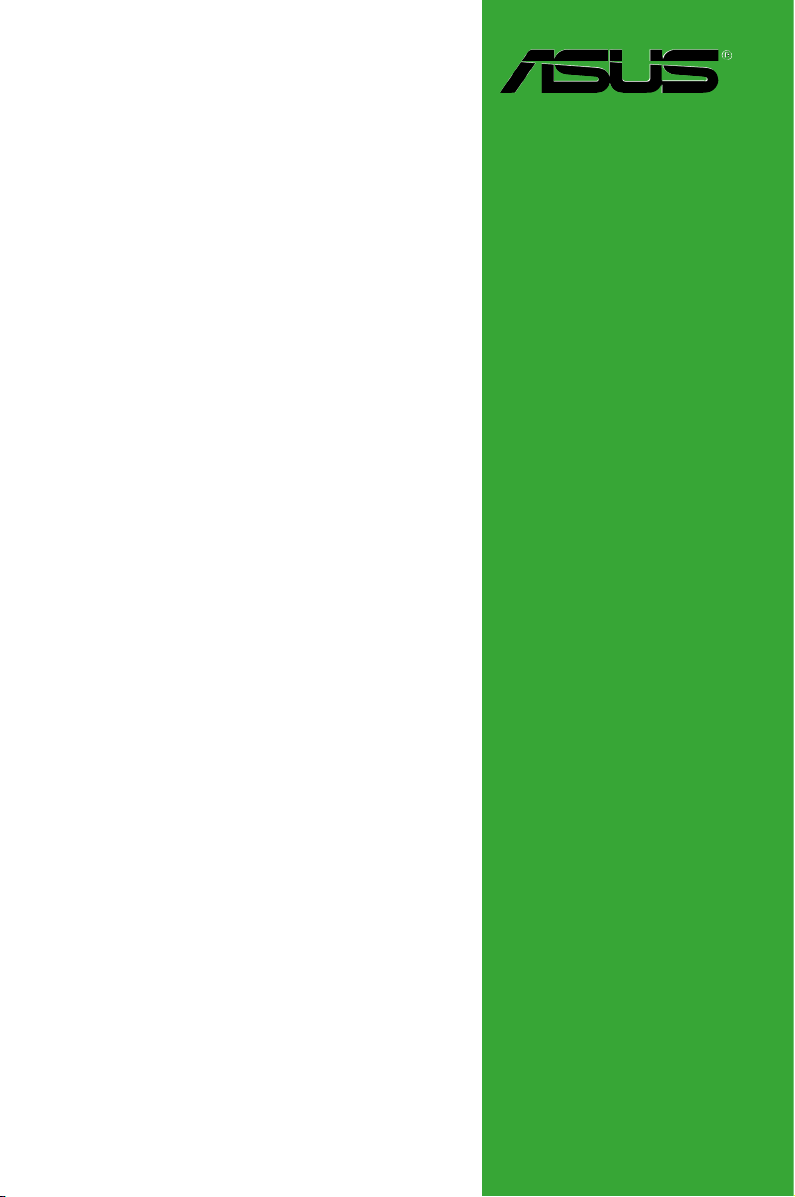
P5P43T
Motherboard
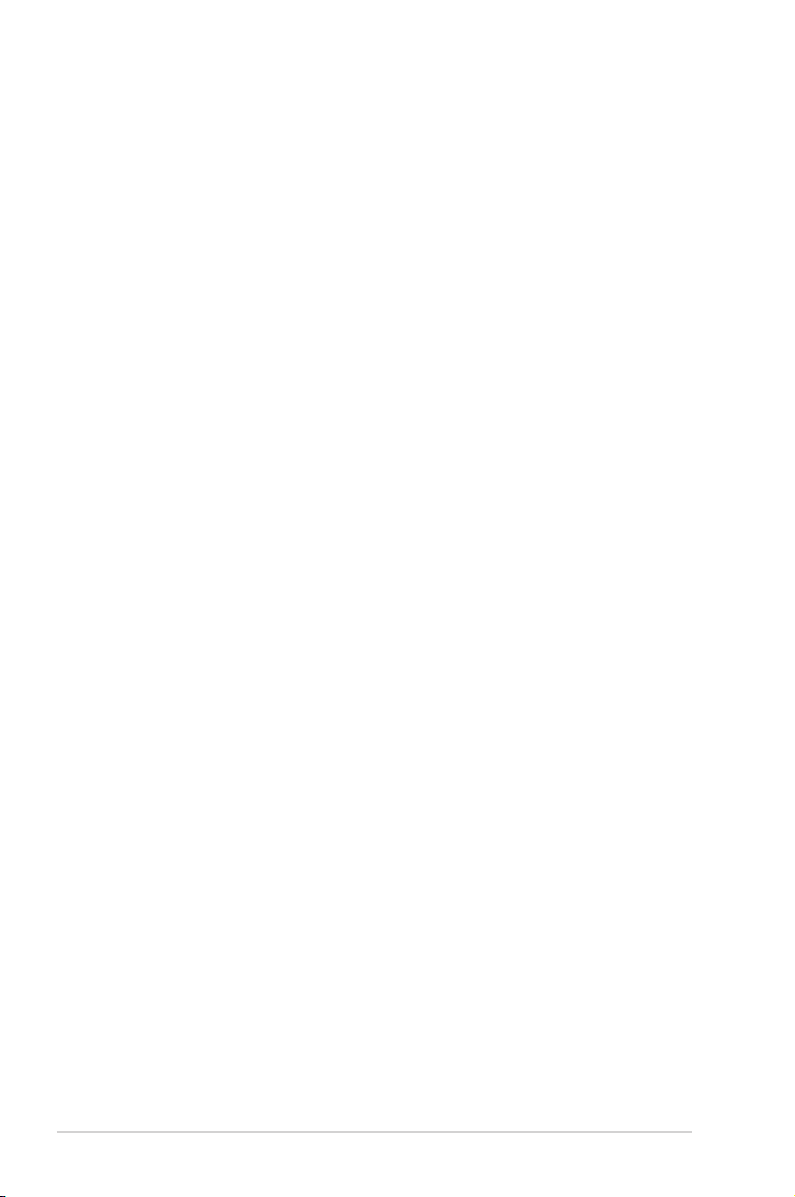
E5441
First Edition V1
March 2010
Copyright © 2010 ASUSTeK Computer Inc. All Rights Reserved.
No part of this manual, including the products and software described in it, may be reproduced,
transmitted, transcribed, stored in a retrieval system, or translated into any language in any form or by any
means, except documentation kept by the purchaser for backup purposes, without the express written
permission of ASUSTeK Computer Inc. (“ASUS”).
Product warranty or service will not be extended if: (1) the product is repaired, modied or altered, unless
such repair, modication of alteration is authorized in writing by ASUS; or (2) the serial number of the
product is defaced or missing.
ASUS PROVIDES THIS MANUAL “AS IS” WITHOUT WARRANTY OF ANY KIND, EITHER EXPRESS
OR IMPLIED, INCLUDING BUT NOT LIMITED TO THE IMPLIED WARRANTIES OR CONDITIONS OF
MERCHANTABILITY OR FITNESS FOR A PARTICULAR PURPOSE. IN NO EVENT SHALL ASUS, ITS
DIRECTORS, OFFICERS, EMPLOYEES OR AGENTS BE LIABLE FOR ANY INDIRECT, SPECIAL,
INCIDENTAL, OR CONSEQUENTIAL DAMAGES (INCLUDING DAMAGES FOR LOSS OF PROFITS,
LOSS OF BUSINESS, LOSS OF USE OR DATA, INTERRUPTION OF BUSINESS AND THE LIKE),
EVEN IF ASUS HAS BEEN ADVISED OF THE POSSIBILITY OF SUCH DAMAGES ARISING FROM ANY
DEFECT OR ERROR IN THIS MANUAL OR PRODUCT.
SPECIFICATIONS AND INFORMATION CONTAINED IN THIS MANUAL ARE FURNISHED FOR
INFORMATIONAL USE ONLY, AND ARE SUBJECT TO CHANGE AT ANY TIME WITHOUT NOTICE,
AND SHOULD NOT BE CONSTRUED AS A COMMITMENT BY ASUS. ASUS ASSUMES NO
RESPONSIBILITY OR LIABILITY FOR ANY ERRORS OR INACCURACIES THAT MAY APPEAR IN THIS
MANUAL, INCLUDING THE PRODUCTS AND SOFTWARE DESCRIBED IN IT.
Products and corporate names appearing in this manual may or may not be registered trademarks or
copyrights of their respective companies, and are used only for identication or explanation and to the
owners’ benet, without intent to infringe.
Offer to Provide Source Code of Certain Software
This product may contain copyrighted software that is licensed under the General Public License (“GPL”)
and under the Lesser General Public License Version (“LGPL”). The GPL and LGPL licensed code in this
product is distributed without any warranty. Copies of these licenses are included in this product.
You may obtain the complete corresponding source code (as dened in the GPL) for the GPL Software,
and/or the complete corresponding source code of the LGPL Software (with the complete machinereadable
“work that uses the Library”) for a period of three years after our last shipment of the product
including the GPL Software and/or LGPL Software, which will be no earlier than December 1, 2011, either
(1) for free by downloading it from http://support.asus.com/download;
or
(2) for the cost of reproduction and shipment, which is dependent on the preferred carrier and the location
where you want to have it shipped to, by sending a request to:
ASUSTeK Computer Inc.
Legal Compliance Dept.
15 Li Te Rd.,
Beitou, Taipei 112
Taiwan
In your request please provide the name, model number and version, as stated in the About Box of the
product for which you wish to obtain the corresponding source code and your contact details so that we
can coordinate the terms and cost of shipment with you.
The source code will be distributed WITHOUT ANY WARRANTY and licensed under the same license as
the corresponding binary/object code.
This offer is valid to anyone in receipt of this information.
ASUSTeK is eager to duly provide complete source code as required under various Free Open Source
Software licenses. If however you encounter any problems in obtaining the full corresponding source code
we would be much obliged if you give us a notication to the email address gpl@asus.com, stating the
product and describing the problem (please do NOT send large attachments such as source code archives
etc to this email address).
ii
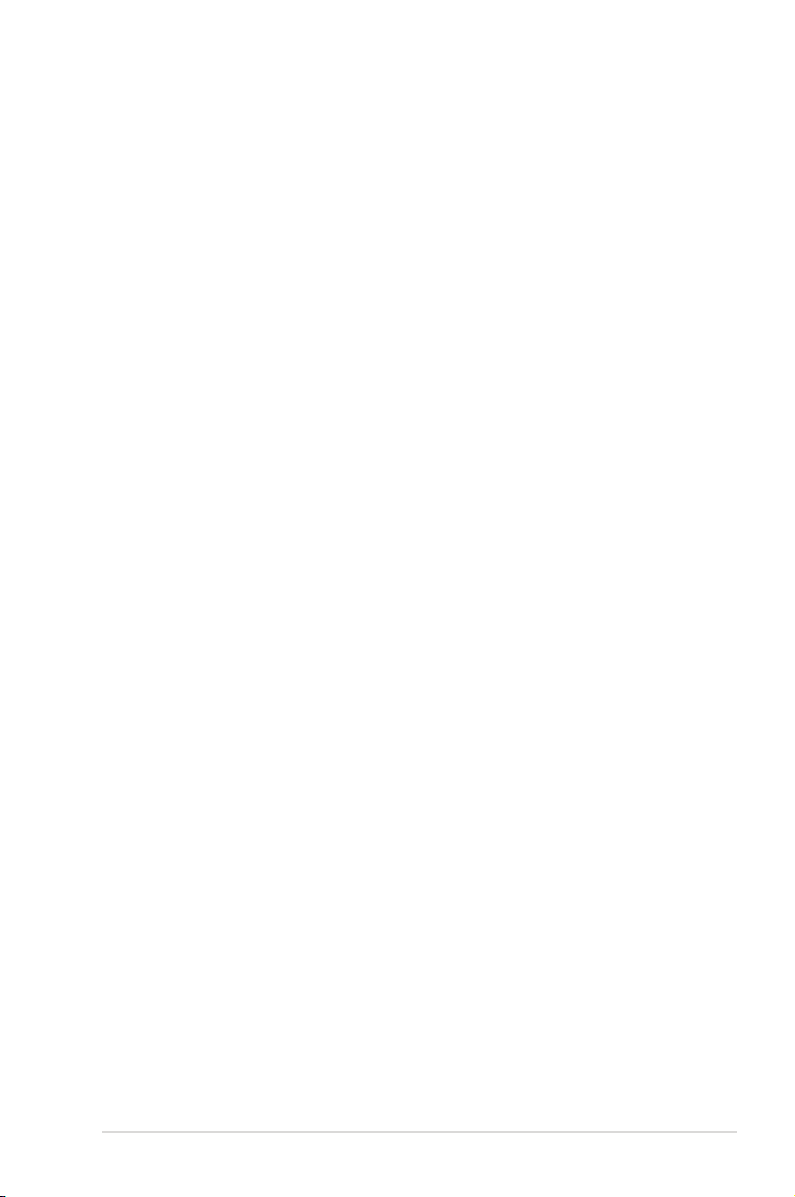
Contents
Notices ......................................................................................................... vi
Safety information ..................................................................................... vii
About this guide ........................................................................................ vii
P5P43T specications summary ............................................................... ix
Chapter 1 Product introduction
1.1 Welcome ....................................................................................... 1-1
1.2 Package contents ......................................................................... 1-1
1.3 Special features ............................................................................ 1-1
1.3.1 Product highlights ........................................................... 1-1
1.3.2 Innovative ASUS features ............................................... 1-2
1.4 Before you proceed ..................................................................... 1-4
1.5 Motherboard overview ................................................................. 1-5
1.5.1 Placement direction ........................................................ 1-5
1.5.2 Screw holes .................................................................... 1-5
1.5.3 Motherboard layout ......................................................... 1-6
1.5.4 Layout contents ............................................................... 1-6
1.6 Central Processing Unit (CPU) ................................................... 1-7
1.6.1 Installing the CPU ........................................................... 1-7
1.6.2 Installing the CPU heatsink and fan .............................. 1-10
1.6.3 Uninstalling the CPU heatsink and fan ..........................1-11
1.7 System memory ......................................................................... 1-12
1.7.1 Overview ....................................................................... 1-12
1.7.2 Memory congurations .................................................. 1-13
1.7.3 Installing a DIMM .......................................................... 1-18
1.7.4 Removing a DIMM ........................................................ 1-18
1.8 Expansion slots .......................................................................... 1-19
1.8.1 Installing an expansion card ......................................... 1-19
1.8.2 Conguring an expansion card ..................................... 1-19
1.8.3 PCI slots ........................................................................ 1-19
1.8.4 PCI Express x1 slots ..................................................... 1-19
1.8.5 PCI Express x16 slot ..................................................... 1-19
1.9 Jumpers ...................................................................................... 1-20
iii
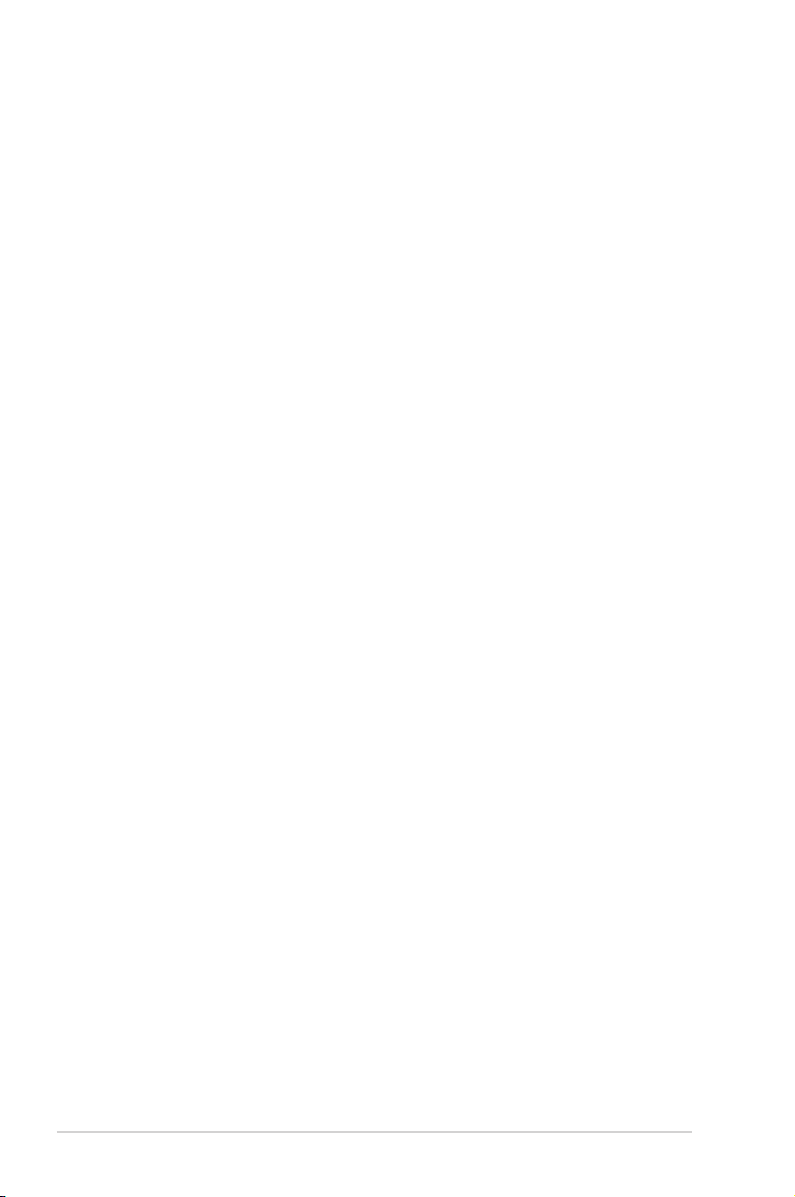
Contents
1.10 Connectors ................................................................................. 1-21
1.10.1 Rear panel connectors .................................................. 1-21
1.10.2 Internal connectors ....................................................... 1-22
1.11 Software support ........................................................................ 1-28
1.11.1 Installing an operating system ...................................... 1-28
1.11.2 Support DVD information .............................................. 1-28
Chapter 2 BIOS information
2.1 Managing and updating your BIOS ............................................ 2-1
2.1.1 ASUS Update utility ........................................................ 2-1
2.1.2 ASUS EZ Flash 2 utility ................................................... 2-2
2.1.3 ASUS CrashFree BIOS ................................................... 2-3
2.2 BIOS setup program .................................................................... 2-4
2.2.1 BIOS menu screen .......................................................... 2-5
2.2.2 Menu bar ......................................................................... 2-5
2.2.3 Navigation keys ............................................................... 2-6
2.2.4 Menu items ..................................................................... 2-6
2.2.5 Submenu items ............................................................... 2-6
2.2.6 Conguration elds ......................................................... 2-6
2.2.7 Pop-up window ............................................................... 2-6
2.2.8 Scroll bar ......................................................................... 2-6
2.2.9 General help ................................................................... 2-6
2.3 Main menu .................................................................................... 2-7
2.3.1 System Time ................................................................... 2-7
2.3.2 System Date ................................................................... 2-7
2.3.3 SATA 1-6 ............................................................................................2-7
2.3.4 Storage Conguration ..................................................... 2-8
2.3.5 System Information ......................................................... 2-9
2.4 Ai Tweaker menu .......................................................................... 2-9
2.5 Advanced menu ......................................................................... 2-14
2.5.1 CPU Conguration ........................................................ 2-14
2.5.2 Chipset .......................................................................... 2-15
2.5.3 Onboard Devices Conguration .................................... 2-15
2.5.4 USB Conguration ........................................................ 2-16
2.5.5 PCI PnP ........................................................................ 2-17
iv
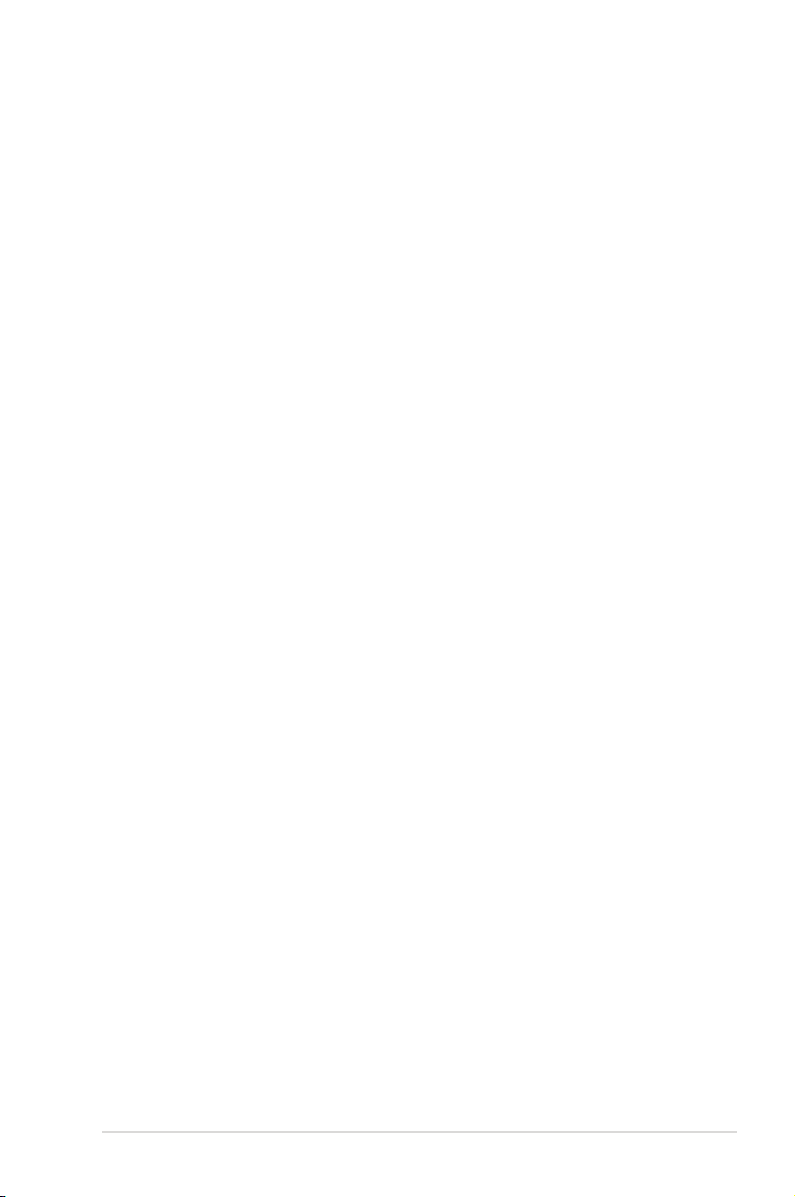
Contents
2.6 Power menu ................................................................................ 2-18
2.6.1 Suspend Mode .............................................................. 2-18
2.6.2 ACPI 2.0 Support .......................................................... 2-18
2.6.3 ACPI APIC Support ....................................................... 2-18
2.6.4 APM Conguration ........................................................ 2-18
2.6.5 Hardware Monitor ......................................................... 2-19
2.6.6 Anti Surge Support ........................................................ 2-20
2.7 Boot menu .................................................................................. 2-20
2.7.1 Boot Device Priority ...................................................... 2-20
2.7.2 Hard Disk Drives ........................................................... 2-21
2.7.3 Boot Settings Conguration .......................................... 2-21
2.7.4 Security ......................................................................... 2-21
2.8 Tools menu ................................................................................. 2-23
2.8.1 ASUS EZ Flash 2 .......................................................... 2-23
2.8.2 Express Gate ................................................................ 2-23
2.8.3 AI NET 2........................................................................ 2-24
2.9 Exit menu .................................................................................... 2-24
v
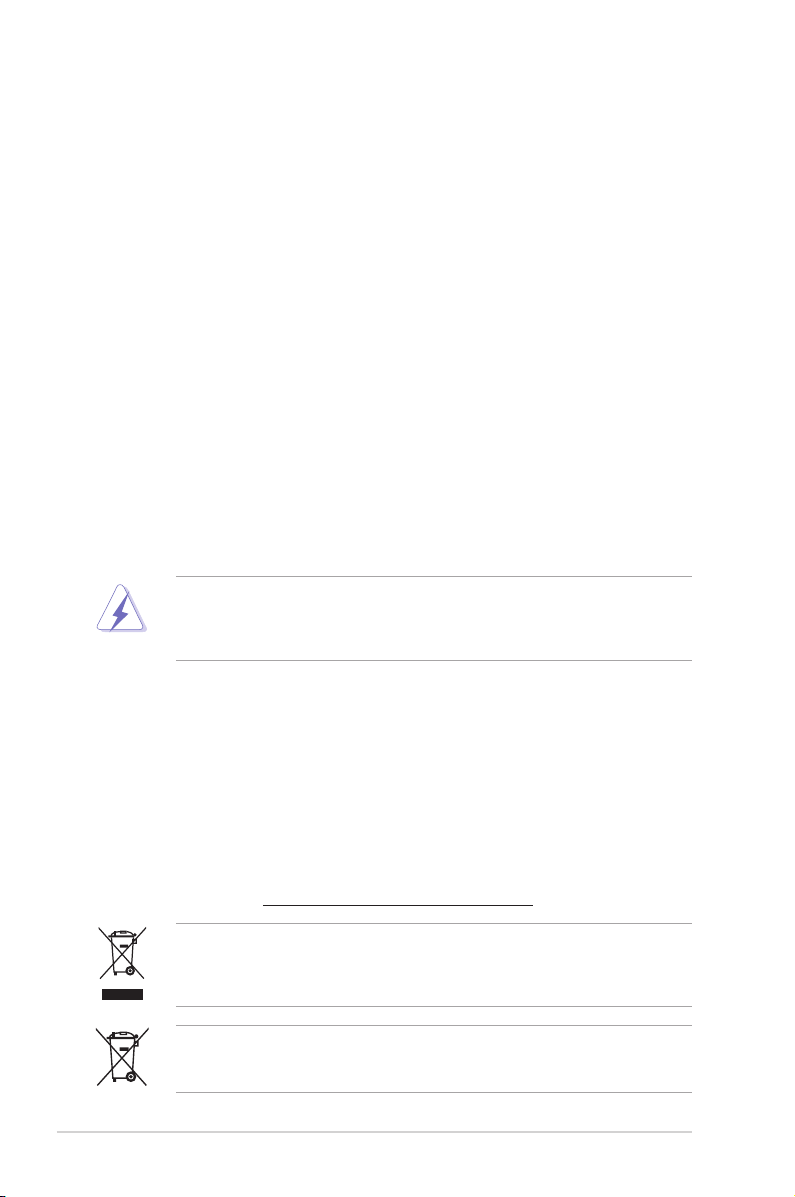
Notices
Federal Communications Commission Statement
This device complies with Part 15 of the FCC Rules. Operation is subject to the following two
conditions:
•
This device may not cause harmful interference, and
•
This device must accept any interference received including interference that may cause
undesired operation.
This equipment has been tested and found to comply with the limits for a Class B digital
device, pursuant to Part 15 of the FCC Rules. These limits are designed to provide
reasonable protection against harmful interference in a residential installation. This
equipment generates, uses and can radiate radio frequency energy and, if not installed
and used in accordance with manufacturer’s instructions, may cause harmful interference
to radio communications. However, there is no guarantee that interference will not occur
in a particular installation. If this equipment does cause harmful interference to radio or
television reception, which can be determined by turning the equipment off and on, the user
is encouraged to try to correct the interference by one or more of the following measures:
•
Reorient or relocate the receiving antenna.
•
Increase the separation between the equipment and receiver.
•
Connect the equipment to an outlet on a circuit different from that to which the receiver is
connected.
•
Consult the dealer or an experienced radio/TV technician for help.
The use of shielded cables for connection of the monitor to the graphics card is required
to assure compliance with FCC regulations. Changes or modications to this unit not
expressly approved by the party responsible for compliance could void the user’s authority
to operate this equipment.
Canadian Department of Communications Statement
This digital apparatus does not exceed the Class B limits for radio noise emissions from
digital apparatus set out in the Radio Interference Regulations of the Canadian Department
of Communications.
This class B digital apparatus complies with Canadian ICES-003.
REACH
Complying with the REACH (Registration, Evaluation, Authorisation, and Restriction of
Chemicals) regulatory framework, we published the chemical substances in our products at
ASUS REACH website at http://green.asus.com/english/REACH.htm.
DO NOT throw the motherboard in municipal waste. This product has been designed to
enable proper reuse of parts and recycling. This symbol of the crossed out wheeled bin
indicates that the product (electrical and electronic equipment) should not be placed in
municipal waste. Check local regulations for disposal of electronic products.
DO NOT throw the mercury-containing button cell battery in municipal waste. This symbol
of the crossed out wheeled bin indicates that the battery should not be placed in municipal
waste.
vi
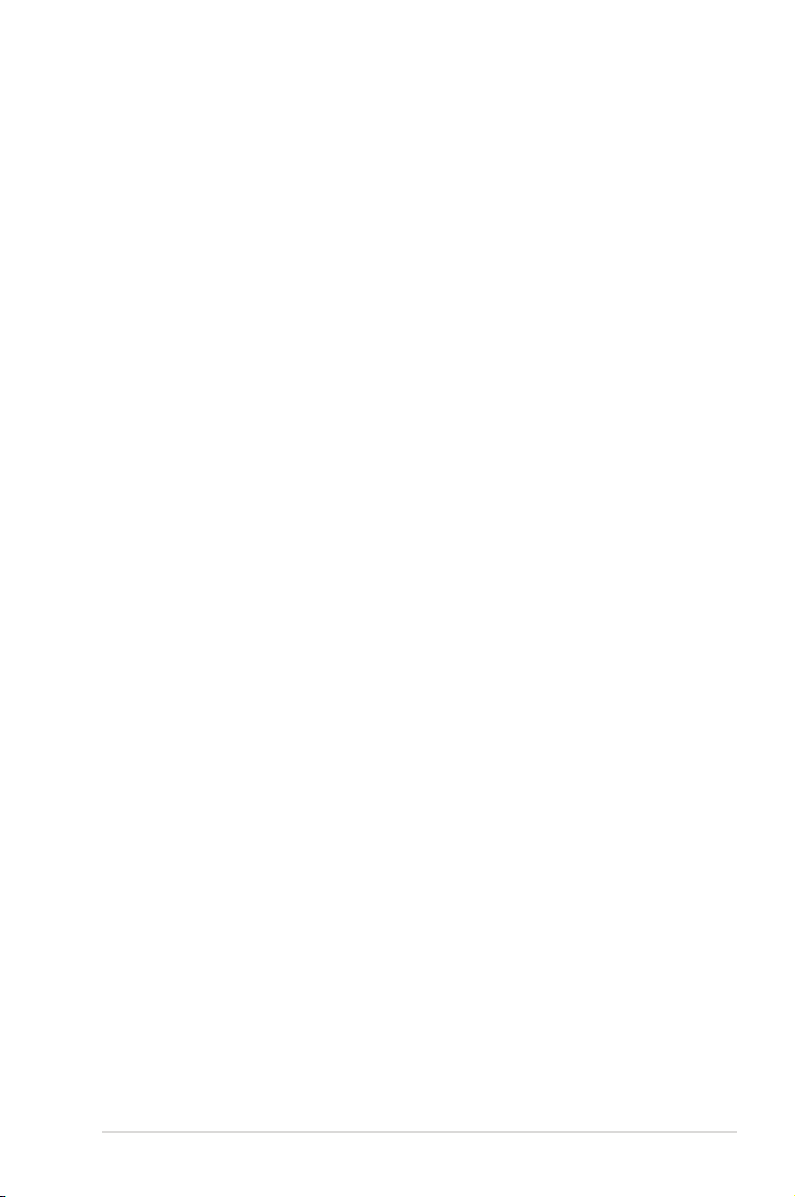
Safety information
Electrical safety
•
To prevent electrical shock hazard, disconnect the power cable from the electrical outlet
before relocating the system.
•
When adding or removing devices to or from the system, ensure that the power cables
for the devices are unplugged before the signal cables are connected. If possible,
disconnect all power cables from the existing system before you add a device.
•
Before connecting or removing signal cables from the motherboard, ensure that all
power cables are unplugged.
•
Seek professional assistance before using an adpater or extension cord. These devices
could interrupt the grounding circuit.
• Make sure that your power supply is set to the correct voltage in your area. If you are
not sure about the voltage of the electrical outlet you are using, contact your local power
company.
•
If the power supply is broken, do not try to x it by yourself. Contact a qualied service
technician or your retailer.
Operation safety
•
Before installing the motherboard and adding devices on it, carefully read all the manuals
that came with the package.
•
Before using the product, make sure all cables are correctly connected and the power
cables are not damaged. If you detect any damage, contact your dealer immediately.
•
To avoid short circuits, keep paper clips, screws, and staples away from connectors,
slots, sockets and circuitry.
•
Avoid dust, humidity, and temperature extremes. Do not place the product in any area
where it may become wet.
•
Place the product on a stable surface.
•
If you encounter technical problems with the product, contact a qualied service
technician or your retailer.
About this guide
This user guide contains the information you need when installing and conguring the
motherboard.
How this guide is organized
This guide contains the following parts:
• Chapter 1: Product introduction
This chapter describes the features of the motherboard and the new technology it
supports.
• Chapter 2: BIOS information
This chapter tells how to change system settings through the BIOS Setup menus.
Detailed descriptions of the BIOS parameters are also provided.
vii
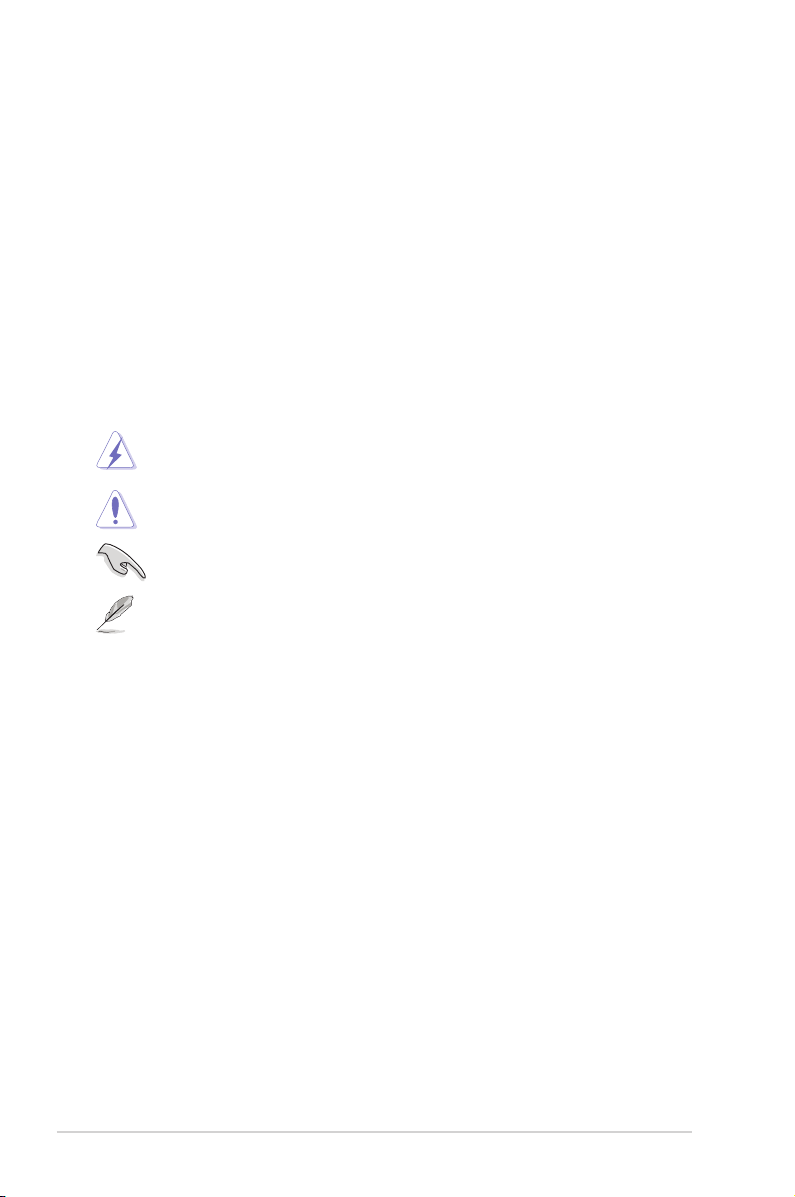
Where to nd more information
Refer to the following sources for additional information and for product and software
updates.
1. ASUS websites
The ASUS website provides updated information on ASUS hardware and software
products. Refer to the ASUS contact information.
2. Optional documentation
Your product package may include optional documentation, such as warranty yers,
that may have been added by your dealer. These documents are not part of the
standard package.
Conventions used in this guide
To make sure that you perform certain tasks properly, take note of the following symbols used
throughout this manual.
DANGER/WARNING: Information to prevent injury to yourself when trying to
complete a task.
CAUTION: Information to prevent damage to the components when trying to
complete a task.
IMPORTANT: Instructions that you MUST follow to complete a task.
NOTE: Tips and additional information to help you complete a task.
Typography
Bold text Indicates a menu or an item to select.
Italics
Used to emphasize a word or a phrase.
<Key> Keys enclosed in the less-than and greater-than sign means
that you must press the enclosed key.
Example: <Enter> means that you must press the Enter or
Return key.
<Key1>+<Key2>+<Key3> If you must press two or more keys simultaneously, the key
names are linked with a plus sign (+).
Example: <Ctrl>+<Alt>+<D>
viii
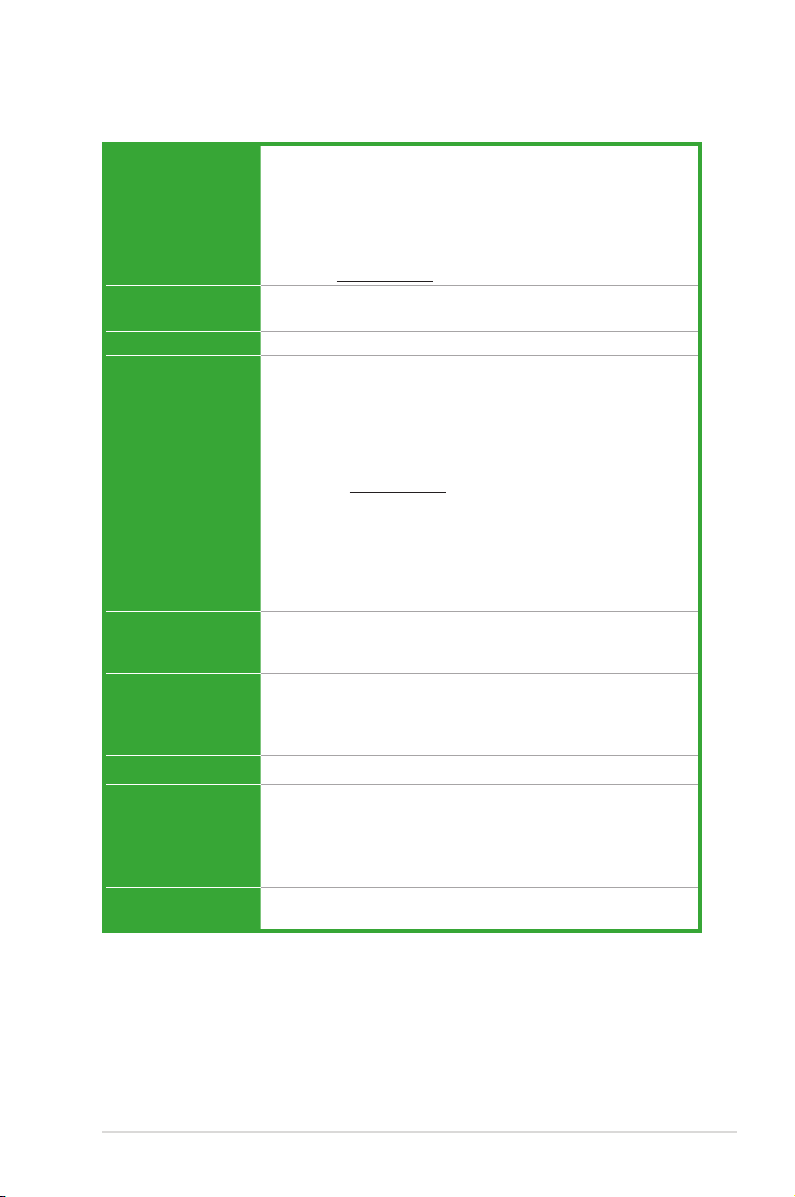
P5P43T specications summary
CPU LGA775 Socket for Intel® Core™2 Extreme / Core™2 Quad /
Chipset Northbridge: Intel® P43
System bus 1600(O.C)/1333/1066/800MHz
Memory Dual-channel memory architecture
Expansion slots 1 x PCI Express x16 slot
Storage Southbridge Intel® ICH10 supports:
LAN
Audio ALC887 High Denition Audio 8-channel* CODEC
USB 12 x USB 2.0/1.1 ports (6 ports at mid-board, 6 ports at back
Core™2 Duo / Pentium® dual-core / Celeron® dual-core
processors
Supports Intel® 45nm multi-core CPU
Intel® Hyper-Threading Technology ready
Support Enhanced Intel SpeedStep Technology (EIST)
* Refer to www.asus.com for Intel® CPU support list.
Southbridge: Intel® ICH10
- 4 x 240-pin DIMM sockets support unbuffered non-ECC
DDR3 1600 (O.C.)/1333/1066MHz memory modules
- Supports up to 16GB system memory
* We recommend that you install the memory modules on the
blue slots for better overclocking capability.
** Refer to www.asus.com or this user manual for the
Memory QVL (Qualied Vendors Lists).
*** When you install a total memory of 4GB capacity
or more, Windows® 32-bit operating system may only
recognize less than 3GB. We recommend a maximum
of 3GB system memory if you are using a Windows®
32-bit operating system.
2 x PCI Express x1 slots
3 x PCI slots
- 6 x Serial ATA 3Gb/s connectors
JMB368 supports:
- 1 x UltraDMA 133/100/66 connector
RTL 8112L Gb LAN
- Supports Jack-detect and Multi-streaming technologies
- Supports optical S/PDIF output interface
* Choose a chassis with HD audio module in the front panel
to support an 8-Channel audio output
panel)
(continued on the next page)
ix
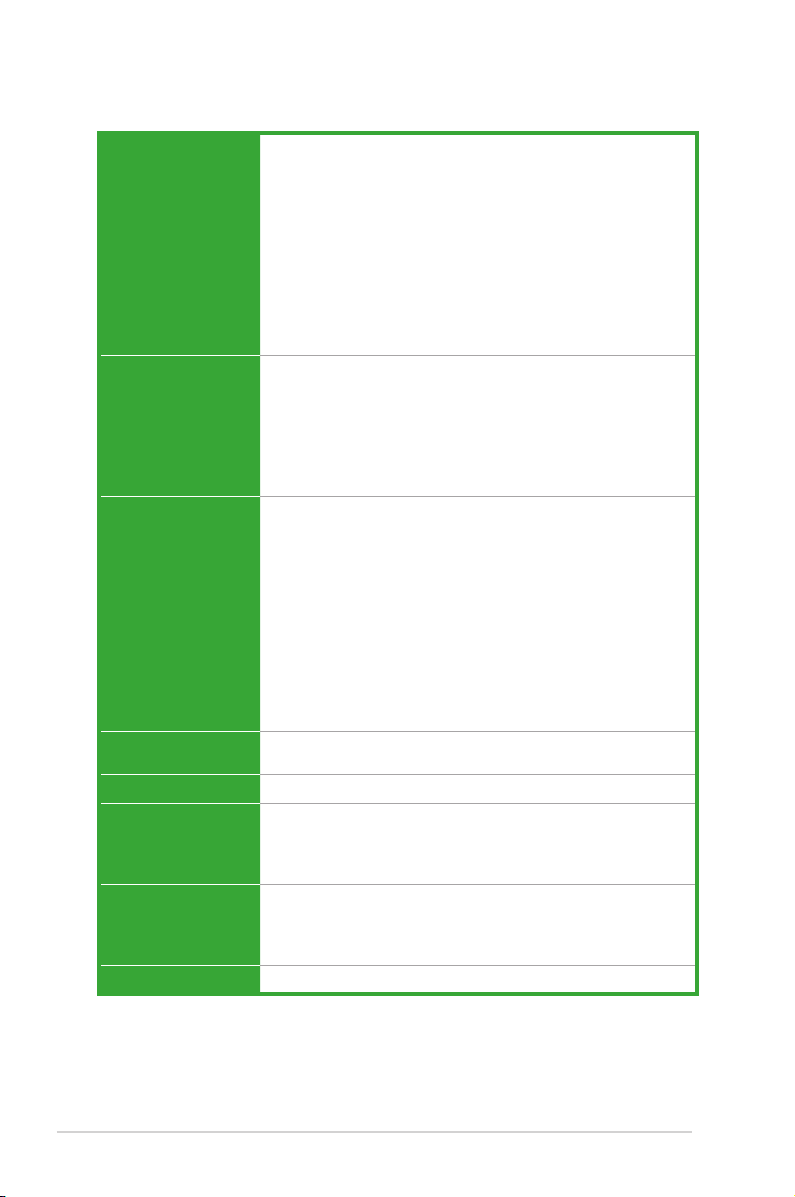
P5P43T specications summary
ASUS Special
features
Rear panel ports 1 x PS/2 Keyboard port
Internal connectors 1 x S/PDIF output connector
BIOS features 8 Mb Flash ROM, AMI BIOS, Special Hardware Write Protection,
Manageability
Accessories 2 x Serial ATA cables
Support DVD Drivers
Form factor
ASUS Turbo Key
ASUS EPU-4 Engine
Anti-Surge Protection
ASUS Express Gate
ASUS EZ Flash 2
ASUS Q-Fan 2
ASUS MyLogo 2
ASUS C.P.R. (CPU Parameter Recall)
ASUS CrashFree BIOS 3
ASUS AI NET 2
1 x PS/2 Mouse port
1 x COM port
1 x Optical S/PDIF out port
1 x LAN (RJ-45) port
6 x USB 2.0/1.1 ports
3 x Audio jacks
1 x System panel connector
6 x SATA connectors
1 x Front panel audio connector
1 x LPT connector
3 x USB 2.0/1.1 connectors support additional 6 USB 2.0/1.1
ports
1 x CPU fan connector
1 x Chassis fan connector
1 x IDE connector
1 x 24-pin EPS12V Power connector
1 x 4-pin ATX 12V Power connector
PnP, DMI v2.0, WfM2.0, SMBIOS v2.5, ACPI v2 0a
WOL by PME, WOR by PME, WOR by Ring
1 x UltraDMA 133/100/66 cable
1 x I/O shield
User Manual
Bundled Software
ASUS PC Probe II
ASUS Update
ATX form factor: 12 in x 8.8 in (30.5 cm x 22.4 cm)
* Specications are subject to change without notice.
x
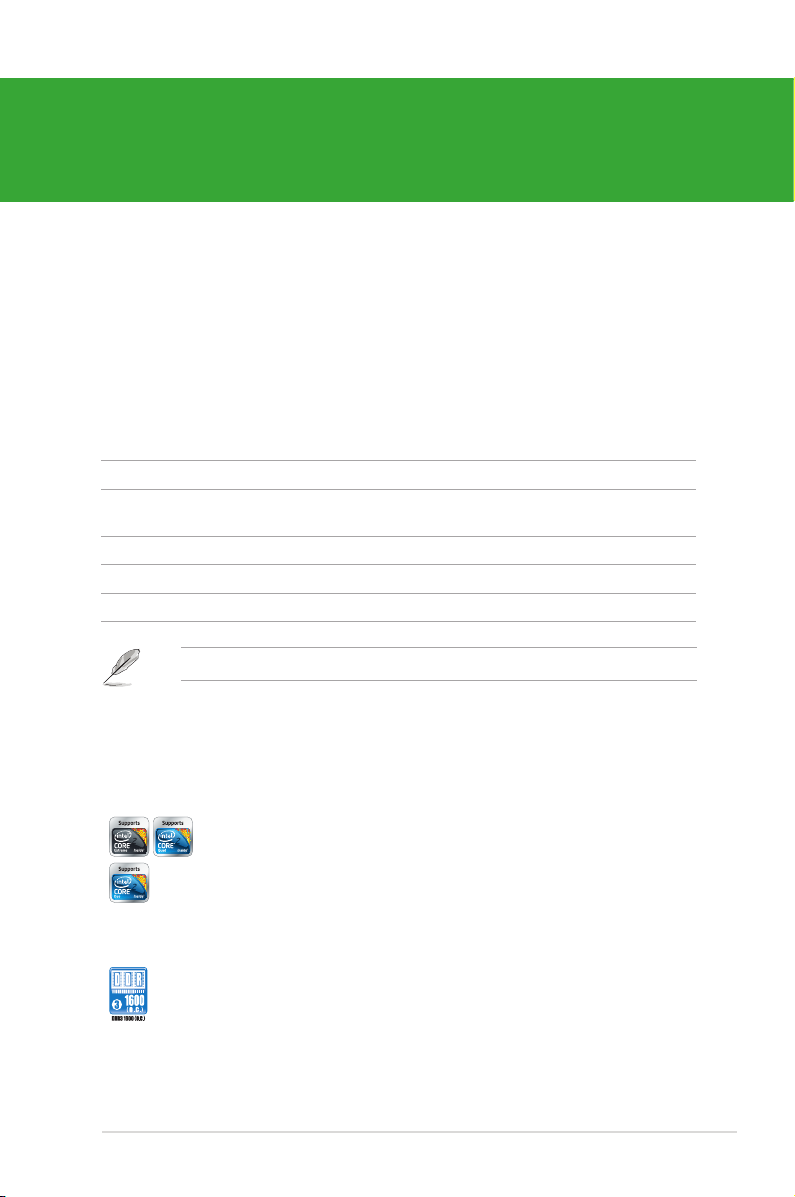
Chapter 1
Product introduction
1.1 Welcome!
Thank you for buying an ASUS® P5P43T motherboard!
The motherboard delivers a host of new features and latest technologies, making it another
standout in the long line of ASUS quality motherboards!
Before you start installing the motherboard, and hardware devices on it, check the items in
your package with the list below.
1.2 Package contents
Check your motherboard package for the following items.
Motherboard ASUS P5P43T motherboard
Cables 2 x Serial ATA cables
1 x Ultra DMA 133/100/66 cable
Accessories 1 x I/O shield
Application DVD ASUS motherboard support DVD
Documentation User Manual
If any of the above items is damaged or missing, contact your retailer.
1.3 Special features
1.3.1 Product highlights
Intel® Core™2 Extreme / Core™2 Quad / Core™2 Duo CPU
ASUS P5P43T 1-1
support
This motherboard supports Intel® LGA775 Core™ 2 Extreme / Core™ 2
Quad / Core™ 2 Duo processors, which are excellent for multitasking,
multimedia, and enthusiastic gamers with 1600 (O. C.)/1333/1066/
800MHz FSB. This motherboard also supports Intel® CPUs in the 45nm
manufacturing process.
Dual channel DDR3 1600 (O.C.)/1333/1066 support
This motherboard supports DDR3 memory that features data transfer
rates of 1600 (O.C.)/1333/1066 MHz providing great performance for 3D
graphics and other memory-demanding applications.
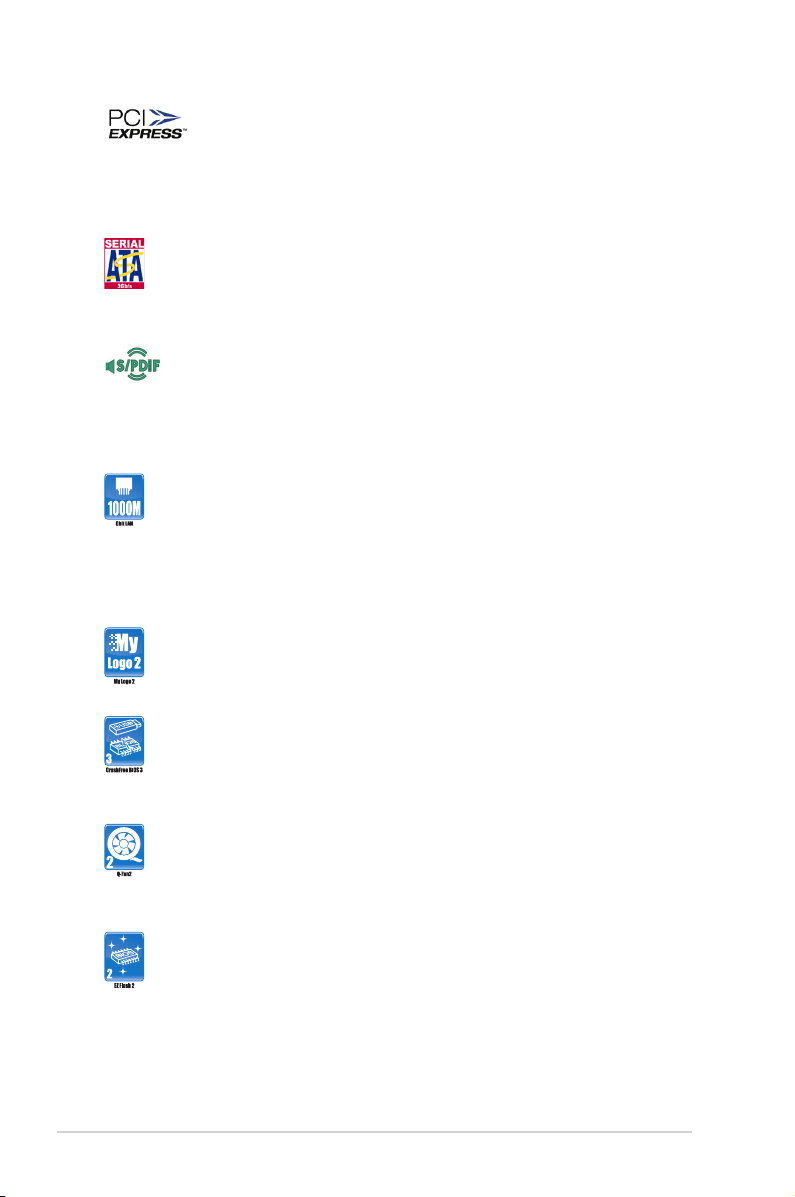
PCI Express architecture
PCI Express is the latest I/O interconnect technology that replaces the
existing PCI. With a bus bandwidth two times higher than that of AGP 8X
interface, PCI Express x16 bus performs much better in applications such
as 3D gaming.
Serial ATA 3Gb/s technology
This motherboard supports hard drives based on the Serial ATA (SATA)
3Gb/s storage specications, delivering enhanced salability and doubling
the bus bandwidth for high-speed data saving and retrieval.
S/PDIF digital sound ready
This motherboard provides convenient connectivity to external home
theater audio systems via the S/PDIF-out (SONY-PHILIPS Digital
Interface) jack. It allows digital audio transfer and keeps the best signal
quality.
Gigabit LAN solution
The onboard LAN controller is a highly integrated Gb LAN controller. It is
enhanced with an ACPI management function to provide efcient power
management for advanced operating systems.
1.3.2 Innovative ASUS features
ASUS MyLogo2™
This feature allows you to convert your favorite photo into a 256-color
boot logo for a more colorful and vivid image on your screen.
ASUS CrashFree BIOS 3
ASUS CrashFree BIOS 3 is an auto-recovery tool that allows you to
restore a corrupted BIOS le using the bundled support DVD or USB
ash disk that contains the latest BIOS le.
ASUS Q-FAN 2
ASUS Q-FAN 2 technology intelligently and automatically adjusts the
CPU and chassis fan speeds according to system load and temperature,
enabling users to work in distraction-free environment with minimal noise.
ASUS EZ Flash 2
ASUS EZ Flash 2 is a utility that allows you to update the BIOS without
using an OS-based utility.
1-2 Chapter 1: Product introduction
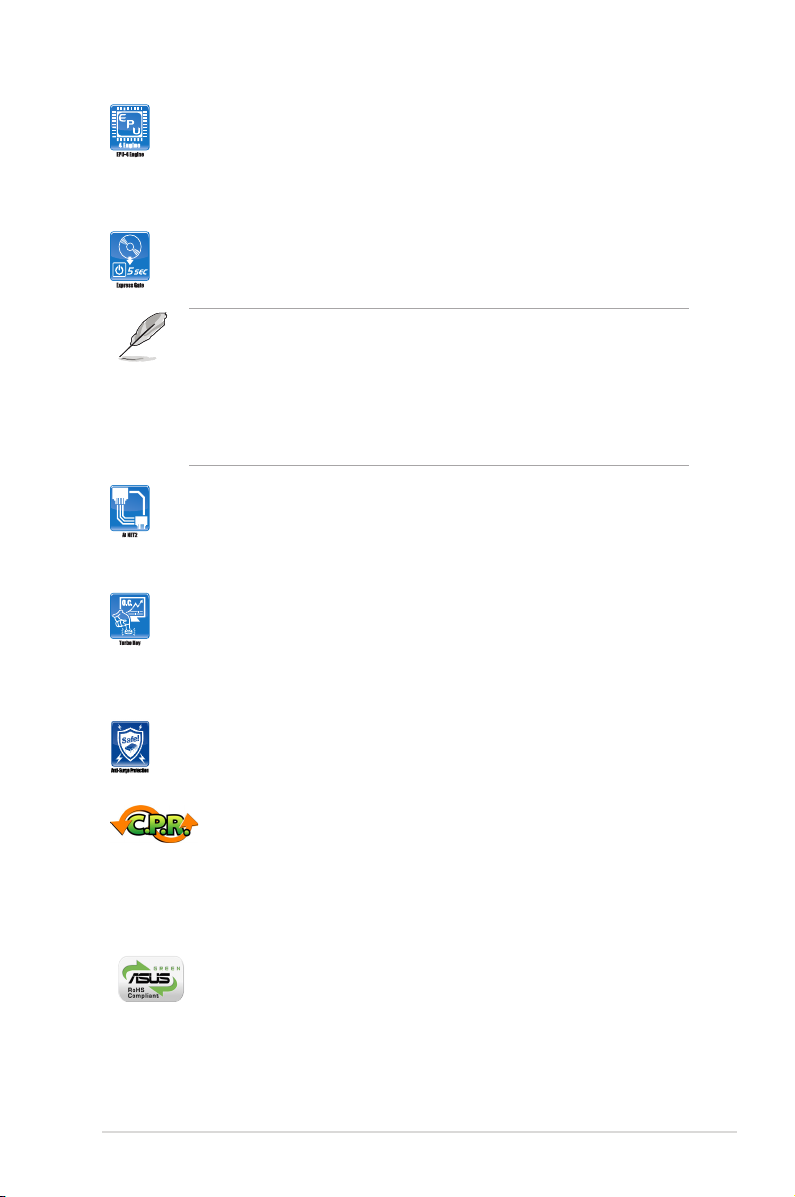
ASUS EPU
The ASUS EPU (Energy Processing Unit) provides total system power
management by detecting current PC loading and intelligently moderating
power in real-time. It automatically provides the most appropriate power
usage to save power and money!
ASUS Express Gate
Express Gate is an ASUS exclusive OS, which lets you instantly access
the Internet and key applications before entering the Windows® OS.
• ASUS Express Gate supports installation on SATA HDDs, USB HDDs and ash
drives with at least 1.2GB free disk space. When installing it on USB HDDs or
ash drives, connect the drives to the motherboard USB port before turning on the
computer.
• The actual boot time depends on the system conguration.
• ASUS Express Gate supports le uploading from SATA HDDs, ODDs and USB
drives. It supports le downloading to USB drives only.
ASUS AI NET2
ASUS AI NET2 remotely detects the cable connection immediately after
turning on the system, and any faulty cable connections are reported
back up to 100 meters at 1 meter accuracy.
Turbo Key
ASUS Turbo Key allows you to turn the PC power button into a physical
overclocking button. After the easy setup, Turbo Key can boost
performances without interrupting ongoing work or games—with just one
touch!
Anti-Surge
Anti-Surge prevents expensive devices and the motherboard from
damage caused by power surges from switching power supply (PSU).
C.P.R. (CPU Parameter Recall)
The BIOS C.P.R. feature automatically restores the CPU default settings
when the system hangs due to overclocking failure. C.P.R. eliminates the
need to open the system chassis and clear the RTC data. Simply shut
down and reboot the system, and the BIOS automatically restores the
CPU parameters to their default settings.
Green ASUS
This motherboard and its packaging comply with the European Union’s
Restriction on the use of Hazardous Substances (RoHS). This is in line
with the ASUS vision of creating environment-friendly and recyclable
products/packaging to safeguard consumers’ health while minimizing the
impact on the environment.
ASUS P5P43T 1-3
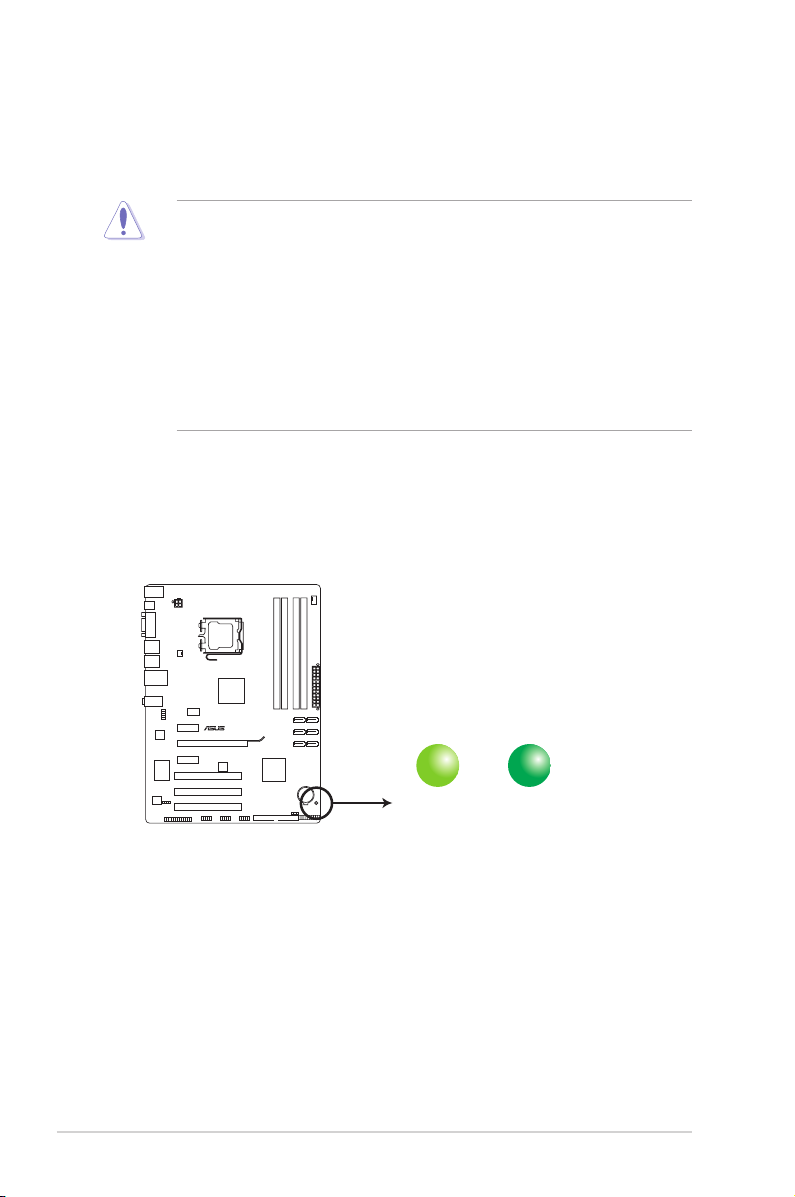
1.4 Before you proceed
SB_PWR
ON
Standby Power Powered Off
OFF
P5P43T Onboard LED
P5P43T
Take note of the following precautions before you install motherboard components or change
any motherboard settings.
• Unplug the power cord from the wall socket before touching any component.
• Before handling components, use a grounded wrist strap or touch a safely grounded
object or a metal object, such as the power supply case, to avoid damaging them due to
static electricity.
• Hold components by the edges to avoid touching the ICs on them.
• Whenever you uninstall any component, place it on a grounded antistatic pad or in the
bag that came with the component.
• Before you install or remove any component, ensure that the ATX power supply is
switched off or the power cord is detached from the power supply. Failure to do so may
cause severe damage to the motherboard, peripherals, or components.
Onboard LED
The motherboard comes with a standby power LED that lights up to indicate that the system
is ON, in sleep mode, or in soft-off mode. This is a reminder that you must shut down
the system and unplug the power cable before removing or plugging in any motherboard
component. The illustration below shows the location of the onboard LED.
1-4 Chapter 1: Product introduction
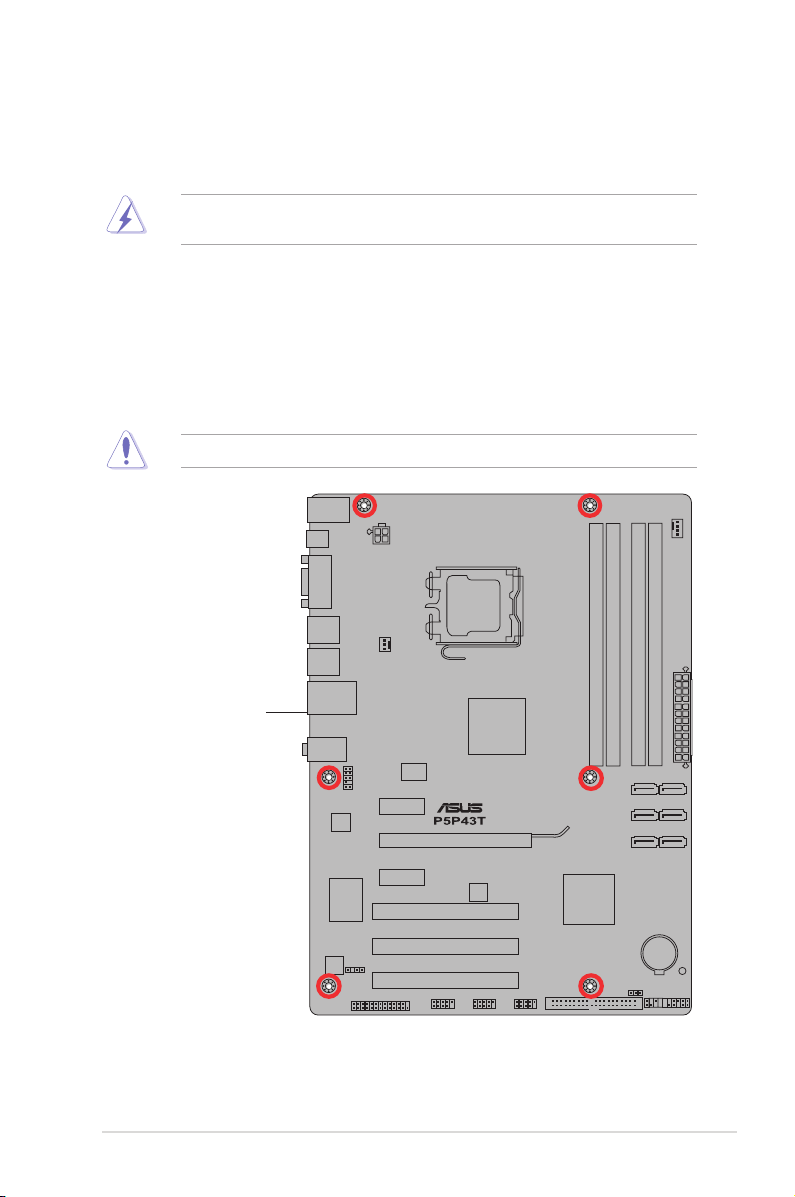
1.5 Motherboard overview
Before you install the motherboard, study the conguration of your chassis to ensure that the
motherboard ts into it.
Ensure that you unplug the power cord before installing or removing the motherboard.
Failure to do so can cause you physical injury and damage motherboard components.
1.5.1 Placement direction
When installing the motherboard, ensure that you place it into the chassis in the correct
orientation. The edge with external ports goes to the rear part of the chassis as indicated in
the image below.
1.5.2 Screw holes
Place six screws into the holes indicated by circles to secure the motherboard to the chassis.
Do not overtighten the screws! Doing so can damage the motherboard.
Place this side towards
the rear of the chassis
ASUS P5P43T 1-5
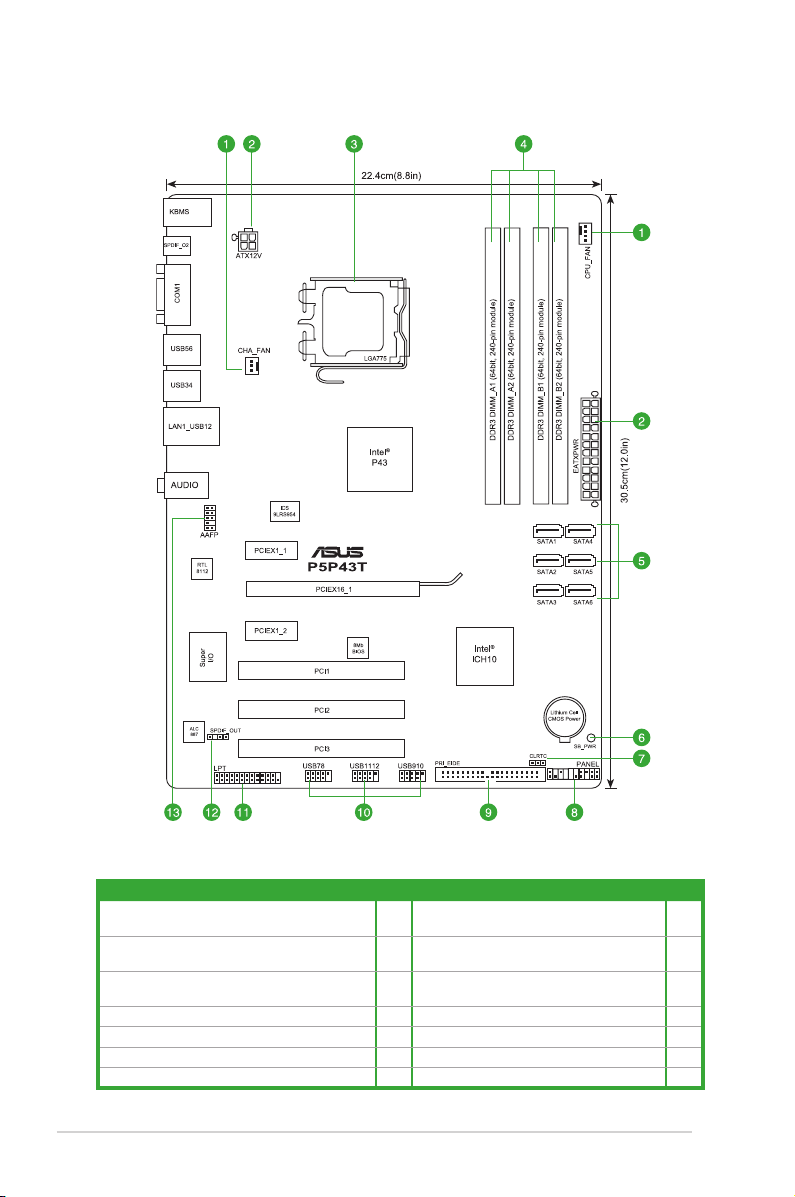
1.5.3 Motherboard layout
1.5.4 Layout contents
Connectors/Jumpers/Slots/LED Page Connectors/Jumpers/Slots/LED Page
1. CPU and chassis fan connectors (4-pin CPU_FAN,
3-pin CHA_FAN)
2. ATX power connectors (24-pin EATXPWR, 4-pin
ATX12V)
3. LGA775 CPU socket 1-7 10. USB connectors (10-1 pin USB78, USB910,
4. DDR3 DIMM slots 1-12 11. LPT connector (26-1 pin LPT) 1-27
5. Serial ATA connectors (7-pin SATA1-6) 1-24 12. Digital audio connector (4-1 pin SPDIF_OUT) 1-4
6. Onboard LED (SB_PWR) 1-20 13. Front panel audio connector (10-1 pin AAFP) 1-24
7. Clear RTC RAM (3-pin CLRTC) 1-25
1-6 Chapter 1: Product introduction
1-23 8. System panel connector (20-8 pin PANEL) 1-27
1-22 9. IDE connector (40-1 pin PRI_EIDE) 1-26
USB1112)
1-23
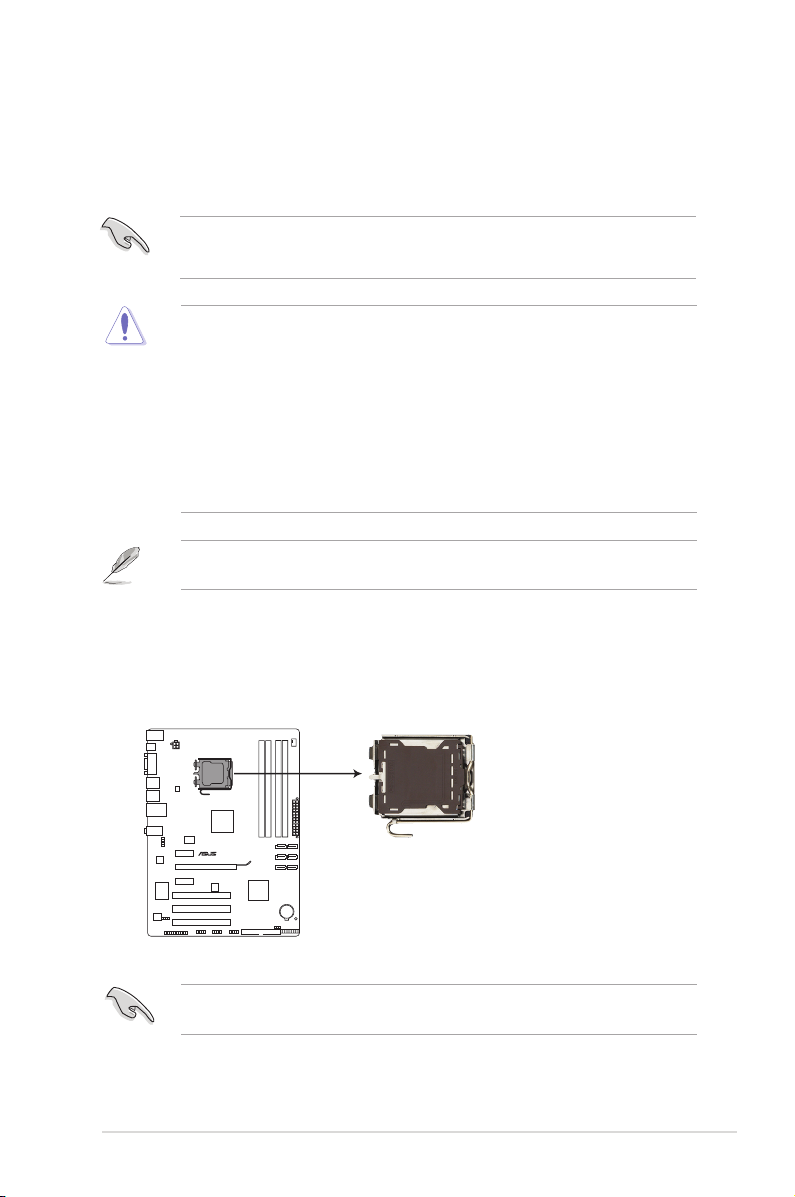
1.6 Central Processing Unit (CPU)
P5P43T
P5P43T CPU socket 775
The motherboard comes with a surface mount LGA775 socket designed for the Intel®
Core™2 Extreme / Core™2 Quad / Core™2 Duo / Pentium® dual-core /Celeron® dual-core
processors.
• Unplug all power cables before installing the CPU.
• Connect the chassis fan cable to the CHA_FAN connector to ensure system stability.
• Upon purchase of the motherboard, ensure that the PnP cap is on the socket and the
socket contacts are not bent. Contact your retailer immediately if the PnP cap is missing,
or if you see any damage to the PnP cap/socket contacts/motherboard components.
ASUS will shoulder the cost of repair only if the damage is shipment/transit-related.
• Keep the cap after installing the motherboard. ASUS will process Return Merchandise
Authorization (RMA) requests only if the motherboard comes with the cap on the
LGA775 socket.
• The product warranty does not cover damage to the socket contacts resulting from
incorrect CPU installation/removal, or misplacement/loss/incorrect removal of the PnP
cap.
The motherboard supports Intel® LGA775 processors with the Intel® Enhanced Intel
SpeedStep® Technology (EIST) and Hyper-Threading Technology.
1.6.1 Installing the CPU
To install a CPU:
1. Locate the CPU socket on the motherboard.
Before installing the CPU, ensure that the cam box is facing towards you and the load lever
is on your left.
ASUS P5P43T 1-7
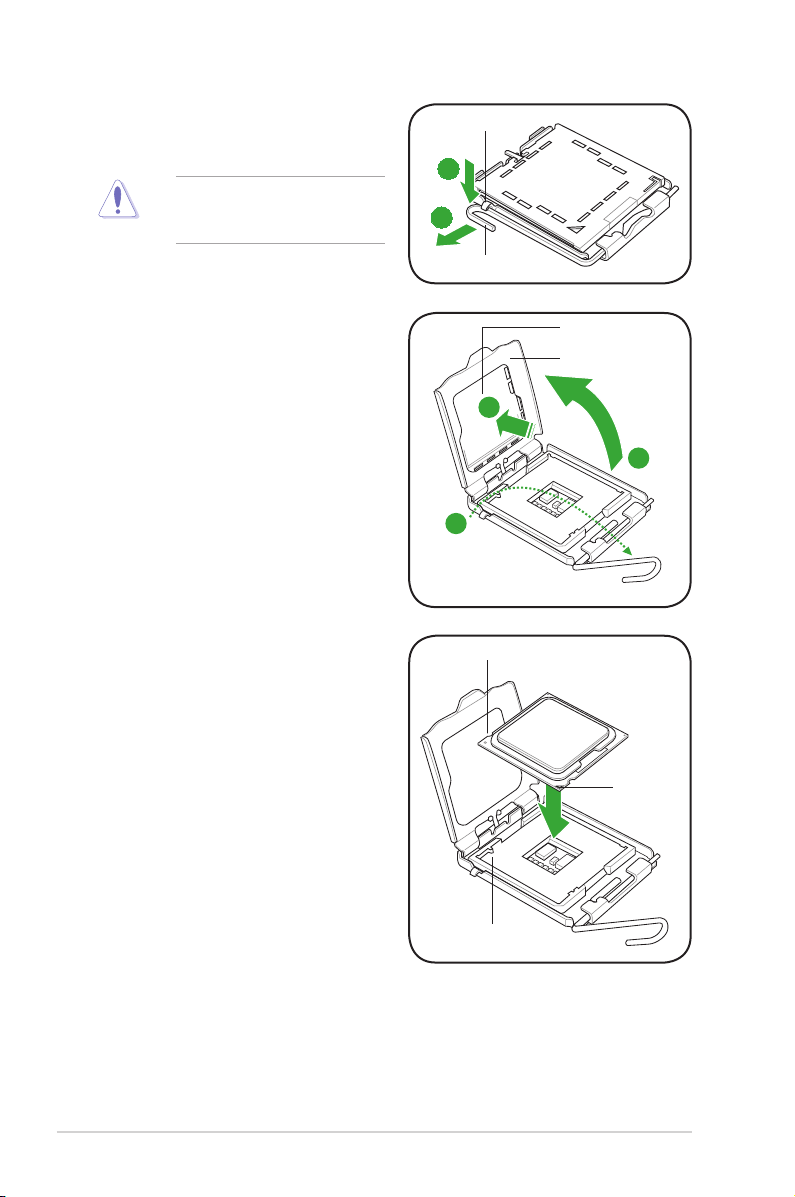
2. Press the load lever with your thumb
(A), then move it to the left (B) until it is
released from the retention tab.
To prevent damage to the socket
pins, do not remove the PnP cap
unless you are installing a CPU.
Retention tab
A
B
Load lever
3. Lift the load lever in the direction of the
arrow to a 135º angle.
4. Lift the load plate with your thumb and
forenger to a 100º angle (4A), then
push the PnP cap from the load plate
window to remove (4B).
5. Position the CPU over the socket,
ensuring that the gold triangle is on the
bottom-left corner of the socket then t
the socket alignment key into the CPU
notch.
PnP cap
Load plate
4B
4A
3
CPU notch
Gold
triangle
mark
Alignment key
1-8 Chapter 1: Product introduction
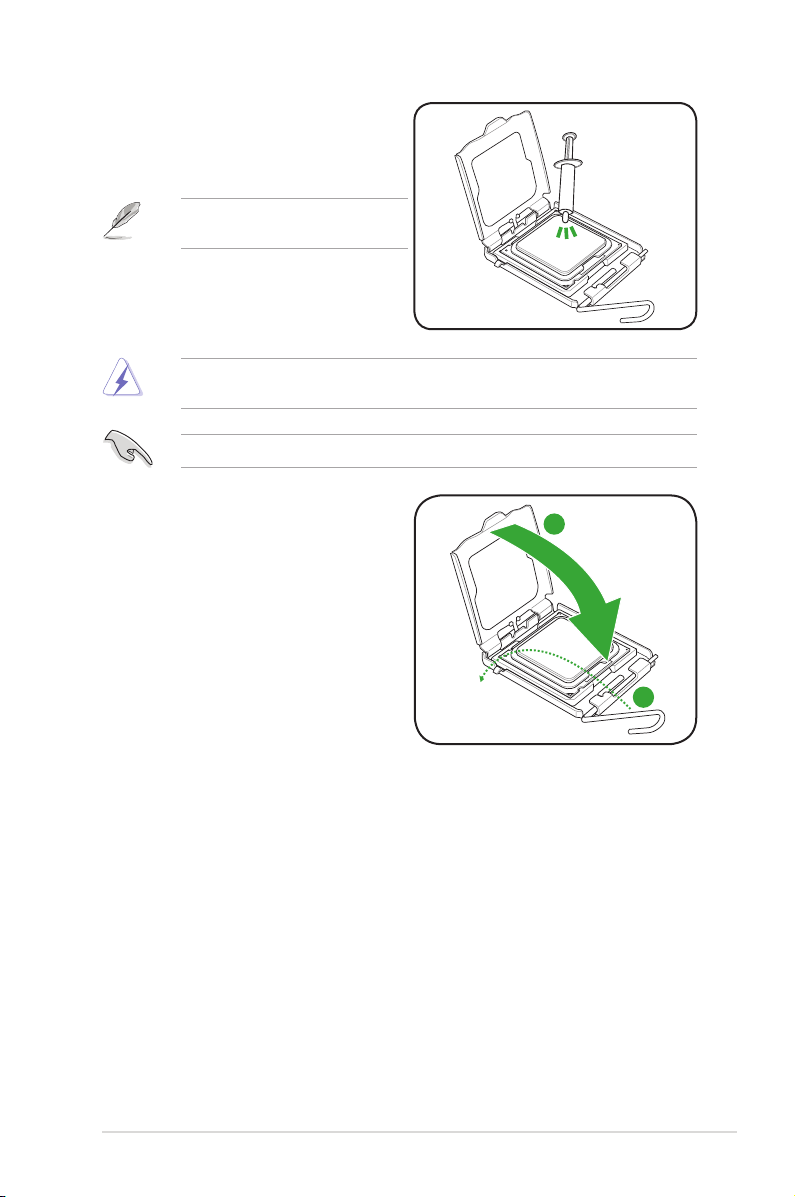
6. Apply some Thermal Interface Material
to the exposed area of the CPU that the
heatsink will be in contact with, ensuring
that it is spread in an even thin layer.
Some heatsinks come with pre-applied
thermal paste. If so, skip this step.
DO NOT eat the Thermal Interface Material. If it gets into your eyes or touches your skin,
ensure that you wash it off immediately, and seek professional medical help.
To prevent contaminating the paste, DO NOT spread the paste with your nger directly.
7. Close the load plate (A), then push
the load lever (B) until it snaps into the
retention tab.
A
B
ASUS P5P43T 1-9
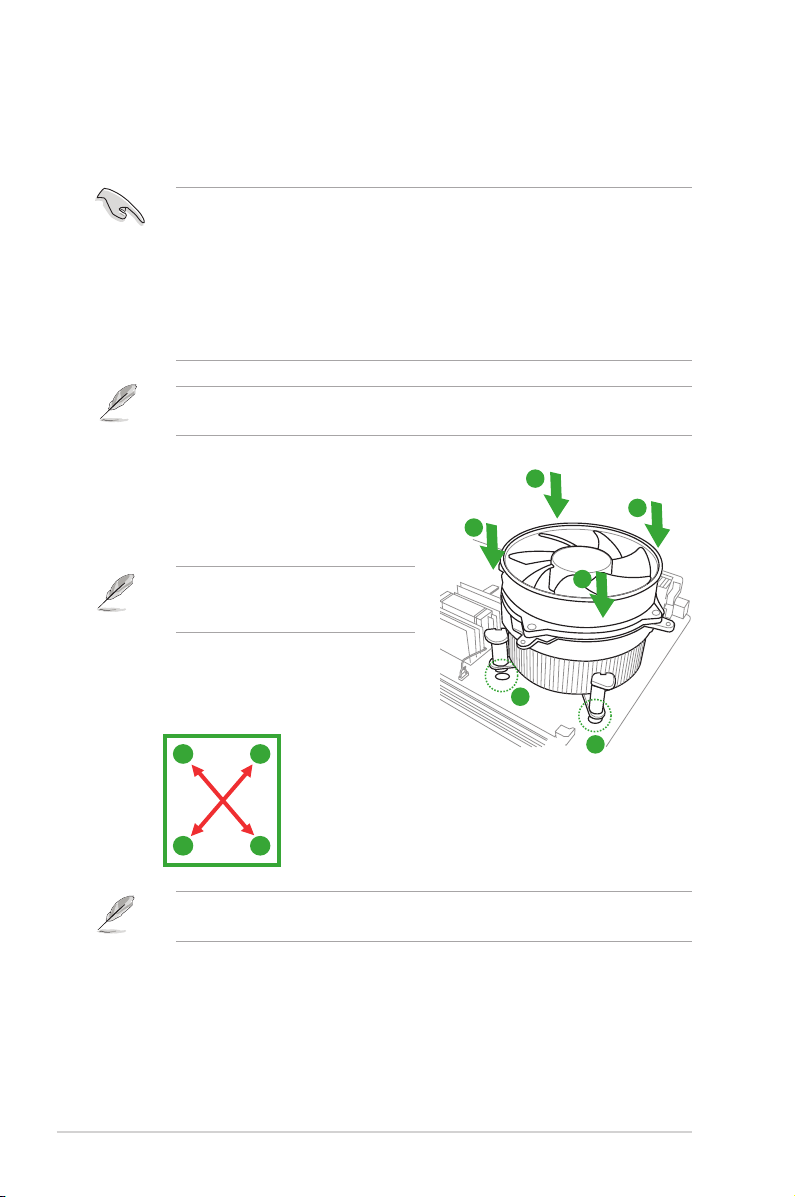
1.6.2 Installing the CPU heatsink and fan
The Intel® LGA775 processor requires a specially designed heatsink and fan assembly to
ensure optimum thermal condition and performance.
•
When you buy a boxed Intel® processor, the package includes the CPU fan and
heatsink assembly. If you buy a CPU separately, ensure that you use only Intel®-certied
multi-directional heatsink and fan.
• Your Intel® LGA775 heatsink and fan assembly comes in a push-pin design and requires
no tool to install.
• If you purchased a separate CPU heatsink and fan assembly, ensure that you have
properly applied Thermal Interface Material to the CPU heatsink or CPU before you
install the heatsink and fan assembly.
Ensure that you have installed the motherboard to the chassis before you install the CPU
fan and heatsink assembly.
To install the CPU heatsink and fan:
1. Place the heatsink on top of the installed
CPU, ensuring that the four fasteners match
the holes on the motherboard.
Orient the heatsink and fan assembly
such that the CPU fan cable is closest to
the CPU fan connector.
2. Push down two fasteners at a time in a
diagonal sequence to secure the heatsink
and fan assembly in place.
A
B
The type of CPU heatsink and fan assembly may differ, but the installation steps and
functions should remain the same. The illustration above is for reference only.
B
A
A
B
B
A
1
1
1-10 Chapter 1: Product introduction
