ASRock 880GM-LE FX Quick Start Manual
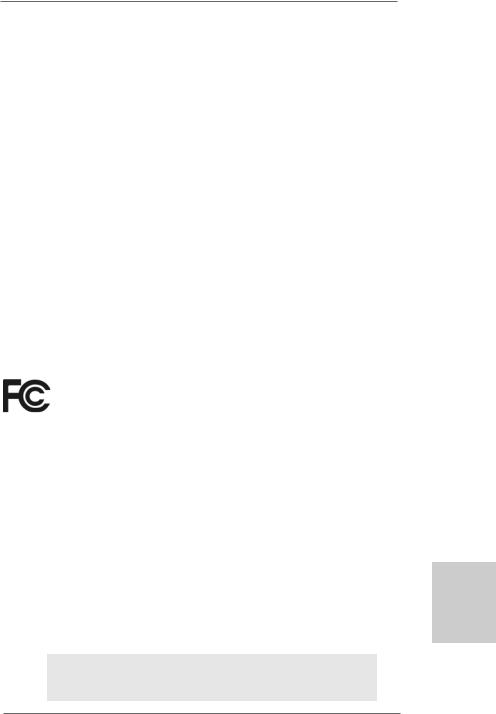
Copyright Notice:
No part of this installation guide may be reproduced, transcribed, transmitted, or translated in any language, in any form or by any means, except duplication of documentation by the purchaser for backup purpose, without written consent of ASRock Inc.
Products and corporate names appearing in this guide may or may not be registered trademarks or copyrights of their respective companies, and are used only for identification or explanation and to the owners’ benefit, without intent to infringe.
Disclaimer:
Specifications and information contained in this guide are furnished for informational use only and subject to change without notice, and should not be constructed as a commitment by ASRock. ASRock assumes no responsibility for any errors or omissions that may appear in this guide.
With respect to the contents of this guide, ASRock does not provide warranty of any kind, either expressed or implied, including but not limited to the implied warranties or conditions of merchantability or fitness for a particular purpose. In no event shall ASRock, its directors, officers, employees, or agents be liable for any indirect, special, incidental, or consequential damages (including damages for loss of profits, loss of business, loss of data, interruption of business and the like), even if ASRock has been advised of the possibility of such damages arising from any defect or error in the guide or product.
This device complies with Part 15 of the FCC Rules. Operation is subject to the following two conditions:
(1)this device may not cause harmful interference, and
(2)this device must accept any interference received, including interference that may cause undesired operation.
CALIFORNIA, USA ONLY
The Lithium battery adopted on this motherboard contains Perchlorate, a toxic substance controlled in Perchlorate Best Management Practices (BMP) regulations passed by the California Legislature. When you discard the Lithium battery in California, USA, please follow the related regulations in advance.
“Perchlorate Material-special handling may apply, see www.dtsc.ca.gov/hazardouswaste/perchlorate”
ASRock Website: http://www.asrock.com
Published June 2013
Copyright©2013 ASRock INC. All rights reserved.
1
English
ASRock 880GM-LE FX Motherboard
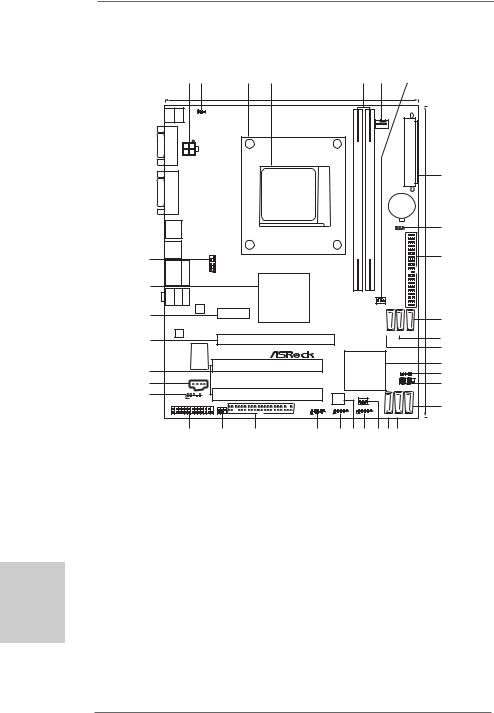
English
2
Motherboard Layout
|
|
1 |
2 |
|
|
3 |
4 |
|
|
|
5 |
|
6 |
7 |
|
|
|
|
|
|
|
|
19.8cm (7.8-in) |
|
|
|
|
|
|
|
|
Keyboard |
|
PS21 |
_USB_PW1 |
|
|
Support 8-Core CPU |
|
|
|
|
|
|
|
|
|
|
|
|
|
|
|
|
|
|
|
|
|
|
|
|
|
VGA1PS2 Mouse |
PS2 |
|
|
|
|
|
|
|
AM3+ |
HT3.0 |
|
CPU_FAN1 |
|
|
|
ATX12V1 |
|
|
|
|
|
|
module) |
|
|
|
|
||||
|
|
|
|
|
|
|
|
|
|
8 |
|||||
|
|
|
|
|
|
|
pin |
|
|
ATXPWR1 |
4cmin)(96-.. |
||||
|
|
|
|
|
|
|
FSB800 |
|
|
||||||
DVICON1 |
|
|
|
|
|
|
|
AM3SOCKET |
|
|
(64 bit,240- |
(64module)bit,240pin- |
|
CMOS |
24 |
|
|
|
|
|
|
|
|
|
BATTERY |
||||||
|
|
|
|
|
|
|
|
|
|
|
|||||
USB 2.0 |
|
|
|
|
ErP/EuPReady |
|
|
|
|
|
DDR3 A1 |
DDR3 B1 |
CLRCMOS1 |
9 |
|
|
|
|
|
|
|
|
|
|
1 |
||||||
T: USB2 |
|
|
|
|
|
|
|
|
|
|
|
||||
B: USB3 |
|
|
|
|
|
|
|
|
|
|
|||||
USB 2.0 |
|
|
|
|
FSB2.6GHz |
|
|
|
DualChannel |
|
|
|
|||
T: USB4 |
|
|
|
|
|
|
|
|
|
|
|||||
B: USB5 |
|
|
|
|
|
PhenomII |
|
|
10 |
||||||
34 |
|
|
|
COM1 |
|
|
|
|
|||||||
USB 2.0 |
|
Top: |
|
|
|
|
|
|
|||||||
T: USB0 |
|
1 |
|
|
|
|
|
||||||||
|
RJ-45 |
|
|
|
|
|
|||||||||
B: USB1 |
|
|
|
|
|
||||||||||
33 |
|
|
|
|
|
|
|
||||||||
|
|
|
|
|
|
AMD |
|
|
|
|
|
|
|
|
|
MIC Bottom: FRONT IN |
Center: |
LINE Top: IN |
|
|
|
|
|
|
|
|
|
|
|
|
|
|
|
|
|
880G |
|
|
|
|
|
|
|
|
|||
|
|
|
|
|
|
|
Chipset |
|
|
|
|
PWR_FAN1 |
IDE1 |
|
|
32 |
|
LAN |
|
|
|
|
|
|
|
|
|
|
|
||
|
|
|
|
PCIE1 |
|
|
|
|
|
|
|
|
11 |
||
|
|
|
|
|
|
|
|
|
|
|
|
|
|
||
|
|
|
|
|
|
|
|
|
|
|
|
|
|
|
|
|
|
|
|
|
|
Hybrid CrossFire |
|
|
|
|
|
|
|
|
|
AUDIO |
|
|
|
|
|
|
|
|
|
|
SATAII_4 SATAII_5 SATAII_6 |
|
|||
CODEC |
|
|
|
|
|
|
|
|
|
|
(PORT 3) |
(PORT 4) (PORT 5) |
12 |
||
31 |
|
|
|
|
|
|
PCIE2 |
|
|
|
|
|
|
RoHS |
|
|
|
|
|
|
|
|
|
|
|
|
|
|
|||
|
|
|
|
|
|
|
880GM-LE FX |
|
|
|
|
|
|
13 |
|
|
|
Super |
|
|
|
|
|
|
|
|
|
|
|
|
|
|
|
I/O |
|
|
|
|
|
|
|
|
|
|
|
14 |
|
30 |
|
|
|
|
|
|
PCI1 |
|
|
|
AMD |
|
|
||
|
|
|
|
|
|
|
|
|
SB710 |
|
SPEAKER1 |
15 |
|||
|
|
|
|
|
|
|
|
|
|
1 |
|||||
|
|
CD1 |
|
|
|
|
|
|
Chipset |
|
PLED PWRBTN |
||||
29 |
|
|
|
|
|
|
|
PANEL 1 |
|
||||||
|
|
|
|
|
|
|
|
|
|
1 |
16 |
||||
|
|
|
|
|
|
|
|
|
|
|
|
|
HDLED RESET |
||
28 |
|
1 |
|
|
|
|
PCI2 |
|
8Mb |
|
CHA_FAN1 |
|
|
|
|
|
|
HD_AUDIO1 |
|
|
|
|
|
BIOS |
|
|
|
|
|
|
|
LPT1 |
|
|
IR1 |
|
|
|
USB10_11 |
USB8_9 |
|
USB6_7 |
|
|
|
17 |
|
|
|
|
|
|
|
|
|
|
|
|
|
|
|
|
|
1 |
|
|
1 |
|
FLOPPY1 |
1 |
1 |
|
1 |
|
|
SATAII_1 |
SATAII_2 SATAII_3 |
|
|
|
|
|
|
|
|
|
|
|
|
|
(PORT 0) |
(PORT 1) (PORT 2) |
|
||
|
|
27 |
|
26 |
25 |
24 |
23 22 21 2019 18 |
|
|||||||
1 |
ATX 12V Power Connector (ATX12V1) |
19 |
Primary SATAII Connector |
|||
2 |
PS2_USB_PW1 Jumper |
|
(SATAII_1 (PORT 0)) |
|||
3 |
CPU Heatsink Retention Module |
20 |
Chassis Fan Connector (CHA_FAN1) |
|||
4 |
AM3 CPU |
Socket |
21 |
USB 2.0 Header (USB6_7, Blue) |
||
5 |
2 x 240-pin |
DDR3 DIMM Slots |
22 |
SPI Flash Memory (8Mb) |
||
|
(Dual Channel: DDR3_A1, DDR3_B1; Blue) |
23 |
USB 2.0 |
Header |
(USB8_9, Blue) |
|
6 |
CPU Fan Connector (CPU_FAN1) |
24 |
USB 2.0 |
Header |
(USB10_11, Blue) |
|
7 |
Power Fan Connector (PWR_FAN1) |
25 |
Floppy Connector (FLOPPY1) |
|||
8 |
ATX Power Connector (ATXPWR1) |
26 |
Infrared |
Module |
Header (IR1) |
|
9 |
Clear CMOS Jumper (CLRCMOS1) |
27 |
Print Port Header (LPT1, White) |
|||
10 |
Primary IDE Connector (IDE1, Blue) |
28 |
Front Panel Audio Header |
|||
11 |
Sixth SATAII Connector (SATAII_6 (PORT 5)) |
|
(HD_AUDIO1, White) |
|||
12 |
Fifth SATAII Connector (SATAII_5 (PORT 4)) |
29 |
Internal |
Audio Connector: CD1 (Black) |
||
13 |
Fourth SATAII Connector (SATAII_4 (PORT 3)) |
30 |
PCI Slots (PCI1- 2) |
|||
14 |
Southbridge Controller |
31 |
PCI Express 2.0 x16 Slot (PCIE2; Blue) |
|||
15 |
Chassis Speaker Header |
32 |
PCI Express 2.0 x1 Slot (PCIE1; White) |
|||
|
(SPEAKER 1, White) |
33 |
Northbridge Controller |
|||
16 |
System Panel Header (PANEL1, White) |
34 |
Serial Port Connector (COM1) |
|||
17Third SATAII Connector (SATAII_3 (PORT 2))
18Secondary SATAII Connector (SATAII_2 (PORT 1))
ASRock 880GM-LE FX Motherboard
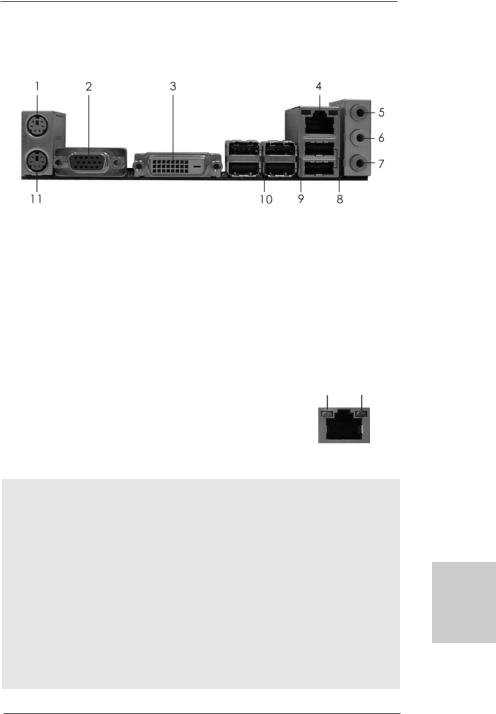
I/O Panel
1 |
PS/2 Mouse Port (Green) |
7 |
Microphone (Pink) |
||
2 |
D-Sub Port |
8 |
USB 2.0 |
Ports |
(USB01) |
3 |
DVI-D Port |
9 |
USB 2.0 |
Ports |
(USB45) |
* 4 |
RJ-45 Port |
10 |
USB 2.0 |
Ports |
(USB23) |
5 |
Line In (Light Blue) |
11 |
PS/2 Keyboard |
Port (Purple) |
|
6Front Speaker (Lime)
*There are two LED next to the LAN port. Please refer to the table below for the LAN port LED indications.
LAN Port LED Indications
Activity/Link LED |
|
SPEED LED |
ACT/LINK |
SPEED |
|||
|
LED |
LED |
|||||
Status |
Description |
|
Status |
|
Description |
||
|
|
|
|
||||
Off |
No Link |
|
Off |
|
10Mbps connection |
|
|
Blinking |
Data Activity |
|
Orange |
|
100Mbps connection |
|
|
On |
Link |
|
Green |
|
1Gbps connection |
LAN Port |
|
|
|
|
|
|
|
||
To enable Multi-Streaming function, you need to connect a front panel audio cable to the front panel audio header. Please refer to below steps for the software setting of Multi-Streaming.
For Windows® XP:
After restarting your computer, you will find “Mixer” tool on your system. Please select “Mixer ToolBox”  , click “Enable playback multi-streaming”, and click “ok”. Choose “2CH” or
, click “Enable playback multi-streaming”, and click “ok”. Choose “2CH” or
“4CH” and then you are allowed to select “Realtek HDA Primary output” to use Rear Speaker and Front Speaker, or select “Realtek HDA Audio 2nd output” to use front panel audio. Then reboot your system.
For Windows® 8 / 7 / VistaTM:
After restarting your computer, please double-click “Realtek HD Audio Manager” on the system tray. Set “Speaker Configuration” to “Quadraphonic” or “Stereo”. Click “Device advanced settings”, choose “Make front and rear output devices playbacks two different audio streams simultaneously”, and click “ok”. Then reboot your system.
3
English
ASRock 880GM-LE FX Motherboard
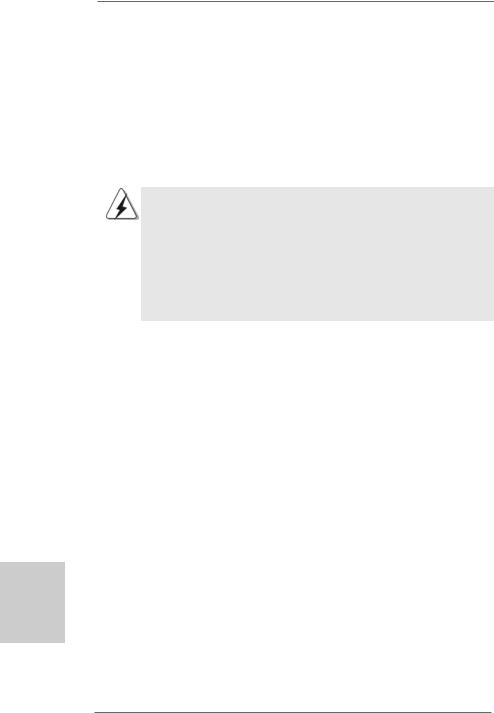
1. Introduction
Thank you for purchasing ASRock 880GM-LE FX motherboard, a reliable motherboard produced under ASRock’s consistently stringent quality control. It delivers excellent performance with robust design conforming to ASRock’s commitment to quality and endurance.
In this manual, chapter 1 and 2 contain introduction of the motherboard and step-by-step guide to the hardware installation. Chapter 3 and 4 contain the configuration guide to BIOS setup and information of the Support CD.
Because the motherboard specifications and the BIOS software might be updated, the content of this manual will be subject to change without notice. In case any modifications of this manual occur, the updated version will be available on ASRock website without further notice. You may find the latest VGA cards and CPU support lists on ASRock website as well. ASRock website http://www.asrock.com
If you require technical support related to this motherboard, please visit our website for specific information about the model you are using. www.asrock.com/support/index.asp
1.1 Package Contents
ASRock 880GM-LE FX Motherboard
(Micro ATX Form Factor: 9.6-in x 7.8-in, 24.4 cm x 19.8 cm) ASRock 880GM-LE FX Quick Installation Guide
ASRock 880GM-LE FX Support CD
2 x Serial ATA (SATA) Data Cables (Optional)
1 x I/O Shield
English
4
ASRock 880GM-LE FX Motherboard
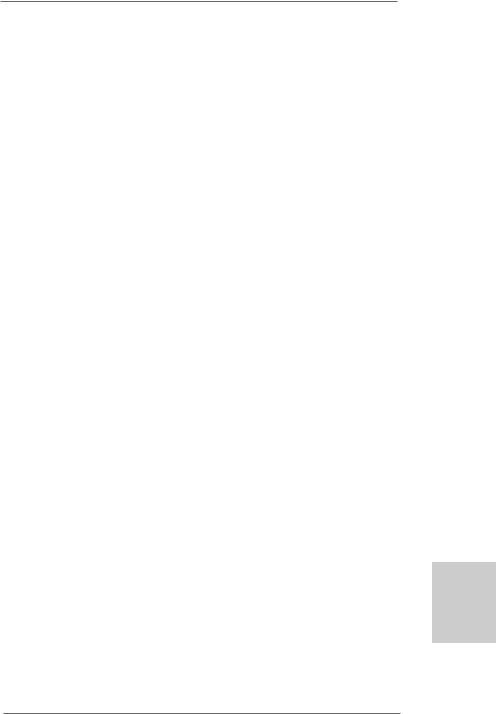
1 . 2 Specifications
Platform |
- Micro ATX Form Factor: 9.6-in x 7.8-in, 24.4 cm x 19.8 cm |
|
- Solid Capacitor for CPU power |
CPU |
- Support for Socket AM3+ processors |
|
- Support for Socket AM3 processors: AMD PhenomTM II X6 / |
|
X4 / X3 / X2 (except 920 / 940) / Athlon II X4 / X3 / X2 / |
|
Sempron processors |
|
- Supports 8-Core CPU |
|
- Supports AMD OverDriveTM with ACC feature (Advanced |
|
Clock Calibration) |
|
- Supports AMD’s Cool ‘n’ QuietTM Technology |
|
- FSB 2600 MHz (5.2 GT/s) |
|
- Supports Untied Overclocking Technology (see CAUTION 1) |
|
- Supports Hyper-Transport 3.0 (HT 3.0) Technology |
Chipset |
- Northbridge: AMD 880G |
|
- Southbridge: AMD SB710 |
Memory |
- Dual Channel DDR3 Memory Technology (see CAUTION 2) |
|
- 2 x DDR3 DIMM slots |
|
- Support DDR3 1800(OC)/1600(OC)/1333/1066/800 non-ECC, |
|
un-buffered memory (see CAUTION 3) |
|
- Max. capacity of system memory: 8GB (see CAUTION 4) |
Expansion Slot |
- 1 x PCI Express 2.0 x16 slot (blue @ x16 mode) |
|
- 1 x PCI Express 2.0 x1 slot |
|
- 2 x PCI slots |
|
- Supports AMD Hybrid CrossFireXTM |
Graphics |
- Integrated AMD Radeon HD 4250 graphics |
|
- DX10.1 class iGPU, Shader Modle 4.1 |
|
- Max. shared memory 512MB (see CAUTION 5) |
|
- Dual VGA Output: support DVI-D and D-Sub ports by |
|
independent display controllers |
|
- Supports DVI with max. resolution up to 1920x1200 @ 75Hz |
|
- Supports D-Sub with max. resolution up to 2048x1536 |
|
@ 85Hz |
|
- Supports HDCP function with DVI-D port |
|
- Supports Full HD 1080p Blu-ray (BD) / HD-DVD playback |
|
with DVI-D port |
Audio |
- 5.1 CH HD Audio (ALC662 Audio Codec) |
|
|
English
5
ASRock 880GM-LE FX Motherboard
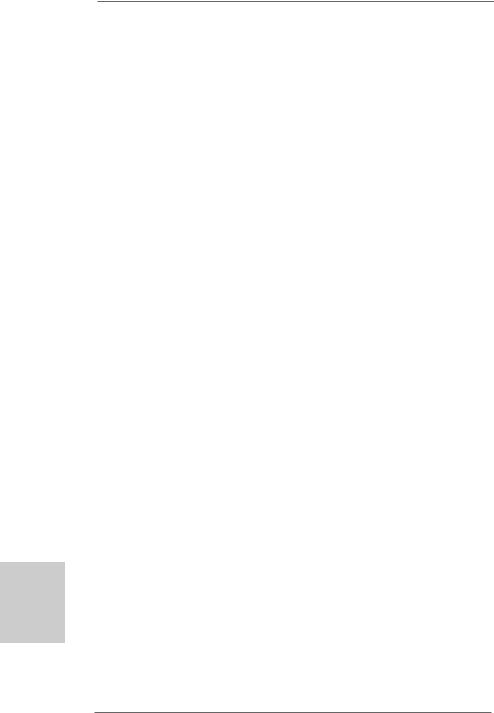
English
6
LAN |
- PCIE x1 Gigabit LAN 10/100/1000 Mb/s |
|
- Realtek RTL8111DL |
|
- Supports Wake-On-LAN |
|
- Supports PXE |
Rear Panel I/O |
I/O Panel |
|
- 1 x PS/2 Mouse Port |
|
- 1 x PS/2 Keyboard Port |
|
- 1 x D-Sub Port |
|
- 1 x DVI-D Port |
|
- 6 x Ready-to-Use USB 2.0 Ports |
|
- 1 x RJ-45 LAN Port with LED (ACT/LINK LED and SPEED LED) |
|
- HD Audio Jack: Line in/Front Speaker/Microphone |
Connector |
- 6 x SATA2 3.0Gb/s connectors, support RAID (RAID 0, RAID 1, |
|
RAID 10 and JBOD), NCQ, AHCI and “Hot Plug” functions |
|
(see CAUTION 6) |
|
- 1 x ATA133 IDE connector (supports 2 x IDE devices) |
|
- 1 x Floppy connector |
|
- 1 x IR header |
|
- 1 x Print port header |
|
- 1 x COM port header |
|
- CPU/Chassis/Power FAN connector |
|
- 24 pin ATX power connector |
|
- 4 pin 12V power connector |
|
- CD in header |
|
- Front panel audio connector |
|
- 3 x USB 2.0 headers (support 6 USB 2.0 ports) |
BIOS Feature |
- 8Mb AMI BIOS |
|
- AMI Legal BIOS |
|
- Supports “Plug and Play” |
|
- ACPI 1.1 Compliance Wake Up Events |
|
- Supports jumperfree |
|
- SMBIOS 2.3.1 Support |
|
- VCCM, NB Voltage Multi-adjustment |
Support CD |
- Drivers, Utilities, AntiVirus Software (Trial Version), CyberLink |
|
MediaEspresso 6.5 Trial, Google Chrome Browser and Toolbar |
Unique Feature |
- ASRock OC Tuner (see CAUTION 7) |
|
- ASRock Intelligent Energy Saver (see CAUTION 8) |
|
- ASRock Instant Boot |
|
- ASRock Instant Flash (see CAUTION 9) |
|
- ASRock OC DNA (see CAUTION 10) |
|
- ASRock APP Charger (see CAUTION 11) |
ASRock 880GM-LE FX Motherboard
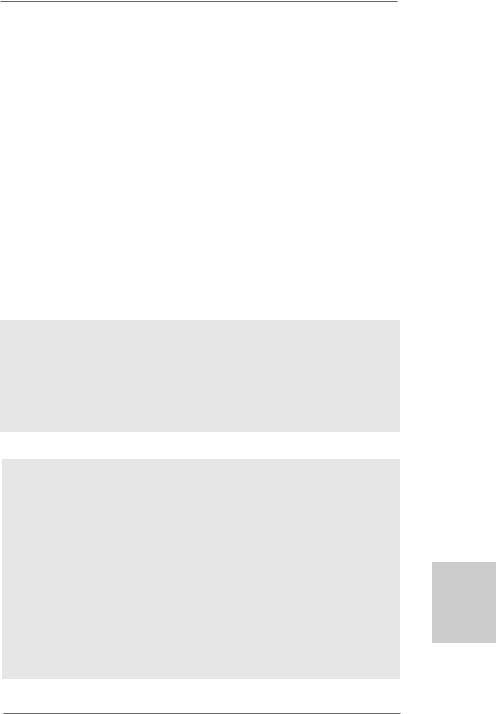
|
- ASRock XFast USB (see CAUTION 12) |
|
- ASRock XFast LAN (see CAUTION 13) |
|
- Hybrid Booster: |
|
- CPU Frequency Stepless Control (see CAUTION 14) |
|
- ASRock U-COP (see CAUTION 15) |
|
- Boot Failure Guard (B.F.G.) |
Hardware |
- CPU Temperature Sensing |
Monitor |
- Chassis Temperature Sensing |
|
- CPU/Chassis/Power Fan Tachometer |
|
- CPU Quiet Fan |
|
- Voltage Monitoring: +12V, +5V, +3.3V, Vcore |
OS |
- Microsoft® Windows® 8 / 8 64-bit / 7 / 7 64-bit / VistaTM / VistaTM |
|
64-bit / XP / XP Media Center / XP 64-bit compliant |
Certifications |
- FCC, CE, WHQL |
|
- ErP/EuP Ready (ErP/EuP ready power supply is required) |
|
(see CAUTION 16) |
* For detailed product information, please visit our website: http://www.asrock.com
WARNING
Please realize that there is a certain risk involved with overclocking, including adjusting the setting in the BIOS, applying Untied Overclocking Technology, or using the third-party overclocking tools. Overclocking may affect your system stability, or even cause damage to the components and devices of your system. It should be done at your own risk and expense. We are not responsible for possible damage caused by overclocking.
CAUTION!
1.This motherboard supports Untied Overclocking Technology. Please read “Untied Overclocking Technology” on page 26 for details.
2.This motherboard supports Dual Channel Memory Technology. Before you implement Dual Channel Memory Technology, make sure to read the installation guide of memory modules on page 13 for proper installation.
3.Whether 1800/1600MHz memory speed is supported depends on the AM3/AM3+ CPU you adopt. If you want to adopt DDR3 1800/1600 memory module on this motherboard, please refer to the memory support list on our website for the compatible memory modules.
ASRock website http://www.asrock.com
7
English
ASRock 880GM-LE FX Motherboard
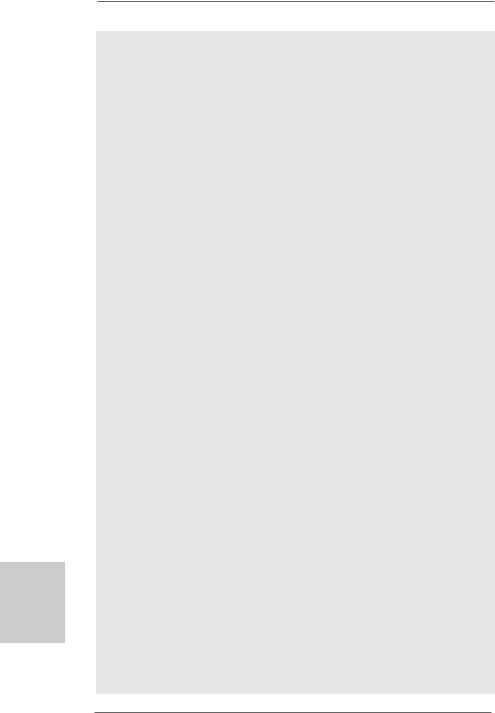
English
8
4.Due to the operating system limitation, the actual memory size may be less than 4GB for the reservation for system usage under Windows® 8 / 7 / VistaTM / XP. For Windows® OS with 64-bit CPU, there is no such limitation.
5.The maximum shared memory size is defined by the chipset vendor and is subject to change. Please check AMD website for the latest information.
6.Before installing SATAII hard disk to SATAII connector, please read the “SATAII Hard Disk Setup Guide” on page 28 of “User Manual” in the support CD to adjust your SATAII hard disk drive to SATAII mode. You can also connect SATA hard disk to SATAII connector directly.
7.It is a user-friendly ASRock overclocking tool which allows you to surveil your system by hardware monitor function and overclock your hardware devices to get the best system performance under Windows® environment. Please visit our website for the operation procedures of ASRock OC Tuner. ASRock website: http://www.asrock.com
8.Featuring an advanced proprietary hardware and software design, Intelligent Energy Saver is a revolutionary technology that delivers unparalleled power savings. The voltage regulator can reduce the number of output phases to improve efficiency when the CPU cores are idle. In other words, it is able to provide exceptional power saving and improve power efficiency without sacrificing computing performance. To use Intelligent Energy Saver function, please enable Cool ‘n’ Quiet option in the BIOS setup in advance. Please visit our website for the operation procedures of Intelligent Energy Saver.
ASRock website: http://www.asrock.com
9.ASRock Instant Flash is a BIOS flash utility embedded in Flash ROM. This convenient BIOS update tool allows you to update system BIOS without entering operating systems first like MS-DOS or Windows®. With this utility, you can press <F6> key during the POST or press <F2> key to BIOS setup menu to access ASRock Instant Flash. Just launch this tool and save the new BIOS file to your USB flash drive, floppy disk or hard drive, then you can update your BIOS only in a few clicks without preparing an additional floppy diskette or other complicated flash utility. Please be noted that the USB flash drive or hard drive must use FAT32/ 16/12 file system.
10.The software name itself – OC DNA literally tells you what it is capable of. OC DNA, an exclusive utility developed by ASRock, provides a convenient way for the user to record the OC settings and share with others.
It helps you to save your overclocking record under the operating system and simplifies the complicated recording process of overclocking settings. With OC DNA, you can save your OC settings as a profile and share with your friends! Your friends then can load the OC profile to their own system to get the same OC settings as yours! Please be noticed that the OC profile can only be shared and worked on the same motherboard.
ASRock 880GM-LE FX Motherboard
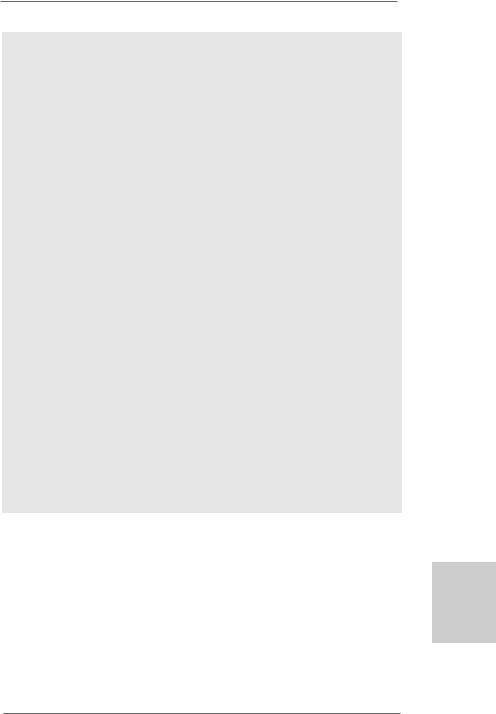
11.If you desire a faster, less restricted way of charging your Apple devices, such as iPhone/iPod/iPad Touch, ASRock has prepared a wonderful solution for you - ASRock APP Charger. Simply installing the APP Charger driver, it makes your iPhone charged much quickly from your computer and up to 40% faster than before. ASRock APP Charger allows you to quickly charge many Apple devices simultaneously and even supports continuous charging when your PC enters into Standby mode (S1), Suspend to RAM (S3), hibernation mode (S4) or power off (S5). With APP Charger driver installed, you can easily enjoy the marvelous charging experience than ever.
ASRock website: http://www.asrock.com/Feature/AppCharger/index.asp
12.ASRock XFast USB can boost USB storage device performance. The performance may depend on the property of the device.
13.ASRock XFast LAN provides a faster internet access, which includes below benefits. LAN Application Prioritization: You can configure your application priority ideally and/or add new programs. Lower Latency in Game: After setting online game priority higher, it can lower the latency in game. Traffic Shaping: You can watch Youtube HD video and download files simultaneously. Real-Time Analysis of Your Data: With the status window, you can easily recognize which data streams you are currently transferring.
14.Although this motherboard offers stepless control, it is not recommended to perform over-clocking. Frequencies other than the recommended CPU bus frequencies may cause the instability of the system or damage the CPU.
15.While CPU overheat is detected, the system will automatically shutdown. Before you resume the system, please check if the CPU fan on the motherboard functions properly and unplug the power cord, then plug it back again. To improve heat dissipation, remember to spray thermal grease between the CPU and the heatsink when you install the PC system.
English
9
ASRock 880GM-LE FX Motherboard
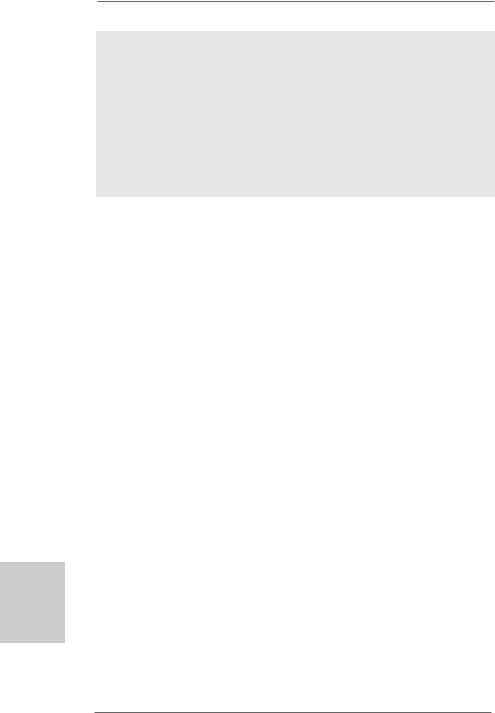
16.EuP, stands for Energy Using Product, was a provision regulated by European Union to define the power consumption for the completed system. According to EuP, the total AC power of the completed system shall be under 1.00W in off mode condition. To meet EuP standard, an EuP ready motherboard and an EuP ready power supply are required. According to Intel’s suggestion, the EuP ready power supply must meet the standard of 5v standby power efficiency is higher than 50% under 100 mA current consumption. For EuP ready power supply selection, we recommend you checking with the power supply manufacturer for more details.
hsilgnE
1 0
ASRock 880GM-LE FX Motherboard
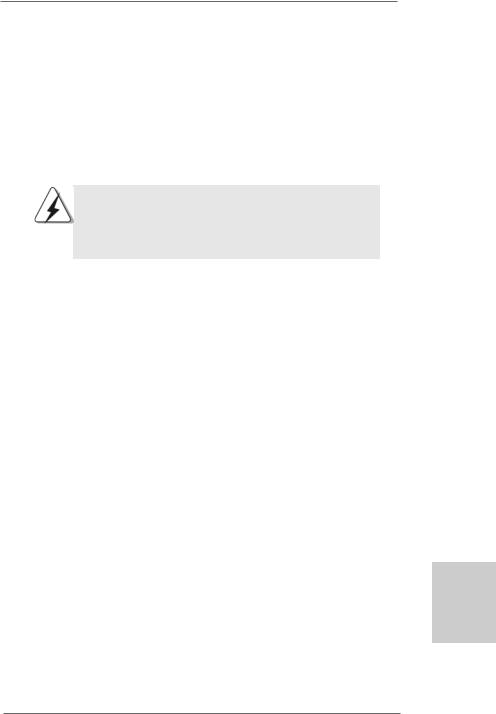
2. Installation
This is a Micro ATX form factor (9.6-in x 7.8-in, 24.4 cm x 19.8 cm) motherboard. Before you install the motherboard, study the configuration of your chassis to ensure that the motherboard fits into it.
Pre-installation Precautions
Take note of the following precautions before you install motherboard components or change any motherboard settings.
Before you install or remove any component, ensure that the power is switched off or the power cord is detached from the power supply. Failure to do so may cause severe damage to the motherboard, peripherals, and/or components.
1.Unplug the power cord from the wall socket before touching any component.
2.To avoid damaging the motherboard components due to static electricity, NEVER place your motherboard directly on the carpet or the like. Also remember to use a grounded wrist strap or touch a safety grounded object before you handle components.
3.Hold components by the edges and do not touch the ICs.
4.Whenever you uninstall any component, place it on a grounded antistatic pad or in the bag that comes with the component.
5.When placing screws into the screw holes to secure the motherboard to the chassis, please do not over-tighten the screws! Doing so may damage the motherboard.
English
1 1
ASRock 880GM-LE FX Motherboard
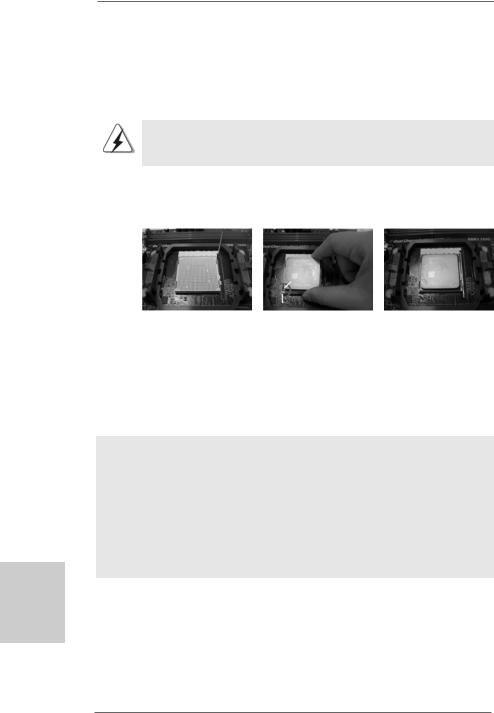
2.1CPU Installation
Step 1. Unlock the socket by lifting the lever up to a 90o angle.
Step 2. Position the CPU directly above the socket such that the CPU corner with the golden triangle matches the socket corner with a small triangle.
Step 3. Carefully insert the CPU into the socket until it fits in place.
The CPU fits only in one correct orientation. DO NOT force the CPU into the socket to avoid bending of the pins.
Step 4. When the CPU is in place, press it firmly on the socket while you push down the socket lever to secure the CPU. The lever clicks on the side tab to indicate that it is locked.
Lever 90° Up |
|
|
|
CPU Golden Triangle |
|
|
Socker Corner Small Triangle |
|
STEP 1: |
STEP 2 / STEP 3: |
STEP 4: |
Lift Up The Socket Lever |
Match The CPU Golden Triangle |
Push Down And Lock |
|
To The Socket Corner Small |
The Socket Lever |
|
Triangle |
|
2.2 Installation of CPU Fan and Heatsink
After you install the CPU into this motherboard, it is necessary to install a larger heatsink and cooling fan to dissipate heat. You also need to spray thermal grease between the CPU and the heatsink to improve heat dissipation. Make sure that the CPU and the heatsink are securely fastened and in good contact with each other. Then connect the CPU fan to the CPU FAN connector (CPU_FAN1, see Page 2, No. 6). For proper installation, please kindly refer to the instruction manuals of the CPU fan and the heatsink.
English
1 2
ASRock 880GM-LE FX Motherboard
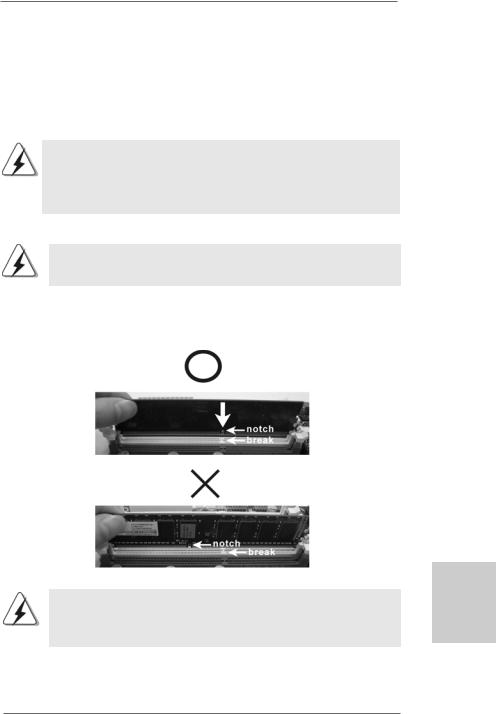
2.3 Installation of Memory Modules (DIMM)
880GM-LE FX motherboard provides two 240-pin DDR3 (Double Data Rate 3) DIMM slots, and supports Dual Channel Memory Technology. For dual channel configuration, you always need to install two identical (the same brand, speed, size and chip-type) memory modules in the DDR3 DIMM slots to activate Dual Channel Memory Technology. Otherwise, it will operate at single channel mode.
1.It is not allowed to install a DDR or DDR2 memory module into DDR3 slot;otherwise, this motherboard and DIMM may be damaged.
2.If you install only one memory module or two non-identical memory modules, it is unable to activate the Dual Channel Memory Technology.
Installing a DIMM
Please make sure to disconnect power supply before adding or removing DIMMs or the system components.
Step 1. Unlock a DIMM slot by pressing the retaining clips outward.
Step 2. Align a DIMM on the slot such that the notch on the DIMM matches the break on the slot.
The DIMM only fits in one correct orientation. It will cause permanent damage to the motherboard and the DIMM if you force the DIMM into the slot at incorrect orientation.
Step 3. Firmly insert the DIMM into the slot until the retaining clips at both ends fully snap back in place and the DIMM is properly seated.
1 3
English
ASRock 880GM-LE FX Motherboard
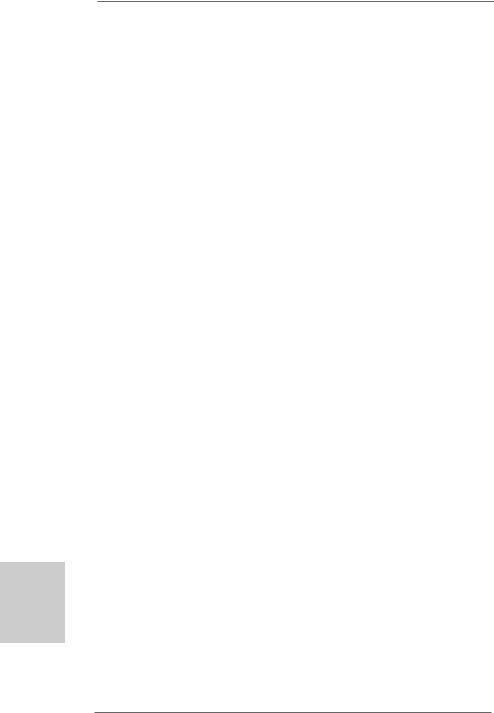
2.4 Expansion Slots (PCI and PCI Express Slots)
There are 2 PCI slots and 2 PCI Express slots on this motherboard.
PCI slots: PCI slots are used to install expansion cards that have the 32-bit PCI interface.
PCIE slots:
PCIE1 (PCIE x1 slot; White) is used for PCI Express cards with x1 lane width cards, such as Gigabit LAN card, SATA2 card, etc.
PCIE2 (PCIE x16 slot; Blue) is used for PCI Express cards with x16 lane width graphics cards.
Installing an expansion card
Step 1. Before installing the expansion card, please make sure that the power supply is switched off or the power cord is unplugged. Please read the documentation of the expansion card and make necessary hardware
settings for the card before you start the installation.
Step 2. Remove the bracket facing the slot that you intend to use. Keep the screws for later use.
Step 3. Align the card connector with the slot and press firmly until the card is completely seated on the slot.
Step 4. Fasten the card to the chassis with screws.
English
1 4
ASRock 880GM-LE FX Motherboard
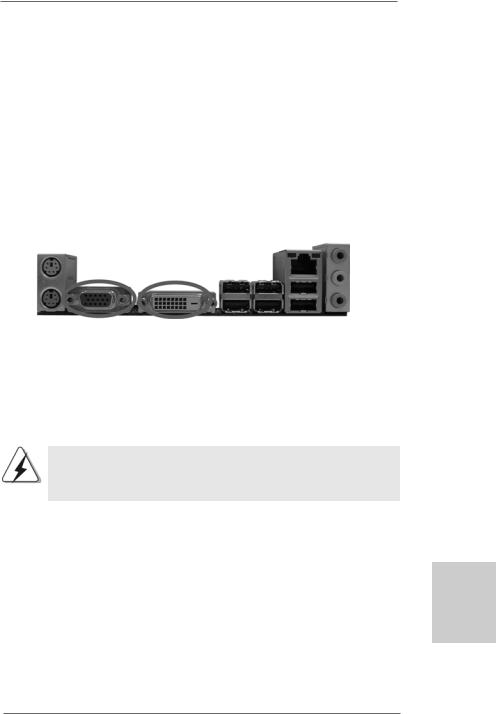
2.5 Dual Monitor and Surround Display Features
Dual Monitor Feature
This motherboard supports dual monitor feature. With the internal dual VGA output support (DVI-D and D-Sub), you can easily enjoy the benefits of dual monitor feature without installing any add-on VGA card to this motherboard. This motherboard also provides independent display controllers for DVI-D and D-Sub to support dual VGA output so that DVI-D and D-sub can drive same or different display contents.
To enable dual monitor feature, please follow the below steps:
1.Connect the DVI-D monitor cable to the DVI-D port on the I/O panel. And connect the D-Sub monitor cable to the D-Sub port on the I/O panel.
D-Sub port |
DVI-D port |
2.If you have installed onboard VGA driver from our support CD to your system already, you can freely enjoy the benefits of dual monitor function after your system boots. If you haven’t installed onboard VGA driver yet, please install onboard VGA driver from our support CD to your system and restart your computer. Then you can start to use dual monitor function on this motherboard.
When you playback HDCP-protected video from Blu-ray (BD) or HD-DVD disc, the content will be displayed only in one of the two monitors instead of both monitors.
Surround Display Feature
This motherboard supports surround display upgrade. With the internal dual VGA output support (DVI-D and D-Sub) and the external add-on PCI Express VGA card, you can easily enjoy the benefits of surround display feature.
Please refer to the following steps to set up a surround display environment:
1.Install the ATITM PCI Express VGA card on PCIE2 slot. Please refer to page 14 for proper expansion card installation procedures for details.
2.Connect the DVI-D monitor cable to the DVI-D port on the I/O panel. And connect the D-Sub monitor cable to the D-Sub port on the I/O panel. Connect the other DVI-D monitor cable and D-Sub monitor cable to the corresponding connectors of the add-on PCI Express VGA card on PCIE2 slot.
1 5
English
ASRock 880GM-LE FX Motherboard
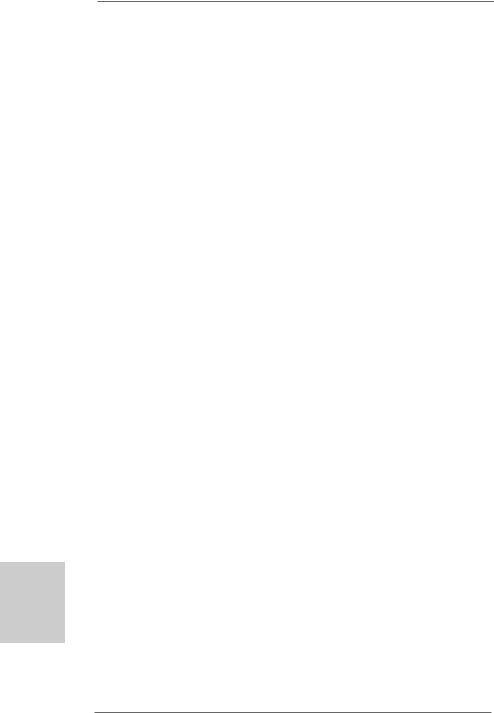
English
1 6
3.Boot your system. Press <F2> or <Del> to enter BIOS setup. Enter “Share Memory” option to adjust the memory capability to [32MB], [64MB], [128MB] [256MB] or [512MB] to enable the function of D-sub. Please make sure that the value you select is less than the total capability of the system memory. If you do not adjust the BIOS setup, the default value of “Share Memory”, [Auto], will disable D-Sub function when the add-on VGA card is inserted to this motherboard.
4.Install the onboard VGA driver and the add-on PCI Express VGA card driver to your system. If you have installed the drivers already, there is no need to install them again.
5.Set up a multi-monitor display.
For Windows® XP / XP 64-bit OS:
Right click the desktop, choose “Properties”, and select the “Settings” tab so that you can adjust the parameters of the multi-monitor according to the steps below.
A.Click the “Identify” button to display a large number on each monitor.
B.Right-click the display icon in the Display Properties dialog that you wish to be your primary monitor, and then select “Primary”. When you use multiple monitors with your card, one monitor will always be Primary, and all additional monitors will be designated as Secondary.
C.Select the display icon identified by the number 2.
D.Click “Extend my Windows desktop onto this monitor”.
E.Right-click the display icon and select “Attached”, if necessary.
F.Set the “Screen Resolution” and “Color Quality” as appropriate for the second monitor. Click “Apply” or “OK” to apply these new values.
G.Repeat steps C through E for the diaplay icon identified by the number one, two, three and four.
For Windows® 8 / 8 64-bit / 7 / 7 64-bit / VistaTM / VistaTM 64-bit OS:
Right click the desktop, choose “Personalize”, and select the “Display Settings” tab so that you can adjust the parameters of the multi-monitor according to the steps below.
A.Click the number ”2” icon.
B.Click the items “This is my main monitor” and “Extend the desktop onto this monitor”.
C.Click “OK” to save your change.
D.Repeat steps A through C for the display icon identified by the number three and four.
6.Use Surround Display. Click and drag the display icons to positions representing the physical setup of your monitors that you would like to use. The placement of display icons determines how you move items from one monitor to another.
ASRock 880GM-LE FX Motherboard
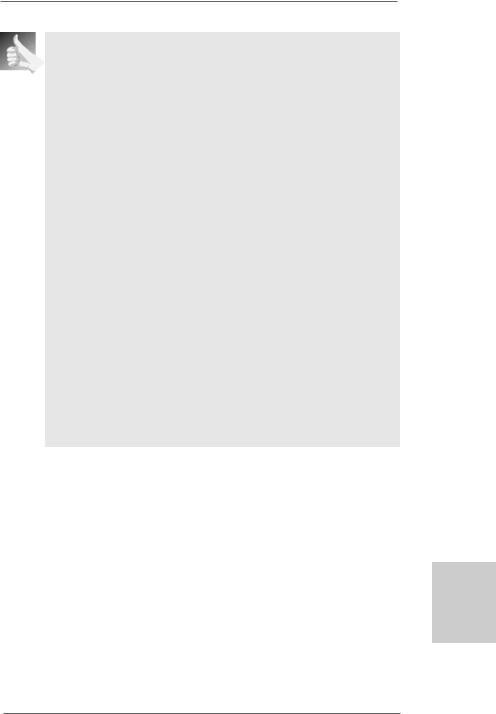
HDCP Function
HDCP function is supported on this motherboard. To use HDCP function with this motherboard, you need to adopt the monitor that supports HDCP function as well. Therefore, you can enjoy the superior display quality with high-definition HDCP encryption contents. Please refer to below instruction for more details about HDCP function.
What is HDCP?
HDCP stands for High-Bandwidth Digital Content Protection, a specification developed by Intel® for protecting digital entertainment content that uses the DVI interface. HDCP is a copy protection scheme to eliminate the possibility of intercepting digital data midstream between the video source, or transmitter - such as a computer, DVD player or set-top box - and the digital display, or receiver - such as a monitor, television or projector. In other words, HDCP specification is designed to protect the integrity of content as it is being transmitted.
Products compatible with the HDCP scheme such as DVD players, satellite and cable HDTV set-top-boxes, as well as few entertainment PCs requires a secure connection to a compliant display. Due to the increase in manufacturers employing HDCP in their equipment, it is highly recommended that the HDTV or LCD monitor you purchase is compatible.
English
1 7
ASRock 880GM-LE FX Motherboard
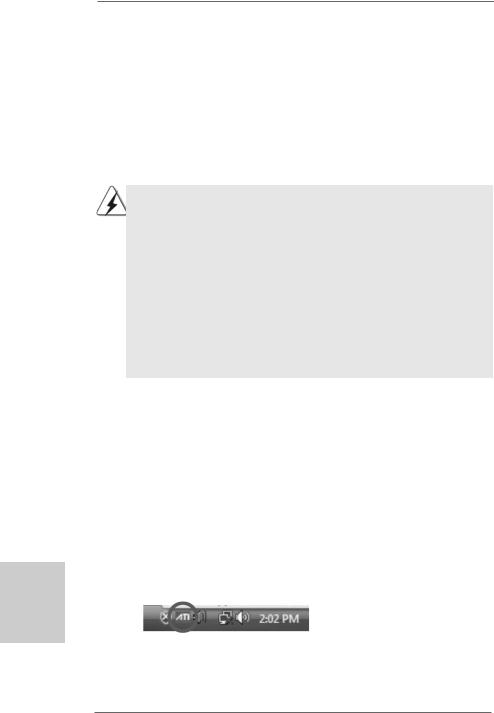
hsilgnE
2.6 ATITM Hybrid CrossFireXTM Operation Guide
This motherboard supports ATITM Hybrid CrossFireXTM feature. ATITM Hybrid CrossFireXTM brings multi-GPU performance capabilities by enabling an AMD 880G integrated graphics processor and a discrete graphics processor to operate simultaneously with combined output to a single display for blisteringly-fast frame rates. Currently, ATITM Hybrid CrossFireXTM Technology is only supported with Windows® VistaTM / 7 / 8 OS, and is not available with Windows® XP OS. In the future, ATITM Hybrid CrossFireXTM may be supported with Windows® XP OS. Please visit our website for updated information.
What does an ATITM Hybrid CrossFireXTM system include?
An ATITM Hybrid CrossFireXTM system includes an ATITM RadeonTM 2400 or ATITM RadeonTM 3450 series graphics processor and a motherboard based on an AMD 880G integrated chipset, all operating in a Windows® VistaTM / 7 / 8 environment. Please refer to below PCI Express graphics card support list for ATITM Hybrid CrossFireXTM. For the future update of more compatible PCI Express graphics cards, please visit our website for further information.
Vendor |
Chipset |
Model |
Driver |
ATI |
RADEON HD2400XT |
POWERCOLOR HD2400 XT |
Support CD 8.71 |
|
|
256MB DDR3 |
|
|
RADEON HD3450 |
POWERCOLOR AX3450 |
Support CD 8.71 |
|
|
256MD2-S |
|
Enjoy the benefit of ATITM Hybrid CrossFireXTM
Step 1. Install one compatible PCI Express graphics card to PCIE2 slot (blue). For the proper installation procedures, please refer to section “Expansion Slots”.
Step 2. Connect the monitor cable to the correspondent connector on the PCI Express graphics card on PCIE2 slot.
Step 3. Boot your system. Press <F2> to enter BIOS setup. Enter “Advanced” screen, and enter “Chipset Settings”. Then set the option “Surround View” to [Enabled].
Step 4. Boot into OS. Please remove the ATITM driver if you have any VGA driver installed in your system.
Step 5. Install the onboard VGA driver from our support CD to your system for both the onboard VGA and the discrete graphics card.
Step 6. Restart your computer. Then you will find “ATI Catalyst Control Center” on your Windows® taskbar.
ATI Catalyst Control Center
1 8
ASRock 880GM-LE FX Motherboard
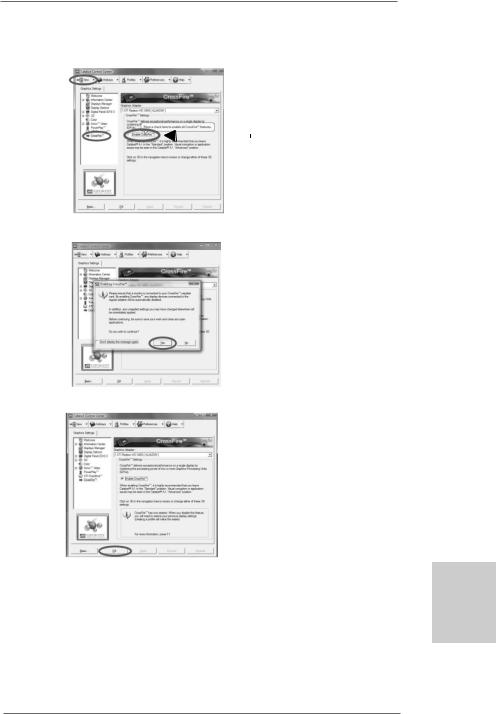
Step 7. Double-click “ATI Catalyst Control Center”. Click “View”, click “CrossFireTM”, and then select the option “Enable CrossFireTM”.
View
CrossFireTM |
|
Enable CrossFireTM |
|
Step 8. Click “Yes” to continue.
Step 9. Click “OK” to save your change.
Step 10. Reboot your system. Then you can freely enjoy the benefit of HybridTM CrossFireXTM feature.
*Hybrid CrossFireXTM appearing here is a registered trademark of ATITM Technologies Inc., and is used only for identification or explanation and to the owners’ benefit, without intent to infringe.
*For further information of ATITM Hybrid CrossFireXTM technology, please check AMD website for up dates and details.
1 9
English
ASRock 880GM-LE FX Motherboard
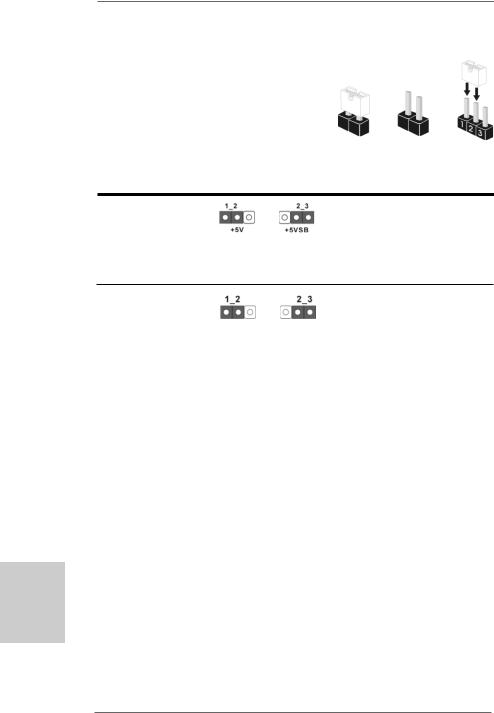
2.7 Jumpers Setup
The illustration shows how jumpers are setup. When the jumper cap is placed on pins, the jumper is “Short”. If no jumper cap is placed on pins, the jumper is “Open”. The illustration shows a 3-pin jumper whose pin1 and
pin2 are “Short” when jumper cap is placed on Short Open these 2 pins.
Setting
Short pin2, pin3 to enable +5VSB (standby) for PS/2 or USB wake up events.
Note: To select +5VSB, it requires 2 Amp and higher standby current provided by power supply.
Clear CMOS Jumper
(CLRCMOS1)
(see p.2, No. 9) Default Clear CMOS
Note: CLRCMOS1 allows you to clear the data in CMOS. The data in CMOS includes system setup information such as system password, date, time, and system setup parameters. To clear and reset the system parameters to default setup, please turn off the computer and unplug the power cord from the power supply. After waiting for 15 seconds, use a jumper cap to short pin2 and pin3 on CLRCMOS1 for 5 seconds. However, please do not clear the CMOS right after you update the BIOS. If you need to clear the CMOS when you just finish updating the BIOS, you must boot up the system first, and then shut it down before you do the clearCMOS action.
English
2 0
ASRock 880GM-LE FX Motherboard
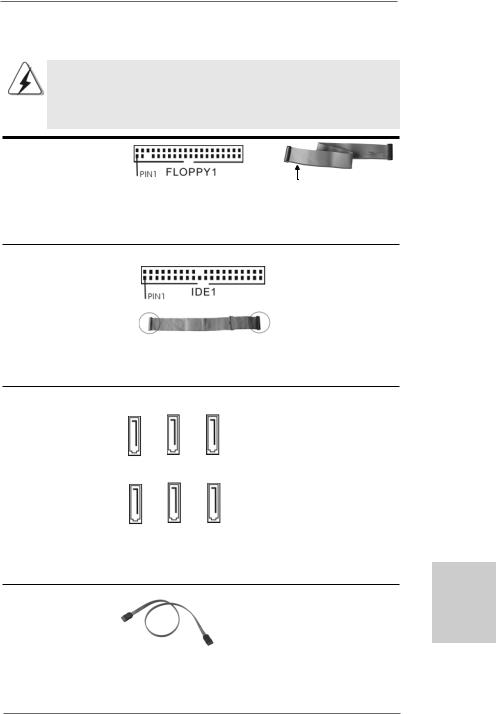
2.8 Onboard Headers and Connectors
Onboard headers and connectors are NOT jumpers. Do NOT place jumper caps over these headers and connectors. Placing jumper caps over the headers and connectors will cause permanent damage of the motherboard!
•
Floppy Connector
(33-pin FLOPPY1)
(see p.2 No. 25)
the red-striped side to Pin1
Note: Make sure the red-striped side of the cable is plugged into Pin1 side of the connector.
Primary IDE connector (Blue)
(39-pin IDE1, see p.2 No. 10)
connect the blue end |
connect the black end |
to the motherboard |
to the IDE devices |
80-conductor ATA 66/100/133 cable
Note: Please refer to the instruction of your IDE device vendor for the details.
Serial ATAII Connectors
(SATAII_1 (PORT 0): |
|
|
see p.2, No. 19) |
|
|
(SATAII_2 (PORT 1): |
|
|
see p.2, No. 18) |
SATAII_4 SATAII_5 SATAII_6 |
|
(SATAII_3 (PORT 2): |
(PORT 3) (PORT 4) (PORT 5) |
|
|
||
see p.2, No. 17) |
|
|
(SATAII_4 (PORT 3): |
|
|
see p.2, No. 13) |
|
|
(SATAII_5 (PORT 4): |
SATAII_1 SATAII_2 SATAII_3 |
|
see p.2, No. 12) |
||
(PORT 0) (PORT 1) (PORT 2) |
||
(SATAII_6 (PORT 5): |
||
|
||
see p.2, No. 11) |
|
These six Serial ATAII (SATAII) connectors support SATAII
or SATA hard disk for internal storage devices. The current SATAII interface allows up to 3.0 Gb/s data transfer rate.
Serial ATA (SATA) |
Either end of the SATA data cable |
Data Cable |
can be connected to the SATA / |
(Optional) |
SATAII hard disk or the SATAII |
|
connector on the motherboard. |
2 1
English
ASRock 880GM-LE FX Motherboard
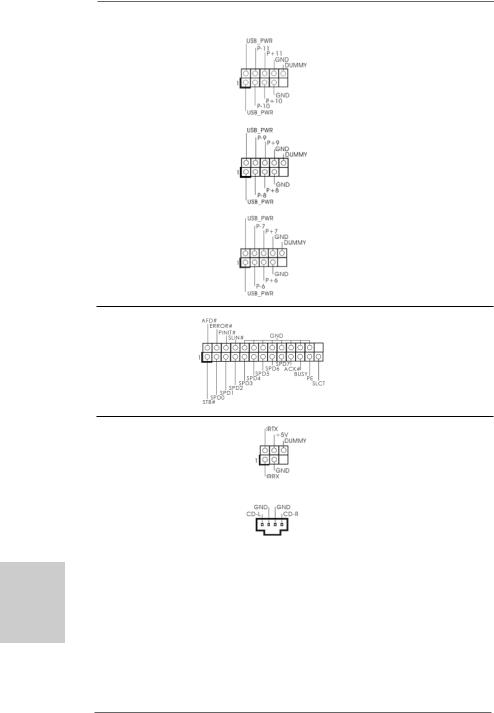
USB 2.0 Headers |
Besides six default USB 2.0 |
(9-pin USB10_11) |
ports on the I/O panel, there are |
(see p.2 No. 24) |
three USB 2.0 headers on this |
|
motherboard. Each USB 2.0 |
|
header can support two USB |
|
2.0 ports. |
(9-pin USB8_9) |
|
(see p.2 No. 23) |
|
(9-pin USB6_7)
(see p.2 No. 21)
Print Port Header |
This is an interface for print |
(25-pin LPT1) |
port cable that allows |
(see p.2 No. 27) |
convenient connection of printer |
|
devices. |
Infrared Module Header |
This header supports an |
(5-pin IR1) |
optional wireless transmitting |
(see p.2 No. 26) |
and receiving infrared module. |
|
|
Internal Audio Connectors |
This connector allows you |
(4-pin CD1) |
to receive stereo audio input |
(CD1: see p.2 No. 29) |
from sound sources such as |
CD1 |
a CD-ROM, DVD-ROM, TV |
|
tuner card, or MPEG card. |
English
2 2
ASRock 880GM-LE FX Motherboard
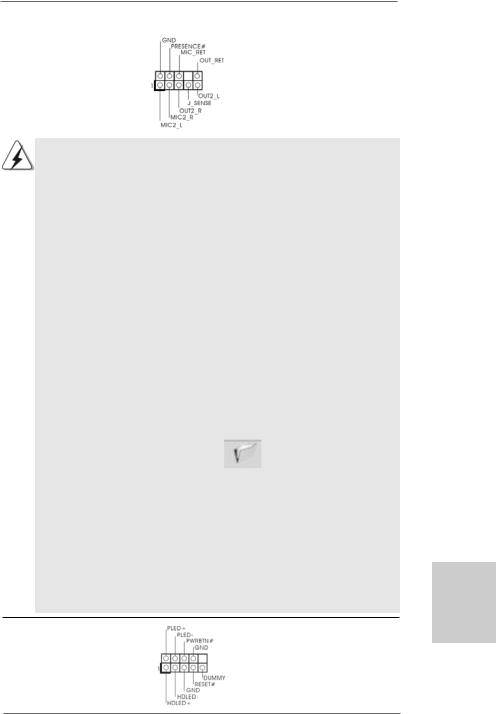
Front Panel Audio Header |
This is an interface for the front |
(9-pin HD_AUDIO1) |
panel audio cable that allows |
(see p.2, No. 28) |
convenient connection and |
|
control of audio devices. |
1.High Definition Audio supports Jack Sensing, but the panel wire on the chassis must support HDA to function correctly. Please follow the
instruction in our manual and chassis manual to install your system.
2.If you use AC’97 audio panel, please install it to the front panel audio header as below:
A.Connect Mic_IN (MIC) to MIC2_L.
B.Connect Audio_R (RIN) to OUT2_R and Audio_L (LIN) to OUT2_L.
C.Connect Ground (GND) to Ground (GND).
D.MIC_RET and OUT_RET are for HD audio panel only. You don’t need to connect them for AC’97 audio panel.
E.Enter BIOS Setup Utility. Enter Advanced Settings, and then select Chipset Configuration. Set the Front Panel Control option from
[Auto] to [Enabled].
F.Enter Windows system. Click the icon on the lower right hand taskbar to enter Realtek HD Audio Manager.
For Windows® XP / XP 64-bit OS:
Click “Audio I/O”, select “Connector Settings”  , choose
, choose
“Disable front panel jack detection”, and save the change by clicking “OK”.
For Windows® 7 / 7 64-bit / VistaTM / VistaTM 64-bit OS:
Click the right-top “Folder” icon , choose “Disable front
panel jack detection”, and save the change by clicking “OK”. G. To activate the front mic.
For Windows® XP / XP 64-bit OS:
Please select “Front Mic” as default record device.
If you want to hear your voice through front mic, please deselect "Mute" icon in “Front Mic” of “Playback” portion.
For Windows® 8 / 8 64-bit / 7 / 7 64-bit / VistaTM / VistaTM 64-bit OS: Go to the "Front Mic" Tab in the Realtek Control panel.
Click "Set Default Device" to make the Front Mic as the default record device.
System Panel Header |
This header accommodates |
(9-pin PANEL1) |
several system front panel |
(see p.2 No. 16) |
functions. |
2 3
English
ASRock 880GM-LE FX Motherboard
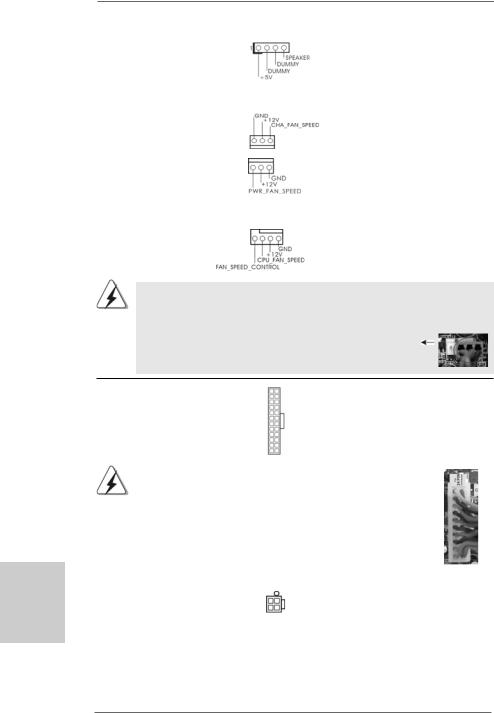
hsilgnE
Chassis Speaker Header |
|
Please connect the chassis |
(4-pin SPEAKER 1) |
|
speaker to this header. |
(see p.2 No. 15) |
|
|
|
|
|
Chassis and Power Fan Connectors |
Please connect the fan cables |
|
(3-pin CHA_FAN1) |
|
to the fan connectors and |
(see p.2 No. 20) |
|
match the black wire to the |
|
|
ground pin. |
(3-pin PWR_FAN1) |
|
|
(see p.2 No. 7) |
|
|
|
|
|
CPU Fan Connector |
4 3 2 1 |
Please connect the CPU fan |
(4-pin CPU_FAN1) |
|
cable to this connector and |
(see p.2 No. 6) |
|
match the black wire to the |
|
|
ground pin. |
Though this motherboard provides 4-Pin CPU fan (Quiet Fan) support, the 3-Pin CPU fan still can work successfully even without the fan speed control function. If you plan to connect the 3-Pin CPU fan to the CPU fan connector on this
motherboard, please connect it to Pin 1-3.
Pin 1-3 Connected
3-Pin Fan Installation
ATX Power Connector |
12 |
24 |
Please connect an ATX power |
|
|
(24-pin ATXPWR1) |
|
|
supply to this connector. |
|
|
(see p.2 No. 8) |
|
|
|
|
|
|
|
1 |
13 |
|
|
|
|
|
|||
|
Though this motherboard provides 24-pin ATX power connector, 12 |
24 |
|||
|
it can still work if you adopt a traditional 20-pin ATX power supply. |
|
|||
|
To use the 20-pin ATX power supply, please plug your power |
|
|||
|
supply along with Pin 1 and Pin 13. |
|
|
||
|
|
|
20-Pin ATX Power Supply Installation |
13 |
|
|
|
|
|
1 |
|
|
|
|
|
|
|
|
|
|
|
|
|
ATX 12V Power Connector |
|
|
Please note that it is necessary |
||
(4-pin ATX12V1) |
|
|
to connect a power supply with |
||
(see p.2 No. 1) |
|
|
ATX 12V plug to this connector. |
||
|
|
|
|
Failing to do so will cause power |
|
|
|
|
|
up failure. |
|
2 4
ASRock 880GM-LE FX Motherboard
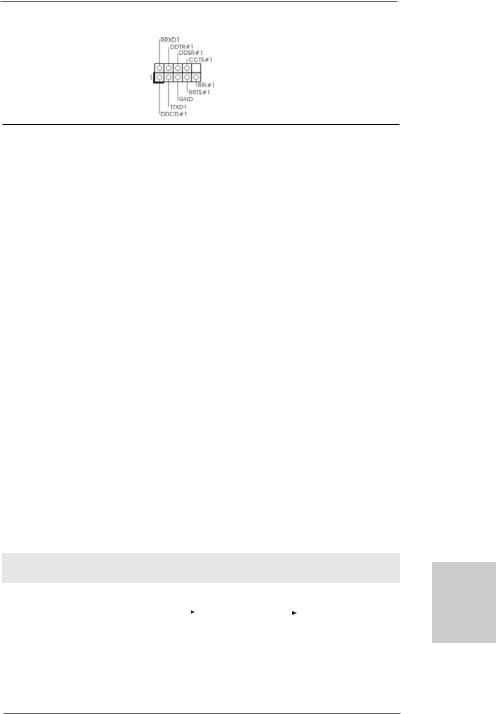
Serial port Header |
This COM1 header supports a |
(9-pin COM1) |
serial port module. |
(see p.2 No.34) |
|
2.9 Driver Installation Guide
To install the drivers to your system, please insert the support CD to your optical drive first. Then, the drivers compatible to your system can be auto-detected and listed on the support CD driver page. Please follow the order from up to bottom side to install those required drivers. Therefore, the drivers you install can work properly.
2.10 Installing Windows® 8 / 8 64-bit / 7 / 7 64-bit / VistaTM / VistaTM 64-bit / XP / XP 64-bit With RAID Functions
If you want to install Windows® 8 / 8 64-bit / 7 / 7 64-bit / VistaTM / VistaTM 64-bit / XP / XP 64-bit on your SATA / SATAII HDDs with RAID functions, please refer to the document at the following path in the Support CD for detailed procedures:
..\ RAID Installation Guide
2.11 Installing Windows® 8 / 8 64-bit / 7 / 7 64-bit / VistaTM / VistaTM 64-bit / XP / XP 64-bit Without RAID Functions
If you want to install Windows® 8 / 8 64-bit / 7 / 7 64-bit / VistaTM / VistaTM 64-bit / XP / XP 64-bit OS on your SATA / SATAII HDDs without RAID functions, please follow below procedures according to the OS you install.
2.11.1 Installing Windows® XP / XP 64-bit Without RAID Functions
If you want to install Windows® XP / XP 64-bit on your SATA / SATAII HDDs without RAID functions, please follow below steps.
Using SATA / SATAII HDDs without NCQ and Hot Plug functions (IDE mode)
STEP 1: Set up BIOS.
A. |
Enter BIOS SETUP UTILITY |
|
Advanced screen |
|
Storage |
|
|
Configuration.
B.Set the “SATA Operation Mode” option to [IDE].
STEP 2: Install Windows® XP / XP 64-bit OS on your system.
2 5
English
ASRock 880GM-LE FX Motherboard
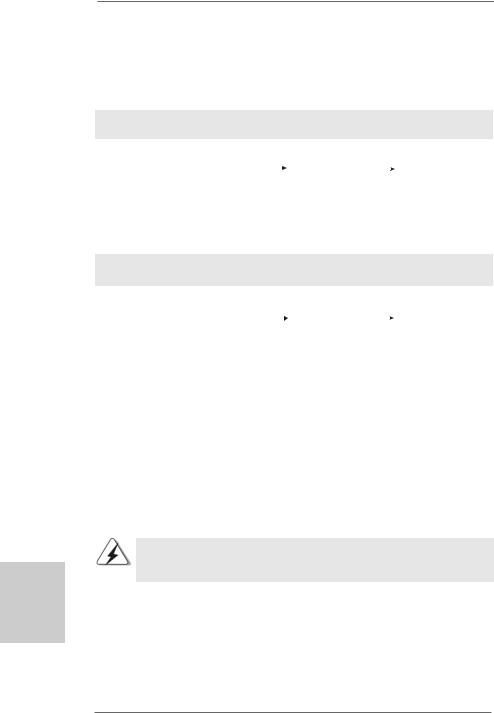
2.11.2 Installing Windows® 8 / 8 64-bit / 7 / 7 64-bit / VistaTM / VistaTM 64-bit Without RAID Functions
If you want to install Windows® 8 / 8 64-bit / 7 / 7 64-bit / VistaTM / VistaTM 64-bit on your SATA / SATAII HDDs without RAID functions, please follow below steps.
Using SATA / SATAII HDDs without NCQ and Hot Plug functions (IDE mode)
STEP 1: Set up BIOS.
A. |
Enter BIOS SETUP UTILITY |
|
Advanced screen |
|
Storage |
|
|
Configuration.
B.Set the “SATA Operation Mode” option to [IDE].
STEP 2: Install Windows® 8 / 8 64-bit / 7 / 7 64-bit / VistaTM / VistaTM 64-bit OS on your system.
Using SATA / SATAII HDDs with NCQ and Hot Plug functions (AHCI mode)
STEP 1: Set Up BIOS.
A. |
Enter BIOS SETUP UTILITY |
|
Advanced screen |
|
Storage |
|
|
Configuration.
B.Set the “SATA Operation Mode” option to [AHCI].
STEP 2: Install Windows® 8 / 8 64-bit / 7 / 7 64-bit / VistaTM / VistaTM 64-bit OS on your system.
2.12 Untied Overclocking Technology
This motherboard supports Untied Overclocking Technology, which means during overclocking, FSB enjoys better margin due to fixed PCI / PCIE buses. Before you enable Untied Overclocking function, please enter “Overclock Mode” option of BIOS setup to set the selection from [Auto] to [CPU, PCIE, Async.]. Therefore, CPU FSB is untied during overclocking, but PCI / PCIE buses are in the fixed mode so that FSB can operate under a more stable overclocking environment.
Please refer to the warning on page 7 for the possible overclocking risk before you apply Untied Overclocking Technology.
English
2 6
ASRock 880GM-LE FX Motherboard
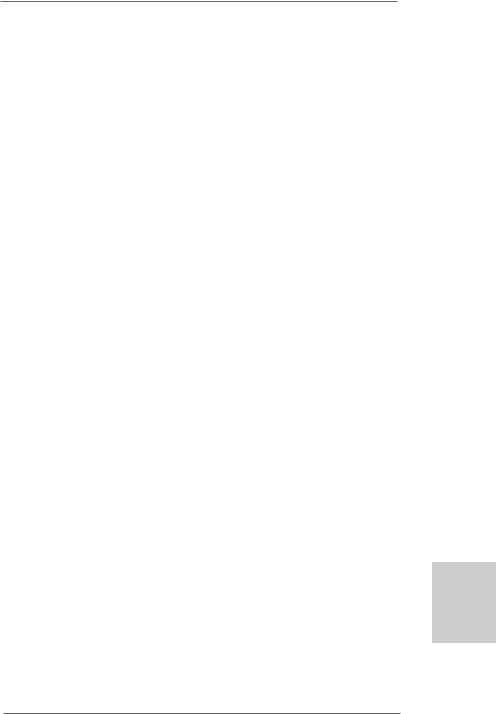
3. BIOS Information
The Flash Memory on the motherboard stores BIOS Setup Utility. When you start up the computer, please press <F2> during the Power-On-Self-Test (POST) to enter BIOS Setup utility; otherwise, POST continues with its test routines. If you wish to enter BIOS Setup after POST, please restart the system by pressing <Ctl> + <Alt> + <Delete>, or pressing the reset button on the system chassis. The BIOS Setup program is designed to be user-friendly. It is a menu-driven program, which allows you to scroll through its various sub-menus and to select among the predetermined choices. For the detailed information about BIOS Setup, please refer to the User Manual (PDF file) contained in the Support CD.
4. Software Support CD information
This motherboard supports various Microsoft® Windows® operating systems: 8 / 8 64-bit / 7 / 7 64-bit / VistaTM / VistaTM 64-bit / XP / XP Media Center / XP 64-bit. The Support CD that came with the motherboard contains necessary drivers and useful utilities that will enhance motherboard features. To begin using the Support CD, insert the CD into your CD-ROM drive. It will display the Main Menu automatically if “AUTORUN” is enabled in your computer. If the Main Menu does not appear automatically, locate and double-click on the file “ASSETUP.EXE” from the “BIN” folder in the Support CD to display the menus.
English
2 7
ASRock 880GM-LE FX Motherboard
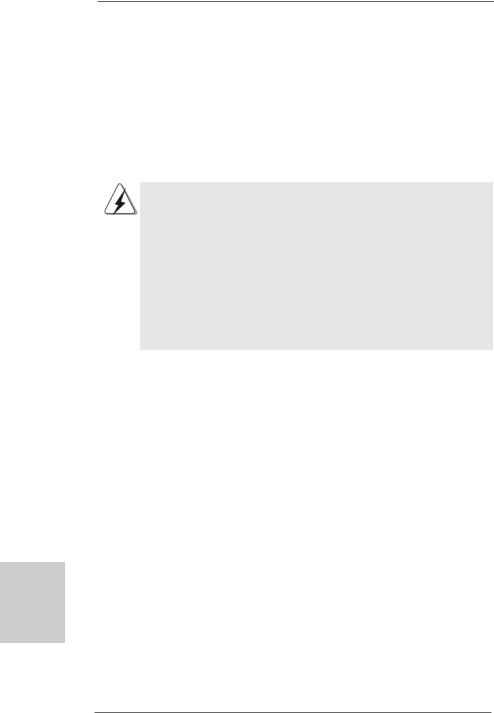
1. Einführung
Wir danken Ihnen für den Kauf des ASRock 880GM-LE FX Motherboard, ein zuverlässiges Produkt, welches unter den ständigen, strengen Qualitätskontrollen von ASRock gefertigt wurde. Es bietet Ihnen exzellente Leistung und robustes Design, gemäß der Verpflichtung von ASRock zu Qualität und Halbarkeit.
Diese Schnellinstallationsanleitung führt in das Motherboard und die schrittweise Installation ein. Details über das Motherboard finden Sie in der Bedienungsanleitung auf der Support-CD.
Da sich Motherboard-Spezifikationen und BIOS-Software verändern können, kann der Inhalt dieses Handbuches ebenfalls jederzeit geändert werden. Für den Fall, dass sich Änderungen an diesem Handbuch ergeben, wird eine neue Version auf der ASRock-Website, ohne weitere Ankündigung, verfügbar sein. Die neuesten Grafikkarten und unterstützten CPUs sind auch auf der ASRock-Website aufgelistet.
ASRock-Website: http://www.asrock.com
Wenn Sie technische Unterstützung zu Ihrem Motherboard oder spezifische Informationen zu Ihrem Modell benötigen, besuchen Sie bitte unsere Webseite:
www.asrock.com/support/index.asp
1.1 Kartoninhalt
ASRock 880GM-LE FX Motherboard
(Micro ATX-Formfaktor: 24.4 cm x 19.8 cm; 9.6 Zoll x 7.8 Zoll)
ASRock 880GM-LE FX Schnellinstallationsanleitung
ASRock 880GM-LE FX Support-CD
Zwei Seriell-ATA- (SATA) Datenkabel (Option)
Ein I/O Shield
Deutsch
2 8
ASRock 880GM-LE FX Motherboard

1.2Spezifikationen
Plattform |
- Micro ATX-Formfaktor: 24.4 cm x 19.8 cm; 9.6 Zoll x 7.8 Zoll |
|
|
|
- Festkondensator für CPU-Leistung |
|
|
CPU |
- Unterstützung von Socket AM3+-Prozessoren |
|
|
|
- Unterstützung von Socket AM3-Prozessoren: AMD PhenomTM |
|
|
|
II X6 / X4 / X3 / X2 (außer 920 / 940) / Athlon X4 / X3 / X2 / |
|
|
|
Sempron-Prozessor |
|
|
|
- Acht-Kern-CPU-bereit |
|
|
|
- Unterstützt AMD OverDriveTM mit ACC-Funktion (Advanced |
|
|
|
Clock Calibration, Erweiterte Taktkalibrierung) |
|
|
|
- Unterstützt Cool ‘n’ QuietTM-Technologie von AMD |
|
|
|
- FSB 2600 MHz (5.2 GT/s) |
|
|
|
- Unterstützt Untied-Übertaktungstechnologie |
|
|
|
(siehe VORSICHT 1) |
|
|
|
- Unterstützt Hyper-Transport- 3.0 Technologie (HT 3.0) |
|
|
Chipsatz |
- Northbridge: AMD 880G |
|
|
|
- Southbridge: AMD SB710 |
|
|
Speicher |
- Unterstützung von Dual-Kanal-Speichertechnologie |
|
|
|
(siehe VORSICHT 2) |
|
|
|
- 2 x Steckplätze für DDR3 |
|
|
|
- Unterstützt DDR3 1800(OC)/1600(OC)/1333/1066/800 non- |
|
|
|
ECC, ungepufferter Speicher (siehe VORSICHT 3) |
|
|
|
- Max. Kapazität des Systemspeichers: 8GB |
|
|
|
(siehe VORSICHT 4) |
|
|
Erweiterungs- |
- 1 x PCI Express 2.0 x16-Steckplatz (blau @ x16 Modus) |
|
|
steckplätze |
- 1 x PCI Express 2.0 x1-Steckplatz |
|
|
|
- 2 x PCI -Steckplätze |
|
|
|
- Unterstützt AMD Hybrid CrossFireXTM |
|
|
Onboard-VGA |
- Integrierte AMD Radeon HD 4250-Grafik |
|
|
|
- DX10.1 Klasse iGPU, Shader Model 4.1 |
|
|
|
- Maximal gemeinsam genutzter Speicher 512 MB |
|
|
|
(siehe VORSICHT 5) |
|
|
|
|
|
|
|
- Doppel-VGA Ausgabe: unterstützt DVI-D und D-Sub Ports |
|
Deutsch |
|
1920x1200 bei 75 Hz |
|
|
|
durch unabhängige Bildschirmanzeige Kontrolleure |
|
|
|
- Unterstützt DVI mit einer maximalen Auflösung von bis zu |
|
|
|
- Unterstützt D-Sub mit einer maximalen Auflösung von |
|
|
|
|
|
|
|
2048 x 1536 bei 85 Hz |
|
|
|
- unterstützt HDCP Funktion mit DVI-D Port |
|
|
|
- Unterstutzt 1080p Blu-ray (BD) / HD-DVD-Wiedergabe mit |
|
|
|
DVI-D Port |
2 9 |
|
|
|
|
|
|
|
ASRock 880GM-LE FX Motherboard
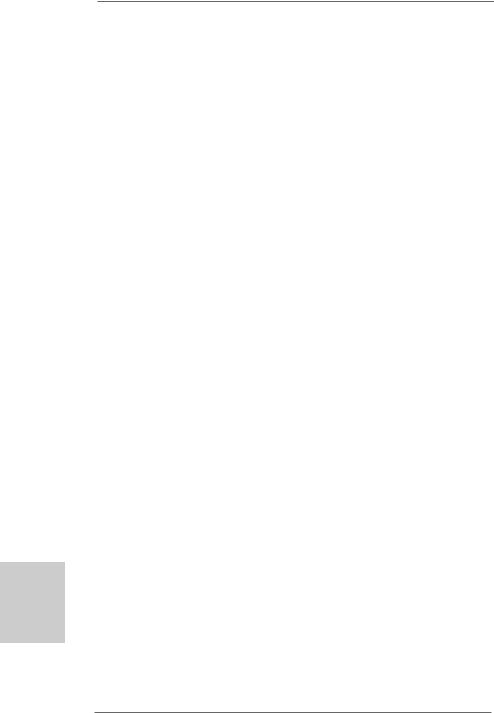
Deutsch
3 0
Audio |
- 5.1 CH HD Audio (ALC662 Audio Codec) |
LAN |
- PCIE x1 Gigabit LAN 10/100/1000 Mb/s |
|
- Realtek RTL8111DL |
|
- Unterstützt Wake-On-LAN |
|
- Unterstützt PXE |
E/A-Anschlüsse |
I/O Panel |
an der |
- 1 x PS/2-Mausanschluss |
Rückseite |
- 1 x PS/2-Tastaturanschluss |
|
- 1 x D-Sub port |
|
- 1 x DVI-D port |
|
- 6 x Standard-USB 2.0-Anschlüsse |
|
- 1 x RJ-45 LAN Port mit LED (ACT/LINK LED und SPEED LED) |
|
- HD Audiobuchse: Audioeingang / Lautsprecher vorne / |
|
Mikrofon |
Anschlüsse |
- 6 x SATA2-Anschlüsse, unterstützt bis 3.0 Gb/s |
|
Datenübertragungsrate, unterstützt RAID (RAID 0, RAID 1, |
|
RAID 10 und JBOD), NCQ, AHCI und “Hot Plug” Funktionen |
|
(siehe VORSICHT 6) |
|
- 1 x ATA133 IDE-Anschlüsse (Unterstützt bis 2 IDE-Geräte) |
|
- 1 x FDD-Anschlüsse |
|
- 1 x Infrarot-Modul-Header |
|
- 1 x Druckerport-Anschlussleiste |
|
- 1 x COM-Anschluss-Header |
|
- CPU/Gehäuse/Stromlüfter-Anschluss |
|
- 24-pin ATX-Netz-Header |
|
- 4-pin anschluss für 12V-ATX-Netzteil |
|
- Interne Audio-Anschlüsse |
|
- Anschluss für Audio auf der Gehäusevorderseite |
|
- 3 x USB 2.0-Anschlüsse (Unterstützung 6 zusätzlicher |
|
USB 2.0-Anschlüsse) |
BIOS |
- 8Mb AMI BIOS |
|
- AMI legal BIOS mit Unterstützung für “Plug and Play” |
|
- ACPI 1.1-Weckfunktionen |
|
- JumperFree-Modus |
|
- SMBIOS 2.3.1 |
|
- VCCM, NB Stromspannung Multianpassung |
Support-CD |
- Treiber, Dienstprogramme, Anti-Virus-Software |
|
(Testversion), CyberLink MediaEspresso 6.5 Trial, Google |
|
Chrome Browser und Toolbar |
|
|
ASRock 880GM-LE FX Motherboard
