Page 1
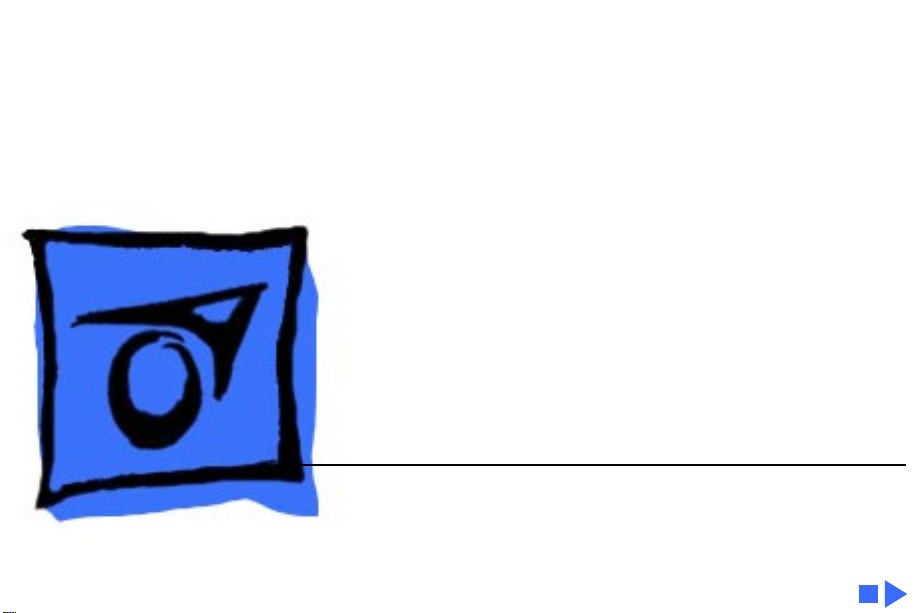
K
Service Source
PowerBook 1400
PowerBook 1400c/117, /133, /166,
PowerBook 1400cs/117, /133, /166
Page 2
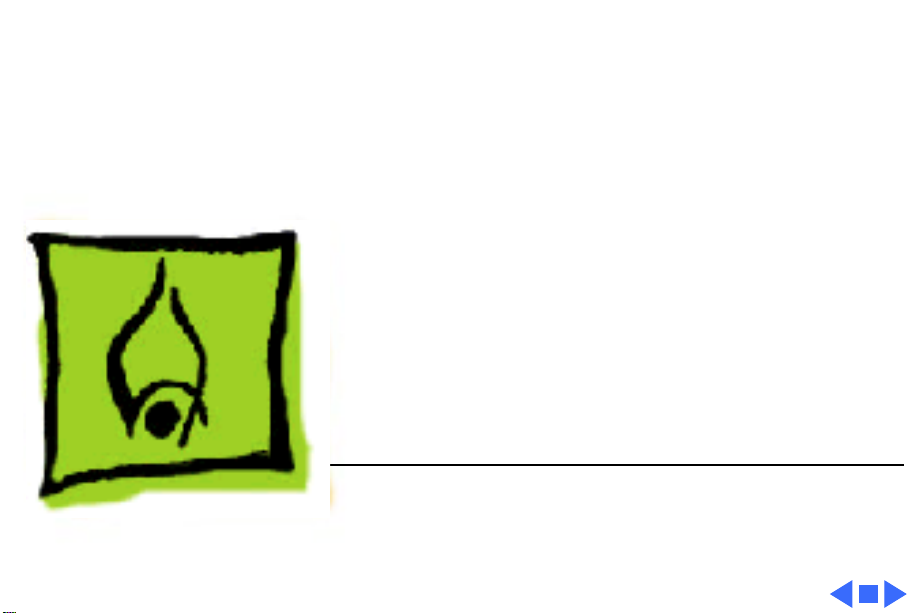
K
Service Source
Hot Issues
PowerBook 1400 Series
Page 3
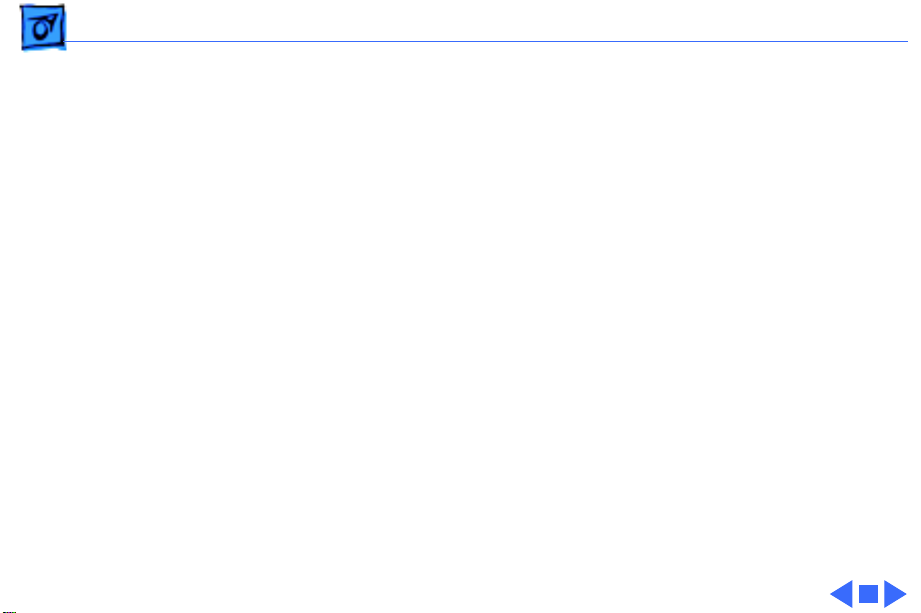
Hot Issues Overview - 1
Overview
This chapter is designed to highlight unique or highpriority product issues that you should be aware of before
servicing the PowerBook 1400.
This chapter alerts you to important issues and provides
links to other areas in the manual where more complete
information can be found. This chapter is not intended to
replace other parts of this manual; it merely provides a
pointer to pertinent information in those chapters.
The date the Hot Issue was published is indicated in
parentheses after the title.
Page 4
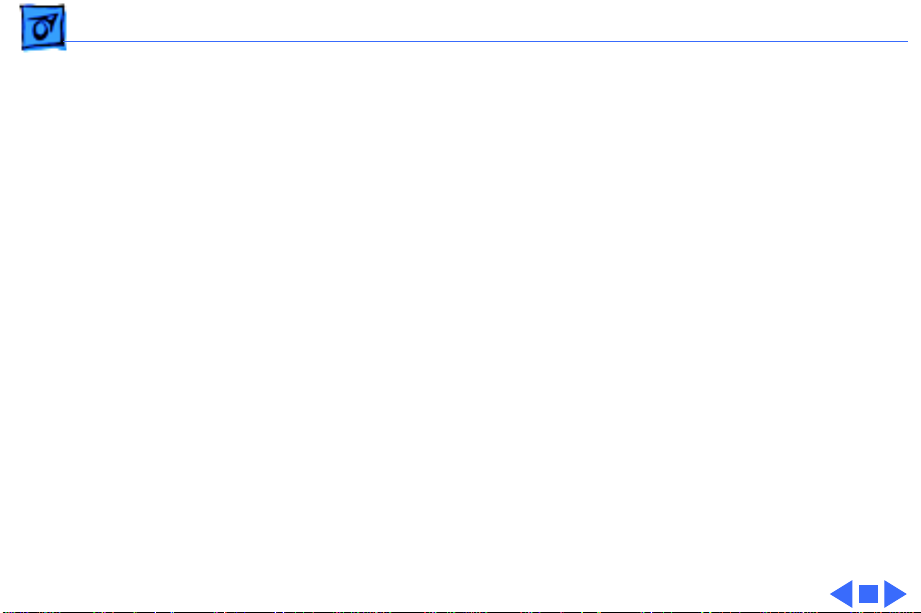
Hot Issues Bottom Case Latch Replacement (2/98) - 2
Bottom Case Latch Replacement (2/98)
Issue:
The latches on the bottom case battery and media bays
may come off. The latches are replaceable. Please replace
the latches for customers rather than replacing the entire
Bottom Case Assembly.
Parts Identification:
Latch, Bottom Case, PB 1400. The latches come in a package
of five.
Replacement Procedure:
“Bottom Case Latch Replacement” in the Additional
Procedures chapter of this manual.
Order Replacement Part 922-3304:
For detailed instructions, see
Page 5
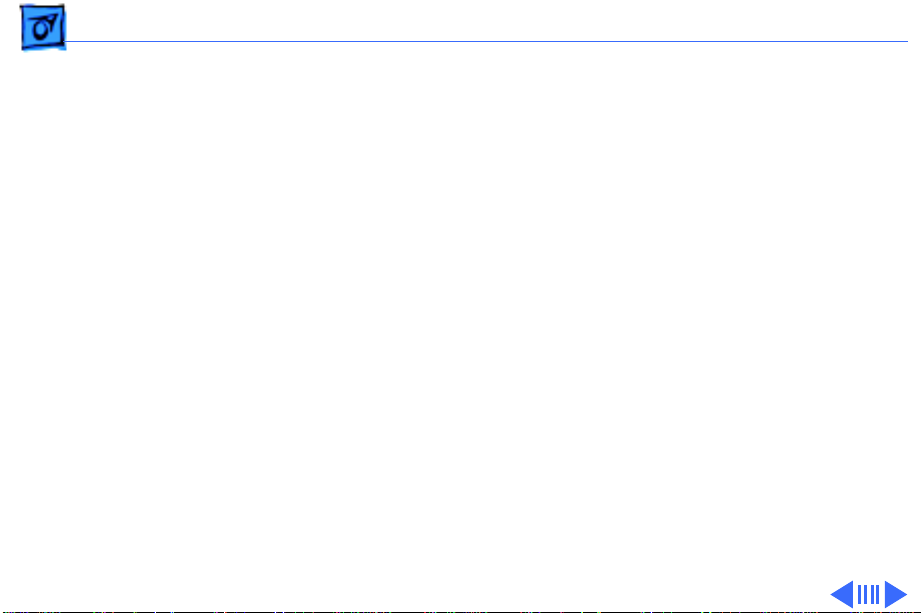
Hot Issues Logic Board Identification (2/98) - 3
Logic Board Identification (2/98)
Issue:
There are two logic boards with ROM version 3 that
could be used in the PowerBook 1400, 117MHz and the
PowerBook 1400, 133 MHz units. Because dealers must
return the same part they ordered to receive
reimbursement, it is important to properly identify the
logic board before ordering a replacement.
Part Number 661-1188 has ROM U3 (Low, 341S0203)
and ROM U4 (High, 341S0204). It works in PowerBook
1400, 117 MHz and 133 MHz units.
Part number 661-1381 has ROM U3 (Low, 341S0364)
and ROM U4 (High, 341S0365). It works in PowerBook
1400, 117 MHz, 133 MHz, and 166 MHz units.
You may receive a 661-1381 logic board as a replacement
for a 661-1188 if that is the board currently in service
Page 6
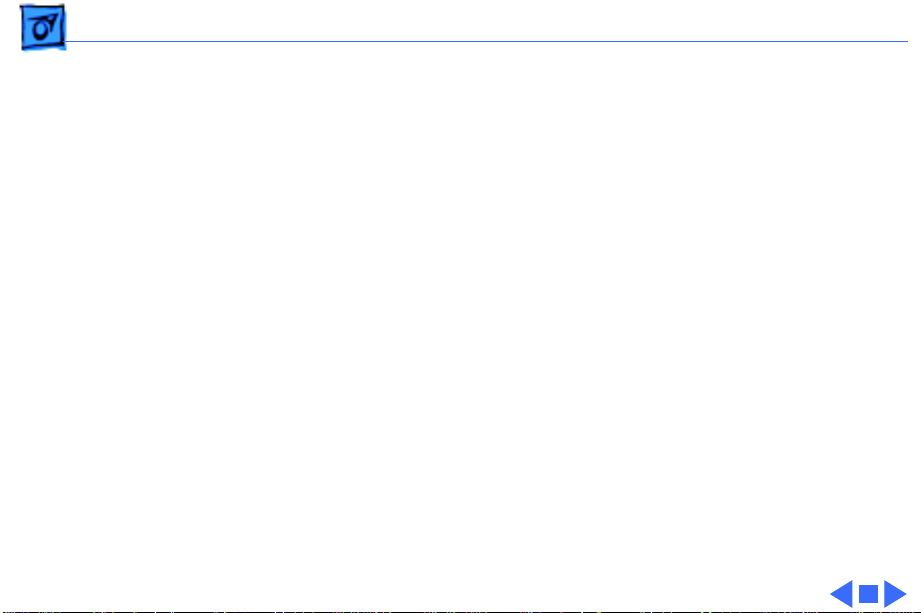
Hot Issues Logic Board Identification (2/98) - 4
stock. Since it will work in all the PowerBook 1400 units,
this should not pose a problem to customers or Service
Providers.
Parts Identification:
1400, 117 MHz units, remove the factory-installed
Memory Expansion Card (the card closest to the
Microprocessor Daughterboard).
To check the ROMs on the PowerBook 1400, 133 MHz units,
remove both the factory-installed Memory Expansion Card
and the Microprocessor Unit Daughterboard.
For instructions on removing any of these parts, see the
Take Apart chapter of the PowerBook 1400 manual.
To check the ROMs on the PowerBook
Page 7
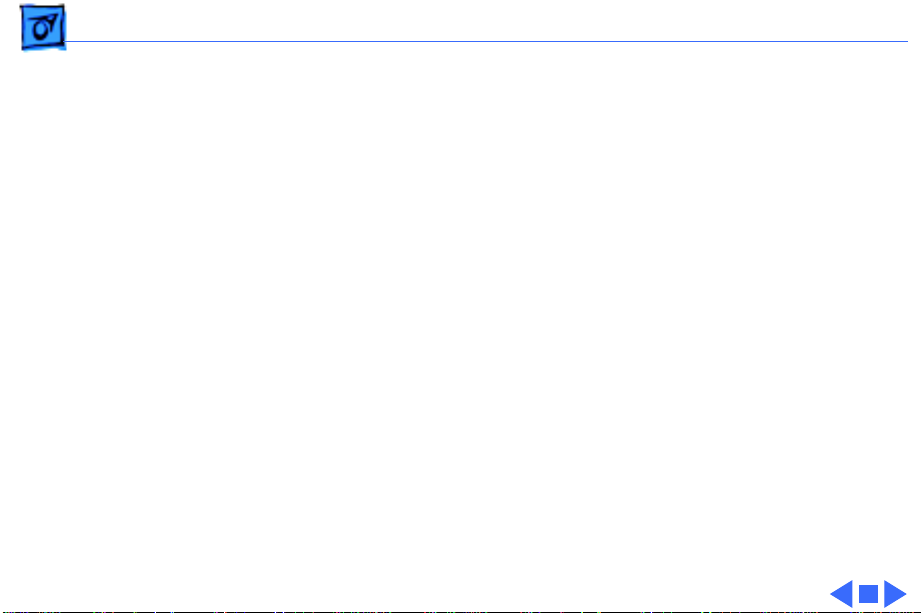
Hot Issues Door Replacement for PowerBook 1400 CD-ROM Drives (12/
Door Replacement for PowerBook
1400 CD-ROM Drives (12/97)
Issue:
The doors of the CD-ROM drives used with the
PowerBook 1400 media bay may break at the tabs used to
attach it to the drive mechanisms tray. These doors are
replaceable. Please replace the door for customers rather
than replacing the entire CD-ROM assembly.
Solution:
replacement procedures, see “Door Replacement for CDROM Drives” in the Additional Procedures chapter of this
manual.
For more information on parts identification and
Page 8
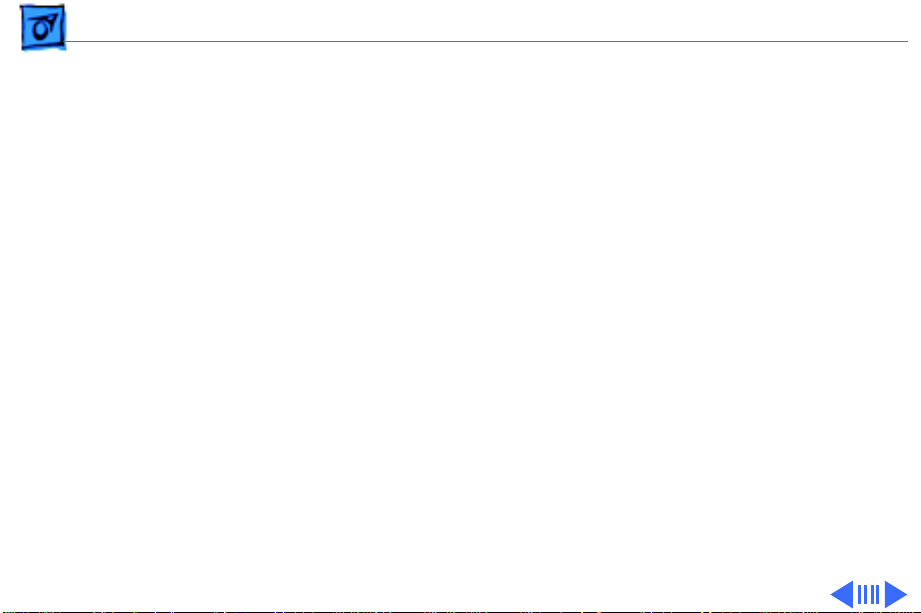
Hot Issues 1 GB Hard Drives Formatted Improperly (2/97) - 6
1 GB Hard Drives Formatted Improperly (2/97)
Issue:
PowerBook 1400 computers that shipped with one
gigabyte (1 GB) hard drives were formatted improperly.
The improper formatting caused 1 GB hard drives to appear
to have only 750 MB of total disk space.
Solution:
at Apple's manufacturing site. This issue should no longer be
a factor in any new PowerBook 1400 computers. Follow the
steps below for identifying models of the PowerBook 1400
that shipped with 1 GB drives, determining whether these
drives were formatted improperly, and reformatting the
hard drives.
This formatting issue has been noted and corrected
Page 9
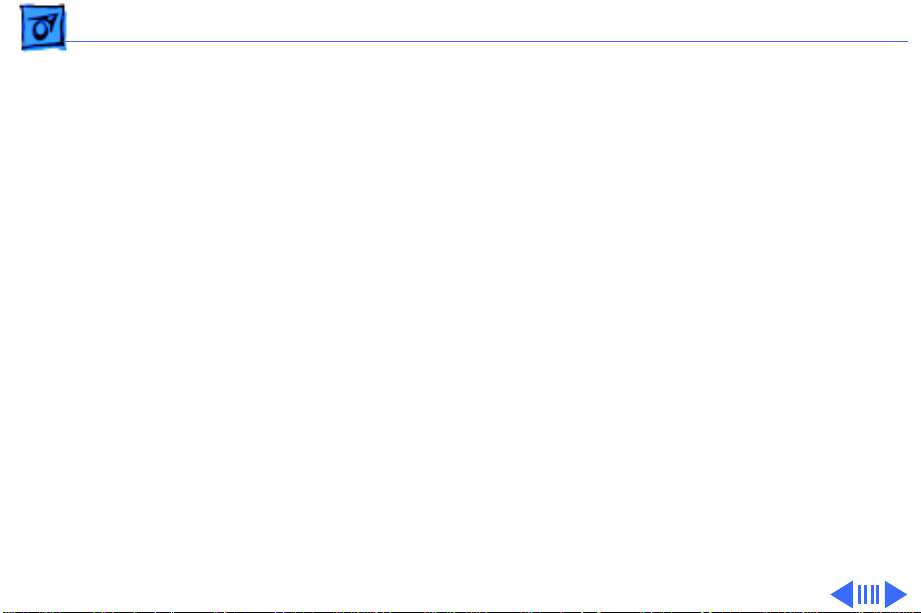
Hot Issues 1 GB Hard Drives Formatted Improperly (2/97) - 7
Which models shipped with a 1 GB hard drive?
Not all PowerBook 1400 computers shipped with 1 GB hard
drives. Only the following models shipped with 1 GB hard
drives.
• M4856 Macintosh PowerBook 1400c/117
• M5576 Macintosh PowerBook 1400c/133
How can I tell if the 1 GB hard drive is formatted improperly?
If you aren't sure whether or not the hard drive has been
improperly formatted, do the following:
1 Open the hard drive window.
2 Pull down the View menu.
3 Select "by icon" from the menu.
4 Add up the numbers for "in Disk" and "available". If
these numbers add up to approximately 750 MB, then
Page 10

Hot Issues 1 GB Hard Drives Formatted Improperly (2/97) - 8
the drive will need to be reformatted to obtain the full
size of 1 GB.
How do I reformat the hard drive?
If the PowerBook computer has an improperly formatted
hard drive, follow the steps below to reformat the drive.
Important:
data files on the drive to be permanently erased. Be sure to
save important files to other media before reformatting.
1 Back up the important data from the hard drive to
another hard drive or to floppy disks. All of the software
that came with the computer is contained on the CD that
came with it, so you only need to back up files created by
the customer.
2 Start up from the PowerBook System CD.
Reformatting the hard drive will cause all the
Page 11
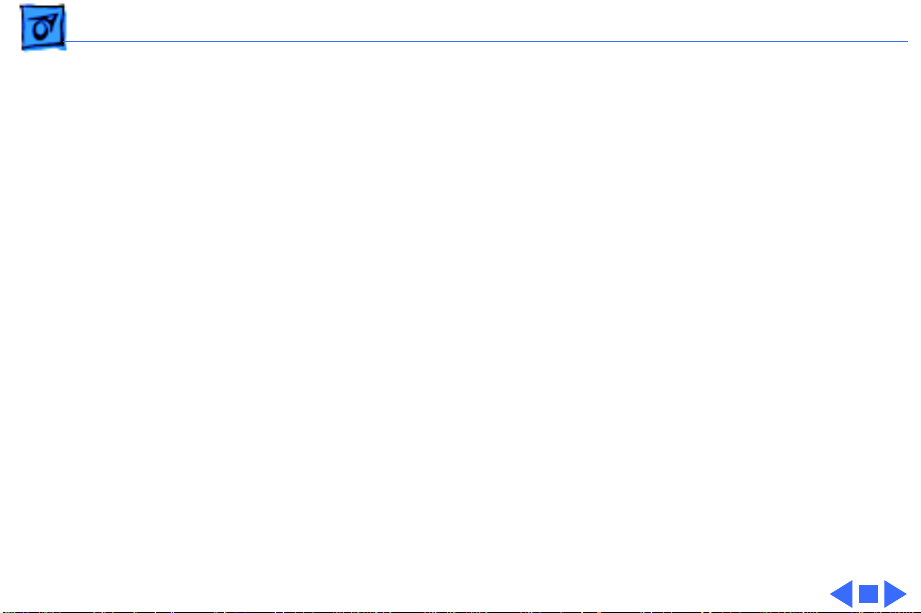
Hot Issues 1 GB Hard Drives Formatted Improperly (2/97) - 9
3 Run Drive Setup to reformat/initialize the hard drive.
4 Restore all the software from the PowerBook 1400 CD.
5 Restart the PowerBook and check the hard drive window.
The amount of space "in disk" and "available" should total
1 GB.
Page 12
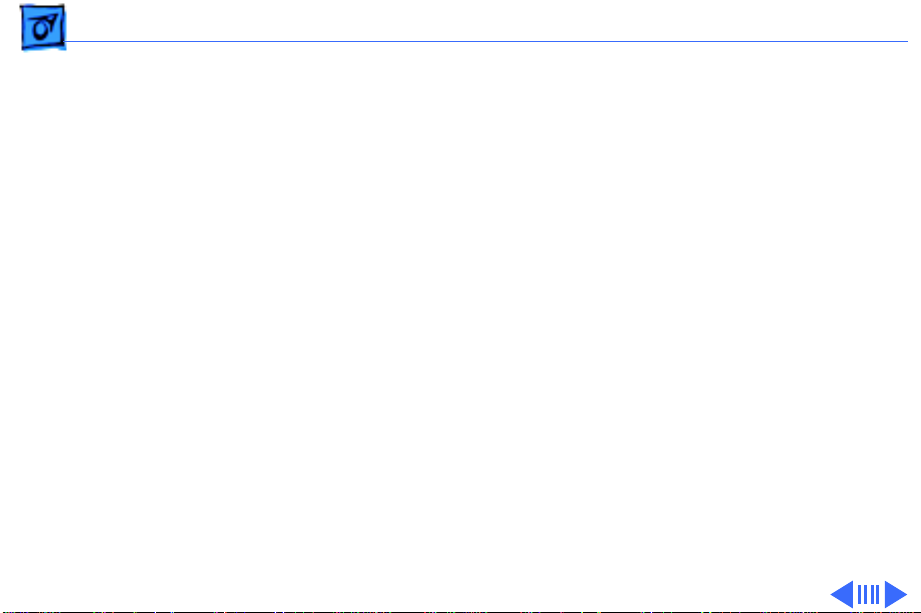
Hot Issues Missing HD Reference File (2/97) - 10
Missing HD Reference File (2/97)
Issue:
A reference file needed by the system was
installed on the PowerBook 1400’s hard drive during the
manufacturing process. As a result, if customers use a Disk
Utility program (such as Apple’s Disk First Aid) that
addresses this reference file, they will receive an error
message. For example, customers using Disk First Aid to
verify their hard drive will see the error message, “This is
not an HFS disk.”
The absense of this file does not compromise data integrity
in any way and the error messages do not necessarily
indicate that the customer is experiencing a problem with
their PowerBook 1400. It only affects disk utility programs
that attempt to address this reference file and it is easily
corrected.
not
Page 13
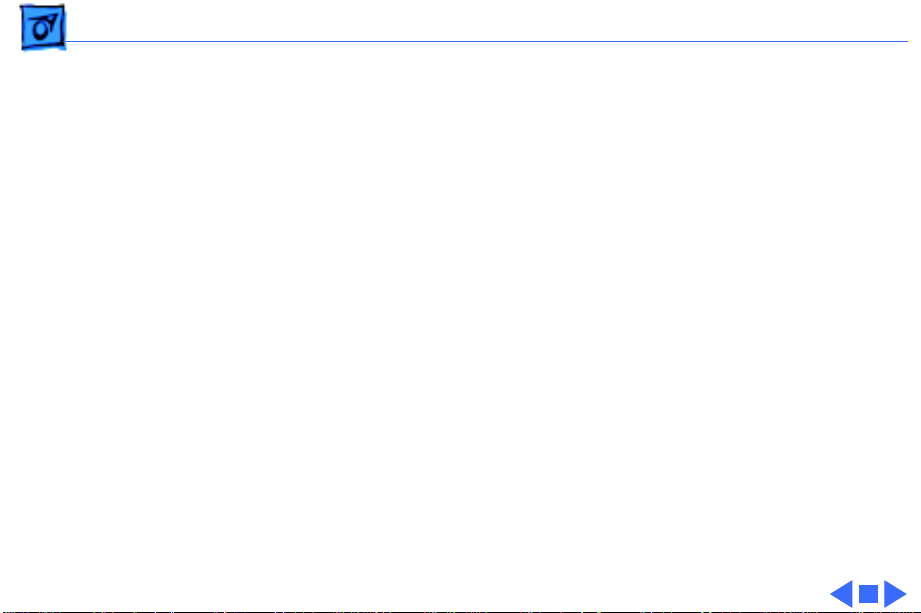
Hot Issues Missing HD Reference File (2/97) - 11
Solution:
problem. A Read Me file included with the updater provides
customers with step-by-step instructions for installing the
updater and explains why they need it.
Customers with access to the internet will find two files—
“PB 1400 HD Updater 1.0” (the Read Me file) and “PB
1400 HD Updater 1.0.sea,” using the following path:
Apple SW Updates/US/Macintosh/PowerBook/PB 1400/
PB 1400 HD Updater 1.0/PB 1400 HD Updater 1.0.sea
Service Providers or customers can also order the PB 1400
Updater on a floppy disk by calling 1-888-243-0008.
The “PowerBook 1400 HD Updater” corrects this
Page 14
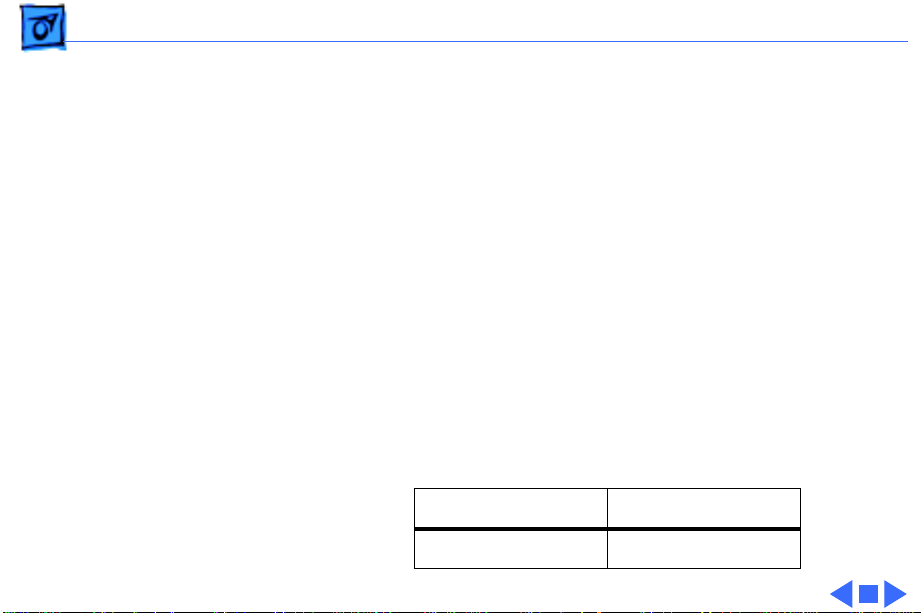
Hot Issues PowerBook 1400: Video-Out Upgrade Kit Ships with Wrong
PowerBook 1400: Video-Out Upgrade
Kit Ships with Wrong Screws (2/97)
Issue:
Some of the initial Macintosh PowerBook 1400 8-bit
Video-Out Upgrade Kits (M4509LL/A) shipped with the
wrong screws. Instead of two (2) short Phillips-head
screws, the product was packaged with one (1) long and one
(1) short torx-8 screws.
Solution:
future shipments of the product will contain the correct
screws. To assist customers who received the wrong screws,
Apple has made the correct ones available via Support
Related Fulfillment, as follows:
This packaging error has been corrected, and
Part Number Description
LGX-0098 Screw Kit
Page 15

K
Service Source
Basics
PowerBook 1400 Series
Page 16
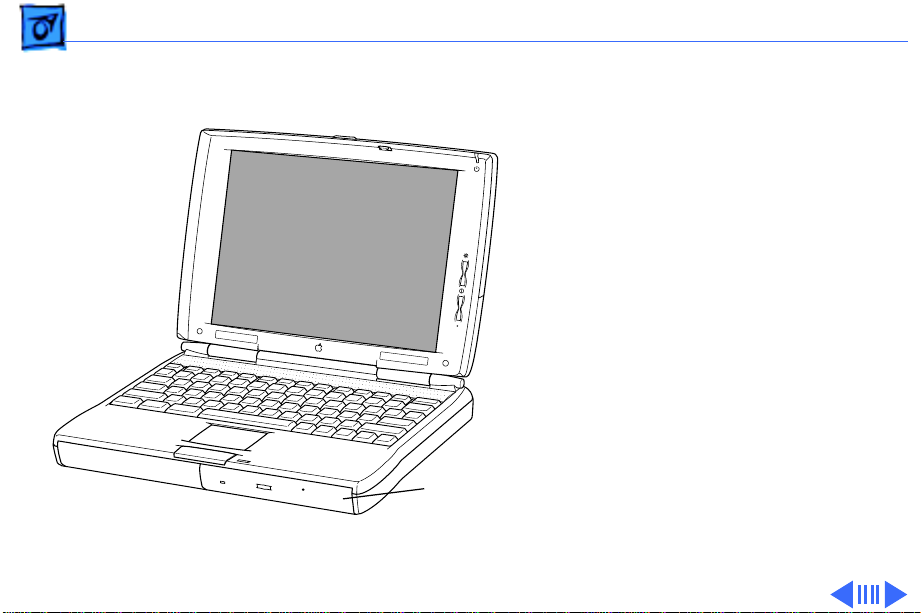
Basics Product Overview - 1
Product Overview
The PowerBook 1400 Series
is the first PowerBook to
support fully modular
features. Customers can
upgrade their floppy drive,
CD-ROM drive, and
expansion memory.
Customers can also replace
the removable panel on the
top of the case with a clear
or colored panel that came
with the system.
CD-ROM Drive
or
Floppy Drive
The PowerBook 1400 Series
features a PowerPC 603e
RISC microprocessor
Page 17
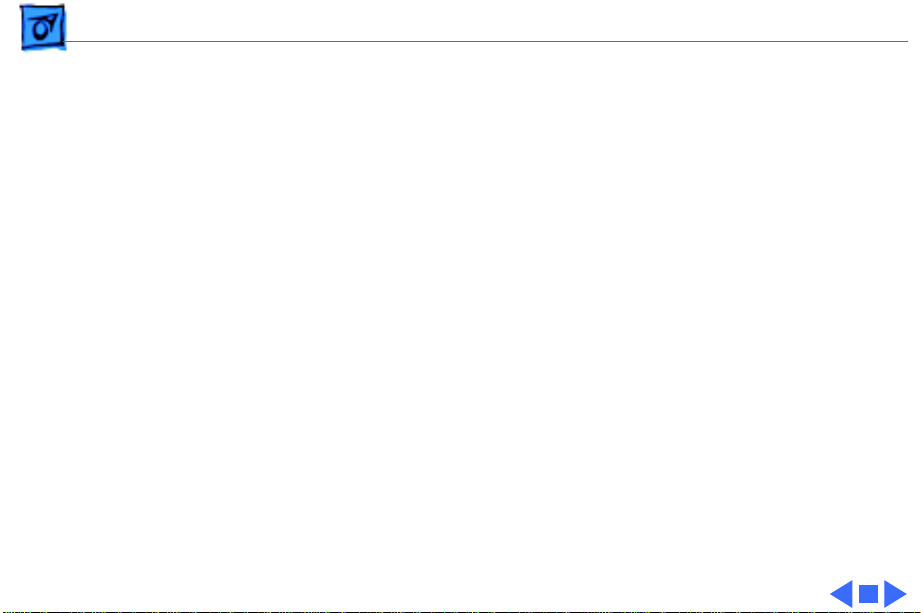
Basics Product Overview - 2
running at 117, 133, or 166 MHz; built-in PC Card
technology; and infrared communication. Also offered are
two PowerBook displays: a dual-scan passive matrix
(FSTN) or an active matrix (CTFT).
Page 18
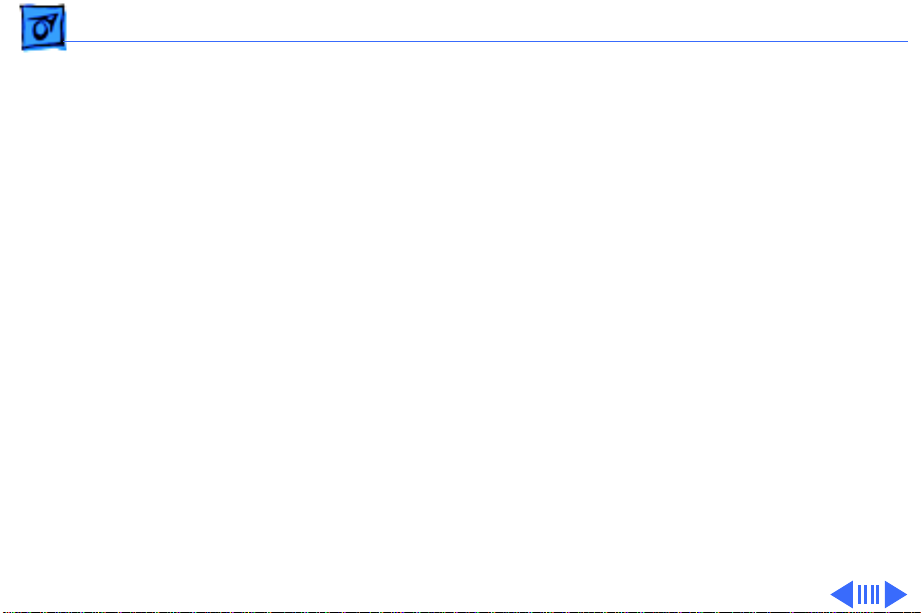
Basics System Configurations - 3
System Configurations
The PowerBook 1400 Series computers come in the
following configurations:
PowerBook 1400cs (October ‘96)
• Processor: 117 MHz PowerPC 603e
• RAM/Hard drive: 12 MB/750 MB or 16 MB/750 MB/CD
• Display: 11.3" dual-scan passive matrix (FSTN)
• Battery: 2-4-hour NiMH
• Weight: 6.7 lb. with floppy drive; slightly more with
CD-ROM drive
Page 19
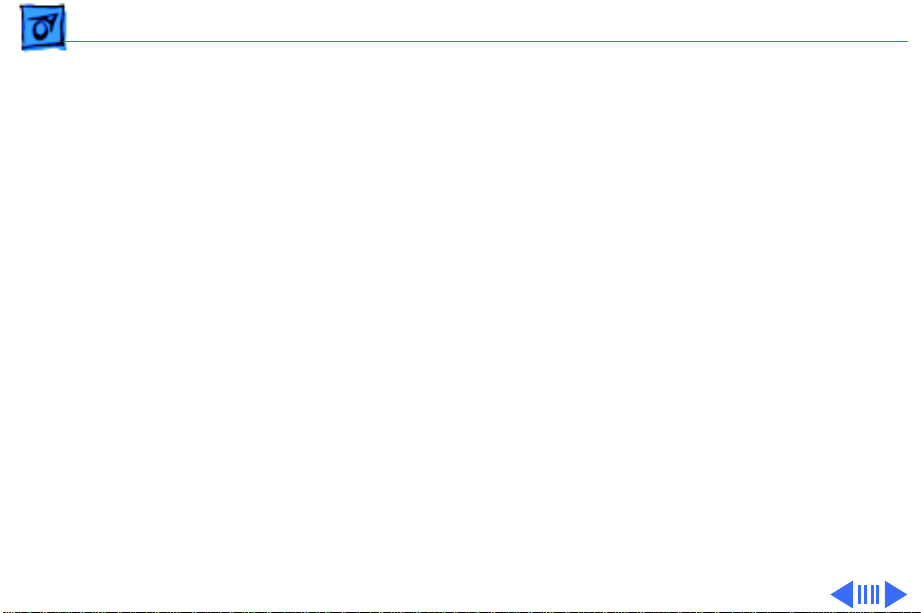
Basics System Configurations - 4
PowerBook 1400c (October ‘96)
• Processor: 117 MHz PowerPC 603e
• RAM/Hard drive: 16 MB/1 GB/CD
• Display: 11.3" active matrix (CTFT)
• Battery: 2-4-hour NiMH
• Weight: 6.6 lb. with floppy drive; slightly more with
CD-ROM drive
PowerBook 1400c/133 (February ‘97)
• Processor: 133 MHz PowerPC 603e with 256 KB L2
cache
• RAM/Hard drive: 16 MB/1 GB/CD or 16 MB/1.3 GB/CD
• Display: 11.3" active matrix (CTFT)
• Battery: 2-4-hour NiMH
• Weight: 6.6 lb. with floppy drive; slightly more with
CD-ROM drive
Page 20
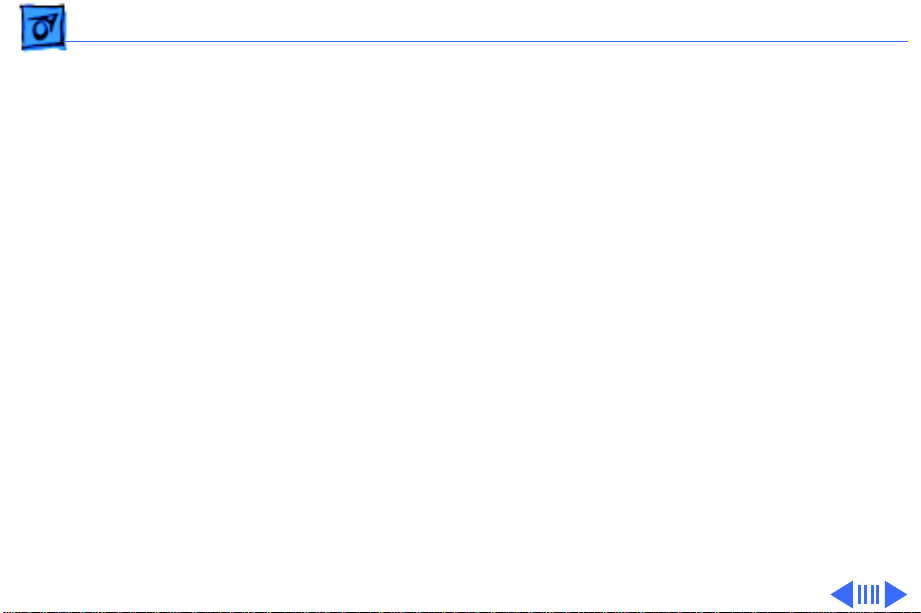
Basics System Configurations - 5
PowerBook 1400cs/133 (April ‘97)
• Processor: 133 MHz PowerPC 603e with 256 KB L2
cache
• RAM/Hard drive: 12 MB/1 GB or 16 MB/1.3 GB/CD
• Display: 11.3" dual-scan matrix (FSTN)
• Battery: 2-4-hour NiMH
• Weight: 6.7 lb. with floppy drive; slightly more with
CD-ROM drive
PowerBook 1400c/166 (June ‘97)
• Processor: 166 MHz PowerPC 603e with 256 KB L2
cache
• RAM/Hard drive: 16 MB/2 GB/CD
• Display: 11.3" active matrix (CTFT)
• Battery: 2-4-hour NiMH
• Weight: 6.6 lb. with floppy drive; slightly more with
CD-ROM drive
Page 21
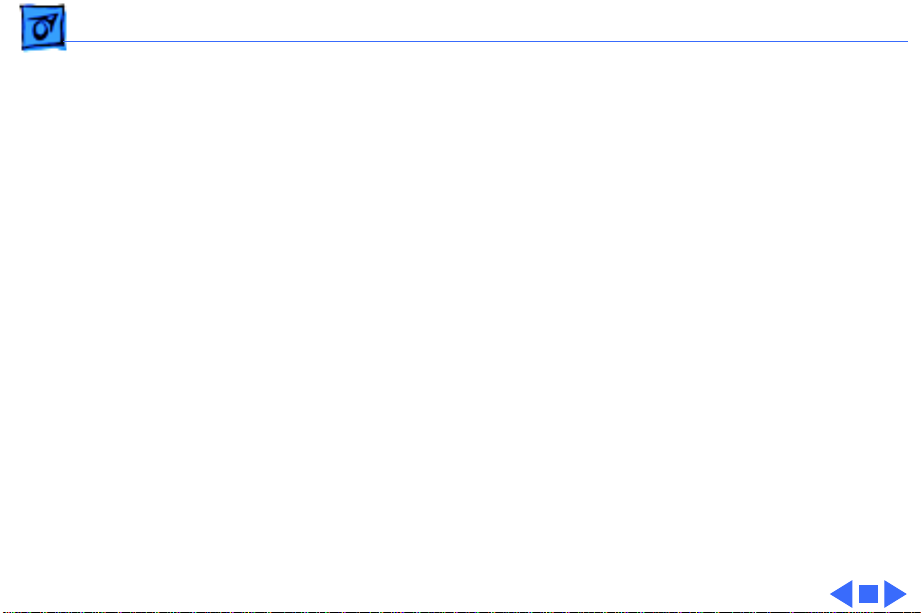
Basics System Configurations - 6
PowerBook 1400cs/166 (November ‘97)
• Processor: 166 MHz PowerPC 603e with 256 KB L2
cache
• RAM/Hard drive: 16 MB/2 GB/CD
• Display: 11.3" active matrix (CTFT)
• Battery: 2-4-hour NiMH
• Weight: 6.6 lb. with floppy drive; slightly more with
CD-ROM drive
Page 22
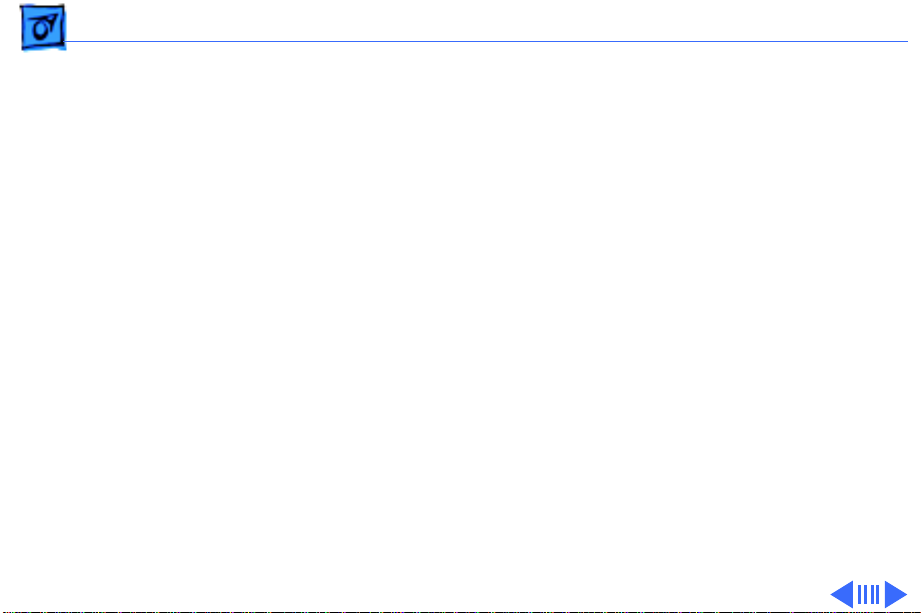
Basics Repair Strategy - 7
Repair Strategy
Service the PowerBook 1400 Series computers through
module exchange and parts replacement. Customers can
request on-site service from an Apple Authorized Service
Provider Plus (AASP+) Apple Assurance (US only), or
request a courier through the Apple Canada Technical
Answerline (Canada only). They can also choose carry-in
service from an AASP.
Ordering
Apple Service Providers planning to support the computer
systems covered in this manual may purchase Service
modules and parts to develop servicing capability. To order
parts, use the AppleOrder (US only) or ARIS (Canada only)
system and refer to “Service Price Pages.”
Page 23
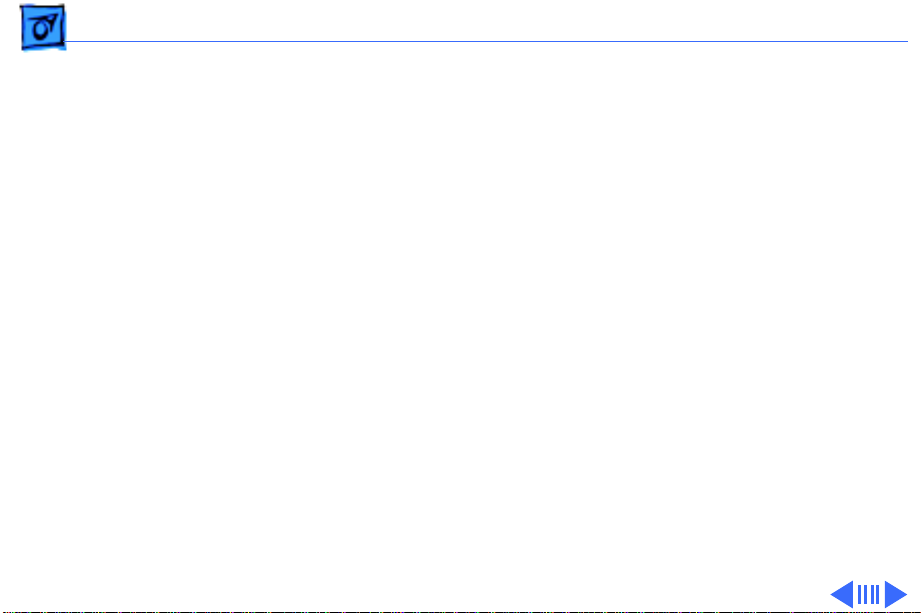
Basics Repair Strategy - 8
Large businesses, universities, and K-12 accounts must
provide a purchase order on all transactions, including
orders placed through the AppleOrder (US only) or ARIS
(Canada only) system.
USA Ordering
US Service Providers not enrolled in AppleOrder may fax
their orders to Service Provider Support (512-908-
8125) or mail them to
Apple Computer, Inc.
Service Provider Support
MS 212-SPS
Austin, TX 78714-9125
For US inquiries, please call Service Provider Support at
800-919-2775 and select option #1.
Page 24
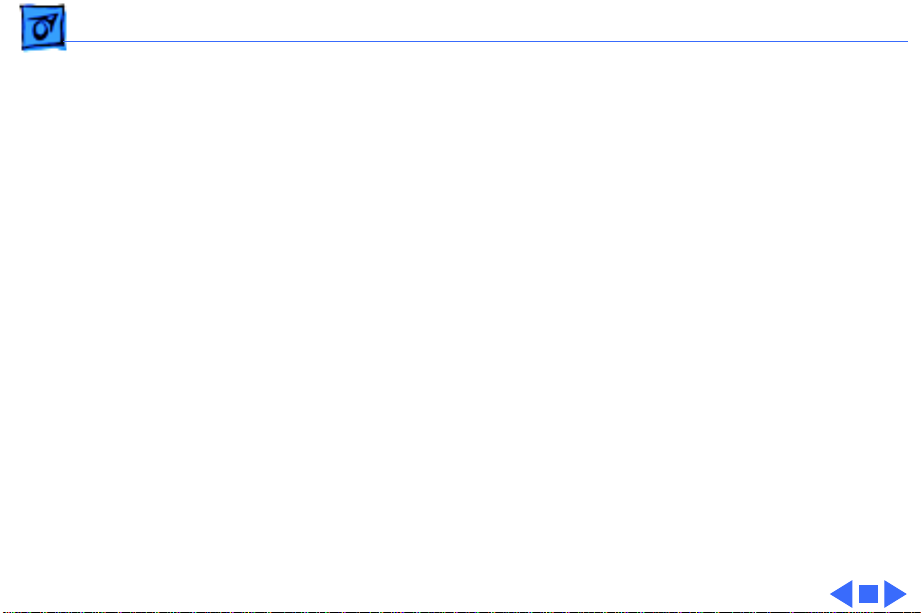
Basics Repair Strategy - 9
Canadian Ordering
Canadian Service Providers not enrolled in ARIS may fax
their orders to Service Provider Support in Canada
(1-800-903-5284). For Canadian inquiries, please call
Service Provider Support at 905-513-5782 and select
option #3.
Page 25
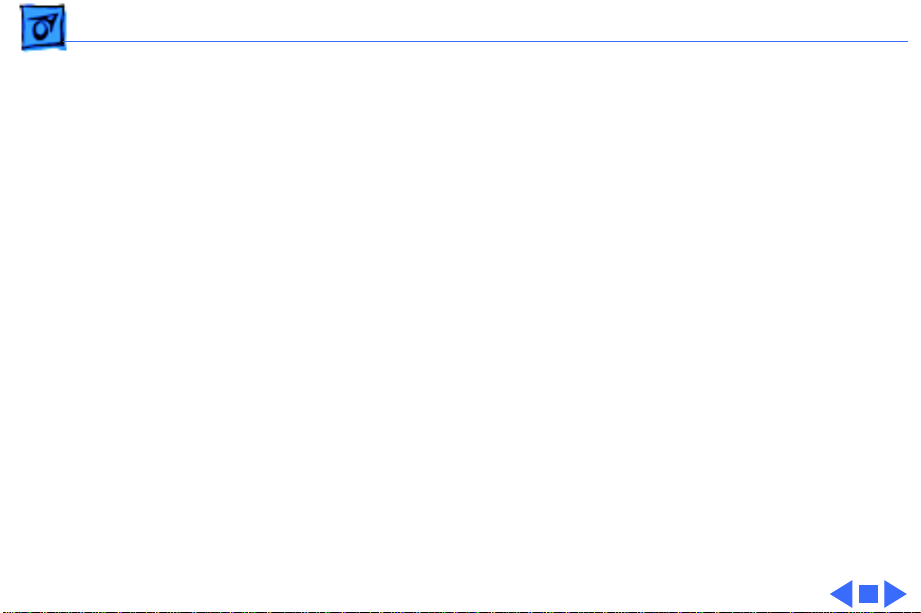
Basics Warranty/AppleCare/ARIS - 10
Warranty/AppleCare/ARIS
US Only
The PowerBook 1400 Series computers are covered under
the Apple One-Year Limited Warranty. The AppleCare
Service Plan is also available for these products. Service
Providers are reimbursed for warranty and AppleCare
repairs made to these computers. For pricing information,
refer to “Service Price Pages.”
Canada Only
The PowerBook 1400 Series computers are covered under
first-year AppleCare. The Extended AppleCare Service Plan
is also available for these products. Service Providers are
reimbursed for first-year warranty and Extended
AppleCare repairs made to these computers. For pricing
information, refer to “Service Price Pages.”
Page 26
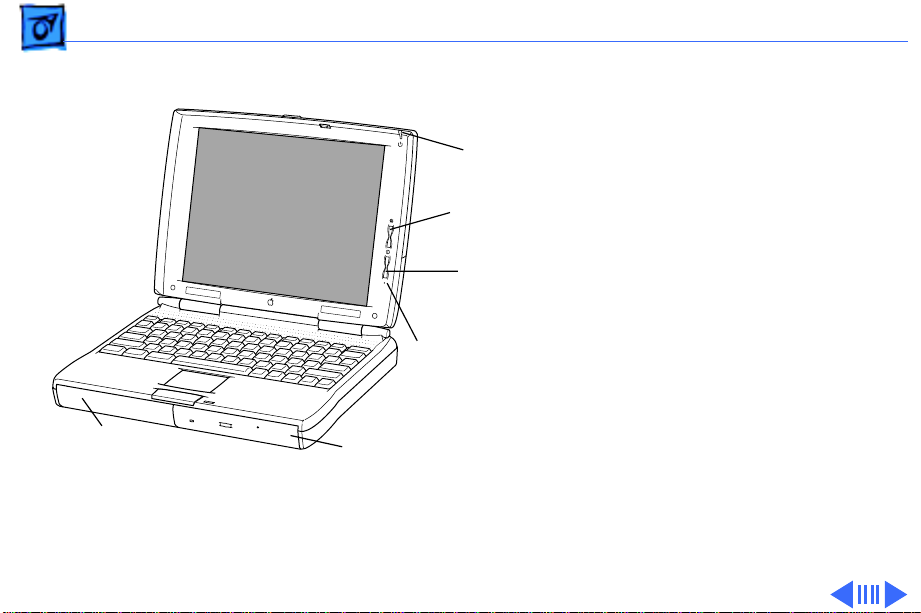
Basics Front View - 11
Front View
Battery
Microphone
CD-ROM Drive
or
Floppy Drive
Sleep
Indicator
Brightness
Control
Contrast
Control
The front of the computer
includes the battery, floppy
drive or CD-ROM drive,
microphone, contrast
control, brightness control,
and sleep indicator.
Page 27
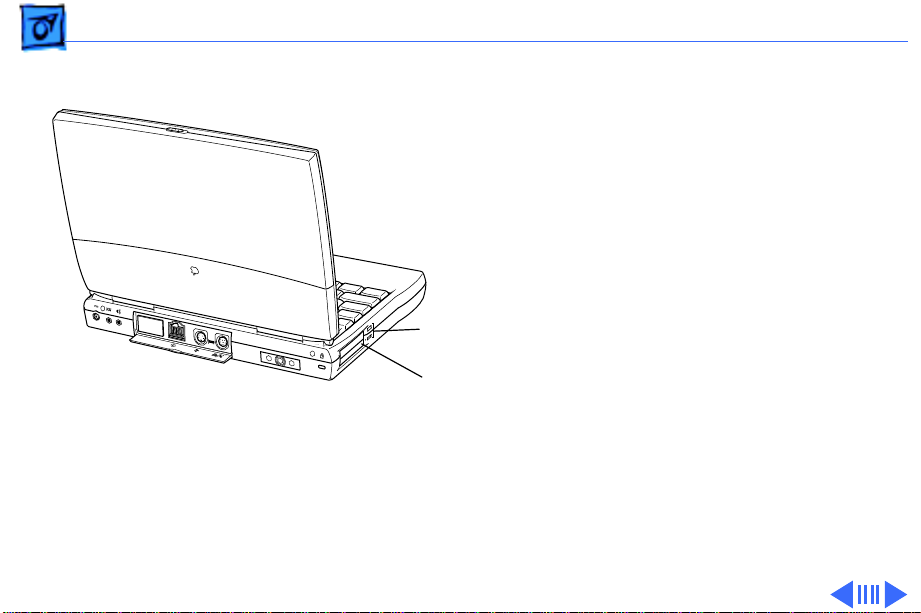
Basics Side View - 12
Side View
The left side panel contains
two PC Card (PCMCIA card)
slots and PC Card eject
buttons.
PC Card
Eject Buttons
Two PC Card
(PCMCIA Card) Slots
Page 28
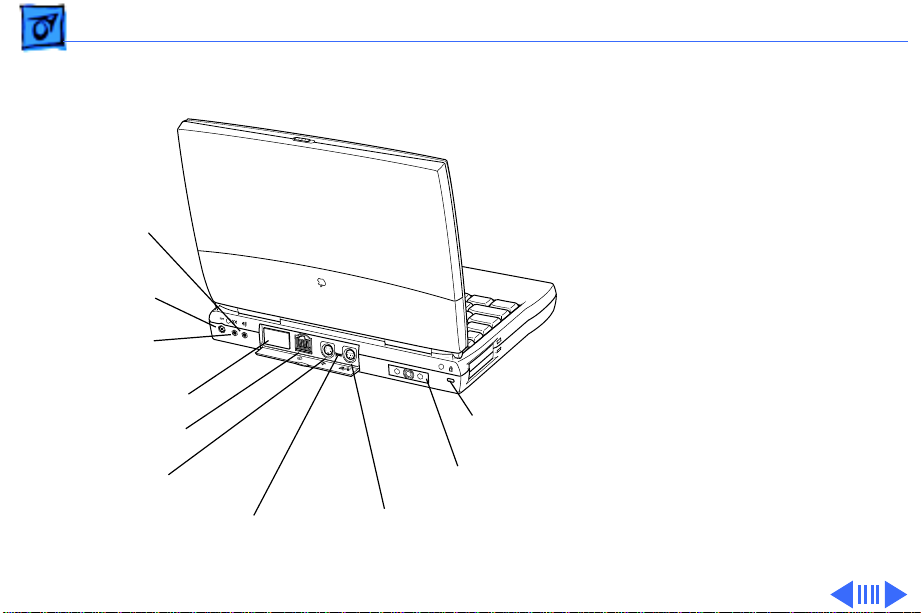
Basics Rear Panel - 13
Rear Panel
The rear panel contains the
I/O ports, reset button,
Sound
Output Port
Power
Adapter Port
Sound
Input Port
Expansion Port
SCSI Port
(HDI-30)
Apple Desktop
Bus (ADB) Port
Reset
Button
Security
Slot
Infrared
Window
Printer/External
Modem Port
infrared window, and
security slot.
Page 29
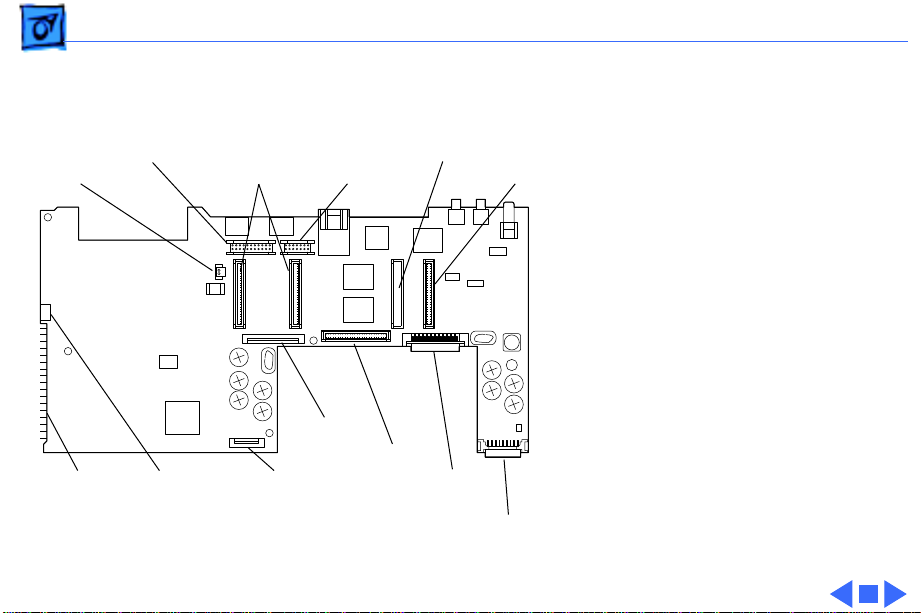
Basics Logic Board - 14
Logic Board
Speaker
Drive
Display
PCMCIA
Microprocessor
Daughter-
Board
Keyboard
TrackpadHard
Inverter
Video
Factory
RAM
CD-ROM
Drive
Customer
RAM
Floppy
Drive
The logic board contains the
daughterboard and optional
factory-installed and
customer-installed memory
expansion cards. It also
contains numerous
connectors.
Page 30
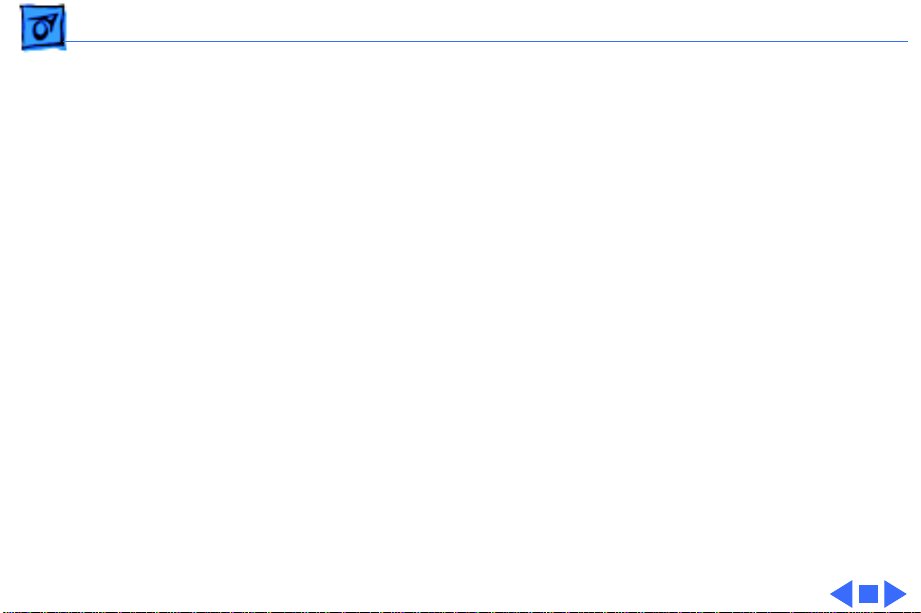
Basics Cable Matrix - 15
Cable Matrix
For a matrix of cables that work with specific models of the
PowerBook family of computers, select the PowerBook Cable
Matrix located in Hardware/Compatibility Charts.
Page 31

Basics Battery Information - 16
Battery Information
Warning:
1400 Series or an identical model. Batteries designed for
other portable computers may look similar, but they may
not work with your computer and may damage it.
Use only the battery supplied with the PowerBook
Battery Matrix
For a matrix of batteries that work with specific models of
the PowerBook family of computers, select the PowerBook
Battery Matrix located in Hardware/Compatibility Charts.
Page 32

Basics Battery Information - 17
Nickel-Metal-Hydride Batteries
The PowerBook 1400 Series
computers use nickelmetal-hydride (NiMH)
batteries. Each battery
provides power for up to
four hours of work time,
depending on the system
configuration and battery
conservation features
employed.
Page 33

Basics Battery Information - 18
Battery Handling Guidelines
The following are guidelines for properly handling the
PowerBook 1400 Series batteries:
Warning:
undamaged, dead batteries to Apple for recycling—do not
discard dead batteries with other waste. If battery is
damaged, do not return it to Apple. Dispose of damaged
batteries according to local ordinances. Review battery
handling and disposal instructions in Safety Information in
Bulletins/Safety.
• Handle the battery carefully. Do not drop, puncture,
mutilate, or burn it.
• Do not leave a battery in the computer for longer than a
week without plugging in the power adapter.
NiMH batteries contain hazardous chemicals. Send
Page 34

Basics Battery Information - 19
• Always put the battery cap on the battery when the
battery is out of the PowerBook. The battery contacts
should not be exposed when the battery is out of the
computer.
• Do not leave the battery in hot locations (such as the
trunk of a car).
• Do not store a battery for longer than six months without
recharging it.
• Recharge batteries only as described in the user’s manual
and only in ventilated areas.
Page 35

Basics PC Card Handling - 20
PC Card Handling
Two PC Card slots (also
known as PCMCIA slots) are
featured in the PowerBook
1400 Series. The two slots
accept a variety of thirdparty PC Cards with 68-pin
connectors.
There are three types of PC
Cards: Type I (3.3 mm),
Type II (5 mm), and Type III
(10.5 mm). Type I and Type
II cards fit in either the
upper or lower slot of the PC
Card unit. Type III cards can
only be placed in the lower
Page 36

Basics PC Card Handling - 21
slot. When a Type III card is in the lower slot, the upper slot
cannot be used.
The following are guidelines for properly handling PC Cards:
• Use only cards that are compatible with the PC Card unit.
Refer to the compatibility information that came with the
card. If you cannot find the compatibility information,
call the card vendor.
• Use an SRAM card for extra storage only. If this type of
PC Card is used to start up the computer, an error
message will be received.
• Do not insert anything other than a PC Card into the card
slots.
• The computer must be on or off in order to eject a PC
Card. When the computer is in sleep mode, a PC Card
cannot be ejected.
Page 37

Basics PC Card Handling - 22
• Before you eject a card, make sure nothing is blocking
the card’s slot.
• If you want to use the card again immediately, pull it out
about an inch more and then push it back in. If you don’t
follow this procedure and try to push the card back in to
use it again, the card will not engage properly.
• Do not pull on a PC Card before it has been ejected out of
the slot. Forcing a PC Card out of the slot may damage the
computer or the card.
Page 38

K
Service Source
Specifications
PowerBook 1400 Series
Page 39

Specifications Introduction - 1
Introduction
You can also find specifications information for this product in the
Spec Database, which you can access in one of three ways:
— Launch it directly by double-clicking the Apple Spec Database
runtime alias at the top level of the Main Service Source CD.
— Select "Apple Spec Database" from the Service Source drop-
down main menu.
— Click the Acrobat toolbar icon for the database, which is near
the right end of the toolbar with the letters "SP."
Page 40

Specifications Processor - 2
Processor
CPU
Cache
PowerPC 603e microprocessor running at 117 MHz
PowerPC 603e microprocessor running at 133 MHz
PowerPC 603e microprocessor running at 166 MHz
256 KB second-level (L2) cache
Page 41

Specifications Memory - 3
Memory
RAM
ROM
VRAM
12 or 16 MB of low-power DRAM
Customer-upgradeable
Expandable to 64 MB using TSOP low-profile RAM chips rated at
70 ns access time or faster
4 MB ROM
1 MB VRAM
Page 42

Specifications Disk Storage - 4
Disk Storage
Floppy Drive
Hard Drives
CD-ROM Drive
Removable 1.44 MB floppy drive (in the expansion bay or packed
separately if a CD-ROM drive is installed in the expansion
bay). Reads and writes Macintosh 1.4 MB floppy disks and
Windows, DOS, and OS/2 720K and 1.44 MB floppy disks;
reads Macintosh 800K disks
750 MB, 1 GB, 1.3 GB, or 2 GB 2.5" hard drive
Removable 6x-speed, 8x-speed, or 12x-speed CD-ROM drive (in
the expansion bay, if included)
Page 43

Specifications I/O Interfaces - 5
I/O Interfaces
SCSI
PC Cards
ADB
SCSI port (HDI-30 connector) for hard drives, CD-ROM drives,
scanners, printers, and other devices; also supports
PowerBook SCSI disk mode
Two PC Card (PCMCIA card) slots support either two Type I or
Type II cards or one Type III card
Apple Desktop Bus (ADB) port for keyboard, mouse, or other
input devices using a low-speed, synchronous serial bus
200 mA maximum current draw for all ADB devices
Supports up to three ADB devices in a daisy chain (provided the
maximum current draw does not exceed the 200 mA limit)
Page 44

Specifications I/O Interfaces - 6
Serial
Sound
Infrared
Power Adapter
Serial port for printers, modems, LocalTalk network, or other
serial devices (RS-422)
Sound output port for external audio amplifier/powered speakers,
stereo mini-jack, 3-connector, standard 3.5 mm stereo
miniplug; sound input port for stereo sound input (line level),
stereo mini-jack, 3-connector, standard 3.5 mm stereo
miniplug
16-bit stereo sound in and out supports 44.1 kHz, 22 kHz, and 11
kHz sample rates
Built-in infrared send and receive unit
Power adapter port
Page 45

Specifications I/O Interfaces - 7
Security
Users may attach a security device such as the Kensington
Security Connector.
Page 46

Specifications Expansion Interfaces - 8
Expansion Interfaces
Expansion Slots
Expansion Bay
Expansion slot for optional user-installable card adds a connector
that can provide a video port, an Ethernet network connection,
or another device
Expansion slot for user-installable RAM expansion card. (Card
has connectors for optional second card plug-in.)
Expansion bay accepts a removable expansion bay module (floppy
drive, CD-ROM drive, stored NiMH battery, or other modules)
Page 47

Specifications I/O Devices - 9
I/O Devices
Keyboard
Trackpad
Microphone
Built-in keyboard with 12 function keys
76 keys domestic, 77 keys ISO
3.0 mm travel keyboard
19 mm vertical and horizontal pitch
Integrated, solid-state trackpad
Internal, electret, omnidirectional microphone
Page 48

Specifications Video - 10
Video
Macintosh
PowerBook 1400cs
Video Display
Macintosh
PowerBook 1400c
Video Display
11.3" diagonal, 800 x 600 dual-scan passive matrix (FSTN);
thousands of colors
11.3" diagonal, 800 x 600 active matrix (CTFT); thousands of
colors
Page 49

Specifications Electrical - 11
Electrical
Main Battery
Power Adapter
Backup Battery
Rechargeable nickel-metal-hydride (NiMH) battery
2-4 hours of use before recharging
Recharge time: slightly more than 2 hours
100-240 VAC line voltage
45 W, 50-60 Hz
50 milliamp-hour rechargeable battery for calendar/clock
maintenance. Also backs up contents of RAM for a few minutes
while battery is changed (when PowerBook is in sleep mode)
Page 50

Specifications Physical - 12
Physical
Dimensions
Weight
Height: 2.0 in. (54 mm)
Width: 11.5 in. (292 mm)
Depth: 9.0 in. (229 mm)
6.6 lb. (3.0 kg) with floppy drive expansion module
If the floppy drive is replaced with a CD-ROM drive, add .14 kg
(0.3 lb.) to the computer’s weight
Page 51

Specifications Environmental - 13
Environmental
Operating
Temperature
Storage
Temperature
Relative Humidity
Operating Altitude
Shipping/NonOperating Altitude
41° to 95° F (5° to 35° C)
14° to 140° F (-10° to 60° C) Nickel-metal-hydride
-13° to 140° F (-25° to 60° C)
20% to 80% noncondensing
10,000 ft. (3,048 m) maximum
15,000 ft. (4,572 m) maximum
Page 52

K
Service Source
Troubleshooting
PowerBook 1400 Series
Page 53

Troubleshooting General - 1
General
In each product manual on Service Source, you will find
Flowcharts and/or Symptom Charts designed to help you
diagnose and repair Apple computers.
If you have narrowed the problem down to a particular
symptom, start with the Symptom Charts. Because cures are
listed in the order of most likely solution, try the first cure
first. Verify whether or not the product continues to exhibit
the symptom. If the symptom persists, try the next cure.
If you are not sure what the problem is, or if the Symptom
Charts do not resolve the problem, refer to the Flowcharts.
If you require additional assistance, contact Apple Technical
Support. Refer to the About topic under the Do menu for the
Apple Technical Support phone number.
Page 54

Troubleshooting Symptom Charts/Startup - 2
Symptom Charts
Startup
RAM failure occurs
(eight-tone error
chord sequence sounds
after startup chord)
1 Remove RAM card (if present) and restart computer. If
startup sequence is normal, replace RAM card and retest.
2 Reseat RAM card and check connection.
3 Replace RAM card.
4 Replace logic board.
Page 55

Troubleshooting Symptom Charts/Startup - 3
Hardware failure
occurs (four-tone
error chord sequence
sounds after startup
chord)
Startup failure
occurs when using
minimum System
Folder and System
7.5.2.
1 Reset PRAM. (See Power Manager and PRAM Reset in
Additional Procedures.)
2 Remove floppy drive from media bay and restart computer. If
startup sequence is normal, insert floppy drive and retest.
3 Replace floppy mechanism.
4 Disconnect hard drive cable from hard drive and restart
computer. If startup sequence is normal, reconnect cable and
retest.
5 Replace hard drive.
6 Replace logic board.
Upgrade to System Enabler 1.2.1 or later. Refer to Apple Software
Updates on Service Source Companion CD.
Page 56

Troubleshooting Symptom Charts/Power - 4
Power
Note:
You will hear only the click of the power-on button when
you attempt to start up a computer that lacks sufficient power to
start.
Computer won’t
power up
1 If sleep LED is continually on, backup battery power has been
interrupted. Restart computer by holding down reset actuator
10-20 seconds. If computer doesn’t restart, repeat 3–4
times.
2 Try known-good power adapter.
3 Try known-good, charged battery. (See Battery Verification
in Additional Procedures.)
4 Connect power adapter and restart computer in 3–4 minutes.
5 Replace logic board.
Page 57

Troubleshooting Symptom Charts/Power - 5
Screen is blank;
computer doesn't
respond
1 If sleep LED is continually on, backup battery power has been
interrupted. Restart computer by holding down reset actuator
10-20 seconds. If computer doesn’t restart, repeat 3–4
times.
2 Restart computer.
3 Disconnect power adapter, remove main battery, and restart
computer in 3-4 minutes.
4 Check power adapter cable.
5 Try known–good, charged battery. (See Battery Verification
in Additional Procedures.)
6 Try known-good power adapter.
7 Reset power manager. (See Power Manager and PRAM Reset
in Additional Procedures.)
8 Check all logic board cables and connections.
9 Replace keyboard.
10 Replace logic board.
Page 58

Troubleshooting Symptom Charts/Power - 6
After you remove
battery, some Control
Panel settings are
different
Computer runs when
plugged into wall
outlet but not on
battery power;
battery voltage is
within tolerance
1 Check keyboard and backup battery cables and connections.
2 Replace backup battery.
3 Replace logic board.
1 Reset power manager. (See Power Manager and PRAM Reset
in Additional Procedures.)
2 Reseat main battery to make sure battery is mating with
contacts on logic board.
3 Try known-good battery. (See Battery Verification in
Additional Procedures.)
4 Try known-good power adapter.
5 Replace logic board.
Page 59

Troubleshooting Symptom Charts/Power - 7
Power adapter is
plugged in, but
Control Strip doesn’t
indicate adapter is
connected
When Shutdown is
selected with power
adapter plugged in,
computer shuts down
but immediately
powers back up
1 Verify that power adapter is connected correctly.
2 Try known-good power adapter.
3 Replace logic board.
1 Reset PRAM. (See Power Manager and PRAM Reset in
Additional Procedures.)
2 Disconnect power adapter, remove main battery, disconnect
backup battery, and wait 15 minutes before retesting.
Page 60

Troubleshooting Symptom Charts/Power - 8
Low-power warning
appears
1 Attach power adapter and recharge battery.
2 Disconnect peripherals. If warning disappears when
peripherals are disconnected, verify that peripherals are
low-power.
3 Reduce use of floppy or hard drive, sound, backlight, or other
power-consuming devices, or reconnect power adapter.
4 Try known-good, charged battery. (See Battery Verification
in Additional Procedures.)
5 Try known-good power adapter.
6 Replace logic board.
Page 61

Troubleshooting Symptom Charts/Video - 9
Video
Note:
A certain number of defects are inherent in display
technology and vary by many factors, including type of technology.
If you suspect that your display contains an abnormal number of
defects, call Apple Technical Support.
Partial or full row of
pixels is always on or
never comes on in an
active matrix display
Display is very light
or totally white
1 Check display and backlight cables and connections.
2 Replace display.
3 Replace logic board.
1 Adjust screen contrast and brightness settings.
2 Verify cable, inverter board, and logic board connections.
3 Replace inverter board.
4 Replace display.
5 Replace logic board.
Page 62

Troubleshooting Symptom Charts/Video - 10
Display stopped
working or dimmed
but is fine now
Backlight doesn't
operate
No display, but
computer appears to
operate correctly
1 PowerBook 1400cs: If temperature is under 0° C or over
50° C, this reaction is normal. Let screen warm up for 30
minutes. If symptom persists, replace display.
2 PowerBook 1400c: Replace display.
1 Adjust screen contrast and brightness settings.
2 Verify that backlight cable connection is secure.
3 Check cable, inverter board, and logic board connections.
4 Verify that cables are not pinched or severed.
5 Replace inverter board.
6 Replace display.
7 Replace logic board.
Note:
If the sleep light is blinking and the computer is not in
sleep mode, reset the power manager.
Page 63

Troubleshooting Symptom Charts/Video - 11
1 Insert a disk into the floppy drive and press Command–E (to
eject a disk) to verify that computer is working.
2 Adjust screen contrast and brightness settings.
3 Verify display cable, inverter board, trackpad, keyboard, and
logic board connections.
4 Connect power adapter.
5 Replace inverter board.
6 Replace display.
7 Replace logic board.
Page 64

Troubleshooting Symptom Charts/Video - 12
Thin white line is
always on at middle of
screen
An external monitor
connected to the
PowerBook shows no
video
1 PowerBook 1400cs:Thin white line is normal.
2 PowerBook 1400c: Change the desktop pattern; if the line
remains, replace display.
1 Verify cable and cable connections between monitor and video
board.
2 Reseat video board and retest.
3 Replace video board.
Page 65

Troubleshooting Symptom Charts/Video - 13
An external monitor
connected to the
PowerBook shows
either horizontal or
vertical rolling, or
horizontal or vertical
distortion
1 Verify monitor using another computer.
2 Replace video board.
Page 66

Troubleshooting Symptom Charts/Sound - 14
Sound
No sound from
speaker
1 Verify that volume setting in Control Panel is above 0.
2 Verify that no external speaker is plugged in.
3 Verify speaker cable is seated on logic board.
4 Replace speaker.
5 Replace logic board
.
Page 67

Troubleshooting Symptom Charts/Floppy Drive - 15
Floppy Drive
Note:
The floppy drive cable referred to in this section is the
cable
inside
of the floppy drive case.
Audio and video
present, but floppy
drive in media bay
does not operate
1 Try known-good floppy disk.
2 Check floppy drive cable connection.
3 Replace floppy drive cable.
4 Replace floppy drive.
5 Replace logic board.
Page 68

Troubleshooting Symptom Charts/Floppy Drive - 16
Disk ejects while
booting; display
shows Mac icon with
blinking X
1 Try known-good system disk.
2 Verify that floppy disk is not locked.
3 Verify that trackpad and trackpad button are working.
4 Verify that keyboard is working.
5 Check floppy drive cable connection.
6 Replace floppy drive cable.
7 Replace floppy drive.
8 Replace logic board.
Page 69

Troubleshooting Symptom Charts/Floppy Drive - 17
Disk does not eject 1 Switch off system and hold trackpad button down while you
switch system on.
2 Eject disk manually by carefully inserting opened paper clip
into hole near floppy drive slot.
3 Check floppy drive cable connection.
4 Replace floppy drive cable.
5 Replace floppy drive.
6 Replace logic board.
Disk initialization
fails
1 Try known-good floppy disk.
2 Check floppy drive cable connection.
3 Replace floppy drive cable.
4 Replace floppy drive.
5 Replace logic board.
Page 70

Troubleshooting Symptom Charts/Floppy Drive - 18
Read/write/copy
error
1 Try known-good floppy disk.
2 Check floppy drive cable connection.
3 Try to format a floppy disk.
4 Replace floppy drive cable.
5 Replace floppy drive.
6 Replace logic board.
Page 71

Troubleshooting Symptom Charts/Hard Drive - 19
Hard Drive
Internal hard drive
does not spin up
1 Make sure power adapter is connected.
2 Disconnect external SCSI devices.
3 Check hard drive cable connection.
4 Use Hard Drive Format to reinitialize drive.
5 Replace hard drive.
6 Replace hard drive cable.
7 Replace logic board.
Page 72

Troubleshooting Symptom Charts/CD-ROM Drive - 20
CD-ROM Drive
CD-ROM drive does
not accept disc
Volume control does
not operate correctly
Macintosh cannot
mount CD-ROM drive
1 Replace disc (if dirty or damaged).
2 Reinsert CD-ROM drive.
3 Replace CD-ROM drive.
1 Check Control Panel Sound setting.
2 Reinsert CD-ROM drive.
1 Reinsert CD-ROM drive.
2 Replace CD-ROM drive.
Page 73

Troubleshooting Symptom Charts/CD-ROM Drive - 21
Audio and video
present, but CD-ROM
drive in media bay
does not operate
1 Try known-good CD-ROM disc.
2 Check CD-ROM drive cable connections (inside CD-ROM
case).
3 Replace CD-ROM drive cable.
4 Replace CD-ROM drive.
Page 74

Troubleshooting Symptom Charts/PC Card Module (PCMCIA) - 22
PC Card Module (PCMCIA)
PC Card won't eject 1 Make sure computer is not in sleep mode.
2 Make sure PC Card slot is not blocked.
3 Insert straightened paper clip into hole next to slot.
4 Verify that PC Card is not warped or damaged in any way.
5 Replace PCMCIA eject mechanism.
PC Card is inserted
but doesn't appear on
desktop
Note:
Modem and communication cards may not appear on
desktop.
1 Try PC Card in the other slot.
2 Replace PC Card.
3 Replace PCMCIA eject mechanism.
4 Replace logic board.
Page 75

Troubleshooting Symptom Charts/PC Card Module (PCMCIA) - 23
System with PC card
performs poorly or
hangs during floppy
drive operations
Note:
place of card name in PCMCIA Eject control panel, card is damaged
or computer does not have software required to support it. Eject
card.
Replace logic board.
If “defective card” or “unrecognizable card” appears in
Page 76

Troubleshooting Symptom Charts/Infrared Communication - 24
Infrared Communication
Infrared
communication is not
working
1 Clean infrared window with soft lint-free cloth.
2 Verify infrared board is properly seated.
3 Verify infrared signal is being received by host computer.
4 Replace PCMCIA eject mechanism
Page 77

Troubleshooting Symptom Charts/Peripherals - 25
Peripherals
After you connect
external SCSI device,
computer does not
boot
1 Verify that device and SCSI chain are terminated correctly.
2 Switch on external SCSI device before starting computer.
3 Check cable connections.
4 Try known-good SCSI cable.
5 Verify that SCSI ID select switch setting on external device is
unique.
6 Try known-good external SCSI device.
7 Replace logic board.
Page 78

Troubleshooting Symptom Charts/Peripherals - 26
Cursor does not move
when you are using
trackpad
1 Shut down computer, unplug adapter, and remove battery. Let
computer sit for 1 minute before restarting.
2 Reset power manager. (See Power Manager and PRAM Reset
in Additional Procedures.)
3 Check trackpad connections.
4 Check keyboard and logic board connections.
5 Connect low-power mouse and try to move cursor. If cursor
moves, try using trackpad and keyboard. If trackpad does not
move cursor, replace trackpad. If keyboard does not respond,
replace keyboard.
6 Replace logic board.
Page 79

Troubleshooting Symptom Charts/Peripherals - 27
Cursor intermittently
does not move or
moves erratically
Note:
User must touch trackpad with the surface of only one
finger at a time and point directly down on the trackpad surface.
1 Clean trackpad surface (with computer off, using a non-
static inducing material).
2 Check trackpad connections.
3 Replace trackpad.
4 Replace keyboard.
5 Replace logic board.
Page 80

Troubleshooting Symptom Charts/Peripherals - 28
Cursor moves, but
clicking trackpad
button has no effect
1 Reset power manager. (See Power Manager and PRAM Reset
in Additional Procedures.)
2 Check trackpad connections.
3 Check keyboard and logic board connections.
4 Replace trackpad.
5 Replace trackpad cable
6 Replace keyboard.
7 Replace logic board.
Page 81

Troubleshooting Symptom Charts/Peripherals - 29
Cursor does not move
when you are using
mouse
No response to any
key on keyboard
1 Check mouse connection to ADB port.
2 Try a known-good low-power mouse. If the known-good
mouse works, clean mouse ball and inside of original mouse
and retest. If the original mouse still doesn’t work, replace
it.
3 Replace logic board.
1 Verify that computer is on.
2 Reset the power manager. (See Power Manager and PRAM
Reset in Additional Procedures.)
3 Check keyboard connection by disconnecting and reconnecting
keyboard cables.
4 Replace keyboard.
5 Replace logic board.
Page 82

Troubleshooting Symptom Charts/Peripherals - 30
Known-good directconnect printer does
not print
Known-good network
printer does not print
1 Reset PRAM. (See Power Manager and PRAM Reset in
Additional Procedures.)
2 Verify that Chooser and Control Panel settings are correct.
3 Check cables.
4 Replace printer cable.
5 Try known-good printer.
6 Replace logic board.
1 Reset PRAM. (See Power Manager and PRAM Reset in
Additional Procedures.)
2 Verify that Chooser and Control Panel settings are correct.
3 Check cables.
4 Attach computer directly to printer, and retest.
5 Replace logic board.
Page 83

Troubleshooting Symptom Charts/Peripherals - 31
I/O devices are
unrecognized, or
garbage is
transmitted or
received
In disk mode,
computer does not
display SCSI icon
until host is booted,
or computer crashes
when host is shut
down
1 Reset PRAM. (See Power Manager and PRAM Reset in
Additional Procedures.)
2 Check cables.
3 Verify that SCSI device is correctly terminated.
4 Verify that SCSI select switch setting on external device is
unique.
5 Test device with known-good computer.
6 Replace logic board.
1 Verify that computer has a unique SCSI ID.
2 Check that SCSI disk mode cable is good and that connection is
tight.
3 Replace logic board.
Page 84

Troubleshooting Symptom Charts/Miscellaneous - 32
Miscellaneous
Sleep light won’t
come on
Screen goes blank and
computer shuts down
every few minutes
Application seems to
run slower after a few
seconds
Hard drive is slow to
respond, or screen
goes blank too often
1 Verify that computer is in sleep mode and not powered off.
2 Reset power manager. (See Power Manager and PRAM Reset
in Additional Procedures.)
3 Replace inverter board.
Computer is going into system sleep to conserve battery power.
Adjust sleep delays in Control Panel or connect power adapter.
Computer is switching to system rest. If system rest is
interfering with operation of application, connect power
adapter.
Adjust sleep delays in Control Panel or connect power adapter.
Page 85

Troubleshooting Troubleshooting Flowchart—Startup Problems - 33
Troubleshooting Flowchart—Startup Problems
START
Reset the
Power Manager.
Press power button to
begin boot sequence.
Do you
hear the
startup
tones?
Yes
Are the
startup tones
normal?
Yes
Does a
gray screen
appear with
pointer?
Yes
1
No
No
No
Does any
video
appear?
Yes
1. Check the volume.
2. Check the keyboard and
display cables.
3. Replace the speaker.
4. Replace the logic board.
See "Startup" in the
Symptom Charts.
1. Check display/inverter cable
connections.
2. Replace the display and
backlight cables.
3. Replace the inverter.
4. Replace the display.
5. Replace the logic board.
1. Check the keyboard and
No
display cables.
2. Replace the keyboard.
3. Replace the logic board.
Page 86

Troubleshooting Troubleshooting Flowchart—Startup Problems - 34
Troubleshooting Flowchart—Startup Problems
1
Does
the
PowerBook continue
to boot to the
desktop?
Yes
Do the
trackpad and
keyboard
function?
Yes
Insert a known-good disk
into the floppy disk drive
and try to initialize it.
No
No
Does
the flashing
question mark
appear?
Yes
1. Reset PRAM.
2. Boot from
3. If hard drive appears, reinstall system software.
4. If hard drive doesn't appear, see if
Format
5. Replace the hard drive cable.
6. Replace the hard drive.
7. Replace the logic board.
1. Reset PRAM.
2. Check the trackpad and
keyboard cables.
3. Replace the trackpad and
keyboard cables.
4. Replace the trackpad.
5. Replace the keyboard.
6. Replace the logic board.
Disk Tools
can reformat it.
1. Boot with extensions off.
2. Boot with
No
Update Driver
3. Replace the hard drive.
4. Replace the logic board.
.
Go to
Start
Disk Tools
.
Hard Drive
Does the
disk
initialize?
Yes
Does the
CD-ROM
drive mount?
Yes
END
No
1. Replace the floppy drive cable.
2. Replace the floppy drive.
1. Reinsert the CD-ROM drive.
No
2. Replace the CD-ROM board.
3. Replace the CD-ROM drive.
Page 87

K
Service Source
T ak e Apart
PowerBook 1400 Series
Page 88

Take Apart - 1
Screw Information
There are 16 types of screws in the PowerBook 1400. The
chart and information that follows will help you ensure that
the correct screws are used in putting the computer back
together.
Caution:
phillips screwdriver when removing or installing phillips
screws.
To avoid stripping any screw heads, use a metric
Page 89

Troubleshooting - 2
Pictured Screws
For a visual of the screws (identified by the letters A-W) in their locations, refer to the
pages that follow.
Page 90

Take Apart - 3
Keyboard & Heatsink
Page 91

Take Apart - 4
Hard Drive
Page 92

Take Apart - 5
Top Case
Page 93

Take Apart - 6
Trackpad
Page 94

Take Apart - 7
Backup Battery
Page 95

Take Apart - 8
Speaker
Page 96

Take Apart - 9
CD-ROM Drive Assembly
Page 97

Take Apart - 10
Floppy Drive Assembly
Page 98

Take Apart - 11
Microprocessor Daughterboard
Page 99

Take Apart - 12
Feet
Page 100

Take Apart - 13
Logic Board
