Page 1

Apple Technician Guide
Mac mini (Late 2009)
Mac mini (Late 2009) and Mac mini Server (Late 2009)
2009-10-27
Page 2
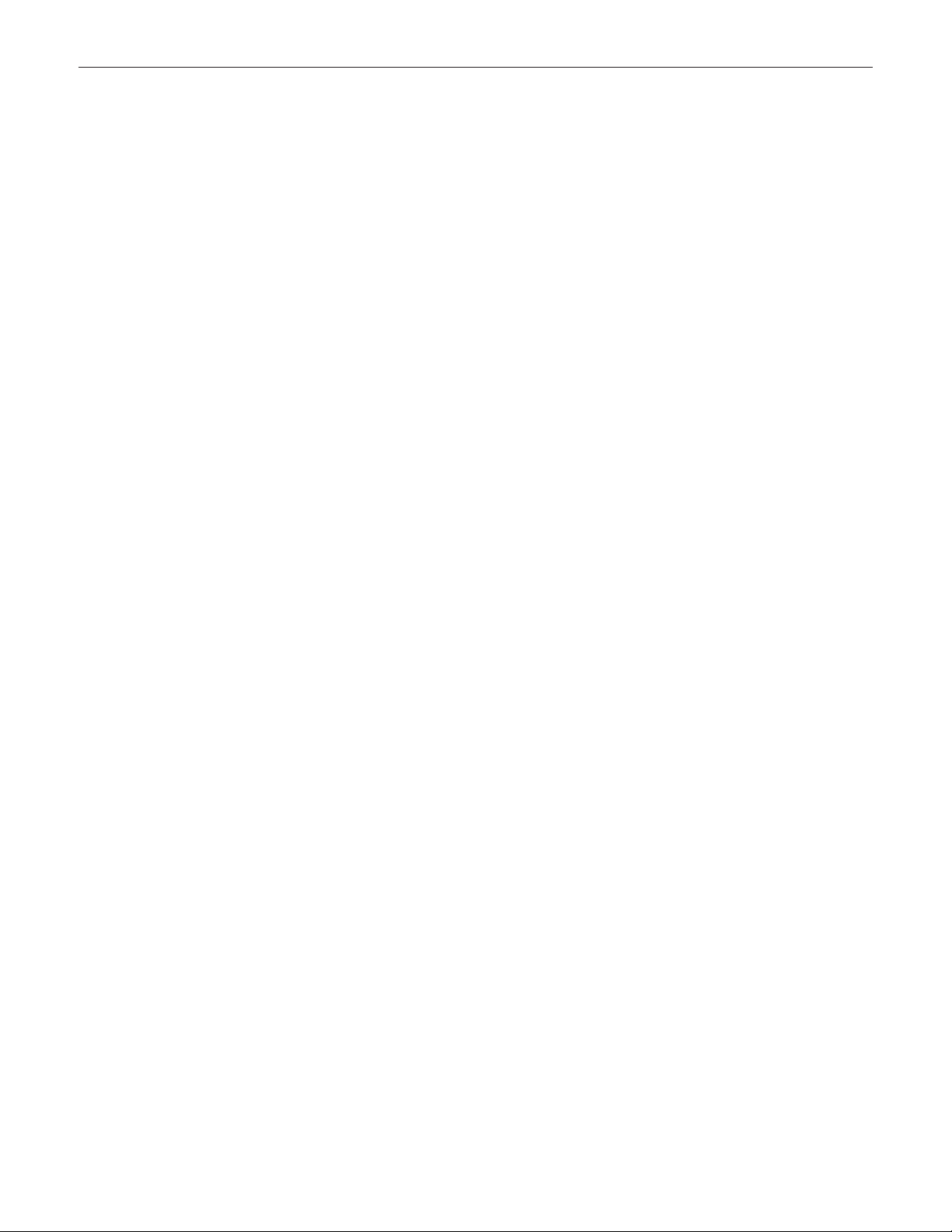
Apple Inc.
© 2009 Apple Inc. All rights reserved.
Under the copyright laws, this document may not be copied, in whole or in part, without the
written consent of Apple.
Every eort has been made to ensure that the information in this document is accurate. Apple
is not responsible for printing or clerical errors.
Apple
1 Innite Loop
Cupertino, CA 95014-2084
USA
+ 1 408 996 1010
www.apple.com
Apple, the Apple logo, Mac, and Macintosh are trademarks of Apple Inc., registered in the U.S.
and other countries.
Page 3
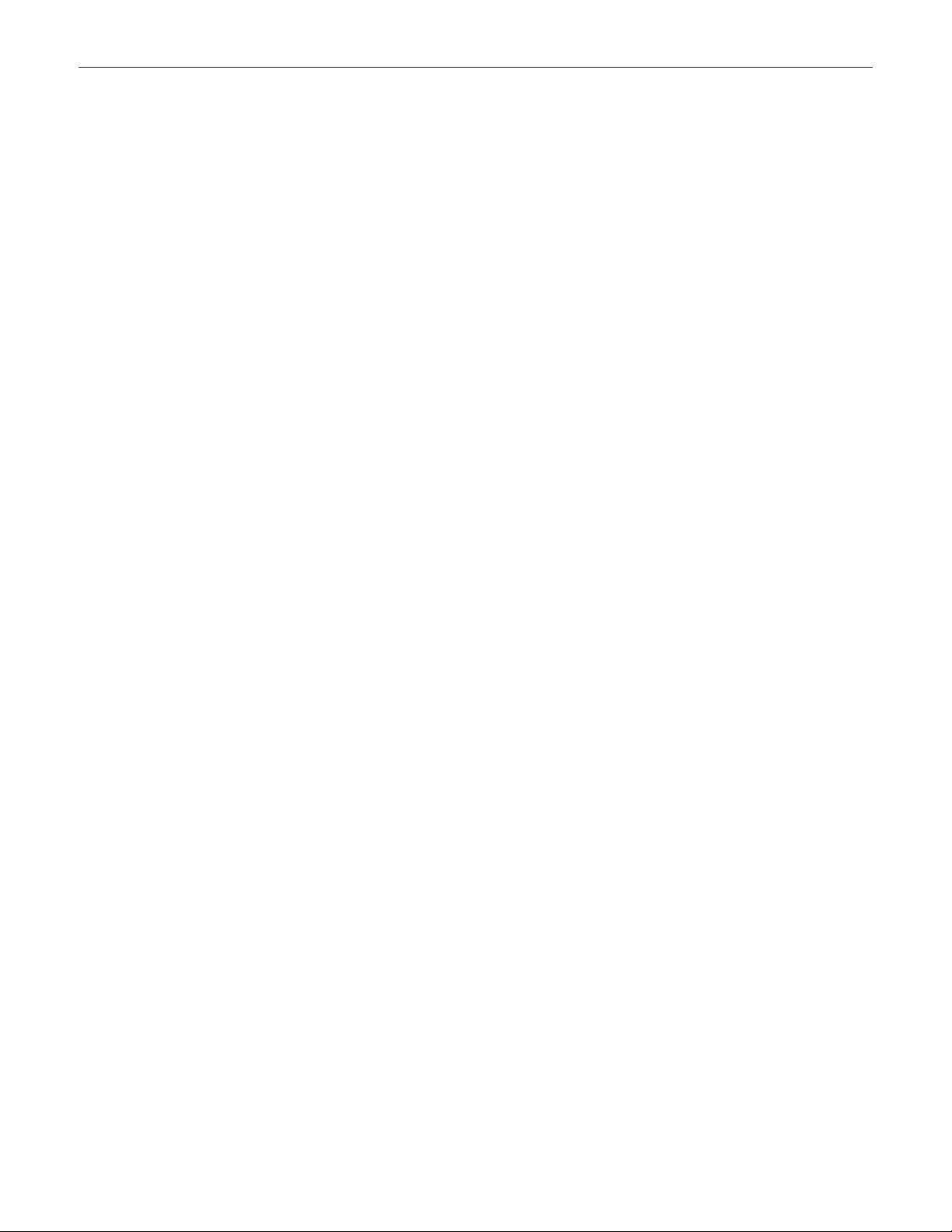
Mac mini (Late 2009)
Contents
Manual Updates 7
Apple Technician Guide introduced 20 October 2009 7
Basics
Overview 10
Features Late 2009 Congurations 10
Product Congurations 10
System Serial Number Location 11
Power Supply Serial Number Location 12
Troubleshooting
General Troubleshooting 14
Update System Software 14
Apple Diagnostics 14
Wireless Troubleshooting 14
Troubleshooting Theory 14
Hardware vs. Software 14
Block Diagram 15
Common Reset Procedures 16
Symptom Charts 18
Startup and Power 18
No Power, Dead Unit 18
Won’t Start Up 20
Intermittent Shutdown 22
Kernel Panic, System Crashes 24
No Video 26
Corrupted Video 27
Burnt Smell/Odor 29
Noise, Hum, Vibration 31
Uncategorized Symptoms 34
Communications 35
AirPort/Bluetooth Issues 35
AirPort/Bluetooth Card Kernel Panic 38
Ethernet Port/Device Issue 39
Wireless Input Device Doesn’t Pair 41
Page 4
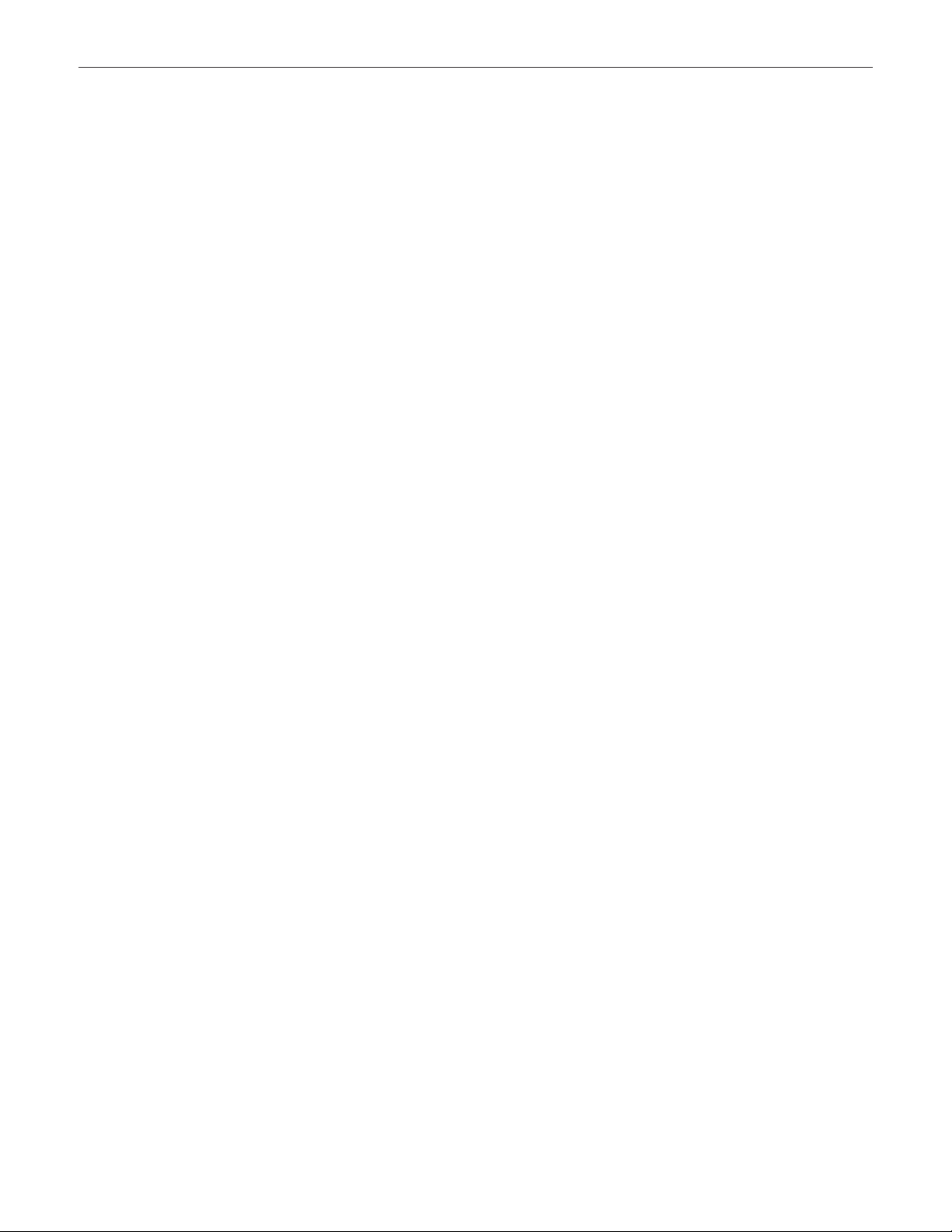
Wireless Input Device Loses Connection 43
Uncategorized Symptoms 45
Mass Storage 46
Hard Drive Not Recognized 46
Hard Drive Read/Write Error 48
Hard Drive Noisy 49
Uncategorized Symptom- Hard Drive 52
Optical Drive Not Recognized 54
Optical Drive Won’t Accept/Eject Media 55
Optical Drive Read/Write Error 57
Optical Drive Not Performing to Specications 58
Optical Drive Noisy 59
Uncategorized Symptoms 61
Input/Output Devices 62
Apple Remote Inoperable 62
Audio: Built-in Speaker Has Distorted Sound 64
Audio: Built-in Speaker Has No Audio 65
FireWire Devices Not Recognized 67
USB Devices Not Recognized 69
Wired Keyboard Does Not Function Properly 71
Keyboard: Specic Keys Do Not Respond 73
Wired Keyboard/Mouse Not Recognized 73
Uncategorized Symptoms 75
Mechanical 76
Noise/Hum/Vibration 76
System Runs Hot 78
Physical Damage 79
Uncategorized Symptoms 79
Take Apart
General Information 81
General Tools 81
Reassembly Steps 81
Screw Sizes 81
Logic Board EMI Clips 82
Top Housing 83
Removal 84
Reassembly 85
Top Housing, Server (Late 2009) 86
Removal 87
Reassembly 88
Internal Frame 89
Page 5

Removal 90
Reassembly 93
Antennas 95
Removal 96
Reassembly 98
Memory 100
Audio Board 102
Removal 103
Reassembly 105
AirPort/Bluetooth Combo Card 106
IR Board and Cable 108
IR Board and Cable (Late 2009) 111
Hard Drive Carrier (Late 2009) 114
Hard Drive, Lower 116
Hard Drive, Upper (Late 2009) 119
Removal 120
Reassembly 120
Optical Drive 121
Fan 124
Interconnect Board 127
Interconnect Board (Late 2009) 129
Battery 131
Speaker 133
Logic Board 136
Removal 137
Reassembly 140
Bottom Housing 141
Views
Exploded View 143
Screw Chart 144
Page 6
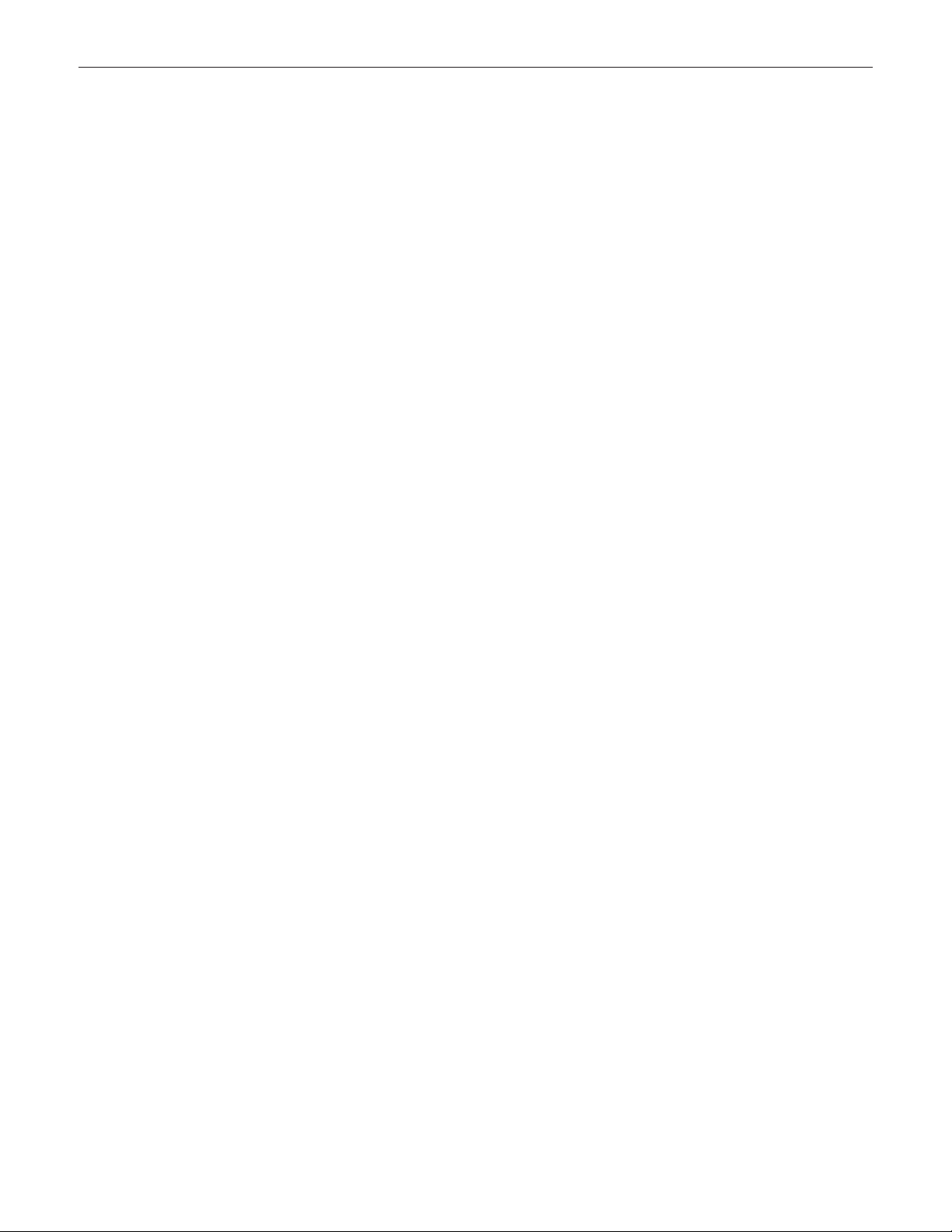
Internal Views 145
Front View 145
Side View 1 145
Side View 2 146
Mac mini w/Optical 146
Mac mini Server w/Dual Hard Drives 147
Port View 148
Page 7
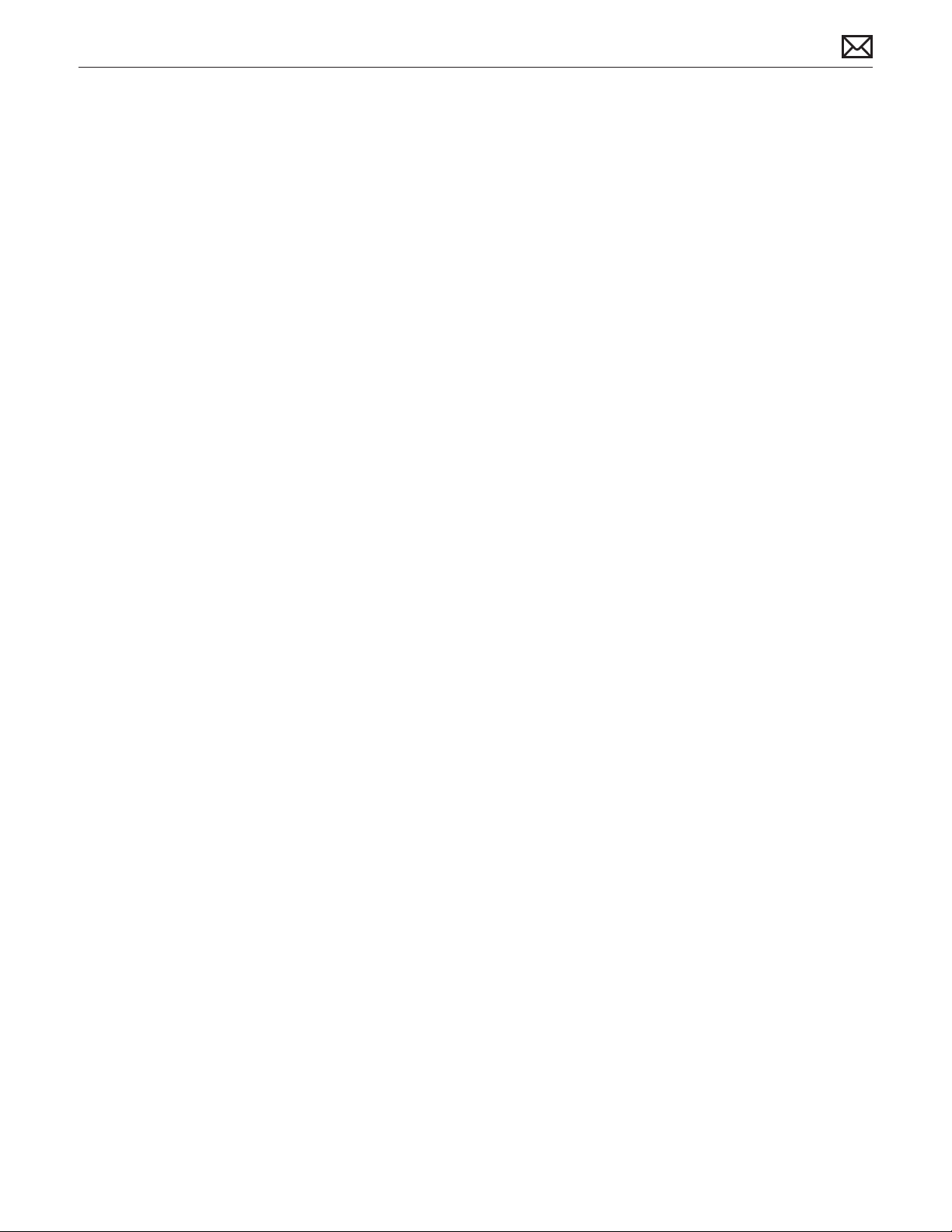
Manual Updates
Apple Technician Guide introduced 20 October 2009
Take Apart:
New parts specic to the Late 2009 congurations:
Top Housing, IR Board, Hard Drive Carrier, Hard Drive (Upper), Interconnect Board•
2009-11-03
Mac mini (Late 2009) Basics — Manual Updates 7
Page 8
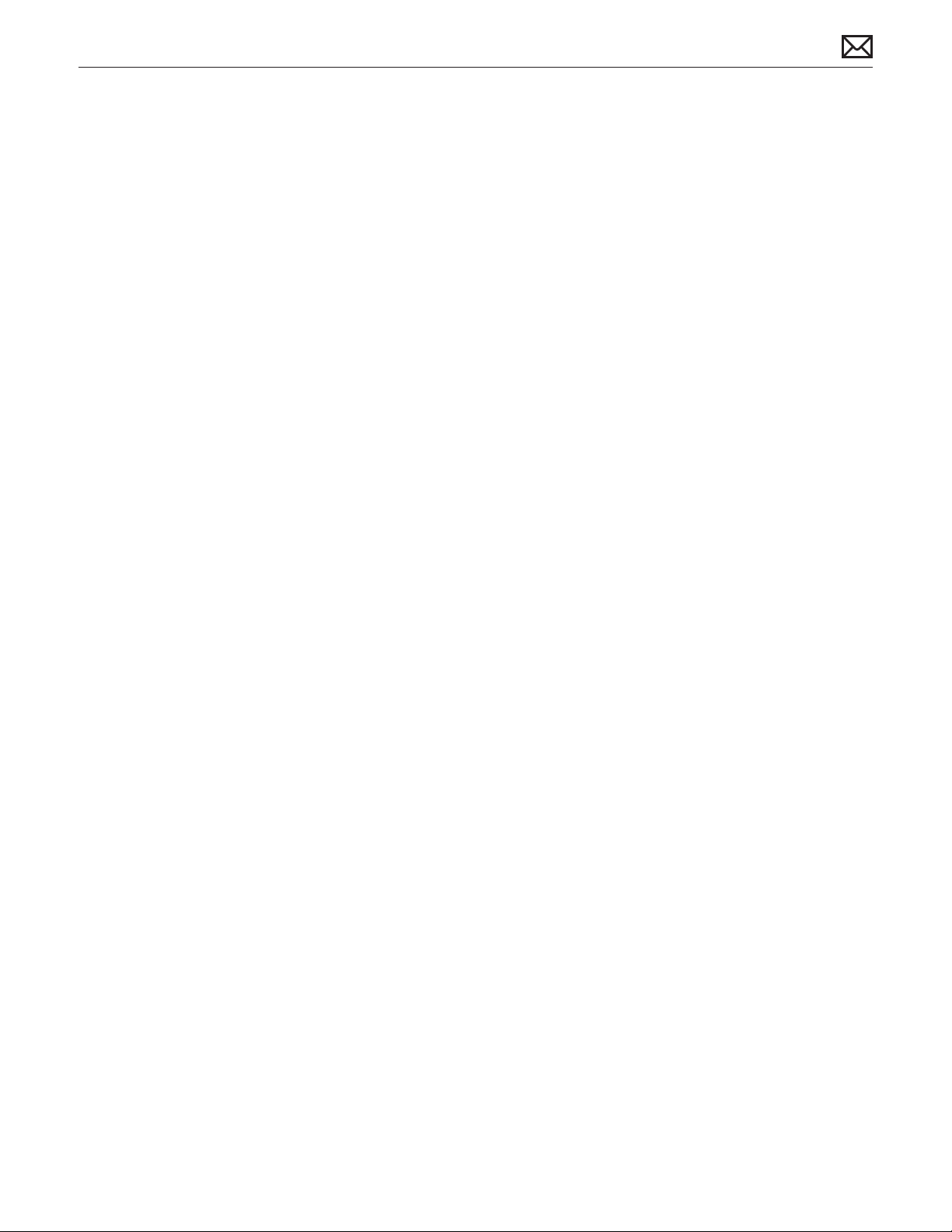
2009-11-03
Mac mini (Late 2009) Basics — Manual Updates 8
Page 9

Apple Technician Guide
Basics
Mac mini (Late 2009)
Mac mini (Late 2009) and Mac mini Server (Late 2009)
© 2009 Apple Inc. All rights reserved.
Page 10
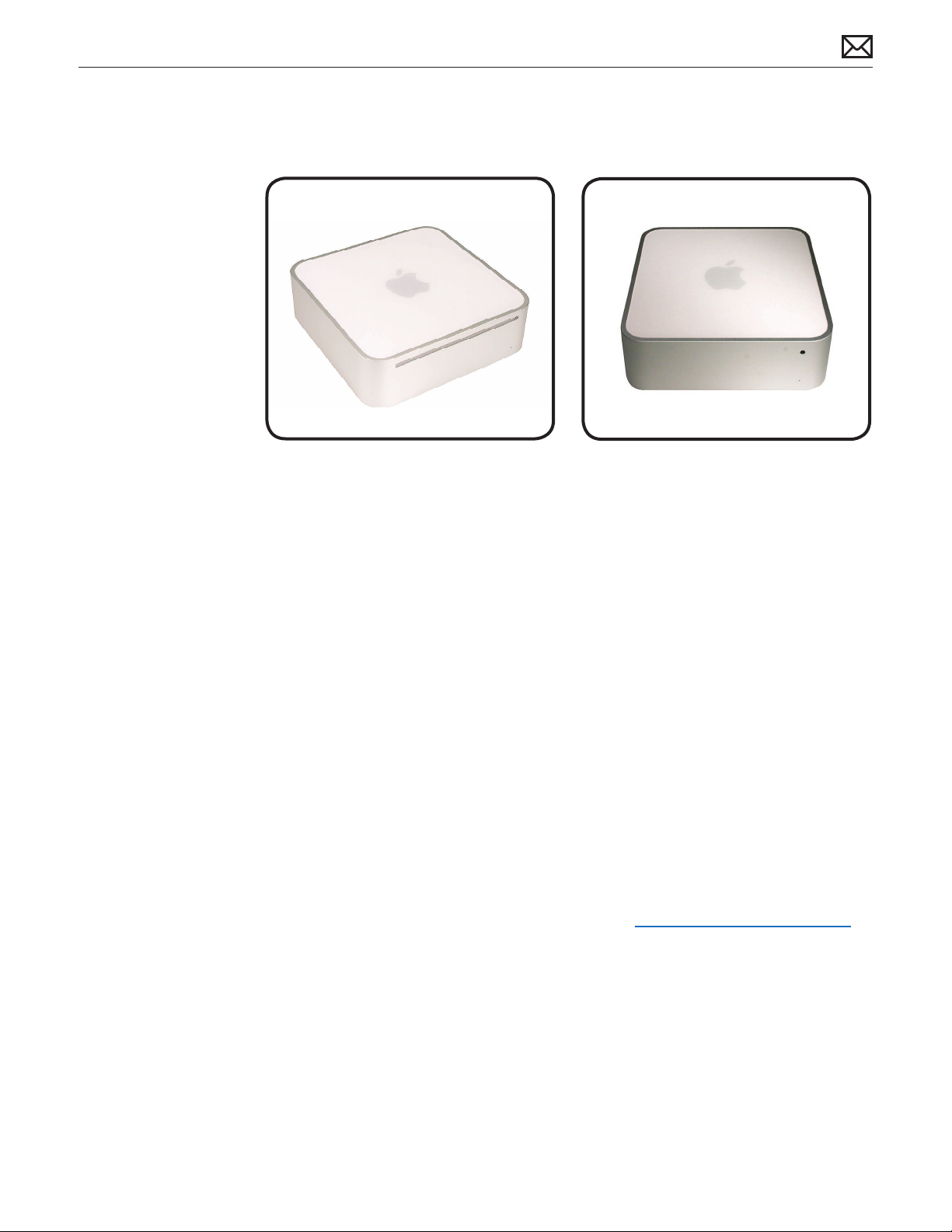
Overview
This manual covers two Mac mini products developed in Late 2009:
Mac mini (Late 2009), shown on left•
Mac mini Server (Late 2009), shown on right •
Features Late 2009 Congurations
Processor: 2.26GHz Intel Core 2 (Better), 2.53 GHz Intel Core 2 (Best), and 2.53 GHz Intel Core •
2 (Server)
NVDIA GeForce 9400M graphics•
Memory: 2GB (Better), 4GB (Best), 4GB (Server)•
Hard drives: 160GB (Better), 320GB (Best), dual 500GB SATA (Server)•
Mac OS X Snow Leopard•
Product Congurations
To conrm the conguration from the Apple menu, choose About This Mac. The processor
listing will show the speed of the processor followed by the processor type.
For product congurations, refer to Applecare Tech Specs: http://support.apple.com/specs/
2009-11-03
Mac mini (Late 2009) Basics — Overview 10
Page 11
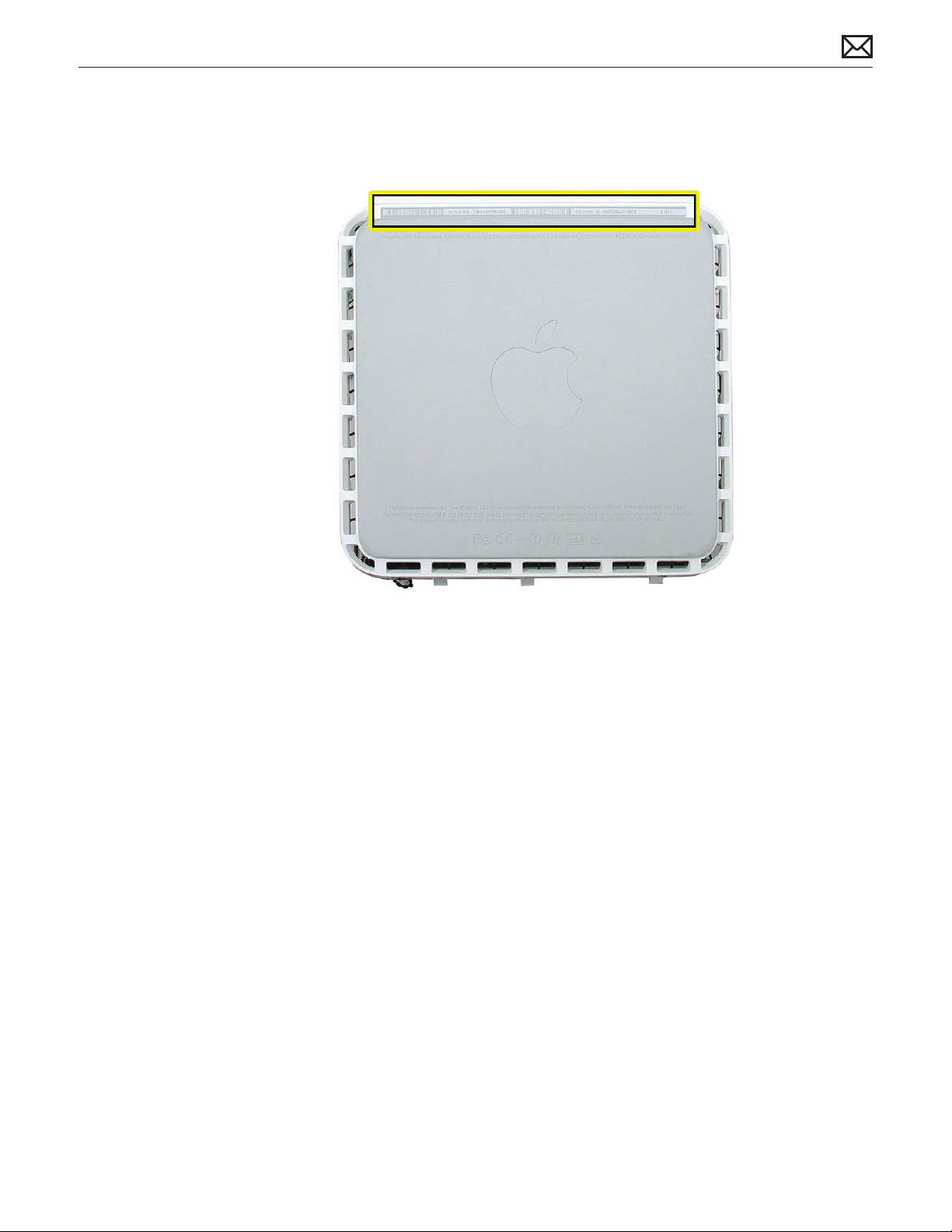
System Serial Number Location
The product serial number and Ethernet ID are located on the bottom housing.
2009-11-03
Mac mini (Late 2009) Basics — Overview 11
Page 12

Power Supply Serial Number Location
Locate the power supply.1.
Look closely into the opening on the end of the power supply. The serial number is located 2.
on the inside cavity of the power supply, where the plug inserts into the power supply.
2009-11-03
Mac mini (Late 2009) Basics — Overview 12
Page 13
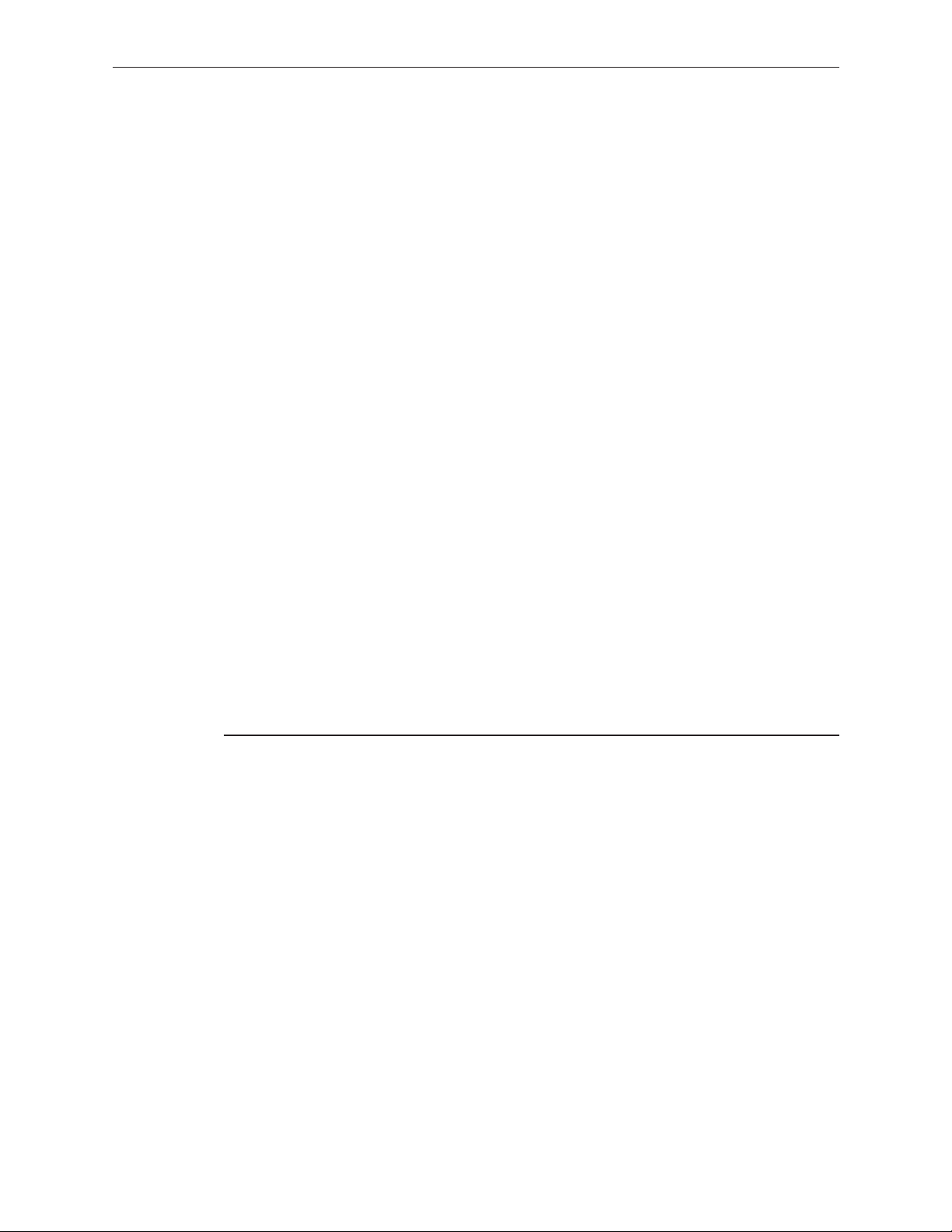
Apple Technician Guide
Troubleshooting
Mac mini (Late 2009)
Mac mini (Late 2009) and Mac mini Server (Late 2009)
© 2009 Apple Inc. All rights reserved.
Page 14
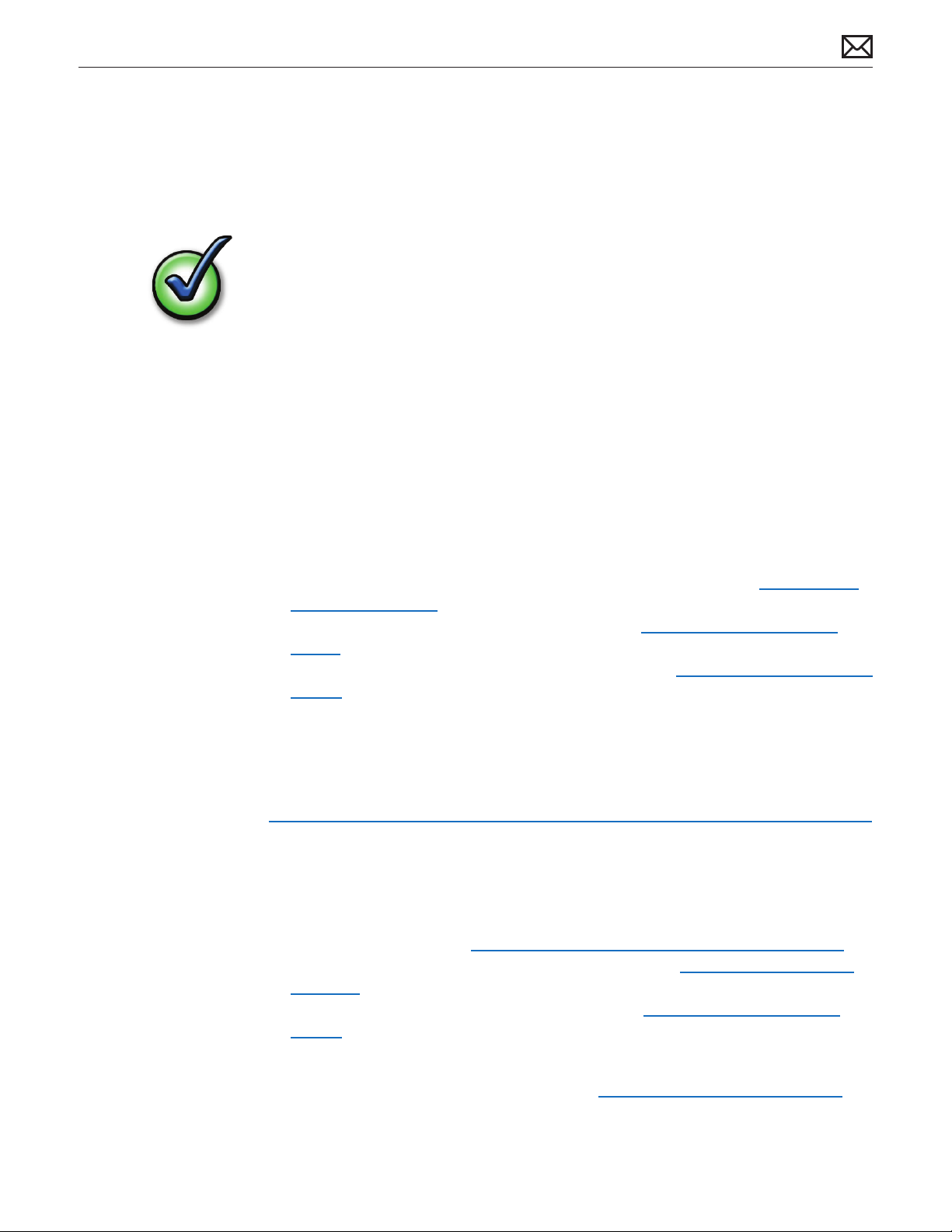
General Troubleshooting
Update System Software
Important: Whenever possible before beginning troubleshooting, ensure the latest software
and rmware updates have been applied.
Apple Diagnostics
Run diagnostics to determine if any of the modules are malfunctioning.
Mac mini (Late 2009): Apple Diagnostics: 3S133•
Mac mini Server (Late 2009): Apple Server Diagnostics: 3X106•
Apple Hardware Test: 3A150 (all models)•
Wireless Troubleshooting
If you’re having issues with AirPort and wireless mouse or keyboard connectivity issues, refer to
the following Knowledge Base articles:
Desktop computers: Troubleshooting wireless mouse and keyboard issues • http://support.
apple.com/kb/TS3048
AirPort and Bluetooth: Potential sources of interference • http://support.apple.com/kb/
HT1365
Apple Wireless Keyboard and Mouse: How to install batteries • http://support.apple.com/kb/
HT3903
2009-11-03
Troubleshooting Theory
For general information on troubleshooting theory, refer to:
http://service.info.apple.com/service_training/en/006/troubleshoot/index.php?page=intro
Hardware vs. Software
For information on how to isolate a hardware issue from a software issue, refer to the following
articles:
Isolating issues in Mac OS X: • http://support.apple.com/kb/TS1388?viewlocale=en_US
Mac OS X: Troubleshooting installation and software updates: • http://support.apple.com/
kb/TS1394
Troubleshooting Mac OS X installation from CD or DVD: • http://support.apple.com/kb/
HT2956>
For information on how to troubleshoot a software issue, refer to:
Mac OS X: How to troubleshoot a software issue: • http://support.apple.com/kb/HT1199
Mac mini (Late 2009) General Troubleshooting — Apple Diagnostics 14
Page 15
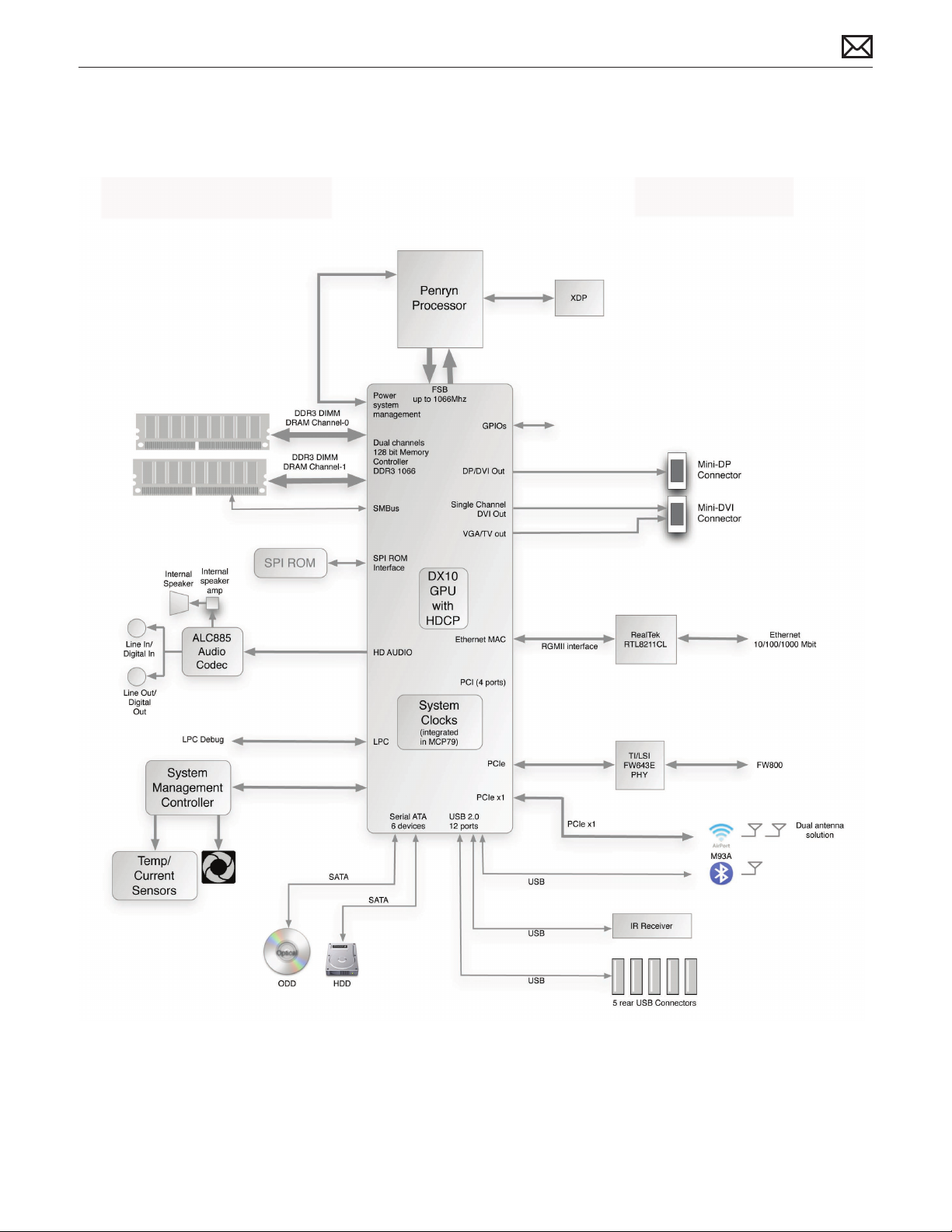
Block Diagram
Refer to this diagram to see how modules are interrelated.
2009-11-03
Mac mini (Late 2009) General Troubleshooting — Block Diagram 15
Page 16
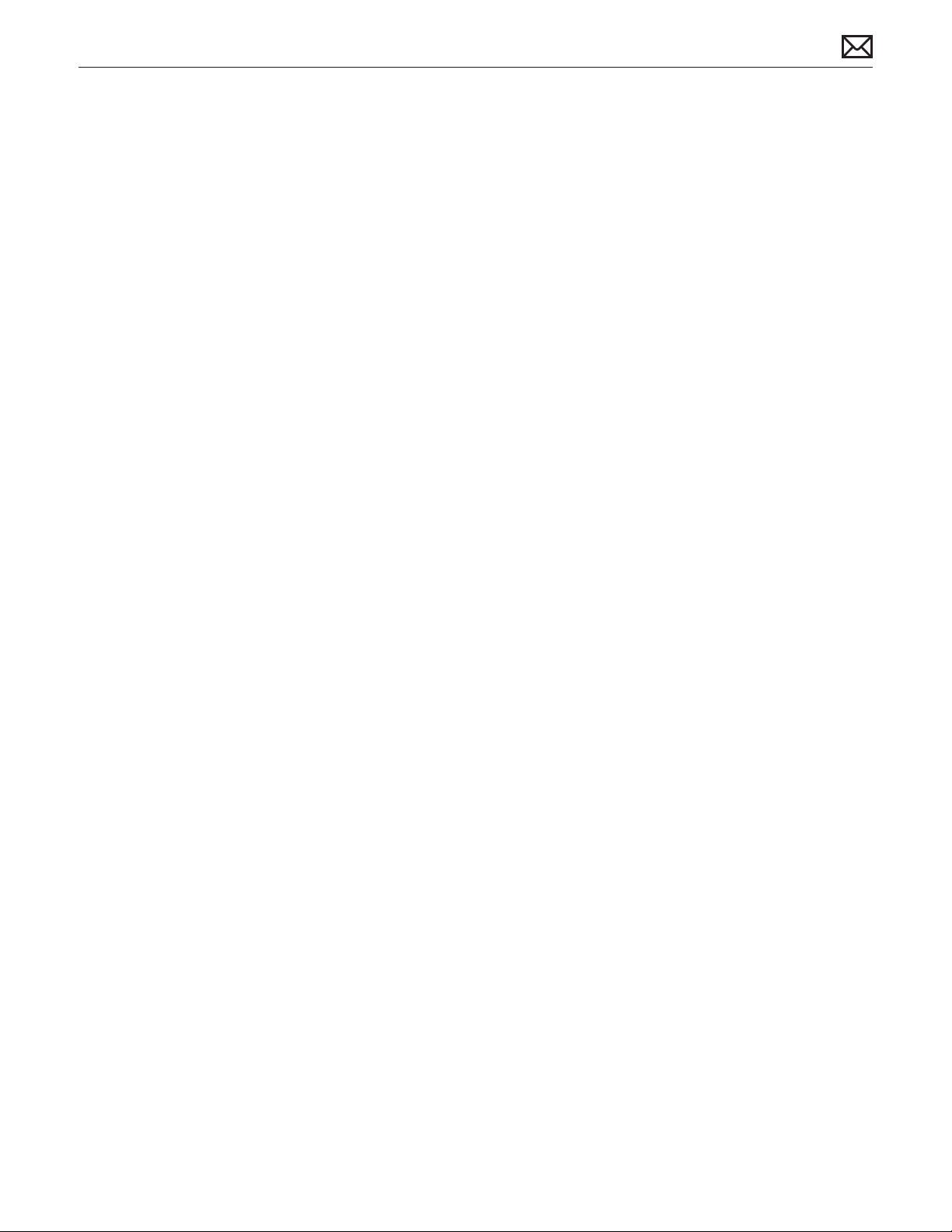
Common Reset Procedures
When a reset procedure is required for troubleshooting, follow the applicable steps:
Resetting the System Management Controller (SMC)
To reset power management via the SMC chip:
Unplug all cables from computer, including power cord.1.
Wait at least 15 seconds. The SMC reset occurs automatically once the Mac mini has been 2.
unplugged from AC power source for several seconds.
Plug power cord back in, making sure power button is not being pressed. 3.
Reconnect keyboard and mouse to computer.4.
Press power button on back to start up computer.5.
Resetting the SMC means you will also need to reset the date and time (using the Date & Time
pane of System Preferences).
Resetting the Parameter RAM (PRAM)
To reset PRAM,
If the computer is on, turn it o.1.
Locate the following keys on the keyboard: Command, Option, P, and R. You will need to 2.
hold these keys down simultaneously in Step 4.
Note: If the keyboard does not have an Option key, use the Alt key instead.
Turn on the computer.3.
Press and hold the Command-Option-P-R keys. 4.
Important: You must press this key combination before the gray screen appears.
Hold the keys down until the computer restarts and you hear the startup sound for the 5.
second time.
Release the keys.6.
2009-11-03
Mac mini (Late 2009) General Troubleshooting — Common Reset Procedures 16
Page 17
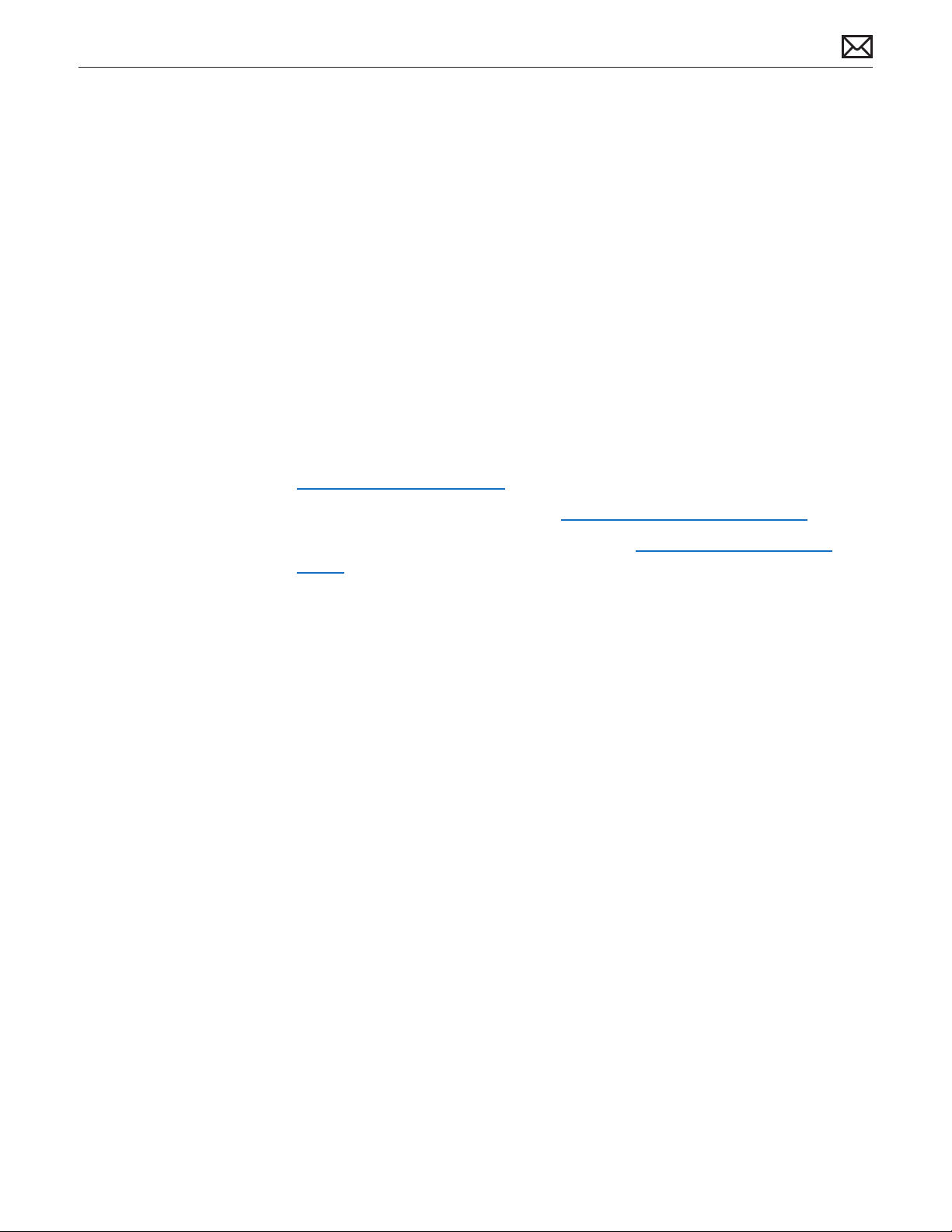
Starting Up in Safe Mode
A Safe Boot is a special way to start Mac OS X when troubleshooting. To start up into Safe Mode
(Safe Boot),
Make sure the computer is shut down.1.
Press the power button.2.
Immediately after you hear the startup tone, press and hold the Shift key.3.
Note: The Shift key should be held as soon as possible after the startup tone but not
before.
Release the Shift key when you see the screen with the gray Apple and progress indicator 4.
(looks like a spinning gear). During startup, ”Safe Boot” appears on the Mac OS X startup
screen. To leave Safe Mode, restart the computer normally, without holding down any keys
during startup.
For more information:
http://www.apple.com/support
HT1564—What is Safe Boot, Safe Mode? <http://support.apple.com/kb/HT1564>
TS1884—Safe Boot take longer than normal startup <http://support.apple.com/kb/
TS1884>
2009-11-03
Mac mini (Late 2009) General Troubleshooting — Common Reset Procedures 17
Page 18
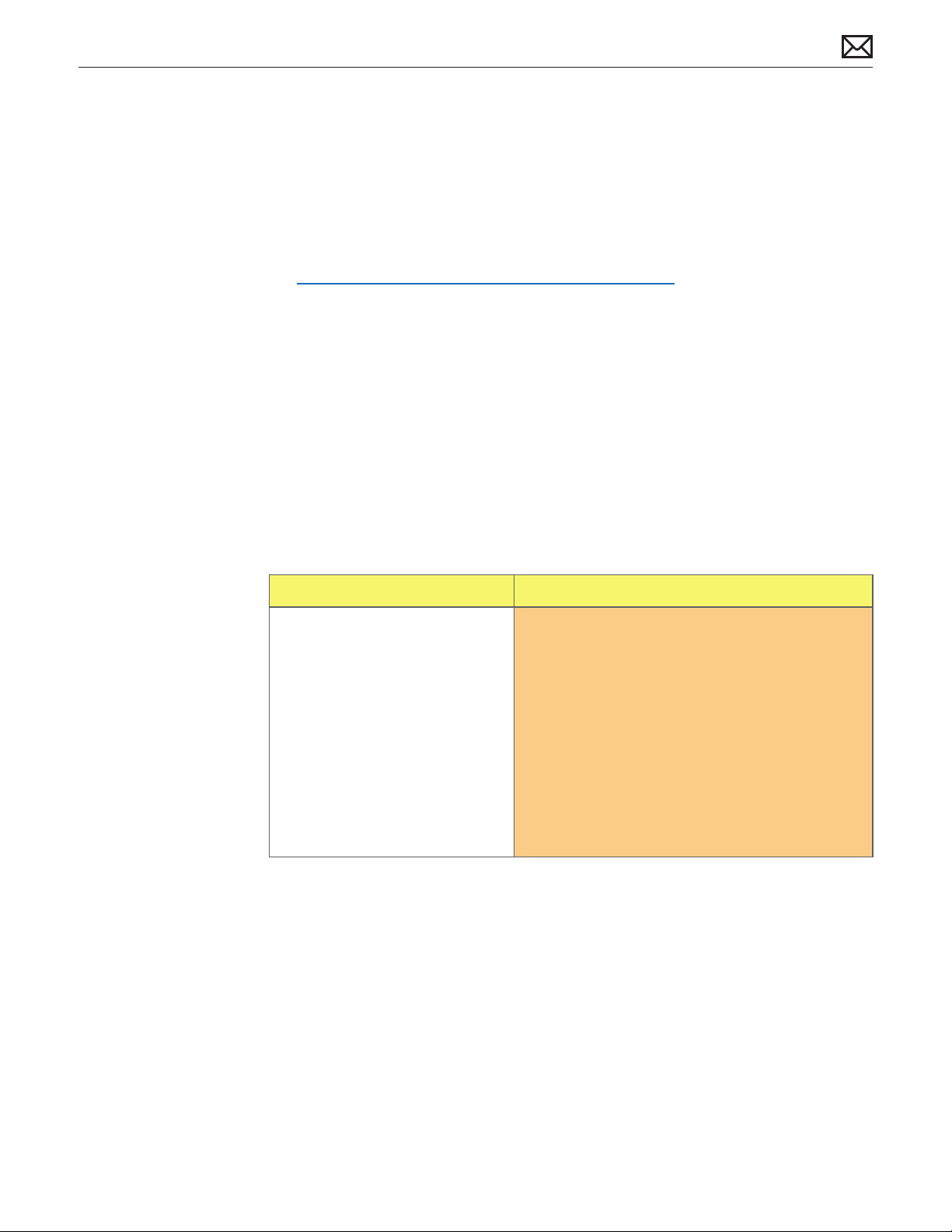
Symptom Charts
Follow the steps in the order indicated below. If an action resolves the issue, retest the system
to verify.
Note: A compilation of Quick Check tables is available at:
http://service.info.apple.com/QRS/en/quickreference.pdf
Startup and Power
No Power, Dead Unit
Unlikely cause: speakers
Quick Check
Symptoms Quick Check
No Power, Dead Unit
No power•
No LED•
No fan spin•
No startup chime•
No image on external display•
No hard drive or optical drive •
activity
Caps Lock LED on wired •
keyboard doesn’t light when
pressed.
Verify power source.1.
Verify power cable.2.
Listen closely for signs of activity from system 3.
including: rotating fans, hard drive or optical drive
activity, startup chime, etc. If there is activity then
go to the ‘Startup and Power Issues’ symptom
ow.
2009-11-03
Mac mini (Late 2009) Symptom Charts — Startup and Power 18
Page 19
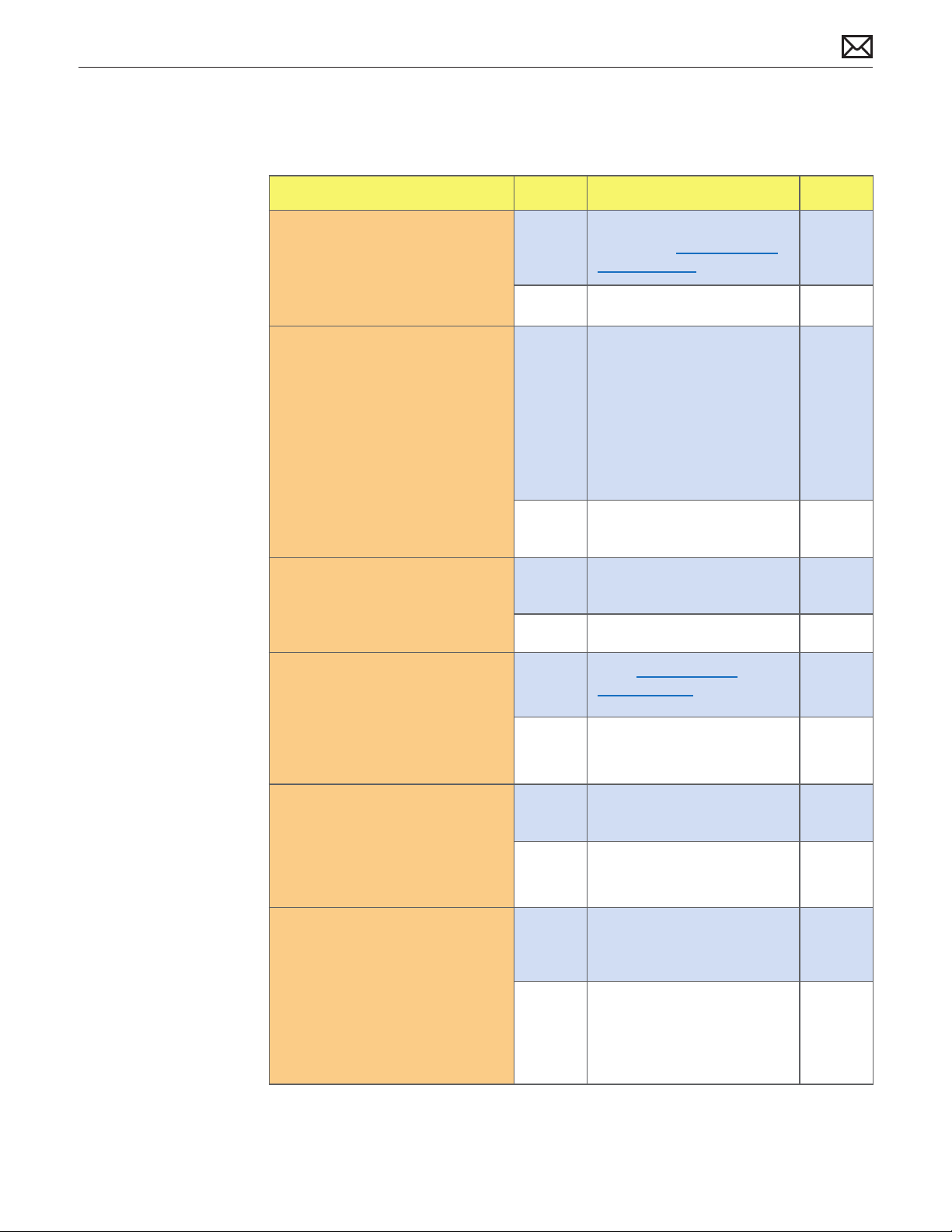
Deep Dive
Unlikely cause: speakers
Check Result Action Code
Power ON system. Verify if 1.
there is any indication that the
system has powered up (fan
rotation, hard drive or optical
drive noise, backlight turns on).
Disconnect AC power from 2.
adapter for 1 minute, and
reconnect. Does the system
power on when power ON
button is pressed?.
Does the unit power on with 3.
known good power adapter?
Remove drive internal frame 4.
assembly SDRAM, and AirPort/
Bluetooth card. Connect power
adapter. When the ON button is
pressed, does the LED light?
Yes The symptom is powering
up. Jump to Won’t Start Up
symptom ow.
No Go to step 2.
Yes It is possible for the power
adapter to trip. After problem
is identied, determine if the
adapter continues to trip.
Replace as needed.
Code may be a P01 (if adapter
is replaced)
No Go to step 3
Yes Bad power adapter, replace
and retest.
No Go to step 4.
Yes Go to Won’t Start Up
symptom ow step 3
No Go to step 5.
P01
P16
2009-11-03
Inspect power ON button for 5.
damage, disconnect power ON
cable from logic board, and
short pins on connector. Does
the front LED power on?
Disconnect LED, remove logic 6.
board from bottom housing.
Place the logic board on a
clean non-metallic surface.
Reconnect LED without
mounting in housing, Short
the power ON pins. Does the
LED light?.
Yes Bad power switch, replace
bottom housing.
No Go to step 6
Yes Bottom Housing causing an
issue with board, examine for
defects or replace.
No Replace logic board and
retest.
Mac mini (Late 2009) Symptom Charts — Startup and Power 19
X14
X13
M01
Page 20
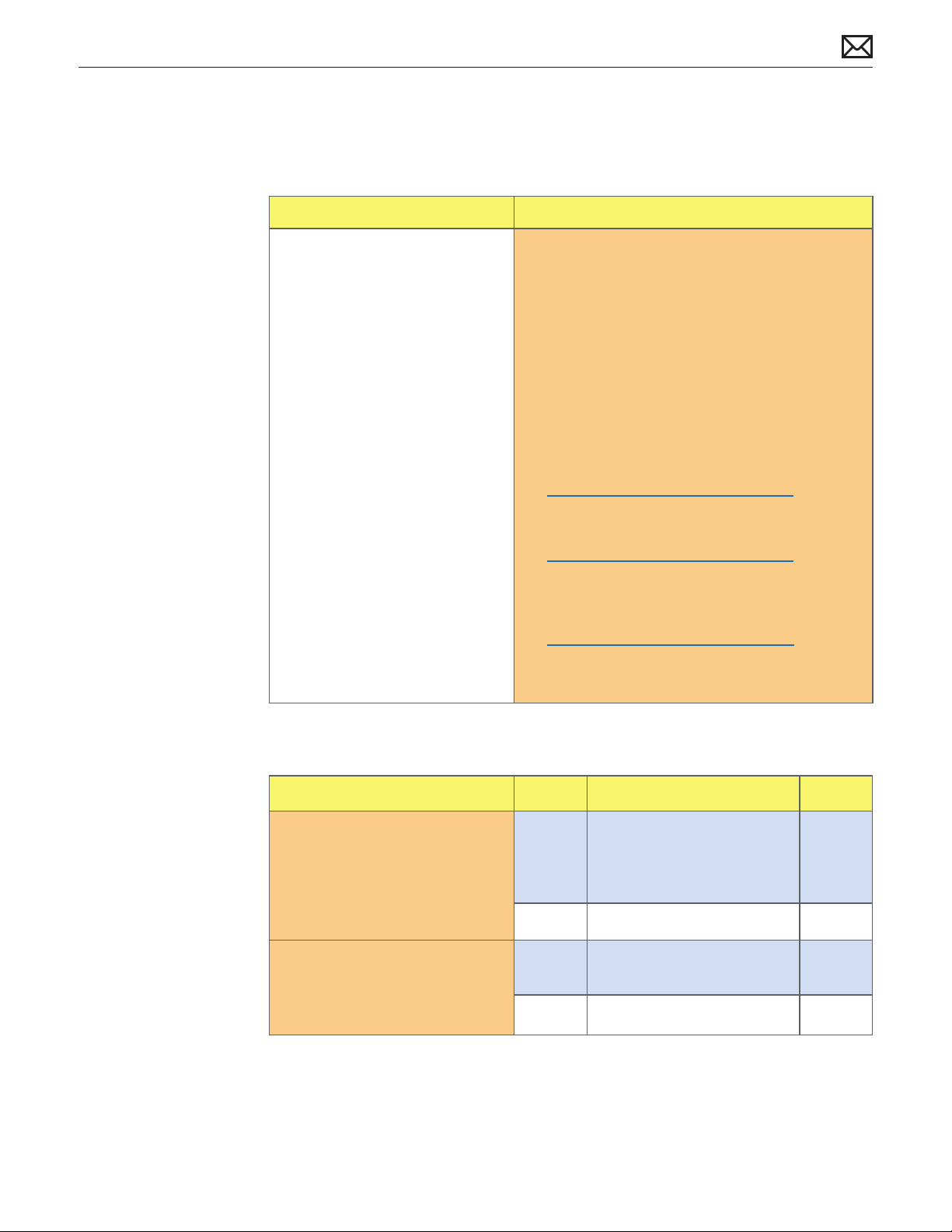
Won’t Start Up
Quick Check
Symptoms Quick Check
Won’t Start Up
No startup chime•
Error tones during startup.•
Grey screen with fan noise, or •
other noise.
Will not progress beyond •
Apple logo or spinning gear.
Isolate OS by starting up from original install 1.
media for the computer, the same make and
model computer in Target Disk Mode, or
compatible known-good OS on an external drive.
Both AirPort and Bluetooth services are available
when booted from the Install disk.
Reset SMC and PRAM to clear any stored, 2.
corrupted information.
Start up in Safe Mode by holding the shift key 3.
down during startup to load only required kernel
extensions and disable all startup and login
items. See KBase article
http://support.apple.com/kb/HT1564
If system generates error tones there may be an 4.
issue with the SDRAM. See KBase article
http://support.apple.com/kb/HT2341
Identifying when in the startup process the 5.
computer hangs can help isolate the issue.
See KBase article
http://support.apple.com/kb/HT2674
for information on the Macintosh startup
sequence, error codes and symbols used.
2009-11-03
Deep Dive
Check Result Action Code
Boot the computer to Apple 1.
Hardware Test on the Install
DVD. Does the computer boot
up to this volume?
Remove the installed SDRAM, 2.
and test with known-good
SDRAM. Does the computer
startup properly now?
Yes Run the extended tests
and proceed with results. If
AHT passes or boots with a
memory error, go to step 2.
No Go to step 2.
Yes SDRAM issue. Replace SDRAM.
Issue resolved.
No Go to step 3.
Mac mini (Late 2009) Symptom Charts — Startup and Power 20
X02
Page 21

Remove the coin battery on 3.
the logic board, and leave out
for approximately 1 minute.
Then reinstall the battery. This
will reset the logic board. Does
the computer startup properly
now?
Yes Issue resolved by logic board
reset. Measure DC voltage
on the battery touching the
battery with the red probe,
and grounding with the black
probe. If voltage is 2.7v or less,
replace the battery. See KBase
article http://support.apple.
com/kb/HT3250 for details
on using a digital multi-meter.
No Go to step 4.
M20
Disconnect the drive carrier 4.
assembly and power on system.
With video only connected to
the board, is there a gray screen
with a ashing folder?
Attempt to boot the system 5.
with a known good Firewire
boot drive. Does it boot?
Connect the interconnect 6.
board to the logic board. Is
there a gray boot screen with a
ashing folder?
Remove the hard drives (one at 7.
a time) from the internal frame
assembly, install the internal
frame. Does the system boot
(other drive may be an optical
drive or second hard drive)?
Yes Go to Step 5
No Replace logic board.. M02
Yes Go to Step 6.
No Replace the logic board. M02
Yes Go to step 7
No Replace the interconnect
board.
Yes Go to step 8
No If the optical drive in not
recognized, go to Optical
Drive not recognized.
2009-11-03
Install hard drive and optical 8.
drive into the internal frame
assembly, Does the system
boot the Install DVD, and see
the hard drive?
If the other hard drive in not
recognized, go to Hard Drive
Not Recognized
Yes Possible connection issue.
Retest to verify.
No Go to Hard Drive Not
Recognized.
Mac mini (Late 2009) Symptom Charts — Startup and Power 21
Page 22
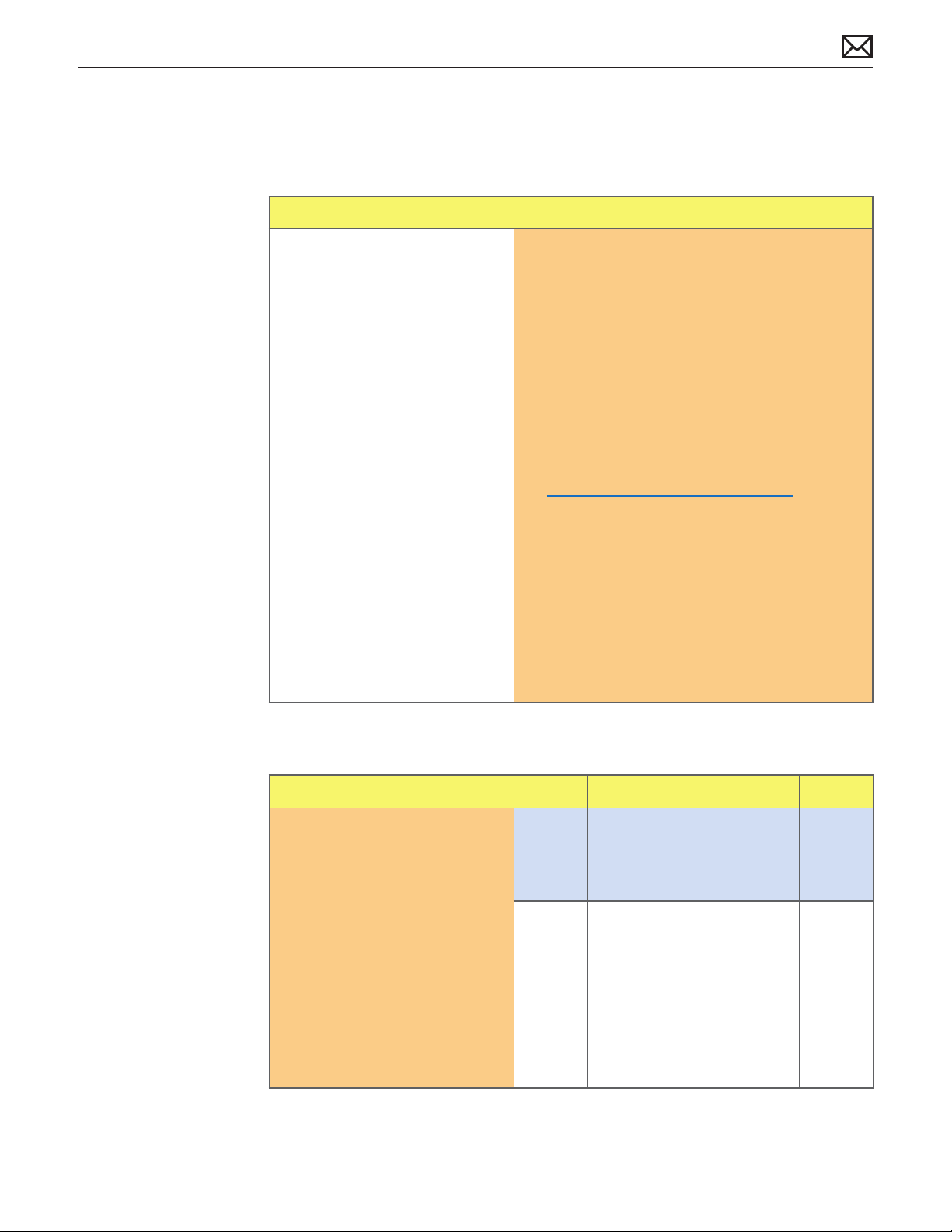
Intermittent Shutdown
Quick Check
Symptoms Quick Check
Intermittent Shutdown
Powers o during startup.•
Powers o during desktop use.•
Computer restarts •
spontaneously.
Powers o when waking from •
sleep.
Isolate OS by starting up from original Install 1.
media for the computer, the same make and
model computer in Target Disk Mode, or
compatible known-good OS on an external drive.
Both AirPort and Bluetooth services are available
when booted from the Install disk.
Reset SMC and PRAM to clear any stored, 2.
corrupted information.
Start up in Safe Mode by holding the shift key 3.
down during startup to load only required kernel
extensions and disable all startup and login
items. See KBase article
http://support.apple.com/kb/HT1564
Open System Preferences > Energy Saver > 4.
Schedule and make sure that a ‘Shut Down’ event
is not scheduled.
Make sure that power cord is securely attached to 5.
the back of the computer, and is not hindered by
a desk or other furniture.
Plug the computer directly into an AC outlet to 6.
test whether a surge protector, outlet strip, or UPS
is causing the issue.
2009-11-03
Deep Dive
Check Result Action Code
Verify improper shutdown 1.
by opening the system.log
located in /var/log. Filter the
log for “shutdown cause”. Entries
of value “0” or a negative
value indicate an improper
shutdown. Did you nd entries
of improper shutdown?
Yes Determine if user caused
improper shutdown. Use
known-good AC power cord
and AC outlet. Go to step 2.
No Revisit Quick Check examples
for possible software issues.
Check if user is running
other automating software
that may be shutting down
system. Verify issue and jump
to appropriate symptom
ow. No repair needed under
current symptom ow.
Mac mini (Late 2009) Symptom Charts — Startup and Power 22
Page 23
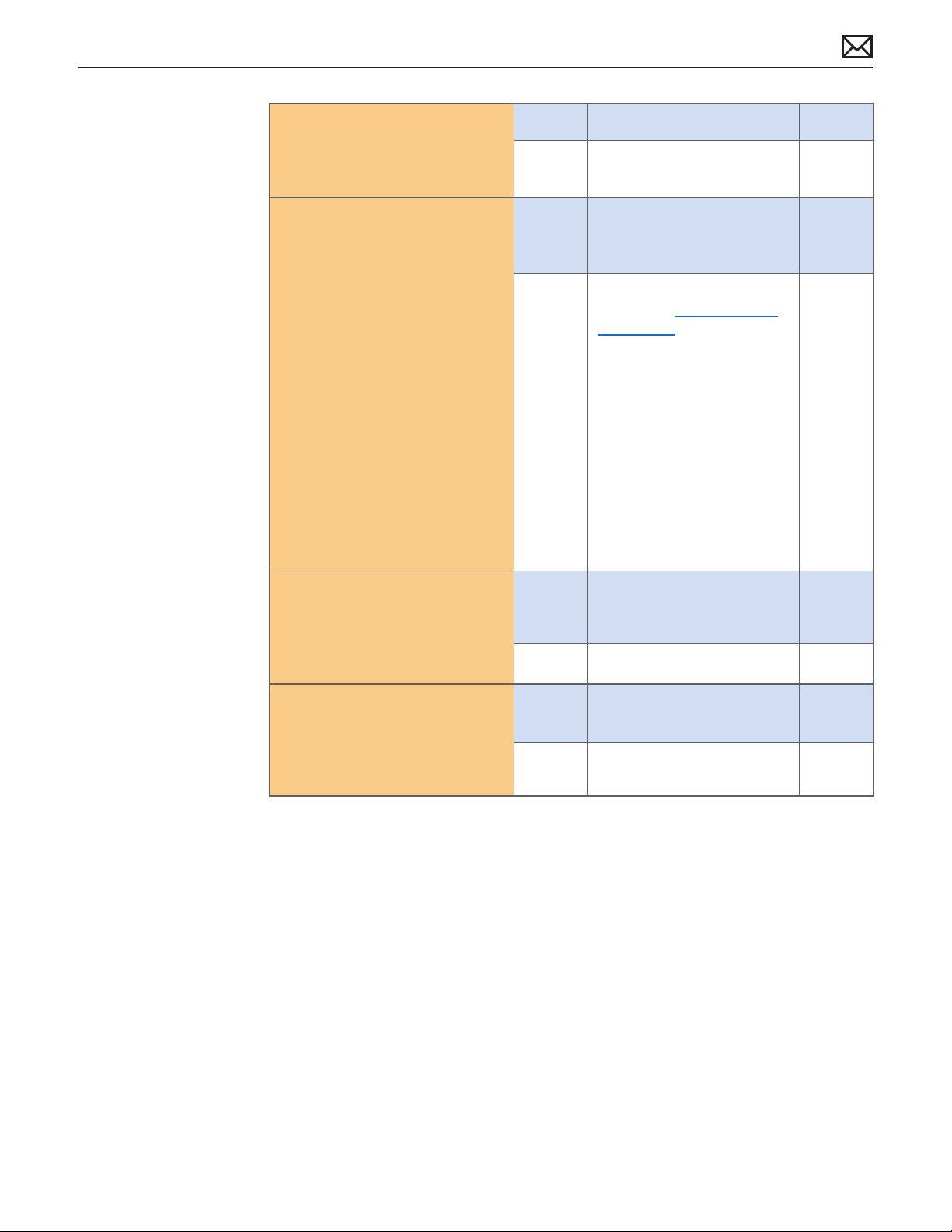
With known-good AC power 2.
cord and AC outlet, does the
unit continue to shutdown?
Yes Go to step 3.
No Replace adapter P02
Disconnect the hard drive 3.
power cable from the hard
drive and start the machine
from the Install DVD, the same
make and model computer
in Target Disk Mode, or
compatible known-good OS
on an external drive. Does
the computer continue to
shutdown? If yes, disconnect
the hard drive from the
interconnect board, boot the
system from a known good
DVD or external drive with a
known compatible OS.
Does the computer continue to
shutdown?
Check temperature sensor and 4.
run Apple Hardware Test (AHT)
or Apple Server Diagnostics.
Does it pass?
Yes Go to step 4.
No Possible bad software or hard
drive. Go to Hard Drive Not
Recognized symptom ow.
Yes Retest. Go to step 1 if problem
continues.
No Go to step 5.
2009-11-03
Replace or check aected 5.
sensor or assembly. Does AHT
pass?
Yes Retest. Go to step 1 if problem
continues.
No Logic board issue. Replace
M08
logic board.
Mac mini (Late 2009) Symptom Charts — Startup and Power 23
Page 24
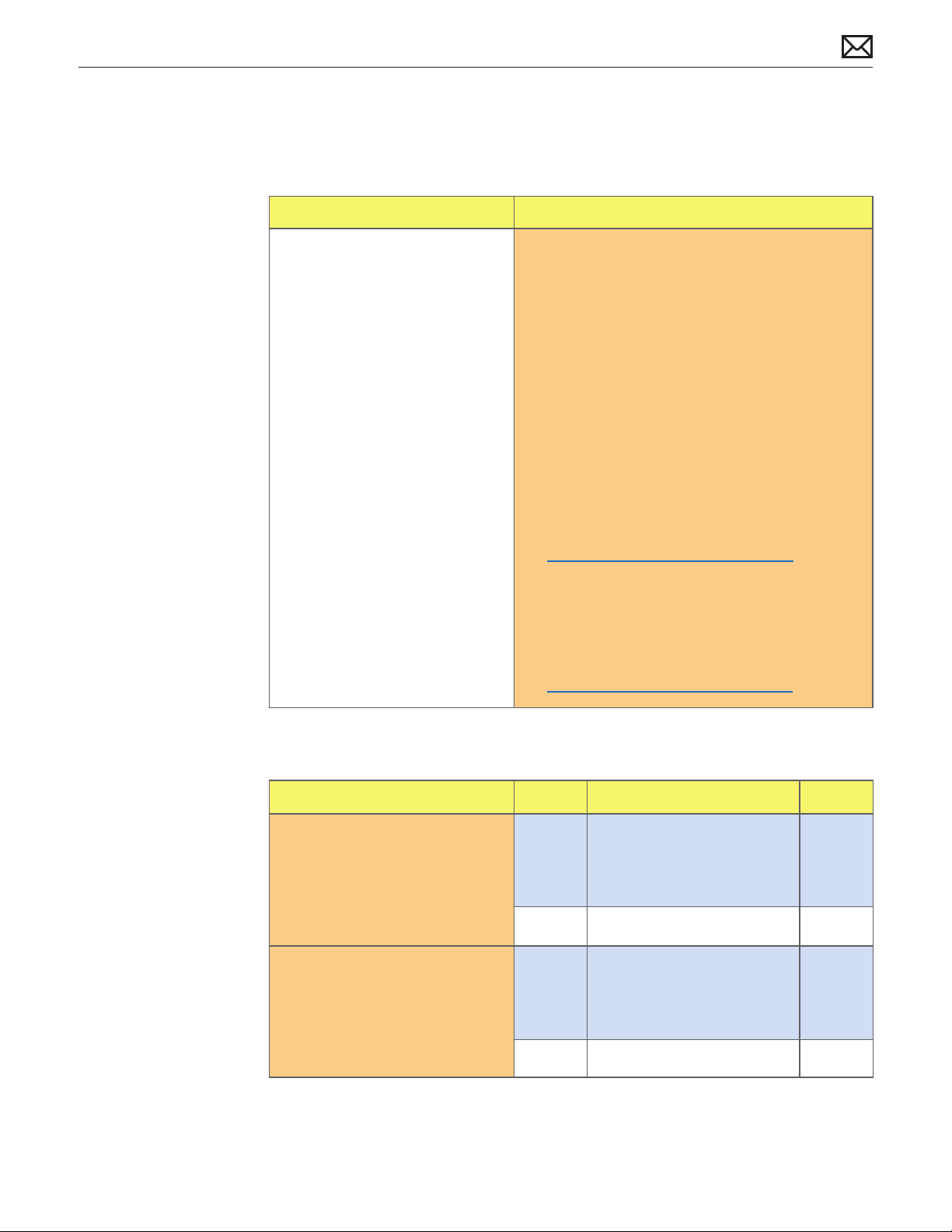
Kernel Panic, System Crashes
Quick Check
Symptoms Quick Check
Kernel Panic, System Crashes
Kernel Panic on startup or •
desktop use.
System freeze during use.•
System freeze upon wake from •
sleep.
Isolate OS by starting up system from original 1.
Install media for the computer, the same make
and model computer in Target Disk Mode, or
compatible known-good OS on an external drive.
Both AirPort and Bluetooth services are available
when booted from the Install disk.
Ensure that all software and rmware updates 2.
for the computer have been installed to take
advantage of any available bug xes.
Reset SMC and PRAM to clear any stored, 3.
corrupted information.
Start up in Safe Mode by holding the shift key 4.
down during startup to load only required kernel
extensions and disable all startup and login
items. See KBase article
http://support.apple.com/kb/HT1564
Check the panic.log, located /Library/Logs/5.
Panicreporter, for information in the backtrace
that may give clues about the kernel panic.
For more information on kernel panics refer to 6.
KBase article
http://support.apple.com/kb/HT1392
2009-11-03
Deep Dive
Check Result Action Code
Boot the machine to Apple 1.
Hardware Test on the Install
DVD, OR, boot Apple Server
diagnostics by holding down
the “D” key. Does the computer
boot up to this volume?
Remove all peripheral devices 2.
including the keyboard and
mouse. Does computer start
without kernel panic?
Yes Run the extended tests and
proceed with results. If AHT
passes or boots with a kernel
panic, go to step 2.
No Go to step 2.
Yes Add peripheral devices one at
a time until the kernel panic
repeats. Replace the device
causing the issue.
No Go to step 3.
Mac mini (Late 2009) Symptom Charts — Startup and Power 24
Page 25
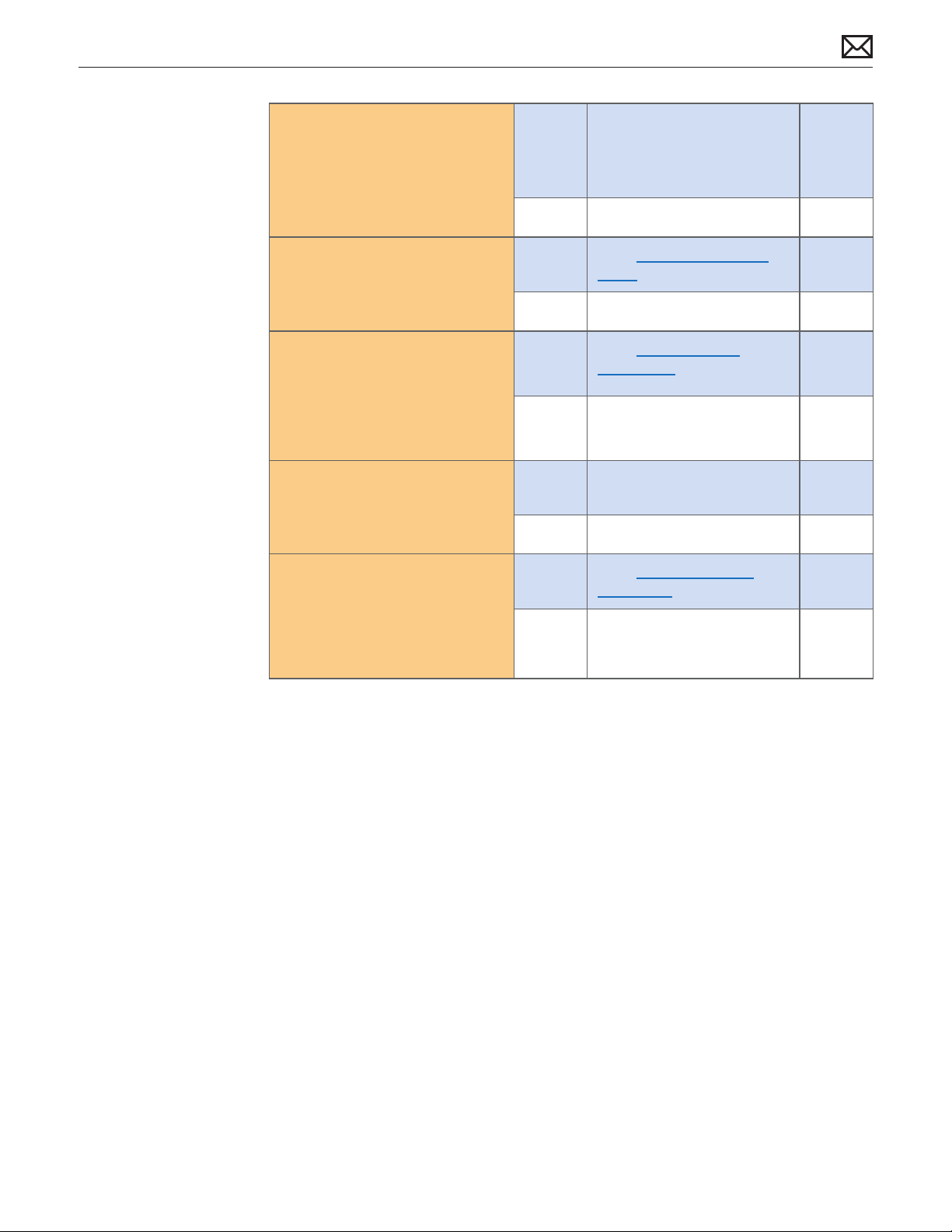
Use known-good SDRAM in 3.
the system. Does the computer
start without kernel panic now?
Yes Install user’s SDRAM and test.
If kernel panic repeats, replace
SDRAM. Verify that the correct
SDRAM is being used.
No Go to step 4.
X01
Remove AirPort /Bluetooth card 4.
and test. Does the computer
start without kernel panic now?
Disconnect the Hard Drive from 5.
internal frame assembly and
startup to the Install DVD on
the optical drive, or an external
volume. Does the computer
start without kernel panic now?
Disconnect the Audio Board 6.
and test. Does the computer
start without kernel panic now?
Disconnect the Optical Drive 7.
from the internal frame
assembly and test. Does the
computer start without kernel
panic now?
Yes Go to AirPort Card Kernel
Panic symptom ow.
No Go to step 5.
Yes Go to Hard Drive Not
Recognized symptom ow.
No Go to step 6
Yes Replace the Audio Board X99
No Go to step 7.
Yes Go to Optical Drive not
recognized symptom ow
No Replace logic board.
2009-11-03
Mac mini (Late 2009) Symptom Charts — Startup and Power 25
Page 26
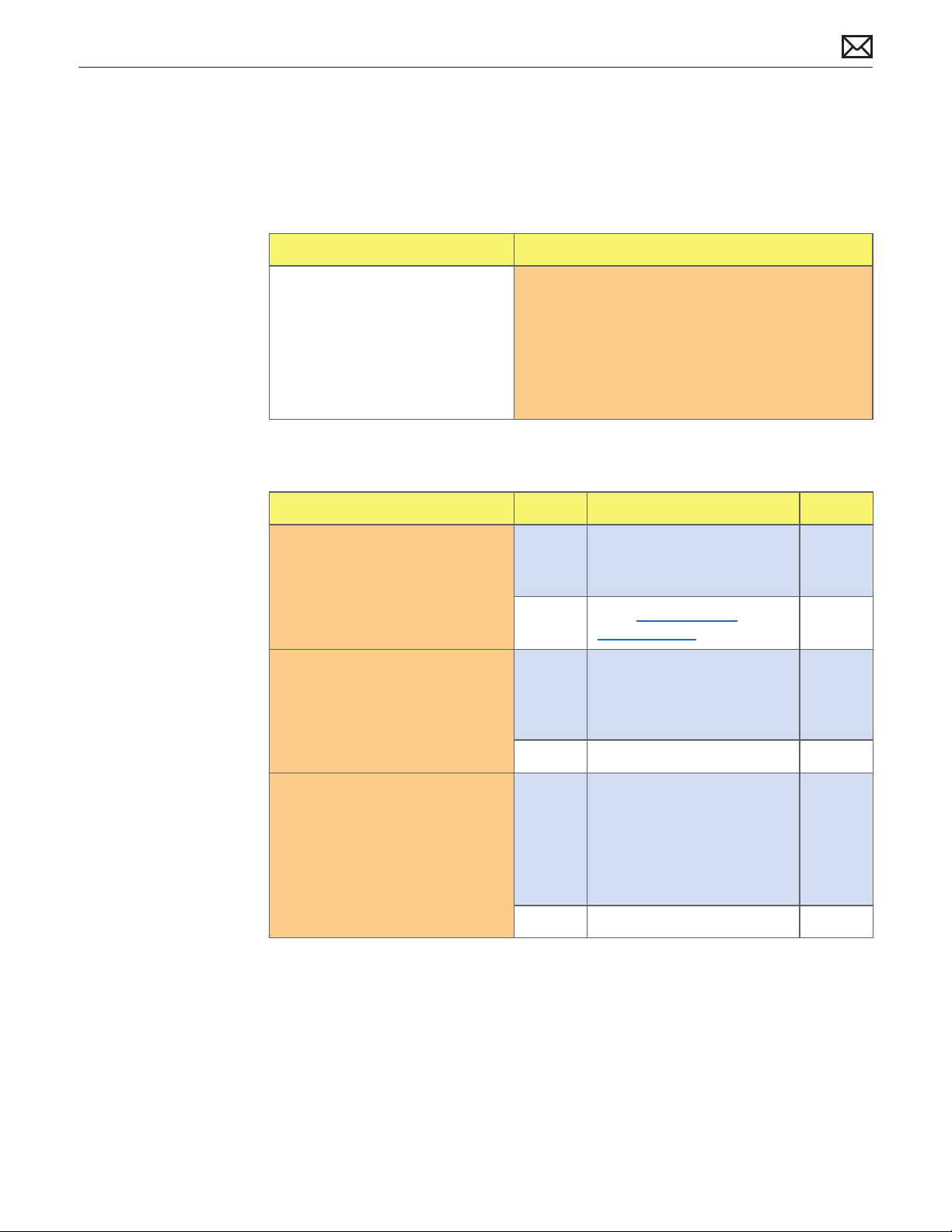
No Video
Unlikely cause: hard drive, optical drive, speakers, camera, microphone
Quick Check
Symptoms Quick Check
No Video
No image.•
Check display connections1.
Check connections for pin damage.2.
Reset SMC.3.
Go to Deep Dive.4.
Deep Dive: No Video
Check Result Action Code
Verify boot chime present and 1.
fans running when system
powered ON. (Reset SMC and
clear PRAM if necessary for
proper boot up.)
Connect supported external 2.
display via mini display port.
Verify whether image appears
on external display when
system is booted.
Yes Power ON self test OK. Boot
sequence started.
Go to step 2.
No Go to Won’t Start Up
symptom ow.
Yes Video present. Verify system
functionality and return to
user or jump to appropriate
troubleshooting ow.
No Go to step 3.
2009-11-03
Connect supported external 3.
display via mini-DVI port. Verify
whether image appears on
external display when system is
booted.
Yes External display detected by
system. Video circuitry on
logic board functional. Return
to customer or jump to
appropriate troubleshooting
ow.
No Replace logic board. Retest. M03
Mac mini (Late 2009) Symptom Charts — Startup and Power 26
Page 27
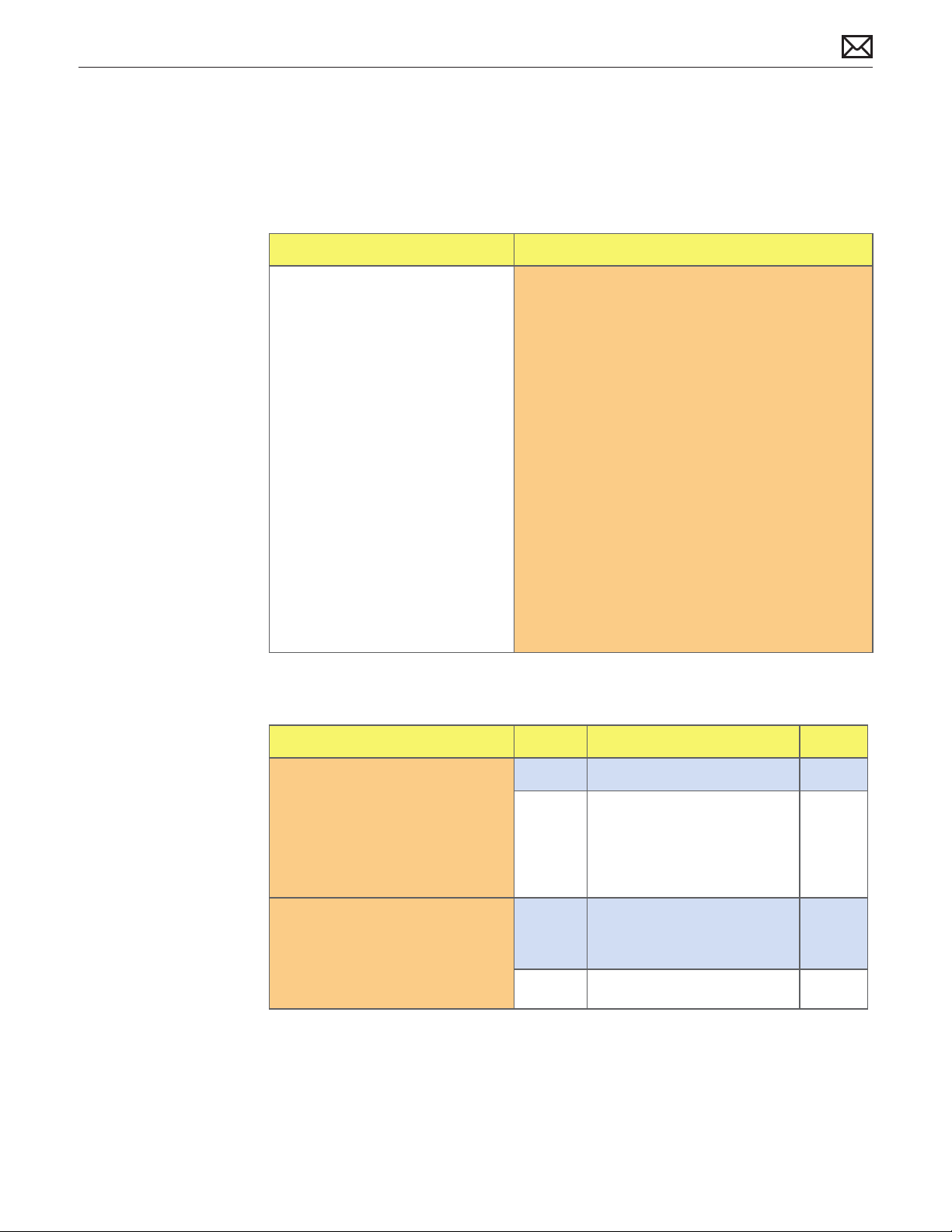
Corrupted Video
Unlikely cause: Adapter, hard drive, optical drive, fan, or speaker.
Quick Check
Symptoms Quick Check
Corrupted Video
Text and graphics appear fuzzy•
Image corrupted•
Deep Dive
Set System Preferences/Display LCD panel to 1.
native resolution. Non-native resolutions are
unable to produce optimal clarity.
Make sure all relevant software updates have 2.
been applied. Graphics driver updates may be
included with software updates.
When the issue occurs take a screenshot of the 3.
display (Command-Shift-3). View the screen shot
le on another known-good computer. If the
image corruption can be seen in the screenshot
then the issue is with the video drivers, software,
or video/logic board. If the issue cannot be seen
in the screenshot then the display and cable
should be tested further.
Boot from install DVD or another known-good 4.
volume to determine whether a potential
software/driver issue exists.
Go to Deep Dive.5.
2009-11-03
Check Result Action Code
Boot from Install DVD and 1.
verify whether issue is still
visible.
Verify whether issue is visible 2.
on an external display attached
to the DisplayPort or MiniDVI. Does the issue appear on
“other” display port?
Yes Go to step 2.
No Issue likely caused by
software or driver issue.
Troubleshoot for software
issues. Make sure all software
updates have been installed.
Yes Issue is isolated to one type of
display port. Go to step 3.
No Go to step 5.
Mac mini (Late 2009) Symptom Charts — Startup and Power 27
Page 28
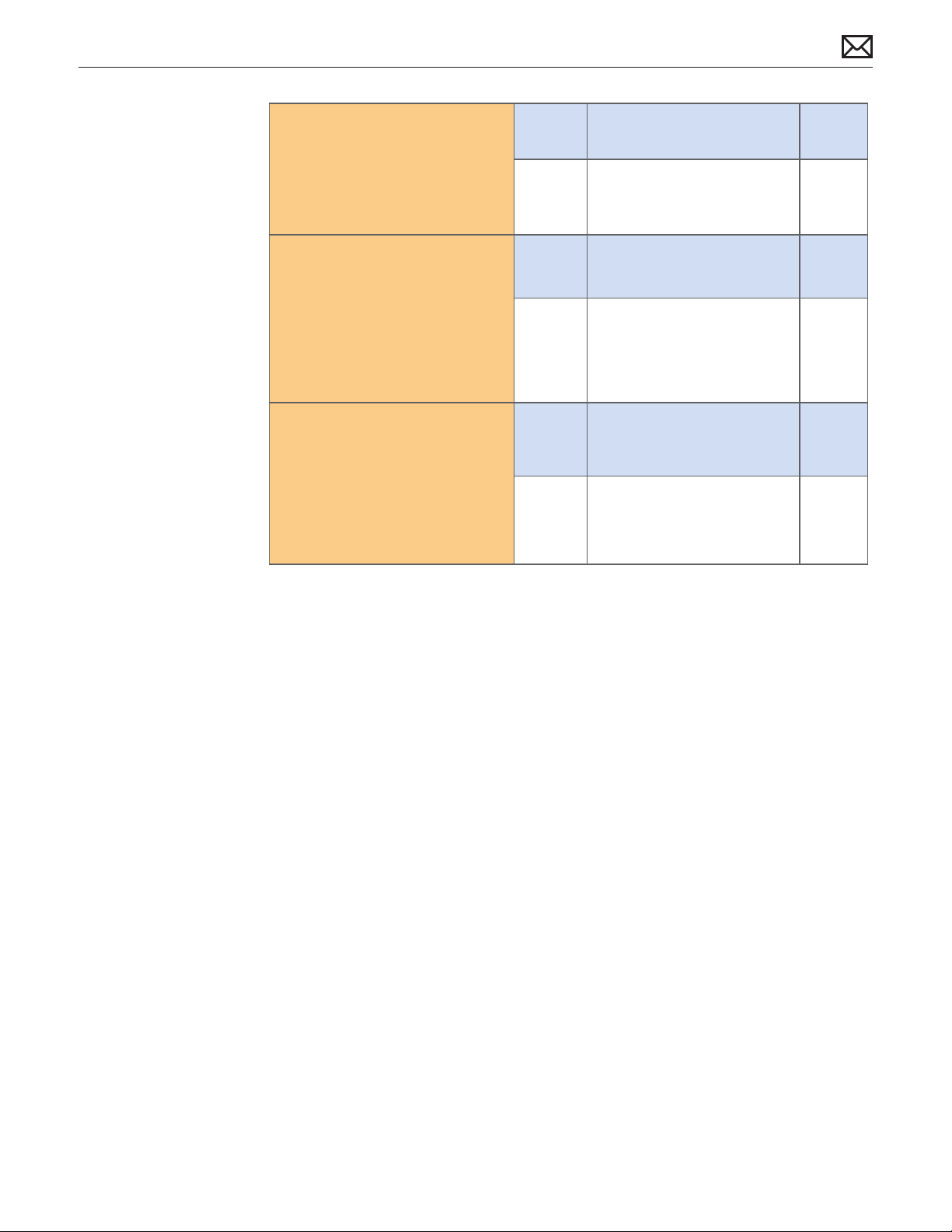
Inspect display connector and 3.
display cables. Reseat. Does the
issue persist?
Yes Replace Logic board.
Go to step 4.
No Issue likely caused by poor
connection. Return computer
to user.
M04
Verify whether issue is still 4.
present with replacement logic
board installed.
Test with another similar 5.
display with same display
connection to determine if
issue persists?.
Yes Go to step 5.
No Issue resolved with
replacement logic board
installed. Return system to
customer.
Yes Replace logic board, may be
incompatible with the display.
Go to step 4.
No Issue resolved with
replacement logic board.
Return system to customer.
M04
2009-11-03
Mac mini (Late 2009) Symptom Charts — Startup and Power 28
Page 29
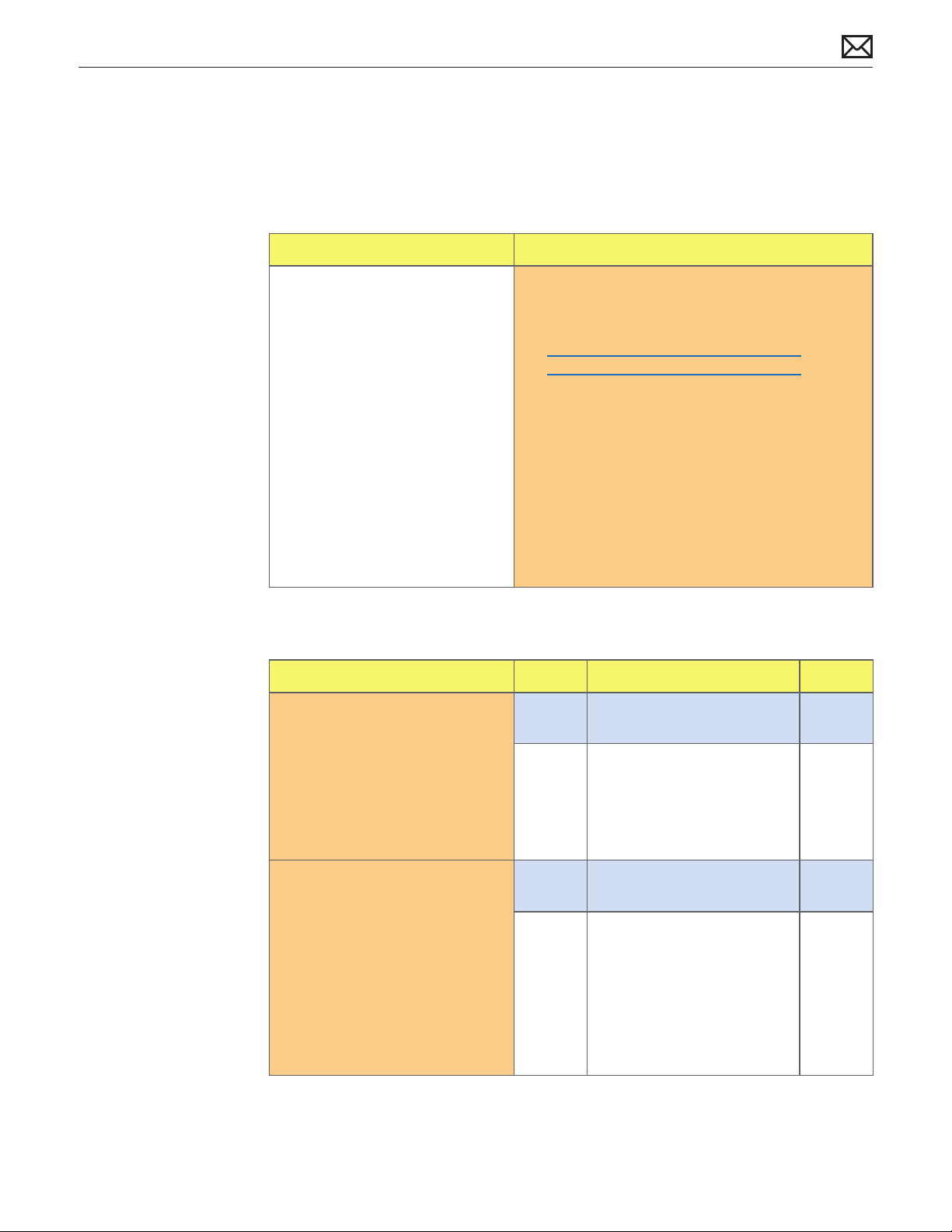
Burnt Smell/Odor
Unlikely cause: speakers, microphone, housing
Quick Check
Symptoms Quick Check
Burnt Smell/Odor
Burning smell•
Unusual odor•
Verify source of smell/odor is emanating from the 1.
system.
Refer to KBase articles: 2.
http://support.apple.com/kb/TA22044 or
http://support.apple.com/kb/TA22045.
Disconnect all third party devices and conrm 3.
whether the odor is being generated by the
device.
Inspect air intake and air outlets for obstructions. 4.
To prevent overheating make sure there
is sucient clearance to allow air to ow
unobstructed into and out of the system.
Verify whether system is functional.5.
Go to Deep Dive.6.
Deep Dive
Check Result Action Code
Verify whether the source of 1.
the odor can be identied
by visually inspecting each
module and it’s associated
cables for signs of burned or
damaged components, smoke
residue, burned traces, or
melted or damaged wiring,
Yes Replace aected module(s).
Go to step 2
No Unable to locate source of
odor. Go to step 3.
P08
2009-11-03
Disconnect all 3rd party devices 2.
and cables. Power ON system
and verify whether smoke or
strong odor returns.
Yes Power down system
immediately. Go to step 3.
No System functions correctly.
Verify system functionality
with 3rd party devices and
cables and return system
to user if problem has been
resolved. Consult 3rd party
companies as needed for
issues with those products.
Mac mini (Late 2009) Symptom Charts — Startup and Power 29
Page 30
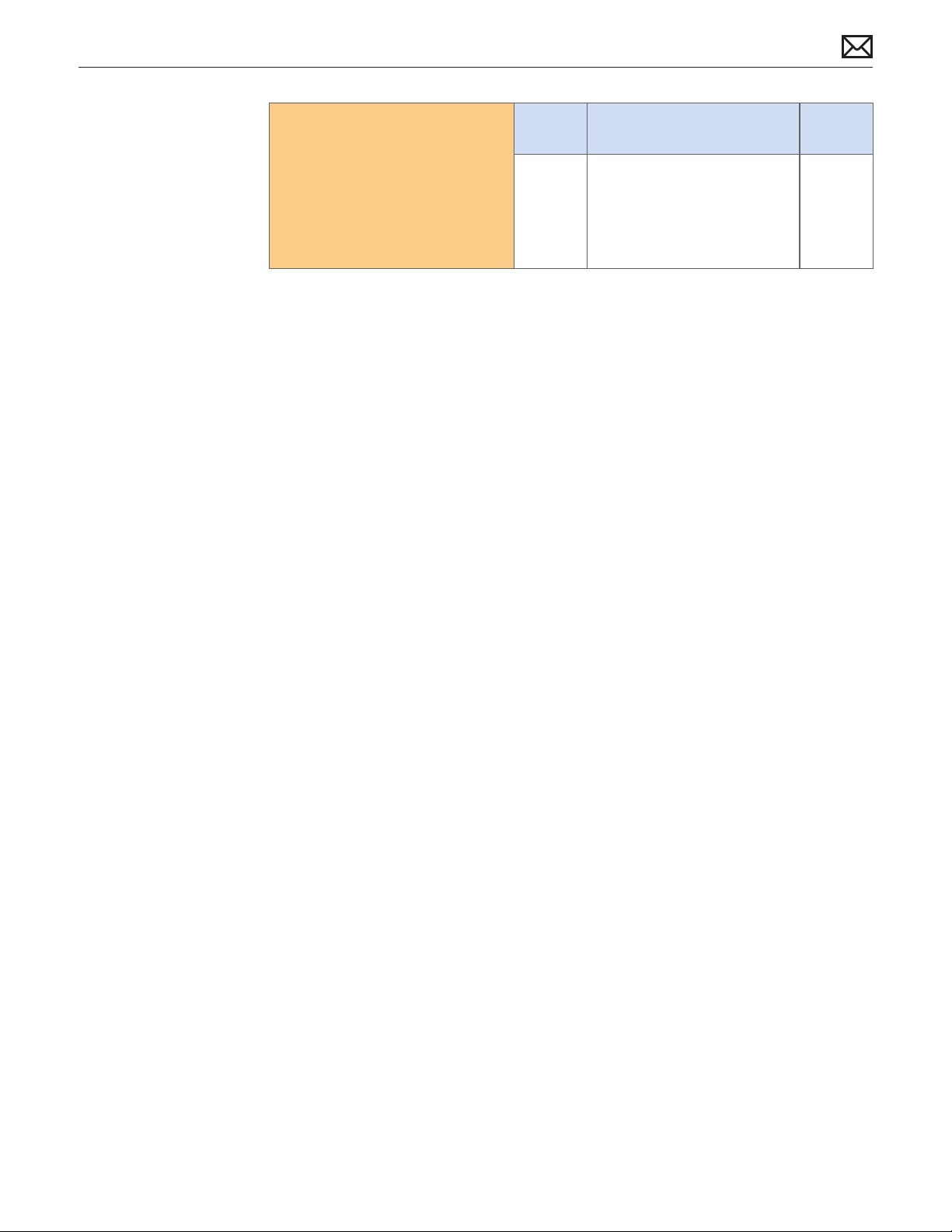
Can the source of the odor be 3.
located using nose?
Yes Replace aect module(s) and
retest system.
No Contact Apple for assistance
if you feel that there is a
possible safety issue with the
computer that has not been
resolved in the previous steps.
P08
2009-11-03
Mac mini (Late 2009) Symptom Charts — Startup and Power 30
Page 31

Noise, Hum, Vibration
Unlikely cause: enclosure, cables.
Quick Check
Symptoms Quick Check
Noise/Hum/Vibration
Buzzing noise•
Rattling noise•
Ticking noise•
Squeaking•
Verify that the vents on the bottom and 1.
back of the system are free of dust and other
obstructions that might inhibit proper airow
through the system.
Launch Applications/Utilities/Activity Monitor. 2.
Determine whether an application or process is
consuming a high percentage of CPU bandwidth.
CPU intensive applications can cause the fans
to run fast in order to maintain the proper
internal system temperatures. If needed, quit the
application or restart the system to resolve the
issue.
Eject optical media from optical drive. Out of 3.
balance optical media can generate audible
noise. To resolve try a dierent brand of media.
For additional information jump to ‘ Optical Drive
Noisy’ symptom ow.Disconnect all third party
devices and conrm whether the odor is being
generated by the device.
Play sound sample at loud and soft volume 4.
levels to determine if the noise is caused by the
speaker or the amplier circuit. Jump to ‘Distorted
sound from built-in speakers symptom ow for
additional information.
2009-11-03
Go to Deep Dive.5.
Mac mini (Late 2009) Symptom Charts — Startup and Power 31
Page 32

Deep Dive
Check Result Action Code
Run Apple Hardware Test or 1.
Apple Server Diagnostics. Was
an error generated?
Does noise sound like fan 2.
running faster than expected?
Does the noise change when 3.
the optical drive is being
accessed or media is inserted
or ejected?
Yes Suspect possible fan or
sensor error. Check fan
cable connection to the
interconnect board.
No Go to step 2.
Yes Reset SMC by disconnecting
power cord for ~15 seconds
then retest. If issue continues
go to step 3.
No Go to step 5.
Yes Suspect issue with optical
drive or the media being
used. Jump to ‘Optical Drive
Noisy’ symptom ow for
additional information.
Mute the system volume. Verify 4.
whether the issue still occurs.
Remove fan and rotate the 5.
blades. Verify that fan blades
spin smoothly without
interference from fan housing.
No Go to step 4.
Yes Go to step 5.
No Suspect issue with speaker
or audio circuitry. Jump
to ‘Distorted Sound
From Internal Speakers’
symptom ow for additional
information.
Yes Go to step 6.
No Replace fan. P04
2009-11-03
Mac mini (Late 2009) Symptom Charts — Startup and Power 32
Page 33

Reinstall fan while carefully 6.
ensuring that the cable is
routed properly and there’s
no interference with the fan
blades. After reassembling
system verify that the noise
issue is resolved.
Yes Noise issue resolved. Suspect
issue cause by interference
from wiring or possible
distortion or fan housing
when installed in system.
Proper reassembly resolved
issue.
No Go to step 7.
P04
Disconnect these major 7.
modules/parts (e.g: hard drive,
optical drive, fan) one at a time
then power ON the system.
Determine if noise issue goes
away when one of the modules
is disconnected.
Yes Identify, inspect, and if
necessary replace the part
that caused the noise to
disappear when it was
disconnected from the
system.
No All parts veried. Verify that
the correct symptom ow is
being used.
P04
2009-11-03
Mac mini (Late 2009) Symptom Charts — Startup and Power 33
Page 34

Uncategorized Symptoms
Quick Check
Symptoms Quick Check
Uncategorized Symptoms
Unable to locate appropriate •
symptom code.
Make sure system is plugged into a known-good 1.
outlet.
Listen for boot chime, fan, optical drive, or hard 2.
drive noise which indicates system is powering
up. If noise is heard, go to Won’t Start Up
symptom ow. If no noise is heard go to No
Power symptom ow.
Attempt to boot from Install DVD to isolate 3.
possible software issues.
Deep Dive
Check Result Action Code
Verify whether existing 1.
symptom code applies to the
issue reported by the user.
Yes Jump to appropriate
symptom code ow.
No Document reported failure
and send feedback to
smfeedback2@apple.com
stating that a suitable
symptom code wasn’t found.
Provide as much detail as
possible.
N99
2009-11-03
Mac mini (Late 2009) Symptom Charts — Startup and Power 34
Page 35

Communications
AirPort/Bluetooth Issues
Note: If one antenna fails, all 3 antennas must be replaced because they are paired. Order kit
076-1337.
Quick Check
Symptoms Quick Check
AirPort/Bluetooth Issues
Unable to join networks or pair •
devices
Card not available•
Intermittent device or •
connection dropouts
Limited wireless range•
Verify that AirPort or Bluetooth is turned ON and 1.
for AirPort issues make sure that a network is
selected.
For AirPort, check if the wireless access point 2.
requires special connection and encryption
protocols.
Check for nearby sources of interference such as 3.
microwave ovens or cordless phones. See article
<http://support.apple.com/kb/HT1365>
Check the number of users trying to use AirPort 4.
in the area for possible network congestion
(available bandwidth).
Isolate potential OS issues by starting up from the 5.
original Install media for the computer, the same
make and model computer in Target Disk Mode,
or compatible known good OS on an external
drive. Both AirPort and Bluetooth services are
available when booted from the Install disk.
2009-11-03
Mac mini (Late 2009) Symptom Charts — Communications 35
Page 36

Deep Dive
Check Result Action Code
Open System Proler. AirPort 1.
is listed under Network, while
Bluetooth is listed under USB. Is
AirPort/Bluetooth recognized?
Ensure that Antenna cables 2.
are connected properly and
not damaged, and all software
updates available for AirPort/
Bluetooth have been installed.
Do connection issues persist?
Create a computer to computer 3.
network with another
Macintosh computer using
AirPort. See article <http://
docs.info.apple.com/article.
html?path=AirPort/5.0/
en/ap2110.html>. Can you
connect successfully?
Yes Install all software updates
for AirPort/Bluetooth. AirPort,
go to step 3. Bluetooth, go to
step 4
No Remove and reinstall the
AirPort/Bluetooth card and
retest. Examine the exible
AirPort/Bluetooth cable for
damage, and reseat. If cable
is damaged, go to step 7.
If still unrecognized, replace
the AirPort/Bluetooth card. Go
to step 2
Yes AirPort, go to step 3.
Bluetooth, go to step 4
No Issue resolved.
Yes Network or channel issue.
Go to step 5
No Double check any password
required. Try connecting
another known good
computer to the network.
If test computers connect,
replace the AirPort card. Go
to step 6
M11
M11
2009-11-03
Make sure that your Bluetooth 4.
device is in discoverable mode,
and that your computer is also
in discoverable mode. Can you
successfully and reliably pair a
device now?
Try connecting to a known 5.
good network that does not
require password or has MAC
address ltering enabled. Can
you connect to a network
reliably now?
Yes Issue resolved.
No Replace the AirPort/Bluetooth
card. Go to step 6
Yes Troubleshoot local network.
Possible password or MAC
address ltering issue.
No Replace the AirPort/Bluetooth
card.
Go to step 6
Mac mini (Late 2009) Symptom Charts — Communications 36
M11
M11
Page 37

With the AirPort/Bluetooth card 6.
replaced and antenna cables
inspected for damage and
replaced if necessary, are the
connection issues resolved?
Yes Issue resolved.
No Replace the logic board M11
Replace the wireless ex cable, 7.
and retest. Is Airport/Bluetooth
recognized?
Yes Issue resolved.
No Go to step 2.
2009-11-03
Mac mini (Late 2009) Symptom Charts — Communications 37
Page 38

AirPort/Bluetooth Card Kernel Panic
Note: If one antenna fails, all 3 antennas must be replaced because they are paired. Order kit
076-1337.
Quick Check
Symptoms Quick Check
AirPort/Bluetooth Card Kernel
Panic
Kernel Panic on startup•
Kernel Panic or freezing while •
attempting to connect to Wi-Fi
networks
Kernel Panic while transferring •
data on Wi-Fi networks
Isolate OS by starting up from original Install 1.
media for the computer, the same make and
model computer in Target Disk Mode, or
compatible known good OS on an external drive.
AirPort and Bluetooth services are available when
booted from the Install disk.
Ensure that all software and rmware updates for 2.
the computer and AirPort been installed.
Deep Dive
Check Result Action Code
Remove AirPort/Bluetooth card. 1.
Does computer start without
kernel panic?
Yes Reseat AirPort/Bluetooth
card and retest. If problem
continues replace AirPort
card. Go to step 2
No Possible logic board issue.
Go to Kernel Panic/System
crashes symptom.
2009-11-03
With replacement AirPort/2.
Bluetooth card installed, does
computer start without kernel
panic?
Yes AirPort/Bluetooth card issue.
Issue resolved.
No Possible logic board issue.
Go to Kernel Panic/System
crashes symptom.
Mac mini (Late 2009) Symptom Charts — Communications 38
N13
Page 39

Ethernet Port/Device Issue
Unlikely cause: Adapter, hard drive, optical drive, fan
Quick Check
Symptoms Quick Check
Ethernet Port/Device Issue
No Ethernet device present•
Unable to access network •
resources
Ethernet device shows no •
connection
Ethernet device unable to an IP •
address
Slow network performance•
Check the ethernet cable for damage, try a 1.
known good Ethernet cable – CAT5 or better
recommended for 100Mbps+ connections.
Check Ethernet ports on the Mac and wall/switch 2.
for dust, debris, damage or bent pins.
Ensure distance from networking infrastructure is 3.
less than 300 feet/ 105 meters
Verify port, cable and network hardware with a 4.
known good system. Isolate rewall, MAC address
ltering or hardware access control devices
Isolate OS by starting up from original Install 5.
media for the computer, the same make and
model computer in Target Disk Mode, or
compatible known good OS on an external drive.
Deep Dive
Check Result Action Code
Visually inspect the ethernet 1.
port of the computer to ensure
that all pins will make physical
contact with the CAT5 Ethernet
cable
Yes Go to step 2
No Pins are damaged, bent at or
missing. Replace logic board
M24
2009-11-03
Boot from original Install media. 2.
Verify Network Link status
active by using Network Utility
under the “Info” tab. Is the Link
Status “Active”?
Yes Go to step 3
No If same ethernet cable gives
an “Active” link status on
a known good computer
of same make and model,
replace logic board
Mac mini (Late 2009) Symptom Charts — Communications 39
M10
Page 40

Connect the computer to 3.
another Macintosh computer
using CAT5 ethernet cable.
Mac OS X 10.5 users see article
<http://docs.info.apple.com/
article.html?path=Mac/10.5/
en/8429.html>.
Mac OS X 10.6 users see article
<http://docs.info.apple.com/
article.html?path=Mac/10.6/
en/8429.html>.
Can you connect successfully?
Yes Ethernet communication
good. Go to step 4
No If same ethernet cable and
computer connects to a
known good computer of
same make and model,
replace logic board
M10
Check for speed and duplex 4.
issues on the network. Open
System Preference > Network;
click the Advanced button,
then the Ethernet tab. Is the
speed and duplex reported
what is expected?
Check for MTU (Maximum 5.
Transmission Unit) issues.
See article <http://support.
apple.com/kb/HT2532>. Does
changing the MTU settings on
the computer resolve the issue?
If changing the speed, 6.
duplex or MTU settings
allows connectivity, check
with another computer of
same make and model. Does
the known good computer
produce the same results?
Yes Go to step 5
No Change the speed and duplex
settings. See article <http://
docs.info.apple.com/article.
html?path=Mac/10.5/
en/8711.html>. Go to step 6
Yes Go to step 6
No Ethernet controller damaged.
Replace logic board.
Yes Check with ISP or Network
Administrator concerning
speed, duplex and MTU
settings.
No Verify with known good OS. If
the issue persists, replace the
logic board.
M10
M10
2009-11-03
Mac mini (Late 2009) Symptom Charts — Communications 40
Page 41

Wireless Input Device Doesn’t Pair
Quick Check
Symptoms Quick Check
Wireless Input Device Doesn’t
Pair
Can’t get system to recognize •
the Bluetooth keyboard or
mouse
Remove and reinstall the batteries for the device.1.
Check that device is powering on.2.
Use known-good batteries with the device.3.
Ensure that device is being used within range. 30 4.
ft. for Bluetooth devices.
Ensure that the latest Software Updates have 5.
been applied.
Deep Dive
Check Result Action Code
Without any wired input 1.
devices connected, start the
computer. Does the computer
show the Bluetooth Mouse
Setup assistant?
Yes Bluetooth hardware is active.
Go to step 4
No Inspect and reseat AirPort/
Bluetooth ex cable to
AirPort/Bluetooth card.
Replace a damaged cable. Go
to step 2
X03
2009-11-03
Restart the machine without 2.
any wired input devices
attached. Does the computer
show the Bluetooth Mouse
Setup assistant?
Restart the machine without 3.
any wired input devices
attached. Does the computer
show the Bluetooth Mouse
Setup assistant?
With a wireless mouse on, and 4.
in discoverable mode, can you
successfully pair the mouse
with the assistant?
Yes Bluetooth hardware is active.
Go to step 4
No Reseat the AirPort/Bluetooth
card to the logic board. Go to
step 3
Yes Bluetooth hardware is active.
Go to step 4
No Replace the AirPort/Bluetooth
card.
Yes Check for stability. Go to step
5
No Go to Wireless Device Loses
Connection symptom
Mac mini (Late 2009) Symptom Charts — Communications 41
M11
Page 42

With the wireless mouse 5.
paired, does the mouse stay
connected?
Yes Issue resolved
No Inspect and reseat the
Bluetooth antenna cable.
Replace damaged antenna
cable or AirPort/Bluetooth
card if the antenna connector
is damaged. Go to step 6
X03
With the wireless mouse 6.
paired, does the mouse stay
connected?
Yes Antenna issue. Issue resolved.
No Go to Wireless Device Loses
Connection symptom
2009-11-03
Mac mini (Late 2009) Symptom Charts — Communications 42
Page 43

Wireless Input Device Loses Connection
Quick Check
Symptoms Quick Check
Wireless Input Device Loses
Connection
Wireless keyboard, mouse, or •
other wireless input device
loses connection.
Remove and reinstall the batteries for the device.1.
Check that device is powering on.2.
Use known-good batteries with the device.3.
Ensure other devices pair and keep connection 4.
without issue. If not, see AirPort/Bluetooth:
Defective Wireless Device symptom.
Ensure that device is being used within range, 30 5.
feet for Bluetooth devices.
Ensure that the latest Software Updates have 6.
been applied.
Deep Dive
Check Result Action Code
Open System Preferences > 1.
Bluetooth. Paired items and
their connection status are
shown. Is the device listed?
Yes Device has been paired. Go to
step 2
No The device is not paired. Make
device discoverable and open
Bluetooth Setup Assistant. Go
to step 3
2009-11-03
Make sure device is on. 2.
In System Preferences >
Bluetooth, select the device
and from the Action menu
(gear) choose “Connect”.
Does the device connect
successfully?
With the device on, run the 3.
Bluetooth Setup Assistant.
Can you successfully pair the
device?
With the device on, run the 4.
Bluetooth Setup Assistant.
Can you successfully pair the
device?
Yes Go to step 7
No Delete pairing in System
Preferences. Go to step 3
Yes Go to step 7
No Restart the machine. Go to
step 4
Yes Go to step 7
No Create a new Admin User. Go
to step 5
Mac mini (Late 2009) Symptom Charts — Communications 43
Page 44

Log into new Admin User 5.
account. With the device
on, run the Bluetooth Setup
Assistant. Can you successfully
pair the device with the New
User?
Yes User-based issue.
Troubleshoot software on
User account. No repair
needed.
No Remove the following le: /
Library/Preferences/com.
apple.Bluetooth.plist Go to
step 6
Restart the computer, With the 6.
device on, run the Bluetooth
Setup Assistant. Can you
successfully pair the device?
With the device paired and 7.
connected, is the device
connection stable if used
normally?
Is the device performing to 8.
stated specications?
Yes Go to step 7
No Go to AirPort/Bluetooth:
Defective Wireless Device
symptom
Yes Issue resolved
No Check device documentation
on standard length of
operation, and other
operational factors. Go to
step 8
Yes Educate User. Issue resolved.
No Replace device.
2009-11-03
Mac mini (Late 2009) Symptom Charts — Communications 44
Page 45

Uncategorized Symptoms
Quick Check
Symptoms Quick Check
Uncategorized Symptoms
Unable to locate appropriate •
symptom code.
Verify System Preferences/Network settings 1.
are congured appropriately to support
communication method.
For Ethernet connection issues verify that the 2.
cable being used functions when used with
another known good system.
For wireless connection issues review user 3.
environment to determine whether possible
interference from other 2.4GHz communications
devices might be contributing to issue.
http://support.apple.com/kb/HT1365
Deep Dive
Check Result Action Code
Verify whether existing 1.
symptom code applies to the
issue reported by the user.
Yes Jump to appropriate
symptom code ow.
No Document reported failure
and send feedback to
smfeedback2@apple.com
stating that a suitable
symptom code wasn’t found.
Provide as much detail as
possible.
N99
2009-11-03
Mac mini (Late 2009) Symptom Charts — Communications 45
Page 46

Mass Storage
Hard Drive Not Recognized
Unlikely cause: AC adapter, fan, speaker.
Quick Check
Symptoms Quick Check
Drive Not Recognized (H01)
Drive No Boot (H02)
Flashing Question Mark•
Boots to Grey Screen•
Boots to Blue Screen•
Use a known good mouse. A stuck mouse button 1.
will not allow boot.
Boot from Install DVD or external drive. Verify 2.
S.M.A.R.T. status of drive using Disk Utility.
Repair disk using Disk Utility.3.
Erase disk and reinstall Mac OS.4.
Use Target Disk Mode to attempt to mount 5.
user’s hard drive on a known good computer. If
mounted, use Disk Utility on host computer for
Quick Checks 2, 3 and 4.
Deep Dive
Check Result Action Code
Boot from Install DVD or 1.
external drive and run Disk
Utility. Verify that user hard
drive is available for Disk Utility
to repair.
Yes Go to step 2
No Go to step 5
2009-11-03
Run Disk Utility ‘Repair Disk’ 2.
function and verify that it
completes successfully.
Reboot computer. Verify that 3.
system boots successfully and
that Disk utility ‘Verify’ function
reports no errors.
Erase disk and reinstall Mac OS 4.
using Install DVD or external
drive with an installer on it.
Verify that installation process
completes.
Yes Go to step 3
No Go to step 4
Yes Data error Issue resolved.
Return computer to user.
No Go to step 4.
Yes Go to step 8
No Go to step 5
Mac mini (Late 2009) Symptom Charts — Mass Storage 46
H07
Page 47

Inspect hard drive, interconnect 5.
board, and connectors for bent
pins, or other damage to the
cable.
Yes Replace interconnect board.
Go to step 8
No Go to step 6
H04
Reseat interconnect board, 6.
hard drive and logic board
connections and verify whether
computer starts up
Test with known good hard 7.
drive. Verify that system boots
successfully and that Disk utility
‘Verify’ function reports no
errors.
Reboot computer. Verify that 8.
system boots successfully and
that Disk utility ‘Verify’ function
reports no errors.
Reboot computer. Verify that 9.
system boots successfully and
that Disk utility ‘Verify’ function
reports no errors.
Replace hard drive. Does drive 10.
format correctly with a GUID
partition map and install Mac
OS without errors?
Yes Go to step 8
No Replace interconnect board,
go to step 8
Yes Install user drive, go to step 9
No Interconnect board veried
or replaced and known good
Hard drive installed, replace
logic board.
Yes Issue resolved. Return system
to user.
No Go to step 7
Yes Issue resolved
No Hard drive appears to be
defective. Go to step 10
Yes Issue resolved by replacing
hard drive.
No Interconnect board veried
or replaced and known good
Hard drive installed, replace
logic board..
H04
H05
2009-11-03
Mac mini (Late 2009) Symptom Charts — Mass Storage 47
Page 48

Hard Drive Read/Write Error
Unlikely cause: LCD panel, power supply, fans, speakers, camera, microphone
Quick Check
Symptoms Quick Check
Drive Read/Write Error (H03)
Drive Bad Sector/Defective (H05)
Drive Formatting Issues (H07)
Cannot save documents•
Read/write error message•
Hang when accessing or saving •
data
Boot from Install DVD or external drive. Verify 1.
S.M.A.R.T. status of drive using Disk Utility.
Repair disk using Disk Utility.2.
Erase disk and reinstall Mac OS using Install DVD 3.
or external drive.
Use Target Disk Mode to mount user’s hard drive 4.
on a known good computer. Use Disk Utility on
host computer for Quick Checks 1 through 4.
Deep Dive
Check Result Action Code
Run Disk Utility ‘Repair Disk’ 1.
function and verify that it
completes successfully.
Reboot computer. Verify that 2.
system boots successfully and
that Disk utility ‘Verify’ function
reports no errors.
Yes Go to step 2
No Go to step 3
Yes Data error Issue resolved.
Return computer to user.
No Go to step 3
H07
2009-11-03
Erase disk and reinstall Mac OS 3.
using Install DVD or external
drive. Verify that installation
process completes.
Inspect interconnect board 4.
connector for bent pins, or
other damage to the board..
Reseat interconnect board, 5.
hard drive and logic board
connections and verify whether
computer starts up
Yes Go to step 7
No Go to step 4
Yes Replace interconnect board.
Go to step 7
No Go to step 5
Yes Go to step 7
No Replace interconnect board,
go to step 7
Mac mini (Late 2009) Symptom Charts — Mass Storage 48
H04
H04
Page 49

Test with known good hard 6.
drive. Verify that system boots
successfully and that Disk utility
‘Verify’ function reports no
errors.
Yes Install user drive, go to step 8
No Interconnect board veried
or replaced and known good
Hard drive installed. Replace
logic board.
Reboot computer. Verify that 7.
system boots successfully and
that Disk utility ‘Verify’ function
reports no errors.
Reboot computer. Verify that 8.
system boots successfully and
that Disk utility ‘Verify’ function
reports no errors.
Replace user hard drive. Does 9.
drive format correctly with a
GUID partition map and install
Mac OS without errors?
Yes Issue resolved. Return system
to user.
No Go to step 6
Yes Issue resolved
No Hard drive appears to be
defective Go to step 9
Yes Issue resolved by replacing
hard drive.
No Interconnect board veried or
replaced and new hard drive
installed. Replace logic board.
Hard Drive Noisy
Unlikely cause: LCD panel, logic board, power supply, speakers, camera, microphone
2009-11-03
Quick Check
Symptoms Quick Check
Hard Drive Noisy (H06)
Noise during start up•
Noise during operation•
Noise when drive is copying or •
saving data
Start up from Install DVD. Verify S.M.A.R.T. status 1.
of drive using Disk Utility.
Repair disk using Disk Utility.2.
Determine if noise is comparable to another 3.
machine of the same model.
Mac mini (Late 2009) Symptom Charts — Mass Storage 49
Page 50

Deep Dive
Check Result Action Code
Boot from Install DVD or 1.
external drive and run Disk
Utility. Verify that user hard
drive is available for Disk Utility
to repair.
Run Disk Utility ‘Repair Disk’ 2.
function and verify that it
completes successfully.
Re-start the computer. Verify 3.
whether the noise is still
present.
Erase disk and reinstall Mac OS 4.
using Install DVD or external
drive. Verify that installation
process completes. Note: Make
sure data has been backed up
before erasing hard drive.
With replacement hard drive 5.
installed reboot computer.
Verify whether noise is still
present.
Yes Go to step 2
No Go to H01 Drive not
recognized/mount
Yes Go to step 3
No Go to step 4
Yes Go to step 6
No Data error issue resolved by
Disk Utility. Return system to
user.
Yes Go to step 3
No Replace hard drive. Go to
step 5
Yes Go to step 6
No Issue resolved by replacing
hard drive.
H06
H06
2009-11-03
Reboot computer. Verify 6.
whether noise is still present.
With hard drive removed, boot 7.
from the Install DVD or external
drive and determine if the
noise is caused by the fan in
the computer.
Yes Replace hard drive. Go to
step 7.
No Reseat hard drive into internal
frame. Return system to user.
Yes Go to M18 fan failures/
thermal issues..
No Go to step 8
Mac mini (Late 2009) Symptom Charts — Mass Storage 50
H06
Page 51

With hard drive removed and 8.
no media in the optical drive,
boot from an external volume
and determine if the noise is
caused by media in the optical
drive.
Yes Go to J04 Optical Drive Noisy.
No Go to step 9.
With replacement hard drive 9.
installed verify whether noise
level is noticeably quieter than
customer’s hard drive.
Yes Customer hard drive noise
level is similar to a known
good one and does not
require repair.
No Replace customer’s hard drive.
Return system to customer.
H06
2009-11-03
Mac mini (Late 2009) Symptom Charts — Mass Storage 51
Page 52

Uncategorized Symptom- Hard Drive
Quick Check
Symptoms Quick Check
Uncategorized Symptom
Unable to locate appropriate •
symptom
Start up the computer holding down the “D” key 1.
on the keyboard to see if Apple Hardware Test on
the hard drive will boot. If so, run the diagnostic
or Apple Server Diagnostics. This will tell you the
hard drive is working.
Try starting the system to Apple Hardware Test 2.
on the Install DVD or Apple Server Diagnostics. If
so, run the diagnostic. This will tell you that the
optical drive is working.
Start the computer holding down the Option 3.
key on the keyboard. If the Startup Manager
is recognizing internal hard drive and optical
drive (if Install DVD is in the optical drive) and
any external bootable drives connected to the
system, SATA connections and external ports are
communicating with the logic board.
Remove SDRAM and install Known Good SDRAM 4.
and start system. This will verify the SDRAM is not
the cause of a startup issue.
Using Disk Utility on Install DVD or external drive 5.
to verify SMART status on the hard drive and
repair directory structure. This will tell you that
the optical drive is working, and will verify your
hard drive status and directory.
2009-11-03
Boot from another computer of same type in 6.
Target Disk Mode, or from an external FireWire
drive with compatible Mac OS. This will tell you
that your logic board is communicating properly
with a compatible Mac OS.
Mac mini (Late 2009) Symptom Charts — Mass Storage 52
Page 53

Deep Dive-Uncategorized Symptoms
Check Result Action Code
Verify whether an existing 1.
symptom chart applies to the
issue reported by the customer.
Yes Jump to appropriate
symptom chart ow.
No Document reported failure
symptom and send feedback
to smfeedback2@apple
stating that a suitable
symptom code could not be
found.
2009-11-03
Mac mini (Late 2009) Symptom Charts — Mass Storage 53
Page 54

Optical Drive Not Recognized
(For systems with optical drives)
Quick Check
Symptoms Quick Check
Drive Not Recognized/Mount
(J05)
Discs inject and eject, but do •
not appear in Finder
Use Apple System Proler Serial-ATA section to 1.
see if the optical drive appears.
Apple System Proler Serial-ATA section will show 2.
any media inserted.
Check Finder Preferences and make sure “CD’s, 3.
DVD’s and iPods” is checked under “Show these
items on the desktop” in the General section.
Check both CD and DVD media. If only one type 4.
of media is recognized, there is a laser issue.
Replace optical drive (J03).
Deep Dive
Check Result Action Code
Is the optical drive listed in the 1.
Serial-ATA section of the Apple
System Proler?
Test both CD and DVD media. 2.
Can drive read both CD media
and DVD media?
Yes Go to step 2
No Go to step 3
Yes Go to step 6
No Drive has a laser issue.
Replace the optical drive. If
both types media fail, check
Finder Preferences then go to
step 3
J03
2009-11-03
Reseat interconnect board at 3.
logic board and optical drive.
Do both types of media read
reliably now?
Connect known good optical 4.
drive to interconnect board. Do
both types of media reliably
read now?
Yes Go to step 6
No Go to step 4
Yes Interconnect board and port
on logic board good. Go to
step 5
No Replace interconnect board
and test (X03). If issue persists,
replace logic board (M19). Go
to step 6
Mac mini (Late 2009) Symptom Charts — Mass Storage 54
Page 55

Connect original optical drive 5.
to known good interconnect
board. Do both types of media
reliably read now?
Yes Interconnect board issue.
Replace Interconnect board .
Go to step 6
No Replace optical drive. J03
X03
Test read compatible known 6.
good CD and DVD media
(Install DVD). Verify media is
recognized and reads reliably.
Yes Issue resolved.
No Replace optical drive. J03
Optical Drive Won’t Accept/Eject Media
Quick Check
Symptoms Quick Check
Drive Won’t Accept Media (J01)
Drive Won’t Eject Media (J02)
Cannot insert a disc into the •
drive
Cannot eject a disc placed into •
the drive
Use Apple System Proler Serial - ATA section to 1.
see if the optical drive appears. If not see Optical
Drive not recognized (J05).
Restart computer and hold down mouse button 2.
or keyboard eject key to cycle optical drive.
Inspect optical drive slot for obstructions3.
2009-11-03
Deep Dive
Check Result Action Code
Verify that optical drive is listed 1.
in the System Proler device
tree for Serial-ATA devices.
Verify all connection between 2.
logic board, interconnect board,
and optical drive are secure.
Visually inspect connectors for
any debris, damage or bent
pins. Verify that the optical
drive is listed in the System
Proler device tree.
Yes Optical drive communicating
with logic board. Go to step 5.
No Logic board not
communicating with optical
drive. Go to step 2
Yes Go to step 5.
No Replace interconnect board
and retest. If connections
are good and with no visible
board damage, go to step 3
Mac mini (Late 2009) Symptom Charts — Mass Storage 55
X03
Page 56

Connect known good optical 3.
drive to interconnect board.
Verify that known good optical
drive is listed in the System
Proler device tree.
Yes Go to step 4.
No Suspect interconnect board.
Go to step 7
With known good optical drive 4.
installed, test for media inject/
eject. Verify drive accepts and
ejects known good media.
Inspect optical drive slot during 5.
disc insert/ eject. Verify that
discs can be inserted easily.
With known good optical 6.
media (Install disc), test for
media inject/eject. Does drive
accept and eject known good
media?
Replace interconnect board 7.
with known good optical
media (Install disc), test for
media inject/eject. Does drive
accept and eject known good
media?
Yes Known good optical drive
resolved inject/eject issue.
Replace optical drive.
No Go to step 7
Yes Go to step 6
No Replace damaged optical
drive..
Yes Media issue. No repair
necessary. Suggest user
investigate use of dierent
media.
No Go to step 3
Yes Issue resolved. Interconnect
board damaged
No Interconnect board veried
or replaced, and optical drive
veried or replaced. Replace
logic board and retest.
J03
(J06)
J03
(J06)
X03
M19
2009-11-03
Mac mini (Late 2009) Symptom Charts — Mass Storage 56
Page 57

Optical Drive Read/Write Error
Quick Check
Symptoms Quick Check
Drive Read/Write Data Error (J03)
Errors when writing optical •
media.
Errors when reading optical •
media.
Hang when accessing or •
preparing to write data.
Test optical media in another drive of the same 1.
type in the same type of computer to rule out
media issue.
Check with known good discs like the Install discs 2.
that came with the computer.
For write issues, check with known good media 3.
that performs well in another computer optical
drive of the same type.
Check both CD and DVD media. If only one type 4.
of media is producing errors, there is a laser issue.
Replace optical drive (J03).
Deep Dive
Check Result Action Code
Is media free to spin without 1.
optical drive scraping edge or
surface of media?
Test both CD and DVD media. 2.
Can drive read both CD media
and DVD media?
Yes Go to step 2
No Replace optical drive J05
Yes Go to step 6
No Drive has a laser issue.
Replace the optical drive. If
both types media fail, go to
step 3
J03
2009-11-03
Reseat interconnect board 3.
connections at logic board and
optical drive. Do both types of
media read reliably now?
Connect known good optical 4.
drive to interconnect board. Do
both types of media reliably
read now?
Yes Go to step 6
No Go to step 4
Yes Interconnect board on logic
board good. Go to step 5
No Interconnect board connector
on logic board is bad. Replace
logic board.
Mac mini (Late 2009) Symptom Charts — Mass Storage 57
M19
Page 58

Connect original optical drive 5.
to known good interconnect
board. Do both types of media
reliably read now?
Yes Interconnect board issue.
Replace interconnect board.
Go to step 6
No Replace optical drive. J03
X03
Test write data to compatible 6.
CD and DVD media. Verify
burned media is recognized
and reads reliably.
Yes Issue resolved.
No Replace optical drive. J03
Optical Drive Not Performing to Specications
Quick Check
Symptoms Quick Check
Optical Drive Not Performing to
Specications (J07)
Read or write speeds slower •
than expected
Test optical media in another drive of the same 1.
type in same type of computer to rule out media
issue.
For Write issues, check with Known Good media 2.
that performs well in another computer and drive
of the same type.
Check both CD and DVD media. If only one type 3.
of media is producing errors, you have a laser
issue. Replace the optical drive (J05)
2009-11-03
Deep Dive
Check Result Action Code
Test both CD and DVD media. 1.
Can drive read both CD media
and DVD media?
Reseat Interconnect board to 2.
logic board and optical drive.
Do both types of media read
reliably now?
Yes Go to step 6
No Drive has a laser issue.
Replace the optical drive. If
both types media fail, go to
step 3
Yes Go to step 6
No Go to step 4
Mac mini (Late 2009) Symptom Charts — Mass Storage 58
J03
Page 59

Connect known good optical 3.
drive to Interconnect board. Do
both types of media reliably
read now?
Yes Interconnect board
connections on logic board
good. Go to step 5
No Replace Interconnect board
and test (X03). If issue persists,
replace logic board (M19). Go
to step 6
Connect original optical drive 4.
to known good interconnect
board. Do both types of media
reliably read now?
Test write data to compatible 5.
CD and DVD media. Verify
burned media is recognized
and reads reliably.
The balance of some media 6.
may not perform at higher
speeds supported by the drive.
Does slowing the requested
burn speed allow the discs to
write reliably?
Optical Drive Noisy
Yes Interconnect board issue.
Replace interconnect board.
Go to step 6
No Replace optical drive. J03
Yes Issue resolved.
No Go to step 7 J03
Yes Media issue. No repair
necessary.
No Replace optical drive. J07
X03
2009-11-03
Quick Check
Symptoms Quick Check
Optical Drive Noisy (J04)
Noise during boot•
Noise during operation•
Noise when drive is copying or •
writing data
Test optical media in another drive of the same 1.
type in same type of machine to rule out media
issue.
Check with Known Good Discs like the Install 2.
disks that came with the computer.
Check to see if noise occurs without media in the 3.
drive. If so, check hard drive (H06) and fan (M18)
caused noise.
Mac mini (Late 2009) Symptom Charts — Mass Storage 59
Page 60

Deep Dive
Check Result Action Code
Optical drive should perform 1.
a single reset sequence. Is
optical drive constantly seeking
or cycling eject mechanism
without an optical disc
installed??
Verify media does not 2.
exceed maximum thickness
specication <http://support.
apple.com/kb/HT2446>
Using known good CD and
DVD media, does media spin
without optical drive scraping
edge or surface of media?
Noise when spinning discs 3.
before mounting on the
desktop and reading data is
normal. Disc spin should cease
30 seconds after mounting on
the desktop. Is the noise related
to disc spin and is it louder
than another computer of the
same type and drive?
Yes Drive mechanism damaged.
Replace optical drive.
No Go to step 2
Yes Go to step 3
No Drive mechanism damaged.
Replace optical drive.
Yes Go to step 4
No Go to step 5
J05
J05
2009-11-03
Remove the optical drive and 4.
reseat the drive into it’s drive
bracket. Reinstall the drive and
verify if the drive is still noisy.
Noise when ejecting media 5.
is normal. Eject known good
media and listen to noises.
Is the noise related to eject
activity and is it louder than
another computer of the same
type and drive?.
Yes Drive mechanism damaged.
Replace optical drive.
No Optical drive not mounted
correctly. Issue resolved
Yes Drive mechanism damaged.
Replace optical drive.
No Noise not related to optical
drive. Check for hard drive
noise (H06) or fan noise (M18)
Mac mini (Late 2009) Symptom Charts — Mass Storage 60
J04
J04
Page 61

Uncategorized Symptoms
Check Result Action Code
Verify whether existing 1.
symptom code applies to the
issue reported by the user.
Yes Jump to appropriate
symptom code ow.
No Document reported failure
and send feedback to
smfeedback2@apple.com
stating that a suitable
symptom code wasn’t found.
Provide as much detail as
possible.
N99
2009-11-03
Mac mini (Late 2009) Symptom Charts — Mass Storage 61
Page 62

Input/Output Devices
Apple Remote Inoperable
Unlikely cause: Adapter, fan, optical drive, hard drive
Quick Check
Symptoms Quick Check
Apple Remote Inoperable
Apple Remote doesn’t bring up •
Front Row
Apple Remote doesn’t control •
iTunes
Apple Remote doesn’t control •
computer volume
Make sure you’re using the Apple Remote within 1.
30 ft of the computer, and have an unobstructed
line-of-sight to the computer.
Make sure you’re pointing the lens end of 2.
the Apple Remote directly at the front of the
computer.
Make sure “Disable remote control infrared 3.
receiver” checkbox in the Security
Test with a known good USB cable when dealing 4.
with a printer or external USB drive, to isolate a
USB cable issue.
Ensure that all available Software Updates have 5.
been applied to the computer for access to the
latest bug xes.
Deep Dive
Check Result Action Code
Open System Preferences > 1.
Security. Is “Unpair” available in
this preference pane?
Yes Click the “Unpair” button to
disable possible pairing with
another Apple Remote. Go to
step 3
2009-11-03
With a replacement battery, can 2.
you see a white ashing light
from the Apple Remote in the
video preview window now?
After clicking “Unpair”, does the 3.
computer now respond to the
Apple Remote?
Mac mini (Late 2009) Symptom Charts — Input/Output Devices 62
No Possible IR board issue. Go to
step 4
Yes Battery issue. Issue resolved X05
No Apple Remote defective.
Replace the Apple Remote.
Yes Pairing issue. Issue resolved
No Possible IR board issue. Go to
step 4
X04
Page 63

Open the Apple System Proler. 4.
Selecting USB, do you see “IR
Receiver” listed?
Yes IR Receiver reporting on USB
bus. Check for lens block. Go
to step 5
No Inspect and reseat IR cable to
IR board. Replace a damaged
IR cable. Go step 6
After clearing lens, does the 5.
computer now respond to the
Apple Remote?
After reseating or replacing the 6.
IR cable, does the computer
now respond to the Apple
Remote?
Yes Lens blocked. Issue resolved.
No Lens damaged or inoperable.
X13
Replace the IR Receiver or top
housing.
Yes IR cable issue. Issue resolved X03
No IR board failure. Replace the IR
Receiver.
2009-11-03
Mac mini (Late 2009) Symptom Charts — Input/Output Devices 63
Page 64

Audio: Built-in Speaker Has Distorted Sound
Quick Check
Symptoms Quick Check
Audio: Built-in Speakers Have
Distorted Sound
No audio from one or both •
speakers.
Audio from speakers distorted•
Launch System Preferences and select Sound/1.
Output options. Verify that the sound output
option is set to system’s internal speakers and
that the balance control is set to the center
position.
Obtain known good high quality sound le 2.
or use iTunes music store sound samples to
evaluate sound quality. Verify suspect sound les
on another system to determine whether the
distortion is caused by the system or the sound
le.
Set volume control to mid-range. Overdriving the 3.
built-in speakers can cause distortion.
Deep Dive
Check Result Action Code
Launch System Preferences and 1.
select Sound/Output options.
Set speaker balance to the
middle, then play a sound le.
Verify that sound is generated
by the speaker and that the
sound quality is acceptable.
Yes Speaker and amplier
circuitry OK. Go to step 3.
No Distortion detected in
speaker. Go to step 2
2009-11-03
Connect external speakers or 2.
headphones to Headphone
Out port then play a sound
le. Verify that sound quality is
acceptable.
Inspect speaker cones and 3.
speaker connection cable for
damage. Does the speaker have
visible damage.
Mac mini (Late 2009) Symptom Charts — Input/Output Devices 64
Yes Suspect bad speaker. Go to
step 3.
No Audio CODEC or amplier
issue suspected. Replace
audio board. Retest.
Yes Replace damaged speaker.
Retest.
No Go to step 4.
M09
M09
Page 65

Install known good speaker 4.
into location where distorted
sound was heard. Verify that
sound quality improves.
Yes Speaker bad. Replace speaker
and retest.
No Suspect speaker amplier.
Replace audio board.
Audio: Built-in Speaker Has No Audio
Quick Check
Symptoms Quick Check
M09
M09
Audio: Built-in Speakers Have No
Audio
No audio from speaker.•
Audio from speaker distorted•
Launch System Preferences and select Sound/1.
Output options. Verify that the sound output
option is set to system’s internal speaker.
Launch System Preferences and select Sound/2.
Output options. Verify that the ‘Output Volume’
setting is set above the minimum level and that
the ‘mute’ option is not selected.
Launch System Preferences and select Sound/3.
Output options. . Verify that ‘Balance’ is set to
middle position
Reseat PRAM.4.
Go to Deep Dive..5.
Deep Dive
Check Result Action Code
Verify whether boot chime 1.
is present when system is
powered ON. Note: make sure
audio output preferences are
not set to mute and volume is
set to mid-range.
Yes Go to step 2
No Audio board not detected by
system. Reseat audio board,
then retest. Replace audio
board if problem persists.
M09
2009-11-03
Launch System Preferences and 2.
select Sound/Output options.
Set speaker balance to the
middle, then play a sound le.
Verify that sound is generated
by the speaker and that the
sound quality is acceptable..
Mac mini (Late 2009) Symptom Charts — Input/Output Devices 65
Yes Speaker and amplier
circuitry OK. Go to step 3.
No Go to step 6.
Page 66

Verify whether customer 3.
reported audio issue has been
resolved.
Yes Issue no longer present.
Return system to customer.
No Go to step 4.
Boot system from Install DVD or 4.
another known good bootable
volume. Verify whether issue
still occurs.
Connect external speakers 5.
to Headphone Out port
and set System Preferences
Sound/Output to external
speakers, then play a sound
le. Verify that sound quality is
acceptable.
Disconnect and carefully 6.
inspect exible cable and
connectors connecting audio
board to logic board for
damage such as bent pins or
pinched/cut wires.
Yes Go to step 5.
No Known good boot volume
works OK. Troubleshoot
for software issue. Isolate
whether issue is application
specic or whether possible
operating system conict.
Make sure user data backed
up before removing or
reinstalling software.
Yes Audio board, internal speaker,
and external headphone port
functioning correctly. Return
system to user.
No Go to step 6
Yes Replace damaged part(s)
then retest. Return to step
1 if problem continues to
verify whether symptom has
changed.
No Replace audio board then
retest.
M09
M09
2009-11-03
Mac mini (Late 2009) Symptom Charts — Input/Output Devices 66
Page 67

FireWire Devices Not Recognized
Quick Check
Symptoms Quick Check
FireWire Devices Not Recognized
FireWire external drive not •
recognized
FireWire printer not recognized•
For external FireWire drives, make sure any 1.
external power source is plugged in and
operating to isolate a power issue with the
device.
Test with a known good FireWire device to isolate 2.
a failed peripheral issue.
Test with a known good FireWire cable to isolate 3.
a FireWire cable issue.
Ensure that all available Software Updates have 4.
been applied to the computer for access to the
latest bug xes.
Deep Dive
Check Result Action Code
Unplug all FireWire devices 1.
from the computer. Start the
computer and reset PRAM.
Reconnect the FireWire device
in question. Is the FireWire
device recognized?
Yes Issue resolved
No Possible logic board failure.
Go to step 2
2009-11-03
Use a known good FireWire 2.
cable with a known good
FireWire device (another
Mac in FireWire Target Disk
mode is good). Is this device
recognized?
Is the FireWire device 3.
recognized on a known good
computer of the same make
and model?
Yes Try the FireWire device in
question with a known good
computer of the same make
and model. Go to step 3
No FireWire not recognized.
Replace main logic board.
Yes Test the FireWire device with
a known good cable on user’s
computer. Go to step 4
No FireWire device may need
additional power. Use a
powered FireWire hub. Go to
step 5
Mac mini (Late 2009) Symptom Charts — Input/Output Devices 67
M12
Page 68

Is the FireWire device 4.
recognized with a known good
FireWire cable on the user’s
computer?
Yes FireWire cable issue. Issue
resolved.
No FireWire device may need
additional power. Use a
powered FireWire hub. If the
issue persists, check for any
rmware updates for the
FireWire device. Go to step 5
Using a Powered FireWire 5.
hub, and having installed any
software or rmware update
for the device, is the FireWire
device recognized now?
Is the FireWire device 6.
recognized with a New User?
Yes Device recognized. Required
additional power from hub or
update. Issue resolved.
No Device may require additional
software, or there may be a
conict in the Mac OS. Test in
New User. Go to step 5
Yes Software Issue. Troubleshoot
software on User account.
Issue resolved.
No Apply all Mac OS updates. If
the issue persists, replace the
FireWire device.
2009-11-03
Mac mini (Late 2009) Symptom Charts — Input/Output Devices 68
Page 69

USB Devices Not Recognized
Quick Check
Symptoms Quick Check
USB Devices Not Recognized
USB wired keyboard/mouse not •
recognized
USB external drive not •
recognized
USB printer not recognized•
For printers and external USB drives, make sure 1.
any external power source is plugged in and
operating to isolate a power issue with the
device.
The system has 5 USB ports on the rear of the 2.
computer. Make sure to try each port to isolate a
particular port malfunction.
Test with a known good wired keyboard or 3.
mouse to isolate a failed peripheral issue.
Test with a known good USB cable when dealing 4.
with a printer or external USB drive, to isolate a
USB cable issue.
Ensure that all available Software Updates have 5.
been applied to the computer for access to the
latest bug xes.
Deep Dive
Check Result Action Code
Unplug all USB devices from 1.
the computer except for the
keyboard and mouse. Start
the computer and reset PRAM.
Are the keyboard and mouse
recognized?
Yes Test in all USB ports to ensure
all USB ports working as
expected. Replace logic board
for any port failures.
No Possible logic board failure.
Go to step 2
2009-11-03
Did Bluetooth Mouse Setup 2.
assistant launch after startup?
Yes Bluetooth detected via
Internal USB, but external USB
devices not recognized. Go to
step 3
No Bluetooth not recognized
via internal USB. Disconnect
mouse and keyboard. Go to
step 4
Mac mini (Late 2009) Symptom Charts — Input/Output Devices 69
Page 70

Are known good mouse and 3.
keyboard recognized?
Yes Test original mouse and
keyboard. Replace if still not
recognized. Go to step 5
No External USB ports not
functioning. Replace logic
board.
With no USB devices 4.
connected, restart the
computer. Did Bluetooth
Mouse Setup assistant launch
after startup?
With known good mouse and 5.
keyboard working, test other
USB peripheral in question
(USB external drive or printer,
etc.). Is the device recognized
via Apple System Proler under
USB?
Does powered USB hub resolve 6.
issue?
Yes Bluetooth detected via
Internal USB. Go to step 3
No Bluetooth not recognized
via internal USB. Internal and
external USB not functioning.
Replace logic board.
Yes Device recognized. Test in all
USB ports to ensure all USB
ports working as expected.
Replace logic board for any
port failures.
No Device may require more
power than supplied by USB
ports. Try powered USB hub.
Go to step 6
Yes Test device on another
computer of the same
make and model. If another
computer does not require
a powered USB hub to allow
functionality, replace the logic
board
M15
2009-11-03
No Test device on another
computer of the same
make and model. If another
computer does not recognize
the device, replace the device
Mac mini (Late 2009) Symptom Charts — Input/Output Devices 70
Page 71

Wired Keyboard Does Not Function Properly
Quick Check
Symptoms Quick Check
Wired Keyboard Does Not
Function Properly
Some or all keys on the •
keyboard don’t work
Eject key or Caps Lock key •
doesn’t seem to work
Some keys don’t work as •
expected
The system has 5 USB ports on the rear of the 1.
computer. Make sure to try each port to isolate a
particular port malfunction.
Test with a known good wired keyboard to 2.
isolate a failed peripheral issue.
Test the keyboard on another Mac. If it works 3.
here, you may have bad USB port if the keyboard
doesn’t work at all, or a software issue if the
keyboard is working but not as expected.
Ensure that all available Software Updates have 4.
been applied to the computer for access to the
latest bug xes.
Deep Dive
Check Result Action Code
Do any of the keys on the 1.
keyboard work?
Yes Go to step 2
No Go to USB Port Doesn’t
Recognize Devices symptom
2009-11-03
Is the Caps Lock working as 2.
expected?
Is the media Eject key working 3.
as expected?
Open System Preferences > 4.
Speech. Is “Speak selected
text when the key is pressed”
enabled?
Yes Go to step 3
No Go to Keyboard: Specic keys
do not respond symptom
Yes Go to step 4
No To prevent accidentally
ejecting media, Mac OS X
adds a slight delay to the
Media Eject key before it
takes eect. Go to step 5
Yes The key combination to speak
text cannot be used for any
other purpose. Either disable,
or change to a more rare
key combination (including
Shift, Command, Option and
Control).
No Go to step 6 M15
Mac mini (Late 2009) Symptom Charts — Input/Output Devices 71
Page 72

With optical media in the drive, 5.
hold the Media Eject key. Does
the disc eject normally and the
eject symbol appear?
Yes Media eject key delay. No
repair necessary.
No Go to Optical Drive Won’t
Accept/Reject Media
Open System Preferences > 6.
Universal Access > Keyboard. Is
“Slow Keys” enabled?
Open System Preferences > 7.
Universal Access > Keyboard. Is
“Mouse Keys” enabled?
Open System Preferences > 8.
International > Input Menu.
Check “Keyboard Viewer”.
Then, from the Input Menu in
the Menu Bar (ag), choose
“Show Keyboard Viewer”. When
typing on the keys that are not
responding, do they show in
the Keyboard Viewer?
Yes With “Slow Keys” on, you need
to press a key for a longer
period of time for it to be
recognized.
No Go to step 7
Yes With “Mouse Keys” on, you
cannot use the Numeric
Keypad to enter numbers. It
will move the mouse pointer
instead.
No Go to step 8
Yes The keys are being
recognized. Go to step 9
No The keys are not being
recognized. Replace the
keyboard.
K01
Open TextEdit or another text 9.
application and try typing
something using the nonresponding keys. Do they type
in another application?
Yes Application specic issue.
Troubleshoot the application.
No Test another User to isolate a
User account issue. If the issue
persists, reinstall Mac OS X
from the Install DVD.
2009-11-03
Mac mini (Late 2009) Symptom Charts — Input/Output Devices 72
Page 73

Keyboard: Specic Keys Do Not Respond
Quick Check
Symptoms Quick Check
Keyboard: Specic Keys Do Not
Respond
One or more keys do not •
respond when pressed
Key sticks•
Keycap missing•
If wireless keyboard is being used verify that it is 1.
properly paired with the system. Go to ‘Wireless
Input Device Doesn’t Pair’ symptom ow to
resolve pairing issues.
The caps lock key has a built-in delay to reduce 2.
accidental activation and must be held for
approximately ½ second for it to be activated.
Refer to http://support.apple.com/kb/TS1578
for additional information.
Inspect the keyboard for signs of liquid spills or 3.
other contamination. Apple’s warranty does not
cover accidental damage.
If the keycap is loose attempt to reattach it.4.
For other keyboard issues jump to the 5.
appropriate symptom ow.
Wired Keyboard/Mouse Not Recognized
Quick Check
2009-11-03
Symptoms Quick Check
Wired Keyboard/Mouse Not
Recognized
USB wired keyboard/mouse not •
recognized when plugged in.
Mighty Mouse scroll ball not •
working or not working as
expected.
Mighty Mouse buttons not •
working or not working as
expected.
Mac mini (Late 2009) Symptom Charts — Input/Output Devices 73
The Mac mini has 5 USB ports on the rear of the 1.
computer. Make sure to try each port to isolate a
particular port malfunction.
Test with a known good wired keyboard or 2.
mouse to isolate a failed peripheral issue. .
Ensure that all available Software Updates have 3.
been applied to the computer for access to the
latest bug xes.
Page 74

Deep Dive
Check Result Action Code
Does the computer recognize 1.
the keyboard or mouse when
plugged into the USB ports?
Is keyboard working as 2.
expected?
Does the Mighty Mouse have 3.
an issue with the scroll ball?
Doe the Mighty Mouse have an 4.
issue with the buttons?
Yes Test in all USB ports to ensure
all USB ports working as
expected. Replace logic board
for any rear port failures.
Replace keyboard for any
keyboard USB port failures.
Go to step 2
No Go to USB Port Doesn’t
Recognize Devices symptom
Yes Go to step 3
No Go to Wired Keyboard Does
Not Work Properly symptom
Yes See KBase article <http://
support.apple.com/kb/
HT1537> for steps to correct
No Go to step 4
Yes See KBase article <http://
support.apple.com/kb/
HT1581> for steps to
determine expected behavior.
Go to step 7
Does the Mighty Mouse have 5.
an issue with tracking?
When used on another surface 6.
does the mouse track correctly?
See KBase article <7. http://
support.apple.com/kb/
HT1581> to further determine
expected behavior. Did this
article resolve the issue?
No Go to step 5
Yes Try using the mouse on
another surface. Nonreective, opaque surfaces
without repetitive patterns
work best. The surface should
be clean but not shiny. Go to
step 6
No Go to step 7
Yes Surface issue. Issue resolved.
No Go to step 7
Yes Issue resolved.
No Replace the Mighty Mouse K99
2009-11-03
Mac mini (Late 2009) Symptom Charts — Input/Output Devices 74
Page 75

Uncategorized Symptoms
Quick Check
Symptoms Quick Check
Uncategorized Symptoms
Unable to locate appropriate •
symptom code.
Verify that external I/O device (where applicable) 1.
works on another system.
For third party I/O devices make sure necessary 2.
software is installed and up to date, and that the
device is supported with the user’s system.
Go to Deep Dive.3.
Deep Dive
Check Result Action Code
Verify whether existing 1.
symptom code applies to the
issue reported by the user.
Yes Jump to appropriate
symptom code ow.
No Document reported failure
and send feedback to
smfeedback2@apple.com
stating that a suitable
symptom code wasn’t found.
Provide as much detail as
possible.
N99
2009-11-03
Mac mini (Late 2009) Symptom Charts — Input/Output Devices 75
Page 76

Mechanical
Noise/Hum/Vibration
Quick Check
Symptoms Quick Check
Noise/Hum/Vibration
Buzzing noise•
Rattling noise•
Ticking noise•
Squeaking noise•
Verify that the vents on the bottom system are 1.
free of dust and other obstructions that might
inhibit proper airow through the system. .
Launch Applications/Utilities/Activity Monitor. 2.
Determine whether an application or process is
consuming a high percentage of CPU bandwidth.
CPU intensive applications can cause the fans
to run fast in order to maintain the proper
internal system temperatures. If needed, quit the
application or restart the system to resolve the
issue.
Play sound sample at loud and soft volume 3.
levels to determine if the noise is caused by the
speaker or the amplier circuit. Jump to ‘Distorted
sound from built-in speaker’ symptom ow for
additional information.
2009-11-03
Mac mini (Late 2009) Symptom Charts — Mechanical 76
Page 77

Deep Dive
Check Result Action Code
Run Apple Hardware Test or 1.
Apple Server Diagnostics. Was
an error generated?
Does noise sound like fan is 2.
running faster than expected?
Does the noise change when 3.
the optical drive is being
accessed or media is inserted
or ejected?
Mute the system volume. Verify 4.
whether the issue still occurs.
Yes Check fan connection to
interconnect board and retest.
No Go to step 2.
Yes Reset SMC by disconnecting
power cord for ~15 seconds
then retest. If issue continues
go to step 3.
No Go to step 5.
Yes Suspect issue with optical
drive or the media being
used. Jump to ‘Optical Drive
Noisy symptom ow for
additional information.
No Go to step 4.
Yes Go to step 5.
No Suspect issue with speaker
or audio amplier circuitry.
Go to ‘Distorted Sound
From Internal Speakers’
symptom ow for additional
information.
2009-11-03
Open unit. Remove fan and 5.
rotate the blades. Verify that fan
blades spin smoothly without
interference from fan housing.
Yes Fan reseated, blades rotate,
noise gone.
No Replace aected fan. P04
Mac mini (Late 2009) Symptom Charts — Mechanical 77
Page 78

System Runs Hot
Quick Check
Symptoms Quick Check
System Runs Hot
System feels very hot•
Fan not operating•
Fan running fast•
System is noisy•
Verify that the vents on the bottom are free of 1.
dust and other obstructions that might inhibit
proper airow through the system.
Verify that the computer is not exposed to 2.
direct sunlight which may heat up the enclosure
making it feel hot to the touch.
Verify the computer is not running hotter than 3.
expected for normal operation.
Launch Applications/Utilities/Activity Monitor. 4.
Determine whether an application or process is
consuming a high percentage of CPU bandwidth.
CPU intensive applications can cause the fans
to run fast in order to maintain the proper
internal system temperatures. If needed, quit the
application or restart the system to resolve the
issue.
Reset SMC by unplugging power cord for ~15 5.
seconds.
Deep Dive
Check Result Action Code
2009-11-03
Run Apple Hardware Test or 1.
Apple Server Diagnostics. Was
an error generated?
Does noise sound like one or 2.
more fans running faster than
expected?
Yes Suspect possible fan or
sensor error. . Check fan
cable connection to the
interconnect board.
No Go to step 2.
Yes Fan running fast. Reset SMC
by disconnecting power cord
for ~15 seconds then retest. If
issue continues go to step 3.
No Go to step 3.
Mac mini (Late 2009) Symptom Charts — Mechanical 78
Page 79

Remove fan and rotate the 3.
blades. Verify that fan blades
spin smoothly without
interference from fan housing
and that the fan blades are all
intact.
Yes Fan reseated, blades rotate,
No Replace aected fan. P06
Physical Damage
Quick Check
Symptoms Quick Check
noise gone.
Physical Damage
Stripped screw/head•
Stripped screw boss•
Dent or scratch to chassis•
Determine whether damage caused by user 1.
environment, accidental damage, or abuse. If
applicable inform the user that Apple does not
warrant damage caused by accident, abuse,
misuse, ood, re, earthquake, or other external
causes. For more information refer to: http://
www.apple.com/legal/warranty
Uncategorized Symptoms
Check Result Action Code
Verify whether existing 1.
symptom code applies to the
issue reported by the user.
Yes Jump to appropriate
symptom code ow.
No Document reported failure
and send feedback to
smfeedback2@apple.com
stating that a suitable
symptom code wasn’t found.
Provide as much detail as
possible.
N99
2009-11-03
Mac mini (Late 2009) Symptom Charts — Mechanical 79
Page 80

Service Source
Take Apart
Mac mini (Late 2009)
Mac mini (Late 2009) and Mac mini Server (Late 2009)
© 2009 Apple Inc. All rights reserved.
Page 81

General Information
General Tools
The following tools are required to service the computer:
ESD wriststrap and mat•
Tweezers•
Jeweler’s #0 Phillips screwdriver•
Jeweler’s #1 Phillips screwdriver•
Phillips #2 screwdriver•
Black stick (922-5065), or other nonconductive nylon or plastic tool•
Needlenose pliers•
Soft cloth (to protect removed parts from scratches)•
Screw tray•
Putty knife (922-6761),1.5 inch (38 mm) to open the top case•
2009-11-03
Refer to the following Apple Knowledge Base article to purchase tools:
kBase #500200: Hand Tools for Desktop and Portable Repairs
Reassembly Steps
When there are no replacement steps listed, replace parts in the exact reverse order of the
Removal procedure.
Screw Sizes
All screw sizes shown are approximate and represent the total length of the screw.
Mac mini (Late 2009) Take Apart — General Information 81
Page 82

Logic Board EMI Clips
Be careful not to damage the EMI clips on the underside of the logic board. Place the board on 1
the antistatic foam when the board is not in a system.
Important2 : Return the logic board to Apple service in the correct logic board packaging and
with the antistatic foam protecting the EMI clips (shown in second photo).
2009-11-03
Mac mini (Late 2009) Take Apart — General Information 82
Page 83

First Steps
Shut down the •
computer.
Place the computer on •
a clean, at surface.
Top Housing
Tools
Putty knife (922-6761)•
ESD mat and wrist •
strap
2009-11-03
Mac mini (Late 2009) Take Apart — Top Housing 83
Page 84

Removal
Turn the computer 1
over.
Insert the tool 2
(0.25 inch / 6.35
millimeters) into the
gap.
Pry the tool away 3
from the computer.
Note: You will hear
little cracking sounds
as the latches release
and the bottom
separates from the
top housing
Repeat on other side.4
Using your ngers, 5
push the I/O panel
upward. The cracking
sounds will continue
as you push the
I/O panel o the
top housing; this is
normal.
2009-11-03
Mac mini (Late 2009) Take Apart — Top Housing 84
Page 85

Reassembly
Align rear I/O panel 1
with top housing.
Make sure the white 2
latches are tucked
inside bottom
housing as you press
the top and bottom
together.
Squeeze until there 3
are no visible gaps.
2009-11-03
Mac mini (Late 2009) Take Apart — Top Housing 85
Page 86

First Steps
Shut down the •
computer.
Place the computer on •
a clean, at surface.
Note: This optical-less
top housing is for the
dual hard drive server
conguration only.
Top Housing, Server (Late 2009)
Tools
Putty knife (922-6761)•
ESD mat and wrist •
strap
2009-11-03
Mac mini (Late 2009) Take Apart — Top Housing, Server (Late 2009) 86
Page 87

Removal
Turn the computer 1
over.
Insert the tool 2
(0.25 inch / 6.35
millimeters) into the
gap.
Pry the tool away 3
from the computer.
Note: You will hear
little cracking sounds
as the latches release
and the bottom
separates from the
top housing
Repeat on other side.4
Using your ngers, 5
push the I/O panel
upward. The cracking
sounds will continue
as you push the
I/O panel o the
top housing; this is
normal.
2009-11-03
Mac mini (Late 2009) Take Apart — Top Housing, Server (Late 2009) 87
Page 88

Reassembly
Align rear I/O panel 1
with top housing.
Make sure the white 2
latches are tucked
inside bottom
housing as you press
the top and bottom
together.
Squeeze until there 3
are no visible gaps.
2009-11-03
Mac mini (Late 2009) Take Apart — Top Housing, Server (Late 2009) 88
Page 89

First Steps
Remove:
Top housin• g
Internal Frame
Tools
Phillips #0 screwdriver•
Black stick•
2009-11-03
Mac mini (Late 2009) Take Apart — Internal Frame 89
Page 90

Removal
Note: Depending on
the conguration, the
internal frame will
either have an optical
drive or a second
hard drive installed
on the internal frame.
The internal frame
removal procedure is
the same for both.
Locate 3 antennas on 1
internal frame.
2 Squeeze black posts
together and pull
AirPort antenna board
straight up and o
the post.
2009-11-03
Mac mini (Late 2009) Take Apart — Internal Frame 90
Page 91

3 Pull the 2 other
antennas straight up
and o the spring
posts.
Important: Leave
antennas connected
to the AirPort/
Bluetooth card unless
you are replacing
the antennas or the
AirPort/Bluetooth
card.
4 With a black stick,
disconnect the audio
exible cable from
interconnect board.
2009-11-03
Mac mini (Late 2009) Take Apart — Internal Frame 91
Page 92

5 Remove 4 internal
frame screws, located
in each corner:
3 (922-7325) •
1 longer screw, near •
power on LED (922-
7324)
6 Lift internal frame up
and o bottom
housing.
Important: Leave
antennas connected
to the AirPort/
Bluetooth card unless
you are replacing
the antennas or the
AirPort/Bluetooth
card.
2009-11-03
Mac mini (Late 2009) Take Apart — Internal Frame 92
Page 93

Reassembly
Replace the internal 1
frame.
Route the 2 antennas 2
(on the side) so they
are out of the way of
the internal frame.
3 Route the AirPort
antenna up through
opening in internal
frame.
Tuck antenna into 4
cable channel on
internal frame.
2009-11-03
Mac mini (Late 2009) Take Apart — Internal Frame 93
Page 94

5 Check that the power
button cable is not
pinched by the
internal frame.
2009-11-03
Mac mini (Late 2009) Take Apart — Internal Frame 94
Page 95

First Steps
Remove:
Top housin• g
Important: If one antenna
fails, all 3 antennas must
be replaced because they
are paired. Order kit 0761352 for Mac mini (Late
2009) congurations.
Antennas
Tools
Phillips #0 screwdriver•
Black stick•
2009-11-03
Mac mini (Late 2009) Take Apart — Antennas 95
Page 96

Removal
Squeeze black posts 1
together and pull
AirPort antenna board
straight up and o
the post.
2 Rotate the computer
180 degrees.
2009-11-03
Mac mini (Late 2009) Take Apart — Antennas 96
Page 97

Pull each antenna 3.
straight up and o
the spring posts.
Remove4 internal
frame.
Important: Leave
antennas connected
to the AirPort/
Bluetooth card unless
you are replacing
the antenna or the
AirPort/Bluetooth
card.
2009-11-03
Mac mini (Late 2009) Take Apart — Antennas 97
Page 98

5 On the AirPort/
Bluetooth card,
carefully disconnect
red antenna from J3•
gray antenna from J2 •
blue antenna •
(Bluetooth) from J4
exible AirPort/•
Bluetooth cable
WARNING: Be careful
not to damage the
antenna connectors
as it may induce
antenna or AirPort/
Bluetooth card
replacement.
Lift antennas out of 6
computer.
Reassembly
Route the antennas 1
so they aren’t pinched
when the internal
frame is replaced.
2009-11-03
Mac mini (Late 2009) Take Apart — Antennas 98
Page 99

2 Route antenna up
through the frame
and into cable
channel on the
internal frame.
2009-11-03
Mac mini (Late 2009) Take Apart — Antennas 99
Page 100

First Steps
Remove:
Top housin• g
I• nternal frame
Memory
Tools
Black stick•
2009-11-03
Mac mini (Late 2009) Take Apart — Memory 100
