Page 1
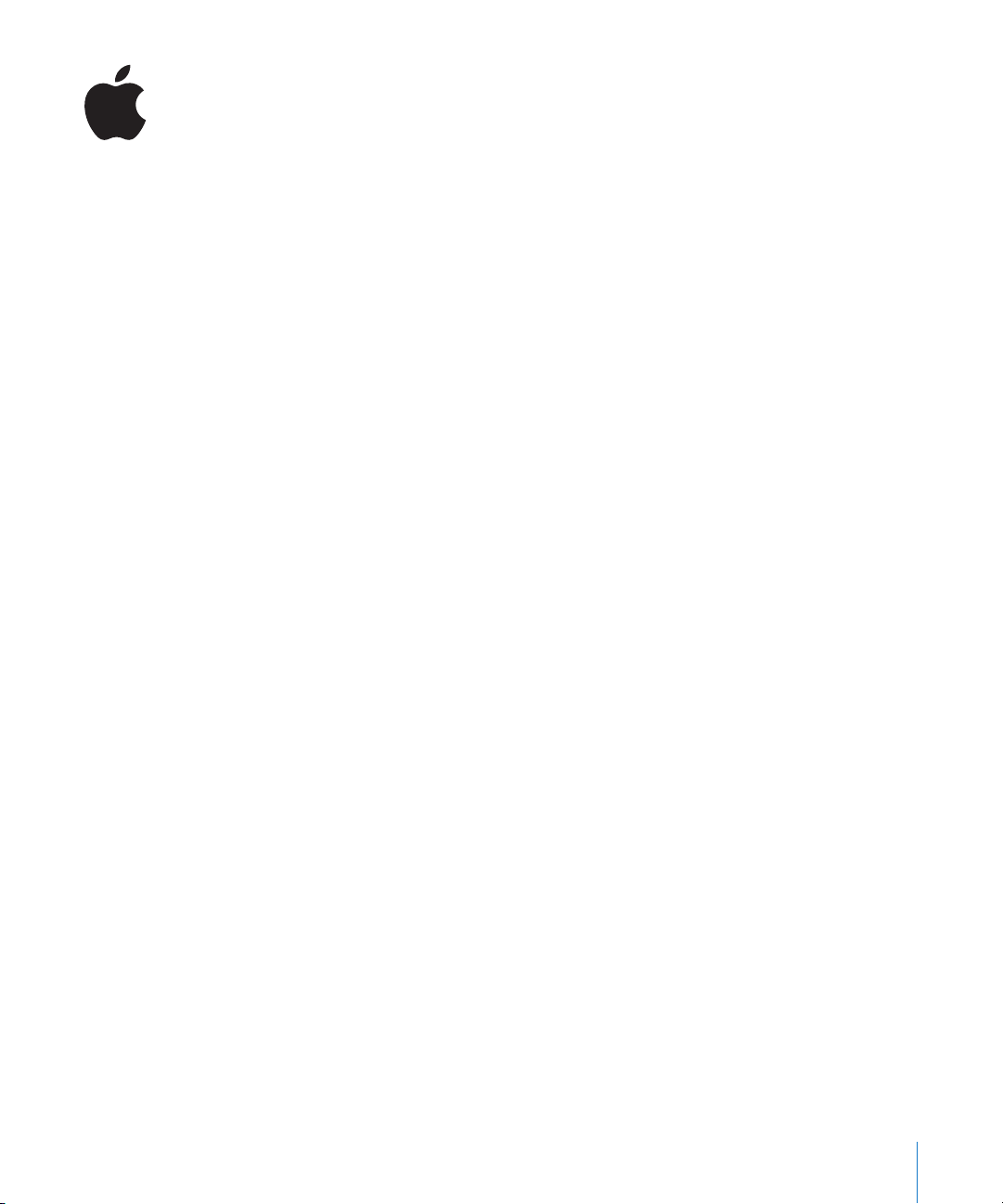
New Features in Compressor 3
There are a number of new features, enhancements, and changes in this version of
Compressor, the most significant of which are introduced below. See the
User Manual,
for details on these features.
the
Distributed Processing Setup
guide, and the
Batch Monitor User Manual
An All-New Interface
Compressor 3 includes a new streamlined user interface that makes it easier to quickly
create, submit, and monitor your transcoding jobs and batches.
New Interface Layout Capability
As you use Compressor you will find that, depending on the particular encoding task
you are configuring, how the various Compressor windows are laid out can affect how
easy it is to use. To help with this, Compressor now includes the ability to configure and
save layouts. Layouts define which windows are visible, their sizes and positions, and
define which icons appear in the Batch window’s toolbar.
Compressor includes two layouts that you can use to get a starting point for creating
your own custom layouts.
Compressor 3
1
Page 2
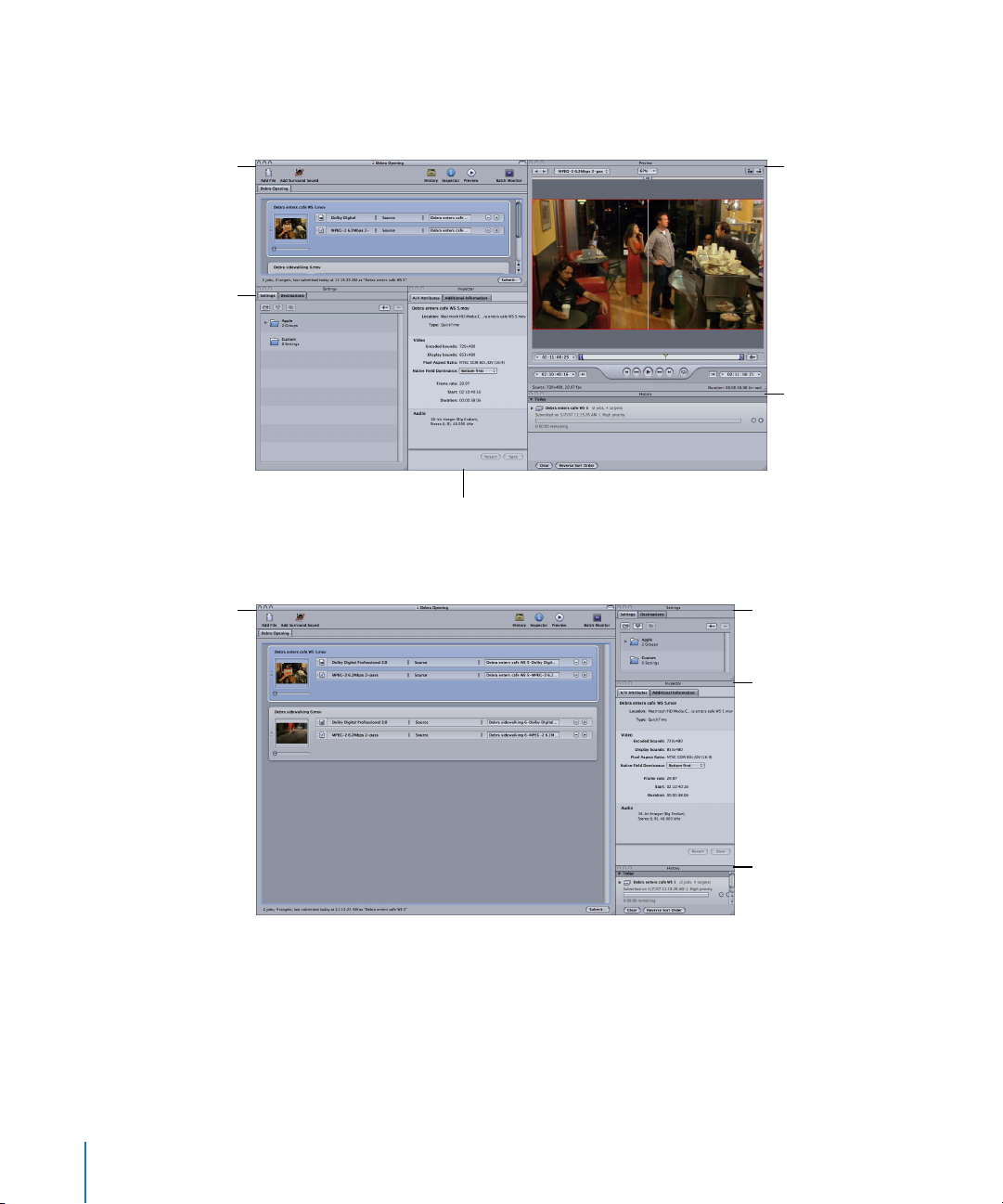
The standard layout shows all the Compressor windows, with the Settings and
Destinations tabs sharing a window. This layout is optimized for those times when you
are transcoding a single source media file.
Batch window
Settings and
Destinations tabs
Batch window
Preview window
History window
Inspector window
The batch layout places the emphasis on the Batch window. This layout is optimized for
those times when you are transcoding a number of similar source media files.
Settings and
Destinations tabs
Inspector window
You can change the positions and sizes of the windows and save their configuration as
a custom layout, making it easy to return to that interface configuration later.
2
History window
Page 3
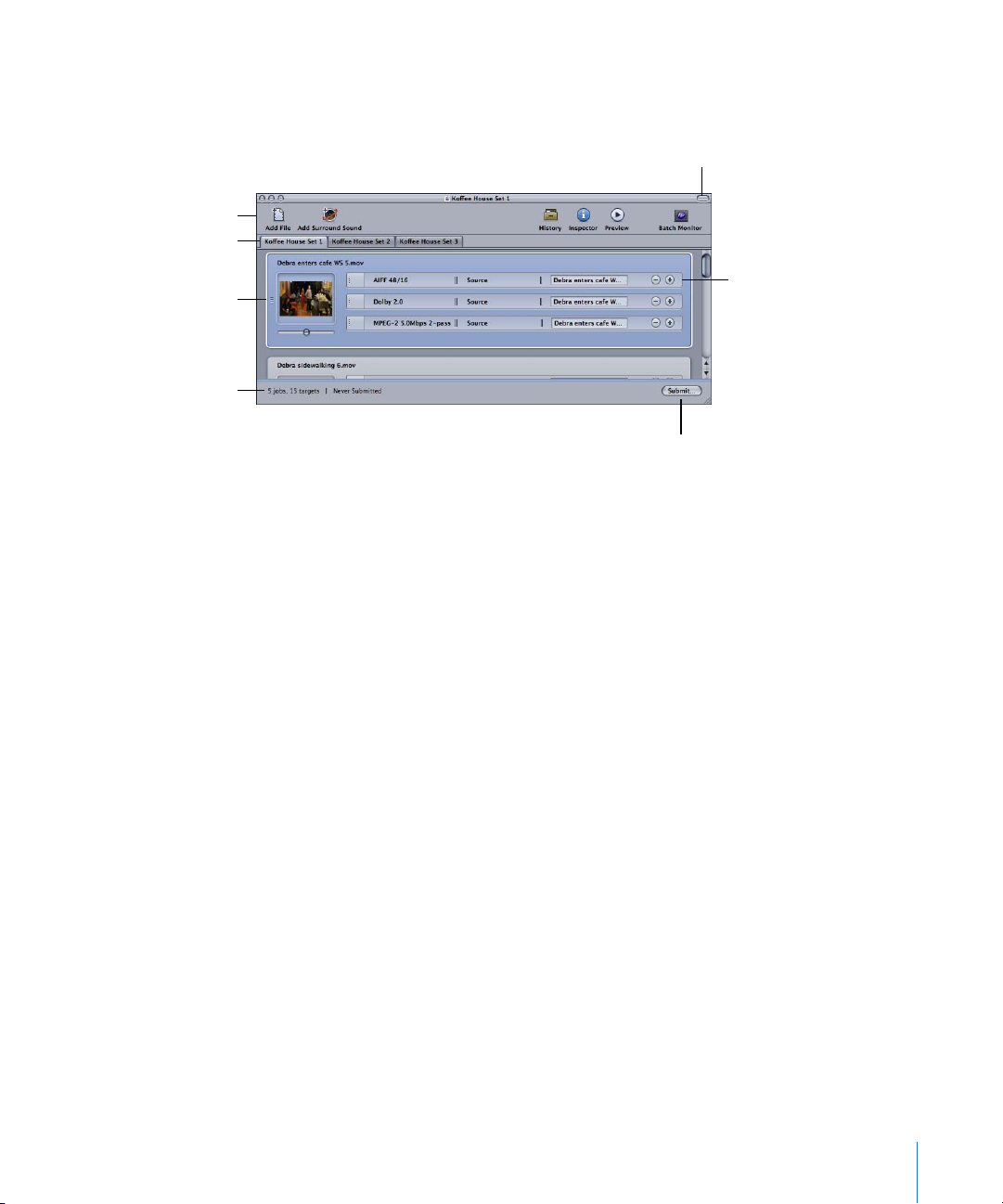
Customizable toolbar
Batch tabs (one for each
open batch)
Jobs area with thumbnail
images that you can
scroll through
Batch status
Batch Window Improvements
The Batch window has been changed significantly, with several new features that add
flexibility and power that you can use while creating your batches.
Show/hide toolbar button
Each target contains a
setting, destination, and
output filename.
Batch submission button
Â
Customizable toolbar:
toolbar of your Batch window. For example, you can add New Batch and Close Batch
items and remove any of the existing items. The Toolbar configuration is saved as
part of a layout.
Â
Multiple batches open at one time:
same time. By default each batch that you open appears as an additional tab in the
Batch window. You can drag a tab from the Batch window to have it open in its
own Batch window. This makes it easy to copy jobs or targets from one window
to the other.
Â
Scrollable thumbnail image:
thumbnail image of the video. You can scroll through the clip by dragging the
scroller located below the image.
Â
Chaining jobs:
You can now use the Job > New Job From Target Output command
to chain the output of a target to another job. This makes it possible to perform
multiple transforms to a source media file while controlling the order in which the
transforms occur, or to perform a transformation multiple times on the source
media file.
You can choose from a variety of items to customize the
You can now have multiple batches open at the
Each job in a batch with a source video file has a
3
Page 4
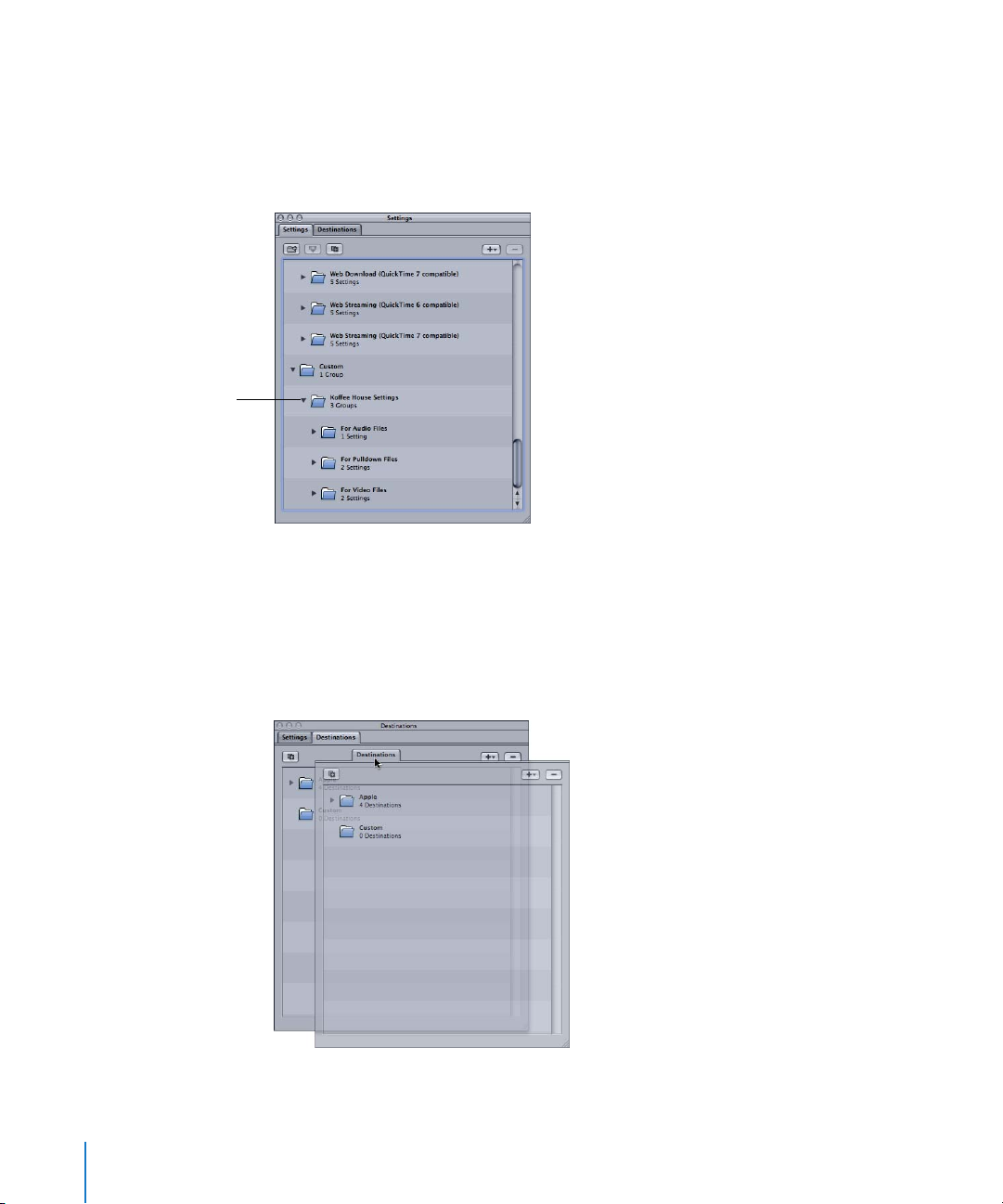
This custom group
contains three other
custom groups, each
with its own settings.
Improvements to Settings and Destinations Windows
There are several significant improvements to the Settings and Destinations windows.
Â
Settings can have subgroups:
much easier to organize your custom settings by client, project, distribution stage, or
any other item that fits with your workflow.
Â
Destinations can include iDisks:
transcoded batches.
Â
Each tab can have its own window:
be separated into their own windows. Just as you can drag a batch’s tab out of the
Batch window to have the tab appear in its own window, you can drag the Settings
or Destinations tab to its own window.
You can now create groups within groups, making it
You can now set your iDisk as a destination for your
The Settings tab and Destinations tab can now
4
Page 5

History Window Improvements
The History drawer has been upgraded to its own window. Additionally, it now contains
the most commonly needed information about previously submitted batches, making
that information handy and accessible directly in the Compressor interface.
Similar to the Batch Monitor, the History window now includes a progress bar as well as
buttons you can use to cancel or pause a transcode that is currently in progress.
Click the disclosure
triangle to see the details
of each target of this
submission.
Clicking this disclosure
triangle shows the
submission details.
A target from the
submitted batch
The name of this
submission
Click the Cancel
button to end the
transcode process.
Click the Pause button
to temporarily pause
the transcode process.
Click it again to resume
transcoding.
Once the transcode finishes, the History window adds a button to make finding the
encoded files easy.
Click the Reveal in
Finder button to show
the output file in a
Finder window.
5
Page 6

Batch Monitor Improvements
The Batch Monitor is now much easier to use with individual Information, Pause, and
Cancel buttons on each target. Additionally, the column on the left lists the available
distributed processing nodes, which you can select to monitor their activity.
For more details on the Batch Monitor see the
from the Compressor Help menu.
Note:
The Pause/Resume feature has also been improved and now allows you to pause
a transcode and resume it from where it left off.
Batch Monitor User Manual,
available
6
Page 7

The item dims and shows
the value set by the
automatic mode.
Automatic Mode Enhancements
Many of the values in a setting’s Inspector panes can be set to automatically choose a
value based on the source media file. These values now have a separate button to
activate the automatic mode, allowing you to see the value the automatic mode chooses.
The automatic button is
dark when active, and its
item is dimmed.
The automatic button is
dimmed when inactive,
and its item is selectable.
Easier Distributed Processing Using Unmanaged Services
Compressor now includes a new AutoCluster feature that makes it easy to take
advantage of the distributed processing capabilities offered by Apple Qmaster, without
requiring a lot of knowledge about how clusters are configured, setting up file sharing,
and so on.
Using AutoCluster is a two-step process:
Â
Automatically creating Apple Qmaster service nodes as you install Final Cut Studio
or Apple Qmaster.
Â
Selecting the “Include unmanaged services on other computers” checkbox when you
submit a Compressor batch for processing.
These two steps let you harness the processing power of any number of computers on
your network without any additional effort or knowledge on your part.
Additionally, you can now have multiple Compressor services on a single computer
with multiple CPUs, creating virtual clusters.
See the
for additional information.
Distributed Processing Setup Guide,
available from the Compressor Help menu,
7
Page 8

Enhancements for Creating iPod and Apple TV Media
Compressor now includes several enhancements that make it possible to create
full-featured podcasts and other media for iPods and Apple TV.
New H.264 for Apple Devices Output Format
A new H.264 for Apple Devices output format has been added. You can choose to
create video optimized for the following common formats:
Â
iPod 320:
Â
iPod 640:
Â
Apple TV SD:
Â
Apple TV HD:
In addition to formatting the video to match the intended playback device, each
format configures the bit-rate settings to suitable ranges, ensuring the output media
files will play correctly.
Metadata and Marker Support
The H.264 for Apple Devices output format and the MPEG-4 output format (when
configured as audio only) now support adding a variety of metadata and markers to
the output media files:
Â
Annotations:
media files. Additionally, any annotations previously added to your source media files
are preserved and passed on to the output media files.
Â
Chapter and podcasting markers:
output media files. You can also assign URLs and artwork to these markers.
The only difference between chapter and podcast markers is that a viewer can use
chapter markers to navigate to specific places while playing a program; podcasting
markers cannot be used for navigation, and instead are used to change the artwork
or URL at specific places.
The video is 320 pixels wide.
The video is 640 pixels wide.
The video is 640 pixels wide.
The video is 1280 pixels wide.
You can add annotations, such as artist and comments, to your output
You can add chapter and podcast markers to the
Dolby Digital (AC-3) Audio Files as Sources
You can now import Dolby Digital (AC-3) audio files as sources for jobs. This makes it
possible to hear either a mixed-down stereo version of the source audio files on your
system’s speakers, or to hear full surround sound on an external set of surround sound
speakers connected to your computer by USB or FireWire.
This capability has two uses:
Â
You can now import Dolby Digital audio files and transcode them to other formats.
Â
You can now listen to Dolby Digital files after you transcode them with Compressor
to verify their settings.
8
Page 9

MP3 and DV Output Formats
New output formats were added for the MP3 audio format and DV video format. These
new output formats make it much easier to create output files in these popular formats.
TARGA Format Image Sequences Now Supported
In addition to the TIFF image sequence output format previously supported,
Compressor now supports creating TARGA image sequences. The TIFF output format
setting choice is renamed to Image Sequence, and includes a pop-up menu for
choosing the TIFF or TARGA output format.
Image sequences, which are folders with sequentially numbered still image files
representing video frames, are used by some compositing and processing applications.
Enhanced QuickTime Movie Outputs
You can now add a variety of metadata to QuickTime movie output files. Additionally,
any closed captions, annotations, and chapter markers previously added to your source
media files are preserved and passed on to the output media files.
Â
Closed captions:
the QuickTime output file. You can view the closed captions using QuickTime Player
(version 7.2 or later).
Â
Annotations:
media files.
Â
Chapter markers:
also assign URLs and artwork to these markers.
Compressor adds the closed caption file as a closed caption track to
You can add annotations, such as artist and comments, to your output
You can add chapter markers to the output media files. You can
9
Page 10

Enhanced MPEG-2 Outputs
There have been several enhancements to the MPEG-2 output format.
Stream Usage Setting
To make it easier to create MPEG-2 outputs targeted at specific devices, the MPEG-2
output format now includes a Stream Usage pop-up menu that you can use to choose
one of the following MPEG-2 formats:
Â
Generic:
This is the only option that supports the MPEG-2 640 x 480 video format in addition
to the SD and HD video formats. It is also the only option that supports creating
transport and program streams. It supports the complete bit-rate range of 2.0 Mbps
to 40.0 Mbps.
Â
SD DVD:
SD DVD specification. These include the NTSC and PAL video formats and a bit-rate
range of 2.0 Mbps to 9.0 Mbps.
Â
Blu-ray:
video discs. These include the SD and HD video formats and a bit-rate range of
10.0 Mbps to 40.0 Mbps.
Â
HD DVD:
HD DVD specification. These include the SD and HD video formats and a bit-rate
range that changes depending on the selected video format.
Â
Â
The Generic option allows you complete access to all the MPEG-2 settings.
The SD DVD option restricts the encoding options to those allowed by the
The Blu-ray option restricts the encoding options to those allowed by Blu-ray
The HD DVD option restricts the encoding options to those allowed by the
For HD video formats
For SD video formats
the bit-rate range is from 10.0 Mbps to 29.4 Mbps.
the bit-rate range is from 2.0 Mbps to 15.0 Mbps.
10
Support for Program Streams
In addition to creating elementary and transport streams, Compressor now supports
creating program streams.
Â
Elementary streams:
audio. Elementary streams are required if you intend to use your MPEG-2 encoded
video as a DVD Studio Pro asset.
Â
Transport streams:
associated audio. All the channels are multiplexed together, allowing the receiver to
choose which to play back. Compressor supports creating single-channel transport
streams that can optionally include associated audio.
Transport streams can also recover from interruptions during playback, making them
ideally suited for broadcast and streaming applications where noise or network
congestion can lead to interruptions.
Â
Program streams:
associated audio. Program streams require an error-free delivery method and are
primarily used for storage or processing within a computer.
These streams contain only one MPEG-2 content channel and no
These streams can contain several MPEG-2 content channels and
These streams contain only one MPEG-2 content channel and its
Page 11

By default, the Compressor MPEG-2 encoder creates elementary MPEG-2 streams. You
can configure the MPEG-2 encoder to create transport or program streams and choose
whether they should include audio in the Extras tab.
Embedded Closed Caption Files
You can now use the Additional Information tab of the source media file’s Inspector
window to assign a closed caption file to MPEG-2 output files.
Â
For MPEG-2 elementary stream outputs:
in an elementary MPEG-2 video stream so that it can be used for DVD authoring.
DVD Studio Pro will retain this closed caption data when the video stream is used in
a track in a standard definition NTSC DVD project. You can use Apple DVD Player to
play the DVD Studio Pro build files and verify that the closed caption data is present.
Â
For MPEG-2 program and transport stream outputs:
caption data in program and transport MPEG-2 streams using the EIA-708 ATSC protocol.
Compressor embeds the closed caption data
Compressor embeds the closed
New Filter Pane Features
The Filter pane has had several new filters added, including a set of audio filters that
you can use to make commonly required adjustments that previously required you to
use a second application.
Video Filters
The new video filters all are dynamic, with their effects changing over time.
Â
Fade in/out:
the clip. You set the duration and opacity of the dissolve for the in and out
independently of each other.
Â
Timecode generator:
also add a label to the timecode text. You control the position, opacity, color, size,
and font of the timecode.
Â
Animated watermarks:
now use movies as superimposed watermarks. There is also a repeat feature that you
can use if the watermark movie is shorter than the output video file.
Adds a dissolve from and to a matte color at the beginning and end of
Superimposes the clip’s timecode text onto the image. You can
In addition to the still images previously supported, you can
11
Page 12

Audio Filters
The new audio filters provide commonly needed audio adjustments.
Â
Dynamic range:
the quieter parts and lowering the louder parts. This is also referred to as
level compression.
Â
Peak limiter:
Â
Graphic equalizer:
of frequencies throughout the audible frequency range. You have the choice of a
31-band or a 10-band version.
Allows you to dynamically control a clip’s audio levels by enhancing
audio
Sets the level of the loudest audio allowed in the clip.
Allows you to use the Apple AUGraphicEQ to shape a wide variety
New Geometry Pane Features
The Geometry pane has two new features.
Â
Automatic cropping feature:
been letterboxed or pillarboxed, and if it has, it enters crop values to remove the
letterbox or pillarbox.
 Output padding feature: Padding provides a method to scale the image to a smaller
size while retaining the output image’s frame size by filling the padded areas with
black. Unlike cropping, padding does not remove any of the source image—the
image is reduced by scaling by the padding amounts.
Padding is useful when the source image frame size is smaller than the output image
frame size and you want to prevent the source image from being scaled to the output
image size. By adding the correct amount of padding, the source image will remain the
same size in the output image, with black filling the rest of the image frame.
Compressor detects whether the source media file has
12
New Frame Controls Pane Features
The Frame Controls pane has added two significant new features that you can use
when your source media needs to have its speed or frame rate altered.
Reverse Telecine
Compressor now includes a Reverse Telecine option in the Deinterlace pop-up menu.
The most common approach to distributing film’s 24 fps among NTSC video’s 29.97 fps
is to perform a 3:2 pull-down (also known as a 2:3:2:3 pull-down). If you alternate
recording two fields of one film frame and then three fields of the next, the 24 frames
in 1 second of film end up filling the 30 frames in 1 second of video.
For editing and effects purposes, it is often desirable to remove the extra fields and
restore the video to its original 23.98 fps rate. An additional benefit of restoring the
original 23.98 fps rate is that it is easier to convert this to the PAL 25 fps rate.
Page 13

Retiming Controls
The retiming controls in the Frame Controls pane have been expanded, making it
possible to configure the output video duration. This feature makes it possible to create
high-quality slow motion effects. You can choose to use one of three methods to set
the duration:
 Percent of source: Use this to enter a percentage value to modify the clip’s speed or
choose a specific situation, such as 24 @ 25, from the pop-up menu.
 Total duration: Use this to choose a duration for the clip. This option is most useful
when you have a source media file whose duration is a bit longer or shorter than it
needs to be, and you’d rather change its playback speed than add or remove
video frames.
 So source frames play at [frame rate] fps: Use this when the source media file’s
frame rate does not match the Encoder pane frame rate (shown as the frame rate
for this item).
In all cases, if the source media file contains audio, the audio also has its speed changed,
with the audio pitch corrected so that it sounds the same as the original, just at a
different speed. This ensures that you will maintain sync between the video and audio.
Copyright © 2007 Apple Inc. All rights reserved.
Apple, the Apple logo, DVD Studio Pro, Final Cut, Final Cut Pro, Final Cut Studio, FireWire, iPod, and QuickTime are
trademarks of Apple Inc., registered in the U.S. and other countries. Apple TV and Finder are trademarks of Apple Inc.
Dolby Laboratories: Manufactured under license from Dolby Laboratories. “Dolby,” “Pro Logic,” and the double-D symbol
are trademarks of Dolby Laboratories. Confidential Unpublished Works, © 1992-1997 Dolby Laboratories, Inc. All rights
reserved. Other company and product names mentioned herein are trademarks of their respective companies.
