Page 1

Power Mac G4 / Macintosh Server G4
ð
CD/DVD Drive
Replacement Instructions
Be sure to follow the instructions in this sheet carefully. Failure to follow these instructions
could result in damage to your equipment and may void your warranty.
Note:
Written and video instructions covering customer-installable parts are available at
http://www.info.apple.com/installparts/.
Tools Required
The only tool required for this procedure is a Phillips screwdriver.
Opening the Computer
Warning: Always turn off your computer before opening it to avoid damaging its
internal components.
1. Place your computer on a clean, flat surface.
2. If you think your computer is in sleep, press the power button on the front of the
computer to wake it.
3. Shut down your computer by opening the Special menu and choosing Shut Down.
Then wait five minutes for the computer’s internal components to cool down.
4. If you attached a security cable through the computer’s lockable cover latch, remove
the cable.
5. Unplug all other cables from the computer except the power cord.
6. Touch the metal PCI access covers on the back of the computer.
Important:
port access covers before you touch any parts or install any components inside the
computer. To avoid static electricity building back up in your body, do not walk
around the room until you have completed your installation and closed the computer.
To avoid electrostatic discharge, always ground yourself by touching the
(Figure 1A)
7. Unplug the power cord.
073-0556 Rev. D
Page 2
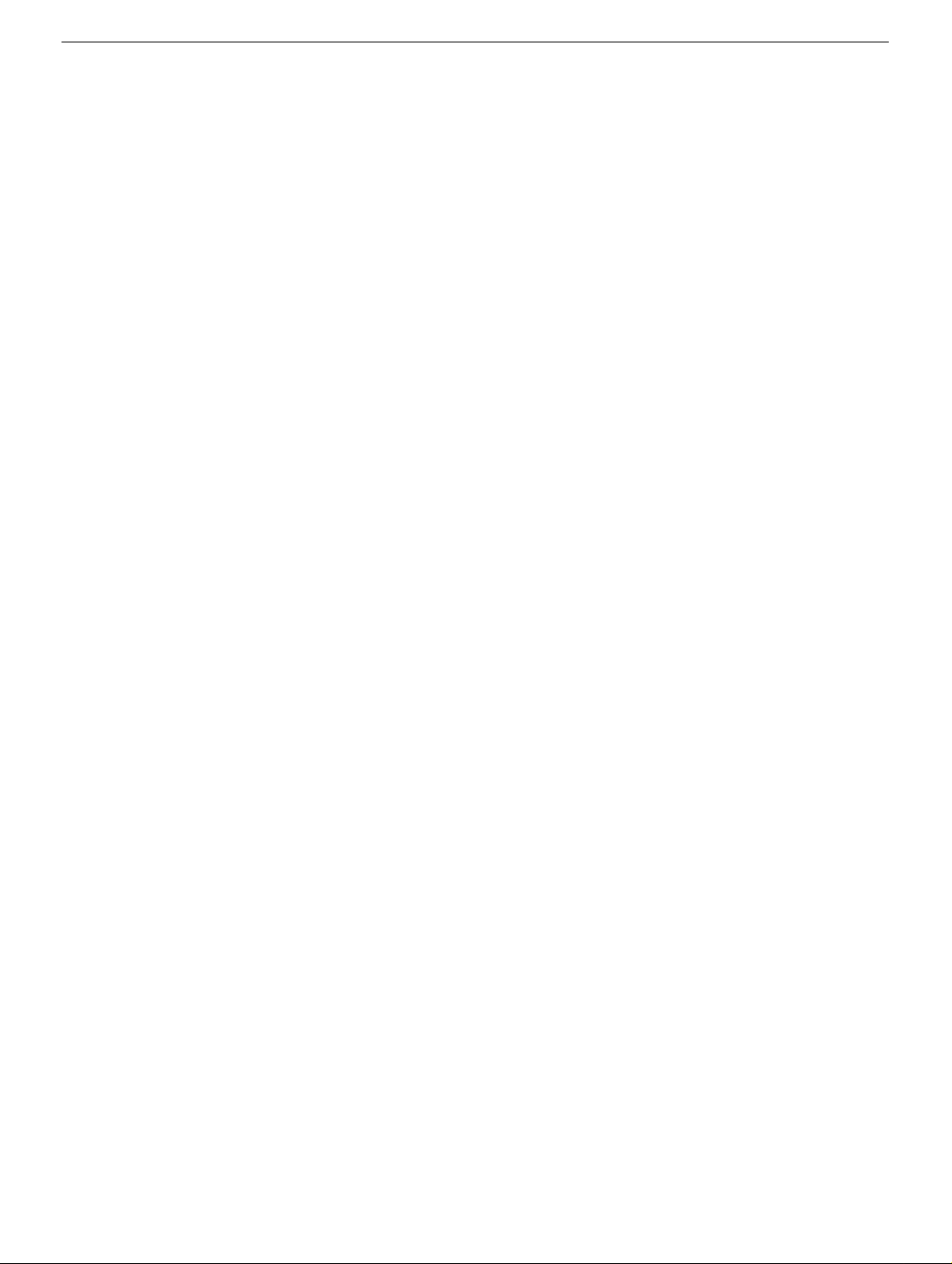
8. Lift the latch on the right side access panel.
9. Gently lower the access panel until it lies flat. To avoid scratching the case, lower the
panel onto a soft, clean cloth.
Warning: If you see any lights glowing on the main logic board, the computer
has not been shut down. Close the side access panel and shut down the
computer before proceeding.
(Figure 2)
(Figure 1B)
Removing the Installed CD/DVD Drive
Warning: Handle the CD/D VD drive with care. Hold it b y both metal sides (Figure 3A)
and do not apply force to the drive’s center (Figure 3B). Never lift or hold the drive
by the front panel (Figure 3C).
1. Press the clips behind the drive faceplate assembly, rotate the assembly forward until
the clips are free of the front panel, and carefully continue rotating the assembly
forward to remove it.
2. Remove the two screws that hold the drive carrier in place and push the carrier
forward far enough that you can reach the cables behind it.
Note:
You will feel some resistance as you push on the carrier.
(Figure 4)
(Figure 5)
3. Disconnect the ribbon cable
of the CD/DVD drive.
4. If shielding tape connects the ribbon cable and the carrier, detach the tape from the
top of the carrier.
5. If a Zip drive is installed, disconnect the ribbon cable
(Figure 6E)
6. Slide the drive carrier assembly the rest of the way out of the computer.
7. Remove the shield
8. Remove the four screws that mount the CD/DVD drive to the carrier
remove the drive from the carrier.
(Figure 6C)
from the back of the Zip drive.
(Figure 7A)
(Figure 6A)
from the back of the CD/DVD drive.
and power cable
(Figure 6D)
(Figure 6B)
from the back
and power cable
(Figure 7B)
and
Installing the Replacement CD/DVD Drive
Warning: Handle the CD/D VD drive with care. Hold it b y both metal sides (Figure 3A)
and do not apply force to the drive’s center (Figure 3B). Never lift or hold the drive
by the front panel (Figure 3C).
1. Position the drive in the upper bay of the drive carrier, lifting the back of the drive
slightly so that it is flush against the carrier. Insert the screws from the old drive
through the holes in the carrier and tighten to secure the drive to the carrier.
2. Replace the shield on the back of the replacement CD/DVD drive.
Power Mac G4 CD/DVD Drive -
2
Page 3
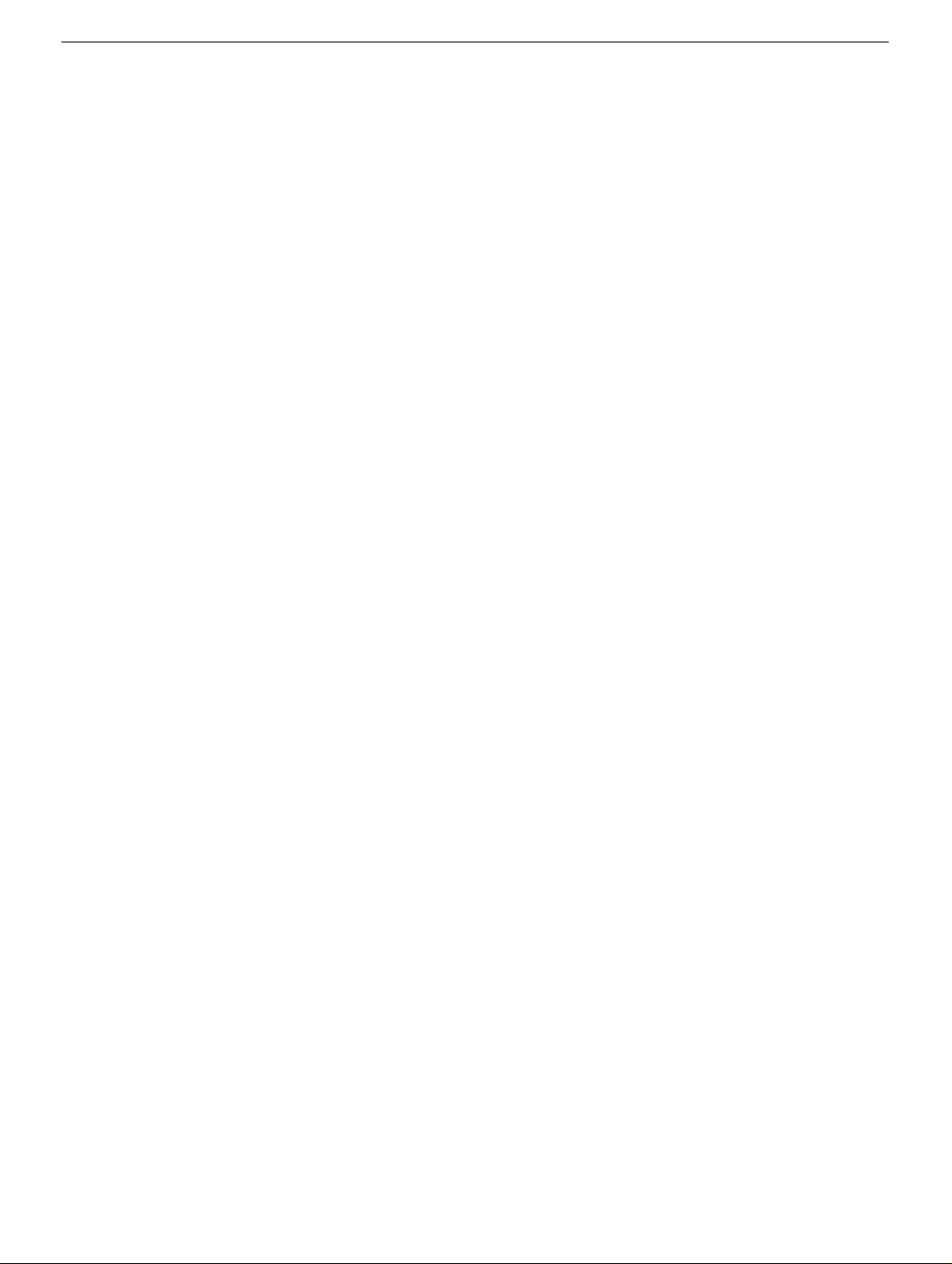
3. Partially insert the drive carrier into the computer. Lea v e room behind the assembly so
you can reach the connectors.
4. Connect the cables to the Zip drive and CD/DVD drive:
• Connect the middle connector on the power cord bundle to the Zip drive.
• Connect the middle connector on the ribbon cable to the Zip drive.
• Connect the end of the power cord bundle to the CD/DVD drive.
• Connect the end of the ribbon cable to the CD/DVD drive.
5. Reattach the shielding tape (if present) to the top of the carrier.
6. Push the drive carrier the rest of the way into the computer
the tab on the drive carrier engages with the slot on the drive shelf
7. Reinsert the two carrier mounting screws you removed earlier.
8. Replace the faceplate assembly by aligning its left edge on the computer case,
reinserting the clips into their slots on the right side, and pressing the plate until it
snaps into place.
(Figure 8A).
(Figure 8B)
Make sure
.
Closing the Computer
1. Raise the side access panel, lift the latch, and press the panel against the case until it
snaps securely into place.
2. Reconnect all cables and restart your computer.
Warning: Never turn on your computer unless all of its internal and external
parts are in place and it is closed. Operating the computer when it is open or
missing parts can damage your computer or cause injury.
Power Mac G4 CD/DVD Drive -
3
Page 4

ð Apple Computer, Inc.
© 2001 Apple Computer, Inc. All rights reserved.
Under the copyright laws, this document ma y not be copied, in whole or in part, without the
written consent of Apple.
The Apple logo is a trademark of Apple Computer, Inc., registered in the U.S. and other
countries. Use of the “keyboard” Apple logo (Option-Shift-K) for commercial purposes
without the prior written consent of Apple may constitute trademark infringement and
unfair competition in violation of federal and state laws.
Every effort has been made to ensure that the information in this document is accurate.
Apple is not responsible for printing or clerical errors.
Apple Computer, Inc.
1 Infinite Loop
Cupertino, CA 95014-2084
USA
+ 1 408 996 1010
http://www.apple.com
Apple, the Apple logo, Mac, Macintosh, and the Mac logo are trademarks of Apple
Computer, Inc., registered in the U.S. and other countries.
Power Mac is a trademark of Apple Computer, Inc.
Power Mac G4 CD/DVD Drive -
4
Page 5

1
B
A
2
Power Mac G4 CD/DVD Drive -
5
Page 6

3
A
A
C
B
4
5
Power Mac G4 CD/DVD Drive -
6
Page 7

6
C
A
B
D
E
7
A
6
B
Power Mac G4 CD/DVD Drive -
7
Page 8

8
A
B
Power Mac G4 CD/DVD Drive -
8
