Page 1
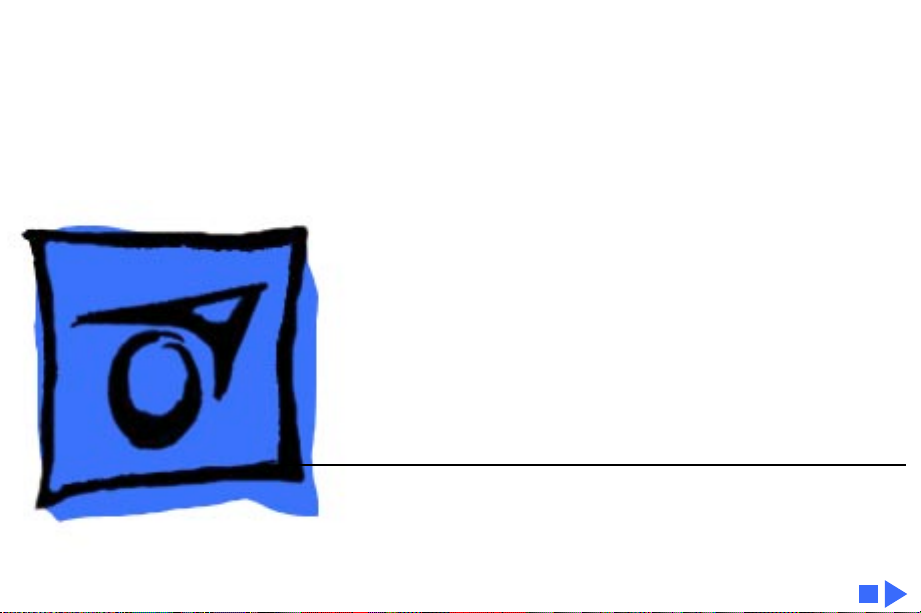
K
Service Source
Apple Basic Color Monitor
Page 2
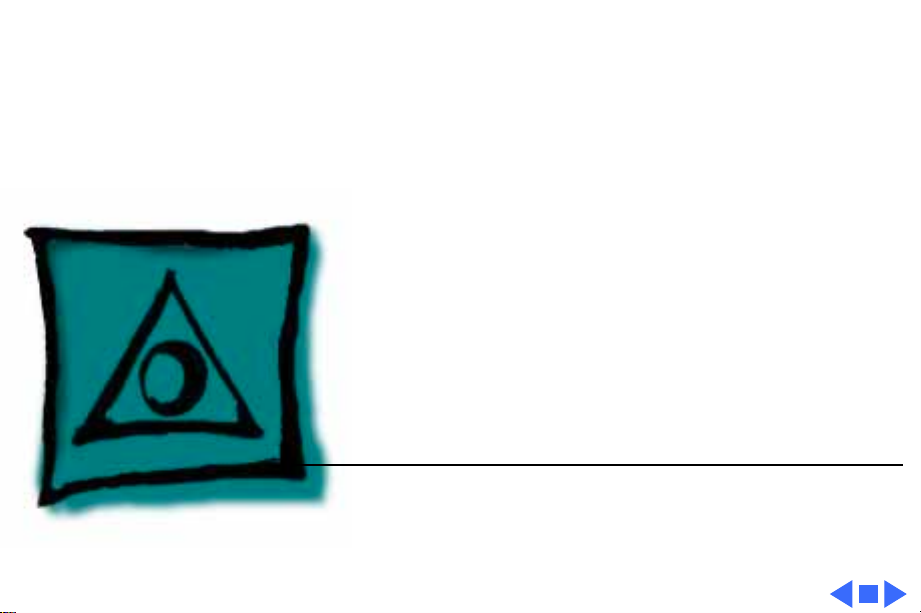
K
Service Source
Specifications
Apple Basic Color Monitor
Page 3
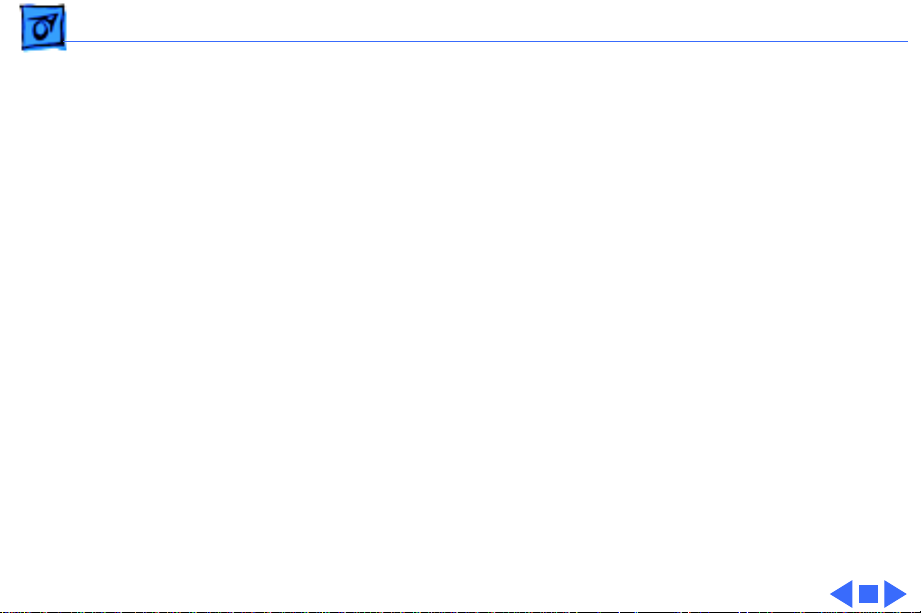
Specifications Characteristics - 1
Characteristics
Picture Tubes
Screen Resolution
Active V ideo Display Area
Scan Rates
13-in. viewable diagonal screen
0.39-mm dot pitch
9.45 in. by 7.09 in.
(240 mm by 180 mm)
Vertical refresh rate: 60 Hz
Horizontal scan rate: 31.5 KHz
Page 4
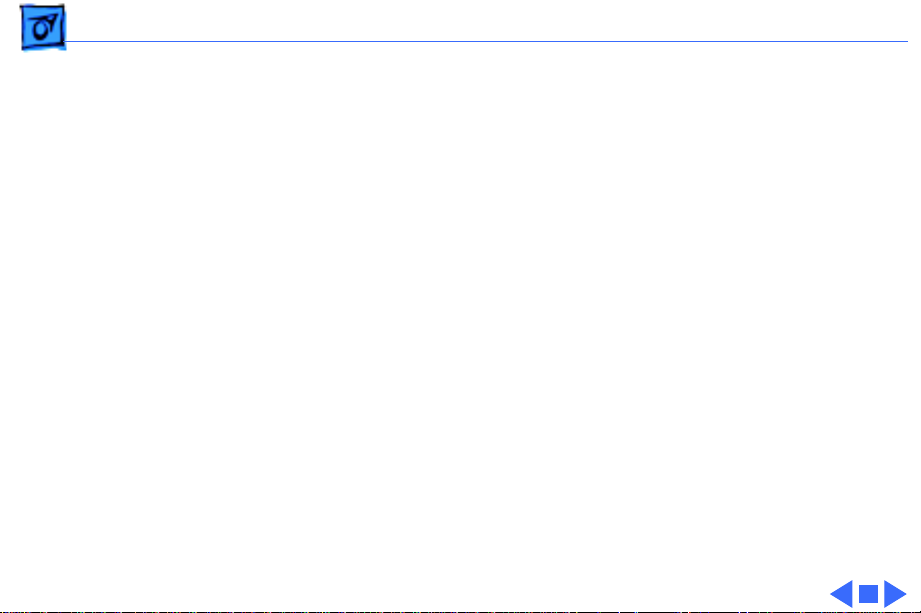
Specifications Controls - 2
Controls
User Controls (Domestic)
Adjustment Controls (Domestic)
International Controls
Front panel: power switch; brightness and contrast controls
Rear panel: vertical and horizontal centering controls
Front panel: power switch; brightness and contrast; vertical and
horizontal centering controls
Page 5
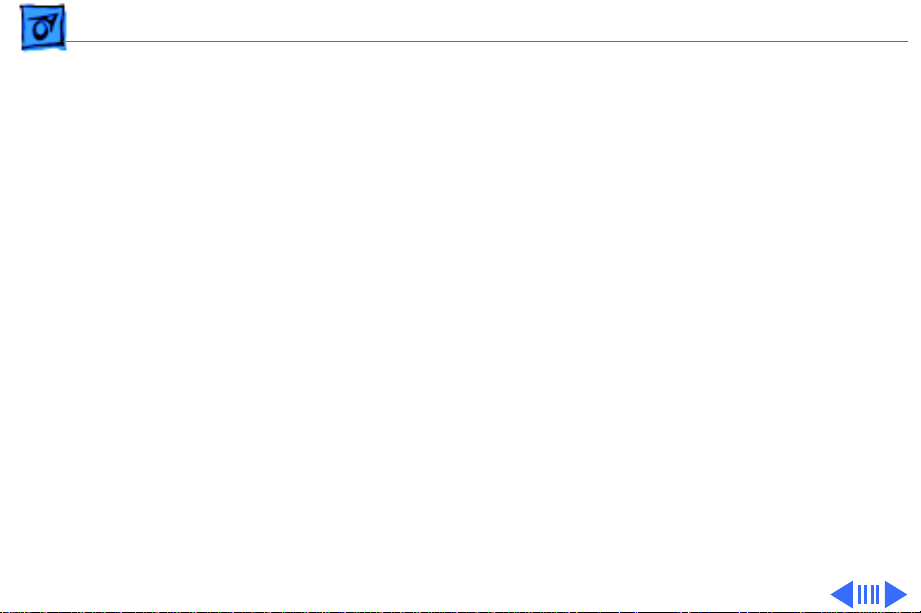
Specifications Physical and Electrical - 3
Physical and Electrical
Power Supply
Size (Domestic)
Domestic voltage: 100–125 VAC
International voltage: 220–240 VAC
Frequency: 50–60 Hz
Power: 70 W
Height: 13.1 in. (328 mm)
Width: 14.7 in. (368 mm)
Depth: 15.4 in. (385 mm)
Page 6

Specifications Physical and Electrical - 4
Size (International)
Weight
Height: 15.3 in. (382 mm)
Width: 14.2 in. (356 mm)
Depth: 18.1 in. (452mm)
25.3 lb. (11.5 kg)
Page 7

Specifications Operating Environment - 5
Operating Environment
Operating Temperature
Humidity
Altitude
59°–95°F (15°–35°C) ambient
80% maximum, noncondensing
7,000 ft.
Page 8

K
Service Source
Troubleshooting
Apple Basic Color Monitor
Page 9

Troubleshooting General/ - 1
General
The Symptom Charts included in this chapter will help you
diagnose specific symptoms related to your product. Because cures
are listed on the charts in the order of most likely solution, try
the first cure first. Verify whether or not the product continues to
exhibit the symptom. If the symptom persists, try the next cure.
(Note: If you have replaced a module, reinstall the original module
before you proceed to the next cure.)
If you are not sure what the problem is, or if the Symptom Charts
do not resolve the problem, refer to the Flowchart for the product
family.
For additional assistance, contact Apple Technical Support.
Page 10

Troubleshooting Symptom Charts/No Raster - 2
Symptom Charts
No Raster
No raster, LED off 1 Ensure monitor’s video cable is connected to the computer or
the video card in the computer.
2 Replace monitor.
No raster, LED on 1 Ensure monitor’s video cable is connected to the computer or
the video card in the computer.
2 Replace monitor.
Page 11

Troubleshooting Symptom Charts - 3
Geometry
Raster too short, tall,
narrow, or wide
Raster not centered 1 Verify that distortion is not due to environmental conditions.
Abnormal or
distorted raster
Replace monitor.
Move monitor away from fluorescent lights or other
electrical equipment.
2 Adjust geometry controls.
3 Replace monitor.
1 Verify that distortion is not due to environmental conditions.
Move monitor away from fluorescent lights or other
electrical equipment.
2 Adjust brightness and contrast.
3 Replace monitor.
Page 12

Troubleshooting Symptom Charts/Synchronization - 4
Synchronization
Picture breaks into
diagonal lines
Picture rolls
horizontally or
vertically
Single vertical or
horizontal line
appears on screen
Replace monitor.
Replace monitor.
Replace monitor.
Page 13

Troubleshooting Symptom Charts/Video - 5
Video
Predominant color
tint
Picture too dark or
too bright
Cannot adjust
brightness or
contrast
Out of focus Replace monitor.
Replace monitor.
1 Adjust brightness and contrast controls.
2 Replace monitor.
Replace monitor.
Page 14

Troubleshooting Symptom Charts/Miscellaneous - 6
Miscellaneous
Out of convergence Replace monitor.
Picture jitters or
flashes
Black spots appear on
screen (burnt
phosphor)
1 Verify that distortion is not due to environmental conditions.
Move monitor away from fluorescent lights or other
electrical equipment.
2 Check all ground cable connections.
3 Replace monitor.
Replace monitor.
