Page 1

Remote
Apple Confidential
Page 2
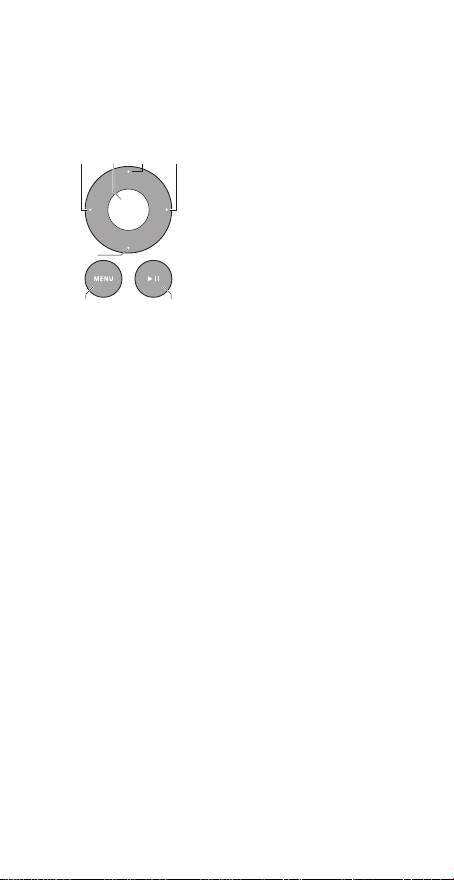
2
Using Your Apple Remote - content to come
Use your Apple Remote with Apple products that have a builtin infrared (IR) receiver. Play a DVD or music from your iTunes
library, watch photo slideshows and movie trailers, and more.
RightSelect UpLeft
Play/PauseMenu
Down
To use your remote:
 Press Play/Pause to play or pause a song, slideshow, or
movie.
 Press Right or Left to skip to the next or previous song in
your iTunes library, or to the next or previous chapter on
a DVD.
 Hold down Right or Left to fast-forward or rewind a song
or movie.
 Press Up or Down to adjust the volume of a Mac or iPod
dock (but not the volume of an Apple TV).
Pairing Your Apple Remote
You can pair your Apple Remote with a specic Mac or
Apple product. After you pair the Mac or Apple product, it’s
controlled by only the paired remote.
To pair your remote:
1 Move within 3 to 4 inches (8 to 10 cm) of your Mac or Apple
product.
2 Point the remote at the IR receiver on the front of your Mac
or Apple product.
3 Hold down Right and Menu for 6 seconds.
When you’ve paired your remote, a chainlink symbol
appears onscreen.
Apple Confidential
Page 3
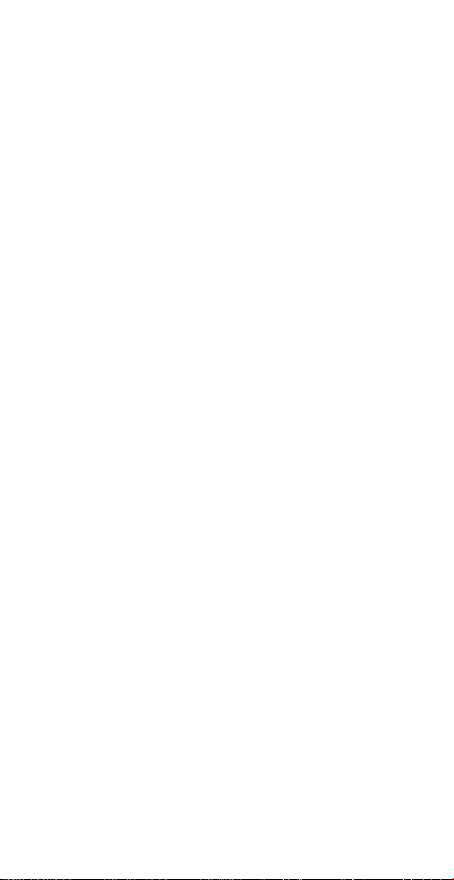
3
To unpair your remote on a Mac:
1 Choose Apple () > System Preferences from the menu bar.
2 Click Security & Privacy, click Advanced, and then click
Unpair.
To unpair your remote on other Apple products:
 Hold down Menu and Left for 6 seconds.
Charging the remote
Content to come.
Apple Confidential
Page 4

4
Regulatory Compliance Information
FCC Compliance Statement
This device complies with part 15 of the FCC rules. Operation is subject to the
following two conditions: (1) This device may not cause harmful interference, and
(2) this device must accept any interference received, including interference that
may cause undesired operation.
Note: This equipment has been tested and found to comply with the limits for
a Class B digital device, pursuant to part 15 of the FCC Rules. These limits are
designed to provide reasonableprotection against harmful interference in a
residential installation. This equipment generates, uses, and can radiate radio
frequency energy and, if not installed and used in accordance with the instructions,
may cause harmful interference to radio communications. However, there is
no guarantee that interference will not occur in a particular installation. If this
equipment does cause harmful interference to radio or television reception, which
can be determined by turning the equipment o and on, the user is encouraged to
try to correct the interference by one or more of the following measures:
• Reorient or relocate the receiving antenna.
• Increase the separation between the equipment and receiver.
• Connect the equipment to an outlet on a circuit dierent from that to which the
receiver is connected.
• Consult the dealer or an experienced radio/TV technician for help.
Important: Changes or modications to this product not authorized by Apple
could void the electromagnetic compatibility (EMC) and wireless compliance and
negate your authority to operate the product. This product has demonstrated EMC
compliance under conditions that included the use of compliant peripheral devices
and shielded cables between system components. It is important that you use
compliant peripheral devices and shielded cables between system components
to reduce the possibility of causing interference to radios, televisions, and other
electronic devices. This product was tested for EMC compliance under conditions
that included the use of Apple peripheral devices.
Responsible party (contact for FCC matters only):
Apple Inc.
Corporate Compliance
1 Innite Loop, MS 91-1EMC
Cupertino, CA 95014
Industry Canada Statement
This device complies with Industry Canada licence-exempt RSS standard(s).
Operation is subjectto the following two conditions: (1) this device may not cause
interference, and (2) this devicemust accept any interference, including interference
that may cause undesired operation ofthe device.
Le présent appareil est conforme aux CNR d’Industrie Canada applicables aux
appareilsradio exempts de licence. L’exploitation est autorisée aux deux conditions
suivantes : (1)l’appareil ne doit pas produire de brouillage, et (2) l’utilisateur de
l’appareil doit accepter toutbrouillage radioélectrique subi, même si le brouillage
est susceptible d’en compromettrele fonctionnement.
CAN ICES-3 (B)/NMB-3(B)
Apple Confidential
Page 5

5
VCCI Class B Statement
EU Compliance Statement
Apple Inc. hereby declares that this wireless device is in compliance with the
essential requirements and other relevant provisions of the R&TTE Directive.
A copy of the EU Declaration of Conformity is available at:
www.apple.com/euro/compliance
Apple’s EU representative is: Apple Distribution International, Hollyhill Industrial
Estate, Cork, Ireland
N122
Russia, Kazakhstan, Belarus
Battery Information
The built-in lithium-ion battery should be serviced by Apple or an authorized
service provider, and must be recycled or disposed of separately from household
waste. For information about batteries, go to www.apple.com/batteries.
Singapore wireless certication
Disposal and Recycling Information
This product and/or battery should not be disposed of with household waste.
When you decide to dispose of this product and/or its battery, do so in accordance
with local environmental laws and guidelines. For information about Apple’s
Apple Confidential
Page 6
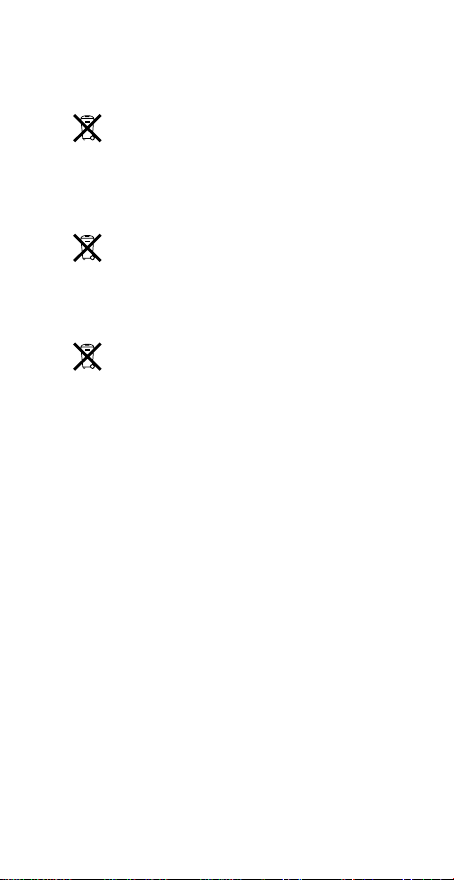
6
recycling program, recycling collection points, restricted substances and other
environmental initiatives, visit www.apple.com/environment.
Información sobre eliminación de residuos y reciclaje
El símbolo indica que este producto y/o su batería no debe desecharse con los
residuos domésticos. Cuando decida desechar este producto y/o su batería, hágalo
de conformidad con las leyes y directrices ambientales locales. Para obtener
información sobre el programa de reciclaje de Apple, puntos de recolección para
reciclaje, sustancias restringidas y otras iniciativas ambientales, visite http://www.
apple.com/la/environment.
Brasil—Informações sobre descarte e reciclagem
O símbolo indica que este produto e/ou sua bateria não devem ser descartadas
no lixo doméstico. Quando decidir descartar este produto e/ou sua bateria, faça-o
de acordo com as leis e diretrizes ambientais locais. Para informações sobre
substâncias de uso restrito, o programa de reciclagem da Apple, pontos de coleta e
telefone de informações, visite www.apple.com/br/environment.
European Union—Disposal Information
The symbol above means that according to local laws and regulations your product
and/or its battery shall be disposed of separately from household waste. When
this product reaches its end of life, take it to a collection point designated by local
authorities. The separate collection and recycling of your product and/or its battery
at the time of disposal will help conserve natural resources and ensure that it is
recycled in a manner that protects human health and the environment.
Union Européenne—informations sur l’élimination
Le symbole ci-dessus signie que, conformément aux lois et réglementations
locales, vous devez jeter votre produit et/ou sa batterie séparément des ordures
ménagères. Lorsque ce produit arrive en n de vie, apportez-le à un point de
collecte désigné par les autorités locales. La collecte séparée et le recyclage de
votre produit et/ou de sa batterie lors de sa mise au rebut aideront à préserver les
ressources naturelles et à s’assurer qu’il est recyclé de manière à protéger la santé
humaine et l’environnement.
Europäische Union—Informationen zur Entsorgung
Das oben aufgeführte Symbol weist darauf hin, dass dieses Produkt und/oder die
damit verwendete Batterie den geltenden gesetzlichen Vorschriften entsprechend
und vom Hausmüll getrennt entsorgt werden muss. Geben Sie dieses Produkt zur
Entsorgung bei einer oziellen Sammelstelle ab. Durch getrenntes Sammeln und
Recycling werden die Rohstoreserven geschont und es ist sichergestellt, dass beim
Recycling des Produkts und/oder der Batterie alle Bestimmungen zum Schutz von
Gesundheit und Umwelt eingehalten werden.
Unione Europea—informazioni per lo smaltimento
Il simbolo qui sopra signica che, in base alle leggi e alle normative locali, il
prodotto e/o la sua batteria dovrebbero essere riciclati separatamente dai riuti
domestici. Quando il prodotto diventa inutilizzabile, portalo nel punto di raccolta
stabilito dalle autorità locali. La raccolta separata e il riciclaggio del prodotto e/o
della sua batteria al momento dello smaltimento aiutano a conservare le risorse
naturali e assicurano che il riciclaggio avvenga nel rispetto della salute umana e
dell’ambiente.
Apple Confidential
Page 7
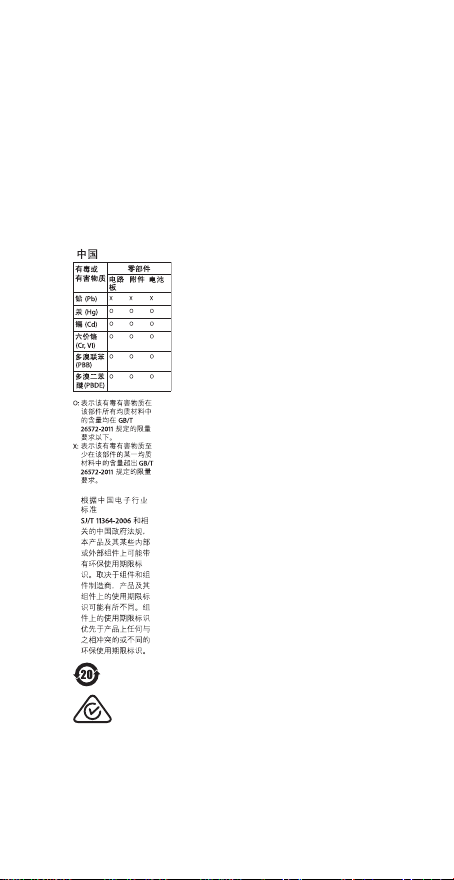
7
Europeiska unionen—Information om kassering
Symbolen ovan betyder att produkten och/eller dess batteri enligt lokala lagar
och bestämmelser inte får kastas tillsammans med hushållsavfallet. När produkten
har tjänat ut måste den tas till en återvinningsstation som utsetts av lokala
myndigheter. Genom att låta den uttjänta produkten och/eller dess batteri tas
om hand för återvinning hjälper du till att spara naturresurser och skydda hälsa
och miljö.
Türkiye Cumhuriyeti:
AEEE Yönetmeliğine Uygundur
Apple and the Environment
At Apple, we recognize our responsibility to minimize the environmental impacts of
our operations and products.
For more information, go to: www.apple.com/environment
Apple Confidential
Page 8

© 2015 Apple Inc. All rights reserved.
Apple, the Apple logo, Apple TV, iPod, iTunes, and Mac are trademarks of Apple Inc.,
registered in the U.S. and other countries. Printed in XXXX.
034-00750-A
Apple Confidential
