AOC N950Sw, e950Swda, e950Swdak, e950Swa, e950Sw User Guide
...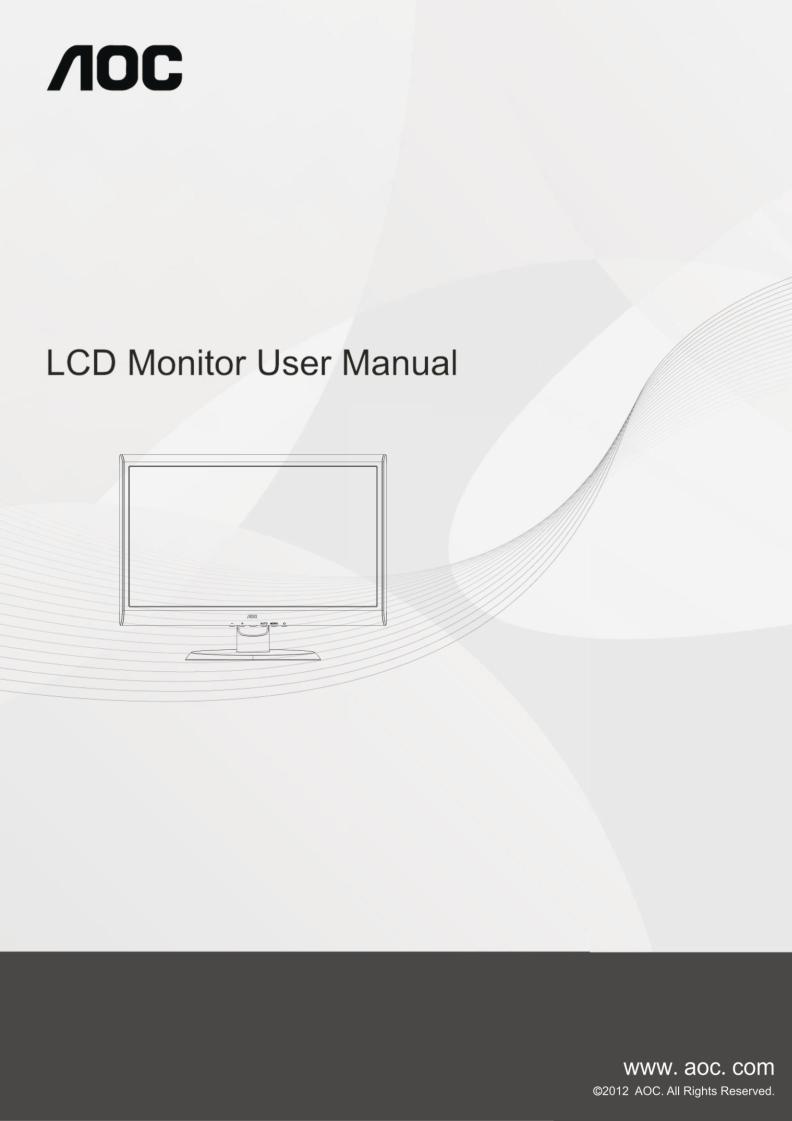
50S (LED Backlight)
Safety........................................................................................................................................................................ |
4 |
National Conventions......................................................................................................................................... |
4 |
Power ................................................................................................................................................................ |
5 |
Installation.......................................................................................................................................................... |
6 |
Cleaning............................................................................................................................................................. |
7 |
Other.................................................................................................................................................................. |
8 |
Setup ........................................................................................................................................................................ |
9 |
Contents of the Box ........................................................................................................................................... |
9 |
Setup Stand & Base ........................................................................................................................................ |
10 |
Adjusting Viewing Angle................................................................................................................................... |
11 |
Connecting the Monitor.................................................................................................................................... |
12 |
Adjusting ................................................................................................................................................................. |
13 |
Setting Optimal Resolution .............................................................................................................................. |
13 |
Windows Vista .......................................................................................................................................... |
13 |
Windows XP ............................................................................................................................................. |
15 |
Windows ME/2000.................................................................................................................................... |
16 |
Windows 8 ................................................................................................................................................ |
17 |
Hotkeys............................................................................................................................................................ |
19 |
OSD Setting..................................................................................................................................................... |
20 |
Luminance ................................................................................................................................................ |
21 |
Image Setup ............................................................................................................................................. |
23 |
Color Setup............................................................................................................................................... |
24 |
Picture Boost ............................................................................................................................................ |
25 |
OSD Setup ............................................................................................................................................... |
26 |
Extra ......................................................................................................................................................... |
27 |
Exit............................................................................................................................................................ |
28 |
LED Indicator ................................................................................................................................................... |
29 |
Driver ...................................................................................................................................................................... |
30 |
Monitor Driver .................................................................................................................................................. |
30 |
Windows 2000 .......................................................................................................................................... |
30 |
Windows ME............................................................................................................................................. |
30 |
Windows XP ............................................................................................................................................. |
31 |
Windows Vista .......................................................................................................................................... |
34 |
Windows 7 ................................................................................................................................................ |
36 |
Windows 8 ................................................................................................................................................ |
40 |
i-Menu.............................................................................................................................................................. |
44 |
e-Saver ............................................................................................................................................................ |
45 |
Screen+ ........................................................................................................................................................... |
47 |
Troubleshoot ........................................................................................................................................................... |
48 |
Specification............................................................................................................................................................ |
50 |
General Specification....................................................................................................................................... |
50 |
N950Sw/e950Swda / e950Swdak/ e950Swa/ e950Sw/ e950Swn/ e950Swnk/ E950SWDN/ E950SWDNK/ |
|
E950SWDAN............................................................................................................................................ |
50 |
e950S /e950Sn/e950Snk.......................................................................................................................... |
52 |
E2050SW / E2050SWN /E2050SWD/ E2050SWDN /E2050SWDA /E2050SWDAN ............................... |
53 |
e2050Sn / e2050Snk/ e2050Sa/ e2050S/ e2050Sda/ e2050Sdak/ e2050Sd/ e2050Sdan....................... |
54 |
2 |
|
e2250Swn / e2250Swnk/ e2250Swdn / e2250Swdnk/ e2250Swh/ e2250Swda / e2250Swdak/ e2250Swd/ |
|
e2250Swa/ e2250Sw/ E2250SWVD......................................................................................................... |
56 |
e2250Sda/ e2250Sd/ e2250Sh................................................................................................................. |
58 |
e2350Sa/ e2350Sak/ e2350Sda / e2350Sd/ e2350Sh / e2350Shk .......................................................... |
59 |
e2450Swda / e2450Swdak/ e2450Swd/ e2450Swh / e2450Swhk............................................................ |
61 |
Preset Display Modes ...................................................................................................................................... |
62 |
Pin Assignments .............................................................................................................................................. |
63 |
Plug and Play................................................................................................................................................... |
65 |
Regulation............................................................................................................................................................... |
66 |
FCC Notice ...................................................................................................................................................... |
66 |
WEEE Declaration ........................................................................................................................................... |
67 |
WEEE Declaration for India ............................................................................................................................. |
67 |
EPA Energy Star (Optional) ............................................................................................................................. |
67 |
EPEAT Declaration (Optional).......................................................................................................................... |
68 |
TCO DOCUMENT Optional ....................................................................................................................... |
69 |
Service.................................................................................................................................................................... |
70 |
Warranty Statement for Europe ....................................................................................................................... |
70 |
Warranty Statement for Middle East and Africa (MEA) .................................................................................... |
72 |
AOC Pixel Policy ISO 9241-307 Class 1 ......................................................................................................... |
74 |
Warranty Statement for North & South America (excluding Brazil) .................................................................. |
75 |
3

Safety
National Conventions
The following subsections describe notational conventions used in this document.
Notes, Cautions, and Warnings
Throughout this guide, blocks of text may be accompanied by an icon and printed in bold type or in italic type. These blocks are notes, cautions, and warnings, and they are used as follows:
NOTE: A NOTE indicates important information that helps you make better use of your computer system.
CAUTION: A CAUTION indicates either potential damage to hardware or loss of data and tells you how to avoid the
problem.
WARNING: A WARNING indicates the potential for bodily harm and tells you how to avoid the problem. Some warnings may appear in alternate formats and may be unaccompanied by an icon. In such cases, the specific presentation of the warning is mandated by regulatory authority.
4
Power
 The monitor should be operated only from the type of power source indicated on the label. If you are not sure of the type of power supplied to your home, consult your dealer or local power company.
The monitor should be operated only from the type of power source indicated on the label. If you are not sure of the type of power supplied to your home, consult your dealer or local power company.
 The monitor is equipped with a three-pronged grounded plug, a plug with a third (grounding) pin. This plug will fit only into a grounded power outlet as a safety feature. If your outlet does not accommodate the three-wire plug, have an electrician install the correct outlet, or use an adapter to ground the appliance safely. Do not defeat the safety purpose of the grounded plug.
The monitor is equipped with a three-pronged grounded plug, a plug with a third (grounding) pin. This plug will fit only into a grounded power outlet as a safety feature. If your outlet does not accommodate the three-wire plug, have an electrician install the correct outlet, or use an adapter to ground the appliance safely. Do not defeat the safety purpose of the grounded plug.
 Unplug the unit during a lightning storm or when it will not be used for long periods of time. This will protect the monitor from damage due to power surges.
Unplug the unit during a lightning storm or when it will not be used for long periods of time. This will protect the monitor from damage due to power surges.
 Do not overload power strips and extension cords. Overloading can result in fire or electric shock.
Do not overload power strips and extension cords. Overloading can result in fire or electric shock.
 To ensure satisfactory operation, use the monitor only with UL listed computers which have appropriate configured receptacles marked between 100 - 240V ~, Min. 5A
To ensure satisfactory operation, use the monitor only with UL listed computers which have appropriate configured receptacles marked between 100 - 240V ~, Min. 5A
 The wall socket shall be installed near the equipment and shall be easily accessible.
The wall socket shall be installed near the equipment and shall be easily accessible.
 For use only with the attached power adapter (Output 12Vdc) which have UL,CSA listed license (Only for monitors with power adapter).
For use only with the attached power adapter (Output 12Vdc) which have UL,CSA listed license (Only for monitors with power adapter).
5

Installation
 Do not place the monitor on an unstable cart, stand, tripod, bracket, or table. If the monitor falls, it can injure a person and cause serious damage to this product. Use only a cart, stand, tripod, bracket, or table recommended by the manufacturer or sold with this product. Follow the manufacturer’s instructions when installing the product and use mounting accessories recommended by the manufacturer. A product and cart combination should be moved with care.
Do not place the monitor on an unstable cart, stand, tripod, bracket, or table. If the monitor falls, it can injure a person and cause serious damage to this product. Use only a cart, stand, tripod, bracket, or table recommended by the manufacturer or sold with this product. Follow the manufacturer’s instructions when installing the product and use mounting accessories recommended by the manufacturer. A product and cart combination should be moved with care.
 Never push any object into the slot on the monitor cabinet. It could damage circuit parts causing a fire or electric shock. Never spill liquids on the monitor.
Never push any object into the slot on the monitor cabinet. It could damage circuit parts causing a fire or electric shock. Never spill liquids on the monitor.
 Do not place the front of the product on the floor.
Do not place the front of the product on the floor.
 If you mount the monitor on a wall or shelf, use a mounting kit approved by the manufacturer and follow the kit instructions.
If you mount the monitor on a wall or shelf, use a mounting kit approved by the manufacturer and follow the kit instructions.
 Leave some space around the monitor as shown below. Otherwise, air-circulation may be inadequate hence overheating may cause a fire or damage to the monitor.
Leave some space around the monitor as shown below. Otherwise, air-circulation may be inadequate hence overheating may cause a fire or damage to the monitor.
See below the recommended ventilation areas around the monitor when the monitor is installed on the wall or on the stand:
6

Cleaning
 Clean the cabinet regularly with cloth. You can use soft-detergent to wipe out the stain, instead of strong-detergent which will cauterize the product cabinet.
Clean the cabinet regularly with cloth. You can use soft-detergent to wipe out the stain, instead of strong-detergent which will cauterize the product cabinet.
 When cleaning, make sure no detergent is leaked into the product. The cleaning cloth should not be too rough as it will scratch the screen surface.
When cleaning, make sure no detergent is leaked into the product. The cleaning cloth should not be too rough as it will scratch the screen surface.
 Please disconnect the power cord before cleaning the product.
Please disconnect the power cord before cleaning the product.
7
Other
 If the product is emitting a strange smell, sound or smoke, disconnect the power plug IMMEDIATELY and contact a Service Center.
If the product is emitting a strange smell, sound or smoke, disconnect the power plug IMMEDIATELY and contact a Service Center.
 Make sure that the ventilating openings are not blocked by a table or curtain.
Make sure that the ventilating openings are not blocked by a table or curtain.
 Do not engage the LCD monitor in severe vibration or high impact conditions during operation.
Do not engage the LCD monitor in severe vibration or high impact conditions during operation.
 Do not knock or drop the monitor during operation or transportation.
Do not knock or drop the monitor during operation or transportation.
 For display with glossy bezel the user should consider the placement of the display as the bezel may cause disturbing reflections from surrounding light and bright surfaces.
For display with glossy bezel the user should consider the placement of the display as the bezel may cause disturbing reflections from surrounding light and bright surfaces.
8

Setup
Contents of the Box
 Not all signal cables (Analog, Audio, DVI, and HDMI cables) will be provided for all countries and regions. Please check with the local dealer or AOC branch office for confirmation.
Not all signal cables (Analog, Audio, DVI, and HDMI cables) will be provided for all countries and regions. Please check with the local dealer or AOC branch office for confirmation.
9

Setup Stand & Base
Please setup or remove the base following the steps as below.
Setup:
Remove:
10

Adjusting Viewing Angle
For optimal viewing it is recommended to look at the full face of the monitor, then adjust the monitor's angle to your own preference.
Hold the stand so you will not topple the monitor when you change the monitor's angle. You are able to adjust the monitor's angle from -4°to 17 °.
 NOTE:
NOTE:
Do not touch the LCD screen when you change the angle. It may cause damage or break the LCD screen.
11

Connecting the Monitor
Cable Connections In Back of Monitor and Computer:
1.AC port
2.VGA
3.DVI (available for selected models)
4.HDMI(available for selected models)
5.Audio(available for selected models)
To protect equipment, always turn off the PC and LCD monitor before connecting.
1.Connect the power cable to the AC port on the back of the monitor.
2.Connect one end of the 15-pin D-Sub cable to the back of the monitor and connect the other end to the computer's D-Sub port.
3.Optional –( Requires a video card with DVI port) - Connect one end of the DVI cable to the back of the monitor and connect the other end to the computer’s DVI port.
4.Optional –( Requires a video card with HDMI port) - Connect one end of the HDMI cable to the back of the monitor and connect the other end to the computer’s HDMI port.
5.Optional –(Requires a video card with Audio port) - Connect one end of the Audio cable to the back of the monitor and connect the other end to the computer’s Audio port..
6.Turn on your monitor and computer.
If your monitor displays an image, installation is complete. If it does not display an image, please refer Troubleshooting.
12

Adjusting
Setting Optimal Resolution
Windows Vista
For Windows Vista:
1 Click START.
2 Click CONTROL PANEL.
3 Click Appearance and Personalization.
4 Click Personalization
13

5 Click Display Settings.
6 Set the resolution SLIDE-BAR to Optimal preset resolution.
14

Windows XP
For Windows XP:
1 Click START.
2 Click SETTINGS.
3 Click CONTROL PANEL.
4 Click Appearance and Themes.
5 Double click DISPLAY.
15

6 Click SETTINGS.
7 Set the resolution SLIDE-BAR to Optimal preset resolution.
Windows ME/2000
For Windows ME/2000:
1 Click START.
2 Click SETTINGS.
3 Click CONTROL PANEL.
4 Double click DISPLAY.
5 Click SETTINGS.
6 Set the resolution SLIDE-BAR to Optimal preset resolution
16

Windows 8
For Windows 8:
1.Right click and click All apps at the bottom-right of the screen.
2.Set the “View by” to “Category”.
3.Click Appearance and Personalization.
Click DISPLAY.
17

4.Set the resolution SLIDE-BAR to Optimal preset resolution.
18

Hotkeys
1ECO / DCR / Volume -
24:3 / wide / Volume +
3Source / Auto / Exit
4Menu / Enter
5Power
Power
Press the Power button to turn on/off the monitor.
Eco (DCR)/ -
Press the Eco key continuously to select the Eco mode of brightness and DCR on when there is no OSD. ( Eco mode hot key may not be available in all models).
Volume
When there is no OSD,Press Volume button to active volume adjustment bar,Press - or + to adjust volume(Only for the models with speakers)
4:3 or Wide / +
When there is no OSD, press + continuously to change 4:3 or wide image ratio. (If the product screen size is 4:3 or input signal resolution is wide format, the hot key is disable to adjust. )
Auto / Exit
When there is no OSD, press Auto / Exit button continuously to do auto configure. (For the models with one input) When there is no OSD, press Auto / Exit button continuously about 3 second to do auto configure. (Only for the models with dual or more inputs)
Source hot key
When the OSD is closed, press Source button will be Source hot key function. Press Source button continuously to
select the input source showed in the message bar , press Menu/Enter button to change to the source selected.
(Only for the models with dual or more inputs).
19

OSD Setting
Basic and simple instruction on the control keys.
1)Press the MENU-button to activate the OSD window.
2)Press - or + to navigate through the functions. Once the desired function is highlighted, press the MENU-button to activate it . press - or + to navigate through the sub-menu functions. Once the desired function is highlighted, press MENU-button to activate it.
3)Press - or + to change the settings of the selected function. Press AUTO to exit. If you want to adjust any other function, repeat steps 2-3.
4)OSD Lock Function: To lock the OSD, press and hold the MENU button while the monitor is off and then press power button to turn the monitor on. To un-lock the OSD - press and hold the MENU button while the monitor is off and then press power button to turn the monitor on.
Notes:
1If the product has only one signal input, the item of "Input Select" is disable to adjust.
2If the product screen size is 4:3 or input signal resolution is wide format, the item of "Image Ratio" is disable to adjust.
3One of DCR, Color Boost, and Picture Boost functions is active, the other two function is turned off accordingly.
20
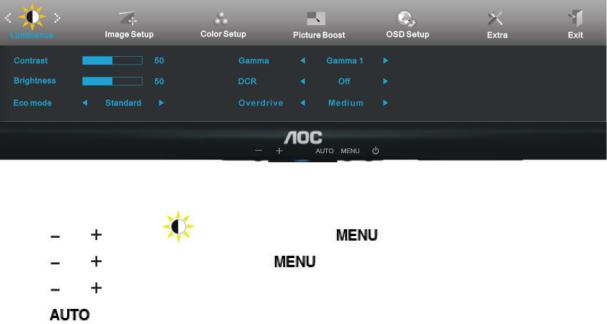
Luminance
1 Press  (Menu) to display menu.
(Menu) to display menu.
2 Press |
or |
to select |
(Luminance), and press |
to enter. |
|
3 Press |
or |
to select submenu, and press |
to enter. |
|
|
4 Press |
or |
to adjust. |
|
|
|
5 Press |
|
to exit. |
|
|
|
21

|
Brightness |
0-100 |
|
Backlight Adjustment |
|
|
|
|
|
|
Contrast |
0-100 |
|
Contrast from Digital-register. |
|
|
|
|
|
|
|
Standard |
|
Standard Mode |
|
|
|
|
|
|
|
Text |
|
Text Mode |
|
|
|
|
|
|
|
Internet |
|
Internet Mode |
|
Eco mode |
|
|
|
|
|
|
|
|
|
|
Game |
|
Game Mode |
|
|
|
|
|
|
|
Movie |
|
Movie Mode |
|
|
|
|
|
|
|
Sports |
|
Sports Mode |
|
|
|
|
|
|
|
Gamma1 |
Adjust to Gamma1 |
|
|
Gamma |
|
|
|
|
Gamma2 |
Adjust to Gamma 2 |
||
|
|
|||
|
|
|
|
|
|
|
Gamma3 |
Adjust to Gamma 3 |
|
|
|
|
|
|
|
|
Off |
|
Disable dynamic contrast ratio |
|
DCR |
|
|
|
|
|
|
|
|
|
|
On |
|
Enable dynamic contrast ratio |
|
|
|
|
|
|
|
Strong |
|
|
|
Overdrive |
|
|
|
|
Medium |
Adjust the response time |
||
|
(Optional) |
|
|
|
|
Weak |
|
||
|
|
|
|
|
|
|
Off |
|
|
|
|
|
|
|
22

Image Setup
1 Press  (Menu) to display menu.
(Menu) to display menu.
2 Press |
or |
to select |
(Image Setup), and press |
to enter. |
|
3 Press |
or |
to select submenu, and press |
to enter. |
|
|
4 Press |
or |
to adjust. |
|
|
|
5 Press |
to exit. |
|
|
|
|
|
|
|
Clock |
0-100 |
Adjust picture Clock to reduce Vertical-Line noise. |
|
|
|
|
|
Phase |
0-100 |
Adjust Picture Phase to reduce Horizontal-Line noise |
|
|
|
|
|
Sharpness |
0-100 |
Adjust picture sharpness |
|
|
|
|
|
H.Position |
0-100 |
Adjust the horizontal position of the picture. |
|
|
|
|
|
V.Position |
0-100 |
Adjust the vertical position of the picture. |
|
|
|
|
23
