American Dynamics Matrix Keyboard User Manual
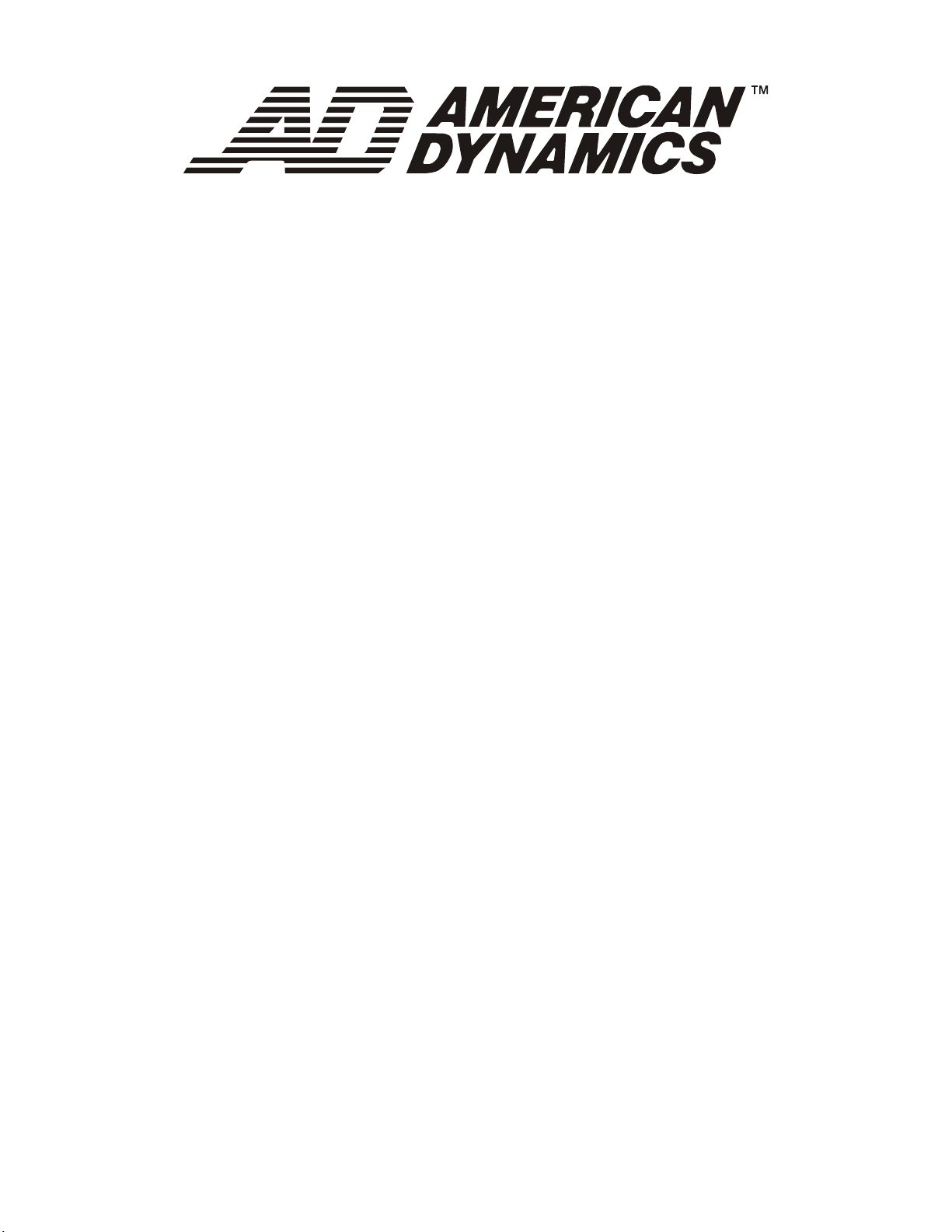
8000-2675-02 Rev. D
Matrix Keyboard
ADTTE
Operator’s Manual
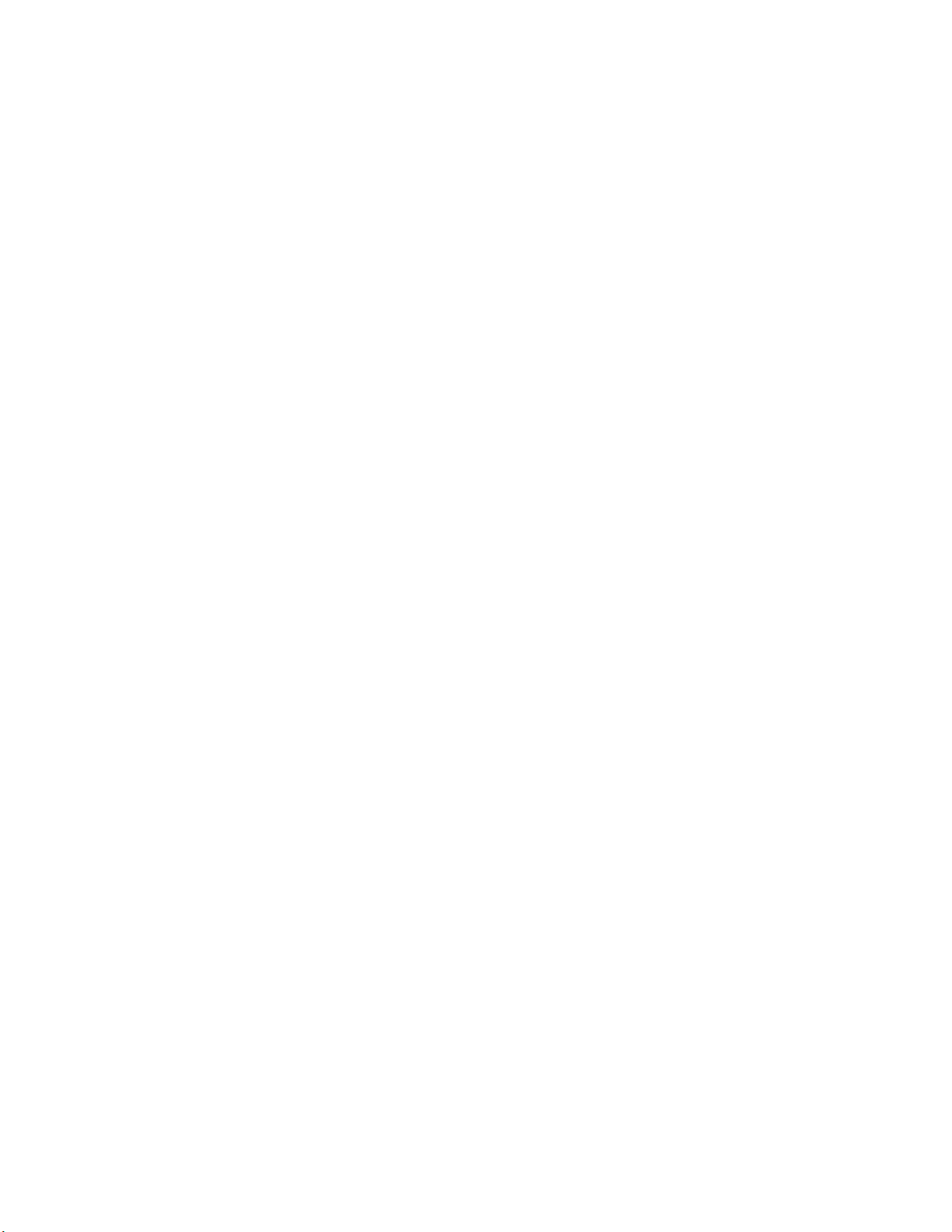

ADTTE
Matrix Keyboard
Operator’s Manual

PN 8000-2675-02 Rev. D (BSL 07/2004)
Thank you for using American Dynamics products. We support our products through an extensive and worldwide
network of dealers. The dealer, through whom you originally purchased this product, is your point of contact if
you have a need for service or support. Our dealers are fully empowered to provide the very best in customer
service and support. Dealers should contact American Dynamics at (800) 507–6268 or (561) 912-6259 or on the
web at www.americandynamics.net.
EQUIPMENT MODIFICATION CAUTION
Equipment changes or modifications not expressly approved by Sensormatic Electronics Corporation, the party
responsible for FCC compliance, could void the user's authority to operate the equipment and could create a
hazardous condition.
FCC COMPLIANCE
This equipment complies with Part 15 of the FCC rules for Class A digital devices when installed and used in
accordance with the instruction manual. Following these rules provides reasonable protection against harmful
interference from equipment operated in a commercial area. This equipment should not be installed in a
residential area as it can radiate radio frequency energy that could interfere with radio communications, a
situation the user would have to fix at their own expense.
WARRANTY DISCLAIMER
Sensormatic Electronics Corporation makes no representation or warranty with respect to the contents hereof and
specifically disclaims any implied warranties of merchantability or fitness for any particular purpose.
NOTICE: The information in this manual was current when published. The manufacturer reserves the right to
revise and improve its products. All specifications are therefore subject to change without notice.
LIMITED RIGHTS NOTICE
For units of the Department of Defense, all documentation and manuals were developed at private expense and
no part of it was developed using Government Funds. The restrictions governing the use and disclosure of
technical data marked with this legend are set forth in the definition of “limited rights” in paragraph (a) (15) of
the clause of DFARS 252.227.7013. Unpublished - rights reserved under the Copyright Laws of the United
States.
TRADEMARK NOTICE
Touch Tracker, American Dynamics, and the American Dynamics logo are trademarks or registered trademarks
of Sensormatic Electronics Corporation. Other product names mentioned herein may be trademarks or registered
trademarks of Sensormatic or other companies.
COPYRIGHT NOTICE
Under copyright laws, the contents of this manual may not be copied, photocopied, reproduced, translated or
reduced to any electronic medium or machine-readable form, in whole or in part, without prior written consent of
Sensormatic Electronics.
SOFTWARE LICENSE AGREEMENT
A Software License Agreement appears in Appendix A of this manual. Please read it carefully. Using the
ADTTE matrix keyboard software indicates that you accept the terms and conditions of this agreement.
Copyright 2004
All rights reserved.
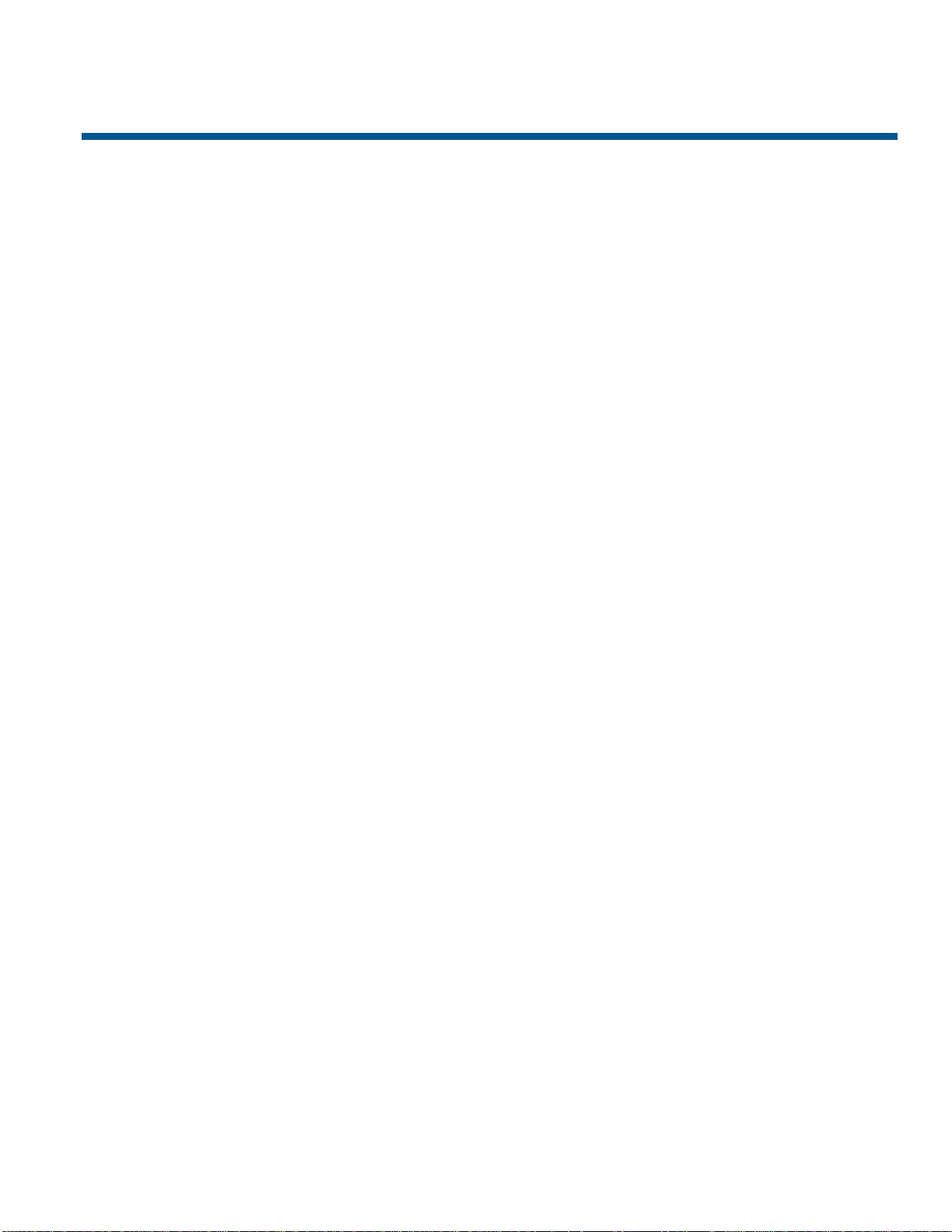
TABLE OF CONTENTS
PREFACE: BEFORE YOU BEGIN............................................................................V
Using This Manual....................................................................................................v
Text Conventions .....................................................................................................v
Related Documents.................................................................................................vi
Support Services.....................................................................................................vi
CHAPTER 1: ADTTE MATRIX KEYBOARD OVERVIEW..................................... 1-1
Keypad Overview.................................................................................................1-2
CHAPTER 2: GETTING STARTED........................................................................ 2-1
LCD Display Overview ......................................................................................... 2-1
Understanding the Keyboard Lock Feature......................................................... 2-2
Working with Passwords...................................................................................... 2-3
CHAPTER 3: EVERYDAY TASKS......................................................................... 3-1
Selecting Monitors................................................................................................ 3-1
Controlling Cameras............................................................................................. 3-2
Working with Shots............................................................................................... 3-6
Working with Patterns .......................................................................................... 3-7
Running Monitor Tours.......................................................................................3-10
Running Salvos..................................................................................................3-10
Acknowledging Alarms....................................................................................... 3-11
Auxiliary Control.................................................................................................3-11
Viewing Satellite Sites........................................................................................ 3-12
Setting Up Users................................................................................................3-12
CHAPTER 4: UTILITIES AND ADVANCED USER TASKS.................................. 4-1
Selecting the Language ....................................................................................... 4-1
Arming / Disarming Monitors................................................................................ 4-2
Displaying the Switching System Main Menu ...................................................... 4-3
Displaying the Firmware Version ......................................................................... 4-4
Setting the Baud Rate..........................................................................................4-4
Adjusting LCD Backlighting.................................................................................. 4-5
Adjusting Key Click Volume................................................................................. 4-5
Setting Key Click Sound On / Off......................................................................... 4-5
APPENDIX A: SOFTWARE LICENSE AGREEMENT...........................................A-1
GLOSSARY
INDEX

iv ADTTE Matrix Keyboard Operator's Manual
NOTES:
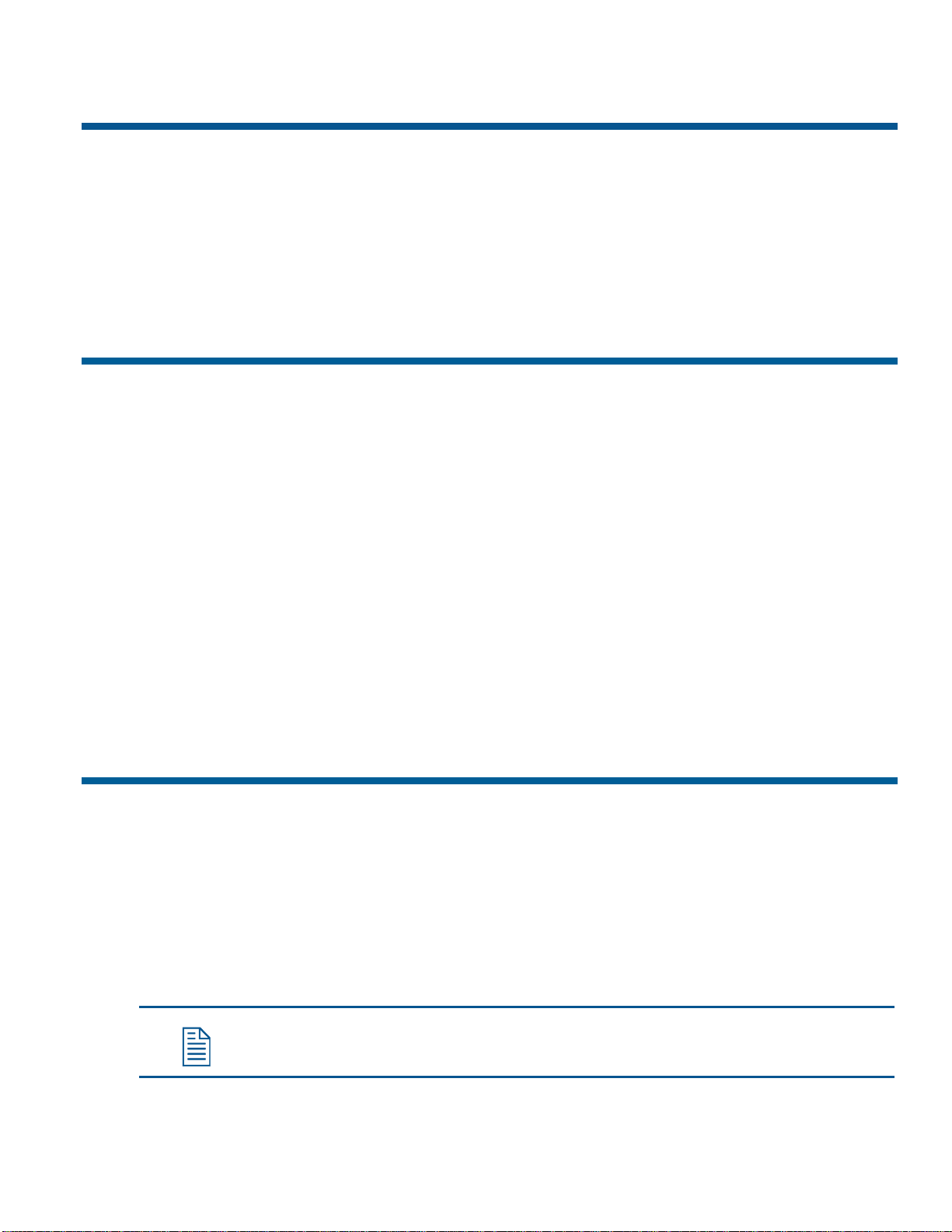
PREFACE
Before You Begin
The Operator's Manual explains the features, operation, and application of the ADTTE
Touch Tracker matrix keyboard (ADTTE matrix keyboard). It explains the tasks that can be
performed when using this product as part of your system.
Using This Manual
This manual is organized as follows:
• Chapter 1: ADTTE Matrix Keyboard Overview describes the keyboard and its use. It
also identifies buttons found on the keypad.
• Chapter 2: Getting Started describes the fields on the keyboard LCD. It also includes
information about using the keyboard lock and passwords.
• Chapter 3: Everyday Tasks discusses how you use the keyboard to control cameras. This
chapter also includes instructions setting up shots, working with patterns, acknowledging
alarms, and controlling auxiliaries.
• Chapter 4: Utilities and Advanced User Tasks describes system utilities that can be run
from the keyboard. These utilities include setting the language, arming or disarming
monitors, displaying the main menu of the switching system, displaying the firmware
version, and adjusting keyboard settings.
• Appendix A: Software License explains the terms and conditions associated with the use
of this product.
Text Conventions
This book uses text in different ways to identify different kinds of information.
Italics
Used for terms specific to keyboard and text that requires emphasis.
Monospace
Used for LCD messages and prompts, as well as items that you select from
the LCD menu.
Bold Used for names of buttons on the keypad, for example, Menu.
Note: Special notes appear in boxes like these.

vi ADTTE Matrix Keyboard Operator's Manual
Related Documents
Installation of the ADTTE matrix keyboard is covered in the Installation Instructions
(part number 8000-2675-01).
If you cannot find the answers in this document about performing a specific task with your
keyboard, refer to the system operating instructions. The operating instructions provide
information about which features, such as satellite sites and user login, the keyboard
supports. Keep in mind that some features may not be implemented at your facility.
Contact your sales representative if you need additional copies of the Operator's Manual or
any other support documentation. The part number for the Operator's Manual is 8000-2675-
02. Use this number when ordering additional copies.
Support Services
Various support services are available to help you get the most from your ADTTE matrix
keyboard.
• If you have a question about controller operation and cannot find the answer in this
manual, consult with your supervisor.
• If you experience a problem with the ADTTE matrix keyboard, contact the dealer
through whom you originally purchased this product for service or support.
• Visit the American Dynamics web site for the latest product documentation and
information. The web site address is www.americandynamics.net.
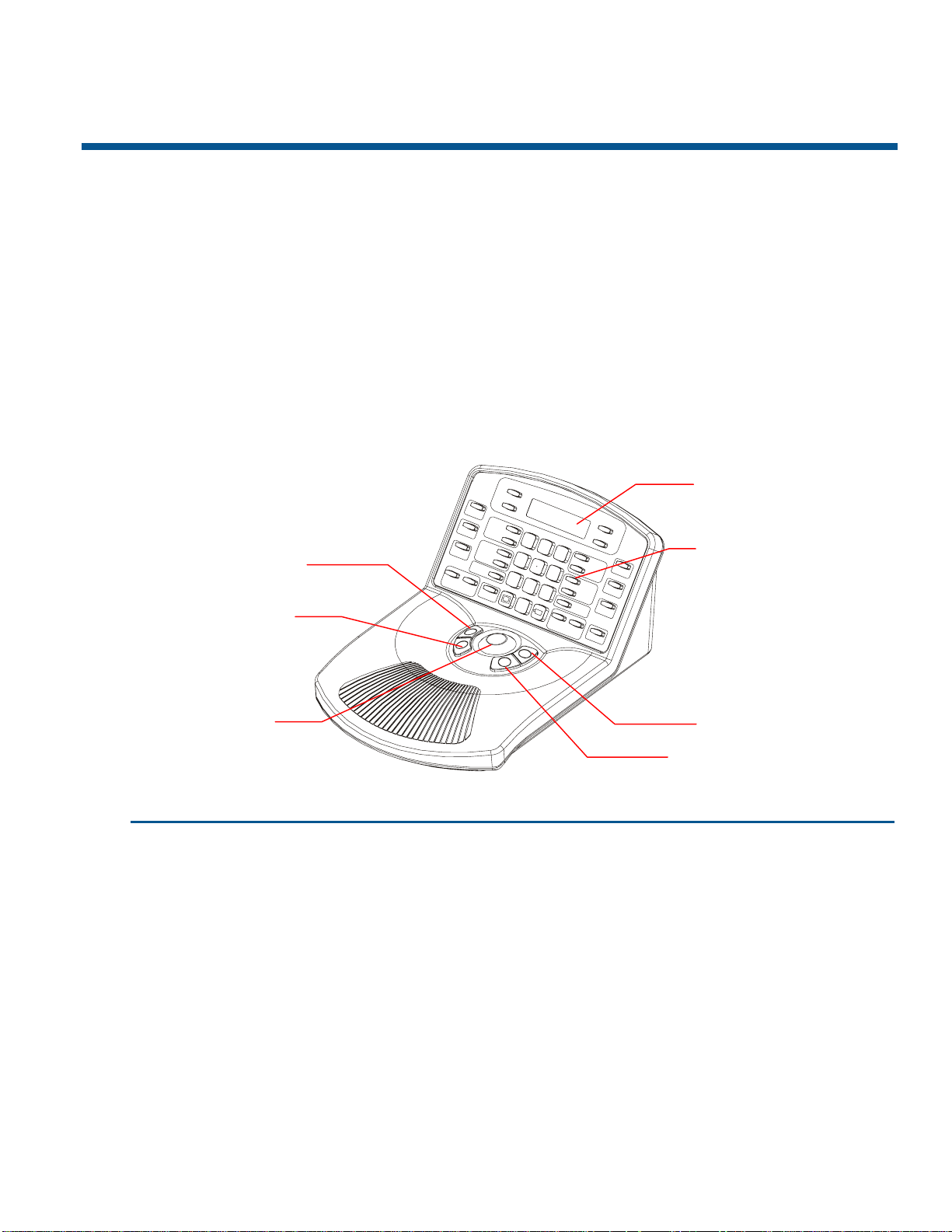
CHAPTER 1
ADTTE Matrix Keyboard Overview
The ADTTE matrix keyboard (Touch Tracker) is a video control station that provides the
same functions as the AD2079 System Keyboard. It is compatible with all current models of
American Dynamics switches. It allows you to operate cameras installed around your
facility. You may also control auxiliaries, such as lights and door locks, if your system is
configured with those features.
Figure 1-1 identifies the features of the ADTTE matrix keyboard:
Figure 1-1:
ADTTE matrix keyboard features
+
1
4
7
2
5
8
0
3
6
9
–
F
1
F
2
O
n
R
u
n
↑
M
o
n
A
r
m
A
u
x
i
l
i
a
r
y
M
e
n
u
S
a
l
v
o
C
l
o
s
e
P
G
-
U
P
O
p
e
n
P
G
-
D
N
A
c
k
C
l
e
a
r
P
r
o
g
U
s
e
r
S
i
t
e
L
a
s
t
←
N
e
x
t
→
I
r
i
s
C
o
n
f
i
g
P
s
w
d
L
o
c
k
O
f
f
H
o
l
d
↓
O
f
f
P
G
-
R
I
G
H
T
P
a
t
t
e
r
n
E
x
i
t
O
n
P
G
-
L
E
F
T
S
h
o
t
E
n
t
e
r
Feature Function
LCD Displays status information, the selected monitor and camera numbers,
and keyboard lock status. It also displays system prompts and messages.
Keypad Enables selection of monitors and cameras, as well as call up of
pre-programmed camera movements. It also provides for camera iris
control, auxiliary control, and the ability to clear system alarms.
Focus buttons Controls the selected camera’s focus near and focus far functions.
Zoom buttons Controls the selected camera’s zoom in and zoom out functions.
Tracker Ball Provides variable speed control of the selected camera's pan and tilt
functions.
LCD
Keypad
Focus Far
Focus Near
Tracker Ball
Zoom Out
Zoom In
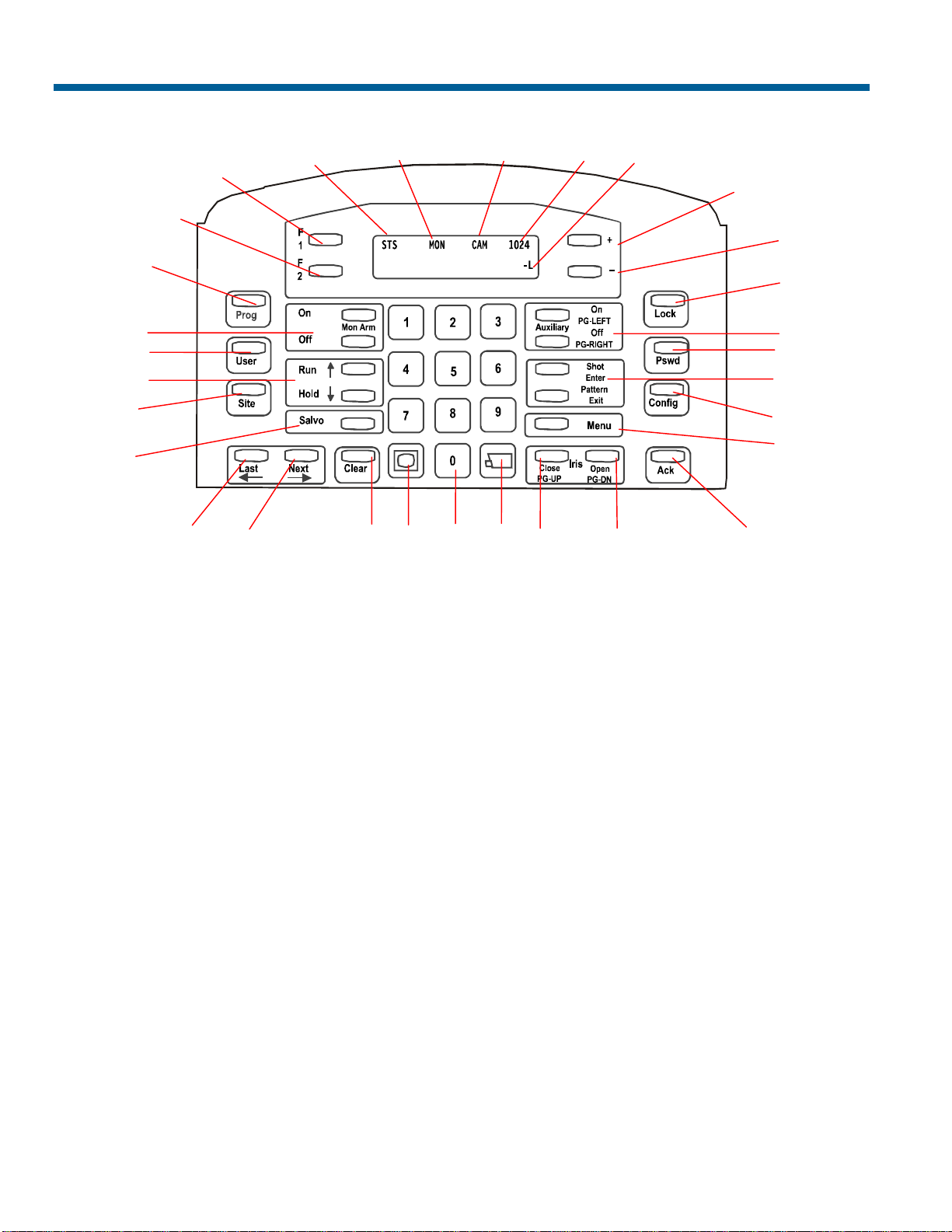
1-2 ADTTE Matrix Keyboard Operator's Manual
Keypad Overview
1. Site field shows the status of the connected
switching system. See the appropriate
operating instructions for additional
information.
2. Monitor field shows the number of the
monitor controlled by the keyboard.
3. Camera field shows the number of the
camera controlled by the keyboard.
4. Entry field shows the numbers being
entered on the keypad (see item 18).
5. Status field shows the current operating
state of the system. During normal
operation, “P” appears in this field. During
system menu programming, “M” appears in
this field. When the keyboard lock is
enabled, “L” appears in this field; if blank,
the keyboard lock is disabled.
6. + is used with the Config button to
increase selected keyboard settings.
When used with the Shot function, enables
programming of the preset.
7. – is used with the Config button to
decrease selected keyboard settings.
When used with the Shot function, enables
recall of the preset.
8. Lock button toggles the state of the
keyboard lock when used with the
password. See Chapter 2 for specific
instructions.
When used with camera selection, this
button toggles the camera control lock.
See Chapter 3 for specific instructions.
1 2 3 4
1518 171920
30
6
29
28
27
5
7
14 21 22
13
8
9
10
11
12
23
24
26
25
16
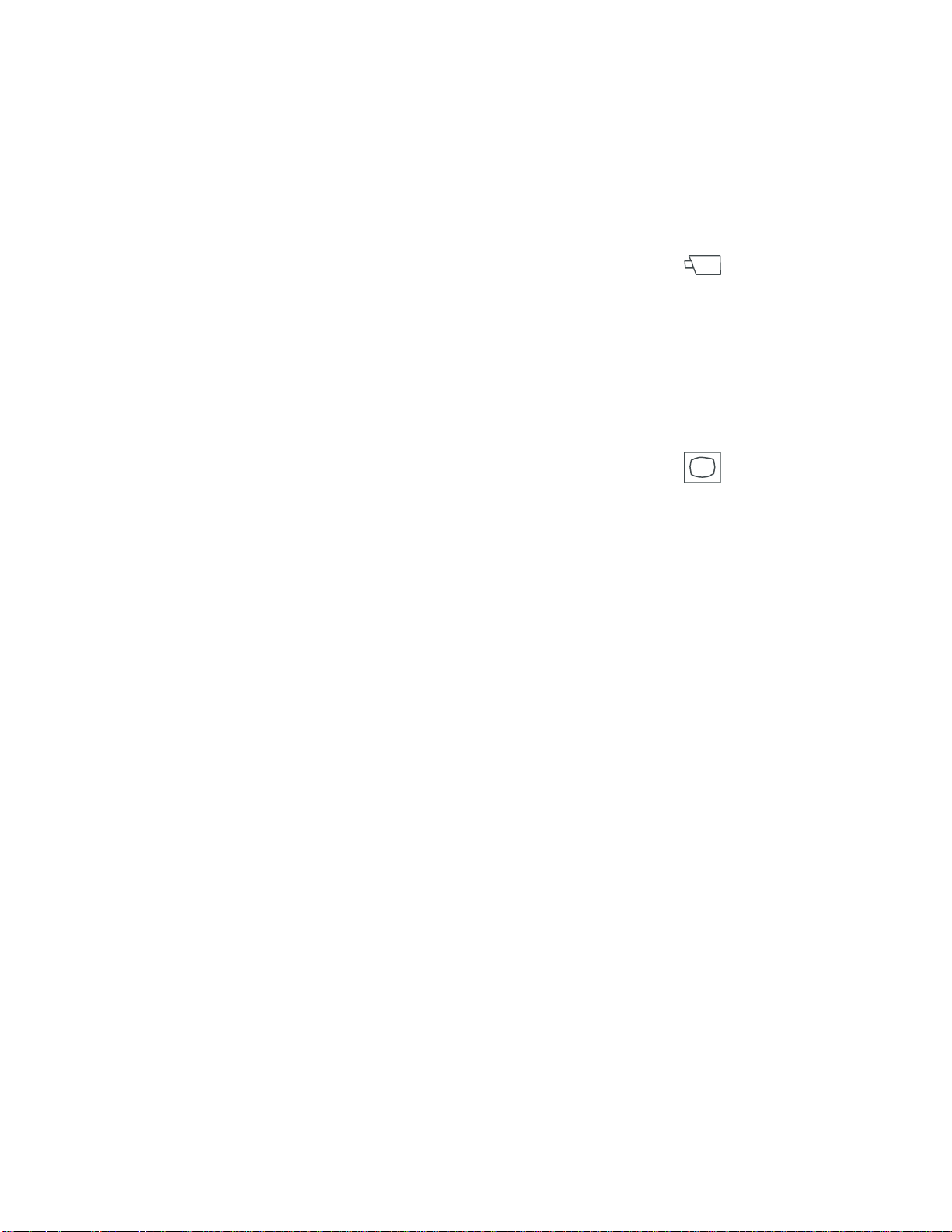
ADTTE Matrix Keyboard Overview 1-3
9. Auxiliary On (PG-Left) / Auxiliary Off
(PG-Right) buttons activate and deactivate
features such as lights, locks, or alarms that
can be controlled by the keyboard. See
Chapter 3 for additional information.
These buttons also serve as the Page Left
and Page Right functions during menu
programming.
10. Pswd button sets or changes the keyboard
lock password. There are two types of
passwords: Permanent and User Defined.
See Chapter 2 for specific instructions.
11. Shot (Enter) / Pattern (Exit) buttons
create and display pre-defined scenes from
a specified camera.
The Shot button serves as the Enter
function during menu programming. The
Pattern button serves as the Exit function
during menu programming.
12. Config button is used to adjust special
keyboard settings, such as backlighting and
key click volume.
13. Menu button is used to call up the main
menu of the attached switching system.
When the switching is displayed, the
keyboard’s menu programming functions
become available. This button is under
keyboard lock protection.
14. Ack button acknowledges system alarms.
The keyboard beeps until the alarm is
acknowledged.
15. Iris Open (PG-DN) button adjusts the
brightness of a scene by allowing
additional light into the camera controlled
by the keyboard. See Chapter 3 for more
information.
This button also serves as the Page Down
function during menu programming.
16. Iris Close (PG-UP) button adjusts the
brightness of a scene by allowing less light
into the camera controlled by the keyboard.
See Chapter 3 for more information.
This button also serves as the Page Up
function during menu programming.
17. Camera button (
) calls a specified
camera's input to the monitor that is
currently controlled by the keyboard. See
Chapter 3 for specific instructions.
18. Numeric Keypad is used to enter
numbers associated with monitors,
cameras, passwords, and users.
19. Monitor button (
) calls a specified
monitor to be controlled by the keyboard.
Refer to Chapter 3 for specific instructions.
20. Clear button erases numbers entered on
the numeric keypad (see 18) before
pressing an action key, such as Camera,
Monitor, or Pswd.
21. Next (→) button displays the next
camera's input in a monitor tour or alarm
tour that is currently on hold.
This button also serves as the Cursor Right
function during menu programming.
22. Last (←) button displays the previous
camera's input in a monitor tour or alarm
tour that is currently on hold.
This button also serves as the Cursor Left
function during menu programming.
23. Salvo displays a pre-defined group (salvo)
of camera inputs on a group of contiguous
monitors, beginning with the currently
selected monitor. See the system operating
instructions for additional information.

1-4 ADTTE Matrix Keyboard Operator's Manual
24. Site button controls satellite systems.
Refer to the system operating instructions
for additional information.
25. Run (↑) / Hold (↓) buttons are used with
predefined monitor tours, universal tours,
or alarm tours. Run starts a tour. Hold
halts the tour.
In addition, these buttons serve as the
Cursor Up/Down function during menu
programming.
26. User button allows authorized users to log
on to the system. See the system operating
instructions for additional information.
27. Mon Arm On / Mon Arm Off buttons are
used to enable or disable system alarms
from appearing on monitors. See the
appropriate operating instructions for
specific instructions. This feature is under
keyboard lock protection.
28. Prog button is used to program monitor
tours and other system programming
features. See the system operating
instructions for additional information.
This button is under keyboard lock
protection.
29. F2 button is a function key whose use is
determined by the system to which it is
connected. See the system operating
instructions for additional information.
30. F1 button is a function key whose use is
determined by the system to which it is
connected. See the system operating
instructions for additional information.
This button also serves to set the baud rate
and display the firmware version of the
keyboard. For more information, see
Chapter 4.
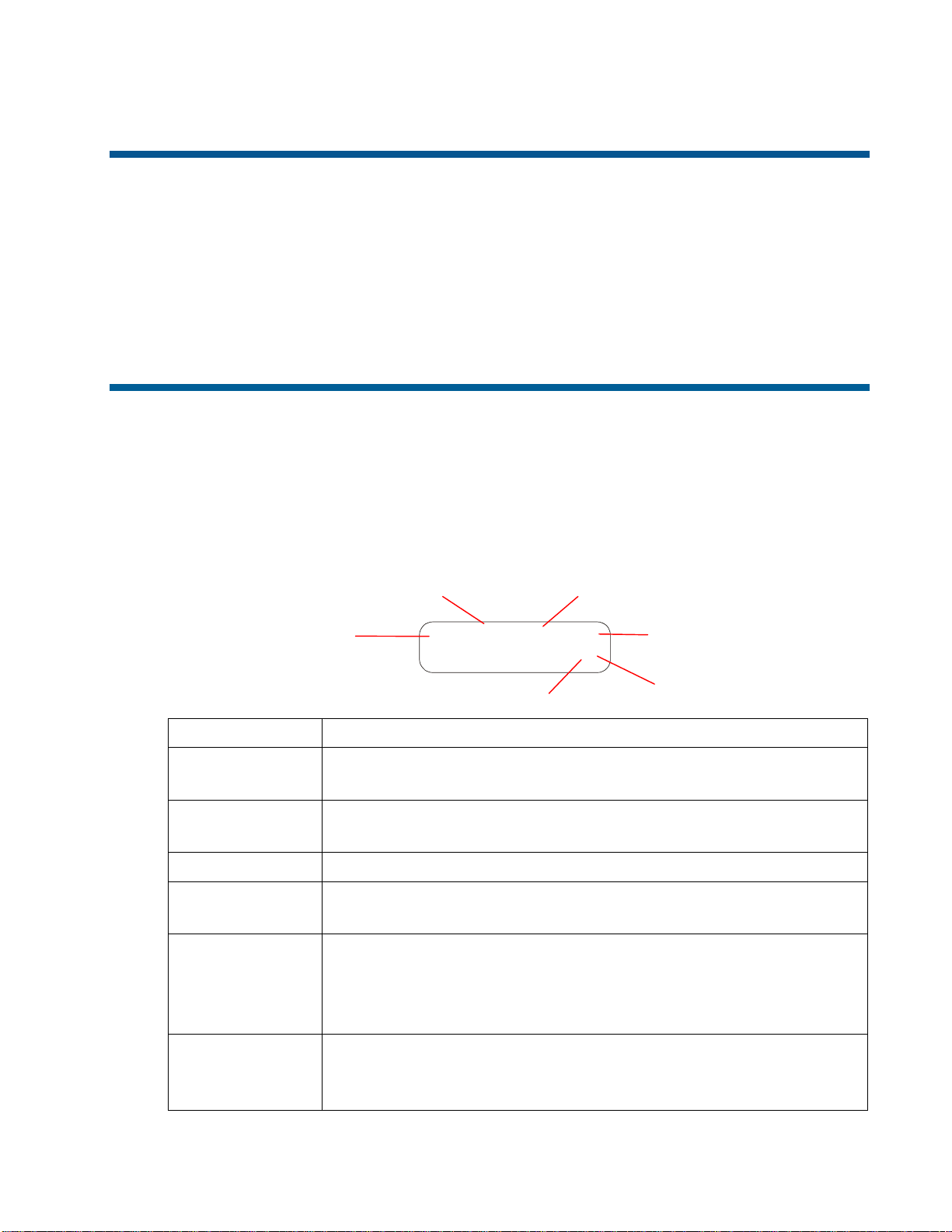
CHAPTER 2
Getting Started
This chapter provides an overview of the fields displayed on the LCD. It explains
how to determine if the keyboard lock is enabled, as well as providing instructions for
locking or unlocking the keyboard. It also explains how to set or change the
user-defined password.
LCD Display Overview
The keyboard display is a 2-line by 16-character backlit LCD (liquid crystal display).
It serves the same purpose as the four LED displays on the AD2078 system keyboard.
In addition, it provides a field for identifying the lock status of the system.
The LCD is divided into six functional areas: site, monitor, camera, entry field, status,
and preset mode. The following illustration provides an overview of the LCD.
STS Mon Cam 1024
003 0005 -L
Field Description
Site (STS) Three-digit field that provides the status of the connected
switching system.
Monitor (MON) Three-digit field that shows the currently selected monitor
number
.
Camera (CAM) Four-digit field that shows the currently selected camera number.
Entry Field
Four-digit field that displays the numbers entered from numeric
keypad.
Status
One-character field that shows the current state of the system.
“P” appears during normal operation, “M” appears during
system menu programming, and “L” appears when the keyboard
lock is enabled.
Preset Mode
One-character field that shows the current state of the “Shot”
function. Either “–” (Shot recall) or “+” (Shot programming)
appears in this field.
Site
Monito
r
Camera
Entry Field
Status
Preset Mode
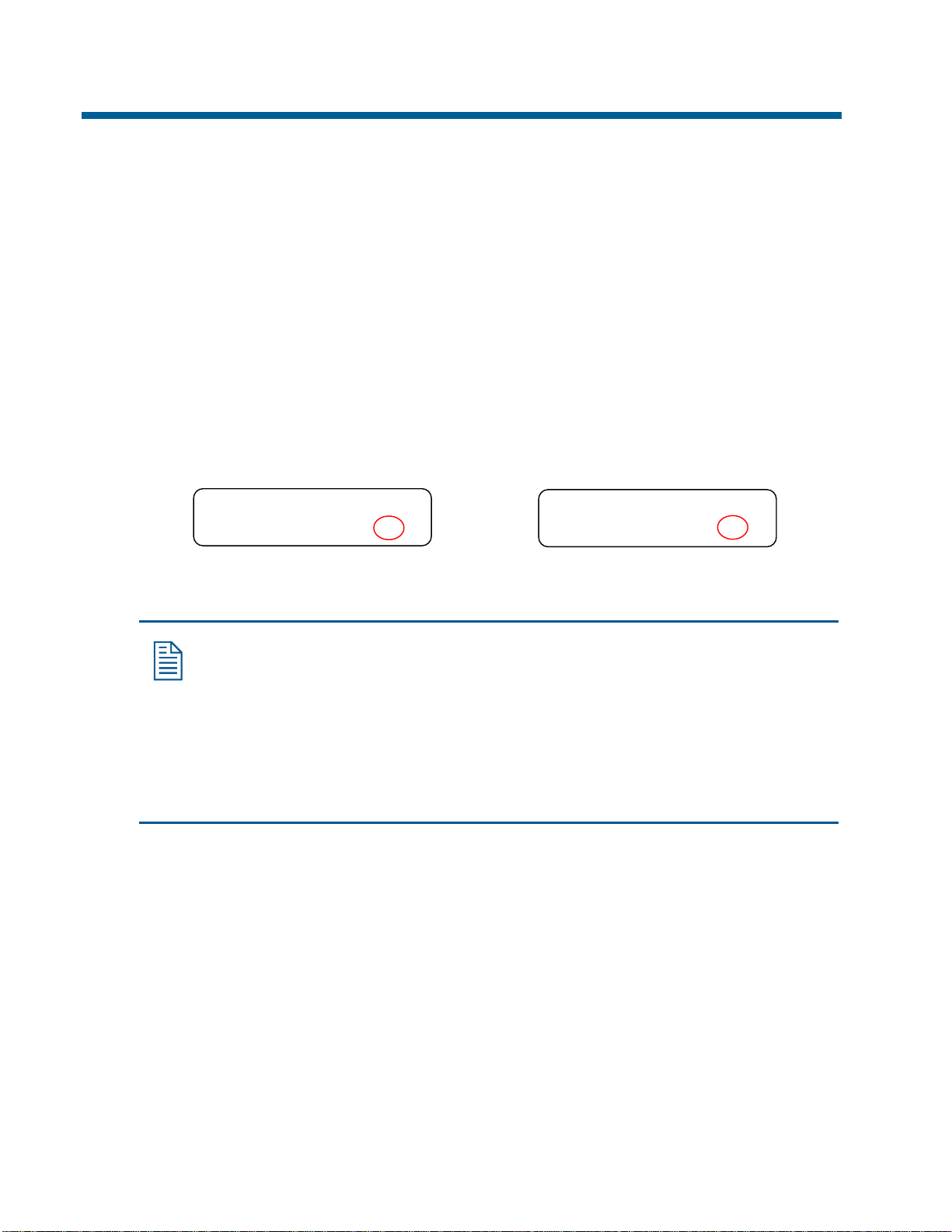
2-2 ADTTE Matrix Keyboard Operator's Manual
Understanding the Keyboard Lock Feature
The keyboard lock feature prevents unauthorized use of the matrix keyboard
advanced features. When “L” appears in the lower right corner of the LCD, operators
cannot access certain system features. The features that cannot be accessed are
Program Shot
, Program Pattern, Mon Arm On, Mon Arm Off, Prog, Menu,
and the dual function menu programming keys, such as PG-UP and Enter.
Enabling and Disabling the Keyboard Lock
The keyboard lock feature is enabled or disabled by entering the password. For more
information about the password, refer to "Working with Passwords" in this chapter.
1. Enter the numeric password and press Lock button.
2. Look at the lower right corner of the LCD to determine the lock status.
“L” indicates lock is enabled.
STS MON CAM 1024
003 0005 -L
“P” indicates lock is disabled.
STS MON CAM 1024
003 0005 +P
3. Repeat steps 1 and 2 to toggle the keyboard lock.
Note: When the keyboard lock is disabled, +P or -P appears in the lower
right corner.
• +P means that programming of shots can be performed.
• -P means that recall of shots can be performed.
Pressing the + or - buttons (located to the right of the LCD) switches
between the modes.
