American Dynamics ADVEIPSD22N, ADVEIPSD22P, ADVEIPSD35N, ADVEIPSD35P Quick User Guide

Configuration and User Guide
VideoEdge® IP SpeedDome Camera
Version 1.0
Part Number 8200-2613-01 C0

Notice
The information in this manual was current when published. The manufacturer reserves the right to revise and improve its products. All specifications are therefore subject to change without notice.
Copyright
Under copyright laws, the contents of this manual may not be copied, photocopied, reproduced, translated or reduced to any electronic medium or machine-readable form, in whole or in part, without prior written consent of Tyco International Ltd. © Copyright 2009 and its Respective Companies. All Rights Reserved,
Customer Service
Thank you for using American Dynamics products. We support our products through an extensive worldwide network of dealers. The dealer through whom you originally purchased this product is your point of contact if you need service or support. Our dealers are empowered to provide the very best in customer service and support. Dealers should contact American Dynamics at (800) 507-6268 or (561) 912-6259 or on the Web at www.americandynamics.net.
Trademarks
Windows® is a registered trademark of Microsoft Corporation. PS/2® is a registered trademark of International Business Machines Corporation.
Trademarked names are used throughout this manual. Rather than place a symbol at each occurrence, trademarked names are designated with initial capitalization. Inclusion or exclusion is not a judgment on the validity or legal status of the term.
License Information
Your use of this product is governed by certain terms and conditions. Please see the detailed license information at the end of this manual.
ii |
Configuration and User Guide |
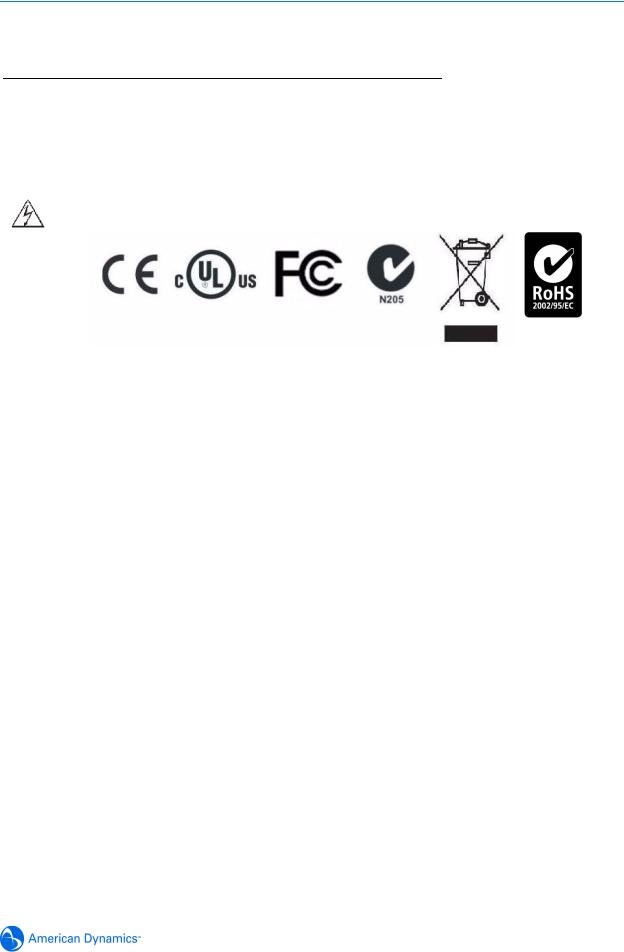
 Warning
Warning
To Reduce Risk of electric shock, do not remove cover. No user serviceable parts inside. Refer servicing to qualified service personnel.
Do not expose this appliance to rain or moisture.
Do not install this product in hazardous areas where highly combustible or explosive products are stored or used.
The lightning flash/arrowhead symbol, within an equilateral triangle, alerts the user to the presence of a shock hazard within the product’s enclosure.
IT E161302
Underwriters Laboratories Inc. (“UL”) has not tested the performance or reliability of the security or signaling aspects of this product. UL has only tested for fire, shock or casualty hazards as outlined in the UL's Standard for Safety UL 60950-1. UL Certification does not cover the performance or reliability of the security or signaling aspects of this product. UL makes no representations, warranties or certifications whatsoever regarding the performance or reliability of any security or signaling related functions of this product.
Note to Camera System Installer - This reminder is provided to call the camera systems installer's attention to Section 820.93 of the National Electrical Code, ANSI/NFPA 70: 2005, which provide guidelines for proper grounding and, in particular, specify that the coaxial cable shield shall be connected to the grounding system of the building, as close to the point of cable entry as practical.
This equipment has been tested and found to comply with the limits for a Class “A” digital device, pursuant to part 15 of the FCC Rules. These limits are designed to provide reasonable protection against harmful interference when the equipment is operated in a commercial environment. This equipment generates, uses and can radiate radio frequency energy and, if not installed and used in accordance with the instruction manual, may cause interference to radio communications.
Operation of this equipment in a residential area is likely to cause harmful interference in which case the user will be required to correct the interference at their own expense.
Changes or modifications not expressly approved by Sensormatic the party responsible for FCC compliance, could void the user’s authority to operate the equipment.
Certified Limited Power Required. This installation should be made by a qualified service person and should conform to all local codes. For outdoor installations use liquid-tight conduit or liquidtight pipe.
This class A digital apparatus complies with Canadian ICES-003.
Cet appareil numérique de la classe A est conforme à la norme NMB-003 du Canada.
Refer to the Configuration and User Guide contained on the CD for more information.
iii

iv |
Configuration and User Guide |
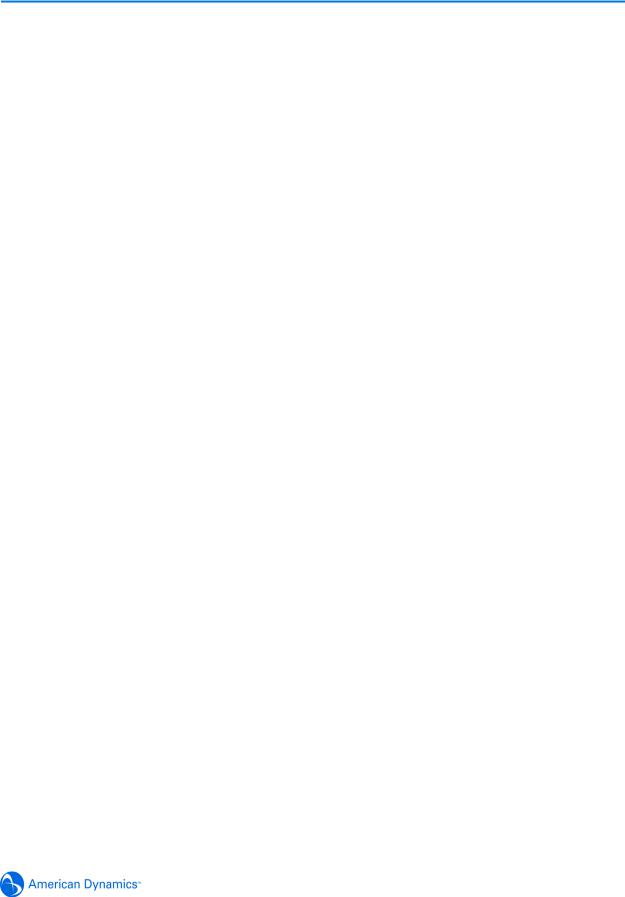
Table of Contents
Introduction |
1 |
Overview . . . . . . . . . . . . . . . . . . . . . . . . . . . . . . . . . . . . . . . . . . . . . . . . . . . . . . . . . 1-1
Features . . . . . . . . . . . . . . . . . . . . . . . . . . . . . . . . . . . . . . . . . . . . . . . . . . . . . . . . . . 1-2 ACC compression . . . . . . . . . . . . . . . . . . . . . . . . . . . . . . . . . . . . . . . . . . . . . . . . 1-2 Frame Rates . . . . . . . . . . . . . . . . . . . . . . . . . . . . . . . . . . . . . . . . . . . . . . . . . . . . 1-2 Resolutions . . . . . . . . . . . . . . . . . . . . . . . . . . . . . . . . . . . . . . . . . . . . . . . . . . . . . 1-2 Video loss detection . . . . . . . . . . . . . . . . . . . . . . . . . . . . . . . . . . . . . . . . . . . . . . 1-2 Bandwidth Throttling . . . . . . . . . . . . . . . . . . . . . . . . . . . . . . . . . . . . . . . . . . . . . . 1-2 Web Configuration. . . . . . . . . . . . . . . . . . . . . . . . . . . . . . . . . . . . . . . . . . . . . . . . 1-3
Installation |
2 |
Minimum System Requirements . . . . . . . . . . . . . . . . . . . . . . . . . . . . . . . . . . . . . 2-1
Mounts. . . . . . . . . . . . . . . . . . . . . . . . . . . . . . . . . . . . . . . . . . . . . . . . . . . . . . . . . 2-1
Installation Process . . . . . . . . . . . . . . . . . . . . . . . . . . . . . . . . . . . . . . . . . . . . . . . 2-2
Install and Detect the IP Dome . . . . . . . . . . . . . . . . . . . . . . . . . . . . . . . . . . . . . . 2-3
Installation using DHCP and Bonjour for Windows . . . . . . . . . . . . . . . . . . . . . 2-3
Installation without a DCHP Server using a Static IP Address . . . . . . . . . . . . 2-4
ActiveX Installation . . . . . . . . . . . . . . . . . . . . . . . . . . . . . . . . . . . . . . . . . . . . . . . 2-5
Web Configuration |
3 |
Log in to the IP Dome . . . . . . . . . . . . . . . . . . . . . . . . . . . . . . . . . . . . . . . . . . . . . 3-2 User Accounts . . . . . . . . . . . . . . . . . . . . . . . . . . . . . . . . . . . . . . . . . . . . . . . . . 3-2 Administrator. . . . . . . . . . . . . . . . . . . . . . . . . . . . . . . . . . . . . . . . . . . . . . . . . 3-3 Recorder . . . . . . . . . . . . . . . . . . . . . . . . . . . . . . . . . . . . . . . . . . . . . . . . . . . . 3-4 User . . . . . . . . . . . . . . . . . . . . . . . . . . . . . . . . . . . . . . . . . . . . . . . . . . . . . . . 3-5 Checking Camera Feed using the Live Viewing function . . . . . . . . . . . . . . . . . . 3-6 Controlling dome cameras on the Live Viewing page . . . . . . . . . . . . . . . . . . . 3-7 Dome Camera Controls . . . . . . . . . . . . . . . . . . . . . . . . . . . . . . . . . . . . . . . . 3-7 Controlling the Pan-Tilt Control via Mouse . . . . . . . . . . . . . . . . . . . . . . . . . . 3-9 Zoom via Mouse Scroll Wheel . . . . . . . . . . . . . . . . . . . . . . . . . . . . . . . . . . . 3-9
Live Viewing Menu |
4 |
Video . . . . . . . . . . . . . . . . . . . . . . . . . . . . . . . . . . . . . . . . . . . . . . . . . . . . . . . . . . 4-1
Presets . . . . . . . . . . . . . . . . . . . . . . . . . . . . . . . . . . . . . . . . . . . . . . . . . . . . . . . . 4-3
Using Preset as Home Position . . . . . . . . . . . . . . . . . . . . . . . . . . . . . . . . . . . . 4-6
Patterns . . . . . . . . . . . . . . . . . . . . . . . . . . . . . . . . . . . . . . . . . . . . . . . . . . . . . . . . 4-7
Using Pattern as Home Position . . . . . . . . . . . . . . . . . . . . . . . . . . . . . . . . . . 4-10
Scans/Sequences . . . . . . . . . . . . . . . . . . . . . . . . . . . . . . . . . . . . . . . . . . . . . . . 4-12
v

Table of Contents
Scans . . . . . . . . . . . . . . . . . . . . . . . . . . . . . . . . . . . . . . . . . . . . . . . . . . . . . . . 4-12
Using Scan as Home Position . . . . . . . . . . . . . . . . . . . . . . . . . . . . . . . . . . . . 4-13
Sequences . . . . . . . . . . . . . . . . . . . . . . . . . . . . . . . . . . . . . . . . . . . . . . . . . . . 4-14
Using Sequence as Home Position . . . . . . . . . . . . . . . . . . . . . . . . . . . . . . . . 4-14
Privacy Zones . . . . . . . . . . . . . . . . . . . . . . . . . . . . . . . . . . . . . . . . . . . . . . . . . . 4-17
Privacy Zone Settings . . . . . . . . . . . . . . . . . . . . . . . . . . . . . . . . . . . . . . . . . . 4-17
Stored Audio . . . . . . . . . . . . . . . . . . . . . . . . . . . . . . . . . . . . . . . . . . . . . . . . . . . 4-24
Audio File Requirements . . . . . . . . . . . . . . . . . . . . . . . . . . . . . . . . . . . . . . . . 4-24
Camera Adjust. . . . . . . . . . . . . . . . . . . . . . . . . . . . . . . . . . . . . . . . . . . . . . . . . . 4-28
Electronic Image Stabilization and Wide Dynamic Range . . . . . . . . . . . . . . . 4-28
Wide Dynamic Range . . . . . . . . . . . . . . . . . . . . . . . . . . . . . . . . . . . . . . . . . . 4-29
Focus and Iris Control . . . . . . . . . . . . . . . . . . . . . . . . . . . . . . . . . . . . . . . . . . 4-30
De-Interlacing. . . . . . . . . . . . . . . . . . . . . . . . . . . . . . . . . . . . . . . . . . . . . . . . . 4-31
Automatic White Balance. . . . . . . . . . . . . . . . . . . . . . . . . . . . . . . . . . . . . . . . 4-33
Infra Red Features . . . . . . . . . . . . . . . . . . . . . . . . . . . . . . . . . . . . . . . . . . . . . 4-36
IR Mode . . . . . . . . . . . . . . . . . . . . . . . . . . . . . . . . . . . . . . . . . . . . . . . . . . . 4-36
Day/Night Mode . . . . . . . . . . . . . . . . . . . . . . . . . . . . . . . . . . . . . . . . . . . . . 4-37
North Position . . . . . . . . . . . . . . . . . . . . . . . . . . . . . . . . . . . . . . . . . . . . . . . . 4-39
Shutter Limit. . . . . . . . . . . . . . . . . . . . . . . . . . . . . . . . . . . . . . . . . . . . . . . . . . 4-40
Automatic Gain Control. . . . . . . . . . . . . . . . . . . . . . . . . . . . . . . . . . . . . . . . 4-40
Shutter Speed. . . . . . . . . . . . . . . . . . . . . . . . . . . . . . . . . . . . . . . . . . . . . . . 4-42
Picture . . . . . . . . . . . . . . . . . . . . . . . . . . . . . . . . . . . . . . . . . . . . . . . . . . . . . . 4-44
Camera Menu |
5 |
PTZ Configuration . . . . . . . . . . . . . . . . . . . . . . . . . . . . . . . . . . . . . . . . . . . . . . . . 5-1
Automatic Flip . . . . . . . . . . . . . . . . . . . . . . . . . . . . . . . . . . . . . . . . . . . . . . . . . 5-2
Zoom Stop . . . . . . . . . . . . . . . . . . . . . . . . . . . . . . . . . . . . . . . . . . . . . . . . . . . . 5-2
22X Camera Dome . . . . . . . . . . . . . . . . . . . . . . . . . . . . . . . . . . . . . . . . . . . . 5-2
35X Camera Dome . . . . . . . . . . . . . . . . . . . . . . . . . . . . . . . . . . . . . . . . . . . . 5-3
Freeze Frame . . . . . . . . . . . . . . . . . . . . . . . . . . . . . . . . . . . . . . . . . . . . . . . . . 5-3
Return Settings . . . . . . . . . . . . . . . . . . . . . . . . . . . . . . . . . . . . . . . . . . . . . . . . 5-4
Return to Auto Focus/Auto Iris . . . . . . . . . . . . . . . . . . . . . . . . . . . . . . . . . . . 5-4
Return to Previous . . . . . . . . . . . . . . . . . . . . . . . . . . . . . . . . . . . . . . . . . . . . 5-4
Current Home Position. . . . . . . . . . . . . . . . . . . . . . . . . . . . . . . . . . . . . . . . . . . 5-4
Overlay Settings . . . . . . . . . . . . . . . . . . . . . . . . . . . . . . . . . . . . . . . . . . . . . . . . . 5-6
Camera Name . . . . . . . . . . . . . . . . . . . . . . . . . . . . . . . . . . . . . . . . . . . . . . . . . 5-6
Camera Status . . . . . . . . . . . . . . . . . . . . . . . . . . . . . . . . . . . . . . . . . . . . . . . . . 5-7
Dome Names . . . . . . . . . . . . . . . . . . . . . . . . . . . . . . . . . . . . . . . . . . . . . . . . . . 5-7
Time/Direction Indicators . . . . . . . . . . . . . . . . . . . . . . . . . . . . . . . . . . . . . . . . . 5-7
Text Attributes . . . . . . . . . . . . . . . . . . . . . . . . . . . . . . . . . . . . . . . . . . . . . . . . . 5-8
Areas . . . . . . . . . . . . . . . . . . . . . . . . . . . . . . . . . . . . . . . . . . . . . . . . . . . . . . . . . 5-10
Areas List . . . . . . . . . . . . . . . . . . . . . . . . . . . . . . . . . . . . . . . . . . . . . . . . . . . . 5-10
Alarms . . . . . . . . . . . . . . . . . . . . . . . . . . . . . . . . . . . . . . . . . . . . . . . . . . . . . . . . 5-13
Alarm Actions. . . . . . . . . . . . . . . . . . . . . . . . . . . . . . . . . . . . . . . . . . . . . . . . . 5-13
Add Sequence. . . . . . . . . . . . . . . . . . . . . . . . . . . . . . . . . . . . . . . . . . . . . . . . . . 5-16
Sequence Names . . . . . . . . . . . . . . . . . . . . . . . . . . . . . . . . . . . . . . . . . . . . . 5-16
vi |
Configuration and User Guide |
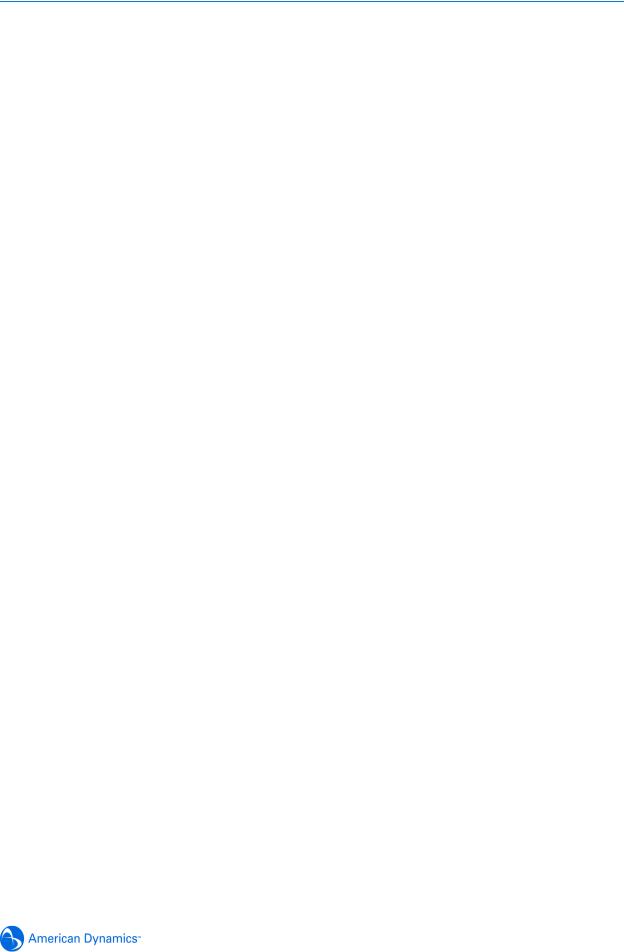
Table of Contents
Scheduled Tasks. . . . . . . . . . . . . . . . . . . . . . . . . . . . . . . . . . . . . . . . . . . . . . . . 5-19
Task Details . . . . . . . . . . . . . . . . . . . . . . . . . . . . . . . . . . . . . . . . . . . . . . . . . . 5-19
Video . . . . . . . . . . . . . . . . . . . . . . . . . . . . . . . . . . . . . . . . . . . . . . . . . . . . . . . . . 5-22
Audio . . . . . . . . . . . . . . . . . . . . . . . . . . . . . . . . . . . . . . . . . . . . . . . . . . . . . . . . . 5-24
Networking Menu |
6 |
Date Time . . . . . . . . . . . . . . . . . . . . . . . . . . . . . . . . . . . . . . . . . . . . . . . . . . . . . . 6-1
Date Time Format . . . . . . . . . . . . . . . . . . . . . . . . . . . . . . . . . . . . . . . . . . . . . . 6-1
Setting Camera Time . . . . . . . . . . . . . . . . . . . . . . . . . . . . . . . . . . . . . . . . . . . . 6-2
TCP/IP. . . . . . . . . . . . . . . . . . . . . . . . . . . . . . . . . . . . . . . . . . . . . . . . . . . . . . . . . 6-4
DHCP Configuration . . . . . . . . . . . . . . . . . . . . . . . . . . . . . . . . . . . . . . . . . . . . 6-4
IP Address Configuration . . . . . . . . . . . . . . . . . . . . . . . . . . . . . . . . . . . . . . . . . 6-4
DNS Configuration . . . . . . . . . . . . . . . . . . . . . . . . . . . . . . . . . . . . . . . . . . . . . . 6-5
Users . . . . . . . . . . . . . . . . . . . . . . . . . . . . . . . . . . . . . . . . . . . . . . . . . . . . . . . . . . 6-6
User Administration . . . . . . . . . . . . . . . . . . . . . . . . . . . . . . . . . . . . . . . . . . . . . 6-6
SMTP Settings . . . . . . . . . . . . . . . . . . . . . . . . . . . . . . . . . . . . . . . . . . . . . . . . . . 6-8
Email Settings . . . . . . . . . . . . . . . . . . . . . . . . . . . . . . . . . . . . . . . . . . . . . . . . . 6-8
Email Test . . . . . . . . . . . . . . . . . . . . . . . . . . . . . . . . . . . . . . . . . . . . . . . . . . . . 6-9
FTP Settings . . . . . . . . . . . . . . . . . . . . . . . . . . . . . . . . . . . . . . . . . . . . . . . . . . . 6-10
FTP Settings . . . . . . . . . . . . . . . . . . . . . . . . . . . . . . . . . . . . . . . . . . . . . . . . . 6-10
Firewall . . . . . . . . . . . . . . . . . . . . . . . . . . . . . . . . . . . . . . . . . . . . . . . . . . . . . . . 6-12
Maintenance . . . . . . . . . . . . . . . . . . . . . . . . . . . . . . . . . . . . . . . . . . . . . . . . . . . 6-14
HTTPS Certificate . . . . . . . . . . . . . . . . . . . . . . . . . . . . . . . . . . . . . . . . . . . . . 6-16
Advanced . . . . . . . . . . . . . . . . . . . . . . . . . . . . . . . . . . . . . . . . . . . . . . . . . . . . . 6-18
Bandwidth Throttling . . . . . . . . . . . . . . . . . . . . . . . . . . . . . . . . . . . . . . . . . . . 6-19
Bonjour. . . . . . . . . . . . . . . . . . . . . . . . . . . . . . . . . . . . . . . . . . . . . . . . . . . . . . 6-19
Zero Configuration Networking . . . . . . . . . . . . . . . . . . . . . . . . . . . . . . . . . . 6-20
Implementation . . . . . . . . . . . . . . . . . . . . . . . . . . . . . . . . . . . . . . . . . . . . . . 6-20
Address Assignment. . . . . . . . . . . . . . . . . . . . . . . . . . . . . . . . . . . . . . . . . . 6-20
Service Discovery . . . . . . . . . . . . . . . . . . . . . . . . . . . . . . . . . . . . . . . . . . . . 6-20
Information Menu |
7 |
Model. . . . . . . . . . . . . . . . . . . . . . . . . . . . . . . . . . . . . . . . . . . . . . . . . . . . . . . . . . 7-1
Statistics . . . . . . . . . . . . . . . . . . . . . . . . . . . . . . . . . . . . . . . . . . . . . . . . . . . . . . . 7-2
Environmental . . . . . . . . . . . . . . . . . . . . . . . . . . . . . . . . . . . . . . . . . . . . . . . . . . . 7-4
System Log . . . . . . . . . . . . . . . . . . . . . . . . . . . . . . . . . . . . . . . . . . . . . . . . . . . . . 7-5
Boot Log . . . . . . . . . . . . . . . . . . . . . . . . . . . . . . . . . . . . . . . . . . . . . . . . . . . . . . . 7-6
Current Faults . . . . . . . . . . . . . . . . . . . . . . . . . . . . . . . . . . . . . . . . . . . . . . . . . . . 7-7
Fault Details . . . . . . . . . . . . . . . . . . . . . . . . . . . . . . . . . . . . . . . . . . . . . . . . . . . 7-8
DIOM (Digital Input Output Monitor) Faults. . . . . . . . . . . . . . . . . . . . . . . . . . 7-8
ENVM (Environmental Monitor) Faults . . . . . . . . . . . . . . . . . . . . . . . . . . . . . 7-8
ENVM Card Upgrade Progress. . . . . . . . . . . . . . . . . . . . . . . . . . . . . . . . . . . 7-8
Change Password . . . . . . . . . . . . . . . . . . . . . . . . . . . . . . . . . . . . . . . . . . . . . . . . 7-9
vii

Table of Contents
Camera Recovery . . . . . . . . . . . . . . . . . . . . . . . . . . . . . . . . . . . . . . . . . . . . . . . . . . 8-1
Physical Factory Reset . . . . . . . . . . . . . . . . . . . . . . . . . . . . . . . . . . . . . . . . . . . . . . 8-3
Technical specification |
9 |
Technical Specifications . . . . . . . . . . . . . . . . . . . . . . . . . . . . . . . . . . . . . . . . . . . 9-1
Camera Specifications . . . . . . . . . . . . . . . . . . . . . . . . . . . . . . . . . . . . . . . . . . . . 9-2
Compression . . . . . . . . . . . . . . . . . . . . . . . . . . . . . . . . . . . . . . . . . . . . . . . . . . . . 9-3
CODEC Combinations . . . . . . . . . . . . . . . . . . . . . . . . . . . . . . . . . . . . . . . . . . . . 9-3
Alarm Buffering . . . . . . . . . . . . . . . . . . . . . . . . . . . . . . . . . . . . . . . . . . . . . . . . . . 9-3
Certification and Regulations . . . . . . . . . . . . . . . . . . . . . . . . . . . . . . . . . . . . . . . 9-5
User Account Privileges |
10 |
Site Maps |
11 |
Live Viewing Site Map . . . . . . . . . . . . . . . . . . . . . . . . . . . . . . . . . . . . . . . . . . . . 11-2
Camera Site Map . . . . . . . . . . . . . . . . . . . . . . . . . . . . . . . . . . . . . . . . . . . . . . . 11-3
Networking Site Map . . . . . . . . . . . . . . . . . . . . . . . . . . . . . . . . . . . . . . . . . . . . . 11-4
Information Site Map . . . . . . . . . . . . . . . . . . . . . . . . . . . . . . . . . . . . . . . . . . . . . 11-5
List of Figures
Bonjour displaying IP devices found on the network. . . . . . . . . . . . . . . . . . . . . . 2-3 Install ActiveX Control . . . . . . . . . . . . . . . . . . . . . . . . . . . . . . . . . . . . . . . . . . . . . 2-5 Sign in page . . . . . . . . . . . . . . . . . . . . . . . . . . . . . . . . . . . . . . . . . . . . . . . . . . . . 3-2 Live Viewing Screen . . . . . . . . . . . . . . . . . . . . . . . . . . . . . . . . . . . . . . . . . . . . . . 3-3 Live Viewing Logged in as Recorder. . . . . . . . . . . . . . . . . . . . . . . . . . . . . . . . . . 3-4 Live Viewing Logged in as User . . . . . . . . . . . . . . . . . . . . . . . . . . . . . . . . . . . . . 3-5 Live image with Cursor Origin Mark and Direction cursor displayed. . . . . . . . . . 3-9 Video screen . . . . . . . . . . . . . . . . . . . . . . . . . . . . . . . . . . . . . . . . . . . . . . . . . . . . 4-1 Add Preset screen. . . . . . . . . . . . . . . . . . . . . . . . . . . . . . . . . . . . . . . . . . . . . . . . 4-4 Select Preset . . . . . . . . . . . . . . . . . . . . . . . . . . . . . . . . . . . . . . . . . . . . . . . . . . . . 4-5 Delete Preset. . . . . . . . . . . . . . . . . . . . . . . . . . . . . . . . . . . . . . . . . . . . . . . . . . . . 4-6 Add Pattern screen . . . . . . . . . . . . . . . . . . . . . . . . . . . . . . . . . . . . . . . . . . . . . . . 4-7 Add Pattern with active Add and Cancel button . . . . . . . . . . . . . . . . . . . . . . . . . 4-8 Add Pattern with progress bar displayed. . . . . . . . . . . . . . . . . . . . . . . . . . . . . . . 4-9 Select Pattern . . . . . . . . . . . . . . . . . . . . . . . . . . . . . . . . . . . . . . . . . . . . . . . . . . 4-10 Delete Pattern . . . . . . . . . . . . . . . . . . . . . . . . . . . . . . . . . . . . . . . . . . . . . . . . . . 4-11 Scan Limits section . . . . . . . . . . . . . . . . . . . . . . . . . . . . . . . . . . . . . . . . . . . . . . 4-12 Select Scan screen . . . . . . . . . . . . . . . . . . . . . . . . . . . . . . . . . . . . . . . . . . . . . . 4-13 Select Sequence . . . . . . . . . . . . . . . . . . . . . . . . . . . . . . . . . . . . . . . . . . . . . . . . 4-14 Delete Sequence. . . . . . . . . . . . . . . . . . . . . . . . . . . . . . . . . . . . . . . . . . . . . . . . 4-15 Shortcut to Add Sequence . . . . . . . . . . . . . . . . . . . . . . . . . . . . . . . . . . . . . . . . 4-16
viii |
Configuration and User Guide |
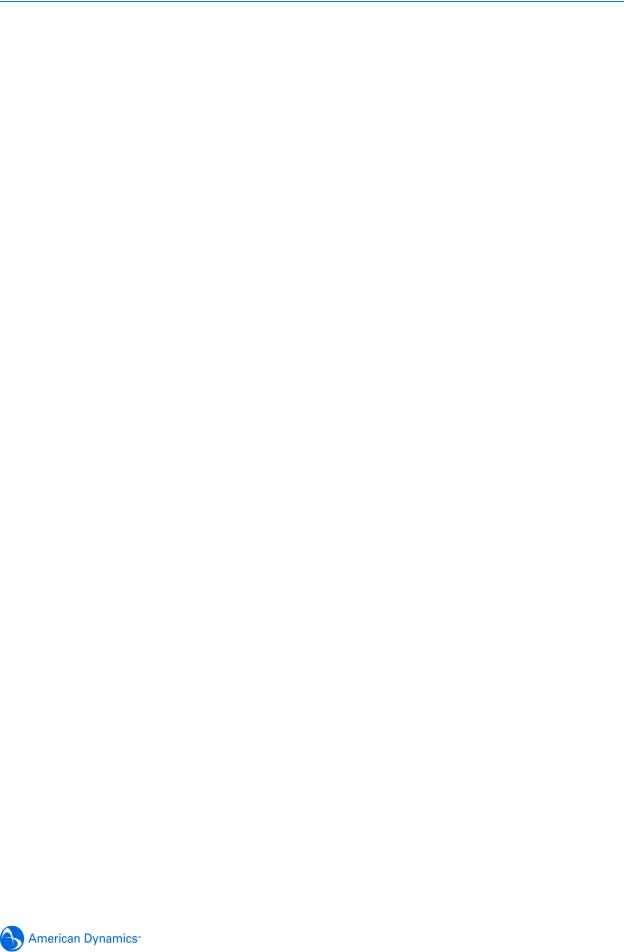
Table of Contents
Adding a Privacy Zone screen . . . . . . . . . . . . . . . . . . . . . . . . . . . . . . . . . . . . . 4-18 Privacy Zone being selected . . . . . . . . . . . . . . . . . . . . . . . . . . . . . . . . . . . . . . . 4-19 Privacy Zone Selected . . . . . . . . . . . . . . . . . . . . . . . . . . . . . . . . . . . . . . . . . . . 4-20 Privacy Zone confirmed. . . . . . . . . . . . . . . . . . . . . . . . . . . . . . . . . . . . . . . . . . . 4-21 Select Zone . . . . . . . . . . . . . . . . . . . . . . . . . . . . . . . . . . . . . . . . . . . . . . . . . . . . 4-21 Delete Zone. . . . . . . . . . . . . . . . . . . . . . . . . . . . . . . . . . . . . . . . . . . . . . . . . . . . 4-22 Toggle Zone . . . . . . . . . . . . . . . . . . . . . . . . . . . . . . . . . . . . . . . . . . . . . . . . . . . 4-22 Add Audio screen . . . . . . . . . . . . . . . . . . . . . . . . . . . . . . . . . . . . . . . . . . . . . . . 4-25 Audio clips cannot be uploaded . . . . . . . . . . . . . . . . . . . . . . . . . . . . . . . . . . . . 4-25 Select Audio . . . . . . . . . . . . . . . . . . . . . . . . . . . . . . . . . . . . . . . . . . . . . . . . . . . 4-26 Delete Audio . . . . . . . . . . . . . . . . . . . . . . . . . . . . . . . . . . . . . . . . . . . . . . . . . . . 4-26 Camera Adjust screen. . . . . . . . . . . . . . . . . . . . . . . . . . . . . . . . . . . . . . . . . . . . 4-28 EIS/WDR . . . . . . . . . . . . . . . . . . . . . . . . . . . . . . . . . . . . . . . . . . . . . . . . . . . . . . 4-29 Auto Focus/Iris . . . . . . . . . . . . . . . . . . . . . . . . . . . . . . . . . . . . . . . . . . . . . . . . . 4-31 De-Interlacing disabled . . . . . . . . . . . . . . . . . . . . . . . . . . . . . . . . . . . . . . . . . . . 4-32 De-Interlacing enabled . . . . . . . . . . . . . . . . . . . . . . . . . . . . . . . . . . . . . . . . . . . 4-32 De-Interlacing section . . . . . . . . . . . . . . . . . . . . . . . . . . . . . . . . . . . . . . . . . . . . 4-33 Automatic White Balance . . . . . . . . . . . . . . . . . . . . . . . . . . . . . . . . . . . . . . . . . 4-34 White Balance . . . . . . . . . . . . . . . . . . . . . . . . . . . . . . . . . . . . . . . . . . . . . . . . . . 4-35 Red and Blue balance . . . . . . . . . . . . . . . . . . . . . . . . . . . . . . . . . . . . . . . . . . . . 4-36 IR/Day Night Mode section . . . . . . . . . . . . . . . . . . . . . . . . . . . . . . . . . . . . . . . . 4-38 North Position . . . . . . . . . . . . . . . . . . . . . . . . . . . . . . . . . . . . . . . . . . . . . . . . . . 4-39 Shutter Setting off . . . . . . . . . . . . . . . . . . . . . . . . . . . . . . . . . . . . . . . . . . . . . . . 4-40 Shutter Setting on . . . . . . . . . . . . . . . . . . . . . . . . . . . . . . . . . . . . . . . . . . . . . . . 4-41 Shutter Setting at openshutter. . . . . . . . . . . . . . . . . . . . . . . . . . . . . . . . . . . . . . 4-43 Picture section. . . . . . . . . . . . . . . . . . . . . . . . . . . . . . . . . . . . . . . . . . . . . . . . . . 4-44 PTZ Configuration screen . . . . . . . . . . . . . . . . . . . . . . . . . . . . . . . . . . . . . . . . . . 5-1 Overlay Settings screen . . . . . . . . . . . . . . . . . . . . . . . . . . . . . . . . . . . . . . . . . . . 5-6 Screen locations for Direction Indicators. . . . . . . . . . . . . . . . . . . . . . . . . . . . . . . 5-8 Examples of text attributes . . . . . . . . . . . . . . . . . . . . . . . . . . . . . . . . . . . . . . . . . 5-9 Areas screen . . . . . . . . . . . . . . . . . . . . . . . . . . . . . . . . . . . . . . . . . . . . . . . . . . . 5-10 An example of areas . . . . . . . . . . . . . . . . . . . . . . . . . . . . . . . . . . . . . . . . . . . . . 5-11 Alarms screen . . . . . . . . . . . . . . . . . . . . . . . . . . . . . . . . . . . . . . . . . . . . . . . . . . 5-13 Edit Alarms screen . . . . . . . . . . . . . . . . . . . . . . . . . . . . . . . . . . . . . . . . . . . . . . 5-14 FTP Details screen . . . . . . . . . . . . . . . . . . . . . . . . . . . . . . . . . . . . . . . . . . . . . . 5-15 Sequence Names screen . . . . . . . . . . . . . . . . . . . . . . . . . . . . . . . . . . . . . . . . . 5-16 Add Sequence Screen . . . . . . . . . . . . . . . . . . . . . . . . . . . . . . . . . . . . . . . . . . . 5-17 Sequence Details screen . . . . . . . . . . . . . . . . . . . . . . . . . . . . . . . . . . . . . . . . . 5-18 Scheduled Tasks screen . . . . . . . . . . . . . . . . . . . . . . . . . . . . . . . . . . . . . . . . . . 5-19 Schedule/Edit a Task . . . . . . . . . . . . . . . . . . . . . . . . . . . . . . . . . . . . . . . . . . . . 5-20 Video screen . . . . . . . . . . . . . . . . . . . . . . . . . . . . . . . . . . . . . . . . . . . . . . . . . . . 5-22 Audio screen . . . . . . . . . . . . . . . . . . . . . . . . . . . . . . . . . . . . . . . . . . . . . . . . . . . 5-24 Date Time screen . . . . . . . . . . . . . . . . . . . . . . . . . . . . . . . . . . . . . . . . . . . . . . . . 6-1 TCP/IP screen . . . . . . . . . . . . . . . . . . . . . . . . . . . . . . . . . . . . . . . . . . . . . . . . . . . 6-4 Users Administration screen . . . . . . . . . . . . . . . . . . . . . . . . . . . . . . . . . . . . . . . . 6-6 User Details screen . . . . . . . . . . . . . . . . . . . . . . . . . . . . . . . . . . . . . . . . . . . . . . . 6-6 SMTP Settings screen. . . . . . . . . . . . . . . . . . . . . . . . . . . . . . . . . . . . . . . . . . . . . 6-8
ix

Table of Contents
FTP Settings screen . . . . . . . . . . . . . . . . . . . . . . . . . . . . . . . . . . . . . . . . . . . . . 6-10 Firewall Settings screen . . . . . . . . . . . . . . . . . . . . . . . . . . . . . . . . . . . . . . . . . . 6-12 Address List section . . . . . . . . . . . . . . . . . . . . . . . . . . . . . . . . . . . . . . . . . . . . . 6-13 Maintenance screen . . . . . . . . . . . . . . . . . . . . . . . . . . . . . . . . . . . . . . . . . . . . . 6-14 Advanced screen. . . . . . . . . . . . . . . . . . . . . . . . . . . . . . . . . . . . . . . . . . . . . . . . 6-18 Camera Friendly Name displayed in VideoEdge® banner . . . . . . . . . . . . . . . . 6-19 Model Information screen . . . . . . . . . . . . . . . . . . . . . . . . . . . . . . . . . . . . . . . . . . 7-1 Statistics screen . . . . . . . . . . . . . . . . . . . . . . . . . . . . . . . . . . . . . . . . . . . . . . . . . 7-2 Environmental screen . . . . . . . . . . . . . . . . . . . . . . . . . . . . . . . . . . . . . . . . . . . . . 7-4 System Log screen . . . . . . . . . . . . . . . . . . . . . . . . . . . . . . . . . . . . . . . . . . . . . . . 7-5 Boot Log screen . . . . . . . . . . . . . . . . . . . . . . . . . . . . . . . . . . . . . . . . . . . . . . . . . 7-6 Current Faults screen with no faults displayed . . . . . . . . . . . . . . . . . . . . . . . . . . 7-7 Faults displayed in the View Fault Table. . . . . . . . . . . . . . . . . . . . . . . . . . . . . . . 7-7 Change Password screen . . . . . . . . . . . . . . . . . . . . . . . . . . . . . . . . . . . . . . . . . . 7-9 Camera Recovery screen . . . . . . . . . . . . . . . . . . . . . . . . . . . . . . . . . . . . . . . . . . 8-1 The Camera Base . . . . . . . . . . . . . . . . . . . . . . . . . . . . . . . . . . . . . . . . . . . . . . . . 8-3
List of Procedures
Installing the IP Dome using Bonjour for Windows . . . . . . . . . . . . . . . . . . . . . . . 2-3 Installing the IP Dome using DHCP Server Logs . . . . . . . . . . . . . . . . . . . . . . . . 2-4 Installing the IP Dome when a DHCP Server is not available . . . . . . . . . . . . . . . 2-4 Logging in to the IP Dome. . . . . . . . . . . . . . . . . . . . . . . . . . . . . . . . . . . . . . . . . . 3-2 Starting the Live Web Video feed . . . . . . . . . . . . . . . . . . . . . . . . . . . . . . . . . . . . 3-6 Checking camera feed using the Live Viewing function . . . . . . . . . . . . . . . . . . . 3-6 Controlling the camera via the Live Web Video pane . . . . . . . . . . . . . . . . . . . . . 3-8 Controlling Pan and Tilt via a mouse using the Live Web Video pane . . . . . . . . 3-9 Zooming via the mouse scroll wheel using the Live Web Video pane . . . . . . . . 3-9 Selecting a Pattern via the Camera Control Overlay. . . . . . . . . . . . . . . . . . . . . 3-10 Add a Pattern via the Camera Control Overlay . . . . . . . . . . . . . . . . . . . . . . . . . 3-10 Selecting a Preset via the Camera Control Overlay . . . . . . . . . . . . . . . . . . . . . 3-11 Defining a Preset via the Camera Control Overlay . . . . . . . . . . . . . . . . . . . . . . 3-12 Configuring the Video settings . . . . . . . . . . . . . . . . . . . . . . . . . . . . . . . . . . . . . . 4-1 Adding a Preset. . . . . . . . . . . . . . . . . . . . . . . . . . . . . . . . . . . . . . . . . . . . . . . . . . 4-3 Selecting a Preset . . . . . . . . . . . . . . . . . . . . . . . . . . . . . . . . . . . . . . . . . . . . . . . . 4-4 Editing a Preset . . . . . . . . . . . . . . . . . . . . . . . . . . . . . . . . . . . . . . . . . . . . . . . . . . 4-5 Using a Preset as a Home Position. . . . . . . . . . . . . . . . . . . . . . . . . . . . . . . . . . . 4-6 Delete a Preset . . . . . . . . . . . . . . . . . . . . . . . . . . . . . . . . . . . . . . . . . . . . . . . . . . 4-6 Adding a Pattern . . . . . . . . . . . . . . . . . . . . . . . . . . . . . . . . . . . . . . . . . . . . . . . . . 4-7 Selecting a Pattern . . . . . . . . . . . . . . . . . . . . . . . . . . . . . . . . . . . . . . . . . . . . . . . 4-9 Using a Pattern as a Home Position . . . . . . . . . . . . . . . . . . . . . . . . . . . . . . . . . 4-10 Delete a Pattern . . . . . . . . . . . . . . . . . . . . . . . . . . . . . . . . . . . . . . . . . . . . . . . . 4-10 Setting Scan Limits . . . . . . . . . . . . . . . . . . . . . . . . . . . . . . . . . . . . . . . . . . . . . . 4-12 Activating a Scan. . . . . . . . . . . . . . . . . . . . . . . . . . . . . . . . . . . . . . . . . . . . . . . . 4-12 Using a Scan as a Home Position. . . . . . . . . . . . . . . . . . . . . . . . . . . . . . . . . . . 4-13 Selecting a Sequence . . . . . . . . . . . . . . . . . . . . . . . . . . . . . . . . . . . . . . . . . . . . 4-14
x |
Configuration and User Guide |
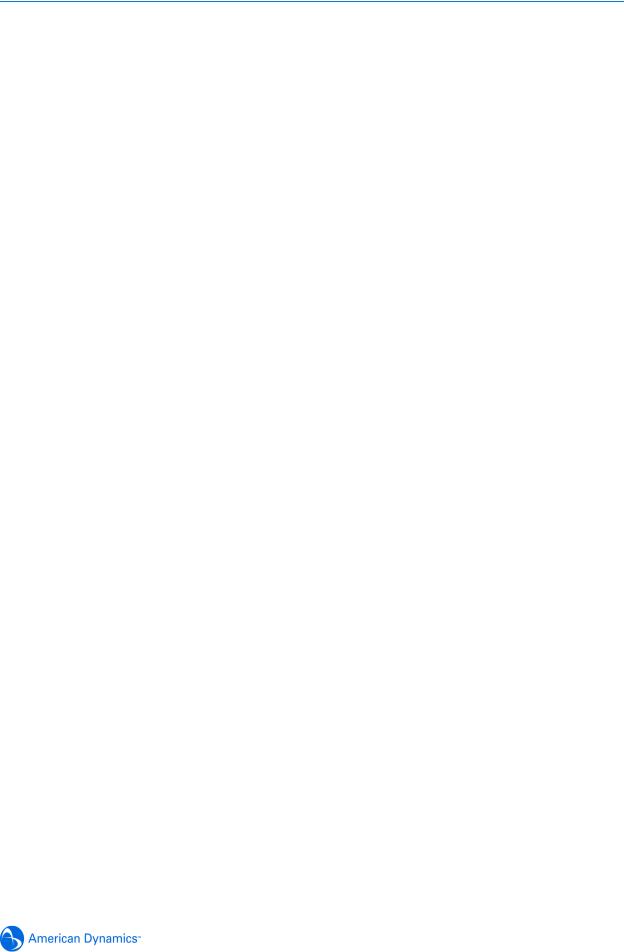
Table of Contents
Using a Sequence as a Home Position. . . . . . . . . . . . . . . . . . . . . . . . . . . . . . . 4-15 Delete a Sequence . . . . . . . . . . . . . . . . . . . . . . . . . . . . . . . . . . . . . . . . . . . . . . 4-15 Add Sequence. . . . . . . . . . . . . . . . . . . . . . . . . . . . . . . . . . . . . . . . . . . . . . . . . . 4-15 Defining Privacy Zones . . . . . . . . . . . . . . . . . . . . . . . . . . . . . . . . . . . . . . . . . . . 4-18 Selecting a Privacy Zone. . . . . . . . . . . . . . . . . . . . . . . . . . . . . . . . . . . . . . . . . . 4-21 Delete a Privacy Zone . . . . . . . . . . . . . . . . . . . . . . . . . . . . . . . . . . . . . . . . . . . . 4-22 Toggle Privacy Zones . . . . . . . . . . . . . . . . . . . . . . . . . . . . . . . . . . . . . . . . . . . . 4-22 Add Audio . . . . . . . . . . . . . . . . . . . . . . . . . . . . . . . . . . . . . . . . . . . . . . . . . . . . . 4-24 Selecting Audio . . . . . . . . . . . . . . . . . . . . . . . . . . . . . . . . . . . . . . . . . . . . . . . . . 4-26 Deleting Audio . . . . . . . . . . . . . . . . . . . . . . . . . . . . . . . . . . . . . . . . . . . . . . . . . . 4-26 Configuring the Electronic Image Stabilization . . . . . . . . . . . . . . . . . . . . . . . . . 4-28 Configuring Wide Dynamic Range . . . . . . . . . . . . . . . . . . . . . . . . . . . . . . . . . . 4-30 Configuring the Auto Iris setting . . . . . . . . . . . . . . . . . . . . . . . . . . . . . . . . . . . . 4-30 Configuring the Auto Focus setting . . . . . . . . . . . . . . . . . . . . . . . . . . . . . . . . . . 4-31 Configuring the De-Interlacing setting . . . . . . . . . . . . . . . . . . . . . . . . . . . . . . . . 4-32 Configuring the Automatic White Balance. . . . . . . . . . . . . . . . . . . . . . . . . . . . . 4-34 Configuring the Red and Blue Settings . . . . . . . . . . . . . . . . . . . . . . . . . . . . . . . 4-35 Configuring the IR Mode setting . . . . . . . . . . . . . . . . . . . . . . . . . . . . . . . . . . . . 4-37 Configuring the Day/Night Mode setting . . . . . . . . . . . . . . . . . . . . . . . . . . . . . . 4-38 Set North Position . . . . . . . . . . . . . . . . . . . . . . . . . . . . . . . . . . . . . . . . . . . . . . . 4-39 Configuring the AGC/Shutter Setting . . . . . . . . . . . . . . . . . . . . . . . . . . . . . . . . 4-40 Configuring the MAX Gain setting . . . . . . . . . . . . . . . . . . . . . . . . . . . . . . . . . . . 4-41 Configuring the Shutter Speed setting . . . . . . . . . . . . . . . . . . . . . . . . . . . . . . . 4-42 Changing the Brightness, Contrast, Hue and Saturation . . . . . . . . . . . . . . . . . 4-44 Restore Picture Defaults . . . . . . . . . . . . . . . . . . . . . . . . . . . . . . . . . . . . . . . . . . 4-45 Configuring the Automatic Flip setting. . . . . . . . . . . . . . . . . . . . . . . . . . . . . . . . . 5-2 Configuring the 22X Camera Zoom Stop settings. . . . . . . . . . . . . . . . . . . . . . . . 5-2 Configuring the 35X Camera Zoom Stop settings. . . . . . . . . . . . . . . . . . . . . . . . 5-3 Configuring the Freeze Frame function. . . . . . . . . . . . . . . . . . . . . . . . . . . . . . . . 5-3 Configuring the Return Settings . . . . . . . . . . . . . . . . . . . . . . . . . . . . . . . . . . . . . 5-4 Display Current Home Position . . . . . . . . . . . . . . . . . . . . . . . . . . . . . . . . . . . . . . 5-5 Clear the Current Home Position . . . . . . . . . . . . . . . . . . . . . . . . . . . . . . . . . . . . 5-5 Display the Camera Name . . . . . . . . . . . . . . . . . . . . . . . . . . . . . . . . . . . . . . . . . 5-6 Configuring the Camera Status display. . . . . . . . . . . . . . . . . . . . . . . . . . . . . . . . 5-7 Configuring the Dome Names . . . . . . . . . . . . . . . . . . . . . . . . . . . . . . . . . . . . . . . 5-7 Configuring the Time and Direction Indicators . . . . . . . . . . . . . . . . . . . . . . . . . . 5-8 Configuring the attributes of displayed text . . . . . . . . . . . . . . . . . . . . . . . . . . . . . 5-9 Programming Areas . . . . . . . . . . . . . . . . . . . . . . . . . . . . . . . . . . . . . . . . . . . . . 5-11 Editing Areas . . . . . . . . . . . . . . . . . . . . . . . . . . . . . . . . . . . . . . . . . . . . . . . . . . . 5-12 Deleting Areas. . . . . . . . . . . . . . . . . . . . . . . . . . . . . . . . . . . . . . . . . . . . . . . . . . 5-12 Configuring Alarm Actions. . . . . . . . . . . . . . . . . . . . . . . . . . . . . . . . . . . . . . . . . 5-14 FTP Details for Alarm . . . . . . . . . . . . . . . . . . . . . . . . . . . . . . . . . . . . . . . . . . . . 5-15 Add a Sequence . . . . . . . . . . . . . . . . . . . . . . . . . . . . . . . . . . . . . . . . . . . . . . . . 5-16 Editing a Sequence . . . . . . . . . . . . . . . . . . . . . . . . . . . . . . . . . . . . . . . . . . . . . . 5-17 Delete a Sequence . . . . . . . . . . . . . . . . . . . . . . . . . . . . . . . . . . . . . . . . . . . . . . 5-18 Creating a Scheduled Task . . . . . . . . . . . . . . . . . . . . . . . . . . . . . . . . . . . . . . . . 5-19 Editing a Scheduled Task . . . . . . . . . . . . . . . . . . . . . . . . . . . . . . . . . . . . . . . . . 5-20
xi

Table of Contents
Deleting a Scheduled Task . . . . . . . . . . . . . . . . . . . . . . . . . . . . . . . . . . . . . . . . 5-20 Configuring the Web GUI ACC Frame Rate . . . . . . . . . . . . . . . . . . . . . . . . . . . 5-22 Configuring Alarm Video Settings . . . . . . . . . . . . . . . . . . . . . . . . . . . . . . . . . . . 5-22 Setting RSTP Timeout. . . . . . . . . . . . . . . . . . . . . . . . . . . . . . . . . . . . . . . . . . . . 5-23 Configuring Audio Input. . . . . . . . . . . . . . . . . . . . . . . . . . . . . . . . . . . . . . . . . . . 5-24 Configuring Audio Out . . . . . . . . . . . . . . . . . . . . . . . . . . . . . . . . . . . . . . . . . . . . 5-24 Configuring the Time format 24-Hour . . . . . . . . . . . . . . . . . . . . . . . . . . . . . . . . . 6-1 Configuring the Date Time Format . . . . . . . . . . . . . . . . . . . . . . . . . . . . . . . . . . . 6-2 Configuring the Time Zone and Daylight Savings . . . . . . . . . . . . . . . . . . . . . . . . 6-2 Setting the Camera Time . . . . . . . . . . . . . . . . . . . . . . . . . . . . . . . . . . . . . . . . . . 6-2 Configuring the DHCP. . . . . . . . . . . . . . . . . . . . . . . . . . . . . . . . . . . . . . . . . . . . . 6-4 Configuring the IP Address settings . . . . . . . . . . . . . . . . . . . . . . . . . . . . . . . . . . 6-4 Configuring the DNS . . . . . . . . . . . . . . . . . . . . . . . . . . . . . . . . . . . . . . . . . . . . . . 6-5 Add a User . . . . . . . . . . . . . . . . . . . . . . . . . . . . . . . . . . . . . . . . . . . . . . . . . . . . . 6-6 Delete a User . . . . . . . . . . . . . . . . . . . . . . . . . . . . . . . . . . . . . . . . . . . . . . . . . . . 6-7 Configuring the Email Settings . . . . . . . . . . . . . . . . . . . . . . . . . . . . . . . . . . . . . . 6-8 Testing the SMTP configuration . . . . . . . . . . . . . . . . . . . . . . . . . . . . . . . . . . . . . 6-9 Configuring Remote Settings and Authentication . . . . . . . . . . . . . . . . . . . . . . . 6-10 Testing FTP Settings. . . . . . . . . . . . . . . . . . . . . . . . . . . . . . . . . . . . . . . . . . . . . 6-10 Configuring Basic Filtering . . . . . . . . . . . . . . . . . . . . . . . . . . . . . . . . . . . . . . . . 6-12 Address Filtering . . . . . . . . . . . . . . . . . . . . . . . . . . . . . . . . . . . . . . . . . . . . . . . . 6-12 Backup Camera Settings. . . . . . . . . . . . . . . . . . . . . . . . . . . . . . . . . . . . . . . . . . 6-14 Restore Camera Settings . . . . . . . . . . . . . . . . . . . . . . . . . . . . . . . . . . . . . . . . . 6-15 Upgrade Server . . . . . . . . . . . . . . . . . . . . . . . . . . . . . . . . . . . . . . . . . . . . . . . . . 6-15 Add a HTTPS Certificate . . . . . . . . . . . . . . . . . . . . . . . . . . . . . . . . . . . . . . . . . . 6-16 Delete an HTTPS Certificate . . . . . . . . . . . . . . . . . . . . . . . . . . . . . . . . . . . . . . . 6-16 Restore Factory Defaults. . . . . . . . . . . . . . . . . . . . . . . . . . . . . . . . . . . . . . . . . . 6-16 Reboot the Camera . . . . . . . . . . . . . . . . . . . . . . . . . . . . . . . . . . . . . . . . . . . . . . 6-17 Setting the Camera Name. . . . . . . . . . . . . . . . . . . . . . . . . . . . . . . . . . . . . . . . . 6-18 Set Bandwidth Throttling . . . . . . . . . . . . . . . . . . . . . . . . . . . . . . . . . . . . . . . . . . 6-19 Set Session Timeout . . . . . . . . . . . . . . . . . . . . . . . . . . . . . . . . . . . . . . . . . . . . . 6-19 Enable or Disable Bonjour. . . . . . . . . . . . . . . . . . . . . . . . . . . . . . . . . . . . . . . . . 6-21 Enable or Disable SSH Secure Shell . . . . . . . . . . . . . . . . . . . . . . . . . . . . . . . . 6-21 Update System Log. . . . . . . . . . . . . . . . . . . . . . . . . . . . . . . . . . . . . . . . . . . . . . . 7-5 System Log Filter Search . . . . . . . . . . . . . . . . . . . . . . . . . . . . . . . . . . . . . . . . . . 7-5 Update Boot Log . . . . . . . . . . . . . . . . . . . . . . . . . . . . . . . . . . . . . . . . . . . . . . . . . 7-6 Boot Log Filter Search. . . . . . . . . . . . . . . . . . . . . . . . . . . . . . . . . . . . . . . . . . . . . 7-6 Changing an existing password . . . . . . . . . . . . . . . . . . . . . . . . . . . . . . . . . . . . . 7-9 Using Camera Recovery . . . . . . . . . . . . . . . . . . . . . . . . . . . . . . . . . . . . . . . . . . . 8-1 Retry Main System Boot . . . . . . . . . . . . . . . . . . . . . . . . . . . . . . . . . . . . . . . . . . . 8-2 Physical Factory Reset . . . . . . . . . . . . . . . . . . . . . . . . . . . . . . . . . . . . . . . . . . . . 8-3
List of Tables
Frame Rates . . . . . . . . . . . . . . . . . . . . . . . . . . . . . . . . . . . . . . . . . . . . . . . . . . . . 1-2
Resolutions . . . . . . . . . . . . . . . . . . . . . . . . . . . . . . . . . . . . . . . . . . . . . . . . . . . . . 1-2
xii |
Configuration and User Guide |
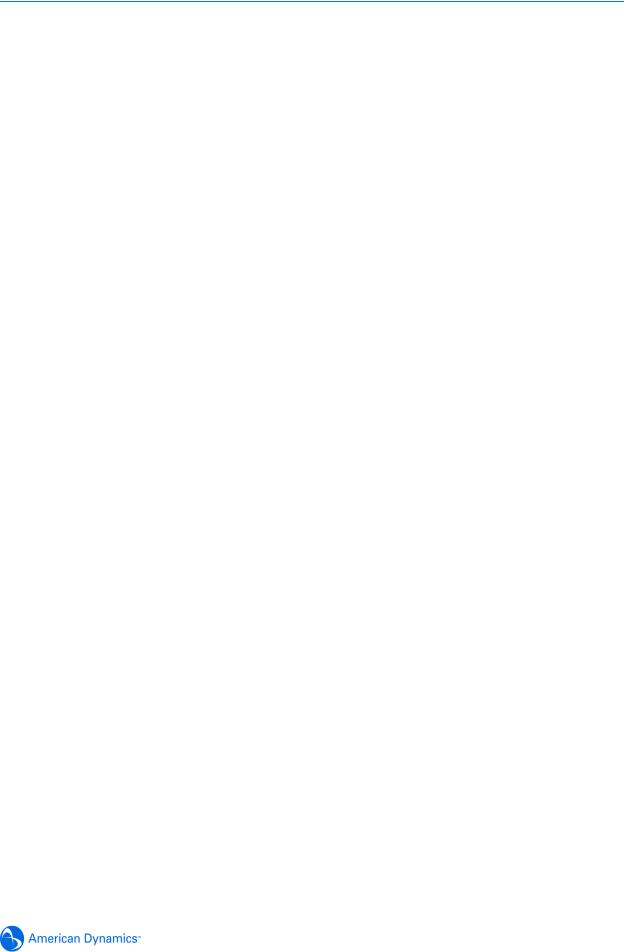
Table of Contents
Corresponding IR Switching with IR Illumination at 850nM . . . . . . . . . . . . . . . 4-37 IR Mode Parameters . . . . . . . . . . . . . . . . . . . . . . . . . . . . . . . . . . . . . . . . . . . . 4-37 AGC and Open Shutter relationship . . . . . . . . . . . . . . . . . . . . . . . . . . . . . . . . . 4-42 Technical Specifications . . . . . . . . . . . . . . . . . . . . . . . . . . . . . . . . . . . . . . . . . . . 9-1 Camera Specifications . . . . . . . . . . . . . . . . . . . . . . . . . . . . . . . . . . . . . . . . . . . . 9-2 Video Codec Combinations . . . . . . . . . . . . . . . . . . . . . . . . . . . . . . . . . . . . . . . . 9-3 Alarm Buffering . . . . . . . . . . . . . . . . . . . . . . . . . . . . . . . . . . . . . . . . . . . . . . . . . . 9-4 Certification and Regulations . . . . . . . . . . . . . . . . . . . . . . . . . . . . . . . . . . . . . . . 9-5 User Account Privileges . . . . . . . . . . . . . . . . . . . . . . . . . . . . . . . . . . . . . . . . . . 10-1
xiii
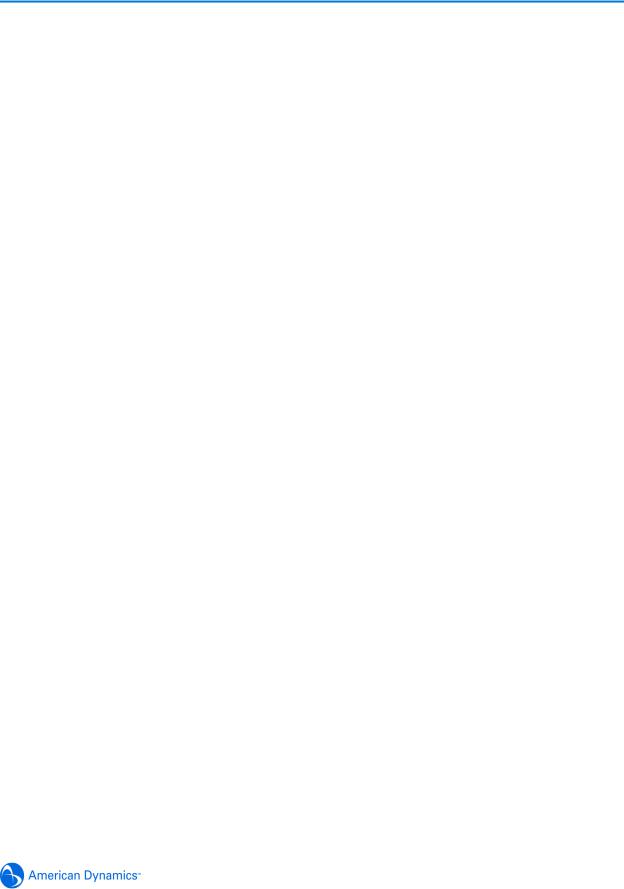
Introduction
Overview
The VideoEdge® IP SpeedDome Camera (hereafter referred to as IP Dome) operates across an IP network, e.g. the Internet, a LAN or WAN. The video output from the camera is compressed and sent across the network using IP transport mechanisms. PTZ camera control outputs from IPconnected controllers will be passed to the dome control electronics, allowing complete functionality as existing domes at a remote location connected by any kind of IP network.
A built-in web server provides web pages to configure the domes and streams the video using a customer-selected set of protocols with a standardized transport stream. This will also support other metadata and audio as required. Emails and movie clips (avi) may be sent across the network in response to alarms. The IP Dome can operate as a stand alone camera on a network however it is intended to be integrated into sophisticated security solutions.
The IP Dome is available in four models:
•35X PAL
•35X NTSC
•22X PAL
•22X NTSC
The IP Dome can be used with a proprietary Network Video Recording device, for example the VideoEdge® NVR or Intellex IP.
The maximum number of streams currently supported is four. When using Intellex Direct Protocol (IDP) a maximum of two streams are supported, running ACC from the WebGUI or ACC from an network video recording device. When using Real Time Streaming Protocol (RTSP) a maximum of two streams are supported running MJPEG and MPEG4 or H.264.
1-1

Introduction
Features
The following provides information on the features of the IP Dome.
ACC compression
Three quality levels (Super, Normal, and Extended Record) are available on the camera.
Two sensitivity levels (Normal and High) are available on the camera.
Frame Rates
CIF |
NTSC |
PAL |
4CIF |
30 IPS |
25 IPS |
|
|
|
2CIF |
30 IPS |
25 IPS |
|
|
|
1CIF |
30 IPS |
25 IPS |
|
|
|
Table 1-1 — Frame Rates
The IP Dome supports a maximum or 30/25 (NTSC/PAL) images per second per video channel at 4 CIF. Actual frame rates may be less due to high motion. Multiple Ethernet connections can limit the maximum available IPS rate per connection.
Resolutions
The following table displays the resolutions for NTSC and PAL
NTSC |
PAL |
QVGA (320 x 240) |
QVGA (320 x 240) |
|
|
1 CIF (352 x 240) |
1 CIF (352 x 288) |
|
|
HVGA (640 x 240) |
HVGA (640 x 240) |
|
|
2CIF (704 x 240) |
2CIF (704 x 288) |
|
|
VGA (640 x 480) |
VGA (640 x 480) |
|
|
4CIF (704 x 480) |
4CIF (704 x 576) |
|
|
Table 1-2 — Resolutions
Video loss detection
In the event of video loss, an alarm is generated. The alarm is automatically cleared when the video is restored.
Bandwidth Throttling
When bandwidth throttling is turned on, the camera will attempt to restrict the total bandwidth of all camera activity to within the specified limits by varying the quality of all video streams. When the limit is exceeded, for example, by sudden movement in the captured image, the quality of each codec is reduced by one unit, until the total bandwidth lies below the limit. When the camera detects that there is sufficient bandwidth available, for example, when the motion stops, it will increase the video quality by single steps.
1-2 |
Configuration and User Guide |

Introduction
This may continue until the total bandwidth reaches 85% of the upper limit, in order to prevent instability due to continuous throttling. The video quality cannot be increased beyond the original user configured quality.
The throttling is not carried out on any MJPEG codec if it is only being used for the alarm buffer, since this is not being streamed over the network.
When bandwidth throttling is turned off, all affected codecs' quality is restored to the original configured value.
Web Configuration
The IP Dome’s web configuration feature allows you to access the configuration and setting details for the camera. Depending on user access you can view Live video and control the camera through PTZ controls as well as changing the settings for the camera environment.
1-3

Introduction
1-4 |
Configuration and User Guide |

Installation
Detailed installation instructions can be found in the printed Quick Start Guide provided with the IP Dome.
The installation process is documented using a flowchart in the Quick Installation Guide provided with the IP Dome and is also found in this manual as the Installation Process.
For detailed installation instructions refer to Install and Detect the IP Dome.
Minimum System Requirements
Component |
Minimum Requirement |
Processor |
1 GHz Intel Pentium 4 or Celeron processor or equivalent |
|
processor that supports streaming SIMD extensions (SSE) |
Operating System |
Windows XP Home |
|
Windows XP Professional |
|
Microsoft Vista |
|
|
RAM |
512MB |
|
|
Monitor |
800 × 600 resolution and capable of displaying 16-bit color |
|
|
Video Card |
AGP or PCI Express X8 graphics card with 64MB memory and |
|
DirectX 8.0 support |
Browser |
Microsoft Internet Explorer 6.x |
|
Microsoft Internet Explorer 7.x |
|
Microsoft Internet Explorer 8 (IE7Compatibility Mode must be |
|
enabled) |
Network Card |
Ethernet 10/100 NIC |
|
|
Add-ons |
QuickTime |
|
ActiveX |
|
JavaScript |
|
Adobe Reader |
|
|
Miscellaneous |
Mouse or other pointing device. |
|
|
Mounts
The IP Dome can be installed using the following mounts:
• ROENDC |
• RHIUIBM |
• RHOPN |
• RHIU2X2P |
• RHIUCM |
• RHOSW |
• RHOLW |
• RHOWCA |
• RHOWPA |
• ADSDICM |
• ADVESDHRDCLG |
• ADVESDBASE |
Please contact your American Dynamics Sales Representative for more information.
2-1
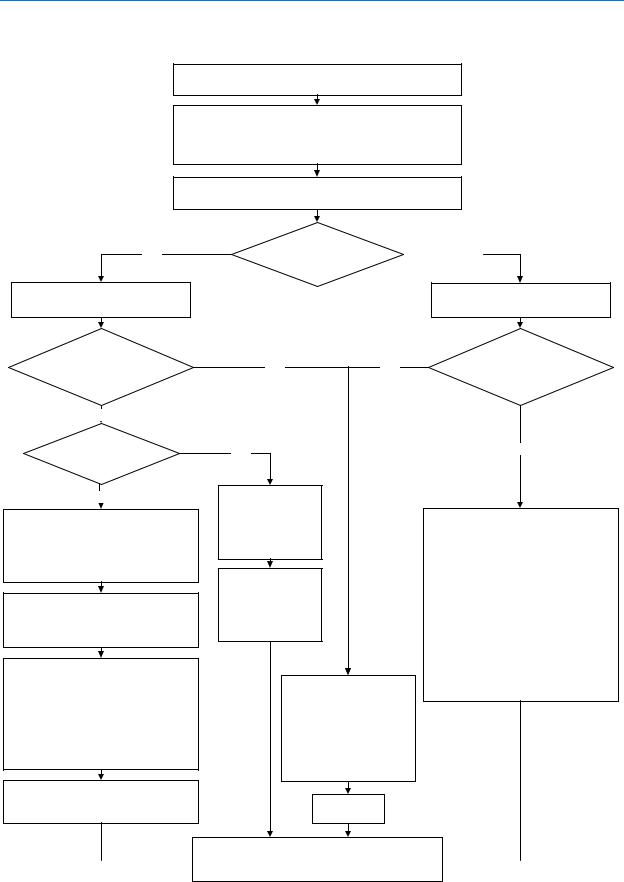
Installation
Installation Process
Remove the camera and make note of the serial number and MAC address located on the side of the box or base of the camera.
Ensure that the IP Dome is connected to the computer or network which will be used for the configuration and power on.
The camera will begin its initial boot up sequence which will take approximately 1 to 2 minutes.
The IP Dome will perform three attempts to obtain an IP Address from the DHCP Server.
YES
The camera will automatically be assigned a Network IP address.
Are you using a proprietary Network Video Recorder (NVR) to configure the IP Dome?
NO
Do you have access to the
DHCP Server Logs?
NO
Using a computer which is connected to the Internet, go to the Apple website (www.apple.com) and download the Bonjour for Windows discovery tool from http:// www.apple.com/downloads/macosx/apple/ windows/bonjourforwindows.html.
Follow the directions provided by the installation file to install Bonjour for Windows on the computer that will be used to configure the IP Dome.
Open Microsoft Internet Explorer. To open the Bonjour toolbar click on the Bonjour icon.
Alternatively you may also enable Bonjour by selecting View > Explorer Bar > Bonjour. The Bonjour toolbar will be displayed. The Bonjour toolbar will list all IP devices found on the network. The IP Dome is identified as ‘Product Code - MAC Address’, for example ‘ADVEIPSD22N-00:30:46:01:05:AA'
Double click the required IP Dome from Bonjour toolbar list to open the Web Configuration Sign In page.
DHCP Server found and IP |
|
|
|
NO |
|
Address allocated? |
|
|
|
|
The IP Dome will be assigned a Static IP address of 192.168.0.80
YES |
YES |
YES
View the DHCP Server system logs and make note of the IP address assigned to the IP Dome.
Open Microsoft Internet Explorer and enter the URL of the IP Dome as shown in the DHCP Server logs.
Refer to the NVR manual for information on how to locate the IP Dome on the network.
NOTE: The NVR being used to configure the IP Dome must have an IP address on the same subnet.
Select the IP
Dome.
Are you using a proprietary Network Video Recorder (NVR) to configure the IP Dome?
NO
Open Microsoft Internet Explorer and enter the URL of the IP Dome as https://192.168.0.80
NOTE: The computer being used to configure the IP Dome must have an IP address on the
same subnet.
NOTE: Bonjour can also be used to discover the IP Dome on a static network. Refer to the Configuration and User guide for more detailed information.
NOTE: We recommend that the the cameras IP Address is changed so that conflicts can be avoided when using the same Static IP Address.
Refer to the Web Configuration chapter in the Configuration  and User guide for details on how to log in to the IP Dome
and User guide for details on how to log in to the IP Dome 
and modify the IP Dome configuration.
2-2 |
Configuration and User Guide |
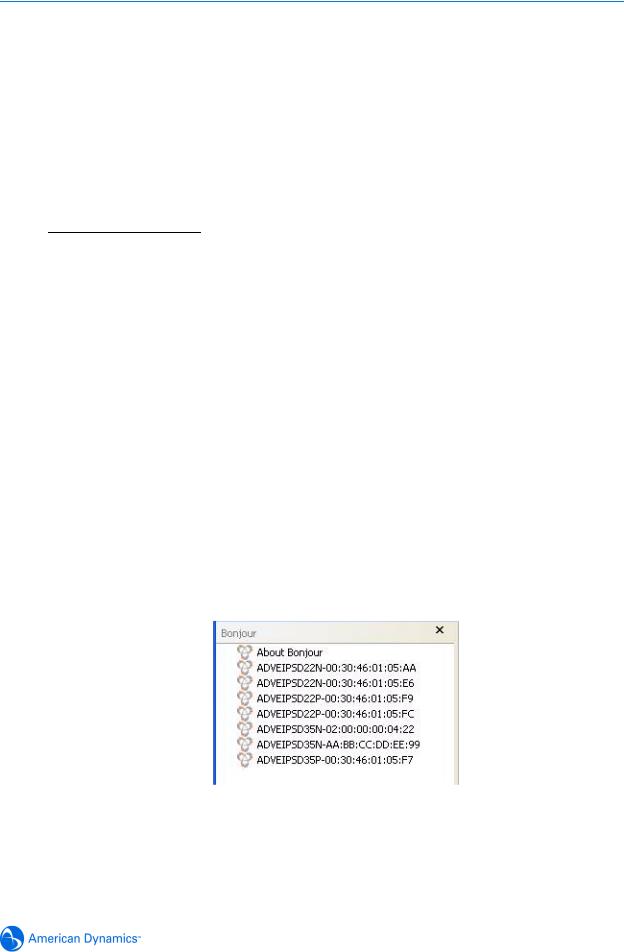
Installation
Install and Detect the IP Dome
The following provides detailed information for installing and accessing the IP Dome.
Installation using DHCP and Bonjour for Windows
The following provides information for installing the IP Dome on your network using the Zeroconf service discovery protocol and Apple Inc.'s application discovery tool, called Bonjour.
Bonjour, enables automatic discovery of devices on IP networks and is the recommended method for installation and detection of the IP Dome on the network.
Note
A known limitation of Bonjour for Windows is that it is not always able to maintain an up-to-date list of IP devices. If Bonjour fails to connect to an IP Dome after the IP Address has been changed, please restart Microsoft Internet Explorer and re-select the IP Dome in the Bonjour toolbar.
Procedure 2-1 Installing the IP Dome using Bonjour for Windows
1Using the Quick Start Guide install and connect the IP Dome to the computer or network which will be used for the configuration and power on.
The camera will begin its initial boot up sequence which will take approximately 1 to 2 minutes.
2When using a DHCP Server the IP Dome will automatically be assigned a Network IP Address.
3Using a computer which is connected to the Internet, go to the Apple website (www.apple.com) and download the Bonjour for Windows discovery tool from http://www.apple.com/downloads/macosx/apple/windows/bonjourforwindows.html.
4Follow the directions provided by the installation file to install Bonjour for Windows on the computer that will be used to configure the IP Dome.
5When the installation is complete, open Microsoft Internet Explorer. To open the Bonjour toolbar click on the Bonjour icon. Alternatively you may also enable Bonjour by selecting View > Explorer Bar > Bonjour.
6The Bonjour toolbar will list all IP devices found on the network. The IP Dome is identified as ‘Product Code - MAC Address’ for example ‘ADVEIPSD22N-00:30:46:01:05:AA’, this can be seen in Figure 2-1 Bonjour displaying IP devices found on the network. Double click the required IP Dome from this list to open the Web Configuration pages.
Figure 2-1 Bonjour displaying IP devices found on the network
7Refer to the Web Configuration chapter for details on how to log in to the IP Dome and modify the configuration.
2-3
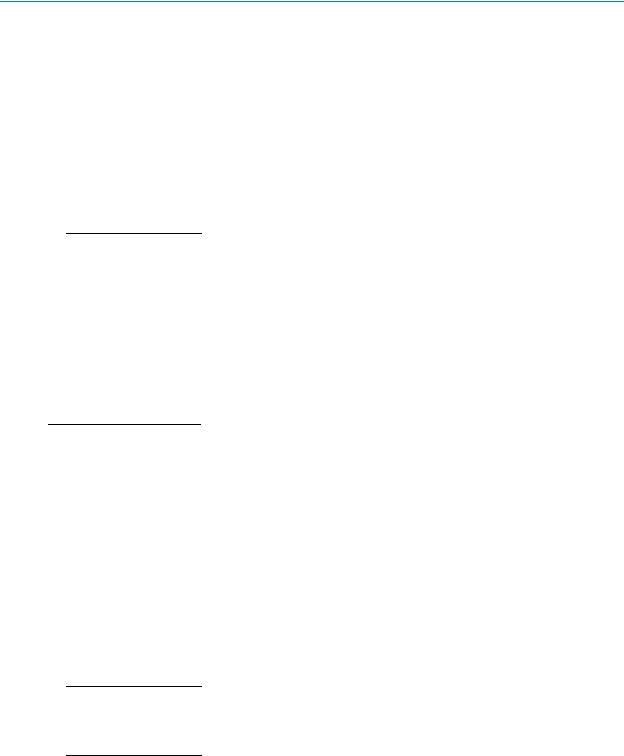
Installation
Procedure 2-2 Installing the IP Dome using DHCP Server Logs
1Using the Quick Start Guide install and connect the IP Dome to the computer or network which will be used for the configuration and power on.
The camera will begin its initial boot up sequence which will take approximately 1 to 2 minutes.
2When using a DHCP Server the IP Dome will automatically be assigned a Network IP Address.
3View the DHCP Server system logs and make note of the IP address assigned to the IP Dome.
4Open Microsoft Internet Explorer and enter the URL of the IP Dome as shown in the DHCP Server log.
Note
The computer being used to configure the IP Dome must have an IP address on the same subnet.
5Refer to the Web Configuration chapter for details on how to log in to the IP Dome and modify the configuration.
Installation without a DCHP Server using a Static IP Address
The following provides information for installing the IP Dome on your network when no DHCP Server is available. In this situation the IP Dome will be assigned a Static IP Address.
Note
We recommend that once you are logged into the Web Configuration pages you change the Static IP Address of the camera so that conflicts can be avoided when using the same Static IP Address to setup additional cameras. Refer to IP Address Configuration for information on changing the IP address of the IP Dome.
Procedure 2-3 Installing the IP Dome when a DHCP Server is not available
1Using the Quick Start Guide install and connect the IP Dome to the computer or network which will be used for the configuration and power on.
The camera will begin its initial boot up sequence which will take approximately 1 to 2 minutes.
2The IP Dome will attempt to obtain an IP Address from the DHCP Server. When no DHCP Server is available the IP Dome will be assigned a Static IP address of 192.168.0.80.
3Open Microsoft Internet Explorer and enter the URL of the IP Dome as https://192.168.0.80
Note
The computer being used to configure the IP Dome must have an IP address on the same subnet.
Note
Bonjour for Windows can also be used to discover the IP Dome when using a Static IP Address. Refer to Procedure 2-1 Installing the IP Dome using Bonjour for Windows and begin at Step 3.
4Refer to the Web Configuration chapter for details on how to log in to the IP Dome and modify the configuration.
2-4 |
Configuration and User Guide |

Installation
ActiveX Installation
When using Internet Explorer to access the IP Dome the browser may need to download and install selected ActixeX plug-ins.
The web browser uses the following ActiveX controls:
•Sensormatic Electronics Corporation - to display live video and enable privacy zones.
•Apple Quick Time - to enable audio.
Depending on your browser security settings you may see a message displayed in the information bar prompting you to proceed with an automatic installation. The highlighted information bar can be seen in Figure 2-2 Install ActiveX Control.
Figure 2-2 Install ActiveX Control
Right-click the information bar and select “Install ActiveX Control” the ActiveX plug-in will be installed.
2-5

Installation
2-6 |
Configuration and User Guide |
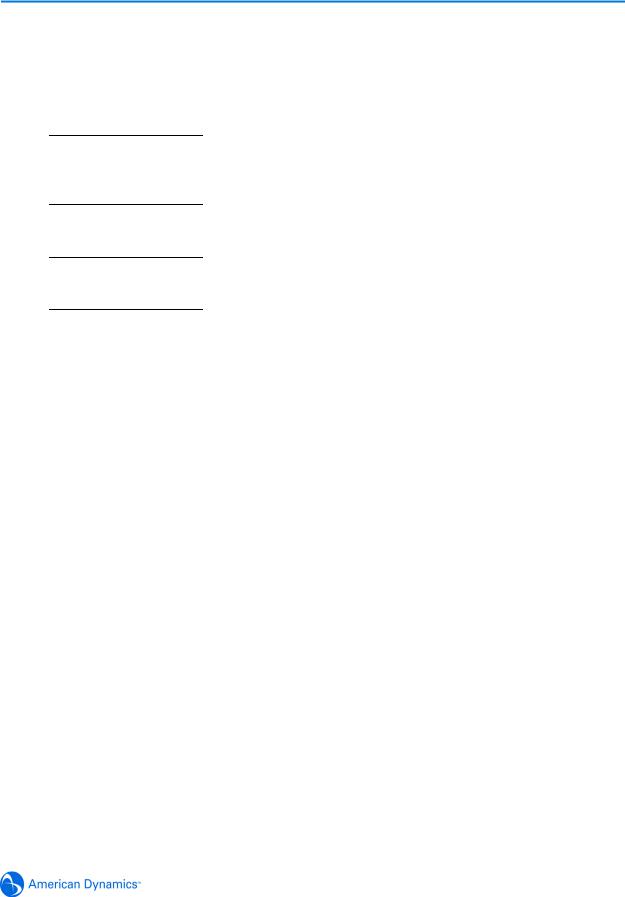
Web Configuration
This section details how to configure the IP Dome using the built-in Web Configuration feature. Depending on user access you can view Live video and control the camera through PTZ controls as well as changing the settings for the camera environment.
Some items supplement similar features that may be available through your controller.
Note
To view the Live Web Video pane the latest versions of JavaScript, ActiveX and QuickTime must be installed and enabled on the computer running the browser session.
Note
Adobe Reader must be installed to view the online help.
Note
Web Configuration sessions timeout after a period of inactivity.
Note
Only users with administrative rights can access all the areas of the Web Configuration pages.
3-1
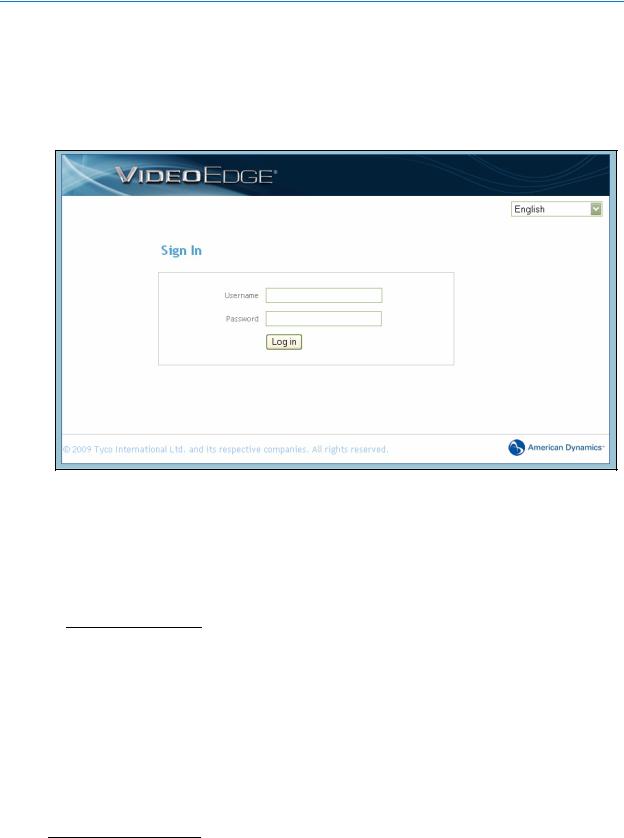
Web Configuration
Log in to the IP Dome
Procedure 3-4 Logging in to the IP Dome
1Refer to the Installation chapter for details on how to connect to the IP Dome on your network or computer.
2When the IP Dome is selected Figure 3-1 the IP Dome Sign In page will be displayed.
Figure 3-1 Sign in page
3Select your preferred language from the drop-down menu in the right hand corner. The sign in page will be updated to display the selected language.
4Enter the appropriate user name and password, then select the Log in button.
Depending on the access rights of the user, there may be specific camera functions that are unavailable. All camera functions are described on the following pages.
Note
The default username is admin and the default password is admin. To maintain security we recommend that the password on the admin account is changed, refer to Procedure 7-60 Changing an existing password for further information.
User Accounts
There are three types of user account that can be used to access the camera functions these are administrator, recorder and user.
•Refer to Procedure 6-36 Add a User for information on creating user accounts.
•Refer to Appendix 10: User Account Privileges which provides an overview of user accounts.
Note
The default user accounts for ‘admin’ and ‘recorder’ cannot be deleted. To maintain security we recommend that the password on these accounts are changed, refer to Procedure 7-60 Changing an existing password for further information.
3-2 |
Configuration and User Guide |

Web Configuration
Administrator
When an Administrator has logged in Figure 3-2 the Live Viewing screen will be displayed. An ‘admin’ account has full access to all of the cameras functions and information. The default
Figure 3-2 Live Viewing Screen
The options available to the Administrator are:
•Live Viewing - allows access to live video and camera controls. It also allows the configuration of video, presets, patterns, scans/sequences, privacy zones, audio and camera settings.
•Camera - allows configuration of the PTZ functionality, overlay settings, areas within the field of view, alarms, sequences, scheduled tasks, video settings and further audio.
•Networking - allows configuration of camera date and time, TCP/IP, user rights, SMTP, FTP, firewall, general maintenance and advanced settings.
•Information - provides information on the camera model, PTZ statistics, environmental readings, system log, boot log, current faults and provides a password changing function.
•Help - opens a window with help information.
•Logoff - exit the application.
3-3
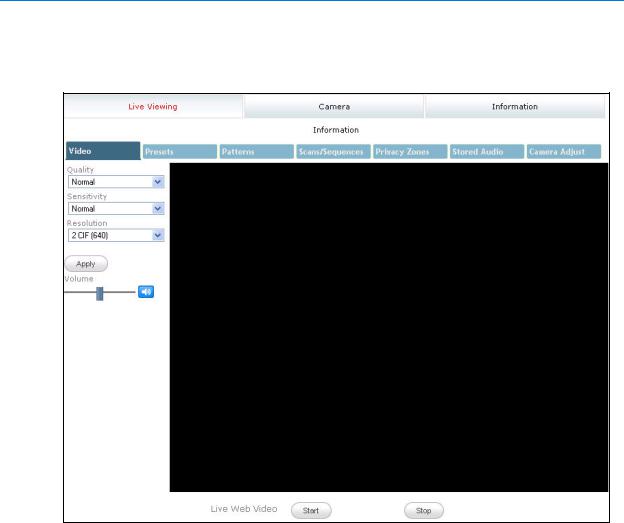
Web Configuration
Recorder
When a Recorder user has logged inFigure 3-3 the Live Viewing screen will be displayed. A ‘recorder’ account has limited access to the camera functions and information.
Figure 3-3 Live Viewing Logged in as Recorder
The options available to the Recorder are:
•Live Viewing - allows access to live video and camera controls. It also allows the configuration of video, presets, patterns, scans/sequences, privacy zones, audio and camera settings.
•Camera - allows configuration of the PTZ functionality and sequences.
•Information - provides information on the camera model, PTZ statistics, environmental readings, current faults and provides a password changing function.
•Help - opens a window with help information.
•Logoff - exit the application.
3-4 |
Configuration and User Guide |
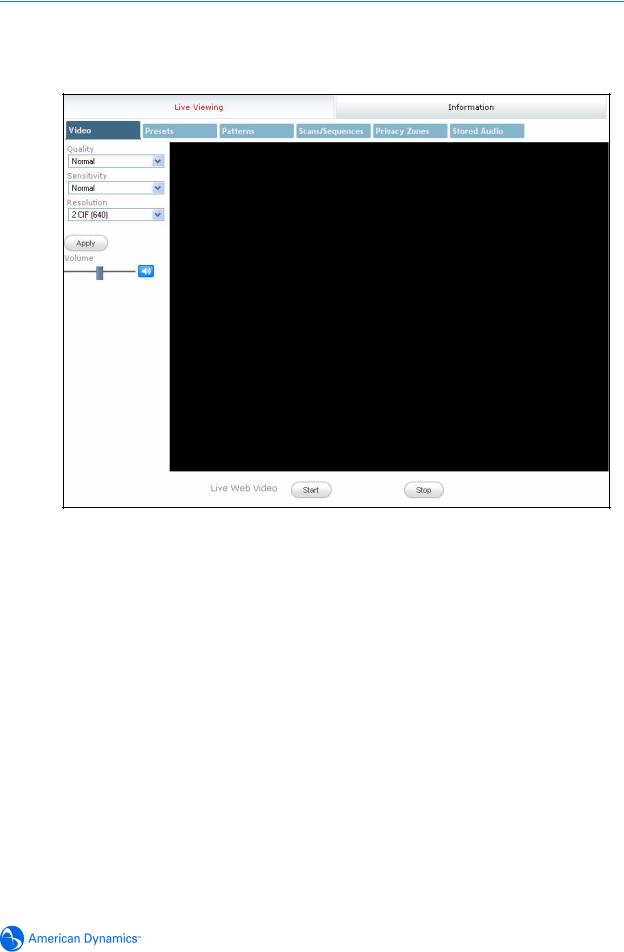
Web Configuration
User
When a User user has logged in Figure 3-4 the Live Viewing screen will be displayed. A ‘user’ account has limited access to the camera functions and information.
Figure 3-4 Live Viewing Logged in as User
The options available to the user are:
•Live Viewing - allows access to live video and camera controls. Also allows the selection of presets, patterns, scans/sequences, audio and privacy zones.
•Information - provides data on the camera model and provides a password changing function.
•Help - opens a window with help information.
•Logoff - exit the application.
3-5

Web Configuration
Checking Camera Feed using the Live Viewing function
The Live Viewing page provides a simple way to test the video inputs from the IP Dome. This Live Viewing page is not intended to be the primary way of viewing the video on the IP Dome; this should be performed using the Network Video Recording device.
The Live Web Video is accessible to any authorized user.
Procedure 3-5 Starting the Live Web Video feed
Note
To view the Live Web Video pane the latest versions of JavaScript, Active X and QuickTime must be installed and enabled on the computer running the browser session.
1Log in to the IP Dome using an appropriate user name and password, for more details refer to Procedure 3-4 Logging in to the IP Dome. Figure 3-2 the Live Viewing page is displayed.
2Select the Live Web Video Start and Stop button, located to start and stop the live video feed. The live web Video pane will display the video feed.
Note
Displaying live video may affect other video streams.
Procedure 3-6 Checking camera feed using the Live Viewing function
Note
Changing the Quality, Sensitivity, Resolution or Volume settings only affects what is being displayed on the Live Viewing page. Changing these settings does not affect the video being sent by the IP Dome to the Network Video Recording device.
Note
When Apply is selected it may take a few seconds to update the Live Web Video feed.
1Log in to the IP Dome using an appropriate user name and password, refer to Procedure 3-4 Logging in to the IP Dome. Figure 3-2 the Live Viewing page is displayed.
2Follow Procedure 3-5 Starting the Live Web Video feed.
3Select the Quality setting from the drop-down menu and select the Apply button.
•Extended
•Normal
•Super
The default Quality is set to Normal.
4Select the Sensitivity from the drop-down menu and select the Apply button.
•Normal
•High
The default Sensitivity is set to Normal.
5Select the Resolution from the drop-down menu and select the Apply button.
•1CIF (320)
•1CIF (352)
•2CIF (640)
3-6 |
Configuration and User Guide |

Web Configuration
•2CIF (704)
•4CIF (640)
•4CIF (704)
The default Resolution is set to 2CIF (640).
6To adjust the volume use the slider, or the mute button. The slider bar can be moved left or right using the mouse or for fine adjustments using the left and right arrow keys on the PC keyboard. The default volume is set to 50 and the mute button will be enabled.
7Select a different tab to exit the screen, or Logoff to exit the application.
Controlling dome cameras on the Live Viewing page
The IP Dome camera may be controlled using the on-screen controls in the live web Video pane.
Dome Camera Controls
The following information details the various controls that are available for the on-screen dome control.
Note
It is possible for two users to access Live Viewing at the same time however only one user may control the camera at any time. If a new user opens a camera control session on the same camera using a different browser the original user will lose their camera control session.
The dome control symbol  appears in the lower right hand corner.
appears in the lower right hand corner.
3-7
