American Dynamics IFS16-M10-BT03 Quick Start Guide
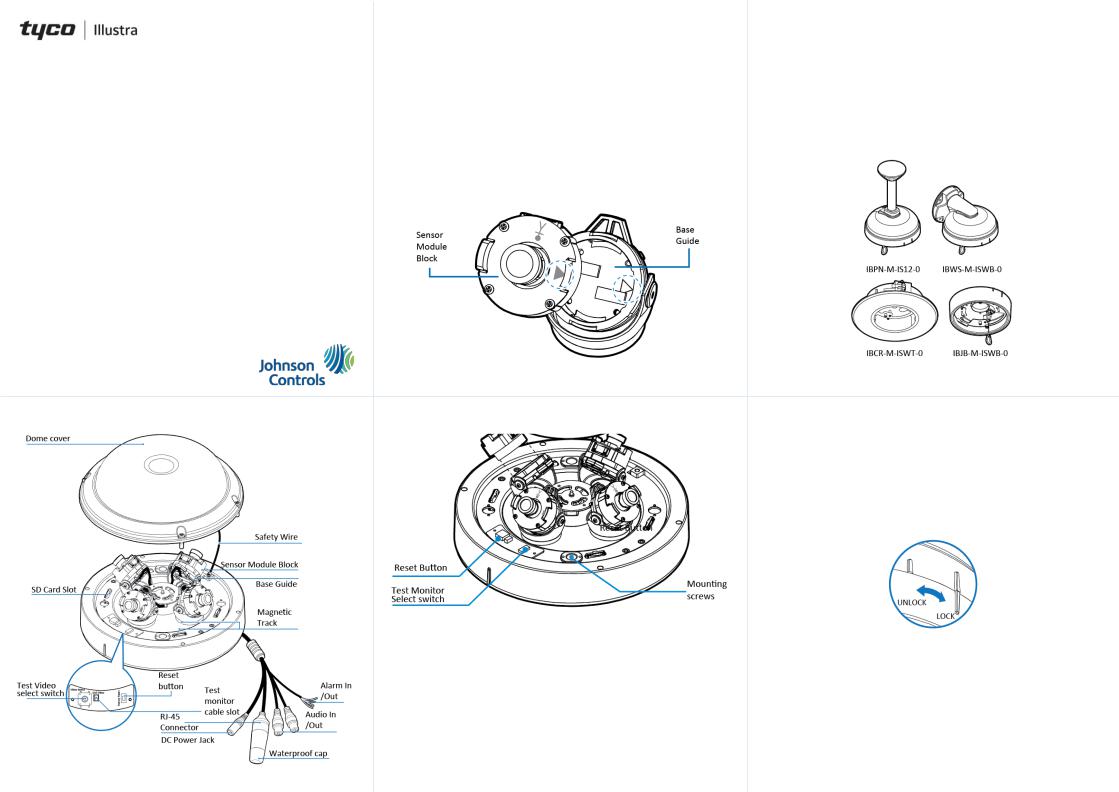
Security
Quick Start Guide
(8200-1938-01_B0)
Illustra Flex Gen 2 Multi Sensor Dome Camera
In the box
1 x Multi Sensor Dome and 4 x camera sensor modules
1 x Torx wrench
1 x Quick Start Guide
2 x Moisture absorbers and absorber guide
1 x Test monitor cable
1 x Waterproof cap and Gasket
Installation tools
Torx wrench
Screw driver
Note: The camera should only be installed by a qualified installer. No user serviceable parts inside. Refer servicing to qualified personnel.
Before you start or install, refer to and read all important ‘Safety’ related information provided in the user’s manual at https://illustracameras.com/cameras/
Camera Parts: Figure 1
Figure 1
Quick reference
Default IP: 192.168.1.168 (DHCP enabled)
Default Username / Password: admin / admin
Note: When you first log into the camera you must change the password. Click the ‘Change Password’ button and enter a new password as per the on screen password guidelines.
Power: DC12V / PoE IEEE 802.3at PoE+
Camera sensor modules assembly
1.Use the Torx wrench to remove the four screws on the camera dome (Figure 1) and remove the dome from the camera base.
2.Take the four sensor modules out of their boxes and assemble them on to the sensor module block (Figure 2).
Note: First, align the sensor module block arrow guide with the base's arrow guide and gently press the sensor module into the base until it is completely seated.
Figure 2
Camera buttons
Figure 3
Reset Button: Pressing and holding the ‘Reset’ button for 5 seconds returns the camera to its factory default settings.
Test Monitor Cable Port and Video Select Switch: Connecting the Test Monitor Cable to this port and to a video monitor lets installers inspect and align each camera module. Use the ‘Video Select Switch’ to select the camera.
Camera Installation
First, attach a mounting plate or mounting arm to the surface that you want to attach the camera. See applicable mounts in the table below:
Mount Product Code |
Description on label |
|
|
IBPN-M-IS12-0 |
Flex Multi-sensor Ceiling bracket |
|
|
IBWS-M-ISWB-0 |
Flex Multi-sensor Wall bracket |
|
|
IBCR-M-ISWT-0 |
Flex Multi-sensor In-Ceiling bracket |
|
|
IBJB-M-ISWB-0 |
Flex Multi-sensor Junction bracket |
|
|
Figure 4
Camera Installation (continued)
1.To install a camera mount see the mounting Quick Start Guide at https://illustracameras.com/accessories/.
2.Hold the camera base up to the mount and place all cables through the cable hole on the camera mount.
3.Align the two metal pins on the top of the camera base with the two holes on the mount and rotate the camera base so that the camera base sits into the mount.
Note: The bridge on the camera base (Figure 5) aligns with the ‘lock’ and ‘unlock’ bridges on the mount.
Figure 5
4.To securely attach the camera base to the mount you must insert the two mounting screws provided with the mount into the two holes on the camera base (Figure 3).
5.Adjust the four camera modules (Figure 6) on to the four magnetics on the camera base to ensure the best view. Note: Align the four camera modules as per one of the three example shown in Figure 6.
Note: Ensure that the camera modules are level with the dome and that the base guide is resting flat on the magnetic track.
