Alcatel 5020W, MPop Quick Start Guide
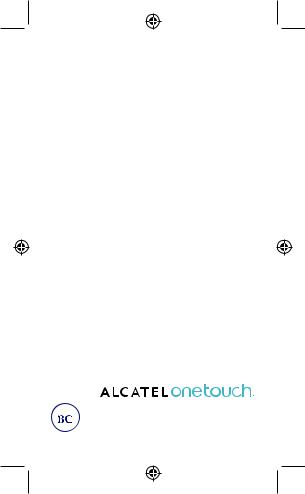




 5020W
5020W
Quick Start Guide
For more information about how to use the cellphone, please go to www.alcatelonetouch.com to download complete user manual (English version only).Also on our website you can find helpful FAQs (English version only).
English - CJB1746ALAAA
1
IP4533_5020W_QG_Eng_USA_13_130531.indd 1 |
2013-5-31 9:40:59 |
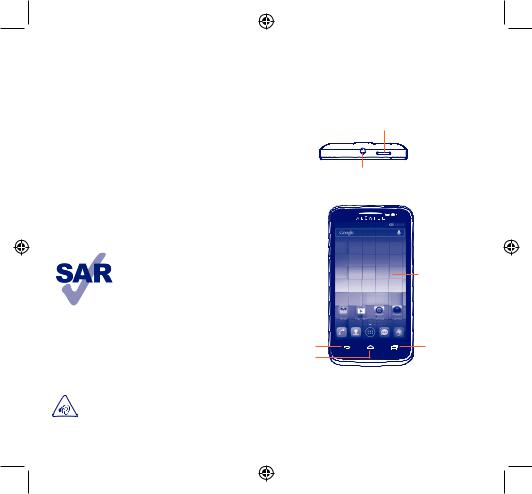
Table of contents |
|
||
1 |
Your mobile..................................................................... |
|
3 |
2 |
Text input ...................................................................... |
|
14 |
3 |
Phone call ...................................................................... |
|
15 |
4 |
People ............................................................................ |
|
17 |
5 |
Messaging....................................................................... |
|
18 |
6 |
Email .............................................................................. |
|
19 |
7 |
Getting connected........................................................ |
|
20 |
8 |
Locate my location using GPS satellites ...................... |
23 |
|
9 |
Data backup .................................................................. |
|
23 |
10 |
Factory data reset ....................................................... |
|
24 |
11 Applications & Internal storage.................................. |
24 |
||
12 Making the most of your phone.................................. |
25 |
||
Safety and use......................................................................... |
|
27 |
|
General information .............................................................. |
|
34 |
|
TCT Mobile (US), Inc.Warranty .......................................... |
35 |
||
Troubleshooting...................................................................... |
|
37 |
|
|
|
This product meets |
applicable |
|
|
national SAR limits of 1.6W/kg. The |
|
|
|
specific maximum SAR values can be |
|
|
|
found in the RADIOWAVES section |
|
|
|
of this user guide. |
|
|
|
When carrying the product or using |
|
|
|
it while worn on your body, either |
|
www.sar-tick.com |
|
|
|
|
|
use an approved accessory such as |
|
|
|
a holster or otherwise maintain a |
|
|
|
distance of 1.0 cm from the body to |
|
|
|
ensure compliance with RF exposure |
|
|
|
requirements. Note that the product |
|
|
|
may be transmitting even if you are |
|
|
|
not making a phone call. |
|
PROTECT YOUR HEARING
To prevent possible hearing damage, do not listen at high volume levels for long periods.Exercise caution when holding your device near your ear while the loudspeaker is in use.
2
IP4533_5020W_QG_Eng_USA_13_130531.indd 2-3
1 Your mobile..................
1.1Keys and connectors
Power key
Headset connector
 Front camera
Front camera
Touch screen
Back key |
Recent |
Home key |
apps key |
|
3
2013-5-31 9:40:59
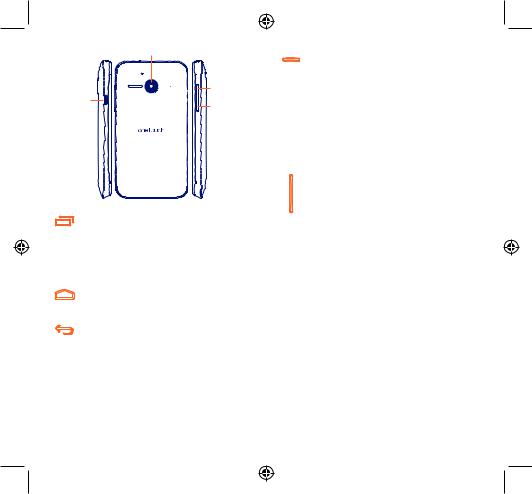
|
Camera |
|
Volume up |
Micro-USB |
Volume down |
connector |
Recent apps key
• Displays recently used apps list, touch app in list to open app. To remove an app from list drag app to left or right side.
• Touch and hold: As Menu key, touch and hold it to access Wallpaper, Manage applications and Settings.
Home key
•While on any application or screen, touch to return to the Home screen.
Back key
•Touch to go back to the previous screen or to close a dialog box, options menu, the notification panel, etc.
These keys are visible when the screen lights up.
4
IP4533_5020W_QG_Eng_USA_13_130531.indd 4-5
Power key
•Press: Lock the screen/Light up the screen
•Press and hold: Show the pop-up menu to select from Power off/Restart/Airplane mode/Quick start/ Ringer mode
•Press and hold: Power on
•Press and hold Power key and Volume down key to capture a screenshot.
•Press to mute the ringtone when there’s an incoming call.
Volume keys
•In call mode adjusts the earpiece or headset volume.
•In Music/Video/Streaming mode adjusts the media volume.
•In general mode adjusts the ring tone volume.
•Mutes the ringtone of an incoming call.
•In Camera mode use as capture key to take a photo and start or stop video recording.
•Press to light up dim screen during a call.
5
2013-5-31 9:40:59
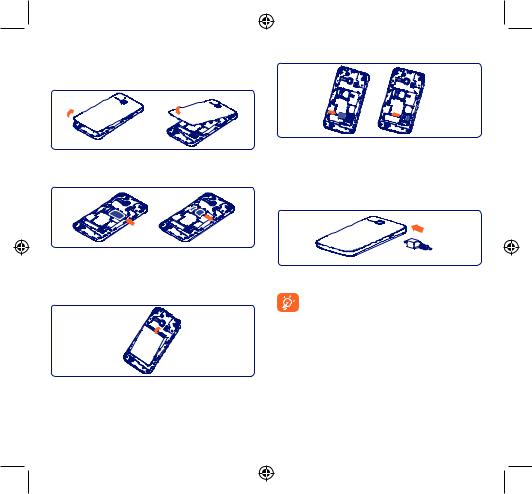
1.2Getting started
1.2.1Set-up
Removing or installing the back cover
Inserting or removing the SIM card
You must insert your SIM card to make phone calls. Please power off your phone before inserting or removing the SIM card.
To install, place the SIM card with chip facing downwards. Make sure that it is correctly inserted. To remove the card, press and slide it out.
Installing or removing the battery
Please power off your phone before removing the battery.
•Insert battery into slot until locked in position, then close the battery cover.
•Remove battery cover and unlock battery from slot, then remove.
Installing or removing the microSD card
To insert external microSD card, slide microSD card metal tray to right position to unlock, then place microSD card in slot with gold contact facing down, then slide metal tray to left position to lock microSD card in place. To remove external microSD card repeat steps above and remove card, ensure metal tray is in lock position before replacing battery.
Charging the battery
Connect the battery charger to your phone, then the charging icon will show on the right of status bar.
The charging icon will not display if your battery is completely consumed. To reduce power consumption and energy waste, when battery is fully charged disconnect your charger from the plug; switch off Wi-Fi, GPS, Bluetooth or background-running applications when not in use; reduce the backlight time, etc.
6 |
7 |
IP4533_5020W_QG_Eng_USA_13_130531.indd 6-7 |
2013-5-31 9:41:00 |
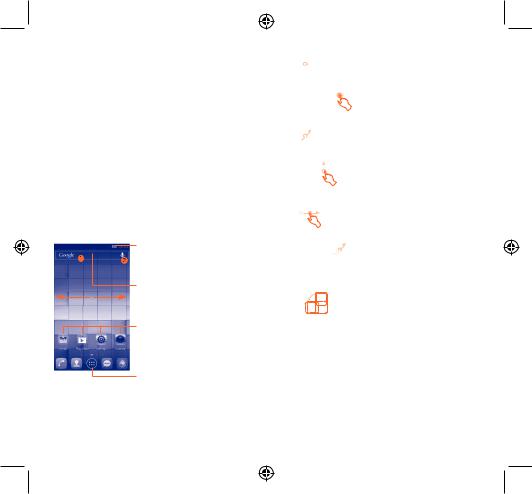
1.2.2Power on your phone
Hold down the Power key until the phone powers on, it will take a few seconds before the screen lights up.
Set up your phone for the first time
The first time you power on the phone, you should set following options: language, date & time, Google account, Google location, etc.
If you power on your phone with no SIM card inserted, you will see a screen giving you the option to connect to a Wi-Fi network to sign into your Google account and to use some features.
1.2.3Power off your phone
Hold down the Power key from the Home screen until the Phone options appear, select Power off.
1.3Home screen
Home screen is provided in an extended format to allow more space for adding applications, shortcuts etc. Slide the Home screen horizontally left and right to get a complete view of the Home screens.The white short line at the lower part of the screen indicates which screen you are viewing.
Status bar
•Status/Notification indicators
•Touch and drag down to open the notification panel.
Search bar
•Touch n to enter text search screen.
•Touch o to enter voice search screen.
Favorite tray applications
•Touch to enter the application.
•Touch and hold to move or change applications.
Application tab
• Touch to open applications menu.
You can bring all your favorite and most frequently used items (applications, shortcuts, folders and widgets) to your Home Screen for quick access. Touch the Home key to switch to Home screen from any screen.
8
IP4533_5020W_QG_Eng_USA_13_130531.indd 8-9
1.3.1Using the touchscreen
Touch 
To access an application, touch it with your finger.
Touch and Hold
Touch and hold the home screen to access the available options for setting wallpaper.
Drag 
Place your finger on any item to drag it to another location.
Slide/Swipe 
Slide/swipe your finger up and down and left to right to scroll through screens, applications, web pages, etc.
Flick
Flick your finger across screen to move through screens faster.
Pinch/Spread 

Place your index finger and thumb on the screen surface and draw them apart or together to scale an element on the screen.
Rotate
Automatically change the screen orientation from portrait to landscape by turning the phone sideways to have a better view.
1.3.2Status bar
From status bar, you can view both phone status (to the right side) and notification information (to the left side).
9
2013-5-31 9:41:00
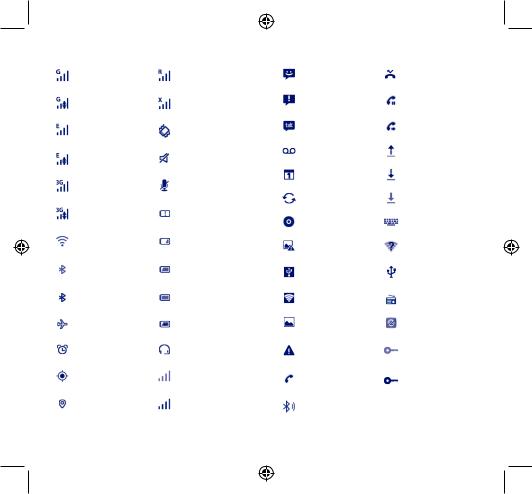
Status icons
|
GPRS connected |
|
Roaming |
|
|
|
|
|
GPRS in use |
|
No SIM card inserted |
|
|
|
|
|
EDGE connected |
|
Vibrate mode |
|
|
|
|
|
EDGE in use |
|
Ringer is silenced |
|
|
|
|
|
3G connected |
|
Phone microphone |
|
|
is mute |
|
|
|
|
|
|
|
|
|
|
3G in use |
|
Battery is very low |
|
|
|
|
|
Connected to a Wi-Fi |
|
Battery is low |
|
network |
|
|
|
|
|
|
|
|
|
|
|
Bluetooth® is on |
|
Battery is partially |
|
|
|
drained |
|
|
|
|
|
Connected to a |
|
Battery is full |
|
Bluetooth® device |
|
|
|
|
|
|
|
Airplane mode |
|
Battery is charging |
|
|
|
|
|
Alarm is set |
|
Headset connected |
|
|
|
|
|
GPS is on |
|
No signal (gray) |
|
|
|
|
|
Receiving location data |
|
Signal strength (blue) |
|
from GPS |
|
|
|
|
|
|
|
|
|
|
Notification icons
|
New text or |
|
Missed call |
|
multimedia message |
|
|
|
|
|
|
|
|
|
|
|
Problem with SMS or |
|
Call on hold |
|
MMS delivery |
|
|
|
|
|
|
|
|
|
|
|
New Google Talk |
|
Call forwarding is on |
|
message |
|
|
|
|
|
|
|
|
|
|
|
New voicemail |
|
Uploading data |
|
|
|
|
|
Upcoming event |
|
Downloading data |
|
|
|
|
|
Data is synchronizing |
|
Download finished |
|
|
|
|
|
Song is playing |
|
Select input method |
|
|
|
|
|
Screenshot error |
|
An open Wi-Fi network |
|
|
is available |
|
|
|
|
|
|
|
|
|
|
USB tethering is on |
|
Phone is connected via |
|
|
USB cable |
|
|
|
|
|
|
|
|
|
|
Portable Wi-Fi hotspot |
|
Radio is on |
|
is on |
|
|
|
|
|
|
|
|
|
|
|
Screenshot captured |
|
System update available |
|
|
|
|
|
Carrier data use |
|
|
|
threshold approaching |
|
Connected to VPN |
|
or exceeded |
|
|
|
|
|
|
|
Call in progress |
|
Disconnected from |
|
|
VPN |
|
|
|
|
|
|
|
|
|
|
Call in progress using |
|
|
|
Bluetooth® headset |
|
|
|
|
|
|
10 |
11 |
IP4533_5020W_QG_Eng_USA_13_130531.indd 10-11 |
2013-5-31 9:41:00 |
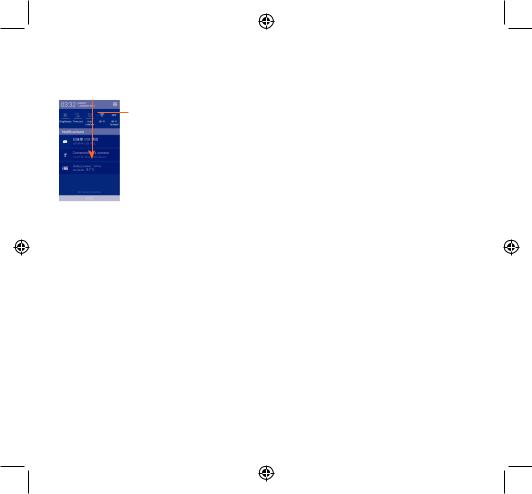
Notification panel
Touch and drag down the Status bar to open the notification panel. Touch and drag up to close it. From the Notification panel you can open items and other reminders indicated by notification icons or view wireless service information.
Quick settings bar
•Touch to enable/disable functions or change modes.
•Slide left and right to view more.
Touch a notification and slide it to left or right side to delete.
Touch the Settings icon  to access Settings.
to access Settings.
Once you inserted SIM card, you can drag down the notification panel even from the locked screen.
1.3.3Search bar
The phone provides a Search function which can be used to locate information within applications, the phone or the web.
1.3.4Lock/Unlock your screen
To protect your phone and privacy, you can lock the phone screen by creating a variety of patterns, PIN or password etc.
1.3.5Personalize your Home screen
Reposition
Touch and hold the item to be repositioned to activate the Move mode, drag the item to the desired position and then release. You can move items both on the Home screen and the Favorite tray. Hold the icon on the left or right edge of the screen to drag the item to another Home screen.
Remove
Touch and hold the item to be removed to activate the Move mode, drag the item up to the Remove icon and release after the item turns red.
Create folders
To improve the organization of items (shortcuts or applications) on the Home screen and the Favorite tray, you can add them to a folder by stacking one item on top of another. To rename a folder, open it, touch the folder’s title bar to input the new name.
Wallpaper customization
Touch and hold an empty area or touch Settings\Display, then touch Wallpaper on the Home screen to customize wallpaper.
1.3.6Application tab
Touch  from the Home screen to enter applications menu. To return to the Home screen, touch the Home key.
from the Home screen to enter applications menu. To return to the Home screen, touch the Home key.
Consult recently-used applications
To view recently-used applications touch the Recent apps key. Touch an app in list to open application. To remove an app from list drag app to left or right side.
Add
Touch the application tab  , touch and hold an application or a widget to activate the Move mode, and drag the item to any Home screen.
, touch and hold an application or a widget to activate the Move mode, and drag the item to any Home screen.
12 |
13 |
IP4533_5020W_QG_Eng_USA_13_130531.indd 12-13 |
2013-5-31 9:41:00 |
