AGFA StudioScan II SI User Guide

StudioScan II
Owner’s Guide

Trademarks
StudioScan II is a trademark of Agfa-Gevaert, NV.
Apple and Macintosh are registered trademarks of Apple Computer, Incorporated.
IBM PC, AT, and XT are trademarks of International Business Machines Corporation.
Other product or company names are trademarks or registered trademarks of their respective holders.
Copyright © 1994 Agfa-Gevaert N.V.
All rights reserved
All software and hardware described in this document are subject to change without any notice.
ii

Contents
|
Introduction |
ix |
|
About your StudioScan II |
xi |
|
About this Owner’s Guide |
xi |
|
About the FotoLook documentation |
xii |
|
Conventions |
xii |
1 |
Preparing the scanner |
1 |
|
Unpacking the scanner |
3 |
|
Unlocking the scanner |
5 |
|
Locking the scanner |
5 |
|
Taking a closer look |
6 |
|
Installing the Transparency Module |
7 |
|
Unpacking the Transparency Module |
7 |
|
Connecting the Transparency Module |
9 |
|
Testing the scanner |
10 |
2 |
Installing the scanner |
11 |
|
Important safety instructions |
13 |
|
About SCSI devices |
14 |
|
Changing the SCSI ID number |
14 |
|
Installation for the Macintosh |
15 |
|
Choosing a SCSI ID number |
15 |
|
Connecting the scanner |
16 |
|
Testing the connection |
17 |
|
Installation for the PC |
18 |
|
Which SCSI adapter card |
18 |
|
Connecting the scanner |
18 |
3 |
Using the scanner |
21 |
|
Placing a reflective original |
23 |
|
Placing a transparent original |
23 |
Contents iii

4 Caring for your scanner |
25 |
Cleaning the scanner |
27 |
Replacing the fluorescent lamps |
27 |
Replacing the fuse |
27 |
Troubleshooting |
29 |
Technical Information |
31 |
iv Contents

StudioScan II and Transparency Module regulation compliance North-American version
Safety regulations
The StudioScan II and Transparency Module are designed to comply with:
UL 1950-D3
CSA C22.2 No. 950 - M89
UL Safety Statement
Instructions for power supply cord selection:
For units set at 115V:
Use a UL listed, Type SVT or SJT cord, three conductor, rated 10 A 125 V, not to exceed 15ft in length.
Warning: For the reason of safety, besides the personal maintenance mentioned in this operation manual, don’t try to remove any mechanical parts or any electronic devices. If you need service, our dealer and service offices are available to help you.
Electromagnetic Interference
The StudioScan II is designed to comply with:
FCC 20718, part 15, subpart B, class B
FCC
Federal Communications Commission Radio Frequency Interference
Statement.
Note: This equipment has been tested and found to comply with the limits for a Class B digital device, pursuant to Part 15 of the FCC Rules. These limits are designed to provide reasonable protection against harmful interference when the equipment is operated in a residential installation. This equipment generates, uses, and can radiate radio frequency energy and if not installed and used in accordance with the instruction manual may cause harmful interference to radio communications. However, there is no guarantee that interference will not occur in a particular installation. If this equipment does cause harmful interference to radio or television
v

reception, which can be determined by turning the equipment off and on, the user is encouraged to try to correct the interference by one or more of the following measures:
■Reorient or relocate the receiving antenna.
■Increase the separation between the equipment and receiver.
■Connect the equipment into an outlet on a circuit different from that to which the receiver is connected.
■Consult the dealer or an experienced radio TV technician for help.
Notice:
(1)The changes or modifications not expressly approved by the party responsible for compliance could void the user’s authority to operate the equipment.
(2)Shielded interface cables and AC power cord, if any, must be used in order to comply with the emission limits.
Canadian department of Communications
This digital apparatus does not exceed the Class B limits for radio noise emissions from digital apparatus set out in the Radio Interference Regulations of the Canadian Department of Communications.
Le présent appareil numérique n’émet pas de bruits radioélectriques dépassant les limites applicables aux appareils numériques (de la class B) prescrites dans le Règlement sur le brouillage radioélectriques édicté par le ministère des Communications du Canada.
vi

StudioScan II and Transparency Module regulation compliance
International version
Safety regulations
The StudioScan II and Transparency Module are designed to comply with:
VDE 0805
TÜV
Wichtige Sicherheitshinweise
1.Bitte Lesen Sie sich diese Hinweise sorgfältig durch.
2.Um eine Beschädigung des Gerätes zu vermeiden sollten Sie nur Zuberhörteile verwenden, die vom Hersteller zugelassen sind.
3.Das Gerät ist vor Feuchtigkeit zu schützen.
4.Bei der Aufstellung des Gerätes ist auf sicheren Stand zu achten. Ein Kippen oder Fallen könnte Verletzungen hervorrufen. Verwenden Sie nur sichere Standorte und beachten Sie die Aufstellhinweise des Herstellers.
5.Die Belüftungsöffnungen dienen zur Luftzirkulation die das Gerät vor Überhitzung schützt. Sorgen Sie dafür, daß diese Öffnungen nicht abgedeckt werden.
6.Die Netzanschlußsteckdose muß aus Gründen der elektrischen Sicherheit einen Schutzleiterkontakt haben.
7.Durch die Lüftungsöffnungen dürfen niemals Gegenstände oder Flüssigkeiten in das Gerät gelangen. Dies könnte einen Brand bzw. elektrischen Schlag auslösen.
8.Öffnen Sie niemals das Gerät. Das Gerät darf aus Gründen der elektrischen Sicherheit nur von authorisiertem Servicepersonal geöffnet werden.
9.Die Steckdose sollte nahe dem Gerät und leicht zugänglich sein.
vii

Electromagnetic Interference
The StudioScan II is designed to comply with:
VDE 0871, class B
VDE 0875, level N
viii
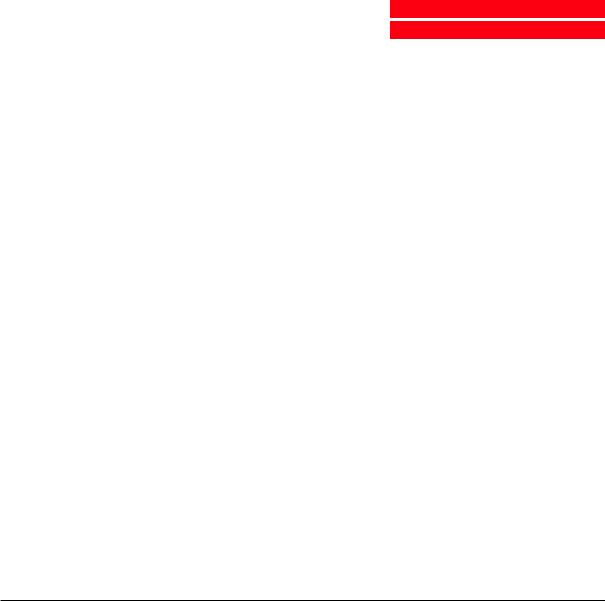
Introduction
Welcome ix

x Introduction

Introduction
This chapter introduces you to your StudioScan II and to the different manuals that came with your scanner.
About your StudioScan II
The StudioScan II is a 10-bit flatbed desktop scanner. You can scan line-art, halftone, gray-scale and color reflective originals up to legal or A4 format. If you purchased the transparency module, you can scan transparent originals as well. The StudioScan II is a one pass color scanner with a resolution of 400 x 800 dpi. The image sensor is a linear array CCD (Charge Coupled Device) with a daylight fluorescent light.
With its powerful and easy-to-use scanner driver software, the StudioScan II gives you easy access to high quality color scans. The scanner driver software gives you a number of additional features that let you create special effects or reproduce even the most difficult originals.
The StudioScan II includes a built-in SCSI interface which makes it very easy to connect the scanner to your Macintosh or PC.
The StudioScan II exists in different versions, each submitted to different regulation approvals.
■the North-American version operates at voltage 100-120V and is designed to comply with UL 1950-D3, CSA C22.2 No. 950 - M89 and FCC 20718, part 15, subpart B, class B.
■the international version automatically adjusts to any AC electrical outlet rated from 100V to 240V and is designed to comply with VDE 0805, VDE 0871, class B and VDE 0875, level N.
About this Owner’s Guide
This guide to the StudioScan II contains three chapters and two appendices:
■Chapter 1, ‘Preparing the scanner’, shows you how to prepare your scanner for installation.
About your StudioScan |
xi |

■Chapter 2, ‘Installation’, shows you how to set up your StudioScan II and how to set the SCSI ID number.
■Chapter 3, ‘Using the scanner’, tells you how to place different originals.
■Chapter 4, ‘Caring for your scanner’, covers general maintenance tips for your scanner.
■Appendix A, ‘Troubleshooting’, can be helpful when you come across problems that you are unable to solve.
■Appendix B, ‘Technical information’, provides specifications and lists additional accessories available for your StudioScan II.
About the FotoLook documentation
Besides this Owner’s Guide, your StudioScan II comes with a documentation set for FotoLook. In this documentation you can find information on how to install and use the FotoLook software.
Conventions
The following conventions are used in this guide:
Note: A note of this type gives you additional information.
■Instructions are preceded by a small red square and are set in bold.
1.Numbered steps describe the actions you must take to perform a task.
xii Introduction

Chapter 1
Preparing the scanner

2 |
Chapter 1 Preparing the scanner |
