AGFA Arcus II User Guide

Arcus II
Owner’s Guide

Trademarks
Arcus is a trademark of Agfa-Gevaert, NV.
Apple and Macintosh are registered trademarks of Apple Computer, Incorporated.
IBM PC, AT, XT and PS/2 are trademarks of International Business Machines Corporation.
Other product or company names are trademarks or registered trademarks of their respective holders.
Copyright © 1994 Agfa-Gevaert N.V.
All rights reserved
ii

Contents
Arcus II scanner and Transparency Module |
|
|
regulation compliance |
v |
|
|
Safety regulations |
v |
|
Electromagnetic Interference |
vi |
Introduction |
xi |
|
|
Conventions |
xi |
|
Important safety instructions |
xi |
1 |
Preparing the scanner |
3 |
|
Unpacking the scanner |
3 |
|
Unlocking the scanner and the transparency module |
4 |
|
Locking the scanner and the transparency module |
5 |
|
Taking a closer look |
7 |
|
Testing the scanner |
8 |
2 |
Installation |
11 |
|
About SCSI devices |
11 |
|
Changing the SCSI ID number |
12 |
|
Installation for the Macintosh |
13 |
|
Choosing a SCSI ID number |
13 |
|
Connecting the scanner |
14 |
|
Testing the connection |
16 |
|
Installation for the PC |
17 |
|
Which SCSI adapter card |
17 |
|
Choosing a SCSI ID number |
17 |
|
Connecting the scanner |
18 |
|
Testing the connection |
20 |
|
Installation for the IBM PS/2 |
21 |
|
Which SCSI adapter card |
21 |
|
Connecting the scanner |
22 |
|
Testing the connection |
22 |
Contents iii

3 Using the scanner |
25 |
Placing a reflective original |
25 |
Placing a transparent original |
25 |
4 Caring for your scanner |
29 |
Cleaning the scanner and the transparency module |
29 |
Replacing the fluorescent lamps |
29 |
Troubleshooting |
31 |
Technical Information |
33 |
Arcus II scanner specifications |
33 |
Memory Configuration |
35 |
iv Contents

Arcus II scanner and Transparency Module regulation compliance
Safety regulations
The Arcus II scanner and Transparency Module are designed to comply with:
VDE 0805, IEC 950
GS approved
UL 1950-D3
CSA c22.2 No. 950 - M89 D3
UL Safety Statement
Instructions for power supply cord selection:
For modules set at 115V:
Use a UL listed, Type SVT or SJT cord, three conductor, rated 10 A 125 V, not to exceed 15ft in length.
Warning: For the reason of safety, besides the personal maintenance mentioned in this operation manual, don’t try to remove any mechanical parts or any electronic devices. If you need service, our dealer and service offices are available to help you.
FTZ: Bescheinigung des Herstellers/Importeurs
Hiermit wird bescheinigt dass der Image Scanner in Übereinstimmung mit den Bestimmungen der vgf 1046/1984 funk-entstört ist.
Der Deutschen Bundespost wurde das inverkehrbringen dieses Gerätes angezeigt und Berechtigung zur Überprüfung der Serie auf Einhaltung der Bestimmungen eingeraumt.
TÜV: Wichtige Sicherheitshinweise
1.Bitte Lesen Sie sich diese Hinweise sorgfältig durch.
2.Um eine Beschädigung des Gerätes zu vermeiden sollten Sie nur Zuberhörteile verwenden, die vom Hersteller zugelassen sind.
3.Das Gerät ist vor Feuchtigkeit zu schützen.
4.Bei der Aufstellung des Gerätes ist auf sicheren Stand zu achten. Ein Kippen oder Fallen könnte Verletzungen hervorrufen. Verwenden Sie nur sichere Standorte und beachten Sie die Aufstellhinweise des Herstellers.
v

5.Die Belüftungsöffnungen dienen zur Luftzirkulation die das Gerät vor Überhitzung schütz. Sorgen Sie dafür, daß diese Öffnungen nicht abgedeckt werden.
6.Die Netzanschulßsteckdose muß aus Gründen der elektrischen Sicherheit einen Schutzleiterkontakt haben.
7.Durch die Lüftungsöffnungen dürfen niemals Gegenstände oder Flüssigkeiten in das Gerät gelangen. Dies könnte einen Brand bzw. elektrischen Schlag auslösen.
8.Öffnen Sie niemals das Gerät. Das Gerät darf aus Gründen der elektrischen Sicherheit nur von authorisiertem Servicepersonal geöffnet werden.
9.Die Steck dose sollte nahe dem Gerät und leicht zugänglich sein.
Electromagnetic Interference
The Arcus II scanner is designed to comply with:
VDE 0871, class B
VDE 0875, level N
FCC 20718, part 15, subpart B, class B
Federal Communications Commission Radio Frequency Interference
Statement.
Note: This equipment has been tested and found to comply with the limits for a Class B digital device, pursuant to Part 15 of the FCC Rules. These limits are designed to provide reasonable protection against harmful interference when the equipment is operated in a residential installation. This equipment generates, uses, and can radiate radio frequency energy and if not installed and used in accordance with the instruction manual may cause harmful interference to radio communications. However, there is no guarantee that interference will not occur in a particular installation. If this equipment does cause harmful interference to radio or television reception, which can be determined by turning the equipment off and on, the user is encouraged to try to correct the interference by one or more of the following measures:
■Reorient or relocate the receiving antenna.
■Increase the separation between the equipment and receiver.
■Connect the equipment into an outlet on a circuit different from that to which the receiver is connected.
vi

■ Consult the dealer or an experienced radio TV technician for help.
Notice:
(1)The changes or modifications not expressly approved by the party responsible for compliance could void the user’s authority to operate the equipment.
(2)Shielded interface cables with ferrite core installed on scanner connector end must be used with this equipment.
Canadian department of Communications
This digital apparatus does not exceed the Class B limits for radio noise emissions from digital apparatus set out in the Radio Interference Regulations of the Canadian Department of Communications.
Le présent appareil numérique n’émet pas de bruits radioélectriques dépassant les limites applicables aux appareils numériques (de la class B) prescrites dans le Règlement sur le brouillage radioélectriques édicté par le ministère des Communications du Canada.
vii

viii
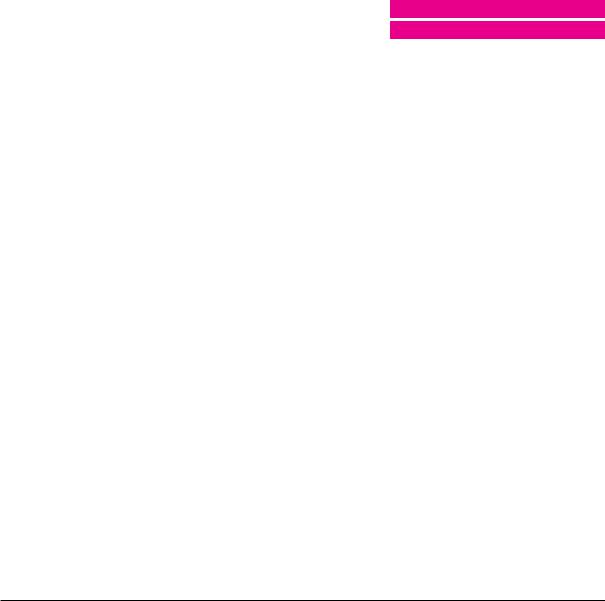
Introduction
Welcome ix

x Introduction

Introduction
Conventions
The following conventions are used in this guide:
Note: a note of this type gives you additional information.
1.Numbered steps describe the actions you must take to perform a task.
Important safety instructions
For your own safety and that of your equipment, always take the following precautions.
■Disconnect the power plug when you want to clean the scanner case or glass plate and when the scanner needs service or repair
■Place the scanner on a level surface.
■To ensure proper ventilation, allow a minimum of 15 cm free space around each side of the scanner.
■Any curative maintenance, such as replacing the scanning lamp or fuse should be carried out by an authorized Agfa dealer. Do not open the scanner housing as it contains high voltage areas and sensitive components.
■Do not leave photo’s on the glass plate for excessive periods of time. The warmth of the scanner may cause them to deteriorate.
■Do not operate the scanner when the environmental temperature falls below 10°C or goes above 40°C.
■Do not operate the scanner when the environmental humidity falls below 20% or goes above 85%.
Conventions xi

xii Introduction

Chapter 1
Preparing the scanner

2 |
Chapter 1 Preparing the scanner |
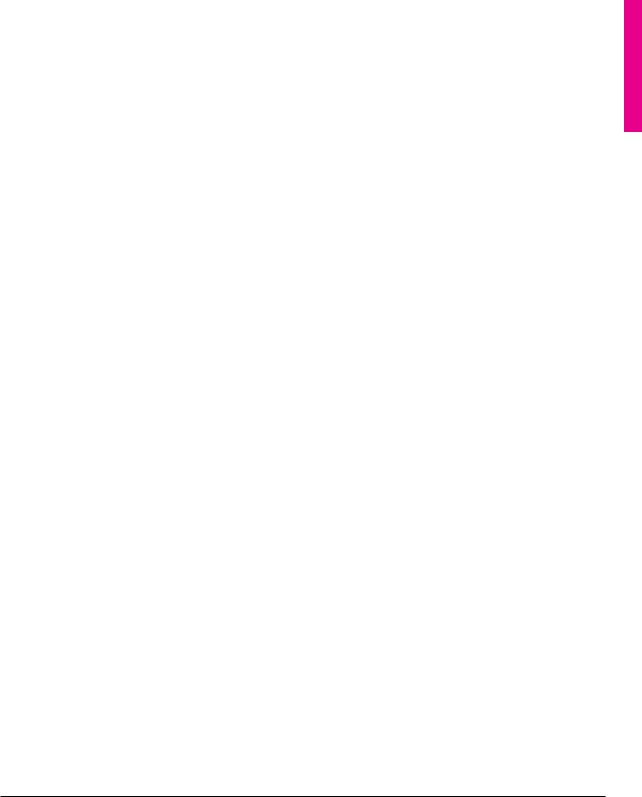
Preparing the scanner
This chapter assists you in preparing your Arcus II scanner for installation. You’ll find instructions for:
■Unpacking the scanner and the transparency module
■Unlocking the scanner and the transparency module
■Locking the scanner and the transparency module
■Testing the scanner and the transparency module
Unpacking the scanner
The first thing to do is to make sure you have everything you’re supposed to.
1.Open the packing box and take out all the items.
2.Check each item against the packing list to make sure that you have everything.
If something is missing, contact your dealer or representative.
3.Verify that you received the appropriate version of the scanner.
The scanner driver software that accompanies your scanner is destined for Macintosh or for PC.
4.Remove the plastic wrapping and the packing materials from the scanner.
Note: Save the packing materials so that you can repack the scanner to protect it if you have to move it over long distances.
5.Fill out the Warranty and Registration card. Follow the instructions on the registration card to send it back.
Unpacking the scanner |
3 |
