Page 1
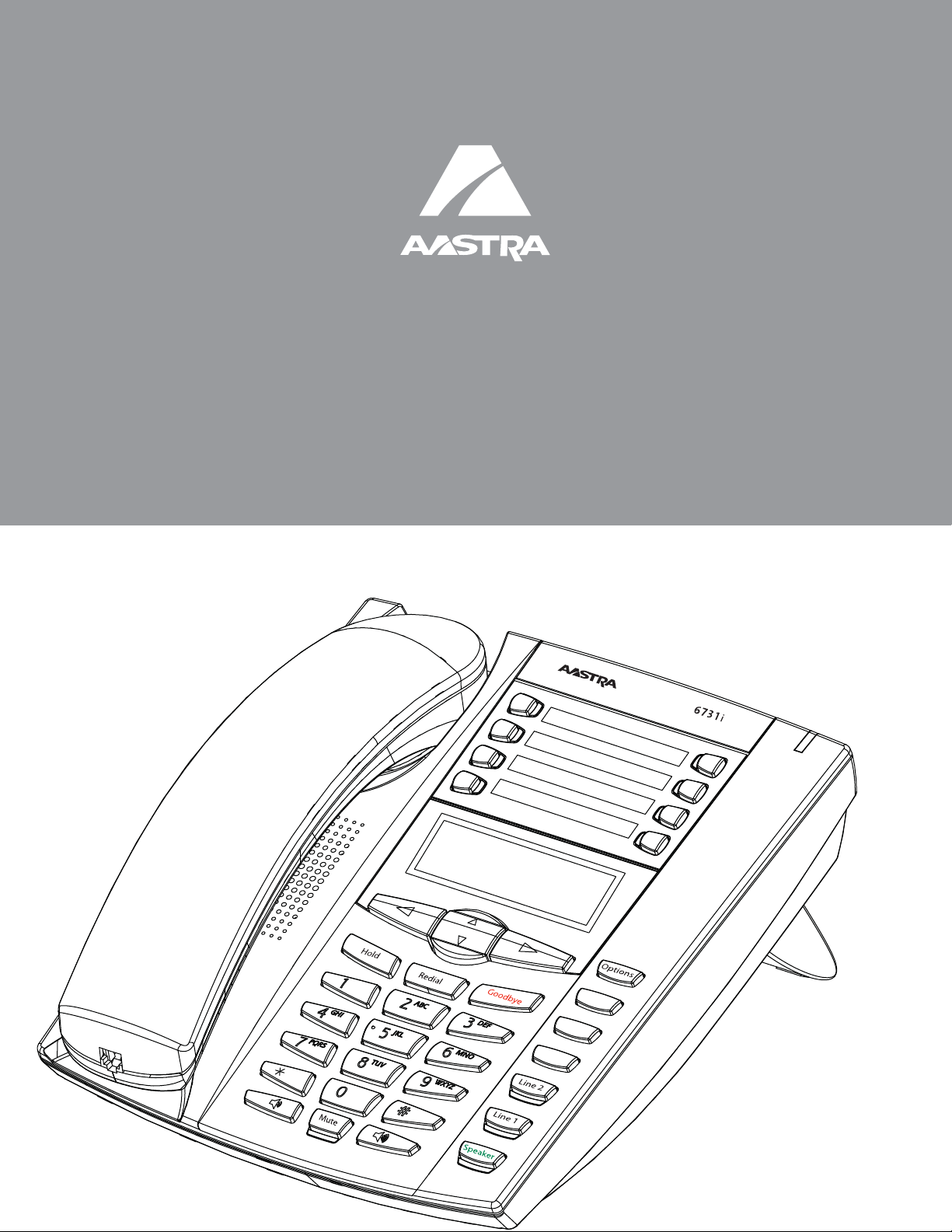
User Guide
6731i IP Phone6731i IP Phone
41-001270-06
Rev 00
Release 2.5
Callers
Con
f.
Transfer
Page 2
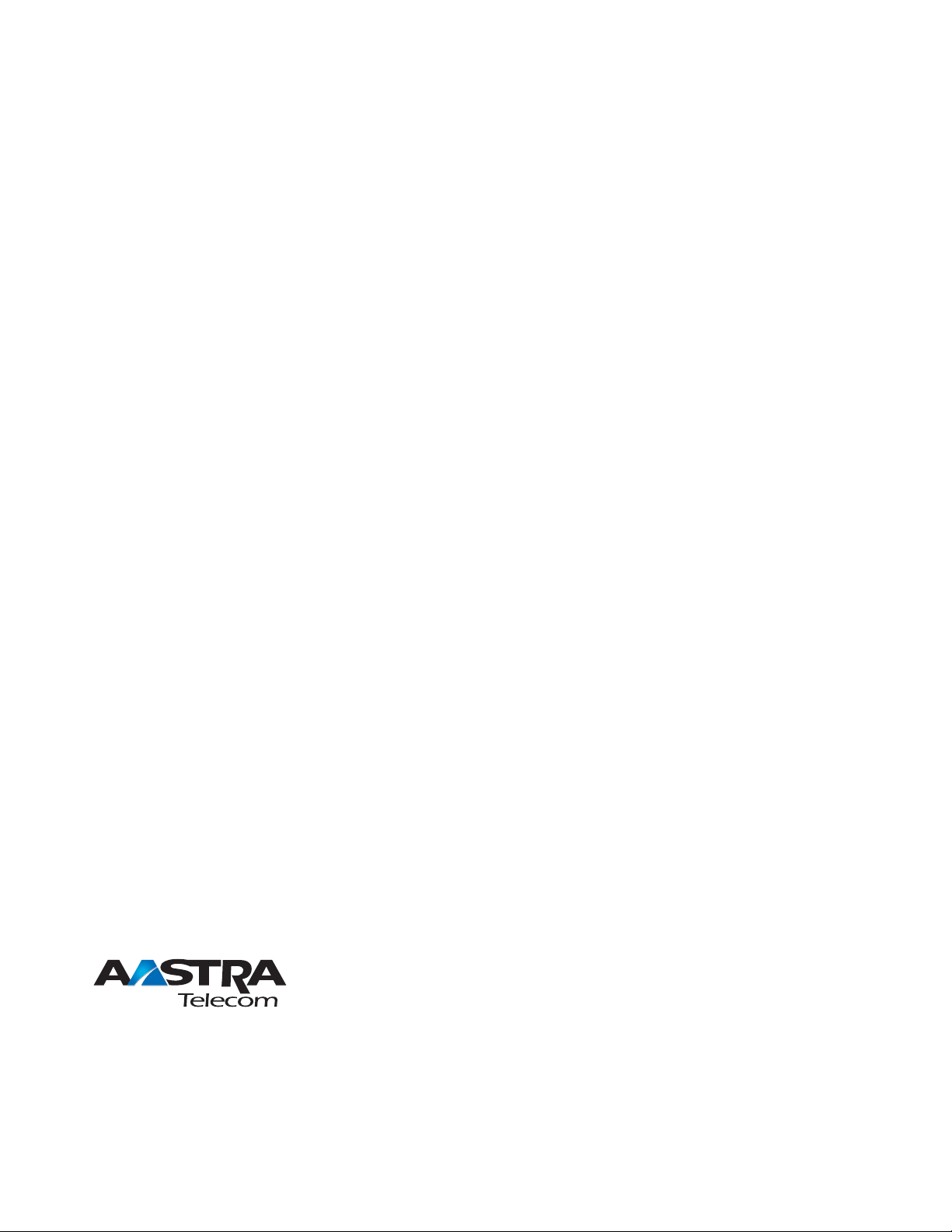
Aastra Telecom will not accept liability for any damages and/or long distance charges, which result from unauthorized and/or
unlawful use. While every effort has been made to ensure accuracy, Aastra Telecom will not be liable for technical or editorial errors
or omissions contained within this documentation. The information contained in thi s do cum en tati on is subject to change without
notice.
Copyright 2008 Aastra Telecom. www.aastratelecom.com
All Rights Reserved.
Page 3
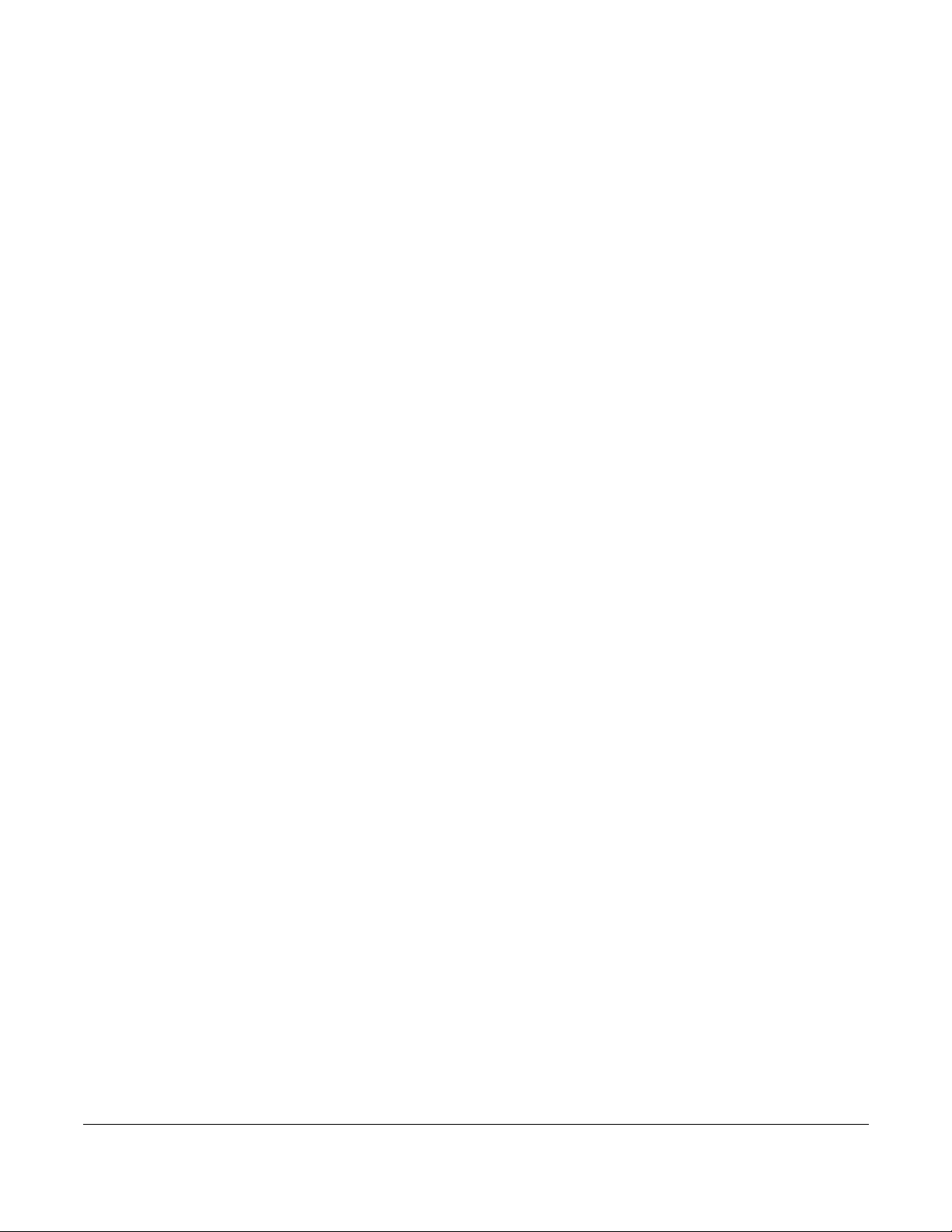
Software License Agreement
Aastra Telecom Inc., hereinafter known as "Seller", grants to Customer a personal,
worldwide, non-transferable, non-sublicenseable and non-exclusive, restricted use license
to use Software in object form solely with the Equipment for which the Software was
intended. This Product may integrate programs, licensed to Aastra by third party
Suppliers, for distribution under the terms of this agreement. These programs are
confidential and proprietary, and are protected as such by copyright law as unpublished
works and by international treaties to the fullest extent under the applicable law of the
jurisdiction of the Customer. In addition, these confidential and proprietary programs are
works conforming to the requirements of Section 401 of title 17 of the United States Code.
Customer shall not disclose to any third party such confidential and proprietary programs
and information and shall not export licensed Software to any country except in
accordance with United States Export laws and restrictions.
Customer agrees to not reverse engineer, decompile, disassemble or display Software
furnished in object code form. Customer shall not modify, copy, reproduce, distribute,
transcribe, translate or reduce to electronic medium or machine readable form or
language, derive source code without the express written consent of the Seller and its
Suppliers, or disseminate or otherwise disclose the Software to third parties. All Software
furnished hereunder (whether or not part of firmware), including all copies thereof, are
and shall remain the property of Seller and its Suppliers and are subject to the terms and
conditions of this agreement. All rights reserved.
Software License Agreement
Customer's use of this software shall be deemed to reflect Customer's agreement to abide
by the terms and conditions contained herein. Removal or modification of trademarks,
copyright notices, logos, etc., or the use of Software on any Equipment other than that for
which it is intended, or any other material breach of this Agreement, shall automatically
terminate this license. If this Agreement is terminated for breach, Customer shall
immediately discontinue use and destroy or return to Seller all licensed software and other
confidential or proprietary information of Seller . In no event shall Seller or its suppliers or
licensors be liable for any damages whatsoever (including without limitation, damages for
loss of business profits, business interruption, loss of business information, other
pecuniary loss, or consequential damages) arising out of the use of or inability to use the
software, even if Seller has been advised of the possibility of such damages.
iii
Page 4
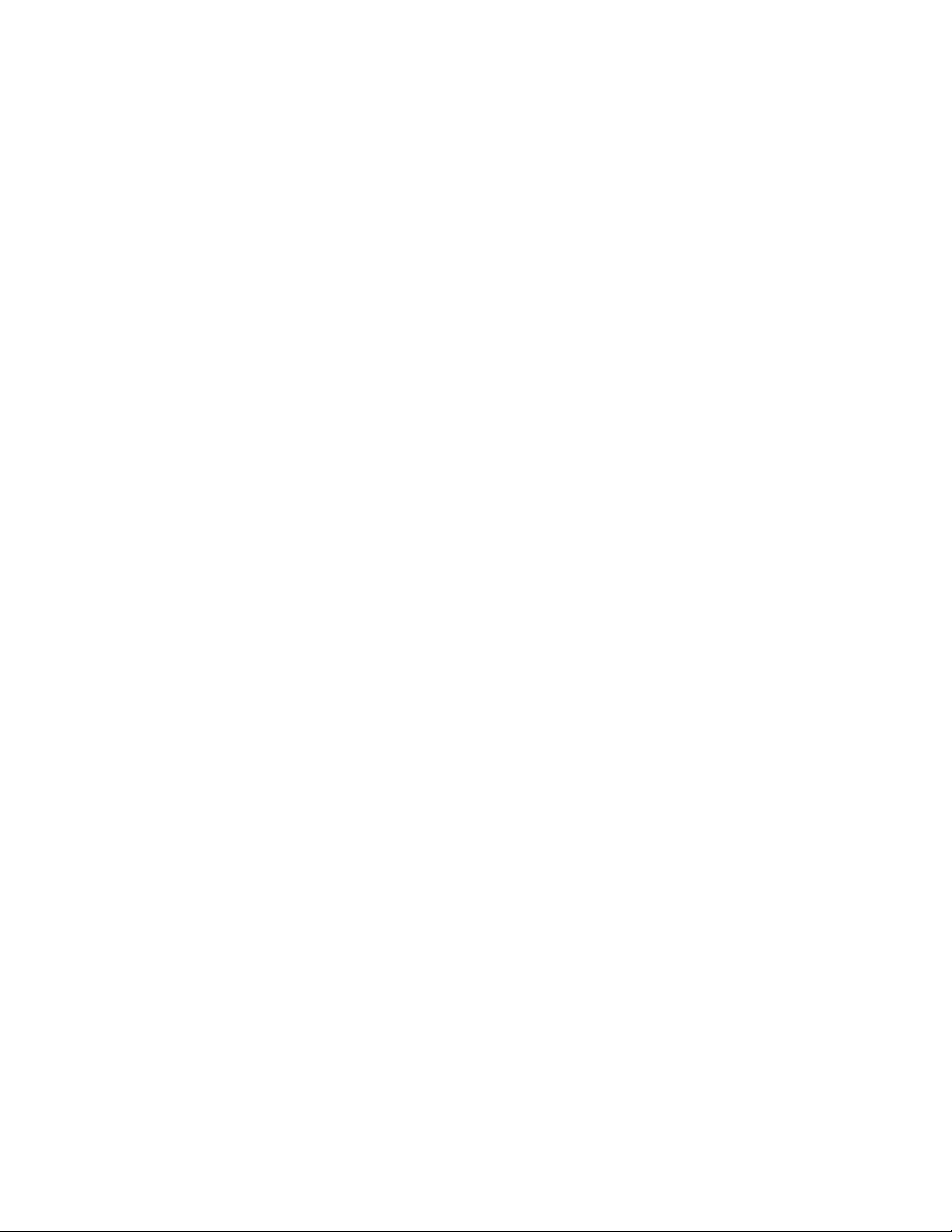
Page 5
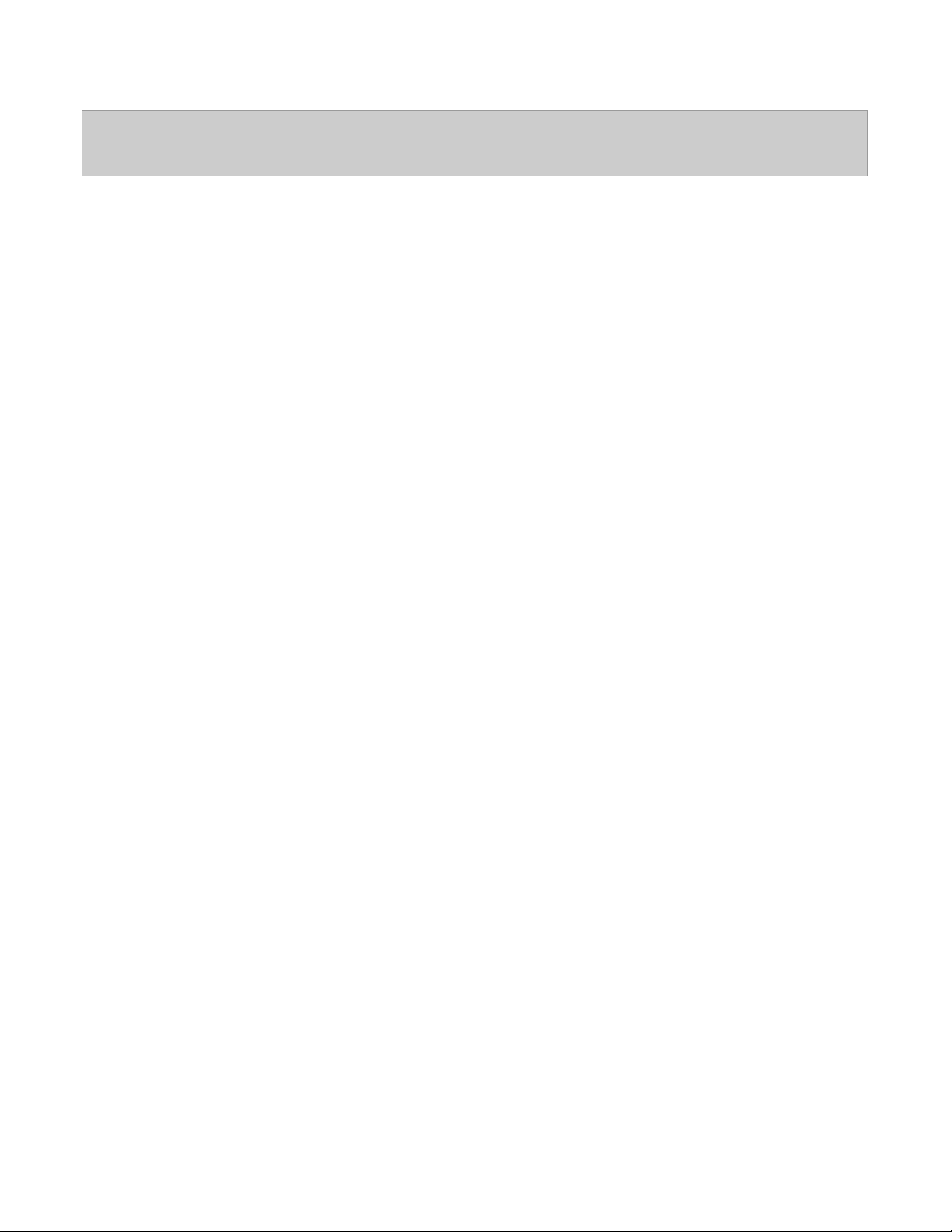
Table of Contents
Software License Agreement ......................................................................................................iii
Table of Contents ..........................................................................................................................v
About This Guide ..........................................................................................................................1
Documentation ..........................................................................................................................1
Introduction ...................................................................................................................................2
Phone Features ..........................................................................................................................2
Requirements ............................................................................................................................2
Installation and Setup ................................................................................................................3
Getting Started ..............................................................................................................................4
Plugging in and Starting the Phone ...........................................................................................4
Idle Screens ...............................................................................................................................7
Incomplete Configuration .........................................................................................................8
No Service .................................................................................................................................8
IP Phone Keys and Key Descriptions ..........................................................................................9
Key Panel ..................................................................................................................................9
Methods for Customizing Your Phone ......................................................................................12
Phone Options via the IP Phone UI ........................................................................................12
Phone Options via the Aastra Web UI ....................................................................................15
Phone Status ................................................................................................................................19
Phone Status via IP Phone UI .................................................................................................19
Finding Your Phone’s IP Address ..........................................................................................20
Phone Status via the Aastra Web UI .......................................................................................20
Customizing Your Phone ............................................................................................................24
Ring Tones and Tone Sets .......................................................................................................24
Contrast Level .........................................................................................................................27
Live Dialpad* .........................................................................................................................27
Set Audio ................................................................................................................................28
Time and Date .........................................................................................................................29
Language .................................................................................................................................33
User Password .........................................................................................................................42
Resetting a User Password ......................................................................................................43
Restarting Your Phone ............................................................................................................44
Phone Lock .............................................................................................................................45
Defining an Emergency Dial Plan ..........................................................................................46
Table of Contents
v
Page 6
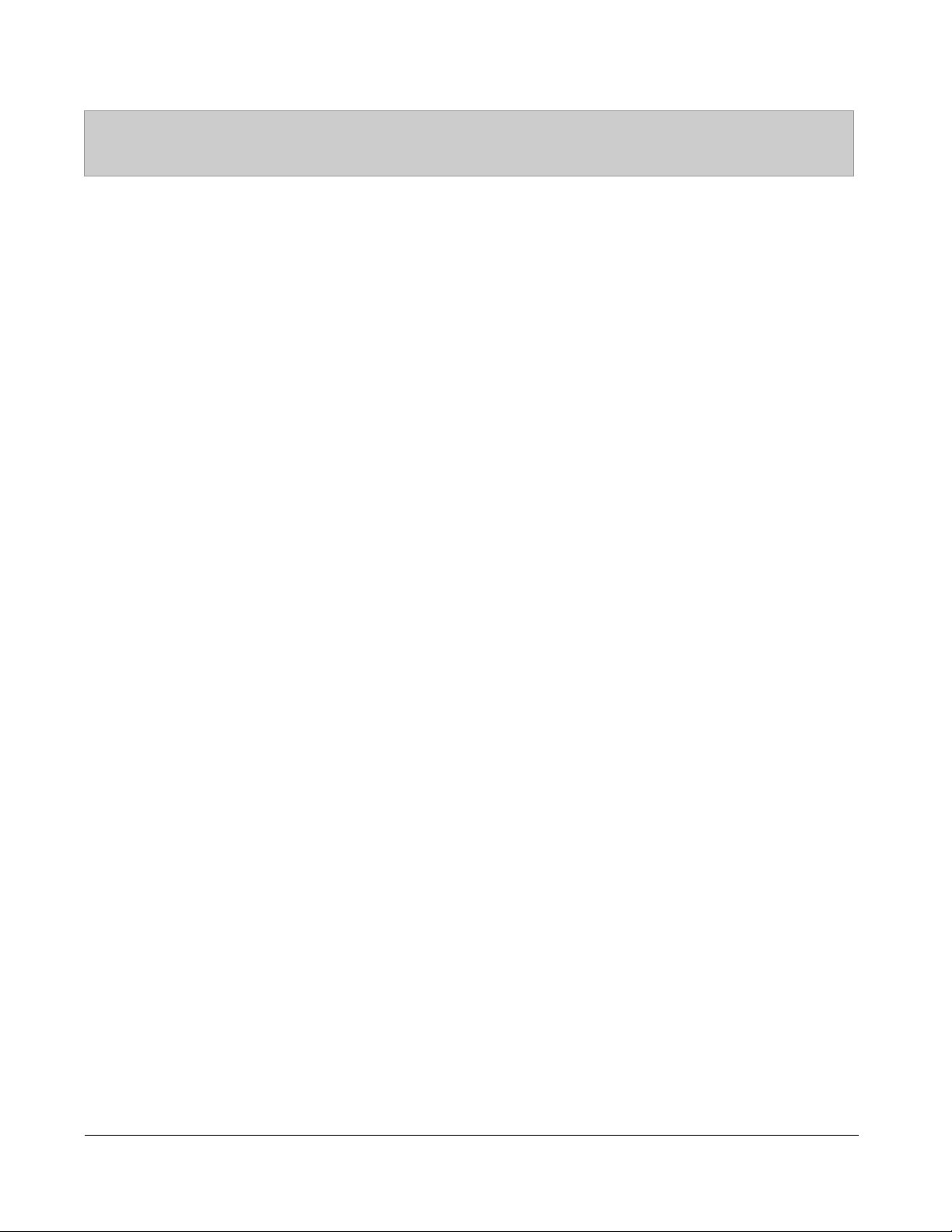
Table of Contents
Line Keys and Programmable Keys ..........................................................................................48
Multiple Line and Call Appearance Keys ...............................................................................48
Programmable Keys ................................................................................................................49
Line Key .................................................................................................................................51
Creating a Speeddial Key .......................................................................................................52
Editing Speeddial Keys ...........................................................................................................58
Do Not Disturb (DND) Key ....................................................................................................61
Busy Lamp Field (BLF) Key ..................................................................................................62
BLF List Key ..........................................................................................................................64
Flash Key ................................................................................................................................66
Automatic Call Distribution (ACD) Key (for Sylantro Servers) ............................................67
Table of Contents
Directed Call Pickup/Group Call Pickup Keys (for Sylantro Servers) ...................................71
XML Key ................................................................................................................................74
Sprecode Key ..........................................................................................................................77
Park/Pickup Keys ....................................................................................................................78
Last Call Return (lcr) Key (for Sylantro Servers) ...................................................................81
Call Forward Key ....................................................................................................................82
BLF/Xfer .................................................................................................................................83
Speeddial/Xfer ........................................................................................................................85
Speeddial/Conf ........................................................................................................................87
Directory Key .........................................................................................................................89
Intercom Key ..........................................................................................................................91
Services Key ...........................................................................................................................93
Phone Lock Key ......................................................................................................................96
Paging Key (Sends the RTP Stream) ......................................................................................98
None Key ..............................................................................................................................100
Deleting a Key .....................................................................................................................101
Making Calls .............................................................................................................................102
Dialing a Number ..................................................................................................................102
Using Handsfree Speakerphone ............................................................................................102
Using a Headset ....................................................................................................................103
Redial ....................................................................................................................................104
Mute ......................................................................................................................................105
vi
Page 7
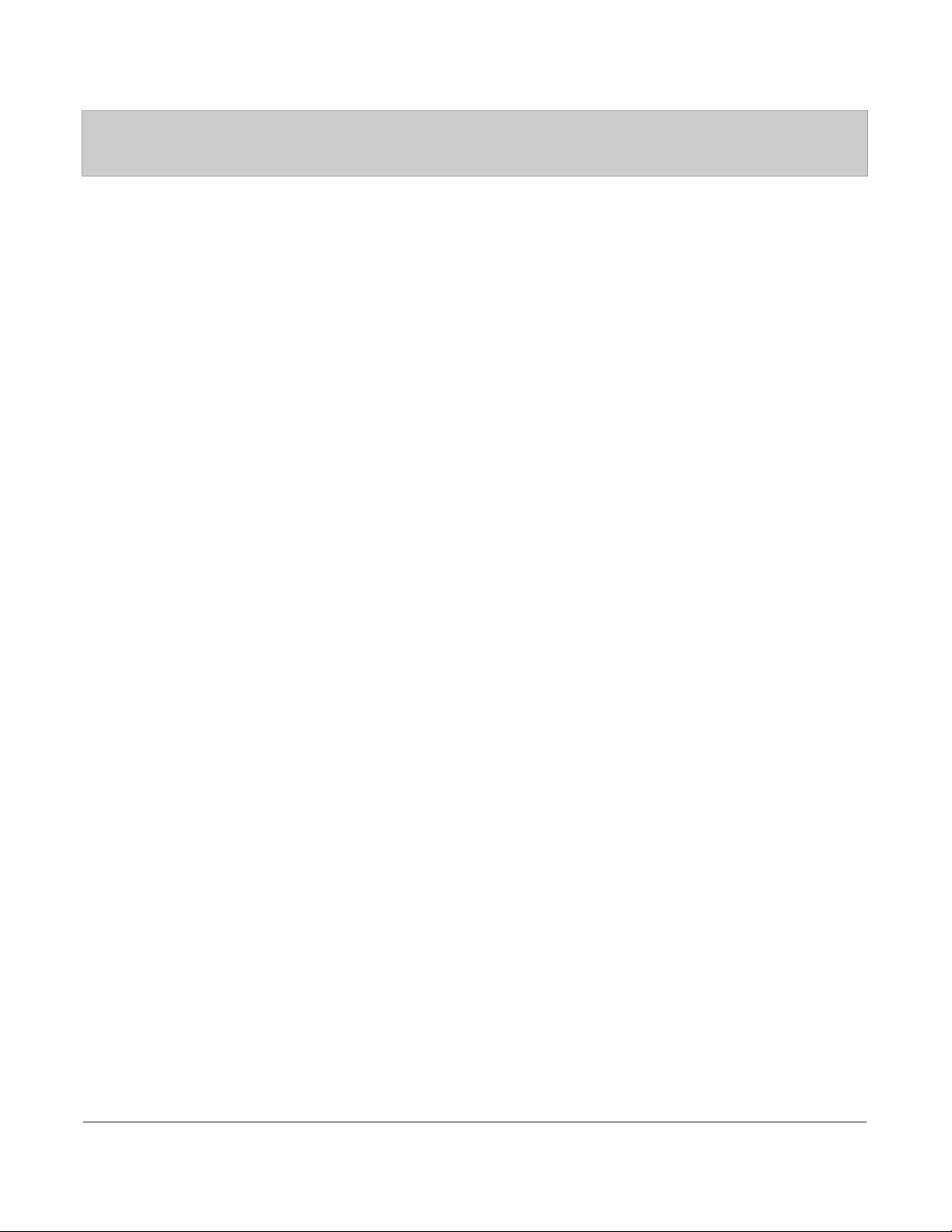
Table of Contents
Receiving Calls ..........................................................................................................................106
Answering an Incoming Call ................................................................................................106
Sending an Incoming Call to Voicemail ...............................................................................106
Handling Calls ...........................................................................................................................107
Placing a Call on Hold ..........................................................................................................107
Transferring Calls .................................................................................................................108
Conferencing Calls ...............................................................................................................110
Ending Calls ..........................................................................................................................115
Managing Calls .........................................................................................................................116
Directory List ........................................................................................................................116
Callers List ............................................................................................................................126
Account Configuration (DND and Call Forwarding) ...........................................................131
Missed Calls Indicator ..........................................................................................................151
Voicemail ..............................................................................................................................152
Additional Features ..................................................................................................................153
Star Codes .............................................................................................................................153
Suppress DTMF Playback ....................................................................................................154
Display DTMF Digits ...........................................................................................................155
Enable/Disable Call Waiting .................................................................................................157
Play Call Waiting Tone .........................................................................................................159
Stuttered Dial Tone ...............................................................................................................160
XML Beep Support ...............................................................................................................161
Status Scroll Delay ................................................................................................................162
Incoming Call Interrupts Dialing ..........................................................................................163
Switch UI Focus to Ringing Line .........................................................................................165
Preferred Line and Preferred Line Timeout ..........................................................................166
Goodbye Key Cancels Incoming Calls .................................................................................168
UPnP Mapping Lines (for remote phones) ...........................................................................170
Message Waiting Indicator ...................................................................................................171
Incoming Intercom Call Features .........................................................................................172
Using Redial Key for “Last Number Redial” .......................................................................174
Group RTP Paging (receives RTP streams) ..........................................................................175
Use LLDP ELIN ...................................................................................................................177
Shared Call Appearance (SCA) Call Bridging .....................................................................178
Table of Contents
vii
Page 8
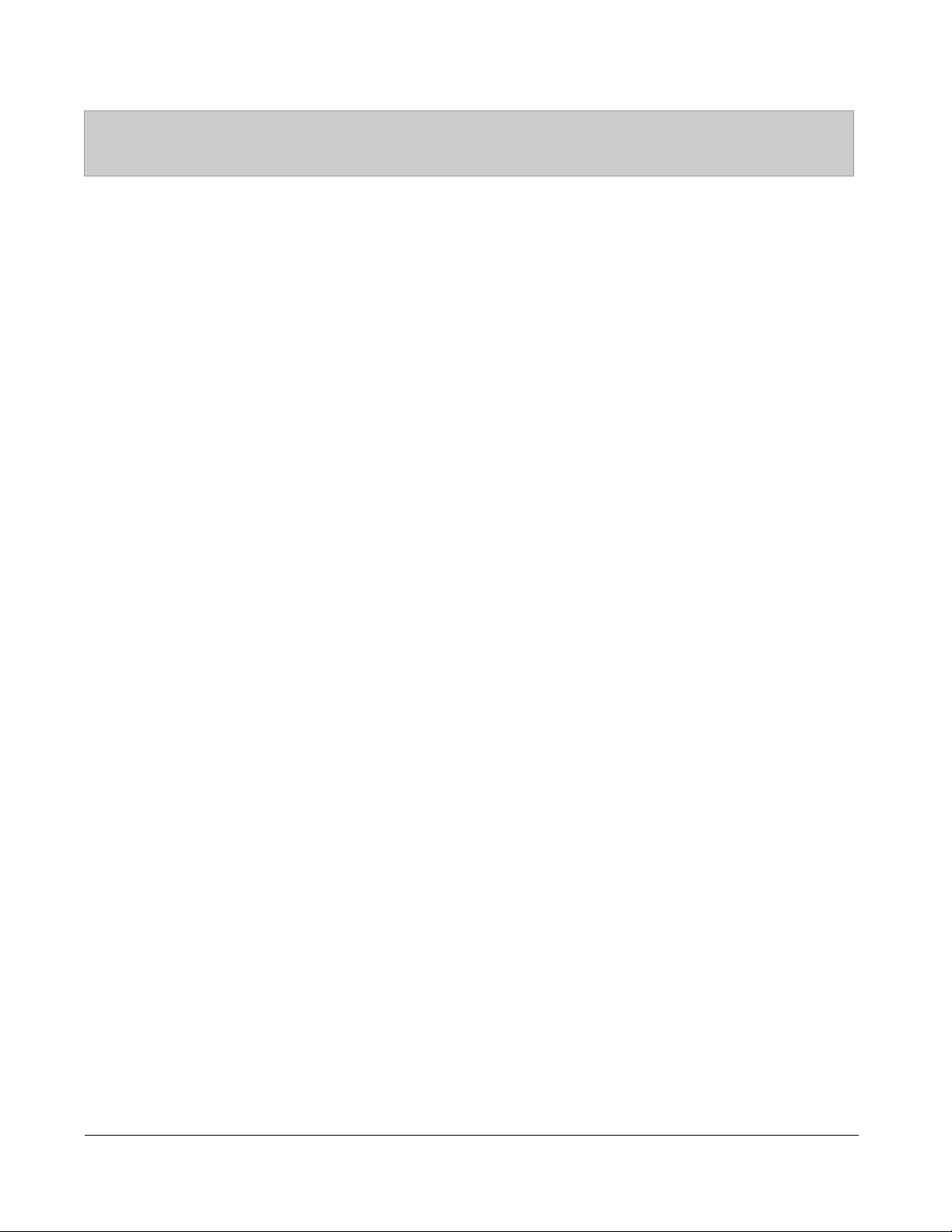
Table of Contents
Available Features Enabled by Administrators .....................................................................181
Outgoing Intercom Calls .......................................................................................................181
Missed Call Summary Subscription .....................................................................................181
Customizable Callers List Key .............................................................................................182
Autodial (Hotline and Warmline) .........................................................................................182
Centralized Conferencing .....................................................................................................183
Answer and Ignore Keys for XML Applications ..................................................................183
Playing a WAV File On Your Phone .....................................................................................184
Using the Keypad During Active XML Applications ..........................................................184
Key Redirection ....................................................................................................................185
XML Applications and Off-Hook Interaction ......................................................................186
Table of Contents
XML Override for a Locked Phone ......................................................................................186
RTP Recording and Simultaneous Playing ...........................................................................186
“Hold” Feature Enhancement (for Broadsoft Servers) .........................................................187
Configurable Save and Delete Keys .....................................................................................187
Authentication Support for HTTP/HTTPS Download Methods
Used with Broadsoft Client Management System (CMS) ....................................................187
Diverting Calls from Your Phone .........................................................................................189
Display of Call Destination Information ..............................................................................190
Troubleshooting Solutions ........................................................................................................191
Limited Warranty .....................................................................................................................197
Appendix A - Time Zone Codes .............................................................................................. A-1
Index ................................................................................................................................... Index-1
viii
Page 9
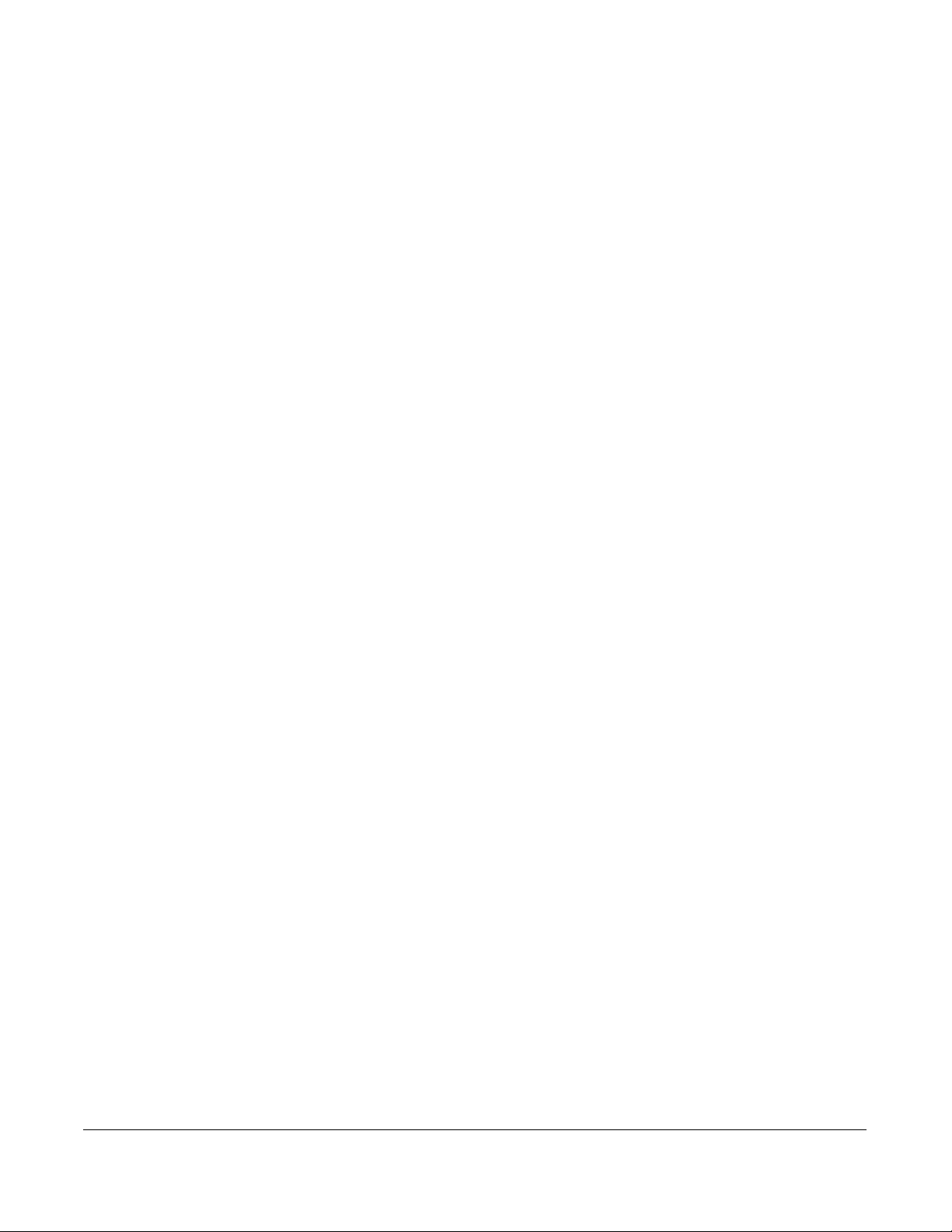
About This Guide
This guide explains how to use your new 6731i phone. Not all features listed are available by
default. Contact your System Administrator to find out which features and services are available
on your system. Your System Administrator also has the ability to customize some features on this
phone.
Documentation
• Aastra 6731i SIP IP Phone Installation Guide – Contains installation and set-up instructions,
general features and functions, and basic options list customization. This Installation Guide is
included in the box with your phone.
• Aastra 6731i SIP IP Phone User Guide – Describes the most commonly used features and
functions for an end user. This User Guide can be downloaded from www.aastratelecom.com.
• Aastra SIP IP Phone Administrator Guide –
Contains advanced Administrator information and procedures for setting up the 6731i IP
Phone on a network. This Administrator Guide is intended for the System Administrator and
can be downloaded from www.aastratelecom.com.
Model 6731i IP Phone User Guide 1
About This Guide
Page 10
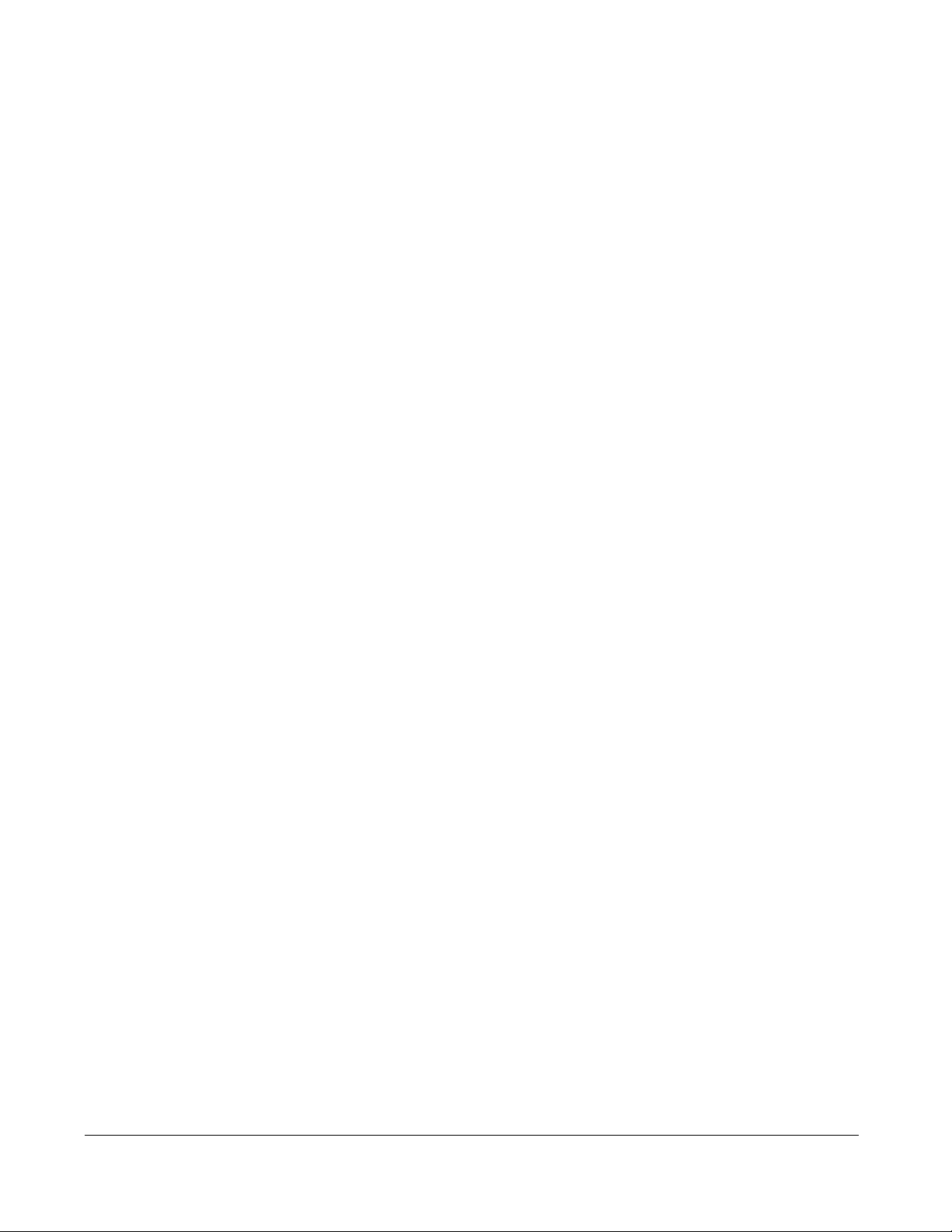
Introduction
This 6731i IP telephone has all the features of a regular business phone, allowing you to make
and receive calls, transfer, conference and more. The 6731i IP telephone provides
communications over an IP Network using the SIP IP telephony protocol.
Phone Features
Introduction
• 3-line LCD screen
• 8 programmable top keys
• Press-and-hold speeddial key configuration feature
• Supports up to 6 call lines with LEDs
• Full-duplex speakerphone for handsfree calls
• Headset mode support (via handset jack)
• Built-in two-port, 10/100 Ethernet ports - lets you share a connection with your computer
• Inline power support (based on 802.3af standard) which eliminates power adapters
• AC power adapter (optional equipment - not included)
• Enhanced busy lamp fields*
• Set paging*
*Availability of feature dependant on your phone system or service provider.
Requirements
The 6731i IP Phone requires the following environment:
• SIP-based IP PBX system or network installed and running with a SIP account created for
• Access to a Trivial File Transfer Protocol (TFTP), File Transfer Protocol (FTP), Hypertext
• Ethernet/Fast Ethernet LAN (10/100 Mb)
• Category 5/5e straight through cabling
the 6731i IP phone.
Transfer Protocol (HT TP) server , or HyperText Transfer Protocol over Secure Sockets Layer
(SSL) (HTTPS).
2 Model 6731i IP Phone User Guide
Page 11
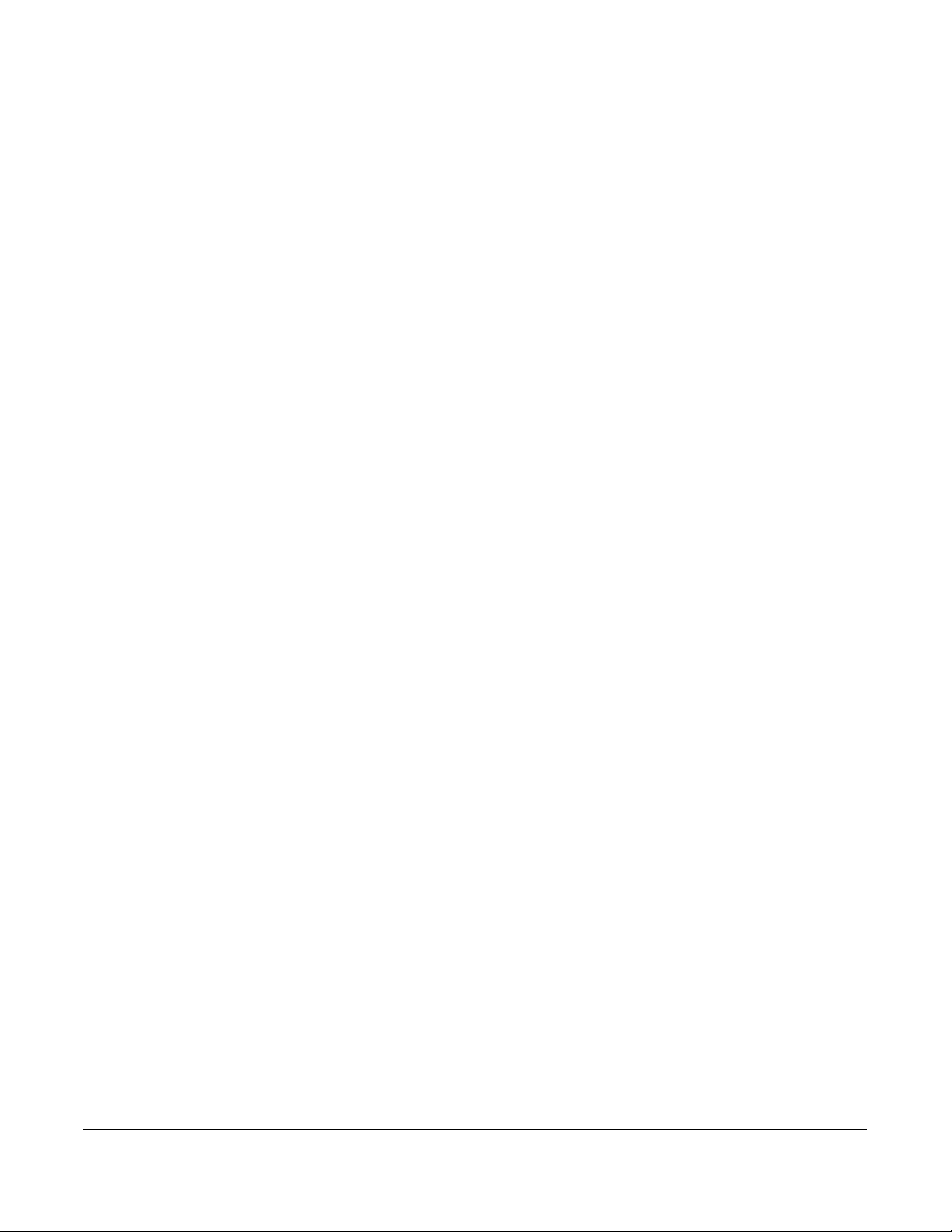
•Power source
— For Ethernet networks that supply in-line power to the phone (IEEE 802.3af):
— For power, use the Ethernet cable (supplied) to connect from the phone directly to the
network for power. (No 48v AC power adapter required.)
— For Ethernet networks that DO NOT supply power to the phone:
— For power, use the 48V AC Power Adapter (optional equipment - not included) to
connect from the DC power port on the phone to a power source.
or
— (optional) - For power, use a Power over Ethernet (PoE) power injector or a PoE
switch. A PoE power injector is available as an optional accessory from Aastra
Telecom. Contact your Administrator for more information.
Installation and Setup
If your System Administrator has not already setup your 6731i phone, please refer to the Aastra
6731i Installation Guide for basic installation and physical setup of the 6731i. For more advanced
administration and configuration information, System Administrators should refer to the
Aastra SIP IP Phone Administrator Guide.
Model 6731i IP Phone User Guide 3
Introduction
Page 12
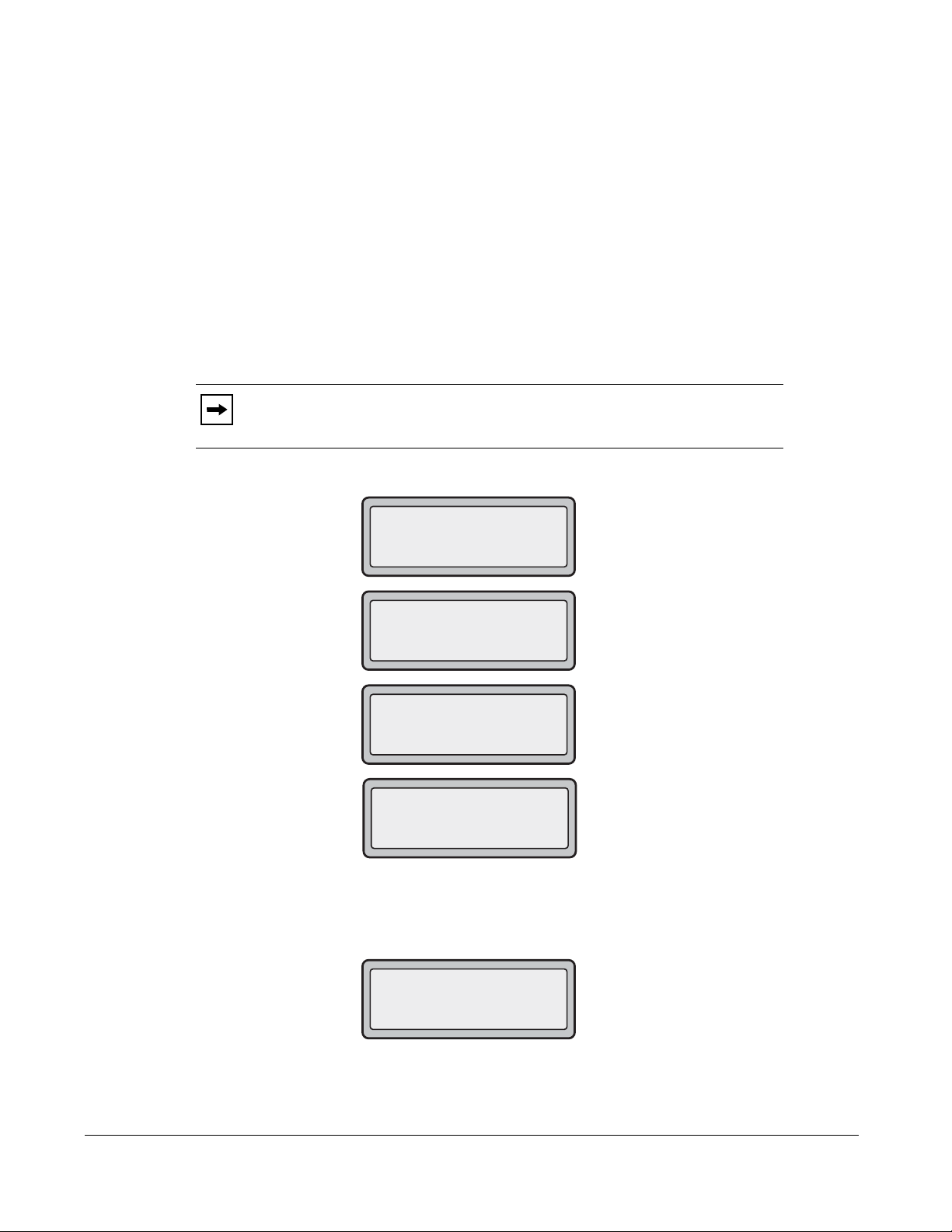
Getting Started
Aastra 6731i
Firmware Loaded
LLDP
Initializing
network
Contacting
Redirector
The 6731i must be set up and configured prior to its first use. This section describes phone
behavior and start up screens you may see when the phone is first plugged in, or when it is
restarted.
Plugging in and Starting the Phone
The 6731i automatically begins the start up sequence as soon as it is connected. The phone goes
Getting Started
through this process the first time you plug in your phone and every time you restart your phone.
Note: Some start up screens only appear the first time you connect your phone,
or if your phone has been factory defaulted.
The phone displays the following startup screens.
During the first start up the 6731i phone attempts to contact the Redirection and Configuration
Server (rcs.aastra.com) for current server information. No personal information is transmitted
from the phone during this process.
4 Model 6731i IP Phone User Guide
Page 13
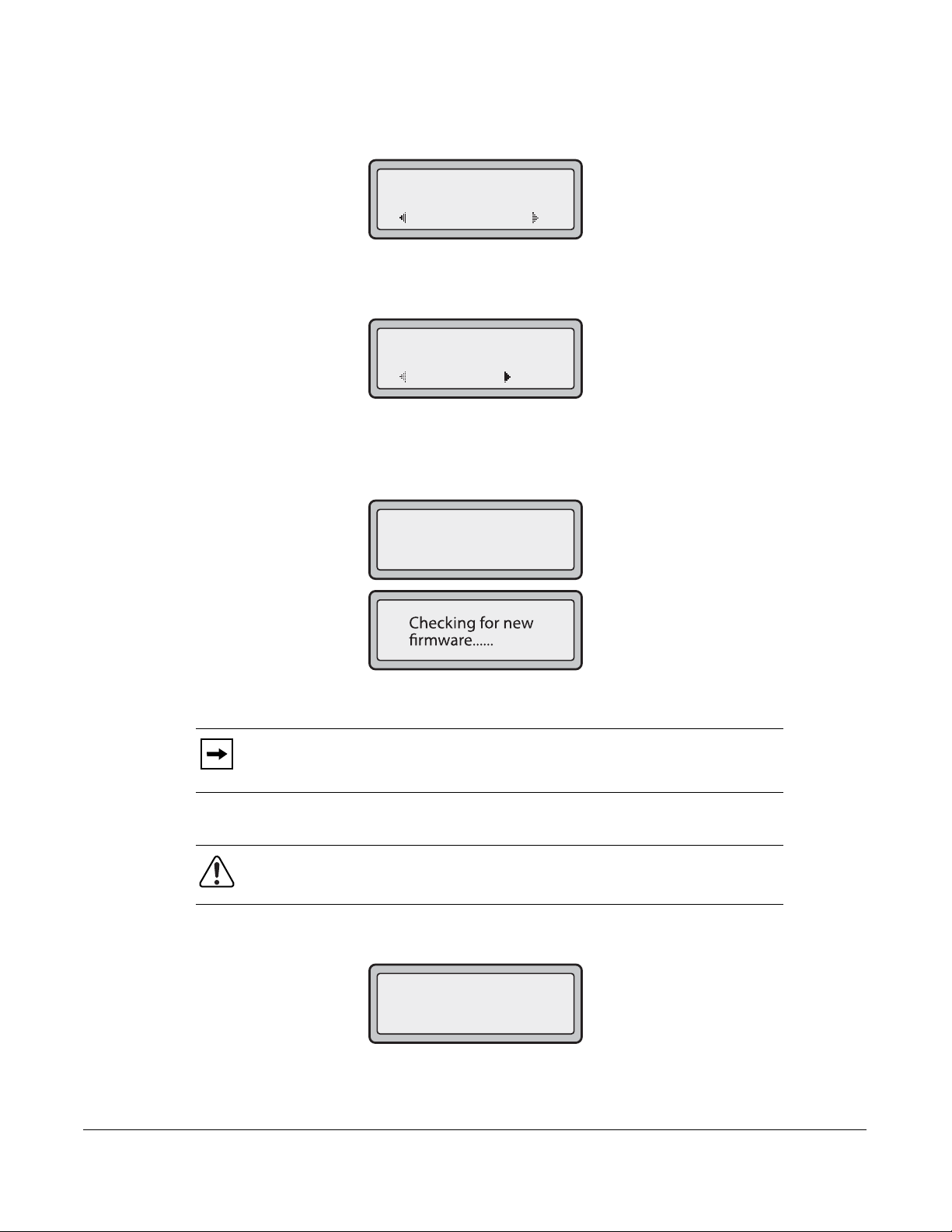
The 6731i phone may also look for configuration servers on your local network (press 3Remote
Remote
Auto Discovery
Skip
Skip
Select
Choose Server
<server name>
Downloading
language packs.....
to enter a remote server address, or 4Skip to continue without checking for servers).
If appropriate servers are found they are listed for you to select from by scrolling down to view the
complete list. (Press 3Skip to continue without selecting a server.).
The 6731i phone then checks settings and looks for new configuration and firmware updates for
the phone from a server. If a new update is found, the phone displays the message “Updating
Configuration”. This may take a few moments while the phone downloads the latest updates
Updating
conguration
.
Note: New updates to your phone can be automatically scheduled from the
server. This is set up on the phone system by your System Administrator and
should be scheduled during non-business hours or slow call periods.
Important! Do not unplug or remove power to the phone while it is checking or
installing firmware and configuration information.
If language packs were loaded to your phone by your System Administrator, the following
screen displays during startup.
Model 6731i IP Phone User Guide 5
Getting Started
Page 14
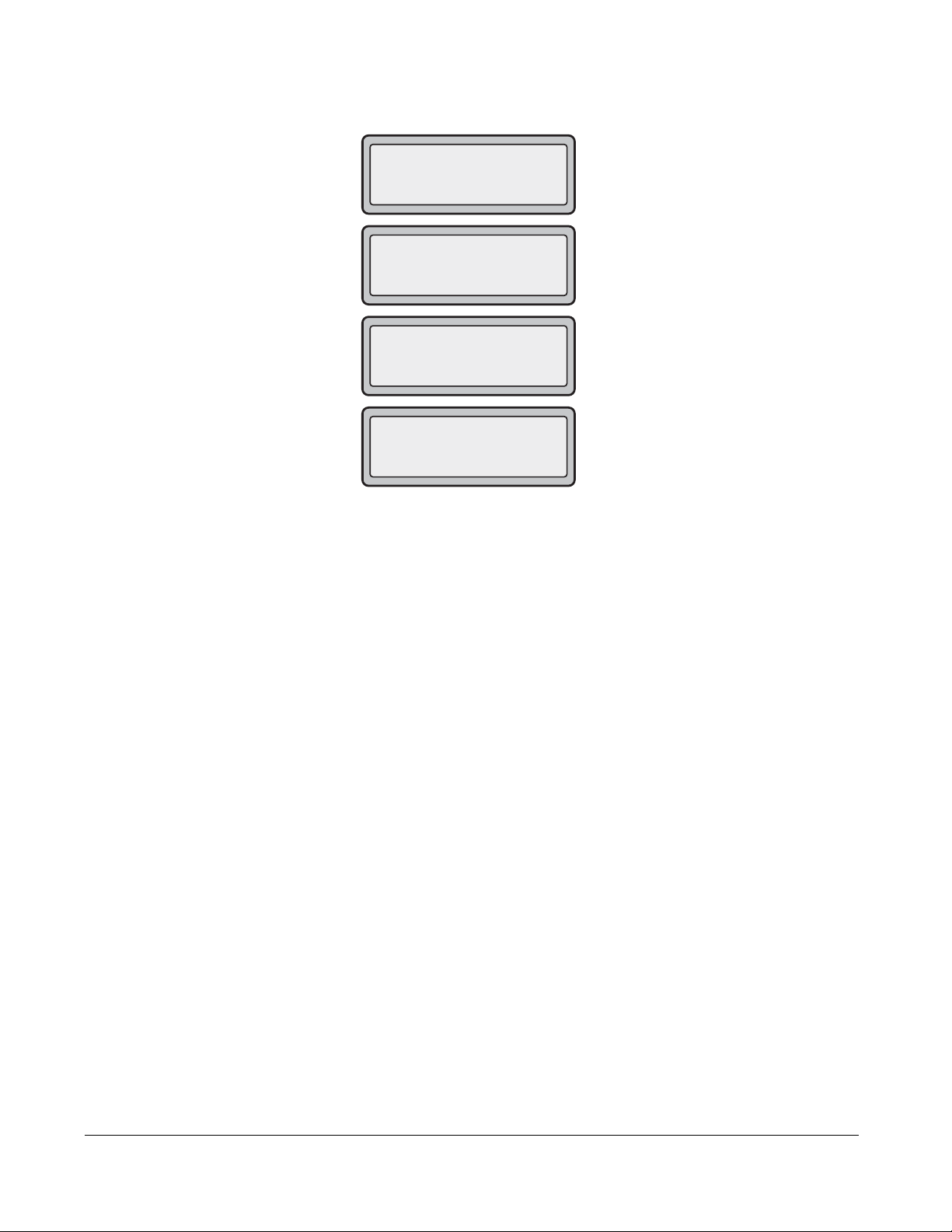
When the configuration update is complete, the phone displays the following screens.
Network
DSP
Getting Started
SIP
Done
6 Model 6731i IP Phone User Guide
Page 15
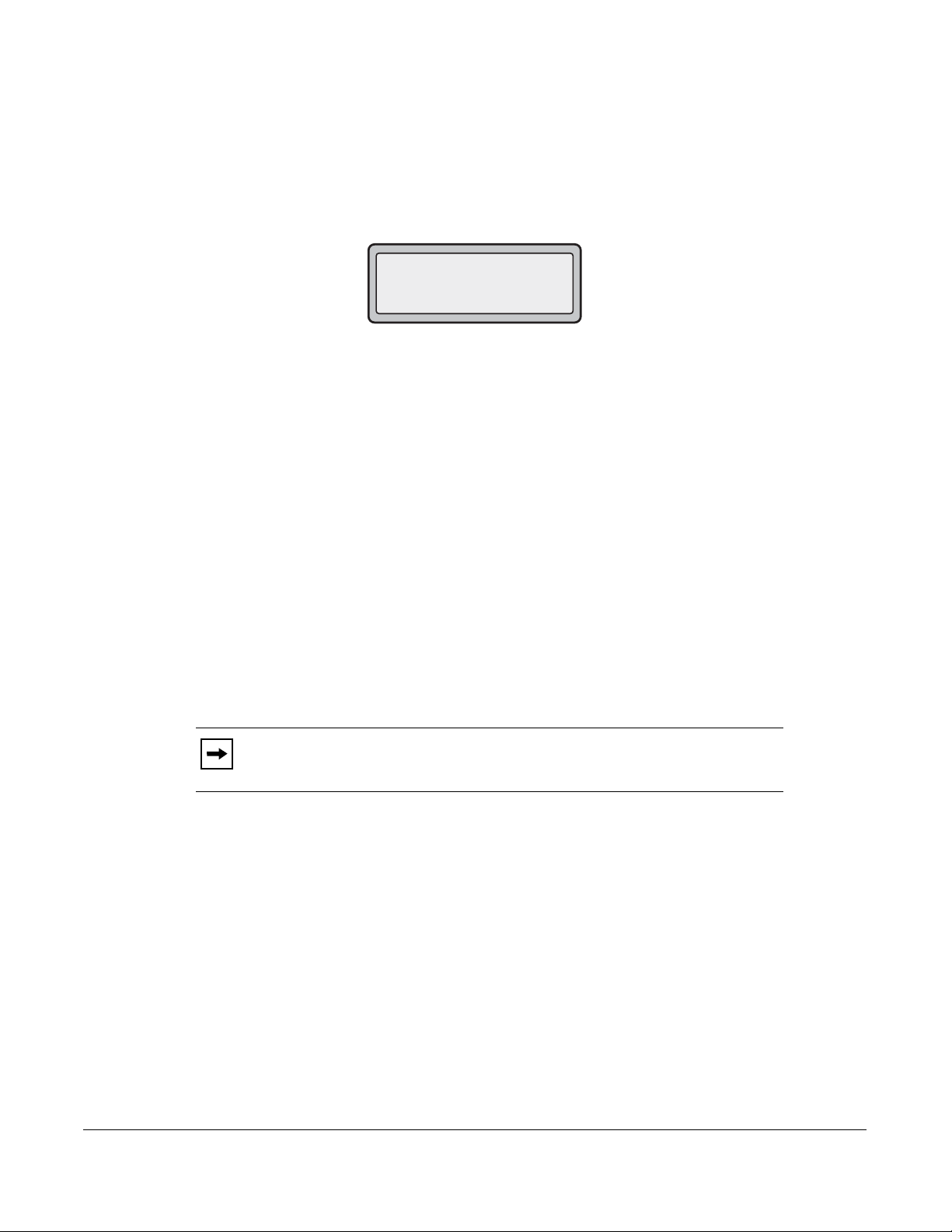
Idle Screens
Idle Screen 1
When the phone has successfully updated the configuration and connected to the network, the
phone displays the Idle State screen:
1
The Idle State screen lists your name (SIP screen name), extension (or phone number), and day,
date, and time. The "1" in the upper corner in the above example indicates the idle screen for the
first line appearance. You can use the left and right arrow keys to scroll through the idle screens for
all six line appearances on the 6731i.
This screen is shown whenever your phone is not in use.
Idle Screen 2
The second display line displays the following temporary messages if the event occurs:
•No Service
• DHCP Failed
• Restarting......
• New IP Obtained
• Network Disconnected/Connected
John Burns
9054550055
Sat Jun 8 2:55pm
Note: Since "Network Disconnected/Connected" displays on two lines, the date
and time does not show if this event displays.
The second line can also display the following status messages, listed in order of display priority:
• Call forward status
• DND On (Do Not Disturb)
• Number of missed calls
Model 6731i IP Phone User Guide 7
Getting Started
Page 16
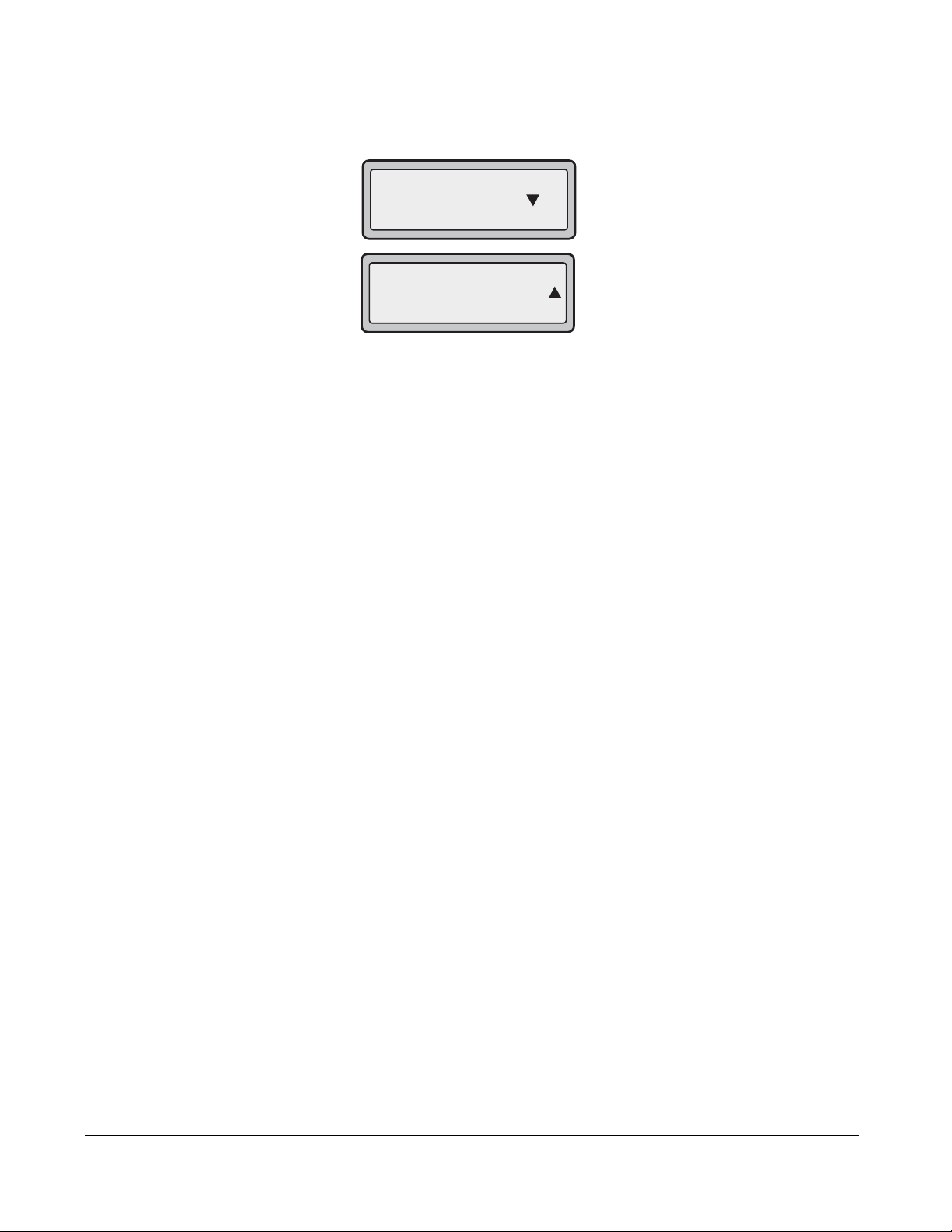
When more than one status message displays, the 2 is shown after the message to indicate you
John Burns
CFWD All
Jun 8 2:55pm
1
can use the 2 and 5 navigation keys to scroll through the remaining messages.
Getting Started
Incomplete Configuration
If your phone displays an "Incomplete Config" message without any extension or user name at
the end of the start up sequence instead of an Idle state screen, this indicates the phone
configuration that was downloaded from the configuration server is not complete or correct.
Contact your System Administrator for assistance.
No Service
2
Network Connected
When the phone is not properly connected to the network, or the account has not been
configured by the Network Administrator, the "No Service" or "Network Disconnected" prompt
appears on the display and the telephone status light turns ON. The phone also displays the
default time and date of 12:00am Jan. 1st, 2000. Check that the cables are tightly connected to
the phone and to the wall jack. The phone should automatically detect when the connection is
reconnected and display the "Network Connected" prompt temporarily.
If changes have been made to your phone settings, you may need to restart your phone. For more
information on restarting your phone, see “Restarting Your Phone” on page 44.
For more information about connecting your phone, refer to the Aastra 6731i Installation Guide.
Check with your System Administrator for assistance.
8 Model 6731i IP Phone User Guide
Page 17
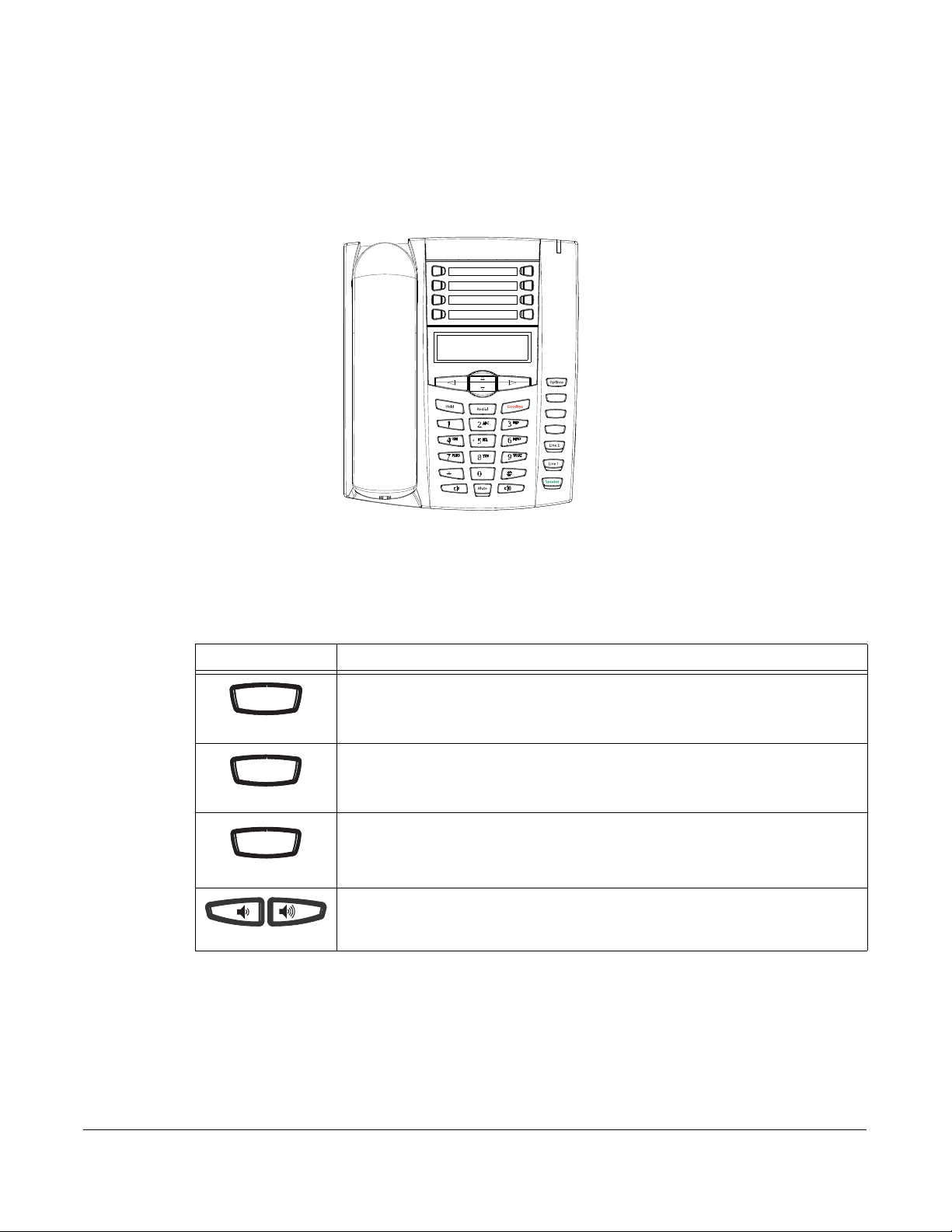
IP Phone Keys and Key Descriptions
H
old
Redialedial
GoodbyeGoodbye
The following sections describe the various 6731i phone key functions, and how they help you
make and manage your calls and caller information.
Callers
Conf.
Transfer
Key Panel
IP Phone Keys and Key Descriptions
The following table identifies the keys on the key panel of your 6731i IP phone that you can use
for handling cal
Keys Key Description
old
.s.
Hold key - Places an active call on hold. To retrieve a held call, press the call
appearance button beside the light that is flashing.
Redial key - Redials up to 100 previously dialed numbers. Pressing the Redial key
twice redials the last dialed number.
Goodbye key - Ends an active call. The Goodbye key also exits an open list, such
as the Options List, without saving changes.
Volume control key - Adjusts the volume for the handset, ringer, and handsfree
speaker. For more information, refer to the “Adjusting Volume section” in the Aastra
6731i Installation Guide provided with your phone.
Model 6731i IP Phone User Guide 9
Page 18
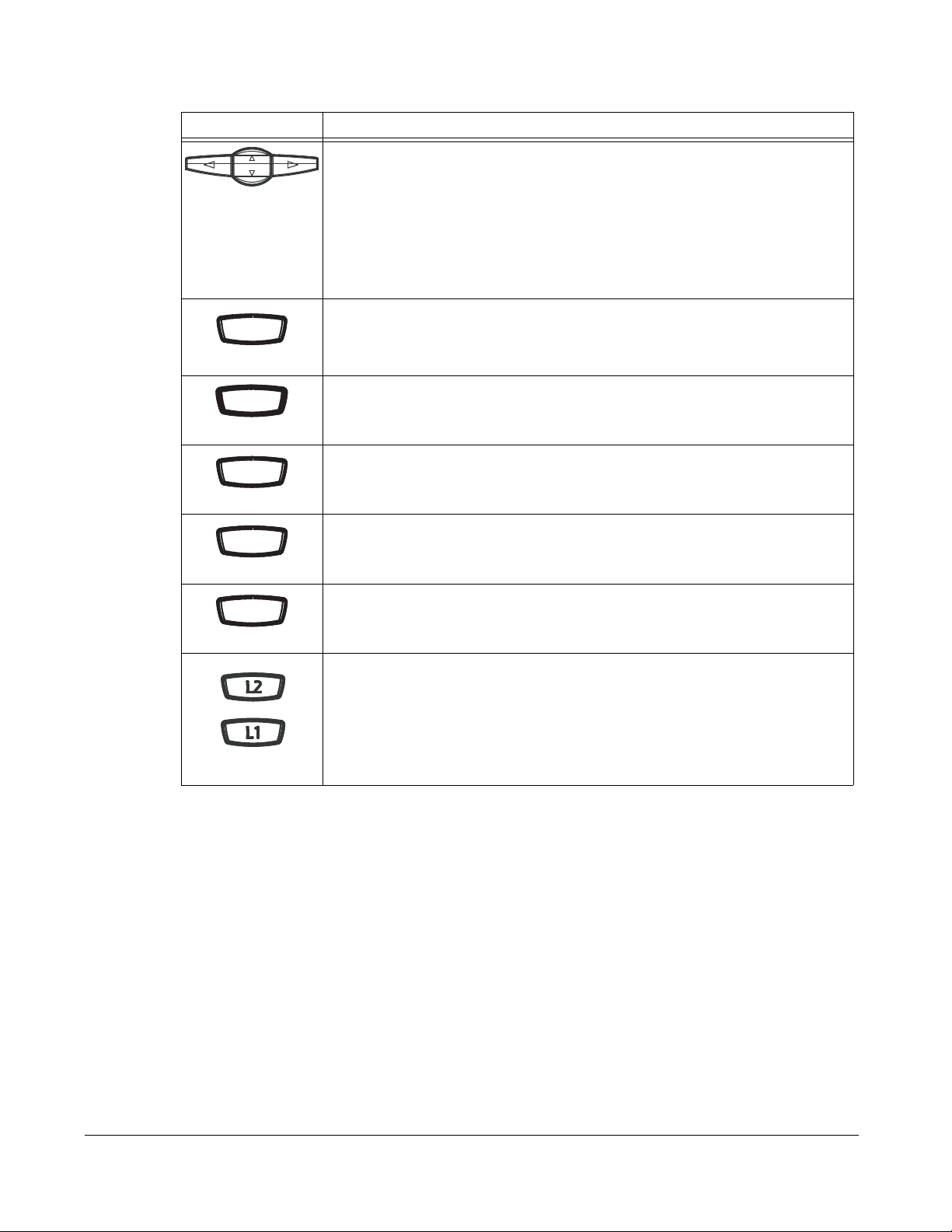
Keys Key Description
Speaeakerer
OptionsOptions
CallersCallers
ConfConf
TransferTransfer
Navigation keys - Pressing the UP and DOWN arrow keys lets you view different
status and text messages on the LCD display (if there is more than 1 line of status/
text messages). These buttons also let you scroll through menu selections, such as
the Options List.
Pressing the LEFT and RIGHT arrow keys lets you view the different line/call
appearances. While in the Options List, these keys allow you to exit or enter the
current option. When you are editing entries on the display, pressing the LEFT arrow
key erases the character on the left; pressing the RIGHT arrow key sets the option.
Speaker key - Transfers the active call to the speaker, allowing handsfree use of the
phone. Switched between headset and speaker depending on audio mode setting.
Options key - Accesses services and options to customize your phone. Your System
Administrator may have already customized some of your settings. Check with your
System Administrator before changing the administrator-only options.
Callers List key - Accesses the last 200 calls received.
Conference key - Begins a conference call with the active call.
Transfer key - Transfers the active call to another number.
Line/Call Appearance keys - Connect you to a line or call. The Aastra 6731i IP
phone supports 2 line keys, each with LED indicator lights. Additional lines (up to 6 in
total) can be added to the programmable keys.
IP Phone Keys and Key Descriptions
10 Model 6731i IP Phone User Guide
Page 19
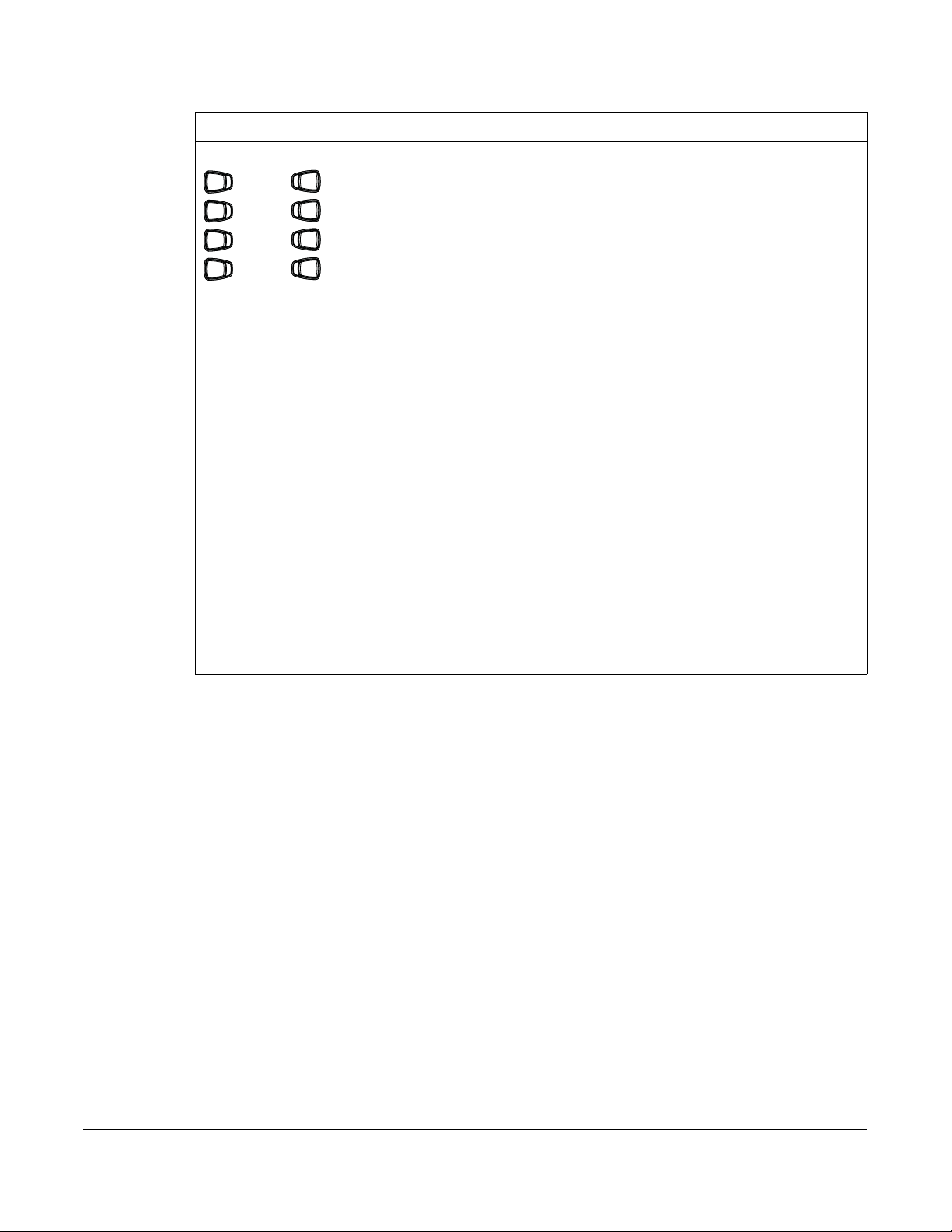
Keys Key Description
1
2
3
4
5
6
7
8
Programmable keys - 8 Top Keys - all 8 keys are programmable.
Keys 5 and 6 are designated as the SAVE and DELETE keys, respectively. These
keys must be made configurable by the System Administrator before they can be
changed.
The following are the default functions for the programmable keys on the 6731i IP
phone:
1 - None
2 - None
3 - None
4 - None
5 - SAVE - Allows you to save numbers
(preconfigured)and/or names to the Directory. Using this key, you enter the number,
name, and line (or speeddial key) to record in the Directory List.
6 - DELETE - Allows you to delete entries (preconfigured) from the Directory List and
Callers List. (Must enter the Directory or Callers list and select an entry, then press
twice to delete entry).
7 - DIRECTORY - Displays up to 200 names (preconfigured) and phone numbers
(stored in alphabetical order)
8 - SERVICES - Accesses enhanced features (preconfigured) and services through
the Services menu.
IP Phone Keys and Key Descriptions
Note:
1 For more information about configuring the SAVE and DELETE keys, see
“Configurable Save and Delete Keys” on page 187.
2 For more information about programming keys to perform specific functions, see
“Line Keys and Programmable Keys” on page 48.
Model 6731i IP Phone User Guide 11
Page 20
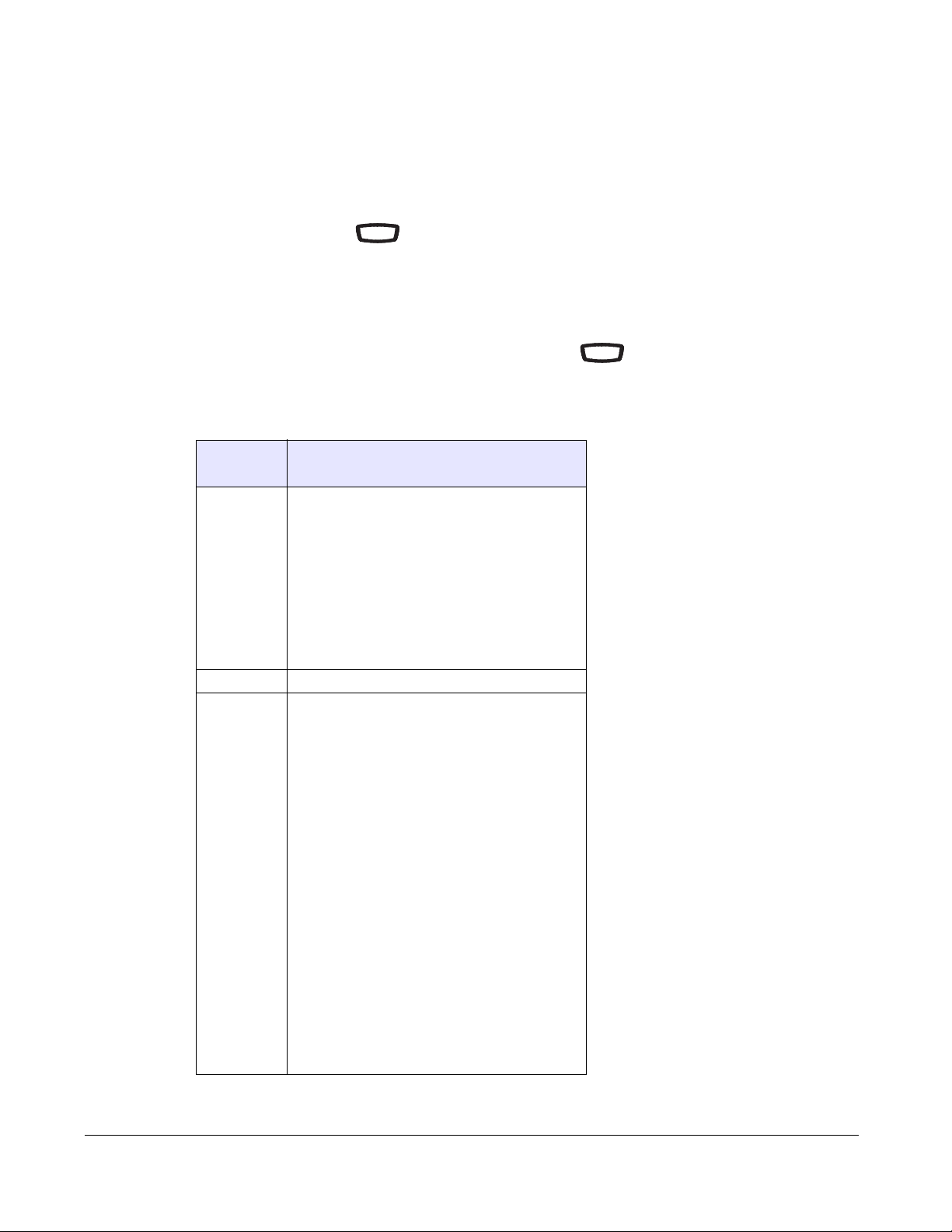
Methods for Customizing Your Phone
OptionsOptions
Options
There are two ways to customize specific options on your phone:
• Using the Options key on the IP Phone
• Using the Aastra Web UI in an Internet browser window from your PC.
Phone Options via the IP Phone UI
You can customize your phone by pressing the Options key and accessing the IP Phone
UI.
These options allow you to customize the following phone settings.
Option
Number Option
1Call Forward
2 Services
3 Preferences
Methods for Customizing Your Phone
1. All
2. Busy
3. NoAns
4. All Off
5. All On
Note: The menus that display for Call
Forward are dependant on the Call Forward
Mode set on the phone. Default is "Account"
mode.
1. Tones
Ring Tone
Tone Set
2. Contrast Level
3. Speeddial Edit
4. Live Dialpad
5. Set Audio
Audio Mode
Headset Mic Vol
6. Time and Date
Time Zone
Daylight Savings
Time Format
Date Format
Time Server
Time Server 1
Time Server 2
Time Server 3
Set Time
Set Date
7. Language
Screen Language
Input Language
Options
12 Model 6731i IP Phone User Guide
Page 21
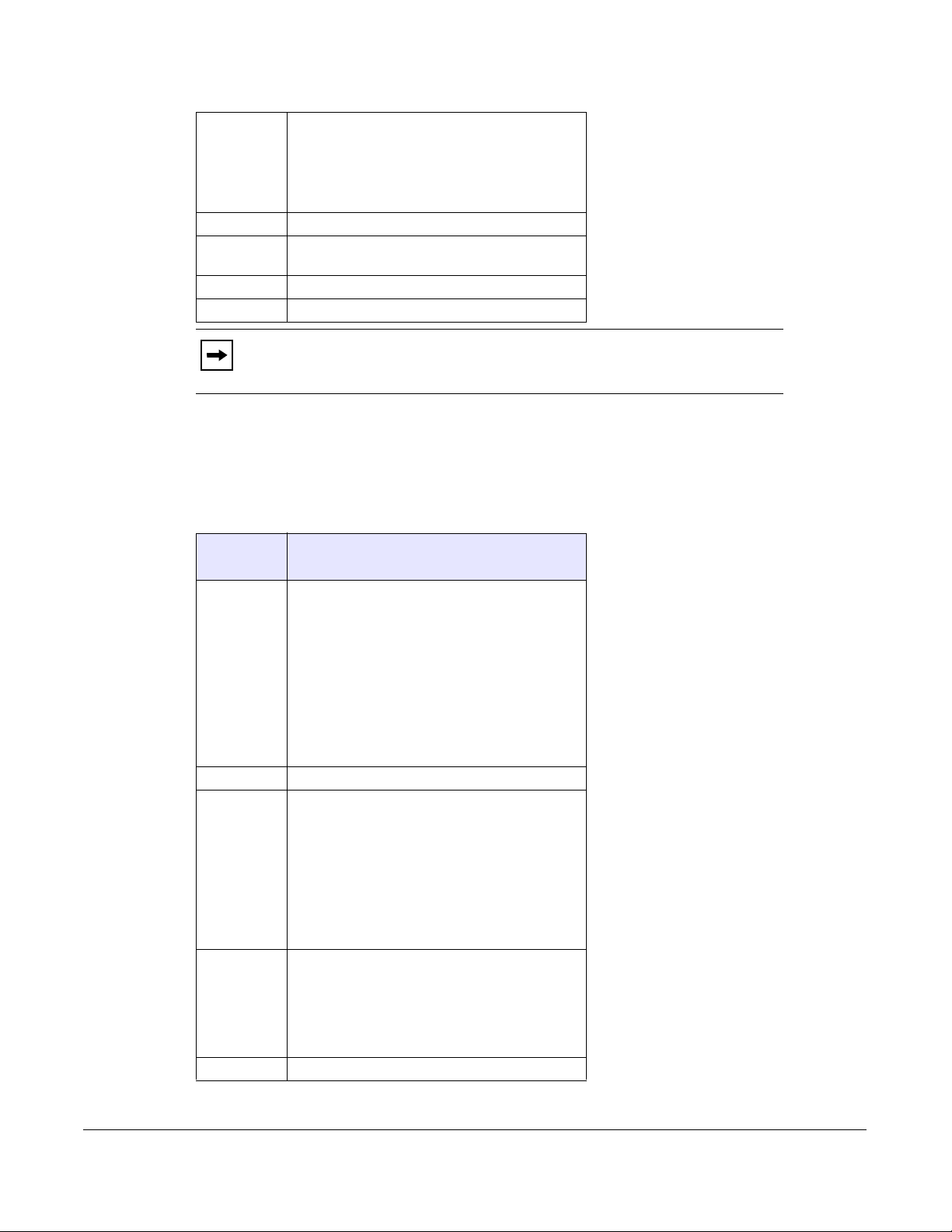
4 Phone Status
5 User Password
6 Administrator Menu
7Restart Phone
8 Phone Lock
1. IP&MAC Addresses
2. LAN Port
3. PC Port
4. Firmware Info
5. Error Messages
(Password Protected)
Note: *The "Administrator Menu" options are Administrator level functions
only, and are not accessible by the user. These options should only be set up and
changed by your System Administrator.
Simplified Options Menu
Your System Administrator may configure a simplified options menu for your phone. The
following table indicates the options that may appear on your phone if the simplified options menu
is applied.
Option
Number Option
1Call Forward
1. All
2. Busy
3. NoAns
4. All Off
5. All On
Note: The menus that display for Call
Forward are dependant on the Call Forward
Mode set on the phone. Default is "Account"
mode.
2 Services
2 Preferences
1. Tones
Ring Tone
Tone Set
2. Contrast Level
3. Live Dialpad
4. Set Audio
Audio Mode
Headset Mic Vol
3 Phone Status
1. IP&MAC Addresses
2. LAN Port
3. PC Port
4. Firmware Info
5. Error Messages
4 Phone Lock
Methods for Customizing Your Phone
Model 6731i IP Phone User Guide 13
Page 22
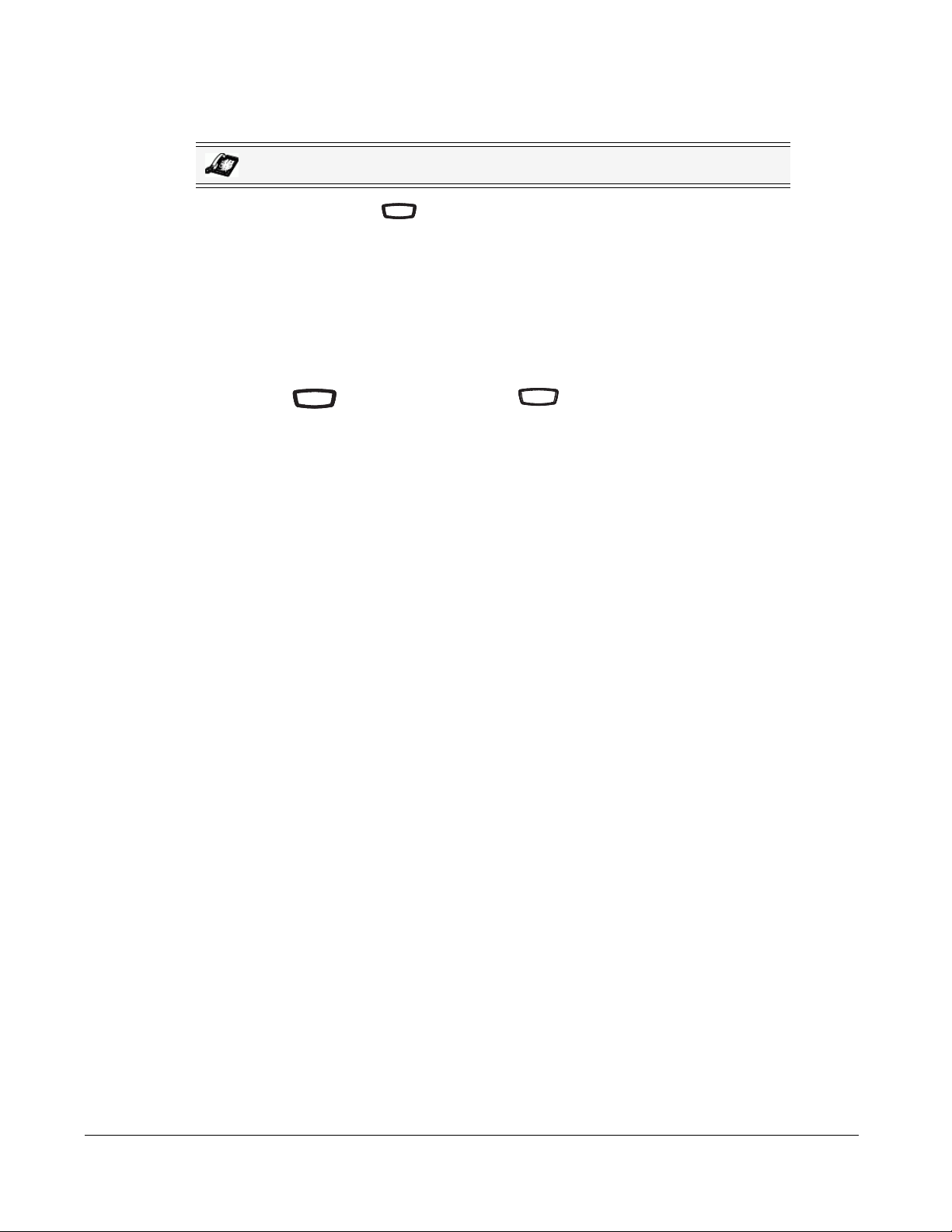
Using the IP Phone UI
Options
OptionsOptions
Goodbye
IP Phone UI
1. Press the Options key on the phone to enter the Options List.
Options
2. Use 2 and 5 to scroll through the list of options, or press the number corresponding to the
Option.
3. Press Enter, the 4 key, or press the digit number of the corresponding option to select an
option.
4. Change a selected option if applicable.
5. Press the Set or Done key to save the change.
6. Press the button, the 3 key, or the button at any time to exit without saving
Goodbye
changes.
Reference
For more information about customizing your phone using the available options from the IP
Phone UI, see the section “Customizing Your Phone” on page 24.
For more information about Administrator options, contact your System Administrator.
Methods for Customizing Your Phone
14 Model 6731i IP Phone User Guide
Page 23
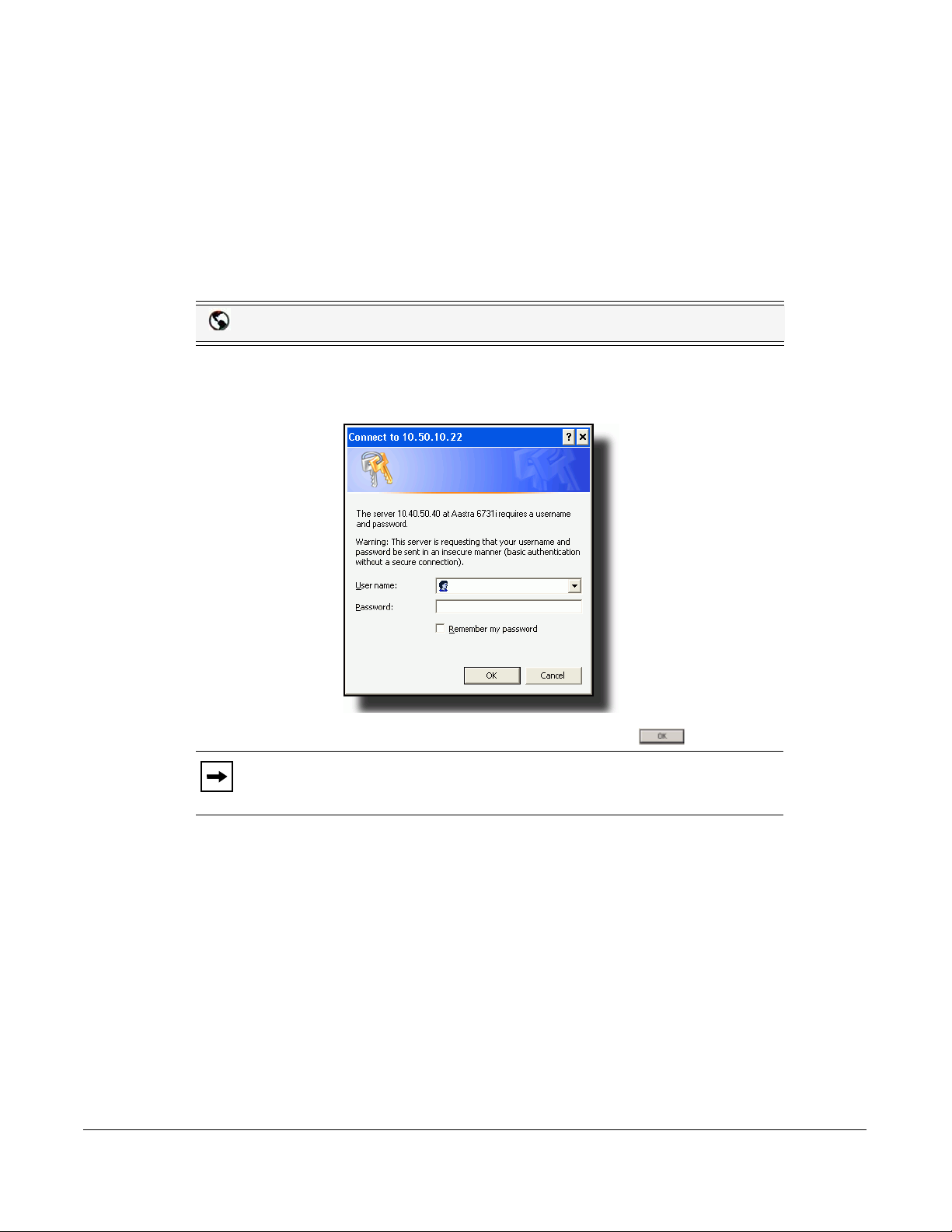
Phone Options via the Aastra Web UI
In addition to the IP Phone UI options, you can customize additional options on the IP Phone using
the Aastra W eb UI. In order to access your phone using the Aastra Web UI, you need to know your
phone’s IP address. To find your phone’s IP address, see “Finding Your Phone’s IP Address” on
page 20.
Using the Aastra Web UI
Aastra Web UI
1. Open your web browser, enter the phone’s IP address or host name into the address field and
press <Enter>.
The following logon screen displays.
Methods for Customizing Your Phone
2. At the prompt, enter your username and password and click
Note: For a user, the default user name is “user” and the password field is left
blank.
Model 6731i IP Phone User Guide 15
Page 24
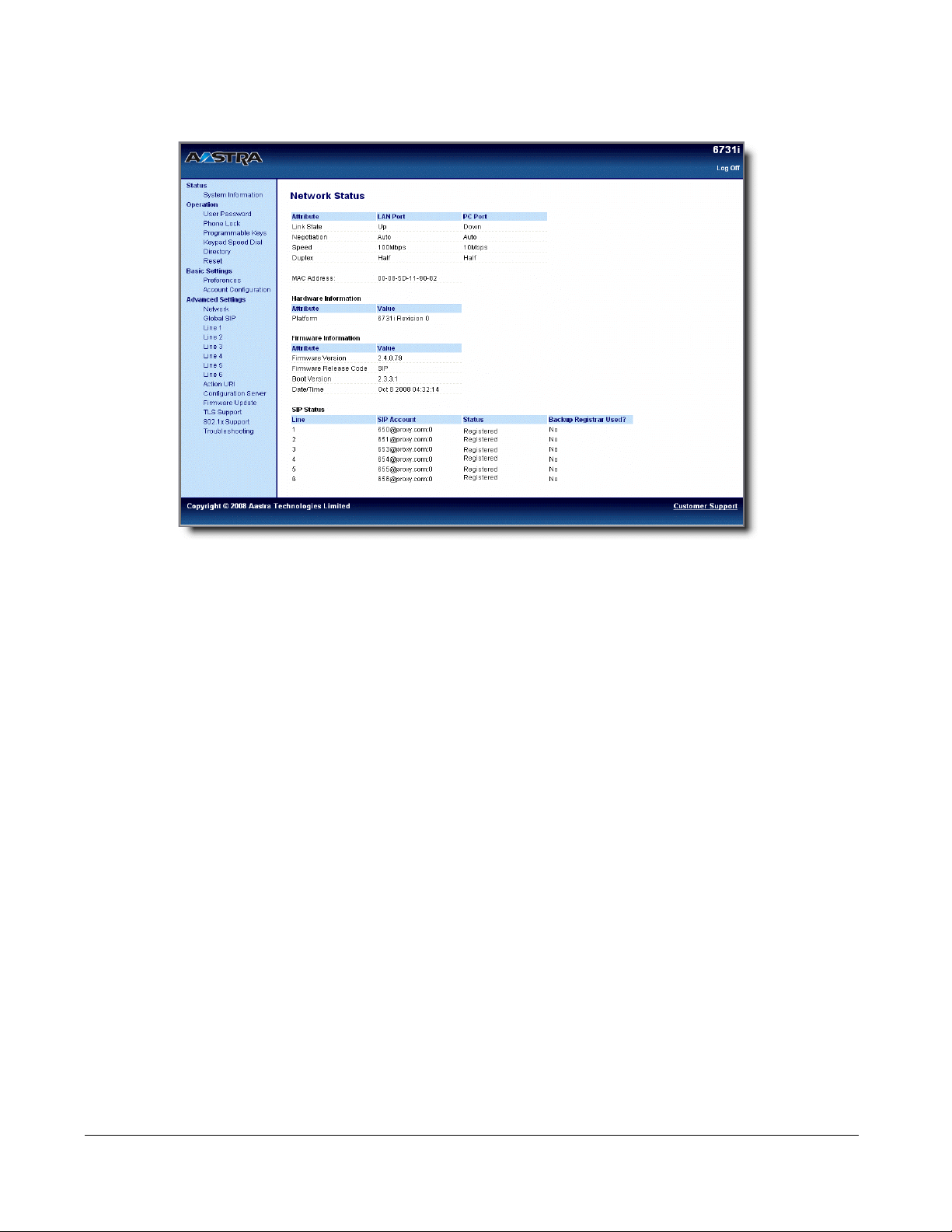
The Network Status window displays for the IP phone you are accessing.
3. You can logout of the Aastra Web UI at any time by clicking Log Off.
Methods for Customizing Your Phone
16 Model 6731i IP Phone User Guide
Page 25
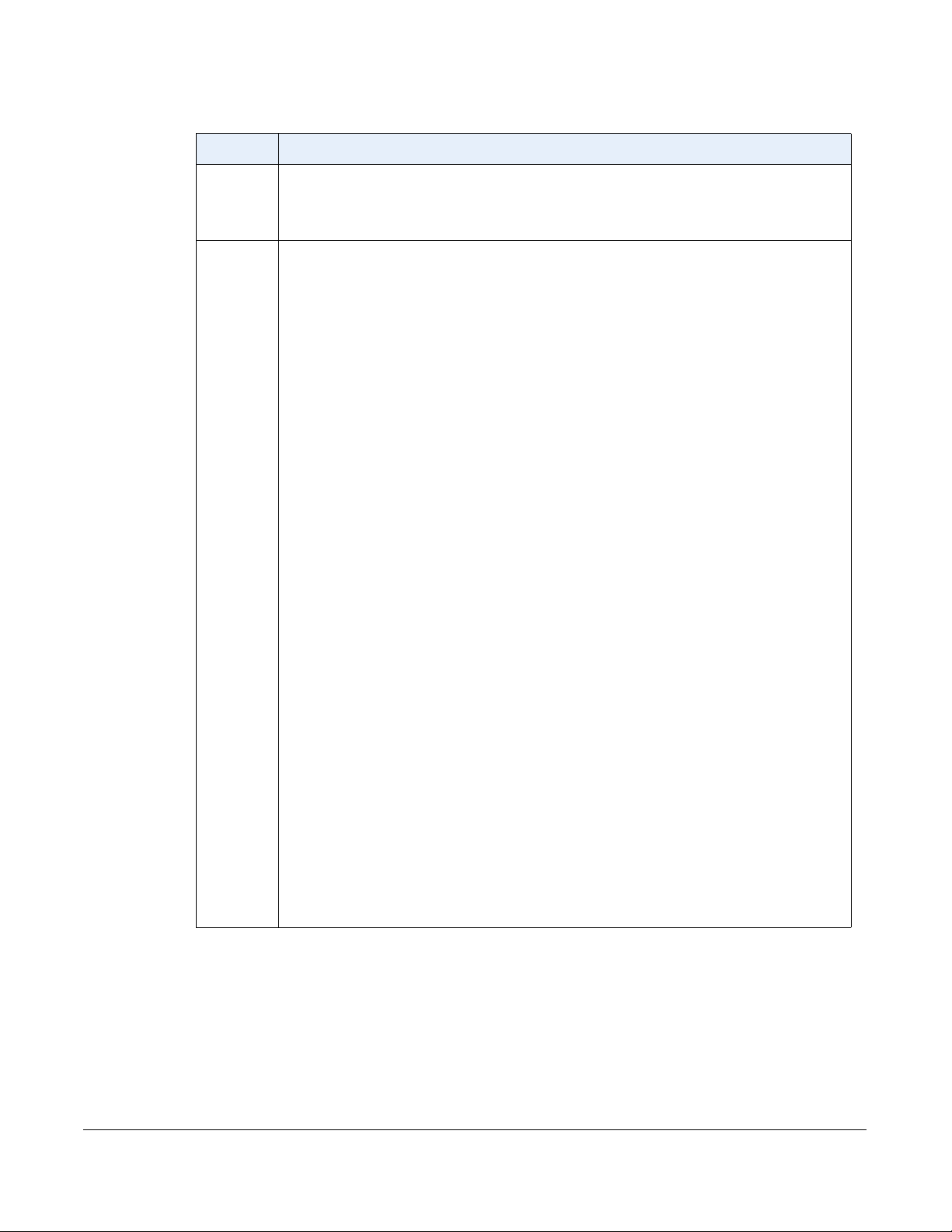
The following categories display in the side menu of the Aastra Web UI: Status, Operation, Basic Settings.
• none • park
• line • pickup
• speeddial • Last Call Return (lcr)
• do not disturb (DND) • Call Forward
• Busy Lamp Field
(BLF)
•BLF/Xfer
• BLF List • Speeddial/Xfer
• Auto Call Distribution
(ACD)
• Speeddial/Conf
• Directed Call Pickup • Directory
• Extensible Markup
Language (XML)
• Intercom
• flash • Services
• sprecode • Phone Lock
• Paging
Headings Descriptions
Status The Status section displays the network status and the MAC address of the IP phone. It
also displays hardware and firmware information about the IP phone, and information about
the SIP account(s) currently configured on the phone. The information in the Network Status
window is read-only.
Operation User Password - Allows you to change user password.
Phone Lock - Allows you to assign an emergency dial plan to the phone, lock the phone to
prevent any changes to the phone and to prevent use of the phone, and reset the user
password.
Keypad Speeddial - Allows you to assign a speeddial number to a specific digit on the
phone’s keypad for speeddialing purposes.
Programmable Keys - There are 8 function keys, all 8 of which you can configure to
perform the functions identified in the following list.
Your Administrator must unlock the SAVE and DELETE keys in order for these keys to be
configurable. For more information about the SAVE and DELETE keys, see “Configurable
Save and Delete Keys” on page 187 .
Directory - Allows you to copy the Callers List and Directory List from your IP phone to your
Model 6731i IP Phone User Guide 17
PC.
Reset - Allows you to restart the IP phone when required.
Methods for Customizing Your Phone
Page 26
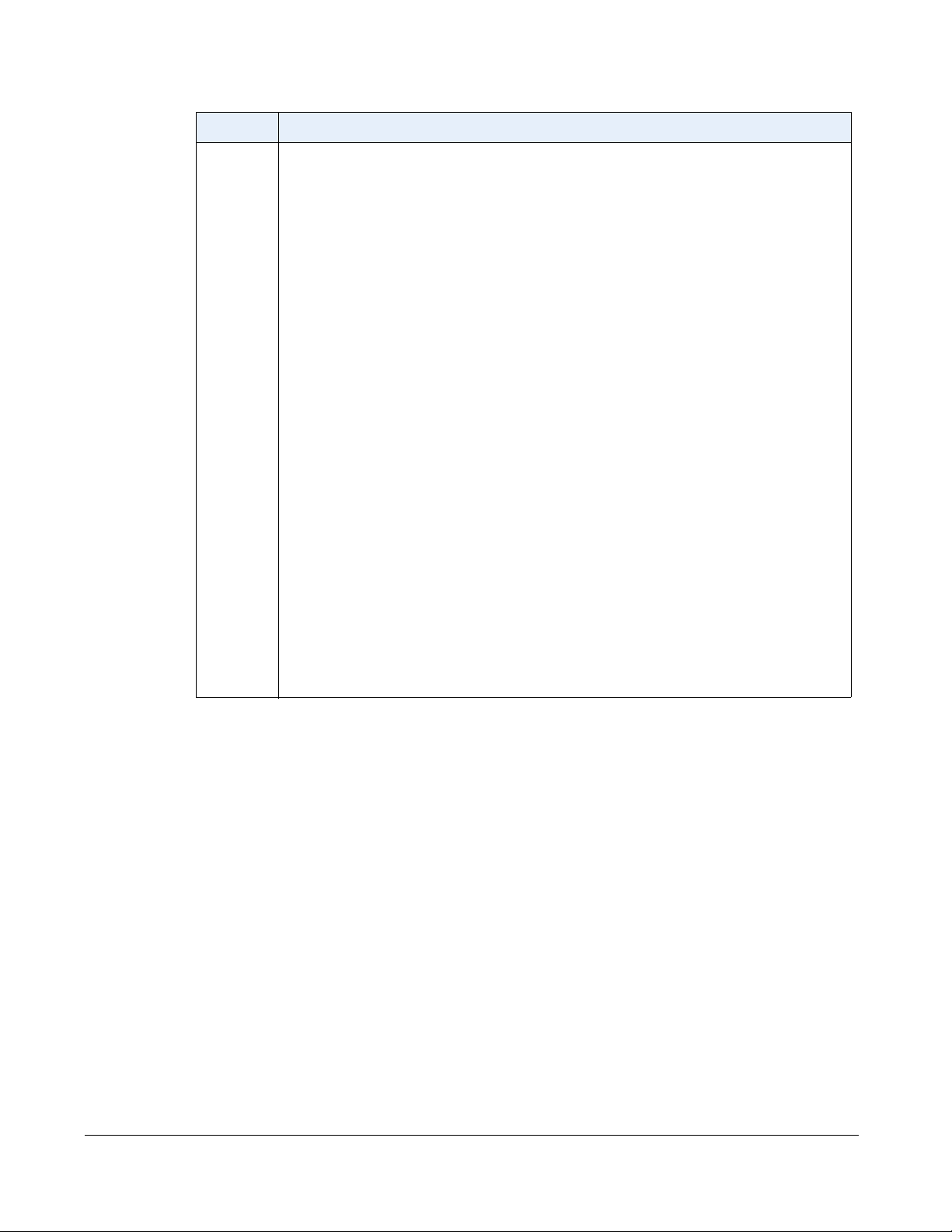
Headings Descriptions
Basic
Settings
Preferences - Allows you to enable/disable the following:
• Parked Call
• Pickup Parked Call
• Suppress DTMF Playback
• Display DTMF Digits
• Call Waiting
• Play Call Waiting Tone
• Stuttered Dial Tone
• XML Beep Support
• Status Scroll Delay (seconds)
• Incoming Call Interrupts Dialing
• Switch UI Focus to Ringing Line
• Preferred Line
• Preferred Line Timeout (seconds)
• Goodbye Key Cancels Incoming Call
• UPnP Mapping Lines
• Message Waiting Indicator Line
• DND Key Mode
• Call Forward Key Mode
• Use LLDP ELIN
This category also allows you to configure:
• incoming Intercom call settings
• group paging RTP settings
• ring tones (global and per-line basis)
• ring tone sets
• time and date settings
• Webpage language and input language
Account Configuration - Allows you to configure “do not disturb” (DND) and “call
forwarding” (CFWD) by account. You can have multiple accounts on the 6731i.
Methods for Customizing Your Phone
18 Model 6731i IP Phone User Guide
Page 27
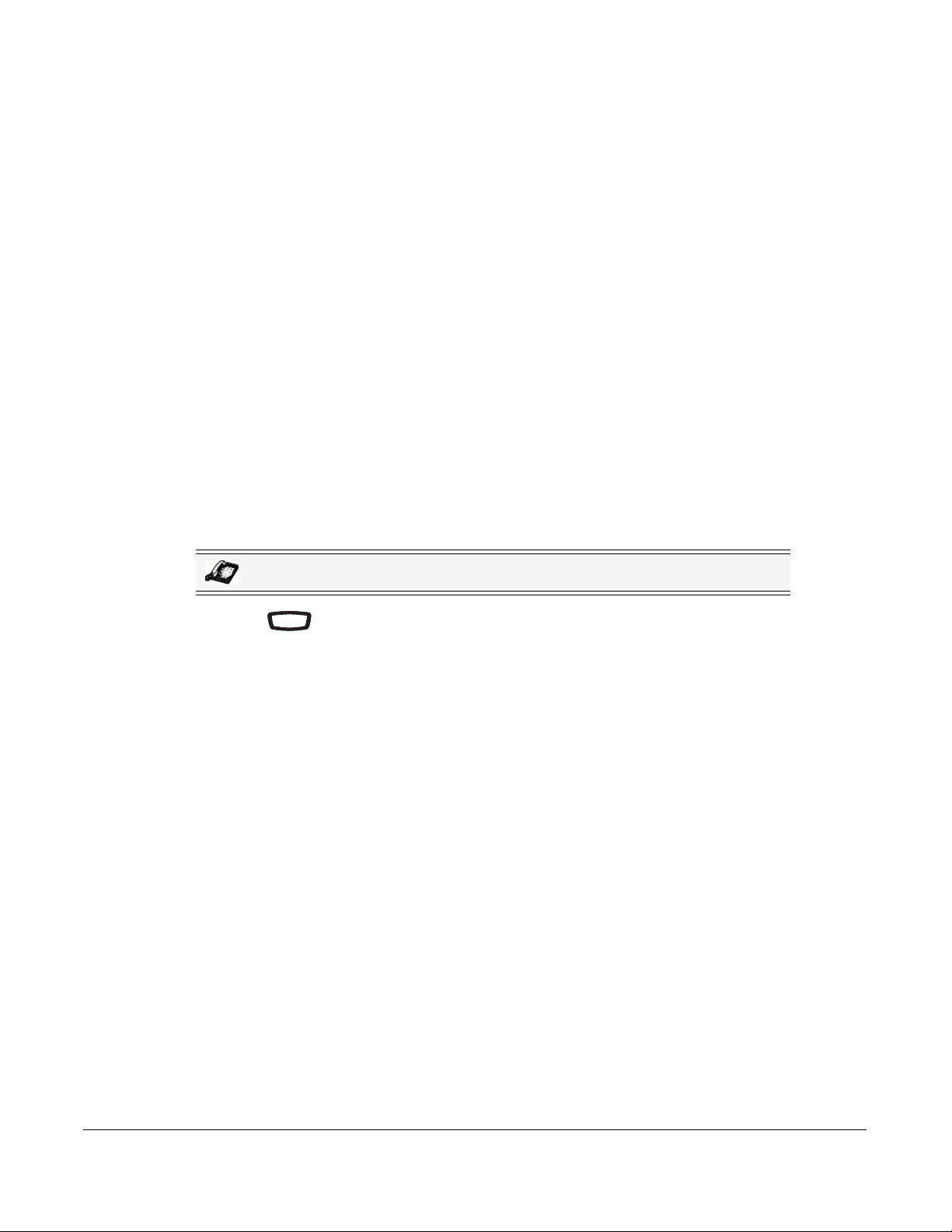
Phone Status
Options
You can view the status of your phone using the IP Phone UI or the Aastra Web UI.
Phone Status via IP Phone UI
The "Phone Status" option on the IP phone displays the status of your phone to the LCD display.
This option allows you to view your phone’s:
• Network status including your phone’s IP and MAC address
• Local Area Network (LAN) port information
• PC Port information (if PC link exists)
• Firmware version
• Error messages from the last reboot or startup
Use the following procedure to view the status of your phone using the IP Phone UI.
IP Phone UI
1. Press on the phone to enter the Options List.
2. Select Phone Status.
3. Select the option you want to view:
• IP&MAC Address
• LAN Port
•PC Port
•Firmware Info
• Error Messages
The option you select displays to the LCD. Use the 2 and 5 keys to scroll the through the
LCD display.
Options
Phone Status
Model 6731i IP Phone User Guide 19
Page 28
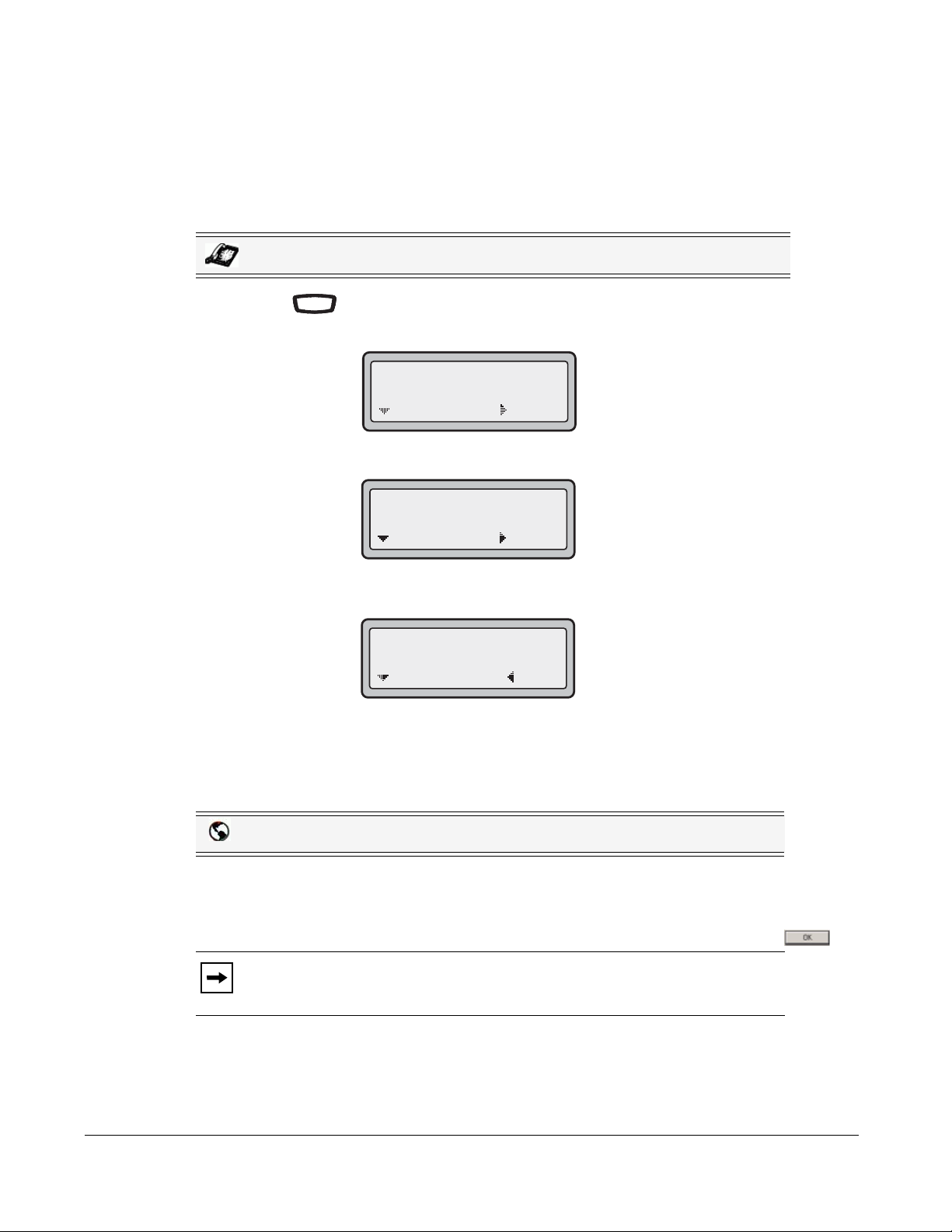
Finding Your Phone’s IP Address
OptionsOptions
IP Address:
10.40.50.112
=Exit
=Next
If you want to access your phone’s options using an Internet browser, you need to enter the IP
address of the phone in the browser to open the Aastra Web UI. Use the following procedure to
find your phone’s IP address.
IP Phone UI
1. Press the button on the phone to enter the Option List.
Phone Status
2. Select Phone Status and press the 4 key.
3. Select "IP&MAC Addresses" and press the 4 key .
The IP address of your 6731i IP phone displays in the "IP Address" field.
Phone Status via the Aastra Web UI
4 Phone Status
=Next
1 IP&MAC Addresses
=Next
=Enter
=Enter
Use the following procedure to view the phone status via the Aastra Web UI.
Aastra Web UI
1. Open your web browser, enter the phone’ s IP address or host name into the address field and
press <Enter>.
2. In the Username/Password window, enter your username and password and click .
Note: For a user, the default user name is “user” and the password field is left
blank.
20 Model 6731i IP Phone User Guide
Page 29
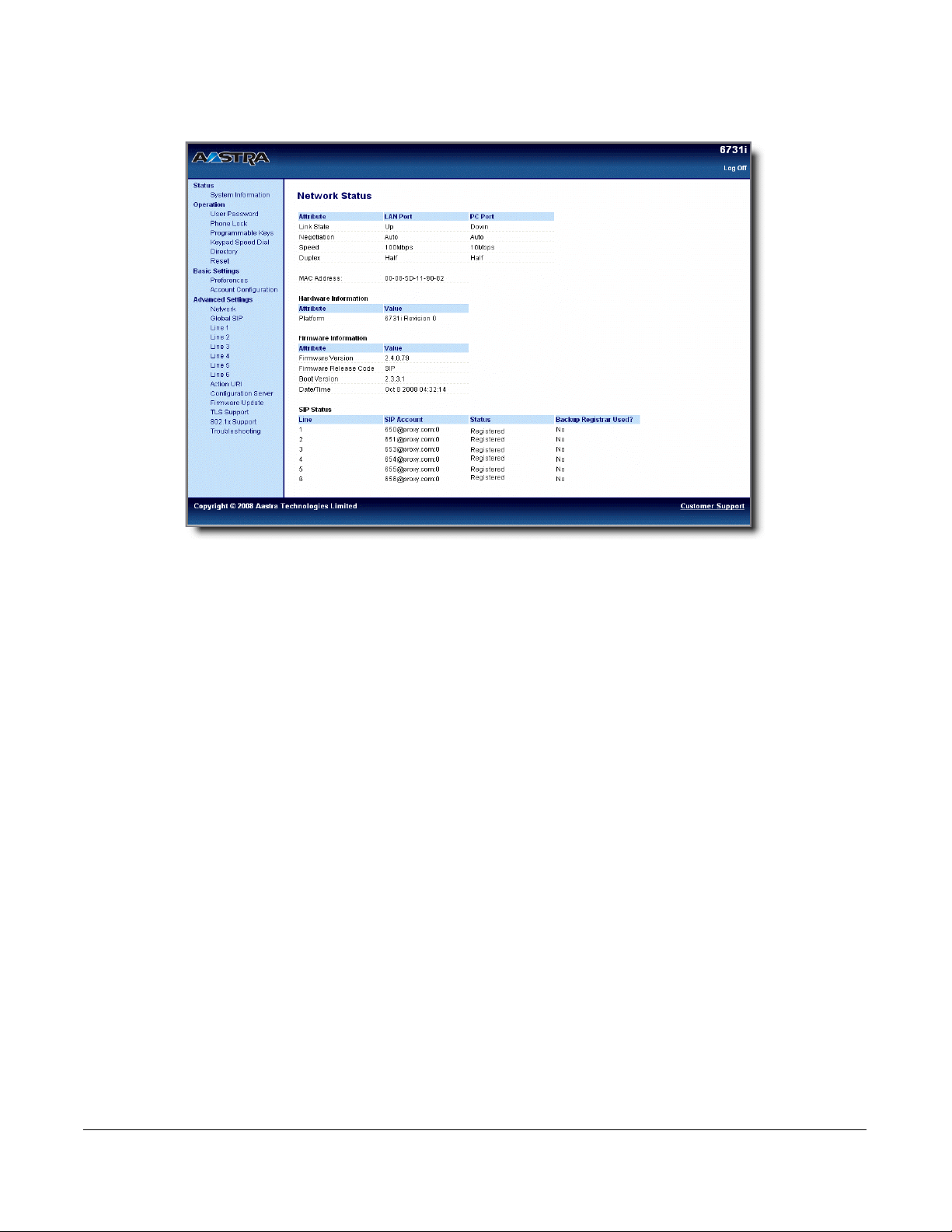
The Network Status window displays for the IP phone you are accessing.
This Network Status window is view only. It displays the Network Status of your phone which
includes the following:
• Link State, Negotiation, Speed, and Duplex setting for the LAN and PC ports
• MAC Address
• Hardware Information
• Firmware Information
• SIP Account status
Phone Status
Model 6731i IP Phone User Guide 21
Page 30
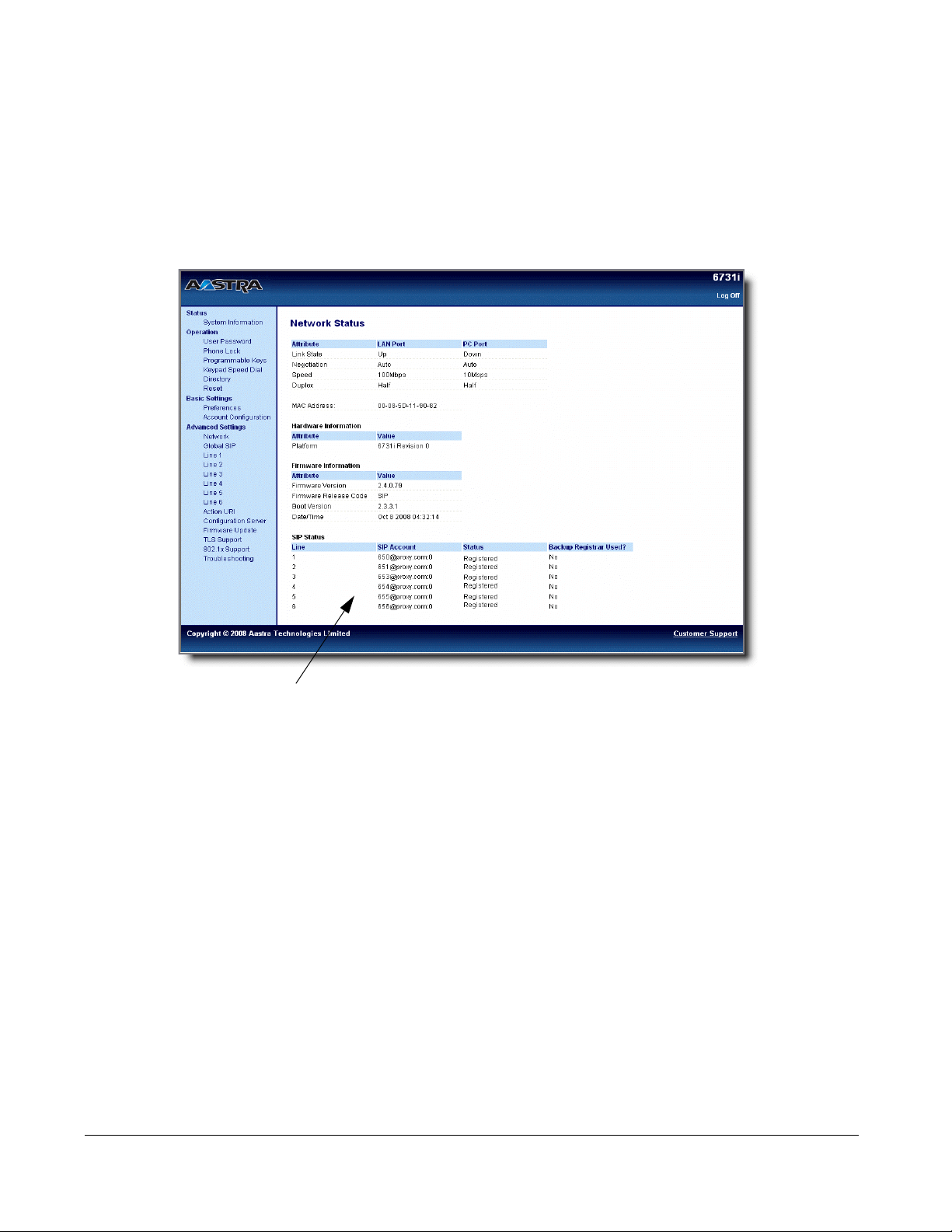
SIP Account Status
SIP Account Status
The IP Phones show the SIP registration status on the IP Phone’s Network Status screen in the
Aastra Web UI.
The following is an illustration of the Network Status screen in the Aastra Web UI with SIP
status displayed.
Phone Status
22 Model 6731i IP Phone User Guide
Page 31

The following table describes the status conditions that can display for the account.
Status Condition Desription
Registered Displays this status on accounts that HAVE been registered with the SIP proxy server .
Example:
Backup
Registrar
Line SIP Account Status Used?
1 9057604603@anasipproxy.aastra.com:5060 Registered Yes
where
Account Number is “1”
SIP Account is “9057604603@anasipproxy.aastra.com” on port “5060”
Status is “Registered”
Backup registrar is used (“Yes”)
SIP Error Number Displays on accounts when registration fails with the SIP proxy server.
Example:
Backup
Registrar
Line SIP Account Status Used?
4 9057604601@anasipproxy.aastra.com:5060 401 No
where
Account Number is “4”
SIP Account is “9057604601@anasipproxy.aastra.com” on port “5060”
Status is “401” - Unregistered if SIP registration fails.
Backup registrar is used (“No”)
Model 6731i IP Phone User Guide 23
Phone Status
Page 32

Customizing Your Phone
The following paragraphs describe the options av ai lable from either the IP Phone UI, the Aastra
Web UI, or both, and provide procedures applicable to the option.
Ring Tones and Tone Sets
You can configure ring tones and ring tone sets on the IP phone.
Ring Tones
There are several distinct ring tones a user can select from to set on the IP phones. You can
enable/disable these ring tones on a global or per-line basis.
The following table identifies the valid settings and default values for each type of configuration
method.
Customizing Your Phone
Ring Tones Table
Configuration Method Valid Values Default Value
IP Phone UI Global
Aastra Web UI Global:
Lines 1 to 6 Per-Line Setting:
Tone 1
Tone 2
Tone 3
Tone 4
Tone 5
Silent
Tone 1
Tone 2
Tone 3
Tone 4
Tone 5
Silent
Global
Tone 1
Tone 2
Tone 3
Tone 4
Tone 5
Silent
Global Setting:
Tone 1
Global Setting:
Tone 1
Per-Line Setting:
Global
24 Model 6731i IP Phone User Guide
Page 33

Ring Tone Sets
Options
In addition to ring tones, you can configure ring tone sets on a global-basis on the IP phone. Ring
tone sets consist of tones customized for a specific country. The ring tone sets you can configure
on the IP phones are:
• United States (US) (Default - also used in Canada)
•Mexico
•Brazil
• United Kingdom (UK)
• Italy
•Germany
•France
• Europe (generic tones)
• Australia
When you configure the country's tone set, the country-specific tone is heard on the phone for the
following:
• dial tone
• secondary dial tone
• ring tone
• busy tone
• congestion tones
• call waiting tone
• ring cadence pattern
You configure global ring tones and tone sets using the Aastra Web UI and the IP Phone UI.
Configuring Ring Tones and Tone Sets
IP Phone UI
Use the following procedures to configure ring tones and tone sets on the IP phone.
Global configuration only
1. Press on the phone to enter the Options List.
Options
Customizing Your Phone
2. Select Preferences.
3. Select Tones.
4. Select Ring Tone.
Model 6731i IP Phone User Guide 25
Page 34

5. Select the type of ring tone (Tone 1 through Tone 5, or Silent).
6. Select Set and then press 2.
7. Select Tone Set.
8. Select the country for which you want to apply the tone set. Valid values are
Australia, Europe, France, Germany, Italy, UK, Mexico, Brazil, and US. Default is US.
9. Press 4.
The ring tone and tone set you select is immediately applied to the IP phone.
Aastra Web UI
1. Click on Basic Settings->Preferences->Ring Tones.
Customizing Your Phone
For global configuration:
2. In the "Ring Tones" section, select a country from the "Tone Set" field.
Valid values are Australia, Europe, France, Germany, Italy, UK, Mexico, Brazil, and US.
Default is US.
3. Select a value from the "Global Ring Tone" field
Note: *See the Ring Tones Table on page 24 for valid values.
For per-line configuration:
4. In the "Ring Tone" section, select a line for which you want to set ring tone.
5. Select a value from the "LineN" field
Note: See the Ring Tones Table on page 24 for valid values.
6. Click to save your changes.
.
.
26 Model 6731i IP Phone User Guide
Page 35

Contrast Level
Options
Speaeakerer
Options
The "Contrast Level" option on the IP phone allows you to set the amount of light that illuminates
the LCD display. Use this option to set the preference of contrast level.
You can set the contrast level using the IP Phone UI only.
Setting Contrast Level
IP Phone UI
1. Press on the phone to enter the Options List.
2. Select Preferences.
3. Select Contrast Level.
4. Use the 3 and 4
5. Press Set to save your selection.
Live Dialpad*
The "Live Dialpad" option on the IP phone turns the Live Dial Pad mode ON or OFF. With live
dial pad ON, the 6731i IP phone automatically dials out and turns ON Handsfree mode as soon as
a dial pad key or programmable key is pressed. With live dial pad OFF, if you dial a number while
the phone is on-hook, lifting the receiver or pressing the initiates a call to that number.
*Availability of feature dependant on your phone system or service provider.
You can enable/disable the live dialpad using the IP Phone UI only.
Enabling/Disabling Live Dialpad
Options
navigation buttons to increase or decrease the intensity of contrast lighting
on the LCD.
Customizing Your Phone
IP Phone UI
1. Press on the phone to enter the Options List.
Options
2. Select Preferences.
3. Select Live Dialpad.
4. Use the Change key to turn the live dialpad ON or OFF.
5. Press Done to save your selection.
Model 6731i IP Phone User Guide 27
Page 36

Set Audio
Speaeakerer
Speaeakerer
Speaeakerer
Options
The "Set Audio" option on the IP Phone allows you to set the audio mode for your IP phone. It
also allows you to set the volume level of the headset microphone.
You can set Audio on your IP phone using the IP Phone UI only.
Audio Mode
The 6731i allows you to use a handset, a headset connected through the handset port, or
handsfree mode to handle incoming and outgoing calls. The audio mode option provides
different combinations of these three methods to provide maximum flexibility in handling calls.
There are four audio mode options you can set:
Audio Mode Option Description
Speaker This is the default settin g. Calls can be made or received using the handset
or handsfree speakerphone. In handset audio mode, pressing the
button on the phone switches to handsfree speakerphone. In Speaker audio
mode, lift the handset to switch to the handset.
Headset Choose this setting if you want to make or receive all calls using a handset,
Customizing Your Phone
Speaker/Headset Incoming calls are sent to the handsfree speakerphone first when the
Headset/Speaker Incoming calls are sent to the headset first when the button is
or headset connected through the handset port.
back and forth between the handsfree speakerphone and the headset. At
anytime, lifting the handset switches back to the handset from either the
handsfree speakerphone or the headset.
pressed. By pressing the button again, you can switch back and forth
between the headset and the handsfree speakerphone. At anytime, lifting
the handset switches back to the handset from either the headset or the
handsfree speakerphone.
button is pressed. By pressing the button again, you can switch
Headset Mic Volume
The "Headset Mic Volume" option allows you to set the volume level for the headset
microphone.
Setting Audio Mode and Headset Mic Volume
IP Phone UI
1. Press on the phone to enter the Options List.
Options
2. Select Preferences.
3. Select Set Audio.
4. Select Audio Mode.
28 Model 6731i IP Phone User Guide
Page 37

5. Select the audio mode you want to use on your phone. Valid values are:
OptionsOptions
6. Press Done to save your selection.
7. Select Headset Mic Volume.
8. Select the Low, Medium, or High volume level.
9. Press Done to save your selection.
Time and Date
On the IP phones, you can configure the following:
• Time and date
• Time and date format
• Time zone
• Daylight savings time
• Time Servers
Speaker
Headset
Speaker/Headset
Headset/Speaker
Note: Only the Time and Date Formats and Time Servers can be set using the
Aastra Web UI.
Configuring Time and Date
Use the following procedures to configure the time and date settings on the IP phone.
IP Phone UI
Set Time and Time Format
1. Press on the phone to enter the Options List.
2. Select Preferences.
3. Select Time and Date.
4. Select Set Time.
5. Using the keys on the keypad, enter a time to set on the IP phone. Use the
3 and 4 navigation keys to move backward or forward when entering the time. Use the "*"
key to set either AM or PM.
6. Press Set to save the time setting.
Customizing Your Phone
7. Select Time Format.
Model 6731i IP Phone User Guide 29
Page 38

8. Using the "Change" key, set the T ime Format to either a 12 hour format or a 24 hour format.
Valid values are 12h and 24h. Default is 12h.
9. Press Set to save the Time Format you selected.
Set Date and Date Format
1. Select Preferences.
2. Select Time and Date.
3. Select Set Date.
4. Using the keys on the keypad, enter a date to set on the IP phone. Use the
3 and 4 navigation keys to move backward or forward when entering the date.
5. Press Set to save the date setting.
6. Select Date Format.
7. Select a date format from the list of options. Default is Sun Jan 2. Valid values are:
• Sun Jan 2 (Default)
• 2-Jan-00
Customizing Your Phone
• 2000 01 02
• 02/01/2000
•02/01/00
• 02-01-00
• 01/.02/00
• Jan 2
• 2 Jan 2000
• Sun 2 Jan
•2 Jan
• 02.01.2000
8. Press Set to save the Date Format setting.
Set Time Zone
1. Select Preferences.
2. Select Time and Date.
3. Select Time Zone.
4. Press * to display a list of Time Zone options.
A list of Time Zones display for different areas of the world.
5. Select a Time Zone that applies to your area.
The default Time Zone is US-Eastern.
Note: For a list of the Time Zones values available on the IP Phone, see
‘Appendix A - Time Zone Codes.”.
30 Model 6731i IP Phone User Guide
Page 39

6. Press Set to save the Time Zone setting.
Set Daylight Savings Time
1. Select Preferences.
2. Select Time and Date.
3. Select Daylight Savings.
4. Select a Daylight Savings time from the list of options.
Valid values are:
•OFF
• 30 min summertime
• 1 h summertime
• Automatic (Default)
Note: The default for Daylight Savings is Automatic.
5. Press Set to save the Daylight Savings setting.
Set Time Servers
With a valid time server enabled your IP phone will synchronize the time displayed with the
specified configuration server. The phone will use the time from Time Server 1 unless it is not
configured or unavailable, in which case it will move on to Time Server 2, and if neccessary T ime
Server 3.
1. Select Preferences.
2. Select Time and Date.
3. Select Time Server.
4. Select from Time Server 1, Time Server 2, or Time Server 3.
5. Enter an IP address or domain name for the time server.
Note: The default for Time Servers is Enabled. The Time Servers can be
Enabled or Diabled only from the Aastra Web UI.
6. Press Set to save the time server setting.
Customizing Your Phone
Model 6731i IP Phone User Guide 31
Page 40

Aastra Web UI
1. Click on Basic Settings->Preferences->Time and Date Setting.
2. In the “Time Format” field, select the time format you want to use on your phone. Valid
values are:
Customizing Your Phone
• 12h (12 hour format) (default)
• 24h (24 hour format)
Note: The time and time format you configure display on the phone’s idle
screen.
3. In the “Date Format” field, select the date format you want to use on your phone. Default is
WWW MMM DD. Valid values are:
• WWW MMM DD (default)
• DD-MMM-YY
• YYYY-MM-DD
• DD/MM/YYYY
• DD/MM/YY
• DD-MM-YY
•MM/DD/YY
•MMM DD
• DD MMM YYYY
• WWW DD MMM
• DD MMM
• DD.MM.YYYY
Note: The date and date format you configure display on the phone’s idle screen.
4. In the “NTP Time Servers” field, enable by checking the checkbox or disable by
unchecking the box (default is enabled).
32 Model 6731i IP Phone User Guide
Page 41

Language
OptionsOptions
5. In the “Time Server 1”, “Time Server 2”, and “Time Server 3” fields, enter IP addresses or
qualified domain names for the primary, secondary, and tertiary time servers.
Note: Time Servers can only be entered if NTP Time Servers is enabled.
6. Click to save your changes.
The IP phones support several different languages. You can have the IP Phone UI and the Aastra
Web UI display in a specific language as required. When you set the language to use, all of the
display screens (menus, services, options, configuration parameters, etc.) display in that language.
The IP phones support the following languages:
• English (default)
• French (Canadian)
• French (European)
• Spanish (Mexican)
• Spanish (European)
•German
• Italian
• Portuguese
You can also configure the language to use when inputting values in the Aastra Web UI and the IP
Phone UI.
Specifying the Language to Use
Once the language pack(s) are available on your phon e from your System Administrator, you can
specify which language to use on the phone and/or the Aastra Web UI.
Note: All languages may not be available for selection. The available languages
are dependant on the language packs currently loaded to the IP phone.
IP Phone UI
Use the following procedure to specify which language to use for the IP Phone UI.
1. Press on the phone to enter the Options List.
2. Select Preferences.
3. Select Language.
4. Select Screen Language.
The language setting displays a check mark indicating this is the current language on the IP
Phone.
Customizing Your Phone
Model 6731i IP Phone User Guide 33
Page 42

5. Using the 2 and 5 keys, scroll through the languages. Valid values are:
• English (default)
• Français (French)
• Español (Spanish)
• Deutsch (German)
• Italiano (Italian)
• Português (Portguese)
Note: All languages may not be available for selection. The available languages
are dependant on the language packs currently loaded to the IP phone. English is
the default language and cannot be changed or removed. For more information
about loading language packs, see your System Administrator.
6. Press Set to set the language on the phone.
The change is dynamic. When you exit the Options Menu, the phone displays all menu items
in the language you selected.
Customizing Your Phone
34 Model 6731i IP Phone User Guide
Page 43

Aastra Web UI
Note: You must have the language pack(s) already loaded to your phone in order
to use them. For more information about loading language packs, see your
System Administrator.
1. Click on Basic Settings->Preferences->Language Settings.
2. In the “Webpage Language” field, select a language to apply to the Aastra Web UI. The IP
phone supports the following languages:
• English (default)
• Français (French)
• Español (Spanish)
• Deutsch (German)
• Italiano (Italian)
• Português (Portguese)
Note: All languages may not be available for selection. The available languages
are dependant on the language packs currently loaded to the IP phone by your
System Administrator. English is the default language and cannot be changed or
removed.
3. Click to save your settings. The change is dynamic. The Aastra Web UI displays all
screens in the language you selected.
Customizing Your Phone
Model 6731i IP Phone User Guide 35
Page 44

Language Input
The 6731i supports text and character inputs in various languages (English, German, French,
Spanish, and Italian). Inputting textual or character information into the IP Phone UI can be done
using the keypad on the phone. You enable the Language Input feature using the Aastra Web UI
or the IP Phone UI. You can then use text and characters in a specific language when performing
inputs on the phone.
The following tables identify the language characters that you can use to enter text and
characters on the 6731i.
Keypad Input Alphabet Tables
English
Key Uppercase Characters Lowercase Characters
0 0 0
1 1.:;=_,-'&() 1.:;=_,-'&()
2 ABC2 abc2
Customizing Your Phone
3 DEF3 def3
4 GHI4 ghi4
5 JKL5 jkl5
6 MNO6 mno6
7 PQRS7 pqrs7
8 TUV8 tuv8
9 WXYZ9 wxyz9
* * <SPACE> * <SPACE>
# #/\@ #/\@
French
Key Uppercase Characters Lowercase Characters
0 0 0
1 1.:;=_,-'&() 1.:;=_,-'&()
2 ABC2АВЗБЕЖ abc2авзбеж
3 DEF3ЙИКЛ def3éèêë
4 GHI4ÎÏ ghi4îï
5 JKL5 jkl5
6 MNO6СУТФЦ mno6сутфц
7 PQRS7 pqrs7
8 TUV8ÚÙÛÜ tuv8úùûü
9 WXYZ9 wxyz9
* * <SPACE> * <SPACE>
# #/\@ #/\@
36 Model 6731i IP Phone User Guide
Page 45

Spanish
German
Key Uppercase Characters Lowercase Characters
0 0 0
1 1.:;=_,-'&() 1.:;=_,-'&()
2 ABC2ÁÀÇ abc2áàç
3 DEF3ÉÈ def3éè
4 GHI4ÏÍ ghi4ïí
5 JKL5 jkl5
6 MNO6ÑÓÒ mno6ñóò
7 PQRS7 pqrs7
8 TUV8ÚÜ tuv8úü
9 WXYZ9 wxyz9
* * <SPACE> * <SPACE>
# #/\@ #/\@
Key Uppercase Characters Lowercase Characters
0 0 0
1 1.:;=_,-'&() 1.:;=_,-'&()
2 ABC2ÄÀ abc2äà
3 DEF3É def3é
4 GHI4 ghi4
5 JKL5 jkl5
6 MNO6Ö mno6ö
7 PQRS7ß pqrs7ß
8 TUV8Ü tuv8ü
9 WXYZ9 wxyz9
* * <SPACE> * <SPACE>
# #/\@ #/\@
Customizing Your Phone
Model 6731i IP Phone User Guide 37
Page 46

Italian
Key Uppercase Characters Lowercase Characters
0 0 0
1 1.:;=_,-'&() 1.:;=_,-'&()
2 ABC2ÀCÇ abc2àcç
3 DEF3ÉÈË def3éèë
4 GHI4 ghi4
5 JKL5 jkl5
6 MNO6ÓÒ mno6óò
7 PQRS7 pqrs7
8 TUV8Ù tuv8ù
9 WXYZ9 wxyz9
* * <SPACE> * <SPACE>
# #/\@ #/\@
Portguese
Key Uppercase Characters Lowercase Characters
Customizing Your Phone
0 0 0
1 1.:;=_,-'&() 1.:;=_,-'&()
2 ABC2БАВГЗ abc2бавгз
3 DEF3ЙК def3éê
4 GHI4Í ghi4í
5 JKL5 jkl5
6 MNO6ÓÔÕ mno6óôõ
7 PQRS7 pqrs7
8 TUV8ÚÜ tuv8úü
9 WXYZ9 wxyz9
* * <SPACE> * <SPACE>
# # / \ @ # / \ @
38 Model 6731i IP Phone User Guide
Page 47

Configuring Language Input Using the IP Phone UI
Language Option Input Language Option
Select an Input
7. Language
= Next
= Enter
2. Input Language
= Next
= Enter
Input Language
= Next
= Set
English
Language
OptionsOptions
You can configure the language you use for inputting on the phone by setting the Input Language
option. The default input language setting is English. You can change this setting using the IP
Phone UI or the Aastra Web UI.
Example
IP Phone UI
Use the following procedure to change the input language using the IP Phone UI.
1. Press on the phone to enter the Options List.
2. Select Preferences.
3. Select Language.
4. Select Input Language.
Select the language you want to use when inputting text and characters into the IP Phone UI.
Valid values are:
• English (default)
• Français (French)
• Español (Spanish)
• Deutsch (German)
• Italiano (Italian)
• Português (Portguese)
Note: Available input languages are dependent on the configuration enabled by
your System Administrator.
5. Press Set when you have selected an input language.
Aastra Web UI
Use the following procedure to set the input language using the Aastra Web UI.
Customizing Your Phone
Model 6731i IP Phone User Guide 39
Page 48

1. Click on Basic Settings-> Preferences->Language Settings.
2. Select a language from the "Input Language" field. Setting this field allows you to specify
the language to use when entering text and characters in the Aastra W eb UI and IP Phone UI.
Valid values are:
• English (default)
• Français (French)
Customizing Your Phone
• Español (Spanish)
• Deutsch (German)
• Italiano (Italian)
• Português (Portguese)
Note: All languages may not be available for selection. The available input
languages are dependant on the configuration enabled by your System
Administrator.
3. Click to save your settings. The change is dynamic. The Aastra Web UI and IP
Phone UI allow you to enter text and characters in the language you selected.
40 Model 6731i IP Phone User Guide
Page 49

Latin 2 Character Set
The 6731i includes support for ISO 8859-2 (Latin2) of multi-national languages when displaying
and inputing in the IP Phone UI and the Aastra Web UI.
UTF-8 is also compatible with XML encoding on the IP Phones.
The following table illustrates the Latin 2 character set used on the 6731i IP Phone.
Customizing Your Phone
Model 6731i IP Phone User Guide 41
Page 50

User Password
Options
This category allows you to change the user password for your phone. Changing your password
ensures that only you can alter your phone settings, and helps keep your system secure. You can
change your user password using the IP Phone UI or the Aastra Web UI.
Setting a User Password
If you change the passw or d Then you need to:
using the IP Phone UI, use that new password to log into
the Aastra Web UI.
using the Aastra Web UI, use that new password when
changing the user password via the
IP Phone UI.
Note: Va lid values when creating or changing a password are 0 to 4294967295
(integers only; symbols and alpha characters are not allowed). Default password
is an empty string "" (field is blank).
Customizing Your Phone
1. Press on the phone to enter the Options List.
IP Phone UI
Options
2. Select User Password and press Enter
3. At the "Current Password" prompt, enter the current user password and press Enter.
4. At the "New Password" prompt, enter the new user password and press Enter.
5. At the "Enter Again" prompt, re-enter the new user password and press Enter.
A message, "Password Changed" displays on the screen.
Aastra Web UI
1. Click on Operation->User Password.
.
2. In the "Current Password" field, enter the current user password.
Note: By default, the user name is “user” (all lowercase) and the password field
is left blank.
42 Model 6731i IP Phone User Guide
Page 51

3. In the "New Password" field, enter the new user password.
4. In the "Password Confirm" field, enter the new user password again.
5. Click to save your changes.
Resetting a User Password
If you forget your password, you can reset it and enter a new password. The reset user password
feature resets the password to the factory default which is blank (no password).
You can reset a user password using the Aastra Web UI only.
Note: Va lid values when creating or changing a password are 0 to 4294967295
(integers only; symbols and alpha characters are not allowed). Default password
is an empty string "" (field is blank).
Reset a User Password
Use the following procedure to reset a user password.
Aastra Web UI
1. Click on Operation->Phone Lock.
2. In the "Reset User Password" field, click .
The following screen displays.
3. In the "Current Password" field, leave this blank.
4. In the "New Password" field, enter a new password.
5. In the "Password Confirm" field, re-enter your new user password.
6. Click to save your settings.
Customizing Your Phone
Model 6731i IP Phone User Guide 43
Page 52

Restarting Your Phone
OptionsOptions
You may want to restart your phone to check for updates for your phone on the server. You may
occasionally need to restart your phone to set changes or updates to your phone or network
settings. You may also need to restart your phone if you have been asked to do so by your
System Administrator, or should you experience any unexpected behavior.
IP Phone UI
1. Press the button on the phone to enter the Options List.
2. Select Restart Phone.
3. Press # to confirm the restart of the phone. If you do not wish to restart your phone, press the
3 key to cancel.
Note: Your phone is out of service temporarily during the restart and
downloading process.
Customizing Your Phone
Aastra Web UI
1. Click on Operation->Reset.
2. Click
.
3. Click OK at the confirmation prompt.
44 Model 6731i IP Phone User Guide
Page 53

Phone Lock
OptionsOptions
You can lock your phone to prevent the phone from being used or configured. You can lock the
phone using any of the following:
• At the path Options->Phone Lock on the IP Phone UI.
• At the path Operations->Phone Lock on the Aastra Web UI.
• At a configured key on the phone. For more information about configuring a Lock/Unlock key
on your phone, see “Phone Lock Key” on page 96.
In the Aastra Web UI, the Operation->Phone Lock path also allows you to perform the following:
• Reset a user password. Clicking on the “Reset” button in the “Reset User Password” field
displays a screen that allows you to enter and save a new user password.
• Set an emergency dial plan. An emergency dial plan can be 911, 999, 112, 110 or all of the
above. The default emergency dial plan is 911|999|112|110.
The following procedures describe locking the phone, setting an emergency dial plan, and
resetting the user password.
Locking/Unlocking a Phone
Use the following procedures to lock an IP phone and prevent it from being used or configured.
IP Phone UI
Lock the Phone
1. Press on the phone to enter the Options List.
2. Select Phone Lock and press Enter.
3. At the "Lock the phone?" prompt, press Lock.
The message "Phone is locked" displays.
Unlock the Phone
1. Press on the phone to enter the Options List.
2. At the prompt, "Password:", enter your user password and press Enter.
The phone unlocks.
Customizing Your Phone
Model 6731i IP Phone User Guide 45
Page 54

Aastra Web UI
1. Click on Operation->Phone Lock.
Lock the Phone
2. In the "Lock the Phone?" field, click .
The phone locks dynamically and displays the following message:
"Phone is locked".
Customizing Your Phone
Unlock the Phone
3. Click on Operation->Phone Lock.
4. In the "Unlock the Phone?" field, click .
The phone unlocks dynamically and displays the following message:
"Phone is unlocked".
Defining an Emergency Dial Plan
Public telephone networks in countries around the world have a single emergency telephone
number (emergency services number), that allows a caller to contact local emergency services
for assistance when required. The emergency telephone number may differ from country to
country. It is typically a three-digit number so that it can be easily remembered and dialed
quickly. Some countries have a different emergency number for each of the different emergency
services.
You can specify the digits to dial on the IP phone for contacting emergency services. Once you
specify the emergency number(s) on the phone, you can dial those numbers directly on the dial
pad when required and the phone automatically dials to those emergency services.
Note: Contact your local phone service provider for available emergency
numbers in your area.
46 Model 6731i IP Phone User Guide
Page 55

The following table describes the default emergency numbers on the IP phones.
Emergency
Number Description
911 A United States emergency number
999 A United Kingdom emergency number
112 An international emergency telephone number for GSM mobile phone
networks.
In all European Union countries it is also the emergency telephone number
for both mobile and fixed-line telephones.
1 10 A police and/or fire emergency number in Asia, Europe, Middle East, and
South America.
You can set the emergency dial plan using the Aastra Web UI.
Define an Emergency Dial Plan
Use the following procedure to specify the numbers to use on your phone for dialing emergency
services in your area.
Aastra Web UI
1. Click on Operation->Phone Lock.
2. In the "Emergency Dia l Plan" field, enter the 3-digit number used in your local area to
contact emergency services. For multiple numbers, enter a “|” between each emergency
number. For example:
911|110
Default for this field is 911|999|112|110.
3. Click to save the emergency dial plan to your phone.
Reference
For more advanced options you can set on your phone, see “Additional Features” on page 153.
Customizing Your Phone
Model 6731i IP Phone User Guide 47
Page 56

Line Keys and Programmable Keys
Callers
Conf.
Transfer
Programmable Keys
Multiple Line/
Call Appearance
Keys
This section describes the Multiple Line/Call Appearance Keys (L1 and L2) and the
customizable programmable keys located at the top on the phone.
Multiple Line and Call Appearance Keys
The 6731i has 2 hard line/call appearance keys each with a corresponding status light. Up to 4
more lines (for a total of 6 line/call appearance keys) can be set using the programmable keys at
the top of the phone. Each programmable key also has a corresponding status light.
Line Keys and Programmable Keys
These line/call appearance buttons and lights can represent physical lines, calls for your
extension or calls from a group that your extension is part of. By pressing a line/call appearance
button, you connect to the line or a call it represents. The line/call appearance light indicates the
status of that line or call. When the phone is taken off-hook, the phone automatically selects a
line for you.
Line/Call Appearance
Light Behavior
Off Idle line or no call
Light flashes quickly Ringing
Light is solid Connected
Light flashes slowly Hold
Line/Call
Appearance Status
activity
When you have more than one call, you can use the left and right navigation buttons (3 and 4)
to scroll left and right to the different call information. Icons 3 and 4 appear if there is call
information either left, right or both sides of the current information you are viewing.
48 Model 6731i IP Phone User Guide
Page 57

The display shows which line the call information is referring to (L1, L2, L3, etc.), the Caller ID
Save Key
Delete Key
Programmable Keys
Directory
Services
Programmable
Keys after Admin Reconfigures
information (name and number, if available), the call status (Connected, Ring, Hold, etc.) and the
timer specific to that call.
Programmable Keys
There are eight function keys on the 6731i phone, all 8 of which are programmable, located on
both sides of the paper label.
Line Keys and Programmable Keys
Note: The SAVE and DELETE keys are programmable ONLY after an
Administrator has reconfigured these keys. For more information about the SA VE
and DELETE keys, see “Configurable Save and Delete Keys” on page 187.
You can use the Aastra Web UI only, to configure key functions. The following table lists the
functions you can set on the programmable keys and provides a description for each function.
Key Function Description
None Indicates no setting for the key.
Line Indicates the key is configured for line use.
Speeddial Indicates the key is configured for speeddial use. You can also configure a prefix
for a speeddial number.
Do Not Disturb Indicates the key is configured for "do not disturb" on the phone.
Busy Lamp Field
(BLF)
BLF List Indicates the key is configured for BLF list use. User can dial out on a BLF List
Auto Call
Distribution (ACD)
Directed Call Pickup
(DCP)/
Group Call Pickup
(GCP)
XML Indicates the key is configured to accept an XML application for accessing
Indicates the key is configured for Busy Lamp Field (BLF) use. User can dial out
on a BLF configured key.
configured key.
(For Sylantro Servers)
Indicates the key is configured to allow the Sylantro server to distribute calls
from a queue to registered IP phone users (agents).
(For Sylantro Servers)
Indicates the key is configured to allow you to intercept - or pickup - a call on a
monitored extension(s).
customized XML services. You can also specify an XML key URL for this option.
Model 6731i IP Phone User Guide 49
Page 58

Key Function Description
Flash Indicates the key is set to generate a flash event when it is pressed on the 6731i.
The IP phone generates flash events only when a call is connected and there is
an active RTP stream (for example, when the call is not on hold).
Sprecode Indicates the key is configured to automatically activate specific services offered
by the server. For example, if the sprecode value of *82 is configured, then by
pressing the Sprecode key , *82 automatically activates a service provided by the
server. Contact your System Administrator for available services.
Park Indicates the key is configured to park incoming calls when pressed.
Pickup Indicates the key is configured to pick up parked calls when pressed.
Last Call Return (lcr) Indicates the key is configured for “last call return” when pressed.
Call Forward Indicates the key is configured as a Call Forward key. When pressed, the IP
Phone UI displays the Call Forward menus.
BLF/Xfer Indicates the key is configured as a simplified BLF key and a transfer key. You
can use this key to perform the BLF function, or you can use it as a transfer key
to transfer calls.
Speeddial/Xfer Indicates the key is configured as a simplified speeddial key and a transfer key.
You can use this key to perform speeddial functions, or you can use it as a
transfer key to transfer calls.
Speeddial/Conf Indicates the key is configured as a speeddial key and a conference key. You
can use this key to speeddial from within a conference call, and add the new call
directly to the conference.
Directory
(Key 7 by Default)
Intercom Indicates the key is configured to be used for intercom calls.
Services
(Key 8 by Default)
Phone Lock Indicates the key is configured as a phone lock key, allowing you to press this
Line Keys and Programmable Keys
Paging Indicates the key is configured as a Paging key. When pressed, the phone can
Indicates the key is configured to access the Directory List.
Indicates the key is set to access Services, such as, Directory List, Callers List,
Voicemail, or any other XML applications set up by your System Administrator.
key to lock/unlock the phone.
send Real Time Transport Protocol (RTP) streams from a pre-configured
multicast address without involving SIP signaling. You can also receive RTP
streams from pre-configured multicast addresses (can specify up to 5
addresses) using the "Paging Listen Addresses" at the path,
Basic Settings->Preferences->Group Paging RTP Settings in the Aastra Web
UI. For more information about setting this parameter, see “Group RTP Paging
(receives RTP streams)” on page 175.
Programmable keys can also be set up to quickly to access features such as Call Return (*69) or
Voicemail.
Note: Quick access features like Call Return and Voicemail must first be configured
on your PBX in order to work on your phone. See your System Administrator for
more information.
The following paragraphs describe how to configure each function listed in the previous table.
50 Model 6731i IP Phone User Guide
Page 59

Line Key
You can set a programmable key to act as a line/call appearance key on the 6731i. Th e ke y a cts as
a line that behaves the same as a hard line key (L1 and L2). For more information about the
behavior of line keys, see “Multiple Line and Call Appear an ce Ke ys ” on page 48.
You use the Aastra Web UI to set a Line key.
Configuring a Line Key
Aastra Web UI
Note: Keys 5 and 6 (SAVE and DELETE keys) can be made configurable ONLY
by your System Administrator.
Use the following procedure to set a Line key on your phone.
1. Click on Operation->Programmable Keys.
Line Keys and Programmable Keys
2. Select from "Key 1" through "Key 8". (Keys 5 and 6 can be made configurable only by your
system administrator.)
3. In the "Type" field, select Line to apply to the key.
4. In the "Line" field, select a line for which to apply this key. Valid values are 3 through 6.
5. Click to save your changes.
Model 6731i IP Phone User Guide 51
Page 60

Creating a Speeddial Key
The normal function of the speeddial option allows you to dial a number quickly by pressing a
key configured for speeddialing. You can program the keys on the 6731i to speeddial outside
numbers, dial directly to another person’s line or extension, or set up to quickly access features
such as Caller ID (*69), Voicemail.
The speeddial function can be set using the IP Phone UI or the Aastra Web UI.
Note: You can use a speeddial key while on an active call by placing the active
call on hold first, and then pressing the speeddial key.
You can create speeddial keys using any of the following methods:
• Using the Aastra Web UI at the paths:
— Operation->Programmable Keys
— Operation->Speeddial Edit
• By pressing and holding a programmable key or keypad key.
• Using the IP Phone UI at the path:
— Options->Preferences->Speed Dial Edit
Speeddial Prefix
The speeddial feature also allows you to specify a preset string of numbers followed by a “+”
that the phone dials automatically after pressing the speeddial key. You can use this feature for
numbers that contain long prefixes.
Line Keys and Programmable Keys
For example, if you had the following speeddial configuration in the Aastra Web UI:
Key 1
Type=speeddial
Label=Europe Office
Value=1234567+
Line=2
then, after you press key 1 on the phone, the prefix number displays on the phone screen. The
phone proceeds to dial the prefix number automatically and pauses for you to enter the
remaining phone number using the keypad on the phone.
You can save up to 7 speeddial numbers on the 6731i.
Use the following procedures to set speeddial on the 6731i IP phone.
52 Model 6731i IP Phone User Guide
Page 61

Press-and-Hold to Create a Speeddial
333_
Cancel
Save
Line: 1
Change
Cancel
Save
(applicable to programmable keys and keypad keys
IP Phone UI
Pressing and holding down a programmable key or keypad key on the phone initiates a speeddial
feature.
Note: When creating a speeddial for a key on the IP Phone, you must select a
key that has no preassigned function (key must be set to None). Pressing and
holding a programmable key or keypad key that currently has a speeddial setting,
allows you to edit that speeddial setting.
1. Press a programmable key or a number key on the keypad for 3 seconds. A screen displays
with the prompt, "Enter number>".
2. Enter a phone number or extension to assign to that speeddial key.
The following example illustrates the screen display:
Speeddial
Enter number>
After entering the number, the prompt, "Use Save to end" displays on the screen.
3. Press Save to save the number as a speeddial key.
By default, the phone automatically assigns the speeddial key to line 1 if available. To select a
different line, press the Change key and select a different line, or use the phone’s keypad to
select a number (1-9), or use the 2 and 5 to make your selection.
4. Press Save to save the speeddial key to the line specified.
Note: Press and hold a speeddial key to edit that speeddial key. If you try to edit
a digit key set to “Empty” or “None”, the phone proceeds to enter the “Add a
Speeddial Key” process. For more information about editing a speeddial key, see
“On the 6731i, you can edit a speeddial key using any of the following methods:”
on page 58.
3456
Line Keys and Programmable Keys
Model 6731i IP Phone User Guide 53
Page 62

Creating a Speeddial Using the Speed Dial Edit Option
OptionsOptions
333_
Cancel
Save
Line: 1
Change
Cancel
Save
You can use the IP Phone UI at the path, Options->Preferences->Speeddial Edit, to create a
speeddial key.
IP Phone UI
1. Press on the phone to enter the Options List.
2. Select Preferences.
3. Select Speed Dial Edit.
The following prompt displays:
"Press SD button"
All current speeddial key LEDs flash RED (for programmable keys). All other function key
LEDs turn off, during this process. After you press a speeddial key for editing, the phone
restores all key LEDs to their previous state.
Note: If you select a key that is currently set as a speeddial key, the speeddial
information displays for you to edit.
4. Press a non-configured programmable key or keypad key.
5. Enter a phone number or extension to assign to that speeddial key.
The following example illustrates the screen display:
Speeddial
Enter number>
3456
Line Keys and Programmable Keys
After entering the number, the prompt, "Use Save to end" displays on the screen.
6. Press Save to save the number as a speeddial key.
By default, the phone automatically assigns the speeddial key to line 1 if available. To select
a different line, press the Change key and select a different line, or use the phone’s keypad
to select a number (1-9), or use the 2 and 5 to make your selection.
7. Press Save to save the speeddial key to the line specified.
54 Model 6731i IP Phone User Guide
Page 63

Creating a Speeddial Key Using the Save Key
Save Key (5)
Delete Key (6)
Key 7
Key 8
Key 1
Key 2
Key 3
Key 4
Line: 1
Change
Cancel
Save
IP Phone UI
Use the following procedure to create a speeddial key using the Save key. Use the following
illustration for reference.
Callers
Conf.
Transfer
1. Press the Save key. The screen displays "Save to?"
Line Keys and Programmable Keys
Save to?
2. Select a programmable key you want to save to.
3. At the "Enter Number" prompt, use the dial pad key to enter the number.
Enter Number
>
5553491234
4. Press the Save key to save the speeddial configuration.
By default, the phone automatically assigns the speeddial key to line 1 if available. To select a
different line, press the Change key and select a different line, or use the phone’s keypad to
select a number (1-9), or use the 2 and 5 to make your selection.
Model 6731i IP Phone User Guide 55
Page 64

5. Press the Save key to finish.
Saved Memory key
5553491234
Creating a Speeddial Using a Programmable Key
Aastra Web UI
Note: Keys 5 and 6 (SAVE and DELETE keys) can be made configurable ONLY
by your System Administrator.
1. Click on Operation->Programmable Keys. .
Line Keys and Programmable Keys
2. Select from "Key 1" through "Key 8". (Keys 5 and 6 can be made configurable only by
your system administrator.)
3. In the "Type" field, select Speeddial to apply to the key.
4. In the "Value" field, enter the phone number, extension, or speeddial prefix to apply to this
hard key. If you enter a speeddial prefix, you must enter the "+" character at the end of the
prefix number (for example, "123456+").
5. In the "Line" field, select a line for which to apply the speeddial to. Valid values are 1
through 6.
6. Click to save your changes.
56 Model 6731i IP Phone User Guide
Page 65

Creating Speeddial Key Using “Keypad Speeddial” in the Aastra Web UI
Directory List Key
Callers List Key
Redial List Key
Save Key
Aastra Web UI
1. Click on Operation->Keypad Speeddial..
2. Select from "Key 1" through "Key 9".
3. In the input box, enter the phone number, extension, or speeddial prefix to apply to this Digit
key. If you enter a speeddial prefix, you must enter the "+" character at the end of the prefix
number (for example, "123456+").
4. Click to save your changes.
Saving an Entry from the Redial, Callers, or Directory Lists to a Speeddial Key
IP Phone UI
Use the following procedure to save an entry from your Directory List, Callers List, or Redial List
on the IP phone.
Line Keys and Programmable Keys
Callers
Conf.
Transfer
Model 6731i IP Phone User Guide 57
Page 66

1. Press the Directory List, Callers List, or Redial List key. From the Directory List, Callers
Speed Dial Edit:
Press SD button
Preferences
1. Tones
2. Contrast Level
3. Speed Dial Edit
4. Live Dialpad
5. Set Audio
6. Time and Date
7. Language
555-1212
Use Save to end
Next
Enter
Speed Dial Edit Option
Press the Speeddial Key
(LED for Speeddial Key
flashes)
Edit and Save the
Speeddial
Options
List, or Redial List, scroll through the list to find the name and number that you wish to save
to your speeddial.
2. Press the Save key.
3. Press the selected speed dial.
Editing Speeddial Keys
On the 6731i, you can edit a speeddial key using any of the following methods:
• Using the Aastra Web UI at the path:
— Operation->Programmable Keys
— Operation->Keypad Speed Dial
• Using the IP Phone UI at the path:
— Options->Preferences->Speed Dial Edit.
The following illustration shows the path in the 6731i IP Phone UI for editing a speeddial key.
Line Keys and Programmable Keys
IP Phone UI
Use the following procedure to edit a speeddial key from the IP Phone UI.
Note: *A speeddial key must be already configured on the phone to edit the key.
1. Press on the phone to enter the Options List.
Options
2. Select Preferences.
3. Select Speed Dial Edit.
All current speeddial key LEDs flash RED (for programmable keys). All other function key
LEDs turn off, during this process. After you press a speeddial key for editing, the phone
restores all key LEDs to their previous state.
58 Model 6731i IP Phone User Guide
Page 67

4. Press a speeddial key you want to edit.
GoodbyeGoodbye
The speeddial edit screen displays.
Notes:
1. If a number on the keypad is setup as a speeddial key, pressing the applicable
number in the speeddial editing process also displays the speeddial edit screen.
The edit screen allows you to change the Speeddial Number and Line setting.
2. If you press a key that is NOT setup as a speeddial key, the phone displays an
“Invalid Key” message. However, if you press-and-hold an empty keypad key or
programmable key that is set to "NONE", it initiates the “Add a Speeddial Key”
process allowing you to setup a new speeddial key. For more information, see
“Press-and-Hold to Create a Speeddial (applicable to programmable keys and
keypad keys” on page 53.
5. Edit the speeddial information as applicable and press SAVE.
Notes:
1. You can cancel out of the speeddial editing process at any time without
saving, by pressing the key.
2. You can also use the (up arrow) key to cancel when in Extension editing or the
3 (left arrow) key to cancel if in Line editing. Pressing either of these keys
displays the idle screen.
On the 6731i, you can remove the Speeddial Key by erasing the speeddial number
digits (leaving the speeddial value blank) and then press SAVE or the (right
arrow) key. Use the left arrow key to delete the digits.
Editing a Speeddial on a Programmable Key
Aastra Web UI
1. Click on Operation->Programmable Keys..
Line Keys and Programmable Keys
2. Select the key configured for speeddial.
Model 6731i IP Phone User Guide 59
Page 68

3. In the "Value" field, edit the phone number, extension, or speeddial prefix to apply to this
hard key. If you enter a speeddial prefix, you must enter the "+" character at the end of the
prefix number (for example, "123456+").
4. If required in the "Line" field, select a line for which to apply the speeddial to. Valid values
are 1 through 6.
5. Click to save your changes.
Note: You can delete a speeddial key by removing the information from the
"Value" field.
Editing a Speeddial Using “Keypad Speeddial” in the Aastra Web UI
Aastra Web UI
1. Click on Operation->Keypad Speeddial..
Line Keys and Programmable Keys
2. Select from "Digit 1" through "Digit 9".
3. In the input box, edit the phone number, extension, or speeddial prefix for this Digit key. If
you enter a speeddial prefix, you must enter the "+" character at the end of the prefix number
(for example, "123456+").
4. Select a line for the speeddial key to use. Valid values are Line 1 through Line 6.
5. Click to save your changes.
60 Model 6731i IP Phone User Guide
Page 69

Do Not Disturb (DND) Key
The IP phones have a feature you can enable called "Do not Disturb (DND). The DND function
allows you to turn "do not disturb" ON and OFF.
Note: You can configure DND using the Aastra Web UI only.
If DND is ON, callers calling into the phone hear a busy signal or a message, depending on how
your System Administrator set up the configuration server. The second line on the screen of the IP
phone shows when DND is set, and the DND key light remains lit.
If the phone shares a line with other phones, only the phone that has DND configured is affected.
You can set DND on the programmable keys using the Aastra Web UI only. DND is not
configurable from the IP phone UI.
Configuring a DND Key
Aastra Web UI
Note: Keys 5 and 6 (SAVE and DELETE keys) can be made configurable ONLY
by your System Administrator.
1. Click on Operation->Programmable Keys.
2. Select from "Key 1" through "Key 8". (Keys 5 and 6 can be made configurable only by your
system administrator.)
Line Keys and Programmable Keys
3. In the "Type" field, select do not disturb to apply to this key.
4. Click "Save Settings" to save the DND key setting.
Model 6731i IP Phone User Guide 61
Page 70

Busy Lamp Field (BLF) Key
The BLF feature on the IP phones allows a specific extension to be monitored for state changes.
BLF monitors the status (busy or idle) of extensions on the IP phone.
Note: The BLF setting is applicable to the Asterisk server only.
Example
A Supervisor configures BLFs on his phone for monitoring the status of a worker’s phone use
(busy or idle). When the worker picks up his phone to make a call, a busy indicator on the
Supervisor’s phone shows that the worker’s phone is in use and busy.
On the 6731i, the busy and idle indicators are the LEDs next to each BLF key. The LED
illuminates steady to indicate the monitored line is off-hook or unregistered. The LED goes off
when the line is idle.
You can set BLF on the programmable keys using the Aastra Web UI only. BLF is not
configurable from the IP phone UI.
Note: You can also use a BLF configured key to dial out. Contact your System
Administrator for more information
Configuring a BLF Key
Aastra Web UI
Line Keys and Programmable Keys
Note: Keys 5 and 6 (SAVE and DELETE keys) can be made configurable ONLY
by your System Administrator.
1. Click on Operation->Programmable Keys.
62 Model 6731i IP Phone User Guide
Page 71

2. Select from "Key 1" through "Key 8". (Keys 5 and 6 can be made configurable only by your
system administrator.)
3. In the "Type" field, select BLF to apply to this key.
4. In the "Value" field, enter the phone number or extension you want to monitor.
5. In the "Line" field, select a line for which to apply to this key. Valid values are Global (for all
lines), or 1 through 6.
6. Click to save your changes.
Line Keys and Programmable Keys
Model 6731i IP Phone User Guide 63
Page 72

BLF List Key
(For use with the BroadSoft Broadworks Rel 13 or higher platform only)
The BLF\List feature on the IP phones is specifically designed to support the BroadSoft
Broadworks Rel 13 Busy Lamp Field feature.
This feature allows the IP phone to subscribe to a list of monitored users defined through the
BroadWorks web portal.
Note: Your System Administrator must have BLF List enabled on the
BroadWorks Server. Contact your System Administrator for more information.
In addition to monitoring the idle and busy state, the BLF\List feature also supports the ringing
state. On the 6731i phone, the LED lights next to each BLF key illuminate steady to indicate the
monitored line is off-hook or unregistered. The LED goes off when the is idle. When the
monitored extension is ringing, the LED flashes.
Note: You can use a BLF\List configured key to dial out.
Example
A receptionist has a 6731i running Broadsoft firmware that subscribes to a list of extensions
from the BroadWorks Application Server. On the 6731i running Broadsoft firmware, the key
LEDs illuminate either flashing, solid, or turn off depending on the state of those extensions.
Note: The Broadworks BLF feature is not the same as the Broadworks Shared
Call Appearance (SCA) feature and does not permit call control over the
Line Keys and Programmable Keys
monitored extension.
64 Model 6731i IP Phone User Guide
Page 73

Configuring a BLF List Key
Aastra Web UI
The BLF List function can be configured on the 6731i using the Aastra Web UI only.
If you set a key to use BLF/List, you must also enter a BLF List URI at
Operation->Programmable Keys->Services. The BLF List URI is the name of the BLF list
defined on the BroadSoft BroadWorks Busy Lamp field page for your particular user. For
example, my480i-blf-list@as.broadworks.com. The value of the BLF\List URI parameter must
match the list name configured. Otherwise, no values display on the 6731i screen and the feature is
disabled.
Note: Keys 5 and 6 (SAVE and DELETE keys) can be made configurable ONLY
by your System Administrator.
1. Click on Operation->Programmable Keys.
2. Select from "Key 1" through "Key 8". (Keys 5 and 6 can be made configurable only by your
system administrator.)
3. In the "Type" field, select "BLF\List" (BroadSoft BroadWorks).
4. In the "Line" field, select a line number that is actively registered to the appropriate SIP proxy
you are using. Valid values are Global (for all lines), or 1 through 6.
5. In the "BLF List URI" field, enter the name of the BLF list defined on the BroadSoft
BroadWorks Busy Lamp field page for your particular user. For example,
my6731i-blf-list@as.broadworks.com.
Line Keys and Programmable Keys
Note: Contact your System Administrator for the BLF List URI.
6. Click to save your changes.
Model 6731i IP Phone User Guide 65
Page 74

Flash Key
You can set a programmable key to generate a flash event when it is pressed on the 6731i. You
do this by setting the key to "flash". The IP phone generates flash events only when a call is
connected and there is an active RTP stream (for example, when the call is not on hold).
Configuring a Flash Key
Aastra Web UI
Note: Keys 5 and 6 (SAVE and DELETE keys) can be made configurable ONLY
by your System Administrator.
1. Click on Operation->Programmable Keys.
Line Keys and Programmable Keys
2. Select from "Key 1" through "Key 8". (Keys 5 and 6 can be made configurable only by
your system administrator.)
3. In the "Type" field, select flash .
4. Click to save your changes.
66 Model 6731i IP Phone User Guide
Page 75

Automatic Call Distribution (ACD) Key (for Sylantro Servers)
The 6731i supports Automatic Call Distribution (ACD) for Sylantro servers. The ACD feature
allows the Sylantro server to distribute calls from a queue to registered IP phone users (agents).
To use the ACD feature on an IP phone, you must first configure an ACD key. When you want to
subscribe to a queue (in order to receive incoming calls), you press the ACD key and the IP phone
UI prompts you to specify the following information:
• User ID: the phone number(s) used to login into the queue.
• Password: the password used to login to the queue.
• Available/unavailable: Shows the current status of the IP phone. Specifies if the IP phone
user is available/unavailable to receive a call from the queue.
Note: Your System Administrator must provide you with your User ID and
Password to access the applicable phone queue.
After creating an ACD key, you are ready to receive calls from a queue on the server. You must
press the ACD key and then log in by entering your User ID and Password. An "Available" key
displays allowing you to make your phone available to accept these calls.
When you are on an active call, or you miss a call, the server automatically changes the phone’s
status to unavailable. The server updates it’s database with this new information and no longer
distributes calls to the phone. The phone remains in this "unavailable" state until:
• you make yourself “available” again by pressing the "Available" key.
• an ACD timer expires (set by your System Administrator).
You can also choose to manually change the phone status to unavailable by pressing the
"Unavailable" key on the phone.
Note: It is recommended you configure no more than a single ACD key or
programmable key per IP phone.
Line Keys and Programmable Keys
Model 6731i IP Phone User Guide 67
Page 76

Configuring an Automatic Call Distribution (ACD) Key
Use the following procedure to configure ACD on the 6731i IP Phone.
Aastra Web UI
Note: Keys 5 and 6 (SAVE and DELETE keys) can be made configurable ONLY
by your System Administrator.
1. Click on Operation->Programmable Keys.
2. Select from "Key 1" through "Key 8". (Keys 5 and 6 can be made configurable only by
your system administrator.)
3. In the "Type" field, select Auto call distribution.
4. In the "Line" field, select a line to apply Automatic call distribution. Valid values are 1
Line Keys and Programmable Keys
through 6.
Note: It is recommended you configure no more than a single ACD
programmable key per IP phone.
5. Click to save your changes.
68 Model 6731i IP Phone User Guide
Page 77

Using the ACD Feature on your IP Phone
ACD: <Queue Label>
User ID:
= Next
= Login
The ACD feature allows you to login to a phone queue in order to receive distributed calls on your
IP phone. To login to a phone queue, you must preconfigure an ACD key on your IP Phone as
described in the previous procedure.
Your Administrator sets up the queue that you access when you press the ACD Key. Contact your
System Administrator for more information.
When you press the ACD Key, the phone prompts you to enter a User ID and Password to login
into the queue. Once logged in, you can make your phone “available” or “unavailable” to take calls
by pressing the Available/Unavailable Key (2). The server monitors your IP phone status. When
you set the IP phone to “available,” the server begins distributing calls to your phone. When you
set the IP phone to “unavailable,” the server temporarily stops distributing calls to your phone.
The LED for the ACD Key shows the current status of your phone.
ACD LED Table
This LED changes when you log into the phone queue and are available to take calls. The LED
changes again when you are busy with an active call. The table below shows the status of the LED
as they may appear on your IP phone.
Phone
Model
6731i Solid Red LED Blinking red LED No LED
Status: Logged In
and Available Status: Unavailable Logged Out
Using the ACD Key
Use the following procedure to log into a phone queue from your IP phone.
IP Phone UI
1. Check with your Administrator to verify the queue linked to your ACD Key.
2. Press the ACD Key on your IP phone.
The LCD displays the label of the ACD queue you are accessing.
The "User ID" prompt displays.
Line Keys and Programmable Keys
Model 6731i IP Phone User Guide 69
Page 78

3. Using the keypad, enter your User ID (phone number provided by your System
ACD: <Queue Label>
Password:
= Next
= Login
ACD: <Queue Label>
= Avail
= Logout
ACD: <Queue Label>
= Unavail
= Logout
Administrator) and press the 2 Key.
The "Password" prompt displays.
4. Using your keypad, enter your Password (provided by your System Administrator) and press
the 2 Key.
5. Press 4 (Login) to login to the queue.
You are logged into the queue and the following screen displays.
6. To allow your phone to be available in the queue, press 2 (Avail).
The following screen displays.
If your IP phone status is set to “Available” then the server begins to distribute phone calls
from this queue to your IP phone. You must manually change the state to “Available” in
order to start receiving calls.
7. To temporarily stop receiving calls, press the press 2 (Unavail).
Line Keys and Programmable Keys
If you are on a call (or miss a call that has been distributed to your phone), your phone status
automatically changes to "Unavailable". Your phone remains in the "Unavailable" state
until one of the following occurs:
• You use the IP Phone UI to manually switch the IP phone state back to
"Available".
or
• The availability “timer” for your IP phone expires. This only occurs if your
Administrator has configured an auto-availability timer on your IP phone. Contact your
System Administrator for more information.
8. To logout of the queue, press 4 (Logout).
The server no longer distributes phone calls to your IP phone.
70 Model 6731i IP Phone User Guide
Page 79

Directed Call Pickup/Group Call Pickup Keys (for Sylantro Servers)
Aastra IP phones support the Directed Call Pickup (DCP) and Group Call Pickup (GCP) features.
The DCP/GCP feature allows you to intercept - or pickup - a call on a monitored extension. You
can configure this feature using the Aastra Web UI to create a DCP or GCP key on the IP phone.
When you configure a DCP key, you specify the extension that you want to monitor. Then, when
the monitored extension receives a call, you press the DCP key to pick up the call. If the monitored
extension receives multiple incoming calls simultaneously, the IP Phone UI displays a list of
incoming calls. You select a call from this list, and are connected to the call.
When you configure a GCP key, you specify the ring group (for example, extensions 2200 - 2210)
that you want to monitor for incoming calls. When an incoming call is received on any of these
extensions, the Operator presses the GCP key and is connected to the call. If multiple incoming
calls are received simultaneously, the Operator press the GCP key, selects an extension from a list,
and presses the Pickup key to answer the call.
Note: Your System Administrator must configure the extension range for the
Group Call Pickup feature. Contact your System Administrator for more
information.
Configuring Directed Call Pickup (DCP) Key (for Sylantro Servers)
Use the following procedure to configure Directed Call Pickup using the
Aastra Web UI.
Aastra Web UI
Note: Keys 5 and 6 (SAVE and DELETE keys) can be made configurable ONLY
by your System Administrator.
1. Click on Operation->Programmable Keys.
Line Keys and Programmable Keys
Model 6731i IP Phone User Guide 71
Page 80

2. Select from "Key 1" through "Key 8". (Keys 5 and 6 can be made configurable only by
your system administrator.)
3. In the “Type” field, select Directed Call Pickup.
4. In the “Value” field, specify the extension you want to intercept when you press this key.
For example: 2200.
5. In the "Line" field, select the line for which to apply the Directed Call Pickup configuration.
Valid values are 1 through 6.
6. Click to save your changes.
Configuring Group Call Pickup (GCP) Key (for Sylantro Servers)
Use the following procedure to configure Group Call Pickup using the
Aastra Web UI.
Aastra Web UI
Note: A ring group must be configured on the Sylantro Server in order for a
GCP key to function.
1. Click on Operation->Programmable Keys.
Line Keys and Programmable Keys
2. Select a key for which to configure Group Call Pickup.
3. In the “Type” field, select Directed Call Pickup.
4. In the “Value” field, enter groupcallpickup.
5. In the "Line" field, select the line for which to apply the Group Call Pickup configuration.
Valid value are 1 through 6.
6. Click to save your changes.
72 Model 6731i IP Phone User Guide
Page 81

Using Directed Call Pickup/Group Call Pickup
Press the Pickup
Key to answer
the call
Select an extension
Use the following procedure for the DCP/GCP feature on your phone.
IP Phone UI
Note: Before using the DCP/GCP feature on your phone, you must first
configure the DCP or GCP Key. You must identify the extension(s) or phone
number(s) you want to monitor when configuring the key. See the previous
procedures to configure a DCP or GCP Key.
Using Directed Call Pickup (DCP)
1. When the monitored extension receives a call, press the DCP Key to pick up the call.
If the monitored extension receives multiple incoming calls simultaneously, the phone
displays a list of incoming calls.
2. Use the 5 and 2 keys to scroll through the list to select an extension.
3. Press 2 (Pickup) Key for th e extension you select.
The call is answered.
Using Group Call Pickup (GCP)
1. If any of the monitored group of extensions receives a call, press the GCP Key.
The call is answered. If the monitored group of extensions receives multiple incoming calls
simultaneously, the phone displays a list of incoming calls.
2. Use the 5 and 2 keys to scroll through the list to select an extension.
3. Press 2 (Pickup) Key for th e extension you select.
The call is answered.
DCP on line:
1. 2201
= Pickup
= Cancel
Line Keys and Programmable Keys
Model 6731i IP Phone User Guide 73
Page 82

XML Key
The 6731i IP phone has a feature you can enable called "XML" (Extensible Markup Language).
XML is a markup language much like HTML. Your System Administrator can create
customized XML menu services and load them to your IP phone. These services include things
like weather and traffic reports, contact information, company info, stock quotes, or custom call
scripts. You can configure XML using the Aastra Web UI only.
Using the Aastra Web UI, you can configure a key to access XML applications. Under
Operations->Programmable Keys you can assign a key the type "XML".
Note: The XML services must be set up by your System Administrator before
you can use the key. Contact your System Administrator for more information.
You must also specify an XML URI and a Services label using the following XML fields:
• XML Application URI
• XML Application Title
The XML Application URI is the URI loaded by your phone. The phone performs an HTTP
GET. Contact your System Administrator for the applicable XML URI to enter in the "XML
Application URI" field.
The XML Application Title is the label that displays beside the XML key on your phone. If you
use the Services key to access the XML features, the "XML Application Title" is the label that
displays on the Services Menu in the IP Phone UI.
Line Keys and Programmable Keys
After an XML key is configured, you can use the IP Phone UI to access the XML applications.
Note: Contact your System Administrator for the applicable URI to enter in this
field.
74 Model 6731i IP Phone User Guide
Page 83

Configuring an XML Key
Aastra Web UI
Note: Keys 5 and 6 (SAVE and DELETE keys) can be made configurable ONLY
by your System Administrator.
1. Click on Operation->Programmable Keys.
Line Keys and Programmable Keys
2. Select from "Key 1" through "Key 8". (Keys 5 and 6 can be made configurable only by your
system administrator.)
3. In the "Type" field, select XML to apply to the key.
4. In the "Value" field, enter a URI(s) to apply to this key.
Note: Contact your System Administrator for the appropriate value to enter in
the "Value" field.
If you specify multiple URIs in the "Value" field, a list of XML applications appears for
selection after pressing the XML key.
5. In the "XML Application URI" field, enter the XML application URI provided by your
System Administrator.
6. In the "XML Application Title" field, enter the XML application title that you want to
display as the title for the key on your phone.
7. Click to save your changes.
Model 6731i IP Phone User Guide 75
Page 84

Accessing the XML Service
After an XML application(s) have been saved to your IP phone, and after a key has been
configured to access the XML application(s), the customized service is ready for you to use.
IP Phone UI
1. Press the key configured for XML on the 6731i phone. A "Custom Features" screen
displays or the title you specified.
2. Use the 5 and 2 to scroll through the customized features.
3. For menu and directory services, select a service to display the information for that
customized service. Message services display to the screen after pressing the key. For user
input services, follow the prompts as appropriate.
4. To exit from the "Customized Features" screen, press the XML key again.
Line Keys and Programmable Keys
76 Model 6731i IP Phone User Guide
Page 85

Sprecode Key
You can set a programmable key to automatically activate specific services offered by the server.
For example, if the sprecode value of *82 is configured, then by pressing the Sprecode key, *82
automatically activates a service provided by the server. Contact your System Administrator for
information about available services.
Configuring a Sprecode Key
Use the following procedure to configure a sprecode key on the 6731i phon e.
Aastra Web UI
Note: Keys 5 and 6 (SAVE and DELETE keys) can be made configurable ONLY
by your System Administrator.
1. Click on Operation->Programmable Keys.
2. Select from "Key 1" through "Key 8". (Keys 5 and 6 can be made configurable only by your
system administrator.)
3. In the "Type" field, select sprecode.
4. In the "Value" field, enter the appropriate value for accessing specific services from the server.
Note: For values to enter in this field, contact your System Administrator.
Line Keys and Programmable Keys
5. Click to save your changes.
Model 6731i IP Phone User Guide 77
Page 86

Park/Pickup Keys
The 6731i phone has a park and pickup call feature that allows you to park a call and pickup a
call when required.
The IP phones support the Park/Pickup feature on the Asterisk, BroadWorks, Sylantro, and ININ
PBX servers.
You can set programmable keys on the 6731i to use the park/pickup feature by setting a
programmable key as "Park" or "Pickup”, and then:
• specify a value
• specify a line to use
The park/pickup feature performs as follows:
• When a call comes in and you pickup the handset, you can press the applicable "Park" key to
park the call.
Note: The values you enter for each key are dependent on the type of server you
are using (Asterisk, BroadWorks, Sylantro, or ININ PBX).
• After the call is parked, you can press the "Pickup" key, followed by the applicable value to
pickup the call.
You configure a Park and Pickup programmable configuration using the Aastra We b UI.
The following table provides the values you enter for the "Park Call" and "Pickup Parked
Call" fields in the Aastra Web UI.
Line Keys and Programmable Keys
Park/Pickup Call Server Configuration Values
Server Park Values* Pickup Values*
Asterisk 700 700
Sylantro *98 *99
BroadWorks *68 *88
ININ PBX callpark pickup
*Leave "value" fields blank to disable the park and pickup feature.
78 Model 6731i IP Phone User Guide
Page 87

Configuring Park/Pickup Keys
Aastra Web UI
Note: Keys 5 and 6 (SAVE and DELETE keys) can be made configurable ONLY
by your System Administrator.
Use the following procedure to configure park/pickup on the 6731i phone.
1. Click on Operation->Programmable Keys.
Line Keys and Programmable Keys
2. Select from "Key 1" through "Key 8". (Keys 5 and 6 can be made configurable only by your
system administrator.)
3. In the "Type" field, select Park for the first key. For the second key, select Pickup.
4. In the "Value" fields, enter the appropriate values based on the server in your network.
Note: For values to enter in this field, see the table “Park/Pickup Call Server
Configuration Val ues” on page 78.
5. In the "Line" field, select the lines for which to apply the Park and pickup configuration. Valid
values are 1 through 6.
6. Click to save your changes.
Model 6731i IP Phone User Guide 79
Page 88

Using the Park Call/Pickup Parked Call Feature
GoodbyeG oodbye
Use the following procedure on the IP phone to park a call and pick up a parke d call.
Park a Call
1. While on a live call, press the "Park" key.
2. Perform the following for your specific server:
For Asterisk Server
Server announces the extension number where the
call has been parked. Once the call is parked, press
the key to complete parking.
For BroadWorks Server
After you hear the greeting from the CallPark server,
enter the extension where you want to park the call.
For Sylantro Server
Enter the extension number where you want to park
the call, followed by "#" key.
For ININ Server
Enter the extension number where you want to park
the call, followed by "#" key.
If the call is parked successfully, the response is either a greeting voice confirming that the
call was parked, or a hang up occurs. The parked call party hears music on hold.
3. If the call fails, you can pick up the call (using the next procedure) and press the "Park" key
Line Keys and Programmable Keys
again to retry step 2.
Pickup a Parked Call
1. Pick up the handset on the phone.
2. Enter the extension number where the call was parked.
3. Press the "Pickup" key.
If the call pick up is successful, you are connected with the parked call.
80 Model 6731i IP Phone User Guide
Page 89

Last Call Return (lcr) Key (for Sylantro Servers)
Using the Aastra Web UI, you can configure the "Last call return" (lcr) function on a key. This
feature is for Sylantro servers only.
How it works
If you configure "lcr" on a key, and a call comes into your phone, after you are finished with the
call and hang up, you can press the key configured for “lcr” and the phone dials the last call you
received. When you configure an “lcr” key, the label “LCR” displays next to that key on the IP
phone. When the Sylantro server detects an “lcr” request, it translates this request and routes the
call to the last caller.
Configuring a Last Call Return Key
Aastra Web UI
Note: Keys 5 and 6 (SAVE and DELETE keys) can be made configurable
ONLY by your System Administrator.
1. Click on Operation->Programmable Keys.
2. Select from "Key 1" through "Key 8". (Keys 5 and 6 can be made configurable only by your
system administrator.)
3. In the "Type" field, select Last Call Return.
4. In the "Line" field, select the line to apply this feature.
Valid values are 1 through 6.
Line Keys and Programmable Keys
5. Click to save your changes.
Model 6731i IP Phone User Guide 81
Page 90

Call Forward Key
Using the Aastra Web UI, you can configure the "Call Forward" function on a key. Use call
forwarding when you want a specific account on your phone to be forwarded to another number
when your phone is in the busy state or the no answer state, or both. Pressing the Call Forward
key on the phone accesses the Call Forward Menus. The menus that display are dependant on the
Call Forward mode (Account (default), Phone, or Custom) configured for the phone.
For more information about call forwarding and call forwarding modes, see “Call Forward
Account-Based Configuration” on page 136.
Configuring a Call Forward
1. Click on Operation->Programmable Keys.
Aastra Web UI
Note: Keys 5 and 6 (SAVE and DELETE keys) can be made configurable
ONLY by your System Administrator.
Line Keys and Programmable Keys
2. Select from "Key 1" through "Key 8". (Keys 5 and 6 can be made configurable only by
your system administrator.)
3. In the "Type" field, select Call Forward.
4. Click to save your changes.
82 Model 6731i IP Phone User Guide
Page 91

BLF/Xfer
The BLF key allows one or more extensions to be monitored, and once there is any state change
with those extensions, the key shows the status of the monitored lines. The Xfer key allows a call
to be transferred to other recipients blindly or consultatively . The BLF/Xfer key combines the BLF
and Xfer key's functionality together allowing the user to transfer calls or use BLF with one key.
Note: It is recommended that you enable the “Switch UI Focus to Ringing Line”
parameter when using the BLF/Xfer feature. For more information about this
parameter, see “Switch UI Focus to Ringing Line” on page 165.
BLF/Xfer Key Requirements and Functionality
• BLF/Xfer and BLF
A BLF/Xfer key can be configured for subscribing to an extension and monitor the status of
the extension, similar to the BLF key functionality. Changes of the state of the monitored
extension are indicated by a LED / Icon.
• BLF/Xfer and Blind Transfer Calls
When the focused line is in the “Connected” state, pressing the BLF/Xfer key transfers the call
to the extension unconditionally, disregarding the status of the monitored extension.
If transferring a call to an extension fails, a message “Transfer Failed” displays on the phone,
and you can reconnect the call (get the call back) by pressing the line key again.
Line Keys and Programmable Keys
• BLF/Xfer and Call Forward
When the focused line is in the “Ringing” state, pressing the BLF/Xfer key forwards the call to
the extension unconditionally, disregarding the status of the monitored extension.
• BLF/Xfer and Speeddial
When the focused line and the monitored extension are idle, pressing the BLF/Xfer key causes
the phone to go offhook and dial the number of the extension.
Model 6731i IP Phone User Guide 83
Page 92

Configuring a BLF/Xfer Key
Aastra Web UI
Note: Keys 5 and 6 (SAVE and DELETE keys) can be made configurable
ONLY by your System Administrator.
1. Click on Operation->Programmable Keys.
2. Select from "Key 1" through "Key 8". (Keys 5 and 6 can be made configurable only by
your system administrator.)
3. In the "Type" field, select BLF/Xfer.
4. In the “Value” field, enter the monitored extension or the extension to transfer calls to (for
example, “35”).
Line Keys and Programmable Keys
5. In the “Line” field, select the line for which you want to use the key functionality.
6. Click to save your changes.
84 Model 6731i IP Phone User Guide
Page 93

Speeddial/Xfer
The Speeddial key allows a number to be dialed quickly by pressing one key configured for
speeddialing. The Xfer key allows a call to be transferred to other recipients blindly or
consultatively. The Speeddial/Xfer key combines the Speeddial and Xfer key's functionality
together allowing the user to transfer calls or use Speeddial with one key.
Speeddial/Xfer Key Requirements and Functionality
The Speeddial/Xfer key has the following capabilities:
• Speeddial/Xfer and Speeddial
Note: It is recommended that you enable the “Switch UI Focus to Ringing Line”
parameter when using the Speeddial/Xfer feature. For more information about
this parameter, see “Switch UI Focus to Ringing Line” on page 165.
When the phone is in the “Idle” state, pressing the Speeddial/Xfer key causes the phone to go
offhook and dial the predefined extension.
• Speeddial/Xfer and Blind Transfer
When the phone is connected to a call, pressing the Speeddial/X fer key blind transfers the call
to the predefined target.
If transferring a call fails, a message “Transfer Failed” displays, and you can reconnect the call
(get the call back) by pressing the line key again.
• Speeddial/Xfer and Call Forward
When the phone is in the “Ringing” state, pressing the Speeddial/Xfer key forwards the call to
the predefined extension.
Line Keys and Programmable Keys
Model 6731i IP Phone User Guide 85
Page 94

Configuring a Speeddial/Xfer Key
Aastra Web UI
Note: Keys 5 and 6 (SAVE and DELETE keys) can be made configurable
ONLY by your System Administrator.
1. Click on Operation->Programmable Keys.
2. Select from "Key 1" through "Key 8". (Keys 5 and 6 can be made configurable only by
your system administrator.)
3. In the "Type" field, select Speeddial/Xfer.
4. In the “Value” field, enter the speeddial extension or the extension to transfer calls to (for
example, “5551212”).
Line Keys and Programmable Keys
5. In the “Line” field, select the line for which you want to use the key functionality.
6. Click to save your changes.
86 Model 6731i IP Phone User Guide
Page 95

Speeddial/Conf
The 6731i allows you to configure a programmable key to be used as a speeddial conference key
(Speeddial/Conf key) while remaining in the current call. This key allows a user on a call to
conference another party at a pre-defined number while remaining in the call.
For example, while on an active call, a user can use the Speeddial/Conf key to dial a recording
service and have the resulting conference recorded.
If you configure a programmable key as a Speeddial/Conf key and you press this key while on an
active call, the focused line changes to the dialing line. A Cancel softkey displays on the phone
allowing you to abort the conference speeddial if required. The message "Ringing..." displays
below the number when the far end is ringing. The message "Conf. Unavailable" briefly displays
when a conference is already in progress. The active call is not put on hold when the speeddial
number is dialed.
Note: If currently in a conference, the Speeddial/Conf key is disabled on
the active call.
Line Keys and Programmable Keys
Note: This feature is not compatible with centralized conferencing.
Model 6731i IP Phone User Guide 87
Page 96

Configuring a Speeddial/Conf Key
Aastra Web UI
Note: Keys 5 and 6 (SAVE and DELETE keys) can be made configurable
ONLY by your System Administrator.
1. Click on Operation->Programmable Keys.
2. Select from "Key 1" through "Key 8". (Keys 5 and 6 can be made configurable only by
your system administrator.)
3. In the "Type" field, select Speeddial/Conf .
4. In the “Value” field, enter the number or the extension to add to the conference (for
example, “5551212”).
Line Keys and Programmable Keys
5. In the “Line” field, select the line for which you want to use the key functionality.
6. Click to save your changes.
88 Model 6731i IP Phone User Guide
Page 97

Directory Key
Directory
Key
By default, the 6731i has a Directory key configured on Key 7. However, using the Aastra W eb UI,
you can assign the Directory key to another available key if required (Key 1 through Key 8; Keys
5 and 6 can be made configurable only by your system administrator.).
The "Directory List" feature allows you to store frequently u sed names and numbers on the phone.
You can also dial directly from a directory entry.
Callers
Conf.
Transfer
Line Keys and Programmable Keys
You can use the Directory key to access a Directory List which contains a customized list of names
with phone numbers and labels.
In addition to creating a Directory key, you can also download a Directory List to your PC if
required using the Aastra Web UI.
Reference
For more information about the Directory List, see “Directory List” on page 116.
Model 6731i IP Phone User Guide 89
Page 98

Configuring a Directory Key
Aastra Web UI
Notes:
1. Keys 5 and 6 (SAVE and DELETE keys) can be made configurable ONL Y by
your System Administrator.
2. By default, the Directory key is Key 7.
Use the following procedure to configure a Directory key on the 6731i ph one.
1. Click on Operation->Programmable Keys.
2. Select from "Key 1" through "Key 8". (Keys 5 and 6 can be made configurable only by
your system administrator.)
Line Keys and Programmable Keys
3. In the "Type" field, select Directory.
4. Click to save your changes.
90 Model 6731i IP Phone User Guide
Page 99

Intercom Key
By default, the IP phone allows incoming intercom calls to be automatically answered without
having to set up an Icom key on your phone. For more information about changing the behavior of
incoming Intercom calls, see the section “Incoming Intercom Call Features” on page 172.
Your System Administrator can enable ou tgoing intercom calls on your phone. If enabled, you
must configure an Icom key on your phone to use for outgoing intercom calls.You must configure
a programmable key with the function, “Intercom”.
Use the following procedure to configure a key as an Icom key using the Aastra Web UI.
Configuring an Intercom Key
Aastra Web UI
Note: Keys 5 and 6 (SAVE and DELETE keys) can be made configurable ONLY
by your System Administrator.
1. Click on Operation->Programmable Keys.
2. Select from "Key 1" through "Key 8". (Keys 5 and 6 can be made configurable only by your
system administrator.)
3. In the "Type" field, select Intercom.
4. Click to save your changes.
Line Keys and Programmable Keys
Model 6731i IP Phone User Guide 91
Page 100

Using the Icom Key (for Outgoing Intercom Calls)
Goodbye
Goodbye
IP Phone UI
1. Press the Icom key.
2. Enter the extension number of the person you want to intercom or the BLF key for that
extension.
3. After a beep tone, your phone automatically connects with the remote extension and you can
speak through its speaker.
4. To cancel intercom, press or hang up the handset.
Goodbye
5. When you are finished speaking, hang up the phone by placing the handset back on-hook or
by pressing or the line/call appearance button for the active call. When you hang up,
Goodbye
the remote phone also hangs up.
Reference
For more information about incoming intercom calls, see “Incoming Intercom Call Features” on
page 172. For more information about outgoing intercom calls, see “Available Features En abled
by Administrators” on page 181.
Line Keys and Programmable Keys
92 Model 6731i IP Phone User Guide
