Page 1
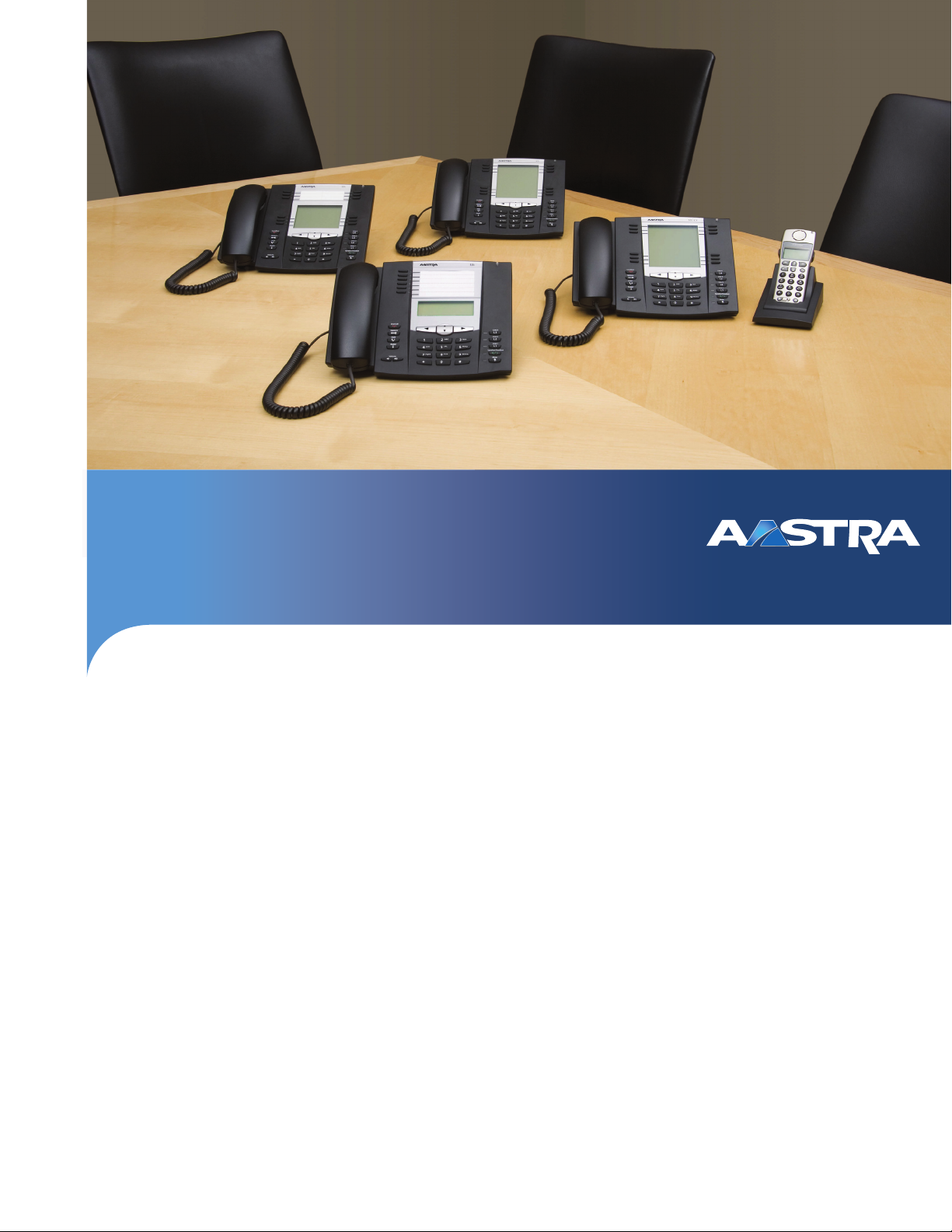
Aastra Model 6731i IP Phone
Installation Guide
41-001266-06 REV00– 07.2011
Page 2
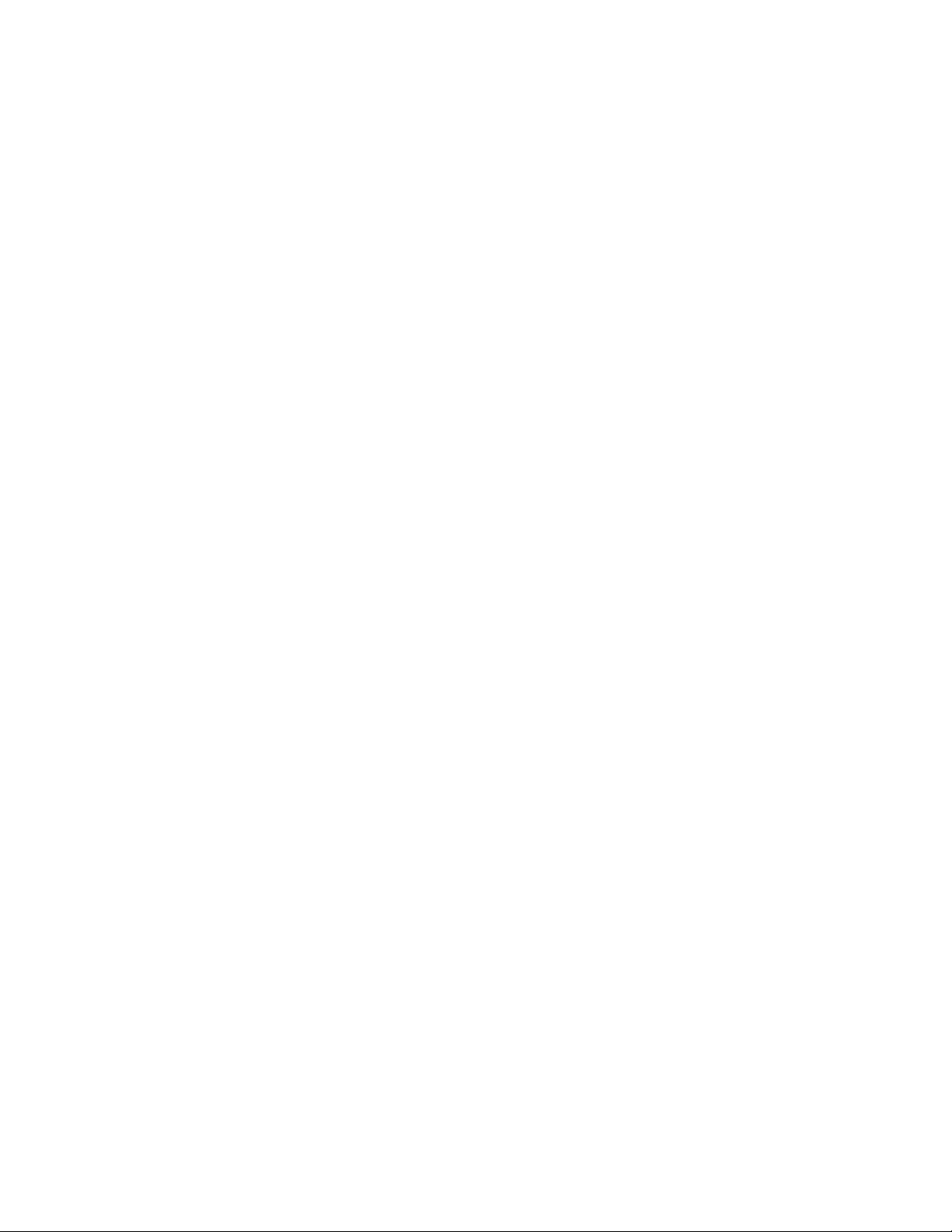
Software License Agreement
Aastra Telecom Inc., hereinafter known as "Seller", grants to Customer a personal, worldwide, non-transferable, non-sublicenseable and non-exclusive, restricted use license to use Software in object form solely with the Equipment for which the
Software was intended. This Product may integrate programs, licensed to Aastra by third party Suppliers, for distribution
under the terms of this agreement. These programs are confidential and proprietary, and are protected as such by copyright law as unpublished works and by international treaties to the fullest extent under the applicable law of the jurisdiction of the Customer. In addition, these confidential and proprietary programs are works conforming to the requirements
of Section 401 of title 17 of the United States Code. Customer shall not disclose to any third party such confidential and
proprietary programs and information and shall not export licensed Software to any country except in accordance with
United States Export laws and restrictions.
Customer agrees to not reverse engineer, decompile, disassemble or display Software furnished in object code form. Customer shall not modify, copy, reproduce, distribute, transcribe, translate or reduce to electronic medium or machine readable form or language, derive source code without the express written consent of the Seller and its Suppliers, or disseminate or otherwise disclose the Software to third parties. All Software furnished hereunder (whether or not part of
firmware), including all copies thereof, are and shall remain the property of Seller and its Suppliers and are subject to the
terms and conditions of this agreement. All rights reserved.
Customer's use of this software shall be deemed to reflect Customer's agreement to abide by the terms and conditions
contained herein. Removal or modification of trademarks, copyright notices, logos, etc., or the use of Software on any
Equipment other than that for which it is intended, or any other material breach of this Agreement, shall automatically terminate this license. If this Agreement is terminated for breach, Customer shall immediately discontinue use and destroy or
return to Seller all licensed software and other confidential or proprietary information of Seller. In no event shall Seller or
its suppliers or licensors be liable for any damages whatsoever (including without limitation, damages for loss of business
profits, business interruption, loss of business information, other pecuniary loss, or consequential damages) arising out of
the use of or inability to use the software, even if Seller has been advised of the possibility of such damages.
41-001266-06 REV00 – 07.2011 ii
Page 3
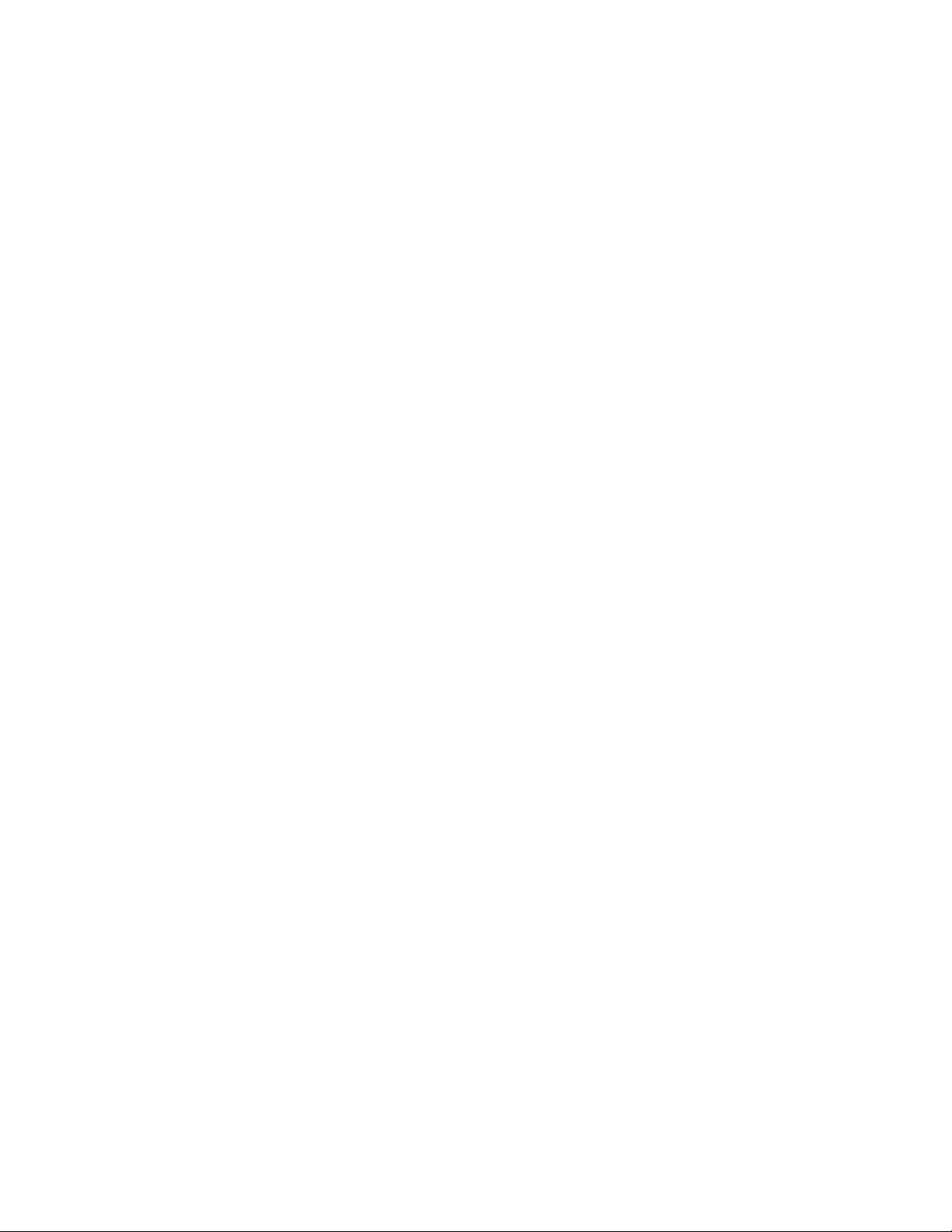
Content
Software License Agreement . . . . . . . . . . . . . . . . . . . . . . . . . . . . . . . . . . . . . . . . . . . . . . . . . . . . . . . . . . . . . . . . . . . . . . . . . . . . . . . .ii
Welcome . . . . . . . . . . . . . . . . . . . . . . . . . . . . . . . . . . . . . . . . . . . . . . . . . . . . . . . . . . . . . . . . . . . . . . . . . . . . . . . . . . . . . . . . . . . . . . . . . . . . . . . . 1
Phone Features. . . . . . . . . . . . . . . . . . . . . . . . . . . . . . . . . . . . . . . . . . . . . . . . . . . . . . . . . . . . . . . . . . . . . . . . . . . . . . . . . . . . . . . . . . . . . . 1
Requirements . . . . . . . . . . . . . . . . . . . . . . . . . . . . . . . . . . . . . . . . . . . . . . . . . . . . . . . . . . . . . . . . . . . . . . . . . . . . . . . . . . . . . . . . . . . . . . . 1
Phone Parts . . . . . . . . . . . . . . . . . . . . . . . . . . . . . . . . . . . . . . . . . . . . . . . . . . . . . . . . . . . . . . . . . . . . . . . . . . . . . . . . . . . . . . . . . . . . . . . . . . . . 3
Optional Accessories (Not Included) . . . . . . . . . . . . . . . . . . . . . . . . . . . . . . . . . . . . . . . . . . . . . . . . . . . . . . . . . . . . . . . . . . . . . . . . . 3
IP Phone Keys. . . . . . . . . . . . . . . . . . . . . . . . . . . . . . . . . . . . . . . . . . . . . . . . . . . . . . . . . . . . . . . . . . . . . . . . . . . . . . . . . . . . . . . . . . . . . . . . . . 4
Key Panel . . . . . . . . . . . . . . . . . . . . . . . . . . . . . . . . . . . . . . . . . . . . . . . . . . . . . . . . . . . . . . . . . . . . . . . . . . . . . . . . . . . . . . . . . . . . . . . . . . . 4
Key Description . . . . . . . . . . . . . . . . . . . . . . . . . . . . . . . . . . . . . . . . . . . . . . . . . . . . . . . . . . . . . . . . . . . . . . . . . . . . . . . . . . . . . . . . . . . . . 5
Installation and Setup. . . . . . . . . . . . . . . . . . . . . . . . . . . . . . . . . . . . . . . . . . . . . . . . . . . . . . . . . . . . . . . . . . . . . . . . . . . . . . . . . . . . . . . . 7
Connecting to the Network and to Power . . . . . . . . . . . . . . . . . . . . . . . . . . . . . . . . . . . . . . . . . . . . . . . . . . . . . . . . . . . . . . . . . . . . 8
Connecting a Handset . . . . . . . . . . . . . . . . . . . . . . . . . . . . . . . . . . . . . . . . . . . . . . . . . . . . . . . . . . . . . . . . . . . . . . . . . . . . . . . . . . . . . .10
Desk or Wall Installation . . . . . . . . . . . . . . . . . . . . . . . . . . . . . . . . . . . . . . . . . . . . . . . . . . . . . . . . . . . . . . . . . . . . . . . . . . . . . . . . . . .11
Inserting the Key Card . . . . . . . . . . . . . . . . . . . . . . . . . . . . . . . . . . . . . . . . . . . . . . . . . . . . . . . . . . . . . . . . . . . . . . . . . . . . . . . . . . . . . .14
Accessing Your Options via the Phone UI . . . . . . . . . . . . . . . . . . . . . . . . . . . . . . . . . . . . . . . . . . . . . . . . . . . . . . . . . . . . . . . . . . .15
Accessing Your Options via the Aastra Web UI . . . . . . . . . . . . . . . . . . . . . . . . . . . . . . . . . . . . . . . . . . . . . . . . . . . . . . . . . . . . . .15
Other Phone Features. . . . . . . . . . . . . . . . . . . . . . . . . . . . . . . . . . . . . . . . . . . . . . . . . . . . . . . . . . . . . . . . . . . . . . . . . . . . . . . . . . . . . . . 17
Adjusting the Volume . . . . . . . . . . . . . . . . . . . . . . . . . . . . . . . . . . . . . . . . . . . . . . . . . . . . . . . . . . . . . . . . . . . . . . . . . . . . . . . . . . . . . .17
Status Lights (LEDs) . . . . . . . . . . . . . . . . . . . . . . . . . . . . . . . . . . . . . . . . . . . . . . . . . . . . . . . . . . . . . . . . . . . . . . . . . . . . . . . . . . . . . . . .17
Call Timer . . . . . . . . . . . . . . . . . . . . . . . . . . . . . . . . . . . . . . . . . . . . . . . . . . . . . . . . . . . . . . . . . . . . . . . . . . . . . . . . . . . . . . . . . . . . . . . . . .17
Line/Call Appearance Keys . . . . . . . . . . . . . . . . . . . . . . . . . . . . . . . . . . . . . . . . . . . . . . . . . . . . . . . . . . . . . . . . . . . . . . . . . . . . . . . . .18
Troubleshooting Solutions. . . . . . . . . . . . . . . . . . . . . . . . . . . . . . . . . . . . . . . . . . . . . . . . . . . . . . . . . . . . . . . . . . . . . . . . . . . . . . . . . 19
Limited Warranty . . . . . . . . . . . . . . . . . . . . . . . . . . . . . . . . . . . . . . . . . . . . . . . . . . . . . . . . . . . . . . . . . . . . . . . . . . . . . . . . . . . . . . . . . . . . 20
Exclusions . . . . . . . . . . . . . . . . . . . . . . . . . . . . . . . . . . . . . . . . . . . . . . . . . . . . . . . . . . . . . . . . . . . . . . . . . . . . . . . . . . . . . . . . . . . . . . . . . .20
Warranty Repair Services . . . . . . . . . . . . . . . . . . . . . . . . . . . . . . . . . . . . . . . . . . . . . . . . . . . . . . . . . . . . . . . . . . . . . . . . . . . . . . . . . . .20
After Warranty Service . . . . . . . . . . . . . . . . . . . . . . . . . . . . . . . . . . . . . . . . . . . . . . . . . . . . . . . . . . . . . . . . . . . . . . . . . . . . . . . . . . . . .20
Index . . . . . . . . . . . . . . . . . . . . . . . . . . . . . . . . . . . . . . . . . . . . . . . . . . . . . . . . . . . . . . . . . . . . . . . . . . . . . . . . . . . . . . . . . . . . . . . . . . . . . . Index-1
iii 41-001266-06 REV00 – 07.2011
Page 4
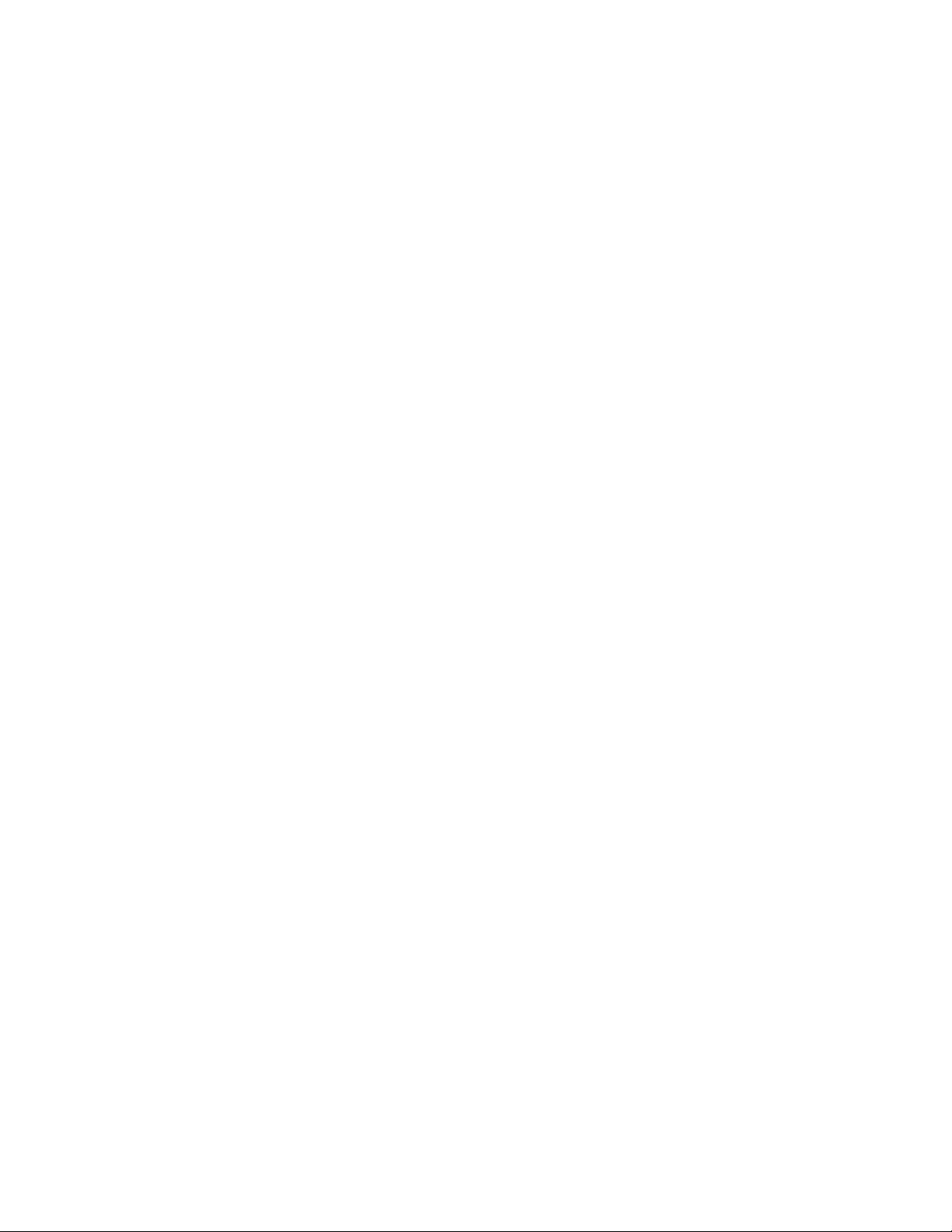
Welcome
Congratulations on your purchase of the Model 6731i IP Phone! The 6731i communicates over an IP Network,
allowing you to receive and place calls in the same manner as a regular business telephone. The 6731i IP Phone is
capable of supporting the SIP protocol.
Phone Features
• 3-line LCD screen
• Built-in-two-port, 10/100/1000 Gigabit Ethernet switch - lets you share a connection with your computer
• 8 programmable top keys (4 Pre-configured functions: Save, Delete, Directory , Services)
• Press-and-hold speeddial key configuration feature
• Supports up to 6 call lines with LEDs
• Full-duplex speakerphone for handsfree calls
• Headset mode suppot (via handset jack)
• AC power adapter (sold separately)
• Enhanced busy lamp fields*
• Set paging*
*Availability of feature dependant on your phone system or service provider.
Requirements
• SIP-based IP PBX system or network installed and running with a SIP account created for the 6731i phone.
• Access to a Trivial File Transfer Protocol (TFTP), File Transfer Protocol (FTP), Hypertext Transfer Protocol (HTTP) server, or
Hyper Text Transfer Protocol over Secure Sockets Layer (SSL) (HTTPS).
• Ethernet/Fast Ethernet LAN (10/100 Mbps) (Gigabit Ethernet LAN (1000 Mbps) recommended)
• Category 5/5e straight through cabling (category 6 straight through cabling required for optimum Gigabit Ethernet
performance).
• Power source
For Ethernet networks that supply in-line power to the phone (IEEE 802.3af):
– For power, use the Ethernet cable (supplied) to connect from thephone directly to the network for power. (No 48v AC
power adapter required if using Power-over-Ethernet.)
For Ethernet networks that DO NOT supply power to the phone:
– For power, use the 48V AC Power Adapter (limited power source (LPS) power supply, Input rated 100-240Vac. 50-
60Hz, 0.6A. Output rated 48Vdc, 0.31A min, included only in specific Aastra ordering SKUs) to connect from the DC
power port on the phone to a power source.
or
– (optional) - For power, use a Power over Ethernet (PoE) power injector or a PoE switch. A PoE power injector is availa-
ble as an optional accessory from Aastra Telecom. Contact your Administrator for more information.
41-001266-06 REV00 – 07.2011 1
Page 5
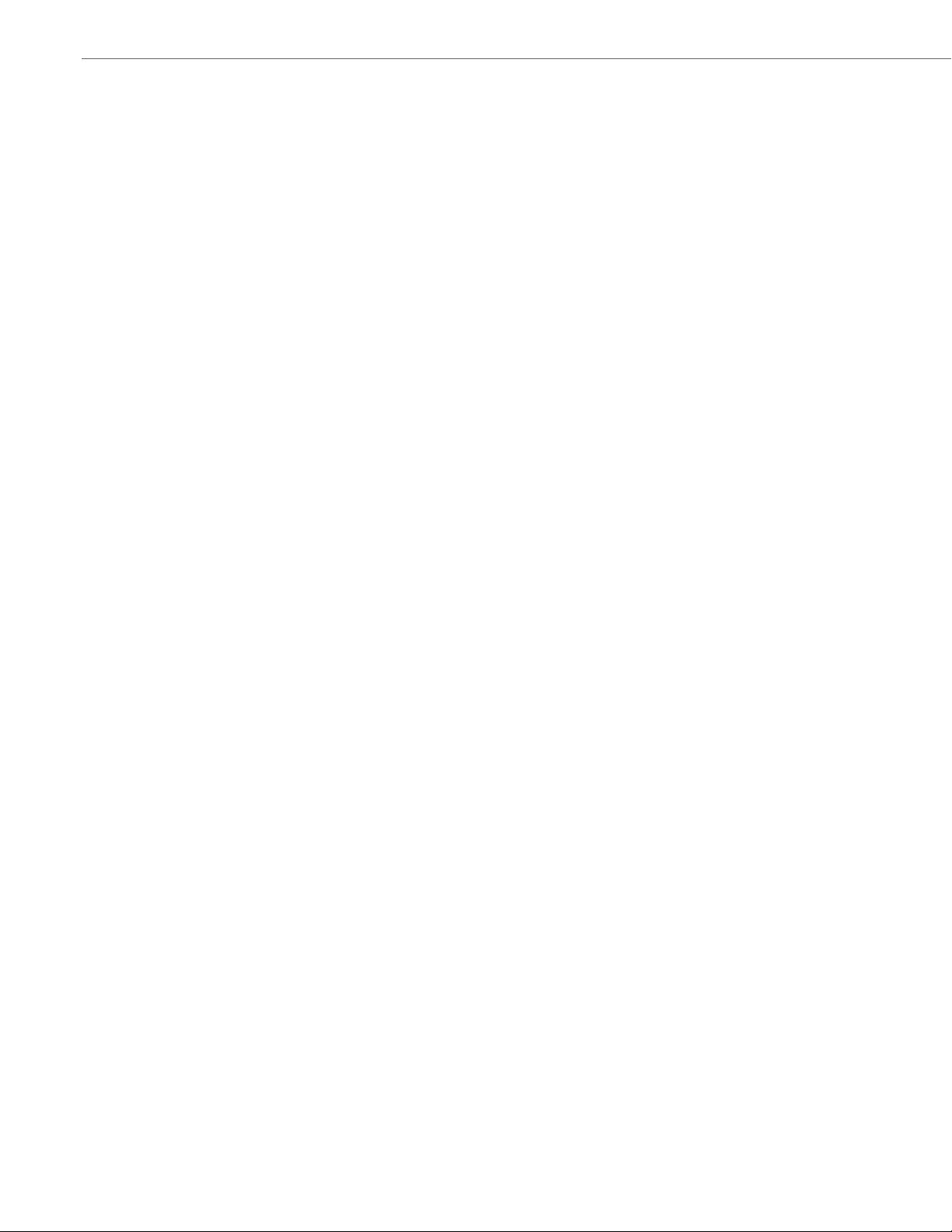
Welcome
About This Guide
This manual describes how to physically set up your new 6731i IP Phone. Not all features listed are available by default
and some may depend on your phone system or service provider. Contact your system administrator if you have any
questions on what features and services are available to you on your system. This guide complements the Aastra
SIP IP Phone Administrator Guide and the Aastra Model 6731i IP Phone User Guide.
Aastra SIP IP Phone Administrator Guide – is designed for network administrators, system administrators, developers
and partners who need information on installing this product on an IP network.
Aastra Model 6731i IP Phone User Guide – explains the most commonly used IP telephone features for an end user.
These guides along with release notes, system updates, etc. can be downloaded from our Web site at
http://www.aastra.com.
2 41-001266-06 REV00 – 07.2011
Page 6
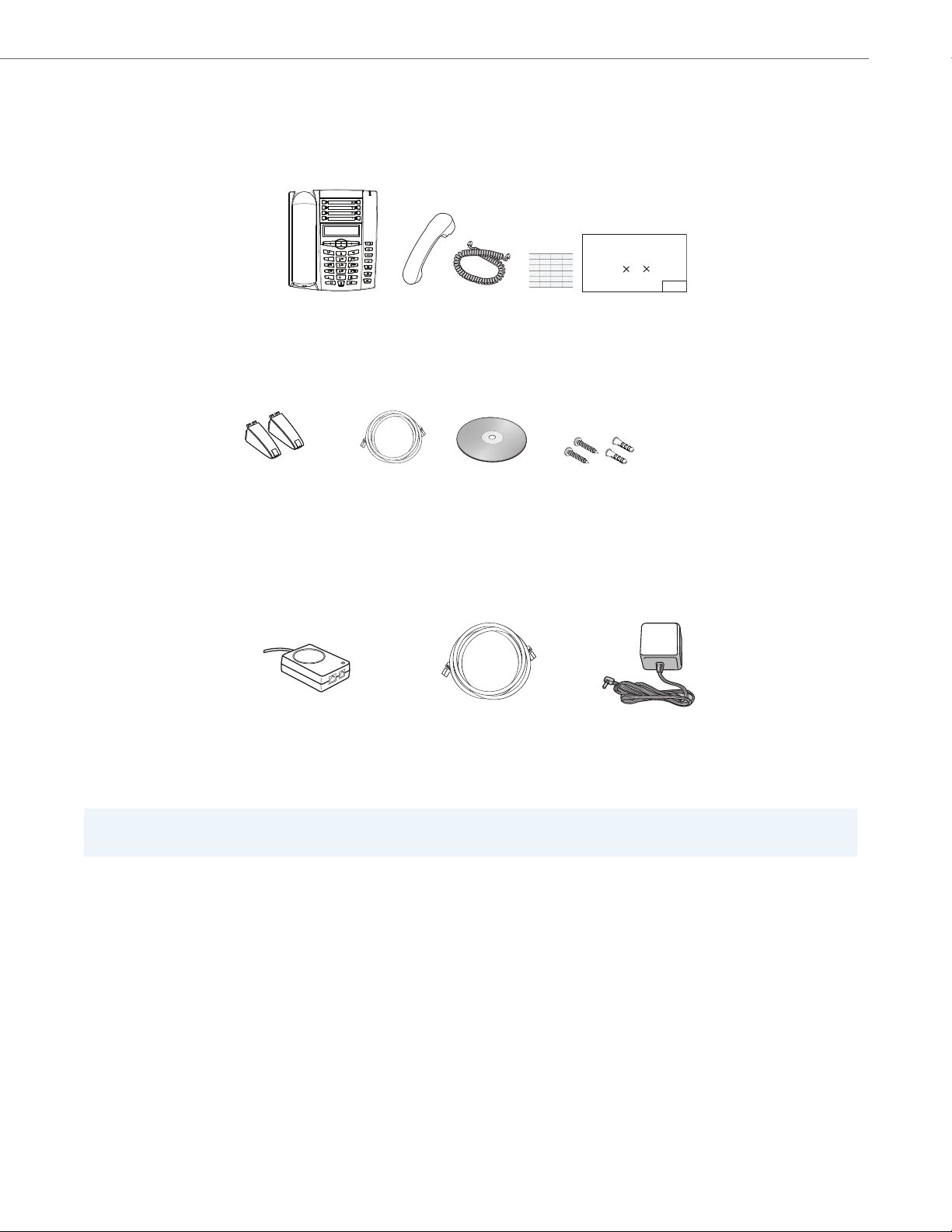
Phone Parts
Telephone
Handset
Handset
Ethernet
6731i Installation
Telephone
Base Desk
Wall Mount
Drilling Template
Legs
Cord
Cable
Screws and
Anchors for
Wall Mounting
Key Card
Guide CD
Additional Ethernet Cable
PoE (Power over Ethernet)
Inline Power Injector
(category 5/5e straight
through cable)
Power Adapter
Phone Parts
When you unpack your phone, you should ensure that you have all of the following items. If any part is missing, contact
the supplier of your phone.
Wall Mount
Drilling Template
asdassa
asdadsda
Optional Accessories (Not Included)
A PoE (Power over Ethernet) inline power injector supplies 48v power to the 6731i IP Phone through the Ethernet Cable on
pins 4 & 5 and 7 & 8.
WARNING!
Do not use this PoE inline power injector to power other devices.
41-001266-06 REV00 – 07.2011 3
Page 7
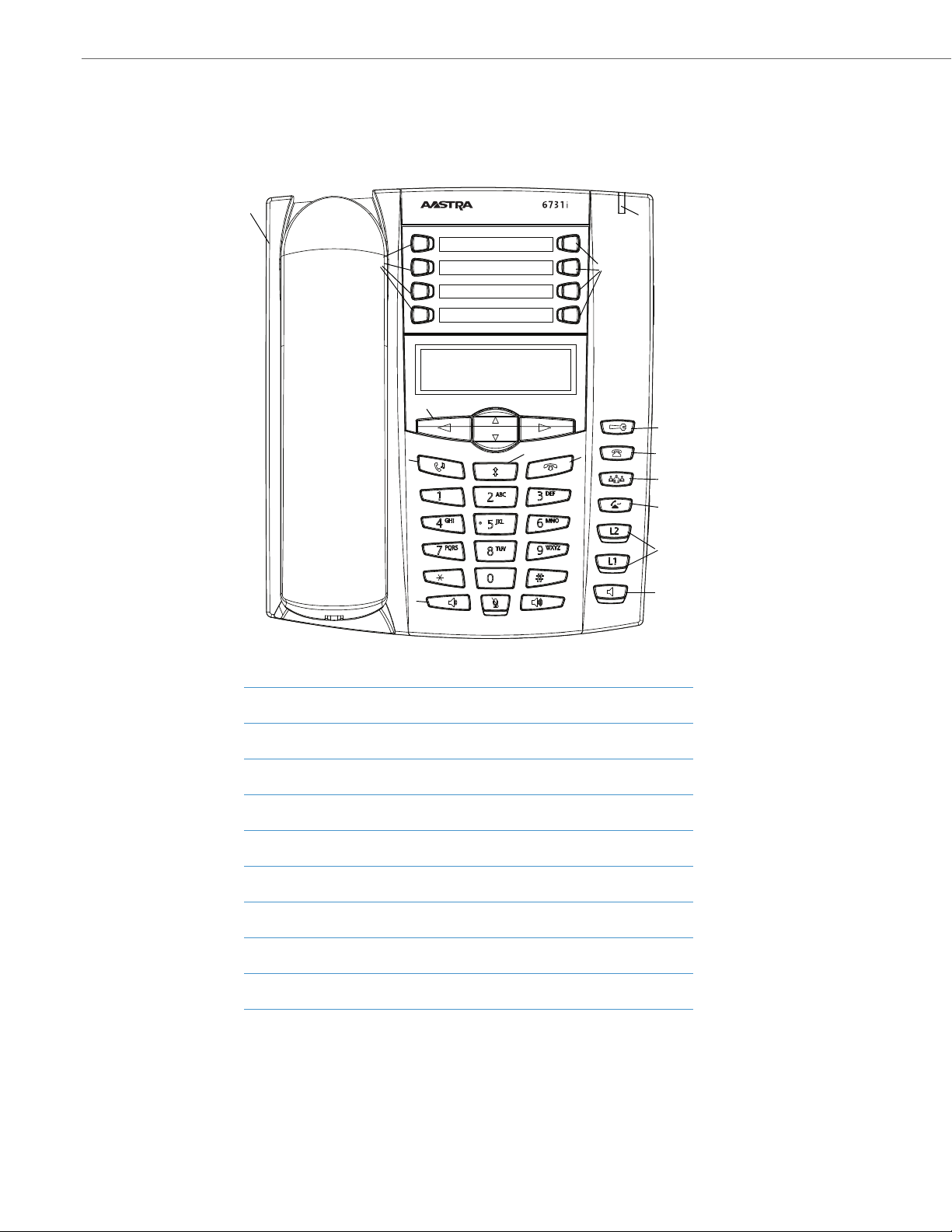
IP Phone Keys
IP Phone Keys
Key Panel
6731i Handset
High Quality Speakerphone
Message Waiting Lamp
Hold Key
Volume Control
Mute Key
Goodbye Key
Redial Key
Options Key
Callers List Key
Conference Key
Transfer Key
Two Line/Call Appearance keys
Speaker Key
Keypad
Navigation Keys
8-Line LCD Screen
Programmable Keys
4 41-001266-06 REV00 – 07.2011
Page 8
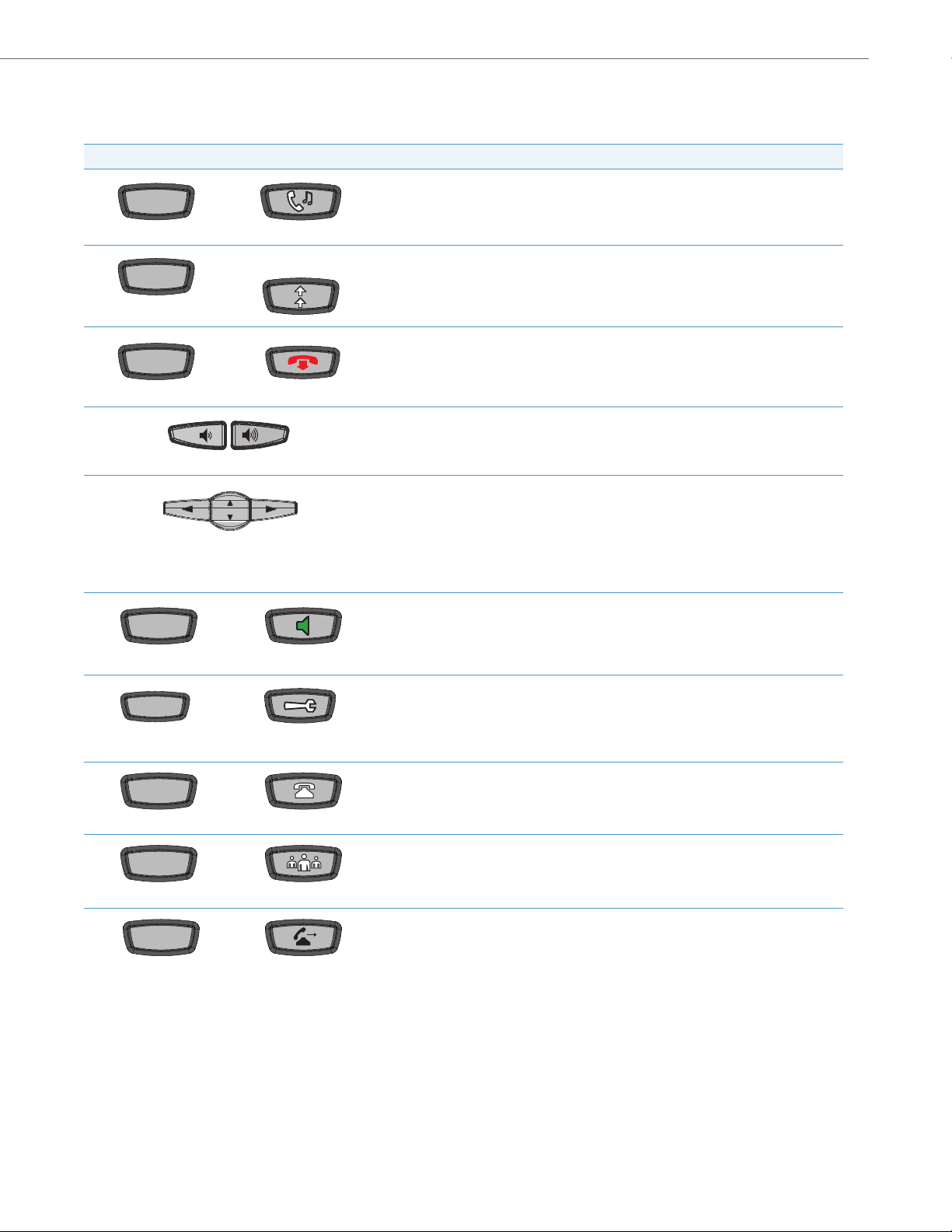
Key Description
Goodbye
Speaker
Options
Callers
Conf
Transfer
The following table describes the keys on the 6731i IP Phone.
Tex t Keys Symbol Keys Key Description
Hold key - Places an active call on hold. To retrieve a held call, press the call appearance
Hold
Redial
button beside the light that is flashing.
Redial key - Redials up to 100 previously dialed numbers. Pressing the Redial key twice
redials the last dialed number.
Goodbye key - Ends an active call. The Goodbye key also exits an open list, such as the
Options List, without saving changes.
Volume control key - Adjusts the volume for the handset, ringer, and handsfree speaker.
See “Adjusting the Volume” on page 17 for more information.
Navigation keys - Pressing the UP and DOWN arrow keys lets you view different status and
text messages on the LCD display (if there is more than 1 line of status/text messages).
These buttons also let you scroll through menu selections, such as the Options List.
IP Phone Keys
Pressing the LEFT and RIGHT arrow keys lets you view the different line/call appearances.
While in the Options List, these keys allow you to exit or ente r the current option. When you
are editing entries on the display, pressing the LEFT arrow key erases the character on the
left; pressing the RIGHT arrow key sets the option.
Speaker key - Transfers the active call to the speaker, allowing handsfree use of the phone.
Options key - Accesses services and options to
customize your phone. Your System Administrator
may have already customized some of your
settings. Check with your System Administrator
before changing the administrator-only options.
Callers List key - Accesses the last 200 calls received.
Conference key - Begins a conference call with the active call.
Transfe r key - Transfers the active call to another number.
41-001266-06 REV00 – 07.2011 5
Page 9

IP Phone Keys
Line 1Line 1
Line 2Line 2
1
2
3
4
5
6
7
8
Tex t Ke ys Symbol Keys Key Description
Line/Call Appearance keys - Connect you to a line or call. The Aastra 6731i IP phone sup-
ports 2 line hold keys, each with LED indicator lights.
Programmable keys - 8 Top Keys - all 8 keys are programmable.
Keys 5 and 6 are designated as the SAVE and DELETE keys, respect ively. These keys must be
made configurable by the System Administrator before they can be changed.
The following are the default functions for the programmable keys on the 6731i IP phone:
1 - None
2 - None
3 - None
4 - None
5 - SAVE Allows you to save numbers
(preconfigured) and/or names to the Directory. Using this key, you enter the number,
name, and line (or speeddial key) to record in the Directory List.
6 - DELETE Allows you to delete entries
(preconfigured) from the Director y List and Callers List. (Must enter the Directory or Callers
list and select an entry, then press twice to delete entry).
7 - DIRECTORY Displays up to 200 names
(preconfigured) and phone numbers (stored in alphabetical order).
8 - SERVICES Accesses enhanced features
(preconfigured) and services through the Services menu.
For more information about configuring the SAVE and DELETE keys, contact your System
Administrator.
Note:
For more information about programming keys to perform specific functions, see the Aastra 6731i IP Phone User Guide.
*See the Aastra Model 6731i IP Phone User Guide for more information about each of these keys.
6 41-001266-06 REV00 – 07.2011
Page 10

Installation and Setup
Ethernet
Cables
Network Jack
(if Inline power provided,
do not install the power adapter)
Ot her Netw or k Dev ices
Po w er
Adapt er
Po we r A dap t er
Connection
To N et wo rk
To O th er
Net work Device
Installation and Setup
The 6731i IP Phone can be setup to share a network connection with another network device. Power can be provided by
the power adapter (sold separately), or by an 802.3af compliant network power source, or with a PoE inline power injector
(optional accessory). If your System Administrator has already setup your phone, please refer to the Aastra Model 6731i IP
Phone User Guide for call handling information or contact your System Administrator.
Direct or Shared Network Connection
The phone can be set up as a direct network connection to the Ethernet wall jack or as a shared network connection as a
pass-through if connecting the phone to a computer or another network device.
Direct Network Connection
Located at the top of the phone are two fully switched 10/100 BaseT Ethernet cable ports. The port marked with LAN is
used to connect the phone to the network, as well as provide power to your phone (if required). See “Connecting to the
Network and to Power” on page 8 for more information.
Shared Network Connection
To connect a network device (such as a computer) to the phone, connect an Ethernet cable into the network port on the
top of the phone marked with PC. Plug the other end of the Ethernet cable into the network jack on the network device
for which you are sharing the network connection.
Notes:
The PC jack on the 6731i IP Phone does not supply inline power onto other network devices. All Ethernet cables used
must be minimum category 5/5e straight-through cables, such as the cable provided with your phone.
41-001266-06 REV00 – 07.2011 7
Page 11

Installation and Setup
Ethernet
Cable
Network Jack
(if inline power provided)
To Network
Connecting to the Network and to Power
Power Adapter
Use the power adapter (sold separately and provided by your System Administrator) with your phone and plug your phone into a power source.
Inline Power Provided
If your network provides 802.3af compliant in-line power, the phone is powered through the network.
1. On the top of your phone, connect the Ethernet cable (provided with your phone) into the network port marked
with
LAN.
2. Plug the other end of the Ethernet cable directly into the network jack on the wall.
Note:
For power, use the 48V AC Power Adapter (limited power source (LPS) power supply, Input rated 100-240Vac. 50-60Hz,
0.6A. Output rated 48Vdc, 0.31A min, included only in specific Aastra ordering SKUs) to connect from the DC power
port on the phone to a power source.
8 41-001266-06 REV00 – 07.2011
Page 12

Installation and Setup
PoE
Power injector
(if Inline power or the
power adapter are
not provided)
Power Outlet
To Network
Jack
To Phone
Ethernet
Cables
Network Jack
To PoE
Inline Power Not Provided
If your network does not provide 802.3af compliant in-line power, you need to install the PoE inline power injector (optional
accessory).
1. On the top of your phone, connect the Ethernet cable (provided with your phone) into the network port marked
with LAN.
2. On the PoE power injector, plug the other end of the Ethernet cable into the network jack marked as indicated in the
illustration below.
3. On the PoE power supply, c onnect an addi tional Etherne t cable into the network port as indicated in the illustration below.
4. Plug the other end of the Ethernet Cable into the network jack on the wall.
5. Plug the PoE power injector into a power outlet.
Notes:
You should connect the power supply to a surge protector or power bar. All Ethernet cables used must be minimum
category 5/5e straight-through cables, such as the cable provided with your phone.
41-001266-06 REV00 – 07.2011 9
Page 13

Installation and Setup
To Handset
Connecting a Handset
Turn the phone over and locate the handset jack marked j. Insert one end of handset cord into the jack until it
clicks into place. Then route the handset cord through the groove as shown in the illustration below. Attach the handset to the other end of the handset cord.
10 41-001266-06 REV00 – 07.2011
Page 14

Installation and Setup
Three leg slot locations
for customizing the height
of the desk phone.
Four Different Viewing Angles
20.7 deg.
Incline Angle
23.3 deg.
Incline Angle
26.6 deg.
Incline Angle
30.9 deg.
Incline Angle
Desk or Wall Installation
Install on the Desk
The desk installation for the 6731i IP phone consists of two legs that attach to the back of the phone near the top corners.
A total of four different viewing angles allows users to personalize their phone viewing preference.
1. Attach each leg by inserting the tabs on the leg into the slots on the bottom of the phone. There are three pair of leg
slots on each corner of the phone; each leg uses two pairs (1&2, or 2&3) giving two leg positions designating different
viewing angles. Furthermore, the legs can be reversed which offer two additional viewing angles.
2. For a higher viewing angle, use the second and third slots from the top.
3. For a lower viewing angle, use the first and second slots from the top.
4. Push the stand towards the phone until it snaps into place.
41-001266-06 REV00 – 07.2011 11
Page 15

Installation and Setup
Wall Mount Holes
Install on the Wall
The 6731i IP phone has two pre-drilled wall mounting holes on the back of the phone.
1. Using the provided wall mount drilling template, locate and mark the position for the mounting screws on the wall.
Depending on the wall type, you may need to use wall anchors. Both the screws and wall anchors are included with
your phone.
2. Place the wall mount holes on the phone over the screw heads on the wall and pull down to lock the phone in.
Note:
You may wish to purchase a short Ethernet cable from a local supplier for a wall installation. Also, if 802.3af compliant in-line power is not provided on your network, and you are installing the 6731i on a wall using a PoE in-line
power injector, you may also wish to use an equivalent flat Ethernet cable rather than the one provided.
3. In the handset cradle, there is a small clip that sits flush with the cradle surface. Using a small flathead screwdriver,
pull the clip up and remove it from the phone.
4. With the arms on the clip facing you and the flat side of the clip towards the phone, turn the clip 180 degrees and
reinsert it back into the clip cavity in the phone’s cradle.
12 41-001266-06 REV00 – 07.2011
Page 16

Installation and Setup
Remove clip, turn 180
degrees, and reinsert
clip.
Clip
Square Hole
on Handset
5. Push the clip in until it snaps into the slot flush with the surface and only the legs on the clip are sticking up.
6. Place the handset into the phone’s cradle, inserting the legs on the clip into the square hole on the handset. This
allows the handset to rest in the cradle in a vertical position without slipping off when the phone is installed on
the wall.
41-001266-06 REV00 – 07.2011 13
Page 17

Installation and Setup
Logo Plate
Key Card
Display Slots
Inserting the Key Card
This card contains the label identification spaces for 8 programmable keys.
1. Remove the logo plate from the top front panel of the telephone by gently pressing down and sliding upward.
2. Slide the card into the programmable key card slot on the top front panel of the telephone using the display slots
for alignment. Ensure the tabs are sticking out for future removal of the card.
3. Gently slide the logo plate back in place, covering the paper tabs.
14 41-001266-06 REV00 – 07.2011
Page 18

Installation and Setup
Accessing Your Options via the Phone UI
IP Phone UI
1. Press the Options key on the phone to enter the options list.
2. To go to an Option, use 5 and 2 to scroll through the list, or press the number corresponding to the Option.
3. Press the Show softkey, the 4button, or press the digit number of the corresponding option to select an option.
4. Use the softkeys to change a selected option.
5. Press the Done softkey at any time to exit the option and save the change.
6. Press the Cancel softkey, the 3 button, or the Goodbye key at any time to exit without saving changes.
Accessing Your Options via the Aastra Web UI
You can use the following procedure to access the phone options using the Aastra Web UI.
Aastra Web UI
1. Open your web browser, enter the phone’s IP address or host name into the address field and press <Enter>.
The following logon screen displays.
41-001266-06 REV00 – 07.2011 15
Page 19

Installation and Setup
2. At the prompt, enter your username and password and click OK.
Note:
For a user, the default user name is “user” and the password field is left blank.
The Network Status window displays for the IP phone you are accessing.
3. You can logout of the Aastra Web UI at any time by clicking Log Off.
The side menu options that display in the Network Status window are dependant on whether you log in as an Administrator or User. A longer list of options display in the side menu for an Administrator.
Reference
For more information about using the side menu options in the Aastra Web UI, see the Aastra Model 6731i IP Phone
User Guide or the Aastra SIP IP Phone Administrator Guide.
16 41-001266-06 REV00 – 07.2011
Page 20

Other Phone Features
Other Phone Features
Adjusting the Volume
Pressing the volume button adjusts the receiver, speaker, and ringer volume.
• To adjust the ringer volume, leave the handset in the cradle and press the volume button
while there is no active call. There are 10 settings for the ringer including Off — the display will
temporarily indicate the current ringer volume setting.
• To adjust the handset volume, lift the handset and press the volume button while the hand-
set is off hook. The handset will remain at this volume until it is adjusted again.
• To adjust the speaker volume, press the volume button while the speaker is activated (acti-
vate the speaker by pressing ; ensure handsfree speakerphone audio mode is set). The speaker
will remain at this volume until it is adjusted again.
Status Lights (LEDs)
The speaker LED, beside the key, and the Message Waiting Indicator (MWI) LED, on the top right of your phone, provide visual indications of your phone’s status.
Speaker LED
Speaker LED Status Description
ON solid Indicates a call is on Speaker (speakerphone).
Rapid Flash
Indicates the call is muted. Press to take the call off mute.
Message Waiting Indicator (MWI)
MWI LED Status Description
Slow Flash Indicates you have a message(s).
Rapid Flash Indicates you have an incoming call.
Even Flash Indicates one or more calls are on hold.
Call Timer
• When you make or answer a call, the Timer shows the elapsed time of the call.
41-001266-06 REV00 – 07.2011 17
Page 21

Other Phone Features
Line/Call Appearance Keys
The 6731i has 2 hard/line call appearance keys each with a corresponding status light. Additional line call appearances
may also be set up on your phone as programmable keys which also have status lights. The 6731i supports up to 6 line
keys in total (2 hard, 4 programmable).
These line call appearance buttons and lights represent physical lines or calls for your extension. By pressing a line call
appearance button, you connect to the line or a call it represents. The line call appearance light indicates the status of
that line or call.
When the phone is taken off-hook, the phone will automatically select a line for you.
Line Call Appearance LED Status Description
OFF Indicates idle line or no call activity.
Rapid Flash Indicates ringing on the line.
Slow Flash Indicates a call is on hold.
For more information about the Line Call Appearance keys, see the Aastra Model 6731i IP Phone User Guide.
18 41-001266-06 REV00 – 07.2011
Page 22

Troubleshooting Solutions
Troubleshooting Solutions
Why is the light not coming on with a new Voice Mail Message?
Your phone system or service provider must provide “ Visual” Message Waiting service for this function to work. Check
with your system administrator for more information.
Why is my handset not working?
Check to ensure that the handset cord is fully connected to both the phone and handset. See the section “Connecting a
Handset” on page 10 for information.
Why is my display blank?
Ensure that power is being provided to your phone. If your Network does not provide Inline power over Ethernet, you can
obtain an additional accessory, the a PoE inline power injector, to provide power over Ethernet locally to your phone.
See the section “Connecting to the Network and to Power” on page 8 for details.
Why can I only see one option when the installation guide or user guide says there are more?
The telephone screen will only show one option at a time. To see more, press the down arrow button 2.
Why does the telephone wobble?
Make sure the cords are routed properly through the back of the phone, as indicated in the section, “Connecting a Hand-
set” on page 10. Check that the leg stands have been properly snapped into place. Since the legs can be oriented in two
different ways and in two different positions to offer four different phone viewing angles, check that both legs are oriented
in the same direction and in the same position on either side of the phone.
What is a programmable key?
There are 8 top hard keys (programmable up to 8 functions), located at the top of the front panel. These are keys that you
can set to perform specific functions and access enhanced services provided by third parties (for example, XML applications). See the section “Line/Call Appearance Keys” on page 18 or refer to your Aastra Model 6731i IP Phone User Guide
for more information.
41-001266-06 REV00 – 07.2011 19
Page 23

Limited Warranty
Aastra Telecom warrants this product against defects and malfunctions during a one (1) year period from the date of
original purchase. If there is a defect or malfunction, Aastra Telecom shall, at its option, and as the exclusive remedy,
either repair or replace the telephone set at no charge, if returned within the warranty period.
If replacement parts are used in making repairs, these parts may be refurbished, or may contain refurbished materials. If
it is necessary to replace the telephone set, it may be replaced with a refurbished telephone of the same design and
color. If it should become necessary to repair or replace a defective or malfunctioning telephone set under this warranty,
the provisions of this warranty shall apply to the repaired or replaced telephone set until the expiration of ninety (90)
days from the date of pick up, or the date of shipment to you, of the repaired or replacement set, or until the end of the
original warranty period, whichever is later. Proof of the original purchase date is to be provided with all telephone sets
returned for warranty repairs.
Exclusions
Aastra Telecom does not warrant its telephone sets to be compatible with the equipment of any particular telephone
company. This warranty does not extend to damage to products resulting from improper installation or operation, alteration, accident, neglect, abuse, misuse, fire or natural causes such as storms or floods, after the telephone is in your possession.
Aastra Telecom shall not be liable for any incidental or consequential damages, including, but not limited to, loss, damage or expense directly or indirectly arising from the customers use of or inability to use this telephone, either separately
or in combination with other equipment. This paragraph, however, shall not apply to consequential damages for injury
to the person in the case of telephones used or bought for use primarily for personal, family or household purposes.
This warranty sets forth the entire liability and obligations of Aastra Telecom with respect to breach of warranty, and
the warranties set forth or limited herein are the sole warranties and are in lieu of all other warranties, expressed or
implied, including warranties or fitness for particular purpose and merchantability.
Warranty Repair Services
Should the set fail during the warranty period;
• In North America, please call 1-800-574-1611 for further information.
• Outside North America, contact your sales representative for return instructions.
You will be responsible for shipping charges, if any. When you return this telephone for warranty service, you must
present proof of purchase.
After Warranty Service
Aastra Telecom offers ongoing repair and support for this product. This service provides repair or replacement of your
Aastra Telecom product, at Aastra Telecom's option, for a fixed charge. You are responsible for all shipping charges. For
further information and shipping instructions;
• In North America, contact our service information number: 1-800-574-1611.
• Outside North America, contact your sales representative.
Note:
Repairs to this product may be made only by the manufacturer and its authorized agents, or by others who are legally
authorized. This restriction applies during and after the warranty period. Unauthorized repair will void the warranty.
20 41-001266-06 REV00 – 07.2011
Page 24

Index
A
accessories, optional .......................................................3
audio, setting
.................................................................. 17
C
call forward ......................................................................17
call timer
callers list key
conference key
connecting
........................................................................... 17
.....................................................................5
..................................................................5
direct network
handset
network
power
............................................................7
...................................................................... 10
.........................................................................8
.............................................................................8
D
delete key ............................................................................6
desk installation
direct network connection
directory key
............................................................. 11
...........................................7
......................................................................6
F
features ................................................................................1
G
goodbye key ......................................................................5
H
handset volume .............................................................17
handset, connecting
hold key
...............................................................................5
....................................................10
I
indicator light .................................................................17
installation
desk
.............................................................................11
stand
........................................................................... 11
wall
............................................................................... 12
K
key card ............................................................................. 14
keys
callers list
conference
delete
description
directory
goodbye
hold
line
mute
navigation
options
programmable
redial
save
services
speaker
transfer
volume control
......................................................................5
...................................................................5
.............................................................................6
...................................................................5
........................................................................6
........................................................................5
................................................................................5
..................................................................................6
............................................................................ 17
....................................................................5
..........................................................................5
...........................................................6
..............................................................................5
.................................................................................6
..........................................................................6
..........................................................................5
..........................................................................5
...........................................................5
L
label card .......................................................................... 14
lights or LEDs
MWI
..............................................................................17
speaker
.......................................................................17
status
line keys
line settings
...........................................................................17
...............................................................................6
.....................................................................18
M
message waiting indicator. ............................See MWI
mute key
MWI
........................................................................... 17
.....................................................................................17
N
navigation keys .................................................................5
O
optional accessories ........................................................3
options key
.........................................................................5
P
parts .......................................................................................3
phone
features
..........................................................................1
optional accessories
parts
................................................................................3
requirements
power adapter
programmable keys
about
..............................................................................6
label card
...................................................................14
.................................................3
...............................................................1
...................................................................8
R
redial key .............................................................................5
requirements
ringer volume
......................................................................1
.................................................................17
S
save key ................................................................................6
services key
speaker key
speaker volume
stand installation
.........................................................................6
.........................................................................5
..............................................................17
...........................................................11
T
transfer key .........................................................................5
V
volume
adjusting
control keys
handset
ringer
speaker
.................................................................... 17
..................................................................5
....................................................................... 17
...........................................................................17
.......................................................................17
W
wall installation ..............................................................12
warranty, limited
Web UI, using
............................................................20
..................................................................15
41-001266-06 REV00 – 07.2011 Index-1
Page 25

Disclaimer
Aastra Telecom Inc. will not accept liability for any damages
and/or long distance charges, which result from unauthorized
and/or unlawful use. While every effort has been made to ensure
accuracy, Aastra Telecom Inc. will not be liable for technical or
editorial errors or omissions contained within this documentation.
The information contained in this documentation is subject to
change without notice.
Copyright © 2011 Aastra Technologies Limited, www.aastra.com.
