ZyXEL Communications GS1100-16, GS1100-24 User Manual

GS1100-16/GS1100-24
16-port /24-port Unmanaged Gigabit Ethernet Switch
Edition 1, 6/2010
www.zyxel.com
Copyright © 2010
ZyXEL Communications Corporation
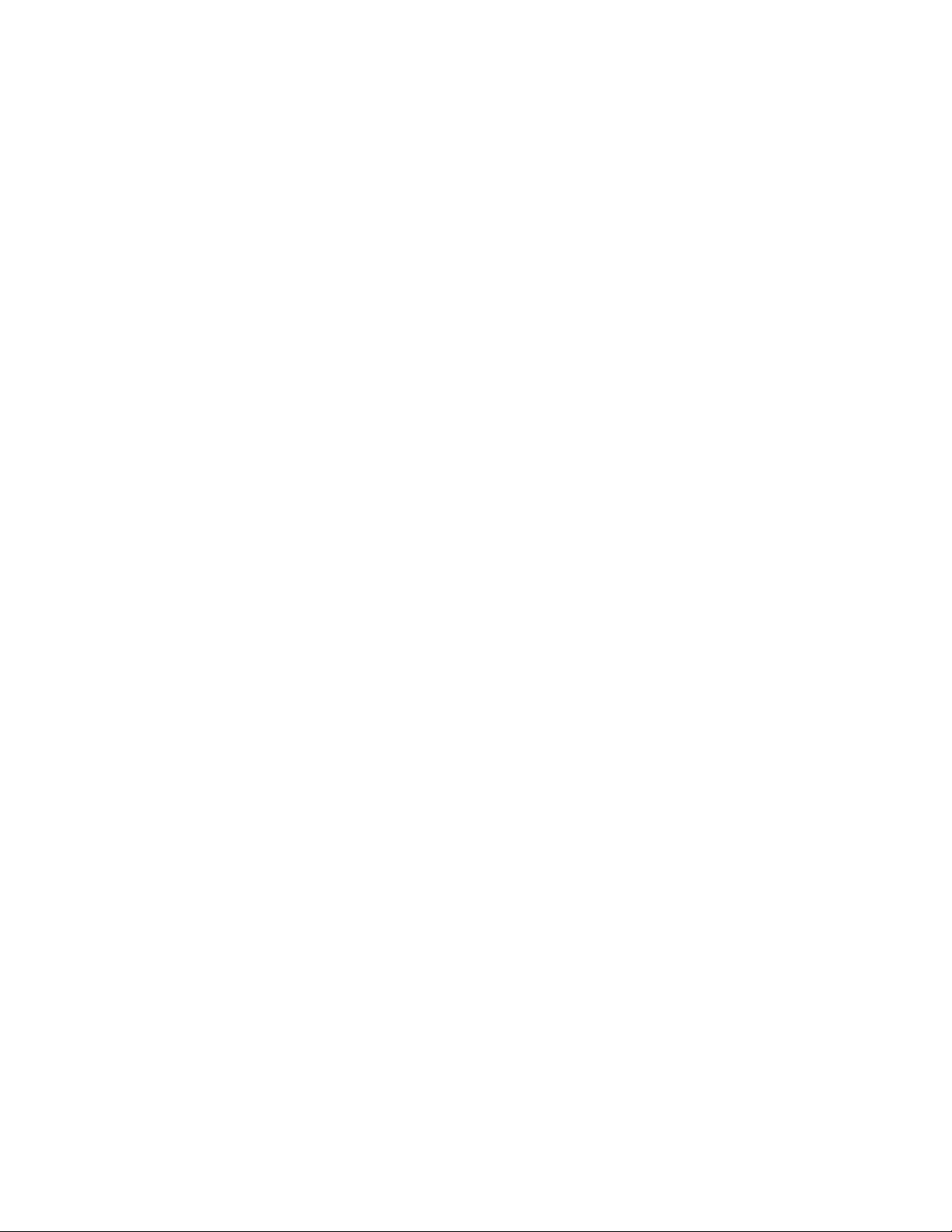
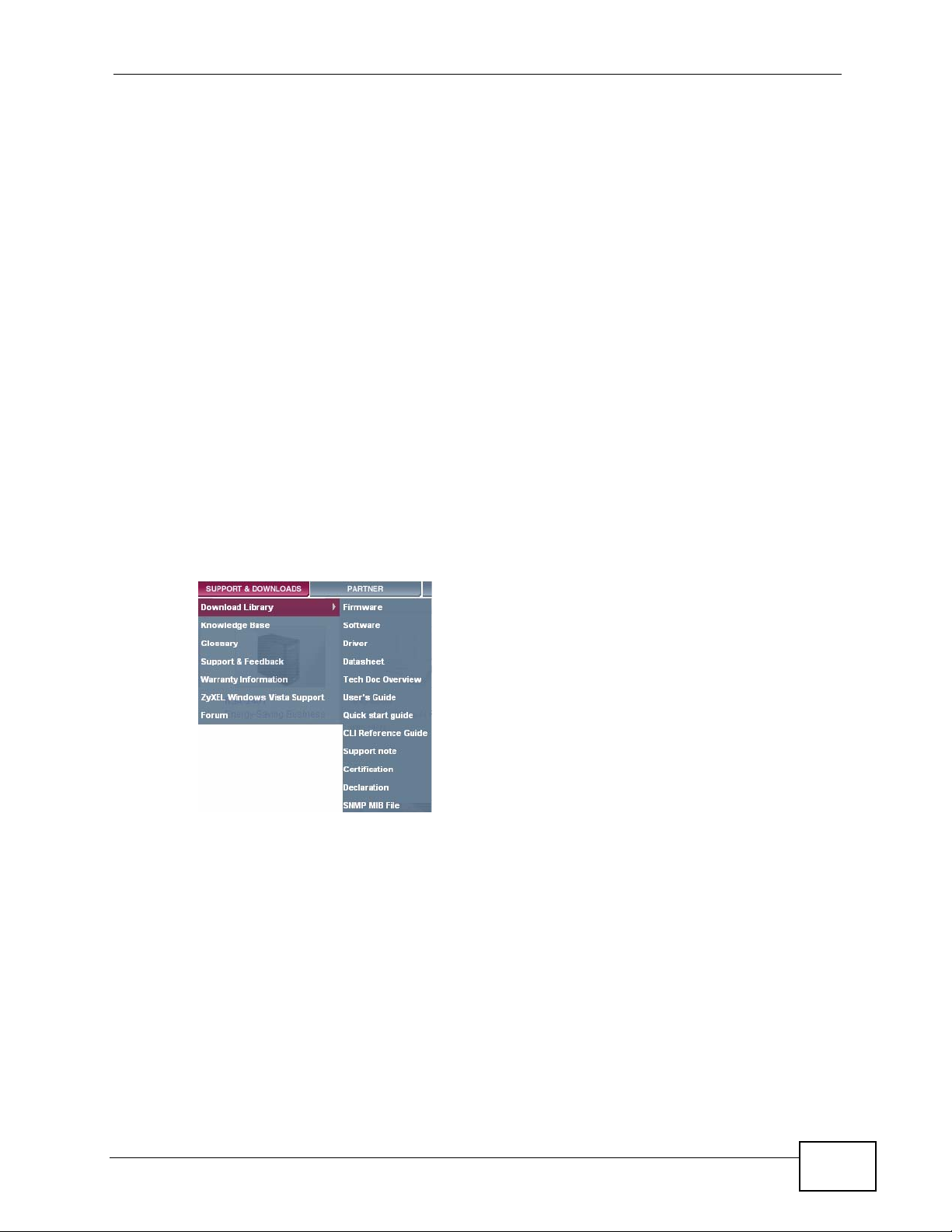
About This User's Guide
About This User's Guide
Intended Audience
This manual is intended for people who want to configure the Switch using the
web configurator.
Documentation Feedback
Send your comments, questions or suggestions to: techwriters@zyxel.com.tw
Thank you!
The Technical Writing Team, ZyXEL Communications Corp.,
6 Innovation Road II, Science-Based Industrial Park, Hsinchu, 30099, Taiwan.
Need More Help?
More help is available at www.zyx el.com.
• Download Library
Search for the latest product updates and documentation from this link. Read
the Tech Doc Overview to find out how to efficiently use the User Guide, Quick
Start Guide and Command Line Interface Reference Guide in order to better
understand how to use your product.
• Knowledge Base
If you have a specific question abo ut your product, the answer may be here.
This is a collection of answers to previously asked questions about ZyXEL
products.
•Forum
This contains discussions on ZyXEL prod ucts. Learn from others who use ZyXEL
products and share your experiences as well.
GS1100 Series User’s Guide
3
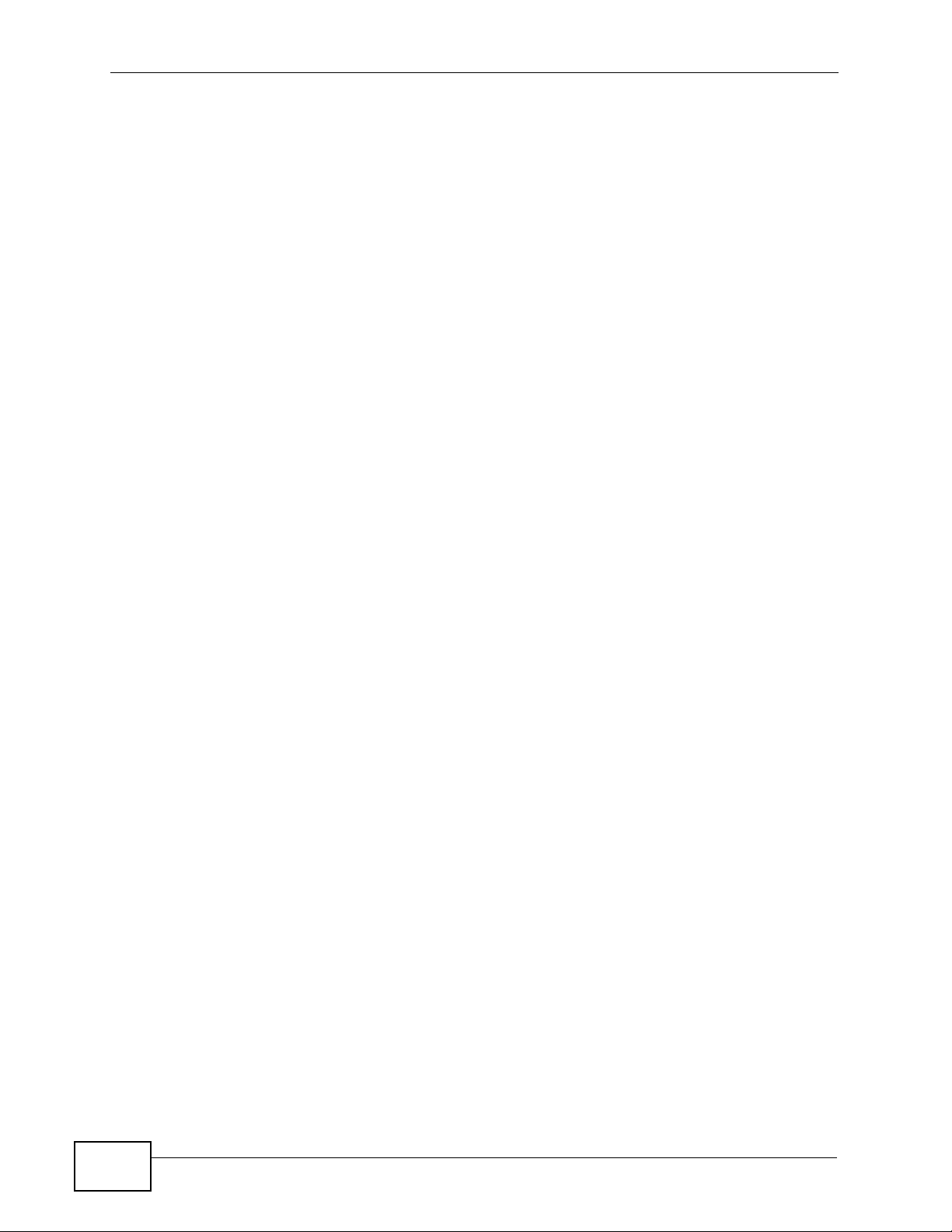
About This User's Guide
Customer Support
Should problems arise that cannot be solved by the methods listed above, you
should conta ct your vendor. If you cann ot contact your vendor, then contact a
ZyXEL office for the region in which you bought the device.
See http://www.zyxel.com/web/contact_us.php for contact information. Please
have the following informatio n ready when you contact an office.
• Product model and serial number.
•Warranty Information.
• Date that you received your device.
• Brief description of the problem and the steps you took to solve it.
4
GS1100 Series User’s Guide
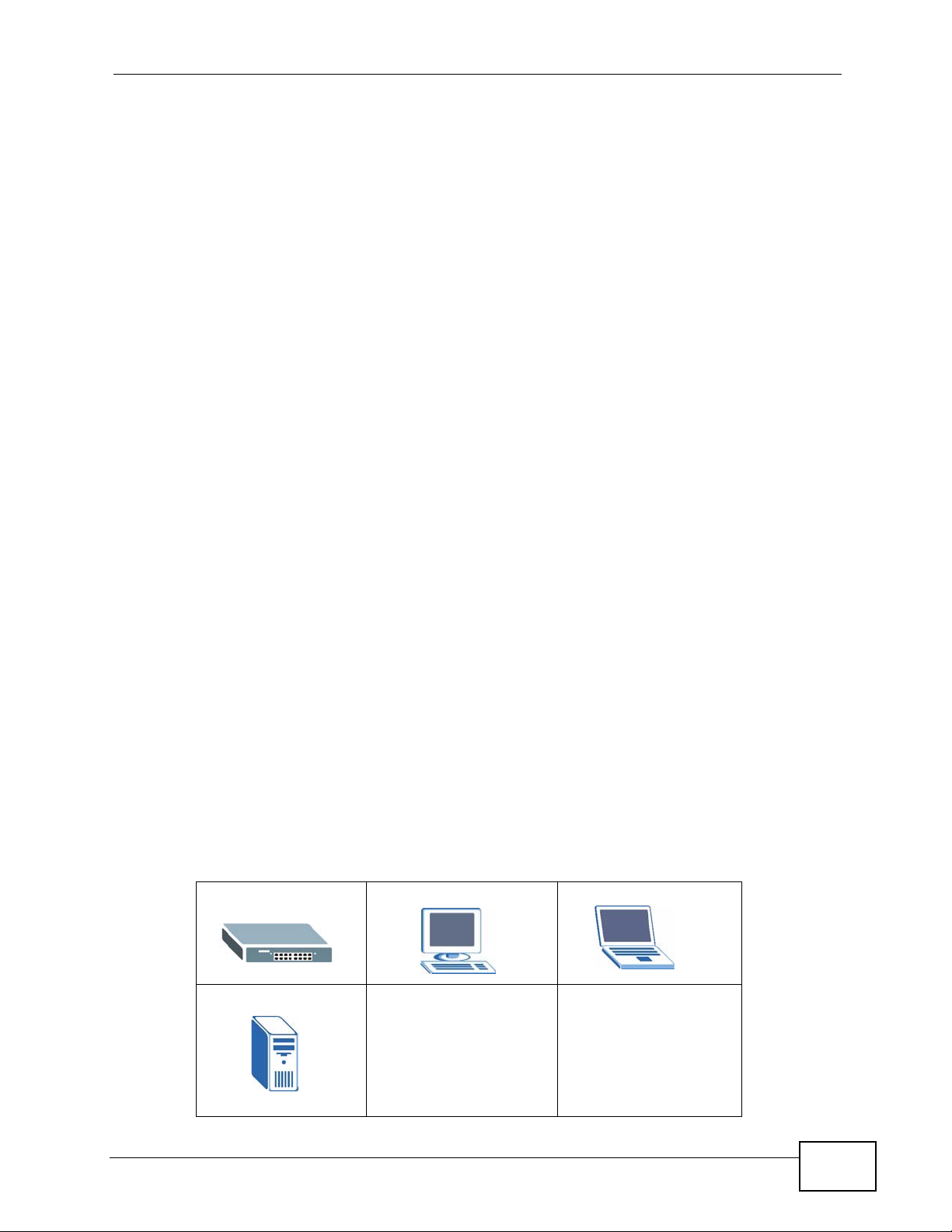
Document Conventions
Document Conventions
Warnings and Notes
These are how warnings and notes are shown in this User’s Guide.
Warnings tell you about things that could harm you or your device.
Note: Notes tell you other important information (for example, other things you may
need to configure or helpful tips) or recommendations.
Syntax Conventions
• The GS1100-16 and GS1100-24 may be referred to as the “Switch”, the
“device”, the “system” or the “product” in this User’s Guide. Differentiation is
made where needed.
• Product labels, screen names, field labels and field choices are all in bold font.
• A key stroke is denoted by square brackets and uppercase text, for example,
[ENTER] means the “ent er” or “re turn” key on yo ur keyboard.
• “Enter” means for you to type one or more characters and then press the
[ENTER] key. “Select” or “choose” means for you to use one of the predefined
choices.
• Units of measurement may denote the “metric” value or the “scientific” value.
For example, “k” for kilo may denote “1000” or “1024”, “M” for mega may
denote “1000000” or “1048576” and so on.
• “e.g.,” is a shorthand for “for instance”, and “i.e.,” means “that is” or “in other
words”.
Icons Used in Figures
Figures in this User’s Guide may use the following generic icons. The S witch icon is
not an exact representation of your device.
The Switch Computer Notebook computer
Server
GS1100 Series User’s Guide
5
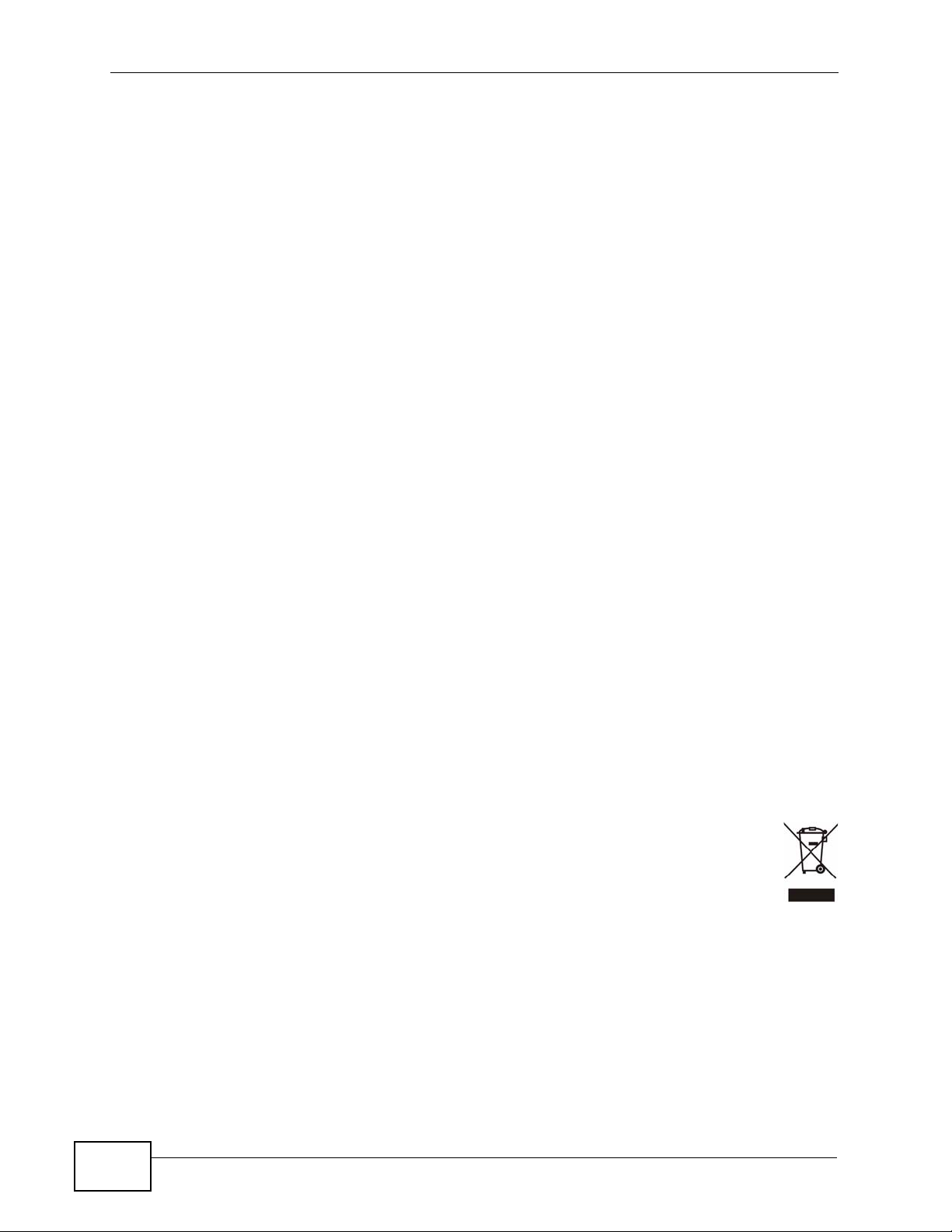
Safety Warnings
• Do NOT use this product near water, for example, in a wet basement or near a swimming
pool.
• Do NOT expose your device to dampness, dust or corrosive liquids.
• Do NOT store things on the device.
• Do NOT install, use, or service this device during a thunderstorm. There is a remote risk
of electric shock from lightning.
• Do not obstruct the device ventillation slots as insufficient airflow may harm your device.
• Connect ONLY suitable accessories to the device.
• Do NOT open the device or unit. Opening or removing covers can expose you to
dangerous high voltage points or other risks. ONLY qualified service personnel should
service or disassemble this device. Please contact your vendor for further information.
• Make sure to connect the cables to the correct ports.
• Place connecting cables carefully so that no one will step on them or stumble over them.
• Always disconnect all cables from this device before servicing or disassembling.
• Use ONLY an appropriate power adaptor or cord for your device. Connect it to the right
supply voltage (for example, 110V AC in North America or 230V AC in Europe).
• Use ONLY power wires of the appropriate wire gauge for your device. Connect it to a
power supply of the correct voltage.
• Do NOT allow anything to rest on the power adaptor or cord and do NOT place the
product where anyone can walk on the power adaptor or cord.
• Do NOT use the device if the power adaptor or cord is damaged as it might cause
electrocution.
• If the power adaptor or cord is damaged, remove it from the device and the power
source.
• Do NOT attempt to repair the power adaptor or cord. Contact your local vendor to order a
new one.
• Fuse Warning! Replace a fuse only with a fuse of the same type and rating.
Safety Warnings
PRODUCT COMPLIES WITH 21 CFR 1040.10 AND 1040.11
PRODUIT CONFORME SELON 21CFR 1040.10 ET 1040.11
CLASS 1 LASER PRODUCT
APPAREIL À LASER DE CLASSE 1
6
Your product is marked with this symbol, which is known as the WEEE mark.
WEEE stands for Waste Electronics and Electrical Equipment. It means that used
electrical and electronic products should not be mixed with general waste. Used
electrical and electronic equipment should be treated separately.
GS1100 Series User’s Guide
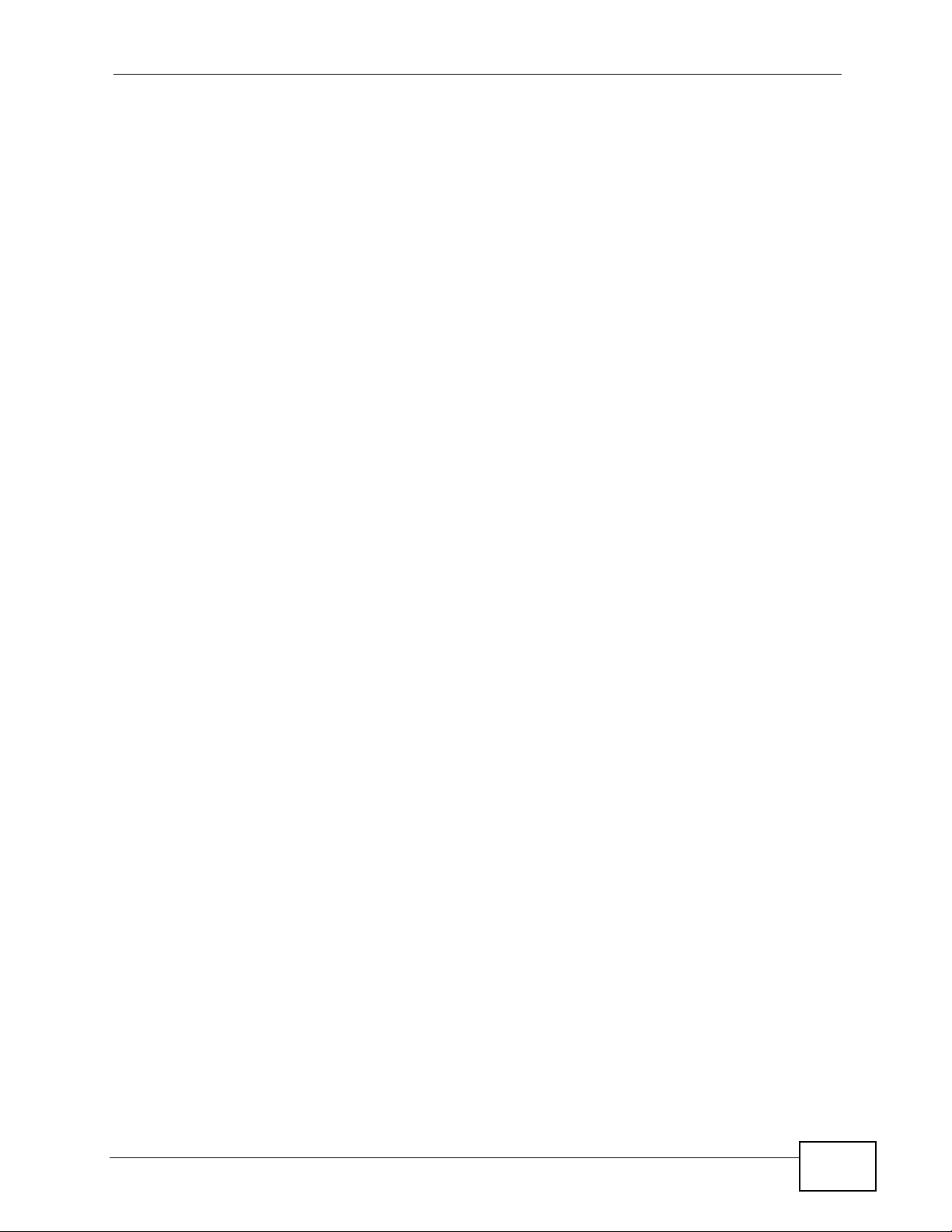
Table of Contents
Table of Contents
Table of Contents......................................................................................................................7
Chapter 1
Getting to Know Your Switch ..................................................................................................9
1.1 Introduction ...................... ... ... .... ... ... .......................................... ... ... .... ... ... ............................ 9
1.2 Features ............................................. ... .... ... .......................................... ... ... .... ... ... ............... 9
1.3 Applications ......................................................................... ... ... ... ....................................... 10
1.3.1 Standalone Workgroup ..................................................... ... ... .... ... ... ... .... ... ................ 10
1.3.2 Bridging ....... ... .... ... ... ... .......................................... .... ... ... ... ... .... .................................11
Chapter 2
Hardware Description and Connection.................................................................................13
2.1 Rear Panel ...................................................................................................................... 13
2.1.1 Rear Panel Power Connection ............................................................ .... ... ... ... ... ....... 13
2.2 Front Panel .................................................................................................................... 13
2.2.1 RJ-45 Auto-negotiating Ports ...... .... ... ... ... .... ... ... ... .... ... ... ... ... .... ... ............................. 14
2.2.2 Mini-GBIC Slots (GS1100-24 Only) ............................................................................ 14
2.2.2.1 Transceiver Installation ... ... .... ... ... ... .... ... ... ... .... ... ... ... ... .... ... ...........14
2.2.2.2 Transceiver Removal ........................................ ..............................15
2.2.3 Front Panel Connections ........................... .... ... ... ... .... ... ... ... ....................................... 16
2.2.4 Front Panel LEDs .................................................................. 16
2.3 Hardware Installation ....................................... ............................................................. .......17
2.3.1 Wall Mounting (GS1100-16 Only) .............. .... ... ... ... .... ... ... ... ....................................... 17
2.3.2 Rack Mounting .................................... ... ... .... ... ... .......................................... ... ... .... ... 18
2.3.3 Mounting the Switch on a Rack .................................................................................. 20
Chapter 3
Troubleshooting......................................................................................................................23
3.1 Improper Network Cabling and Topology ............................................................................ 24
Chapter 4
Product Specifications...........................................................................................................25
Appendix A Legal Information................................................................................................27
GS1100 Series User’s Guide
7
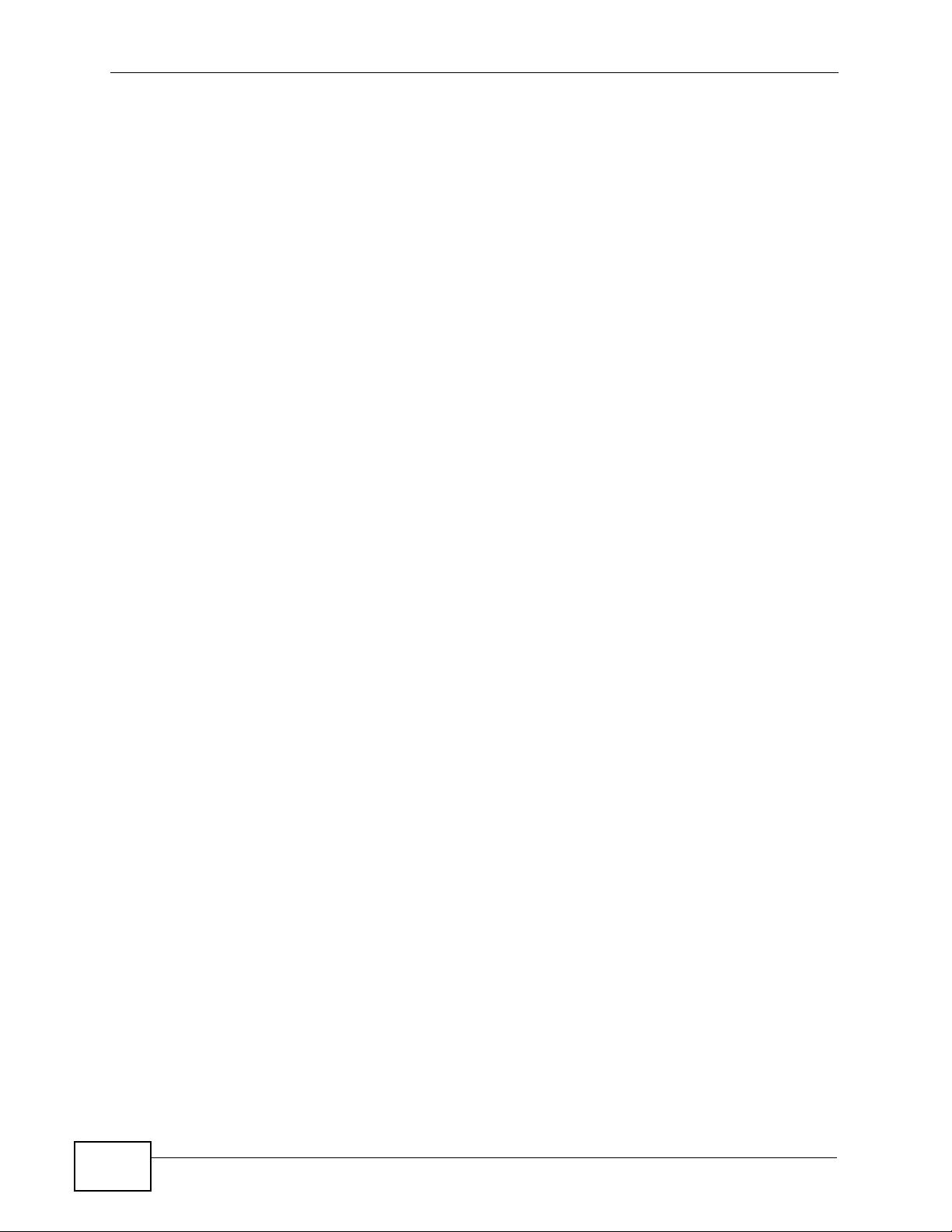
Table of Contents
8
GS1100 Series User’s Guide

CHAPTER 1
GS1100-16
GS1100-24
Getting to Know Your Switch
1.1 Introduction
This chapter describes the key features, benefits and applications of your Switch.
The Switch is a 10/100/1000 Mbps multi-port switch that can be used to build
high-performance switched workgroup networks. The Switch is a st ore-andforward device that offers low latency for high-speed networking. The Switch is
designed for workgroups, departments or backbone computing environments for
small businesses.
Figure 1 Front Panel
The GS1100-24 has two mini-GBIC ports for uplink connection. Use mini-GBIC
transceivers in these slots for connections to backbone Ethernet switches.
The Switch has a built-in algorithm that automatically assigns priority to received
packets. It can operate in low power idle mode in compliance with IEEE 802.3az
Energy Efficient Ethernet (EEE).
1.2 Features
The following are the essential features of the Switch.
• Conforms to IEEE 802.3, 802.3u, 802.3ab and 802.3x standards.
GS1100 Series User’s Guide
9
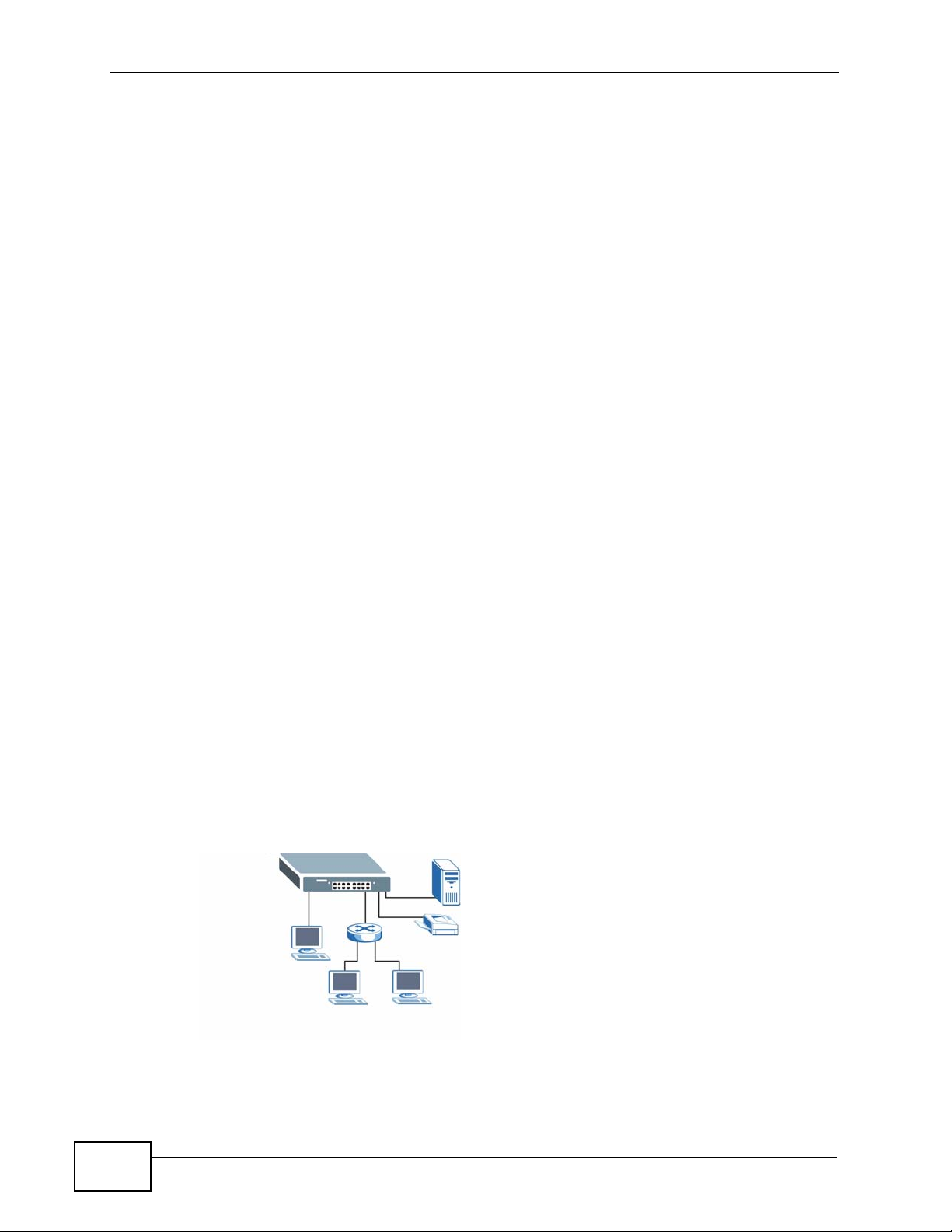
Chapter 1 Getting to Know Your Switch
• Auto-negotiating 10/100/1000 Mbps Ethernet RJ-45 ports.
• Auto-sensing crossover for all 10/100/1000 Mbps Ethernet RJ-45 ports.
• Supports N-Way protocol for speed (10/100/1000 Mbps) and duplex mode
(Half/Full) auto-detection.
• Supports store-and-forward switching.
• Supports automatic address learning.
• Full wire speed forwarding rate.
• An additional CoS feature (8 queues).
• Embedded 8K MAC address table providing 8000 MAC addresses entries.
Refe r to Chapter 4 on page 25 for the product specifi cat i ons .
1.3 Applications
This section provides two network topology examples in which the Switch is used.
1.3.1 Standalone Workgroup
In this application, the Switch is an ideal solution for small networks where r apid
growth can be expected in the near future.
The Switch can be used standalone for a group of heavy traffic users. You can
connect computers directly to the Switch’s port or connect other switches to the
Switch.
In this example, all computers can share high-speed applications on the server. To
expand the network, simply add more networking devices such as switches,
routers, computers, print servers etc.
Figure 2 Standalone Workgroup Example
10
GS1100 Series User’s Guide
