ZyXEL ZyAIR G-300 User Guide

ZyAIR G-300
Wireless LAN PCI Adapter
User's Guide
Version 1.00
November 2003

ZyAIR G-300 User’s Guide
Copyright
Copyright ©2003 by ZyXEL Communications Corporation
The contents of this publication may not be reproduced in any part or as a whole, transcribed, stored in a retrieval system, translated into any language, or transmitted in any form or by any means, electronic, mechanical, magnetic, optical, chemical, photocopying, manual, or otherwise, without the prior written permission of ZyXEL Communications Corporation.
Published by ZyXEL Communications Corporation. All rights reserved.
Disclaimer
ZyXEL does not assume any liability arising out of the application or use of any products, or software described herein. Neither does it convey any license under its patent rights nor the patents' rights of others. ZyXEL further reserves the right to make changes in any products described herein without notice. This publication is subject to change without notice.
Trademarks
Trademarks mentioned in this publication are used for identification purposes only and may be properties of their respective owners.
ii |
Copyright |

ZyAIR G-300 User’s Guide
ZyXEL Limited Warranty
ZyXEL warrants to the original end user (purchaser) that this product is free from any defects in materials or workmanship for a period of up to one (1) year from the date of purchase. During the warranty period and upon proof of purchase, should the product have indications of failure due to faulty workmanship and/or materials, ZyXEL will, at its discretion, repair or replace the defective products or components without charge for either parts or labor and to whatever extent it shall deem necessary to restore the product or components to proper operating condition. Any replacement will consist of a new or re-manufactured functionally equivalent product of equal value, and will be solely at the discretion of ZyXEL. This warranty shall not apply if the product is modified, misused, tampered with, damaged by an act of God, or subjected to abnormal working conditions.
NOTE
Repair or replacement, as provided under this warranty, is the exclusive remedy of the purchaser. This warranty is in lieu of all other warranties, express or implied, including any implied warranty of merchantability or fitness for a particular use or purpose. ZyXEL shall in no event be held liable for indirect or consequential damages of any kind of character to the purchaser.
To obtain the services of this warranty, contact ZyXEL's Service Center for your Return Material Authorization (RMA) number. Products must be returned Postage Prepaid. It is recommended that the unit be insured when shipped. Any returned products without proof of purchase or those with an out-dated warranty will be repaired or replaced (at the discretion of ZyXEL) and the customer will be billed for parts and labor. All repaired or replaced products will be shipped by ZyXEL to the corresponding return address, Postage Paid. This warranty gives you specific legal rights, and you may also have other rights that vary from country to country.
Online Registration
Register online at www.zyxel.com.for free future product updates and information.
ZyXEL Limited Warranty |
iii |

ZyAIR G-300 User’s Guide
Information for Canadian Users
The Industry Canada label identifies certified equipment. This certification means that the equipment meets certain telecommunications network protective operation and safety requirements. The Industry Canada does not guarantee that the equipment will operate to a user's satisfaction.
Before installing this equipment, users should ensure that it is permissible to be connected to the facilities of the local telecommunications company. The equipment must also be installed using an acceptable method of connection. In some cases, the company's inside wiring associated with a single line individual service may be extended by means of a certified connector assembly. The customer should be aware that compliance with the above conditions may not prevent degradation of service in some situations.
Repairs to certified equipment should be made by an authorized Canadian maintenance facility designated by the supplier. Any repairs or alterations made by the user to this equipment, or equipment malfunctions, may give the telecommunications company cause to request the user to disconnect the equipment.
For their own protection, users should ensure that the electrical ground connections of the power utility, telephone lines, and internal metallic water pipe system, if present, are connected together. This precaution may be particularly important in rural areas.
Caution
Users should not attempt to make such connections themselves, but should contact the appropriate electrical inspection authority, or electrician, as appropriate.
Note
This digital apparatus does not exceed the Class B limits for radio noise emissions from digital apparatus set out in the radio interference regulations of Industry.
iv |
Information for Canadian Users |
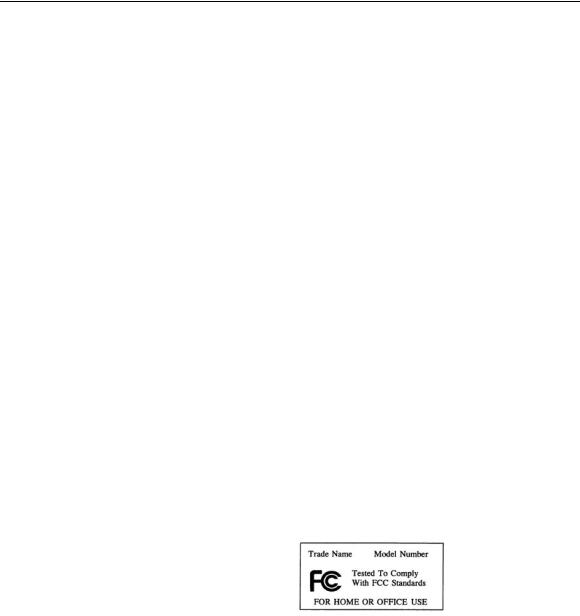
ZyAIR G-300 User’s Guide
Federal Communications Commission
(FCC) Interference Statement
The device complies with Part 15 of FCC rules. Operation is subject to the following two conditions:
•This device may not cause harmful interference.
•This device must accept any interference received, including interference that may cause undesired operations.
This equipment has been tested and found to comply with the limits for a Class B digital device pursuant to Part 15 of the FCC Rules. These limits are designed to provide reasonable protection against harmful interference in a commercial environment. This equipment generates, uses, and can radiate radio frequency energy, and if not installed and used in accordance with the instructions, may cause harmful interference to radio communications.
If this equipment does cause harmful interference to radio/television reception, which can be determined by turning the equipment off and on, the user is encouraged to try to correct the interference by one or more of the following measures:
1.Reorient or relocate the receiving antenna.
2.Increase the separation between the equipment and the receiver.
3.Connect the equipment into an outlet on a circuit different from that to which the receiver is connected.
4.Consult the dealer or an experienced radio/TV technician for help.
Notice 1
Changes or modifications not expressly approved by the party responsible for compliance could void the user's authority to operate the equipment.
Caution
1.To comply with FCC RF exposure compliance requirements, a separation distance of at least 20 cm must be maintained between the antenna of this device and all persons.
2.This Transmitter must not be co-located or operating in conjunction with any other antenna or transmitter.
Certifications
Refer to the product page at www.zyxel.com.
FCC Statement |
v |

ZyAIR G-300 User’s Guide
Customer Support
When contacting your Customer Support Representative, please have the following information ready: Product model and serial number.
Warranty Information.
Date you received your product.
Brief description of the problem and the steps you took to solve it.
METHOD |
TELEPHONE/FAX |
WEB SITE/ FTP SITE |
REGULAR MAIL |
|
|
SUPPORT/SALES |
|
|
|
LOCATION |
|
|
|
|
|
|
|
|
|
WORLDWIDE |
support@zyxel.com.tw |
+886-3-578-3942 |
www.zyxel.com |
ZyXEL Communications |
|
|
|
www.europe.zyxel.com |
Corp., 6 Innovation Road II, |
|
|
|
Science-Based Industrial Park, |
|
|
|
|
|
|
|
sales@zyxel.com.tw |
+886-3-578-2439 |
ftp.europe.zyxel.com |
Hsinchu 300, Taiwan |
|
|
|||
|
|
|
|
|
NORTH |
support@zyxel.com |
+1-800-255-4101 |
www.us.zyxel.com |
ZyXEL Communications Inc., |
AMERICA |
|
|
|
1130 N. Miller St. |
|
sales@zyxel.com |
|
ftp.zyxel.com |
Anaheim, CA 92806, U.S.A. |
|
|
|
||
|
|
|
|
|
SCANDINAVIA |
support@zyxel.dk |
+45-3955-0700 |
www.zyxel.dk |
ZyXEL Communications A/S, |
|
|
|
|
Columbusvej 5, 2860 |
|
sales@zyxel.dk |
+45-3955-0707 |
ftp.zyxel.dk |
Soeborg, Denmark |
|
|
|
|
|
GERMANY |
support@zyxel.de |
+49-2405-6909-0 |
www.zyxel.de |
ZyXEL Deutschland GmbH. |
|
sales@zyxel.de |
+49-2405-6909-99 |
|
Adenauerstr. 20/A2 D-52146 |
|
|
Wuerselen, Germany |
||
|
|
|
|
|
|
|
|
|
|
Customer Support |
vii |

ZyAIR G-300 User’s Guide
Table of Contents
Copyright....................................................................................................................................................... |
ii |
|
ZyXEL Limited Warranty .......................................................................................................................... |
iii |
|
Information for Canadian Users................................................................................................................. |
iv |
|
Federal Communications Commission (FCC) Interference Statement.................................................... |
v |
|
Customer Support....................................................................................................................................... |
vii |
|
List of Figures............................................................................................................................................... |
xi |
|
List of Tables ............................................................................................................................................... |
xii |
|
Preface......................................................................................................................................................... |
|
xiii |
Chapter 1 Getting Started......................................................................................................................... |
1-1 |
|
1.1 |
ZyAIR Hardware and Utility Installation..................................................................................... |
1-1 |
1.2 |
Disable Windows XP Wireless LAN Configuration Tool ........................................................... |
1-1 |
1.3 |
Accessing the ZyAIR Utility........................................................................................................ |
1-4 |
Chapter 2 Using the ZyAIR Utility........................................................................................................... |
2-1 |
|
2.1 |
About Wireless LAN Network..................................................................................................... |
2-1 |
2.1.1 |
Channel ................................................................................................................................ |
2-1 |
2.1.2 |
SSID..................................................................................................................................... |
2-1 |
2.1.3 |
Transmission Rate................................................................................................................ |
2-1 |
2.1.4 |
Wireless Network Application ............................................................................................. |
2-1 |
2.1.5 |
Roaming ............................................................................................................................... |
2-3 |
2.1.6 |
Profile................................................................................................................................... |
2-4 |
2.1.7 |
Threshold Controls............................................................................................................... |
2-4 |
2.1.8 |
Wireless LAN Security ........................................................................................................ |
2-5 |
2.1.9 |
Authentication Mode............................................................................................................ |
2-6 |
2.2 |
The Configuration Screen ............................................................................................................ |
2-6 |
2.2.1 |
The Advanced Configuration Screen ................................................................................... |
2-8 |
2.2.2 |
The Encryption Screen ......................................................................................................... |
2-9 |
2.3 |
The Site Survey Screen .............................................................................................................. |
2-11 |
2.3.1 |
Connecting to a Network.................................................................................................... |
2-13 |
2.4 |
The About Screen....................................................................................................................... |
2-13 |
Chapter 3 Maintenance ............................................................................................................................. |
3-1 |
|
3.1 |
Removing the ZyAIR Utility........................................................................................................ |
3-1 |
3.2 |
Upgrading the ZyAIR Utility ....................................................................................................... |
3-1 |
Chapter 4 Troubleshooting ....................................................................................................................... |
4-1 |
|
Table of Contents |
ix |

ZyAIR G-300 User’s Guide
4.1 |
Problems Starting the ZyAIR Utility Program............................................................................. |
4-1 |
4.2 |
Problems Communicating With Other Computers ...................................................................... |
4-1 |
4.3 |
Problem with the Link Status....................................................................................................... |
4-2 |
Appendix A Product Specifications............................................................................................................ |
A |
|
Index |
.............................................................................................................................................................. |
B |
x |
Table of Contents |
|
|
ZyAIR G-300 User’s Guide |
|
|
List of Figures |
Figure 1-1 Windows XP: System Tray Icon................................................................................................. |
1-1 |
|
Figure 1-2 Windows XP: Wireless Network Connection Status .................................................................. |
1-2 |
|
Figure 1-3 Windows XP: Connect to Wireless Network.............................................................................. |
1-3 |
|
Figure 1-4 Windows XP: Wireless Network Connection Properties............................................................ |
1-4 |
|
Figure 1-5 ZyAIR Utility: System Tray Icon ............................................................................................... |
1-4 |
|
Figure 2-1 Ad-hoc Network Example .......................................................................................................... |
2-2 |
|
Figure 2-2 BSS Example.............................................................................................................................. |
2-2 |
|
Figure 2-3 Infrastructure Network Example ................................................................................................ |
2-3 |
|
Figure 2-4 Roaming Example ...................................................................................................................... |
2-3 |
|
Figure 2-5 RTS Threshold............................................................................................................................ |
2-4 |
|
Figure 2-6 Configuration ............................................................................................................................. |
2-6 |
|
Figure 2-7 |
Configuration: Advanced............................................................................................................ |
2-8 |
Figure 2-8 |
Configuration: Encryption........................................................................................................ |
2-10 |
Figure 2-9 |
Site Survey ............................................................................................................................... |
2-12 |
Figure 2-10 ZyAIR Utility: About ............................................................................................................. |
2-13 |
|
Figure 3-1 |
Confirm Uninstallation............................................................................................................... |
3-1 |
List of Figures |
xi |

ZyAIR G-300 User’s Guide
|
|
List of Tables |
Table 1-1 ZyAIR Utility: System Tray Icon ................................................................................................ |
1-5 |
|
Table 2-1 Configuration............................................................................................................................... |
2-7 |
|
Table 2-2 Configuration: Advanced............................................................................................................. |
2-9 |
|
Table 2-4 Configuration: Encryption ......................................................................................................... |
2-10 |
|
Table 2-3 Site Survey................................................................................................................................. |
2-12 |
|
Table 2-5 ZyAIR Utility: About................................................................................................................. |
2-14 |
|
Table 4-1 |
Troubleshooting Starting ZyAIR Utility Program ....................................................................... |
4-1 |
Table 4-2 |
Troubleshooting Communication Problems ................................................................................ |
4-1 |
Table 4-3 |
Troubleshooting Link Quality...................................................................................................... |
4-2 |
xii |
List of Tables |

ZyAIR G-300 User’s Guide
Preface
Congratulations on the purchase of your new ZyAIR G-300 Wireless LAN PCI Adapter!
About This User's Guide
This guide provides information about the ZyAIR G-300 Wireless LAN Utility that you use to configure your ZyAIR.
Syntax Conventions
•“Type” or “Enter” means for you to type one or more characters. "Select" or "Choose" means for you to use one of the predefined choices.
•Mouse action sequences are denoted using a comma. For example, “click the Apple icon, Control Panels and then Modem” means first click the Apple icon, then point your mouse pointer to
Control Panels and then click Modem.
•Window and command choices are in Bold Times New Roman font. Predefined field choices are in Bold Arial font.
•The ZyXEL ZyAIR G-300 Wireless LAN PCI adapter is referred to as the ZyAIR in this guide.
•The ZyAIR G-300 Wireless LAN Utility may be referred to as the ZyAIR Utility in this guide.
Related Documentation
Support Disk
Refer to the included CD for support documents and device drivers. Quick Installation Guide
Our Quick Installation Guide is designed to help you get your ZyAIR up and running right away. It contains a detailed easy-to-follow connection diagram and information on installing your ZyAIR.
ZyXEL Glossary and Web Site
Please refer to www.zyxel.com for an online glossary of networking terms and additional support documentation.
User Guide Feedback
Help us help you! E-mail all User’s Guide-related comments, questions or suggestions for improvement to techwriters@zyxel.com.tw or send regular mail to The Technical Writing Team, ZyXEL Communications Corp., 6 Innovation Road II, Science-Based Industrial Park, Hsinchu, 300, Taiwan. Thank you!
Preface |
xiii |
