Page 1

NBG-419N
Wireless N Home Router
Default Login Details
IP Address http://192.168.1.1
Password 1234
Firmware Version 1.0
Edition 2, 5/2009
www.zyxel.com
www.zyxel.com
Copyright © 2009
ZyXEL Communications Corporation
Page 2
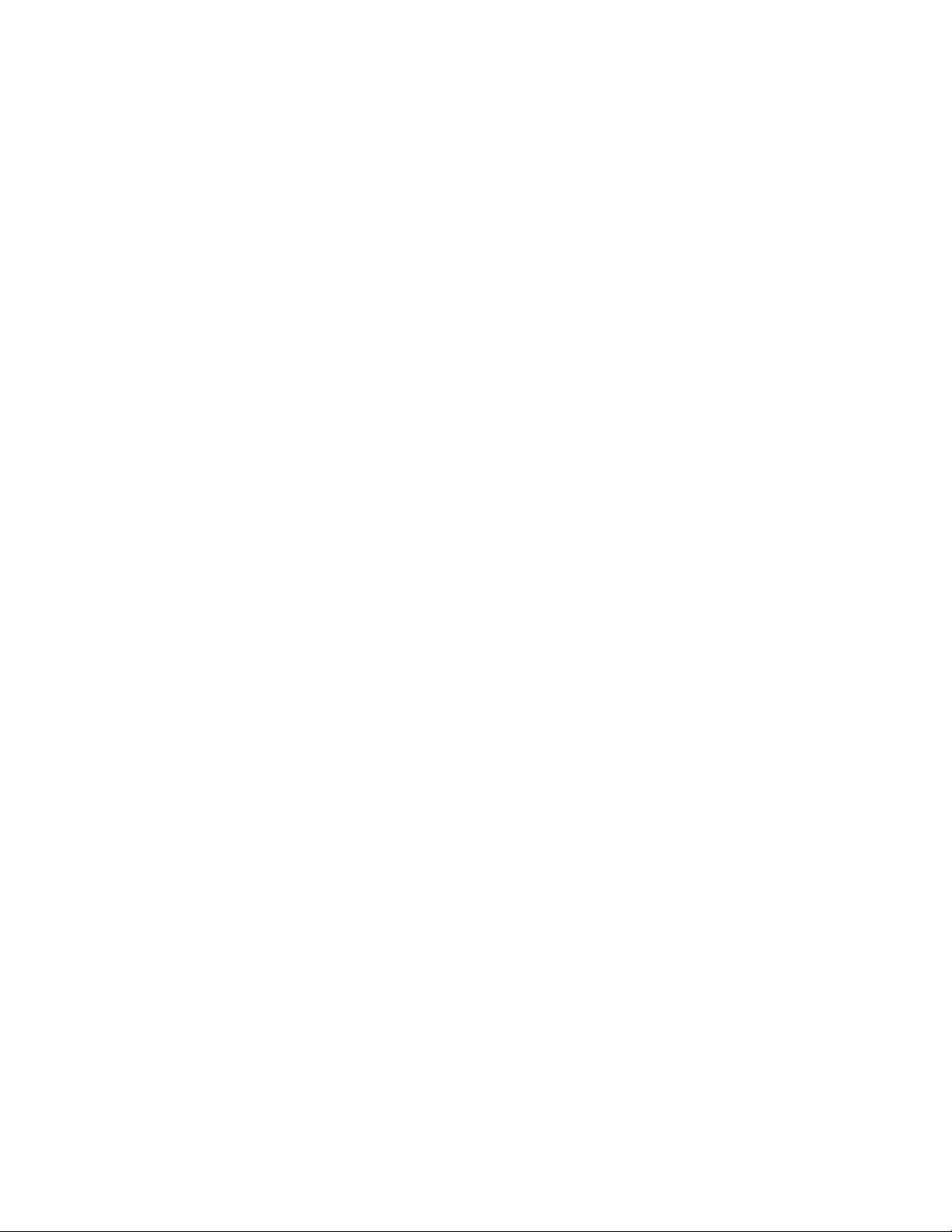
Page 3
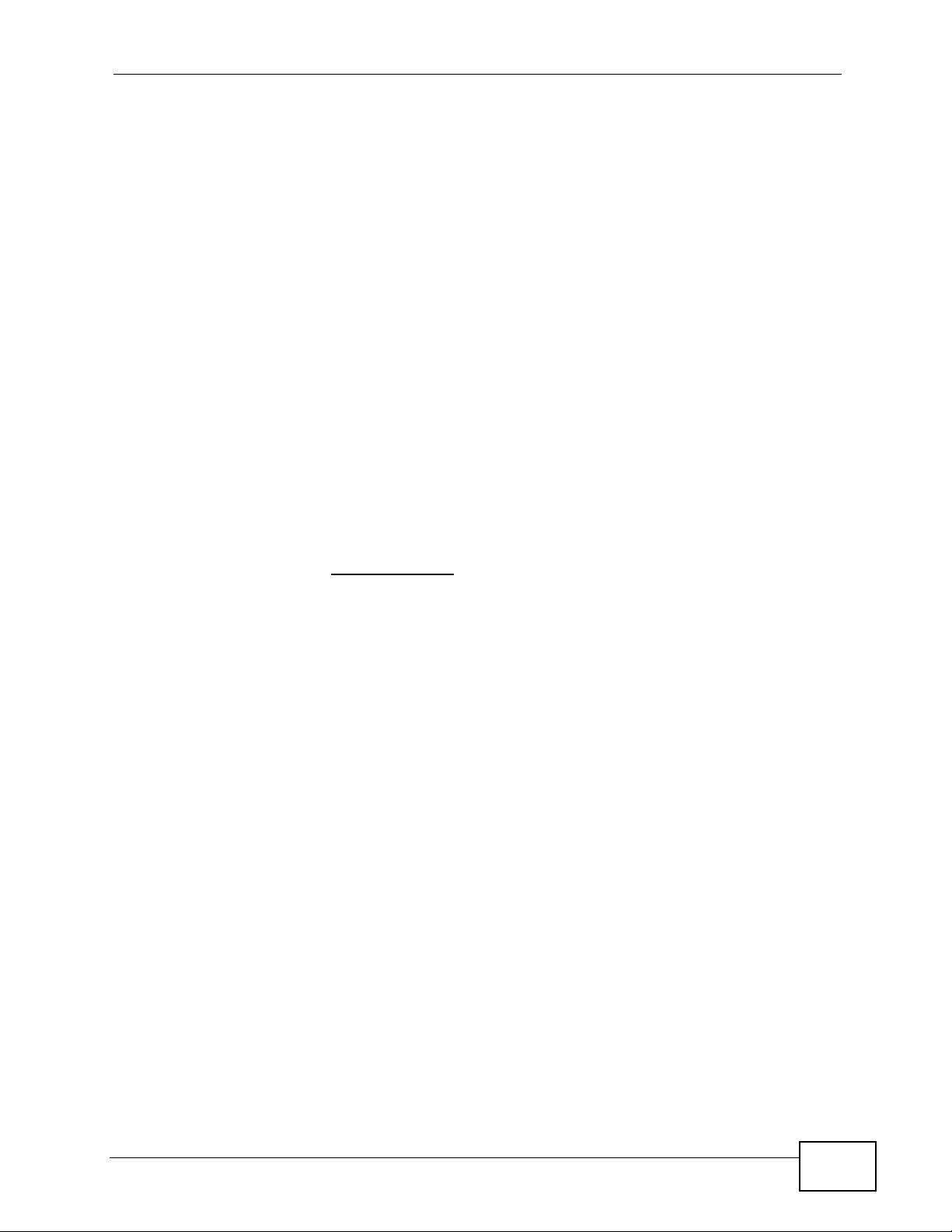
About This User's Guide
About This User's Guide
Intended Audience
This manual is intended for people who want to configure the NBG-419N using the
Web Configurator. You should have at least a basic knowledge of TCP/IP
networking concepts and topology.
Related Documentation
•Quick Start Guide
The Quick Start Guide is designed to help you get up and running right away. It
contains information on setting up your network and configuring for Internet
access.
• Supporting Disc
Refer to the included CD for support documents.
• ZyXEL Web Site
Please refer to www.zyxel.com
product certifications.
for additional support documentation and
User Guide Feedback
Help us help you. Send all User Guide-related comments, questions or suggestions
for improvement to the following address, or use e-mail instead. Thank you!
The Technical Writing Team,
ZyXEL Communications Corp.,
6 Innovation Road II,
Science-Based Industrial Park,
Hsinchu, 300, Taiwan.
E-mail: techwriters@zyxel.com.tw
NBG-419N User’s Guide
3
Page 4
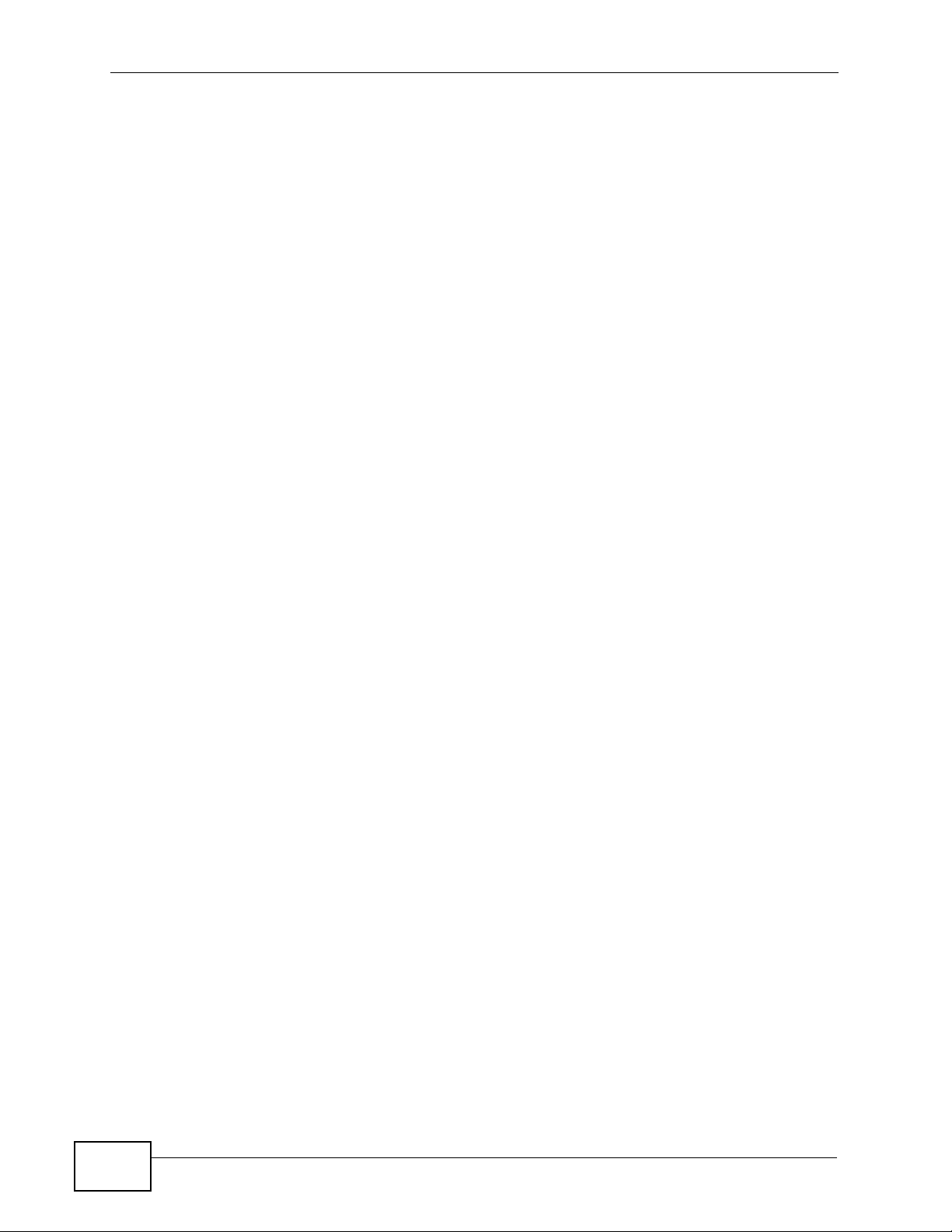
About This User's Guide
Customer Support
In the event of problems that cannot be solved by using this manual, you should
contact your vendor. If you cannot contact your vendor, then contact a ZyXEL
office for the region in which you bought the device. See http://www.zyxel.com/
web/contact_us.php for contact information. Please have the following information
ready when you contact an office.
• Product model and serial number.
• Warranty Information.
• Date that you received your device.
Brief description of the problem and the steps you took to solve it.
4
NBG-419N User’s Guide
Page 5
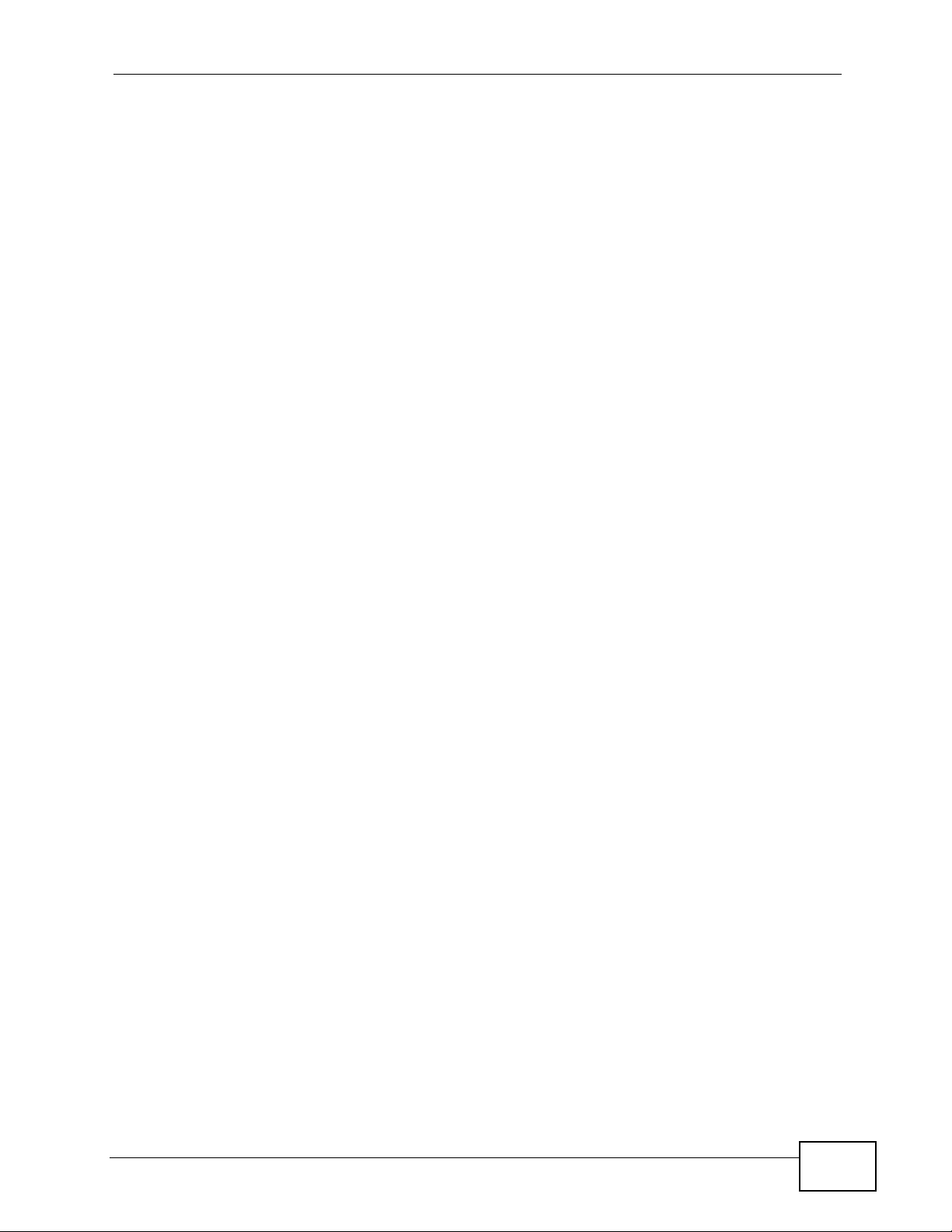
Document Conventions
Document Conventions
Warnings and Notes
These are how warnings and notes are shown in this User’s Guide.
Warnings tell you about things that could harm you or your
device.
Note: Notes tell you other important information (for example, other things you may
need to configure or helpful tips) or recommendations.
Syntax Conventions
• The NBG-419N may be referred to as the “NBG-419N”, the “device”, the
“product” or the “system” in this User’s Guide.
• Product labels, screen names, field labels and field choices are all in bold font.
• A key stroke is denoted by square brackets and uppercase text, for example,
[ENTER] means the “enter” or “return” key on your keyboard.
• “Enter” means for you to type one or more characters and then press the
[ENTER] key. “Select” or “choose” means for you to use one of the predefined
choices.
• A right angle bracket ( > ) within a screen name denotes a mouse click. For
example, Maintenance > Log > Log Setting means you first click
Maintenance in the navigation panel, then the Log sub menu and finally the
Log Setting tab to get to that screen.
• Units of measurement may denote the “metric” value or the “scientific” value.
For example, “k” for kilo may denote “1000” or “1024”, “M” for mega may
denote “1000000” or “1048576” and so on.
• “e.g.,” is a shorthand for “for instance”, and “i.e.,” means “that is” or “in other
words”.
NBG-419N User’s Guide
5
Page 6
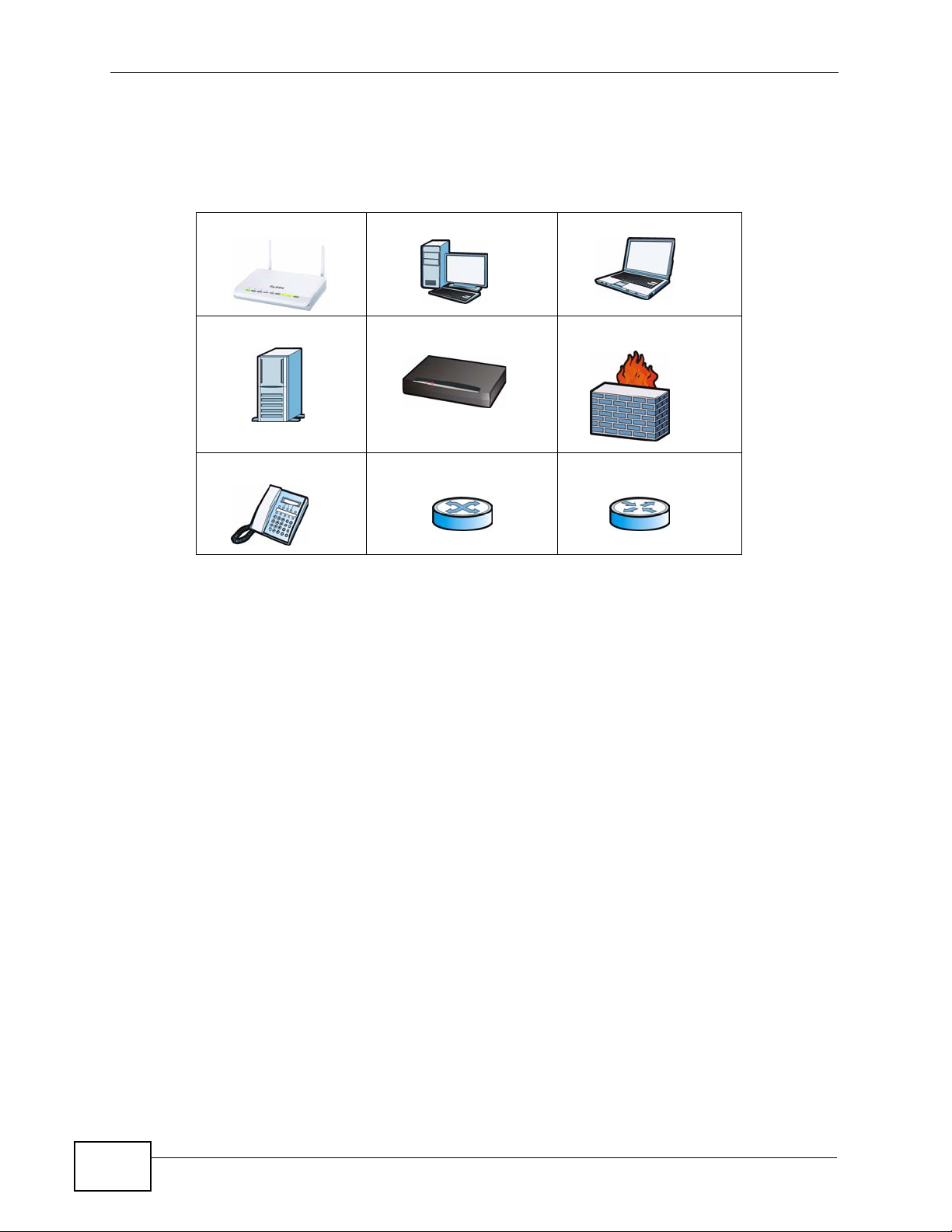
Document Conventions
Icons Used in Figures
Figures in this User’s Guide may use the following generic icons. The NBG-419N
icon is not an exact representation of your device.
NBG-419N Computer Notebook computer
Server Modem Firewall
Telephone Switch Router
6
NBG-419N User’s Guide
Page 7
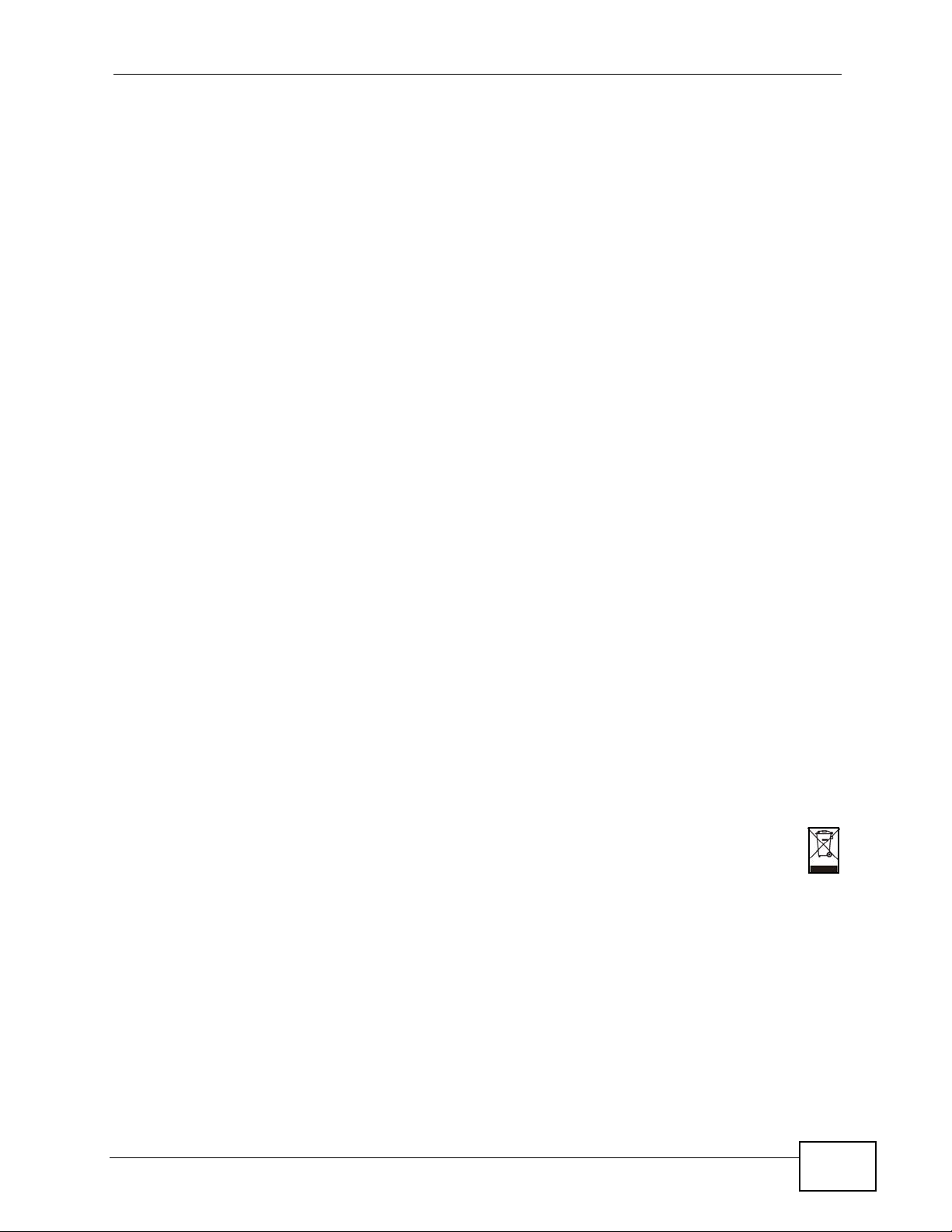
Safety Warnings
Safety Warnings
• Do NOT use this product near water, for example, in a wet basement or near a swimming
pool.
• Do NOT expose your device to dampness, dust or corrosive liquids.
• Do NOT store things on the device.
• Do NOT install, use, or service this device during a thunderstorm. There is a remote risk
of electric shock from lightning.
• Connect ONLY suitable accessories to the device.
• Do NOT open the device or unit. Opening or removing covers can expose you to
dangerous high voltage points or other risks. ONLY qualified service personnel should
service or disassemble this device. Please contact your vendor for further information.
• Make sure to connect the cables to the correct ports.
• Place connecting cables carefully so that no one will step on them or stumble over them.
• Always disconnect all cables from this device before servicing or disassembling.
• Use ONLY an appropriate power adaptor or cord for your device.
• Connect the power adaptor or cord to the right supply voltage (for example, 110V AC in
North America or 230V AC in Europe).
• Do NOT allow anything to rest on the power adaptor or cord and do NOT place the
product where anyone can walk on the power adaptor or cord.
• Do NOT use the device if the power adaptor or cord is damaged as it might cause
electrocution.
• If the power adaptor or cord is damaged, remove it from the power outlet.
• Do NOT attempt to repair the power adaptor or cord. Contact your local vendor to order
a new one.
• Do not use the device outside, and make sure all the connections are indoors. There is a
remote risk of electric shock from lightning.
• Do NOT obstruct the device ventilation slots, as insufficient airflow may harm your
device.
• Antenna Warning! This device meets ETSI and FCC certification requirements when using
the included antenna(s). Only use the included antenna(s).
• If you wall mount your device, make sure that no electrical lines, gas or water pipes will
be damaged.
Your product is marked with this symbol, which is known as the WEEE mark. WEEE
stands for Waste Electronics and Electrical Equipment. It means that used electrical
and electronic products should not be mixed with general waste. Used electrical and
electronic equipment should be treated separately.
NBG-419N User’s Guide
7
Page 8
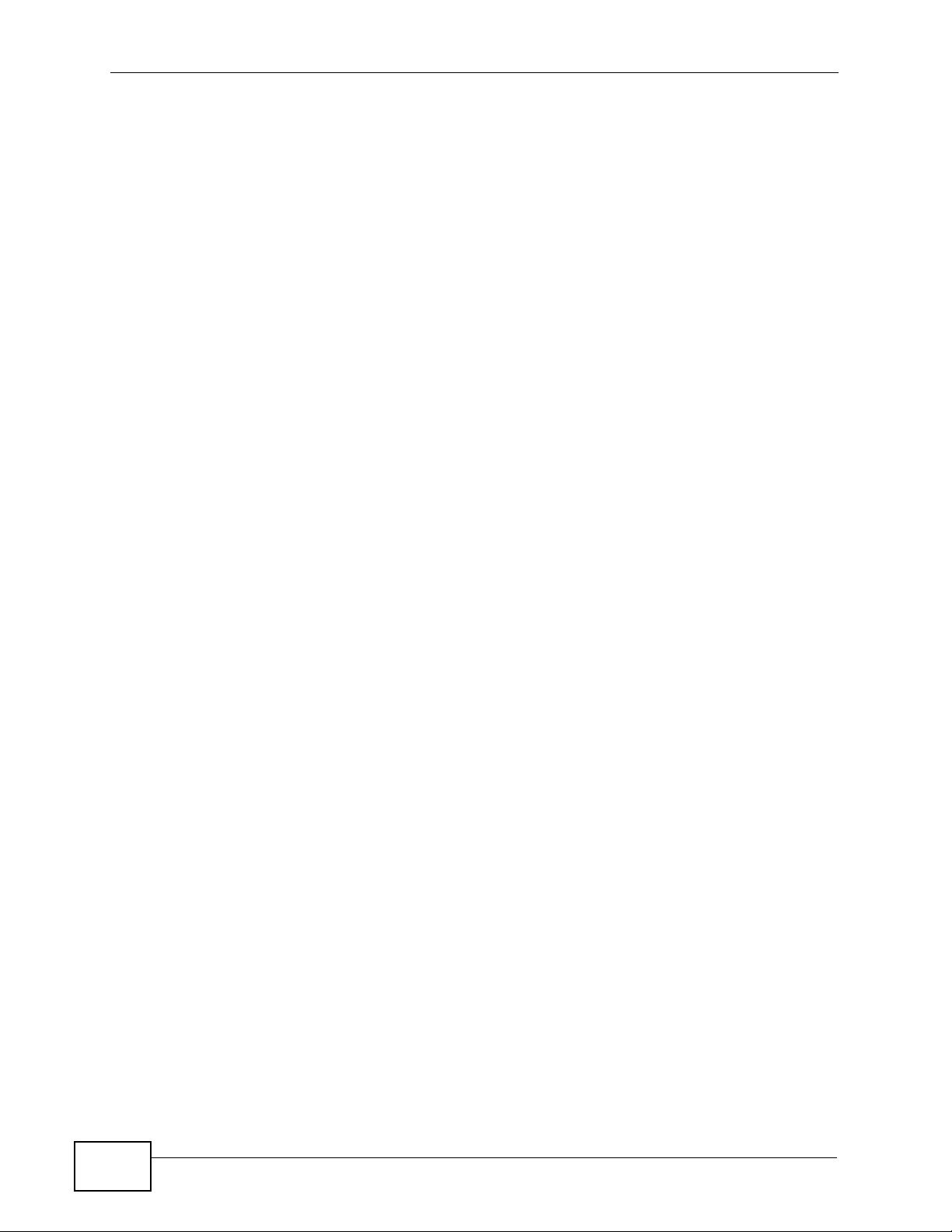
Safety Warnings
8
NBG-419N User’s Guide
Page 9
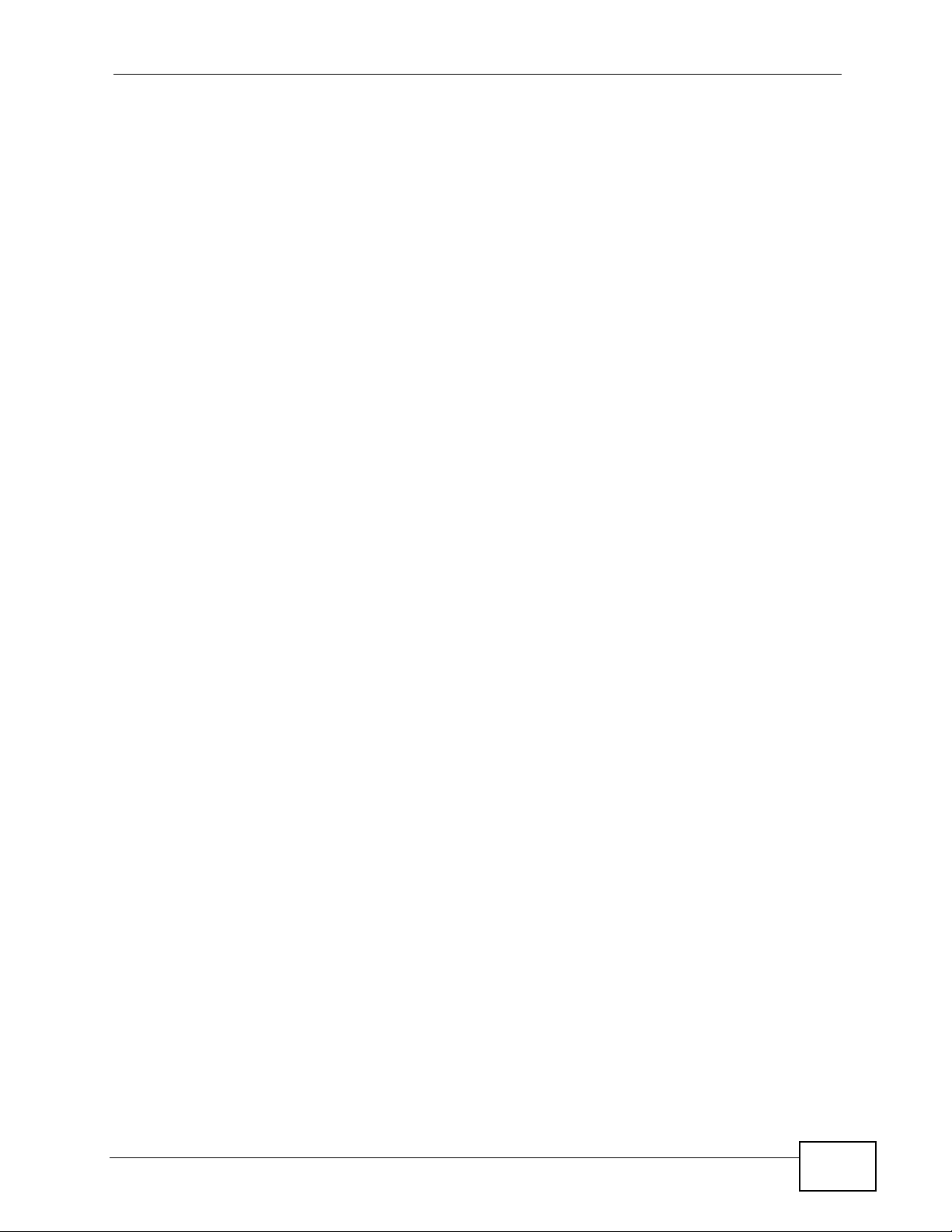
Contents Overview
Contents Overview
Introduction ............................................................................................................................19
Getting to Know Your NBG-419N .............................................................................................. 21
Connection Wizard .................................................................................................................... 25
Introducing the Web Configurator .............................................................................................. 37
Monitor ....................................................................................................................................... 43
NBG-419N Modes ..................................................................................................................... 49
Easy Mode ................................................................................................................................. 51
Router Mode .............................................................................................................................. 63
Access Point Mode .................................................................................................................... 71
WISP Mode ............................................................................................................................... 79
Tutorials ..................................................................................................................................... 89
Network ...................................................................................................................................97
Wireless LAN ............................................................................................................................. 99
WAN ........................................................................................................................................ 119
LAN .......................................................................................................................................... 135
DHCP Server ........................................................................................................................... 139
Network Address Translation (NAT) ........................................................................................ 143
Dynamic DNS .......................................................................................................................... 151
Static Route ............................................................................................................................. 153
RIP ........................................................................................................................................... 157
Security .................................................................................................................................159
Firewall .................................................................................................................................... 161
Content Filter ........................................................................................................................... 167
Management .........................................................................................................................171
Bandwidth Management .......................................................................................................... 173
Remote Management ..............................................................................................................183
Universal Plug-and-Play (UPnP) ............................................................................................. 187
Maintenance and Troubleshooting ....................................................................................195
Maintenance ............................................................................................................................ 197
Password ................................................................................................................................. 199
Time ......................................................................................................................................... 201
Firmware Upgrade ................................................................................................................... 205
Backup/Restore ....................................................................................................................... 207
NBG-419N User’s Guide
9
Page 10
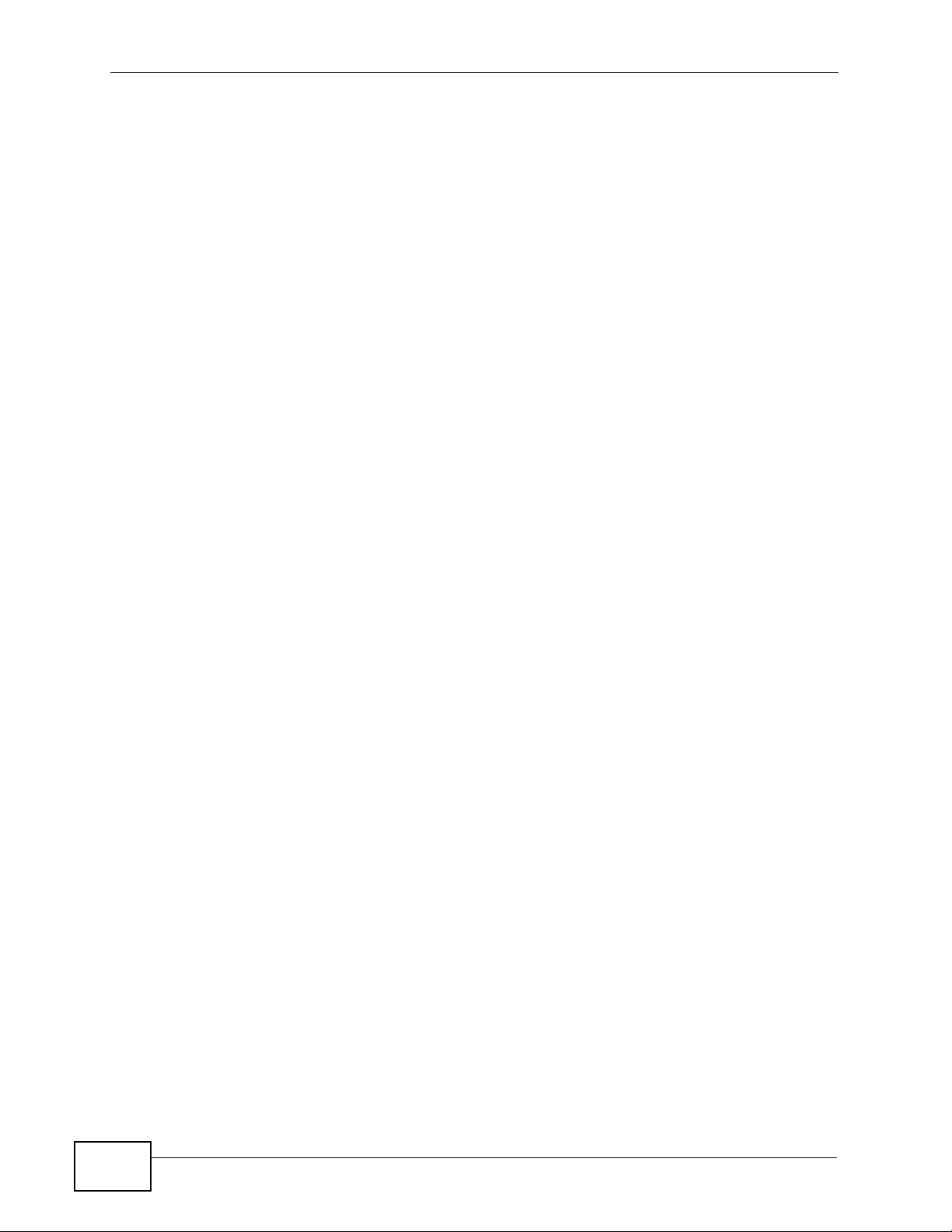
Contents Overview
Reset/Restart ........................................................................................................................... 211
Sys OP Mode .......................................................................................................................... 213
Troubleshooting ....................................................................................................................... 217
Appendices and Index ......................................................................................................... 231
10
NBG-419N User’s Guide
Page 11
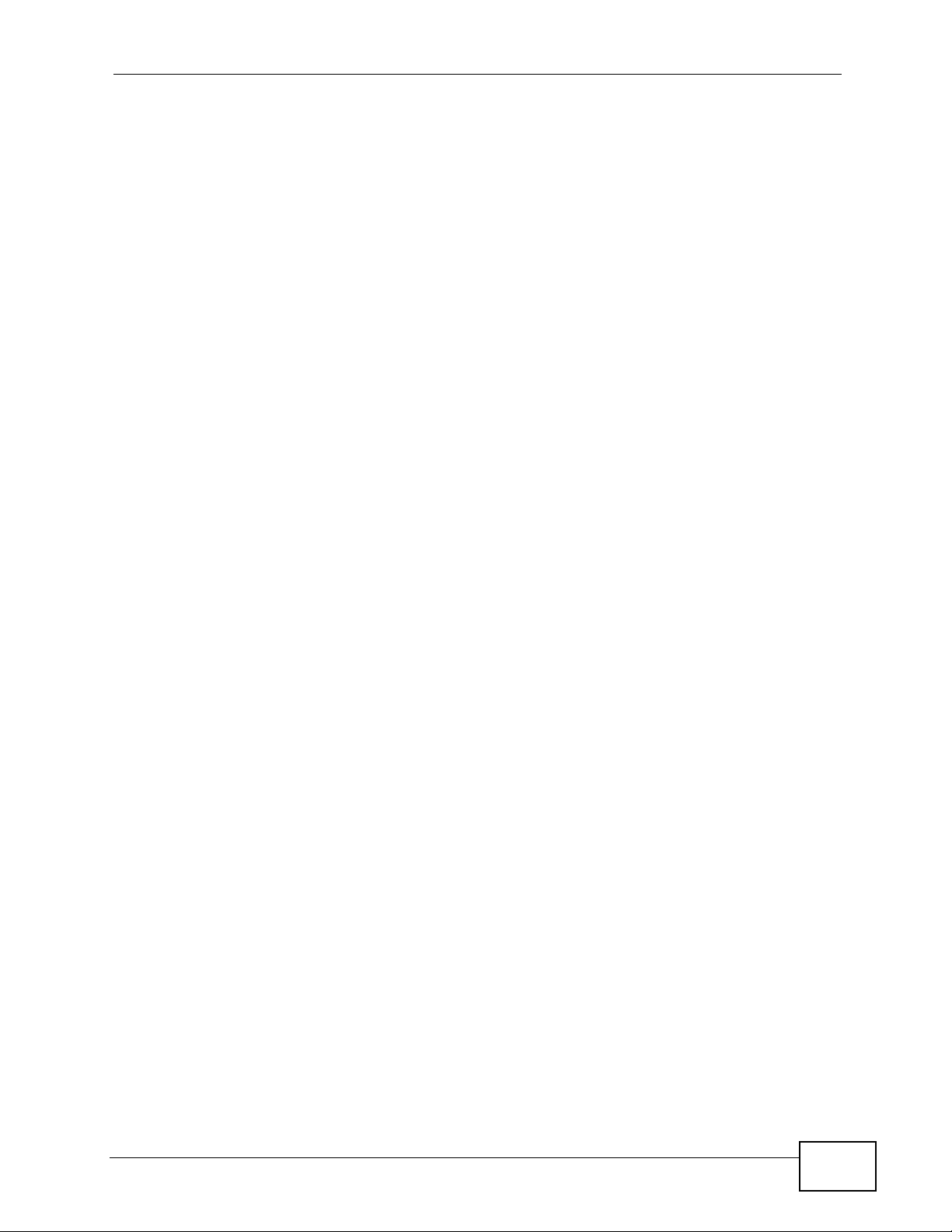
Table of Contents
Table of Contents
About This User's Guide ..........................................................................................................3
Document Conventions............................................................................................................5
Safety Warnings........................................................................................................................7
Contents Overview ...................................................................................................................9
Table of Contents....................................................................................................................11
Part I: Introduction................................................................................. 19
Chapter 1
Getting to Know Your NBG-419N .......................................................................................... 21
1.1 Overview .............................................................................................................................. 21
1.2 Applications ......................................................................................................................... 21
1.3 Ways to Manage the NBG-419N ......................................................................................... 22
1.4 Good Habits for Managing the NBG-419N .......................................................................... 22
1.5 LEDs .................................................................................................................................... 22
Chapter 2
Connection Wizard .................................................................................................................25
2.1 Overview .............................................................................................................................. 25
2.2 Accessing the Wizard .......................................................................................................... 25
2.3 Connect to Internet .............................................................................................................. 26
2.3.1 Connection Type: DHCP ............................................................................................ 27
2.3.2 Connection Type: Static IP ......................................................................................... 28
2.3.3 Connection Type: PPPoE .......................................................................................... 28
2.3.4 Connection Type: PPTP ............................................................................................. 30
2.3.5 Connection Type: L2TP ............................................................................................. 31
2.4 Router Password ................................................................................................................. 33
2.5 Wireless Security ................................................................................................................. 33
2.5.1 Wireless Security: No Security ................................................................................... 33
2.5.2 Wireless Security: WPA-PSK/WPA2-PSK ................................................................. 34
Chapter 3
Introducing the Web Configurator ........................................................................................37
3.1 Overview .............................................................................................................................. 37
NBG-419N User’s Guide
11
Page 12
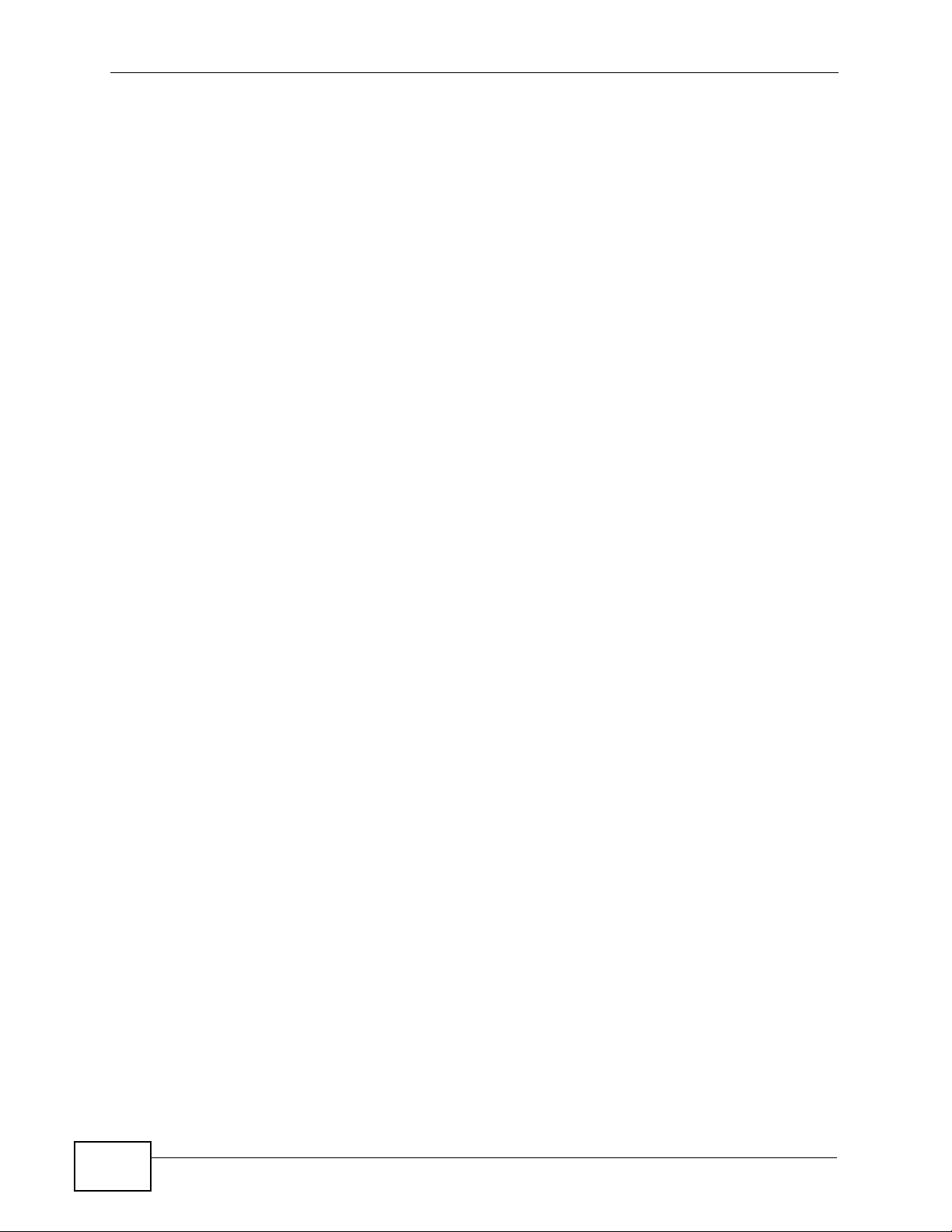
Table of Contents
3.2 Accessing the Web Configurator ......................................................................................... 37
3.2.1 Login Screen .............................................................................................................. 38
3.2.2 Password Screen ....................................................................................................... 39
3.2.3 Home Screen ............................................................................................................. 39
3.3 Resetting the NBG-419N .....................................................................................................41
3.3.1 Procedure to Use the Reset Button ........................................................................... 42
Chapter 4
Monitor.....................................................................................................................................43
4.1 Overview .............................................................................................................................. 43
4.2 What You Can Do ................................................................................................................ 43
4.3 BW MGMT Monitor .............................................................................................................. 43
4.4 DHCP Table ..................................................................................................................... 44
4.5 Packet Statistics ............................................................................................................... 45
4.6 WLAN Station Status ....................................................................................................... 46
Chapter 5
NBG-419N Modes....................................................................................................................49
5.1 Overview .............................................................................................................................. 49
5.1.1 Web Configurator Modes ........................................................................................... 49
5.1.2 Device Modes ............................................................................................................ 49
Chapter 6
Easy Mode ...............................................................................................................................51
6.1 Overview .............................................................................................................................. 51
6.2 What You Can Do ................................................................................................................ 52
6.3 What You Need to Know ..................................................................................................... 52
6.4 Navigation Panel ................................................................................................................. 53
6.5 Network Map ....................................................................................................................... 53
6.6 Control Panel ....................................................................................................................... 54
6.6.1 Game Engine ............................................................................................................. 55
6.6.2 Power Saving .............................................................................................................56
6.6.3 Content Filter .............................................................................................................. 57
6.6.4 Bandwidth MGMT ...................................................................................................... 58
6.6.5 Firewall ....................................................................................................................... 58
6.6.6 Wireless Security ....................................................................................................... 59
6.6.7 WPS ........................................................................................................................... 60
6.7 Status Screen in Easy Mode ............................................................................................... 61
Chapter 7
Router Mode ............................................................................................................................63
7.1 Overview .............................................................................................................................. 63
7.2 What You Can Do ................................................................................................................ 63
12
NBG-419N User’s Guide
Page 13

Table of Contents
7.3 Status Screen ...................................................................................................................... 64
7.3.1 Navigation Panel ........................................................................................................ 67
Chapter 8
Access Point Mode.................................................................................................................71
8.1 Overview .............................................................................................................................. 71
8.2 What You Can Do ................................................................................................................ 71
8.3 What You Need to Know ..................................................................................................... 72
8.3.1 Setting your NBG-419N to AP Mode .......................................................................... 72
8.3.2 Accessing the Web Configurator in Access Point Mode ............................................ 73
8.3.3 Configuring your WLAN, Bandwidth Management and Maintenance Settings .......... 73
8.4 AP Mode Status Screen ......................................................................................................74
8.5 LAN Screen ......................................................................................................................... 76
Chapter 9
WISP Mode ..............................................................................................................................79
9.1 Overview .............................................................................................................................. 79
9.2 What You Can Do ................................................................................................................ 79
9.3 What You Need to Know ..................................................................................................... 80
9.3.1 Setting your NBG-419N to WISP Mode ..................................................................... 80
9.3.2 Accessing the Web Configurator in WISP Mode ........................................................ 80
9.4 WISP Mode Status Screen .................................................................................................. 81
9.5 Wireless LAN General Screen ............................................................................................. 84
9.5.1 Static WEP ................................................................................................................. 85
9.5.2 WPA(2)-PSK .............................................................................................................. 87
9.5.3 Advance Screen ......................................................................................................... 88
Chapter 10
Tutorials...................................................................................................................................89
10.1 Overview ............................................................................................................................ 89
10.2 Connecting to the Internet from an Access Point .............................................................. 89
10.3 Configuring Wireless Security Using WPS ........................................................................ 89
10.3.1 Push Button Configuration (PBC) ............................................................................ 90
10.3.2 PIN Configuration ..................................................................................................... 91
10.4 Enabling and Configuring Wireless Security (No WPS) .................................................... 93
10.4.1 Configure Your Notebook ......................................................................................... 94
Part II: Network....................................................................................... 97
Chapter 11
Wireless LAN...........................................................................................................................99
NBG-419N User’s Guide
13
Page 14
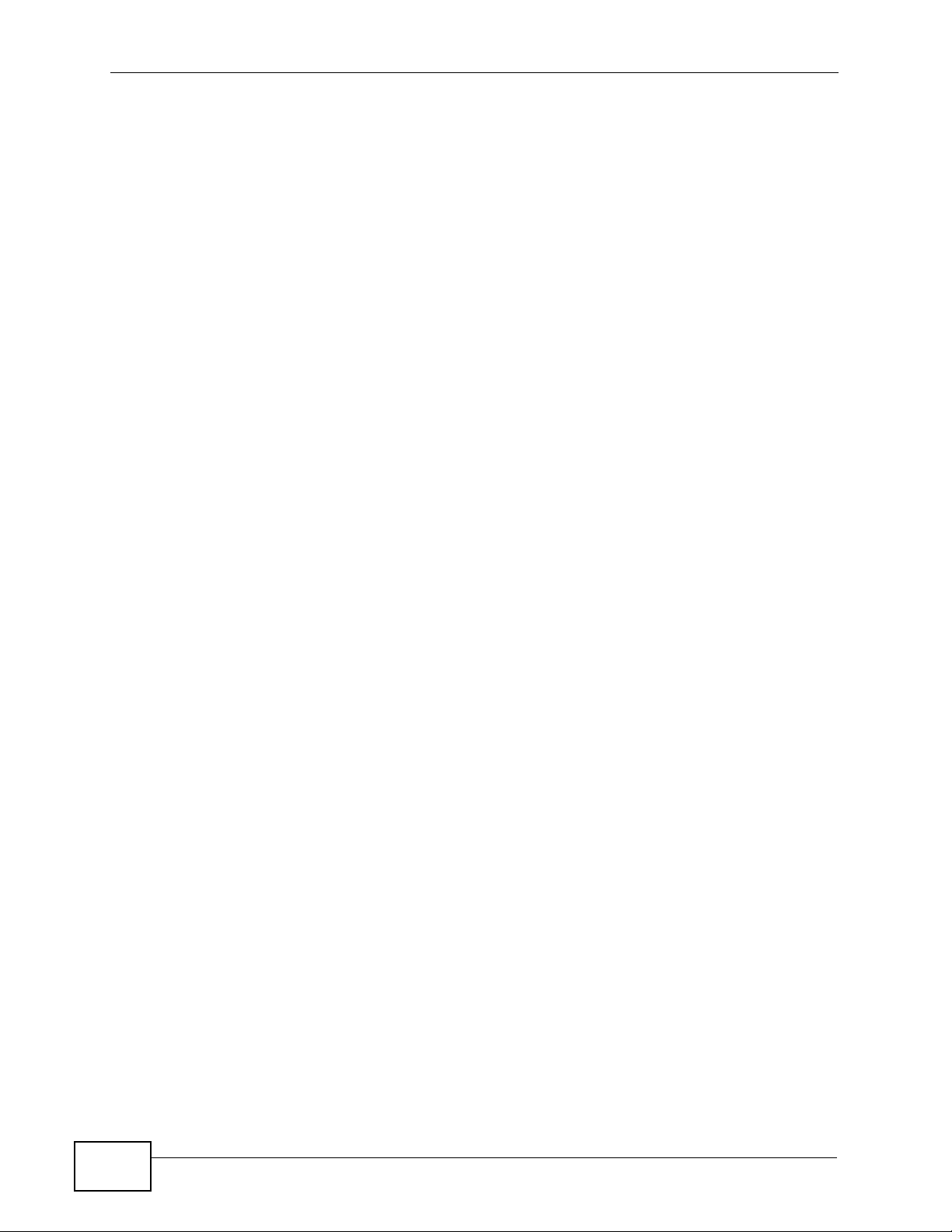
Table of Contents
11.1 Overview ............................................................................................................................ 99
11.2 What You Can Do ............................................................................................................ 100
11.3 What You Should Know ................................................................................................... 100
11.3.1 Wireless Security Overview ................................................................................... 100
11.4 General Wireless LAN Screen ........................................................................................ 103
11.4.1 No Security .............................................................................................................104
11.4.2 WEP Encryption ..................................................................................................... 105
11.4.3 WPA-PSK/WPA2-PSK ........................................................................................... 108
11.5 MAC Filter ........................................................................................................................ 109
11.6 Wireless LAN Advanced Screen ..................................................................................... 110
11.7 Quality of Service (QoS) Screen ..................................................................................... 111
11.8 WPS Screen .................................................................................................................... 112
11.9 WPS Station Screen ........................................................................................................113
11.10 Scheduling Screen ........................................................................................................114
11.11 WDS Screen .................................................................................................................. 115
Chapter 12
WAN .......................................................................................................................................119
12.1 Overview .......................................................................................................................... 119
12.2 What You Can Do ............................................................................................................ 119
12.3 What You Need To Know ................................................................................................ 120
12.3.1 Configuring Your Internet Connection .................................................................... 120
12.3.2 Multicast ................................................................................................................. 121
12.4 Internet Connection ......................................................................................................... 122
12.4.1 Ethernet Encapsulation .......................................................................................... 122
12.4.2 PPPoE Encapsulation ............................................................................................ 124
12.4.3 PPTP Encapsulation .............................................................................................. 126
12.4.4 L2TP Encapsulation ............................................................................................... 129
12.5 Advanced WAN Screen ................................................................................................... 132
12.6 IGMP Snooping Screen ................................................................................................... 132
Chapter 13
LAN.........................................................................................................................................135
13.1 Overview .......................................................................................................................... 135
13.2 What You Can Do ............................................................................................................ 135
13.3 What You Need To Know ................................................................................................ 136
13.3.1 IP Pool Setup ......................................................................................................... 136
13.3.2 LAN TCP/IP ............................................................................................................ 136
13.3.3 IP Alias ................................................................................................................... 137
13.4 LAN IP Screen ................................................................................................................. 137
13.5 IP Alias Screen ................................................................................................................ 138
Chapter 14
DHCP Server..........................................................................................................................139
14
NBG-419N User’s Guide
Page 15
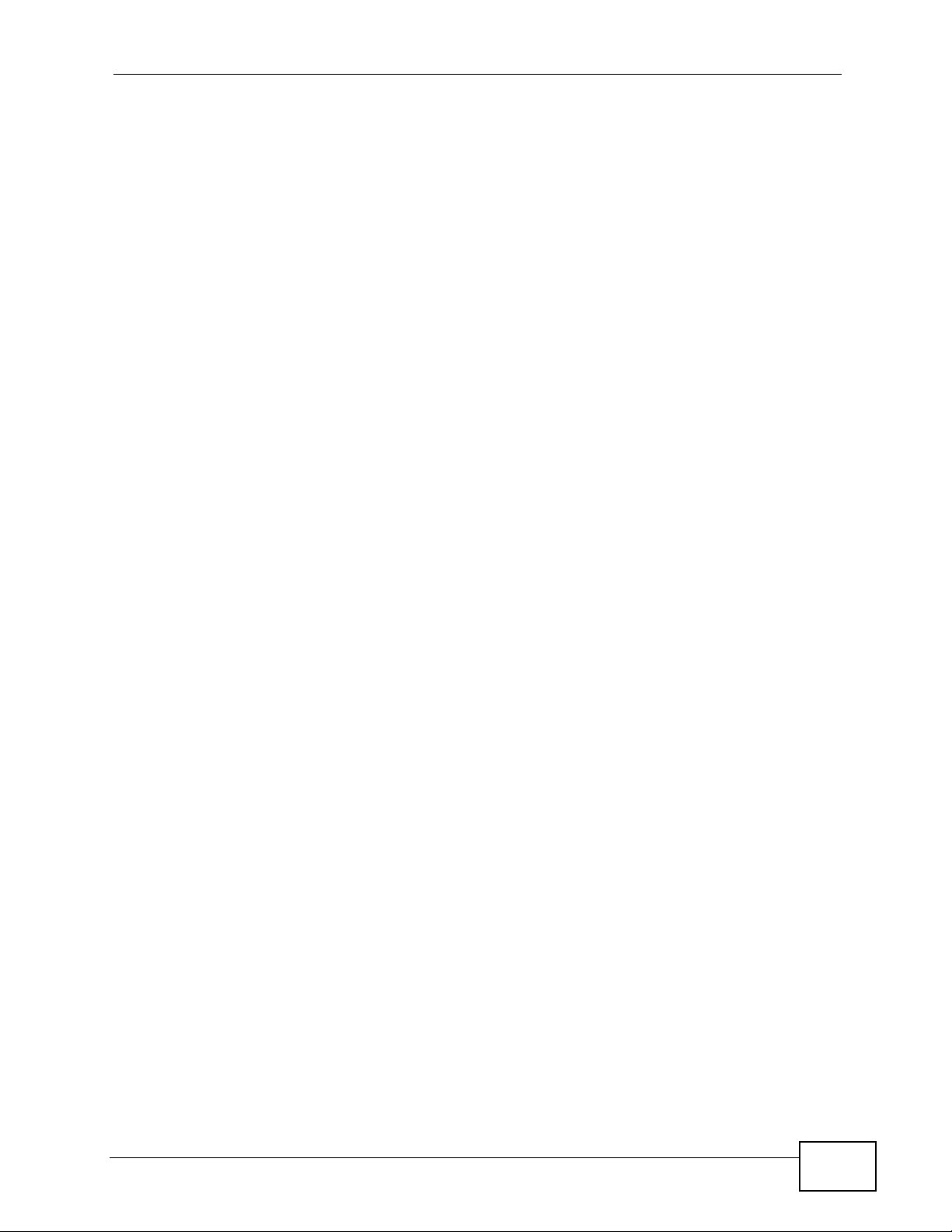
Table of Contents
14.1 Overview .......................................................................................................................... 139
14.2 What You Can Do ............................................................................................................ 139
14.3 General Screen ............................................................................................................... 139
14.4 Advanced Screen ......................................................................................................... 140
Chapter 15
Network Address Translation (NAT) ...................................................................................143
15.1 Overview ....................................................................................................................... 143
15.2 What You Can Do ............................................................................................................ 144
15.3 General NAT Screen ....................................................................................................... 144
15.4 NAT Application Screen ................................................................................................ 145
15.5 NAT Advanced Screen .................................................................................................... 147
15.5.1 Trigger Port Forwarding Example .......................................................................... 149
15.5.2 Two Points To Remember About Trigger Ports ..................................................... 149
Chapter 16
Dynamic DNS ........................................................................................................................ 151
16.1 Overview ......................................................................................................................... 151
16.2 What You Can Do ............................................................................................................ 151
16.3 What You Need To Know ................................................................................................ 151
16.4 Dynamic DNS Screen .................................................................................................... 152
Chapter 17
Static Route...........................................................................................................................153
17.1 Overview ....................................................................................................................... 153
17.2 What You Can Do ............................................................................................................ 153
17.3 IP Static Route Screen ...................................................................................................154
Chapter 18
RIP ..........................................................................................................................................157
18.1 Overview ......................................................................................................................... 157
18.2 What You Can Do ............................................................................................................ 157
18.3 RIP Screen .................................................................................................................... 157
Part III: Security.................................................................................... 159
Chapter 19
Firewall...................................................................................................................................161
19.1 Overview ........................................................................................................................ 161
19.2 What You Can Do ............................................................................................................ 162
19.3 What You Need To Know ................................................................................................ 162
NBG-419N User’s Guide
15
Page 16
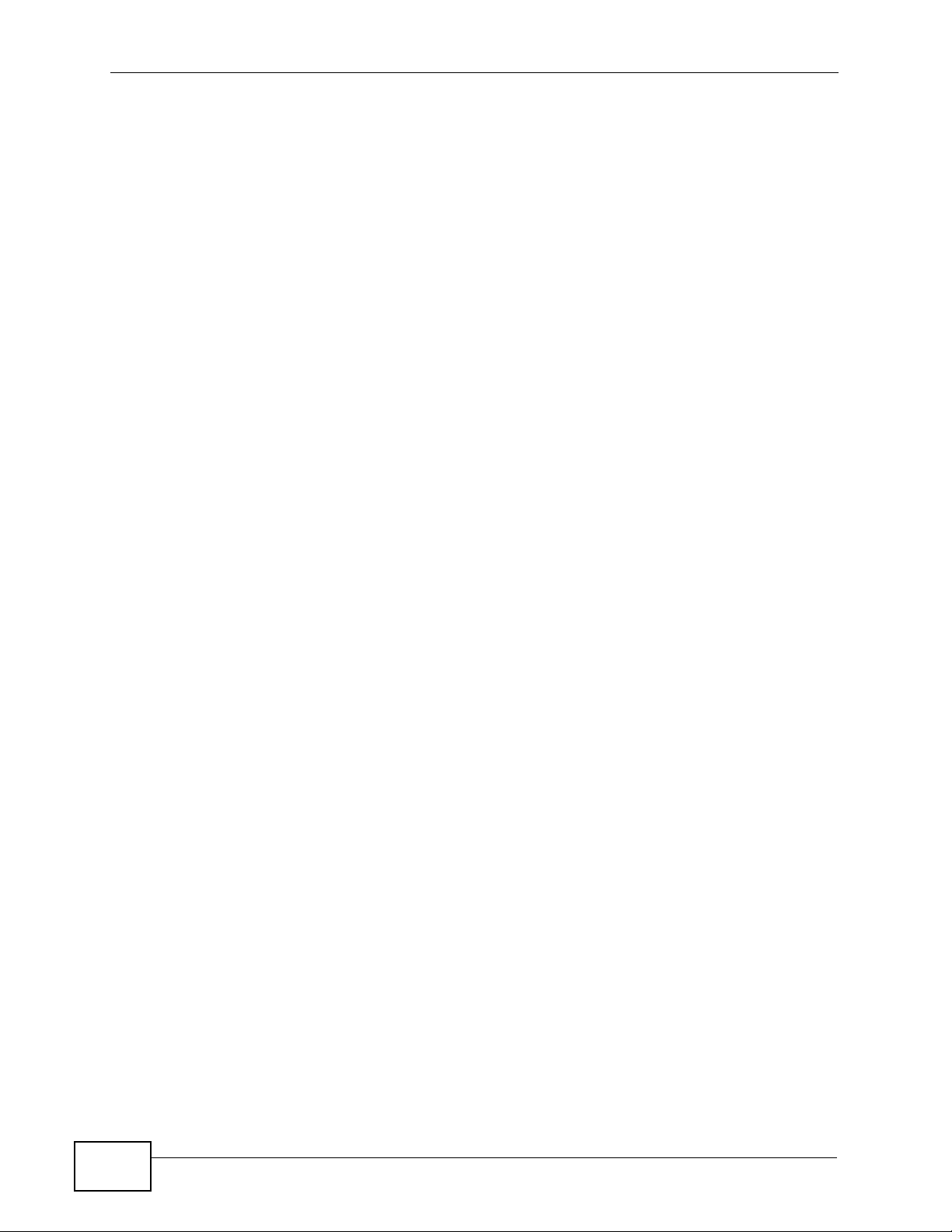
Table of Contents
19.4 General Firewall Screen ............................................................................................... 163
19.5 Services Screen ........................................................................................................... 163
Chapter 20
Content Filter.........................................................................................................................167
20.1 Overview .......................................................................................................................... 167
20.2 What You Can Do ............................................................................................................ 167
20.3 What You Need To Know ................................................................................................ 167
20.3.1 Content Filtering Profiles ........................................................................................ 167
20.4 Content Filter Screen ....................................................................................................... 168
Part IV: Management ........................................................................... 171
Chapter 21
Bandwidth Management.......................................................................................................173
21.1 Overview ......................................................................................................................... 173
21.2 What You Can Do ............................................................................................................ 173
21.3 What You Need To Know ................................................................................................ 174
21.4 General Screen .............................................................................................................. 174
21.5 Advanced Screen ........................................................................................................... 175
21.5.1 Rule Configuration: Application Rule Configuration ............................................ 178
21.5.2 Rule Configuration: User Defined Service Rule Configuration ............................ 179
21.6 Monitor Screen ................................................................................................................ 180
21.6.1 Predefined Bandwidth Management Services ....................................................... 181
Chapter 22
Remote Management............................................................................................................ 183
22.1 Overview .......................................................................................................................... 183
22.2 What You Can Do ............................................................................................................ 183
22.3 What You Need to Know ................................................................................................. 183
22.3.1 Remote Management and NAT ............................................................................. 184
22.3.2 System Timeout .................................................................................................... 184
22.4 WWW Screen ............................................................................................................... 184
Chapter 23
Universal Plug-and-Play (UPnP).......................................................................................... 187
23.1 Overview ......................................................................................................................... 187
23.2 What You Can Do ............................................................................................................ 187
23.3 What You Need to Know ................................................................................................. 187
23.3.1 NAT Traversal ........................................................................................................ 187
23.3.2 Cautions with UPnP ............................................................................................... 188
16
NBG-419N User’s Guide
Page 17
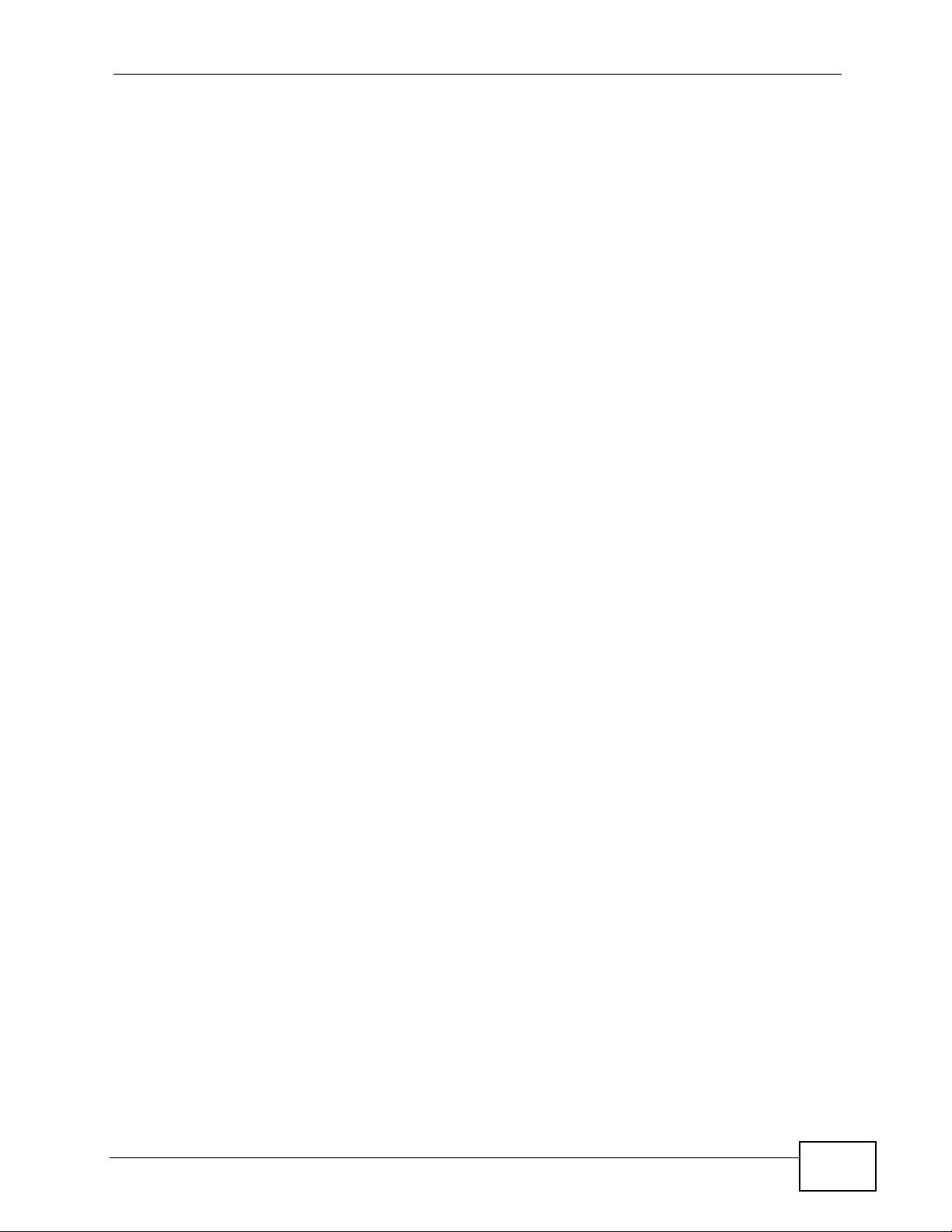
Table of Contents
23.4 UPnP Screen .................................................................................................................. 188
23.5 Technical Refereance ......................................................................................................189
23.5.1 Using UPnP in Windows XP Example ................................................................... 189
23.5.2 Web Configurator Easy Access ............................................................................. 191
Part V: Maintenance and Troubleshooting........................................ 195
Chapter 24
Maintenance ..........................................................................................................................197
24.1 Overview .......................................................................................................................... 197
24.2 What You Can Do ............................................................................................................ 197
24.3 General Screen .............................................................................................................. 197
Chapter 25
Password...............................................................................................................................199
25.1 Overview .......................................................................................................................... 199
25.2 What You Can Do ............................................................................................................ 199
25.3 What You Need to Know ................................................................................................. 199
25.4 Password Screen ............................................................................................................ 200
Chapter 26
Time........................................................................................................................................201
26.1 Overview .......................................................................................................................... 201
26.2 What You Can Do ............................................................................................................ 201
26.3 Time Setting Screen ........................................................................................................ 201
Chapter 27
Firmware Upgrade ................................................................................................................205
27.1 Overview .......................................................................................................................... 205
27.2 What You Can Do ............................................................................................................ 205
27.3 Firmware Upload Screen ................................................................................................. 205
Chapter 28
Backup/Restore..................................................................................................................... 207
28.1 Overview .......................................................................................................................... 207
28.2 What You Can Do ............................................................................................................ 207
28.3 Configuration Screen ....................................................................................................... 208
Chapter 29
Reset/Restart.........................................................................................................................211
29.1 Overview .......................................................................................................................... 211
NBG-419N User’s Guide
17
Page 18
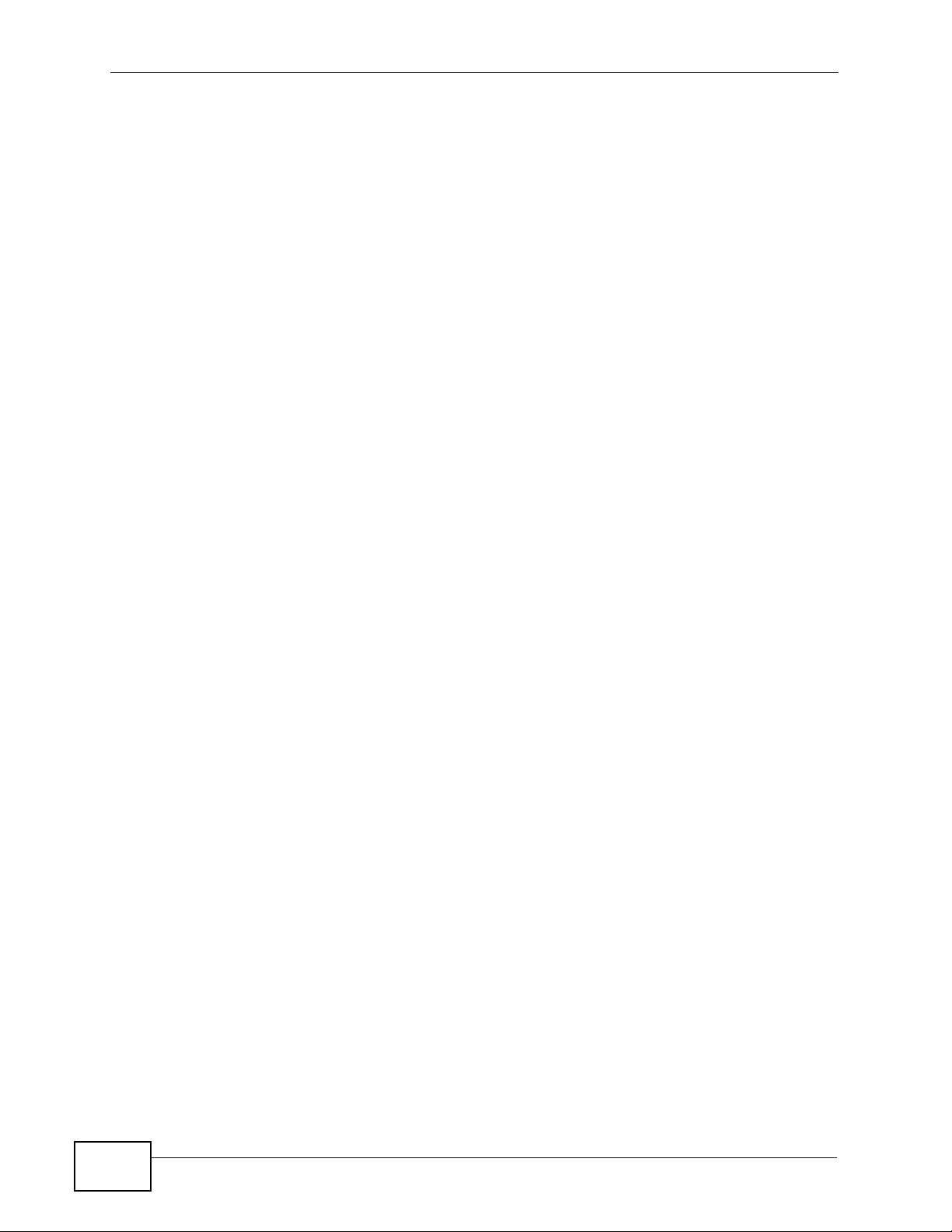
Table of Contents
29.2 What You Can Do ............................................................................................................ 211
29.3 Reset/Restart Screen ......................................................................................................211
Chapter 30
Sys OP Mode .........................................................................................................................213
30.1 Overview .......................................................................................................................... 213
30.2 What You Can Do ............................................................................................................ 213
30.3 What You Need to Know ................................................................................................. 213
30.4 Sys Op Mode Screen ...................................................................................................... 215
Chapter 31
Troubleshooting.................................................................................................................... 217
31.1 Power, Hardware Connections, and LEDs ...................................................................... 217
31.2 NBG-419N Access and Login .......................................................................................... 218
31.3 Internet Access ................................................................................................................ 220
31.4 Resetting the NBG-419N to Its Factory Defaults ............................................................. 221
31.5 Wireless Router/AP Troubleshooting .............................................................................. 222
Chapter 32
Chapter 32 Product Specifications.....................................................................................225
32.1 Wall-mounting Instructions .............................................................................................. 228
Part VI: Appendices and Index ........................................................... 231
Appendix A Pop-up Windows, JavaScripts and Java Permissions ...................................... 233
Appendix B IP Addresses and Subnetting ........................................................................... 241
Appendix C Setting up Your Computer’s IP Address........................................................... 251
32.1.1 Verifying Settings ................................................................................................... 268
Appendix D Wireless LANs ..................................................................................................269
32.1.2 WPA(2)-PSK Application Example ......................................................................... 279
32.1.3 WPA(2) with RADIUS Application Example ........................................................... 279
Appendix E Common Services............................................................................................. 281
Appendix F Legal Information ..............................................................................................285
Index....................................................................................................................................... 293
18
NBG-419N User’s Guide
Page 19
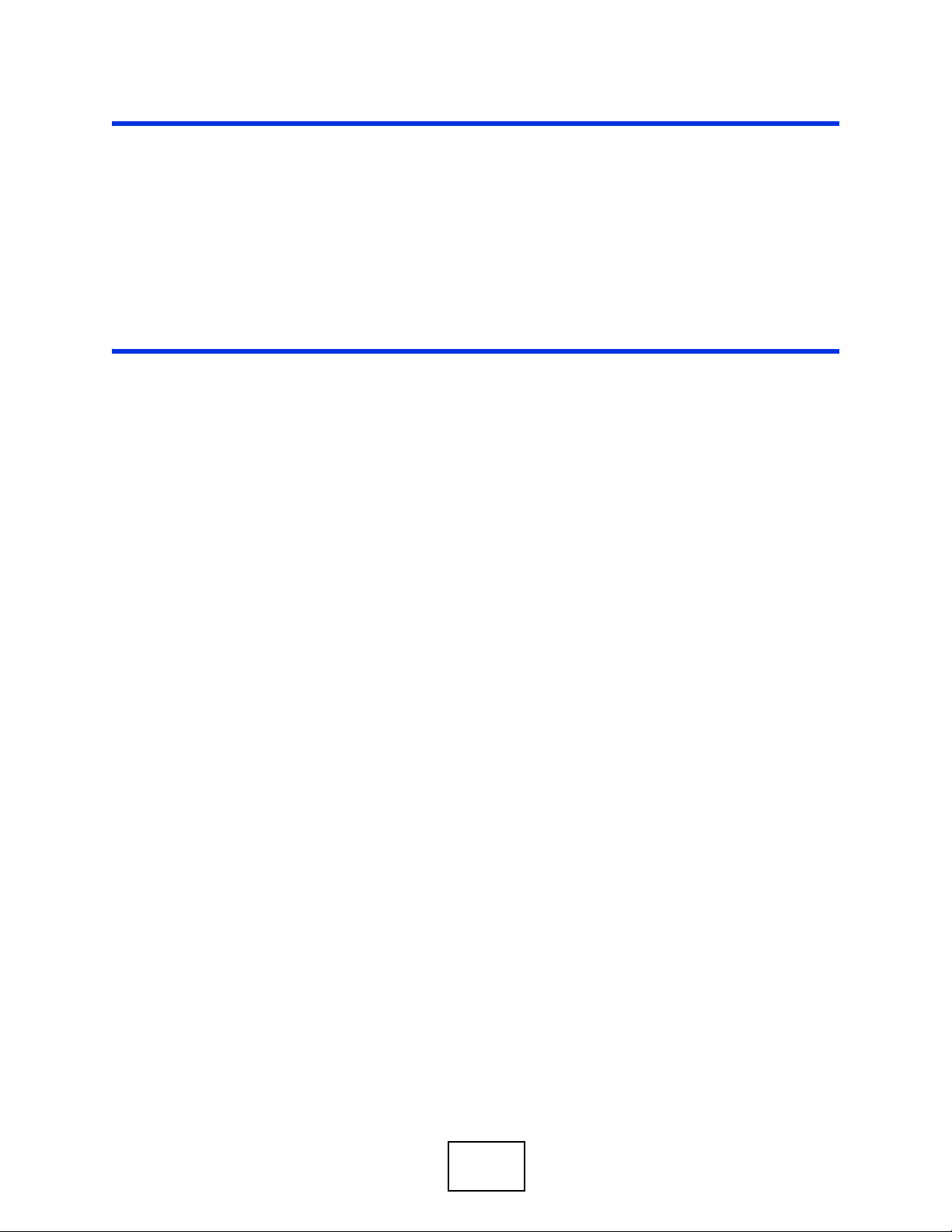
PART I
Introduction
Getting to Know Your NBG-419N (21)
Connection Wizard (25)
Introducing the Web Configurator (37)
NBG-419N Modes (49)
Monitor (43)
Tutorials (89)
19
Page 20
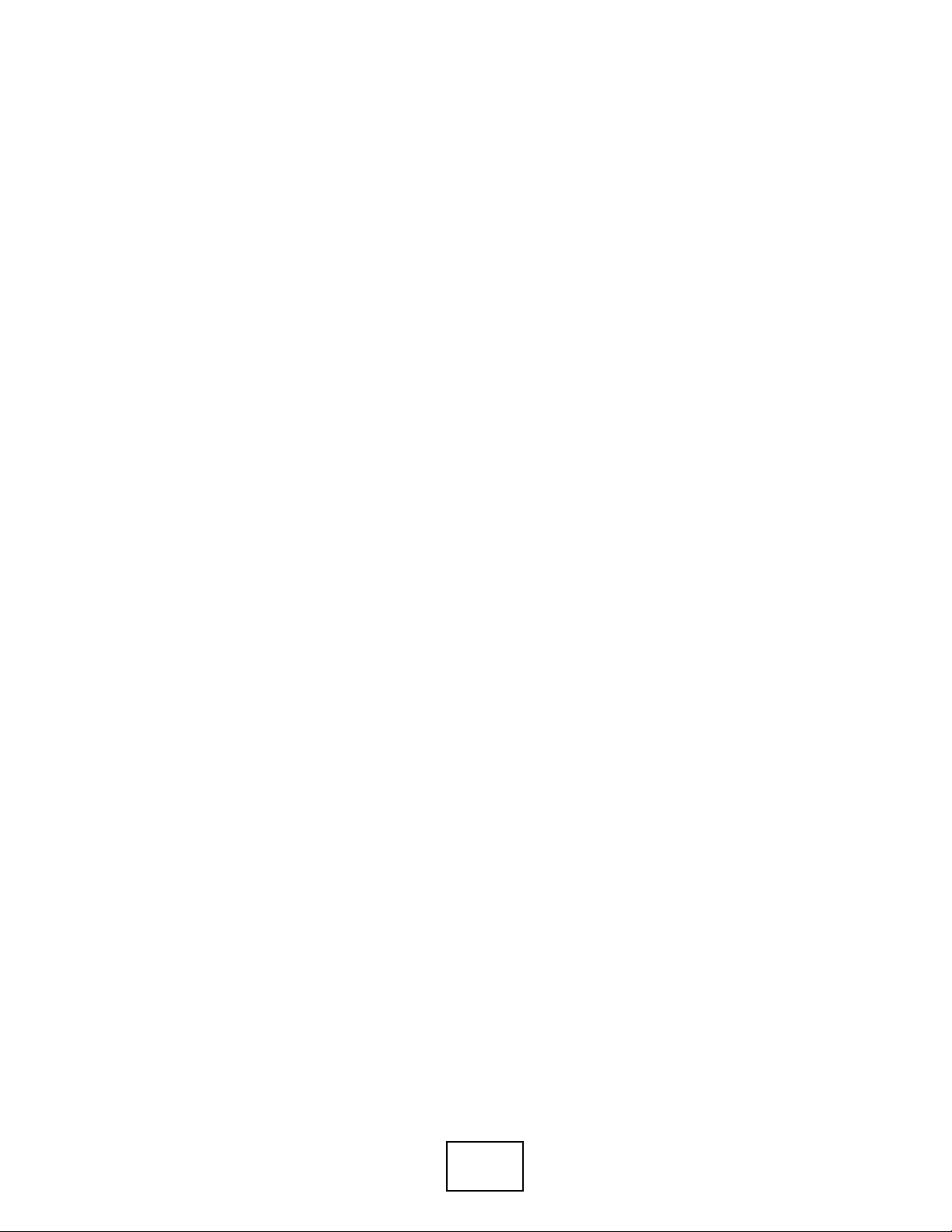
20
Page 21
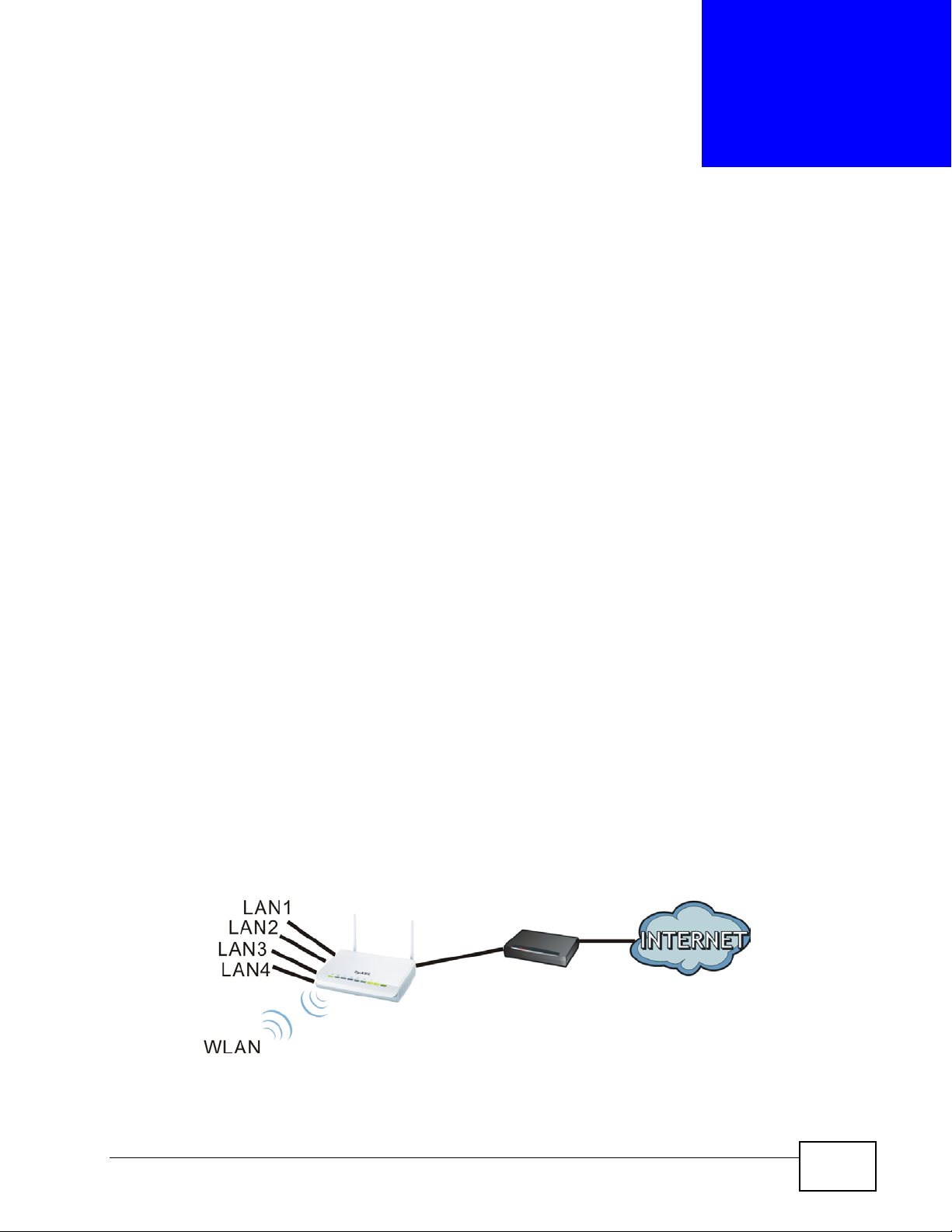
CHAPTER 1
Getting to Know Your NBG-419N
1.1 Overview
This chapter introduces the main features and applications of the NBG-419N.
The NBG-419N extends the range of your existing wired network without
additional wiring, providing easy network access to mobile users. You can set up a
wireless network with other IEEE 802.11b/g/n compatible devices.
A range of services such as a firewall and content filtering are also available for
secure Internet computing. You can use media bandwidth management to
efficiently manage traffic on your network. Bandwidth management features allow
you to prioritize time-sensitive or highly important applications such as Voice over
the Internet (VoIP).
1.2 Applications
Your can create the following networks using the NBG-419N:
• Wired. You can connect network devices via the Ethernet ports of the NBG419N so that they can communicate with each other and access the Internet.
• Wireless. Wireless clients can connect to the NBG-419N to access network
resources.
• WAN. Connect to a broadband modem/router for Internet access.
Figure 1 NBG-419N Network
NBG-419N User’s Guide
21
Page 22
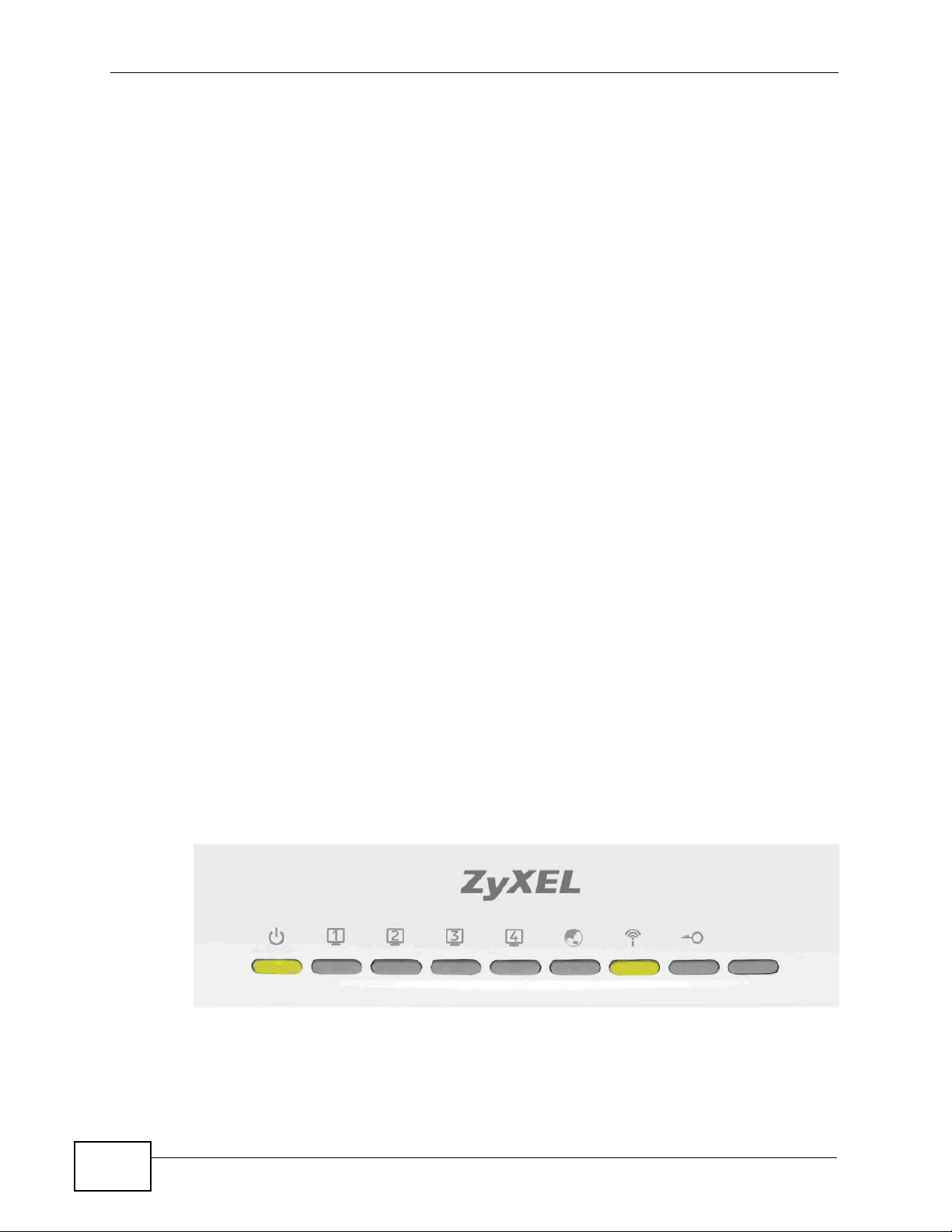
Chapter 1 Getting to Know Your NBG-419N
1.3 Ways to Manage the NBG-419N
Use any of the following methods to manage the NBG-419N.
• Web Configurator. This is recommended for everyday management of the NBG419N using a (supported) web browser.
• Wireless switch. You can use the built-in switch of the NBG-419N to turn the
wireless function on and off without opening the Web Configurator.
• WPS (Wi-Fi Protected Setup) button. You can use the WPS button or the WPS
section of the Web Configurator to set up a wireless network with your ZyXEL
Device.
1.4 Good Habits for Managing the NBG-419N
Do the following things regularly to make the NBG-419N more secure and to
manage the NBG-419N more effectively.
• Change the password. Use a password that’s not easy to guess and that
consists of different types of characters, such as numbers and letters.
• Write down the password and put it in a safe place.
• Back up the configuration (and make sure you know how to restore it).
Restoring an earlier working configuration may be useful if the device becomes
unstable or even crashes. If you forget your password, you will have to reset
the NBG-419N to its factory default settings. If you backed up an earlier
configuration file, you would not have to totally re-configure the NBG-419N. You
could simply restore your last configuration.
1.5 LEDs
Figure 2 Front Panel
22
NBG-419N User’s Guide
Page 23
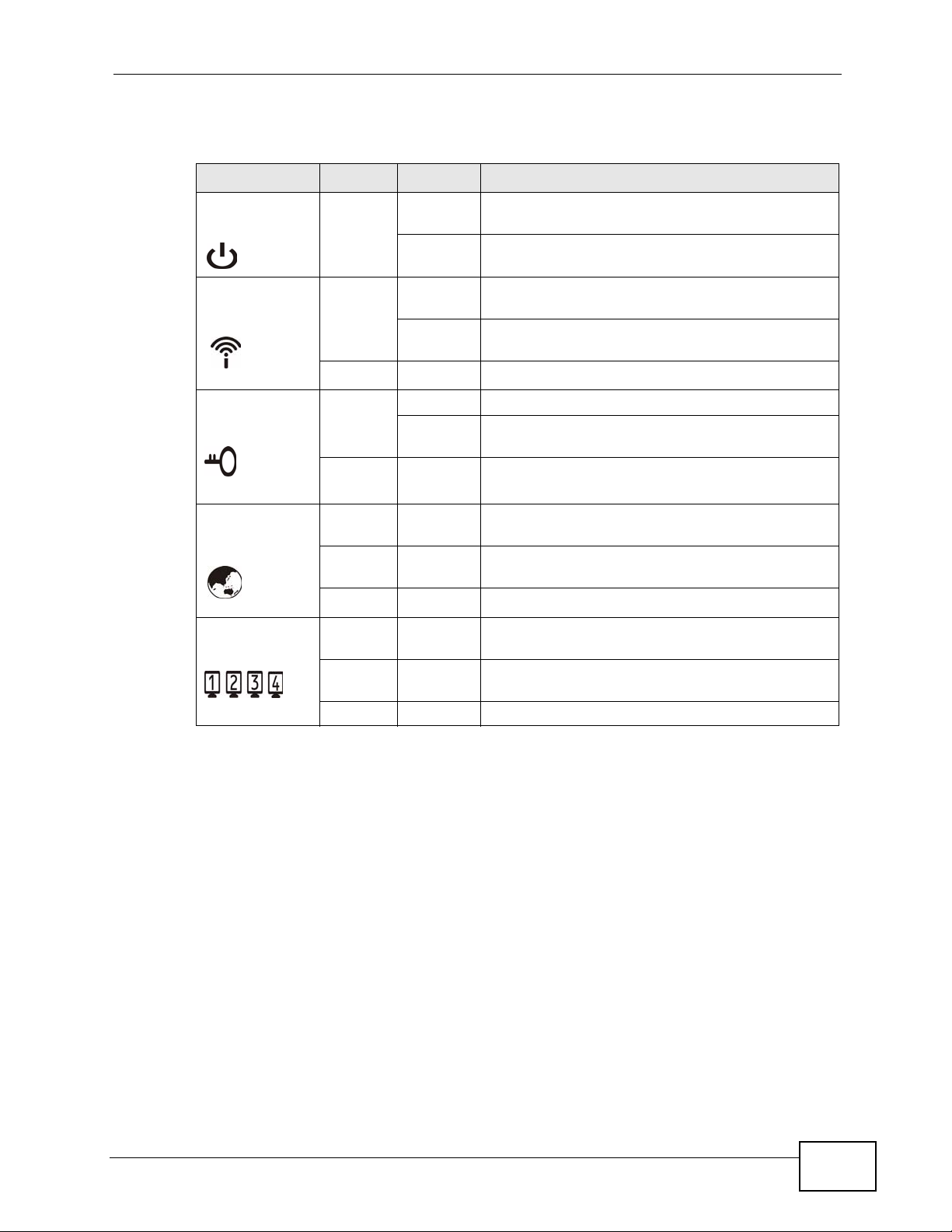
Chapter 1 Getting to Know Your NBG-419N
The following table describes the LEDs and the WPS button.
Table 1 Front Panel LEDs and WPS Button
LED COLOR STATUS DESCRIPTION
POWER Green On The NBG-419N is receiving power and
functioning properly.
Off The NBG-419N is not receiving power.
WLAN Green On The NBG-419N is ready, but is not sending/
receiving data through the wireless LAN.
Blinking The NBG-419N is sending/receiving data through
the wireless LAN.
Off The wireless LAN is not ready or has failed.
WPS Green On WPS is enabled.
Blinking The NBG-419N is negotiating a WPS connection
with a wireless client.
Off The wireless LAN is not ready or has failed.
WAN Green On The NBG-419N has a successful 10/100MB WAN
connection.
Blinking The NBG-419N is sending/receiving data through
the WAN.
Off The WAN connection is not ready, or has failed.
LAN 1-4 Green On The NBG-419N has a successful 10/100MB
Ethernet connection.
Blinking The NBG-419N is sending/receiving data through
the LAN.
Off The LAN is not connected.
NBG-419N User’s Guide
23
Page 24
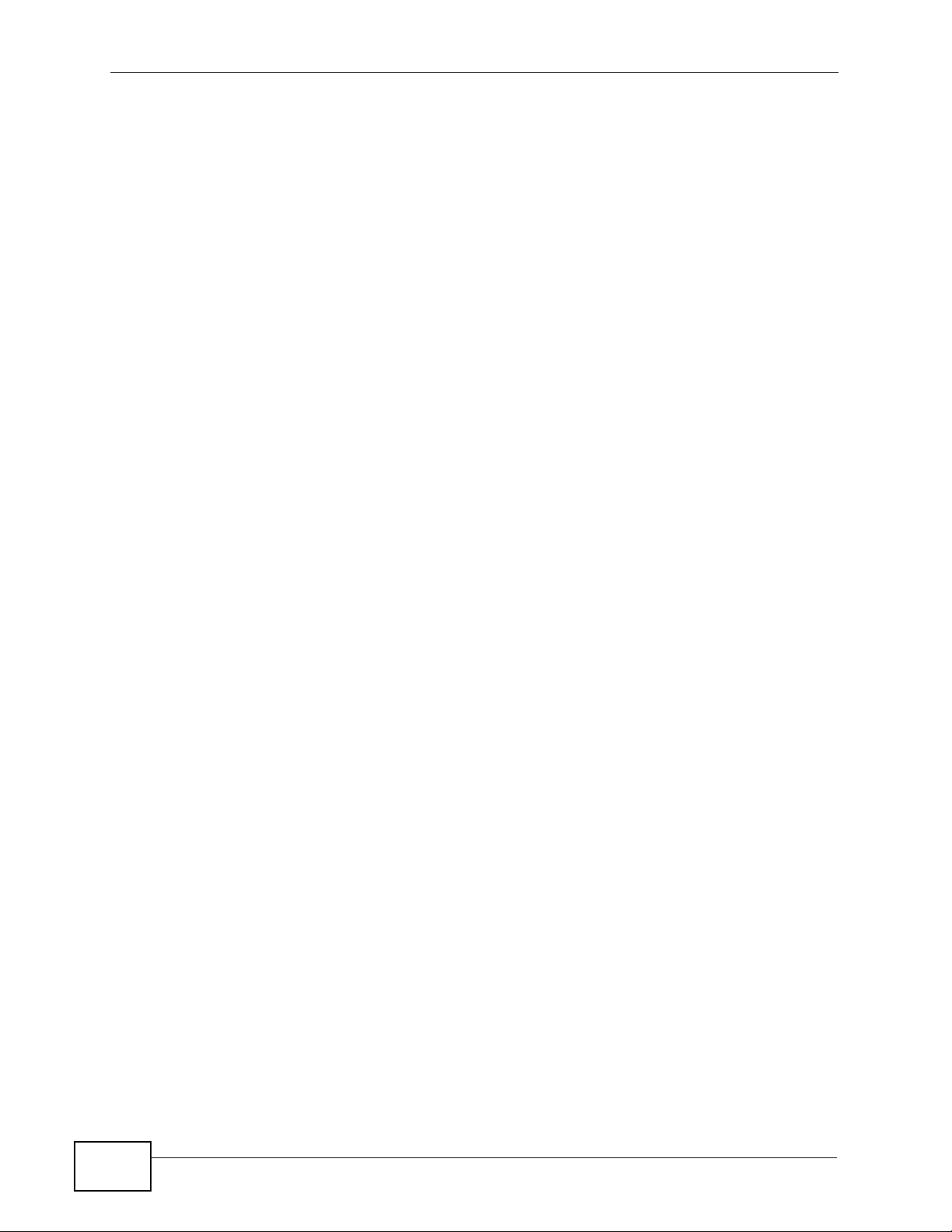
Chapter 1 Getting to Know Your NBG-419N
24
NBG-419N User’s Guide
Page 25
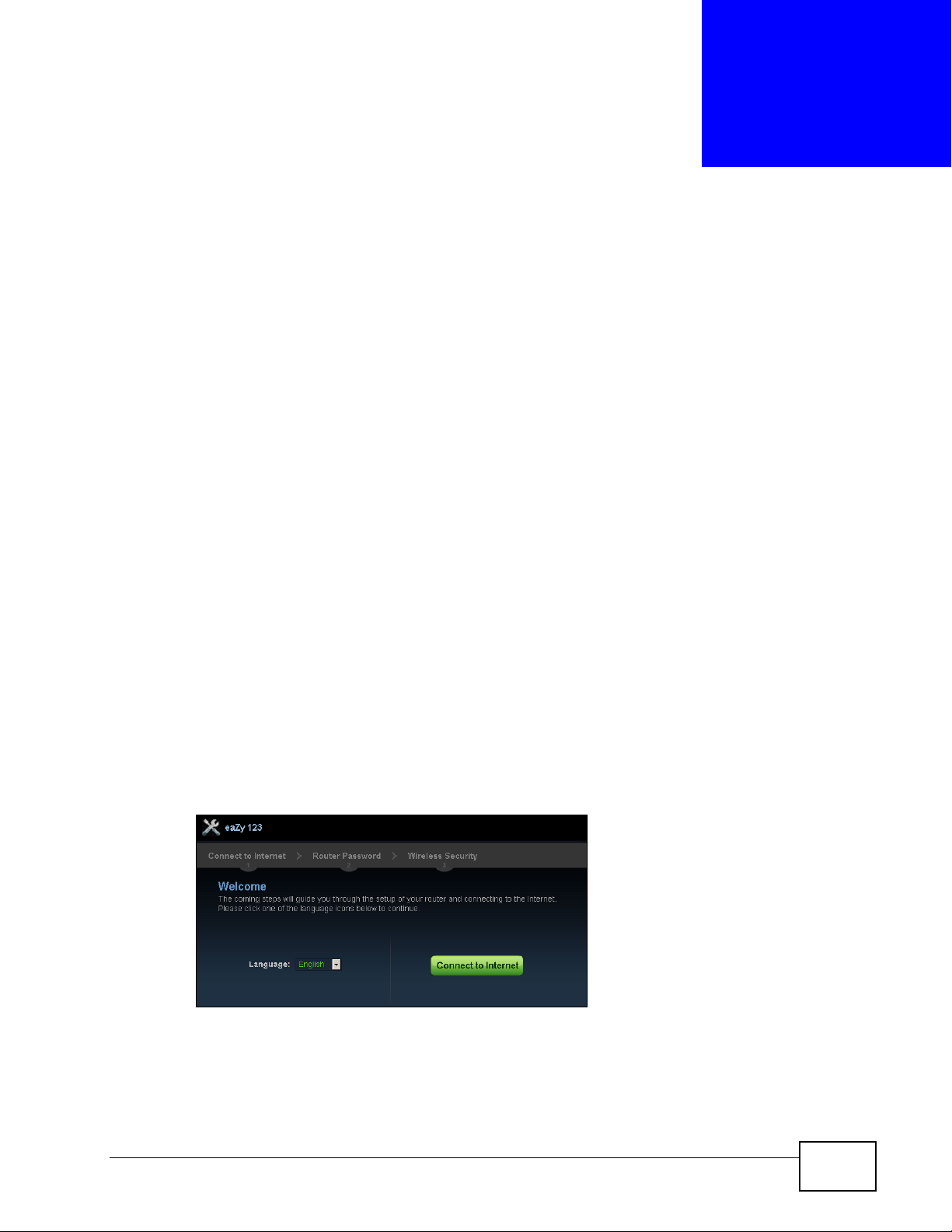
CHAPTER 2
Connection Wizard
2.1 Overview
This chapter provides information on the wizard setup screens in the Web
Configurator.
The Web Configurator’s wizard setup helps you configure your device to access
the Internet. Refer to your ISP for your Internet account information. Leave a field
blank if you don’t have that information.
2.2 Accessing the Wizard
Launch your web browser and type "http://192.168.1.1" as the website address.
Type "1234" (default) as the password and click Login.
Note: The Wizard appears when the NBG-419N is accessed for the first time or when
you reset the NBG-419N to its default factory settings.
The Wizard screen opens. Choose your Language and click Connect to
Internet.
Figure 3 Welcome
NBG-419N User’s Guide
25
Page 26
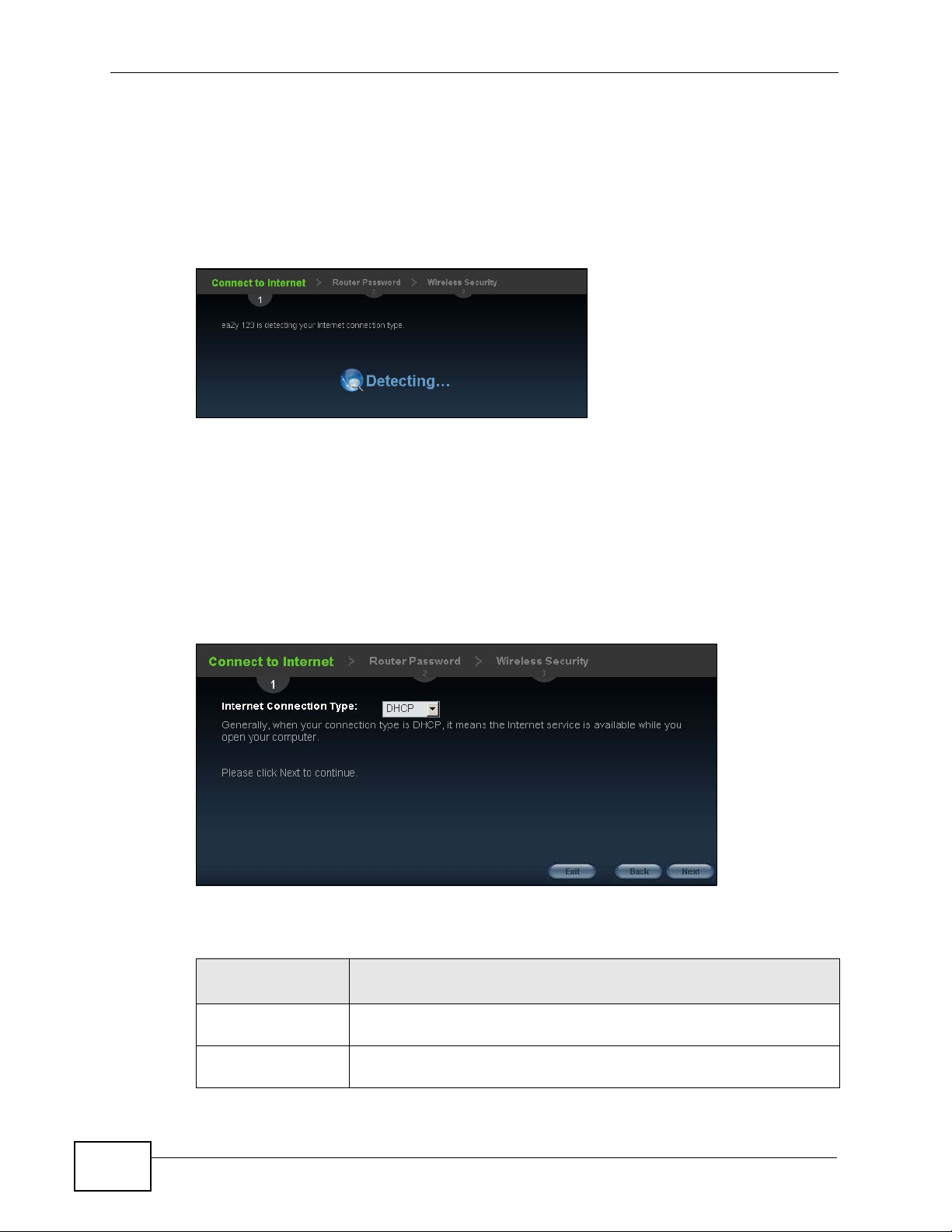
Chapter 2 Connection Wizard
2.3 Connect to Internet
The NBG-419N offers five Internet connection types. They are Static IP, DHCP,
PPPoE, PPTP or L2TP. The wizard attempts to detect which WAN connection
type you are using.
Figure 4 Detecting your Internet Connection Type
If the wizard does not detect a connection type, you must select one from the
drop-down list box. Check with your ISP to make sure you use the correct type.
Note: If you get an error message, check your hardware connections. Make sure your
Internet connection is up and running.
The following screen depends on your Internet connection type. Enter the details
provided by your Internet Service Provider (ISP) in the fields (if any).
Figure 5 Internet Connection Type
Your NBG-419N detects the following Internet Connection type.
Table 2 Internet Connection Type
CONNECTION
TYPE
Static IP Select the Static IP if an administrator assigns the IP address of
DHCP Select the DHCP (Dynamic Host Configuration Protocol) option
DESCRIPTION
your computer.
when the WAN port is used as a regular Ethernet.
26
NBG-419N User’s Guide
Page 27

Table 2 Internet Connection Type
CONNECTION
TYPE
PPPoE Select the PPPoE (Point-to-Point Protocol over Ethernet) option for
PPTP Select the PPTP (Point-to-Point Tunneling Protocol) option for a
L2TP Select the L2TP (Layer 2 Tunnel Protocol) if you are connecting to
DESCRIPTION
a dial-up connection.
dial-up connection, and your ISP gave you an IP address and/or
subnet mask.
another device over another network (like the Internet or VPN).
2.3.1 Connection Type: DHCP
Choose DHCP as the Internet Connection Type when the WAN port is used as a
regular Ethernet. Click Next.
Figure 6 Internet Connection Type: DHCP
Chapter 2 Connection Wizard
Note: If you get an error screen after clicking Next, you might have selected the
wrong Internet Connection type. Click Back, make sure your Internet
connection is working and select the right Connection Type. Contact your ISP if
you are not sure of your Internet Connection type.
NBG-419N User’s Guide
27
Page 28
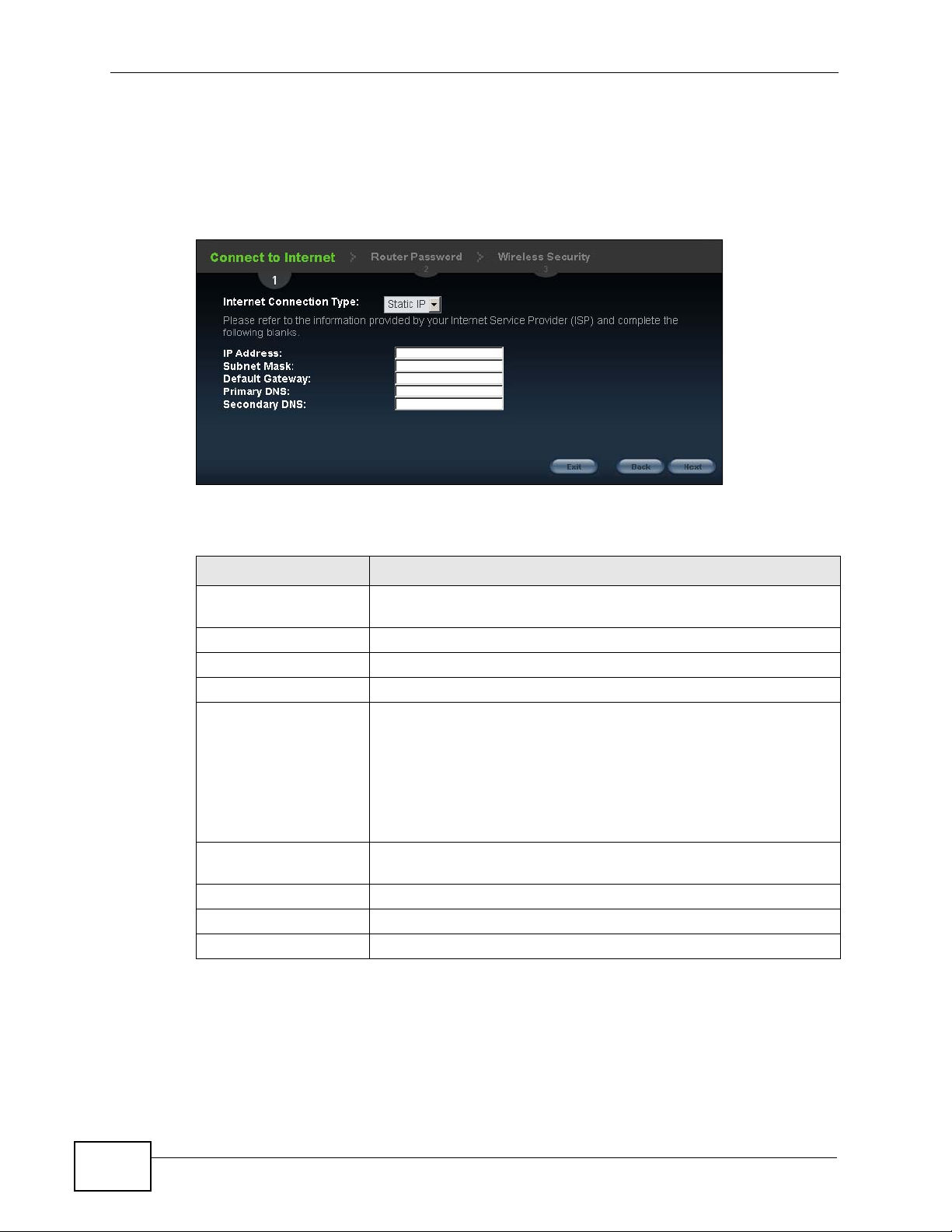
Chapter 2 Connection Wizard
2.3.2 Connection Type: Static IP
Choose Static IP as the Internet Connection Type if your ISP assigned an IP
address for your Internet connection. Click Next.
Figure 7 Internet Connection Type: Static IP
The following table describes the labels in this screen.
Table 3 Internet Connection Type: Static IP
LABEL DESCRIPTION
Internet Connection
Type
IP Address Enter the IP address provided by your ISP.
Subnet Mask Enter the IP subnet mask in this field.
Default Gateway Enter the gateway IP address in this field.
Primary DNS DNS (Domain Name System) is for mapping a domain name to
Secondary DNS Enter the secondary DNS server's IP address in the fields
Exit Click this to close the wizard screen without saving.
Back Click this to return to the previous screen.
Next Click this to continue.
Select the Static IP option.
its corresponding IP address and vice versa. The DNS server is
extremely important because without it, you must know the IP
address of a computer before you can access it. The NBG-419N
uses a system DNS server (in the order you specify here) to
resolve domain names for DDNS and the time server.
Enter the primary DNS server's IP address in the fields provided.
provided.
2.3.3 Connection Type: PPPoE
Point-to-Point Protocol over Ethernet (PPPoE) functions as a dial-up connection.
PPPoE is an IETF (Internet Engineering Task Force) standard specifying how a host
28
NBG-419N User’s Guide
Page 29
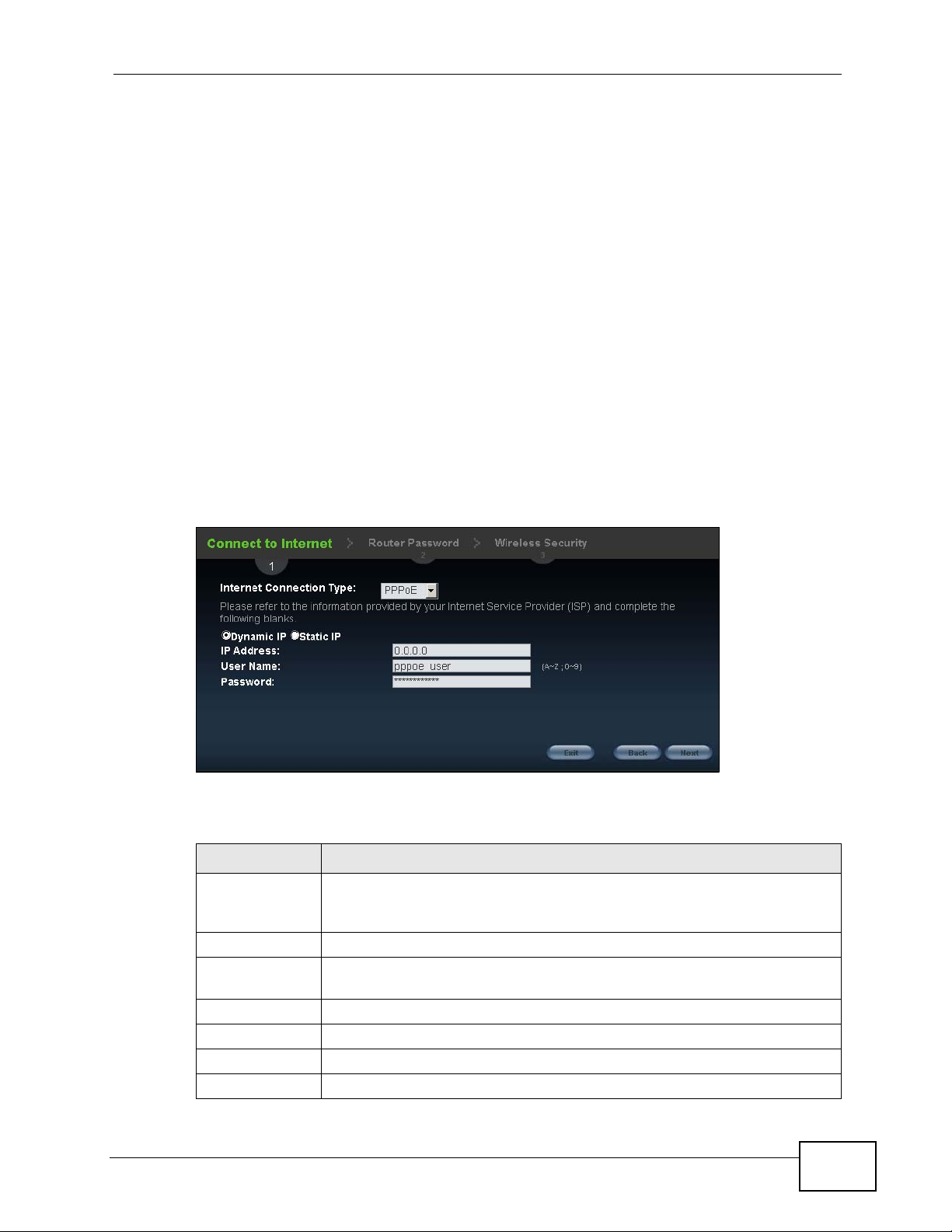
Chapter 2 Connection Wizard
personal computer interacts with a broadband modem (for example DSL, cable,
wireless, etc.) to achieve access to high-speed data networks.
For the service provider, PPPoE offers an access and authentication method that
works with existing access control systems (for instance, RADIUS).
One of the benefits of PPPoE is the ability to let end users access one of multiple
network services, a function known as dynamic service selection. This enables the
service provider to easily create and offer new IP services for specific users.
Operationally, PPPoE saves significant effort for both the subscriber and the ISP/
carrier, as it requires no specific configuration of the broadband modem at the
subscriber's site.
By implementing PPPoE directly on the NBG-419N (rather than individual
computers), the computers on the LAN do not need PPPoE software installed,
since the NBG-419N does that part of the task. Furthermore, with NAT, all of the
LAN's computers will have Internet access.
Figure 8 Internet Connection Type: PPPoE
The following table describes the labels in this screen.
Table 4 Internet Connection Type: PPPoE
LABEL DESCRIPTION
Internet
Connection
Type
Dynamic IP Select this radio button if your ISP did not assign you a fixed IP address.
Static IP Select this radio button, provided by your ISP to give the NBG-419N a
IP Address Type the name of your service provider.
User Name Type the user name given to you by your ISP.
Password Type the password associated with the user name above.
Exit Click this to close the wizard screen without saving.
Select the PPPoE option for a dial-up connection.
fixed, unique IP address.
NBG-419N User’s Guide
29
Page 30
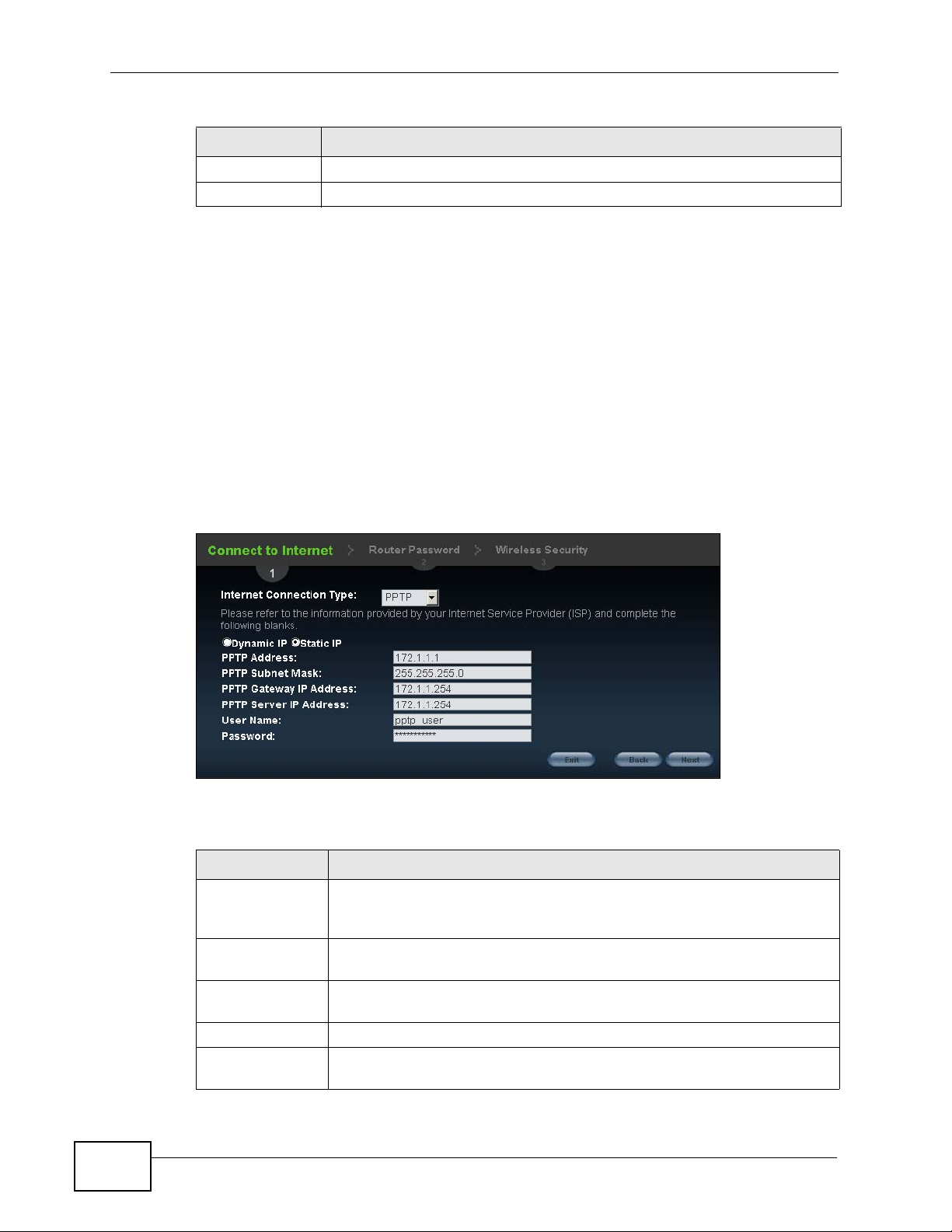
Chapter 2 Connection Wizard
Table 4 Internet Connection Type: PPPoE
LABEL DESCRIPTION
Back Click this to return to the previous screen.
Next Click this to continue.
2.3.4 Connection Type: PPTP
Point-to-Point Tunneling Protocol (PPTP) is a network protocol that enables
transfers of data from a remote client to a private server, creating a Virtual Private
Network (VPN) using TCP/IP-based networks.
PPTP supports on-demand, multi-protocol, and virtual private networking over
public networks, such as the Internet.
Refer to the appendix for more information on PPTP.
The NBG-419N supports one PPTP server connection at any given time.
Figure 9 Internet Connection Type: PPTP
The following table describes the fields in this screen
Table 5 Internet Connection Type: PPTP
LABEL DESCRIPTION
Internet
Connection Type
Dynamic IP Select this radio button if your ISP did not assign you a fixed IP
Static IP Select this radio button, provided by your ISP to give the NBG-419N a
PPTP Address Type the (static) IP address assigned to you by your ISP.
PPTP Subnet
Mask
Select PPTP from the drop-down list box. To configure a PPTP client,
you must configure the User Name and Password fields for a PPP
connection and the PPTP parameters for a PPTP connection.
address.
fixed, unique IP address.
Type the subnet mask assigned to you by your ISP (if given).
30
NBG-419N User’s Guide
Page 31

Table 5 Internet Connection Type: PPTP
LABEL DESCRIPTION
PPTP Gateway IP
Address
PPTP Server IP
Address
User Name Type the user name given to you by your ISP.
Password Type the password associated with the User Name above.
Exit Click this to close the wizard screen without saving.
Back Click this to return to the previous screen.
Next Click this to continue.
Type the gateway IP address of the PPTP server.
Type the server IP address of the PPTP server.
2.3.5 Connection Type: L2TP
The Layer 2 Tunneling Protocol (L2TP) works at layer 2 (the data link layer) to
tunnel network traffic between two peer devices over another network (like the
Internet).
Chapter 2 Connection Wizard
Figure 10 Internet Connection Type: L2TP
The following table describes the fields in this screen
Table 6 Internet Connection Type: L2TP
LABEL DESCRIPTION
Internet
Connection Type
Dynamic IP Select this radio button if your ISP did not assign you a fixed IP
Static IP Select this radio button, provided by your ISP to give the NBG-419N a
L2TP Address Type the (static) IP address assigned to you by your ISP.
L2TP Subnet
Mask
Select L2TP from the drop-down list box.
address.
fixed, unique IP address.
Type the subnet mask assigned to you by your ISP (if given).
NBG-419N User’s Guide
31
Page 32

Chapter 2 Connection Wizard
Table 6 Internet Connection Type: L2TP
LABEL DESCRIPTION
L2TP Gateway IP
Address
L2TP Server IP
Address
User Name Type the user name given to you by your ISP.
Password Type the password associated with the User Name above.
Exit Click this to close the wizard screen without saving.
Back Click this to return to the previous screen.
Next Click this to continue.
The NBG-419N connects to the Internet.
Figure 11 Connecting to the Internet
Type the gateway IP address of the L2TP server.
Type the server IP address of the L2TP server.
Note: If the Wizard successfully connects to the Internet, it proceeds to the next step.
If you get an error message, go back to the previous screen and make sure you
have entered the correct information provided by your ISP.
32
NBG-419N User’s Guide
Page 33

2.4 Router Password
Change the login password in the following screen. Enter the new password and
retype it to confirm. Click Next to proceed with the Wireless Security screen.
Figure 12 Router Password
Chapter 2 Connection Wizard
2.5 Wireless Security
Configure Wireless Settings. Configure the wireless network settings on your NBG419N in the following screen. The fields that show up depend on the kind of
security you select.
2.5.1 Wireless Security: No Security
Choose No Security in the Wireless Security screen to let wireless devices within
range access your wireless network.
Figure 13 Wireless Security: No Security
NBG-419N User’s Guide
33
Page 34

Chapter 2 Connection Wizard
The following table describes the labels in this screen.
Table 7 Wireless Security: No Security
LABEL DESCRIPTION
Wireless
Network
Name
(SSID)
Security
mode
Exit Click this to close the wizard screen without saving.
Back Click this to return to the previous screen.
Next Click this to continue.
Enter a descriptive name (up to 32 printable 7-bit ASCII characters) for the
wireless LAN.
If you change this field on the NBG-419N, make sure all wireless stations
use the same SSID in order to access the network.
Select a Security level from the drop-down list box.
Choose None to have no wireless LAN security configured. If you do not
enable any wireless security on your NBG-419N, your network is accessible
to any wireless networking device that is within range.
2.5.2 Wireless Security: WPA-PSK/WPA2-PSK
Choose WPA-PSK or WPA2-PSK security in the Wireless Security screen to set
up a password for your wireless network.
Figure 14 Wireless Security: WPA-PSK/WPA2-PSK
34
NBG-419N User’s Guide
Page 35

Chapter 2 Connection Wizard
The following table describes the labels in this screen.
Table 8 Wireless Security: WPA-PSK/WPA2-PSK
LABEL DESCRIPTION
Wireless
Network
Name
(SSID)
Security
mode
Wireless
password
Verify
Password
Exit Click this to close the wizard screen without saving.
Back Click this to return to the previous screen.
Next Click this to continue.
Enter a descriptive name (up to 32 printable 7-bit ASCII characters) for the
wireless LAN.
If you change this field on the NBG-419N, make sure all wireless stations
use the same SSID in order to access the network.
Select a Security level from the drop-down list box.
Choose WPA-PSK or WPA2-PSK security to configure a Pre-Shared Key.
Choose this option only if your wireless clients support WPA-PSK or WPA2PSK respectively.
Type from 8 to 63 case-sensitive ASCII characters. You can set up the
most secure wireless connection by configuring WPA in the wireless LAN
screens.
Retype the password to confirm.
Congratulations! Open a web browser, such as Internet Explorer, to visit your
favorite website.
Note: If you cannot access the Internet when your computer is connected to one of
the NBG-419N’s LAN ports, check your connections. Then turn the NBG-419N
off, wait for a few seconds then turn it back on. If that does not work, log in to
the web configurator again and check you have typed all information correctly.
See the User’s Guide for more suggestions.
Figure 15 Congratulations
You can also click ZyGO to open the Easy Mode Web Configurator of your NBG419N.
NBG-419N User’s Guide
35
Page 36

Chapter 2 Connection Wizard
You have successfully set up your NBG-419N to operate on your network and
access the Internet. You are now ready to connect wirelessly to your NBG-419N
and access the Internet.
36
NBG-419N User’s Guide
Page 37

CHAPTER 3
Introducing the Web
Configurator
3.1 Overview
This chapter describes how to access the NBG-419N Web Configurator and
provides an overview of its screens.
The Web Configurator is an HTML-based management interface that allows easy
setup and management of the NBG-419N via Internet browser. Use Internet
Explorer 6.0 and later or Netscape Navigator 7.0 and later versions or Safari 2.0
or later versions. The recommended screen resolution is 1024 by 768 pixels.
In order to use the Web Configurator you need to allow:
• Web browser pop-up windows from your device. Web pop-up blocking is
enabled by default in Windows XP SP (Service Pack) 2.
• JavaScripts (enabled by default).
• Java permissions (enabled by default).
Refer to the Troubleshooting chapter (Chapter 31 on page 217) to see how to
make sure these functions are allowed in Internet Explorer.
3.2 Accessing the Web Configurator
1 Make sure your NBG-419N hardware is properly connected and prepare your
computer or computer network to connect to the NBG-419N (refer to the Quick
Start Guide).
2 Launch your web browser.
3 Type "http://192.168.1.1" as the website address.
Your computer must be in the same subnet in order to access this website
address.
NBG-419N User’s Guide
37
Page 38

Chapter 3 Introducing the Web Configurator
3.2.1 Login Screen
Note: If this is the first time you are accessing the Web Configurator, you may be
redirected to the Wizard. Refer to Chapter 2 on page 25 for the Connection
Wizard screens.
The Web Configurator initially displays the following login screen.
Figure 16 Login screen
The following table describes the labels in this screen.
Table 9 Login screen
LABEL DESCRIPTION
Password Type "1234" (default) as the password.
Language Select the language you want to use to configure the Web
Configurator. Click Login.
This shows the current weather, either in celsius or fahrenheit, of the
city you specify in Section 3.2.3.1 on page 40.
This shows the time (hh:mm:ss) and date (yyyy:mm:dd) of the
timezone you select in Section 3.2.3.2 on page 41 or Section 26.3 on
page 201. The time is in 24-hour format, for example 15:00 is 3:00 PM.
38
NBG-419N User’s Guide
Page 39

3.2.2 Password Screen
You should see a screen asking you to change your password (highly
recommended) as shown next.
Figure 17 Change Password Screen
The following table describes the labels in this screen.
Table 10 Change Password Screen
LABEL DESCRIPTION
New Password Type a new password.
Retype to
Confirm
Apply Click Apply to save your changes back to the NBG-419N.
Ignore Click Ignore if you do not want to change the password this time.
Retype the password for confirmation.
Chapter 3 Introducing the Web Configurator
Note: The management session automatically times out when the time period set in
the Administrator Inactivity Timer field expires (default five minutes; go to
Chapter 24 on page 197 to change this). Simply log back into the NBG-419N if
this happens.
3.2.3 Home Screen
If you have previously logged into the Web Configurator but did not click Logout,
you may be redirected to the Home screen.
You can also open this screen by clicking Home ( or ) in the Easy
Mode or Expert mode screens.
NBG-419N User’s Guide
39
Page 40

Chapter 3 Introducing the Web Configurator
The Home screen displays as follows.
Figure 18 Home Screen
The following table describes the labels in this screen.
Table 11 Home Screen
LABEL DESCRIPTION
Go Click this to open the Easy mode Web Configurator.
Language Select a language to go to the Easy mode Web Configurator in
3.2.3.1 Weather Edit
You can change the temperature unit and select the location for which you want to
know the weather.
Click the
Figure 19 Change Weather
icon to change the Weather display.
that language and click Login.
(This is just an example). This shows the current weather, either in
celsius or fahrenheit, of the city you specify in Section 3.2.3.1 on page
40.
(This is just an example). This shows the time (hh:mm:ss) and date
(yyyy:mm:dd) of the timezone you select in Section 3.2.3.2 on page 41
or Section 26.3 on page 201.
40
NBG-419N User’s Guide
Page 41

The following table describes the labels in this screen.
Table 12 Change Weather
LABEL DESCRIPTION
o
C or oF Choose which temperature unit you want the NBG-419N to
display.
Change
Location
Finish Click this to apply the settings and refresh the date and time display.
Select the location for which you want to know the weather. If
the city you want is not listed, choose one that is closest to it.
3.2.3.2 Time/Date Edit
One timezone can cover more than one country. You can choose a particular
country in which the NBG-419N is located and have the NBG-419N display and use
the current time and date for its logs.
Chapter 3 Introducing the Web Configurator
Click the
icon to change the Weather display.
Figure 20 Change Password Screen
The following table describes the labels in this screen.
Table 13 Change Password Screen
LABEL DESCRIPTION
Change time
zone
Finish Click this to apply the settings and refresh the weather display.
Select the specific country whose current time and date you
want the NBG-419N to display.
Note: You can also edit the timezone in Section 26.3 on page 201.
3.3 Resetting the NBG-419N
If you forget your password or IP address, or you cannot access the Web
Configurator, you will need to use the RESET button at the back of the NBG-419N
to reload the factory-default configuration file. This means that you will lose all
configurations that you had previously saved, the password will be reset to “1234”
and the IP address will be reset to “192.168.1.1”.
NBG-419N User’s Guide
41
Page 42

Chapter 3 Introducing the Web Configurator
3.3.1 Procedure to Use the Reset Button
1 Make sure the power LED is on.
2 Press the RESET button for longer than 1 second to restart/reboot the NBG-419N.
3 Press the RESET button for longer than five seconds to set the NBG-419N back to
its factory-default configurations.
42
NBG-419N User’s Guide
Page 43

CHAPTER 4
Monitor
4.1 Overview
This chapter discusses read-only information related to the device state of the
NBG-419N.
Note: To access the Monitor screens, you can also click the links in the Summary
table of the Status screen to view the bandwidth consumed, packets sent/
received as well as the status of clients connected to the NBG-419N.
4.2 What You Can Do
•Use the BW MGMT Monitor screen (Section 4.3 on page 43) to view the
amount of network bandwidth that applications running in the network are
using.
•Use the DHCP Table screen (Section 4.4 on page 44) to view information
related to your DHCP status.
•use the Packet Statistics screen (Section 4.5 on page 45) to view port status,
packet specific statistics, the "system up time" and so on.
•Use the WLAN Station Status screen (Section 4.6 on page 46) to view the
wireless stations that are currently associated to the NBG-419N.
4.3 BW MGMT Monitor
The Bandwidth Management (BW MGMT) Monitor allows you to view the amount
of network bandwidth that applications running in the network are using.
The bandwidth is measured in kilobits per second (kbps).
NBG-419N User’s Guide
43
Page 44

Chapter 4 Monitor
The monitor shows what kinds of applications are running in the network, the
maximum kbps that each application can use, as well as the percentage of
bandwidth it is using.
Figure 21 Summary: BW MGMT Monitor
4.4 DHCP Table
DHCP (Dynamic Host Configuration Protocol, RFC 2131 and RFC 2132) allows
individual clients to obtain TCP/IP configuration at start-up from a server. You can
configure the NBG-419N’s LAN as a DHCP server or disable it. When configured as
a server, the NBG-419N provides the TCP/IP configuration for the clients. If DHCP
service is disabled, you must have another DHCP server on that network, or else
the computer must be manually configured.
Click the DHCP Table (Details...) hyperlink in the Status screen. Read-only
information here relates to your DHCP status. The DHCP table shows current
DHCP client information (including IP Address, Host Name and MAC Address)
of all network clients using the NBG-419N’s DHCP server.
Figure 22 Summary: DHCP Table
44
NBG-419N User’s Guide
Page 45

The following table describes the labels in this screen.
Table 14 Summary: DHCP Table
LABEL DESCRIPTION
# This is the index number of the host computer.
MAC Address This field shows the MAC address of the computer with the name in the
Host Name field.
Every Ethernet device has a unique MAC (Media Access Control) address
which uniquely identifies a device. The MAC address is assigned at the
factory and consists of six pairs of hexadecimal characters, for example,
00:A0:C5:00:00:02.
IP Address This field displays the IP address relative to the # field listed above.
Expires in This field displays the time when the IP address and MAC address
association ends.
Refresh Click Refresh to renew the screen.
4.5 Packet Statistics
Chapter 4 Monitor
Click the Packet Statistics (Details...) hyperlink in the Status screen. Readonly information here includes port status, packet specific statistics and the
"system up time". The Poll Interval(s) field is configurable and is used for
refreshing the screen.
Figure 23 Summary: Packet Statistics
NBG-419N User’s Guide
45
Page 46

Chapter 4 Monitor
The following table describes the labels in this screen.
Table 15 Summary: Packet Statistics
LABEL DESCRIPTION
Port This is the NBG-419N’s port type.
Status For the LAN ports, this displays the port speed and duplex setting or
TxPkts This is the number of transmitted packets on this port.
RxPkts This is the number of received packets on this port.
Collisions This is the number of collisions on this port.
Tx B/s This displays the transmission speed in bytes per second on this port.
Rx B/s This displays the reception speed in bytes per second on this port.
Up Time This is the total time the NBG-419N has been for each session.
System Up Time This is the total time the NBG-419N has been on.
Poll Interval(s) Enter the time interval in seconds for refreshing statistics in this field.
Set Interval Click this button to apply the new poll interval you entered in the Poll
Stop Click Stop to stop refreshing statistics.
Down when the line is disconnected.
For the WAN port, it displays the port speed and duplex setting if
you’re using Ethernet encapsulation and Idle (line (ppp) idle), Dial
(starting to trigger a call) and Drop (dropping a call) if you're using
PPPoE or PPTP encapsulation. This field displays Down when the line
is disconnected.
For the WLAN, it displays the maximum transmission rate when the
WLAN is enabled and Down when the WLAN is disabled.
Interval(s) field.
4.6 WLAN Station Status
Click the WLAN Station Status (Details...) hyperlink in the Status screen. View
the wireless stations that are currently associated to the NBG-419N in the
Association List. Association means that a wireless client (for example, your
network or computer with a wireless network card) has connected successfully to
the AP (or wireless router) using the same SSID, channel and security settings.
Figure 24 Summary: Wireless Association List
46
NBG-419N User’s Guide
Page 47

Chapter 4 Monitor
The following table describes the labels in this screen.
Table 16 Summary: Wireless Association List
LABEL DESCRIPTION
# This is the index number of an associated wireless station.
MAC Address This field displays the MAC address of an associated wireless station.
Association Time This field displays the time a wireless station first associated with the
NBG-419N’s WLAN network.
Refresh Click Refresh to reload the list.
NBG-419N User’s Guide
47
Page 48

Chapter 4 Monitor
48
NBG-419N User’s Guide
Page 49

CHAPTER 5
NBG-419N Modes
5.1 Overview
This chapter introduces the different modes available on your NBG-419N. First,
the term “mode” refers to two things in this User’s Guide.
• Web Configurator mode. This refers to the Web Configurator interface you
want to use for editing NBG-419N features.
• Device mode. This is the operating mode of your NBG-419N, or simply how the
NBG-419N is being used in the network.
5.1.1 Web Configurator Modes
This refers to the configuration interface of the Web Configurator, which has two
modes:
• Easy. The Web Configurator shows this mode by default. Refer to Chapter 6 on
page 51 for more information on the screens in this mode. This interface may be
sufficient for users who just want to use the device.
• Expert. Advanced users can change to this mode to customize all the functions
of the NBG-419N. Click Expert Mode after logging into the Web Configurator.
The User’s Guide Chapter 3 on page 37 through Chapter 30 on page 213
discusses the screens in this mode.
5.1.2 Device Modes
This refers to the operating mode of the NBG-419N, which can act as a:
• Router. This is the default device mode of the NBG-419N. Use this mode to
connect the local network to another network, like the Internet. Go to Section
7.3 on page 64 to view the Status screen in this mode.
• Access Point. Use this mode if you want to extend your network by allowing
network devices to connect to the NBG-419N wirelessly. Go to Section 8.4 on
page 74 view the Status screen in this mode.
• WISP mode. Use this mode if there is an existing wireless router or access
point in the network to which you want to connect your local network. Go to
Section 9.4 on page 81 to view the Status screen in this mode.
NBG-419N User’s Guide
49
Page 50

Chapter 5 NBG-419N Modes
The following figure is a simple illustration of the device configuration modes of
the NBG-419N.
Figure 25 Device Mode Example
For more information on these modes and to change the mode of your NBG-419N,
refer to Chapter 30 on page 213.
The menu for changing device modes is available in Expert mode only.
Note: Choose your Device Mode carefully to avoid having to change it later.
When changing to another mode, the IP address of the NBG-419N changes. The
running applications and services of the network devices connected to the NBG419N can be interrupted.
In WISP mode, you should know the SSID and wireless security details of the
access point to which you want to connect.
50
NBG-419N User’s Guide
Page 51

CHAPTER 6
Easy Mode
6.1 Overview
The Web Configurator is set to Easy Mode by default. You can configure several
key features of the NBG-419N in this mode. This mode is useful to users who are
not fully familiar with some features that are usually intended for network
administrators.
When you log in to the Web Configurator, the following screen opens.
Figure 26 Easy Mode: Network Map
Navigation Panel
Network Map
Control Panel
Go to
Status
Screen
NBG-419N User’s Guide
51
Page 52

Chapter 6 Easy Mode
Click Status to open the following screen screen.
Figure 27 Easy Mode: Status Screen
Go to
Network
Map
Screen
Navigation Panel
Status Screen
Control Panel
6.2 What You Can Do
You can do the following in this mode:
•Use this Navigation Panel (Section 6.4 on page 53) to opt out of the Easy
mode.
•Use the Network Map screen (Section 6.5 on page 53) to check if your NBG-
419N can ping the gateway and whether it is connected to the Internet.
•Use the Control Panel (Section 6.6 on page 54) to configure and enable NBG419N features, including wireless security, wireless scheduling and bandwidth
management and so on.
•Use the Status Screen
information about the NBG-419N, including the WAN IP, MAC Address of the
NBG-419N and the firmware version.
screen (Section 6.7 on page 61) to view read-only
6.3 What You Need to Know
Between the different device modes, the Control Panel (Section 6.6 on page 54)
changes depending on which features are applicable to the mode:
52
• Router Mode: All Control Panel features are available.
NBG-419N User’s Guide
Page 53

• Access Point Mode: Only Power Saving and Wireless Security are
available.
• WISP Mode: The available features for this mode are Game Console,
Content Filter, Bandwidth MGMT, and Firewall.
6.4 Navigation Panel
Use this navigation panel to opt out of the Easy mode.
Figure 28 Control Panel
The following table describes the labels in this screen.
Table 17 Control Panel
ITEM DESCRIPTION
Home Click this to go to the Login page.
Expert Mode Click this to change to Expert mode and customize features of
the NBG-419N.
Logout Click this to end the Web Configurator session.
Chapter 6 Easy Mode
6.5 Network Map
Note: The Network MAP is viewable by Windows XP (need to install patch), Windows
Vista and Windows 7 users only. For Windows XP (Service Pack 2) users, you
can see the network devices connected to the NBG-419N by downloading the
LLTD (Link Layer Topology Discovery) patch from the Microsoft Website.
Note: Don’t worry if the Network Map does not display in your web browser. This
feature may not be supported by your system. You can still configure the
Control Panel (Section 6.6 on page 54) in the Easy Mode and the NBG-419N
features that you want to use in the Expert Mode.
NBG-419N User’s Guide
53
Page 54

Chapter 6 Easy Mode
When you log into the Network Configurator, the Network Map is shown as
follows.
Figure 29 Network Map
The line connecting the NBG-419N to the gateway becomes green when the NBG419N is able to ping the gateway. It becomes red when the ping initiating from the
NBG-419N does not get a response from the gateway. The same rule applies to
the line connecting the gateway to the Internet.
You can also view the devices (represented by icons indicating the kind of network
device) connected to the NBG-419N, including those connecting wirelessly. Rightclick on the NBG-419N icon to refresh the network map and go to the Wizard.
Right click on the other icons to view information about the device.
6.6 Control Panel
The features configurable in Easy Mode are shown in the Control Panel.
Figure 30 Control Panel
Switch ON to enable the feature. Otherwise, switch OFF. If the feature is turned
on, the green light flashes. If it is turned off, the red light flashes.
54
Additionally, click the feature to open a screen where you can edit its settings.
NBG-419N User’s Guide
Page 55

Chapter 6 Easy Mode
The following table describes the labels in this screen.
Table 18 Control Panel
ITEM DESCRIPTION
Game Engine Switch ON to maximize bandwidth for gaming traffic in your
network. Otherwise, switch OFF.
Refer to Section 6.6.1 on page 55 to see this screen.
Power Saving Click this to schedule the wireless feature of the NBG-419N.
Disabling the wireless function helps lower the energy
consumption of the NBG-419N.
Switch ON to apply wireless scheduling. Otherwise, switch OFF.
Refer to Section 6.6.2 on page 56 to see this screen.
Content Filter Click this to restrict access to certain websites, based on
keywords contained in URLs, to which you do not want users in
your network to open.
Switch ON to apply website filtering. Otherwise, switch OFF.
Refer to Section 6.6.3 on page 57 to see this screen.
Bandwidth Mgmt Click this to edit bandwidth management for predefined
applications.
Firewall Switch ON to ensure that your network is protected from Denial
Wireless Security Click this to configure the wireless security, such as SSID,
6.6.1 Game Engine
When this feature is enabled, the NBG-419N maximizes the bandwidth for gaming
traffic that it forwards out through an interface.
Figure 31 Game Engine
Switch ON to have the NBG-419N management bandwidth for
uplink and downlink traffic according to an application or service.
Otherwise, switch OFF.
Refer to Section 6.6.4 on page 58 to see this screen.
of Service (DoS) attacks. Otherwise, switch OFF.
Refer to Section 6.6.5 on page 58 to see this screen.
security mode and WPS key on your NBG-419N.
Refer to Section 6.6.6 on page 59 to see this screen.
NBG-419N User’s Guide
55
Page 56

Chapter 6 Easy Mode
Note: When this is switched on, the Game Console tab in the Bandwidth Mgmt
screen is automatically positioned on top.
Turn this off if your network is not using gaming.
Click OK to close this screen.
6.6.2 Power Saving
Use this screen to set the day of the week and time of the day when your wireless
LAN is turned on and off. Wireless LAN scheduling is disabled by default.
Disabling the wireless capability lowers the energy consumption of the of the NBG419N.
Figure 32 Power Saving
56
The following table describes the labels in this screen.
Table 19 Power Saving
LABEL DESCRIPTION
WLAN Status Select On or Off to specify whether the Wireless LAN is turned on or off
(depending on what you selected in the WLAN Status field). This field
works in conjunction with the Day and Except for the following
times fields.
Day Select Everyday or the specific days to turn the Wireless LAN on or off.
If you select Everyday you can not select any specific days. This field
works in conjunction with the Except for the following times field.
NBG-419N User’s Guide
Page 57

Table 19 Power Saving
LABEL DESCRIPTION
For the
following times
(24-Hour
Format)
Apply Click Apply to save your changes back to the NBG-419N.
Reset Click Reset to begin configuring this screen afresh.
Select a begin time using the first set of hour and minute (min) drop
down boxes and select an end time using the second set of hour and
minute (min) drop down boxes. If you have chosen On earlier for the
WLAN Status the Wireless LAN will turn on between the two times you
enter in these fields. If you have chosen Off earlier for the WLAN Status
the Wireless LAN will turn off between the two times you enter in these
fields.
In this time format, midnight is 00:00 and progresses up to 24:00. For
example, 6:00 PM is 18:00.
6.6.3 Content Filter
Use this screen to restrict access to certain websites, based on keywords
contained in URLs, to which you do not want users in your network to open.
Chapter 6 Easy Mode
Figure 33 Content Filter
The following table describes the labels in this screen.
Table 20 Content Filter
LABEL DESCRIPTION
Add Click Add after you have typed a keyword.
Repeat this procedure to add other keywords. Up to 64 keywords are
allowed.
Note: The NBG-419N does not recognize wildcard characters as
keywords.
Delete Highlight a keyword in the text box and click Delete to remove it. The
NBG-419N User’s Guide
When you try to access a web page containing a keyword, you will get
a message telling you that the content filter is blocking this request.
keyword disappears from the text box after you click Apply.
57
Page 58

Chapter 6 Easy Mode
Table 20 Content Filter
LABEL DESCRIPTION
Apply Click Apply to save your changes.
Cancel Click Cancel to close this screen without saving any changes.
6.6.4 Bandwidth MGMT
Use this screen to set bandwidth allocation to pre-defined services and
applications for bandwidth allocation.
The NBG-419N uses bandwidth management for incoming and outgoing traffic.
Rank the services and applications by dragging them accordingly from High to
Low and click Apply. Click Cancel to close the screen.
Figure 34 Bandwidth MGNT
6.6.5 Firewall
Enable this feature to protect the network from Denial of Service (DoS) attacks.
The NBG-419N blocks repetitive pings from the WAN that can otherwise cause
systems to slow down or hang.
Figure 35 Firewall
Use your mouse
to drag the items
according to how
you want to
prioritze them.
Left-click and
slide up or down.
58
Click OK to close this screen.
NBG-419N User’s Guide
Page 59

6.6.6 Wireless Security
Use this screen to configure security for your the Wireless LAN. You can enter the
SSID and select the wireless security mode in the following screen.
Note: You can enable the Wireless function of your NBG-419N by first turning on the
switch in the back panel.
Figure 36 Wireless Security
Chapter 6 Easy Mode
The following table describes the general wireless LAN labels in this screen.
Table 21 Wireless Security
LABEL DESCRIPTION
Wireless
Network
Name (SSID)
Security
mode
Wireless
password
Verify
password
Apply Click Apply to save your changes back to the NBG-419N.
Cancel Click Cancel to close this screen.
WPS Click this to configure the WPS screen.
(Service Set IDentity) The SSID identifies the Service Set with which a
wireless station is associated. Wireless stations associating to the access
point (AP) must have the same SSID. Enter a descriptive name (up to 32
keyboard characters) for the wireless LAN.
The default SSID is NBG-419N.
Select WPA-PSK or WPA2-PSK to add security on this wireless
network. The wireless clients which want to associate to this network
must have same wireless security settings as this device. After you select
to use a security, additional options appears in this screen.
Select No Security to allow any client to connect to this network without
authentication.
This field appears when you choose wither WPA-PSK or WPA2-PSK as
the security mode.
Type a pre-shared key from 8 to 63 case-sensitive keyboard characters.
Type the password again to confirm.
NBG-419N User’s Guide
You can transfer the wireless settings configured here (Wireless
Security screen) to another wireless device that supports WPS.
59
Page 60

Chapter 6 Easy Mode
6.6.7 WPS
Use this screen to add a wireless station to the network using WPS. Click WPS in
the Wireless Security to open the following screen.
Figure 37 Wireless Security: WPS
The following table describes the labels in this screen.
Table 22 Wireless Security: WPS
LABEL DESCRIPTION
Wireless
Security
WPS Create a secure wireless network simply by pressing a button.
Click this to go back to the Wireless Security screen.
The NBG-419N scans for a WPS-enabled device within the range and
performs wireless security information synchronization.
Note: After you click the WPS button on this screen, you have to
press a similar button in the wireless station utility within 2
minutes. To add the second wireless station, you have to
press these buttons on both device and the wireless station
again after the first 2 minutes.
Register
Exit Click Exit to close this screen.
Create a secure wireless network simply by entering a wireless
client's PIN (Personal Identification Number) in the NBG-419N’s
interface and pushing this button.
Type the same PIN number generated in the wireless station’s utility.
Then click Register to associate to each other and perform the wireless
security information synchronization.
60
NBG-419N User’s Guide
Page 61

6.7 Status Screen in Easy Mode
In the Network Map screen, click Status to view read-only information about the
NBG-419N.
Figure 38 Status Screen in Easy Mode
The following table describes the labels in this screen.
Table 23 Status Screen in Easy Mode
ITEM DESCRIPTION
Name This is the name of the NBG-419N in the network. You can change
this in the Maintenance > General screen in Section 24.3 on
page 197.
Time This is the current system date and time.
Chapter 6 Easy Mode
The date is in YYYY:MM:DD (Year-Month-Day) format. The time is
in HH:MM:SS (Hour:Minutes:Seconds) format.
WAN IP This is the IP address of the WAN port.
MAC Address This is the MAC address of the NBG-419N.
Firmware Version This shows the firmware version of the NBG-419N.
The firmware version format shows the trunk version, model code
and release number.
Wireless Network
Name
Security This shows the wireless security used by the NBG-419N.
This shows the SSID of the wireless network. You can configure
this in the Wireless Security screen (Section 6.6.6 on page 59;
Section 11.3.1.1 on page 101).
NBG-419N User’s Guide
61
Page 62

Chapter 6 Easy Mode
62
NBG-419N User’s Guide
Page 63

CHAPTER 7
Router Mode
7.1 Overview
The NBG-419N is set to router mode by default. Routers are used to connect the
local network to another network (for example, the Internet). In the figure below,
the NBG-419N connects the local network (LAN1 ~ LAN4) to the Internet.
Figure 39 NBG-419N Network
Modem
Note: The Status screen is shown after changing to the Expert mode of the Web
Configurator. It varies depending on the device mode of your NBG-419N.
7.2 What You Can Do
Use the Status screen (Section 7.3 on page 64) to view read-only information
about your NBG-419N.
NBG-419N User’s Guide
63
Page 64

Chapter 7 Router Mode
7.3 Status Screen
Click to open the status screen.
Figure 40 Status Screen: Router Mode
The following table describes the icons shown in the Status screen.
Table 24 Status Screen Icon Key: Router Mode
ICON DESCRIPTION
Click this icon to view copyright and a link for related product information.
Click this icon to go to Easy Mode. See Chapter 6 on page 51.
Click this to go to the Home page. See Chapter 4 on page 43.
Select a number of seconds or None from the drop-down list box to refresh
all screen statistics automatically at the end of every time interval or to not
refresh the screen statistics.
Click this button to refresh the status screen statistics.
64
NBG-419N User’s Guide
Page 65

Chapter 7 Router Mode
Table 24 Status Screen Icon Key: Router Mode (continued)
ICON DESCRIPTION
Click this icon to see the Status page. The information in this screen depends
on the device mode you select.
Click this icon to see the Monitor navigation menu.
Click this icon to see the Configuration navigation menu.
Click this icon to see the Maintenance navigation menu.
The following table describes the labels shown in the Status screen.
Table 25 Status Screen: Router Mode
LABEL DESCRIPTION
Logout Click this at any time to exit the Web Configurator.
Device Information
Host Name This is the System Name you enter in the Maintenance > General
screen. It is for identification purposes.
Firmware Version This is the firmware version and the date created.
Sys OP Mode This is the device mode (Section 5.1.2 on page 49) to which the NBG-
419N is set - Router Mode.
WAN Information
- MAC Address This shows the WAN Ethernet adapter MAC Address of your device.
- IP Address This shows the WAN port’s IP address.
- IP Subnet Mask This shows the WAN port’s subnet mask.
- Default Gateway This shows the WAN port’s gateway IP address.
- DHCP This shows the LAN port’s DHCP role - Client or Server.
LAN Information
- MAC Address This shows the LAN Ethernet adapter MAC Address of your device.
- IP Address This shows the LAN port’s IP address.
- IP Subnet Mask This shows the LAN port’s subnet mask.
- DHCP This shows the LAN port’s DHCP role - Server or None.
WLAN Information
- WLAN OP Mode This is the device mode (Section 5.1.2 on page 49) to which the NBG419N’s wireless LAN is set - Access Point Mode.
- MAC Address This shows the wireless adapter MAC Address of your device.
- Status This shows the current status of the Wireless LAN - ON or OFF.
- Name (SSID) This shows a descriptive name used to identify the NBG-419N in the
wireless LAN.
- Channel This shows the channel number which you select manually.
- Operating Channel This shows the channel number which the NBG-419N is currently using
over the wireless LAN.
- Security Mode This shows the level of wireless security the NBG-419N is using.
NBG-419N User’s Guide
65
Page 66

Chapter 7 Router Mode
Table 25 Status Screen: Router Mode
LABEL DESCRIPTION
- 802.11 Mode This shows the wireless standard.
- WPS This displays Configured when the WPS has been set up.
This displays Unconfigured if the WPS has not been set up.
Click the status to display Network > Wireless LAN > WPS screen.
System Status
Item This column shows the type of data the NBG-419N is recording.
Data This column shows the actual data recorded by the NBG-419N.
System Up Time This is the total time the NBG-419N has been on.
Current Date/Time This field displays your NBG-419N’s present date and time.
System Resource
- CPU Usage This displays what percentage of the NBG-419N’s processing ability is
currently used. When this percentage is close to 100%, the NBG-419N is
running at full load, and the throughput is not going to improve anymore.
If you want some applications to have more throughput, you should turn
off other applications (for example, using bandwidth management.)
- Memory Usage This shows what percentage of the heap memory the NBG-419N is using.
System Setting
- Firewall This shows whether the firewall is enabled or not.
- Bandwidth
Management
- UPnP This shows whether UPnP is enabled or not.
- Configuration Mode This shows the web configurator mode you are viewing - Expert.
Interface Status
Interface This displays the NBG-419N port types. The port types are: WAN, LAN
Status For the LAN and WAN ports, this field displays Down (line is down) or Up
This shows whether the bandwidth management is enabled or not.
and WLAN.
(line is up or connected).
For the WLAN, it displays Up when the WLAN is enabled or Down when
the WLAN is disabled.
Rate For the LAN ports, this displays the port speed and duplex setting or N/A
when the line is disconnected.
For the WAN port, it displays the port speed and duplex setting if you’re
using Ethernet encapsulation and Idle (line (ppp) idle), Dial (starting to
trigger a call) and Drop (dropping a call) if you're using PPPoE or PPTP
encapsulation. This field displays N/A when the line is disconnected.
For the WLAN, it displays the maximum transmission rate when the WLAN
is enabled and N/A when the WLAN is disabled.
Summary
BW MGMT Monitor
Click Details... to go to the Monitor > BW MGMT Monitor screen
(Section 4.3 on page 43).
Use this screen to view the amount of
network bandwidth that applications running in the network are
using.
66
NBG-419N User’s Guide
Page 67

Chapter 7 Router Mode
Table 25 Status Screen: Router Mode
LABEL DESCRIPTION
DHCP Table Click Details... to go to the Monitor > DHCP Table screen (Section
4.4 on page 44). Use this screen to view current DHCP client information.
Packet Statistics Click Details... to go to the Monitor > Packet Statistics screen
(Section 4.5 on page 45). Use this screen to view port status and packet
specific statistics.
WLAN Station Status
Click Details... to go to the Monitor > WLAN Station Status screen
(Section 4.6 on page 46). Use this screen to view the wireless stations
that are currently associated to the NBG-419N.
7.3.1 Navigation Panel
Use the sub-menus on the navigation panel to configure NBG-419N features.
Figure 41 Navigation Panel: Router Mode
The following table describes the sub-menus.
Table 26 Navigation Panel: Router Mode
LINK TAB FUNCTION
Status This screen shows the NBG-419N’s general device, system
MONITOR
Log Use this screen to view the list of activities recorded by
BW MGMT
DHCP Table Use this screen to view current DHCP client information.
NBG-419N User’s Guide
and interface status information. Use this screen to access
the wizard, and summary statistics tables.
your NBG-419N.
Use this screen to view the amount of network
bandwidth that applications running in the network
are using.
67
Page 68

Chapter 7 Router Mode
Table 26 Navigation Panel: Router Mode
LINK TAB FUNCTION
Packet
Statistics
WLAN Station
Status
CONFIGURATION
Network
Wireless
LAN
WAN Internet
LAN IP Use this screen to configure LAN IP address and subnet
DHCP
Server
NAT General Use this screen to enable NAT.
DDNS General Use this screen to set up dynamic DNS.
Static
Route
Use this screen to view port status and packet specific
statistics.
Use this screen to view the wireless stations that are
currently associated to the NBG-419N.
General Use this screen to configure wireless LAN.
MAC Filter Use the MAC filter screen to configure the NBG-419N to
block access to devices or block the devices from
accessing the NBG-419N.
Advanced This screen allows you to configure advanced wireless
settings.
QoS Use this screen to configure Wi-Fi Multimedia Quality of
Service (WMM QoS). WMM QoS allows you to prioritize
wireless traffic according to the delivery requirements of
individual services.
WPS Use this screen to configure WPS.
WPS
Station
Scheduling Use this screen to schedule the times the Wireless LAN is
WDS Use this screen to set up Wireless Distribution System
Connection
Advanced Use this screen to configure other advanced properties.
IGMP
Snooping
IP Alias Use this screen to have the NBG-419N apply IP alias to
General Use this screen to enable the NBG-419N’s DHCP server.
Advanced Use this screen to assign IP addresses to specific
Application Use this screen to configure servers behind the NBG-
Advanced Use this screen to change your NBG-419N’s port triggering
IP Static
Route
Use this screen to add a wireless station using WPS.
enabled.
(WDS) on your NBG-419N.
This screen allows you to configure ISP parameters, WAN
IP address assignment, DNS servers and the WAN MAC
address.
Use this screen to enable IGMP snooping if you have LAN
users that subscribe to multicast services.
mask.
create LAN subnets.
individual computers based on their MAC addresses and to
have DNS servers assigned by the DHCP server.
419N.
settings.
Use this screen to configure IP static routes.
68
NBG-419N User’s Guide
Page 69

Chapter 7 Router Mode
Table 26 Navigation Panel: Router Mode
LINK TAB FUNCTION
RIP Use this screen to enable RIPv1 or RIPv2, which are LAN
broadcast protocols.
Security
Firewall General Use this screen to activate/deactivate the firewall.
Services This screen shows a summary of the firewall rules, and
allows you to edit/add a firewall rule.
Content Filter Use this screen to block certain web features and sites
containing certain keywords in the URL.
Management
Bandwidth
Manageme
nt
Remote
Manageme
nt
UPnP General Use this screen to enable UPnP on the NBG-419N.
MAINTENANCE
General Use this screen to view and change administrative settings
Password Password
Time Time
Remote
Manageme
nt
Firmware
Upgrade
Backup/
Restore
General Use this screen to enable bandwidth management.
Advanced Use this screen to set the upstream bandwidth and edit a
bandwidth management rule.
Monitor
Use this screen to view the amount of network
bandwidth that applications running in the network
are using.
WWW
Use this screen to be able to access the NBG-419N
from the LAN, WAN or both.
such as system and domain names.
Use this screen to change the password of your NBG-
Setup
Setting
WWW Use this screen to configure through which interface(s)
419N.
Use this screen to change your NBG-419N’s time and date.
and from which IP address(es) users can use HTTP to
manage the NBG-419N.
Use this screen to upload firmware to your NBG-419N.
Use this screen to backup and restore the configuration or
reset the factory defaults to your NBG-419N.
Reset/
Restart
Sys OP
Mode
NBG-419N User’s Guide
Restart This screen allows you to reboot the NBG-419N without
turning the power off.
This screen allows you to select whether your device acts
as a Router or a Access Point.
69
Page 70

Chapter 7 Router Mode
70
NBG-419N User’s Guide
Page 71

CHAPTER 8
Access Point Mode
8.1 Overview
Use your NBG-419N as an access point (AP) if you already have a router or
gateway on your network. In this mode your NBG-419N bridges a wired network
(LAN) and wireless LAN (WLAN) in the same subnet. See the figure below for an
example.
Figure 42 Wireless Internet Access in Access Point Mode
Many screens that are available in Router mode are not available in Access Point
mode, such as bandwidth management and firewall.
Note: See Chapter 10 on page 89 for an example of setting up a wireless network in
Access Point mode.
8.2 What You Can Do
•Use the Status screen (Section 8.4 on page 74) to view read-only information
about your NBG-419N.
•Use the LAN screen (Section 8.5 on page 76) to set the IP address for your
NBG-419N acting as an access point.
NBG-419N User’s Guide
71
Page 72

Chapter 8 Access Point Mode
8.3 What You Need to Know
See Chapter 10 on page 89 for a tutorial on setting up a network with the NBG-
419N as an access point.
8.3.1 Setting your NBG-419N to AP Mode
1 Log into the Web Configurator if you haven’t already. See the Quick start Guide for
instructions on how to do this.
2 To use your NBG-419N as an access point, go to Maintenance > Sys OP Mode
> General and select Access Point mode.
Figure 43 Changing to Access Point mode
72
Note: You have to log in to the Web Configurator again when you change modes.As
soon as you do, your NBG-419N is already in Access Point mode.
3 When you select Access Point Mode, the following pop-up message window
appears.
Figure 44 Pop up for Access Point mode
Click OK. The Web Configurator refreshes once the change to Access Point mode
is successful.
NBG-419N User’s Guide
Page 73

Chapter 8 Access Point Mode
8.3.2 Accessing the Web Configurator in Access Point Mode
Log in to the Web Configurator in Access Point mode, do the following:
1 Connect your computer to the LAN port of the NBG-419N.
2 The default IP address of the NBG-419N is “192.168.1.2”. In this case, your
computer must have an IP address in the range between “192.168.1.3” and
“192.168.1.254”.
3 Click Start > Run on your computer in Windows. Type “cmd” in the dialog box.
Enter “ipconfig” to show your computer’s IP address. If your computer’s IP
address is not in the correct range then see Appendix C on page 251 for
information on changing your computer’s IP address.
4 After you’ve set your computer’s IP address, open a web browser such as Internet
Explorer and type “192.168.1.2” as the web address in your web browser.
Note: After clicking Login, the Easy mode appears. Refer to Section on page 51 for
the Easy mode screens. Change to Expert mode to see the screens described
in the sections following this.
8.3.3 Configuring your WLAN, Bandwidth Management and Maintenance Settings
The configuration of wireless, bandwidth management and maintenance settings
in Access Point mode is the same as for Router Mode.
• See Chapter 11 on page 99 for information on the configuring your wireless
network.
• See Chapter 21 on page 173 for information on configuring your Bandwidth
Management screen.
• See Maintenance and Troubleshooting (195) for information on configuring
your Maintenance settings.
NBG-419N User’s Guide
73
Page 74

Chapter 8 Access Point Mode
8.4 AP Mode Status Screen
Click to open the Status screen.
Figure 45 Status Screen: Access Point Mode
The following table describes the labels shown in the Status screen.
Table 27 Status Screen: Access Point Mode
LABEL DESCRIPTION
Logout Click this at any time to exit the Web Configurator.
Device Information
Host Name This is the System Name you enter in the Maintenance > General
screen. It is for identification purposes.
Firmware Version This is the firmware version and the date created.
Sys OP Mode This is the device mode (Section 5.1.2 on page 49) to which the NBG-
419N is set - Access Point Mode.
LAN Information
- MAC Address This shows the LAN Ethernet adapter MAC Address of your device.
- IP Address This shows the LAN port’s IP address.
- IP Subnet Mask This shows the LAN port’s subnet mask.
- DHCP This shows the LAN port’s DHCP role - Server, Client or None.
74
NBG-419N User’s Guide
Page 75

Chapter 8 Access Point Mode
Table 27 Status Screen: Access Point Mode
LABEL DESCRIPTION
WLAN Information
- WLAN OP Mode This is the device mode (Section 5.1.2 on page 49) to which the NBG419N’s wireless LAN is set - Access Point Mode.
- MAC Address This shows the wireless adapter MAC Address of your device.
- Status This shows the current status of the Wireless LAN - ON or OFF.
- Name (SSID) This shows a descriptive name used to identify the NBG-419N in the
wireless LAN.
- Channel This shows the channel number which you select manually.
- Operating Channel This shows the channel number which the NBG-419N is currently using
over the wireless LAN.
- Security Mode This shows the level of wireless security the NBG-419N is using.
- 802.11 Mode This shows the wireless standard.
- WPS This displays Configured when the WPS has been set up.
This displays Unconfigured if the WPS has not been set up.
Click the status to display Network > Wireless LAN > WPS screen.
System Status
Item This column shows the type of data the NBG-419N is recording.
Data This column shows the actual data recorded by the NBG-419N.
System Up Time This is the total time the NBG-419N has been on.
Current Date/Time This field displays your NBG-419N’s present date and time.
System Resource
- CPU Usage This displays what percentage of the NBG-419N’s processing ability is
currently used. When this percentage is close to 100%, the NBG-419N is
running at full load, and the throughput is not going to improve anymore.
If you want some applications to have more throughput, you should turn
off other applications (for example, using bandwidth management.
- Memory Usage This shows what percentage of the heap memory the NBG-419N is using.
System Setting
- Configuration Mode This shows the web configurator mode you are viewing - Expert.
Interface Status
Interface This displays the NBG-419N port types. The port types are: LAN and
WLAN.
Status For the LAN and WAN ports, this field displays Down (line is down) or Up
(line is up or connected).
NBG-419N User’s Guide
For the WLAN, it displays Up when the WLAN is enabled or Down when
the WLAN is disabled.
75
Page 76

Chapter 8 Access Point Mode
Table 27 Status Screen: Access Point Mode
LABEL DESCRIPTION
Rate For the LAN ports, this displays the port speed and duplex setting or N/A
when the line is disconnected.
For the WAN port, it displays the port speed and duplex setting if you’re
using Ethernet encapsulation and Idle (line (ppp) idle), Dial (starting to
trigger a call) and Drop (dropping a call) if you're using PPPoE or PPTP
encapsulation. This field displays N/A when the line is disconnected.
For the WLAN, it displays the maximum transmission rate when the WLAN
is enabled and N/A when the WLAN is disabled.
Summary
Packet Statistics
WLAN Station Status Click Details... to go to the Monitor > WLAN Station Status screen
Click Details... to go to the Monitor > Packet Statistics screen
(Section 4.5 on page 45). Use this screen to view port status and packet
specific statistics.
(Section 4.6 on page 46). Use this screen to view the wireless stations
that are currently associated to the NBG-419N.
8.4.0.1 Navigation Panel
Use the menu in the navigation panel to configure NBG-419N features in Access
Point mode.
The following screen and table show the features you can configure in Access Point
mode.
Figure 46 Menu: Access Point Mode
Refer to Table 26 on page 67 for descriptions of the labels shown in the
Navigation panel.
8.5 LAN Screen
Use this section to configure your LAN settings while in Access Point mode.
Click Network > LAN to see the screen below.
76
NBG-419N User’s Guide
Page 77

Chapter 8 Access Point Mode
Note: If you change the IP address of the NBG-419N in the screen below, you will
need to log into the NBG-419N again using the new IP address.
Figure 47 Network > LAN > IP
The table below describes the labels in the screen.
Table 28 Network > LAN > IP
LABEL DESCRIPTION
Get from
DHCP Server
Click this to deploy the NBG-419N as an access point in the network.
When you enable this, the NBG-419N gets its IP address from the
network’s DHCP server (for example, your ISP). Users connected to the
NBG-419N can now access the network (i.e., the Internet if the IP address
is given by the ISP).
The Web Configurator may no longer be accessible unless you know the IP
address assigned by the DHCP server to the NBG-419N. You need to reset
the NBG-419N to be able to access the Web Configurator again (see
Section 28.3 on page 208 for details on how to reset the NBG-419N).
Also when you select this, you cannot enter an IP address for your NBG419N in the field below.
Use Defined
LAN IP
Address
IP Address Type the IP address in dotted decimal notation. The default setting is
IP Subnet
Mask
Gateway IP
Address
DNS Assignment
Click this if you want to specify the IP address of your NBG-419N. Or if
your ISP or network administrator gave you a static IP address to access
the network or the Internet.
192.168.1.2. If you change the IP address you will have to log in again
with the new IP address.
The subnet mask specifies the network number portion of an IP address.
Your NBG-419N will automatically calculate the subnet mask based on the
IP address that you assign. Unless you are implementing subnetting, use
the subnet mask computed by the NBG-419N.
Enter a Gateway IP Address (if your ISP or network administrator gave
you one) in this field.
NBG-419N User’s Guide
77
Page 78

Chapter 8 Access Point Mode
LABEL DESCRIPTION
First DNS
Server
Second DNS
Server
Apply Click Apply to save your changes to the NBG-419N.
Reset Click Reset to reload the previous configuration for this screen.
Select From ISP if your ISP dynamically assigns DNS server information
(and the NBG-419N's WAN IP address). The field to the right displays the
(read-only) DNS server IP address that the ISP assigns.
Select User-Defined if you have the IP address of a DNS server. Enter
the DNS server's IP address in the field to the right. If you chose User-
Defined, but leave the IP address set to 0.0.0.0, User-Defined changes
to None after you click Apply. If you set a second choice to User-
Defined, and enter the same IP address, the second User-Defined
changes to None after you click Apply.
Select None if you do not want to configure DNS servers. If you do not
configure a DNS server, you must know the IP address of a computer in
order to access it.
78
NBG-419N User’s Guide
Page 79

CHAPTER 9
WISP Mode
9.1 Overview
Your NBG-419N can act as a wireless client. In wireless client mode, it can connect
to an existing network via an access point. Use this mode if you already have an
access point or router in your network.
In the example below, one NBG-419N (A) is configured as a wireless client and
another is used as an access point (B). The wireless client has two clients that
need to connect to the Internet. The NBG-419N wirelessly connects to the
available access point (B).
Figure 48 Wireless Client Mode
WISP
built-in
firewall
After the NBG-419N and the access point connect, the NBG-419N acquires its
WAN IP address from the access point. The clients of the NBG-419N can now surf
the Internet.
9.2 What You Can Do
•Use the Status screen (Section 8.4 on page 74) to view read-only information
about your NBG-419N.
•Use the LAN screen (Section 8.5 on page 76) to set the IP address for your
NBG-419N acting as an access point.
•Use the Wireless LAN screen () to associate your NBG-419N (acting as a
wireless client) with an existing access point.
Access
Point
NBG-419N User’s Guide
79
Page 80

Chapter 9 WISP Mode
9.3 What You Need to Know
With the exception of the LAN screen, the Monitor, Configuration and
Maintainance screens in WISP mode are similar to the ones in Router Mode. See
Chapter 11 on page 99 through Chapter 30 on page 213 of this User’s Guide.
9.3.1 Setting your NBG-419N to WISP Mode
1 Log into the Web Configurator if you haven’t already. See the Quick start Guide for
instructions on how to do this.
2 To set your NBG-419N to AP Mode, go to Maintenance > Sys OP Mode >
General and select WISP Mode.
Figure 49 Changing to WISP mode
Note: You have to log in to the Web Configurator again when you change modes.As
soon as you do, your NBG-419N is already in WISP mode.
3 When you select WISP Mode, the following pop-up message window appears.
Figure 50 Pop up window for WISP mode
Click OK. The Web Configurator refreshes once the change to WISP mode is
successful.
9.3.2 Accessing the Web Configurator in WISP Mode
To login to Web Configurator in WISP mode, do the following:
80
NBG-419N User’s Guide
Page 81

1 Connect your computer to the LAN port of the NBG-419N.
2 The default IP address of the NBG-419N is “192.168.1.1”. If you did not change
this, you can use the same IP address in WISP mode. Open a web browser such as
Internet Explorer and type “192.168.1.1” as the web address in your web
browser.
If you changed the IP address of your NBG-419N while in Router Mode, use this IP
address in WISP mode. The WISP mode IP address is always the same as the
Router mode IP adderss.
Note: After clicking Login, the Easy mode appears. Refer to Section on page 51 for
the Easy mode screens. Click Expert mode to see the screens described in the
sections following this.
9.4 WISP Mode Status Screen
Click to open the status screen.
Chapter 9 WISP Mode
Figure 51 Status: WISP Mode
NBG-419N User’s Guide
81
Page 82

Chapter 9 WISP Mode
The following table describes the labels shown in the Status screen.
Table 29 Status Screen: WISP Mode
LABEL DESCRIPTION
Logout Click this at any time to exit the Web Configurator.
Device Information
Host Name This is the System Name you enter in the Maintenance > General
screen. It is for identification purposes.
Firmware Version This is the firmware version and the date created.
Sys OP Mode This is the device mode (Section 5.1.2 on page 49) to which the NBG-
419N is set - WISP Mode.
WAN Information
- MAC Address This shows the WAN Ethernet adapter MAC Address of your device.
- IP Address This shows the WAN port’s IP address.
- IP Subnet Mask This shows the WAN port’s subnet mask.
- Default Gateway This shows the WAN port’s gateway IP address.
- DHCP This shows the LAN port’s DHCP role - Client or Server.
LAN Information
- MAC Address This shows the LAN Ethernet adapter MAC Address of your device.
- IP Address This shows the LAN port’s IP address.
- IP Subnet Mask This shows the LAN port’s subnet mask.
- DHCP This shows the LAN port’s DHCP role - Server or None.
WLAN Information
- WLAN OP Mode This is the device mode (Section 5.1.2 on page 49) to which the NBG419N’s wireless LAN is set - Access Point Mode.
- MAC Address This shows the wireless adapter MAC Address of your device.
- Status This shows the current status of the Wireless LAN - ON or OFF.
- Name (SSID) This shows a descriptive name used to identify the NBG-419N in the
wireless LAN.
- Connect Status This shows whether or not the NBG-419N has successfully associated with
an access point - Connected or Disassociated.
- Security Mode This shows the level of wireless security the NBG-419N is using.
- 802.11 Mode This shows the wireless standard.
System Status
Item This column shows the type of data the NBG-419N is recording.
Data This column shows the actual data recorded by the NBG-419N.
System Up Time This is the total time the NBG-419N has been on.
Current Date/Time This field displays your NBG-419N’s present date and time.
System Resource
82
NBG-419N User’s Guide
Page 83

Chapter 9 WISP Mode
Table 29 Status Screen: WISP Mode
LABEL DESCRIPTION
- CPU Usage This displays what percentage of the NBG-419N’s processing ability is
currently used. When this percentage is close to 100%, the NBG-419N is
running at full load, and the throughput is not going to improve anymore.
If you want some applications to have more throughput, you should turn
off other applications (for example, using bandwidth management.
- Memory Usage This shows what percentage of the heap memory the NBG-419N is using.
System Setting
- Firewall This shows whether the firewall is enabled or not.
- Bandwidth
Management
- UPnP This shows whether UPnP is enabled or not.
- Configuration Mode This shows the web configurator mode you are viewing - Expert.
Interface Status
Interface This displays the NBG-419N port types. The port types are: LAN and
Status For the LAN and WAN ports, this field displays Down (line is down) or Up
This shows whether the bandwidth management is enabled or not.
WLAN.
(line is up or connected).
For the WLAN, it displays Up when the WLAN is enabled or Down when
the WLAN is disabled.
Rate For the LAN ports, this displays the port speed and duplex setting or N/A
when the line is disconnected.
For the WAN port, it displays the port speed and duplex setting if you’re
using Ethernet encapsulation and Idle (line (ppp) idle), Dial (starting to
trigger a call) and Drop (dropping a call) if you're using PPPoE or PPTP
encapsulation. This field displays N/A when the line is disconnected.
For the WLAN, it displays the maximum transmission rate when the WLAN
is enabled and N/A when the WLAN is disabled.
Summary
BW MGMT Monitor
Click Details... to go to the Monitor > BW MGMT Monitor screen
(Section 4.3 on page 43).
Use this screen to view the amount of
network bandwidth that applications running in the network are
using.
DHCP Table Click Details... to go to the Monitor > DHCP Table screen (Section
4.4 on page 44). Use this screen to view current DHCP client information.
Packet Statistics Click Details... to go to the Monitor > Packet Statistics screen
(Section 4.5 on page 45). Use this screen to view port status and packet
specific statistics.
NBG-419N User’s Guide
83
Page 84

Chapter 9 WISP Mode
9.5 Wireless LAN General Screen
Use this screen to configure the wireless LAN settings of your NBG-419N. Go to
Configuration > Wireless LAN > General to open the following screen.
Figure 52 WISP Mode: LAN > General Screen
The following table describes the labels in this screen.
Table 30 WISP Mode: LAN > General Screen
LABEL DESCRIPTION
Wireless Setup
Network
Name
(SSID)
Security
Security
Mode
Apply Click Apply to save your changes back to the NBG-419N.
Reset Click Reset to reload the previous configuration for this screen.
Enter the name of the access point to which you are connecting.
Select the security mode of the access point to which you want to connect.
9.5.0.1 No Security
Use this screen if the access point to which you want to connect does not use
encryption.
Figure 53 No Security (WISP)
84
NBG-419N User’s Guide
Page 85

The following table describes the labels in this screen.
Table 31 No Security (WISP)
LABEL DESCRIPTION
Wireless Setup
Network
Name
(SSID)
Security
Security
Mode
Apply Click Apply to save your changes back to the NBG-419N.
Reset Click Reset to reload the previous configuration for this screen.
9.5.1 Static WEP
Use this screen if the access point to which you want to connect to uses WEP
security mode.
Chapter 9 WISP Mode
Enter the name of the access point to which you are connecting.
Select No Security in this field.
Figure 54 WEP (WISP)
The following table describes the labels in this screen..
Table 32 WEP (WISP)
LABEL DESCRIPTION
Wireless Setup
Network
Name (SSID)
Security
Enter the name of the access point to which you are connecting.
NBG-419N User’s Guide
85
Page 86

Chapter 9 WISP Mode
Table 32 WEP (WISP)
LABEL DESCRIPTION
Security
Mode
PassPhrase Enter a Passphrase (up to 26 printable characters) and click Generate.
WEP
Encryption
Authenticatio
n Method
ASCII Select this option in order to enter ASCII characters as WEP key.
Hex Select this option in order to enter hexadecimal characters as a WEP key.
Select Static WEP to enable data encryption.
A passphrase functions like a password. In WEP security mode, it is
further converted by the NBG-419N into a complicated string that
is referred to as the “key”. This key is requested from all devices
wishing to connect to a wireless network.
Select 64-bit WEP or 128-bit WEP.
This dictates the length of the security key that the network is going to
use.
Select Auto or Shared Key from the drop-down list box.
This field specifies whether the wireless clients have to provide the WEP
key to login to the wireless client. Keep this setting at Auto unless you
want to force a key verification before communication between the
wireless client and the ZyXEL Device occurs.
Select Shared Key to force the clients to provide the WEP key prior to
communication.
The preceding "0x", that identifies a hexadecimal key, is entered
automatically.
Key 1 to Key 4The WEP keys are used to encrypt data. Both the NBG-419N and the
wireless stations must use the same WEP key for data transmission.
If you chose 64-bit WEP, then enter any 5 ASCII characters or 10
hexadecimal characters ("0-9", "A-F").
If you chose 128-bit WEP, then enter 13 ASCII characters or 26
hexadecimal characters ("0-9", "A-F").
You must configure at least one key, only one key can be activated at any
one time. The default key is key 1.
Apply Click Apply to save your changes back to the NBG-419N.
Reset Click Reset to reload the previous configuration for this screen.
86
NBG-419N User’s Guide
Page 87

9.5.2 WPA(2)-PSK
Use this screen if the access point to which you want to connect uses WPA(2)-PSK
security mode.
Figure 55 WPA-PSK/WPA2-PSK (WISP)
The following table describes the labels in this screen. .
Table 33 WPA-PSK/WPA2-PSK (WISP)
LABEL DESCRIPTION
Wireless Setup
Network Name
(SSID)
Security
Encryption Type Select the type of wireless encryption employed by the access point to
Pre-Shared Key WPA-PSK/WPA2-PSK uses a simple common password for
Chapter 9 WISP Mode
Enter the name of the access point to which you are connecting.
which you want to connect.
authentication.
Apply Click Apply to save your changes back to the NBG-419N.
Reset Click Reset to reload the previous configuration for this screen.
NBG-419N User’s Guide
Type the pre-shared key employed by the access point to which you
want to connect.
87
Page 88

Chapter 9 WISP Mode
9.5.3 Advance Screen
Use this screen to enable the power saving mode of your NBG-419N. Go to
Configuration > Wireless LAN to open the following screen.
Figure 56 Configuration > Wireless LAN > Advance Screen (WISP)
The following table describes the labels in this screen.
Table 34 Configuration > Wireless LAN > Advance Screen (WISP)
LABEL DESCRIPTION
Power
Saving Mode
Select CAM (Constantly Awake Mode) if you do not want your NBG419N to go to “sleep” when no wireless activity is detected in the Wireless
LAN.
Select Power Saving Mode if you want the NBG-419N to go to sleep
when no wireless connection is needed for a period of time. This means
the NBG-419N consumes less electrical power.
RTS
Threshold
Fragment
Threshold
Apply Click Apply to save your changes back to the NBG-419N.
Reset Click Reset to reload the previous configuration for this screen.
This is the maximum data fragment size that can be sent in a wireless
network before the AP fragments the packet into smaller data frames.
This value controls how often wireless clients must get permission to send
information to the AP. The lower the value, the more often the wireless
clients must get permission. If this value is greater than the fragmentation
threshold value, then wireless clients never have to get permission to send
information to the AP.
88
NBG-419N User’s Guide
Page 89

CHAPTER 10
Tutorials
10.1 Overview
This chapter provides tutorials for your NBG-419N as follows:
• Connecting to the Internet from an Access Point
• Configuring Wireless Security Using WPS
• Enabling and Configuring Wireless Security (No WPS)
10.2 Connecting to the Internet from an Access Point
This section gives you an example of how to set up an access point (AP) and
wireless client (a notebook (B), in this example) for wireless communication. B
can access the Internet through the access point wirelessly.
Figure 57 Wireless Access Point Connection to the Internet
10.3 Configuring Wireless Security Using WPS
This section gives you an example of how to set up wireless network using WPS.
This example uses the NBG-419N as the AP and NWD210N as the wireless client
which connects to a notebook.
NBG-419N User’s Guide
89
Page 90

Chapter 10 Tutorials
Note: The wireless client must be a WPS-aware device (for example, a WPS USB
adapter or PCI card).
There are two WPS methods for creating a secure connection. This tutorial shows
you how to do both.
• Push Button Configuration (PBC) - create a secure wireless network simply
by pressing a button. See Section 10.3.1 on page 90.This is the easier method.
• PIN Configuration - create a secure wireless network simply by entering a
wireless client's PIN (Personal Identification Number) in the NBG-419N’s
interface. See Section 10.3.2 on page 91. This is the more secure method, since
one device can authenticate the other.
10.3.1 Push Button Configuration (PBC)
1 Make sure that your NBG-419N is turned on and that it is within range of your
computer.
2 Make sure that you have installed the wireless client (this example uses the
NWD210N) driver and utility in your notebook.
3 In the wireless client utility, find the WPS settings. Enable WPS and press the WPS
button (Start or WPS button)
4 Log into NBG-419N’s Web Configurator and press the Push Button button in the
Network > Wireless Client > WPS Station screen.
Note: Your NBG-419N has a WPS button located on its panel, as well as a WPS
button in its configuration utility. Both buttons have exactly the same function;
you can use one or the other.
Note: It doesn’t matter which button is pressed first. You must press the second
button within two minutes of pressing the first one.
The NBG-419N sends the proper configuration settings to the wireless client. This
may take up to two minutes. Then the wireless client is able to communicate with
the NBG-419N securely.
90
NBG-419N User’s Guide
Page 91

Chapter 10 Tutorials
The following figure shows you an example to set up wireless network and
security by pressing a button on both NBG-419N and wireless client (the
NWD210N in this example).
Figure 58 Example WPS Process: PBC Method
Wireless Client
NBG-419N
WITHIN 2 MINUTES
SECURITY INFO
COMMUNICATION
10.3.2 PIN Configuration
When you use the PIN configuration method, you need to use both NBG-419N’s
configuration interface and the client’s utilities.
1 Launch your wireless client’s configuration utility. Go to the WPS settings and
select the PIN method to get a PIN number.
2 Enter the PIN number to the PIN field in the Network > Wireless LAN > WPS
Station screen on the NBG-419N.
3 Click Start buttons (or button next to the PIN field) on both the wireless client
utility screen and the NBG-419N’s WPS Station screen within two minutes.
The NBG-419N authenticates the wireless client and sends the proper
configuration settings to the wireless client. This may take up to two minutes.
Then the wireless client is able to communicate with the NBG-419N securely.
NBG-419N User’s Guide
91
Page 92

Chapter 10 Tutorials
The following figure shows you the example to set up wireless network and
security on NBG-419N and wireless client (ex. NWD210N in this example) by using
PIN method.
Figure 59 Example WPS Process: PIN Method
Wireless Client
NBG-419N
WITHIN 2 MINUTES
92
Authentication by PIN
SECURITY INFO
COMMUNICATION
NBG-419N User’s Guide
Page 93

Chapter 10 Tutorials
10.4 Enabling and Configuring Wireless Security (No WPS)
This example shows you how to configure wireless security settings with the
following parameters on your NBG-419N.
SSID SSID_Example3
Channel 6
Security WPA-PSK
(Pre-Shared Key: ThisismyWPA-PSKpre-sharedkey)
Follow the steps below to configure the wireless settings on your NBG-419N.
The instructions require that your hardware is connected (see the Quick Start
Guide) and you are logged into the Web Configurator through your LAN
connection (see Section 3.2 on page 37).
1 Open the Wireless LAN > General screen in the AP’s Web Configurator.
2 Make sure the Enable Wireless LAN check box is selected.
3 Enter SSID_Example3 as the SSID and select a channel.
4 Set security mode to WPA-PSK and enter ThisismyWPA-PSKpre-sharedkey in
the Pre-Shared Key field. Click Apply.
Figure 60 Tutorial: Network > Wireless LAN > General
NBG-419N User’s Guide
93
Page 94

Chapter 10 Tutorials
5 Open the Status screen. Verify your wireless and wireless security settings under
Device Information and check if the WLAN connection is up under Interface
Status.
Figure 61 Tutorial: Checking Wireless Settings
10.4.1 Configure Your Notebook
Note: We use the ZyXEL M-302 wireless adapter utility screens as an example for the
wireless client. The screens may vary for different models.
1 The NBG-419N supports IEEE 802.11b, IEEE 802.11g and IEEE 802.11n wireless
clients. Make sure that your notebook or computer’s wireless adapter supports
one of these standards.
2 Wireless adapters come with software sometimes called a “utility” that you install
on your computer. See your wireless adapter’s User’s Guide for information on
how to do that.
3 After you’ve installed the utility, open it. If you cannot see your utility’s icon on
your screen, go to Start > Programs and click on your utility in the list of
programs that appears. The utility displays a list of APs within range, as shown in
the example screen below.
94
NBG-419N User’s Guide
Page 95

Chapter 10 Tutorials
4 Select SSID_Example3 and click Connect.
Figure 62 Connecting a Wireless Client to a Wireless Network t
5 Select WPA-PSK and type the security key in the following screen. Click Next.
Figure 63 Security Settings
6 The Confirm Save window appears. Check your settings and click Save to
continue.
Figure 64 Confirm Save
NBG-419N User’s Guide
95
Page 96

Chapter 10 Tutorials
7 Check the status of your wireless connection in the screen below. If your wireless
connection is weak or you have no connection, see the Troubleshooting section of
this User’s Guide.
Figure 65 Link Status
If your connection is successful, open your Internet browser and enter http://
www.zyxel.com or the URL of any other web site in the address bar. If you are
able to access the web site, your wireless connection is successfully configured.
96
NBG-419N User’s Guide
Page 97

PART II
Network
Wireless LAN (99)
WAN (119)
LAN (135)
DHCP Server (139)
Network Address Translation (NAT) (143)
Dynamic DNS (151)
Static Route (153)
RIP (157)
97
Page 98

98
Page 99

CHAPTER 11
Wireless LAN
11.1 Overview
This chapter discusses how to configure the wireless network settings in your
NBG-419N. See the appendices for more detailed information about wireless
networks.
The following figure provides an example of a wireless network.
Figure 66 Example of a Wireless Network
The wireless network is the part in the blue circle. In this wireless network,
devices A and B are called wireless clients. The wireless clients use the access
point (AP) to interact with other devices (such as the printer) or with the Internet.
Your NBG-419N is the AP.
NBG-419N User’s Guide
NBG-419N
A
B
99
Page 100

Chapter 11 Wireless LAN
11.2 What You Can Do
•Use the General screen (Section 11.4 on page 103) to enable the Wireless LAN,
enter the SSID and select the wireless security mode.
•Use the MAC Filter screen (Section 11.5 on page 109) to allow or deny wireless
stations based on their MAC addresses from connecting to the NBG-419N.
•Use the Advanced screen (Section 11.6 on page 110) to allow wireless
advanced features, such as intra-BSS networking and set the RTS/CTS
Threshold.
•Use the QoS screen (Section 11.7 on page 111) to set priority levels to services,
such as e-mail, VoIP, chat, and so on.
•Use the WPS screen (Section 11.8 on page 112) to quickly set up a wireless
network with strong security, without having to configure security settings
manually.
•Use the WPS Station screen (Section 11.9 on page 113) to add a wireless
station using WPS.
•Use the Scheduling screen (Section 11.10 on page 114) to set the times your
wireless LAN is turned on and off.
•Use the WDS screen (Section 11.11 on page 115) to configure Wireless
Distribution System on your NBG-419N.
11.3 What You Should Know
Every wireless network must follow these basic guidelines.
• Every wireless client in the same wireless network must use the same SSID.
The SSID is the name of the wireless network. It stands for Service Set
IDentity.
• If two wireless networks overlap, they should use different channels.
Like radio stations or television channels, each wireless network uses a specific
channel, or frequency, to send and receive information.
• Every wireless client in the same wireless network must use security compatible
with the AP.
Security stops unauthorized devices from using the wireless network. It can also
protect the information that is sent in the wireless network.
11.3.1 Wireless Security Overview
The following sections introduce different types of wireless security you can set up
in the wireless network.
100
NBG-419N User’s Guide
