Page 1

OPERATION MANUAL
Page 2
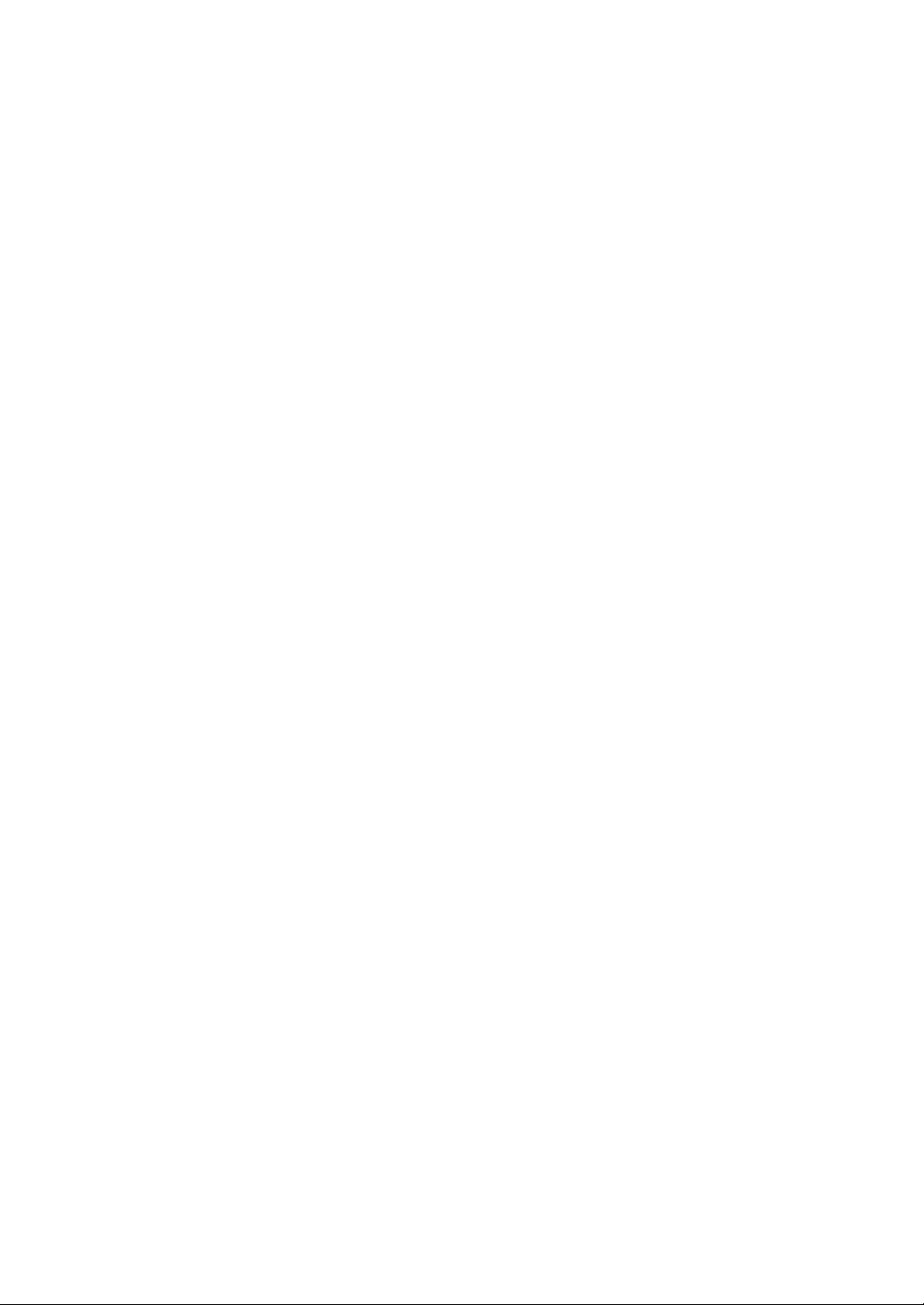
2
Page 3
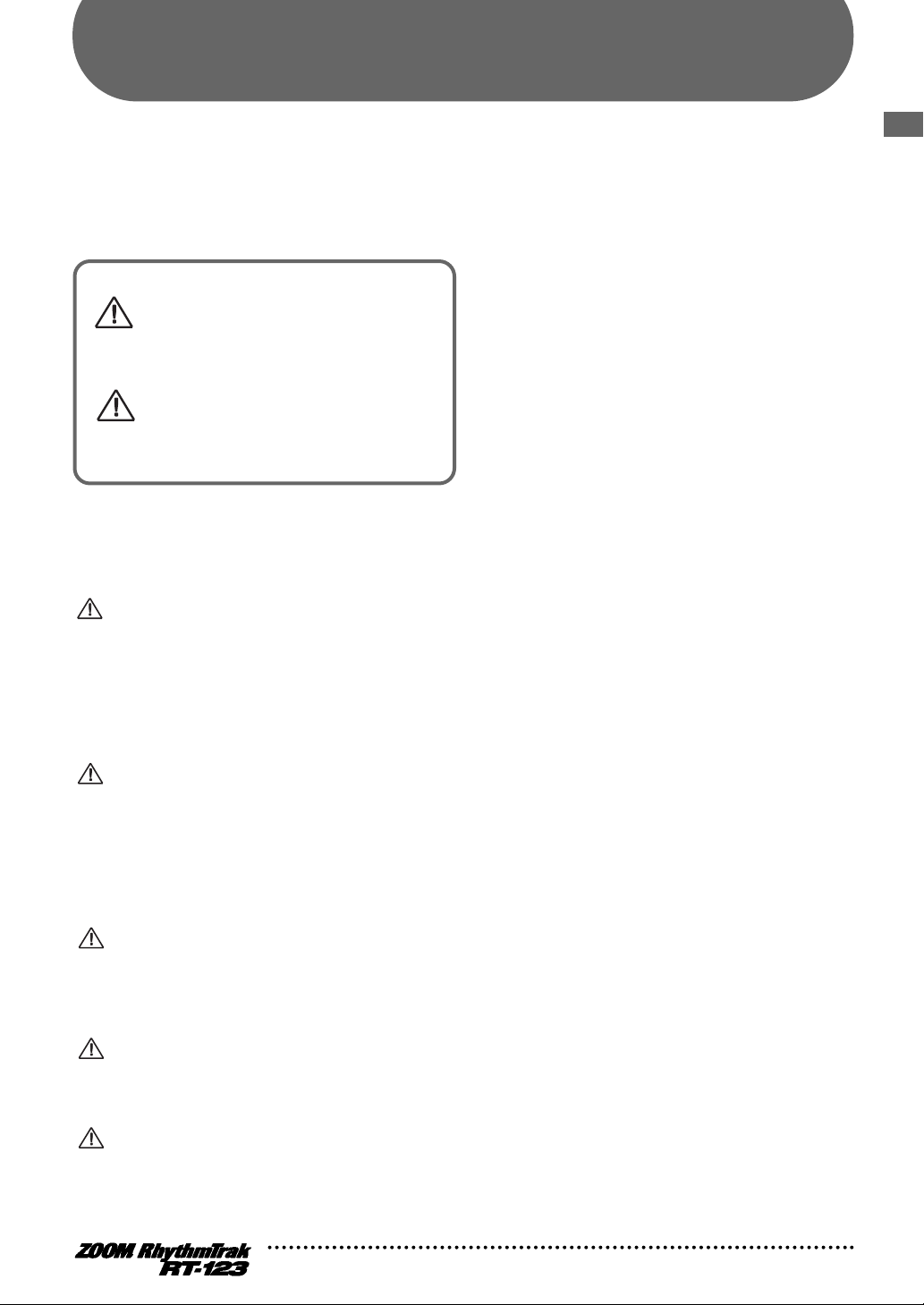
USAGE AND SAFETY PRECAUTIONS
USAGE AND SAFETY PRECAUTIONS
In this manual, symbols are used to highlight
warnings and cautions for you to read so that
accidents can be prevented. The meanings of
these symbols are as follows:
This symbol indicates explanations about
extremely dangerous matters. If users ignore
this symbol and handle the device the wrong
Warning
Caution
Please observe the following safety tips and precautions to
ensure hazard-free use of the RT-123.
way, serious injury or death could result.
This symbol indicates explanations about
dangerous matters. If users ignore this symbol
and handle the device the wrong way, bodily
injury and damage to the equipment could
result.
• Power requirements
Warning
The RT-123 is powered by the supplied AC adapter. To
prevent malfunction and safety hazards, do not use any
other kind of AC adapter.
adapter before moving the RT-123.
USAGE AND SAFETY PRECAUTIONS
Usage Precautions
• Electrical interference
For safety considerations, the RT-123 has been designed to
provide maximum protection against the emission of
electromagnetic radiation from inside the device, and protection
from external interference. However, equipment that is very
susceptible to interference or that emits powerful electromagnetic
waves should not be placed near the RT-123, as the possibility of
interference cannot be ruled out entirely.
With any type of digital control device, the RT-123 included,
electromagnetic interference can cause malfunctioning and can
corrupt or destroy data. Care should be taken to minimize the risk
of damage.
• Cleaning
Use a soft, dry cloth to clean the RT-123. If necessary, slightly
moisten the cloth. Do not use abrasive cleanser, wax, or solvents
(such as paint thinner or cleaning alcohol), since these may dull
the finish or damage the surface.
Please keep this manual in a convenient place for
future reference.
When using the RT-123 in an area with a different line
voltage, please consult your local ZOOM distributor about
acquiring a proper AC adapter.
• Environment
Avoid using your RT-123 in environments where it will be
Caution
exposed to:
• Extreme temperature
• High humidity or moisture
• Excessive dust or sand
• Excessive vibration or shock
• Handling
The RT-123 is a precision instrument. Do not exert undue
Caution
pressure on the keys and other controls. Also take care not
to drop the unit, and do not subject it to shock or excessive
pressure.
• Alterations
Never open the case of the RT-123 or attempt to modify the
Caution
product in any way since this can result in damage to the
unit.
• Connecting cables and input and output
jacks
Caution
You should always turn off the power to the RT-123 and all
other equipment before connecting or disconnecting any
cables. Also make sure to disconnect all cables and the AC
3
Page 4
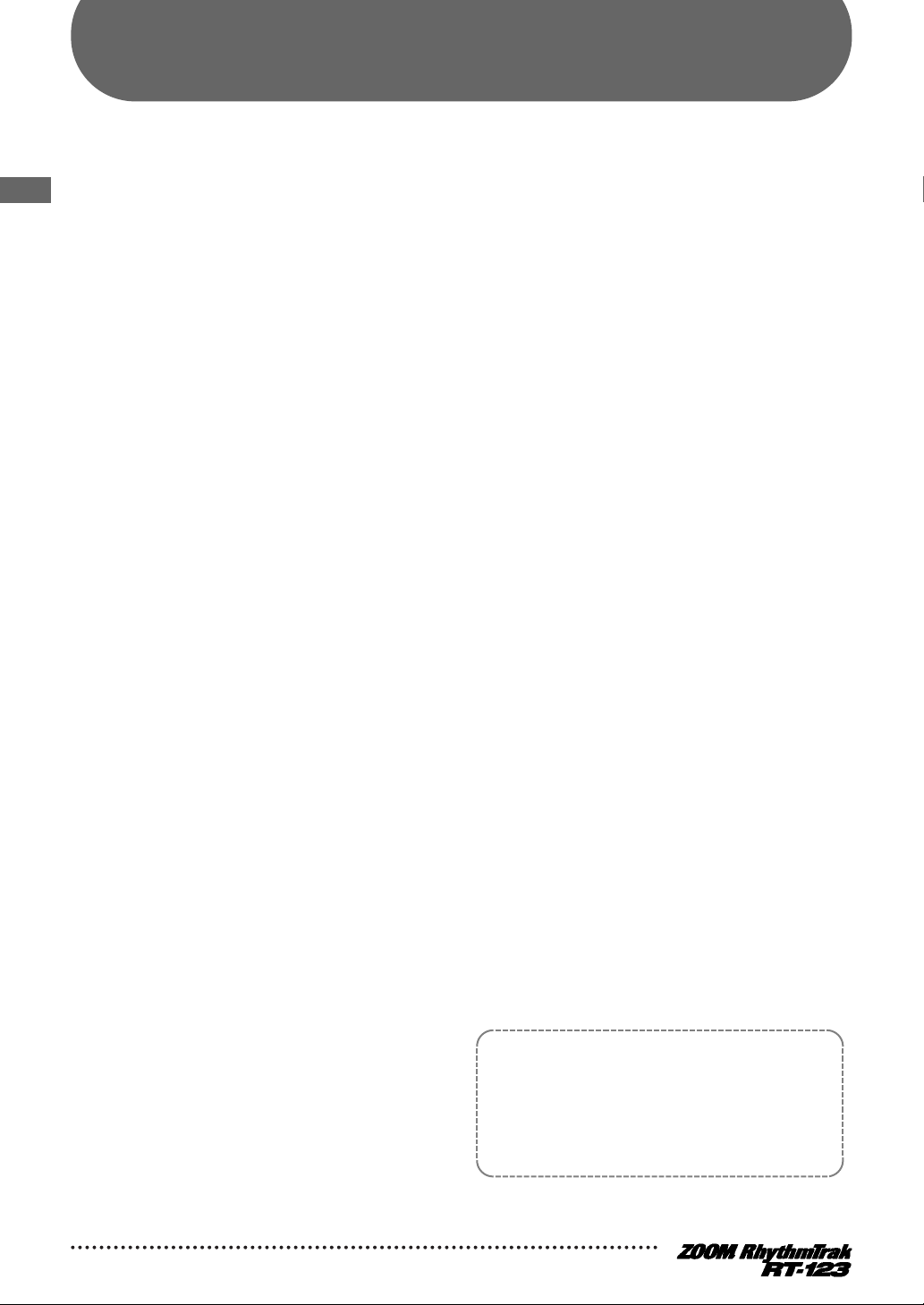
CONTENTS
USAGE AND SAFETY PRECAUTIONS
Introduction
CONTENTS
Names of Parts
Top Panel•••••••••••••••••••••••••••••••••••••••• 6
Rear Panel
Getting Connected
Preparations
••••••••••••••••••••••••••••••••••• 5
•••••••••••••••••••••••••••••• 6
••••••••••••••••••••••••••••••••••••••• 6
••••••••••••••••••••••••••••• 7
••••••••••••••••••••••••••••••••••••• 7
Quick Guide ••••••••••••••••••••••••••••••••••• 8
Quick Guide (1)
Listening to the Demo
•••••••••••••••••••••••• 8
Quick Guide (2)
Playing the Pads
••••••••••••••••••••••••••••• 10
Quick Guide (3)
Playing a Pattern
••••••••••••••••••••••••••••• 12
Quick Guide (4)
Using Groove Play
••••••••••••••••••••••••••• 14
Playing the Pads (Manual Play)••••• 16
Playing by tapping the pads••••••••••••••••• 16
Selecting a kit/program for manual play
Playing the Patterns
(Pattern Mode)
Pattern play•••••••••••••••••••••••••••••••••••• 18
Changing the tempo of pattern
playback
••••••••••••••••••••••••••••••••••••••• 19
•••••••••••••••••••••••••••• 18
Pattern Recording
(Real-Time Recording)
Real-time recording of a drum track ••••••• 20
Real-time recording of a bass track
••••••••••••••••• 20
••• 17
•••••••• 24
Creating Songs (Song Mode)•••••••• 35
What is a song?••••••••••••••••••••••••••••••• 35
Recording and playing a song
Editing a song
Deleting a song
••••••••••••••••••••••••••••••••• 39
••••••••••••••••••••••••••••••• 40
•••••••••••••• 36
Using Pads to Play Patterns
(Groove Play)
[FUNCTION] Key Settings
Basic [FUNCTION] key operation steps ••• 43
[FUNCTION] key items
••••••••••••••••••••••••••••••• 41
••••••••••••• 43
••••••••••••••••••••••• 45
RT-123 Application Examples ••••••• 51
Controlling the RT-123 with the FS01 ••••• 51
Synchronized MIDI operation
••••••••••••••• 52
Using MIDI equipment to play
the RT-123
•••••••••••••••••••••••••••••••••••• 53
Returning the RT-123 to the factory
default condition(initialization)
Listening to the demo
•••••••••••••••••••••••• 55
Clearing all user patterns
•••••••••••••• 54
•••••••••••••••••••• 55
Troubleshooting ••••••••••••••••••••••••••• 56
SPECIFICATIONS
••••••••••••••••••••••••• 57
Reference
Program Change Table
Drum and Bass Kit Table
Preset Pattern List
MIDI Note Number Table
Drum KIT EXTRA List
MIDI Implementation
MIDI Implementation Chart
Pattern Recording
(Step Recording)
What is step recording? ••••••••••••••••••••• 28
Step recording of a drum track
Step recording of a bass track
•••••••••••••••••••••••••• 28
••••••••••••• 29
•••••••••••••• 31
Pattern Copy/Erase •••••••••••••••••••••• 33
Copying a pattern ••••••••••••••••••••••••••••• 33
Erasing a pattern•••••••••••••••••••••••••••••• 34
4
Zoom Corporation asserts its copyright for the
contents of this manual.
Reproduction of this manual, in whole or in part,
by any means, is prohibited without prior
permission by Zoom Corporation.
Page 5
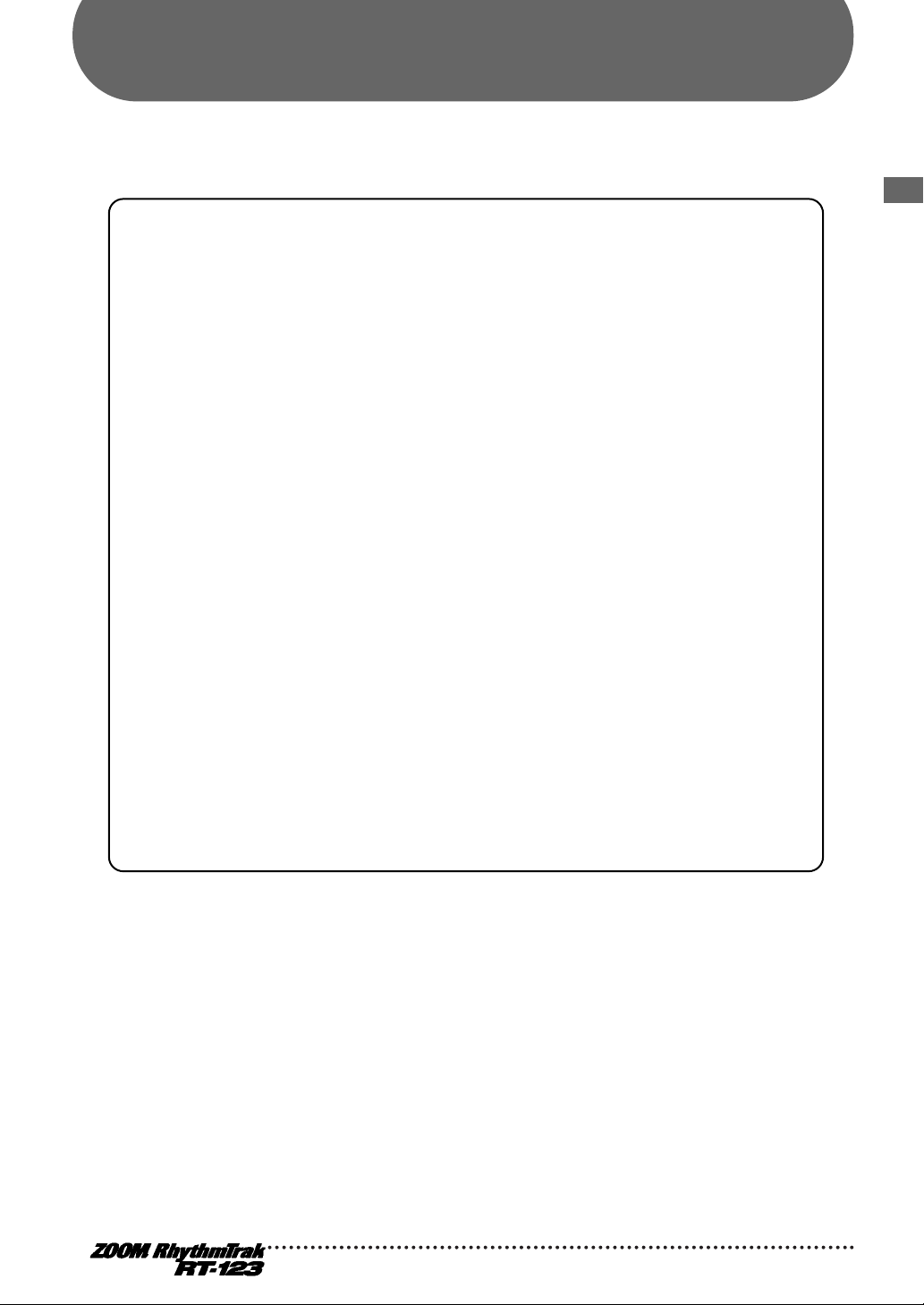
Introduction
Thank you for selecting the ZOOM RhythmTrak RT-123 (hereafter simply called the "RT-123").
The RT-123 is a rhythm machine with the following features and functions.
• Functionality of RhythmTrak 234 in a compact body. Play cool backing patterns made up
of two drum tracks and one bass track. 297 preset patterns provide a wide variety of
popular rhythms. 99 additional patterns can be programmed and stored by the user.
• Create a backing sequence (song) with up to 99 patterns. As many as 99 songs can be
stored.
• Self-lighting pads indicate when sound is produced. While playing patterns or songs, you
can check the rhythm visually as well.
• Choose from a variety of 105 built-in super-realistic drum and bass sounds. Practice parts
as if you were playing in a band. Also great for making guitar or keyboard demo tapes.
• LINE IN jack allows connection of external instruments. Mix the sound from an
instrument processed by a multi-effect such as the ZOOM 503 with the backing sound
provided by the RT-123.
• Simple and intuitive controls make it a snap to operate the RT-123 even if you have never
used a drum machine or sequencer before.
• Groove play mode allows changing patterns during play simply by tapping pads on the
unit. Great for live performances and for DJ use.
Introduction
• Optional foot switch FS01 allows pattern start/stop control or tempo switching. You can
also operate an assigned sound such as bass drum or open/closed hi-hat.
• MIDI IN connector allows synchronization with external MIDI sequencer or control of
the RT-123 from other MIDI equipment.
Please take the time to read this manual carefully so as to get the most out of your RT-123 and to ensure
optimum performance and reliability. Retain this manual, the warranty card and all other documentation
for future reference.
5
Page 6
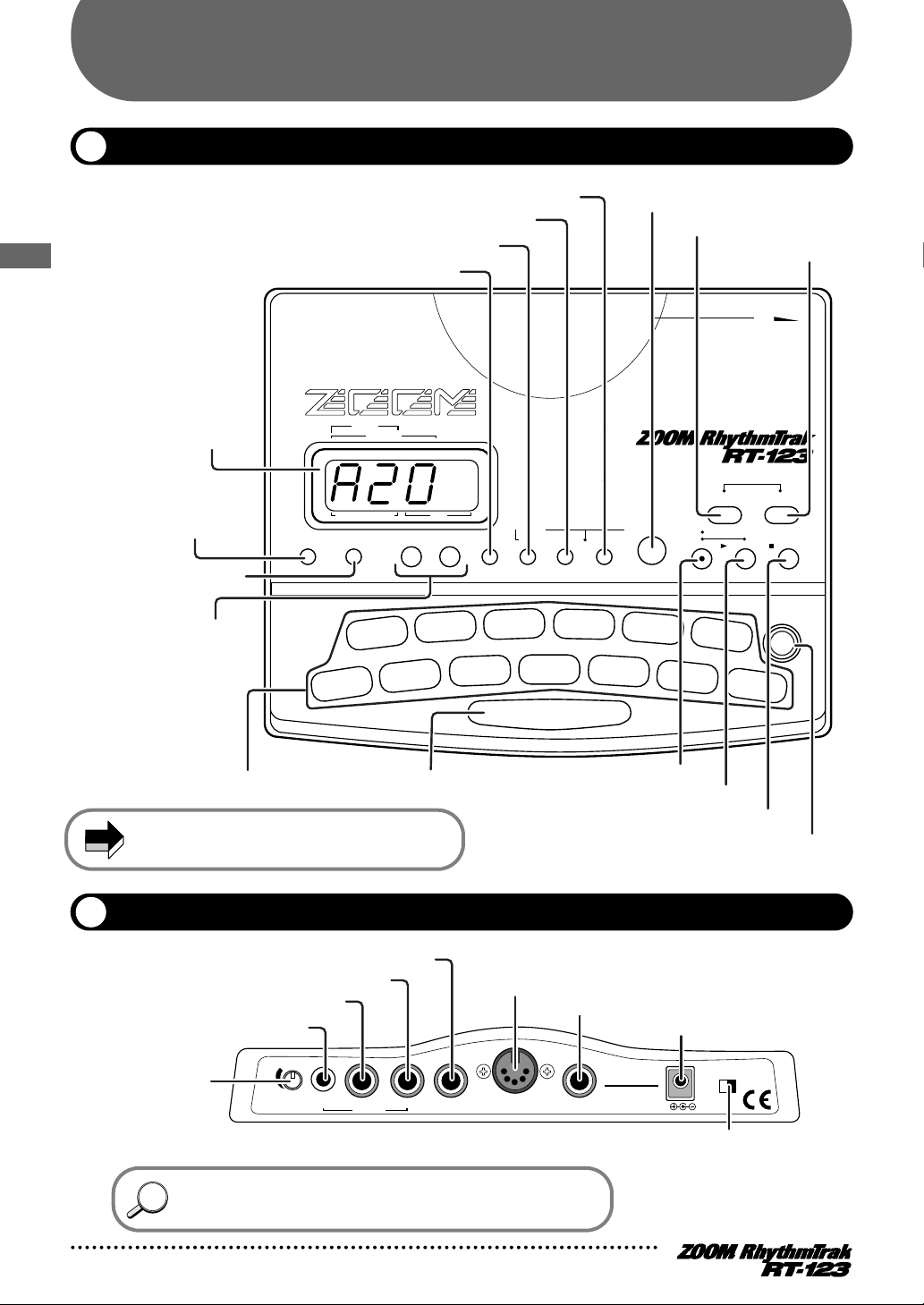
Names of Parts
POWEROFF ON DC IN FOOT SW MIDI IN LINE IN L/MONO PHONESR VOLUME
OUTPUT
SONG
STEP
PATTERN(SONG REC)
MEASURE BEAT
PATTERN
II
REAL-TIME REC
Groove PLAY
MODE
OPEN HAT
7
CLICK VOL
TOM 3
6
QUANTIZE
TOM 2
4
TIME SIG
TOM 1
2
MIX
EXTRA 1
9
FOOT SW
EXTRA 2
11
PAD SENS
EXTRA 3
13
MIDI
CLOSED HAT
5
PRE COUNT
SNARE
3
BASS TUNE
KICK
1
BASS KEY
CRASH
8
BAR LENGTH
RIDE
10
SWING
EXTRA CYMBAL
12
SHIFT
FUNCTION
REPEAT/STEP
INSERT/COPY DELETE/ERASE
BASS MUTE
BASS
DRUM A DRUM B
STOP/EXIT
PLAY
TEMPO
+–
KIT/TRACK SELECT
Percussion/SFX
General Drums
Techno Beat
Rap/HipHop
Modern Drums
Ballad Set
65-79
55-64
50-54
45-49
40-44
35-39
Epic Rock
Funk Trap
Standard Kit
Studio Drums
Live Rock
Basic Drum Kits
30-34
25-29
20-24
15-19
10-14
00-09
Bass
Programs
00-24
STEP REC
SONG PATTERN
Display
[INSERT/COPY] key (LED)
[VALUE +/-] keys
[BASS MUTE] key (LED)
[BASS] key (LED)
[DRUM A] key (LED)
[DRUM B] key (LED)
[TEMPO] key (LED)
[SONG] key (LED)
[PATTERN] key (LED)
[REC] key (LED)
[PLAY] key (LED)
[STOP/EXIT] key
[FUNCTION] key (LED)
Keys marked (LED) have an integrated LED
that causes the key to light up.
Pads 1 - 13 (LED)
[REPEAT/STEP] key
[DELETE/ERASE] key (LED)
NOTE
HINTHINT
Names of Parts
Top Panel
Rear Panel
[VOLUME]
control
[L/MONO OUT] jack
[R OUT] jack
[PHONES] jack
[LINE IN] jack
OUTPUT
RPHONESVOLUME MIDI IN
[MIDI IN] connector
[FOOT SW] jack
ZOOM
FOOT SWLINE INL/MONO
CORPORATION
MADE IN JAPAN
[DC IN] connector
POWER
ON OFF
DC9V300mA
[POWER] switch
Names of controls and connectors on the top panel and rear panel
are enclosed in angle brackets in this manual.
6
Page 7
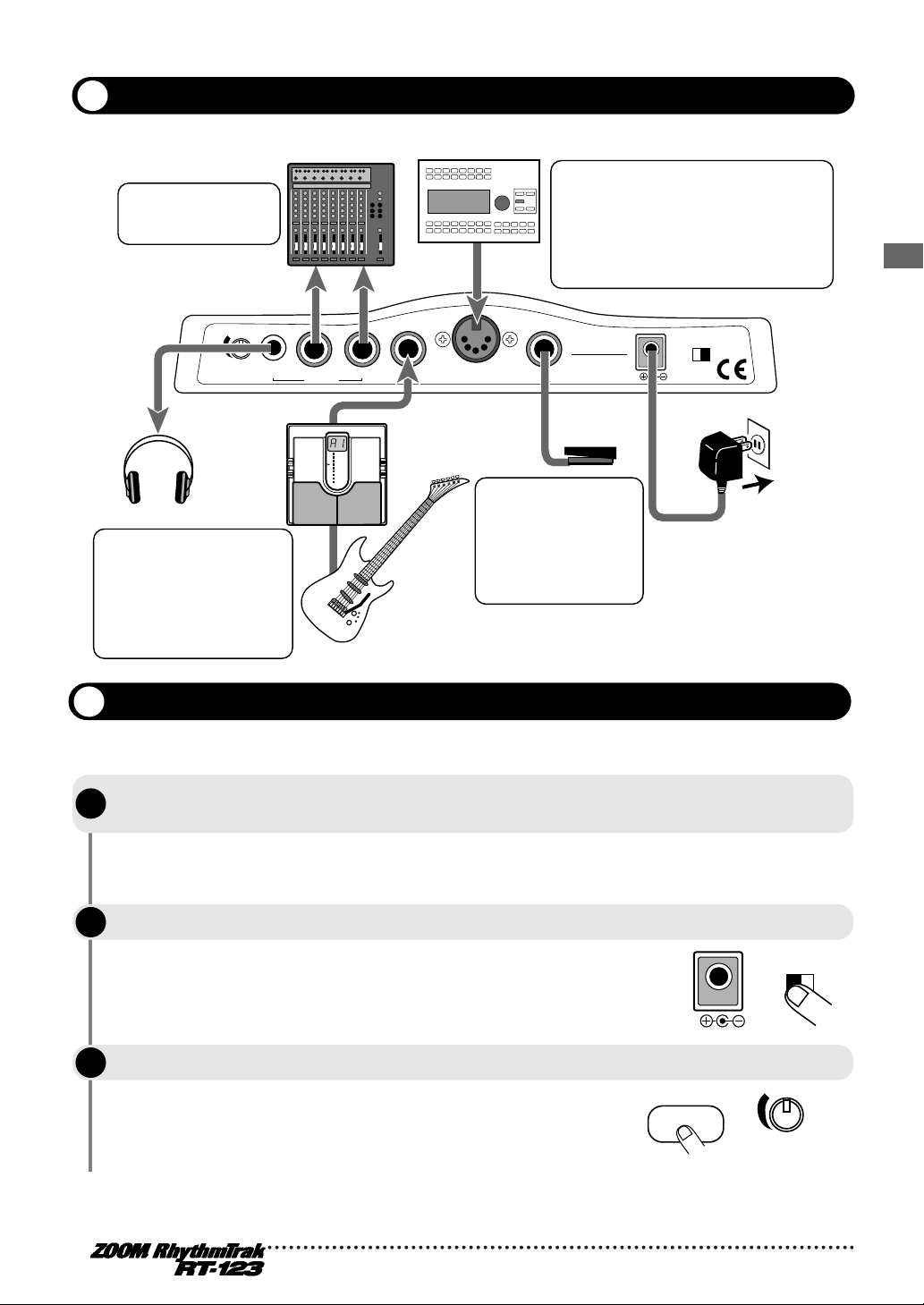
Getting Connected
POWER
ON OFF
DC9V300mA
PAD
VOLUME
For mono playback,
connect only the
[L/MONO] jack.
Playback connection
(mixer, audio system,
boom box etc.)
Connection to MIDI sequencer/computer MIDI interface
When wishing to synchronize the
RT-123 with an external sequencer
or to control operation of the RT-123
from an external MIDI component,
link the MIDI OUT connector of the
equipment with the [MIDI IN]
connector on the RT-123.
Names of Parts
ZOOM
CORPORATION
MADE IN JAPAN
FOOT SWLINE INL/MONO
FS01
Connecting the
optional foot switch
FS01 allows for
example activating a
sound or switching
between two
different sounds.
Headphones
When a guitar or other
instrument is connected
to the RT-123, the sound
from the instrument is
mixed with the sound of
the RT-123 and output
from the [L] and [R] jacks.
RPHONESVOLUME MIDI IN
OUTPUT
Connection to
multi-effect
(ZOOM 503 etc.)
Guitar,
bass etc.
Preparations
After connections are established, check the sound by performing the following steps.
STEP
While the playback system is still turned off and the volume is fully turned down,
1
double-check whether all connections have been made correctly.
If cables are plugged in while power is turned on, or if the system is
turned on with the volume control turned up, speaker damage may
occur.
POWER
ON OFF
DC9V300mA
DC INPUT
AC adapter
STEP
Turn power to the RT-123 on.
2
Connect the supplied AC adapter to the [DC IN] connector and set the
[POWER] switch to ON.
STEP
Turn power to the playback system on.
3
While tapping a pad to produce sound, adjust the [VOLUME] control
of the RT-123 and the volume control on the playback system to a
suitable position.
7
Page 8
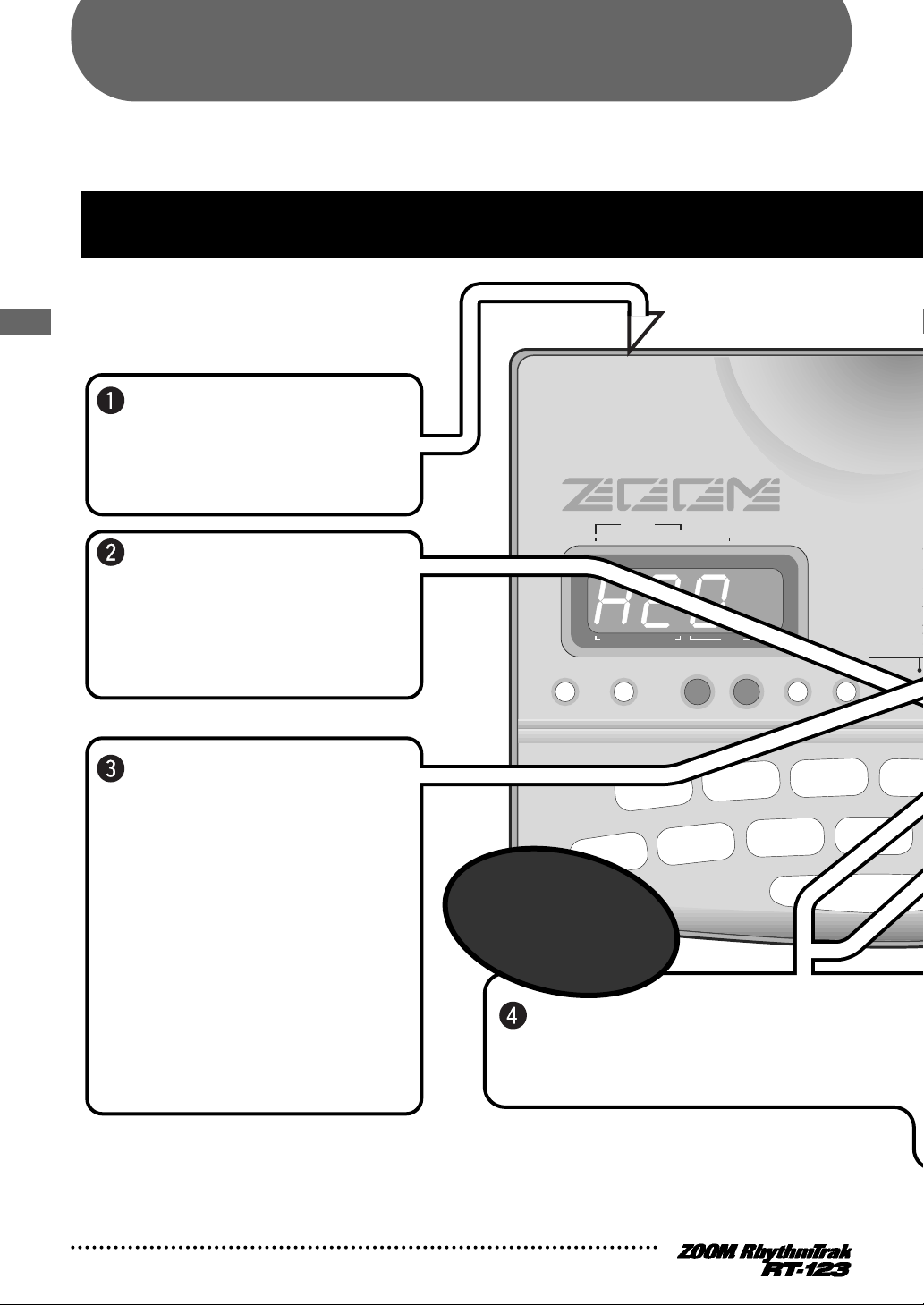
Quick Guide
POWEROFF ON DC IN FOOT SW MIDI IN
SONG
STEP
PATTERN(SONG REC)
MEASURE BEAT
PATTERN
OPEN HAT
7
CLICK VOL
TOM 3
6
QUANTIZE
TOM 2
4
TIME SIG
TOM 1
2
MIX
CLOSED HAT
5
PRE COUNT
SNARE
3
BASS TUNE
KICK
1
BASS KEY
CRASH
8
BAR
REPEAT/STEP
INSERT/COPY DELETE/ERASE
BASS MUTE
BASS
DRUM A
+–
KIT/TRACK S
G
T
M
6
5
5
4
4
3
Epic Rock
Funk Trap
Standard Kit
Studio Drums
Live Rock
Basic Drum Kits
30-34
25-29
20-24
15-19
10-14
00-09
Bass
Programs
00-24
Quick Guide (1) Listening to the Demo
RT-123 comes with a demo song
already built in. Hear for yourself what
RT-123 can do.
Connect RT-123 to
the playback system
and turn the power
on.
Press the
[FUNCTION] key.
Verify that the LED of the
[FUNCTION] key flashes.
Press the [SONG]
key.
The demo song starts.
Sounds just like the backup
of a live band, doesn't it?
Note how effectively various
drum, percussion, and bass
sounds are combined.
RT-123 can produce such a
great variety of sounds with
ease.
Press the [PATTERN] key
or [SONG] key.
To stop
the demo
This Quick Guide shows how to operate your RT-123, using a few representative examples. Some of
terms and concepts used in this manual are also explained here.
Quick Guide
8
Page 9
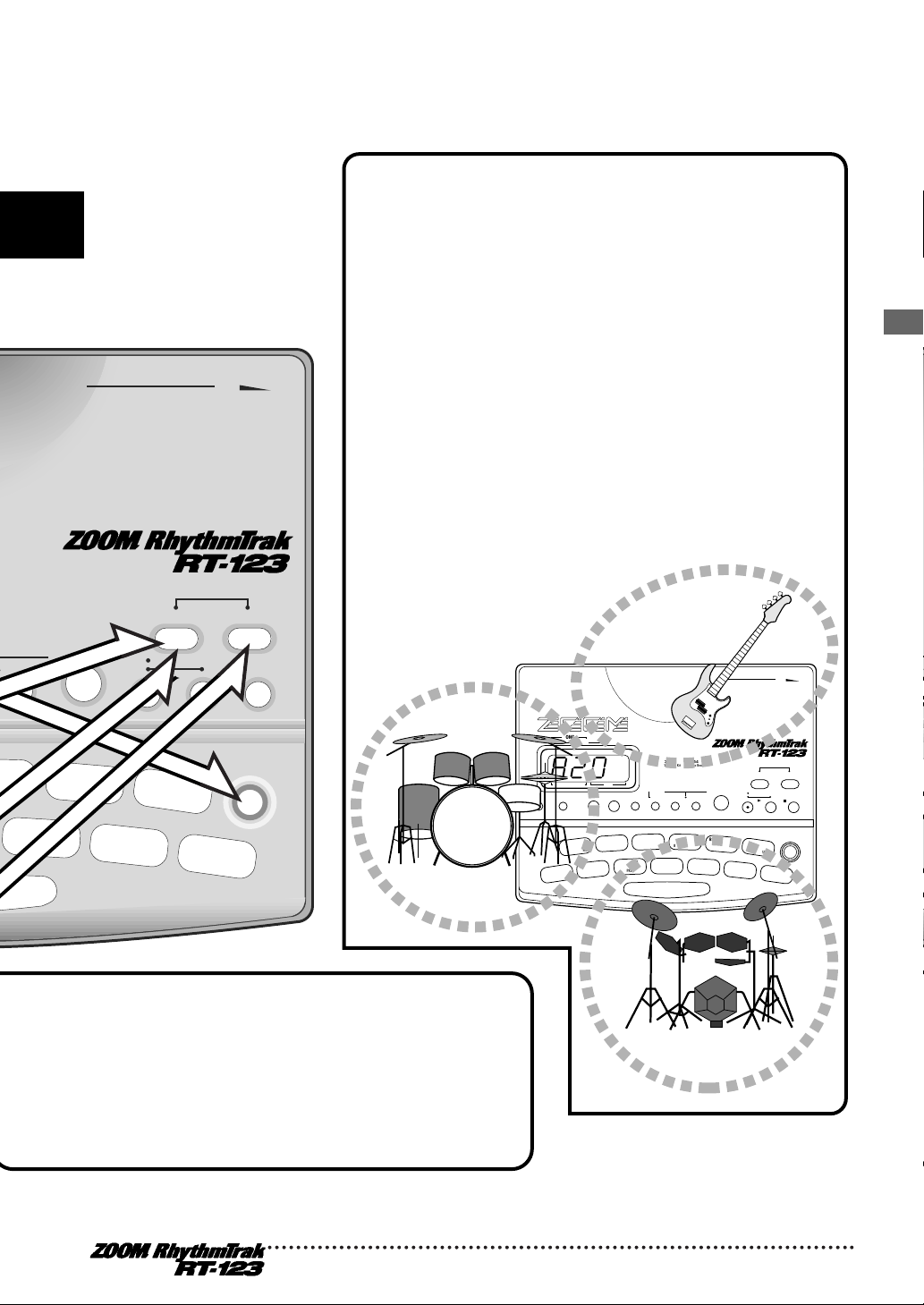
LINE IN L/MONO PHONESR VOLUME
OUTPUT
II
REAL-TIME REC
Groove PLAY
MODE
EXTRA 1
9
FOOT SW
EXTRA 2
11
PAD SENS
EXTRA 3
13
MIDI
LENGTH
RIDE
10
SWING
EXTRA CYMBAL
12
SHIFT
FUNCTION
DRUM B
STOP/EXIT
PLAY
TEMPO
Percussion/SFX
General Drums
Techno Beat
Rap/HipHop
Modern Drums
Ballad Set
65-79
55-64
50-54
45-49
40-44
35-39
STEP REC
SONG PATTERN
• [PATTERN] key: RT-123 switches to pattern
mode (for playing and recording patterns).
• [SONG] key: RT-123 switches to song mode
(for creating backing songs which are
sequences of patterns).
Drum kits and bass programs
The backup sound provided by the RT-123
consists of up to two drum kits and one bass
program. A drum kit is a collection of drum
sounds including bass drum, snares, and tomtom, percussion sounds such as congas and
bongos, and various other effect sounds. These
are combined to create backing tracks for a
wide range of music genres. The RT- 123 comes
with 80 preprogrammed drum kits of which up
to two can be used simultaneously. A bass
program is a bass sound such as electric bass,
acoustic bass, synthesizer bass, etc. 25 types of
bass programs are available, of which one can
be selected for playback.
POWEROFF ON DC IN FOOT SW MIDI IN LINE IN L/MONO PHONESR VOLUME
OUTPUT
SONG
STEP
PATTERN(SONG REC)
MEASURE BEAT
PATTERN
II
REAL-TIME REC
Groove PLAY
MODE
OPEN HAT
7
CLICK VOL
TOM 3
6
QUANTIZE
TOM 2
4
TIME SIG
TOM 1
2
MIX
EXTRA 1
9
FOOT SW
EXTRA 2
11
PAD SENS
EXTRA 3
13
MIDI
CLOSED HAT
5
PRE COUNT
SNARE
3
BASS TUNE
KICK
1
BASS KEY
CRASH
8
BAR LENGTH
RIDE
10
SWING
EXTRA CYMBAL
12
SHIFT
FUNCTION
REPEAT/STEP
INSERT/COPY DELETE/ERASE
BASS MUTE
BASS
DRUM A DRUM B
STOP/EXIT
PLAY
TEMPO
+–
KIT/TRACK SELECT
Percussion/SFX
General Drums
Techno Beat
Rap/HipHop
Modern Drums
Ballad Set
65-79
55-64
50-54
45-49
40-44
35-39
Epic Rock
Funk Trap
Standard Kit
Studio Drums
Live Rock
Basic Drum Kits
30-34
25-29
20-24
15-19
10-14
00-09
Bass
Programs
00-24
STEP REC
SONG PATTERN
Drum kit A
Drum kit B
Bass
program
Quick Guide
9
Page 10
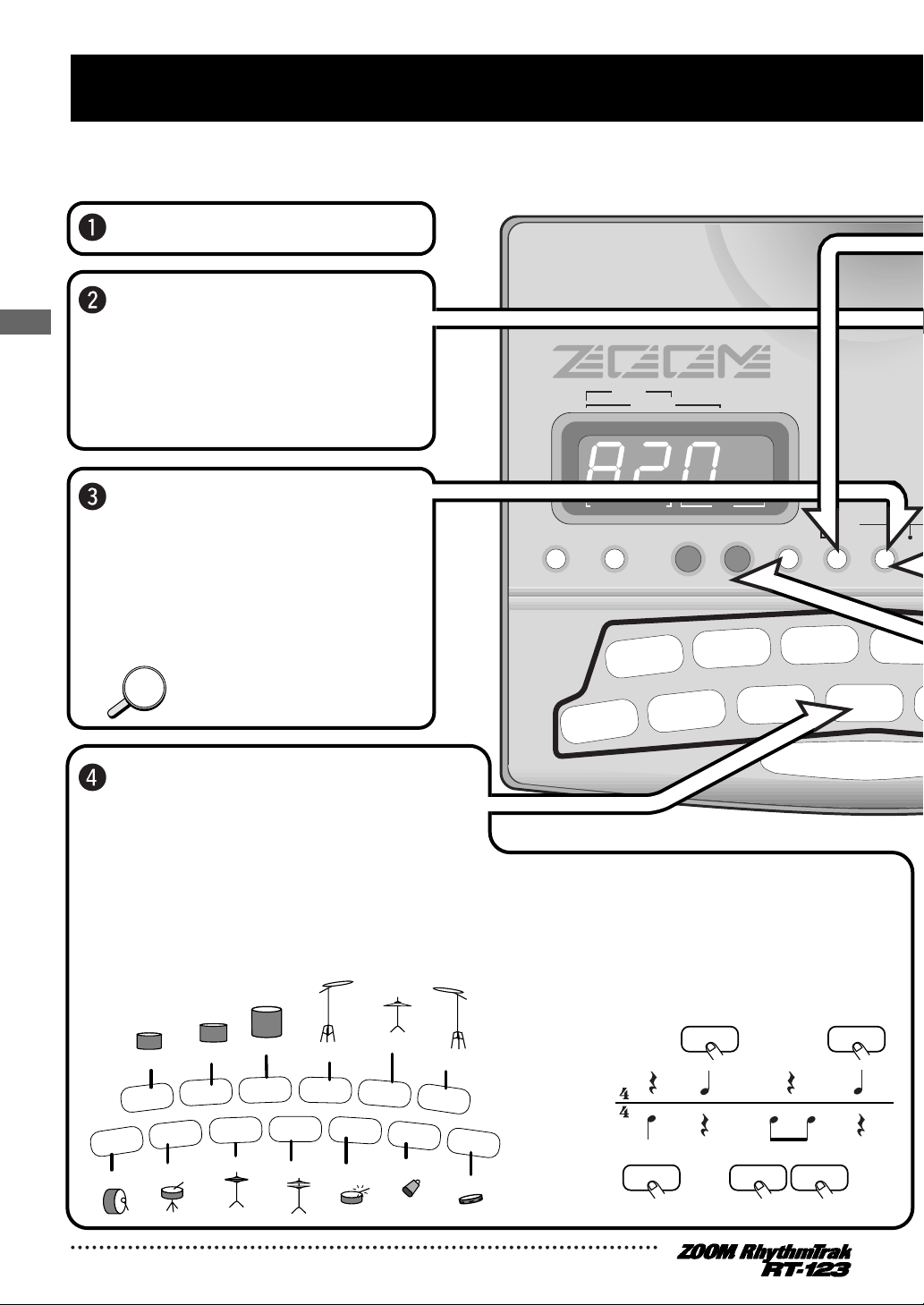
POWEROFF ON DC IN FOOT SW MIDI IN
SONG
STEP
PATTERN(SONG REC)
MEASURE BEAT
PATTERN
OPEN HAT
7
CLICK VOL
TOM 3
6
QUANTIZE
TOM 2
4
TIME SIG
TOM 1
2
MIX
CLOSED HAT
5
PRE COUNT
SNARE
3
BASS TUNE
KICK
1
BASS KEY
CRASH
8
BAR LEN
REPEAT/STEP
INSERT/COPY DELETE/ERASE
BASS MUTE
BASS
DRUM A D
+–
KIT/TRACK SEL
Per
Gen
Tec
Rap
Mo
Bal
65
55
50
45
40
35
Epic Rock
Funk Trap
Standard Kit
Studio Drums
Live Rock
Basic Drum Kits
30-34
25-29
20-24
15-19
10-14
00-09
Bass
Programs
00-24
Quick Guide (2) Playing the Pads
The top panel of the RT-123 has 13 pads which serve to
play drum kits and bass programs.
Turn the power on.
Press the [PATTERN]
key.
The [PATTERN] key LED lights
up and the RT-123 is in pattern
mode.
Press the [DRUM A]
key.
The [DRUM A] LED lights up.
Now you can use the pads to
play the drum kit.
You can also select the [DRUM B]
key to play a different drum kit.
thump slap thump thump slap
SNARE
KICK
HINTHINT
[KICK] [KICK] [KICK]
[SNARE] [SNARE]
Kick
Snare
Closed Hat
Open Hat
Rim Shot
Cowbell
Tambourine
Hi Tom
Mid Tom
Low Tom
Ride Cymbal
Crash Cymbal
Extra Cymbal
Tap the pads.
You will notice that the pads produce
various drum sounds. The 13 pads
are assigned different sounds,
depending on the drum kit or bass
program that has been selected. The
illustration below shows an example
for the drum sounds of the 13 pads
with a drum kit.
By tapping for example pad 1 (KICK) and
pad 3 (SNARE) as in the illustration below,
you can play bass drum and snare drum
in the rhythm as shown.
OPEN HAT
7
CLICK VOL
TOM 3
6
QUANTIZE
TOM 2
4
TIME SIG
TOM 1
2
MIX
EXTRA 1
9
FOOT SW
EXTRA 2
11
PAD SENS
EXTRA 3
13
MIDI
CLOSED HAT
5
PRE COUNT
SNARE
3
BASS TUNE
KICK
1
BASS KEY
CRASH
8
BAR LENGTH
RIDE
10
SWING
EXTRA CYMBAL
12
SHIFT
Quick Guide
10
Page 11
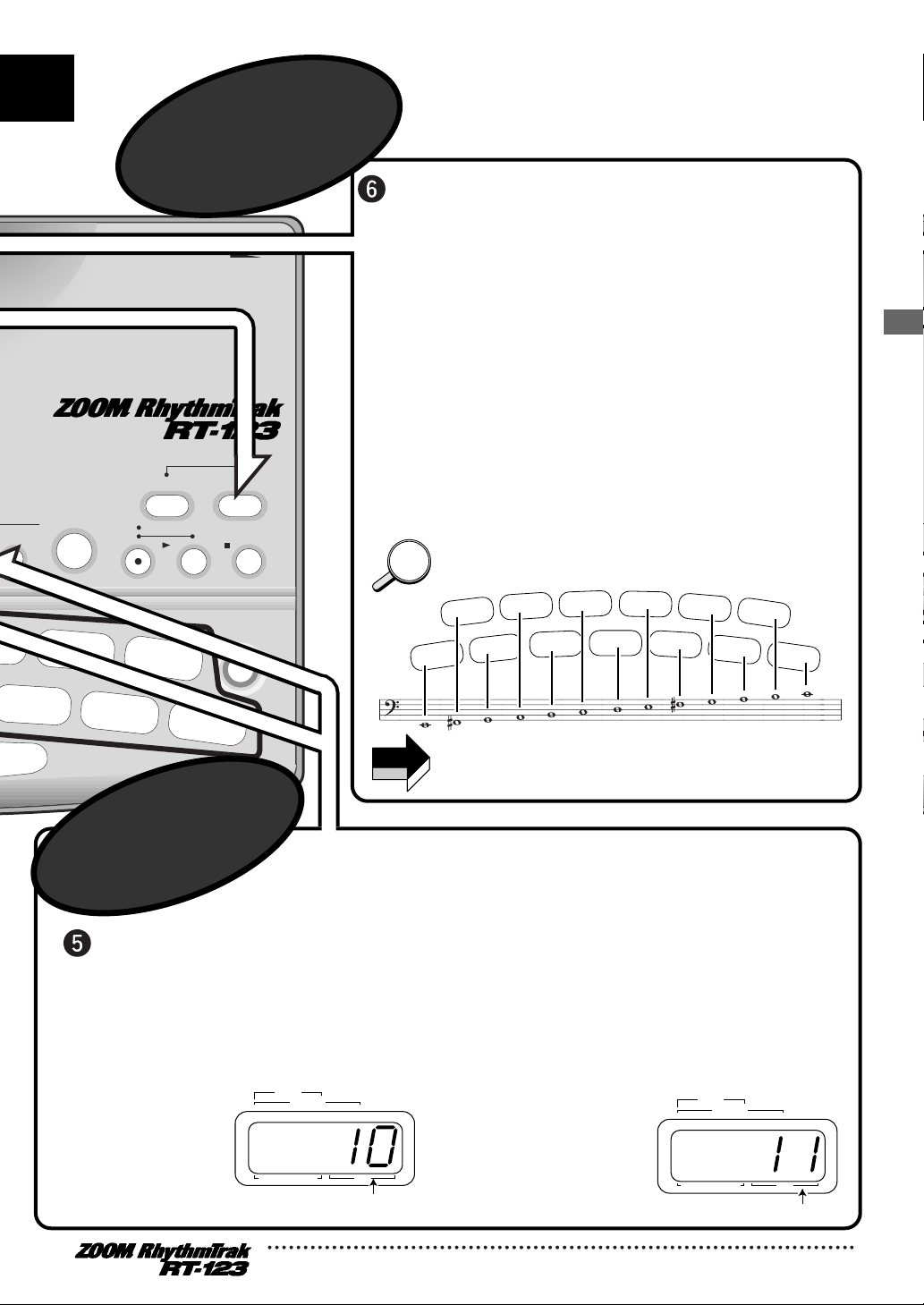
LINE IN L/MONO PHONESR VOLUME
OUTPUT
II
REAL-TIME REC
Groove PLAY
MODE
EXTRA 1
9
FOOT SW
EXTRA 2
11
PAD SENS
EXTRA 3
13
MIDI
RIDE
10
SWING
EXTRA CYMBAL
12
SHIFT
FUNCTION
STOP/EXIT
PLAY
TEMPO
rcussion/SFX
chno Beat
p/HipHop
STEP REC
SONG PATTERN
Press and hold the [DRUM A]
key...
While the [DRUM A] key is being pressed,
the display shows the currently
selected kit number (0 - 79).
When a user pattern is selected (display shows
U00 - U99; for details see page 12), the drum kit
played by the pads can be changed.
Press the [BASS] key.
The [BASS] key LED lights up and the current
bass program can be played with the pads.
Give it a try ! You will notice that different pads
produce sound of a different pitch.
Unlike with the drum kit, the bass program
does not consist of different instrument
sounds. Rather, one type of bass sound is
varied in pitch. You can use the 13 pads like
the keys of a keyboard.
The illustration below shows an example for
the notes produced by the 13 pads with a bass
program.
You can also shift the pitch of each pad (→ p. 24).
Press the [VALUE +/-]
keys.
• [+] key: Selects the next higher
kit number.
• [-] key: Selects the next lower
kit number.
HINTHINT
Kit number
Kit number
NOTE
Which sound is assigned to the pads depends on the
pattern.
SONG
STEP
PATTERN(SONG REC)
MEASURE BEAT
PATTERN
SONG
STEP
PATTERN(SONG REC)
MEASURE BEAT
PATTERN
OPEN HAT
7
CLICK VOL
TOM 3
6
QUANTIZE
TOM 2
4
TIME SIG
TOM 1
2
MIX
EXTRA 1
9
FOOT SW
EXTRA 2
11
PAD SENS
EXTRA 3
13
MIDI
CLOSED HAT
5
PRE COUNT
SNARE
3
BASS TUNE
KICK
1
BASS KEY
CRASH
8
BAR LENGTH
RIDE
10
SWING
EXTRA CYMBAL
12
SHIFT
To change
the drum kit
To play
a bass program
with the pads
Quick Guide
11
Page 12
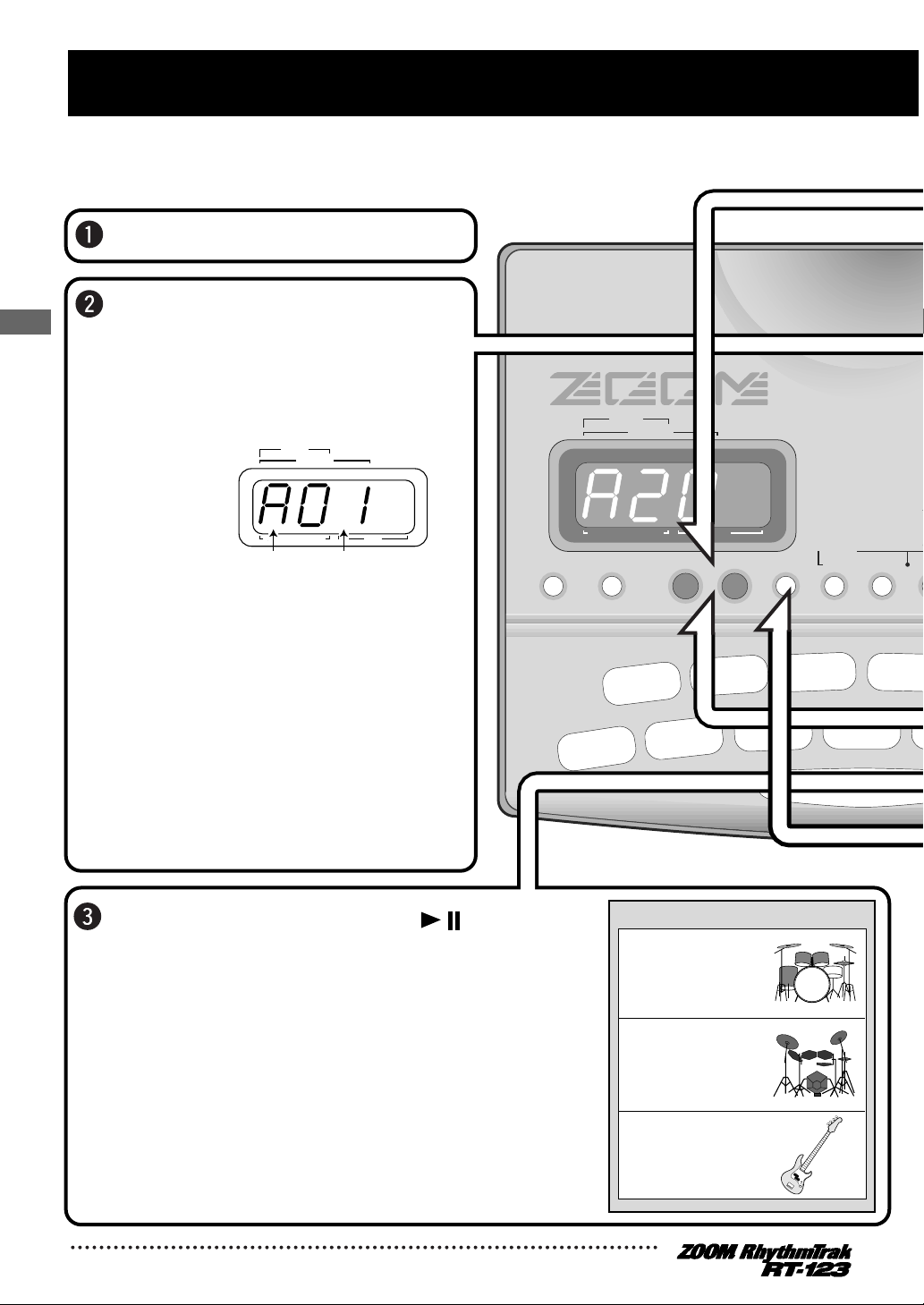
POWEROFF ON DC IN FOOT SW MIDI IN
SONG
STEP
PATTERN(SONG REC)
MEASURE BEAT
PATTERN
OPEN HAT
7
CLICK VOL
TOM 3
6
QUANTIZE
TOM 2
4
TIME SIG
TOM 1
2
MIX
E
9
CLOSED HAT
5
PRE COUNT
SNARE
3
BASS TUNE
KICK
1
BASS KEY
CRASH
8
BAR LENG
REPEAT/STEP
INSERT/COPY DELETE/ERASE
BASS MUTE
BASS
DRUM A DR
+–
KIT/TRACK SEL
Perc
Gen
Tech
Rap/
Mod
Balla
65
55
50
45
40
35
Epic Rock
Funk Trap
Standard Kit
Studio Drums
Live Rock
Basic Drum Kits
30-34
25-29
20-24
15-19
10-14
00-09
Bass
Programs
00-24
Quick Guide (3) Playing a Pattern
The RT-123 already contains many preprogrammed patterns (backing sequence
of several bars). Each pattern combines up to two drum kits and a bass
program. Here's how you can play a pattern.
Turn the power on.
Press the [PATTERN] key.
The [PATTERN] key LED lights up
and the RT-123 is in pattern mode.
The display shows the currently
selected bank and pattern number.
There are four banks, each with 99
patterns (01 - 99), resulting in a total
of 396 patterns.
• Banks A - C: Read-only patterns
(preset patterns)
• Bank U: Read/write patterns
(user patterns)
In the factory default condition, the
user patterns are empty.
Press the [PLAY ] key ( ) .
Playback of the currently selected pattern starts.
The patterns of the RT-123 can be thought of as
"recordings" of up to 2 drum kits and 1 bass
program. These are recorded on tracks that are
combined to form the pattern. A pattern of the
RT-123 therefore consists of drum track A, drum
track B, and the bass track. Drum tracks A and B
contain drum kit recordings and the bass track a
bass program recording.
Pattern numberBank
SONG
STEP
PATTERN(SONG REC)
MEASURE BEAT
PATTERN
Pattern
Drum track A
Drum track B
Bass track
Quick Guide
12
Page 13
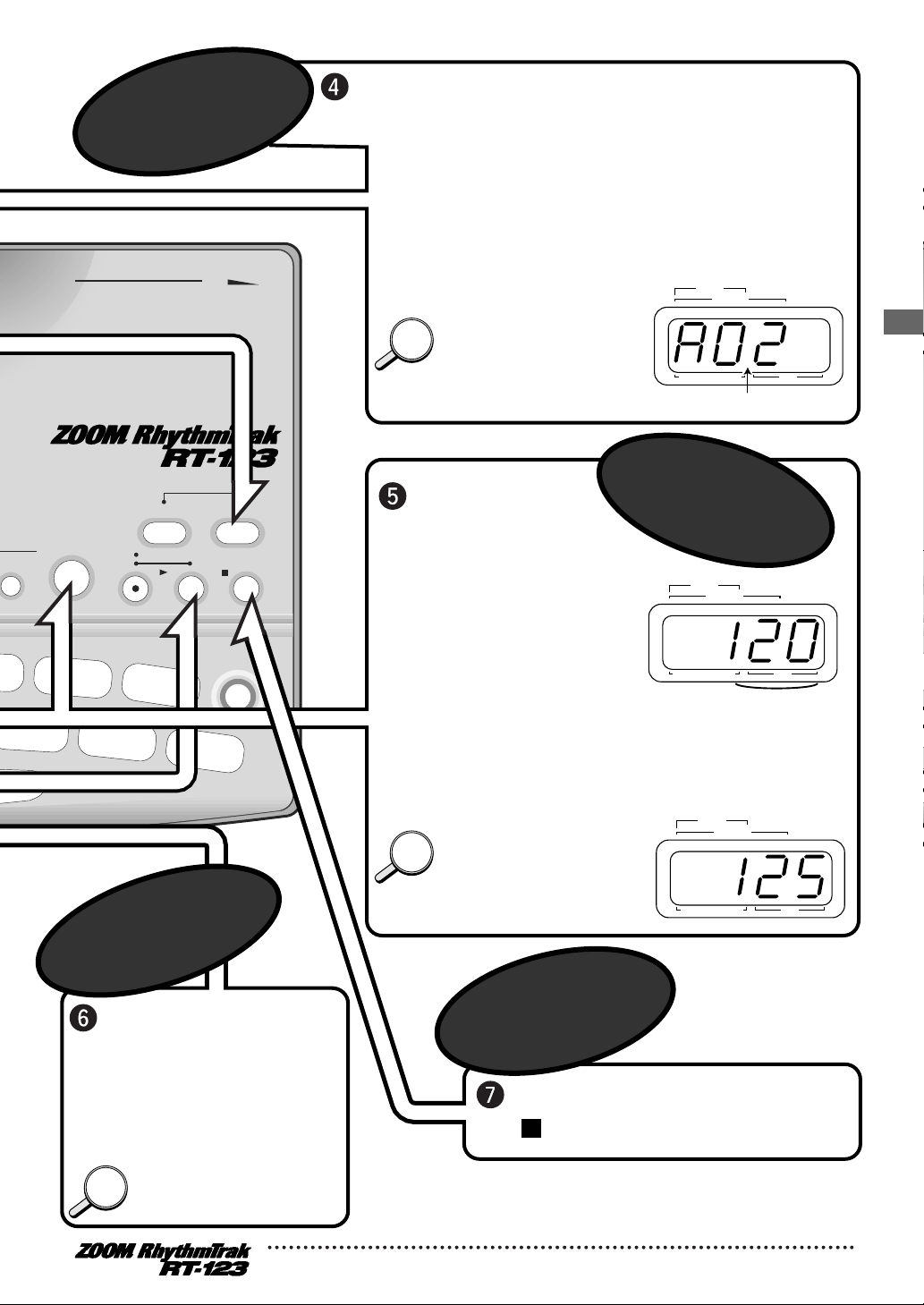
LINE IN L/MONO PHONESR VOLUME
OUTPUT
II
REAL-TIME REC
Groove PLAY
MODE
EXTRA 1
9
FOOT SW
EXTRA 2
11
PAD SENS
EXTRA 3
13
MIDI
RIDE
10
SWING
EXTRA CYMBAL
12
SHIFT
FUNCTION
STOP/EXIT
PLAY
TEMPO
cussion/SFX
hno Beat
dern Drums
lad Set
STEP REC
SONG PATTERN
SONG
STEP
PATTERN(SONG REC)
MEASURE BEAT
PATTERN
While the [TEMPO] key
is held down, the
display shows the
currently active tempo.
Press the [VALUE +/-] key.
• [+] key: Increases the tempo value.
• [-] key: Decreases the tempo value.
• [+] key: Selects next higher pattern number.
• [-] key: Selects next lower pattern number.
For example, repeatedly pressing the [VALUE
+] key will switch the pattern in the order A01
→ A99 → B01 → B99 → C01 → C99 → U01
→ U99.
Press the [STOP/EXIT ]
( ) key.
Tempo value (BPM)
SONG
STEP
PATTERN(SONG REC)
MEASURE BEAT
PATTERN
HINTHINT
HINTHINT
Pattern number
SONG
STEP
PATTERN(SONG REC)
MEASURE BEAT
PATTERN
Press one of the [VALUE +/-] keys.
By pressing the [FUNCTION]
key and then the [VALUE +/-]
key, you can switch banks in
the order A05 → B05 → C05
→ U05 .
Hold the
[TEMPO] key...
You can also tap the [TEMPO]
key twice in the interval
corresponding to the desired
tempo (→ p. 19).
Press the [BASS
MUTE] key once.
Press the key once
more to turn the bass
on again.
HINTHINT
You can also shift the pitch of
the entire bass track (→ p. 24).
To change
the pattern
To stop
pattern play
To change
the tempo
To mute the
bass sound
Quick Guide
13
Page 14
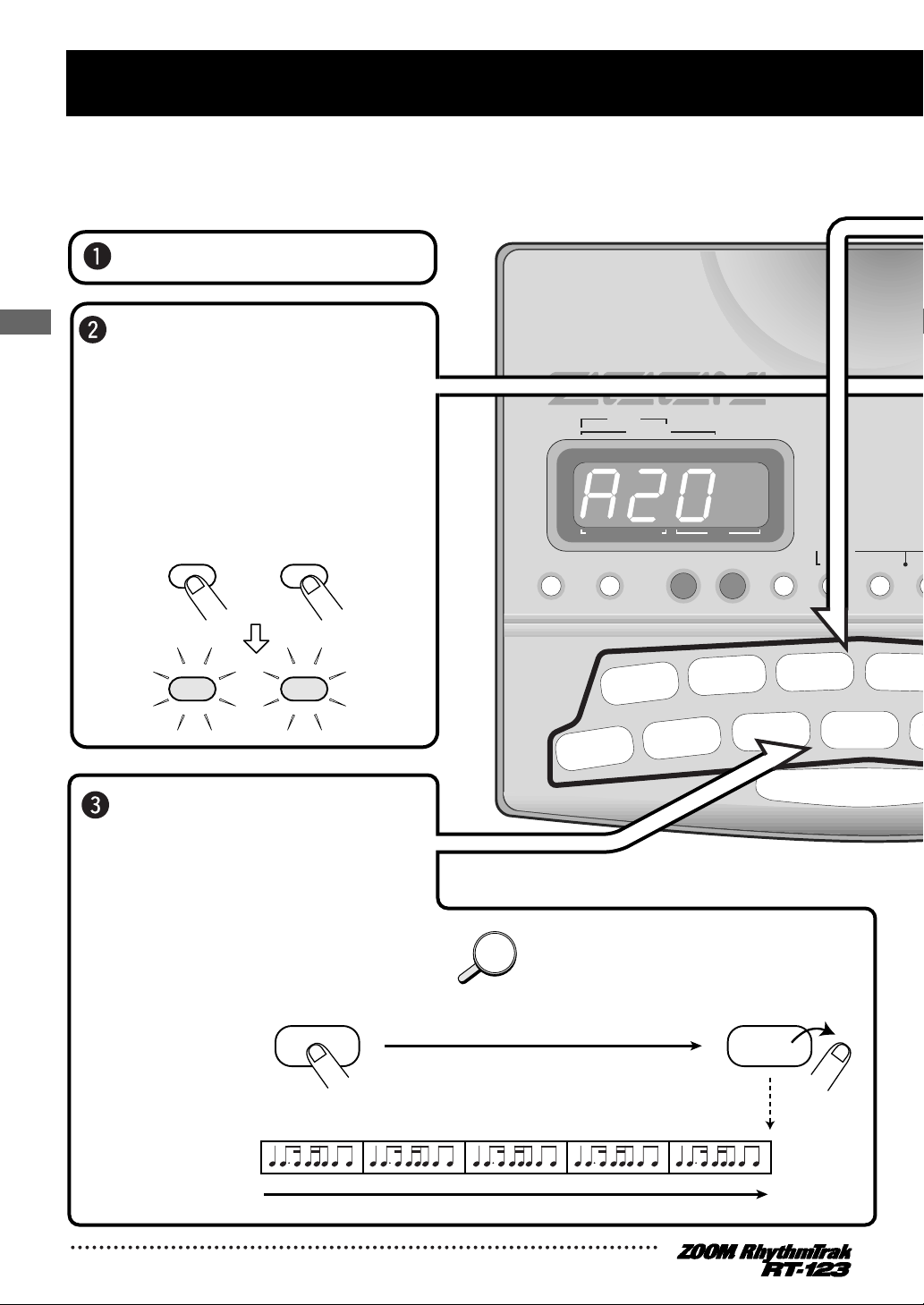
POWEROFF ON DC IN FOOT SW MIDI IN
SONG
STEP
PATTERN(SONG REC)
MEASURE BEAT
PATTERN
OPEN HAT
7
CLICK VOL
TOM 3
6
QUANTIZE
TOM 2
4
TIME SIG
TOM 1
2
MIX
EX
9
CLOSED HAT
5
PRE COUNT
SNARE
3
BASS TUNE
KICK
1
BASS KEY
CRASH
8
BAR LENG
REPEAT/STEP
INSERT/COPY DELETE/ERASE
BASS MUTE
BASS
DRUM A DR
+–
KIT/TRACK SELE
Percu
Gene
Techn
Rap/
Mode
Balla
65-
55-
50-
45-
40-
35-
Epic Rock
Funk Trap
Standard Kit
Studio Drums
Live Rock
Basic Drum Kits
30-34
25-29
20-24
15-19
10-14
00-09
Bass
Programs
00-24
Quick Guide (4) Using Groove Play
Groove play is a special feature of the RT-123 which lets you switch
among various patterns simply by tapping the pads. This makes it easy to
play with patterns like a DJ spinning records.
Turn the power on.
Press the [SONG] key
and [PATTERN] key
together.
The [SONG] key LED and
[PATTERN] key LED light up,
and the RT-123 is in groove
play mode.
Push a pad.
HINTHINT
Pattern
assigned
to pad
Hold down
PAD PAD
While the pad is held down, the
pattern assigned to that pad is
played. Give it a try and check
out which patterns are
assigned to the various pads.
The pattern assigned to a pad can be changed
( → p. 41).
SONG PATTERN
SONG PATTERN
Quick Guide
14
Page 15
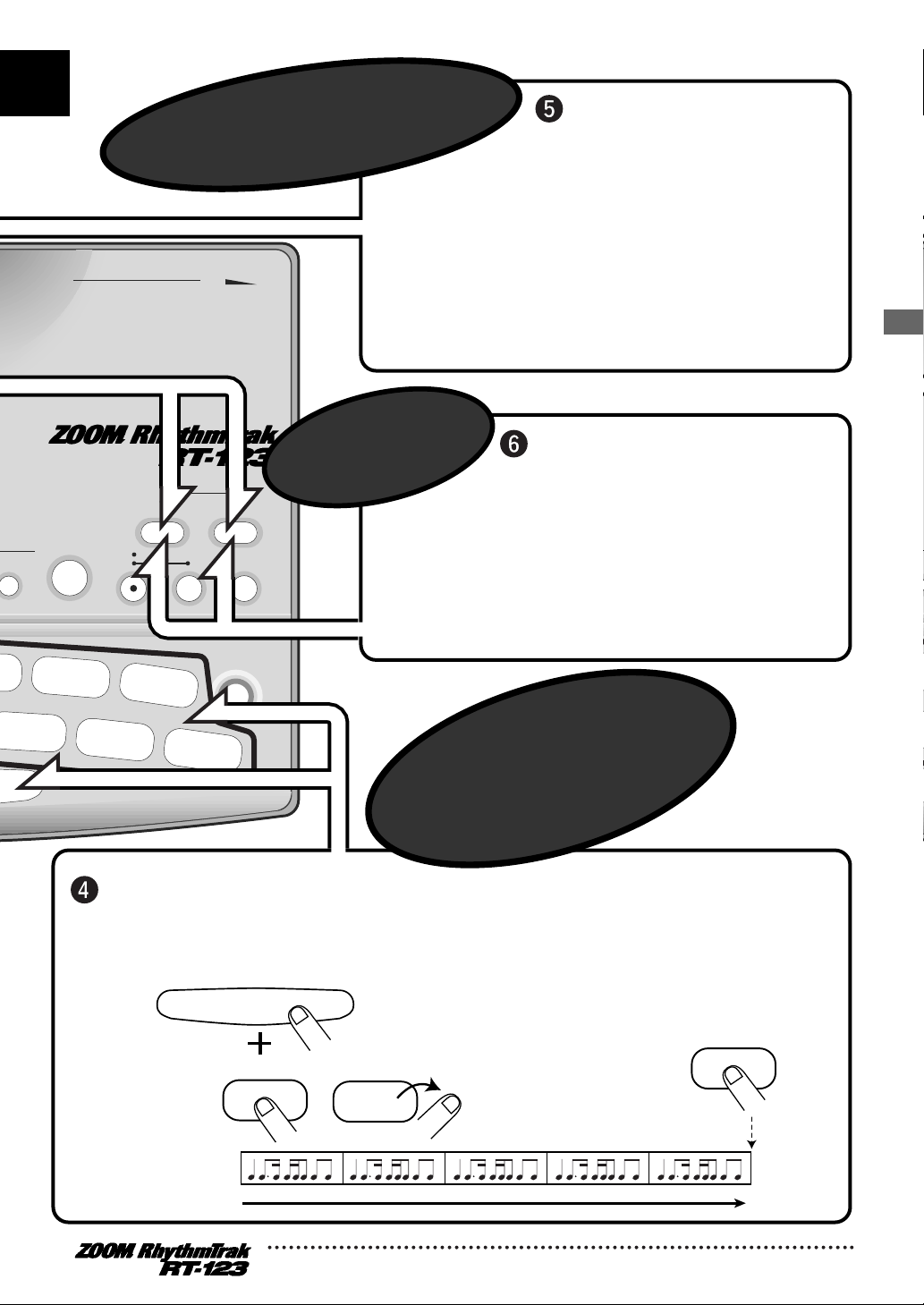
LINE IN L/MONO PHONESR VOLUME
OUTPUT
II
REAL-TIME REC
Groove PLAY
MODE
9
FOOT SW
EXTRA 2
11
PAD SENS
EXTRA 3
13
MIDI
GTH
RIDE
10
SWING
EXTRA CYMBAL
12
SHIFT
FUNCTION
STOP/EXIT
PLAY
TEMPO
eral Drums
/HipHop
ad Set
-79
-64
-54
-49
-44
-39
STEP REC
SONG PATTERN
Press the [SONG] key
or [PATTERN] key.
• [PATTERN] key was pressed:
RT-123 switches to pattern mode.
• [SONG] key was pressed:
RT-123
switches to song mode.
Push several pads
together.
Hold the [REPEAT/STEP]
key down while pushing
the pad.
The pattern will continue to play also
when the pad is released.
This is useful for example to keep on
playing a basic drum pattern.
To stop the pattern, push the same
pad once more.
Pattern
assigned
to pad
In groove play mode, up to 4 patterns can
be played simultaneously. For example,
while playing a basic drum pattern, you can
hit another pad to overlay a bass pattern
and then add a snare fill-in. By using the
right timing when pushing the pads, you
can create complex rhythms.
PAD PAD
PAD
To play multiple patterns
simultaneously
To stop
groove play
To keep playing
the pattern without
pressing the pad
REPEAT/STEP
Quick Guide
15
Page 16
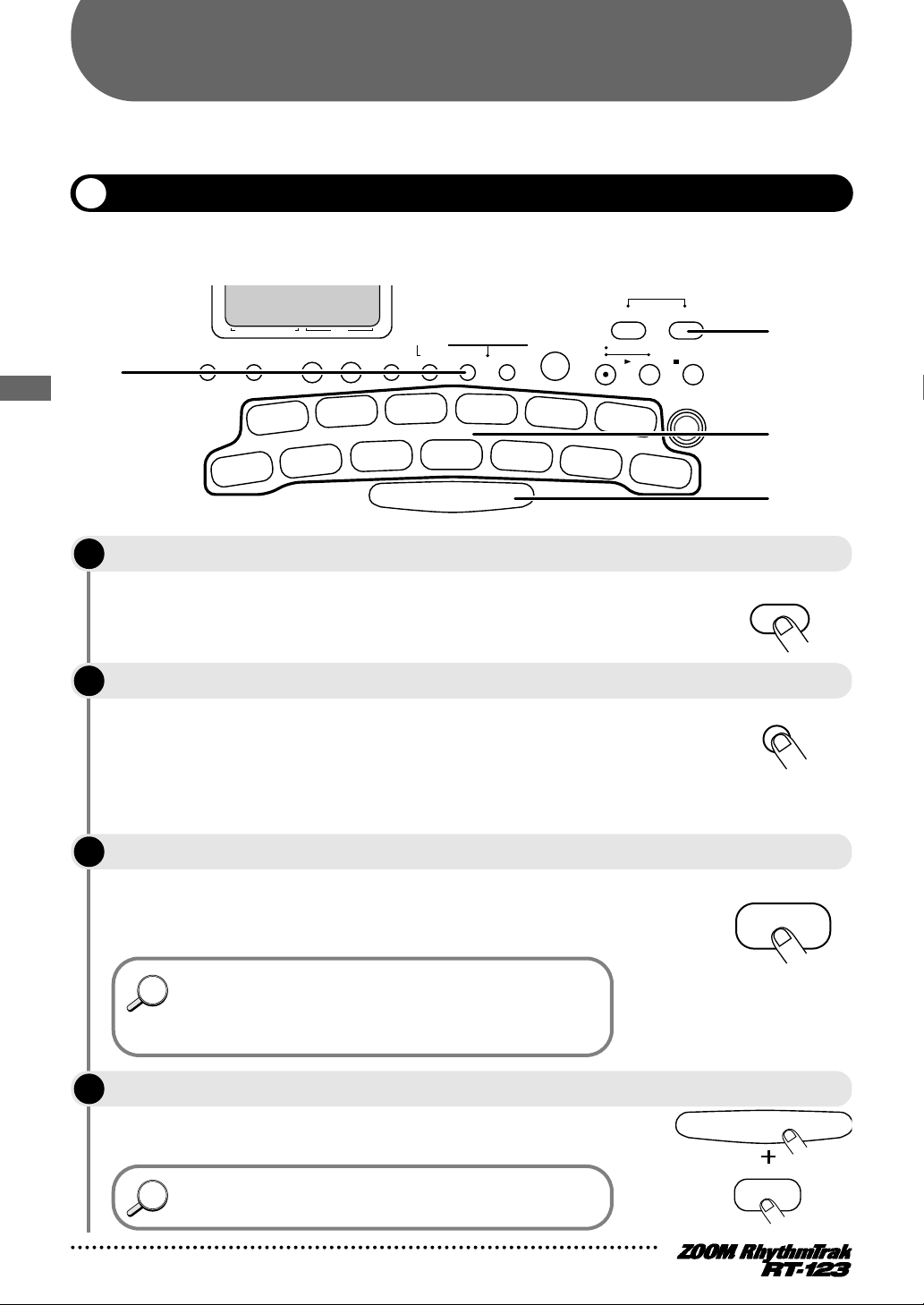
Playing the Pads (Manual Play)
G
Funk T
HINTHINT
HINTHINT
DRUM A
PATTERN
PAD
Playing the Pads (Manual Play)
The RT-123 lets you not only play back existing patterns and songs, it also allows you to manually play
the unit by tapping the pads. This section describes how to manually play the unit.
Playing by tapping the pads
The RT-123 assigns various sounds to the pads, depending on the currently selected drum kit. Play the
pads to discover the realistic sounds offered by the RT-123.
eneral Drums
rap
50-54
2
PATTERN(SONG REC)
INSERT/COPY DELETE/ERASE
TOM 1
2
KICK
BASS KEY
1
MIX
SNARE
3
BASS TUNE
TOM 2
4
STEP
+–
TIME SIG
CLOSED HAT
5
BASS MUTE
TOM 3
PRE COUNT
20-24
Techno Beat
Standard Kit
45-49
15-19
Rap/HipHop
Studio Drums
40-44
10-14
Modern Drums
Live Rock
00-24
Bass
Programs
BASS
QUANTIZE
6
OPEN HAT
7
REPEAT/STEP
00-09
Basic Drum Kits
DRUM A DRUM B
CRASH
8
BAR LENGTH
CLICK VOL
35-39
Ballad Set
EXTRA 1
TEMPO
STEP REC
RIDE
10
SWING
FOOT SW
EXTRA 2
11
9
SONG PATTERN
REAL-TIME REC
II
EXTRA CYMBAL
12
SHIFT
PAD SENS
Groove PLAY
MODE
PLAY
EXTRA 3
13
STOP/EXIT
FUNCTION
MIDI
1
3, 4
4
STEP
Press the [PATTERN] key.
1
This activates the pattern mode. The [PATTERN] key LED lights up.
STEP
Press the [DRUM A] key.
2
During manual play, you use the [DRUM A] key, [DRUM B] key, and
[BASS] key to select the desired drum kit or bass program. (The
LED of the selected key lights up.) Pressing the [DRUM A] or
[DRUM B] selects drum kit A or B. Pressing the [BASS] key selects
the bass program. In this example, let's use drum kit A.
STEP
Tap one of the pads.
3
The LED of the pad lights up briefly and the sound assigned in the
drum kit to that pad is heard. The volume changes according to
how strongly you tap the pad.
When the [BASS] key is pressed in step 1, a bass program can be
played, but there is a difference in how the pads operate. With a
drum kit, the sound plays through even if the pad is released
immediately. With a bass program, the sound continues only as
long as the pad is pressed.
STEP
Tap a pad while holding the [REPEAT/STEP] key down.
4
The sound will be produced continuously for as long as the pad is
pressed. The repetition speed depends on the tempo.
You can adjust the interval for repeated play. See the "Quantize"
section on page 46.
16
REPEAT/STEP
PAD
Page 17

HINTHINT
G
Funk T
Selecting a kit/program for manual play
SONG
STEP
PATTERN(SONG REC)
MEASURE BEAT
PATTERN
Kit number
+–
DRUM A
SONG
STEP
PATTERN(SONG REC)
MEASURE BEAT
PATTERN
PAD
HINTHINT
NOTE
For manual play, you can select among 80 drum kits and 25 bass programs to create your own
combinations.
eneral Drums
rap
50-54
2
PATTERN(SONG REC)
INSERT/COPY DELETE/ERASE
20-24
Techno Beat
Standard Kit
45-49
15-19
Rap/HipHop
Studio Drums
40-44
10-14
Modern Drums
Live Rock
BASS MUTE
00-24
Bass
Programs
BASS
35-39
00-09
Ballad Set
Basic Drum Kits
DRUM A DRUM B
TEMPO
STEP REC
STEP
+–
Groove PLAY
MODE
SONG PATTERN
REAL-TIME REC
PLAY
STOP/EXIT
II
1, 2
QUANTIZE
OPEN HAT
7
CLICK VOL
REPEAT/STEP
CRASH
8
BAR LENGTH
EXTRA 1
9
STEP
TIME SIG
CLOSED HAT
5
TOM 3
6
PRE COUNT
KICK
MIX
SNARE
3
TOM 2
4
BASS TUNE
TOM 1
2
BASS KEY
1
Press one of the [DRUM A], [DRUM B], or [BASS] keys to select the track, and hold
1
the key down.
The current kit/program number is shown on the display.
Available drum kit types are printed on the panel.
Only kits and programs from the user pattern area can be
changed. Kits and programs from the preset pattern area cannot
be changed.
STEP
While holding the key selected in step 1 down, use the [VALUE +/-] keys to select a
2
kit/program.
The [VALUE +/-] keys switch the kit number shown on the display
by 1 up or down, and the selected kit/program changes
accordingly.
FOOT SW
RIDE
10
SWING
EXTRA 2
11
EXTRA CYMBAL
12
PAD SENS
SHIFT
EXTRA 3
13
FUNCTION
MIDI
BASS
3
Playing the Pads (Manual Play)
DRUM A DRUM B
STEP
3
• Keeping a [VALUE +/-] key depressed changes numbers
continuously.
• To change numbers quickly, hold one of the [VALUE +/-] keys
depressed and press the other key. The numbers will change
continuously.
Tap the pads to check the sound of the new kit/program.
17
Page 18
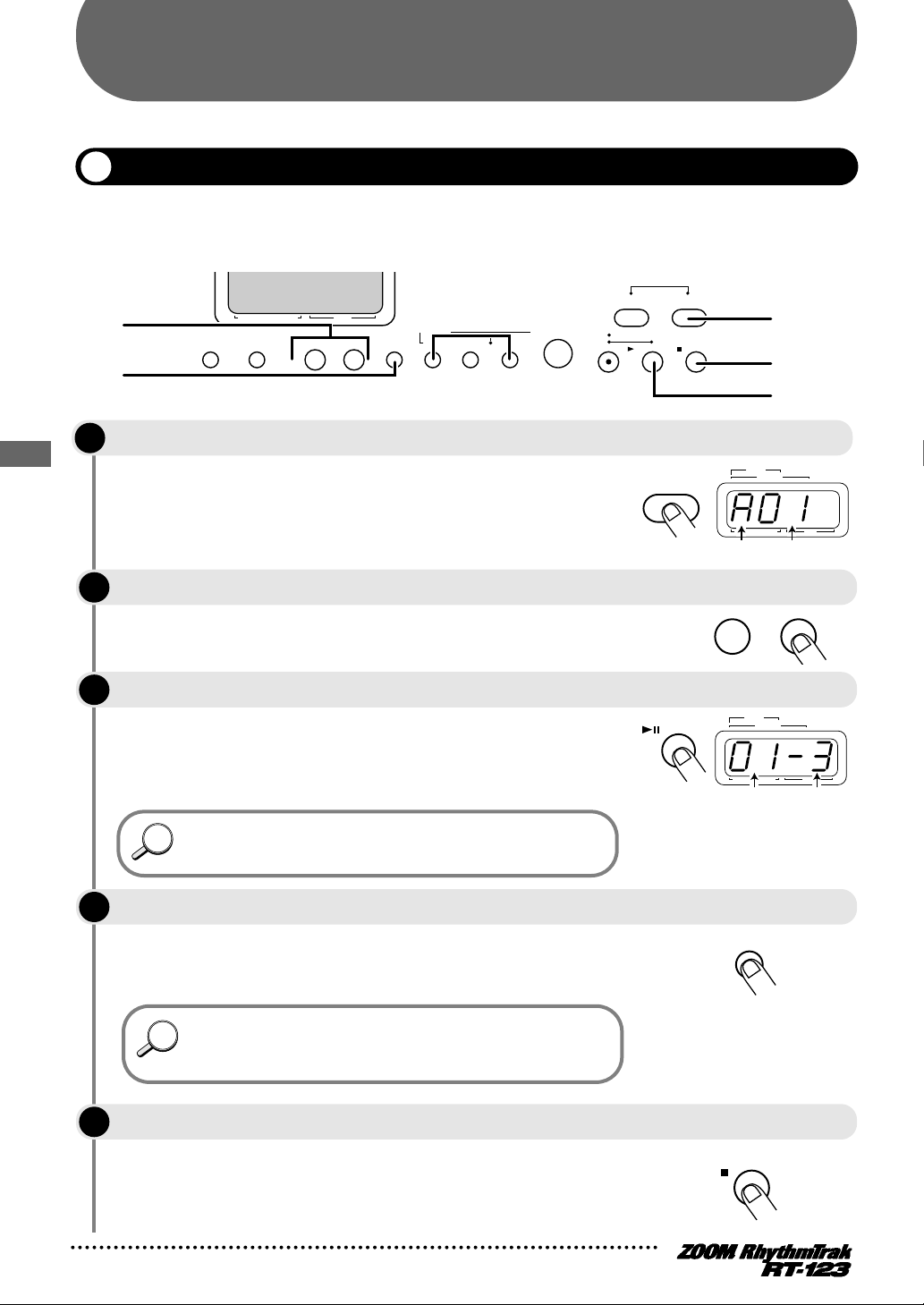
Playing the Patterns (Pattern Mode)
General Drums
Funk Trap
+–
BASS MUTE
STOP/EXIT
SONG
STEP
PATTERN(SONG REC)
MEASURE BEAT
PATTERN
Pattern number
Bank
PATTERN
PLAY
SONG
STEP
PATTERN(SONG REC)
MEASURE BEAT
PATTERN
Measure
Beat
HINTHINT
HINTHINT
This section describes how to play patterns that are built into the RT-123 or that have been recorded by the user.
Pattern play
The RT-123 incorporates 297 preset patterns (A01 - A99, B01 - B99, C01 - C99) which cannot be
changed by the user, as well as 99 user-definable patterns (U01 - U99). (The unit is shipped with the user
patterns blank.) This section describes how to select and play a pattern.
50-54
2
4
PATTERN(SONG REC)
INSERT/COPY DELETE/ERASE
TOM 1
TOM 2
STEP
+–
TIME SIG
BASS MUTE
TOM 3
20-24
Techno Beat
Standard Kit
45-49
15-19
Rap/HipHop
Studio Drums
40-44
10-14
Modern Drums
Live Rock
00-24
Bass
Programs
BASS
QUANTIZE
6
00-09
Basic Drum Kits
DRUM A DRUM B
CRASH
8
BAR LENGTH
35-39
Ballad Set
RIDE
10
TEMPO
STEP REC
Groove PLAY
MODE
SONG PATTERN
REAL-TIME REC
PLAY
II
EXTRA CYMBAL
STOP/EXIT
1
5
3
Playing the Patterns (Pattern Mode)
STEP
Press the [PATTERN] key so that the LED lights up.
1
The RT-123 switches to pattern mode and the number of the
currently selected pattern is shown on the display. A01 - A99, B01 B99, C01 - C99 indicates a preset pattern, and U01 - U99 a user
pattern. If an empty user pattern was selected, the display shows
"E" (Empty).
STEP
Use the [VALUE +/-] keys to select the desired pattern number.
2
In pattern mode, the [VALUE +/-] keys serve to switch the pattern.
STEP
Press the [PLAY] key.
3
The [PLAY] key LED lights up, and the pattern is played repeatedly.
The [TEMPO] key LED flashes according to the tempo of the
pattern. The display shows the current position in the pattern
(measure/beat).
• Also while playing a pattern, you can use the pads for manual play.
• Also while playing, you can switch the bank and number. In this
case, the new pattern starts playing as soon as you make the switch.
STEP
To mute only the bass track, press the [BASS MUTE] key.
4
The LED of the key lights up and only the drum tracks A/B are
heard. To turn the bass track back on, press the [BASS MUTE] key
once more.
18
• Also while the bass track is muted, you can play bass programs
manually with the pads. To do this, press the [BASS] key so that
the LED of the key is lit.
• The bass track can be muted also while the pattern is stopped.
STEP
Press the [STOP/EXIT] key when you want to stop the pattern.
5
Pressing the [PLAY] key instead of the [STOP/EXIT] key sets the
unit to pause mode. The [PLAY] key LED flashes. Pressing the
[PLAY] key again in this condition resumes playback from the point
where it was paused.
Page 19
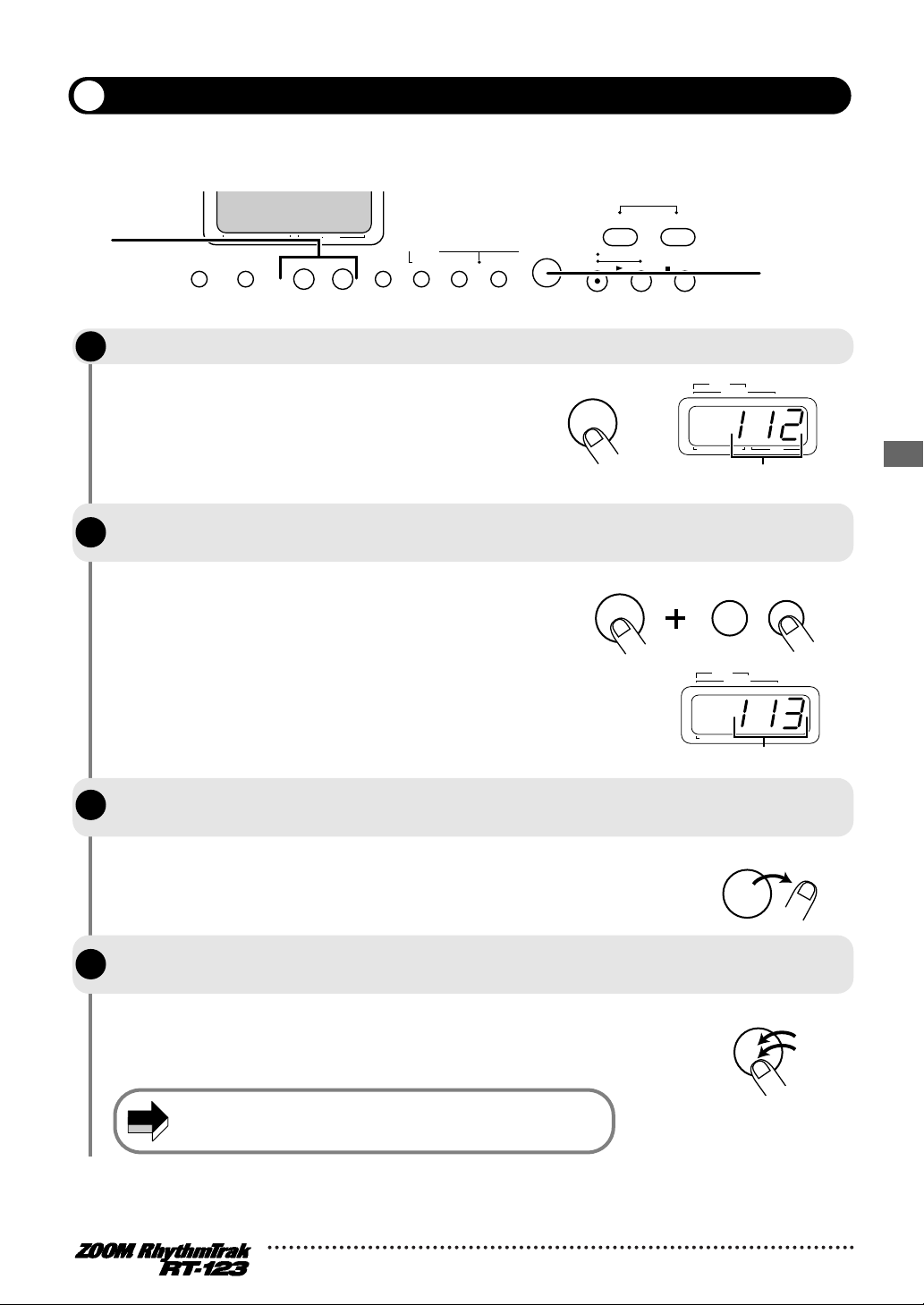
55 64
25 29
Changing the tempo of pattern playback
TEMPO
TEMPO
+–
NOTE
TEMPO
TEMPO
When playing a pattern in pattern mode, the playback tempo for the pattern can be varied over the range
of 40 - 250 BPM (BPM = beats per minute, using quarter notes).
General Drums
Funk Trap
50-54
2
PATTERN(SONG REC)
INSERT/COPY DELETE/ERASE
TOM 2
STEP
+–
BASS MUTE
TOM 3
00-24
Bass
Programs
BASS
20-24
Standard Kit
15-19
Studio Drums
10-14
Live Rock
00-09
Basic Drum Kits
DRUM A DRUM B
CRASH
Techno Beat
45-49
Rap/HipHop
40-44
Modern Drums
35-39
Ballad Set
RIDE
TEMPO
STEP REC
Groove PLAY
MODE
SONG PATTERN
REAL-TIME REC
PLAY
STOP/EXIT
II
1, 2,
3, 4
STEP
Press the [TEMPO] key.
1
The display shows the current tempo for about 2 seconds.
STEP
STEP
While holding the [TEMPO] key down, use the [VALUE +/-] keys to
2
change the tempo.
When the tempo has been set to the desired value, release the
3
[TEMPO] key.
SONG
PATTERN
MEASURE BEAT
PATTERN(SONG REC)
Tempo value (BPM)
SONG
PATTERN
MEASURE BEAT
PATTERN(SONG REC)
Tempo value (BPM)
STEP
Playing the Patterns (Pattern Mode)
STEP
STEP
To input the tempo for manual play, tap the [TEMPO] key twice in the desired
4
interval (tap tempo input).
While a pattern is paused or playing, the [TEMPO] key can be
tapped twice to input a quarter note interval. When creating a
pattern, this makes it easy to set the desired tempo.
The tempo set in pattern mode applies to all patterns. It cannot be
changed for an individual pattern.
19
Page 20
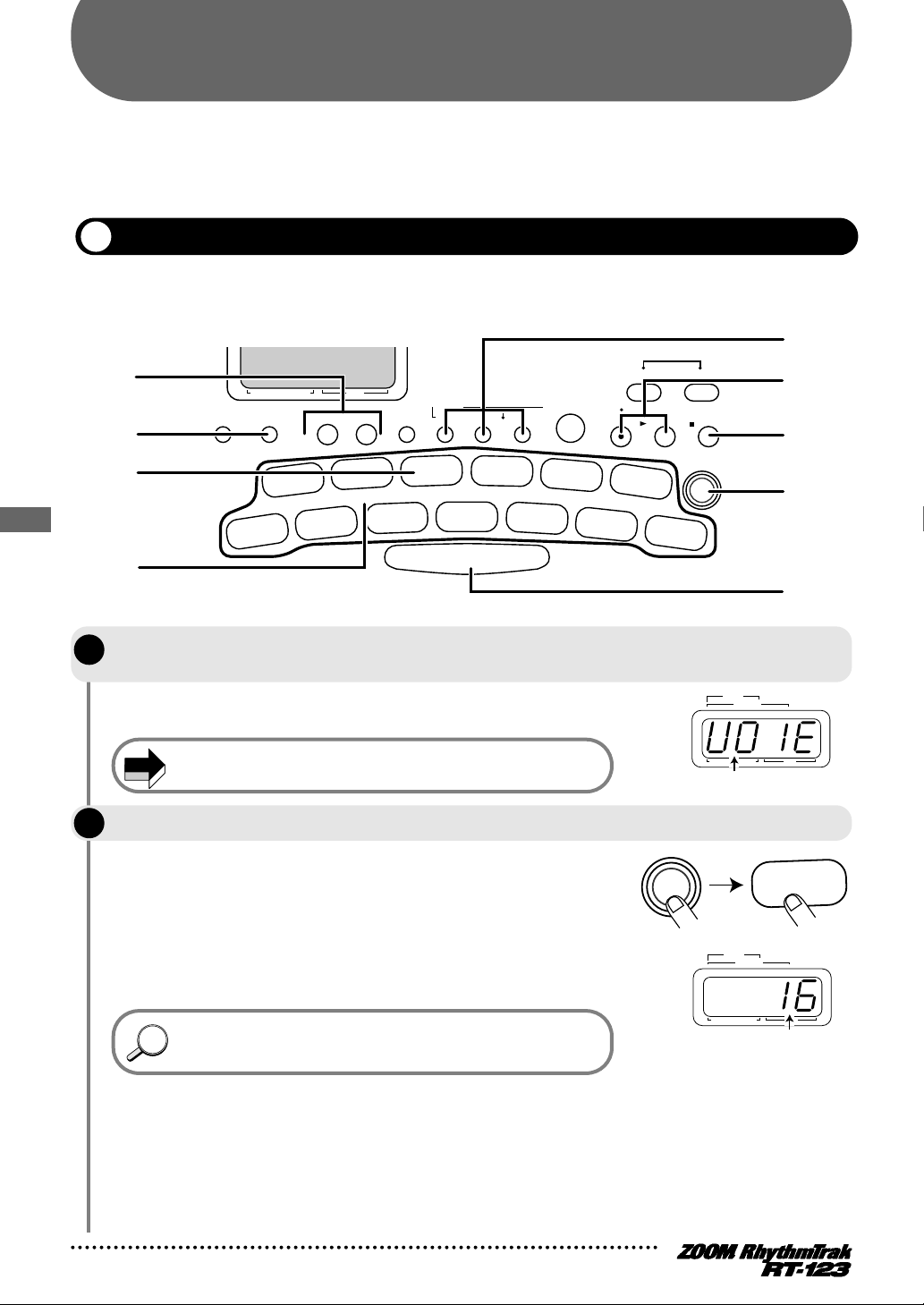
Pattern Recording (Real-Time Recording)
STEP
PATTERN(SONG REC)
MEASURE BEAT
II
REAL-TIME REC
Groove PLAY
MODE
OPEN HAT
7
CLICK VOL
TOM 3
6
QUANTIZE
TOM 2
4
TIME SIG
TOM 1
2
MIX
EXTRA 1
9
FOOT SW
EXTRA 2
11
PAD SENS
EXTRA 3
13
MIDI
CLOSED HAT
5
PRE COUNT
SNARE
3
BASS TUNE
KICK
1
BASS KEY
CRASH
8
BAR LENGTH
RIDE
10
SWING
EXTRA CYMBAL
12
SHIFT
FUNCTION
REPEAT/STEP
INSERT/COPY DELETE/ERASE
BASS MUTE
BASS
DRUM A DRUM B
STOP/EXIT
PLAY
TEMPO
+–
Percussion/SFX
General Drums
Techno Beat
Rap/HipHop
Modern Drums
Ballad Set
65-79
55-64
50-54
45-49
40-44
35-39
Epif Rock
Funk Trap
Standard Kit
Studio Drums
Live Rock
Basic Drum Kits
30-34
25-29
20-24
15-19
10-14
00-09
Bass
Programs
00-24
STEP REC
SONG PATTERN
5, 6
7
2, 4
3, 6
8, 9
10
9
2
10
12
NOTE
FUNCTION
TOM 3
6
QUANTIZE
SONG
STEP
PATTERN(SONG REC)
MEASURE BEAT
PATTERN
Quantize value
SONG
STEP
PATTERN(SONG REC)
MEASURE BEAT
PATTERN
Blank user pattern
HINTHINT
Pattern Recording (Real-Time Recording)
The RT-123 has 99 user pattern slots which can be filled with your own patterns. Creating and recording
a pattern is possible in two ways: by actually playing the pattern on the pads (real-time recording), or by
entering each sound individually (step recording). The procedure for real-time recording of a drum track
and bass track is described below.
Real-time recording of a drum track
Real-time recording refers to the process of playing the pads while listening to a metronome sound and
recording what you play. First, let's record drum tracks in real time.
STEP
In pattern mode, select an empty user pattern (U01 - U99), and select a drum kit if
1
desired.
When a pattern that contains nothing is selected, the display shows
only "E".
STEP
Press the [FUNCTION] key and then pad 6 (QUANTIZE).
2
The display shows the current quantize setting. Quantization refers
to the degree of detail with which notes are recorded. By setting
the quantize value to the shortest note that you want to use for the
pattern, recording can be carried out while automatically
maintaining precise timing. You can also turn the quantize function
off, to retain the human touch that is characterized by slightly
irregular timing.
20
You cannot record over a preset pattern.
The [FUNCTION] key is used to make various settings for the RT-123.
For details, please refer to page 43.
Page 21
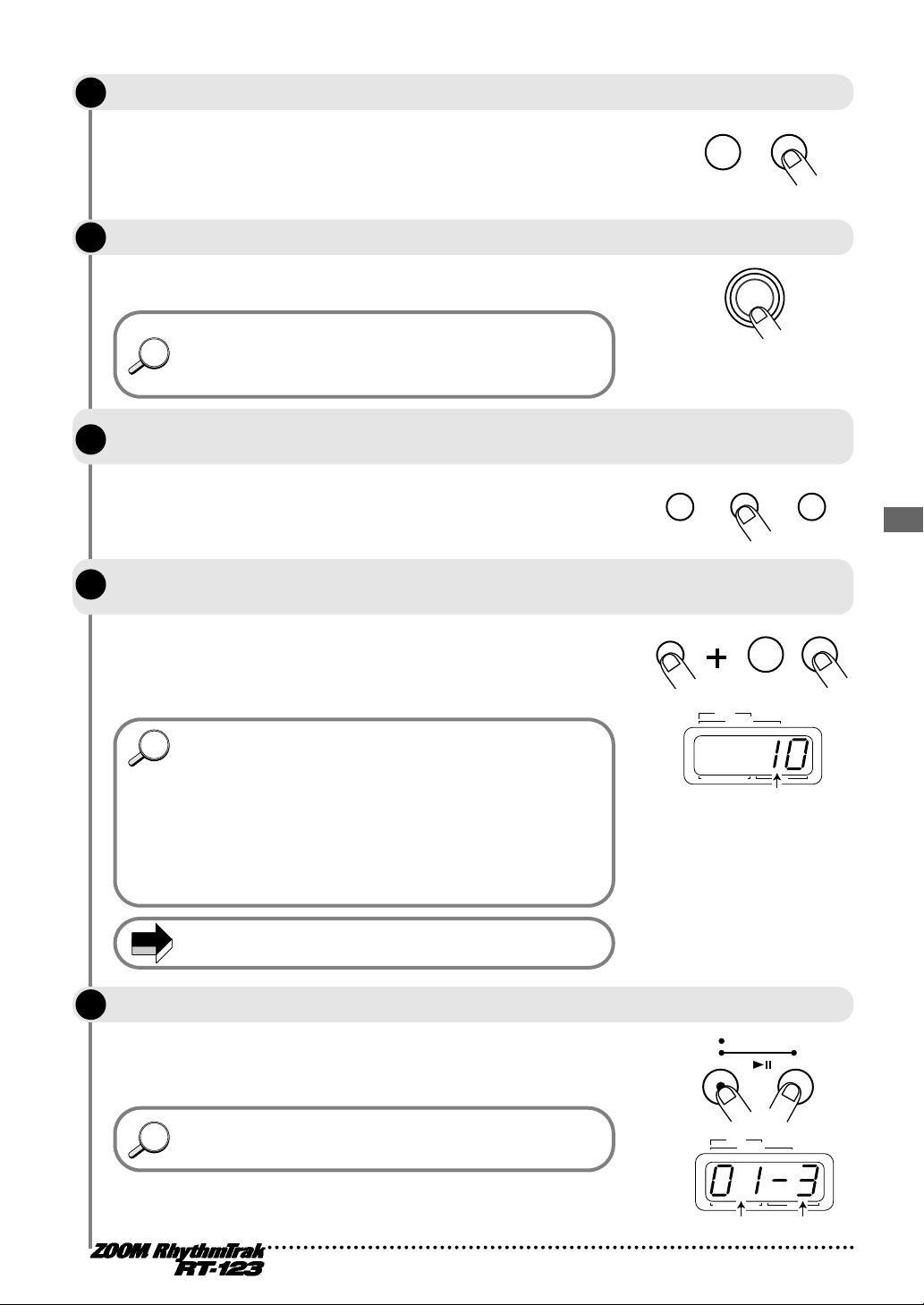
HINTHINT
HINTHINT
REAL-TIME REC
PLAY
STEP REC
HINTHINT
FUNCTION
BASS
DRUM A DRUM B
+–
DRUM A
SONG
STEP
PATTERN(SONG REC)
MEASURE BEAT
PATTERN
Kit number
SONG
STEP
PATTERN(SONG REC)
MEASURE BEAT
PATTERN
Measure Beat
NOTE
STEP
+–
Use the [VALUE +/-] keys to set the quantize value (shortest note to be recorded).
3
STEP
••••••••••••••••
4
•••••••••••••••••
8
••••••••••
12
•••••••••••••
16
Press the [FUNCTION] key once more.
4
Quarter note
Eighth note
Eighth triplet note
Sixteenth note
•••••••
24
32
48
Hi
Sixteenth triplet note
•••••••••
•••
•••••••
Thirty-second note
Thirty-second triplet note
Quantize function off
The new quantize value is set and the unit returns to the pattern
mode.
After recording is completed, it is also possible to change the
quantize value and record again on the same track. For example, after
recording bass drum and snare drum using quarter notes, you may
want to record a hi-hat sequence with sixteenth notes.
Select the track on which to record by pressing the [DRUM A], [DRUM B], or [BASS]
STEP
5
key. The keys select drum track A, drum track B, or the bass track.
In this example, select the [DRUM A] key. By hitting the pads in this
condition, you can check the sound of the drum kit assigned to
drum track A.
STEP
While holding down the key selected in step 5, use the [VALUE] +/- keys to select
6
the kit number.
The kit/program assigned to the track can be changed freely.
While the [DRUM A] key is held down, the currently selected kit
number is shown on the display. This can be changed with the
[VALUE +/-] keys.
Pattern Recording (Real-Time Recording)
STEP
• Keeping a [VALUE +/-] key depressed changes numbers
continuously.
• To change numbers quickly, hold one of the [VALUE +/-] keys
depressed and press the other key. The numbers will change
continuously.
• The kit/program for a track can be changed also after the
pattern was recorded. It can also be switched while the pattern
is playing.
• When the kit/program is changed for a user pattern, the pattern
will be automatically stored with that kit/program.
The kit/program of a preset pattern cannot be changed.
While holding the [REC] key down, press the [PLAY] key.
7
The [REC] key LED and [PLAY] key LED light up and the [TEMPO]
key LED flashes according to the tempo. The metronome sound
starts.
If not specified otherwise, an empty pattern is set to a beat of 4/4 and
a length of 2 measures. These settings can be changed, as
described on page 46–47.
21
Page 22
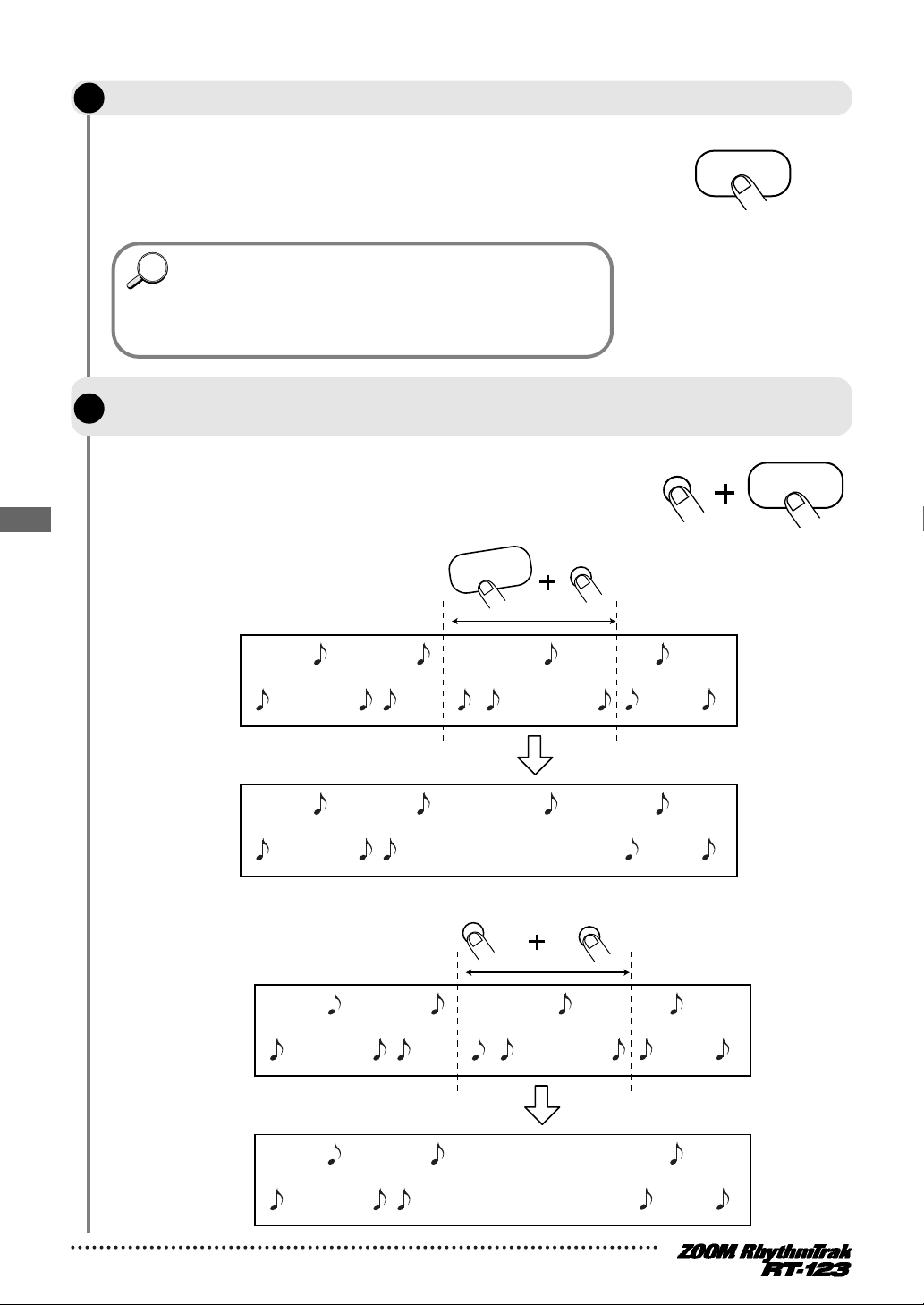
DELETE/ERASE
DRUM A
Snare drum
Bass drum
Snare drum
Bass drum
Drum track A
STEP
HINTHINT
PAD
DELETE/ERASE
PAD
Tap the pads in accordance with the metronome sound.
8
The sound of the respective pad is heard, and it is recorded for the
duration set with the quantize value. You can verify the current
position in the pattern by checking the display. When the end of the
pattern is reached, the recording loops back to the beginning and
continues, allowing you to add to the recording as often as desired.
When the [REC] key is pressed during real-time recording, the
[REC] key LED starts to flash and pattern recording is suspended. In
this condition, tapping the pads will produce sound, but it is not
recorded. This is useful to check phrasing and sound before
actually recording. To resume recording, press the [REC] key
once more.
STEP
Pattern Recording (Real-Time Recording)
To erase the sound from a specific pad, push the pad while holding the
9
[DELETE/ERASE] key down.
While the key is held down, the sound from that pad is erased from
the pattern. To erase the entire track, push the [DRUM A], [DRUM
B], or [BASS] key while holding the [DELETE/ERASE] key down.
While both keys are held down, all sounds in that track are erased.
DELETE/ERASE
Snare drum
Bass drum
Snare drum
Bass drum
Drum track A
KICK
BASS KEY
1
22
Page 23

STEP
NOTE
STOP/EXIT
Tap the pads while holding the [REPEAT/STEP] key down.
10
By holding the [REPEAT/STEP] key down while hitting a pad, a
percussion sound can be recorded.
REPEAT/STEP
PAD
STEP
STEP
Record drum track B using the same procedure.
11
When recording is completed, press the [STOP/EXIT] key.
12
Recording stops.
• If a MIDI clock signal is being received, real-time recording is
not possible. For details, please refer to page 52.
• The sound from external MIDI components cannot be recorded.
Pattern Recording (Real-Time Recording)
23
Page 24

Real-time recording of a bass track
STEP
PATTERN(SONG REC)
MEASURE BEAT
II
REAL-TIME REC
Groove PLAY
MODE
OPEN HAT
7
CLICK VOL
TOM 3
6
QUANTIZE
TOM 2
4
TIME SIG
TOM 1
2
MIX
EXTRA 1
9
FOOT SW
EXTRA 2
11
PAD SENS
EXTRA 3
13
MIDI
CLOSED HAT
5
PRE COUNT
SNARE
3
BASS TUNE
KICK
1
BASS KEY
CRASH
8
BAR LENGTH
RIDE
10
SWING
EXTRA CYMBAL
12
SHIFT
FUNCTION
REPEAT/STEP
INSERT/COPY DELETE/ERASE
BASS MUTE
BASS
DRUM A DRUM B
STOP/EXIT
PLAY
TEMPO
+–
Percussion/SFX
General Drums
Techno Beat
Rap/HipHop
Modern Drums
Ballad Set
55-64
50-54
45-49
40-44
35-39
Epif Rock
Funk Trap
Standard Kit
Studio Drums
Live Rock
Basic Drum Kits
25-29
20-24
15-19
10-14
00-09
Bass
Programs
00-24
STEP REC
SONG PATTERN
8
3, 7
2, 5,
6
3
10
4, 5,
9,10
11
1, 2
BASS
HINTHINT
HINTHINT
E2
SONG
STEP
PATTERN(SONG REC)
MEASURE BEAT
PATTERN
Pitch name assigned to pad 1
BASS
+–
FUNCTION
KICK
1
BASS KEY
Next, let's add a bass track to the drum track pattern recorded in the previous section.
STEP
Pattern Recording (Real-Time Recording)
STEP
STEP
Press the [BASS] key and hold the key down.
1
The bass track is selected for recording.
While holding the [BASS] key down, use the [VALUE +/-] keys to select a bass
2
program.
The bass program can also be changed during recording.
Press the [FUNCTION] key and then pad 1 (BASS KEY).
3
To record a bass track, you must first assign the pitches from the
bass pattern to the pads. Pressing the [FUNCTION] key followed by
pad 1 (BASS KEY) enables pitch setting for each pad. The
[FUNCTION] key LED lights up and the display shows the pitch
name assigned to pad 1.
Also if a pattern was erased, the pitches assigned to the pads in the
previous pattern are retained. When wishing to use these as is,
steps 3 - 7 can be omitted.
24
Page 25

STEP
NOTE
A2
SONG
STEP
PATTERN(SONG REC)
MEASURE BEAT
PATTERN
Pitch name assigned to
currently pressed pad
PAD
+–
PAD
When pad 1 = A2
When pad 1 = A1
OPEN HAT
7
CLICK VOL
TOM 3
6
QUANTIZE
TOM 2
4
TIME SIG
TOM 1
2
MIX
EXTRA 1
9
FOOT SW
EXTRA 2
11
PAD SENS
EXTRA 3
13
MIDI
CLOSED HAT
5
PRE COUNT
SNARE
3
BASS TUNE
KICK
1
BASS KEY
CRASH
8
BAR LENGTH
RIDE
10
SWING
EXTRA CYMBAL
12
SHIFT
Fo2
b 3
A 2 G 3
C 3 E 3
d 3
b 2 Fo3
G 2
A 3
E 2
C 4
OPEN HAT
7
CLICK VOL
TOM 3
6
QUANTIZE
TOM 2
4
TIME SIG
TOM 1
2
MIX
EXTRA 1
9
FOOT SW
EXTRA 2
11
PAD SENS
EXTRA 3
13
MIDI
CLOSED HAT
5
PRE COUNT
SNARE
3
BASS TUNE
KICK
1
BASS KEY
CRASH
8
BAR LENGTH
RIDE
10
SWING
EXTRA CYMBAL
12
SHIFT
Fo2 b 3
A 2
Go3
Co3 E 3
do3
b 2 Fo3
Go2
A 3
E 2
Co4
SONG
STEP
PATTERN(SONG REC)
MEASURE BEAT
PATTERN
Among pads 2 - 13, press the one whose pitch you want to change.
4
While the pad is being pressed, the assigned pitch name (E1 - A4)
is shown on the display.
When pad 2 - 13 is released, the pitch name assigned to pad 1 is
shown again. This pitch is used as reference when shifting the
entire pitch of all pads up or down in semitone steps. Take care not to
inadvertently change this pitch.
STEP
While holding the pad down, use the [VALUE +/-] keys to change the pitch assigned
5
to the pad.
The illustration below shows an example for assigning an E minor
and E major scale to the pads.
There are many possibilities for assigning pitch names. We
recommend that you try out various approaches to find the one
that is best suited to the bass pattern that you want to record.
Example with E minor scale assigned to pads
Example with E major scale assigned to pads
Pattern Recording (Real-Time Recording)
25
Page 26

STEP
FUNCTION
Hold down
A2 pad E2 pad
Hold down
OPEN HAT
7
CLICK VOL
TOM 3
6
QUANTIZE
TOM 2
4
TIME SIG
TOM 1
2
MIX
EXTRA 1
9
FOOT SW
EXTRA 2
11
PAD SENS
EXTRA 3
13
MIDI
CLOSED HAT
5
PRE COUNT
SNARE
3
BASS TUNE
KICK
1
BASS KEY
CRASH
8
BAR LENGTH
RIDE
10
SWING
EXTRA CYMBAL
12
SHIFT
b 2 E 4
d 3 C 4
F 3 A 3
G 3
E 3
b 3
C 3
d 4
A 2
F 4
+–
PAD
REAL-TIME REC
PLAY
STEP REC
PAD
HINTHINT
Pattern Recording (Real-Time Recording)
To shift the pitch of all pads, operate the [VALUE +/-] keys while no pad is pushed.
6
When the pitch assigned to pad 1 is changed, the pitch of pads 2 13 also changes accordingly in semitone steps. For example, if the
E minor scale is assigned and you shift pad 1 from "E 2" to "A 2",
the A minor scale will be assigned to the pads.
Because this operation shifts the pitch of the entire bass track, it is
useful for example to create a bass line that follows chord
progress.
Example with A minor scale assigned to pads
STEP
When the pitch has been assigned as desired, press the [FUNCTION] key once
7
more.
The [FUNCTION] key LED goes out.
STEP
While holding the [REC] key down, press the [PLAY] key.
8
The [REC] key LED and [PLAY] key LED light up and the [TEMPO]
key LED flashes. The already recorded drum tracks are played
back.
STEP
Tap the pads in accordance with the metronome sound.
9
As opposed to drum track recording, the bass track records for the
length of which you press a pad. For example, to record the
following sequence, hold the pad to which A2 has been assigned
and the pad to which E2 has been assigned down for the length of
a quarter note each.
26
Page 27

When the [REC] key is pressed during real-time recording, the
HINTHINT
DELETE/ERASE
PAD
B2 pad
DELETE/ERASE
DELETE/ERASE
BASS
STOP/EXIT
[REC] key LED starts to flash and pattern recording is suspended. In
this condition, tapping the pads will produce sound, but it is not
recorded. This is useful to check phrasing and sound before
actually recording.
STEP
STEP
To erase the sound from a specific pad, push the pad while holding the
10
[DELETE/ERASE] key down.
While the key is held down, the sound from that pad is erased from
the pattern. To erase the entire bass track, push the [BASS] key
while holding the [DELETE/ERASE] key down. While both keys are
held down, the bass track is erased.
When recording is completed, press the [STOP/EXIT] key.
11
Pattern Recording (Real-Time Recording)
27
Page 28

Pattern Recording (Step Recording)
bass drum
[KICK] [KICK] [KICK]
[STEP] [STEP] [STEP] [STEP] [STEP]
[A2] [A2] [E2]
[STEP] [STEP] [STEP][STEP] [STEP]
Hold down
Hold down
This section describes step recording, which is another recording type that is possible with the RT-123.
What is step recording?
Step recording allows you to enter and record each sound separately, step by step, while the RT-123 is in
the stop condition. Even without mastering how to play the pads in real time, you can easily create
complex drum and bass patterns. And you don't need to stop there, because you can even create patterns
that would be impossible to play in real time.
For step recording of a drum track, you select the shortest note that is to be used as unit, and you create
the pattern by pressing a pad (note) or the [REPEAT/STEP] key (rest) for each step.
For example, to create the following bass drum pattern with step recording, select an eighth note as
smallest unit and make the entry as follows:
Pattern Recording (Step Recording)
When the end of a pattern is reached, it loops automatically back to the beginning, allowing you to add
for example snare and hi-hat separately, to complete the pattern. By pushing 2 pads at the same time, you
can enter 2 sounds in the same position.
For step recording of a bass track, the procedure is slightly different, because unlike for the drum track,
the pitch and duration of the sound must be specified. The fact that tapping a pad gives the shortest-unit
note and pushing the [REPEAT/STEP] key gives the shortest-unit rest is the same. The pitch is
determined by which pad you push. The length is determined by holding down the pad and down and
pressing the [REPEAT/STEP] key multiple times. Each push of the [REPEAT/STEP] key increases the
duration of the sound by the shortest unit note.
For example, to enter the following bass phrase, select an eighth note as smallest unit and make the entry
as follows:
28
Page 29
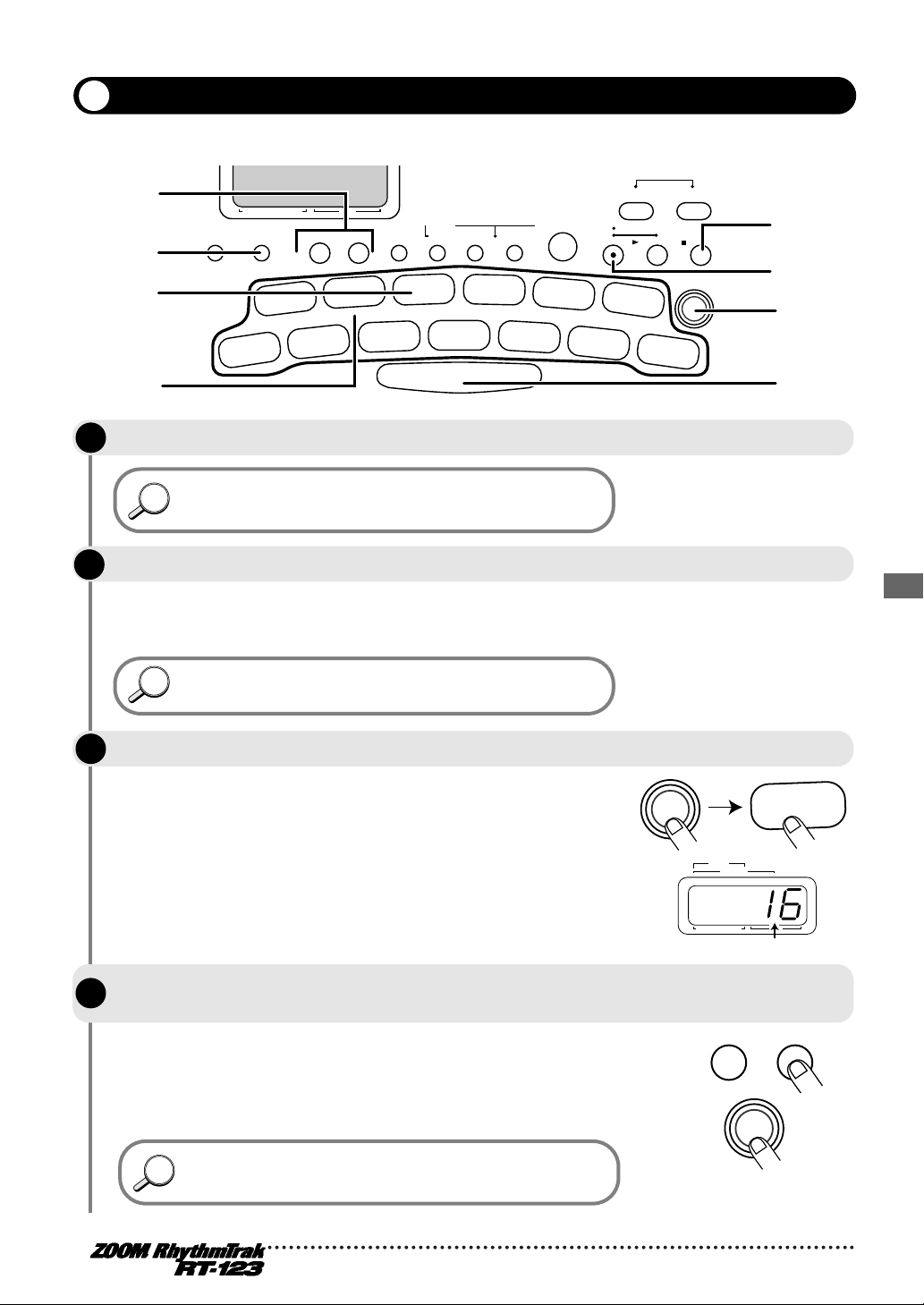
Step recording of a drum track
HINTHINT
HINTHINT
STEP
PATTERN(SONG REC)
II
REAL-TIME REC
Groove PLAY
MODE
OPEN HAT
7
CLICK VOL
TOM 3
6
QUANTIZE
TOM 2
4
TIME SIG
TOM 1
2
MIX
EXTRA 1
9
FOOT SW
EXTRA 2
11
PAD SENS
EXTRA 3
13
MIDI
CLOSED HAT
5
PRE COUNT
SNARE
3
BASS TUNE
KICK
1
BASS KEY
CRASH
8
BAR LENGTH
RIDE
10
SWING
EXTRA CYMBAL
12
SHIFT
FUNCTION
REPEAT/STEP
INSERT/COPY DELETE/ERASE
BASS MUTE
BASS
DRUM A DRUM B
STOP/EXIT
PLAY
TEMPO
+–
General Drums
Techno Beat
Rap/HipHop
Modern Drums
Ballad Set
50-54
45-49
40-44
35-39
Funk Trap
Standard Kit
Studio Drums
Live Rock
Basic Drum Kits
20-24
15-19
10-14
00-09
Bass
Programs
00-24
STEP REC
SONG PATTERN
5
8
3
7
6, 7
6, 7
3, 4
4
SONG
STEP
PATTERN(SONG REC)
MEASURE BEAT
PATTERN
Quantize value
HINTHINT
FUNCTION
TOM 3
6
QUANTIZE
+–
FUNCTION
This section describes how to record drum tracks A/B using step recording.
STEP
In pattern mode, select an empty user pattern.
1
When wishing to use a pattern where a track has already been
recorded, the pattern must be erased first. Please refer to page 34.
STEP
Select the drum track for recording.
2
The selection method is the same as for real-time recording
(→ p. 20 ). In this example, press the [DRUM A] key to select drum
track A and select the kit as desired.
Selecting drum track B allows recording in the same way.
STEP
Press the [FUNCTION] key and then pad 6 (QUANTIZE).
3
The current quantize setting appears on the display. The minimum
unit (shortest note) for step recording is determined by this setting.
Pattern Recording (Step Recording)
STEP
Use the [VALUE +/-] key to set the quantize value, and then press the [FUNCTION]
4
key once more.
4 ••••••••••••••••••••Quarter note
8
••••••••••••••••••••••Eighth note
12
•••••••••••••Eighth triplet note
16
•••••••••••••••••Sixteenth note
For details on the [FUNCTION] key, please refer to page 43.
24
••••••••••Sixteenth triplet note
32
••••••••••••Thirty-second note
48
••••Thirty-second triplet note
Hi
•••1 tick
(1/96 of quarter note)
29
Page 30
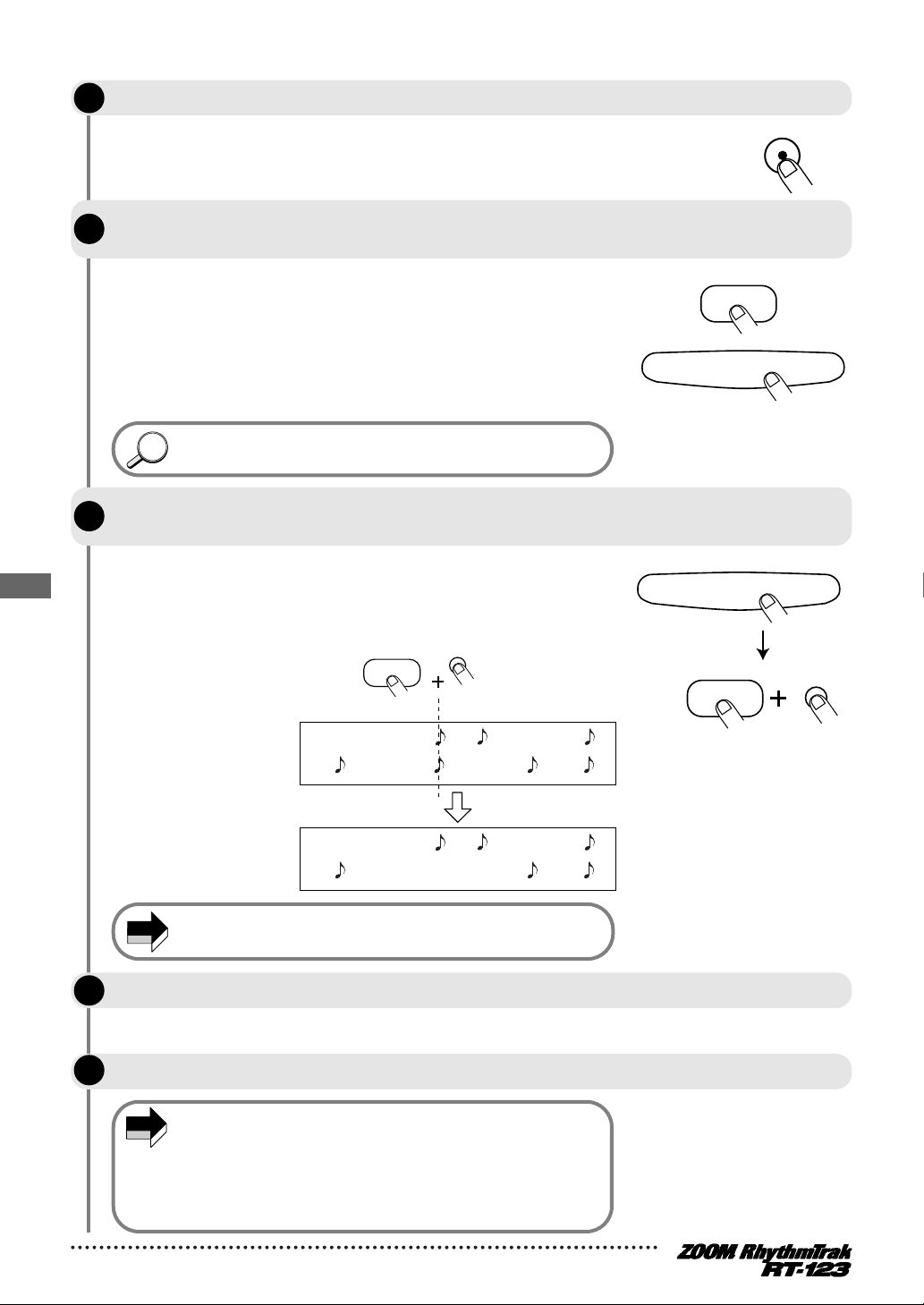
STEP
HINTHINT
STEP REC
REPEAT/STEP
PAD
or
REPEAT/STEP
DELETE/ERASE
PAD
DELETE/ERASE
[KICK]
Snare drum
Bass drum
Snare drum
Bass drum
Drum track
NOTE
NOTE
Press the [REC] key.
5
The [REC] key LED and [PLAY] key LED light up, indicating that the
RT-123 is ready for recording.
STEP
STEP
Pattern Recording (Step Recording)
To enter a note, press the pad corresponding to the desired sound. To enter a rest,
6
press the [REPEAT/STEP] key.
For example, tapping the [KICK] pad will enter a bass drum note
(the [KICK] pad LED flashes briefly). The current position of the
pattern then advances by one unit. The tapping intensity will of
course also be recorded.
When the end of the pattern is reached, the recording loops back
to the beginning and continues, allowing you to add to the
recording as often as desired.
The display shows the current position in the pattern
(measure/beat).
To erase a sound, use the [REPEAT/STEP] key to move to the desired position.
7
Then press the corresponding pad while holding down the [DELETE/ERASE] key.
As you move the position with the [REPEAT/STEP] key, the LED of
a pad that has been input for the current position lights up.
Pressing the pad while holding the [DELETE/ERASE] key down
causes the LED to go out and the sound will be erased.
During step recording, erasing the entire track is not possible.
STEP
STEP
When recording is completed, press the [STOP/EXIT] key.
8
The [REC] key LED goes out, and step recording ends.
To record drum track B, repeat steps 3 - 8.
9
If step 4 is carried out without pressing the [FUNCTION] key, the
quantize value of the pattern already recorded in that track will
also be changed. For example, if step recording was carried out
with sixteenth notes and the quantize value was then changed to
quarter notes, the pattern already recorded will also be changed to
quarter notes if the [REC] key is pushed without pressing the
[FUNCTION] key.
30
Page 31

Step recording of a bass track
STEP
PATTERN(SONG REC)
II
REAL-TIME REC
Groove PLAY
MODE
OPEN HAT
7
CLICK VOL
TOM 3
6
QUANTIZE
TOM 2
4
TIME SIG
TOM 1
2
MIX
EXTRA 1
9
FOOT SW
EXTRA 2
11
PAD SENS
EXTRA 3
13
MIDI
CLOSED HAT
5
PRE COUNT
SNARE
3
BASS TUNE
KICK
1
BASS KEY
CRASH
8
BAR LENGTH
RIDE
10
SWING
EXTRA CYMBAL
12
SHIFT
FUNCTION
REPEAT/STEP
INSERT/COPY DELETE/ERASE
BASS MUTE
BASS
DRUM A DRUM B
STOP/EXIT
PLAY
TEMPO
+–
Techno Beat
Rap/HipHop
Modern Drums
Ballad Set
45-49
40-44
35-39
Standard Kit
Studio Drums
Live Rock
Basic Drum Kits
15-19
10-14
00-09
Bass
Programs
00-24
STEP REC
SONG PATTERN
1
3, 4
4
3
7, 8
6, 7,
8
9
6, 7,
8
5
NOTE
BASS
FUNCTION
TOM 3
6
QUANTIZE
STEP REC
PAD
+–
FUNCTION
Now let's add a bass track to the drum tracks recorded as described in the previous section. Because pitch
and duration must be specified for the bass track, the procedure is slightly different from step recording
of the drum track.
STEP
STEP
STEP
STEP
STEP
STEP
Press the [BASS] key.
1
The bass track is selected.
If desired, select the bass program.
2
The selection method is the same as for real-time recording (→ p. 24).
Press the [FUNCTION] key and then pad 6 (QUANTIZE).
3
Use the [VALUE +/-] keys to set the quantize value (smallest unit for recording).
4
Then press the [FUNCTION] key again.
For details on the quantize value, please refer to page 28.
Press the [REC] key.
5
The [REC] key LED and [PLAY] key LED light up, indicating that the
RT-123 is ready for recording.
If step 4 is carried out without pressing the [FUNCTION] key, the
quantize value of the pattern already recorded in that track will
also be changed. For example, if step recording of a bass track
was carried out with sixteenth notes and the quantize value was
then changed to quarter notes, the pattern already recorded will
also be changed to quarter notes if the [REC] key is pushed
without pressing the [FUNCTION] key.
Press the desired pad and/or the [REPEAT/STEP] key to enter the desired note or
6
rest with the desired duration.
For step recording of the bass track, you perform one of three
actions:
• Enter the minimum unit note: Briefly tap the pad and release it. A
note of the selected minimum duration and the pitch assigned to
Pattern Recording (Step Recording)
31
Page 32

that pad is entered, and the position proceeds to the next step.
NOTE
REPEAT/STEP
Hold down
PAD
[STEP] [STEP] [STEP]
Bass track
[B2]
DELETE/ERASE
[B2]
Bass track
Note duration
DELETE/ERASE
NOTE
• Enter the minimum unit rest: Briefly tap the [REPEAT/STEP] key
and release it. A rest of the selected minimum duration is
entered, and the position proceeds to the next step.
• Enter a note longer than the minimum unit: Hold the pad down
and repeatedly press the [REPEAT/STEP] key. With each push of
the [REPEAT/STEP] key, the immediately preceding note is
extended by one unit.
When you press a pad, its LED lights up, indicating that the note
has been input. The display shows the current position in the
pattern (measure/beat).
A note longer than the entire pattern cannot be input. When the
input exceeds the pattern length, the note will only be as long as the
pattern.
STEP
Pattern Recording (Step Recording)
STEP
To erase a note, use the [REPEAT/STEP] key to move to the desired position. Then
7
press the corresponding pad while holding down the [DELETE/ERASE] key.
As you move the position with the [REPEAT/STEP] key, the LED of
a pad that has been input for the current position lights up.
Pressing the pad while holding the [DELETE/ERASE] key down
causes the LED to go out and the note will be erased.
To decrease the length of a note, use the [REPEAT/STEP] key to move to the
8
position where the note should stop.
Then press the corresponding pad while holding down the
[DELETE/ERASE] key.
STEP
9
The [REC] key LED goes out, and step recording ends.
32
During step recording, erasing the entire track is not possible.
When recording is completed, press the [STOP/EXIT] key.
Page 33

Pattern Copy/Erase
STEP
PATTERN(SONG REC)
II
REAL-TIME REC
Groove PLAY
MODE
INSERT/COPY DELETE/ERASE
BASS MUTE
BASS
DRUM A DRUM B
STOP/EXIT
PLAY
TEMPO
+–
General Drums
Techno Beat
Rap/HipHop
Modern Drums
Ballad Set
50-54
45-49
40-44
35-39
Funk Trap
Standard Kit
Studio Drums
Live Rock
Basic Drum Kits
20-24
15-19
10-14
00-09
Bass
Programs
00-24
STEP REC
SONG PATTERN
3
2, 4
4
SONG
STEP
PATTERN(SONG REC)
MEASURE BEAT
PATTERN
Copy source pattern number
NOTE
NOTE
STEP
3
SONG
STEP
PATTERN(SONG REC)
MEASURE BEAT
PATTERN
Copy target pattern
number (flashing)
INSERT/COPY
INSERT/COPY
STOP/EXIT
+–
HINTHINT
This section explains how to copy or erase a pattern.
Copying a Pattern
The patterns in the RT-123 (preset patterns or user patterns) can be copied to a different user pattern
number. This is useful for example when wishing to change only a part of a pattern, such as changing the
bass track phrasing while keeping the drum track.
STEP
In pattern mode, select the pattern to be used as the copy source.
1
The copy source can be a user pattern or preset pattern. However,
an empty user pattern (display shows "E") cannot be selected as
copy source.
When the copy is executed, the existing contents of the pattern
selected as copy target will be erased. Make sure that the pattern
you have selected is one that you don't mind erasing.
STEP
Press the [INSERT/COPY] key.
2
The [INSERT/COPY] key LED flashes and the current pattern is
selected as the copy source.
Use the [VALUE +/-] keys to select a user pattern (U01 - U99) as copy target.
Only user patterns can be selected as copy target.
• Keeping a [VALUE +/-] key depressed changes numbers
continuously.
• To change numbers quickly, hold one of the [VALUE +/-] keys
depressed and press the other key. The numbers will change
continuously.
• When the copy source is a user pattern, the same pattern will be
preselected after step 2. However, it is not possible to actually
copy from a pattern to the same pattern.
• When the copy source is a preset pattern, the same number in
the user bank will be preselected after step 2.
Pattern Copy/Erase
STEP
To execute the copy process, press the [INSERT/COPY] key. When wishing to
4
cancel the process, press the [STOP/EXIT] key.
When copying is completed, the unit returns to the pattern mode
with the copy target pattern being selected.
If copying was cancelled, the unit returns to the pattern mode with
the copy source pattern being selected.
33
Page 34

STEP
PATTERN(SONG REC)
II
REAL-TIME REC
Groove PLAY
MODE
INSERT/COPY DELETE/ERASE
BASS MUTE
BASS
DRUM A DRUM B
STOP/EXIT
PLAY
TEMPO
+–
General Drums
Techno Beat
Rap/HipHop
Modern Drums
Ballad Set
50-54
45-49
40-44
35-39
Funk Trap
Standard Kit
Studio Drums
Live Rock
Basic Drum Kits
20-24
15-19
10-14
00-09
Bass
Programs
00-24
STEP REC
SONG PATTERN
2, 3
3
NOTE
STEP
3
Erasing a Pattern
SONG
STEP
PATTERN(SONG REC)
MEASURE BEAT
PATTERN
SONG
STEP
PATTERN(SONG REC)
MEASURE BEAT
PATTERN
Pattern number
DELETE/ERASE
DELETE/ERASE
A user pattern can be erased when it is no longer needed. This serves to make way for storing new user
patterns or to free up memory space.
STEP
STEP
Pattern Copy/Erase
In pattern mode, select the user pattern to be erased (U01 - U99).
1
The pattern number is shown on the display.
When a user pattern is erased, its contents cannot be restored.
Make sure that you no longer need the pattern before erasing.
Press the [DELETE/ERASE] key.
2
The [DELETE/ERASE] LED flashes and the indication "dEL" and the
pattern number alternately are shown on the display.
To execute the erasing process, press the [DELETE/ERASE] key once more. When
wishing to cancel the process, press the [STOP/EXIT] key.
When erasing is completed, the unit returns to the pattern mode
with the empty user pattern being selected. The display will show
"E". If erasing was cancelled, the unit returns to the pattern mode
with the original user pattern being selected.
34
Page 35

Creating Songs (Song Mode)
NOTE
Step 98Step 0
• Pattern number
• Tempo information
• Volume information
• Transpose information
Step 1
• Pattern number
• Tempo information
• Volume information
• Transpose information
Step 2
• Pattern number
• Tempo information
• Volume information
• Transpose information
pattern pattern
pattern pattern
pattern
Song
This section describes how to line up user patterns in a desired order to create the backing for an entire
song. This mode of operation is called the song mode.
What is a song?
A song is a sequence of user patterns (preset patterns cannot be used). A song consists of multiple slots
(called "steps") each of which contains one pattern. The maximum length of a song is 99 steps. The
maximum number of songs that can be stored in the RT-123 is 99. (The actual number of available steps
and songs will depend on the number of distinct sounds used for user patterns and other songs.) In song
mode, you can change also the tempo and volume during a song.
The number of steps is not equal to the number of measures. The
length of each step depends on the pattern that is contained in the step.
Besides the pattern number, each song step can contain the following settings:
• Tempo change: In song mode, the tempo is stored individually for each song. (The tempo is set with
the [TEMPO] key, as described on page 38.) Using this tempo as reference, the tempo for each step can
be varied in the range from -30 to 0 (no change) to +30 BPM (beats per minute = number of quarter
notes per minute).
• Volume: The volume of the pattern as contained in the step can be set in the range from 0 (no change)
to -30.
• Transpose: The bass track can be transposed in semitone steps in the range from -6 to 0 (no change)
to +6.
Creating Songs (Song Mode)
35
Page 36

Recording and playing a song
STEP
PATTERN(SONG REC)
II
REAL-TIME REC
Groove PLAY
MODE
OPEN HAT
7
CLICK VOL
TOM 3
6
QUANTIZE
TOM 2
4
TIME SIG
TOM 1
2
MIX
EXTRA 1
9
FOOT SW
EXTRA 2
11
PAD SENS
EXTRA 3
13
MIDI
CLOSED HAT
5
PRE COUNT
SNARE
3
BASS TUNE
KICK
1
BASS KEY
CRASH
8
BAR LENGTH
RIDE
10
SWING
EXTRA CYMBAL
12
SHIFT
FUNCTION
REPEAT/STEP
INSERT/COPY DELETE/ERASE
BASS MUTE
BASS
DRUM A DRUM B
STOP/EXIT
PLAY
TEMPO
+–
General Drums
Techno Beat
Rap/HipHop
Modern Drums
Ballad Set
55 64
50-54
45-49
40-44
35-39
Funk Trap
Standard Kit
Studio Drums
Live Rock
Basic Drum Kits
25 29
20-24
15-19
10-14
00-09
Bass
Programs
00-24
STEP REC
SONG PATTERN
2, 4,
12, 13
5
9, 11
10
1, 12
3
8
13
7
SONG
01
SONG
STEP
PATTERN(SONG REC)
MEASURE BEAT
PATTERN
Song number
SONG
STEP
PATTERN(SONG REC)
MEASURE BEAT
PATTERN
SONG
STEP
PATTERN(SONG REC)
MEASURE BEAT
PATTERN
Step number
Currently selected
pattern number
SONG
STEP
PATTERN(SONG REC)
MEASURE BEAT
PATTERN
Step number
Selected pattern
number
+–
STEP REC
+–
HINTHINT
Let's collect a number of patterns into a song.
Creating Songs (Song Mode)
STEP
Press the [SONG] key.
1
The RT-123 is switched to song mode. The display shows the
currently selected song number.
STEP
Use the [VALUE +/-] keys to select an empty song number.
2
In song mode, the [VALUE +/-] keys serve to select a song. If an
empty song was selected, the right side of the display shows "E".
• Keeping a [VALUE +/-] key depressed changes numbers
continuously.
• To change numbers quickly, hold one of the [VALUE +/-] keys
depressed and press the other key. The numbers will change
continuously.
STEP
Press the [REC] key.
3
The [REC] key LED lights up, indicating that the RT-123 is ready for
song recording.
The lower two digits of the display show the step number, and the
upper two digits the pattern number selected for that step.
STEP
36
Use the [VALUE +/-] keys to select the user pattern number to be assigned to the
4
first step.
During song recording, the [VALUE +/-] keys select the user pattern
to be assigned to the step. (Preset patterns cannot be selected.)
The selected pattern number is shown by the upper two digits of
the display.
Page 37

HINTHINT
HINTHINT
INSERT/COPY
Pattern E
Pattern A Pattern B Pattern C Pattern D
Pattern A Pattern B Pattern E Pattern C Pattern D
Insert
DELETE/ERASE
Pattern A Pattern B Pattern C Pattern D
Pattern A Pattern B Pattern D
Delete
SONG
STEP
PATTERN(SONG REC)
MEASURE BEAT
PATTERN
REPEAT/STEP
When wishing to hear the currently selected pattern, you can use
HINTHINT
STOP/EXIT
the [PLAY] and [STOP/EXIT] keys to play it. While a pattern is
playing, you can also switch the step number back and forth to
check the patterns in other steps.
STEP
STEP
STEP
To proceed to the next step, press the [REPEAT/STEP] key.
5
The lower two digits of the display show the second step, and the
upper two digits show "EE" which indicates the end of the song. In
this condition, you can select the pattern for the second step. If you
wish to return to the previous step, hold down the [REPEAT/STEP]
key and press the [VALUE -] key.
You can move back and forth in the step numbers by holding down the
[SONG] key and using the [VALUE +/-] keys.
Repeat steps 4 - 5 to create the entire song.
6
One song can have up to 99 steps (00 - 98) for patterns. To change a
pattern selection, hold down the [REPEAT/STEP] key and use the
[VALUE -] key to return to the previous step.
To insert a pattern before the currently selected step, press the [INSERT/COPY]
7
key and perform step 4.
A new step is inserted before the currently selected step, and
subsequent steps are shifted one count up.
STEP
STEP
To delete the currently selected step, press the [DELETE/ERASE] key.
8
The currently selected step is deleted, and subsequent steps are
shifted one count down.
When one song is completed, press the [STOP/EXIT] key.
9
The [REC] key LED goes out, and song recording stops. The song
position returns to step 1.
Creating Songs (Song Mode)
37
Page 38

STEP
HINTHINT
HINTHINT
HINTHINT
NOTE
NOTE
PLAY
STOP/EXIT
SONG
+–
TEMPO
+–
SONG
STEP
PATTERN(SONG REC)
MEASURE BEAT
PATTERN
SONG
STEP
PATTERN(SONG REC)
MEASURE BEAT
PATTERN
+
Step number
SONG
STEP
PATTERN(SONG REC)
MEASURE BEAT
PATTERN
Song number Step number
0125
SONG
STEP
PATTERN(SONG REC)
MEASURE BEAT
PATTERN
Measure count from start of song
(125 in this example)
To listen to the song, press the [PLAY] key.
10
The [PLAY] key LED lights up and the song is played back. The
[TEMPO] key LED flashes according to the tempo of the song. During
playback, the upper two digits of the display show the current step
number, and the lower two digits show the song number.
Pressing the [PATTERN] key during playback causes the display to
show the number of measures since the start of the song.
• By performing step 2 during playback, you can switch to the
next song without stopping play.
• By pressing the [BASS MUTE] key during playback, the bass
track can be muted. To restore the original condition, press the
key once more.
• To insert a rest in a song, first create a "rest pattern" in pattern
mode and then select this pattern for the desired step in song
mode. Note that if an empty pattern is selected as a song step,
song playback will stop at this step.
• To create a rest pattern, select an empty pattern in pattern mode
and press the [REC] key. The BASS KEY (bass track only), MIX,
TIME SIG, BAR LENGTH, and drum kit/bass program settings
active at this point will be stored.
Creating Songs (Song Mode)
STEP
Press the [STOP/EXIT] key when wishing to terminate playback.
11
The LED goes out and the song returns to the start position.
By pressing the [PLAY] key again, you can start playback of the
song again from the beginning.
Pressing the [PLAY] key instead of the [STOP/EXIT] key causes
the PAUSE LED to flash, and playback is paused. To resume
playback from the same point, press the [PLAY] key once more.
Also during playback of a song, you can use the pads for manual play.
STEP
To play a song from half-way, hold the [SONG] key down and use the [VALUE +/-]
12
keys to select the step while the song is stopped.
With each push of the [VALUE +] key, the step number shown on
the display will advance by one increment. With each push of the
[VALUE -] key, the step number shown on the display will decrease
by one increment. Pressing the [PLAY] key in this condition will
start playback from the selected step.
STEP
To change the tempo of the song, hold down the [TEMPO] key and use
13
the [VALUE +/-] keys to adjust the tempo value (BPM).
As in pattern mode, the tempo can also be specified by tapping the
[TEMPO] key 2 times.
38
The RT-123 automatically stores a so-called "master tempo" for
each song. When a song is switched, the tempo last set for that
song will be used.
Page 39

Editing a song
STEP
PATTERN(SONG REC)
II
REAL-TIME REC
MODE
OPEN HAT
7
CLICK VOL
TOM 3
6
QUANTIZE
TOM 2
4
TIME SIG
TOM 1
2
MIX
EXTRA 1
9
FOOT SW
EXTRA 2
11
PAD SENS
EXTRA 3
13
MIDI
CLOSED HAT
5
PRE COUNT
SNARE
3
BASS TUNE
KICK
1
BASS KEY
CRASH
8
BAR LENGTH
RIDE
10
SWING
EXTRA CYMBAL
12
SHIFT
FUNCTION
REPEAT/STEP
INSERT/COPY DELETE/ERASE
BASS MUTE
BASS
DRUM A DRUM B
STOP/EXIT
PLAY
TEMPO
+–
Rap/HipHop
Modern Drums
Ballad Set
45-49
40-44
35-39
Studio Drums
Live Rock
Basic Drum Kits
15-19
10-14
00-09
Bass
Programs
00-24
STEP REC
SONG PATTERN
4, 5
2
3, 5
4, 5
4, 5
7
3
SONG
STEP
PATTERN(SONG REC)
MEASURE BEAT
PATTERN
Currently selected
pattern number
Step number
SONG
STEP
PATTERN(SONG REC)
MEASURE BEAT
PATTERN
Setting of selected parameter
SONG
STEP
PATTERN(SONG REC)
MEASURE BEAT
PATTERN
STEP REC
REPEAT/STEP
+–
HINTHINT
This section describes how you can alter parameters such as tempo or volume for a song that has already
been recorded.
STEP
STEP
In song mode, select the song to which you want to make alterations.
1
Press the [REC] key.
2
The [REC] key LED lights up, and song editing becomes possible.
STEP
Hold down the [REPEAT/STEP] key and use the [VALUE +/-] keys to select the step
3
where you want to make an alteration.
The lower two digits of the display show the step number and the
upper two digits show the pattern number.
You can move back and forth in the step numbers by holding down the
[SONG] key and using the [VALUE +/-] keys.
STEP
Choose the type of alteration by pressing one of the following keys:
4
• [TEMPO] key: to change the tempo of the pattern
• Pad 2 (MIX): To set the pattern volume
• Pad 1 (BASS KEY): To transpose the bass track
The current setting of the selected parameter is shown on the
display.
Creating Songs (Song Mode)
STEP
While holding down the pad whose parameter you want to change, use the [VALUE
5
+/-] keys to set the value.
The adjustment range for the various parameters is as follows.
• Tempo change: -30 to 0 to 30 BPM
• Volume: 0 to -30
• Transpose: -6 to 0 to 6 (in semitones)
STEP
STEP
Repeat steps 3 - 5 until all desired parameters are set.
6
To terminate song editing, press the [STOP/EXIT] key.
7
39
Page 40

Deleting a song
STEP
PATTERN(SONG REC)
II
REAL-TIME REC
Groove PLAY
MODE
INSERT/COPY DELETE/ERASE
BASS MUTE
BASS
DRUM A DRUM B
STOP/EXIT
PLAY
TEMPO
+–
General Drums
Techno Beat
Rap/HipHop
Modern Drums
Ballad Set
55 64
50-54
45-49
40-44
35-39
Funk Trap
Standard Kit
Studio Drums
Live Rock
Basic Drum Kits
25 29
20-24
15-19
10-14
00-09
Bass
Programs
00-24
STEP REC
SONG PATTERN
2, 3
3
DELETE/ERASE
NOTE
SONG
STEP
PATTERN(SONG REC)
MEASURE BEAT
PATTERN
SONG
STEP
PATTERN(SONG REC)
MEASURE BEAT
PATTERN
DELETE/ERASE
STOP/EXIT
When you wish to delete a song, for example to make room for new recordings, proceed as follows.
Creating Songs (Song Mode)
STEP
STEP
In song mode, select the song you want to delete.
1
Press the [DELETE/ERASE] key.
2
The [DELETE/ERASE] key LED flashes, and the song number and
the indication "dEL" appear alternately on the display.
STEP
To delete the song, press the [DELETE/ERASE] key. To cancel the process, press
3
the [STOP/EXIT] key.
When deleting is carried out, the unit returns to the song mode with
an empty song selected.
When deleting is cancelled, the unit returns to the song mode with
the original song selected.
Once deleted, a song cannot be restored. Proceed with care to
prevent inadvertently deleting a song.
40
Page 41

Using Pads to Play Patterns (Groove Play)
STEP
PATTERN(SONG REC)
MEASURE BEAT
II
REAL-TIME REC
Groove PLAY
MODE
OPEN HAT
7
CLICK VOL
TOM 3
6
QUANTIZE
TOM 2
4
TIME SIG
TOM 1
2
MIX
EXTRA 1
9
FOOT SW
EXTRA 2
11
PAD SENS
EXTRA 3
13
MIDI
CLOSED HAT
5
PRE COUNT
SNARE
3
BASS TUNE
KICK
1
BASS KEY
CRASH
8
BAR LENGTH
RIDE
10
SWING
EXTRA CYMBAL
12
SHIFT
FUNCTION
REPEAT/STEP
INSERT/COPY DELETE/ERASE
BASS MUTE
BASS
DRUM A DRUM B
STOP/EXIT
PLAY
TEMPO
+–
KIT/TRACK SELECT
Percussion/SFX
General Drums
Techno Beat
Rap/HipHop
Modern Drums
Ballad Set
65-79
55-64
50-54
45-49
40-44
35-39
Epif Rock
Funk Trap
Standard Kit
Studio Drums
Live Rock
Basic Drum Kits
30-34
25-29
20-24
15-19
10-14
00-09
Bass
Programs
00-24
STEP REC
SONG PATTERN
2, 3
4, 5
3, 6
4
6
1, 7
HINTHINT
SONG
STEP
PATTERN(SONG REC)
MEASURE BEAT
PATTERN
Pattern assigned to pad
Groove PLAY
MODE
SONG PATTERN
+–
PAD
PAD
NOTE
This section describes the groove play mode. In this mode, the 13 pads are used to play patterns assigned
to them. This allows quick switching between patterns during a performance. Up to 4 patterns can be
played simultaneously, letting you for example play two patterns with a different beat, or the same
pattern twice, shifted by 1 beat, to create a complex rhythm.
STEP
1
STEP
2
STEP
3
Press the [SONG] key and the [PATTERN] together.
The RT-123 switches to groove play mode, and the [SONG] key
LED and [PATTERN] key LED light up.
The song number is shown on the display.
In groove play mode, all patterns are played with the master tempo of
the currently selected song. If desired, use the [TEMPO] key to
change the song tempo.
Try out the sound by pressing any pad.
In the factory default condition, the RT-123 has 13 patterns
specially designed for groove play assigned to pads 1 - 13. If a pad
is held down, the assigned pattern plays repeatedly. The intensity
with which the pad is hit controls the overall pattern volume. While
the pad is pressed, the pattern number is shown on the display.
To change the pattern assigned to a pad, hold the pad down and use the [VALUE
+/-] keys to select the new pattern.
You can select either a preset pattern or a user pattern.
If the [VALUE -] key is pressed while "U01" (user pattern 01) is
displayed, the display indication changes to "PAd". Instead of a
pattern, a pad for which "PAd" is selected will play the single sound
originally allocated to the pad (such as kick drum or snare).
The patterns assigned to the pads are retained also while the unit is
turned off.
Using Pads to Play Patterns (Groove Play)
41
Page 42

NOTE
NOTE
HINTHINT
Shortest note
(quantize setting)
Shortest note
(quantize setting)
Push
Release
Play Play
Stop
PAD
PAD
STEP
REPEAT/STEP
PAD
PAD
PAD
+–
PLAY
SONG
PATTERN
To repeat a pattern even when the pad is released, hit the pad while holding the
4
[REPEAT/STEP] key down.
The pattern will then be looped even when you release the pad. To
stop the loop, hit the pad once more. The unit returns to normal
groove play.
Using Pads to Play Patterns (Groove Play)
STEP
STEP
To play several patterns simultaneously, push several pads together.
5
Up to 4 patterns can be played simultaneously, using the same
tempo. Slightly shifting the timing when you hit the pads is also
possible.
If 5 or more pads are pushed, only the patterns of the last 4 pads will
be played.
To play a song while groove play continues in the background, use the [VALUE +/-]
6
keys to select the song number and press the [PLAY] key.
In groove play mode, the [PLAY] / [STOP/EXIT] keys can be used to
start or stop the currently selected song. Also while a song is
playing, up to four patterns assigned to pads can be played.
• When the song number is changed, the groove play tempo also
changes according to the master tempo of the new song. If
necessary, adjust the master tempo of the song.
• During groove playback, pad operation (press/release) is
detected using the quantize value (shortest note) as the detection
interval. This is aimed at matching the timing to other grooves
and songs played at the same time. Playing with a fast timing is
therefore facilitated by choosing a low quantize value. To play
with small timing shifts, choose a higher quantize setting.
• In groove play mode, song editing is not possible.
• Muting the bass track in groove play does not affect the pattern
played by the pad. It only affects the song that is being played
back.
STEP
42
When wishing to terminate the groove play mode, press the [SONG] key or
7
[PATTERN] key.
The RT-123 returns to the song mode or pattern mode.
Page 43

FUNCTION Key Settings
STEP
PATTERN(SONG REC)
II
REAL-TIME REC
Groove PLAY
MODE
OPEN HAT
7
CLICK VOL
TOM 3
6
QUANTIZE
TOM 2
4
TIME SIG
TOM 1
2
MIX
EXTRA 1
9
FOOT SW
EXTRA 2
11
PAD SENS
EXTRA 3
13
MIDI
CLOSED HAT
5
PRE COUNT
SNARE
3
BASS TUNE
KICK
1
BASS KEY
CRASH
8
BAR LENGTH
RIDE
10
SWING
EXTRA CYMBAL
12
SHIFT
FUNCTION
REPEAT/STEP
INSERT/COPY DELETE/ERASE
BASS MUTE
BASS
DRUM A DRUM B
STOP/EXIT
PLAY
TEMPO
+–
General Drums
Techno Beat
Rap/HipHop
Modern Drums
Ballad Set
50-54
45-49
40-44
35-39
Funk Trap
Standard Kit
Studio Drums
Live Rock
Basic Drum Kits
20-24
15-19
10-14
00-09
Bass
Programs
00-24
STEP REC
SONG PATTERN
3
2
1, 4
2
NOTE
FUNCTION
PATTERN
PAD
16
SONG
STEP
PATTERN(SONG REC)
MEASURE BEAT
PATTERN
Setting value of item selected
with pad or key
The [FUNCTION] key is used to make various settings for the RT-123. The basic steps for using the
[FUNCTION] key and the setting items are described below.
Basic [FUNCTION] key operation steps
The [FUNCTION] key is used in the same way for most setting items.
STEP
1
The [FUNCTION] LED flashes, indicating that you can select a
setting item.
STEP
2
To select items, the pads and other keys are used. The items
assigned to pads 1 - 13 and the [PATTERN] Key is listed below. (The
items are indicated on the pads at the bottom right.)
• Pad 1 (BASS KEY): Shifts the bass program pitch in semitones.
• Pad 2 (MIX): Sets the pattern/track level.
• Pad 3 (BASS TUNE): Allows tuning a bass program.
• Pad 4 (TIME SIG): Sets the beat of the pattern.
• Pad 5 (PRE COUNT): Switches pre-count on or off and sets the
• Pad 6 (QUANTIZE): Sets the quantize value.
• Pad 7 (CLICK VOL): Sets the metronome volume.
• Pad 8 (BAR LENGTH):Sets the number of measures for the
• Pad 9 (FOOT SW): Selects the foot switch function.
• Pad 10 (SWING): Sets the amount of swing for playback.
• Pad 11 (PAD SENS): Adjusts the pad sensitivity.
• Pad 12 (SHIFT): Shifts the playback timing backwards or
• Pad 13 (MIDI): Sets MIDI input on/off and assigns the MIDI
• [PATTERN] key: In pattern mode, the key selects the item to be
Press the [FUNCTION] key.
Some items can be set only in pattern mode, while the unit is in the
stop condition. For some items, the pattern must be selected before
step 1.
Depending on the desired item, press one of pads 1 - 13 or the [PATTERN] key.
number of measures.
pattern.
forwards.
channel for each track.
shown on the display. In song mode, the key serves to display
the remaining amount of memory.
FUNCTION Key Settings
43
Page 44

The display shows the setting of the selected item.
NOTE
HINTHINT
SONG
STEP
PATTERN(SONG REC)
MEASURE BEAT
PATTERN
+–
FUNCTION
For some items, the sound or track that is to be set must be
selected after selecting the item.
STEP
STEP
Change the setting with the [VALUE +/-] keys.
3
• Keeping a [VALUE +/-] key depressed changes numbers
continuously.
• To change numbers quickly, hold one of the [VALUE +/-] keys
depressed and press the other key. The numbers will change
continuously.
Press the [FUNCTION] key once more.
4
The setting changed at step 3 is now determined, and the RT-123
puts the function settings to an end.
The beat (TIME SIG) and measure (BAR LENGTH) setting can be
returned to the original setting by pressing the [EXIT] key instead of
the [FUNCTION] key in step 4.
The [FUNCTION] key is also used for pattern bank switching
(→ p. 13), clearing all user patterns (→ p. 55), and demo play
(→ p. 8, p. 55).
FUNCTION Key Settings
44
Page 45

[FUNCTION] key items
When pad 1 = A2
When pad 1 = A1
HINTHINT
HINTHINT
The setting range of the various items controlled with the [FUNCTION] key is described below.
Shifting bass program pitch in semitones (BASS KEY)
Setting Range Pad 1 pitch: A1 - A2
Pad 2 - 13 pitch: E1 - A4
Sets the pitch of the tones assigned to the pads for a bass program in semitones. You can either shift the
pitch of the entire bass program or the pitch of pads 2 - 13 individually.
■ Shifting the pitch of the entire bass program
Immediately after pressing the [FUNCTION] key and then pad 1 (BASS KEY), the pitch assigned to
pad 1 (A1 - A2) is shown on the display. Use the [VALUE +/-] keys to set the pitch. This will cause
the pitch of pads 2 - 13 to change accordingly.
■ Shifting the pitch of pads 2 - 13 individually
After pressing the [FUNCTION] key and then pad 1 (BASS KEY), hold down one of pads 2 - 13, and
then use the [VALUE +/-] keys to set the pitch (E1 - A4) for that pad. This will not affect the pitch of
other pads.
The RT-123 stores this setting for each pattern individually when
the [FUNCTION] key is pressed once more to terminate the mode.
Setting the pattern/track level (MIX)
Setting Range: 0 - 99
Sets the volume for each track in the currently selected pattern over a range of 0 - 99. After selecting this
item, use the [DRUM A], [DRUM B], and [BASS] keys to select the track and then use the [VALUE +/-]
keys to make the setting.
The RT-123 stores this setting for each pattern individually when
the [FUNCTION] key is pressed once more to terminate the mode.
Tuning a bass program (BASS TUNE)
Setting Range: 435 - 445 (Default value: 440)
Allows tuning the bass pitch keys in the range of A = 435 Hz to A = 445 Hz.
FUNCTION Key Settings
45
Page 46

Setting the beat of a pattern (TIME SIG)
HINTHINT
Setting Range: 2, 3, 4
Set the beat for the pattern to 2 (2/4 beat), 3 (3/4 beat), or 4 (4/4 beat).
Changing the beat of an already recorded pattern is also possible, but the recorded sound will change as
follows. Proceed with care, especially when making the beat shorter.
■ Choosing a longer beat than the current beat
A blank space with the length of the additional beat is added to each measure.
■ Choosing a shorter beat than the current beat
The excess duration of each measure is cut off. Once the [FUNCTION] key is pressed to accept the
setting, it will not be possible to restore the cut-off sections.
The RT-123 stores this setting for each pattern individually when
the [FUNCTION] key is pressed once more to terminate the mode.
Setting the pre-count (PRE COUNT)
Setting Range: 0, 1, 2, PAd (Default value: 1)
The pre-count (number of metronome ticks before the start of pattern real-time recording) can be turned
on and off, and the number of measures etc. can be set. This setting applies to all patterns.
FUNCTION Key Settings
The settings have the following meaning.
0: Real-time recording starts immediately when the [PLAY] key is pressed.
1: Real-time recording starts after 1 measure has been counted.
2: Real-time recording starts after 2 measures have been counted.
PAd: The unit goes into recording standby mode when the [PLAY] key is pressed, and recording
starts when any pad is pressed.
Setting the pattern resolution (QUANTIZE)
Setting Range: 4, 8, 12, 16, 24, 32, 48, Hi (Default value: 16)
Sets the quantize value (shortest note) for the pattern. The quantize setting affects the following four
functions:
• Shortest note for real-time recording
• Shortest note for step recording
• Sound interval when [REPEAT/STEP] key is used together with pad for continuous
repetition
• Pad push/release detection timing during groove play
The following 8 settings are available for the quantize value.
4 ...........................Quarter note
8 ............................Eighth note
12 .................Eighth triplet note
16 .......................Sixteenth note
24 ............Sixteenth triplet note
32 ................Thirty-second note
48 .....Thirty-second triplet note
Hi ...........Quantize function off
During step recording:
1 tick (1/96 quarter note)
46
Page 47

• Even when the quantize value is set to Hi, the [REPEAT/STEP]
NOTE
HINTHINT
key interval is a thirty-second note.
• The quantize value cannot be set separately for each track.
Setting the metronome volume level (CLICK VOL)
Setting Range: 0 - 99 (Default value: 70)
The volume level of the metronome click sound heard during real-time recording can be adjusted with
the [VALUE +/-] keys. This setting applies to all patterns.
Setting the number of measures for a pattern (BAR LENGTH)
Setting Range: 1 - 99
Sets the length of the pattern in the range from 1 - 99 measures. Changing the length of an already
recorded pattern is also possible, but the recorded sound will change as follows. Proceed with care,
especially when making the number of measures smaller.
■ Making the number of measures larger
Blank measures are added to the end of the pattern.
■ Making the number of measures smaller
The excess measures at the end of the pattern are cut off. Once the [FUNCTION] key is pressed to
accept the setting, it will not be possible to restore the cut-off measures.
The RT-123 stores this setting for each pattern individually when
the [FUNCTION] key is pressed once more to terminate the mode.
Selecting the foot switch function (FOOT SW)
This section describes how to set the function of a foot switch (FS01) connected to the [FOOT SW] jack
on the rear panel. The setting is made by pressing the [FUNCTION] key followed by pad 9 (FOOT SW)
and then the respective pad or key.
[Setting Range] 1 - 13, tAP, Cont, Strt, bMut, MutE, SoLo, rEP (Default value: Strt)
■ Using the FS01 to play the sound of a pad
Press the [FUNCTION] key followed by pad 9 (FOOT SW) and then one of pads 1 - 13. (The number
of the pressed pad is shown on the display.) The force with which the pad is pushed is also
memorized.
The FS01 will play the sound of the assigned pad when it is pushed. This is useful for example to play
the bass drum with your foot.
■ Using the FS01 to change the sound of a pad
Press the [FUNCTION] key followed by pad 9 (FOOT SW). Then push the FS01 and press the first
pad. Release the FS01 and press the second pad. The sound of the first pad can now be switched with
the FS01. The lower two digits of the display show the number of the first pad, and the upper two
digits the number of the second pad. When the foot switch is pushed, the sound of the first pad is
heard. When it is released, the sound of the second pad is heard. When wishing for example to switch
FUNCTION Key Settings
47
Page 48

between open hi-hat and closed hi-hat with your foot, push the FS01 and press pad 5 (CLOSED
HAT). Then release the FS01 and press pad 7 (OPEN HAT). The sound of the first pad will be heard
as soon as the FS01 is pushed, also when the pad itself is not pressed.
■ Using the FS01 to set the tempo
Press the [FUNCTION] key followed by pad 9 (FOOT SW) and then press the [TEMPO] key. (The
indication "tAP" appears on the display.)
The FS01 will function in the same way as the [TEMPO] key. The tempo can be specified by pushing
it two times (tap tempo function).
■ Using the FS01 to control start/pause
Press the [FUNCTION] key followed by pad 9 (FOOT SW) and then press the [PLAY] key. (The
indication "Cont" appears on the display.)
The FS01 will function in the same way as the [PLAY] key. The unit switches between [Playback
start] → [Pause] → [Playback start from paused position] with every push.
■ Using the FS01 to control start/stop
Press the [FUNCTION] key followed by pad 9 (FOOT SW) and then press the [STOP/EXIT] key.
(The indication "Strt" appears on the display.)
The FS01 will function in the same way as the [STOP/EXIT] key. The unit switches between
[Playback start] → [Stop] → [Playback start] with every push.
■ Using the FS01 to control bass muting
Press the [FUNCTION] key followed by pad 9 (FOOT SW) and then press the [BASS MUTE] key.
(The indication "bMut" appears on the display.)
The FS01 will function in the same way as the [BASS MUTE] key. Pushing the switch once mutes the
bass and pushing it once more turns the bass on again.
FUNCTION Key Settings
■ Using the FS01 to mute a desired track
Press the [FUNCTION] key followed by pad 9 (FOOT SW) and then press the [-] key. (The indication
"MutE" appears on the display.)
When the FS01 is pushed, the currently selected track will be muted. To select the track, use the
[DRUM A], [DRUM B], or [BASS] key.
■ Using the FS01 to play a desired track solo
Press the [FUNCTION] key followed by pad 9 (FOOT SW) and then press the [+] key. (The
indication "SoLo" appears on the display.)
When the FS01 is pushed, all tracks except the currently selected track will be muted. To select the
track, use the [DRUM A], [DRUM B], or [BASS] key.
■ Using the FS01 to control continuous percussion sound
Press the [FUNCTION] key followed by pad 9 (FOOT SW) and then press the [REPEAT/STEP] key.
(The indication "rEP" appears on the display.)
When the FS01 is pushed in pattern mode while pressing a pad, the sound of that pad will be heard
continuously.
48
Page 49

NOTE
Setting the playback swing amount (SWING)
Setting Range: 50 - 75 (Default value: 50)
This setting controls the swing amount (rhythm flourish). Higher values result in more pronounced
swing. This item influences only the playback timing of the pattern. It does not affect the recorded data of
the pattern.
Setting the pad sensitivity (PAD SENS)
Setting Range: Ehrd, HArd, norM, LItE, Loud, MEd, Soft (Default value: norM)
The [VALUE +/-] keys are used to set the pad sensitivity.
The following 7 settings are available.
• Soft (Fixed Soft): Gives a soft sound regardless of the tapping intensity.
• MEd (Fixed Medium): Gives a medium sound regardless of the tapping intensity.
• Loud (Fixed Loud): Gives a loud sound regardless of the tapping intensity.
• LItE (Light): This setting gives the highest sensitivity.
• norM (Normal): This setting gives medium sensitivity.
• HArd (Hard): This setting gives low sensitivity.
• Ehrd (Extra Hard): This setting gives the lowest sensitivity. To achieve a loud sound, the pads
must be hit very hard.
Setting the playback timing shift (SHIFT)
Setting Range: -192 to +192 (Default value: 0)
Shifts the playback timing of a specific track in the currently selected pattern back or forth in 1-tick units
(1/96 of a quarter note). The maximum shift is 2 measures.
■ When set to a negative value (-)
The playback timing of the selected track is shifted forward. The pattern shifted forward is deleted.
■ When set to a positive value (+)
The playback timing of the selected track is shifted backwards. The pattern shifted backwards is
deleted.
Proceed with care, because once the [FUNCTION] key is used to terminate the setting, it cannot be undone.
Setting MIDI input on/off (MIDI)
Setting Range: Int, Midi (Default value: Int)
When this item is set to "Midi", the RT-123 can receive the following MIDI messages from external
components.
• MIDI clock • Start • Stop • Continue • Song select
FUNCTION Key Settings
When this item is set to "Midi", real-time recording is not possible.
49
Page 50

Pattern stopped Pattern number Pattern number Pattern number
Pattern playing Current position (measure/beat) Current position (measure/beat) Pattern number
Pattern switched New pattern number shown for 1 second Current position (measure/beat) Pattern number
Setting the MIDI receive channel for each track (MIDI)
Setting Range: oFF, 1 – 16
(Default values, drum track A: 10, drum track B: oFF, bass track: 9)
This item sets the MIDI channel for each track. Available settings for drum tracks are oFF (not received)
and 1 - 16. Available settings for the bass track are oFF (not received), 1 - 16, and Auto.
"Auto" is a special setting for playing standard GM sound source compatible MIDI files. When the RT123 receives a GM sound source bass select message, it automatically switches the bass track to that
MIDI channel.
When the [DRUM A], [DRUM B], or [BASS] key is pressed immediately after pressing the
[FUNCTION] key and pad 13 (MIDI), the MIDI receive channel is shown for each track. Hold the key
down and use the [VALUE +/-] keys to change the setting. This can be performed separately for each
track.
Selectable settings are oFF (receive off) and 1 - 16.
Switching the information displayed in pattern mode (PATTERN) (PATTERN mode only)
[Setting Range] Auto, LoCA, Ptno (default setting: Auto)
By pressing the [FUNCTION] key and then the [PATTERN] key, you can select which information is to
be shown on the display in pattern mode.
FUNCTION Key Settings
Displaying the remaining amount of memory (PATTERN) (SONG mode only)
In song mode, pressing the [FUNCTION] key followed by the [PATTERN] key brings up a percentage
display of the remaining amount of memory. This display is for information only, it cannot be changed.
Pressing the [FUNCTION] key again returns to the song mode.
50
Page 51
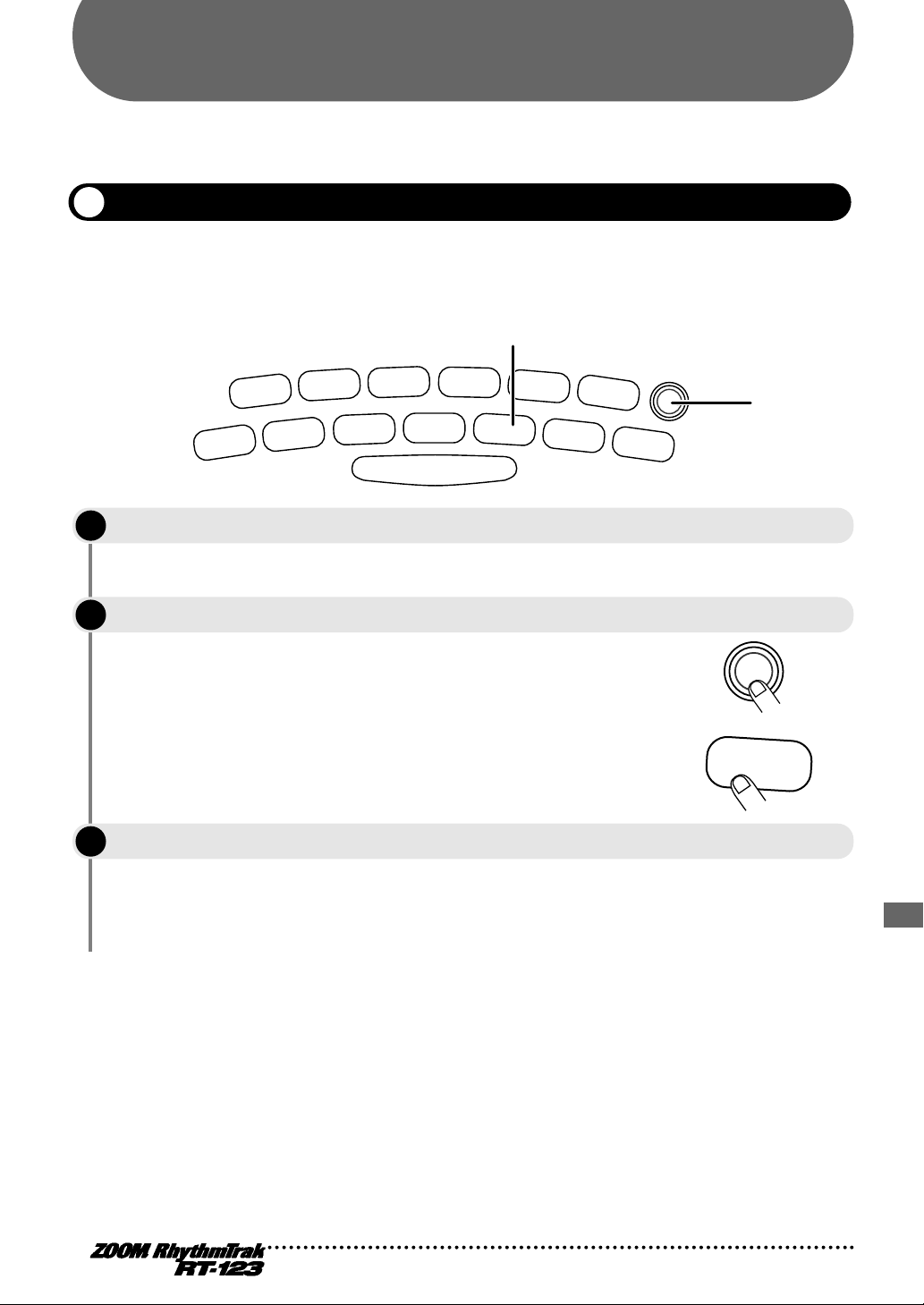
RT-123 Application Examples
II
REAL-TIME REC
OPEN HAT
7
CLICK VOL
TOM 3
6
QUANTIZE
TOM 2
4
TIME SIG
TOM 1
2
MIX
EXTRA 1
9
FOOT SW
EXTRA 2
11
PAD SENS
EXTRA 3
13
MIDI
CLOSED HAT
5
PRE COUNT
SNARE
3
BASS TUNE
KICK
1
BASS KEY
CRASH
8
BAR LENGTH
RIDE
10
SWING
EXTRA CYMBAL
12
SHIFT
FUNCTION
REPEAT/STEP
INSERT/COPY DELETE/ERASE
BASS MUTE
BASS
DRAM A DRAM B
STOP/EXIT
PLAY
TEMPO
+–
Ballad Set
35 39
Basic Drum Kits
00 09
Programs
STEP REC
2
2
FUNCTION
EXTRA 1
9
FOOT SW
This section describes examples for combining the RT-123 with optional equipment and external
components.
Controlling the RT-123 with the FS01
When the separately available foot switch (FS01) is connected to the [FOOT SW] jack on the rear panel,
it can be used to operate for example the bass drum or switch between open and closed hi-hat sound. The
switch can also be used to start and stop playback of the RT-123 with your foot.
STEP
Connect the FS01 to the [FOOT SW] jack on the rear panel.
1
For information on connections, see page 7.
STEP
Use the [FUNCTION] key and pad 9 (FOOT SW) to set the FS01 function.
2
For information on the setting procedure, see page 47.
STEP
Use the FS01 in pattern mode or play mode.
3
Depending on the function selected in step 2, the FS01 activates
the sound of a specific pad, switches between the sound of two
pads, or controls playback start/stop of a song or pattern. For
details, see page 47 - 48.
RT-123 Application Examples
51
Page 52

Synchronized MIDI operation
STEP
PATTERN(SONG REC)
II
REAL-TIME REC
OPEN HAT
7
CLICK VOL
TOM 3
6
QUANTIZE
TOM 2
4
TIME SIG
TOM 1
2
MIX
EXTRA 1
9
FOOT SW
EXTRA 2
11
PAD SENS
EXTRA 3
13
MIDI
CLOSED HAT
5
PRE COUNT
SNARE
3
BASS TUNE
KICK
1
BASS KEY
CRASH
8
BAR LENGTH
RIDE
10
SWING
EXTRA CYMBAL
12
SHIFT
FUNCTION
REPEAT/STEP
INSERT/COPY DELETE/ERASE
BASS MUTE
BASS
DRAM A DRAM B
STOP/EXIT
PLAY
TEMPO
+–
Ballad Set
35-39
Basic Drum Kits
00-09
Bass
Programs
STEP REC
2
2
NOTE
FUNCTION
EXTRA 3
13
MIDI
Operation of the RT-123 can be synchronized with a sequencer or other rhythm machine equipped with a
MIDI jack. This allows playback of the patterns or songs of the RT-123 with the tempo determined by
the sequencer.
STEP
STEP
STEP
RT-123 Application Examples
Connect the MIDI OUT jack of the MIDI sequencer, rhythm machine, or other MIDI
1
component to the [MIDI IN] connector of the RT-123, using a MIDI cable.
For information on connections, see page 3.
Verify that the external MIDI sequencer can send the MIDI clock,
start, stop, and continue signals.
Use the [FUNCTION] key and pad 13 (MIDI) and set up the RT-123 so that it can
2
receive the MIDI clock and other messages.
For information on the setting procedure, see page 49.
Start the external MIDI sequencer.
3
The RT-123 operates under control of the MIDI sequencer.
52
Page 53

Using MIDI equipment to play the RT-123
II
REAL-TIME REC
OPEN HAT
7
CLICK VOL
TOM 3
6
QUANTIZE
TOM 2
4
TIME SIG
TOM 1
2
MIX
EXTRA 1
9
FOOT SW
EXTRA 2
11
PAD SENS
EXTRA 3
13
MIDI
CLOSED HAT
5
PRE COUNT
SNARE
3
BASS TUNE
KICK
1
BASS KEY
CRASH
8
BAR LENGTH
RIDE
10
SWING
EXTRA CYMBAL
12
SHIFT
FUNCTION
REPEAT/STEP
INSERT/COPY DELETE/ERASE
BASS MUTE
BASS
DRAM A DRAM B
STOP/EXIT
PLAY
TEMPO
+–
Ballad SetBasic Drum Kits
Programs
STEP REC
2
2
FUNCTION
EXTRA 3
13
MIDI
Using a MIDI sequencer, MIDI keyboard, or similar MIDI Device you can play the built-in sound
sources of the RT-123.
STEP
Connect the MIDI OUT jack of the MIDI sequencer or other MIDI component to the
1
[MIDI IN] connector of the RT-123, using a MIDI cable.
Use the [FUNCTION] key and pad 13 (MIDI) to assign the tracks of the RT-123 to
STEP
receive MIDI channels which are matched to the send channels of the external MIDI
2
component.
For information on the MIDI channel setting procedure, see page
49.
STEP
Play the MIDI sequencer or keyboard.
3
The RT-123 produces sound according to the note numbers
received via the [MIDI IN] connector. Program change messages
can be used to switch drum kits and bass programs of the RT-123.
For information on program change numbers and corresponding
drum kits and bass programs, please refer to the "Reference"
section at the end of this manual.
RT-123 Application Examples
53
Page 54

Returning the RT-123 to the factory default condition (initialization)
STEP
PATTERN(SONG REC)
MEASURE BEAT
II
REAL-TIME REC
Groove PLAY
MODE
TOM 3
6
QUANTIZE
TOM 2
4
TIME SIG
TOM 1
2
MIX
CRASH
8
BAR LENGTH
RIDE
10
SWING
EXTRA CYMBAL
12
SHIFT
FUNCTION
INSERT/COPY DELETE/ERASE
BASS MUTE
BASS
DRAM A DRAM B
STOP/EXIT
PLAY
TEMPO
+–
Percussion/SFX
General Drums
Techno Beat
Rap/HipHop
Modern Drums
Ballad Set
55-64
50-54
45-49
40-44
35-39
Epif Rock
Funk Trap
Standard Kit
Studio Drums
Live Rock
Basic Drum Kits
25-29
20-24
15-19
10-14
00-09
Bass
Programs
00-24
STEP REC
SONG PATTERN
2
1, 2
NOTE
POWER
ON OFF
DC9V300mA
STEP REC
STEP REC
STOP/EXIT
You can reset the RT-123 to the factory default condition. Use this function with care, because it will
erase all patterns and songs that have been recorded by the user.
After initialization, all user patterns U01 - U99 will be blank.
STEP
STEP
RT-123 Application Examples
Turn power to the RT-123 on while holding the [REC] key down.
1
The indication "Init" flashes on the display.
When wishing to go ahead with the initialization, press the [REC] key once more. To
2
cancel the procedure, press the [STOP/EXIT] key.
When initialization is carried out, all settings and data of the RT-123
are reset to the factory default condition, and then the unit starts
up. If the process was canceled, the unit starts up normally.
54
Page 55

Listening to the demo
STEP
PATTERN(SONG REC)
II
REAL-TIME REC
Groove PLAY
MODE
OPEN HAT
TOM 3
6
QUANTIZE
TOM 2
4
TIME SIG
TOM 1
2
MIX
EXTRA 1
EXTRA 2
CLOSED HAT
CRASH
8
BAR LENGTH
RIDE
10
SWING
EXTRA CYMBAL
12
SHIFT
FUNCTION
INSERT/COPY DELETE/ERASE
BASS MUTE
BASS
DRUM A DRUM B
STOP/EXIT
PLAY
TEMPO
+–
General Drums
Techno Beat
Rap/HipHop
Modern Drums
Ballad Set
50-54
45-49
40-44
35-39
Funk Trap
Standard Kit
Studio Drums
Live Rock
Basic Drum Kits
20-24
15-19
10-14
00-09
Bass
Programs
00-24
STEP REC
SONG PATTERN
3
2, 3
1
II
REAL-TIME REC
OPEN HAT
TOM 3
6
QUANTIZE
TOM 2
4
TIME SIG
TOM 1
2
MIX
EXTRA 1
EXTRA 2
CLOSED HAT
CRASH
8
BAR LENGTH
RIDE
10
SWING
EXTRA CYMBAL
12
SHIFT
FUNCTION
INSERT/COPY DELETE/ERASE
BASS MUTE
BASS
DRUM A DRUM B
STOP/EXIT
PLAY
+–
STEP REC
32, 3
1
FUNCTION
DELETE/ERASE
FUNCTION
SONG
SONG
STEP
PATTERN(SONG REC)
MEASURE BEAT
PATTERN
SONG
STEP
PATTERN(SONG REC)
MEASURE BEAT
PATTERN
STEP
Press the [FUNCTION] key.
1
The [FUNCTION] key LED flashes.
STEP
Press the [SONG] key.
2
Playback of the demo song starts. The demo continues to play until
it is stopped by the user.
STEP
To stop the demo, press the [SONG] key or [PATTERN] key.
3
The RT-123 goes into song mode if the [SONG] key is pressed, and
into pattern mode if the [PATTERN] key is pressed.
Clearing all user patterns
STEP
Press the [FUNCTION] key.
1
The [FUNCTION] key LED flashes.
STEP
Press the [DELETE/ERASE] key.
2
The indications "dEL" and "ALL" appear alternately on the display.
STEP
To carry out the operation, press the [DELETE/ERASE] key once more. To cancel
3
the operation, press the [STOP/EXIT] key.
When the [DELETE/ERASE] key is pressed, all user patterns
U01 - U99 will become blank
RT-123 Application Examples
55
Page 56

Troubleshooting
Check the following items first if there seems to be a problem with the RT-123.
Symptom
No sound or
very low volume.
Sound is distorted or
intermittent.
Song cannot be
recorded.
Check
Is supplied AC adapter connected
properly?
Is [OUTPUT] jack connected
correctly to the playback system?
Is there a problem with the shielded
cable?
Is the connected playback system
operating normally?
Is volume of RT-123 set correctly?
Is output level of RT-123 set too
high?
Is RT-123 set to mode other than
song mode?
Is memory capacity limit reached?
Remedy
Connect AC adapter as described in
"Getting Connected" (page 7). Use only the
supplied AC adapter.
Make connections as described in "Getting
Connected" (page 7).
Try using another cable.
Check the system and make sure that the
volume level is adjusted properly.
Set [VOLUME] control to a suitable
position.
Set [VOLUME] control of RT-123 to a
suitable position.
Activate song mode (page 34).
Delete unneeded patterns and songs.
FS01 has no effect.
Simultaneous
playback with MIDI
components is not
possible.
Troubleshooting
56
Is FS01 connected correctly to
[FOOT SW] jack?
Is desired function of FS01
activated?
Is the MIDI receive function set to
ON?
Make connections as described in "Getting
Connected" (page 7).
Use [FUNCTION] key and pad 9 (FOOT
SW) to select function (→ p. 47).
Use the [FUNCTION] key and pad 13
(MIDI) to change the setting from "Int"
(MIDI clock receive disabled) to "Midi"
(MIDI clock receive enabled).
Page 57

SPECIFICATIONS
• Drum Kits: 80 (Including Percussion, SFX kit)
• Bass Programs: 25
• Rhythm Patterns: Preset; 297/User; 99
• Songs: 99
• Maximum Notes: 10,000 notes
• Maximum Polyphony: 30 voices
• Resolution: 96 PPQN
• Tempo: 40 to 250 BPM
• Pads: 13 with Velocity Sensitivity
• Control: MIDI in, Control in for FS01
• Display: 4-digit, 7-segment LED
• Input: Line; 1/4" jack (Mono)X 1, Impedance 33kΩ
• Outputs: Line (L/Mono, R); 1/4" jack (Mono)X 2,
Impedance 2.2kΩ or less
Phones; 1/4" jack (Stereo)X 1, Output Power 50mW into
32Ω
• Power Requirements: 9V DC/300mA (from supplied AC adaptor AD-0006)
• Dimensions: 196(W) X 158(D) X 35(H)mm
• Weight: 550g
• Accessory: Footswitch FS01
* All specifications and appearance subject to change without notice.
SPECIFICATIONS
57
Page 58

Reference
MIDI ProgramChange# to DRUM/percussion/SFX KIT Assign
PC PC PC
0 9 General Drum 43 34 Epic Rock 5 86 74 Various Percussion 3
1 55 General Drum 1 44 35 Ballad 1 87 75 Various Percussion 4
2 0 Live Rock 45 36 Ballad 2 88 76 Various Percussion 5
3 1 Studio 46 37 Ballad 3 89 77 Cymbal Set
4 2 Standard 47 38 Ballad 4 90 78 Kick and Snare 1
5 3 Funk Trap 48 39 Ballad 5 91 79 Kick and Snare 2
6 4 Epic Rock 49 40 Modern 1 92 0 Live Rock
7 5 Ballad 50 78 Kick and Snare 1 93 1 Studio
8 57 General Drum 3 51 41 Modern 2 94 2 Standard
9 6 Modern 52 42 Modern 3 95 3 Funk Trap
10 7 Rap/HipHop 53 43 Modern 4 96 4 Epic Rock
11 8 Techno Beat 54 44 Modern 5 97 5 Ballad
12 9 General Drum 55 45 Rap/HipHop 1 98 6 Modern
13 10 Live Rock 1 56 64 Effected Drum 99 7 Rap/HipHop
14 11 Live Rock 2 57 64 Effected Drum 100 8 Techno Beat
15 12 Live Rock 3 58 46 Rap/HipHop 2 101 9 General Drum
16 58 General Drum 4 59 47 Rap/HipHop 3 102 10 Live Rock 1
17 13 Live Rock 4 60 48 Rap/HipHop 4 103 11 Live Rock 2
18 14 Live Rock 5 61 49 Rap/HipHop 5 104 12 Live Rock 3
19 15 Studio 1 62 50 Techno Beat 1 105 13 Live Rock 4
20 16 Studio 2 63 51 Techno Beat 2 106 14 Live Rock 5
21 17 Studio 3 64 52 Techno Beat 3 107 15 Studio 1
22 18 Studio 4 65 53 Techno Beat 4 108 16 Studio 2
23 19 Studio 5 66 54 Techno Beat 5 109 17 Studio 3
24 59 General Drum 5 67 55 General Drum 1 110 18 Studio 4
25 61 General Drum 7 68 56 General Drum 2 111 19 Studio 5
26 62 General Drum 8 69 57 General Drum 3 112 20 Standard 1
27 20 Standard 1 70 58 General Drum 4 113 21 Standard 2
28 21 Standard 2 71 59 General Drum 5 114 22 Standard 3
29 22 Standard 3 72 60 General Drum 6 115 23 Standard 4
30 23 Standard 4 73 61 General Drum 7 116 24 Standard 5
31 24 Standard 5 74 62 General Drum 8 117 25 Funk Trap 1
32 9 General Drum 75 63 General Drum 9 118 26 Funk Trap 2
33 25 Funk Trap 1 76 64 Effected Drum 119 27 Funk Trap 3
34 26 Funk Trap 2 77 65 Drum Skins 120 28 Funk Trap 4
35 27 Funk Trap 3 78 66 Lo Percussion 121 29 Funk Trap 5
36 28 Funk Trap 4 79 67 Hi Percussion 122 30 Epic Rock 1
37 29 Funk Trap 5 80 68 Clicks and Sticks 123 31 Epic Rock 2
38 30 Epic Rock 1 81 69 Single Percussion 124 32 Epic Rock 3
39 31 Epic Rock 2 82 70 Agogo Gamelan 125 33 Epic Rock 4
40 63 General Drum 9 83 71 Percussion/SFX 126 34 Epic Rock 5
41 32 Epic Rock 3 84 72 Various Percussion 1 127 9 General Drum
42 33 Epic Rock 4 85 73 Various Percussion 2
KIT
KIT
KIT
Reference
Page 59

MIDI ProgramChange# to BASS PROGRAM Assign
PC PC PC
0 0 Live Bass 43 10 SubSlap Bass 86 3 Funk Bass
1 1 Studio Bass 44 11 Digital Acoustic 87 4 Ballad Bass
2 2 Epic Bass 45 12 Bass Harmonics 88 5 Acoustic Bass
3 3 Funk Bass 46 13 No Frets 89 6 Modern Bass
4 4 Ballad Bass 47 14 Acoustic Jazz 90 7 Synth Bass
5 5 Acoustic Bass 48 15 Digital Pick 91 8 Techno Bass
6 6 Modern Bass 49 16 Techno Analog 92 9 Big Bottom Bass
7 7 Synth Bass 50 17 Analog Touch 93 10 SubSlap Bass
8 8 Techno Bass 51 18 Lo Sine 94 11 Digital Acoustic
9 9 Big Bottom Bass 52 19 Harmonics Bass 95 12 Bass Harmonics
10 10 SubSlap Bass 53 20 Saw Wave 96 13 No Frets
11 11 Digital Acoustic 54 21 Square Wave 97 14 Acoustic Jazz
12 12 Bass Harmonics 55 22 Hi Sine 98 15 Digital Pick
13 13 No Frets 56 23 Drive Bass 99 16 Techno Analog
14 14 Acoustic Jazz 57 24 Fuzz Bass 100 17 Analog Touch
15 15 Digital Pick 58 0 Live Bass 101 18 Lo Sine
16 16 Techno Analog 59 1 Studio Bass 102 19 Harmonics Bass
17 17 Analog Touch 60 2 Epic Bass 103 20 Saw Wave
18 18 Lo Sine 61 3 Funk Bass 104 21 Square Wave
19 19 Harmonics Bass 62 4 Ballad Bass 105 22 Hi Sine
20 20 Saw Wave 63 5 Acoustic Bass 106 23 Drive Bass
21 21 Square Wave 64 6 Modern Bass 107 24 Fuzz Bass
22 22 Hi Sine 65 7 Synth Bass 108 0 Live Bass
23 23 Drive Bass 66 8 Techno Bass 109 1 Studio Bass
24 24 Fuzz Bass 67 9 Big Bottom Bass 110 2 Epic Bass
25 0 Live Bass 68 10 SubSlap Bass 111 3 Funk Bass
26 1 Studio Bass 69 11 Digital Acoustic 112 4 Ballad Bass
27 2 Epic Bass 70 12 Bass Harmonics 113 5 Acoustic Bass
28 3 Funk Bass 71 13 No Frets 114 6 Modern Bass
29 4 Ballad Bass 72 14 Acoustic Jazz 115 7 Synth Bass
30 5 Acoustic Bass 73 15 Digital Pick 116 8 Techno Bass
31 6 Modern Bass 74 16 Techno Analog 117 9 Big Bottom Bass
32 5 Acoustic Bass 75 17 Analog Touch 118 10 SubSlap Bass
33 14 Acoustic Jazz 76 18 Lo Sine 119 11 Digital Acoustic
34 1 Studio Bass 77 19 Harmonics Bass 120 12 Bass Harmonics
35 13 No Frets 78 20 Saw Wave 121 13 No Frets
36 3 Funk Bass 79 21 Square Wave 122 14 Acoustic Jazz
37 10 SubSlap Bass 80 22 Hi Sine 123 15 Digital Pick
38 7 Synth Bass 81 23 Drive Bass 124 16 Techno Analog
39 8 Techno Bass 82 24 Fuzz Bass 125 17 Analog Touch
40 7 Synth Bass 83 0 Live Bass 126 18 Lo Sine
41 8 Techno Bass 84 1 Studio Bass 127 19 Harmonics Bass
42 9 Big Bottom Bass 85 2 Epic Bass
KIT
KIT
KIT
Reference
Page 60

DRUM KITs BASS Programs
0 Live Rock 40 Modern 1 0 Live Bass
1 Studio 41 Modern 2 1 Studio Bass
2 Standard 42 Modern 3 2 Epic Bass
3 Funk Trap 43 Modern 4 3 Funk Bass
4 Epic Rock 44 Modern 5 4 Ballad Bass
5 Ballad 45 Rap/HipHop 1 5 Acoustic Bass
6 Modern 46 Rap/HipHop 2 6 Modern Bass
7 Rap/HipHop 47 Rap/HipHop 3 7 Synth Bass
8 Techno Beat 48 Rap/HipHop 4 8 Techno Bass
9 General Drum 49 Rap/HipHop 5 9 Big Bottom Bass
10 Live Rock 1 50 Techno Beat 1 10 SubSlap Bass
11 Live Rock 2 51 Techno Beat 2 11 Digital Acoustic
12 Live Rock 3 52 Techno Beat 3 12 Bass Harmonics
13 Live Rock 4 53 Techno Beat 4 13 No Frets
14 Live Rock 5 54 Techno Beat 5 14 Acoustic Jazz
15 Studio 1 55 General Drum 1 15 Digital Pick
16 Studio 2 56 General Drum 2 16 Techno Analog
17 Studio 3 57 General Drum 3 17 Analog Touch
18 Studio 4 58 General Drum 4 18 Lo Sine
19 Studio 5 59 General Drum 5 19 Harmonics Bass
20 Standard 1 60 General Drum 6 20 Saw Wave
21 Standard 2 61 General Drum 7 21 Square Wave
22 Standard 3 62 General Drum 8 22 Hi Sine
23 Standard 4 63 General Drum 9 23 Drive Bass
24 Standard 5 64 Effected Drum 24 Fuzz Bass
25 Funk Trap 1 65 Drum Skins
26 Funk Trap 2 66 Lo Percussion
27 Funk Trap 3 67 Hi Percussion
28 Funk Trap 4 68 Clicks and Sticks
29 Funk Trap 5 69 Single Percussion
30 Epic Rock 1 70 Agogo Gamelan
31 Epic Rock 2 71 Percussion/SFX
32 Epic Rock 3 72 Various Percussion 1
33 Epic Rock 4 73 Various Percussion 2
34 Epic Rock 5 74 Various Percussion 3
35 Ballad 1 75 Various Percussion 4
36 Ballad 2 76 Various Percussion 5
37 Ballad 3 77 Cymbal Set
38 Ballad 4 78 Kick and Snare 1
39 Ballad 5 79 Kick and Snare 2
Reference
Page 61

PRESET PATTERN LIST
No Name BPM DrumA DrumB Bass
A01 Rock01 130 0 Live Rock ------ ------------------ 0 Live Bass
A02 Rock02 136 0 Live Rock 10 Live Rock 1 3 Funk Bass
A03 Rock03 136 27 Funk Trap 3 79 Kick and Snare 2 23 Drive Bass
A04 Rock04 136 25 Funk Trap 1 ------ ------------------ 1 Studio Bass
A05 Rock05 112 25 Funk Trap 1 25 Funk Trap 1 4 Ballad Bass
A06 Rock06 140 16 Studio 2 ------ ------------------ 4 Ballad Bass
A07 Rock07 120 0 Live Rock ------ ------------------ 15 Digital Pick
A08 Rock08 120 0 Live Rock 25 Funk Trap 1 3 Funk Bass
A09 Rock09 120 22 Standard 3 67 Hi Percussion 4 Ballad Bass
A10 Rock10 92 0 Live Rock 25 Funk Trap 1 0 Live Bass
A11 Rock11 116 0 Live Rock 25 Funk Trap 1 0 Live Bass
A12 Rock12 96 23 Standard 4 11 Live Rock 2 4 Ballad Bass
A13 Rock13 96 0 Live Rock ------ ------------------ 4 Ballad Bass
A14 Rock14 111 23 Standard 4 ------ ------------------ 4 Ballad Bass
A15 Rock15 103 0 Live Rock ------ ------------------ 0 Live Bass
A16 Rock16 120 41 Modern 2 21 Standard 2 5 Acoustic Bass
A17 Rock17 120 6 Modern ------ ------------------ 2 Epic Bass
A18 Rock18 99 3 Funk Trap 74 Various Percussion 3 5 Acoustic Bass
A19 Rock19 132 16 Studio 2 8 Techno Beat 23 Drive Bass
A20 Rock20 130 31 Epic Rock 2 2 Standard 4 Ballad Bass
A21 Rock21 96 43 Modern 4 9 General Drum 4 Ballad Bass
A22 Rock22 160 21 Standard 2 25 Funk Trap 1 1 Studio Bass
A23 Rock23 160 25 Funk Trap 1 25 Funk Trap 1 1 Studio Bass
A24 Rock24 120 23 Standard 4 25 Funk Trap 1 1 Studio Bass
A25 Rock25 100 13 Live Rock 4 74 Various Percussion 3 4 Ballad Bass
A26 Rock26 180 6 Modern 74 Various Percussion 3 13 No Frets
A27 Rock27 104 75 Various Percussion 4 20 Standard 1 4 Ballad Bass
A28 HardRock01 103 6 Modern ------ ------------------ 14 Acoustic Jazz
A29 HardRock02 121 0 Live Rock ------ ------------------ 4 Ballad Bass
A30 HardRock03 99 0 Live Rock ------ ------------------ 3 Funk Bass
A31 HardRock04 115 0 Live Rock 67 Hi Percussion 4 Ballad Bass
A32 HardRock05 121 0 Live Rock ------ ------------------ 0 Live Bass
A33 HardRock06 136 0 Live Rock 67 Hi Percussion 0 Live Bass
A34 HardRock07 120 0 Live Rock 76 Various Percussion 5 0 Live Bass
A35 HardRock08 79 0 Live Rock 66 Lo Percussion 11 Digital Acoustic
A36 Metal01 98 0 Live Rock 30 Epic Rock 1 0 Live Bass
A37 Metal02 100 3 Funk Trap 6 Modern 2 Epic Bass
A38 Metal03 100 31 Epic Rock 2 38 Ballad 4 0 Live Bass
A39 Metal04 103 32 Epic Rock 3 32 Epic Rock 3 23 Drive Bass
A40 Metal05 112 1 Studio 79 Kick and Snare 2 0 Live Bass
A41 Metal06 150 0 Live Rock ------ ------------------ 0 Live Bass
A42 Thrash01 166 30 Epic Rock 1 34 Epic Rock 5 4 Ballad Bass
A43 Thrash02 186 0 Live Rock ------ ------------------ 24 Fuzz Bass
A44 Thrash03 136 34 Epic Rock 5 30 Epic Rock 1 24 Fuzz Bass
A45 Thrash04 148 32 Epic Rock 3 34 Epic Rock 5 9 Big Bottom Bass
A46 Punk01 120 30 Epic Rock 1 ------ ------------------ 0 Live Bass
A47 Punk02 160 14 Live Rock 5 ------ ------------------ 0 Live Bass
A48 Punk03 158 25 Funk Trap 1 4 Epic Rock 24 Fuzz Bass
A49 Punk04 160 26 Funk Trap 2 1 Studio 4 Ballad Bass
A50 Fusion01 105 41 Modern 2 21 Standard 2 15 Digital Pick
A51 Fusion02 113 1 Studio 74 Various Percussion 3 5 Acoustic Bass
A52 Fusion03 120 20 Standard 1 74 Various Percussion 3 15 Digital Pick
A53 Fusion04 94 18 Studio 4 64 Effected Drum 1 Studio Bass
A54 Industry01 111 64 Effected Drum 76 Various Percussion 5 11 Digital Acoustic
A55 Industry02 129 32 Epic Rock 3 8 Techno Beat 11 Digital Acoustic
A56 Industry03 137 32 Epic Rock 3 8 Techno Beat 15 Digital Pick
A57 Industry04 120 32 Epic Rock 3 71 Percussion/SFX 9 Big Bottom Bass
A58 Pop01 100 18 Studio 4 ------ ------------------ 4 Ballad Bass
Reference
Page 62

A59 Pop02 124 3 Funk Trap 65 Drum Skins 4 Ballad Bass
A60 Pop03 132 17 Studio 3 ------ ------------------ 0 Live Bass
A61 Pop04 112 2 Standard 67 Hi Percussion 0 Live Bass
A62 Pop05 104 25 Funk Trap 1 ------ ------------------ 3 Funk Bass
A63 Pop06 80 67 Hi Percussion 2 Standard 5 Acoustic Bass
A64 Pop07 117 47 Rap/HipHop 3 67 Hi Percussion 4 Ballad Bass
A65 Pop08 106 22 Standard 3 41 Modern 2 ------ --------------A66 Pop09 100 26 Funk Trap 2 2 Standard 4 Ballad Bass
A67 Pop10 124 35 Ballad 1 67 Hi Percussion 4 Ballad Bass
A68 Pop11 110 16 Studio 2 ------ ------------------ 1 Studio Bass
A69 Pop12 120 16 Studio 2 31 Epic Rock 2 4 Ballad Bass
A70 Pop13 110 20 Standard 1 24 Standard 5 2 Epic Bass
A71 R&B01 138 26 Funk Trap 2 9 General Drum 18 Lo Sine
A72 R&B02 100 20 Standard 1 67 Hi Percussion 0 Live Bass
A73 R&B03 120 25 Funk Trap 1 ------ ------------------ 0 Live Bass
A74 R&B04 116 23 Standard 4 65 Drum Skins 4 Ballad Bass
A75 R&B05 120 45 Rap/HipHop 1 ------ ------------------ 3 Funk Bass
A76 R&B06 96 28 Funk Trap 4 65 Drum Skins 4 Ballad Bass
A77 R&B07 168 26 Funk Trap 2 25 Funk Trap 1 0 Live Bass
A78 R&B08 100 25 Funk Trap 1 67 Hi Percussion 3 Funk Bass
A79 R&B09 120 3 Funk Trap ------ ------------------ 2 Epic Bass
A80 R&B10 146 20 Standard 1 0 Live Rock 0 Live Bass
A81 R&B11 112 25 Funk Trap 1 ------ ------------------ 6 Modern Bass
A82 R&B12 114 45 Rap/HipHop 1 69 Single Percussion 18 Lo Sine
A83 R&B13 90 46 Rap/HipHop 2 69 Single Percussion 17 Analog Touch
A84 Funk01 112 2 Standard 3 Funk Trap 3 Funk Bass
A85 Funk02 120 27 Funk Trap 3 ------ ------------------ 3 Funk Bass
A86 Funk03 120 41 Modern 2 2 Standard 3 Funk Bass
A87 Funk04 112 28 Funk Trap 4 2 Standard 3 Funk Bass
A88 Funk05 121 3 Funk Trap 47 Rap/HipHop 3 3 Funk Bass
A89 Funk06 120 27 Funk Trap 3 ------ ------------------ 4 Ballad Bass
A90 Funk07 98 28 Funk Trap 4 10 Live Rock 1 8 Techno Bass
A91 Funk08 94 29 Funk Trap 5 67 Hi Percussion 3 Funk Bass
A92 Funk09 100 25 Funk Trap 1 65 Drum Skins 0 Live Bass
A93 Funk10 92 26 Funk Trap 2 65 Drum Skins 9 Big Bottom Bass
A94 Funk11 112 2 Standard 3 Funk Trap 10 SubSlap Bass
A95 Funk12 99 22 Standard 3 68 Clicks and Sticks 5 Acoustic Bass
A96 Funk13 125 49 Rap/HipHop 5 71 Percussion/SFX 18 Lo Sine
A97 Funk14 92 27 Funk Trap 3 6 Modern 10 SubSlap Bass
A98 Funk15 100 21 Standard 2 67 Hi Percussion 18 Lo Sine
A99 Funk16 114 75 Various Percussion 4 7 Rap/HipHop 17 Analog Touch
B01 RapHipHop01 110 46 Rap/HipHop 2 11 Live Rock 2 18 Lo Sine
B02 RapHipHop02 96 40 Modern 1 77 Cymbal Set 18 Lo Sine
B03 RapHipHop03 102 7 Rap/HipHop 67 Hi Percussion 17 Analog Touch
B04 RapHipHop04 112 3 Funk Trap ------ ------------------ 14 Acoustic Jazz
B05 RapHipHop05 86 48 Rap/HipHop 4 47 Rap/HipHop 3 8 Techno Bass
B06 RapHipHop06 96 21 Standard 2 67 Hi Percussion 10 SubSlap Bass
B07 RapHipHop07 99 52 Techno Beat 3 24 Standard 5 4 Ballad Bass
B08 RapHipHop08 112 3 Funk Trap 7 Rap/HipHop 5 Acoustic Bass
B09 RapHipHop09 100 7 Rap/HipHop ------ ------------------ 17 Analog Touch
B10 RapHipHop10 112 7 Rap/HipHop 2 Standard 18 Lo Sine
B11 RapHipHop11 91 8 Techno Beat 2 Standard 0 Live Bass
B12 RapHipHop12 112 3 Funk Trap 2 Standard 4 Ballad Bass
B13 RapHipHop13 112 2 Standard 7 Rap/HipHop 4 Ballad Bass
B14 RapHipHop14 104 62 General Drum 8 67 Hi Percussion 18 Lo Sine
B15 RapHipHop15 112 6 Modern 5 Ballad 4 Ballad Bass
B16 RapHipHop16 88 0 Live Rock 3 Funk Trap 5 Acoustic Bass
B17 RapHipHop17 103 64 Effected Drum 69 Single Percussion 16 Techno Analog
B18 RapHipHop18 93 47 Rap/HipHop 3 20 Standard 1 18 Lo Sine
B19 RapHipHop19 92 7 Rap/HipHop 70 Agogo Gamelan 5 Acoustic Bass
B20 RapHipHop20 84 47 Rap/HipHop 3 31 Epic Rock 2 4 Ballad Bass
Reference
Page 63
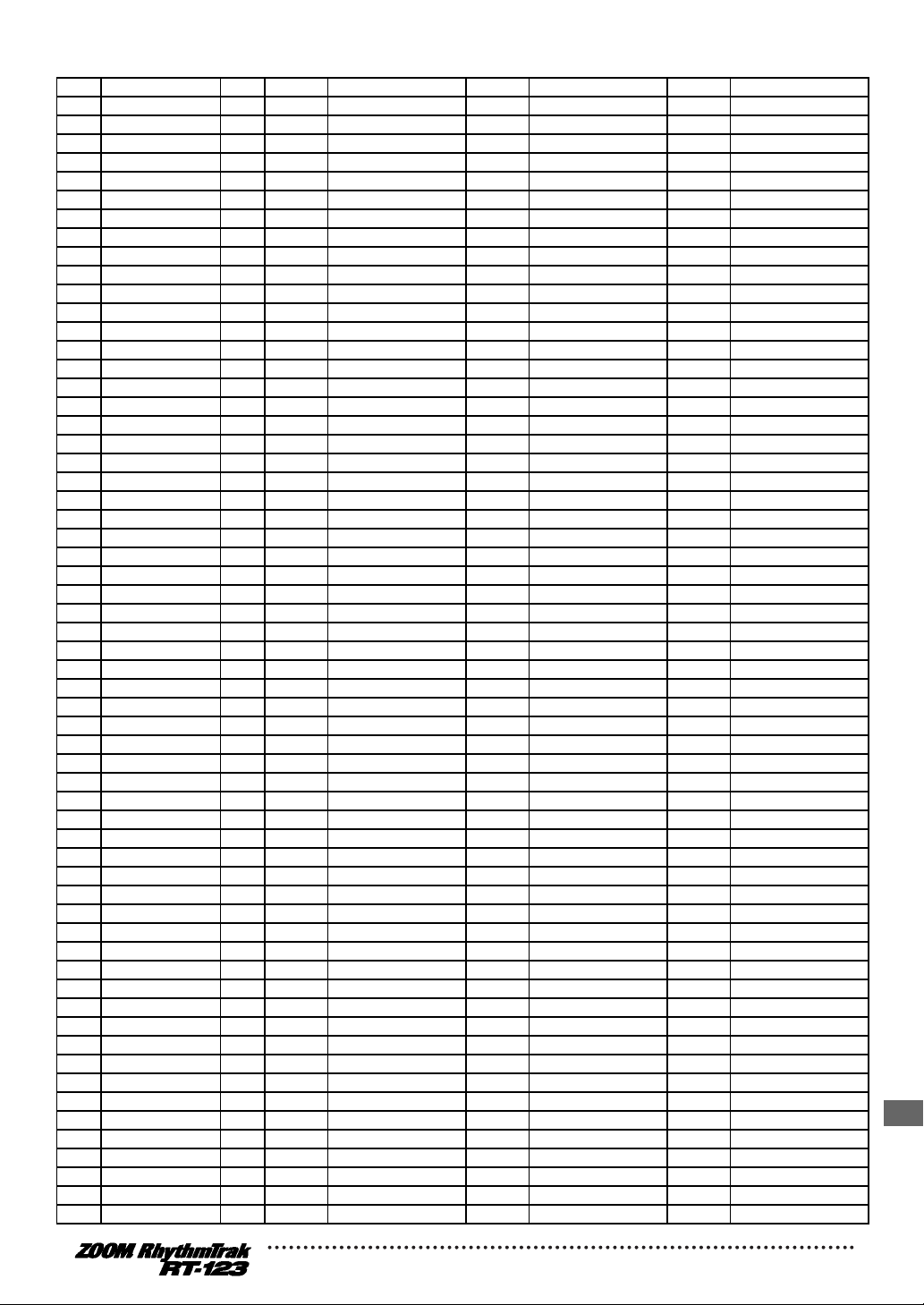
B21 RapHipHop21 99 47 Rap/HipHop 3 67 Hi Percussion 4 Ballad Bass
B22 RapHipHop22 88 13 Live Rock 4 8 Techno Beat 4 Ballad Bass
B23 RapHipHop23 88 13 Live Rock 4 47 Rap/HipHop 3 4 Ballad Bass
B24 RapHipHop24 102 51 Techno Beat 2 49 Rap/HipHop 5 18 Lo Sine
B25 RapHipHop25 90 3 Funk Trap 65 Drum Skins 11 Digital Acoustic
B26 RapHipHop26 85 8 Techno Beat 71 Percussion/SFX 18 Lo Sine
B27 RapHipHop27 96 10 Live Rock 1 67 Hi Percussion 8 Techno Bass
B28 RapHipHop28 96 0 Live Rock 71 Percussion/SFX 18 Lo Sine
B29 RapHipHop29 87 62 General Drum 8 71 Percussion/SFX 17 Analog Touch
B30 RapHipHop30 116 59 General Drum 5 ------ ------------------ 17 Analog Touch
B31 RapHipHop31 136 7 Rap/HipHop 69 Single Percussion 17 Analog Touch
B32 RapHipHop32 148 51 Techno Beat 2 2 Standard 17 Analog Touch
B33 RapHipHop33 103 2 Standard 3 Funk Trap 5 Acoustic Bass
B34 RapHipHop34 107 3 Funk Trap 67 Hi Percussion 5 Acoustic Bass
B35 RapHipHop35 120 45 Rap/HipHop 1 27 Funk Trap 3 8 Techno Bass
B36 Dance01 111 8 Techno Beat 2 Standard 8 Techno Bass
B37 Dance02 120 2 Standard 6 Modern 4 Ballad Bass
B38 Dance03 102 26 Funk Trap 2 47 Rap/HipHop 3 4 Ballad Bass
B39 Dance04 107 50 Techno Beat 1 47 Rap/HipHop 3 17 Analog Touch
B40 Dance05 107 50 Techno Beat 1 48 Rap/HipHop 4 17 Analog Touch
B41 Dance06 122 8 Techno Beat 74 Various Percussion 3 8 Techno Bass
B42 Dance07 120 8 Techno Beat 68 Clicks and Sticks 3 Funk Bass
B43 Dance08 180 45 Rap/HipHop 1 74 Various Percussion 3 18 Lo Sine
B44 Dance09 103 43 Modern 4 67 Hi Percussion 18 Lo Sine
B45 Dance10 137 45 Rap/HipHop 1 ------ ------------------ 18 Lo Sine
B46 Dance11 120 6 Modern 67 Hi Percussion 10 SubSlap Bass
B47 Dance12 100 41 Modern 2 76 Various Percussion 5 8 Techno Bass
B48 House01 122 45 Rap/HipHop 1 22 Standard 3 17 Analog Touch
B49 House02 120 45 Rap/HipHop 1 73 Various Percussion 2 18 Lo Sine
B50 House03 120 53 Techno Beat 4 71 Percussion/SFX 16 Techno Analog
B51 House04 126 45 Rap/HipHop 1 68 Clicks and Sticks 18 Lo Sine
B52 House05 120 40 Modern 1 76 Various Percussion 5 8 Techno Bass
B53 House06 120 50 Techno Beat 1 8 Techno Beat 8 Techno Bass
B54 House07 120 41 Modern 2 68 Clicks and Sticks 7 Synth Bass
B55 House08 126 59 General Drum 5 68 Clicks and Sticks 18 Lo Sine
B56 Techno01 148 46 Rap/HipHop 2 50 Techno Beat 1 20 Saw Wave
B57 Techno02 125 8 Techno Beat 54 Techno Beat 5 17 Analog Touch
B58 Techno03 125 8 Techno Beat 54 Techno Beat 5 17 Analog Touch
B59 Techno04 160 49 Rap/HipHop 5 51 Techno Beat 2 8 Techno Bass
B60 Techno05 138 51 Techno Beat 2 68 Clicks and Sticks 18 Lo Sine
B61 Techno06 164 7 Rap/HipHop 68 Clicks and Sticks 18 Lo Sine
B62 Techno07 118 6 Modern 8 Techno Beat 17 Analog Touch
B63 Techno08 126 54 Techno Beat 5 46 Rap/HipHop 2 18 Lo Sine
B64 Techno09 140 45 Rap/HipHop 1 68 Clicks and Sticks 18 Lo Sine
B65 Techno10 136 45 Rap/HipHop 1 68 Clicks and Sticks 18 Lo Sine
B66 Techno11 120 49 Rap/HipHop 5 71 Percussion/SFX 18 Lo Sine
B67 Techno12 119 30 Epic Rock 1 52 Techno Beat 3 17 Analog Touch
B68 Techno13 127 59 General Drum 5 67 Hi Percussion 22 Hi Sine
B69 Techno14 170 61 General Drum 7 71 Percussion/SFX 17 Analog Touch
B70 Techno15 120 51 Techno Beat 2 46 Rap/HipHop 2 2 Epic Bass
B71 Drum&Bass01 150 45 Rap/HipHop 1 46 Rap/HipHop 2 18 Lo Sine
B72 Drum&Bass02 150 26 Funk Trap 2 7 Rap/HipHop 18 Lo Sine
B73 Drum&Bass03 158 46 Rap/HipHop 2 78 Kick and Snare 1 5 Acoustic Bass
B74 Drum&Bass04 166 60 General Drum 6 61 General Drum 7 18 Lo Sine
B75 Drum&Bass05 164 45 Rap/HipHop 1 67 Hi Percussion 18 Lo Sine
B76 Drum&Bass06 144 7 Rap/HipHop 8 Techno Beat 18 Lo Sine
B77 Drum&Bass07 154 7 Rap/HipHop 2 Standard 18 Lo Sine
B78 Drum&Bass08 154 29 Funk Trap 5 65 Drum Skins 18 Lo Sine
B79 Drum&Bass09 154 25 Funk Trap 1 50 Techno Beat 1 5 Acoustic Bass
B80 Drum&Bass10 150 23 Standard 4 20 Standard 1 14 Acoustic Jazz
B81 Drum&Bass11 160 23 Standard 4 50 Techno Beat 1 11 Digital Acoustic
Reference
Page 64

B82 Jungle01 160 45 Rap/HipHop 1 62 General Drum 8 18 Lo Sine
B83 Jungle02 163 61 General Drum 7 66 Lo Percussion 18 Lo Sine
B84 Jungle03 172 41 Modern 2 65 Drum Skins 18 Lo Sine
B85 TripHop01 120 45 Rap/HipHop 1 46 Rap/HipHop 2 5 Acoustic Bass
B86 TripHop02 75 63 General Drum 9 67 Hi Percussion 14 Acoustic Jazz
B87 TripHop03 152 47 Rap/HipHop 3 71 Percussion/SFX 5 Acoustic Bass
B88 TripHop04 83 46 Rap/HipHop 2 7 Rap/HipHop 18 Lo Sine
B89 TripHop05 110 67 Hi Percussion 47 Rap/HipHop 3 8 Techno Bass
B90 TripHop06 101 41 Modern 2 49 Rap/HipHop 5 4 Ballad Bass
B91 TripHop07 101 61 General Drum 7 66 Lo Percussion 13 No Frets
B92 TripHop08 73 44 Modern 5 67 Hi Percussion 10 SubSlap Bass
B93 TripHop09 97 64 Effected Drum 66 Lo Percussion 4 Ballad Bass
B94 Ambient01 112 1 Studio 7 Rap/HipHop 18 Lo Sine
B95 Ambient02 98 60 General Drum 6 68 Clicks and Sticks 4 Ballad Bass
B96 Ambient03 157 46 Rap/HipHop 2 46 Rap/HipHop 2 18 Lo Sine
B97 Ambient04 94 46 Rap/HipHop 2 46 Rap/HipHop 2 17 Analog Touch
B98 Ambient05 89 7 Rap/HipHop ------ ------------------ 18 Lo Sine
B99 Ambient06 96 7 Rap/HipHop ------ ------------------ 8 Techno Bass
C01 Ballad01 76 5 Ballad 25 Funk Trap 1 4 Ballad Bass
C02 Ballad02 75 21 Standard 2 77 Cymbal Set 4 Ballad Bass
C03 Ballad03 65 5 Ballad 77 Cymbal Set 4 Ballad Bass
C04 Ballad04 152 0 Live Rock 60 General Drum 6 18 Lo Sine
C05 Ballad05 65 5 Ballad 20 Standard 1 4 Ballad Bass
C06 Ballad06 108 21 Standard 2 78 Kick and Snare 1 0 Live Bass
C07 Ballad07 99 2 Standard 3 Funk Trap 4 Ballad Bass
C08 Ballad08 80 13 Live Rock 4 26 Funk Trap 2 13 No Frets
C09 Ballad09 75 30 Epic Rock 1 ------ ------------------ 4 Ballad Bass
C10 Blues01 120 3 Funk Trap ------ ------------------ 4 Ballad Bass
C11 Blues02 72 23 Standard 4 2 Standard 4 Ballad Bass
C12 Blues03 120 3 Funk Trap ------ ------------------ 4 Ballad Bass
C13 Blues04 111 0 Live Rock 67 Hi Percussion 4 Ballad Bass
C14 Blues05 120 3 Funk Trap ------ ------------------ 4 Ballad Bass
C15 Blues06 111 24 Standard 5 37 Ballad 3 4 Ballad Bass
C16 Blues07 64 35 Ballad 1 19 Studio 5 9 Big Bottom Bass
C17 Triple01 126 20 Standard 1 ------ ------------------ 5 Acoustic Bass
C18 Triple02 102 1 Studio ------ ------------------ 4 Ballad Bass
C19 Triple03 94 67 Hi Percussion 2 Standard 5 Acoustic Bass
C20 Triple04 105 1 Studio 4 Epic Rock 2 Epic Bass
C21 Triple05 140 14 Live Rock 5 ------ ------------------ 4 Ballad Bass
C22 Country01 120 23 Standard 4 ------ ------------------ 4 Ballad Bass
C23 Country02 120 16 Studio 2 78 Kick and Snare 1 5 Acoustic Bass
C24 Country03 95 2 Standard ------ ------------------ 4 Ballad Bass
C25 Country04 115 63 General Drum 9 ------ ------------------ 0 Live Bass
C26 Country05 96 20 Standard 1 65 Drum Skins 5 Acoustic Bass
C27 Country06 100 2 Standard ------ ------------------ 4 Ballad Bass
C28 Jazz01 125 3 Funk Trap 74 Various Percussion 3 5 Acoustic Bass
C29 Jazz02 121 3 Funk Trap ------ ------------------ 5 Acoustic Bass
C30 Jazz03 94 3 Funk Trap 74 Various Percussion 3 5 Acoustic Bass
C31 Jazz04 100 2 Standard 71 Percussion/SFX 4 Ballad Bass
C32 Jazz05 123 3 Funk Trap 67 Hi Percussion 4 Ballad Bass
C33 Jazz06 123 23 Standard 4 72 Various Percussion 1 5 Acoustic Bass
C34 Shuffle01 125 3 Funk Trap ------ ------------------ 4 Ballad Bass
C35 Shuffle02 120 0 Live Rock 25 Funk Trap 1 11 Digital Acoustic
C36 Shuffle03 122 26 Funk Trap 2 20 Standard 1 17 Analog Touch
C37 Shuffle04 120 23 Standard 4 65 Drum Skins 1 Studio Bass
C38 Ska01 160 25 Funk Trap 1 73 Various Percussion 2 4 Ballad Bass
C39 Ska02 141 2 Standard 3 Funk Trap 0 Live Bass
C40 Ska03 160 21 Standard 2 67 Hi Percussion 14 Acoustic Jazz
C41 Ska04 150 3 Funk Trap ------ ------------------ 11 Digital Acoustic
C42 Ska05 130 3 Funk Trap 66 Lo Percussion 4 Ballad Bass
C43 Reggae01 150 25 Funk Trap 1 73 Various Percussion 2 4 Ballad Bass
Reference
Page 65

C44 Reggae02 160 23 Standard 4 67 Hi Percussion 5 Acoustic Bass
C45 Reggae03 132 25 Funk Trap 1 67 Hi Percussion 4 Ballad Bass
C46 Reggae04 118 21 Standard 2 16 Studio 2 4 Ballad Bass
C47 Reggae05 161 3 Funk Trap ------ ------------------ 4 Ballad Bass
C48 Reggae06 129 3 Funk Trap 74 Various Percussion 3 5 Acoustic Bass
C49 Reggae07 149 56 General Drum 2 67 Hi Percussion 18 Lo Sine
C50 Reggae08 71 41 Modern 2 67 Hi Percussion 17 Analog Touch
C51 Afro01 98 73 Various Percussion 2 66 Lo Percussion 13 No Frets
C52 Afro02 142 41 Modern 2 21 Standard 2 4 Ballad Bass
C53 Afro03 97 25 Funk Trap 1 65 Drum Skins 3 Funk Bass
C54 Afro04 115 25 Funk Trap 1 66 Lo Percussion 3 Funk Bass
C55 Afro05 111 25 Funk Trap 1 65 Drum Skins 2 Epic Bass
C56 Afro06 106 22 Standard 3 73 Various Percussion 2 3 Funk Bass
C57 Afro07 95 29 Funk Trap 5 67 Hi Percussion 6 Modern Bass
C58 Afro08 92 67 Hi Percussion 66 Lo Percussion 4 Ballad Bass
C59 Afro09 115 66 Lo Percussion 78 Kick and Snare 1 18 Lo Sine
C60 Afro10 123 3 Funk Trap 66 Lo Percussion 4 Ballad Bass
C61 Afro11 116 48 Rap/HipHop 4 66 Lo Percussion 18 Lo Sine
C62 Afro12 106 67 Hi Percussion 66 Lo Percussion 5 Acoustic Bass
C63 Latin01 118 21 Standard 2 74 Various Percussion 3 4 Ballad Bass
C64 Latin02 150 3 Funk Trap 2 Standard 5 Acoustic Bass
C65 Latin03 104 25 Funk Trap 1 71 Percussion/SFX 4 Ballad Bass
C66 Latin04 106 65 Drum Skins 67 Hi Percussion 11 Digital Acoustic
C67 Latin05 100 6 Modern 74 Various Percussion 3 14 Acoustic Jazz
C68 Latin06 100 65 Drum Skins 67 Hi Percussion 5 Acoustic Bass
C69 Latin07 120 16 Studio 2 2 Standard 5 Acoustic Bass
C70 Latin08 78 76 Various Percussion 5 73 Various Percussion 2 4 Ballad Bass
C71 Latin09 110 25 Funk Trap 1 65 Drum Skins 3 Funk Bass
C72 Latin10 88 72 Various Percussion 1 74 Various Percussion 3 4 Ballad Bass
C73 Latin11 141 22 Standard 3 74 Various Percussion 3 4 Ballad Bass
C74 Latin12 109 1 Studio 67 Hi Percussion 4 Ballad Bass
C75 Latin13 100 26 Funk Trap 2 ------ ------------------ 3 Funk Bass
C76 MiddleEast01 120 25 Funk Trap 1 65 Drum Skins 6 Modern Bass
C77 MiddleEast02 112 2 Standard 66 Lo Percussion 4 Ballad Bass
C78 MiddleEast03 106 23 Standard 4 67 Hi Percussion 4 Ballad Bass
C79 Celtic01 122 2 Standard 66 Lo Percussion 5 Acoustic Bass
C80 Celtic02 136 26 Funk Trap 2 39 Ballad 5 4 Ballad Bass
C81 Polyrhythm01 100 66 Lo Percussion 67 Hi Percussion 22 Hi Sine
C82 Polyrhythm02 100 66 Lo Percussion 67 Hi Percussion 19 Harmonics Bass
C83 Riff01 132 0 Live Rock ------ ------------------ ------ --------------C84 Riff02 114 0 Live Rock ------ ------------------ ------ --------------C85 Riff03 114 1 Studio ------ ------------------ ------ --------------C86 Riff04 114 1 Studio ------ ------------------ ------ --------------C87 Arpeggio01 110 ------ ------------------ ------ ------------------ 12 Bass Harmonics
C88 Arpeggio02 110 70 Agogo Gamelan ------ ------------------ ------ --------------C89 PercussionPart01 110 ------ ------------------ 65 Drum Skins ------ --------------C90 PercussionPart02 110 66 Lo Percussion ------ ------------------ ------ --------------C91 PercussionPart03 110 ------ ------------------ 67 Hi Percussion ------ --------------C92 BD&SDPart 110 34 Epic Rock 5 ------ ------------------ ------ --------------C93 HiHatPart 110 ------ ------------------ 20 Standard 1 ------ --------------C94 Click&CymbalPar 110 ------ ------------------ 8 Techno Beat ------ --------------C95 TambarinePart 110 67 Hi Percussion ------ ------------------ ------ --------------C96 HeavyDrumPatter 110 1 Studio ------ ------------------ ------ --------------C97 SpeedDrumPatter 110 6 Modern ------ ------------------ ------ --------------C98 SlapBassPattern 120 ------ ------------------ ------ ------------------ 3 Funk Bass
C99 FingerBassPatte 110 ------ ------------------ ------ ------------------ 4 Ballad Bass
Reference
Page 66

ZOOM RhythmTrak RT-123 Note Number Table
DRUM A,B DRUM A,B KIT 65 - BASS Programs
Note No KIT 00 - 64 PERCUSS & SE 00 - 24
C2 24 From Note 0
25
26
27 High Q
28 Slap
29 Scratch Push
30 Scratch Pull
31 Sticks
32 Square Click
33 Metronome Click
34 Metronome Bell
35 Kick Drum 2
C3 36 Kick Drum 1 PAD 1
37 Side Stick PAD 2
38 Snare Drum 1 PAD 3
39 Hand Clap PAD 4
40 Snare Drum 2 PAD 5
41 Low Tom 2 PAD 6
42 Closed Hi-Hat PAD 7
43 Low Tom 1 PAD 8
44 Pedal Hi-Hat PAD 9
45 Mid Tom 2 PAD 10
46 Open Hi-Hat PAD 11
47 Mid Tom 1 PAD 12
C4 48 High Tom 2 PAD 13
49 Crash Cymbal 1
50 High Tom 1
51 Ride Cymbal 1
52 Chinese Cymbal
53 Ride Bell
54 Tambourine
55 Splash Cymbal
56 Cowbell
57 Crash Cymbal 2
58 Vibraslap
59 Ride Cymbal 2
C5 60 High Bongo
61 Low Bongo
62 Mute High Conga
63 Open High Conga
64 Low Conga
65 High Timbale
66 Low Timbale
67 High Agogo
68 Low Agogo
69 Cabasa
70 Maracas
71 Short Whistle
C6 72 Long Whistle
73 Short Guiro
74 Long Guiro
75 Claves
76 High Wood Block
77 Low Wood Block
78 Mute Cuica
79 Open Cuica
80 Mute Triangle
81 Open Triangle
82 Shaker
83 Jingle Bell
C7 84 Belltree
85 Castanets
86 Mute Surdo
87 Open Surdo
88
For some bass programs, the upper sound source note # changes.
BASS sound
source range
Reference
Page 67

DRUM A,B KIT 65 -
PERCUSS & SE
KIT No KIT 65 KIT 66 KIT 67 KIT 68 KIT 69 KIT 70
KIT NAME Drum Skins Lo Percussion Hi Percussion Clicks and Sticks Single Percussion Agogo Gamelan
note PAD
36 PAD 1 Hi Conga 1 Lo Timbale Agogo LiveStick Belltree Agogo Gamelan C
37 PAD 2 Hi Conga 2 Lo Conga 1 LooseShaker 1 StudioSticks Hi Belltree Agogo Gamelan C#
38 PAD 3 Lo Conga 1 Lo Conga 2 Cowbell X-Sticks Jinglebells Agogo Gamelan D
39 PAD 4 Lo Conga 2 Hi Conga 1 LooseShaker 2 GuiroTick Hi Jinglebells Agogo Gamelan D#
40 PAD 5 Mute Conga 1 VeryLo Conga 1 Clave Clave 1 Whistle Agogo Gamelan E
41 PAD 6 Mute Conga 2 Muted Conga TightShaker Clave 2 Hi Whistle Agogo Gamelan F
42 PAD 7 Lo Conga 3 VeryLo Conga 2 GuiroScrape 1 Castenet 1 Vibraslap Agogo Gamelan F#
43 PAD 8 Lo Timbale Bass Tamborine 1 909WoodTick 1 Muted Triangle 1 Agogo Gamelan G
44 PAD 9 Hi Bongo Mid Conga GuiroScrape 2 Castanet 2 Hi Vibraslap Agogo Gamelan G#
45 PAD 10 Hi Timbale Lo Conga 3 Tamborine 2 909WoodTick 2 Lo Muted Triangle Agogo Gamelan A
46 PAD 11 Lo Bongo Lo Conga 4 GuiroTick Castanet 3 VeryHi Vibraslap Agogo Gamelan A#
47 PAD 12 Stick Lo Stick Tamborine 3 909WoodTick 3 Muted Triangle 2 Agogo Gamelan B
48 PAD 13 HandTom HandTom Vibraslap StudioSticks Lo Open Triangle Agogo Gamelan C 2
KIT No KIT 71 KIT 72 KIT 73 KIT 74 KIT 75 KIT 76
KIT NAME Percussion/SFX Various Percussion 1 Various Percussion 2 Various Percussion 3 Various Percussion 4 Various Percussion 5
note PAD
36 PAD 1 Mute High Conga <---- <---- <---- <---- <----
37 PAD 2 Open High Conga <---- <---- <---- <---- <----
38 PAD 3 Low Conga <---- <---- <---- <---- <----
39 PAD 4 Hand Clap <---- <---- <---- <---- <----
40 PAD 5 Pedal Hi-Hat <---- <---- <---- <---- <----
41 PAD 6 Chinese Cymbal <---- <---- <---- <---- <----
42 PAD 7 Crash Cymbal 2 <---- <---- <---- <---- <----
43 PAD 8 High Q Metronome Click High Bongo Cabasa High Woodblock Shaker
44 PAD 9 Slap Metronome Bell Lo Bongo Maracas Lo Woodblock Jingle Bell
45 PAD 10 Scratch Push Splash Cymbal High Timbale Short Hi Whistle Mute Cuica Belltree
46 PAD 11 Scratch Pull Vibraslap Lo Timbale Long Low Whistle Open Cuica Castanets
47 PAD 12 Sticks Ride Cymbal 2 High Agogo Short Guiro Mute Triangle Mute Surdo
48 PAD 13 Square Click Claves Lo Agogo Long Guiro Open Triangle Open Surdo
KIT No KIT 77 KIT 78 KIT 79
KIT NAME Cymbal Set Kick and Snare 1 Kick and Snare 2
note PAD
36 PAD 1 Live Splash Live Kick 1 Epic Kick 1
37 PAD 2 Funk Splash Live Snare 1 Epic Snare 1
38 PAD 3 Dance Splash Live Kick 2 Epic Kick 2
39 PAD 4 Techno Splash Live Snare 2 Epic Snare 2
40 PAD 5 Funk China Studio Kick 1 Ballad Kick
41 PAD 6 Dance China Studio Snare 1 Modern Snare
42 PAD 7 Funk and Live Crash Studio Kick 2 Modern Kick 1
43 PAD 8 Epic and Studio Crash Studio Snare 2 General Snare 1
44 PAD 9 Techno 808 Crash Standard Kick 1 Modern Kick 2
45 PAD 10 Ride Cymbal 2 Funk Snare 1 General Snare 2
46 PAD 11 Epic Tamborine Standard Kick 2 General Kick
47 PAD 12 Studio Tamborine Funk Snare 2 Kick Verb
48 PAD 13 Cabasa Funk Kick Snare Verb
Reference
Page 68

Drum A, B KIT (0 - 64) EXTRA List
KIT No KIT NAME EXTRA1 EXTRA2 EXTRA CYMBAL EXTRA3
0 LiveRock Side Stick Cowbell Ride Bell Hand Clap
1 Studio Rock Side Stick Cowbell Ride Bell Hand Clap
2 Standard Kit Side Stick Cowbell Ride Bell Hand Clap
3 Funk Rock Side Stick Cowbell Ride Bell Hand Clap
4 Epic Rock Side Stick Cowbell Ride Bell Hand Clap
5 Ballad Rock Side Stick Cowbell Ride Bell Hand Clap
6 Dance Rock Side Stick Cowbell Ride Bell Hand Clap
7 RapHipHop Side Stick Cowbell Ride Bell Hand Clap
8 Techno Beat Side Stick Cowbell Ride Bell Hand Clap
9 General Drum Side Stick Cowbell Ride Bell Hand Clap
10 LiveRock1 Hand Clap Cowbell Ride Bell Tambourine
11 LiveRock2 Side Stick Cowbell Crash Cymbal2 Tambourine
12 LiveRock3 Cowbell Chinese Cymbal Ride Bell Splash Cymbal
13 LiveRock4 Side Stick Hand Clap Splash Cymbal Tambourine
14 LiveRock5 Hand Clap Tambourine Crash Cymbal2 Splash Cymbal
15 Studio Rock1 Hand Clap Cowbell Ride Bell Tambourine
16 Studio Rock2 Side Stick Cowbell Crash Cymbal2 Tambourine
17 Studio Rock3 Cowbell Chinese Cymbal Ride Bell Splash Cymbal
18 Studio Rock4 Side Stick Hand Clap Splash Cymbal Tambourine
19 Studio Rock5 Hand Clap Tambourine Crash Cymbal2 Splash Cymbal
20 Standard Kit1 Hand Clap Cowbell Ride Bell Tambourine
21 Standard Kit2 Side Stick Cowbell Crash Cymbal2 Tambourine
22 Standard Kit3 Cowbell Chinese Cymbal Ride Bell Splash Cymbal
23 Standard Kit4 Side Stick Hand Clap Splash Cymbal Tambourine
24 Standard Kit5 Hand Clap Tambourine Crash Cymbal2 Splash Cymbal
25 Funk Rock1 Hand Clap Cowbell Ride Bell Tambourine
26 Funk Rock2 Side Stick Cowbell Crash Cymbal2 Tambourine
27 Funk Rock3 Cowbell Chinese Cymbal Ride Bell Splash Cymbal
28 Funk Rock4 Side Stick Hand Clap Splash Cymbal Tambourine
29 Funk Rock5 Hand Clap Tambourine Crash Cymbal2 Splash Cymbal
30 Epic Rock1 Hand Clap Cowbell Ride Bell Tambourine
31 Epic Rock2 Side Stick Cowbell Crash Cymbal2 Tambourine
32 Epic Rock3 Cowbell Chinese Cymbal Ride Bell Splash Cymbal
33 Epic Rock4 Side Stick Hand Clap Splash Cymbal Tambourine
34 Epic Rock5 Hand Clap Tambourine Crash Cymbal2 Splash Cymbal
35 Ballad Rock1 Hand Clap Cowbell Ride Bell Tambourine
36 Ballad Rock2 Side Stick Cowbell Crash Cymbal2 Tambourine
37 Ballad Rock3 Cowbell Chinese Cymbal Ride Bell Splash Cymbal
38 Ballad Rock4 Side Stick Hand Clap Splash Cymbal Tambourine
39 Ballad Rock5 Hand Clap Tambourine Crash Cymbal2 Splash Cymbal
40 Dance Rock1 Hand Clap Cowbell Ride Bell Tambourine
41 Dance Rock2 Side Stick Cowbell Crash Cymbal2 Tambourine
42 Dance Rock3 Cowbell Chinese Cymbal Ride Bell Splash Cymbal
43 Dance Rock4 Side Stick Hand Clap Splash Cymbal Tambourine
44 Dance Rock5 Hand Clap Tambourine Crash Cymbal2 Splash Cymbal
45 RapHipHop1 Hand Clap Cowbell Ride Bell Tambourine
46 RapHipHop2 Side Stick Cowbell Crash Cymbal2 Tambourine
47 RapHipHop3 Cowbell Chinese Cymbal Ride Bell Splash Cymbal
48 RapHipHop4 Side Stick Hand Clap Splash Cymbal Tambourine
49 RapHipHop5 Hand Clap Tambourine Crash Cymbal2 Splash Cymbal
50 Techno Beat1 Hand Clap Cowbell Ride Bell Tambourine
51 Techno Beat2 Side Stick Cowbell Crash Cymbal2 Tambourine
52 Techno Beat3 Cowbell Chinese Cymbal Ride Bell Splash Cymbal
53 Techno Beat4 Side Stick Hand Clap Splash Cymbal Tambourine
54 Techno Beat5 Hand Clap Tambourine Crash Cymbal2 Splash Cymbal
55 General Drum 1 Hand Clap Cowbell Ride Bell Tambourine
56 General Drum 2 Side Stick Cowbell Crash Cymbal2 Tambourine
57 General Drum 3 Cowbell Chinese Cymbal Ride Bell Splash Cymbal
58 General Drum 4 Side Stick Hand Clap Splash Cymbal Tambourine
59 General Drum 5 Hand Clap Tambourine Crash Cymbal2 Splash Cymbal
60 General Drum 6 Hand Clap Cowbell Ride Bell Tambourine
61 General Drum 7 Side Stick Cowbell Crash Cymbal2 Tambourine
62 General Drum 8 Cowbell Chinese Cymbal Ride Bell Splash Cymbal
63 General Drum 9 Side Stick Hand Clap Splash Cymbal Tambourine
64 Effected Drum Side Stick Cowbell Ride Bell Tambourine
Reference
Page 69

ZOOM RhythmTrak RT-123 MIDI Implementation
1.TRANSMITTED DATA
NONE.
2.RECOGNIZED DATA
1) CHANNEL VOICE MESSAGES
STATUS SECOND THIRD DESCRIOTION
1000 nnnn 0kkk kkkk 0vvv vvvv NOTE OFF (See NOTE 1)
1001 nnnn 0kkk kkkk 0000 0000 NOTE OFF (See NOTE 1)
1001 nnnn 0kkk kkkk 0vvv vvvv NOTE ON (See NOTE 1)
kkk kkkk : Note No.
vvv vvvv : Note Off Velocity (ignored)
kkk kkkk : Note No.
kkk kkkk : Note No.
vvv vvvv : Note On Velocity (not 0)
1011 nnnn 0ccc cccc 0vvv vvvv CONTROL CHANGE
ccc cccc : Control No.
7 Volume
10 Panpot (See NOTE 3)
vvv vvvv : Control Value
1100 nnnn 0ppp pppp —— —— PROGRAM CHANGE
ppp pppp : Program Number (See NOTE 2)
1110 nnnn 0vvv vvvv 0vvv vvvv PITCH BENDER CHANGE (See NOTE 3)
vvv vvvv vvv vvvv Pitch Bend Value
NOTE: nnnn = MIDI Channel Number ( 0000 - 1111 )
1. Note Off Messages on Drum Channel(s) will be ignored.
2. Relationship between Program Numbers and Kit Numbers are assigned as
described in Drum Kits/Bass Program List.
3. Pitch Bend values will be used only MS7bits.
Pitch Bending will be effected continuously only on Bass Channel.
Panpot Controller will also be effected only on Bass Channel.
Reference
Page 70

2) CHANNEL MODE MESSAGE
STATUS SECOND THIRD DESCRIPTION
1011 nnnn 0111 1000 0000 0000 ALL SOUNDS OFF
1011 nnnn 0111 1001 0000 0000 RESET ALL CONTROLLERS
1011 nnnn 0111 1011 0000 0000 ALL NOTES OFF
1011 nnnn 0111 1100 0000 0000 ALL NOTES OFF
NOTE: nnnn = MIDI Channel Number ( 0000 - 1111 )
3) SYSTEM COMMON MESSAGE,SYSTEM REAL TIME MESSAGE
STATUS SECOND THIRD DESCRIPTION
1111 0011 0sss ssss —— —— SONG SELECT
sss ssss : Song No. 0-98
1111 1000 —— —— —— —— TIMING CLOCK
1111 1010 —— —— —— —— START
1111 1011 —— —— —— —— CONTINUE
1111 1100 —— —— —— —— STOP
NOTE:
Reference
Page 71

[ MultiTrack Rhythm Machine ] Date :1999.01.14
Model RhythmTrak RT-123 MIDI Implementation Chart Version :1.00
+---------------------+--------------------+--------------------+---------------------+
| | Transmitted | Recognized | Remarks |
| Function ... | | | |
+---------------------+--------------------+--------------------+---------------------+
|Basic Default | | 1-16 | Memorized |
|Channel Changed | | 1-16 | for every tracks |
+---------------------+--------------------+--------------------+---------------------+
| Default | | 3 | |
|Mode Messages | | | |
| Altered | ****************** | | |
+---------------------+--------------------+--------------------+---------------------+
|Note | | 0-127 | |
|Number | True voice | ****************** | | |
+---------------------+--------------------+--------------------+---------------------+
|Velocity Note ON | | o | |
| Note OFF | | x | |
+---------------------+--------------------+--------------------+---------------------+
|After Key's | | x | |
|Touch Ch's | | x | |
+---------------------+--------------------+--------------------+---------------------+
|Pitch Bend | | o | MS7bits |
+---------------------+--------------------+--------------------+---------------------+
| | | 7 | Volume |
| | | 10 | Panpot (*1) |
|Control | | | |
| | | | |
|Change | | | |
| | | | |
| | | | |
| | |120 | All Sounds Off |
| | |121 | Reset All Ctrls |
+---------------------+--------------------+--------------------+---------------------+
|Prog | | o 0-127 | |
|Change | True # | ****************** | | |
+---------------------+--------------------+--------------------+---------------------+
|System Exclusive | | x | |
+---------------------+--------------------+--------------------+---------------------+
|System | Song Pos | | x | |
| | Song Sel | | o | |
|Common | Tune | | x | |
+---------------------+--------------------+--------------------+---------------------+
|System | Clock | | o | |
|Real Time | Commands | | o | |
+---------------------+--------------------+--------------------+---------------------+
|Aux | Local ON/OFF | | x | |
| | All Notes OFF| | o | |
|Mes- | Active Sense | | x | |
|sages | Reset | | x | |
+---------------------+--------------------+--------------------+---------------------+
|Notes No transmitted messages. |
| *1: Bass only |
| |
| |
+-------------------------------------------------------------------------------------+
Mode 1 : OMNI ON, POLY Mode 2 : OMNI ON, MONO o : Yes
Mode 3 : OMNI OFF, POLY Mode 3 : OMNI OFF, MONO x : No
Page 72

ZOOM CORPORATION
NOAH Bldg., 2-10-2, Miyanishi-cho, Fuchu-shi, Tokyo 183-0022, Japan
PHONE: 042-369-7116 FAX: 042-369-7115
Printed in Japan 123-5000
