Page 1

Page 2
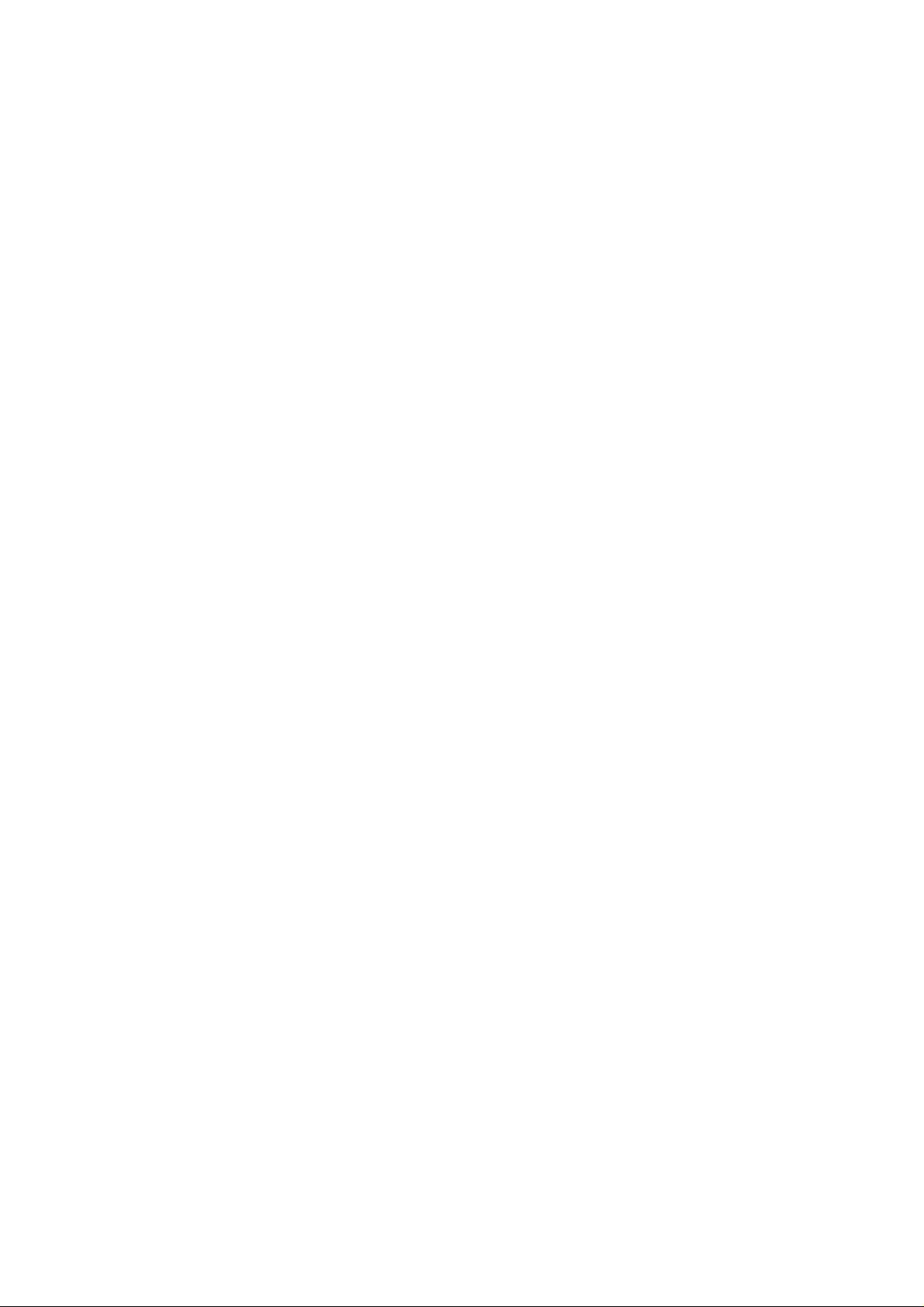
Contents
Specifications…………………………………………………………………………………………3
Function Test …………………………………………………………………………………………4
Back Up User’s Data …………………………………………………………………………………9
Recovering the Factory Default …………………………………………………………………….11
Special function start up ……………………………………………………………………………12
Circuit Check Specifications ………………………………………………………………………15
PCB Parts Layout and Pattern ……………………………………………………………………16
Circuit Diagram …………………………………………………………………………………… 17
Exploded view………………………………………………………………………………………20
Parts List ……………………………………………………………………………………………22
Spare Parts Order List ………………………………………………………………………………28
Spare Parts Order Sheet ……………………………………………………………………………30
Supplement: Identification of main PCB ………………………………………………………………31
Supplement: The major difference between before No.022150 and after No.022151 …………………32
- 2 -
Page 3
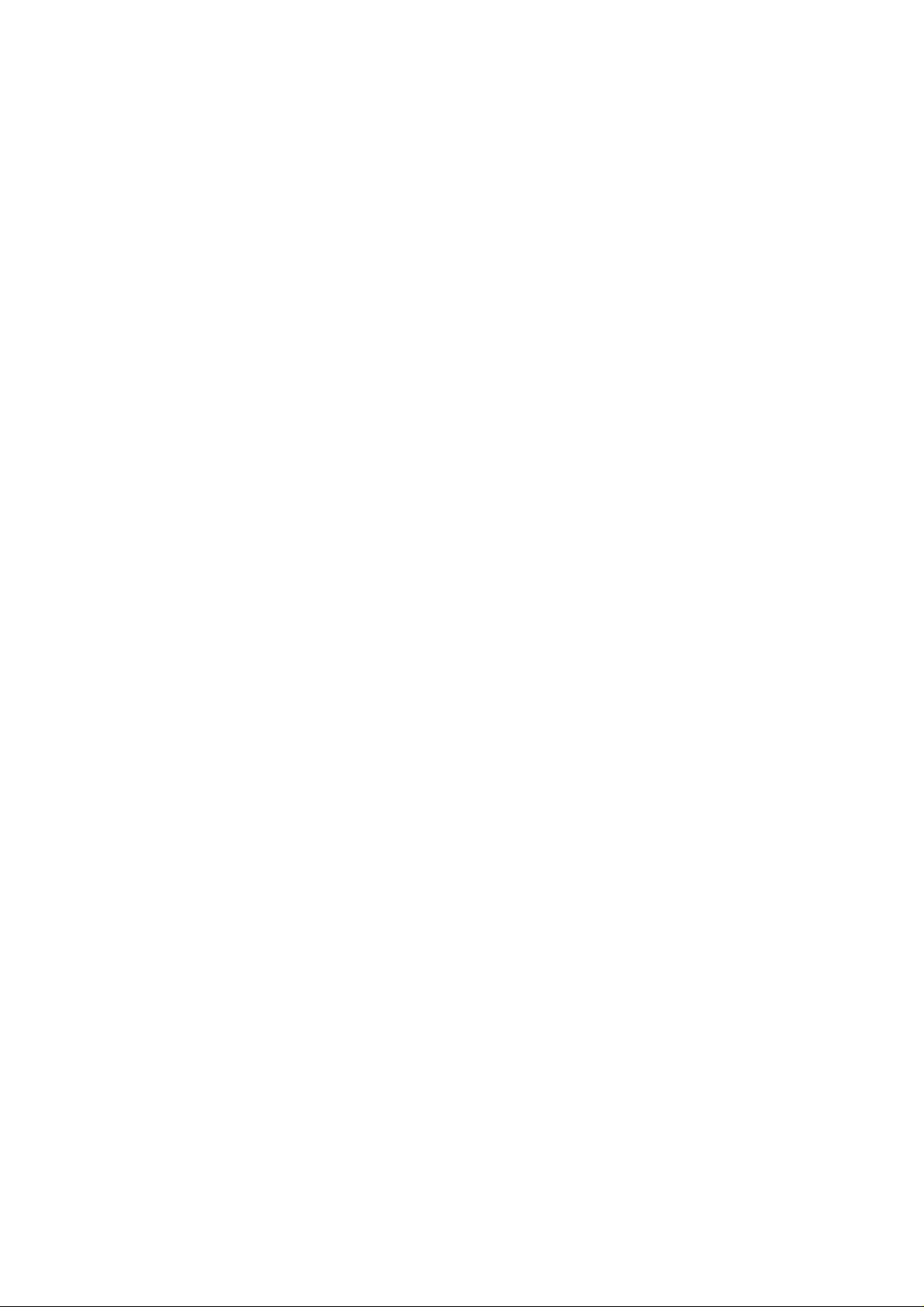
Specifications
Effect types 54
Effect modules max. 8 simultaneous modules
Patch memory User area: 10 patches x 4 banks = 40
Preset area: 10 patches x 4 banks = 40
Total 80 patches
Sampling frequency 96 kHz
A/D converter 24 bit, 128 times oversampling
D/A converter 24 bit, 128 times oversampling
Signal processing 32 bit
Frequency response 20 Hz – 40 kHz +1.0 dB – 4.0 dB (10kilohms load)
Display 2-digit 7-segment LED
Input Standard mono phone jack
Rated input level -20 dBm
Input impedance 470 kilohms
Output Standard stereo phone jack (doubles as line/headphone
jack)
Maximum output level Line +3 dBm (output load impedance of 10 kilohms or
more)
Phones 20mW + 20mW (into 32ohms load)
Power requirements
AC adapter 9 V DC, 300 mA (center minus plug) (ZOOM
AD-0006)
Batteries Four IEC R6 (size AA) batteries, approx.
12 hours continuous operation (alkaline batteries)
Dimensions 155 mm (D) x 234 mm (W) x 52 mm (H)
Weight 600 g (without batteries)
• 0 dBm = 0.775 Vrms
• Design and specifications subject to change without notice.
- 3 -
Page 4
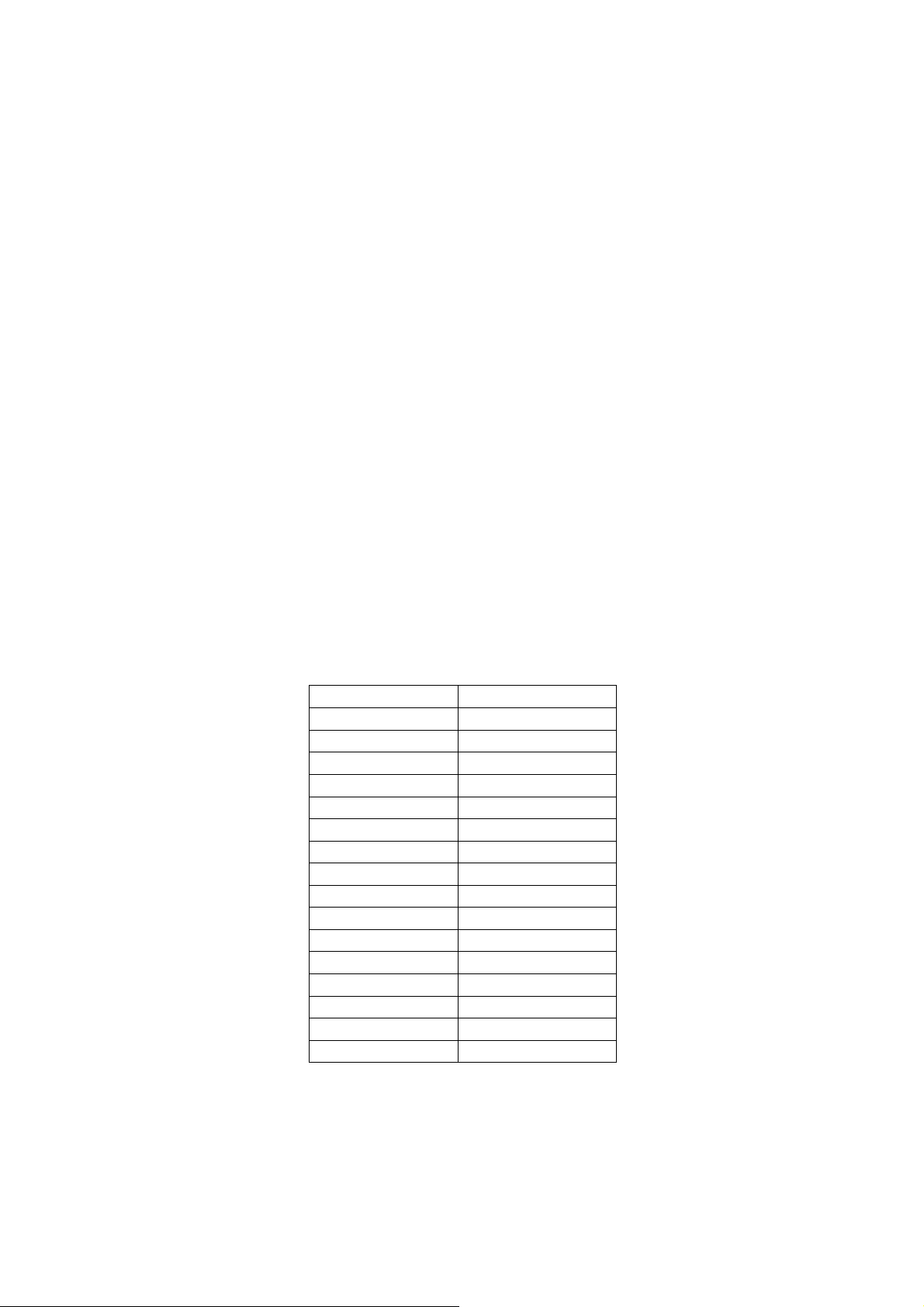
Function Test
Starting in “Test mode”
1) Start up the G1X in the following ways using the AC adaptor AD-0006.
a) Connect AC adaptor holding the [BANK UP・TAP] key (SW1) and [RHYTHM] key (SW2).
b) Connect AC adaptor when Ground and the test point TP1.
*When set 4 batteries, connect the plug into INPUT connector (J2)
2) All the LEDs of 7 segment LED will be lit.
1. Display (7 segment LED)
1) Make sure that all LEDs are lit brightly enough (indicate “8.8.”) after power on in “Test mode”.
2) Press any key and make sure that all LEDs will be turned off.
2. Module selector
1) Turn the Module selector (VR1) clockwise to “DECAY”.
2) Turn the Module selector (VR1) anticlockwise by one detent.
Make sure that the following indications appear on the 7 segment LED.
Module selector 7 segment LED
DECAY 15
REVERB 14
TIME 13
DELAY 12
RATE 11
MODULATION 10
ZNR/AMP 9
EQ_Hi 8
EQ_Mid 7
EQ_Lo 6
GAIN 5
DRIVE 4
COMP/EFX 3
PATCH LEVEL 2
RHYTHM 1
PLAY 0
3) Turn the Module selector (VR1) clockwise by one detent.
Make sure that the above values are indicated on the 7 segment LED depending on the
Module selector position.
Like figure 1 of the following page, make sure that replaced by right numerical value
at a click point and intermediate between click point.
In a range of the same click point, numerical value replaced is NG.
- 4 -
Page 5

Inspection judgment standard of 16 click setting.
3. Knob
①③⑤~⑮⑰⑲
※A value changes in
a range of arrow
0->1、2->1
13->14、15->14
Attention at the time
of setting
↓
It must
consciously setting
that center of
allowance.
allowance
⑨
⑩
⑧
7 8
⑦
6
5
⑥
4
②④⑯⑱
※It is NG that a
value changes in a
3
⑤
2
It is OK to change with a
dark color.
③
There is a change in
a click
(allowance)=
NG
It is OK to change with a
dark color.
Figure 1.16 clicks value confirmation position
1
0
①
click.
④
②
⑱
⑯
⑪
9
15
10
14
11
⑫
⑬
⑭
12
⑮
13
⑰
⑲
Turn the [VALUE] knob (SW6) and 7 segment LED indicates “00–FF”.
Make sure that indication smoothly changes in the range of “00-FF” and the value
changes 1 step by 1 detent.
4. Flash ROM
Press the [BANK UP・TAP] key (SW1).
Make sure that “ok” appears on the 7 segment LED.
If any error occurs, “nG” is indicated on the 7 segment LED.
5. Product number
1) Press the FOOT SWITCH [^] (SW5).
Make sure that “GP” is indicated on the 7 segment LED.
2) Press the FOOT SWITCH [^] (SW5) again.
i) Serial No. 000001 - 022150
Make sure that “87” or “11” are indicated on the 7 segment LED.
ii) Serial No. 022151 –
Make sure that “d2” is indicated on the 7 segment LED.
- 5 -
Page 6
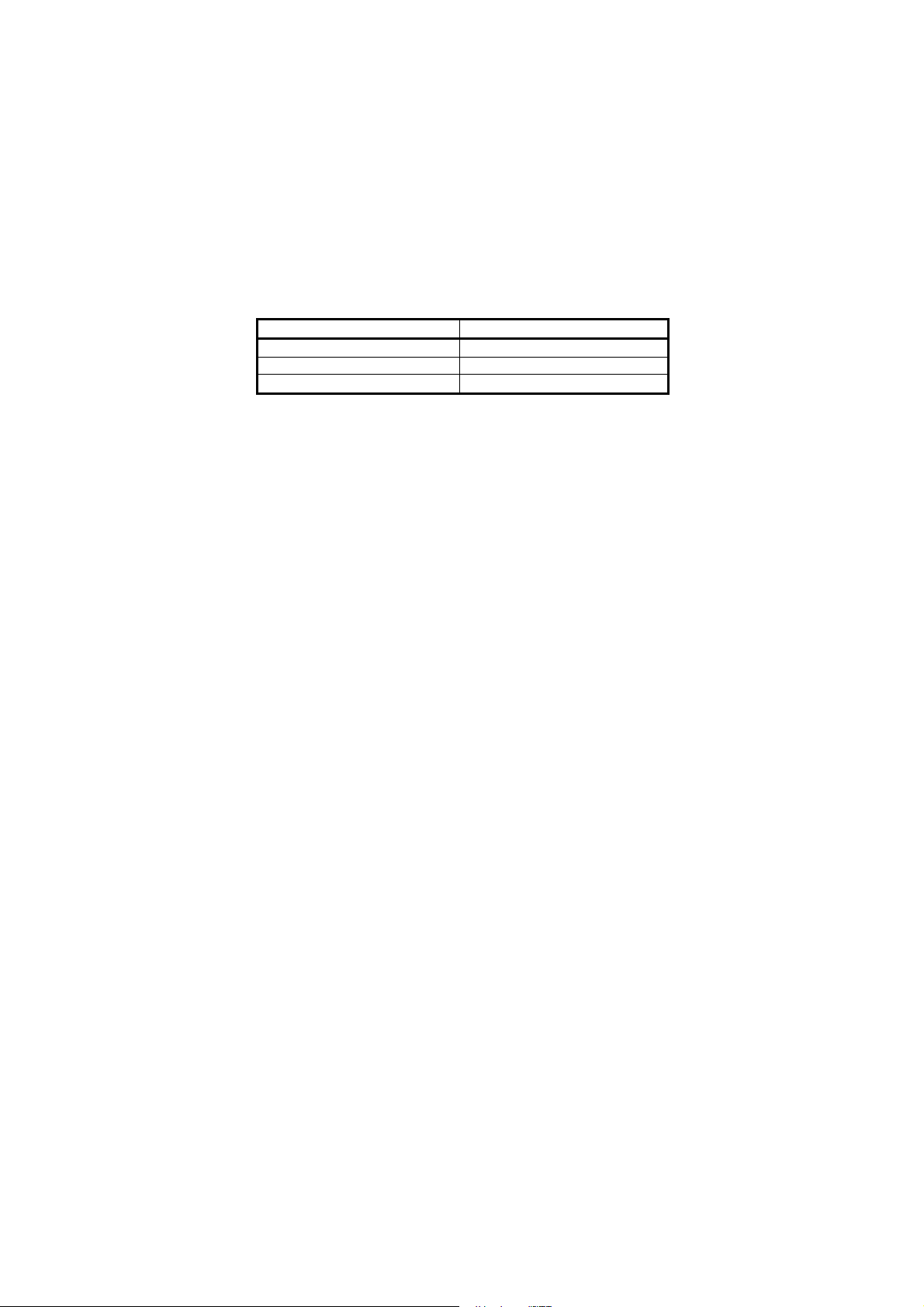
6. PEDAL ASSIGN check
Press the PEDAL ASSIGN key, and make sure that the 7segment LED is displayed [SL].
And make sure that the PEDAL ASSIGN LED turns on in the order of “VOL ->WAH
-> DRY ->MOD ->DLY ->REV -> turns off”, whenever the key is pressed.
7. EX Pedal
The 7segment LED is displayed EX PEDAL’s AD value if the PEDAL is moved.
Make sure that this EX PEDAL’s AD value is the same as below table.
Expression pedal Values
MIN(raise) 09 - 29
MAX(down) 30 - 80
Pushed all the way
Make sure that difference between MIN and MAX is 20 or more in hex and this value doesn’t
decrease if EX PEDAL is pressed down.
Make sure that all PEDAL ASSIGN LEDs are blinking by pressing down the
EX PEDAL stronger.
[VOLUME] LED blinking
8. Through sound
Input sine wave (440Hz, -20dBm) to the [INPUT] jack (J2) and monitor the output from
the [OUTPUT] jack (J4) with loudspeakers and oscilloscope.
Make sure that the sounds from both channel of [OUTPUT] jack (J4) are at the same
volume, without any noise and improper sound.
If “Mt” or “dL” is indicated on the 7 segment LED, press any key among [BANK UP
・TAP] key (SW1), [STORE] (SW3) and FOOT SWITCH [^] (SW5). Then make sure
that indication is changes to other.
9. SRAM (Delay sound)
1) Press [RHYTHM] (SW2) key and display indicates “dL”.
2) Input sine wave (440Hz, -20dBm) to the [INPUT] jack (J2) and monitor the output
from the [OUTPUT] jack (J4) with loudspeakers and oscilloscope.
Make sure that the normal signal is output from Rch and the delayed signal is output
from the Lch of [OUTPUT] jack (J4) when “dL” is constantly indicated.
10. DSP mute
1) Press FOOT SWITCH [v] (SW4) and display indicates “Mt”.
2) Input sine wave (440Hz, -20dBm) to the [INPUT] jack (J2) and monitor the output
from the [OUTPUT] jack (J4) with loudspeakers and oscilloscope.
Make sure that there is no output when “Mt” is constantly indicated.
- 6 -
Page 7
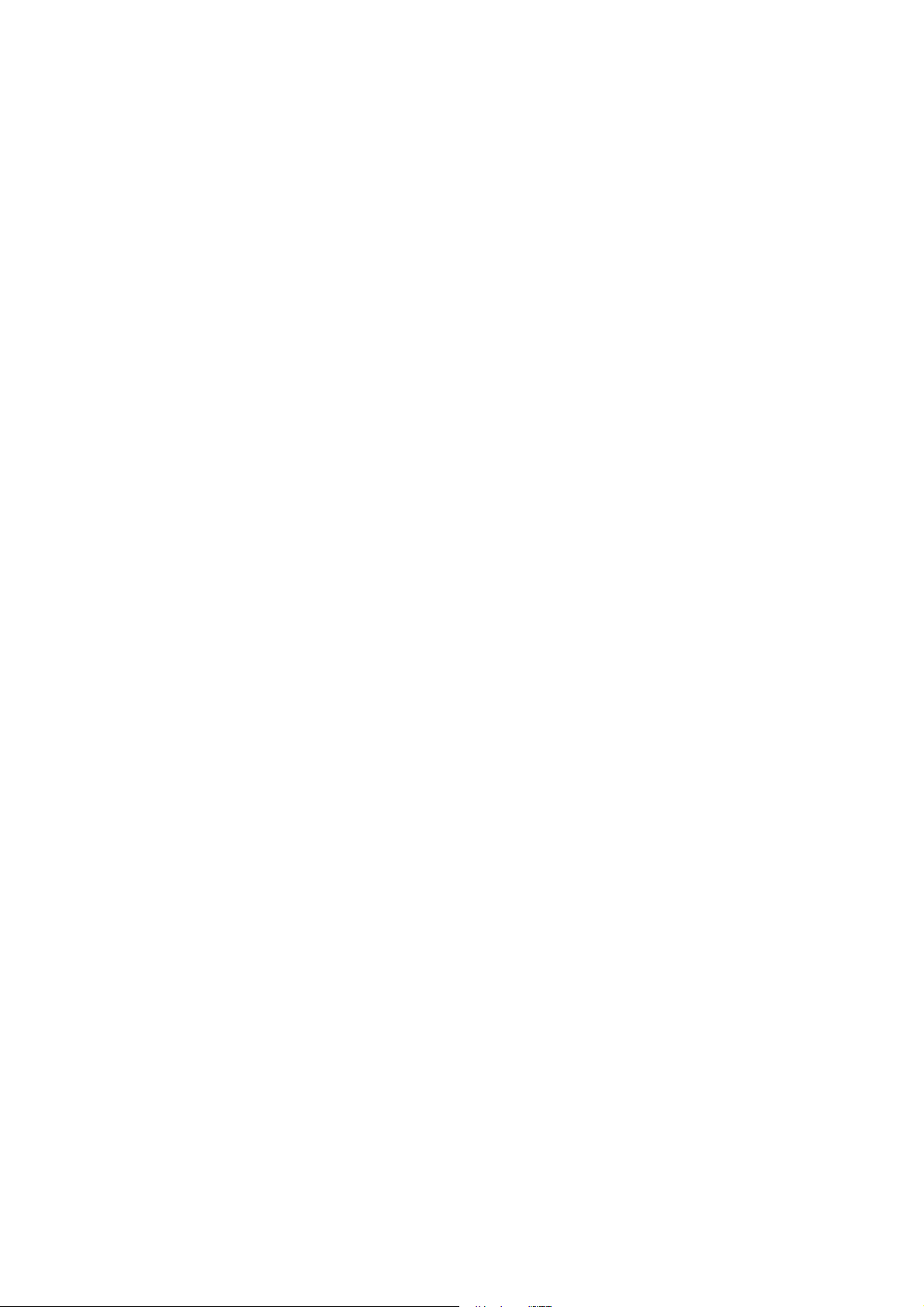
11. Restoring Factory Defaults
1) Power on in normal mode.
If 7segment LED doesn't blink “AL", power on pressing the "STORE" key.
Note) If someone make the operation below, after that 7segment LED never show "AL"
2) Make sure that display blinks “AL”
3) Press [STORE] key (SW3) and display indicates “ok”.
4) The units automatically reboot in normal mode.
12. Sound check 1
1) Connect AC adaptor and the unit’s power on.
2) Make sure that display indicates [A0].
3) Press the FOOT SWITCH [^] (SW5) two times and make sure that display changes
to [A2].
4) Input sine wave (440Hz, -20dBm).
5) Monitor output sound by speaker or oscilloscope and make sure the points below.
Output sound is distorted.
Sound doesn’t include abnormal noise, and this sound isn’t abnormal sound.
6) Make sure that frequency of 1 Octave change by moving the EX-PEDAL.
13. Sound check 2
1) Press the FOOT SWITCH [v] (SW4) and make sure that display changes to [A1].
2) Input sine wave (440Hz, -20dBm)
3) Monitor output sound by speaker or oscilloscope and make sure the points below.
Output sound is modulated.
Sound doesn’t include abnormal noise, and this sound isn’t abnormal sound.
4) Add mechanical shock to the units a few times and make sure there are no any
problem like noise or sound stop.
- 7 -
Page 8
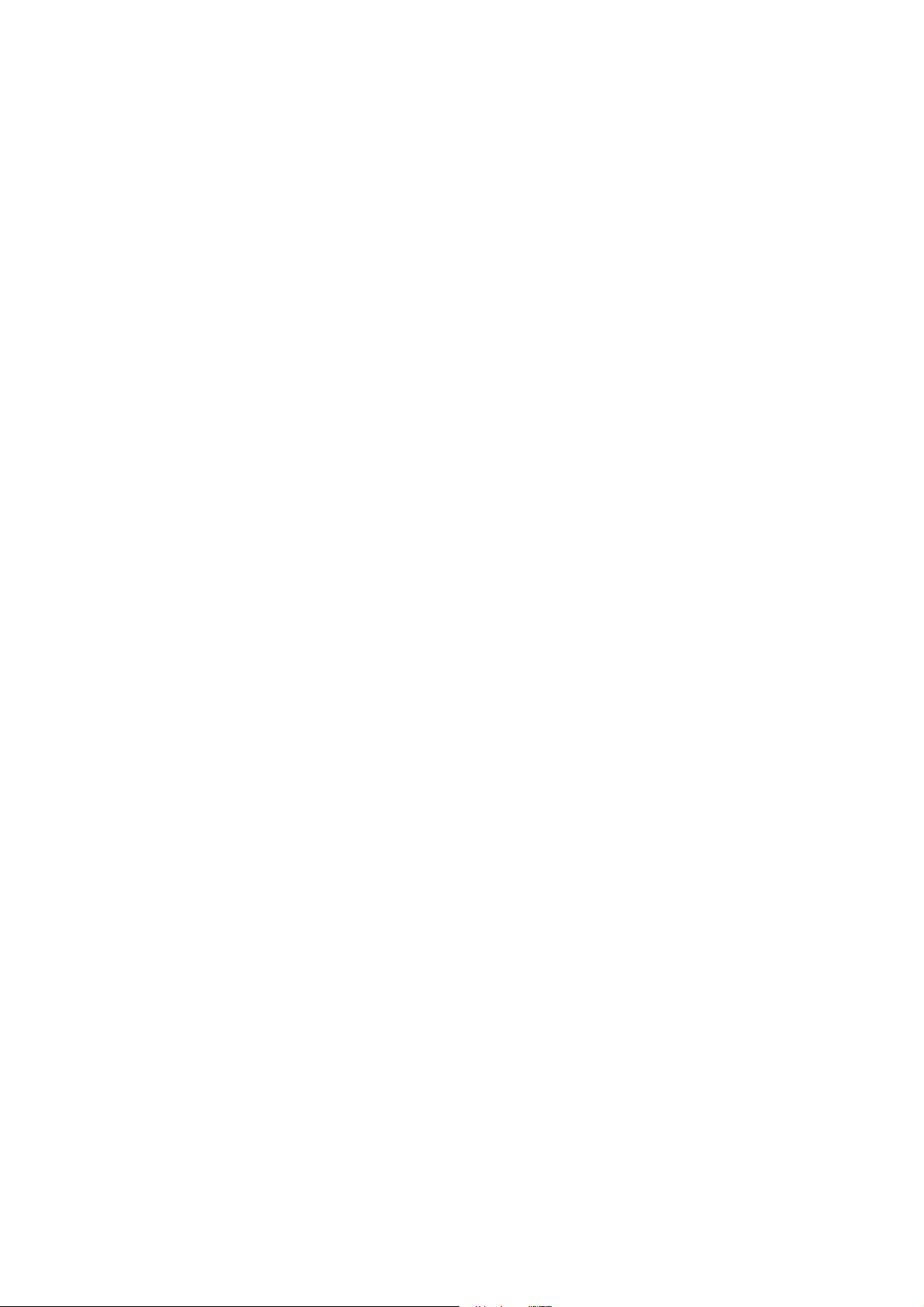
14. Battery
1) Disconnect AC adaptor and set the power supply voltage to 6.0 V.
2) Make sure that “A0” is indicated on the 7 segment LED.
3) Set the power supply voltage to 3.7 V.
Make sure that the indication “bt” appears on the 7 segment LED.
4) Set the power supply voltage to 4.6 V.
Make sure that the 7 segment LED indication returns to the previous state.
15. Stability
Put the G1X on a surface plate, and push it diagonally.
Make sure that there is no remarkable space (less than ±0.3 mm is acceptable).
- 8 -
Page 9
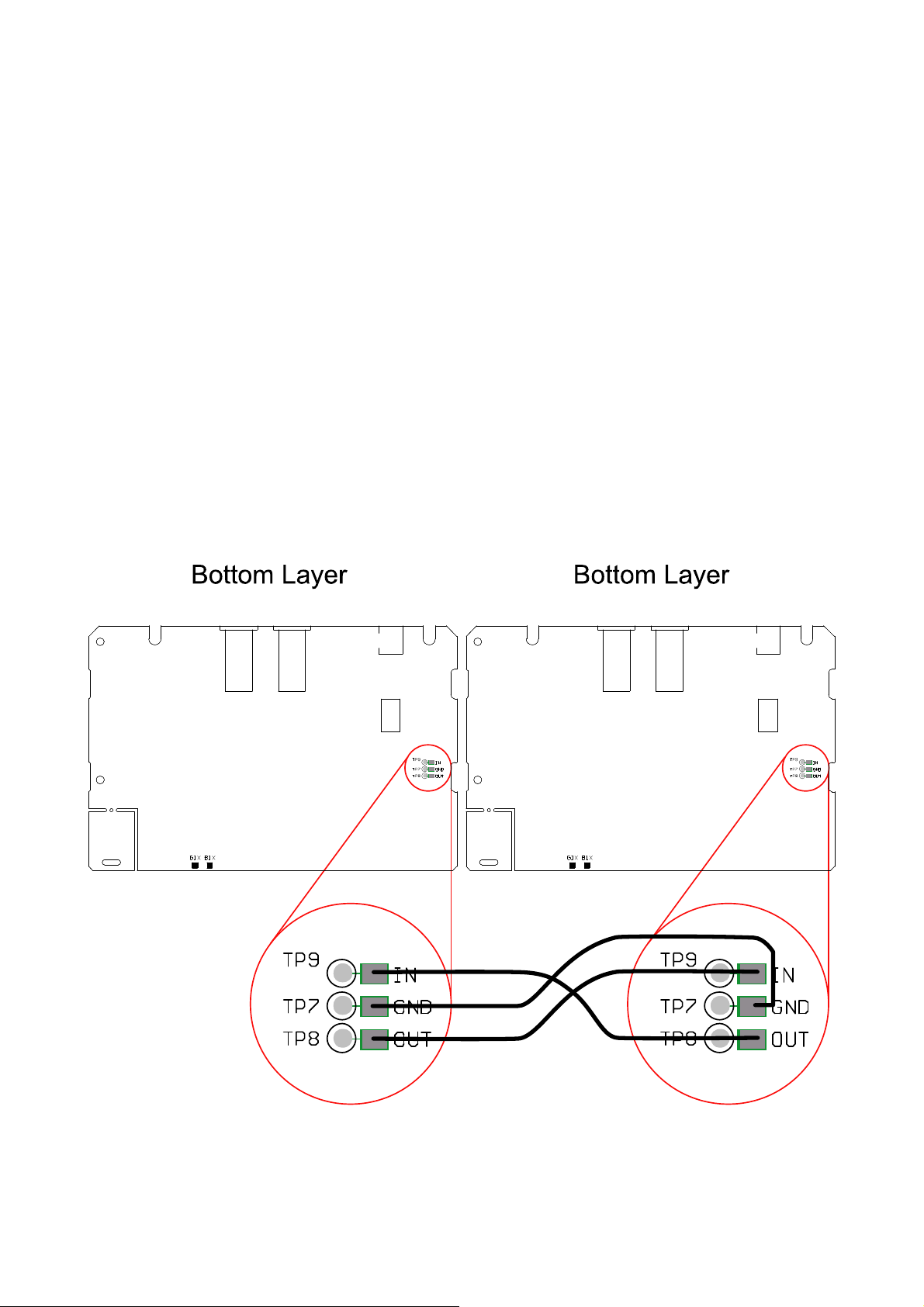
Back Up User’s Data
If necessary, back up the user’s effect patch data to avoid an accidental erasing.
Required
· User’s G1X as a transmitter (hereinafter referred to as “the transmitter”)
· Another G1X as a receiver (hereinafter referred to as “the receiver”)
· Jumper wires
1. Remove the bottom plate.
2. Connect “IN” terminal of the transmitter and “OUT” terminal of the receiver.
3. Connect “OUT” terminal of the transmitter and “IN” terminal of the receiver.
4. Connect their ground terminals on the top side of the main PCB, using jumper wires (See
below).
Transmitter Receiver
Main PCB top side Main PCB top side
5. Turn on the power of both transmitter and receiver while holding the [STORE] (SW3) and
the [BANK UP・TAP] (SW1) keys.
Make sure that the both 7segment LED lit "tr".
- 9 -
Page 10
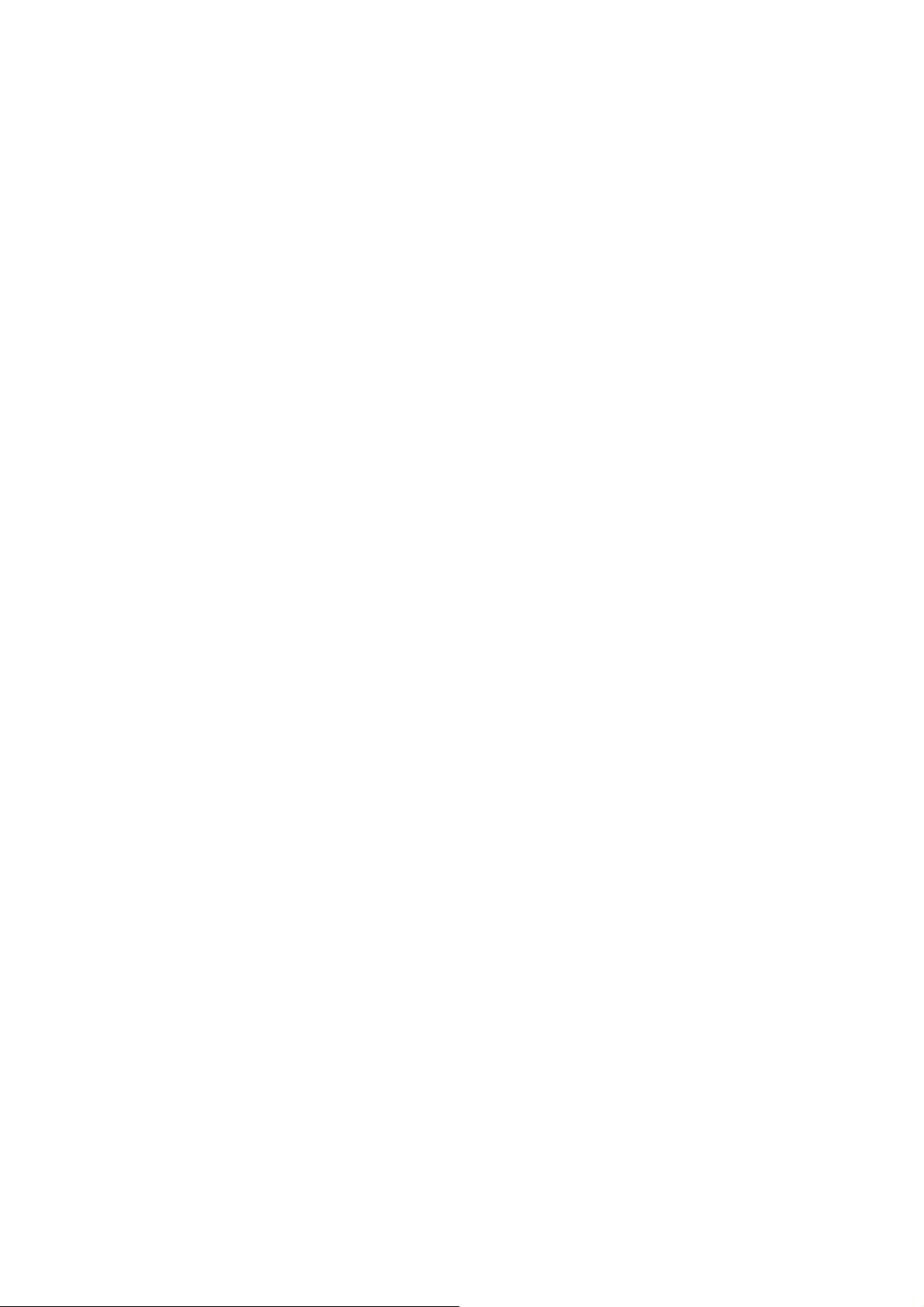
6. Press the [BANK UP・TAP] key (SW1) of the receiver, and make sure that the 7 segment
LED lit “rx”. The receiver is ready to receive the data.
7. Press the [Rhythm] key (SW2) of the transmitter and make sure that the 7 segment LED
lit “tx”. The indication flashes on and off at once. And the transmitter starts to send the
data. When sending and receiving finish successfully, and make sure that Transmitter
and Receiver’s both 7 segment LED are displayed same check-sum.
8. Turn the both transmitter and receiver off.
9. Take the wires away and attach the bottom plate.
- 10 -
Page 11

Recovering the Factory Default
In the factory default condition, the patches of the user area (A0-d9) contain the same settings as the
patches of the preset area (00-39).
Even after overwriting the user patches, their original content can be restored in a single operation
(“All Initialize” function).
If necessary, back up the user’s patch data. Refer to page 9, 10 for details of the back up.
1. Turn the power on while holding the [STORE] key (SW3).
The indication “AL” appears on the display.
2. To carry out the All Initialize function, press the [STORE] key (SW3) once more.
All patch settings are returned to the factory default condition, and the unit switches to
play mode. To cancel All Initialize, press the[RHYTHM] key (SW2) instead of the [STORE] key
(SW3).
- 11 -
Page 12

Special function start up
1. Special function and how to start up
There are some methods to start up the G1X for service.
All special functions start up the G1X in the following ways using the AC adaptor AD-0006 or
connecting the plug into INPUT connector (J2) when set the battery.
Turn on the G1X holding the key in the following table.
See the following table about Special function.
Function
Test mode
16 click adjust STORE + RHYTHM
Back up user’s data
ALL Initialization
Pedal calibration PEDAL ASSIGN
Pre-select UP ([^])
Revision RHYTHM + DOWN ([v])
Version
RHYTHM + BANK UP・TAP
Keys held down
STORE + BANK UP・TAP
BANK UP・TAP+ UP([^])
2.Details of special function
●Test mode
This startup is used for the function Test.
Refer to page 4.
●16 click adjust
Adjust the threshold of 16 click vol. (from 0 click to 15 click)
1) Start up holding the [STORE] key (SW3) and [RHYTHM] key (SW2).
Make sure “1” appears on the 7 segment LED.
STORE
2) Turn the Module selector (VR1) clockwise by one detent.
Press the [STORE] key (SW3). *Refer to the figure below.
Make sure “2” appears on the 7 segment LED.
3) Turn the Module selector (VR1) clockwise by one detent.
Press the [STORE] key (SW3).
Repeat this sequence to “DECAY”.
(When “PATCH LEVEL”, 7 segment LED is displayed “3”.
When “COMP/EFX”, 7 segment LED is displayed “4”.
.
.
.
When “REVERB”, press the [STORE] key (SW3), 7 segment LED is displayed “15”.)
Make sure “-14” appears on the 7 segment LED.
4) Turn the Module selector (VR1) anticlockwise by one detent.
Press the [STORE] key (SW3).
Make sure “-13” appears on the 7 segment LED.
- 12 -
Page 13

5) Turn the Module selector (VR1) anticlockwise by one detent.
Press the [STORE] key (SW3).
Repeat this sequence to “PLAY”.
( When “TIME”, 7 segment LED is displayed “-12”.
When “DELAY”, 7 segment LED is displayed “-11”.
.
.
.
When “RHYTHM”, 7 segment LED is displayed “0”. )
Make sure “ok” appears on the 7 segment LED.
6) Make sure that the following indications appear on the 7 segment LED.
When the 7 segment LED is correctly displayed, Restart the G1X by press the [BANK
UP・TAP] key (SW1).
Module selector 7 segment LED
PLAY 0
RHYTHM 1
PATCH LEVEL 2
COMP/EFX 3
DRIVE 4
GAIN 5
EQ Lo 6
EQ Mid 7
EQ Hi 8
ZNR/AMP 9
MODULATION 10
RATE 11
DELAY 12
TIME 13
REVERB 14
DECAY 15
Inspection judgment standard of 16 click setting.
①③⑤~⑮⑰⑲
※A value changes in
a range of arrow
⑥
0->1、2->1
13->14、15->14
Attention at the time
of setting
↓
It must
consciously setting
that center of
allowance.
allowance
It is OK to change with a
dark color.
There is a change in
a click
(allowance)=
NG
It is OK to change with a
dark color.
⑤
⑦
③
- 13 -
①
⑨
⑧
6
5
4
3
④
2
1
0
⑩
7 8
②④⑯⑱
※It is NG that a
value changes in a
click.
②
⑱
⑯
15
⑪
9
10
14
11
13
⑫
⑬
⑭
12
⑮
⑰
⑲
Page 14

●ALL Initialization
This startup recovers the factory default condition.
Refer to page 10.
●Pedal calibration
Used to readjust the expression pedal operation.
Refer to page 26 of the G1/G1X operation manual.
●Pre-select
See the Operation Manual.
●Back up user’s data
This startup is used for back up user’s data.
Refer to page 8.
●Version
The 7 segment LED is displayed system version of the G1.
* It is displayed in four digits.
1) Start up holding the [BANK UP・TAP] key (SW1) and
the FOOT SWITCH [^] (SW5).
Make sure “00” appears on the 7 segment LED.
2) Press the FOOT SWITCH [^](SW5) or [v] (SW4).
i) Serial No. 000001 - 022150
Make sure “10” appears on the 7 segment LED.
ii) Serial No. 022151 –
Make sure “12” appears on the 7 segment LED.
3) Restart the G1X by press the FOOT SWITCH [^] (SW5) or [v] (SW4) again.
●Revision
The 7 segment LED is displayed system revision of the G1.
* It is displayed in four digits.
1) Start up holding the [RHYTHM] key (SW2) and
the FOOT SWITCH [v] (SW4).
Make sure “00” appears on the 7 segment LED.
2) Press the FOOT SWITCH [^] (SW5) or [v] (SW4).
i) Serial No. 000001 - 022150
Make sure “46” appears on the 7 segment LED.
ii) Serial No. 022151 –
Make sure “48” appears on the 7 segment LED.
3) Restart the G1X by press the FOOT SWITCH [^] (SW5) or [v] (SW4) again.
- 14 -
Page 15

Circuit Check Specifications
No. Items
1 Current consumption 125mA±20mA Short Immediatelyafter Test mode starts All LEDs are lit. All lit None (Startup)
Ch
Specifications Inputs Conditions/notes Displayand Indicator Keys pressedin "Test mode"
2 Power supplyvoltage 3.3VA 3.3V±0.15V Short Immediately after Test mode starts All LEDs are lit. All lit None(Startup)
3 Output level ( L ) -22.5dBm±2dB 440Hz -20dBm Load=32 ohms / Output waveform is not clipped. All lit None(Startup)
(Load: 32 ohms) ( R ) -22.5dBm±2dB 440Hz -20dBm Load=32 ohms / Output waveform is not clipped. All lit None(Start up)
4 Frequencyresponse ( L ) -21.0dBm±2dB 20Hz -20dBm Output waveform is notclipped. All lit None(Startup)
(No Load) ( R ) -21.0dBm±2dB 20Hz -20dBm Output waveform is not clipped. All lit None(Startup)
- 15 -
5 Noise level ( L ) -90.0dBm or less Short Insert IHF-A, 15KHz-LPF. All lit None(Startup)
(No Load) ( R ) -80.0dBm or less Short InsertIHF-A, 15KHz-LPF. All lit None(Start up)
6 Harmonic distortion ( L ) 0.1% or less 440Hz -20dBm DelayMode / Insert 15KHz-LPF. "dL" "RHYTHM" key(SW2)
(No Load) ( R ) 0.15%or less 20kHz -20dBm Delay Mode / Insert15KHz-LPF. "dL" "RHYTHM"key(SW2)
7 Functionof D-MUTE ( L ) Check function of Mute 440Hz -20dBm Press ”BANK DOWN” key and check muting on/off. "nt" ”BANK DOWN” key(SW4)
(DSP Mute) ( R ) Check function of Mute 440Hz -20dBm Press ”BANKDOWN” key and check muting on/off. "nt" ”BANK DOWN” key(SW4)
8 Batterywarning voltage 3.7Vor less (Warning voltage) Makesure that "bt" on display is blinked at 3.7V. "bt" blinked
9 EX PEDALoperation MIN 09-29 EX PEDAL Make sure that displayedvalue is "09 or more, 29 or less" by hexadecimal. Pedal value "PEDAL ASSIGN" key(SW7)
10 Systemoperation
* Conditions (if there is no note)
Power supply AC adaptor AD-0006
Inputsignal Sine wave to [INPUT] jack
Output load None(100 kilohmsor more)
+3.3VD 3.3V±0.15V Short Immediately after Test mode starts All LEDs are lit. All lit None(Startup)
+1.26VD 1.25V±0.05V Short Immediately after Test mode starts All LEDs are lit. All lit None(Start up)
-5VA -4.75V±0.25V Short Immediately after Test mode starts All LEDs are lit. All lit None(Start up)
( L ) -39.0dBm±2dB 20kHz -40dBm Outputwaveform is not clipped. All lit None(Start up)
( R ) -39.0dBm±2dB 20kHz -40dBm Output waveform is notclipped. All lit None(Startup)
4.5V or more (releasedwarning) Makesure thatthe warning is released at 4.5V. Return to normal status
MAX 30-80 EX PEDAL Make sure thatdisplayed value is "30 or more, 80 or less" byhexadecimal. Pedal value "PEDAL ASSIGN"key(SW7)
Makesure thatkeys, dial(16click), knobs, and LEDs normally operate.
PHONES: 32 ohms
Page 16

PCB Parts Layout and Pattern
PCB-0180, PCB-0181
Top Layer
- 16 -
Bottom Layer
Page 17

7654321
AVDD
+3.3VD
EC
AK
VOLUME
10
2B
2B
2C
2dp
2dp
9
DTA123JKA
LED3
LED
R87
0
5
192FS
Name
PCB_D180_analog.sch
R1
open-r
R2
B
0
AK
AK
LED4
LED
WAH/EFX
DRIVE
R88
0
SEG1
E20561-GFOR
192FS
LED5
LED
R89
0
SEG_D
SEG_C
SEG_B
SEG_A
R14
10k
AK
LED6
LED
MOD
R90
0
R74 620
R75 620
R76 620
R77 620
R15
open-r
+3.3VD
R6
47k
FLMD0
DSP_RST-
SCLK
SDIN
TP4
TEST MODE
R7
47k
R68
C6
1u
+3.3CPUV
SEG_E
SEG_F
SEG_G
SEG_DP
CSB
/RESET
C7
0.1u
R8547k
R8447k
R8347k
R8247k
R5
C2
OPEN-C
R11
51k
IC6B
7
NJM2100V
+3.3VD
PEDAL_SW
+3.3VD+3.3VD
R23
2.2k
F-11EN7H20M+C L15Fx7(0)
R24
2.2k
A
B
R3
47k
6
5
1104RTA-2
SW6
60
58
59
P03/SI11
P02/SO11
UPD78F0537
CPUD5
CPUD6
CPUD7
47k
TP1
CTRL
R4
1k
C1
0.01u
AVSS
TP2
BTT LVL
BTT_LVL
TP5
VR
AVss
AVref
P12/SO10
P13/TxD6
P14/RxD6
P53
P52
P51
P50
PORT_D2C
PORT_C2D
CPUD[0..7]
0.039u
AVSS
AVSS
RV09BF-40E1-115F-0B50K-0G30
IC1
48
47
46
45
44
43
42
41
40
39
38
37
36
35
34
33
C8
VALUE
56
57
P130
P04/SCK11
CPUD0
CPUD1
CPUD2
CPUD3
CPUD4
ANI7/P2749ANI6/P2650ANI5/P2551ANI4/P2452ANI3/P2353ANI2/P2254ANI1/P2155ANI0/P20
P10/SCK10/TxD0
P16/TOH1/INTP5
32
CPUD[0..7]
P11/SI10/RxD0
P15/TOH0
P17/TI50/TO50
P30/INTP1
P31/INTP2
C3
0.01u
C4
0.01u
TP46
AVSS
AVSS
0.1u
TP10
ENCA
BTT_LVL
R13
220
AVDD
C5
R16
47k
C9
0.027u
PEDAL
AVDD
CW VR1
2
AVSS
TP6
AVDD
DSP_RDY
DSP_HPI.HBIL
DSP_R/WDSP_ADRS1
DSP_ADRS0
DSP_HDS-
TP11
ENCB
R21 22k
R22 22k
1 3
R91
open-r
R86
47k
SW1
1104RTA-2
1104RTA-2
1104RTA-2
1104RTA-2
1104RTA-2
R8
R9
R10
1
P120/INTP0/EXLVI
2
P43
3
P42
4
P41
5
P40
6
RESET
7
P124/XT2/EXCLKS
8
P123/XT1
9
1k
10
11
12
13
14
15
16
FLMD0
P122/X2/EXCLK
P121/X1
REGC
Vss
EVss
Vdd
EVdd
R78 620
R79 620
R80 620
R81 620
TAP
SW2
RHYTHM
SW3
STORE
SW4
FOOT SW DOWN
SW5
FOOT SW UP
open-r
open-r
open-r
61
62
63
64
P00/TI000
P01/TI010/TO00
P140/PCL/INTP6
P141/BUZ/INTP7
P60/SCL017P61/SDA018P62/EXSCL019P6320P33/TI51/TO51/INTP421P77/KR722P76/KR623P75/KR524P74/KR425P73/KR326P72/KR227P71/KR128P70/KR029P06/TO01/TI01130P05/SSI1/TI00131P32/INTP3
Name
PCB_D180_dsp.sch
D
+3.3LEDV
DT2
AK
AK
LED1
LED2
LED
LED
DELAY
REVERB
C
B
R20
0
R57
0
+3.3LEDV
16
DT1A
MUN5135DW1T1
171F18
1G
1A
1F
1G
1E
1D
1E11D21C31dp42E52D62G
2
1A161B
15
com114com2
1B
2F
1C
2E
1dp
43
DT1B
MUN5135DW1T1
132F12
11
2A
2A
2G
2D
2C
7
8
C42
open-c
C
2
AVDD
AVDD
AVSS
SW7
R93
OPEN-R
CW VR2
R12
51k
R17
10k
R18
10k
1 3
AVSS
C43
0.1u
1
open-vr
R19
510
+3.3VD
CN1
1
2
3
CN3
AVDD
R92
0
IC6A
NJM2100V
2
3
4 8
AVSS
SI
SCK
SO-
P32
P31
/RESET
FLMD0
MAIN PCB
CN2
CN3
TP9
TP7
TP8
TP41
TP42
TP43
TP44
TP3
TP45
TP40
1
2
3
PHOTO
+C86
47u/16V
AVSS
IN
GND
OUT
SO-
P32
P31
VCC
/RESET
GND
FLMD0
IC10
4 1
3
NJL5167KB
2
PCB-0181
BACK UP IN/OUT
ROM-WRITER
ICE
ICE/ROM-WRITER
COMMON
PCB 1
120x92 mm FR-4
PCB-0180
8
D
C
B
A
A
G1X CIRCUIT DIAGRAM
MAIN PCB(PCB-0180, PCB-0181)
CPU Circuit
1 2 3 4 5 6 78
- 17 -
Page 18

7654321
8
D
C48
470p
DSPD0
DSPD1
DSPD2
DSPD3
DSPD4
DSPD5
CPUD3
CPUD4
CPUD5
CPUD6
CPUD7
0.1u
C54
C53
0.1u
0.1u
158
159
163
168
166
167
169
170
HD5
HD4
HD3
CVDD
DVDD
CVDD
54
C64
0.1u
DSP_TX
160
161
162
164
165
HD7
HD6
XF55VSS56C15/HOLDA57C14/HOLD58HINT59PVDD60NC61X162X2/CLKIN63EMIFCLKS64VSS65C13/SOE366C12/SDCKE67C11/BE368C10/BE269C9/BE170C8/BE071C7/CE372VSS73ECLKIN74ECLKOUT275ECLKOUT176CVDD77C6/CE278C5/CE179DVDD80C4/CE081C3/ARDY82VSS83C2/AWE/SDWE84C1/AOE/SDRAS85C0/ARE/SDCAS86A2187A20
+C82
CVDD
TP35
DSP_TX
10u/16V
TCK
TMS
RESET
HPIENA
C65
0.1u
153
154
155
156
157
TDI
VSS
VSS
TDO
TRST
EMU0
EMU1/OFF
IC7
ZFX-3
DSPD6
C55
0.1u
145D5146D4147
149D2150D1151D0152
144
148
D6
D3
CVDD
C66
DSPD7
DSPD8
DSPD9
DSPD10
DSPD11
DSPD12
DSPD13
DSPD14
DSPD15
+1.26VD+1.26VD
VSS
VSS
VSS
VSS
VSS
+3.3DSPV+3.3DSPV
132
D17
131
D18
130
129
D19
128
D20
127
D21
126
D22
125
D23
124
123
D24
122
D25
121
120
D26
119
D27
118
D28
117
116
D29
115
D30
114
D31
113
112
A2
111
A3
110
A4
109
108
A5
107
A6
106
A7
105
104
A8
103
A9
102
A10
101
A11
100
99
A12
98
A13
97
96
A14
95
A15
94
93
A16
92
A17
91
90
A18
89
A19
C59
open-c
C57
0.1u
C58 0.1u
C68
0.1u
C69
0.1u
C70
open-c
TP36
DGND
/DSP_CAS
/DSP_RAS
/DSP_WE
/DSP_CE0
DSP_SDCLK
DSP_BE0
DSP_BE1
DSP_SDCKE
DSPA2
DSPA3
DSPA4
DSPA5
DSPA6
DSPA7
DSPA8
DSPA9
DSPA10
DSPA11
DSPA12
DSPA13
DSPD15
DSPD14
DSPD13
DSPD12
DSPD11
DSPD10
DSPD9
DSP_BE1
DSPD[0..15]
+3.3SDRAMV
C60
C72
C73
/DSP_WE
/DSP_CAS
/DSP_RAS
/DSP_CE0
DSPA13
DSPA12
DSPA2
DSPA3
DSPA4
DSPA5 DSPA6
C71
IC8
1
2
3
4
5
6
7
8
9
10
11
12
13
14
15
16
17
18
19
20
21
22
23
24
25
P2V16S406TP-6G
VCC
I/O0
I/O1
GNDQ
I/O2
I/O3
VCCQ
I/O4
I/O5
GNDQ
I/O6
I/O7
VCCQ
LDQM
WE
CAS
RAS
CS
A11
A10
A0
A1
A2
A3
VCC
0.1u
0.1u
0.1u
0.1u
DSPA[2..13]
GND
I/O15
I/O14
GNDQ
I/O13
I/O12
VCCQ
I/O11
I/O10
GNDQ
I/O9
I/O8
VCCQ
UDQM
CLK
CKE
GND
NC
NC
A9
A8
A7
A6
A5
A4
+3.3SDRAMV
50
49
48
47
46
45
44
43
42
41
40
39
38
37
DSP_BE0
36
DSP_SDCLK
35
DSP_SDCKE
34
33
DSPA11
32
DSPA10
31
DSPA9
30
DSPA8
29
DSPA7
28
27
26
DSPD0
DSPD1
DSPD2
DSPD3
C74
DSPD4
0.1u
DSPD5
DSPD6
DSPD7DSPD8
C75
0.1u
R64
open-r
C56
0.1u
140
141D8142D7143
139
D9
VSS
DVDD
0.1u
C67
0.1u
133
134
135
136
137
138
D16
D15
D14
D13
D12
D11
D10
DVDD
CVDD
CVDD
DVDD
CVDD
DVDD
88
GPIO1
GPIO0
open-c
R63
0
DSP_HDSDSP_RDY
C62
0.1u
C61
DSP_RST-
1
2
3
4
5
6
7
8
9
10
11
12
13
14
15
16
17
18
19
20
21
22
23
24
25
26
27
28
29
30
31
32
33
34
35
36
37
38
39
40
41
42
43
44
+3.3VD
TP39
192FS
GPIO7
176
GPIO6
GPIO4
GPIO2/BOOTM2
GPIO1/BOOTM1
GPIO0/BOOTM0
TIM1
TIM0
INT0
CVDD
INT1
INT2
DVDD
INT3
NMI/WDTOUT
IACK
VSS
CLKR0
DR0
FSR0
CLKX0
CVDD
DX0
FSX0
CLKR1
DR1
FSR1
DX1
CLKX1
VSS
FSX1
TEST
NC
CVDD
RX
GPIO5
DVDD
TX
GPIO3
VSS
SCL
SDA
HC1/HBIL
HC0/HAS
HCS
L14
BLM18AG102S
CPUD0
CPUD1
CPUD2
C52
171
172
173
174
175
HD2
HD1
VSS
HD0
GPIO7
HCNTL145HCNTL046VSS47HR/W48HDS249HDS151HRDY52DVDD53CLKOUT
50
C63
0.1u
VDD_PLL
192FS
DSP_RSTCPUD[0..7]
+3.3DSPV
R61
47k
C79
1u
-5VA
PORT_C2D
PORT_D2C
128FS
D_IN
1FS
D_OUT
DSP_HPI.HBIL
DSP_ADRS0
DSP_ADRS1
DSP_R/W-
DSP_HDS-
DSP_RDY
192FS
-5VA
C80
12p
IC9A
1 2
74HCU04
R65
1M
X1
HC-49
18.432MHz
TP31
TP32
128FS
D IN
DSP_HPI.HBIL
DSP_ADRS0
DSP_ADRS1
DSP_R/W-
R66
220
R60
47k
TP33
TP34
1FS
D OUT
IC9B
3 4
74HCU04
C81
12p
R62
open-r
open-c
R67
open-r
C49
0.1u
C50
C51
0.1u
C
B
IC9C
5 6
74HCU04
IC9D
9 8
74HCU04
IC9E
74HCU04
11 10
1FS TP38
147
13 12
IC9F
74HCU04
A
R70 10
R71 10
R72 10
R73 10
+3.3VD
C76
0.1u
L12
open-l
L13
open-l
C77
1u
K A
D3
1SS133
K A
D4
1SS133
C78
1u
D5
K A
1SS133
D
C
B
A
G1X CIRCUIT DIAGRAM
MAIN PCB(PCB-0180) DSP Circuit
1 2 3 4 5 6 78
- 18 -
Page 19

7654321
8
D
C
B
"GUITAR"
J2
SJ-6325-4P
JP3
open-r
AGND
TP399
FG2
TP12
FG2
D
JP6
0.1u
C11
+
0.1u/50V
"DC-IN" AD-0006A
TP398
FG1
J3
FG1
JP1
open-r
PAD1
BATT-
Four R6 (SUM-3)
R26
10k
DC-208B
PAD2
BATT+
R27
510k
open-c
2
3
1
BC817-40
2
C85
+3.3VA
-5VA
TP14
BTT
Q1
1 3
R28
10k
TP27
-VDC
open-c
TP16
+VDC
C13
C12
+
10u/16V
TP15
OPA IN
C35
open-c
C36
open-c
L5
open-l
open-l
C14
C15
1500p-film
L8
R29
47k
330p
C37
open-c
K A
R30
8.2k
R31
8.2k
D2
1N4003
470u/16V
R54
18 2W
C38
3
2
R32
110k-F
+3.3VA
+
84
IC2A
NJM2100V
R33
20k
C83
R55
22k-F
1
C16 0.1u
22p
+3.3VD
CSB
SDIN
0.1u
128FS
AGND
C19
TP19
+3.3VA
TP29
5
4
SCLK
27
28
33
PAD
R311
1k
MCLK
NC
DCVDD
DGND
DBVDD
NC
BCLK
R312
470
2200p
SCLK
DACDAT8DACLRC9ADCDAT10ADCLRC11NC12NC13NC
Q300
1 3
open-tr
2
Q301
1 3
KTA1001
2
1
C20
2
0.1u
3
4
5
6
7
R39
open-r
C304
+3.3VA
R34
10k
+C17
R35
10k
47u/16V +C18
IC2B
5
R36
6
15k-F
C84
BTT_LVL
IC3
uPC2933BT1D
1
VIN
C39
0.1u
VOUT
GND
2
R307
0
C40
47u/16V
3
TP30
+3.3VD
+
+ C303
10u/16V
NJM2100V
R37
240k-F
R308
open-r
open-c
60mA typ
+3.3VD
TP28
DGND
R309
220
R310
2.2k
7
TP17
AD R
TP18
AD L
TP300
EXT
R38
open-r
47u/16V
R56
open-r
IC301
1
2
XC6365B103MR
+3.3VD
47u/16V
20mA typ
+3.3VA
+
C41
EXT
VOUT
VIN
GND3ON/OFF
192FS
R42
open-r
R43
10k
22
25
24
26
CSB
SDIN
IC4
NC
MODE
RLINEIN23LLINEIN
R41
open-r
R40
open-r
14
NC
VMID
AGND
AVDD
ROUT
LOUT
NC
WM8734
21
20
19
18
17
16
15
DGND
D_IN
1FS
D_OUT
L305
LQH43CN220K03
22uH
D301
A K
RB160L-40TE25
TP20
C305
220p
C21
0.1u
C22
0.1u
+3.3VD
AGND
+3.3VA
R313
100k-F
R314
390k-F
TP21
+C23
10u/16V
+1.26SWV
R58
open-r
R69
open-r
TP301
+ C306
470u/16V
TP22
DA L
TP23
DA R
AVDD
AVSS
170mA typ
+1.26VD
R49
C29
33k
R47
C26
5.6k
R44
6
22k
5
+
C24
0.1u
10u/16V
+3.3VD
C25
L9
open-l
C44
open-cp
L10
open-l
C45
open-cp
L11
open-l
C46
open-cp
R59
open-r
C47
open-cp
R45
22k
+3.3CPUV
+
+3.3DSPV
+
+3.3SDRAMV
+
+3.3LEDV
+
3
2
R46
5.6k
100p
+3.3VA
84
IC5B
NJU7082BV
IC5A
NJU7082BV
C27
100p
R48
33k
2200p
7
1
C28
2200p
C31
R50
+
10
100u/16V
C33
0.1u
C30
0.1u
C32
R51
+
10
100u/16V
C34
0.1u
R52
10k
R53
10k
TP24
TP25
L OUT
R OUT
"OUTPUT"
L6
open-l
L7
open-l
SJ-6325-B
J4
2
3
1
AGND
TP26
C
B
TP13
Input
JP5
0.1u
AVSS
L4
open-l
C10
15p
R25
620
JP4
open-r
2
4
3
1
JP2
open-r
A
A
G1X CIRCUIT DIAGRAM
MAIN PCB(PCB-0180)
Analog Circuit
- 19 -
1 2 3 4 5 6 78
Page 20

Serial No.
000001 - 022150
Page 21

Serial No.
022151 -
- 21 -
Page 22

*Serial No. 000001 - 022150
MAIN PCB Partslist
Parts List
No. NAME SUB SPECIFICATIONS DESCRIPTION REFERENCE No. Q'ty
1 MPU *16 UPD78F0537GB(T)-UEU-A LQFP-64pin 10x10 IC1 0
MPU *16 UPD78F0537GB(T)-601-UEU-A LQFP-64pin 10x10 IC1 1
2 DSP ZFX-3 LQFP-176pin 0.5-26X26 IC7 1
3 SDRAM *2 P2V16S406TP-6G TSOP-50pin IC8 0
SDRAM *2 IS42S16100C1-7TL TSOP-50pin IC8 0
SDRAM *2 RMS116T(LF)-7A TSOP-50pin IC8 0
SDRAM *2 EM636165TS-7G TSOP-50pin IC8 1
4 AD/DA WM8734SEFL/R QFN-28pin 5x5 IC4 1
5 LOGIC IC *3 SN74HCU04ANSR SOP-14pin IC9 1
LOGIC IC *3 SN74HCU04DR SOIC-14pin IC9 0
LOGIC IC *3 SN74LVU04ANSR SOP-14pin IC9 0
LOGIC IC *3 SN74HCU04NSR SOP-14pin IC9 0
LOGIC IC *3 MC74HCU04ADR SOIC-14pin IC9 0
6 OPAMP NJM2100V-TE1 SSOP-8pin IC2 IC6 2
7 OPAMP NJU7082BV-TE1 SSOP-8pin IC5 1
8 Voltage Regulator *4 uPC2933BT1D-AT TO252 IC3 0
Voltage Regulator *4 uPC2933BT-AZ SC63 IC3 0
Voltage Regulator *4 LR1116AL-33-TN3-D-R TO252 IC3 1
9 DC-DC converter XC6365B103MR SOT-23-5 IC301 1
10 D-Transistor *5 MUN5135DW1T1G SC88 DT1 1
D-Transistor *5 UMB10N SC88 DT1 0
11 D-Transistor *17 DTA-123JKA SC59 DT2 1
D-Transistor *17 KRA105S SOT23 DT2 0
D-Transistor *17 BCR158 SOT23 DT2 0
12 Transistor *6 BC817-40 SC59 Q1 1
Transistor *6 BC817-40LT1G SC59 Q1 0
13 Transistor KTA1001-Y SC62 Q301 1
14 Transistor open-tr SC59 Q300 0
15 7SEG LED *7 E20561-GFOR DIP-18pin SEG1 1
7SEG LED *7 TOD-5261BH-D-K DIP-18pin SEG1 0
7SEG LED *7 LN526RA DIP-18pin SEG1 0
16 CHIP-LED *18 SUNR-063 (Rank10)
CHIP-LED *18 SUNR-063 (Rank11)
17 Diode 1N4003 Pitch=7.5mm D2 1
18 Diode 1SS133-77 Pitch=7.5mm D3 D4 D5 3
19 Shottky Diode *15 RB160L-40TE25 PMDSSOD-106 D301 1
Shottky Diode *15 SK14 PMDS SOD-106 D301 0
20 Crystal Oscillator *8 HC-49U/S 18.432MHz 2pin X1 0
Crystal Oscillator *8 HC-49/S3 18.432MHz 2pin X1 0
Crystal Oscillator
Crystal Oscillator *8 HC-49/S3 18.432MHz 2pin X1 0
21 Chip Inductor BLM18AG102S 1608(0603) L14 1
22 Chip Inductor LQH43CN220K03L SMD 4532 L305 1
23 Chip Inductor open-l 1608(0603)
24 Capacitor
25 Capacitor
26 Capacitor 47u/16V D=4.0_6.3mmH=7.0mm Pitch=5mm C17 C18 C40 C41 C86 5
27 Capacitor
28 Capacitor 470u/16V D=4.0_8.0mm H=7.0_11.5mm Pitch=5mm C38 C306 2
29 Capacitor open-cp D=4.0_6.3mm H=7.0 Pitch=5mm C44 C45 C46 C47 0
30 Chip Capacitor 12p-J CH 50V (25V) 1608(0603) C80 C81 2
31 Chip Capacitor 15p-J CH 50V (25V) 1608(0603) C10 1
32 Chip Capacitor 22p-J CH 50V (25V) 1608(0603) C83 1
33 Chip Capacitor 100p-J CH 50V (25V) 1608(0603) C26 C27 2
34 Chip Capacitor 330p-J CH 50V (25V) 1608(0603) C14 1
35 Chip Capacitor 220p-J CH 50V (25V) 1608(0603) C305 1
36 Chip Capacitor 470p-J CH 50V (25V) 1608(0603) C48 1
37 Chip Capacitor 2200p-K B 50V (25V) 1608(0603) C28 C29 C304 3
38 Chip Capacitor 0.01u-K B 50V (25V) 1608(0603) C1 C3 C4 3
39 Chip Capacitor 0.027u-K B 50V (25V) 1608(0603) C9 1
40 Chip Capacitor 0.039u-K B 50V (25V) 1608(0603) C8 1
41 Chip Capacitor 0.1u-ZF 25V 1608(0603)
PCB-0180
*8 HC-49U/S 18.432MHz
0.1u/50V
10u/16V
100u/16V
1608(0603) Color : Red 70 mcd
(Don't mountboth rank10 and rank11
on the same PCB.)
1608(0603) Color : Red 90 mcd
(Don't mountboth rank10 and rank11
on the same PCB.)
2pin X1 1
D=4.0_6.3mm H=7.0mm Pitch=5mm C11 1
D=4.0_6.3mm H=7.0mm Pitch=5mm C12 C23 C25 C82 C303 5
D=4.0_8.0mm H=7.0mm Pitch=5mm C31 C32 2
LED1 LED2 LED3 LED4
LED5
LED6
LED1 LED2 LED3 LED4
LED5
LED6
L1 L2 L3 L4 L6
L7 L9 L10 L11 L12
L13
C5 C7 C16 C19 C20
C21 C22 C24 C30 C33
C34 C39 C43 C49 C51
C52 C53 C54 C55 C56
C57 C58 C60 C62 C63
C64 C65 C66 C67 C68
C69 C71 C72 C73 C74
C75 C76 JP5 JP6
6
0
0
39
- 22 -
Page 23

42 Chip Capacitor GRM188B11A105KA61D (1.0u-K B) 1608(0603) C6 C77 C78 C79 4
Reflector PCB Partslist
PCB-0181
43 Chip Capacitor open-c 1608(0603)
44 Film Capacitor 1500p-K 100V (50V) Radial Pitch=5mm C15 1
45 Resistor 18-J 2W Lead-form : Floated type pitch=15mm R54 1
46 Chip Resistor 0ohm 1608(0603)
47 Chip Resistor 10-J 1608(0603)
48 Chip Resistor 220-J 1608(0603) R13 R66 R309 3
49 Chip Resistor 510-J 1608(0603) R19 1
50 Chip Resistor 470-J 1608(0603) R312 1
51 Chip Resistor 620-J 1608(0603)
52 Chip Resistor 1k-J 1608(0603) R4 R311 R68 3
53 Chip Resistor 2.2k-J 1608(0603) R23 R24 R310 3
54 Chip Resistor 5.6k-J 1608(0603) R46 R47 2
55 Chip Resistor 8.2k-J 1608(0603) R30 R31 2
56 Chip Resistor 10k-J 1608(0603)
57 Chip Resistor 20k-J 1608(0603) R33 1
58 Chip Resistor 22k-J 1608(0603) R21 R22 R44 R45 4
59 Chip Resistor 33k-J 1608(0603) R48 R49 2
60 Chip Resistor 47k-J 1608(0603)
61 Chip Resistor 51K-J 1608(0603) R11 R12 2
62 Chip Resistor 510k-J 1608(0603) R27 1
63 Chip Resistor 1M-J 1608(0603) R65 1
64 Chip Resistor 15k-F 1608(0603) R36 1
65 Chip Resistor 22k-F 1608(0603) R55 1
66 Chip Resistor 100k-F 1608(0603) R313 1
67 Chip Resistor 110k-F 1608(0603) R32 1
68 Chip Resistor 240k-F 1608(0603) R37 1
69 Chip Resistor 390k-F 1608(0603) R314 1
70 Chip Resistor open-r 1608(0603)
71 TACT SW *13 1104RTA-2
TACT SW *13 SKRGAED010
TACT SW *13 EVQ11L05R
72 Potentiometer *9 RK09D1130 (LM=20) 50k-B 16detent vertical VR1 1
Potentiometer *9 RV09BF-40E1-115F-0B50K-0G31 50k-B 16detent vertical VR1 0
Potentiometer *9 F-09115N-2+16C B50k-a0 L10FCx4.5(T) 50k-B 16detent vertical VR1 0
73 Rotary Encoder F-11EN7H20M+C L15Fx7(0) Verticaltype SW6 1
74 Stereo Phone Jack *10 SJ-6325-B J4 1
Stereo Phone Jack *10 YKB21-5010 J4 0
75 Stereo Phone Jack *11 SJ-6325-4P withSW J2 1
Stereo Phone Jack *11 YKB21-5074 J2 0
76 DC Jack *12 DC-208B J3 1
DC Jack *12 HEC2305-016250 J3 0
DC Jack *12 SCD438CCS0033B00G J3 0
DC Jack *12 DS-208 D=2.0mm J3 0
77 JP open-jp Pitch=5mm L5 L8 0
78 PCB PCB-0180 FR-4 2layer, 1
C2 C13 C35 C36 C37
C42 C50 C59 C61 C70
C84 C85
R2 R20 R57 R87 R88
R89 R90 R92 R307
R70 R71 R72 R73 R50
R51
R25 R74 R75 R76 R77
R78 R79 R80 R81
R14 R17 R18 R26 R28
R34 R35 R43 R52 R53
R3 R5 R6 R7 R16
R29 R60 R61 R82 R83
R84 R85 R86
R1 R8 R9 R10 R15
R38 R39 R40 R41 R42
R56 R58 R59 R62 R63
R64 R67 R69 R93 R308
JP1 JP2 JP3 JP4
SW1 SW2 SW3 SW4 SW5
SW7
SW1 SW2 SW3 SW4 SW5
SW7
SW1 SW2 SW3 SW4 SW5
SW7
0
9
6
9
10
13
0
0
6
0
No. NAME SUB SPECIFICATIONS DESCRIPTION REFERENCE No. Q'ty
1 Photo Reflector NJL5167KB DIP-4 IC10 1
2 Harness ZH-0076:3Pin 2.5mmPich L=120mm To MAIN PCB includes connector 1
3 PCB PCB-0181 FR-4 2layer part of MAIN PCB 1
- 23 -
Page 24

MECHANICAL PARTS LIST
No. PART NAME SUB DROWING NO MATERIAL DESCRIPTION Q'TY
1 G1X TOP CASE Z2B-0255 ABS (natural) (1)paint & silk print 1
2 BOTTOM CASE Z2A-0141 SECC t=0.8 (2) 1
3 VR KNOB 1 Z2B-0228-B ABS (black) (4) 1
4 VR KNOB 2 Z2B-0229 ABS (balck) (5) 1
5 PCB SPACER Z2B-0232 ABS (Chromium coating) (8) 2
6 FOOT SW Z2B-0227 ABS (black) (3) 2
FOOT SW PLATE R
7
(include TACT SW BUTTON)
FOOT SW PLATE L
8
(include TACT SW BUTTON)
9 FOOT SW RUBBER Z2D-0067 TPE ( GREEN ) (3) 2
10 FOOT SW SPRING Z2A-0126 SUS 304 WPB, d=0.8 (19) 2
11 G1 DISPLAY SHEET Z2E-0216 PCV / with adhesive tape, φ40mm t=1.0mm (10)with silk print :3 colors 1
12 TACT SW BUTTON Z2B-0256 ABS(black) (12) 1
13 LED LENS Z2B-0259 ABS(clear) (15) 6
14 LED LENS HOLDER Z2B-0260 ABS(black) (16) 1
15 BATT CASE Z2B-0230 ABS (black) (6) 1
16 BATT CASE COVER Z2B-0231 ABS (black) (7) 1
17 BATT SPRING (+) Z2A-0127 SUS304 d=0.7 (21) 1
18
BATT SPRING (-) Z2A-0128 SUS304 d=0.7 (22)
19 BATT SPRING (+/-) Z2A-0129 SUS304 d=0.7 (23) 1
20 BATTERY CUSHION Z2E-0190 sponge, with adhesive tape (7)73.4x10.2x3(t)mm 2
21 EX PEDAL Z2B-0257 ABS(natural) (13)paint 1
22 EX PEDAL SHAFT GUIDE Z2B-0176 POM(white) (17) 2
23 EX PEDAL SHAFT GUIDE B Z2B-0269 POM(white) (18) 2
24 EX PEDAL RUBBER Z2B-0258 TPE(black) (14) 1
25 EX PEDAL STOPPER 1 Z2D-0073 Rubber, Hardness=60, with adhesivetape (23)30x15x3 1
26 EX PEDAL STOPPER 2 Z2D-0074 NBR, Hardness=50, with adhesive tape and hole (24)30x15x4mm 1
27 EX PEDAL STOPPER 3 Z2D-0082 EVA, Hardness=65, with adhesive tape and hole (25)30x15x4mm 1
28 FOOT RUBBER 1-L Z2D-0075 Sponge rubber, Hardness=40, with adhesive tape (26)120x20x3 1
29 FOOT RUBBER 2-L Z2D-0078 Rubber, Hardness=60, with adhesive tape (27)120x45x3 , L-type 1
30 FOOT RUBBER 3-L Z2D-0079 NBR, Hardness=65, with adhesive tape (28)55x25x3mm 1
31 FOOT RUBBER 1-R Z2D-0070 Sponge rubber, Hardness=40, with adhesive tape (29) 1
32 FOOT RUBBER 2-R Z2D-0071 Rubber, Hardness=60, with adhesive tape (30) 1
33 SUPPORT FOOT RUBBER Z2D-0072 Rubber, Hardness=65, with adhesive tape (31)6x20x3.3mm 2
34 REFRECT RUBBER2 Z2D-0091 Sponge, with adhesive tape (37) 1
35 SCREW M3X8 P-tight (32) 14
36 SCREW M3x10 P-tight (33) 2
37 CAP SCREW M6x65 HEXAGON SOCKET HEAD, M6x65 (35)BLACKCHROMATE 1
38 HEXAGON U NUT M6 M6 (36)BLACKCHROMATE 1
39 REFLECT SEAL Z2E-5032-A4 for PHOTO REFLECTOR (34)10x10x0.05mm 1
40 Lubricant
41 Glue SL518 For EX PEDAL RUBBER 1
Z2B-0233 ABS (black) (9) 1
Z2B-0234 ABS (black) (11) 1
Molycote E Paste (White),
Specific gravity: 1.16g per cubic cm
For EX PEDAL SHAFT GUIDE 1
1
PACKING PARTS LIST
No. PART NAME SUB SPECIFICATIONS MATERIAL DESCRIPTION 120US Q'TY
1 G1X Gift Box Z2F-0050 corrugated cardboard. Printing color : 4C 1
G1 AC Adapter Spacer Z2F-0057 corrugated cardboard, A3b, T=3mm Printing color : Black 1
2 G1X MASTER Carton Box Z2F-0051 double wall corrugated cardboard. Printing color : Black 0.1
3 Poly Bag for Unit 257X364mm (B4 size) 1
4 Poly Bag for Manual 200X300mm (for A5 size) 1
5 Serial Label for Carton Box Z2E-0192 0.1
6 Serial Label for Unit Z2E-0193 2
7 G1X JAN Bar-Code Label Z8F-0093-A4for CM 0
G1X JAN Bar-Code Label Z8F-0093-A4 for120US 2.1
G1X JAN Bar-Code Label Z8F-0093-A4 for120GL 0
G1X JAN Bar-Code Label Z8F-0093-A4 for220BX 0
G1X JAN Bar-Code Label Z8F-0093-A4 for240UK 0
8 G1X USA Bar-Code Label for Gift Box A78 1
G1X USA Bar-Code Label for Carton Box A78 0.1
9 FCC Label Z2I-0729 Aluminum label 1
10 Destination Label Z2E-0194for CM 0
Destination Label Z2E-0194 for 120US 0.2
Destination Label Z2E-0194 for 120GL 0
Destination Label Z2E-0194 for 220BX 0
Destination Label Z2E-0194 for 240UK 0
11 G1/G1X Operation Manual G1/G1X-5010-1
12 G1/G1X Operation Manual G1/G1X-5000-1 paper of fine quality A5 28page ENGLISH 1
13 G1/G1X Operation Manual G1/G1X-5002-1 paper of fine quality A5 28page GERMAN 0
14 G1/G1X Operation Manual G1/G1X-5003-1 paper of fine quality A5 28page FRENCH 0
15 G1/G1X Operation Manual G1/G1X-5004-1 paper of fine quality A5 28page ITALIAN 0
16 G1/G1X Operation Manual G1/G1X-5005-1 paper of fine quality A5 28page
17 G1/G1X Operation Manual G1/G1X-5006-1 paper of fine quality A5 28page
18 G1/G1X Operation Manual G1/G1X-5007-1 paper of fine quality A5 28page CHINESE 0
19 Warranty Card US Z2I-0730 Stamp: none for US 1
20 G1/G1X Patch List Sheet Z2I-0725
21 G1X Logo Label for Unit Z2E-0220 Aluminum label 1
22 G1/G1X Display signal chart sheet Z2I-0726 Film-coatedpaper Both side printing 1
23 AC Adaptor
24 AC Adaptor AD-0006E for 220BX with gift box Suppliedby ZOOM 0
25 AC Adaptor AD-0006F for 240UK with gift box Suppliedby ZOOM 0
26 ZOOMLogo Tape Z2E-0218 0.005
AD-0006D for 120US and
120GL
paper of fine quality, A5 28page,
Warranty Card JP sticks on a back cover.
A4 Both side printing
Language:JapaneseandEnglish
with gift box Supplied by ZOOM 1
JAPANESE 0
SPANISH
PORTUGUESE
0
0
1
- 24 -
Page 25

*Serial No. 022151 -
MAIN PCB Partslist
Parts List
No. NAME SUB SPECIFICATIONS DESCRIPTION REFERENCE No. Q'ty
1 MPU *16 UPD78F0537GB(T)-UEU-A LQFP-64pin 10x10 IC1 0
MPU *16 UPD78F0537GB(T)-601-UEU-A LQFP-64pin 10x10 IC1 1
2 DSP ZFX-3 LQFP-176pin 0.5-26X26 IC7 1
3 SDRAM *2 P2V16S406TP-6G TSOP-50pin IC8 0
SDRAM *2 IS42S16100C1-7TL TSOP-50pin IC8 0
SDRAM *2 RMS116T(LF)-7A TSOP-50pin IC8 0
SDRAM *2 EM636165TS-7G TSOP-50pin IC8 1
4 AD/DA WM8734SEFL/R QFN-28pin 5x5 IC4 1
5 LOGIC IC *3 SN74HCU04ANSR SOP-14pin IC9 1
LOGIC IC *3 SN74HCU04DR SOIC-14pin IC9 0
LOGIC IC *3 SN74LVU04ANSR SOP-14pin IC9 0
LOGIC IC *3 SN74HCU04NSR SOP-14pin IC9 0
LOGIC IC *3 MC74HCU04ADR SOIC-14pin IC9 0
6 OPAMP NJM2100V-TE1 SSOP-8pin IC2 IC6 2
7 OPAMP NJU7082BV-TE1 SSOP-8pin IC5 1
8 Voltage Regulator *4 uPC2933BT1D-AT TO252 IC3 0
Voltage Regulator *4 uPC2933BT-AZ SC63 IC3 0
Voltage Regulator *4 LR1116AL-33-TN3-D-R TO252 IC3 1
9 DC-DC converter XC6365B103MR SOT-23-5 IC301 1
10 D-Transistor *5 MUN5135DW1T1G SC88 DT1 1
D-Transistor *5 UMB10N SC88 DT1 0
11 D-Transistor *17 DTA-123JKA SC59 DT2 1
D-Transistor *17 KRA105S SOT23 DT2 0
D-Transistor *17 BCR158 SOT23 DT2 0
12 Transistor *6 BC817-40 SC59 Q1 1
Transistor *6 BC817-40LT1G SC59 Q1 0
13 Transistor KTA1001-Y SC62 Q301 1
14 Transistor open-tr SC59 Q300 0
15 7SEG LED *7 E20561-GFOR DIP-18pin SEG1 1
7SEG LED *7 TOD-5261BH-D-K DIP-18pin SEG1 0
7SEG LED *7 LN526RA DIP-18pin SEG1 0
16 CHIP-LED *18 SUNR-063 (Rank10)
CHIP-LED *18 SUNR-063 (Rank11)
17 Diode 1N4003 Pitch=7.5mm D2 1
18 Diode 1SS133-77 Pitch=7.5mm D3 D4 D5 3
19 Shottky Diode *15 RB160L-40TE25 PMDSSOD-106 D301 1
Shottky Diode *15 SK14 PMDS SOD-106 D301 0
20 Crystal Oscillator *8 HC-49U/S 18.432MHz 2pin X1 0
Crystal Oscillator *8 HC-49/S3 18.432MHz 2pin X1 0
Crystal Oscillator
Crystal Oscillator *8 HC-49/S3 18.432MHz 2pin X1 0
21 Chip Inductor BLM18AG102S 1608(0603) L14 1
22 Chip Inductor LQH43CN220K03L SMD 4532 L305 1
23 Chip Inductor open-l 1608(0603)
24 Capacitor
25 Capacitor
26 Capacitor 47u/16V D=4.0_6.3mm H=7.0mm Pitch=5mm C17 C18 C40 C41 C86 5
27 Capacitor
28 Capacitor 470u/16V D=4.0_8.0mm H=7.0_11.5mm Pitch=5mm C38 C306 2
29 Capacitor open-cp D=4.0_6.3mm H=7.0 Pitch=5mm C44 C45 C46 C47 0
30 Chip Capacitor 12p-J CH 50V (25V) 1608(0603) C80 C81 2
31 Chip Capacitor 15p-J CH 50V (25V) 1608(0603) C10 1
32 Chip Capacitor 22p-J CH 50V (25V) 1608(0603) C83 1
33 Chip Capacitor 100p-J CH 50V (25V) 1608(0603) C26 C27 2
34 Chip Capacitor 330p-J CH 50V (25V) 1608(0603) C14 1
35 Chip Capacitor 220p-J CH 50V (25V) 1608(0603) C305 1
36 Chip Capacitor 470p-J CH 50V (25V) 1608(0603) C48 1
37 Chip Capacitor 2200p-K B 50V (25V) 1608(0603) C28 C29 C304 3
38 Chip Capacitor 0.01u-K B 50V (25V) 1608(0603) C1 C3 C4 3
39 Chip Capacitor 0.027u-K B 50V (25V) 1608(0603) C9 1
40 Chip Capacitor 0.039u-K B 50V (25V) 1608(0603) C8 1
41 Chip Capacitor 0.1u-ZF 25V 1608(0603)
PCB-0180
*8 HC-49U/S 18.432MHz
0.1u/50V
10u/16V
100u/16V
1608(0603) Color : Red 70 mcd
(Don't mountboth rank10 and rank11
on the same PCB.)
1608(0603) Color : Red 90 mcd
(Don't mountboth rank10 and rank11
on the same PCB.)
2pin X1 1
D=4.0_6.3mm H=7.0mm Pitch=5mm C11 1
D=4.0_6.3mm H=7.0mm Pitch=5mm C12 C23 C25 C82 C303 5
D=4.0_8.0mm H=7.0mm Pitch=5mm C31 C32 2
LED1 LED2 LED3 LED4
LED5
LED6
LED1 LED2 LED3 LED4
LED5
LED6
L1 L2 L3 L4 L6
L7 L9 L10 L11 L12
L13
C5 C7 C16 C19 C20
C21 C22 C24 C30 C33
C34 C39 C43 C49 C51
C52 C53 C54 C55 C56
C57 C58 C60 C62 C63
C64 C65 C66 C67 C68
C69 C71 C72 C73 C74
C75 C76 JP5 JP6
6
0
0
39
- 25 -
Page 26

42 Chip Capacitor GRM188B11A105KA61D (1.0u-K B) 1608(0603) C6 C77 C78 C79 4
Reflector PCB Partslist
PCB-0181
43 Chip Capacitor open-c 1608(0603)
44 Film Capacitor 1500p-K 100V (50V) Radial Pitch=5mm C15 1
45 Resistor 18-J 2W Lead-form : Floated type pitch=15mm R54 1
46 Chip Resistor 0ohm 1608(0603)
47 Chip Resistor 10-J 1608(0603)
48 Chip Resistor 220-J 1608(0603) R13 R66 R309 3
49 Chip Resistor 510-J 1608(0603) R19 1
50 Chip Resistor 470-J 1608(0603) R312 1
51 Chip Resistor 620-J 1608(0603)
52 Chip Resistor 1k-J 1608(0603) R4 R311 R68 3
53 Chip Resistor 2.2k-J 1608(0603) R23 R24 R310 3
54 Chip Resistor 5.6k-J 1608(0603) R46 R47 2
55 Chip Resistor 8.2k-J 1608(0603) R30 R31 2
56 Chip Resistor 10k-J 1608(0603)
57 Chip Resistor 20k-J 1608(0603) R33 1
58 Chip Resistor 22k-J 1608(0603) R21 R22 R44 R45 4
59 Chip Resistor 33k-J 1608(0603) R48 R49 2
60 Chip Resistor 47k-J 1608(0603)
61 Chip Resistor 51K-J 1608(0603) R11 R12 2
62 Chip Resistor 510k-J 1608(0603) R27 1
63 Chip Resistor 1M-J 1608(0603) R65 1
64 Chip Resistor 15k-F 1608(0603) R36 1
65 Chip Resistor 22k-F 1608(0603) R55 1
66 Chip Resistor 100k-F 1608(0603) R313 1
67 Chip Resistor 110k-F 1608(0603) R32 1
68 Chip Resistor 240k-F 1608(0603) R37 1
69 Chip Resistor 390k-F 1608(0603) R314 1
70 Chip Resistor open-r 1608(0603)
71 TACT SW *13 1104RTA-2
TACT SW *13 SKRGAED010
TACT SW *13 EVQ11L05R
72 Potentiometer *9 RK09D1130 (LM=20) 50k-B 16detent vertical VR1 1
Potentiometer *9 RV09BF-40E1-115F-0B50K-0G31 50k-B 16detent vertical VR1 0
Potentiometer *9 F-09115N-2+16C B50k-a0 L10FCx4.5(T) 50k-B 16detent vertical VR1 0
73 Rotary Encoder F-11EN7H20M+C L15Fx7(0) Verticaltype SW6 1
74 Stereo Phone Jack *10 SJ-6325-B J4 1
Stereo Phone Jack *10 YKB21-5010 J4 0
75 Stereo Phone Jack *11 SJ-6325-4P withSW J2 1
Stereo Phone Jack *11 YKB21-5074 J2 0
76 DC Jack *12 DC-208B J3 1
DC Jack *12 HEC2305-016250 J3 0
DC Jack *12 SCD438CCS0033B00G J3 0
DC Jack *12 DS-208 D=2.0mm J3 0
77 JP open-jp Pitch=5mm L5 L8 0
78 PCB PCB-0180 FR-4 2layer, 1
C2 C13 C35 C36 C37
C42 C50 C59 C61 C70
C84 C85
R2 R20 R57 R87 R88
R89 R90 R92 R307
R70 R71 R72 R73 R50
R51
R25 R74 R75 R76 R77
R78 R79 R80 R81
R14 R17 R18 R26 R28
R34 R35 R43 R52 R53
R3 R5 R6 R7 R16
R29 R60 R61 R82 R83
R84 R85 R86
R1 R8 R9 R10 R15
R38 R39 R40 R41 R42
R56 R58 R59 R62 R63
R64 R67 R69 R93 R308
JP1 JP2 JP3 JP4
SW1 SW2 SW3 SW4 SW5
SW7
SW1 SW2 SW3 SW4 SW5
SW7
SW1 SW2 SW3 SW4 SW5
SW7
0
9
6
9
10
13
0
0
6
0
No. NAME SUB SPECIFICATIONS DESCRIPTION REFERENCE No. Q'ty
1 Photo Reflector NJL5167KB DIP-4 IC10 1
2 Harness ZH-0076:3Pin 2.5mmPich L=120mm To MAIN PCB includes connector 1
3 PCB PCB-0181 FR-4 2layer part of MAIN PCB 1
- 26 -
Page 27

MECHANICAL PARTS LIST
No. PART NAME SUB DROWING NO MATERIAL DESCRIPTION Q'TY
1 G1X TOP CASE Z2B-0255 ABS (natural) (1)paint & silk print 1
2 BOTTOM CASE Z2A-0141 SECC t=0.8 (2) 1
3 VR KNOB 1 Z2B-0228-B ABS (black) (4) 1
4 VR KNOB 2 Z2B-0229 ABS (balck) (5) 1
5 PCB SPACER Z2B-0232 ABS (Chromium coating) (8) 2
6 FOOT SW Z2B-0227 ABS (black) (3) 2
FOOT SW PLATE R
7
(include TACT SW BUTTON)
FOOT SW PLATE L
8
(include TACT SW BUTTON)
9 FOOT SW RUBBER Z2D-0067 TPE ( GREEN ) (3) 2
10 FOOT SW SPRING Z2A-0126 SUS 304 WPB, d=0.8 (19) 2
11 G1 DISPLAY SHEET Z2E-0216 PCV / with adhesive tape, φ40mm t=1.0mm (10)with silk print :3 colors 1
12 TACT SW BUTTON Z2B-0256 ABS(black) (12) 1
13 LED LENS Z2B-0259 ABS(clear) (15) 6
14 LED LENS HOLDER Z2B-0260 ABS(black) (16) 1
15 BATT CASE Z2B-0230 ABS (black) (6) 1
16 BATT CASE COVER Z2B-0231 ABS (black) (7) 1
17 BATT SPRING (+) Z2A-0127 SUS304 d=0.7 (21) 1
18
BATT SPRING (-) Z2A-0128 SUS304 d=0.7 (22)
19 BATT SPRING (+/-) Z2A-0129 SUS304 d=0.7 (23) 1
20 BATTERY CUSHION Z2E-0190 sponge, with adhesive tape (7)73.4x10.2x3(t)mm 2
21 EX PEDAL Z2B-0257 ABS(natural) (13)paint 1
22 EX PEDAL SHAFT GUIDE Z2B-0176 POM(white) (17) 2
23 EX PEDAL SHAFT GUIDE B Z2B-0269 POM(white) (18) 2
24 EX PEDAL RUBBER Z2B-0258 TPE(black) (14) 1
25 EX PEDAL STOPPER 1 Z2D-0073 Rubber, Hardness=60, with adhesivetape (23)30x15x3 1
26 EX PEDAL STOPPER 2 Z2D-0074 NBR, Hardness=50, with adhesive tape and hole (24)30x15x4mm 1
27 EX PEDAL STOPPER 3 Z2D-0082 EVA, Hardness=65, with adhesive tape and hole (25)30x15x4mm 1
28 FOOT RUBBER 1-L Z2D-0075 Sponge rubber, Hardness=40, with adhesive tape (26)120x20x3 1
29 FOOT RUBBER 2-L Z2D-0078 Rubber, Hardness=60, with adhesive tape (27)120x45x3 , L-type 1
30 FOOT RUBBER 3-L Z2D-0079 NBR, Hardness=65, with adhesive tape (28)55x25x3mm 1
31 FOOT RUBBER 1-R Z2D-0070 Sponge rubber, Hardness=40, with adhesive tape (29) 1
32 FOOT RUBBER 2-R Z2D-0071 Rubber, Hardness=60, with adhesive tape (30) 1
33 SUPPORT FOOT RUBBER Z2D-0072 Rubber, Hardness=65, with adhesive tape (31)6x20x3.3mm 2
34 Optical interception cover Z2D-0092 TPE , Hardness=60-70 (37) 1
35 SCREW M3X8 P-tight (32) 14
36 SCREW M3x10 P-tight (33) 2
37 CAP SCREW M6x65 HEXAGON SOCKET HEAD, M6x65 (35)BLACKCHROMATE 1
38 HEXAGON U NUT M6 M6 (36)BLACKCHROMATE 1
39 REFLECT SEAL Z2E-5032-A4 for PHOTO REFLECTOR (34)10x10x0.05mm 1
40 Lubricant
41 Glue SL518 For EX PEDAL RUBBER 1
Z2B-0233 ABS (black) (9) 1
Z2B-0234 ABS (black) (11) 1
Molycote E Paste (White),
Specific gravity: 1.16g per cubic cm
For EX PEDAL SHAFT GUIDE 1
1
PACKING PARTS LIST
No. PART NAME SUB SPECIFICATIONS MATERIAL DESCRIPTION 120US Q'TY
1 G1X Gift Box Z2F-0050 corrugated cardboard. Printing color : 4C 1
G1 AC Adapter Spacer Z2F-0057 corrugated cardboard, A3b, T=3mm Printing color : Black 1
2 G1X MASTER Carton Box Z2F-0051 double wall corrugated cardboard. Printing color : Black 0.1
3 Poly Bag for Unit 257X364mm (B4 size) 1
4 Poly Bag for Manual 200X300mm (for A5 size) 1
5 Serial Label for Carton Box Z2E-0192 0.1
6 Serial Label for Unit Z2E-0193 2
7 G1X JAN Bar-Code Label Z8F-0093-A4for CM 0
G1X JAN Bar-Code Label Z8F-0093-A4 for120US 2.1
G1X JAN Bar-Code Label Z8F-0093-A4 for120GL 0
G1X JAN Bar-Code Label Z8F-0093-A4 for220BX 0
G1X JAN Bar-Code Label Z8F-0093-A4 for240UK 0
8 G1X USA Bar-Code Label for Gift Box A78 1
G1X USA Bar-Code Label for Carton Box A78 0.1
9 FCC Label Z2I-0729 Aluminum label 1
10 Destination Label Z2E-0194for CM 0
Destination Label Z2E-0194 for 120US 0.2
Destination Label Z2E-0194 for 120GL 0
Destination Label Z2E-0194 for 220BX 0
Destination Label Z2E-0194 for 240UK 0
11 G1/G1X Operation Manual G1/G1X-5010-1
12 G1/G1X Operation Manual G1/G1X-5000-1 paper of fine quality A5 28page ENGLISH 1
13 G1/G1X Operation Manual G1/G1X-5002-1 paper of fine quality A5 28page GERMAN 0
14 G1/G1X Operation Manual G1/G1X-5003-1 paper of fine quality A5 28page FRENCH 0
15 G1/G1X Operation Manual G1/G1X-5004-1 paper of fine quality A5 28page ITALIAN 0
16 G1/G1X Operation Manual G1/G1X-5005-1 paper of fine quality A5 28page
17 G1/G1X Operation Manual G1/G1X-5006-1 paper of fine quality A5 28page
18 G1/G1X Operation Manual G1/G1X-5007-1 paper of fine quality A5 28page CHINESE 0
19 Warranty Card US Z2I-0730 Stamp: none for US 1
20 G1/G1X Patch List Sheet Z2I-0725
21 G1X Logo Label for Unit Z2E-0220 Aluminum label 1
22 G1/G1X Display signal chart sheet Z2I-0726 Film-coatedpaper Both side printing 1
23 AC Adaptor
24 AC Adaptor AD-0006E for 220BX with gift box Suppliedby ZOOM 0
25 AC Adaptor AD-0006F for 240UK with gift box Suppliedby ZOOM 0
26 ZOOMLogo Tape Z2E-0218 0.005
AD-0006D for 120US and
120GL
paper of fine quality, A5 28page,
Warranty Card JP sticks on a back cover.
A4 Both side printing
Language:JapaneseandEnglish
with gift box Supplied by ZOOM 1
JAPANESE 0
SPANISH
PORTUGUESE
0
0
1
- 27 -
Page 28

The parts with ''*'' are available from G1X
PCB
PCB ASSEMBLY
*
MICRO PROCESSOR
SIGNAL PROCESSOR
MEMORY
A/D,D/A CONVERTER
DIGITAL IC
ANALOG
POWER SUPPLY
TRANSISTOR
DISPLAY DEVICE
DIODE
OSCILLATOR
INDUCTOR
RESISTOR
SWITCH
POTENTIOMETER
ENCODER
JACK, SOCKET
PHOTO REFLECTOR
OTHER PARTS
*
TOP COVER
*
LOWER PANEL
*
FOOT PEDAL
*
BUTTON, KNOB
SHEET, COLOR FILTER
RUBBER, SPRING
SCREW, WASHER, NUT
OTHER MOULDING PARTS
*
Spare Parts Order List
CODE No. PART NAME SPECIFICATIONS DESCRIPTION Q'TY PRICE (Japanese yen)
SP40175 G1XMain PCB assy PCB-0180, PCB-0181 FR-4 2layer,138.2mm x 92mm (PCB-0180, include PCB-0181) 1 3290
MAIN PCB Partslist : PCB-0180
CODE No. PART NAME SPECIFICATIONS COMMON USE Q'TY PRICE (Japanese yen)
SP02349 MPU UPD78F0537GB(T)-601-UEU-A (for G1/G1X) G1 1
SP02033 DSP ZFX-3 G1, B1, G2Series, G7.1ut, G9.2tt 1 1530
SP02148 SDRAM EM636165TS-7G (Same as SP2034) G1, B1, G7.1ut, G9.2tt 1 190
SP02350 AD/DA WM8734SEFL/R G1, B1, 1 340
SP02036 LOGICIC SN74HCU04ANSR G1, B1, G2Series 1 30
SP00752 OPAMP NJM2100V-TE1 G1, B1, MRS-4, MRS-8, PS-04, PS-02, MRS-1608 1 60
SP00703 OPAMP NJU7082BV-TE1 G1, B1, MRS-4, MRS-8, PS-04, PS-02 1 110
SP02351 VoltageRegulator uPC2933BT (Same as LR1116AL-33-TN3-D-R) G1,B1 1 60
SP02352 DC-DC converter XC6365B103MR G1, B1 1 150
SP00923 D-Transistor DTA-123JKA MRS-1044 10 140
SP00628 D-Transistor MUN5135DW1T1G (Same as UMB10N) G1, B1, G2Series, MRS-8, RT-223, GFX-1,MRS-1608, etc 10 390
SP02040 Transistor BC817-40 G1, B1, G2Series 10 140
SP02353 Transistor KTA1001-Y G1 10 210
SP02046 7SEGLED E20561-GFOR G1, B1, G2Series, G7.1ut, G9.2tt 1 90
SP00123 Diode 1N4003 G7.1ut, G9.2tt, G1, B1, G2Series, GFX-1, GFX-3, GFX-8etc 5 80
SP00352 Diode 1SS133T-77 G7.1ut, G9.2tt, G1, B1, G2Series, GFX-3, GFX-5,MRS-1608 etc 5 30
SP00704 ChipShottky Diode RB160L-40TE25 G7.1ut, G9.2tt, G1, B1, G2Series, MRT-3, MRS-4, PS-02, PS-04 5 150
SP02354 Crystal Oscillator HC-49U/S 18.432MHz (SKC) G1, B1 1 70
SP01762 ChipInductor BLM18AG102SN1 G7.1ut, G9.2tt, G1, B1, G2Series, MRS-8 10 150
SP02043 ChipInductor LQH43CN220K03L G1, B1, G2Series 1 30
SP02355 Resistor 18-J 2W G1, B1 1 20
SP00671 TACTSW SKRGAED010 (Same as EVQ11L05R, SKQNAE) G7.1ut, G9.2tt, G1, B1, G2Series, GFX-1, GFX-3 10 110
SP02356 Potentiometer RK09D1130 (Same as RV09BF-40E1-115F-0B50K-0G31) G1, B1 1 60
SP02357 RotaryEncoder F-11EN7H20M+C L15Fx7(0) G1, B1 1 70
SP00440 StereoPhoneJack SJ-6325-B (Same as YKB21-5010) G1, B1, 505, 505SK, GFX-707, GFX-708 1 50
SP01920 StereoPhoneJack SJ-6325-4P (Sameas YKB21-5074) G1, B1, MRS-8, PS-02, MRS-1044, MRS-802, MRS-1608 1 40
SP01950 DCJack DC-208B (Same as DC-208) G1, B1, G2Series 1 30
Reflector PCB Partslist : PCB-0181
CODE No. PART NAME SPECIFICATIONS COMMON USE Q'TY PRICE (Japanese yen)
SP00457 PhotoReflector NJL5167KB 707II, GFX-3, GFX-5, 606, G2Series, G7.1ut, G9.2tt 1 30
SP02390 Harness 3Pin 2.5mmPich L=120mm 1 20
G2Series=G2, G2.1u, B2, B2.1u, A2, A2.1u
MECHANICAL PARTS LIST
CODE No. PART NAME DRAWING NO COMMON USE Q'TY PRICE (Japaneseyen)
SP02391 G1XTOP CASE Z2B-0255 1 280
SP02392 BOTTOMCASE Z2A-0141 1 90
SP02393 EXPEDAL Z2B-0257 1 120
*
SP02104 EXPEDALSHAFT GUIDE Z2B-0176 G2Series 1 10
SP02394 EXPEDALSHAFT GUIDE B Z2B-0269 1 10
SP02361 VRKNOB 1 Z2B-0228-B G1, B1 1
SP02362 VRKNOB 2 Z2B-0229 G1, B1 1 10
SP02395 TACTSW BUTTON Z2B-0256 10
*
SP02360 FOOTSW ASSY Z2B-0227,Z2D-0067 G1, B1 1 30
SP02374 FOOTSW PLATE R Z2B-0233 G1, B1 1 20
SP02375 FOOTSW PLATE L Z2B-0234 G1, B1 1 20
SP02363 G1DISPLAY SHEET Z2E-0216 G1 1 10
SP01535 REFLECTSEAL Z2E-5032-A4 G7.1ut, G9.2tt, G2.1u, GFX-3, GFX-5,GFX-8, 707II etc 10
SP02396 EX PEDAL RUBBER Z2B-0258 1 110
*
SP02397 EXPEDALSTOPPER 1 Z2D-0073 1 10
*
SP02398 EXPEDALSTOPPER 2 Z2D-0074 1 20
*
SP02399 EXPEDALSTOPPER 3 Z2D-0082 1 10
*
SP02400 FOOTRUBBER 1-L Z2D-0075 1 40
*
SP02401 FOOTRUBBER 2-L Z2D-0078 1 20
*
SP02402 FOOTRUBBER 3-L Z2D-0079 1 30
*
SP02366 FOOTRUBBER 1-R Z2D-0070 G1, B1 1 10
SP02367 FOOTRUBBER 2-R Z2D-0071 G1, B1 1 20
SP02368 SUPPORTFOOT RUBBER Z2D-0072 G1, B1 1 10
SP02403 Opticalinterception cover Z2D-0092 1 40
*
SP02369 FOOTSW SPRING Z2A-0126 G1, B1 1 10
SP02370 BATTSPRING (+) Z2A-0127 G1, B1 1 10
SP02371 BATTSPRING (-) Z2A-0128 G1, B1 1
SP02372 BATTSPRING (+/-) Z2A-0129 G1, B1 1 10
SP01185 SCREW M3×8L P-tight, SWCH(Fe), Chromate G7.1ut, G9.2tt, G1, B1, G2Series, MRT-3 10 20
SP02074 SCREW M3x10 P-tight, SWCH(Fe), Chromate G1, B1, G2Series 10 10
SP02119 CAPSCREW M6x65 G2.1u, B2.1u, A2.1u 1 30
SP01548 HEXAGON U NUT M6 G2.1u,B2.1u, A2.1u, GFX-3 1 10
SP02373 PCBSPACER Z2B-0232 G1 1 10
SP02376 BATTCASE Z2B-0230 G1 1 50
SP02377 BATTCASE COVER ASSY Z2B-0231,Z2E-0190 G1 1 30
SP02404 LEDLENS Z2B-0259 1
*
SP02405 LEDLENS HOLDER Z2B-0260 1
10
10
10
20
- 28 -
Page 29

PACKING PARTS LIST
CARTON BOX
*
LABEL, SEAL
CARD, SHEET
CODE No. PART NAME DRAWING NO COMMON USE Q'TY PRICE (Japaneseyen)
KS00184 G1XGift Box Z2F-0050 1 80
*
KS00179 G1AC Adapter Spacer Z2F-0057 G1, B1 1 10
KS00185 G1XMASTER Carton Box Z2F-0051 1 250
SP01189 FCCLabel Z2I-0729 G7.1ut, G9.2tt, G1, B1, G2Series,GFX-1,GFX-3,MRT-3B,MRS-4B 1 10
SP00984 WarrantyCard US Z2I-0730 G1, B1 1 20
SP02378 G1/G1XPatch List Sheet Z2I-0725 G1 1 10
SP02406 G1XLogoLabel for Unit Z2E-0220 1 10
*
SP02380 G1/G1XDisplay signal chart sheet Z2I-0726 G1 1 10
- 29 -
Page 30

To: ZOOM Corp. Overseas Sales Group
Parts Order Sheet
Code No. Product name Parts name Specifications Unit price Qty
SP ¥
SP ¥
SP ¥
SP ¥
SP ¥
SP ¥
SP ¥
SP ¥
SP ¥
SP ¥
SP ¥
SP ¥
SP ¥
SP ¥
SP ¥
SP ¥
SP ¥
SP ¥
SP ¥
SP ¥
SP ¥
SP ¥
SP ¥
SP ¥
SP ¥
SP ¥
SP ¥
SP ¥
SP ¥
SP ¥
page of
Memo:
Company:
Signature:
Name:
ZOOM CORPORATION
2F, ITOHPIA IWAMOTO-CHO 2-CHOME BLDG.
2-11-2, Iwamoto-cho, Chiyoda-Ku, Tokyo
101-0032,Japan
PHONE: +81-3-5835-2200(MAIN)
FAX: +81-3-5835-2201
Web Site: http://www.zoom.co.jp
- 30 -
Page 31

Supplement: Identification of main PCB
Main PCB is common use for other production. Therefore, this main PCB has
check box to identify which production will be used for.
See below figure, it shows check box location on the main PCB.
Bottom Layer
Check box on the main PCB
- 31 -
Page 32

before No.022150
after No.022151
Supplement : The major difference between
before No.022150 and after No.022151
Page
5
14
14
20, 21
24, 27
Contents Item
Function test 5.Product number "87" or "11" "d2"
Special start up Version 10 12
Special start up Revision 46 48
Exploded view
Partslist
Mechanical parts No.34 Refrect rubber Optical interception cover
No.37 Refrect rubber Optical interception cover
- 32 -
Page 33

G1X Service Manual Change History
Date Page Change
22 Jun 2007 28-29 Complete price list
