Page 1

YASKAWA AC Drive 1000-Series Option
Modbus TCP/IP
Installation Manual
Type: SI-EM3
To properly use the product, read this manual thoroughly and retain
for easy reference, inspection, and maintenance. Ensure the end user
receives this manual.
安川インバータ1000シリーズオプション
Modbus TCP/IP通信
取扱説明書
形 式
SI-EM3
製品を安全にお使い頂くために,本書を必ずお読みください。
また,本書をお手元に保管していただくとともに,最終的に本製品をご使用になる
ユーザー様のお手元に確実に届けられるよう,お取り計らい願います。
MANUAL NO. TOBP C730600 57B
Page 2

Copyright © 2012 YASKAWA ELECTRIC CORPORATION
All rights reserved. No part of this publication may be reproduced, stored in a retrieval system, or
transmitted, in any form or by any means, mechanical, electronic, photocopying, recording, or otherwise,
without the prior written permission of Yaskawa. No patent liability is assumed with respect to the use of the
information contained herein. Moreover, because Yaskawa is constantly striving to improve its high-quality
products, the information contained in this manual is subject to change without notice. Every precaution has
been taken in the preparation of this manual. Yaskawa assumes no responsibility for errors or omissions.
Neither is any liability assumed for damages resulting from the use of the information contained in this
publication.
2 YASKAWA ELECTRIC TOBP C730600 57B 1000-Series Option SI-EM3 Installation Manual
Page 3

Table of Contents
1 PREFACE AND SAFETY . . . . . . . . . . . . . . . . . . . . . . . . . . . .4
2 PRODUCT OVERVIEW . . . . . . . . . . . . . . . . . . . . . . . . . . . . . . 8
3 RECEIVING . . . . . . . . . . . . . . . . . . . . . . . . . . . . . . . . . . . . . . .9
4 OPTION COMPONENTS. . . . . . . . . . . . . . . . . . . . . . . . . . . . 10
5 INSTALLATION PROCEDURE . . . . . . . . . . . . . . . . . . . . . . . 13
6 RELATED DRIVE PARAMETERS . . . . . . . . . . . . . . . . . . . .31
7 MODBUS TCP/IP MESSAGING . . . . . . . . . . . . . . . . . . . . . . 35
8 WEB INTERFACE . . . . . . . . . . . . . . . . . . . . . . . . . . . . . . . . .40
9 TROUBLESHOOTING. . . . . . . . . . . . . . . . . . . . . . . . . . . . . . 43
10 SPECIFICATIONS . . . . . . . . . . . . . . . . . . . . . . . . . . . . . . . . 49
YASKAWA ELECTRIC TOBP C730600 57B 1000-Series Option SI-EM3 Installation Manual 3
Page 4

1 Preface and Safety
1 Preface and Safety
Yaskawa manufactures products used as components in a wide variety of industrial systems
and equipment. The selection and application of Yaskawa products remain the responsibility
of the equipment manufacturer or end user. Yaskawa accepts no responsibility for the way its
products are incorporated into the final system design. Under no circumstances should any
Yaskawa product be incorporated into any product or design as the exclusive or sole safety
control. Without exception, all controls should be designed to detect faults dynamically and
fail safely under all circumstances. All systems or equipment designed to incorporate a
product manufactured by Yaskawa must be supplied to the end user with appropriate
warnings and instructions as to the safe use and operation of that part. Any warnings
provided by Yaskawa must be promptly provided to the end user. Yaskawa offers an express
warranty only as to the quality of its products in conforming to standards and specifications
published in the Yaskawa manual. NO OTHER WARRANTY, EXPRESS OR IMPLIED, IS
OFFERED. Yaskawa assumes no liability for any personal injury, property damage, losses,
or claims arising from misapplication of its products.
◆ Applicable Documentation
The following manuals are available for the SI-EM3 Option:
SI-EM3 Option
Yaskawa AC Drive
1000-Series Option
SI-EM3 Modbus TCP/IP
Installation Manual
Manual No: TOBP C730600 57
(This book)
Yaskawa AC Drive
1000-Series Option
SI-EM3 Modbus TCP/IP
Technical Manual
Manual No: SIEP C730600 57
4 YASKAWA ELECTRIC TOBP C730600 57B 1000-Series Option SI-EM3 Installation Manual
Read this manual first.
The installation manual is packaged with the
option and contains information required to
install the option and set up related drive
parameters.
The technical manual contains detailed
information about the option. Access the
following sites to obtain the technical
manual:
U.S.: http://www.yaskawa.com
Europe: http://www.yaskawa.eu.com
Japan: http://www.e-mechatronics.com
For questions, contact your local Yaskawa
sales office or the nearest Yaskawa
representative.
Page 5

Yaskawa Drive
1 Preface and Safety
Yaskawa AC Drive
1000-Series
Quick Start Guide
Yaskawa AC Drive
1000-Series
Quick Start Guide
The drive manuals cover basic installation, wiring,
operation procedures, functions, troubleshooting, and
maintenance information.
The manuals also include important information about
parameter settings and drive tuning.
Access these sites to obtain Yaskawa instruction manuals:
U.S.: http://www.yaskawa.com
Europe: http://www.yaskawa.eu.com
Japan: http://www.e-mechatronics.com
Other areas: contact a Yaskawa representative.
◆ Terms
Note: Indicates supplemental information that is not related to safety messages.
Drive: Yaskawa AC Drive 1000-Series
Option: Yaskawa AC Drive 1000-Series Option SI-EM3 Modbus TCP/IP
◆ Registered Trademarks
• Modbus TCP/IP is a trademark of Modbus-IDA.
• All trademarks are the property of their respective owners.
YASKAWA ELECT RIC TOBP C730600 57B 1000-Series Option SI-EM3 Installation Manual 5
Page 6

1 Preface and Safety
W ARNING
CAUTION
NOTICE
◆ Supplemental Safety Information
Read and understand this manual before installing, operating, or servicing this option. The
option must be installed according to this manual and local codes.
The following conventions are used to indicate safety messages in this manual. Failure to
heed these messages could result in serious or possibly even fatal injury or damage to the
products or to related equipment and systems.
DANGER
Indicates a hazardous situation, which, if not avoided, will result in death or serious
injury.
Indicates a hazardous situation, which, if not avoided, could result in death or
serious injury.
Indicates a hazardous situation, which, if not avoided, could result in minor or
moderate injury.
Indicates an equipment damage message.
6 YASKAWA ELECTRIC TOBP C730600 57B 1000-Series Option SI-EM3 Installation Manual
Page 7

1 Preface and Safety
DANGER
NOTICE
■ General Safety
General Precautions
• The diagrams in this section may include options and drives without covers or safety shields to illustrate details.
Reinstall covers or shields before operating any devices. The option should be used according to the instructions
described in this manual.
• Any illustrations, photographs, or examples used in this manual are provided as examples only and may not apply
to all products to which this manual is applicable.
• The products and specifications described in this manual or the content and presentation of the manual may be
changed without notice to improve the product and/or the manual.
• When ordering new copies of the manual, contact a Yaskawa representative or the nearest Yaskawa sales office and
provide the manual number shown on the front cover.
Heed the safety messages in this manual.
Failure to comply will result in death or serious injury.
The operator is responsible for injuries or equipment damage caused from failure to heed
the warnings in the manual.
Do not modify the drive or option circuitry.
Failure to comply could result in damage to the drive or option and will void warranty.
Yaskawa is not responsible for any modification of the product made by the user. This
product must not be modified.
Do not expose the drive or option to halogen group disinfectants.
Failure to comply may cause damage to the electrical components in the option.
Do not pack the drive in wooden materials that have been fumigated or sterilized.
Do not sterilize the entire package after the product is packed.
YASKAWA ELECT RIC TOBP C730600 57B 1000-Series Option SI-EM3 Installation Manual 7
Page 8

2 Product Overview
2 Product Overview
◆ About This Product
This option provides a communications connection between the drive and a Modbus TCP/IP
network. The option connects the drive to a Modbus TCP/IP network and facilitates the
exchange of data.
This manual explains the handling, installation and specifications of this product.
The option is a communications link to connect industrial devices (such as smart motor
controllers, operator interfaces, and variable frequency drives) as well as control devices
(such as programmable controllers and computers) to a network. The option is a simple,
networking solution that reduces the cost and time to wire and install factory automation
devices, while providing interchangeability of like components from multiple vendors.
By installing the option to a drive, it is possible to do the following from a Modbus TCP/IP
master device:
• drive operation
• drive operation status monitoring
• changing parameter settings.
◆ Applicable Models
The option can be used with the drive models in Tab le 1 .
Table 1 Applicable Models
Drive Series
A1000
Z1000 CIMR-ZA ≥ 1014
<1> See “PRG” on the drive nameplate for the software version number.
8 YASKAWA ELECTRIC TOBP C730600 57B 1000-Series Option SI-EM3 Installation Manual
Drive Model Number Software Version <1>
CIMR-A2A ≥ 1010
CIMR-A4A0002 to 4A0675 ≥ 1010
CIMR-A4A0930 and 4A1200 301
CIMR-A5A 504
Page 9

3 Receiving
NS MS
MANUAL
3 Receiving
Please perform the following tasks upon receipt of the option:
• Inspect the option for damage. Contact the shipper immediately if the option appears
damaged upon receipt.
• Verify receipt of the correct model by checking the model number printed on the name
plate of the option package.
• Contact your supplier if you have received the wrong model or the option does not
function properly.
◆ Option Package Contents
Table 2 Option Package Contents
Description: Option
_
Quantity: 11311
Ground
Wire
◆ Tools Required for Installation
• A Phillips screwdriver (M3 metric/#1, #2 U.S. standard size <1>) is required to install the
option and remove drive front covers.
• Diagonal cutting pliers. (required for some drive models)
• A small file or medium grit sandpaper. (required for some drive models)
Screws
(M3)
LED Label
Installation
Manual
<1> Screw sizes vary by drive capacity. Select a screwdriver appropriate for the drive capacity.
Note: Tools required to prepare option networking cables for wiring are not listed in this manual.
YASKAWA ELECT RIC TOBP C730600 57B 1000-Series Option SI-EM3 Installation Manual 9
Page 10

4 Option Components
E
Underside
A
F
B
G
H
D C
A1000
4 Option Components
◆ SI-EM3 Option
Figure 1
A – Connector (CN5)
B – Installation hole F – Communication connector CN1 (RJ45)
C – LED (MS)
D–LED (NS)<1> H – LED (10/100) <1>
<1> Refer to Option LED Display on page 12 for details on the LEDs
<2> The ground wire provided in the option shipping package must be connected during installation
10 YASKAWA ELECTRIC TOBP C730600 57B 1000-Series Option SI-EM3 Installation Manual
<1> G – LED (LINK/ACT) <1>
Figure 1 SI-EM3 Option Components
E – Ground terminal and installation hole
<2>
Page 11

4 Option Components
◆ Communication Connector CN1
The communication connector on the option is a modular RJ45 female connector designated
CN1.
CN1 is the connection point for a customer supplied male Modbus network communication
cable.
Table 3 Male, 8-way Ethernet Modular Connector (Customer Supplied)
Male Ethernet 8-Way Modular Connector Pin Description
1 (Pair 2) Transmit data (TXD) +
2 (Pair 2) Transmit data (TXD) -
3 (Pair 3) Receive data (RXD) +
4 (Pair 1) Not used
5 (Pair 1) Not used
6 (Pair 3) Receive data (RXD) -
7 (Pair 4) Not used
8 (Pair 4) Not used <1>
<1> Not used for 10 Mbps and 100 Mbps networks.
<1>
<1>
<1>
YASKAWA ELECT RIC TOBP C730600 57B 1000-Series Option SI-EM3 Installation Manual 11
Page 12

4 Option Components
◆ Option LED Display
The option has four LEDs:
Bi-color Status LEDs:
• Module status (MS) red/green
• Network status (NS) red/green
Green Ethernet LEDs:
• Network speed-10/100 (MS) green
• Link status and network activity-Link/Act (NS) red/green
The operational states of the option LEDs after the power-up diagnostic LED sequence is
completed are described in Table 4. Wait at least 2 seconds for the power-up diagnostic
process to complete before verifying the states of the LEDs.
Table 4 Option LED States
Name
MS
NS
10/100
<1>
LINK/ACT
<1>
<1> Remove the drive front cover to check the status of the LED. Be careful not to touch the main circuit terminals or
the control board in the drive.
Indication
Color Status
– OFF Power supply OFF Power is not being supplied to the drive
Green ON Option operating The option is operating normally
Green Flashing Option initializing The option is configuring an IP address
Red ON Fatal error occurred
Red Flashing Non-fatal error occurred
– OFF Offline or power supply OFF –
Green ON
Green Flashing Control connection active
Red ON Communications error (fatal) The option detected a duplicate IP address
Green OFF 10 Mbps is established
Green ON 100 Mbps is established
Green OFF Link is not established
Green ON Link is established
Green Flashing
Operating Status Remarks
The option has detected a fatal
(unrecoverable) error
The option has detected a non-fatal
(recoverable) error
Online communications
established
Link is established and there is
network activity
The option is online and has established
connections
The option is online and has an established
and active control connection.
–
12 YASKAWA ELECTRIC TOBP C730600 57B 1000-Series Option SI-EM3 Installation Manual
Page 13

5 Installation Procedure
W ARNING
5 Installation Procedure
◆ Section Safety
DANGER
Electrical Shock Hazard
Do not connect or disconnect wiring while the power is on.
Failure to comply will result in death or serious injury.
Disconnect all power to the drive and wait at least the amount of time specified on the
drive front cover safety label.
After all indicators are off, measure the DC bus voltage to confirm safe level, and check
for unsafe voltages before servicing. The internal capacitor remains charged after the
power supply is turned off.
Electrical Shock Hazard
Do not remove the front covers of the drive while the power is on.
Failure to comply could result in death or serious injury.
The diagrams in this section may include options and drives without covers or safety
shields to show details. Be sure to reinstall covers or shields before operating any devices.
The option should be used according to the instructions described in this manual.
Do not allow unqualified personnel to use equipment.
Failure to comply could result in death or serious injury.
Maintenance, inspection, and replacement of parts must be performed only by authorized
personnel familiar with installation, adjustment, and maintenance of this product.
Do not touch circuit boards while the power to the drive is on.
Failure to comply could result in death or serious injury.
YASKAWA ELECT RIC TOBP C730600 57B 1000-Series Option SI-EM3 Installation Manual 13
Page 14

5 Installation Procedure
NOTICE
W ARNING
Do not use damaged wires, place excessive stress on wiring, or damage the wire
insulation.
Failure to comply could result in death or serious injury.
Fire Hazard
Tighten all terminal screws to the specified tightening torque.
Loose electrical connections could result in death or serious injury by fire due to
overheating of electrical connections.
Damage to Equipment
Observe proper electrostatic discharge (ESD) procedures when handling the option,
drive, and circuit boards.
Failure to comply may result in ESD damage to circuitry.
Never shut the power off while the drive is outputting voltage.
Failure to comply may cause the application to operate incorrectly or damage the drive.
Do not operate damaged equipment.
Failure to comply may cause further damage to the equipment.
Do not connect or operate any equipment with visible damage or missing parts.
Do not use unshielded cable for control wiring.
Failure to comply may cause electrical interference resulting in poor system performance.
Use shielded twisted-pair wires and ground the shield to the ground terminal of the drive.
14 YASKAWA ELECTRIC TOBP C730600 57B 1000-Series Option SI-EM3 Installation Manual
Page 15

5 Installation Procedure
NOTICE
Properly connect all pins and connectors.
Failure to comply may prevent proper operation and possibly damage equipment.
Check wiring to ensure that all connections are correct after installing the option
and connecting any other devices.
Failure to comply may result in damage to the option.
YASKAWA ELECT RIC TOBP C730600 57B 1000-Series Option SI-EM3 Installation Manual 15
Page 16

5 Installation Procedure
F
H
L
M
N
K
I
B
C
D
E
A
G
J
NS MS
◆ Installing the Option to A1000 Drive
■ Prior to Installing the Option
Prior to installing the option, wire the drive, make necessary connections to the drive
terminals, and verify that the drive functions normally without the option installed. Refer to
the Quick Start Guide packaged with the drive for information on wiring and connecting the
drive.
Figure 2 shows an exploded view of the drive with the option and related components for
reference.
Figure 2
A – Insertion point for CN5 connector H – Included screws
B – SI-EM3 option I – Ground wire
C – Drive front cover J – Option modular connector CN1
D – Digital operator K – Drive grounding terminal (FE)
E – LED label L – Connector CN5-A
F – Drive terminal cover M – Connector CN5-B
G – Removable tabs for wire routing N – Connector CN5-C
16 YASKAWA ELECTRIC TOBP C730600 57B 1000-Series Option SI-EM3 Installation Manual
Figure 2 Drive Components with Option
Page 17

5 Installation Procedure
C
D
F
A1000
■ Installing the Option
Remove the front covers of the drive before installing the option. Refer to the drive Quick
Start Guide for directions on removing the front covers. Cover removal varies depending on
drive size. This option can be inserted only into the CN5-A connector located on the drive
control board.
DANGER! Electrical Shock Hazard. Do not connect or disconnect wiring while the power is on. Failure to
comply could result in death or serious injury. Before installing the option, disconnect all power to the drive
and wait at least the amount of time specified on the drive front cover safety label. After all indicators are off,
measure the DC bus voltage to confirm safe level, and check for unsafe voltages before servicing. The
internal capacitor remains charged after the power supply is turned off.
1. Shut off power to the drive, wait the appropriate amount of time for voltage to
dissipate, then remove the digital operator (D) and front covers (C, F). Refer to the
Quick Start Guide packaged with the drive for directions on removing the front
covers. Cover removal varies depending on drive size.
NOTICE: Damage to Equipment. Observe proper electrostatic discharge procedures (ESD) when handling
the option, drive, and circuit boards. Failure to comply may result in ESD damage to circuitry.
Figure 3
Figure 3 Remove the Front Covers and Digital Operator
YASKAWA ELECT RIC TOBP C730600 57B 1000-Series Option SI-EM3 Installation Manual 17
Page 18

5 Installation Procedure
A1000
2. With the front covers and digital operator removed, apply the LED label (E) in the
Figure 4
appropriate position on the drive top front cover (C).
C
NS MS
Figure 4 Apply the LED Label
E
18 YASKAWA ELECTRIC TOBP C730600 57B 1000-Series Option SI-EM3 Installation Manual
Page 19

5 Installation Procedure
A1000
3. Make sure the screws on the left and right sides of the option terminal block (J) are
tightened with a tightening torque of 0.5 to 0.6 Nxm (4.4 to 5.3 in lbs), then insert the
option (B) into the CN5-A connector (L) located on the drive and fasten it using one
Figure 5
of the included screws (H).
B
L
H
J
Figure 5 Insert the Option
YASKAWA ELECT RIC TOBP C730600 57B 1000-Series Option SI-EM3 Installation Manual 19
Page 20

5 Installation Procedure
A1000
4. Connect the ground wire (I) to the ground terminal (K) using one of the remaining
provided screws (H). Connect the other end of the ground wire (I) to the remaining
ground terminal and installation hole on the option (B) using the last remaining
Figure 6
provided screw (H) and tighten both screws to 0.5 to 0.6 Nxm (4.4 to 5.3 in lbs).
B
K
I
H
Figure 6 Connect the Ground Wire
Note: There are two screw holes on the drive for use as ground terminals (K). When connecting three
options, two ground wires will need to share the same drive ground terminal.
20 YASKAWA ELECTRIC TOBP C730600 57B 1000-Series Option SI-EM3 Installation Manual
Page 21

5 Installation Procedure
B
A
5. Route the option wiring.
Depending on the drive model, some drives may require routing the wiring through
the side of the front cover to the outside to provide adequate space for the wiring.
Refer to the Peripheral Devices & Options section of the drive Quick Start Guide or
Technical Manual for more information on wire routing of specific models.
Route the wiring through the side of the front cover to the outside. In these cases,
using diagonal cutting pliers, cut out the perforated openings on the left side of the
drive front cover as shown in Figure 7-A. Sharp edges along the cut out should be
smoothed down with a file or sand paper to prevent any damage to the wires.
Route the wiring inside the enclosure as shown in Figure 7-B for drives that do not
require routing through the front cover.
Note: Separate communication cables from main circuit wiring and other electrical lines.
Figure 7
A – Route wires through the openings
provided on the left side of the
front cover.
<1> The drive will not meet NEMA Type 1 requirements if wiring is exposed outside the enclosure.
YASKAWA ELECT RIC TOBP C730600 57B 1000-Series Option SI-EM3 Installation Manual 21
<1>
Figure 7 Wire Routing Examples
B – Use the open space provided
inside the drive to route option
wiring.
Page 22

5 Installation Procedure
Drive
M
U
V
W
R
S
T
CN5-A
FE
<1>
ModbusTCP/IP Master
Modbus TCP/IP Cable
MotorPower
SI-EM3
Modbus
TCP/IP
Option
CN1
A1000
6. Connect the Ethernet communication cable to the option modular connector (CN1).
To connect the option to a network, insert the RJ45 communication connector of the
Cat 5e patch cable into the option modular female connector (CN1). Ensure the
cable end is firmly connected (see Figure 7).
Communication Cable Specifications
Only use cable recommended for Modbus TCP/IP™. Using a cable not specifically
recommended may cause the option or drive to malfunction.
Connection Diagram
<1> The ground wire provided in the option shipping package must be connected during installation.
Figure 8 Option Connection Diagram
22 YASKAWA ELECTRIC TOBP C730600 57B 1000-Series Option SI-EM3 Installation Manual
Page 23

5 Installation Procedure
F
C
D
A1000
7. Replace and secure the front covers of the drive (C, F) and replace the digital
Figure 8
operator (D).
Figure 9 Replace the Front Covers and Digital Operator
Note: Take proper precautions when wiring the option so that the front covers will easily fit back onto
the drive. Make sure no cables are pinched between the front covers and the drive when
replacing the covers.
8. Set drive parameters in Table 5 for proper option performance.
YASKAWA ELECT RIC TOBP C730600 57B 1000-Series Option SI-EM3 Installation Manual 23
Page 24

5 Installation Procedure
A1000
◆ Installing the Option to Z1000 Drive
■ Prior to Installing the Option
Prior to installing the option, wire the drive, make necessary connections to the drive
terminals, and verify that the drive functions normally without the option installed. Refer to
the User Manual packaged with the drive for information on wiring and connecting the
drive.
Figure 10 shows an exploded view of the drive with the option and related components for
reference.
Figure 9
A
B
C
D
E
J
I
A – Drive grounding terminal (FE) F – LED label
B – Option card G – Ground wire
C – Mounting screw H – Terminal block CN1
D – Drive front cover I – Insert connector CN5 here
E – HOA keypad J – Connector CN5
24 YASKAWA ELECTRIC TOBP C730600 57B 1000-Series Option SI-EM3 Installation Manual
H
G
Figure 10 Drive Components with Option
F
NS MS
Page 25

5 Installation Procedure
A1000
■ Installing the Option
Remove the front cover of the drive before installing the option. Refer to the drive User
Manual for directions on removing the front covers. Cover removal varies depending on
drive size. This option can be inserted only into the CN5-A connector located on the drive
control board.
DANGER! Electrical Shock Hazard. Do not connect or disconnect wiring while the power is on. Failure to
comply could result in death or serious injury. Before installing the option, disconnect all power to the drive
and wait at least the amount of time specified on the drive front cover safety label. After all indicators are off,
measure the DC bus voltage to confirm safe level, and check for unsafe voltages before servicing. The
internal capacitor remains charged after the power supply is turned off.
1. Shut off power to the drive, wait the appropriate amount of time for voltage to
dissipate, then remove the HOA keypad (E) and front cover (D).
NOTICE: Damage to Equipment. Observe proper electrostatic discharge procedures (ESD) when handling
the option, drive, and circuit boards. Failure to comply may result in ESD damage to circuitry.
Figure 10
D
E
Figure 11 Remove the Front Cover and HOA Keypad
YASKAWA ELECT RIC TOBP C730600 57B 1000-Series Option SI-EM3 Installation Manual 25
Page 26

5 Installation Procedure
NS MS
F
D
A1000
2. With the front cover and HOA keypad removed, apply the LED label (F) in the
Figure11
appropriate position on the drive front cover (D).
Figure 12 Apply the LED Label
26 YASKAWA ELECTRIC TOBP C730600 57B 1000-Series Option SI-EM3 Installation Manual
Page 27

5 Installation Procedure
A1000
3. Make sure the screws on the left and right sides of the option terminal block (H) are
tightened with a tightening torque of 0.5 to 0.6 Nxm (4.4 to 5.3 in lbs), then insert the
option (B) into the CN5 connector (J) located on the drive and fasten it using one of
Figure 12
the included screws (C).
J
B
C
H
Figure 13 Insert the Option
YASKAWA ELECT RIC TOBP C730600 57B 1000-Series Option SI-EM3 Installation Manual 27
Page 28

5 Installation Procedure
G
C
A
A1000
4. Connect the ground wire (G) to the ground terminal (A) using one of the remaining
provided screws (C). Connect the other end of the ground wire (G) to the ground
terminal and installation hole on the option using the last remaining provided screw
Figure 13
(C) and tighten both screws to 0.5 to 0.6 Nxm (4.4 to 5.3 in lbs).
Figure 14 Connecting the Ground Wire
5. Wire the communication cables.
Note: Separate communication cables from main circuit wiring and other electrical lines.
28 YASKAWA ELECTRIC TOBP C730600 57B 1000-Series Option SI-EM3 Installation Manual
Page 29

5 Installation Procedure
A1000
6. Connect the Ethernet communication cable to the option modular connector (CN1).
To connect the option to a network, insert the RJ45 communication connector of the
Cat 5e patch cable into the option modular female connector (CN1). Ensure the
cable end is firmly connected (see Figure 15).
Communication Cable Specifications
Only use cable recommended for Modbus TCP/IP™. Using a cable not specifically
recommended may cause the option or drive to malfunction.
Connection Diagram
R
S
T
U
V
W
Drive
<1>
CN5-A
SI-EM3
Modbus
TCP/IP
ModbusTCP/IP Master
<1> The ground wire provided in the option shipping package must be connected during installation.
Modbus TCP/IP Cable
Figure 15 Option Connection Diagram
Option
CN1
FE
M
MotorPower
YASKAWA ELECT RIC TOBP C730600 57B 1000-Series Option SI-EM3 Installation Manual 29
Page 30

5 Installation Procedure
A1000
7. Replace and secure the front cover of the drive (D) and replace the HOA Keypad
Figure 14
(E).
D
E
Figure 16 Replace the Front Cover and HOA Keypad
Note: Take proper precautions when wiring the option so that the front covers will easily fit back onto
the drive. Make sure no cables are pinched between the front covers and the drive when
replacing the covers.
8. Set drive parameters in Table 6 for proper option performance.
30 YASKAWA ELECTRIC TOBP C730600 57B 1000-Series Option SI-EM3 Installation Manual
Page 31
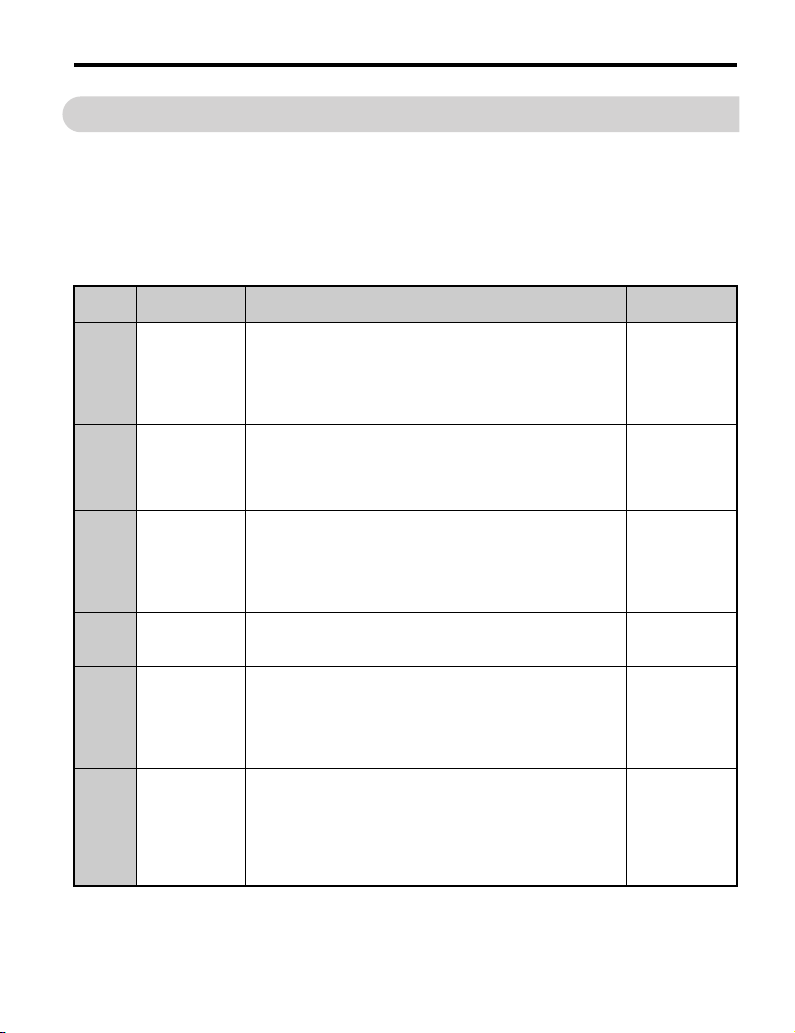
6 Related Drive Parameters
6 Related Drive Parameters
The following parameters are used to set up the drive for operation with the option.
Parameter setting instructions can be found in the drive Quick Start Guide or Technical
Manual.
Confirm proper setting of all the parameters in Table 5 using the digital operator, before
starting network communications.
Table 5 Related Parameter Settings
No.
(Addr. H)
b1-01
(180)
<1>
b1-02
(181)
<1>
F6-01
(3A2)
F6-02
(3A3)
F6-03
(3A4)
F6-06
(3A7)
<3>
Name Description Values
Selects the frequency reference input source.
Frequency
Reference
Selection
Run Command
Selection
Operation
Selection after
Communications
Error
External Fault
Detection
Conditions (EF0)
Stopping Method
for External
Fault from the
Communication
Option
Torque
Reference/
Torque Limit
Selection from
the
Communication
Option
0: Operator - Digital preset speed d1-01 to d1-17
1: Terminals - Analog input terminal A1 or A2
2: MEMOBUS/Modbus communications
3: Option
4: Pulse Input (Terminal RP)
Selects the run command input source.
0: Digital Operator - RUN and STOP keys
1: Digital input terminals S1 to S8
2: MEMOBUS/Modbus communications
3: Option
Determines drive response when a bUS error is detected during
communications with the option.
0: Ramp to Stop
1: Coast to Stop
2: Fast-Stop
3: Alarm Only
Sets the condition for external fault detection (EF0).
0: Always detected
1: Detected only during operation
Determines drive response for external fault input (EF0) detection
during option communications.
0: Ramp to Stop
1: Coast to Stop
2: Fast-Stop
3: Alarm Only
0: Torque Reference/Torque Limit via network communications
are disabled
1: Torque Reference/Torque Limit via network communications
are enabled
<2>
<2>
<4>
Default: 1
Range: 0 to 4
(Set to 3)
Default: 1
Range: 0 to 3
(Set to 3)
Default: 1
Range: 0 to 3
Default: 0
Range: 0, 1
Default: 1
Range: 0 to 3
Default: 0
Range: 0, 1
YASKAWA ELECT RIC TOBP C730600 57B 1000-Series Option SI-EM3 Installation Manual 31
Page 32

6 Related Drive Parameters
No.
(Addr. H)
F6-07
(3A8)
F6-08
(36A)
F7-01
(3E5)
<5> <6>
<7>
F7-02
(3E6)
<5> <6>
<7>
F7-03
(3E7)
<5> <6>
<7>
F7-04
(3E8)
<5> <6>
<7>
F7-05
(3E9)
<7>
F7-06
(3EA)
<7>
F7-07
(3EB)
<7>
F7-08
(3EC)
<7>
F7-09
(3ED)
<7>
F7-10
(3EE)
<7>
Name Description Valu es
NetRef/ComRef
Selection
Function
Reset
Communication
Related
Parameters
IP Address 1
IP Address 2
IP Address 3
IP Address 4
Subnet Mask 1
Subnet Mask 2
Subnet Mask 3
Subnet Mask 4
0: Multi-step speed reference disabled, (F7 functionality)
1: Multi-step speed reference allowed, (V7 functionality)
Determines if communication-related parameters F6- and F7 are set back to original default values when the drive is
initialized using parameter A1-03.
0: Do not reset parameters
1: Reset parameters
Sets the static/fixed IP address.
Parameter F7-01 sets the most significant octet.
Sets the static/fixed IP address.
Parameter F7-02 sets the second most significant octet.
Sets the static/fixed IP address.
Parameter F7-03 sets the third most significant octet.
Sets the static/fixed IP address.
Parameter F7-04 sets the fourth most significant octet.
Sets the static/fixed Subnet Mask.
Parameter F7-05 sets the most significant octet.
Sets the static/fixed Subnet Mask.
Parameter F7-06 sets the second most significant octet.
Sets the static/fixed Subnet Mask.
Parameter F7-07 sets the third most significant octet.
Sets the static/fixed Subnet Mask.
Parameter F7-08 sets the fourth most significant octet.
Gateway Address 1Sets the static/fixed Gateway address.
Parameter F7-09 sets the most significant octet.
Gateway Address 2Sets the static/fixed Gateway address.
Parameter F7-10 sets the second most significant octet.
Default: 0
Range: 0, 1
<7>
Default: 0
Range: 0, 1
Default: 192
Range: 0 to 255
Default: 168
Range: 0 to 255
Default: 1
Range: 0 to 255
Default: 20
Range: 0 to 255
Default: 255
Range: 0 to 255
Default: 255
Range: 0 to 255
Default: 255
Range: 0 to 255
Default: 0
Range: 0 to 255
Default: 192
Range: 0 to 255
Default: 168
Range: 0 to 255
32 YASKAWA ELECTRIC TOBP C730600 57B 1000-Series Option SI-EM3 Installation Manual
Page 33

6 Related Drive Parameters
No.
(Addr. H)
F7-11
(3EF)
<7>
F7-12
(3E0)
<7>
F7-13
(3F1)
F7-14
(3F2)
F7-15
(3F3)
<8>
F7-16
(3F4)
H5-11
(43C)
<1> To start and stop the drive with the option master device using serial communications, set b1-02 to 3. To control
the drive frequency reference via the master device, set b1-01 to 3.
<2> If F6-01 is set to 3, the drive will continue to operate when a fault is detected. Take safety measures, such as
installing an emergency stop switch.
<3> A1000: Enabled in CLV, AOLV/PM, and CLV/PM control modes (A1-02 = 3, 6, or 7). When enabled, d5-01
determines whether the value is read as the Torque Limit value (d5-01 = 0) or read as the Torque Reference value
(d5-01 = 1). In CLV/PM, this value is read as the Torque Limit.
Z1000: Enabled in OLV/PM control modes (A1-02 = 5). When enabled, d5-01 determines whether the value is
read as the Torque Limit value (d5-01 = 0) or read as the Torque Reference value (d5-01 = 1). In V/f, this value
is read as the Torque Limit.
<4> The setting specifies that the Torque Reference or Torque Limit is to be provided via network communications
(F6-06 = 1). The motor may rotate if no torque reference or Torque Limit is supplied from the PLC.
<5> Cycle power for setting changes to take effect.
<6> If F7-13 is set to 0, then all IP Addresses (F7-01 to F7-04) must be unique.
<7> Set F7-01 to F7-12 when F7-13 is set to 0.
<8> Set F7-15 when F7-14 is set to 0 or 2.
Name Description Values
Gateway Address 3 Sets the static/fixed Gateway address.
Gateway Address 4Sets the static/fixed Gateway address.
Address Mode at
Startup
Duplex Mode
Selection
Communication
Speed Selection
Communication
Loss Time-out
Communications
ENTER Function
Selection
Parameter F7-11 sets the third most significant octet.
Parameter F7-12 sets the fourth most significant octet.
Selects how the option address is set.
0: Static <6>
1: BOOTP
2: DHCP
Selects duplex mode setting.
0: Half duplex forced
1: Auto-negotiate duplex mode and communication speed
2: Full duplex forced
Sets the communication speed.
10: 10 Mbps
100: 100 Mbps
Sets the time-out value for communication loss detection in tenths
of a second. A value of 0 disables the connection time-out.
Example: An entered value of 100 represents 10.0 seconds.
Select the function for the ENTER command that saves parameter
data to the drive.
0: Parameter changes are activated when ENTER command is
written
1: Parameter changes are activated immediately without use of
ENTER command
Default: 1
Range: 0 to 255
Default: 1
Range: 0 to 255
Default: 2
Range: 0 to 2
Default: 1
Range: 0 to 2
Default: 10
Range: 10, 100
Default: 0
Min.: 0
Max.: 300
Default: 1
Range: 0, 1
YASKAWA ELECT RIC TOBP C730600 57B 1000-Series Option SI-EM3 Installation Manual 33
Page 34

6 Related Drive Parameters
Table 6 Option Monitors
No. Name Description Value Range
U6-80 to U6-83 Online IP Address
U6-84 to U6-87 Online Subnet
U6-88 to U6-91 Online Gateway
U6-92 Online Speed Link Speed
U6-93 Online Duplex Duplex Setting 0: Half, 1: Full
U6-98 First Fault First Option Fault –
U6-99 Current Fault Current Option Fault –
IP Address currently available; U6-80 is the most
significant octet
Subnet currently available; U6-84 is the most
significant octet
Gateway currently available; U6-88 is the most
significant octet
0 to 255
0 to 255
0 to 255
10: 10 Mbps
100: 100 Mbps
34 YASKAWA ELECTRIC TOBP C730600 57B 1000-Series Option SI-EM3 Installation Manual
Page 35

7 Modbus TCP/IP Messaging
7 Modbus TCP/IP Messaging
◆ Modbus TCP/IP Overview
The Modbus TCP/IP protocol is essentially the Modbus protocol over an Modbus TCP/IP
network. A master controller (typically a PLC) sends commands to slave devices, which
then perform the specified functions and send a response to the master. The drive using the
option has slave functionality.
■ Supported Modbus TCP/IP Commands
Table 7 Supported Modbus TCP/IP Commands
Function Code Function Name
03H Read Multiple Registers
06H Write Single Register
10H Write Multiple Registers
17H Read/Write Multiple Registers
■
Drive Modbus TCP/IP Option Registers
All of the command registers, monitor registers, and parameters documented in the drive
Technical Manual are accessible via the option.
■ High Speed Access Drive Modbus TCP/IP Option Registers
Many of the registers required for control have been specially mapped to provide higher
speed access to increase network performance. Use these registers for the best response
times.
All of the drive command registers have been mapped to this high speed access area
(Modbus TCP/IP registers 01H to 01FH). In addition, the monitors shown in Table 8 are
mapped for high speed access.
YASKAWA ELECT RIC TOBP C730600 57B 1000-Series Option SI-EM3 Installation Manual 35
Page 36

7 Modbus TCP/IP Messaging
Table 8 Drive Registers
Address
(hex)
2000 4B
2001 44 Motor Speed Monitor (U1-05)
2002 48 Torque Reference Monitor (U1-09)
2003 F0 PG Count Channel 1
2004 40 Frequency Reference Monitor (U1-01)
2005 41 Output Frequency Monitor (U1-02)
2006 26
2007 4F Terminal A2 Input Level Monitor (U1-14)
2008 46 DC Bus Voltage Monitor (U1-07)
Drive
Register
(hex)
Description Bit Description
0 During Run
1 During Zero Speed
2 During Reverse Direction
3 During Fault Reset Signal Input
4 During Speed Agree
5 Drive Ready
6Alarm
Status Word
(U1-12)
Output Current
(0.01 A units for drives set to 11 kW in Heavy or Normal Duty and 0.1 A units for drives
set to 15 kW and above.)
7Fault
8 During Operation Error (oPE)
9 During Momentary Power Loss
A Motor 2 Selected
B Reserved
C Reserved
D Reserved
E ComRef Status, NetRef Status
F ComCtrl Status, NetCtrl Status
36 YASKAWA ELECTRIC TOBP C730600 57B 1000-Series Option SI-EM3 Installation Manual
Page 37

7 Modbus TCP/IP Messaging
Address
(hex)
2009 C0 Error Signal 1
200A C1 Error Signal 2
Drive
Register
(hex)
Description Bit Description
0 Reserved
1 Undervoltage (Uv1)
2 Control Power Supply Undervoltage (Uv2)
3 Soft Charge Circuit Fault (Uv3)
4 Reserved
5 Ground Fault (GF)
6 Overcurrent (oC)
7 Overvoltage (ov)
8 Heatsink Overheat (oH)
9 Heatsink Overheat (oH1)
A Motor Overload (oL1)
B Drive Overload (oL2)
C Overtorque Detection 1 (oL3)
D Overtorque Detection 2 (oL4)
E Dynamic Braking Transistor Fault (rr)
F Braking Resister Overheat (rH)
0 External Fault at input terminal S3 (EF3)
1 External Fault at input terminal S4 (EF4)
2 External Fault at input terminal S5 (EF5)
3 External Fault at input terminal S6 (EF6)
4 External Fault at input terminal S7 (EF7)
5 External Fault at input terminal S8 (EF8)
6 Cooling fan Error (FAn)
7 Overspeed (os)
8 Excessive Speed Deviation (dEv)
9 PG Disconnected (PGo)
A Input Phase Loss (PF)
B Output Phase Loss (LF)
C Motor Overheat (PTC input) (oH3)
D Digital Operator Connection Fault (oPr)
E EEPROM Write Error (Err)
F Motor Overheat Fault (PTC input) (oH4)
YASKAWA ELECT RIC TOBP C730600 57B 1000-Series Option SI-EM3 Installation Manual 37
Page 38

7 Modbus TCP/IP Messaging
Address
(hex)
200B C2 Error Signal 3
200C 4E Terminal A1 Input Level Monitor (U1-13)
200D 49 Digital Input Terminal Status (U1-10)
200E 50 Terminal A3 Input Level Monitor (U1-15)
200F F1 PG Count Channel 2
2010 4D Drive Software Number (Flash) (U1-25)
Drive
Register
(hex)
Description Bit Description
0 MEMOBUS/Modbus Communication Error (CE)
1 Option Communication Error (bUS)
2 Reserved
3 Reserved
4 Control Fault (CF)
5 Zero Servo Fault (SvE)
6 Option External Fault (EF0)
7 PID Feedback Loss (FbL)
8 Undertorque Detection 1 (UL3)
9 UL4 Undertorque Detection 2 (UL4)
A High Slip Braking Overload (oL7)
B Reserved
C Reserved
D Reserved
E Reserved
F Hardware Fault (includes oF)
38 YASKAWA ELECTRIC TOBP C730600 57B 1000-Series Option SI-EM3 Installation Manual
Page 39

7 Modbus TCP/IP Messaging
◆ Enter Command Types
The drive supports two types of Enter Commands as shown in the table below. An Enter
Command is enabled by writing 0 to register number 0900H or 0910H.
■ Enter Commands
Table 9 Enter Command Types
Register Number Description
0900H
0910H Writes data in the RAM only. Parameter changes are lost when the drive is shut off.
Note: Because the EEPROM can be written to a maximum of 100,000 times, refrain from frequently
writing to the EEPROM. An Enter Command is not required if reference or broadcast data are
sent to the drive.
Writes data into the EEPROM (non-volatile memory) of the drive and enables the data to
RAM at the same time. Parameter changes remain even if the power supply is cycled.
◆ Enter Command Settings
When replacing earlier Yaskawa drive models with a 1000 Series drive and keeping the
MEMOBUS/Modbus communications settings, parameter H5-11 needs to be set in
accordance with how the Enter Command functions in the older drive. H5-11 determines if
an Enter Command is needed or not in order to activate parameter changes in the drive.
• If upgrading from a G7 or F7 series drive to 1000 Series, set parameter H5-11 to 0.
• If upgrading from a V7 series drive to 1000 Series, set parameter H5-11 to 1.
■ H5-11 and the Enter Commands
Table 10 Enter Command Types
H5-11 Settings H5-11 = 0 H5-11 = 1
Drive being replaced. G7, F7 V7
How parameter settings
are enabled.
Upper/lower limit
check.
Default value of related
parameters.
Error handling when
setting multiple
parameters.
YASKAWA ELECT RIC TOBP C730600 57B 1000-Series Option SI-EM3 Installation Manual 39
When the Enter Command is received from
the master.
Upper/lower limit check is performed
taking the settings of related parameters into
account.
Not affected. The settings of related
parameters remain unchanged. Parameters
must be changed manually if needed.
Data is accepted even if one setting is
invalid. The invalid setting will be
discarded. No error message occurs.
As soon as the value is changed.
The upper/lower limit of the changed
parameter is checked only.
The default settings of related parameters
are changed automatically.
Error occurs if only one setting is invalid.
All data sent is discarded.
Page 40

8 Web Interface
8 Web Interface
The web server interface to the drive option allows management of diagnostic information
through a standard web browser. The embedded web pages include:
• Main page (Information)
• Drive Status page (Status, Monitor and Fault History)
• Network Monitor page (Network Monitor)
◆ Main Page (Information)
The embedded main page shows basic option information such as IP address, MAC address,
and firmware version. This page also shows the status of the option and provides links to the
other embedded web pages.
Figure 15
Figure 17 Main Page View
40 YASKAWA ELECTRIC TOBP C730600 57B 1000-Series Option SI-EM3 Installation Manual
Page 41

8 Web Interface
◆ Drive Status Page (Status, Monitor and Fault History)
The embedded drive status page shows basic I/O information and drive state information.
Figure 16
Figure 18 Drive Status Page View
YASKAWA ELECT RIC TOBP C730600 57B 1000-Series Option SI-EM3 Installation Manual 41
Page 42

8 Web Interface
◆ Network Monitor Page (Network Monitor)
The embedded network monitor page shows the status of the option network traffic and open
I/O connections.
Figure 17
Figure 19 Network Monitor Page View
Table 11 Network Monitor Explanations
Network Monitor Explanation
Msg Tx OK Cumulative number of messages transmit successfully from the option.
Msg Rx OK Cumulative number of messages received successfully to the option.
Current Connections Current number of open connections.
Control Connection
Delta Time
Msg Tx Dropped
Msg Rx Dropped
Collisions
Msg Tx Errors Cumulative number of transmit underruns and transmit stops reported by the MAC/PHY.
Msg Rx Errors
Tx Retry
The time between the last two writes to the Control register, MEMOBUS/Modbus address
0001H.
Cumulative number of messages dropped due to output network buffer being full and
unable to hold the new message.
Cumulative number of messages dropped due to input network buffer being full and
unable to hold the new message.
Cumulative number of collisions (half duplex only) reported by the MAC/PHY (Media
Access Control/Physical Connection).
Cumulative number of receive overruns, receive stops, and receive error frames reported
by the MAC/PHY.
Cumulative number of transmits in which the 1st attempt was delayed due to busy
medium reported by the MAC/PHY.
Note: Cumulative counters are reset when the power supply is cycled.
42 YASKAWA ELECTRIC TOBP C730600 57B 1000-Series Option SI-EM3 Installation Manual
Page 43

9 Troubleshooting
9 Troubleshooting
◆ Drive-Side Error Codes
Drive-side error codes appear on the drive digital operator. Causes of the errors and
corrective actions are listed in Table 12. For additional error codes that may appear on the
drive digital operator, refer to the drive Technical Manual.
■ Faults
Both bUS (Option communication error) and EF0 (External fault input from the option) can
appear as an alarm or as a fault. When a fault occurs, the digital operator ALM LED remains
lit. When an alarm occurs, the ALM LED flashes.
If communication stops while the drive is running, use the following questions as a guide to
help remedy the fault:
• Is the option properly installed?
• Is the communication line properly connected to the option? Is it loose?
• Is the controller program working? Has the controller/PLC CPU stopped?
• Did a momentary power loss interrupt communications?
Table 12 Fault Displays, Causes, and Possible Solutions
LED Operator Display Fault Name
Option Communication Error.
• After establishing initial communication, the connection was lost
bUS
• Only detected when the run command or frequency reference is assigned to the option
(b1-01 = 3 or b1-02 = 3)
Cause Possible Solution
Master controller (PLC)
has stopped
communicating
Communication cable is
not connected properly
A data error occurred due
to noise
Option is damaged
Control Connection
Timeout
• Check that power is supplied to the PLC
• Check that PLC is not in program mode
• Check for faulty wiring
• Correct any wiring problems
• Check the various options available to minimize the effects of noise
• Counteract noise in the control circuit, main circuit, and ground wiring
• If a magnetic contactor is identified as a source of noise, install a surge absorber to the
contactor coil
• Make sure the cable used meets the Modbus TCP/IP requirements
• Make sure the option ground wire is connected between option FE terminal and the
drive ground terminal connected to earth ground
If there are no problems with the wiring and the error continues to occur, replace the
option.
The control connection timer value set in F7-16 has timed out.
YASKAWA ELECT RIC TOBP C730600 57B 1000-Series Option SI-EM3 Installation Manual 43
Page 44

9 Troubleshooting
Duplicate IP Address
LED Operator Display Fault Name
Cause Corrective Action
An external fault is being
sent from the upper
controller (PLC)
Problem with the PLC
program
PLC is in the Idle Mode.
LED Operator Display Fault Name
oFA00
Cause Possible Solution
Non-compatible option
connected to the drive
LED Operator Display Fault Name
oFA01
Cause Possible Solution
Problem with the
connectors between the
drive and option
The option shares IP Address with at least one other node.
Check the setting value of F7-03 and F7-04.
Option Card External Fault
EF0
The alarm function for an external device has been triggered.
• Remove the cause of the external fault
• Reset the external fault input from the PLC device
Check the program used by the PLC and make the appropriate corrections.
• Set the PLC to the Run Mode.
• Set the drive parameter F6-54 to 0 (Enabled) not to detect errors while the PLC is in the
Idle Mode.
Option Card Connection Error (CN5-A)
Option is not properly connected.
Connect an option that is compatible with the drive.
Option Card Fault (CN5-A)
Option is not properly connected.
Turn the power off and check the connectors between the drive and option.
LED Operator Display Fault Name
oFA03
Cause Possible Solution
Option hardware fault Replace the option.
44 YASKAWA ELECTRIC TOBP C730600 57B 1000-Series Option SI-EM3 Installation Manual
Option Card Error (CN5-A)
Option self-diagnostics error.
Page 45

LED Operator Display Fault Name
oFA04
Cause Possible Solution
Option hardware fault Replace the option.
LED Operator Display Fault Name
oFA30 to
to
Option hardware fault Replace the option.
LED Operator Display Fault Name
Non-compatible option
connected to the drive.
LED Operator Display Fault Name
Options AI-A3 or DI-A3
were connected to the
CN5-B port while an
option was already
connected to CN5-A.
oFA43
Cause Possible Solution
oFb00
Cause Possible Solution
oFb02
Cause Possible Solution
Option Card Error (CN5-A)
Option flash write mode.
Option Card Connection Error (CN5-A)
Communication ID error.
Option Card Connection Error (CN5-B)
Non-compatible option is connected.
Connect the correct option to CN5-A.
Option Card Fault (CN5-B)
Two of the same options are connected at the same time.
• Only one type of AI-A3, DI-A3 or SI- option can be connected to the drive.
• The SI-EM3 option can only be connected to CN5-A.
9 Troubleshooting
YASKAWA ELECT RIC TOBP C730600 57B 1000-Series Option SI-EM3 Installation Manual 45
Page 46

9 Troubleshooting
LED Operator Display Fault Name
oFC00
Cause Possible Solution
Non-compatible option
connected to the drive.
LED Operator Display Fault Name
oFC02
Cause Possible Solution
Options AI-A3 or DI-A3
are connected to the
CN5-B port with an
option connected to CN5A.
■ Minor Faults and Alarms
LED Operator Display Minor Fault Name
CALL
Cause Possible Solution
Communication wiring is
faulty, there is a short
circuit, or improper
connection
Programming error on the
master side
Communication circuitry
is damaged.
Option Card Connection Error (CN5-C)
Non-compatible option is connected.
Connect the correct option to CN5-A.
Option Card Fault (CN5-C)
Option flash write mode.
• Only one type of AI-A3, DI-A3 or SI- option can be connected to the drive.
• The SI-EM3 option can only be connected to CN5-A
Serial Communication Transmission Error
Communication is not established.
Check for wiring errors:
• Correct the wiring
• Remove ground shorts and reconnect loose wires
Check communications at start-up and correct programming errors.
• Perform a self-diagnostics check
• Replace the drive if the fault continues to occur
Minor Fault
(H2- = 10)
YES
46 YASKAWA ELECTRIC TOBP C730600 57B 1000-Series Option SI-EM3 Installation Manual
Page 47

9 Troubleshooting
■ Option Fault Monitors U6-98 and U6-99
The option can declare error/warning conditions via drive monitor parameters on the drive
digital operator as shown in Table 13.
Table 13 Option Fault Monitor Descriptions
Fault
Condition
No Fault n/a 0 No faults
Force Fault EF0 3 Network sent a message to force this node to the fault state
Network Link
Down
Connection
Time-out
Duplicate IP
Address
Default MAC
Address
Two drive monitor parameters, U6-98 and U6-99, assist the user in network troubleshooting.
• U6-98 displays the first declared fault since the last power cycle. U6-98 is only cleared
upon drive power-up.
• U6-99 displays the present option status. U6-99 is cleared upon a network-issued fault
reset and upon power-up.
If another fault occurs while the original fault is still active, parameter U6-98 retains the
original fault value and U6-99 stores the new fault status value.
Fault
Declared
BUS ERROR 1200 No network link to the option
BUS ERROR 1201 The control connection timer (F7-16) timed out
BUS ERROR 1202 This node and at least one other node have the same IP address
None 1203
Status Value
(U6-98/U6-99)
Description
Factory default MAC Address programmed into the option.
Contact a Yaskawa representative or the nearest Yaskawa sales
office for details.
YASKAWA ELECT RIC TOBP C730600 57B 1000-Series Option SI-EM3 Installation Manual 47
Page 48

9 Troubleshooting
◆ Option Compatibility with A1000
A limited number of options may be simultaneously connected to the A1000 depending on
the type of option. Refer to Table 14 for more information. More details can be found in the
Options and Peripheral Devices chapter of the drive Technical Manual.
Table 14 Option Installation Compatibility
Option
SI-C3, SI-EM3, SI-EN3, SI-N3, SI-P3, SI-S3, SI-W3, etc. CN5-A 1
PG-B3, PG-X3, etc. CN5-B, C 2
AI-A3 <1>, AO-A3, DI-A3 <1>, DO-A3, etc. CN5-A, B, C 1
<1> When installed in CN5-A, the AI-A3 and DI-A3 options can be used to set the frequency reference or replace the
drive analog inputs with higher resolution. When installed in CN5-B or CN5-C, these options can only be used for
monitoring; their input levels will be displayed in U1-17 or U1-21 to U1-23.
<2> Use the CN5-C connector when connecting only one option to the drive; use both CN5-B and CN5-C when
connecting two options.
Connector Number of Possible Options
<2>
48 YASKAWA ELECTRIC TOBP C730600 57B 1000-Series Option SI-EM3 Installation Manual
Page 49

10 Specifications
10 Specifications
◆ Specifications
Table 15 Option Specifications
Item Specification
Model SI-EM3
• Read Multiple Registers (03H)
• Write Single Register (06H)
Supported Messages
Option Conformance Modbus-IDA Passed
Connector Type RJ45 8-pin Shielded Twisted Pair Cat 5e cable
Physical Layer Type Isolated Physical Layer
IP Address Setting Programmable from drive keypad or network
Communication Speed
Number of Connections
Duplex Mode Half-forced, Auto-negotiate, Full-forced
Address Startup Mode Static, BOOTP, DHCP
Ambient Temperature -10 °C to +50 °C (14 ° F to 122 °F)
Humidity 95% RH or lower with no condensation
Storage Temperature -20 °C to +60 °C (-4 °F to 140 °F) allowed for short-term transport of the product
Area of Use Indoor (free of corrosive gas, airborne particles, etc.)
Altitude 1000 m (3280 ft.) or lower
• Write Multiple Registers (10H)
• Read and Write Registers (17H)
Commands that support multiple registers have a maximum Read and Write size of 16
registers.
Programmable from drive keypad or network:
10/100 Mbps, auto-negotiate.
Modbus TCP/IP: 10
Web Page Access: 2
YASKAWA ELECT RIC TOBP C730600 57B 1000-Series Option SI-EM3 Installation Manual 49
Page 50

10 Specifications
MANUAL NO. TOBP C730600 57B
Published in Japan November 2012 12-3
Date of publication
Date of original publication
Revision number
1
A1000
1
◆ Revision History
Revision dates and manual numbers appear on the bottom of the back cover.
Date of
Publication
November 2012 All Revision: Reviewed and corrected entire documentation.
March 2012 −−First edition
50 YASKAWA ELECTRIC TOBP C730600 57B 1000-Series Option SI-EM3 Installation Manual
Revision
Number
Chapter 2, 3, and 5 Addition: Z1000 drive added along with corresponding data.
Section Revised Content
Page 51

YASKAWA AC Drive 1000-Series Option
Modbus TCP/IP
Installation Manual
DRIVE CENTER (INVERTER PLANT)
2-13-1, Nishimiyaichi, Yukuhashi, Fukuoka, 824-8511, Japan
Phone: 81-930-25-3844 Fax: 81-930-25-4369
http://www.yaskawa.co.jp
YASKAWA ELECTRIC CORPORATION
New Pier Takeshiba South Tower, 1-16-1, Kaigan, Minatoku, Tokyo, 105-6891, Japan
Phone: 81-3-5402-4502 Fax: 81-3-5402-4580
http://www.yaskawa.co.jp
YASKAWA AMERICA, INC.
2121 Norman Drive South, Waukegan, IL 60085, U.S.A.
Phone: (800) YASKAWA (927-5292) or 1-847-887-7000 Fax: 1-847-887-7310
http://www.yaskawa.com
YASKAWA ELÉTRICO DO BRASIL LTDA.
Avenda Fagundes Filho, 620 Bairro Saude, São Paulo, SP04304-000, Brazil
Phone: 55-11-3585-1100
http://www.yaskawa.com.br
YASKAWA EUROPE GmbH
Hauptstrasse 185, 65760 Eschborn, Germany
Phone: 49-6196-569-300 Fax: 49-6196-569-398
http://www.yaskawa.eu.com
YASKAWA ELECTRIC UK LTD.
1 Hunt Hill Orchardton Woods, Cumbernauld, G68 9LF, United Kingdom
Phone: 44-1236-735000
http://www.yaskawa.co.uk
YASKAWA ELECTRIC KOREA CORPORATION
9F, Kyobo Securities Bldg., 26-4, Yeouido-dong, Yeongdeungpo-gu, Seoul, 150-737, Korea
Phone: 82-2-784-7844
http://www.yaskawa.co.kr
YASKAWA ELECTRIC (SINGAPORE) PTE. LTD.
151 Lorong Chuan, #04-01, New Tech Park, 556741, Singapore
Phone: 65-6282-3003
http://www.yaskawa.com.sg
YASKAWA ELECTRIC (CHINA) CO., LTD.
12F, Carlton Bld., No.21 HuangHe Road, HuangPu Distr ict, Shanghai 200003, China
Phone: 86-21-5385-2200
http://www.yaskawa.com.cn
YASKAWA ELECTRIC (CHINA) CO., LTD. BEIJING OFFICE
Room 1011, Tower W3 Oriental Plaza, No. 1 East Chang An Ave.,
Dong Cheng District, Beijing, 100738, China
Phone: 86-10-8518-4086
YASKAWA ELECTRIC TAIWAN CORPORATION
9F, 16, Nanking E. Rd., Sec. 3, Taipei, 104, Taiwan
Phone: 886-2-2502-5003
YASKAWA ELECTRIC INDIA PRIVATE LIMITED
#17/A Electronics City, Hosur Road Bangalore 560 100 (Karnataka), India
Phone: 91-80-4244-1900
http://www.yaskawaindia.in
Fax: 55-11-5581-8795
Fax: 44-1236-458182
Fax: 82-2-784-8495
Fax: 65-6289-3003
Fax: 86-21-5385-3299
Fax: 86-10-8518-4082
Fax: 886-2-2505-1280
Fax: 91-80-4244-1901
YASKAWA ELECTRIC CORPORATION
In the event that the end user of this product is to be the military and said product is to be employed in any weapons systems or the manufacture
thereof, the export will fall under the relevant regulations as stipulated in the Foreign Exchange and Foreign Trade Regulations. Therefore, be sure
to follow all procedures and submit all relevant documentation according to any and all rules, regulations and laws that may apply.
Specifications are subject to change without notice for ongoing product modifications and improvements.
© 2012 YASKAWA ELECTRIC CORPORATION. All rights reserved.
MANUAL NO. TOBP C730600 57B
Published in Japan November 2012 12-3
12-7-9
1 -0
