Page 1
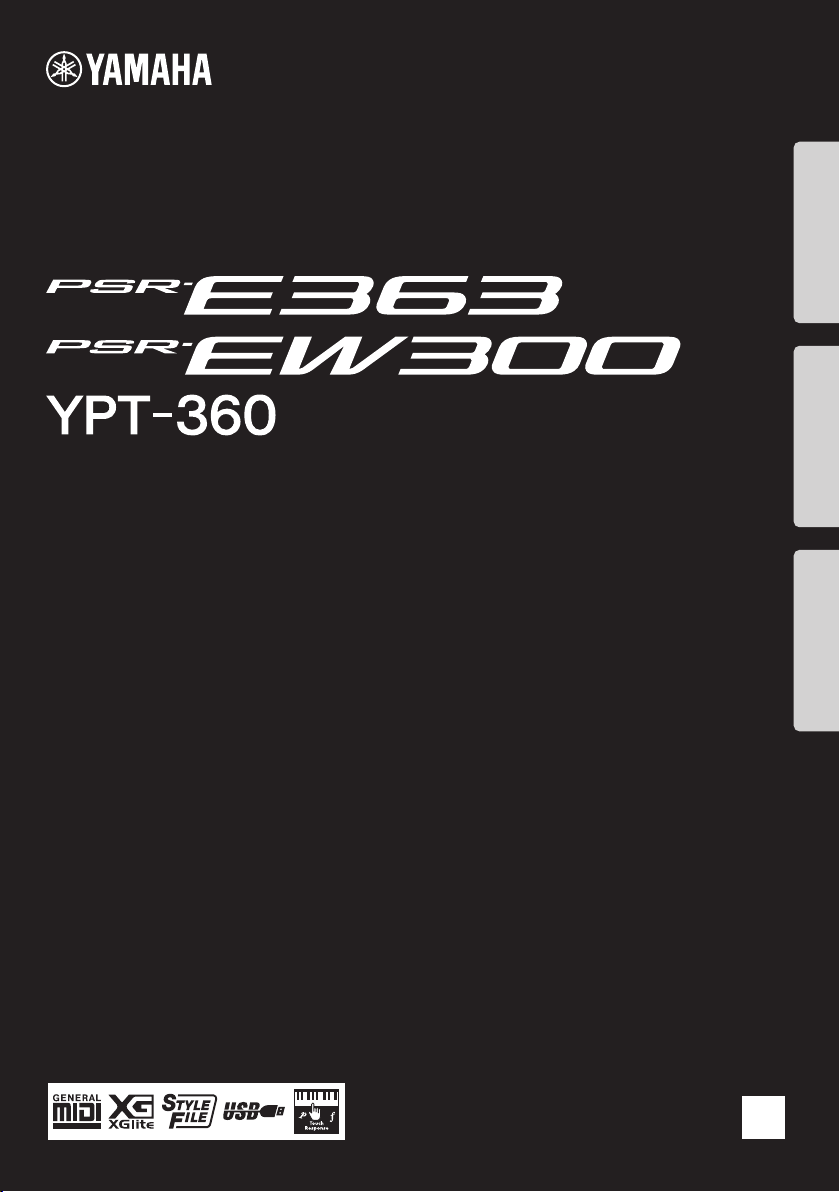
DIGITAL KEYBOARD
Setting UpReferenceAppendix
Before using the instrument, be sure to read
“PRECAUTIONS” on pages 5–7.
Owner’s Manual
EN
Page 2
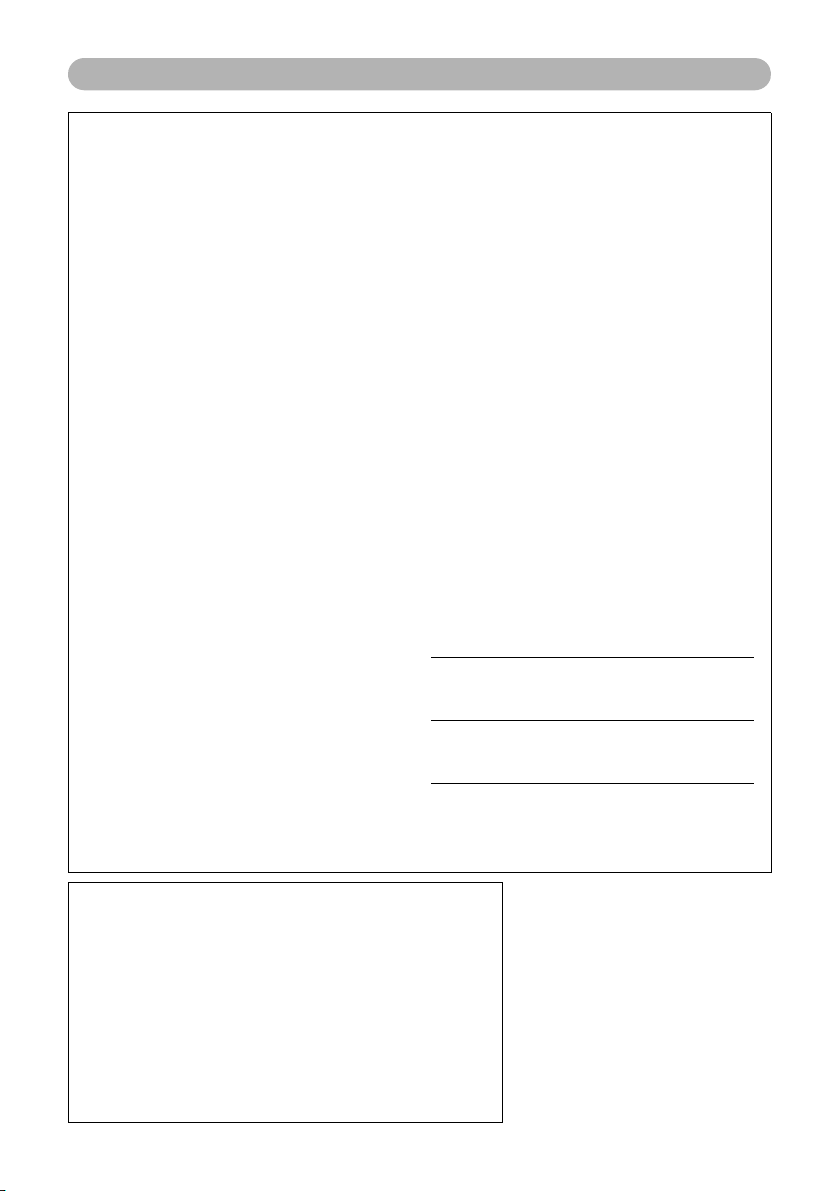
For this instrument
SPECIAL MESSAGE SECTION
This product utilizes batteries or an external power supply
(adapter). DO NOT connect this product to any power supply or
adapter other than one described in the manual, on the name
plate, or specifically recommended by Yamaha.
WARNING: Do not place this product in a position where any-
one could walk on, trip over, or roll anything over power or connecting cords of any kind. The use of an extension cord is not
recommended! If you must use an extension cord, the minimum
wire size for a 25’ cord (or less ) is 18 AWG. NOTE: The smaller
the AWG number, the larger the current handling capacity. For
longer extension cords, consult a local electrician.
This product should be used only with the components supplied
or; a cart, rack, or stand that is recommended by Yamaha. If a
cart, etc., is used, please observe all safety markings and
instructions that accompany the accessory product.
SPECIFICATIONS SUBJECT TO CHANGE:
The information contained in this manual is believed to be correct at the time of printing. However, Yamaha reserves the right
to change or modify any of the specifications without notice or
obligation to update existing units.
This product, either alone or in combination with an amplifier and
headphones or speaker/s, may be capable of producing sound
levels that could cause permanent hearing loss. DO NOT operate for long periods of time at a high volume level or at a level
that is uncomfortable. If you experience any hearing loss or ringing in the ears, you should consult an audiologist.
IMPORTANT: The louder the sound, the shorter the time period
before damage occurs.
Some Yamaha products may have benches and / or accessory
mounting fixtures that are either supplied with the product or as
optional accessories. Some of these items are designed to be
dealer assembled or installed. Please make sure that benches
are stable and any optional fixtures (where applicable) are well
secured BEFORE using.
Benches supplied by Yamaha are designed for seating only. No
other uses are recommended.
NOTICE:
Service charges incurred due to a lack of knowledge relating to
how a function or effect works (when the unit is operating as
designed) are not covered by the manufacturer’s warranty, and
are therefore the owners responsibility. Please study this manual
carefully and consult your dealer before requesting service.
ENVIRONMENTAL ISSUES:
Yamaha strives to produce products that are both user safe and
environmentally friendly. We sincerely believe that our products
and the production methods used to produce them, meet these
goals. In keeping with both the letter and the spirit of the law, we
want you to be aware of the following:
Battery Notice:
This product MAY contain a small non-rechargeable battery
which (if applicable) is soldered in place. The average life span
of this type of battery is approximately five years. When replacement becomes necessary, contact a qualified service representative to perform the replacement.
This product may also use “household” type batteries. Some of
these may be rechargeable. Make sure that the batter y being
charged is a rechargeable type and that the charger is intended
for the battery being charged.
When installing batteries, never mix old batteries with new ones,
and never mix different types of batteries. Batteries MUST be
installed correctly. Mismatches or incorrect installation may
result in overheating and batter y case rupture.
Warning:
Do not attempt to disassemble, or incinerate any battery. Keep all
batteries away from children. Dispose of used batteries promptly
and as regulated by the laws in your area. Note: Check with any
retailer of household type batteries in your area for batter y disposal information.
Disposal Notice:
Should this product become damaged beyond repair, or for
some reason its useful life is considered to be at an end, please
observe all local, state, and federal regulations that relate to the
disposal of products that contain lead, batteries, plastics, etc. If
your dealer is unable to assist you, please contact Yamaha
directly.
NAME PLATE LOCATION:
The name plate is located on the bottom of the product. The
model number, serial number, power requirements, etc., are
located on this plate. You should record the model number, serial
number, and the date of purchase in the spaces provided below
and retain this manual as a permanent record of your purchase.
Model
Serial No.
Purchase Date
92-BP (bottom)
COMPLIANCE INFORMATION STATEMENT
(DECLARATION OF CONFORMITY PROCEDURE)
Responsible Party : Yamaha Corporation of America
Address : 6600 Orangethorpe Ave., Buena Park, Calif. 90620
Telephone : 714-522-9011
Type of Equipment : Digital Keyboard
Model Name : PSR-E363, PSR-EW300, YPT-360
This device complies with Part 15 of the FCC Rules.
Operation is subject to the fol lowing two conditions:
1) this device may not cause harmful interference, and
2) this device must accept any interference received including interference that
may cause undesired operation.
See user manual instructions if interference to radio reception is suspected.
* This applies only to products distributed by YAMAHA CORPORATION OF AMERICA.
PLEASE KEEP THIS MANUAL
2
(FCC DoC)
Page 3
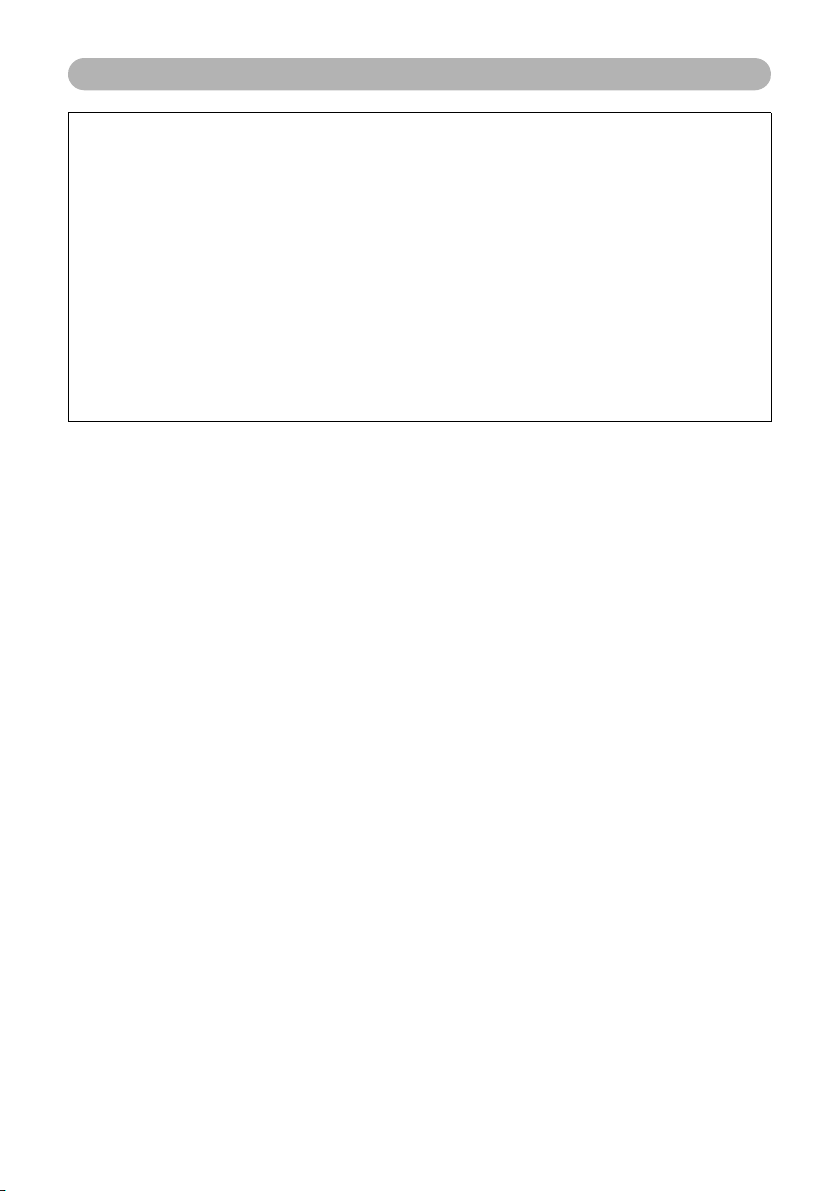
For AC adaptor and this instrument
1. IMPORTANT NOTICE: DO NOT MODIFY THIS UNIT!
FCC INFORMATION (U.S.A.)
This product, when installed as indicated in the instructions
contained in this manual, meets FCC requirements. Modifications not expressly approved by Yamaha may void your authority, granted by the FCC, to use the product.
2. IMPORTANT: When connecting this product to accessories
and/or another product use only high quality shielded cables.
Cable/s supplied with this product MUST be used. Follow all
installation instructions. Failure to follow instructions could void
your FCC authorization to use this product in the USA.
3. NOTE: This product has been tested and found to comply
with the requirements listed in FCC Regulations, Part 15 for
Class “B” digital devices. Compliance with these requirements
provides a reasonable level of assurance that your use of this
product in a residential environment will not result in harmful
interference with other electronic devices. This equipment generates/uses radio frequencies and, if not installed and used
according to the instructions found in the users manual, may
cause interference harmful to the operation of other electronic
devices. Compliance with FCC regulations does not guarantee
* This applies only to products distributed by YAMAHA CORPORATION OF AMERICA.
that interference will not occur in all installations. If this product
is found to be the source of interference, which can be determined by turning the unit “OFF” and “ON”, please try to eliminate the problem by using one of the following measures:
Relocate either this product or the device that is being affected
by the interference.
Utilize power outlets that are on different branch (circuit
breaker or fuse) circuits or install AC line filter/s.
In the case of radio or TV interference, relocate/reorient the
antenna. If the antenna lead-in is 300 ohm ribbon lead, change
the lead-in to co-axial type cable.
If these corrective measures do not produce satisfactory
results, please contact the local retailer authorized to distribute
this type of product. If you can not locate the appropriate
retailer, please contact Yamaha Corporation of America, Electronic Service Division, 6600 Orangethorpe Ave, Buena Park,
CA90620
The above statements apply ONLY to those products distributed by Yamaha Corporation of America or its subsidiaries.
(class B)
3
Page 4

CAUTION: TO REDUCE THE RISK OF
ELECTRIC SHOCK, DO NOT REMOVE
COVER (OR BACK). NO USER-SERVICEABLE
PARTS INSIDE. REFER SERVICING TO
QUALIFIED SERVICE PERSONNEL.
CAUTION
RISK OF ELECTRIC SHOCK
DO NOT OPEN
(bottom_en_01)
The model number, serial number, power requirements, etc., may be found on or near the name
plate, which is at the bottom of the unit. You should
note this serial number in the space provided below
and retain this manual as a permanent record of
your purchase to aid identification in the event of
theft.
Model No.
Serial No.
For AC adaptor
This device complies with Part 15 of the FCC Rules. Operation is subject to the following two conditions:
(1) this device may not cause harmful interference, and (2) this device must accept any interference received, including
interference that may cause undesired operation.
CAN ICES-3 (B)/NMB-3(B)
(can_b_02)
IMPORTANT SAFETY INSTRUCTIONS
1 Read these instructions.
2 Keep these instructions.
3 Heed all warnings.
4 Follow all instructions.
5 Do not use this apparatus near water.
6 Clean only with dry cloth.
7 Do not block any ventilation openings. Install in accor-
dance with the manufacturer’s instructions.
8 Do not install near any heat sources such as radiators,
heat registers, stoves, or other apparatus (including
amplifiers) that produce heat.
9 Do not defeat the safety purpose of the polarized or
grounding-type plug. A polarized plug has two blades
with one wider than the other. A grounding type plug
has two blades and a third grounding prong. The wide
blade or the third prong are provided for your safety. If
the provided plug does not fit into your outlet, consult
an electrician for replacement of the obsolete outlet.
10 Protect the power cord from being walked on or
pinched particularly at plugs, convenience receptacles, and the point where they exit from the apparatus.
WARNING
TO REDUCE THE RISK OF FIRE OR ELECTRIC SHOCK, DO NOT EXPOSE THIS APPARATUS TO RAIN OR MOISTURE.
PSR-E363, PSR-EW300, YPT-360 Owner’s Manual
4
Explanation of Graphical Symbols
The lightning flash with arrowhead symbol
within an equilateral triangle is intended to
alert the user to the presence of uninsulated
“dangerous voltage” within the product’s
enclosure that may be of sufficient magnitude to constitute a risk of electric shock to
persons.
The exclamation point within an equilateral
triangle is intended to alert the user to the
presence of important operating and maintenance (servicing) instructions in the literature accompanying the product.
11 Only use attachments/accessories specified by the
manufacturer.
12 Use only with the cart , stand, tri-
pod, bracket, or table specifi ed
by the manufacturer, or sold with
the apparatus. When a cart is
used, use caution when moving
the cart/apparatus combination
to avoid injury from tip-over.
13 Unplug this apparatus during
lightning storms or when unused for long periods of
time.
14 Refer all servicing to qualified service personnel. Ser-
vicing is required when the apparatus has been damaged in any way, such as power-supply cord or plug is
damaged, liquid has been spilled or objects have
fallen into the apparatus, the apparatus has been
exposed to rain or moisture, does not operate normally, or has been dropped.
(UL60065_03)
Page 5

PRECAUTIONS
Power supply/AC adaptor
Do not open
Water warning
Fire warning
Battery
PLEASE READ CAREFULLY BEFORE PROCEEDING
Please keep this manual in a safe and handy place for future reference.
For AC adaptor
WARNING
• This AC adaptor is designed for use with only Yamaha electronic
instruments. Do not use for any other purpose.
• Indoor use only. Do not use in any wet environments.
CAUTION
• When setting up, make sure that the AC outlet is easily
accessible. If some trouble or malfunction occurs, immediately
turn off the power switch of the instrument and disconnect the AC
adaptor from the outlet. When the AC adaptor is connected to the
AC outlet, keep in mind that electricity is flowing at the minimum
level, even if the power switch is turned off. When you are not
using the instrument for a long time, make sure to unplug the
power cord from the wall AC outlet.
For this instrument
WARNING
Always follow the basic precautions listed below to avoid the possibility of serious injury or
even death from electrical shock, short-circuiting, damages, fire or other hazards. These
precautions include, but are not limited to, the following:
• Do not place the power cord near heat sources such as heaters or
radiators. Also, do not excessively bend or otherwise damage the
cord, or place heavy objects on it.
• Only use the voltage specified as correct for the instrument. The
required voltage is printed on the name plate of the instrument.
• Use the specified adaptor (page 77) only. Using the wrong
adaptor can result in damage to the instrument or overheating.
• Check the electric plug periodically and remove any dirt or dust
which may have accumulated on it.
• Do not expose the instrument to rain, use it near water or in damp
or wet conditions, or place on it any containers (such as vases,
bottles or glasses) containing liquids which might spill into any
openings. If any liquid such as water seeps into the instrument,
turn off the power immediately and unplug the power cord from
the AC outlet. Then have the instrument inspected by qualified
Yamaha service personnel.
• Never insert or remove an electric plug with wet hands.
• This instrument contains no user-serviceable parts. Do not open
the instrument or attempt to disassemble or modify the internal
components in any way. If it should appear to be malfunctioning,
discontinue use immediately and have it inspected by qualified
Yamaha service personnel.
• Do not put burning items, such as candles, on the unit. A burning
item may fall over and cause a fire.
• Follow the precautions below. Failure to do so might result in
explosion, fire, overheating or battery fluid leakage.
- Do not tamper with or disassemble batteries.
- Do not dispose of batteries in fire.
DMI-5 1/3
PSR-E363, PSR-EW300, YPT-360 Owner’s Manual
5
Page 6

- Do not attempt to recharge batteries that are not designed to be
If you notice any abnormality
Power supply/AC adaptor
Location
Connections
Handling caution
charged.
- Keep the batteries separate from metallic objects such as
necklaces, hairpins, coins, and keys.
- Use the specified battery type (page 77) only.
- Use new batteries, all of which are the same type, same model,
and made by the same manufacturer.
- Always make sure all batteries are inserted in conformity with
the +/- polarity markings.
- When the batteries run out, or if the instrument is not to be
used for a long time, remove the batteries from the instrument.
- When using Ni-MH batteries, follow the instructions that came
with the batteries. Use only the specified charger device when
charging.
• Keep batteries away from small children who might accidentally
swallow them.
• If the batteries do leak, avoid contact with the leaked fluid. If the
battery fluid should come in contact with your eyes, mouth, or
skin, wash immediately with water and consult a doctor. Battery
fluid is corrosive and may possibly cause loss of sight or
chemical burns.
• When one of the following problems occur, immediately turn off
the power switch and disconnect the electric plug from the outlet.
(If you are using batteries, remove all batteries from the
instrument.) Then have the device inspected by Yamaha service
personnel.
- The power cord or plug becomes frayed or damaged.
- It emits unusual smells or smoke.
- Some object has been dropped into the instrument.
- There is a sudden loss of sound during use of the instrument.
CAUTION
Always follow the basic precautions listed below to avoid the possibility of physical injury to you
or others, or damage to the instrument or other property. These precautions include, but are not
limited to, the following:
• Use only the stand specified for the instrument. When attaching it,
use the provided screws only. Failure to do so could cause
• Do not connect the instrument to an electrical outlet using a
multiple-connector. Doing so can result in lower sound quality, or
possibly cause overheating in the outlet.
• When removing the electric plug from the instrument or an outlet,
always hold the plug itself and not the cord. Pulling by the cord
can damage it.
• Remove the electric plug from the outlet when the instrument is
not to be used for extended periods of time, or during electrical
storms.
damage to the internal components or result in the instrument
falling over.
• Before connecting the instrument to other electronic components,
turn off the power for all components. Before turning the power on
or off for all components, set all volume levels to minimum.
• Be sure to set the volumes of all components at their minimum
levels and gradually raise the volume controls while playing the
instrument to set the desired listening level.
• Do not place the instrument in an unstable position where it might
accidentally fall over.
• Before moving the instrument, remove all connected cables, to
prevent damage to the cables or injury to anyone who might trip
over them.
• When setting up the product, make sure that the AC outlet you are
using is easily accessible. If some trouble or malfunction occurs,
immediately turn off the power switch and disconnect the plug
from the outlet. Even when the power switch is turned off,
electricity is still flowing to the product at the minimum level.
When you are not using the product for a long time, make sure to
unplug the power cord from the wall AC outlet.
PSR-E363, PSR-EW300, YPT-360 Owner’s Manual
6
• Do not insert a finger or hand in any gaps on the instrument.
• Never insert or drop paper, metallic, or other objects into the gaps
on the panel or keyboard. This could cause physical injury to you
or others, damage to the instrument or other property, or
operational failure.
• Do not rest your weight on, or place heavy objects on the
instrument, and do not use excessive force on the buttons,
switches or connectors.
• Do not use the instrument/d evice or headphones for a long period
of time at a high or uncomfortable volume level, since this can
cause permanent hearing loss. If you experience any hearing loss
or ringing in the ears, consult a physician.
DMI-5 2/3
Page 7
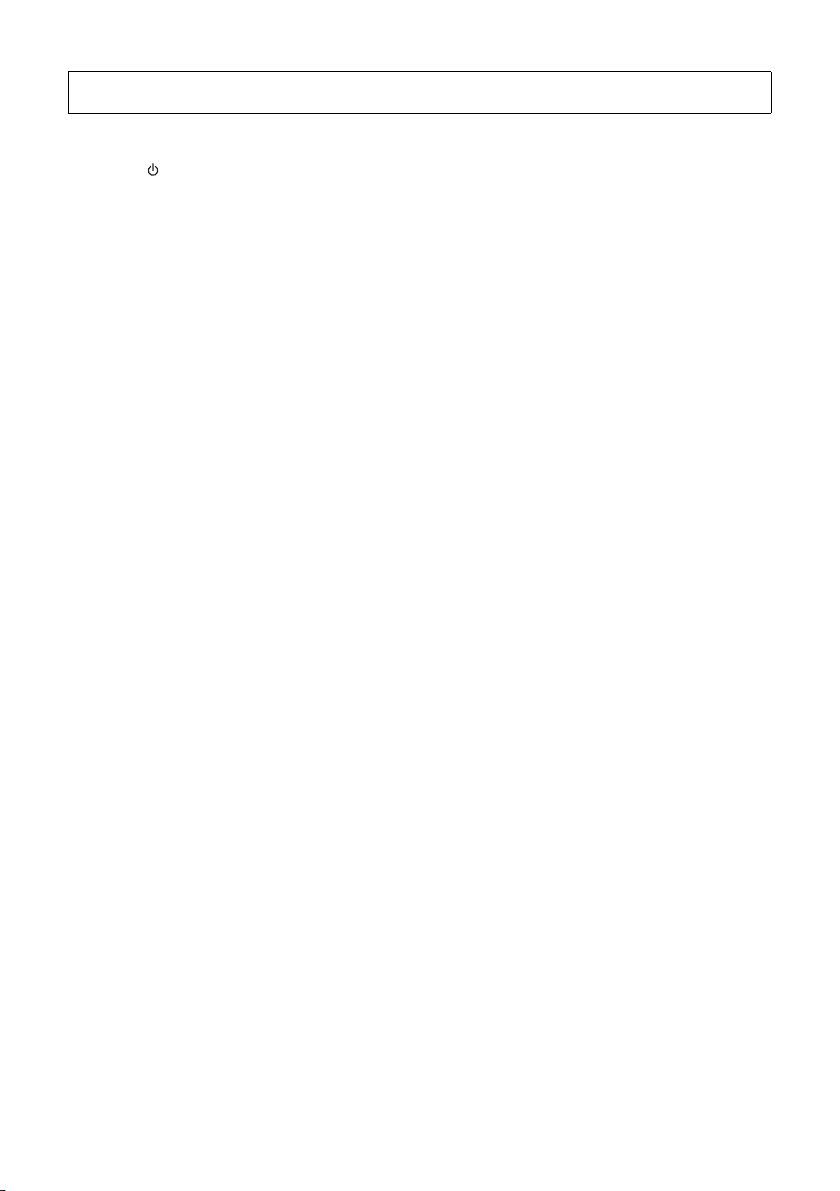
Yamaha cannot be held responsible for damage caused by improper use or modifications to the instrument, or data that is lost or destroyed.
Always turn the power off when the instrument is not in use.
Even when the [ ] (Standby/On) switch is in standby status (display is off), electricity is still flowing to the instrument at the minimum level.
When you are not using the instrument for a long time, make sure you unplug the power cord from the wall AC outlet.
Make sure to discard used batteries according to local regulations.
NOTICE
To avoid the possibility of malfunction/ damage
to the product, damage to data, or damage to
other property, follow the notices below.
Handling
• Do not use the instrument in the vicinity of a TV, radio,
stereo equipment, mobile phone, or other electric
devices. Otherwise, the instrument, TV, or radio may
generate noise. When you use the instrument along with
an application on your iPad, iPhone or iPod touch, we
recommend that you set “Airplane Mode” to “ON” on that
device in order to avoid noise caused by communication.
• Do not expose the instrument to excessive dust or
vibrations, or extreme cold or heat (such as in direct
sunlight, near a heater, or in a car during the day) to
prevent the possibility of panel disfiguration, damage to
the internal components or unstable operation. (Verified
operating temperature range: 5° – 40°C, or 41° – 104°F.)
• Do not place vinyl, plastic or rubber objects on the
instrument, since this might discolor the panel or
keyboard.
Maintenance
• When cleaning the instrument, use a soft cloth. Do not
use paint thinners, solvents, alcohol, cleaning fluids, or
chemical-impregnated wiping cloths.
Saving data
• Some of the data of this instrument (page 49) are retained
when the power is turned off. However, the saved data
may be lost due to some failure, an operation mistake,
etc. Save your important data onto an external device
such as a computer (page 48).
Information
About copyrights
• Copying of the commercially available musical data
including but not limited to MIDI data and/or audio data
is strictly prohibited except for your personal use.
• This product incorporates and bundles contents in which
Yamaha owns copyrights or with respect to which
Yamaha has license to use others' copyrights. Due to
copyright laws and other relevant laws, you are NOT
allowed to distribute media in which these contents are
saved or recorded and remain virtually the same or very
similar to those in the product.
* The contents described above include a computer
program, Accompaniment Style data, MIDI data, WAVE
data, voice recording data, a score, score data, etc.
* You are allowed to distribute medium in which your
performance or music production using these contents
is recorded, and the permission of Yamaha Corporation
is not required in such cases.
About functions/data bundled with the
instrument
• Some of the preset songs have been edited for length or
arrangement, and may not be exactly the same as the
original.
About this manual
• The illustrations and LCD screens as shown in this
manual are for instructional purposes only, and may
appear somewhat different from those on your
instrument.
• iPhone, iPad, iPod touch are trademarks of Apple Inc.,
registered in the U.S. and other countries.
• The company names and product names in this manual
are the trademarks or registered trademarks of their
respective companies.
DMI-5 3/3
PSR-E363, PSR-EW300, YPT-360 Owner’s Manual
7
Page 8
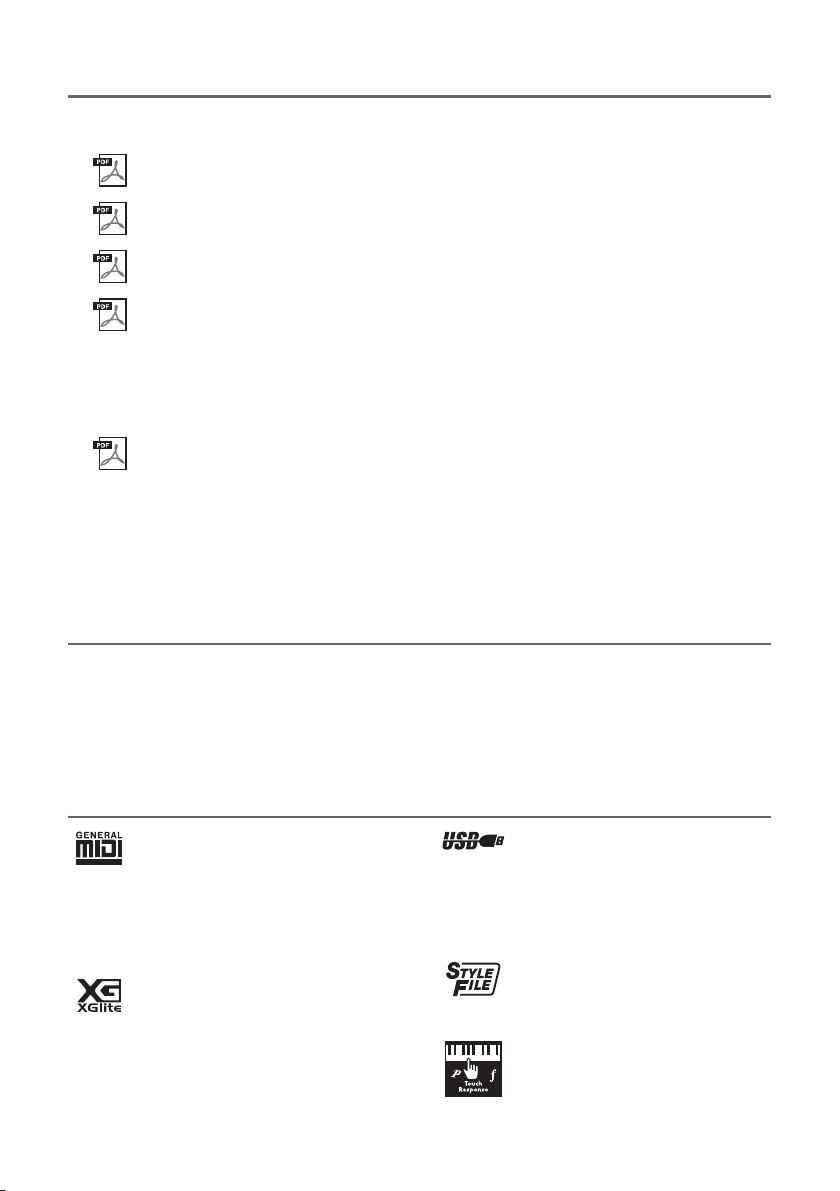
About the Manuals
In addition to this Owner’s Manual, the following Online materials (PDF files) are available.
MIDI Reference
Contains MIDI-related information, such as the MIDI Implementation Chart.
MIDI Basics (only in English, French, German and Spanish)
Contains basic explanations about what MIDI is and can do.
Computer-related Operations
Contains instructions about computer-related functions.
iPhone/iPad Connection Manual
Explains how to connect the instrument to smart devices, such iPhone, iPad, etc.
To obtain these materials, access the Yamaha Downloads website, then enter the model name for
searching the desired files.
Yamaha Downloads
http://download.yamaha.com/
Song Book (only in English, French, German and Spanish)
Contains music scores for the preset Songs (excluding the Demo Songs) of this instrument. After
completing the user registration at the website below, you can download this Song Book free of
charge.
Yamaha Online Member
https://member.yamaha.com/
You will need the PRODUCT ID on the sheet (“Online Member Product Registration”) packaged with this
manual in order to fill out the User Registration form.
Included Accessories
• Owner’s Manual (this book)
• AC adaptor
• Music rest
• Online Member Product Registration
*1: May not be included depending on your particular locale. Check with your Yamaha dealer.
*2: The PRODUCT ID on the sheet will be needed when you fill out the User Registration form.
*1
*2
Formats and functions
GM System Level 1
“GM System Level 1” is an addition to the MIDI
standard which ensures that any GM-compatible music data can be accurately played by any
GM-compatible tone generator, regardless of
manufacturer. The GM mark is affixed to all
software and hardware products that support
GM System Level.
XGlite
As its name implies, “XGlite” is a simplified version of Yamaha’s high-quality XG tone generation format. Naturally, you can play back any
XG song data using an XGlite tone generator.
However, keep in mind that some songs may
play back differently compared to the original
data, due to the reduced set of control parameters and effects.
PSR-E363, PSR-EW300, YPT-360 Owner’s Manual
8
USB
USB is an abbreviation for Universal Serial
Bus. It is a serial interface for connecting a
computer with peripheral devices. It allows
“hot swapping” (connecting peripheral
devices while the power to the computer is
on).
Style File Format (SFF)
The Style File Format combines all of
Yamaha’s auto accompaniment know-how
into a single unified format.
Touch Response
The exceptionally natural Touch Response
feature gives you maximum expressive
control over the level of the Voices.
Page 9
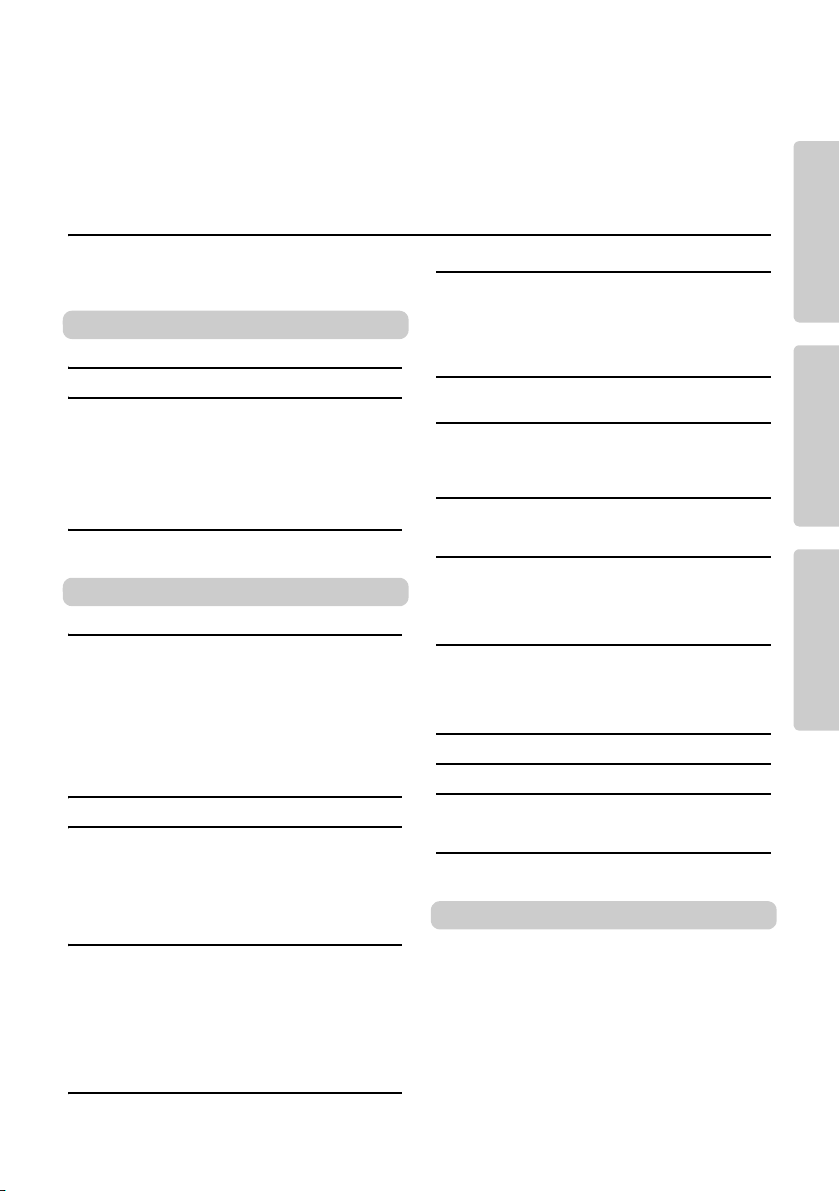
Thank you for purchasing this Yamaha Digital Keyboard!
We recommend that you read this manual carefully so that you can fully take advantage of the
advanced and convenient functions of the instrument.
We also recommend that you keep this manual in a safe and handy place for future reference.
Contents
About the Manuals................................................ 8
Included Accessories............................................ 8
Formats and functions .......................................... 8
Setting Up
Panel Controls and Terminals 10
Setting Up 12
Power Requirements .......................................... 12
Turning the Power On......................................... 13
Setting the Auto Power Off function.................... 13
Adjusting the Master Volume.............................. 14
Connecting Headphones or External Speaker ... 14
Using a Pedal (Sustain)...................................... 14
Using the music rest ........................................... 14
Display Items and Basic Operations 15
Display Items ...................................................... 15
Basic Operations ................................................ 15
Reference
Playing a Variety of Instrument Voices 16
Selecting a Main Voice ....................................... 16
Playing the “Grand Piano” .................................. 16
Using the Metronome ......................................... 16
Layering a Dual Voice......................................... 17
Playing a Split Voice in the Left Hand area ........ 17
Changing the Touch Response of the Keyboard
Applying Effects to the Sound............................. 18
Adding Harmony or Arpeggio ............................. 19
Playing the keyboard with two persons
(Duo mode) 21
Playing Styles 22
Using the Music Database.................................. 23
Registering a Style File....................................... 23
Style Variations—Sections ................................. 24
Changing the Tempo .......................................... 24
Chord Types for Style Playback ......................... 25
Looking Up Chords Using the Chord Dictionary
Playing Songs 27
Listening to a Demo Song .................................. 27
Selecting and Playing Back a Song.................... 27
BGM Playback.................................................... 28
Song Fast Forward, Fast Reverse, and Pause... 28
Changing the Melody Voice................................ 28
A-B Repeat ......................................................... 29
Turning Each Part On/Off ................................... 29
Playing an External Audio Device with the
Built-in Speakers 30
Lowering the volume of a melody part
(Melody Suppressor function) ........................ 31
... 18
... 26
Using the Song Lesson Feature 32
Downloading the Song Book ...............................33
Keys To Success.................................................33
Phrase Repeat.....................................................35
Listening, Timing and Waiting .............................36
Learning How to Use “Touch” Control
(Touch Tutor) 38
Hearing and Experiencing the Sound of
the Chords (Chord Study) 39
Hear and experience a sound of a single chord
Hear and experience basic chord progressions
...39
...39
Playing Chords along with Chord
Progressions of a Song 40
Play the chords in combination with “Waiting” of
the Lesson function.........................................40
Recording Your Performance 41
Track Structure of a Song....................................41
Quick Recording ..................................................41
Recording to a Specified Track ...........................42
Clearing a User Song ..........................................42
Memorizing Your Favorite Panel Settings 43
Memorizing Panel Settings to the Registration
Memory...........................................................43
Recalling Panel Settings from the Registration
Memory...........................................................43
Selecting an EQ Setting for the Best Sound
44
The Functions 45
Using with a Computer or iPhone/iPad 48
Connecting to a computer ...................................48
Connecting an iPhone/iPad .................................48
Backup and Initialization 49
Backup Parameters .............................................49
Initialization..........................................................49
Appendix
Troubleshooting .............................................50
Song Book Sample.........................................52
Voice List ........................................................62
Drum Kit List...................................................67
Song List .........................................................70
Style List .........................................................71
Music Database List.......................................72
Effect Type List...............................................73
Specifications.................................................76
Index ................................................................78
Setting UpAppendix Reference
PSR-E363, PSR-EW300, YPT-360 Owner’s Manual
9
Page 10

Setting Up
q
w
e
r
u
i
o
t
y
!1 !2 !3 !4 !5!0
!6
!7
!8
@1 @2 @3
!9
@5
@6
@7
@8
@9
C1 C2 C3 C4 C5 C6
@4@0
Panel Controls and Terminals
Setting Up
Front Pan el
Style List
(page 71)
Song List
(page 70)
NOTE
• The illustrations and displays as shown in this manual are based on the PSR-E363.
• Please note that the PSR-EW300, PSR-E363 and YPT-360 have different numbers of keys:
the PSR-EW300 has 76 keys, and the PSR-E363 and YPT-360 have 61 keys.
Display
(page 15)
Voice List
(page 62)
Music
Database List
(page 72)
As illustrated, each note of the keyboard
has a specific note number and name (e.g.,
036/C1), which is used in making various
settings, such as Split Point (page 22).
PSR-E363, YPT-360: 036 (C1) – 096 (C6)
PSR-EW300: 028 (E0) – 103 (G6)
PSR-E363, PSR-EW300, YPT-360 Owner’s Manual
10
Page 11
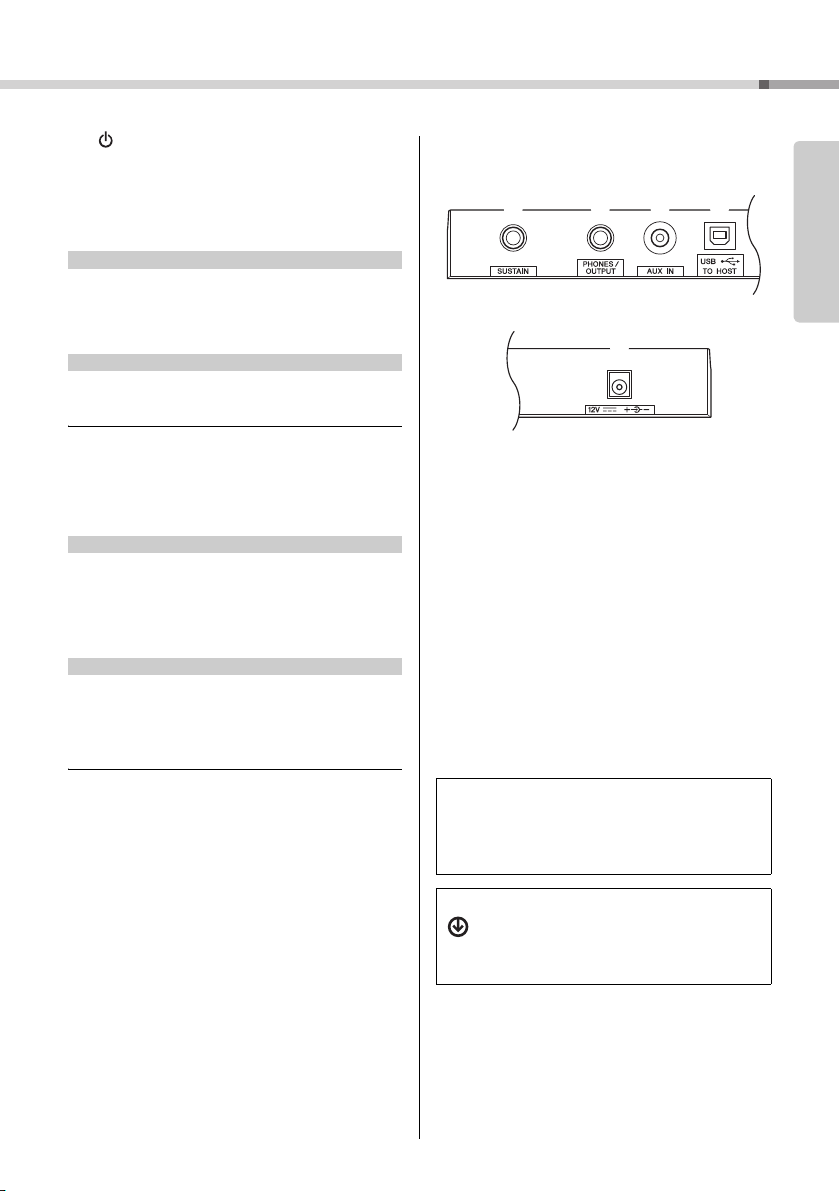
q [ ] (Standby/On) switch ....................page 13
#1 #2 #3
#4
#0
Rear Panel
w [MASTER VOLUME] dial ......................page 14
e [DEMO] button......................................page 28
r [METRONOME] button......................... page 16
t [TEMPO/TAP] button............................page 24
Panel Controls and Terminals
In the Lesson mode
y PA RT
In the Recording mode
y [REC TRACK 2] button.........................page 41
u [KEYS TO SUCCESS] button...............page 33
i [PHRASE REPEAT] button...................page 35
o [1 LISTENING 2 TIMING 3 WAITING] button
In the Song mode
!0 [A-B REPEAT] button...........................page 29
!1 [REW] button ........................................page 28
!2 [FF] button ............................................page 28
!3 [PAUSE] button.....................................page 28
In the Style mode
!0 [ACMP ON/OFF] button........................page 22
!1 [INTRO/ENDING/rit.] button .................page 24
!2 [MAIN/AUTO FILL] button.................... page 24
!3 [SYNC START] button ..........................page 22
!4 [START/STOP] button...........................page 27
!5 [REC] button .........................................page 41
!6 [SONG] button ......................................page 27
!7 [VOICE] button......................................page 16
!8 [STYLE] button .....................................page 22
!9 Number buttons [0]–[9], [+], [-]............ page 15
@0 [PORTABLE GRAND] button...............page 16
@1 [REVERB] button.......................... pages 18, 44
@2 [MELODY SUPPRESSOR] button........page 31
@3 [REGIST MEMORY] button ..................page 43
@4 [FUNCTION] button ..............................page 45
@5 [MUSIC DATABASE] button.................page 23
@6 [DUAL] button .......................................page 17
@7 [SPLIT] button ......................................page 17
@8 [HARMONY/ARPEGGIO] button.......... page 19
@9 Drum illustrations for the Drum Kit .... page 16
[L] button ..............................................page 36
[R] button ..............................................page 36
[REC TRACK 1] button.........................page 41
...............................................................page 36
Each of these indicates the drum or percussion instrument
assigned to the corresponding key for “Standard Kit 1.”
#0 [SUSTAIN] jack .....................................page 14
#1 [PHONES/OUTPUT] jack ......................page 14
#2 [AUX IN] jack.........................................page 30
#3 [USB TO HOST] terminal*....................page 48
* For connecting to a computer. For details, refer to “Com-
puter-related Operations” (page 8) on the website. When
connecting, use an AB type USB cable of less than 3
meters. USB 3.0 cables cannot be used.
#4 DC IN jack .............................................page 12
Panel Setup (Panel Settings)
By using the controls on the panel, you can make various
settings as described here. These settings of the instrument are together referred to as “panel setup” or “panel
settings” in this manual.
The “Press & Hold” Symbol
Buttons having this indication can be used to call
up an alternate function when the relevant button
is pressed and held. Hold down this button until
the function is called up.
Setting Up
PSR-E363, PSR-EW300, YPT-360 Owner’s Manual
11
Page 12

Setting Up
2
1
DC IN jack
(page 11)
AC outle t
AC
adaptor
WARN ING
WARN ING
Plug
The shape of the plug differs depending on
your area.
Slide the plug as
indicated.
CAUTION
NOTE
WARN ING
NOTICE
Power Requirements
Although the instrument will run either from an AC
Setting Up
adaptor or batteries, Yamaha recommends use of an
AC adaptor whenever possible. An AC adaptor is
more environmentally friendly than batteries and
does not deplete resources.
Using an AC Adaptor
Connect the AC adaptor in the order shown in the
illustration.
• Use the specified AC adaptor (page 77) only. Using the
wrong AC adaptor can result in damage to the instrument
or overheating.
• When using the AC adaptor with a removable plug, make
sure to keep the plug attached to the AC adaptor. Using the
plug alone can cause electric shock or fire .
• If the plug is accidentally removed from the AC adaptor,
slide it back in until it clicks into place, t aking care to
avoid touching any internal metal parts. To avoid electric
shock, short circuit or damage, also be careful that there
is no dust between the AC adaptor and plug.
Using Batteries
This instrument requires six “AA” size, Alkaline (LR6)/
Manganese (R6) batteries, or rechargeable nickelmetal hydride batteries (rechargeable Ni-MH batteries). The Alkaline batteries or rechargeable Ni-MH
batteries are recommended for this instrument, since
other types may result in poorer battery performance.
• When the batteries run out, or if the instrument is not to be
used for a long time, remove the batteries from the instrument.
1 Make sure that the power of the instrument is off.
2 Open the battery compartment cover located on
the instrument’s bottom panel.
3 Insert the six new batteries, being careful to follow
the polarity markings on the inside of the compartment.
• When setting up the product, make sure that the AC outlet
you are using is easily accessible. If some trouble or malfunction occurs, immediately turn the power off and disconnect the plug from the outlet.
• Follow the order shown above in reverse when disconnecting
the AC adaptor.
PSR-E363, PSR-EW300, YPT-360 Owner’s Manual
12
4 Replace the compartment cover, making sure that
it locks firmly in place.
• Connecting or disconnecting the AC adaptor with batteries installed may turn the power off, resulting in loss of
data being recorded or transferred at the time.
• Make sure to set the battery type correctly (page 13).
• When battery power becomes too low for proper operation, the volume may be reduced, the sound may be distorted, and other problems may occur. When this happens,
make sure to replace all batteries with new ones or already
recharged ones.
Page 13

Setting Up
NOTE
NOTICE
CAUTION
NOTICE
PSR-EW300
PSR-E363, YPT-360
The lowest key
NOTICE
NOTE
• This instrument cannot charge the batteries. Use only the
specified charger device when charging.
• Power will be automatically drawn from the AC adaptor if an
AC adaptor is connected while batteries are installed in the
instrument.
Setting the battery type
Depending on the battery type to be used, you may
need to change the battery type setting on this instrument. Alkaline (and manganese) batteries are chosen by default. After installing new batteries and
turning the power on, make sure to set the Battery
Type appropriately (rechargeable or not) via Function
number 046 (page 47).
• Failure to set the battery type may shorten the amount of
the battery life. Make sure to set the battery type correctly.
Turning the Power On
1 Turn down the [MASTER VOLUME] dial to “MIN.”
2 Press the [ ] (Standby/On) switch to turn the
power on.
The Voice name appears on the display. Adjust
the volume as desired while playing the keyboard.
3 Press and hold the [ ] (Standby/On) switch for
about a second to set the instrument to standby
mode.
• Even when the [ ] (Standby/On) switch is in standby status, electricity is still flowing to the product at the minimum level. Remove the electric plug from the outlet when
the instrument is not to be used for extended peri ods of
time, or during electrical storms.
• Press only the [ ] (Standby/On) switch when turning the
power on. Any other operations such as pressing the pedal
are not allowed. Doing so may cause the instrument to
malfunction.
Setting the Auto Power Off function
To prevent unnecessary power consumption, this
instrument features an Auto Power Off function that
automatically turns the power off if the instrument is
not operated for a specified period of time. The
amount of time that elapses before the power is
automatically turned off is 30 minutes by default;
however, you can change the setting.
To set the time that elapses before
Auto Power Off is executed:
Press the [FUNCTION] button several times until
“AutoOff” (Function 045; page 47) appears, then use
the [+] or [-] button to select the desired value.
Settings: OFF, 5, 10, 15, 30, 60, 120 (minutes)
Default value: 30 (minutes)
To disable the Auto Power Off function:
Turn the power on while holding down the lowest key
on the keyboard. A message “oFF AutoOff ” appears
briefly, then the instrument starts up with the Auto
Power Off function disabled. The Auto Power Off
function also can be disabled by selecting Off in
Function number 045 (page 47).
• Depending on the instrument status, the power may not
turn off automatically, even after the elapse of the specified
period of time. Always turn off the power manually when
the instrument is not in use.
• When the instrument is not operated for a specified period
of time while connected to an external device such as an
amplifier, speaker or computer, make sure to follow the
instructions in the Owner’s Manual to turn off the power to
the instrument and the connected devices, in order to protect the devices from damage. If you do not want the
power to turn off automatically when a device is connected, disable Auto Power Off.
• Generally, the data and settings are maintained even when
the power is turned off with the Auto Power Off function. For
details, see page 49.
Setting Up
PSR-E363, PSR-EW300, YPT-360 Owner’s Manual
13
Page 14
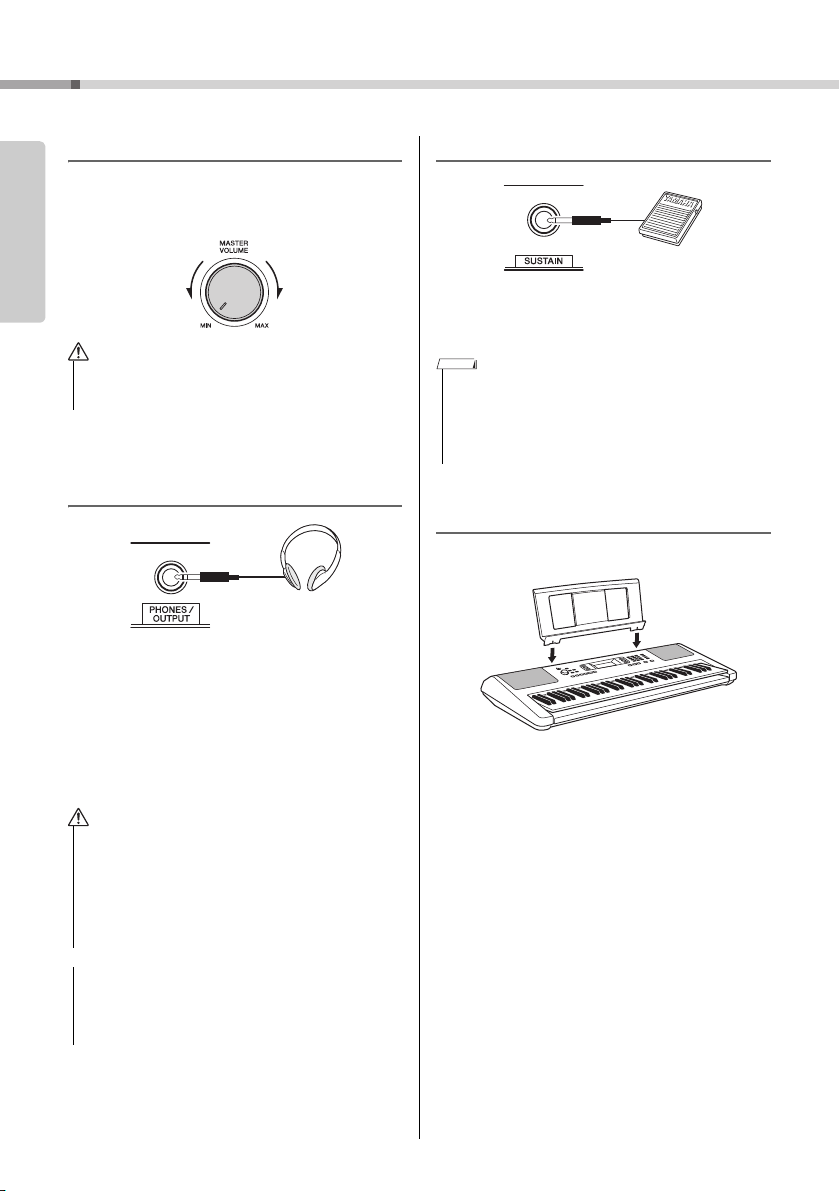
Setting Up
CAUTION
Standard stereo
phone plug
CAUTION
NOTICE
NOTE
Adjusting the Master Volume
To adjust the volume of the entire keyboard sound,
Setting Up
use the [MASTER VOLUME] dial while playing the
keyboard.
• Do not use the instrument for a long period of time at a
high or uncomfortable volume level, since this can cause
permanent hearing loss.
Connecting Headphones or External Speaker
Connect a pair of headphones to the [PHONES/
OUTPUT] jack. This jack also functions as an external output. By connecting to a computer, keyboard
amplifier, recorder, or other audio device, you can
output the audio signal of this instrument to that
external device. The speakers of this instrument are
automatically shut off when a plug is inserted into
this jack.
Using a Pedal (Sustain)
You can produce a natural sustain as you play by
pressing a footswitch (FC5 or FC4A; sold separately)
plugged into the [SUSTAIN] jack.
• Plug or unplug the footswitch while the power is off. Also, do
not press the footswitch when turning the power on. Doing so
changes the polarity of the footswitch, resulting in reversed
operation.
• The sustain function does not affect split voices (page 17) and
style (automatic accompaniment; page 22).
Using the music rest
Insert the music rest into the slots as shown.
• Do not use the instrument or headphones for a long period
of time at a high or uncomfortable volume level, since this
can cause permanent hearing loss.
• Before connecting the instrument to other electronic components, turn off the power of all the components. Also,
before turning any components on or off, make sure to set
all volume levels to minimum. Otherwise, damage to the
components or electrical shock may occur.
• To avoid possible damage to the external device, first turn
on the power to the instrument, then to the external
device. When turning off the power, do so in reverse order:
first turn off the power to the external device, then to the
instrument.
PSR-E363, PSR-EW300, YPT-360 Owner’s Manual
14
Page 15
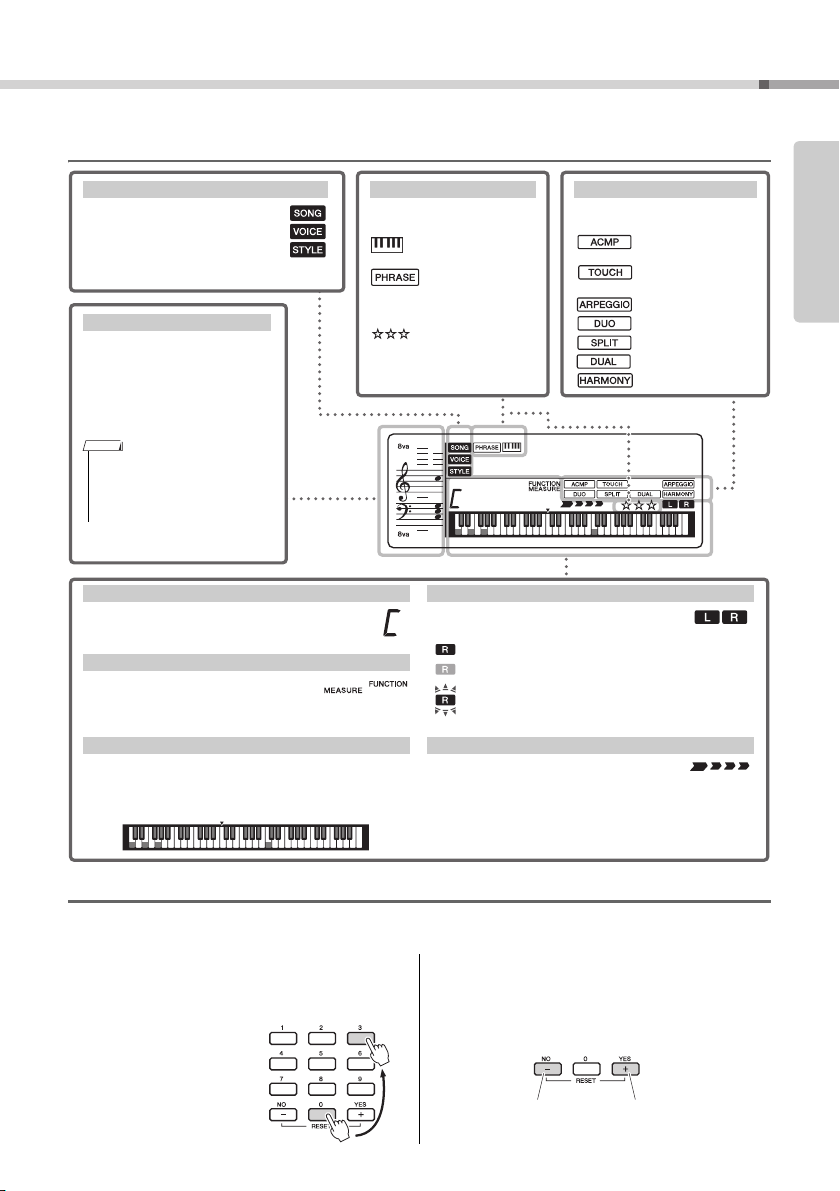
Display Items and Basic Operations
These indicate the operating condition
of the instrument.
Song/Voice/Style
Normally this indicates the notes you
play. When the Song Lesson function
is used, this indicates the current
notes and chord of playback. When
the Dictionary function (page 26) is
used, this indicates the notes of the
chord you specify.
Notation
• Any notes occurring below or above
the staff are indicated by “8va.”
• For a few specific chords, not all
notes may be shown, due to space
limitations in the display.
NOTE
This area indicates the Lesson
related status is on.
Keys To Success
(page 33)
Phrase Repeat (page
35)
Chord Progression
(page 40)
Indicates the Passing
Status (page 34) of the
Keys To Success lesson.
Lesson Indication
Each indication is shown when the
corresponding function is turned on.
...
Auto Accompaniment (page 22)
... Touch Response
(page 18)
... Arpeggio (
page 19
)
... Duo (
page 21
)
... Split (
page 17
)
... Dual (
page 17
)
... Harmony (
page 19
)
On/Off status
Indicates the chord which is played on the Auto
Accompaniment range (page 22) of the keyboard, or
specified via Song playback.
Normally indicates the current measure number of current Style or Song. When the
[FUNCTION] button (page 45) is in use, this
indicates the Function number.
Indicates notes currently being played. Indicates the melody and
chord notes of a Song when the Song lesson function is in use.
Also indicates the notes of a chord—either when playing a chord
or when using the Dictionary function.
Chord
Measure or Function
Keyboard Display
003
027
Indicates the on/off status of Song playback or
target Track of Song recording (page 29, 42).
Lit: Track contains data
Unlit: Track is muted or contains no data
Flashing: Track is selected as recording track
Indicates the current beat of playback.
Song Track status
Beat
The illustration is of the PSR-E363.
Press number buttons [0], [0], [3], or
simply press [3].
Example: Selecting Voice 003,
Harpsichord.
Press briefly to
increase.
Press briefly to
decrease.
Display Items
001
Setting Up
GrandPno
C3
Basic Operations
Before operating the instrument, it may be helpful to familiarize yourself with the basic controls below that are
used to select items and change values.
Number buttons
Use the Number buttons to directly enter an item or
value. For numbers that start with one or two zeroes,
the first zeroes can be omitted.
[-] and [+] buttons
Press the [+] button briefly to increase the value by 1, or
press the [-] button briefly to decrease the value by 1.
Press and hold either button to continuously increase
or decrease the value in the corresponding direction.
003
PSR-E363, PSR-EW300, YPT-360 Owner’s Manual
15
Page 16

Playing a Variety of Instrument Voices
Voice name
The Voice shown here
becomes the Main
Voice for the instrument.
Voice number
Appears after the
[VOICE] button is
pressed.
Flute
096
Select the Voice you want to play
Current Tempo value
Referenc e
In addition to piano, organ, and other “standard” keyboard instruments, this instrument
has a large range of Voices that includes guitar, bass, strings, sax, trumpet, drums and
percussion, and even sound effects—giving you a wide variety of musical sounds.
Selecting a Main Voice
Press the [VOICE] button.
1
The Voice number and name will be shown.
001
Reference
Use the number buttons [0]–[9], [+], [-]
2
buttons to select the desired Voice.
Refer to the Voice List on page 62.
Play the keyboard.
3
Preset Voice Types
001–197 Instrument Voices (including sound effects).
198–215
(Drum Kit)
216–235
236–574 XGlite Voices (page 64)
000
Various drum and percussion sounds are
assigned to individual keys, from which they
can be played. Details on the instruments and
key assignments of each Drum Kit can be
found in the Drum Kit List on page 67.
Arpeggios are automatically reproduced by
simply playing the keyboard (page 19).
One Touch Setting
The One Touch Setting feature automatically
selects the most suitable Voice when you
select a Style or Song (excepting the Song
inputted from the [AUX IN] jack). Simply select
Voice number “000” to activate this feature.
GrandPno
Playing the “Grand Piano”
When you want to reset various settings to default
and simply play a Piano sound, press the [PORTABLE GRAND] button.
The Voice “001 Grand Piano” will automatically be
selected as the Main Voice.
Using the Metronome
The instrument features a built-in metronome (a
device that keeps an accurate tempo), convenient for
practicing.
Press the [METRONOME] button to start
1
the metronome.
Press the [METRONOME] button again to
2
stop the metronome.
To change the tempo:
Press the [TEMPO/TAP] button to call up the Tempo
value, then use the number buttons [0]–[9], [+], [-].
090
Tempo
Press the [+] and [-] buttons simultaneously to
instantly reset the value to the default tempo.
To set the Time Signature:
Press and hold the [METRONOME] button to call up
“TimeSigN” (Functions 036; page 47), then use the
number buttons, [+] and [-] buttons.
To set the Metronome Volume:
This can be set via Function number 038 (page 47).
PSR-E363, PSR-EW300, YPT-360 Owner’s Manual
16
Page 17
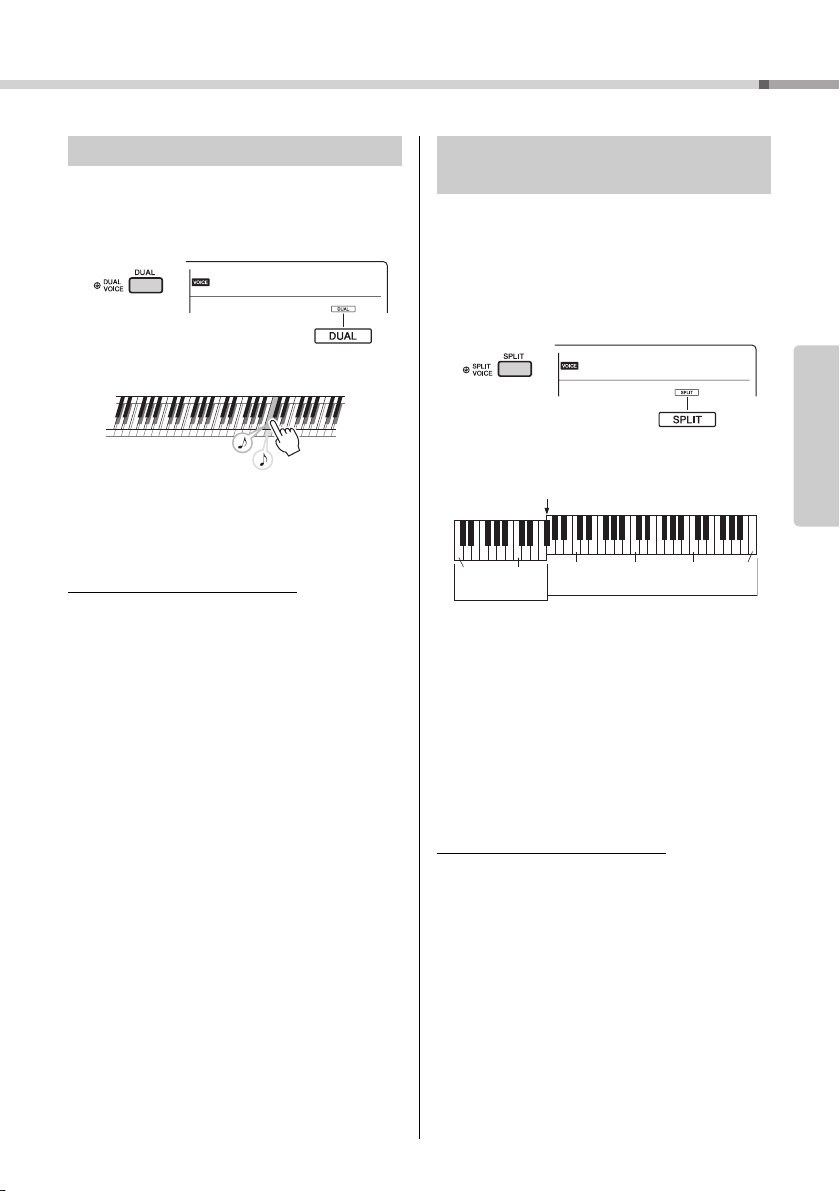
Playing a Variety of Instrument Voices
GrandPno
001
Appears when Dual
is on
Two Voices will
sound at the same
time.
Appears when Split
is on
Split Voice
Main Voice and
Dual Voice
Split Point ... default setting: 054 (F#2)
036
(C1)
048
(C2)
060
(C3)
072
(C4)
084
(C5)
096
(C6)
Layering a Dual Voice
In addition to the Main Voice, you can layer a different Voice over the entire keyboard as a “Dual Voice.”
Press the [DUAL] button to turn Dual on.
1
Press the [DUAL] button again to exit
2
from Dual.
To select a different Dual Voice:
Although turning on Dual will select a Dual Voice suitable for the current Main Voice, you can easily select
a different Dual Voice by pressing and holding the
[DUAL] button to call up “D.Voice” (Function 013; page
46), then using the number buttons [0]–[9], [+], [-].
Playing a Split Voice in the Left Hand area
By dividing the keyboard into the two separate areas,
you can play a different Voice between the Left hand
and Right hand areas.
Press the [SPLIT] button to turn on Split.
1
The keyboard is divided into the Left hand and
Right hand areas.
001
GrandPno
You can play a “Split Voice” on the Left hand area
of the keyboard while playing a Main Voice and
Dual Voice on the Right hand area of the keyboard.
The highest key for the Left hand area is referred
to as the “Split Point” (Function 007;
which can be changed from the default F#2 key.
Press the [SPLIT] button again to exit
2
from Split.
To select a different Split Voice:
Press and hold the [SPLIT] button to call up “S.Voice”
(Function 017; page 46), then use the number buttons [0]–[9], [+], [-].
page 45
)
Reference
PSR-E363, PSR-EW300, YPT-360 Owner’s Manual
17
Page 18
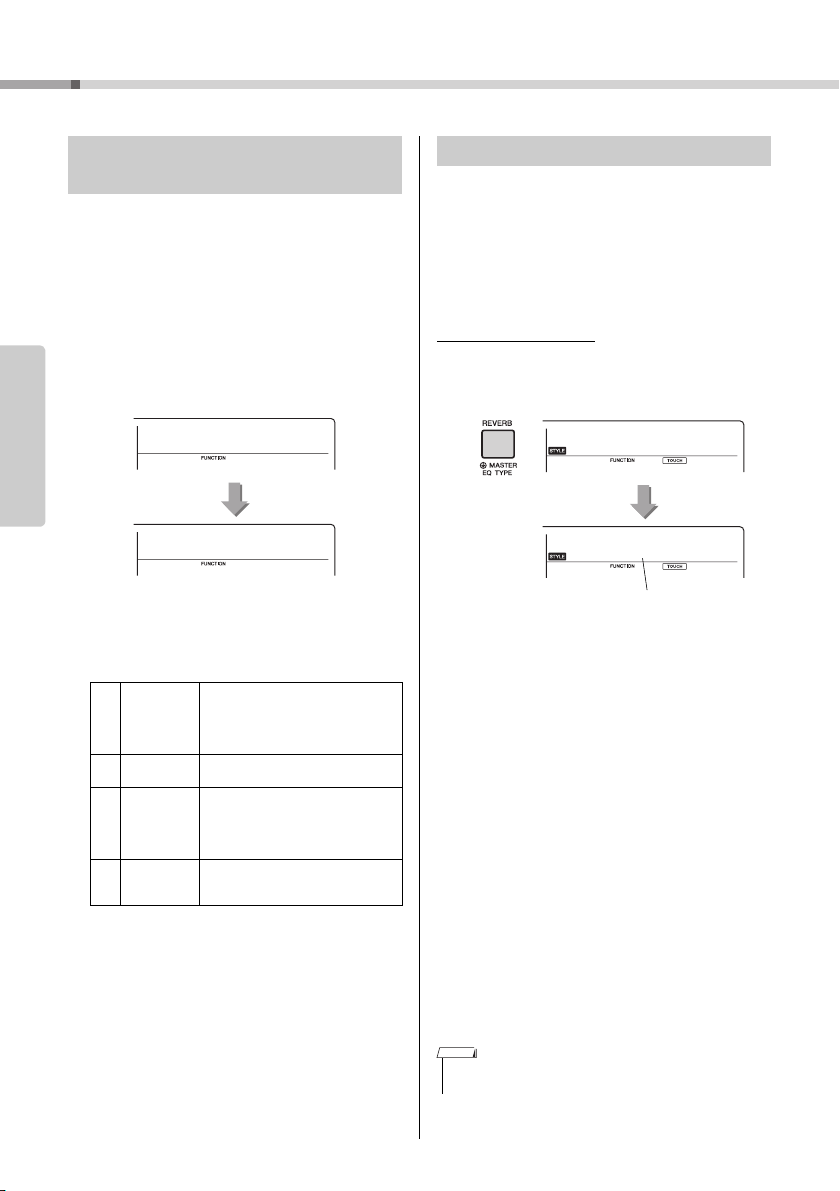
Playing a Variety of Instrument Voices
TouchRes
Medium
2
008
008
Reverb
Hall2
02
021
021
Current type
NOTE
Changing the Touch Response of the Keyboard
The keyboard of this instrument is equipped with a
Touch Response feature that lets you dynamically
and expressively control the level of the Voices
according to your playing strength.
Press the [FUNCTION] button several
1
times until “TouchRes” (Function 008)
appears.
After a few seconds, the current Touch Response
Reference
appears.
Use the number buttons [1]–[4], [+], [-]
2
buttons to select a Touch Response setting between 1 and 4.
Touch Response
1Soft
2 Medium
3Hard
4Fixed
Produces relatively high volume even
with light playing strength. Best for
players with a light touch who want to
maintain a consistent, relatively loud
volume.
Produces a fairly “standard” keyboard
response.
The keys must be played very strongly
to generate loud volume. This setting
is best for a wide dynamic range and
optimum expressive control of the
sound, from pianissimo to fortissimo.
All notes are produced at the same
volume no matter how hard the keyboard is played.
Applying Effects to the Sound
This instrument can apply various Effects as listed
below to the instrument’s sound.
Reverb
Adds the ambience of a club or concert hall to the
sound. Although the best-suited Reverb type is called
up by selecting a Song or Style, you can select another
one by the operation below.
To select a Reverb type
1 Press the [REVERB] button.
After “Reverb” (Function 021;
for a few seconds, the current type appears.
2 Use the number buttons [0]–[9], [+], [-] buttons to
select the desired type.
When “Off ” is selected, Reverb is off.
You can also set the Reverb depth via Function number
022 (
page 46
).
Chorus
Makes the Voice sound richer, warmer and more
spacious. Although the best-suited Chorus type is
called up by selecting a Song or Style, you can
select another one via Function number 023 (
46
). You can also set the Chorus depth for Voices via
Function numbers 012, 016, 020 (page 46).
The Chorus depth cannot be applied to the Styles or
Songs.
Panel Sustain
By turning on the Sustain parameter of Function number 024 (page 46), you can add a fixed, automatic
sustain to the Main/Dual Voices played on the keyboard. Or, you can produce a natural sustain as
desired with the footswitch (sold separately; page 14).
• Even if you turn on Panel Sustain, there are some Voices to
which sustain is not applied.
page 46
) is shown
page
PSR-E363, PSR-EW300, YPT-360 Owner’s Manual
18
Page 19
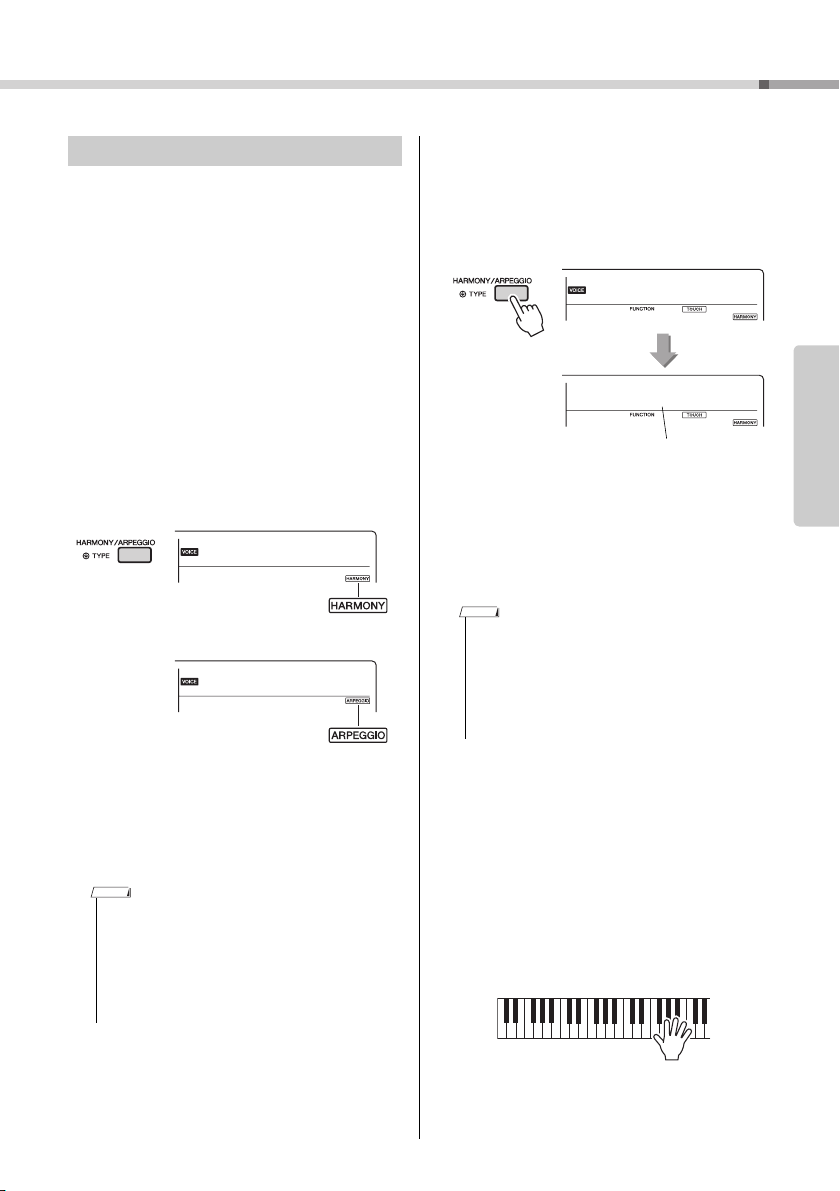
Adding Harmony or Arpeggio
Analogon
106
GrandPno
001
Appears when the Harmony is turned on.
Appears when the
Arpeggio is turned on.
or
NOTE
Harm/Arp
Duet
001
028
028
Current type
Hold for longer
than a second.
NOTE
You can add harmony or arpeggio notes to the Voice
played on the keyboard.
By specifying the Harmony Type, you can apply harmony parts, such as duet or trio, or add tremolo or
echo effects to the played sound of the Main Voice.
Also, when the Arpeggio Type is selected, arpeggios
(broken chords) are automatically played back when
you simply play the appropriate notes on the keyboard. For example, you could play the notes of a
triad—the root, third, and fifth—and the Arpeggio
function will automatically create a variety of interesting phrases. This feature can be used creatively in
music production as well as performance.
Press the [HARMONY/ARPEGGIO] but-
1
ton to turn on the Harmony or Arpeggio
function.
Playing a Variety of Instrument Voices
Hold down the [HARMONY/ARPEGGIO]
2
button for longer than a second so that
“Harm/Arp” (Functions 028; page 46)
appears on the display.
After “Harm/Arp” is shown for a few seconds, the
current type appears.
Use the number buttons [0]–[9], [+], [-]
3
buttons to select the desired type.
When you want to specify a Harmony Type, refer
to the Harmony Type list on page 73; to specify
an Arpeggio Type, refer to the Arpeggio Type list
on page 74.
• When playing one of the Arpeggio Types 143 to 176,
select the corresponding Voice below as the Main Voice.
143–173: Select a Drum Kit (Voice No.198–207).
174 (China): Select “StdKit1 + Chinese Perc.” (Voice
No.208).
175 (Indian): Select “Indian Kit 1” (Voice No.209) or
“Indian Kit 2” (Voice No.210).
176 (Arabic): Select “Arabic Kit” (Voice No.211).
Reference
When the Harmony or the Arpeggio is turned on,
the most suitable one will be selected for the current Main Voice.
If you want to select a specific type, select it by
the operation steps 2 and 3 below.
• The Harmony effect can be added to only the Main Voice.
• When selecting a Voice number between 216 and 235,
the Arpeggio function will automatically be turned on.
• When selecting a Harmony Type between 001 and 005,
the harmony effect will only be added to your right-hand
melody play if you turn on the Style (page 22) and press
chords in the auto accompaniment range of the keyboard.
Press a note or notes on the keyboard to
4
trigger the Harmony or Arpeggio.
When a Harmony Type is selected, a harmony
part (for example, duet or trio) or an effect (for
example, tremolo or echo) can be added to the
played sound of the Main Voice.
Also, when an Arpeggio Type is selected, arpeggios (broken chords) are automatically played
back when you simply play the appropriate notes
on the keyboard. The particular arpeggio phrase
differs depending on the number of pressed
notes and the area of the keyboard.
To turn the Harmony or Arpeggio off,
5
press the [HARMONY/ARPEGGIO] button again.
PSR-E363, PSR-EW300, YPT-360 Owner’s Manual
19
Page 20

Playing a Variety of Instrument Voices
How to play the various Types
• Harmony Type 001 to 005
Press the right-hand keys while playing chords in the
auto accompaniment range of the keyboard when
Auto Accompaniment is on (page 22).
• Harmony Type 006 to 012 (Trill)
Hold down two keys.
• Harmony Type 013 to 019 (Tremolo)
Keep holding
down the keys.
• Harmony Type 020 to 026 (Echo)
Play the keys.
• Arpeggio Type 027 to 176
Arpeggio function applies to the Main Voice
and the Dual Voice.
Arpeggio function applies only to the split
Voi ce.
When Split is off:
When Split is on:
• Arpeggio cannot be applied to the Split and Main/
Dual Voices simultaneously.
• Selecting a Voice number between 226 and 235 as
the Main Voice will turn on Arpeggio and Split automatically.
The method of sounding the Harmony effect (01–26)
differs depending on the selected type. For Types 01–
05, turn the Auto Accompaniment on and play it by
pressing a chord in the auto accompaniment section of
the keyboard, then play some keys in the right-hand
side to produce the Harmony effect. For Types 06–26,
turning auto accompaniment on or off has no effect.
However, it is necessary to play two notes simultaneously for Types 06–12.
03
Arp Hold
2
031
Reference
To adjust the Harmony Volume:
This can be adjusted via Function number 029 (
46
).
page
To adjust the Arpeggio Velocity:
This can be adjusted via Function number 030 (
46
).
page
Holding the Arpeggio Playback via the
Footswitch (Hold)
You can set the instrument so that Arpeggio playback continues even after the note has been
released, by pressing the footswitch connected to the
[SUSTAIN] jack.
Press a [FUNCTION] button a number of
1
times until the “Pdl Func” (Function 031)
item appears on the display.
After “Pdl Func” is shown for a few seconds, the
current setting is shown.
Pdl Func
031
NOTE
PSR-E363, PSR-EW300, YPT-360 Owner’s Manual
20
1
Sustain
1
Use the number buttons [1]–[3], [+], [-]
2
buttons to select “Arp Hold.”
If you want to restore the footswitch function to
sustain, select “Sustain.” If you want to use both
hold and sustain functions, select “Hold+Sus.”
Try playing the keyboard with Arpeggio
3
playback using the footswitch.
Press the notes to trigger the Arpeggio, then
press the footswitch. Even if you release the
notes, Arpeggio playback will continue. To stop
Arpeggio playback, release the footswitch.
Page 21

Playing the keyboard with two persons (Duo mode)
DuoMode
on
Equivalent to C3
Split Point:
066 (F#3)
Left Voice
Equivalent to C3
(PSR-E363, YPT-360)
Right Voice
Equivalent to C3
(PSR-EW300)
NOTE
NOTE
NOTE
NOTE
When the Duo mode is activated on this instrument, two different players can play the
instrument simultaneously, with the same sound, over the same octave range—one person on the left and the other on the right. This is useful for learning applications, in
which one person (a teacher, for example) plays a model performance and the other person watches and practices while sitting at the first person’s side.
1
2
To start this instrument in the Duo
mode, simultaneously hold down the [L]
button and press the [ ] (Standby/On)
switch to turn on the power.
“DuoMode” is shown in the display for a few seconds, and the F#3 key becomes the Split Point
and the keyboard is divided into two sections:
one for the left Voice and one for the right Voice.
• The right Voice section and the left Voice section of the
keyboard are both set to the same Voice (Main Voice).
• In the Duo mode, the Split Point cannot be changed from
F
#
3.
One person should play the left Voice
section of the keyboard while the other
plays the right Voice section.
Selecting a Voice
Select a Voice by executing Steps 1 and 2 in
“Selecting a Main Voice” on page 16.
• When a Dual Voice is selected from Voice numbers 162 to
188, the left Voice section sounds only the Main Voice.
• Certain functions such as Lesson, Harmony/Arpeggio
and Dual cannot be used in the Duo mode.
How sounds are output in the Duo mode
Notes played in the left Voice section sound from
the left side speaker while notes played in the
right Voice section sound from the right side
speaker, in the initial Duo mode setting. This output setting can be changed from the “VoiceOut”
setting (Function 027; page 46).
• In the Duo mode, the pan, volume and tonal characteristics of the stereo sound may differ from those in the normal mode, due to the setting of VoiceOut = “Separate”
(page 46). Particularly with Drum Kits, the difference may
be more obvious, since each key of a Drum Kit features a
different stereo pan position.
Using sustain in the Duo mode
Sustain can be applied to the left and right Voice
sections in Duo mode just as it normally is by
using one of the following methods in the Duo
mode like the usual mode.
• Press the foot switch (page 14) connected to
the [SUSTAIN] jack.
• Set “Sustain” (Function 024; page 46) to on.
Sustain is applied to all notes.
• Sustain cannot be applied independently to the left Voice
section and the right Voice section.
• While Panel Sustain is on, the setting of hold is main-
tained even when the power is turned off.
Style Playback in the Duo mode
Although full Style features (accompaniment)
cannot be used in the Duo mode, the rhythm part
of a Style can be played back while playing the
left/right Voices normally.
Recording in the Duo mode
The right Voice section and the left Voice section
are recorded on the same track.
To exit from the Duo mode, press the
3
[ ] (Standby/On) switch to turn off the
power, and turn the power back on again
normally.
Reference
PSR-E363, PSR-EW300, YPT-360 Owner’s Manual
21
Page 22
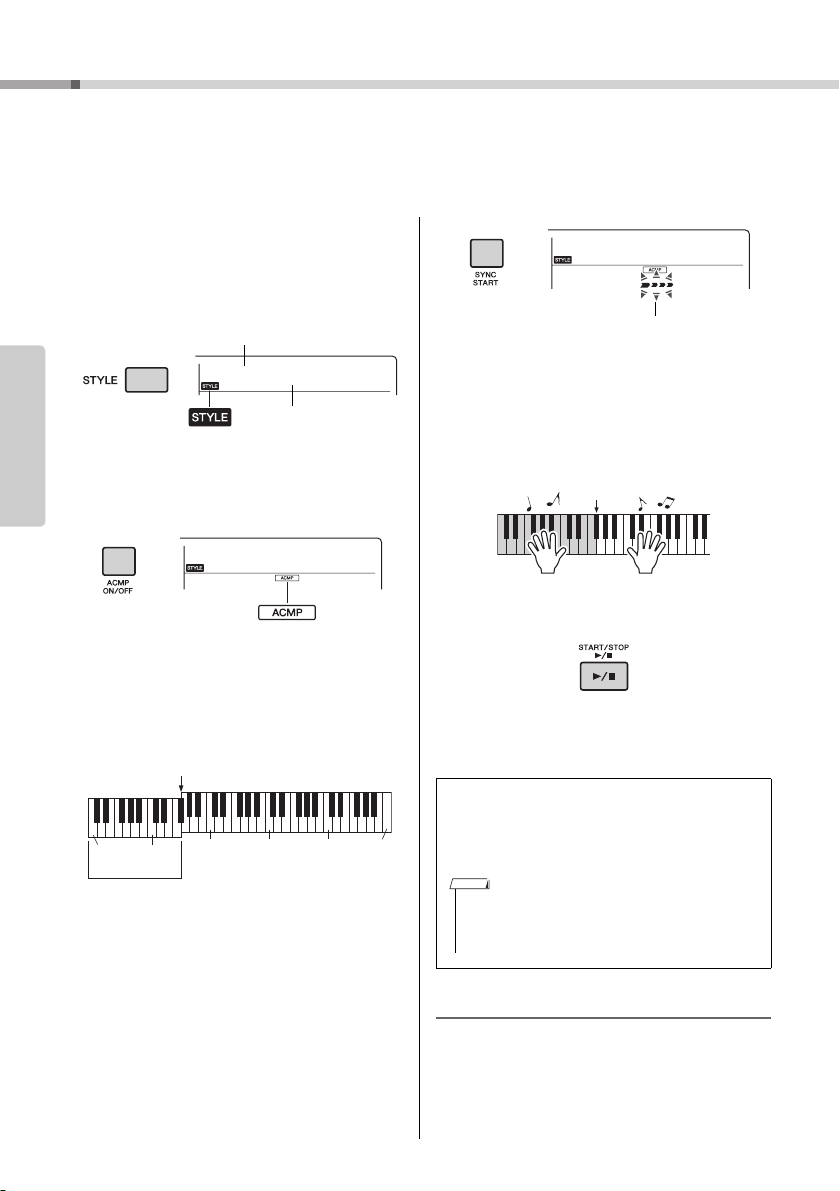
Playing Styles
Style Name
Style Number
Appears when Style
mode is active.
16Beat
020
This icon appears when automatic
accompaniment is on.
Split Point ... default setting: 054 (F#2)
Auto
Accompaniment
range
036
(C1)
048
(C2)
060
(C3)
072
(C4)
084
(C5)
096
(C6)
16Beat
020
Flashes when sync start is on.
Split Point
• Since the Pianist category Styles (157–165) have no
rhythm parts, no sound will be produced if you start
rhythm-only playback. When playing these Styles, make
sure to carry out Steps 2–4 on this page.
This instrument includes the Auto Accompaniment feature that plays appropriate
“Styles” (rhythm + bass + chord accompaniment). You can select from a huge variety of
Styles covering a wide range of musical genres.
Press the [STYLE] button, then use the
1
number buttons [0]–[9], [+], [-] to select
the desired Style.
The Style List is provided on the front panel, or in
the Style List (page 71).
Play a chord in the Auto Accompaniment
4
001
Reference
Press the [ACMP ON/OFF] button to turn
2
BritRock
on the Auto Accompaniment.
range to start playback.
Play a melody with the right hand and chords with
the left hand.
For information about chords, refer to “Chord
Types for Style Playback” (page 25) or use the
Chord Dictionary function (page 26).
Press the [START/STOP] button to stop
5
playback.
With this operation, the area of the keyboard to
the left of the Split Point (054: F#2) becomes the
“Auto Accompaniment range” and is used only for
specifying the chords.
The highest key for the Auto Accompaniment
range is referred to as the “Split Point,” which can
be changed from the default of F#2 via Function
number 007 (page 45).
Press the [SYNC START] button to turn
3
Synchro Start on.
This puts the Style playback in “standby” and
Style starts playing back when you play the keyboard.
PSR-E363, PSR-EW300, YPT-360 Owner’s Manual
22
You can add intro, ending and rhythm variations
to Style playback by using “Sections.” For details,
refer to page 24.
To play back the rhythm part only
If you press the [START/STOP] button (without pressing
the [ACMP ON/OFF] button in step 2), only the rhythm
part can be played back, and you can play a melody
performance using the entire keyboard range.
NOTE
Adjusting the Style Volume
To adjust the volume balance between Style playback and keyboard, you can adjust the Style Volume.
This can be set via Function number 001 (page 45).
Page 23
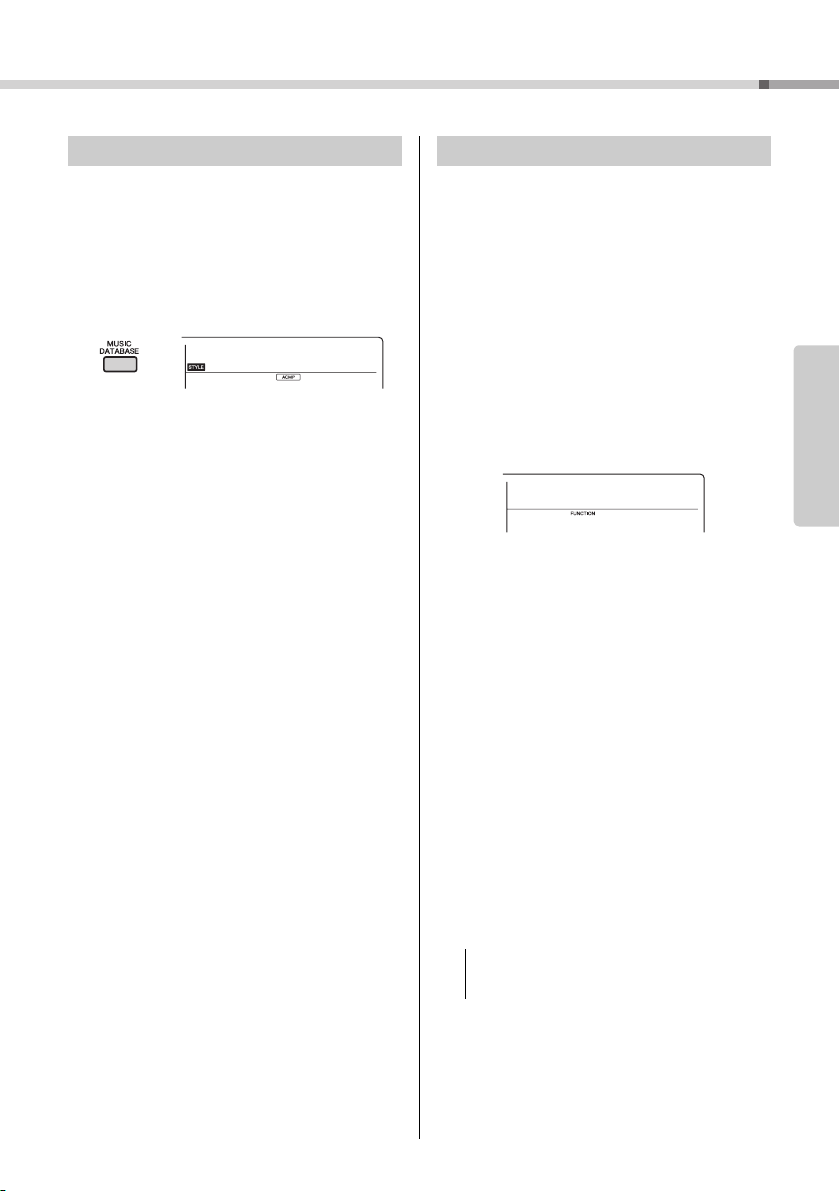
Playing Styles
Jude Hey
001
StyleReg
009
NOTICE
Using the Music Database
If you have difficulty finding and selecting the desired
Style and Voice, use this feature. From the Music
Database, just selecting the favorite music genre
calls up the ideal settings.
Press the [MUSIC DATABASE] button.
1
Both the Auto Accompaniment and Synchro Start
are automatically turned on.
Use the number buttons [0]–[9], [+], [-] to
2
select the desired Music Database.
This operation calls up the panel settings such as
Voice and Style that are registered to the
selected Music Database. The category name of
Music Database List is provided on the front
panel, or in the Music Database List (page 72).
Play the keyboard as described in Steps
3
4–5 on page 22.
Registering a Style File
Style data created on another instrument or computer can be registered (loaded) to Style numbers
166–175, and you can play them just the same as
the internal preset Styles.
Transfer the Style file (***.sty) from a
1
computer to this instrument by using
Musicsoft Downloader.
For instructions, refer to “Computer-related Operations” (page 8) on the website.
Press the [FUNCTION] button several
2
times until “StyleReg” (Function 009;
page 46) appears.
After about two seconds, a registerable Style file
name will appear in the display.
If necessary, select the desired Style by
3
using the [+] or [-] button.
Press the [0] button.
4
As the Load destination, “Load To? ***” (***: 166–
175) appears on the display. If desired, select a
different number using the [+] or [-] button.
Reference
Press the [0] button.
5
A confirmation message will appear. To cancel
the operation, press the [-/NO] button.
Press the [+/YES] button to actually load
6
the file.
After a while, a message indicating completion of
the operation appears.
• The load operation cannot be cancelled during execution. Never turn off the power during the operation.
Doing so may result in data loss.
Press the [STYLE] button, use the [+] or
7
[-] button to select a Style from 166–175,
and then try playing it back.
PSR-E363, PSR-EW300, YPT-360 Owner’s Manual
23
Page 24

Playing Styles
MAIN A
Current Section
INTRO≥A
Split Point ... default setting: 054 (F#2)
Auto Ac comp a-
niment range
FILL A≥B
ENDING
Tempo
090
Current Tempo value
Style Variations—Sections
Each Style consists of “Sections” that allow you to
vary the arrangement of the accompaniment to
match the song you are playing. These instructions
cover a typical example for using the Sections.
After the Intro finishes, play the key-
7
board according to the progression of
the Song you are playing.
Play chords with your left hand while playing melodies with your right hand, and press the [MAIN/
AUTO FILL] button as necessary. The Section will
change to Fill-in then Main A or B.
1–3
Reference
Same as Steps 1–3 in page 22.
Press the [MAIN/AUTO FILL] button to
4
select Main A or Main B.
Press the [INTRO/ENDING/rit.] button.
5
Press the [INTRO/ENDING/rit.] button.
8
The Section switches to the Ending. When the
Ending is finished, Style playback stops automatically. You can have the Ending gradually slow
down (ritardando) by pressing the [INTRO/ENDING/rit.] button again while the Ending is playing
back.
Changing the Tempo
Press the [TEMPO/TAP] button to call up the Tempo
value, then use the number buttons, [-] and [+] buttons to adjust the Tempo value.
Now, you’re ready to start Style playback from the
Intro section.
Play a chord with your left hand to start
6
playback of the Intro.
For this example, play a C major chord (as shown
below). For information on how to enter chords,
see “Chord Types for Style Playback” on page
25.
Press the [+] and [-] buttons simultaneously to reset
the value to the default tempo of the current Style or
Song.
Using the Tap function
While a Song or Style is playing back, press the
[TEMPO/TAP] button just twice at the desired tempo
to change the tempo. While Song or Style playback
is stopped, tap the [TEMPO/TAP] button several
times to start playback at the tapped tempo—four
times for a 4-beat Song or Style or three times for a
3-beat Song or Style.
PSR-E363, PSR-EW300, YPT-360 Owner’s Manual
24
Page 25
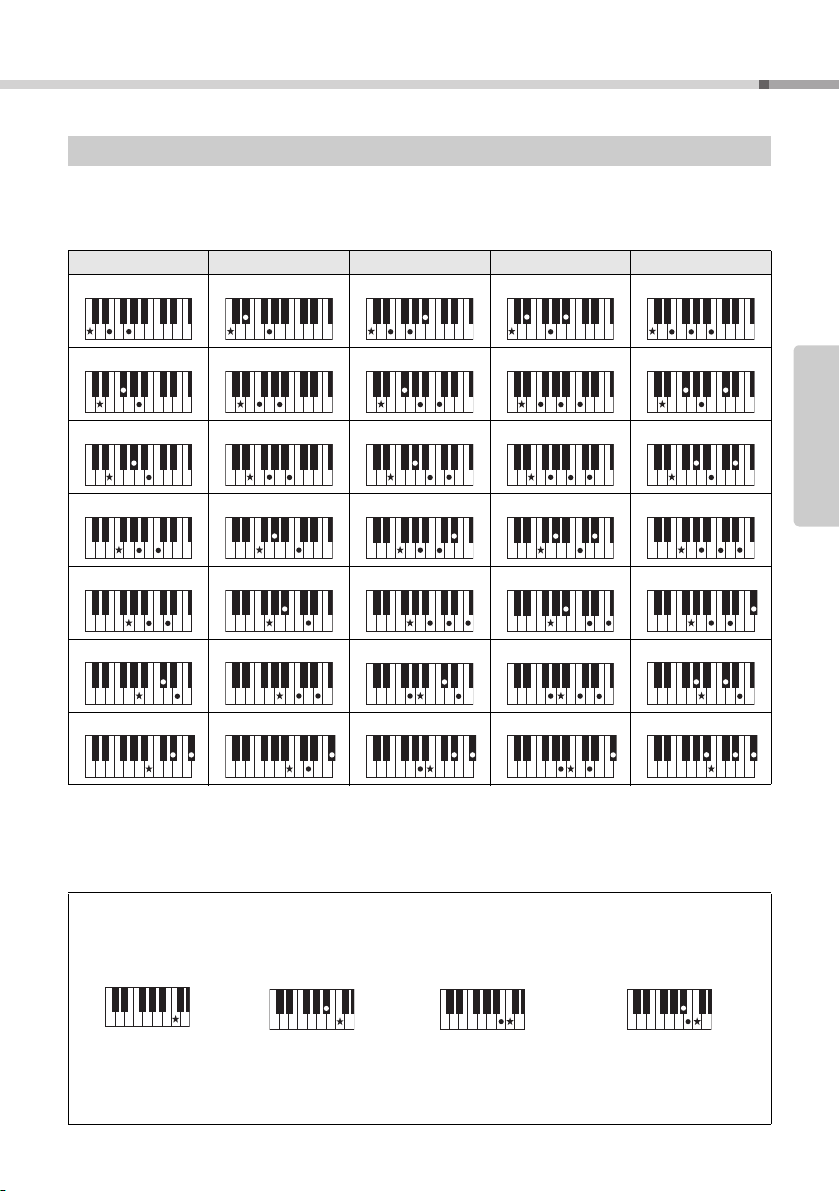
Playing Styles
C
Cm
7
CM
7
D
Dm
7
DM
7
E
Em
Em
7
EM
7
F
Fm
7
FM
7
G
7
G
Gm
7
A
Am
7
AM
7
B
Bm7B
BM
7
C
Cm
Chord Types for Style Playback
For users who are new to chords, this chart conveniently shows how to play common chords in the Auto Accompaniment range of the keyboard. Since there are many useful chords and many different ways to use them musically, refer to commercially available chord books for further details.
Major Minor Seventh Minor Seventh Major Seventh
Cm
C
7
indicates the root note.
Dm
Fm
Gm
Am
• Inversions can be used as well as in “root” position—with the following exceptions:
m7, m7
b
• Inversions of the 7sus4 chords are not recognized if the notes are omitted.
• Sus2 chords are indicated by the root name only.
• When playing a chord which cannot be recognized by this instrument, nothing is shown on the display. In such a case, only a specific
5, m7(11), 6, m6, sus4, aug, dim7, 7b5, 6(9), sus2
part, such as the rhythm, will be played.
D
7
E
7
F
7
GM
7
A
7
Bm
7
Easy Chords
This method lets you easily play chords in the accompaniment range of the keyboard using only one, t wo, or three fingers.
For root “C”
C
7
Cm
7
Reference
To play a major chord
Press the root note ()
of the chord.
To play a minor chord
Press the root note
together with the nearest
black key to the left of it.
To play a seventh chord
Press the root note
together with the nearest
white key to the left of it.
PSR-E363, PSR-EW300, YPT-360 Owner’s Manual
To play a minor seventh chord
Press the root note together with
the nearest white and black keys
to the left of it (three keys altogether).
25
Page 26
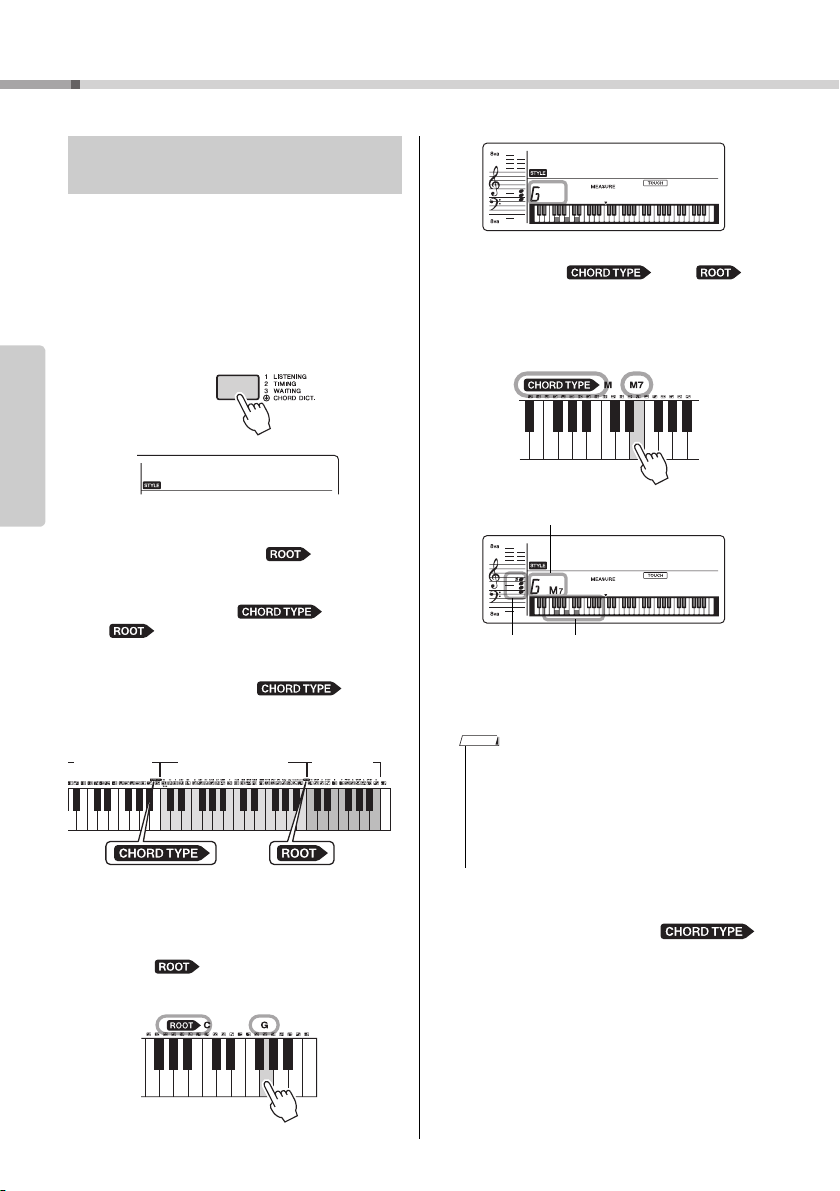
Playing Styles
Hold for longer
than a second.
Chord Type range Root range Keyboa rd
playing range
Dict.
001
Chord name (root and type)
Individual notes of chord
(keyboard)
Notation of
chord
NOTE
Reference
26
Looking Up Chords Using the Chord Dictionary
The Dictionary function is useful when you know the
name of a certain chord and want to quickly learn
how to play it.
Press and hold the [1 LISTENING
1
2 TIMING 3 WAITING] button for longer
than a second to call up “Dict.”
“Dict.” will appear in the display.
Dict.
This operation will divide the entire keyboard into
the three ranges as illustrated below.
• The range to the right of “ ”:
Lets you specify the Chord Root, but produces
no sound.
• The range between “ ” and
“”:
Lets you specify the Chord Type, but produces
no sound.
• The range to the left of “ ”:
Lets you play and confirm the Chord specified
in the above two ranges.
As an example, learn how to play a GM7
2
(G major seventh) chord.
Press the “G” key in the section to the right
2-1.
of “ ” so that the “G” is shown as the
root note.
PSR-E363, PSR-EW300, YPT-360 Owner’s Manual
Dict.
001
Press the key labeled “M7” in the section
2-2.
between “ ” and “ .”
The notes you should play for the specified
chord (root note and chord type) are conveniently shown in the display, both as
notation and in the keyboard diagram.
To call up possible inversions of the chord, press
the [+]/[-] buttons.
• About major chords: Simple major chords are usually
indicated only by the root note. For example, “C” refers to
C major. However, when specifying major chords here,
make sure to select “M” (major) after pressing the root
note.
• These chords are not shown in the Chord Dictionary function: 6(9), M7(9), M7(
mM7(9), mM7
Following the notation and keyboard dia-
3
gram in the display, try playing a chord
in the range to the left of “ .”
When you’ve played the chord properly, a bell
sound signals your success and the chord name
in the display flashes.
To exit from the Chord Dictionary mode,
4
press one of these buttons; [SONG],
[VOICE] or [STYLE].
b
5, 7b
#
11) , b
5, sus2
5, M7b
5, M7aug, m7(11),
Page 27

Playing Songs
These demonstration songs showcase the various sounds of the instrument.
Each of these songs has two variations: an easy one which even beginners can practice
with ease, and another more challenging version.
We’ve collected various folk songs from around the world which have been handed
down from through the generations, as well as famous classical pieces. Try playing the
melody of these songs with your right hand.
Enjoy performing a piece with Style accompaniment (automatic accompaniment data).
(Keys to Success is designed so that you master playing the melody with your right hand
first, and then learn the roots of the chords with your left hand.)
These songs feature solo instruments other than piano—letting you enjoy playing other
instrumental voices along with orchestral accompaniment.
These included famous pieces from around the world along with well-known piano
pieces. Enjoy the beautiful, resonant piano sound as you play solo or along with orchestral backing.
Learn how to use expressive “touch” control while playing the keyboard according to the
strength level displayed in the LCD.
Hear and experience the sound of chords and easy chord progressions while playing
the keyboard according to the LCD display indications.
Learn how to play chords with Songs featuring simple, fundamental chord progressions.
Songs (User Songs) you record yourself.
Songs transferred from a computer (refer to “Computer-related Operations”—page 8).
NOTE
Elise 1
004
Song name
Song number
Appears when Song
mode is active.
You can simply enjoy listening to the internal Songs, or use them with just about any of
the functions, such as Lesson.
Song Category
The Songs are organized by category as listed below.
Listening to a Demo Song
Press the [DEMO] button to play the Demo
Songs in sequence.
Reference
When Song numbers 001 to 003 are played back in
sequence and the last Song (003) is finished, playback will repeat continuously, starting again from the
first Song (001).
To stop playback, press the [DEMO] button or the
[START/STOP] button.
• You can select the next or previous Song in order by using the
[+]/[-] buttons after pressing the [DEMO] button. The selection
range is all Songs in the selected Demo Group (Function 043;
page 47).
Selecting and Playing Back a Song
Press the [SONG] button, then use the
1
Number buttons to select the desired
Song.
Refer to the Song List (page 70).
Press the [START/STOP] button to start
2
playback.
To stop playback, press the [START/STOP] button again.
To change the tempo:
Refer to “Changing the Tempo” on page 24.
Adjusting the Song Volume
To adjust the volume balance between Song playback and keyboard, you can adjust the Song Volume.
This can be set via Function number 002 (page 45).
PSR-E363, PSR-EW300, YPT-360 Owner’s Manual
27
Page 28

Playing Songs
Hold for longer than
a second.
NOTE
Fast Reverse
During playback, press
this button to rapidly
return to an earlier point
in the Song.
Fast Forward
During playback, press this
button to rapidly skip ahead to
a later point in the Song.
Pause
During playback, press
this button to pause playback, and press again to
start from that point.
NOTE
NOTE
BGM Playback
With the default setting, pressing the [DEMO] button
will play back only three internal Demo Songs
repeatedly. This setting can be changed so that, for
example, all internal Songs automatically play back,
letting you use the instrument as a background
music source.
Hold down the [DEMO] button for longer
1
than a second.
“DemoGrp” (Function 043; page 47) is shown in
Reference
the display for a few seconds, followed by the current repeat playback target.
Use the [+] or [-] button to select a play-
2
back group.
Demo Preset songs (001–003)
Preset All preset songs (001–102)
User All User songs (155–159)
Download
• When User songs and Download songs data do not exist,
Demo songs are played b ack.
All songs transferred from a computer
(160–)
Song Fast Forward, Fast Reverse, and Pause
Like the transport controls on an audio player, this
instrument lets you fast forward (FF), rewind (REW)
and pause (PAUSE) playback of the Song.
• When the A-B repeat is specified, the Fast Reverse and Fast
Forward will only work within the range between A and B.
• [REW], [FF] and [PAUSE] button cannot be used during Song
playback by using the [DEMO] button.
Press the [DEMO] button to start play-
3
back.
To stop playback, press the [DEMO] button again
or press the [START/STOP] button.
Random Song Playback
When the Demo Group (above) is set to something
other than “Demo,” the playback order via the
[DEMO] button can be changed between numerical
order and random order. To do this, press the
[FUNCTION] button several times until “PlayMode”
(Function 044;
“Normal” or “Random.”
PSR-E363, PSR-EW300, YPT-360 Owner’s Manual
28
page 47
) is called up, then select
Changing the Melody Voice
You can change a Song’s melody Voice to any other
desired Voice.
Select a Song.
1
Select the desired Voice.
2
Press and hold the [VOICE] button for
3
longer than a second.
“SONG MELODY VOICE” appears in the display
for a few seconds, and the selected Voice
replaces the Song’s original melody Voice.
• Selecting another Song will cancel the changed Melody
Voice.
• You cannot change the melody Voice of a User Song.
Page 29

Playing Songs
Repeat playback of this section
NOTE
NOTE
FrereJac
020
010
Lit: Track contains data
Unlit: Track is
muted or contains no data
NOTE
A-B Repeat
You can play back only a specific section of a Song
repeatedly by setting the A point (start point) and B
point (end point) in one-measure increments.
AB
Start playback of the Song (page 27).
1
When playback reaches to the point you
2
want to specify as the start point, press
the [A-B REPEAT] button to set the A
point.
When playback reaches to the point you
3
want to specify as the end point, press
the [A-B REPEAT] button again to set the
B point.
The specified A-B section of the song will now
play repeatedly.
• You can also set the A-B Repeat function when the Song is
stopped. Simply use the [REW] and [FF] buttons to select
the desired measures, pressing the [A-B REPEAT] button
for each point, then start playback.
• If you want to set the start point “A” at the top of the Song,
press the [A-B REPEAT] button before starting playback.
Turning Each Part On/Off
As indicated above the panel buttons (shown below),
Songs other than Song numbers 125 to 154 consist
of two Parts, which can be turned on or off individually by pressing the corresponding button, L or R.
By turning the left- and right-hand parts on or off during playback, you can listen to the Part (that is turned
on), or practice the other part (that is turned off) on
the keyboard.
• Selecting another Song will cancel the on/off status of the
Part s.
Reference
To cancel repeat playback, press the
4
[A-B REPEAT] button.
To stop playback, press the [START/STOP] button.
• The A-B Repeat function will be canceled when you select
another Song.
PSR-E363, PSR-EW300, YPT-360 Owner’s Manual
29
Page 30

Playing an External Audio Device with the Built-in Speakers
CAUTION
NOTICE
Audio device (Por table
audio player, etc.)
Stereo-mini
plug
NOTE
NOTE
• Before connecting, turn off the power of both this instrument and the external audio device. Also, before turning the power on or
off, make sure to set all volume levels to minimum (0). Otherwise, damage to the devices, electrical shock, or even permanent
hearing loss may occur.
You can output the sound of an external audio device, such as a portable music player,
with the built-in speakers of this instrument by connecting it via a cable. This lets you
play the keyboard along with playback of your music player.
Adjust the volume balance between the
• To avoid damage to the devices, first turn on the power to
the external device, and then to the instrument. When turning off the power, first turn off the power to the instrument,
and then to the external device.
Reference
Turn off the power for both the external
1
audio device and this instrument.
Connect the audio device to the instru-
2
ment’s [AUX IN] jack.
Use the cable which has the stereo-mini plug at
one side for connecting to this instrument and the
plug matching the output jack of the external
audio device at the other side.
5
external audio device and this instrument.
Adjust the audio playback volume on the audio
device, then adjust the entire volume by rotating
the [MASTER VOLUME] control of the instrument.
• You can adjust the level of the input from the external
audio device by calling up “AuxInVol” via Function number 003 (page 45) and using the [0]–[9], [+], [-] buttons.
Play the keyboard along with the sound
6
of the audio device.
You can cancel or lower the volume of the melody
part of audio playback. For details, refer to page
31.
After finishing the performance, stop
7
playback of the audio device.
30
• If you are using a computer or a smart device such as an
iPhone/iPad, you can also connect it to the [USB TO
HOST] terminal (see “Connecting to a Computer” on
page 48).
Turn on the external audio device, then
3
this instrument.
Play back the connected external audio
4
device.
The sound of the audio device is output through
the speakers of this instrument.
PSR-E363, PSR-EW300, YPT-360 Owner’s Manual
Page 31

Playing an External Audio Device with the Built-in Speakers
MelodySP
on
Appears when Melody
Suppressor is on
NOTE
026
C
SupprPan
Hold for longer
than a second.
L63 – C – R63
(Left – Center – Right)
NOTE
Lowering the volume of a melody part (Melody Suppressor function)
When you output the audio sound of an external
audio device or a computer connected to the [AUX
IN] jack or the [USB TO HOST] terminal through this
instrument, you can cancel or lower the volume of
the melody part of audio playback. You can use the
function to practice the melody part along with the
audio playback.
Play back audio on the connected exter-
1
nal device.
Press the [MELODY SUPPRESSOR] but-
2
ton to turn it on.
• When the instrument is connected to the [USB TO HOST]
terminal, and Audio Loop Back (page 47, Function 035)
is set to OFF, the Melody Suppressor function cannot be
used.
Adjust the pan position of the sound to
2
be cancelled (lowered) by using the [+],
[-] buttons.
• Depending on the particular music content, the melody
or vocal sound may not be canceled as expected even if
the Melody Suppressor is turned on.
Press the [MELODY SUPPRESSOR] but-
3
ton again to turn it off.
Reference
Press the [MELODY SUPPRESSOR] but-
3
ton again to turn it off.
When the melody or vocal sound may not
be canceled (or lowered) as expected
Hold down the [MELODY SUPPRESSOR]
1
button for longer than a second to call
up “SupprPan” (Function 026; page 46)
while the Melody Suppressor function is
turned on.
PSR-E363, PSR-EW300, YPT-360 Owner’s Manual
31
Page 32

Using the Song Lesson Feature
Keys To Success (Page 33)
Select the
Song you want
to learn.
Practice Step 1
Practice
Steps 2, 3, 4...
and so on.
Practice the
last Step.
You’re
done!
Passe d
✩✩✩
Passe d
✩
Passe d
✩✩
Phrase Repeat (Page 35)
Phrase mark
Repeat playback of this section
Listening, Timing and Waiting (Page 36)
Select the Song you
want to learn.
Select the part you
want to work on (right
hand, left hand, both
hands).
Select lesson
1, 2, or 3.
Start the
lesson!
Use these convenient features to practice the preset Songs and improve your playing
skills. The lessons are arranged for optimum, enjoyable learning, so select the one suitable for you, and take your keyboard skills higher, step by step.
You can refer to the music score in the Song Book (free downloadable scores). To
obtain the Song Book, complete the user registration at the following website:
https://member.yamaha.com/
You can select just the key phrases of the Song—the ones you like most or need to work on—and practice them
one by one. This lesson is ideal for beginning players.
Reference
Each Song consists of several Steps. Each time you play all the way through the current Step, your performance
will be evaluated. A score of “60” or more indicates that you passed this Step and you should try the next Step,
which begins automatically.
The passing status
retry the Step later.
You can practice two or more phrases at once repeatedly by specifying them, as desired. This is ideal as a finishing practice before
you try a last (finishing) Step to pass in the Keys to Success mode,
or when you just want to practice the difficult phrase(s) repeatedly.
✩ is saved, but you can go on to next Step even when you didn’t pass the Step, or you can
You can practice the preset Songs in three steps, independently for the right or left hand, or both hands
together. This is ideal when you want to practice all the way through the Song with the selected part.
Lesson 1 (Listening) ....... Listen to the playback part you will play. Remember it as best as you can.
Lesson 2 (Timing) ........... Learn to play the notes with the correct timing. Even if you play wrong notes,
the correct notes will sound.
Lesson 3 (Waiting) .......... Learn to play the correct notes at the correct timing. The Song pauses until
you play the right note.
You can combine the Keys to Success lesson (page 33) with the Listening, Timing or Waiting lesson (page 36).
If you feel it difficult to play the specific phrase in the Keys to Success lesson, use Listening, Timing or Waiting
lesson to listen to the phrase, to practice only the timing to play, or to let the phrase pause until you play the correct notes.
The passing status is not shown when the selected lesson playback starts in the Keys to Success mode.
PSR-E363, PSR-EW300, YPT-360 Owner’s Manual
32
Page 33

Using the Song Lesson Feature
NOTE
Elise 1
004
Step01
Appears when Keys to
Success is on
Lesson part
: Right-hand lesson
: Left-hand lesson
: Both-hands lesson
Current Step number
NOTE
In addition, various learning functions are provided for your enjoyable playing experience as follows:
Touch Tutor (page 38)
Lets you learn how hard or soft to play the keys for more expressive performances.
Chord Study (page 39)
Lets you hear and experience the sound of the chords to use styles efficiently.
Chord Progressions (page 40)
Lets you hear and experience standard chord progressions. Mastering the typical chord progressions in specific
musical genres enables you to play a wider variety of songs with the Style function.
Downloading the Song Book
To use the Song Lesson, you need the music score
in the Song Book (free downloadable scores). To
obtain the Song Book, complete the user registration
at the following website:
https://member.yamaha.com/
Keys To Success
In this lesson, you can practice individual phrases in
the Song (with each Step) to effectively master the
entire Song.
Prepare the Song Book.
1
Download the Song Book from the above website, or you can refer to the scores of some Songs
at the end of this manual.
The amount of Steps and lesson parts (which are
pre-programmed) will differ depending on the
Song. For details, refer to the Song Book.
• All preset Songs 004 to 102 other than 001–003 and 103–
154 can be used with this mode, especially the “LEARN
TO PL AY ” ca tegory S ongs.
Press the [SONG] button, then select a
2
Song for your lesson.
Here, select song “Für Elise (Basic)” from the
“LEARN TO PLAY” category, then open the corresponding page of the Song Book.
you have already passed several Steps, the next
Step number appears on the display.
Press the [START/STOP] button to start
4
Lesson.
After the lead-in, playback of the current Step
starts.
Step01
001
• For your practice enjoyment, a special arrangement is
applied to each Song. This is why playback tempo may
be slower than original.
Reference
Press the [KEYS TO SUCCESS] button to
3
engage this lesson.
The keyboard icon, “Step01” and lesson part (“R”
or “L” or “LR”) appears on the display, indicating
that you are to start this lesson from scratch. If
Practice the phrase in the current Step.
5
Referring to the notation in the Song Book and
the notes shown on the display, press the notes.
PSR-E363, PSR-EW300, YPT-360 Owner’s Manual
33
Page 34

Using the Song Lesson Feature
Displayed when you’ve
passed the Step.
NOTE
NOTE
✩ : Passed
No information: Not yet passed
✩✩✩ : There are one or more Steps not yet
passed in addition to the last Step
✩✩✩ : Only last Step passed
✩✩✩ : All Steps passed other than last Step
✩✩✩ : All Steps passed
NOTE
Confirm the evaluation in the current
6
Step.
When the current Step reaches the end, your performance will be evaluated and your score (from
0–100) is shown in the display.
068
Excellen
Confirming the Passing Status
You can confirm the passing status of each Song
simply by selecting a Song and each Step.
When Step is selected
Step01
001
Reference
A score between “0”–“59” indicates that you did
not pass this Step and you should try the same
Step again, which begins automatically. A score
of “60”–“100” indicates that you passed this Step
and you should try the next Step, which begins
automatically.
• If the specified part is both hands, you cannot pass the
Step until you play both hands, even if you play one of the
hands well. Only a message such as “L-part is Nice”
appears in the display.
Execute Step 2, 3, 4, and so on.
7
In the last Step of each Song, you will practice all
the way through the Song. When you pass all
Steps, the Keys to Success mode will automatically be turned off and playback stops.
• Even during lesson, you can select another Step by using
the [+]/[-] buttons.
To stop this Lesson, press the [KEYS TO
8
SUCCESS] button.
When Song is selected
004
Elise 1
001
Clearing the Passing Status
You can clear existing passing status entries for the
entire Song or a specific Step of the Song.
To clear the passing status entries of all Steps:
Select the desired Song then hold down the [KEYS
TO SUCCESS] button for longer than three seconds,
with the Keys to Success mode disabled. A “Cleared”
message will appear on the display.
PSR-E363, PSR-EW300, YPT-360 Owner’s Manual
34
To clear the passing status entry for a specific
Step:
Select the desired Song, enable Keys to Success,
select the desired Step, then hold down the [KEYS
TO SUCCESS] button for longer than three seconds.
A “Cleared” message will appear on the display.
• This operation cannot be executed during playback.
Page 35

Using the Song Lesson Feature
NOTE
Phrase mark
Repeat playback of this
section
REPEAT
P03
Appears when the Phrase
Repeat function is on
Phrase number
NOTE
Phrase Repeat
You can practice a difficult phrase repeatedly by
selecting a specific number of the Phrase Marks preprogrammed in the Preset Songs (excepting the
Song numbers 001–003, 103–154). You can confirm
the Phrase Mark location in the Song Book (page 8).
• Phrase Mark is a pre-programmed marker in certain Song
data, which indicates a specific location in the Song.
Practicing only a single Phrase
During Song playback, press the [PHRASE REPEAT]
button at the phrase you want to practice. The corresponding Phrase number will appear in the display
and, after a lead-in, repeat playback will start. Turn
off the L or R part (page 29), then practice the
phrase which is turned off repeatedly until you are
satisfied.
Practicing two or more Phrases
By setting Phrase A (as the start point) and Phrase B
(as the end point), you can practice two or more
Phrases repeatedly. During Phrase Repeat playback,
press the [A-B REPEAT] button to assign the current
Phrase to Phrase A. When playback reaches to the
desired Phrase, press the [A-B REPEAT] button again
to assign Phrase B. “A-B Rep” appears on the display,
and Repeat playback between Phrases A and B starts.
To cancel this setting, press the [A-B REPEAT] button
again.
• You can set Phrases A and B also when playback is stopped
by selecting the Phrase number via the [+] and [-] buttons.
• Specifying only Point A results in repeat playback between
Point A and the end of the Song.
Reference
Even during repeat playback, you can select any
other phrase number via the [+] or [-] button, and you
can return to normal playback by pressing the
[PHRASE REPEAT] button again.
PSR-E363, PSR-EW300, YPT-360 Owner’s Manual
35
Page 36

Using the Song Lesson Feature
NOTE
NOTE
NOTE
RightLeft
BothHand
Left-hand
lesson
Right-hand
lesson
Both-hands
lesson
NOTE
NOTE
~~~~~~~~
~~~~~~
~~~~
~~
Excellent!
Very Good!
Good
OK
NOTE
NOTE
Listening, Timing and Waiting
Lesson 1—Listening
In this Lesson, you need not play the keyboard. The
model melody/chords of the part you selected will
sound. Listen to it carefully and remember it well.
Lesson 2—Timing
In this Lesson, simply concentrate on playing the
notes with the correct timing. Even if you play wrong
notes, the correct notes shown in the display will
sound.
Reference
Lesson 3—Waiting
In this Lesson, try playing the correct notes shown on
the display. The Song pauses until you play the right
note, and playback tempo will change to match the
speed at which you are playing at.
• If you want to keep a steady playback tempo maintained during Lesson 3: Waiting, set the Your Tempo parameter to OFF
via the Function number 041 (page 47).
Press the [SONG] button then select a
1
Song for your lesson.
• The Song Lesson can be applied also to the Songs (SMF
format 0 only) transferred from a computer (page 48), but
cannot be applied to the User Songs.
• Songs 125 to 154 are not compatible with the Listening,
Timing and Waiting Lessons.
Press either or both the [R] and [L] but-
2
tons to select the part you want to practice.
Press the [1 LISTENING 2 TIMING
3
3 WAITING] button to start playback of
the Song Lesson.
Pressing this button repeatedly will change the
Lesson number from 1: LISTENING 2: TIMING
3: WAITING off 1…. Press this button
until the desired number is shown on the display.
• During playback, you can change the Lesson mode by
pressing this button, and you can stop the Lesson at any
time by pressing the [START/STOP] button.
• The Main Voice changes to “000” (One Touch Setting;
page 16) during the Lesson.
When Lesson playback reaches to the
4
end, check your evaluation Grade on the
display.
“2 Timing” and “3 Waiting” will evaluate your performance in four levels.
After the evaluation display has appeared, the
lesson will start again from the beginning.
• When the melody Voice of the Song is changed, the key
position shown in the display may be shifted (in octave
units), depending on the selected Voice.
• The Dual or Split mode cannot be engaged during lessons.
PSR-E363, PSR-EW300, YPT-360 Owner’s Manual
36
• In this step, “No LPart” may appear, indicating that the
current Song does not contain a left-hand part.
Stop the Lesson mode.
5
You can stop the Lesson mode at any time by
pressing the [START/STOP] button.
Page 37

Using the Song Lesson Feature
Guide
042
NOTE
NOTE
Turning the Guide note off
When the “Guide” function is on, you can hear the
Guide note while you are practicing with Lesson 3
(Waiting), and this is ideal when you are not sure of
which keys to play next. The Guide note will sound
slightly behind the timing to indicate the correct note,
when you fail to play the correct note with the correct
timing. When you play the correct note with the correct timing, the Guide note will not sound and the
playback continues.
If you don’t want to hear the Guide note, turn the
function to off in the following steps.
Press the [FUNCTION] button several
1
times until “Guide” (Function 042)
appears.
Use the [+] and [-] buttons to select the
2
value “oFF.”
The default value of this function is “on” (Guide
note will sound.)
• The Guide setting cannot be changed during the Lesson
mode.
Keys to Success with Listening, Timing
or Waiting
You can combine the Keys to Success lesson (page
33) with the Listening, Timing or Waiting lesson
(page 36).
Enable the Keys to Success lesson.
1
Refer to Steps 1–3 on page 33.
Select the desired Step via the [+]/[-] but-
2
tons, then press the [1 LISTENING
2 TIMING 3 WAITING] button repeatedly
to select the desired lesson.
The selected lesson playback starts under the
Keys to Success mode. Practice the phrase of
the current Step via the selected Lesson. As evaluation for each Step, just “Timing is Nice” or “Play
key is Nice” appears, and the passing status is
not available.
To return to only the Keys to Success
3
mode, press the [1 LISTENING 2 TIMING
3 WAITING] button repeatedly until
“StepXX” (XX: number) appears in the
display.
To exit from the Lesson mode, press the
4
[KEYS TO SUCCESS] button.
Reference
The Guide function can be used for all preset Songs,
except Songs in categories “FAVORITE WITH
STYLE” (left-hand part) and “CHORD PROGRESSION,” and No.79.
Phrase Repeat with Listening, Timing
or Waiting
With Phrase Repeat set to On, press the [1 LISTENING 2 TIMING 3 WAITING] button once, twice or
three times to start and use Lesson playback with
Phrase Repeat. Pressing the same button again several times to exit from the Lesson mode stops playback and allows use of just the Phrase Repeat
mode.
• In this status, the evaluation function is not available.
PSR-E363, PSR-EW300, YPT-360 Owner’s Manual
37
Page 38

Learning How to Use “Touch” Control
NOTE
TTutor01
103
Strength level (Target value)
// : Soft
///// : Medium
//////// : Hard
The notes to play are indicated in the
graphic keyboard in the display.
00 : Soft
00000 : Medium
00000000 : Hard
00000~~~
Target value: medium
Your touch: hard
00///
Target value: medium
Your touch: soft
NOTE
(Touch Tutor)
This learning feature lets you practice how hard or soft to play the keys for musical
expression, referred to as “Touch” in this chapter, by playing back Song numbers 103 to
112 (in the “Touch Tutor” category). Playing back Songs from this category shows indications for the appropriate playing strength. Try playing according to the level displayed in the LCD as the Song progresses.
• Be sure to set the Touch Response parameter (page 18) to a
value other than “Fixed.” When set to “Fixed,” th e To uc h Tu to r
function is inactive.
Select a Song from Song numbers 103 to
1
Reference
112 in the “Touch Tutor” category by
executing Step 1 in “Selecting and Playing Back a Song” on page 27.
To play with the same Voice that is used in a performance data, select Voice number “000” (OTS;
page 16). After this operation, please make sure
to go back to the Touch Tutor display by pressing
the [SONG] button.
Press the [START/STOP] button to play
2
back the selected Song.
When the following display appears,
3
play the notes shown in the display with
the strength level displayed in the LCD.
Play while the strength level is shown.
Try playing so that the indications below appear
(as target values) while you play.
“/” remains or “~” will be shown when your touch
is softer or harder than the target value.
Your touch is harder than the target value
(Target value: medium, your touch: hard)
Your touch is softer than the target value
(Target value: medium, your touch: soft)
PSR-E363, PSR-EW300, YPT-360 Owner’s Manual
38
103
////////
Your actual playing “Touch” is indicated by “0.”
003
To stop the playback, press the [START/
4
STOP] button.
To exit from the Touch Tutor mode, select a Song
from any other category, except “Touch Tutor.”
• This function cannot be used with Keys To Success.
Page 39

Hearing and Experiencing the Sound of
NOTE
the Chords (Chord Study)
You can hear and experience the sound of the chords used in a typical performance by
playing back Song numbers 113 to 124 (in the “Chord Study” category). Song numbers
113 to 119 are very simple songs consisting of a single chord (C, Dm, Em, F, G, Am, Bm;
respectively) played in various positions, letting you listen to and master the chords
one by one. On the other hand, Song numbers 120 to 124 consist of several chords
strung together in a pattern, for experiencing and understanding basic chord progressions. Hear and experience the sound of simple chords and progressions by playing
back these Songs, and play the keyboard while following along with the music notation
and key/chord indications shown in the display.
Hear and experience a sound of a single chord
Select a Song from Song numbers 113 to
1
119 in the “CHORD STUDY” category by
executing Step 1 in “Selecting and Playing Back a Song” on page 27.
Press the [START/STOP] button to play
2
back the selected Song.
Play the keyboard while looking at the
3
notes shown on the display.
113
ChdStd01
003
• When playing the keyboard while playing back a Song,
you should turn off any parts you don’t intend to have
played back (page 29), to avoid exceeding the maximum
number of simultaneous notes.
If you feel it difficult to play the notes, use the
Waiting function (page 36) to have the Song
automatically pause until you play the correct
notes. Press the [1 LISTENING 2 TIMING 3
WAITING] button repeatedly until “WAITING”
appears in the display. To exit from the Waiting
function, press the same button again.
Hear and experience basic chord progressions
Select a Song from Song numbers 120 to
1
124 by pressing the [+]/[-] buttons.
Press the [START/STOP] button to play
2
back the selected Song.
Play the keyboard while looking at the
3
notes shown on the display.
Listen to the basic chord progression, and play
along with the Song repeatedly until you can
smoothly perform and play along with the chord
changes.
If you feel it difficult to play the notes, use the
Waiting function (page 36) to have the Song
automatically pause until you play the correct
notes. Press the [1 LISTENING 2 TIMING 3
WAITING] button repeatedly until “WAITING”
appears in the display. To exit from the Waiting
function, press the same button again.
To stop the playback, press the [START/
4
STOP] button.
Reference
To stop the playback, press the [START/
4
STOP] button.
PSR-E363, PSR-EW300, YPT-360 Owner’s Manual
39
Page 40

Reference
C 1Note
CPg
The tonic pitch of the selected Song: C
The number of the keys
to press : 1
Appears when Chord
Progression is on.
NOTE
C 2Notes
CPg
NOTE
NOTE
C
D
bEbF#AbBb
DEFGAB
Root range
NOTE
NOTE
40
Playing Chords along with Chord Progressions of a Song
Song numbers 125 to 154 in the “Chord Progression” category are constructed from typical chord progressions. You can listen to and get a feel for the chord progressions by
playing back the Song and playing the keyboard while looking at the notes shown on the
display. The number of keys that are indicated for you to play progress in sequence—
from a single root note, to two notes, then three and four—getting you to gradually and
naturally memorize the chords. Also, you can change the key of the Song, allowing you to
practice the progressions in all keys for full mastery of the chords.
Select a Song from Song numbers 125 to
1
154 in the “Chord Progression” category
by executing Step 1 in “Selecting and
Playing Back a Song” on page 27.
Press the [PHRASE REPEAT] button.
2
After “CHORD PROGRESSION” scrolls across the
display, the tonic pitch of the selected Song and
the number of the keys to be pressed are shown.
• The initial key setting is C major or A minor.
Press the [+]/[-] buttons to select the num-
3
ber of the keys to be played.
Each time the [+] button is pressed, the number
of the keys to press is increased from just one
root note (1Note) to two notes (2Notes), three
notes (3Notes) and four notes (All).
• The number of the keys to press can als o be set by using
the number buttons [1]–[4].
Press the [START/STOP] button to play
4
back the selected Song.
Play the keyboard looking at the notes
5
shown on the display.
To change the key of a Song:
When Chord Progression is on, press one of the
keys in the top octave (C5–B5; indicated to the right
of “ROOT” on the panel, just above the keys) to
change the tonic pitch of the Song.
For example, if you press the key D5 in the Song
of C major, the key changes to D major.
• The key of a Song cannot be changed during playback.
The number of the keys to be played
Only one root note (1Note)
Press only the root note of the chord.
Two notes (2Notes)
Pres s t he 3
note, and understand the difference between major
chords and minor chords.
Three notes (3Notes)
Pres s t he 5
note and the 3
Four notes (All)
Press all the notes that make up the chord. Very
often, chords are played with just three notes; however, another interval (such as a 7th) is sometimes
added. Keep in mind that depending on the chord,
there may be no 4
rd
th
Play the chords in combination
with “Waiting” of the Lesson
CPg
C 1Note
001
• When you play the keyboard within the range of C5–B5,
the notes will not sound.
Press the [PHRASE REPEAT] button
6
again to turn the Chord Progression
function off.
PSR-E363, PSR-EW300, YPT-360 Owner’s Manual
function
You can practice the playing the chords in combination with “Waiting” (page 36) of the Lesson function
by simply pressing the [1 LISTENING 2 TIMING
3 WAITING] button once.
• Even if you play notes in octaves outside of the notes shown on
the display (excluding the range of C5
change the key of a Song), as well as different inversions of the
chords, the playback will progress.
interval of a chord along with the root
interval of a chord along with the root
rd
.
th
note.
–
B5, which are used to
Page 41

Recording Your Performance
User 1
EC
001
User Song Number
Flashes
NOTICE
NOTE
36 48
7260
Split Point ... default setting: 054 (F#2)
Auto Accompani-
ment range
NOTICE
You can record up to 5 of your performances as User Songs (User 1–5: Song numbers
155–159). The recorded User Songs can be played back on the instrument. The
recorded User Song can be played back in the same way as the preset Songs.
Track Structure of a Song
You can record your performance to the following two
tracks of a User Song individually or simultaneously.
Track 1:
Your melody performance is recorded to this track.
Track 2:
Your melody performance, or Style playback (Chord
changes and Section changes), is recorded to this
track.
Recording Data Capacity:
A total of approximately 10,000 notes or 5,500 chord
changes can be recorded to the five User Songs.
Quick Recording
The operation is convenient for recording a new
Song without having to specify a track.
Make the desired settings such as Voice
1
and Style settings.
If you want to record only the melody performance, turn ACMP off (page 22). If you want to
record Style playback or Rhythm playback as well
as melody performance, turn ACMP on (page 22).
Press the [REC] button to enter the
2
Record Ready mode.
This operation selects the lowest-numbered unrecorded User Song (“User 1”–“User 5”) as the
recording target, if a User Song has not been
specified in advance or if Record Ready mode has
been entered from the Style mode. If you want to
select another Song, use the [+] and [-] buttons.
To exit from the Record mode, press the [REC]
button again to stop flashing on the display.
• If all User Songs contain recorded data, “User 1 (Song
Number 155)” will automatically be selected. In this
case, since you will record over and erase any previous data in “User 1,” we recommend that you save
your important data to a computer (see page 48).
• ACMP cannot be turned on or off in this status while you
can select another Style in this status by using the
[STYLE] and Number bu ttons.
Play the keyboard to start recording.
3
If ACMP is turned on, you can independently
record just the rhythm sound of Style playback by
pressing the [START/STOP] button then changing the Section (page 24).
Press the [START/STOP] button to stop
4
recording.
When using a Style, you can stop recording also
by pressing the [INTRO/ENDING/rit.] button then
waiting until playback ends.
• After Recording stops, a “Writing!” message is shown
on the display for a while. Never attempt to turn the
power off while this is shown in the display. Doing so
can damage the internal memory and result in a loss
of data.
To play back the recorded Song, press
5
the [START/STOP] button.
Reference
Limitations while Recording
• You cannot record the Reverb Level, metronome
click, or the Transpose and Tuning settings.
• The following settings and buttons are not available,
or if operated, the new settings cannot be recorded:
ACMP ON/OFF, Split Point, Reverb Type, Chorus
Type, Harmony/Arpeggio Type, [FUNCTION] button, [PORTABLE GRAND] button.
PSR-E363, PSR-EW300, YPT-360 Owner’s Manual
41
Page 42

Recording Your Performance
001
User 1
EC
User Song
Hold for longer
than a second.
Sure?
YES
Recording to a Specified Track
Make the desired settings, such as those
1
of Voice or Style.
If you want to record the melody performance,
turn ACMP off (page 22). If you want to record
Style playback, turn ACMP on (page 22).
While holding down the [REC] button,
2
press the desired Track button 1 or 2 to
engage the Record mode.
If you want to record Style playback, make sure to
Reference
select the Track 2. If you want to record melody
performance, select either Track 1 or Track 2 as
desired. The illustration below is the example
when selecting Track 2.
The User Song appears on the display.
Clearing a User Song
Press the [SONG] button then select the
1
desired User Song by using the Number
buttons.
Press and hold the [REC] button for lon-
2
ger than a second.
A confirmation message appears.
YES
ClrUser1
To cancel the operation, press the [-/NO] button.
Press the [+/YES] button.
3
A confirmation message appears again.
To cancel the operation, press the [-/NO] button.
If Track 2 is selected as Recording target for
example and Track 1 contains already recorded
data, L flashes and R lights in the display. Turning
on or off R via the [TRACK 1] button will determine whether you listen to a previously recorded
Track or not while recording a new Track.
Press the [+], [-] buttons to select the
3
User Song you want to record.
Same as in Steps 3 to 5 (page 41) in
4
“Quick Recording.”
PSR-E363, PSR-EW300, YPT-360 Owner’s Manual
42
Press the [+/YES] button to clear the
4
Song.
A “Writing!” message appears while the track is
being cleared.
Page 43

Memorizing Your Favorite Panel Settings
MemNo.?
Hold for longer
than a second.
NOTICE
LoadNo.?
REGIST 1
01
This instrument has a Registration Memory feature that lets you memorize your favorite
settings for easy recall whenever they’re needed. Up to nine complete setups can be
memorized and assigned to each number button 1–9.
Memorizing Panel Settings to the Registration Memory
Make the desired settings such as those
1
for Voice and Style.
Press and hold down the [REGIST MEM-
2
ORY] button for longer than a second.
“MemNo.?” appears on the display.
Press one of the [1]–[9] buttons to mem-
3
orize the current panel settings.
If you select a Registration Memory number that
already contains data, an “Overwr?” message
appears in the display. To overwrite, press the
[+/YES] button; to cancel, press [-/NO].
• If you select a Registration Memory number that
already contains data, the previous data is deleted and
overwritten by the new data.
• Do not turn off the power while memorizing settings to
the Registration Memory, otherwise the data may be
damaged or lost.
Recalling Panel Settings from the Registration Memory
Press the [REGIST MEMORY] button.
1
“LoadNo.?” appears on the display.
Press one of the [1]–[9] buttons to call
2
up the panel settings you memorized.
The recalled REGIST MEMORY number appears
in the display.
The REGIST MEMORY number can be changed
by pressing one of the other [1]–[9] buttons.
Parameters that can be memorized to Registration Memory
Style settings*
Style number, ACMP on/off, Style volume, Tempo,
Main A/B
Voice settings
Main Voice settings: Voice number and all settings
of the related Functions
Dual Voice settings: Dual on/off and all settings of
the related Functions
Split Voice settings: Split on/off and all settings of
the related Functions
Effect settings:
, Voice output, Panel Sustain on/off
Ty pe
Harmony/Arpeggio settings: Harmony/Arpeggio
on/off and all settings of the related Functions
Other settings:
* When a Song is selected, the Style settings cannot be
recorded or called up. Also, in the Duo mode, only Style
settings can be recorded or called up.
Reverb Type, Reverb level, Chorus
Tr anspose
, Split Point
Reference
PSR-E363, PSR-EW300, YPT-360 Owner’s Manual
43
Page 44

Selecting an EQ Setting for the Best Sound
Current Master
EQ type
Hold for longer
than a second.
Six different master equalizer (EQ) settings give you the best possible sound when listening through different reproduction systems—the instrument’s internal speakers,
headphones, or an external speaker system.
Hold down the [REVERB] button for lon-
1
ger than a second to call up “MasterEQ”
(Function 025; page 46).
“MasterEQ” is shown in the display for a few seconds, and the current Master EQ type appears.
MasterEQ
Reference
Use the [+] or [-] button to select the
2
desired Master EQ type.
Master EQ types
1 Speaker
2 Headphone
3 Boost Features more powerful sound.
4 Piano Optimum for piano solo performance.
5 Bright
6 Mild
025
1
Speaker
025
Optimum for listening via the instrument’s built-in speakers.
Optimum for headphones, or for listening via external speakers.
Lowers the mid range for a brighter
sound.
Lowers the high range for a softer
sound.
PSR-E363, PSR-EW300, YPT-360 Owner’s Manual
44
Page 45

The Functions
Transpos
005
00
Current value
Function number
Function name
Press several
times as
necessary
NOTE
Direct
numeric entry.
•Increment
value by 1.
•Yes
•On
Press simultaneously
to recall the default
setting.
• Decrement
value by 1.
•No
•Off
NOTE
The Functions settings provide access to a range of detailed instrument parameters
such as Tuning, Split Point, Voices and Effects.
Press the [FUNCTION] button several
1
times until the desired item appears.
Set the value by using the number but-
2
tons [0]–[9], [+], [-].
Each time the [FUNCTION] button is pressed, the
Function number increases one by one. To
decrease the Function number by one, simultaneously hold down the [FUNCTION] button and
press the [-] button briefly. Simply pressing only
the [+] or [-] button does not change the Function
number.
• To exit the Function settings, press one of these buttons;
[SONG], [VOICE] or [STYLE].
After a few seconds, the Function name may be
replaced with the setting value depending on the
selected Function.
• The Function number does not appear in the display during Song, Style or metronome playback. The beat value
appears instead.
Function List
Function
Function name Display Range/Settings
Number
Vol um e
001 Style Volume StyleVol 000–127 100
002 Song Volume SongVol 000–127 100
[AUX IN] Audio
003
Vol ume
[USB TO HOST]
004
Audio Volume
Overall
005 Transpose Transpos -12–12 0 Determines the pitch of the instrument in semitone increments.
006 Tuning Tuning 427.0Hz–453.0Hz 440.0Hz
007 Split Point SplitPnt
008 Touch Response TouchRes
AuxInVol 000–127 50
USBINVol 000–127 100
(C1–C6;
036–096
PSR-E363, YPT-360)/
028–103 (E0–G6;
PSR-EW300)
1 (Soft),
2 (Medium),
3 (Hard),
4 (Fixed)
Default
Valu e
Determines the volume of the Style while a Style is selected.
(page 22)
Determines the volume of the Song while a Song is selected.
(page 27)
Adjusts the volume of audio playback, input from the [AUX IN]
jack (page 30).
Adjusts the volume of audio playback, input from the [USB TO
HOST] terminal (page 48).
Determines the fine tuning of the pitch of the entire instrument in
approx. 0.2Hz increments.
Determines the highest key for the Split Voice and sets the Split
“point”—in other words, the key that separates the Split (lower)
54 (F#2)
and Main (upper) Voices. The Split Point setting and Accompaniment Split Point setting are automatically set to the same value.
2 (Medium) Refer to the page 18.
PSR-E363, PSR-EW300, YPT-360 Owner’s Manual
Descriptions
Reference
45
Page 46

The Functions
Function
Function name Display Range/Settings
Number
Style file
009 Style Register StyleReg 001–nnn –
Main Voice (page 16)
010 Volu me M.Volume 000–127 *
011 Octave M.Octave -2 – +2 * Determines the octave range for the Main Voice.
012 Chorus Depth M.Chorus 000–127 *
Dual Voice (page 17)
013 Dual Voice D.Voice 001–574 * Selects a Dual Voice.
014 Volum e D.Volume 000–127 * Determines the volume of the Dual Voice.
Reference
015 Octave D.Octave -2 – +2 * Determ ines the octave range for the Dual Voice.
016 Chorus Depth D.Chorus 000–127 *
Split Voice (page 17)
017 Spli t Voic e S.Voice 001–574 * Selects a Split Voice.
018 Volum e S.Volume 000–127 * Determines the volume of the Split Voice.
019 Octave S.Octave -2 – +2 * Determines the octave range for the Split Voice.
020 Chorus Depth S.Chorus 000–127 *
Effects
021 Reverb Type Reverb
022 Reverb Level RevLevel 000–127 64
023 Chor us Type Chorus
024 Panel Sustain Sustain ON/OFF OFF
025 Master EQ Type MasterEQ
026 Suppressor Pan SupprPan L63 – C – R63 C
027 Voice Output VoiceOut
Harmony/Arpeggio (page 19)
Harmony/
028
Arpeggio Type
029 Har mony Volume HarmVol 000–127 * Determines the volume of the Harmony effect.
030 Ar peggio Velocity Arp Velo
031 Pedal Function Pdl Func
Harm/Arp
1–4 (Hall 1–4)
5 (Cathedral)
6–8 (Room 1–3)
9–10 (Stage 1–2)
11–12 (Plate 1–2)
13 (O ff)
1 (Chorus1)
2 (Chorus2)
3 (Chorus3)
4 (Flanger1)
5 (Flanger2)
6 (off)
1 (Speaker)
2 (Headphone)
3 (Boost)
4 (Piano)
5 (Bright)
6 (Mild)
1 (Normal)
2 (Separate)
001–026 (Harmony)
027–176 (Arpeggio)
1 (Original)
2 (Thru)
1 (Sustain)
2 (Arp Hold)
3 (Hold+Sus)
Default
Valu e
Select and register a Style file from flash files that are loaded
from computer (page 23).
Adjusts the volume of keyboard performance when performing
along with a Song or a Style.
Determines how much of the Main Voice’s signal is sent to the
Chorus effect.
Determines how much of the Dual Voice’s signal is sent to the
Chorus effect.
Determines how much of the Split Voice’s signal is sent to the
Chorus effect.
** Determines the Reverb type, including off (13). (page 75)
Determines how much of the Voice’s signal is sent to the Reverb
effect.
** Determines the Chorus t ype, including off (6). (page 75)
Determines whether the Panel Sustain function is on or off.
(page 18)
1 (Speaker)
Split Mode:
1 (Normal)
Duo mode:
2 (Separate)
Sets the equalizer applied to the speaker output or headphone
output for optimum sound in different listening situations.
(page 44)
Adjusts the position of the playback sound of the external audio
device to be canceled or lowered (page 31).
When a Split Voice (page 17) is turned on or Duo mode (page 21)
is on, this function is effective. If “Normal” is selected, the performance sounds of the left Voice and the right Voice will sound from
both the left and right speakers. If “Separate” is selected, the performance sound of the left Voice will sound from the left speaker,
and the performance sound of the right Voice will sound from the
right speaker.
Determines whether the Harmony type or Arpeggio t ype is
*
selected.
Determines the Arpeggio velocity. If “Thru” is selected, arpeggios
will be played back at a volume matching the strength at which
**
you play the keyboard. If “Original” is selected, arpeggios will be
played back at their original volume regardless of your playing
strength.
* Refer to the page 20.
Descriptions
PSR-E363, PSR-EW300, YPT-360 Owner’s Manual
46
Page 47

The Functions
Function
Function name Display Range/Settings
Number
MIDI
032 Local Control Local ON/OFF ON
033 External Clock ExtClock ON/OFF OFF
034 Initial Send InitSend YES/NO –
Audio (page 30)
035 Audio Loop Back
Metronome (page 16)
Time Signature
036
Numerator
Time Signature
037
Denominator
Metronome
038
Vol ume
Lesson (page 32)
039 Lesson Track (R) R-Part 01–16 01
040 Lesson Track (L) L-Part 01–16 02
041 Your Tempo YourTemp ON/OFF ON
042 Guide Guide ON/OFF ON
Demo (page 27)
043 Demo Group DemoGrp
044 Demo Play Mode PlayMode
Auto Power Off (page 13)
Auto Power Off
045
Time
Battery (page 13)
046 Battery Type Battery
* The appropriate value is automatically set for each Voice combination.
** The appropriate value is automatically set for each Song, Style or Arpeggio.
LoopBack
TimeSigN 00–60 ** Determines the time signature of the Metronome.
TimeSigD
MetroVol 000–127 100 Determines the volume of the Metronome.
AutoOff
ON/OFF ON
Half note, Quarter
note, Eighth note,
Sixteenth note
1 (Demo)
2 (Preset)
3 (User)
4 (Download)
1 (Normal)
2 (Random)
OFF, 5/10/15/30/60/
120 (minutes)
1 (Alkaline)
2 (Ni-MH)
Default
Valu e
1 (Demo) Determines the repeat playback group.
1 (Normal) Determines the repeat playback mode.
30 minutes
1 (Alkaline)
Descriptions
Determines whether the instrument’s keyboard controls the internal tone generator (ON) or not (OFF). When you record your keyboard performance to the application software on the computer
via MIDI, set this parameter to OFF.
Determines whether the instrument synchronizes to the internal
clock (OFF) or an external clock (ON). When you record your keyboard performance to the application software on the computer
via MIDI, set this parameter to ON.
Lets you send the data of the panel settings to a computer. Press
[+/YES] to send, or press [-/NO] to cancel. This operation should
be done immediately after starting the Recording operation on
the computer.
Determines whether Audio sound input from the [USB TO HOST]
terminal is returned to the computer or not with the performance
played on the instrument. If you want to output only the sound
played on this instrument to the computer, set this parameter to
OFF.
** Determines the lengt h of each metronome beat.
Determines the guide track number for your right hand lesson.
The setting is only effective for Songs in SMF format 0 transferred
from a computer.
Select a Song you want to use for the lessons, select the “RPart,” then use the number buttons [0]–[9], [+] and [-] to select the
channel you want to play back as the specified right-hand part.
We recommend that you select channel 1 for the right-hand part.
Determines the guide track number for your left hand lesson. The
setting is only effective for Songs in SMF format 0 transferred
from a computer.
Select a Song you want to use for the lessons, select the “L-Part,”
then use the number buttons [0]–[9], [+] and [-] to select the channel you want to play back as the specified left-hand part. We recommend that you select channel 2 for the left part.
This parameter is for the Lesson 3 “Waiting.” When set to ON,
playback tempo will change for matching the speed you are playing at. When set to OFF, playback tempo will be maintained
regardless of the speed you are playing at.
Determines whether the Guide note sounds (ON) or not (OFF)
during the “Waiting” lesson.
Specifies the time that will elapse before the instrument’s power
is automatically turned off.
Selects the type of batteries you have installed to this instrument.
Alkaline: Alkaline battery/manganese batter y
Ni-MH: Rechargeable batte ry
Reference
PSR-E363, PSR-EW300, YPT-360 Owner’s Manual
47
Page 48

Using with a Computer or iPhone/iPad
USB cable
USB
terminal
instrumentcomputer
[USB TO HOST]
terminal
NOTICE
NOTE
NOTE
• Files that can be transferred to this instrument is up to
approx. 1.3MB total for Songs and Styles.
NOTE
NOTICE
Connecting to a computer
Connecting the [USB TO HOST] terminal of this
instrument and the computer via a USB cable allows
you to transmit/receive MIDI and Audio data (USB
Audio) to/from the computer. For details on using a
computer with this instrument, refer to the online PDF
manual (page 8) “Computer-related Operations.”
The [MASTER VOLUME] dial setting on this instrument does not affect the signal output to USB Audio.
Reference
• Use an AB type USB cabl e of less than 3 meters. U SB 3.0
cables cannot be used.
• If you are using a DAW (digital audio workstation) with this
instrument, set the Audio Loop Back (page 47) to OFF. Otherwise, a loud sound may occur, depending on the settings of the computer or the application software.
• If you transfer the Style file from the computer to this instrument, you need to register it to this instrument for Style playback. For details, refer to the “Registering a Style File” on
page 23.
• Song, Style and keyboard performance data are transmitted
to an external device via MIDI by playing the Song or Style, or
by playing the keyboard. As for Songs, only User Song data
can be transmitted to an external device via MIDI by playing
back the Song.
Files that can be transferred from a computer to
this instrument (and vice versa).
• Song: (.mid) SMF format 0/1
Song files created on an external device such as other
instrument or a computer can be transferred between
the computer and this instrument. User Song
recorded on this instrument cannot be transferred to a
computer as a single file, but can be stored as a part
of backup file.
• Style: (.sty)
This instrument doesn’t have a function for creating
Styles. However, Style files created on another instrument or a computer can be transferred to this instrument from the computer. 50KB is the maximum
capacity for one Style file. Style files over this limit are
not shown in the display.
• Backup File*: PSR-E363.BUP (PSR-E363)/
PSREW300.BUP (PSR-EW300)/
YPT-360.BUP (YPT-360)
* Backup parameters (as described in next chapter) other
than “Passing Status of Keys to Success” can be transferred and saved to a computer via Musicsoft Downloader as a single Backup file.
For details on using a computer with this instrument,
refer to the online PDF manual (page 8) “Computerrelated Operations.”
Connecting an iPhone/iPad
By connecting your iPhone/iPad to the instrument,
you can take advantage of various functions. For
details on connections, refer to the online PDF manual (page 8) “iPhone/iPad Connection Manual.” For
information about the compatible smart devices and
application tools, access the following page:
https://www.yamaha.com/kbdapps/
PSR-E363, PSR-EW300, YPT-360 Owner’s Manual
48
• If you are using a DAW (digital audio workstation) with this
instrument, set the Audio Loop Back (page 47) to OFF. Otherwise, a loud sound may occur, depending on the settings of the computer or the application software.
Page 49

Backup and Initialization
PSR-EW300
PSR-E363, YPT-360
The highest white key
PSR-EW300
PSR-E363, YPT-360
The highest white key
and the three highest
black keys
NOTICE
Backup Parameters
The following Backup parameters will be maintained
even if the power is turned off.
Backup parameters other than “Passing Status of
Keys to Success” can be transferred and saved to a
computer as a single Backup file (with the extension:
.BUP). This backup file can be loaded to the instrument for future.
For details on using a computer with this instrument,
refer to the online PDF manual (page 8) “Computerrelated Operations.”
Backup parameters
• User Songs (page 41)
• Style Number 166–175 (page 23)
• Registration Memory (page 43)
• Passing Status of Keys to Success (page 34)
• FUNCTION Settings: (page 45)
Tuning, Split Point, Touch Response, Style Volume,
Song Volume, Metronome Volume, Your Tempo,
Demo Group, Demo Play Mode, Master EQ type,
Panel Sustain, Auto Power Off, Battery Type,
Guide, Audio Loop Back
In addition to the Backup parameters above, all the
data (including Style data that have not been loaded)
transferred from the connected computer will be
maintained even if you turn off the power.
Initialization
You can initialize your original data via the following
two methods.
Backup Clear
This operation initializes the backup parameters.
While holding down the highest white key, press the
[ ] (Standby/On) switch to turn the power on.
Reference
Flash Clear
This operation deletes all the Songs and Styles that
have been transferred from a computer. Note that
Style data registered to Style numbers 166–175 will
be maintained. While simultaneously holding the
highest white key and the three highest black keys,
press the [ ] (Standby/On) switch to turn the power
on.
• Keep in mind that Backup Clear and Flash Clear also
delete the data you have purchased. Be sure to save the
important data to a computer via Musicsoft Downloader
(MSD) software.
PSR-E363, PSR-EW300, YPT-360 Owner’s Manual
49
Page 50

Troubleshooting
Appendix
Problem Possible Cause and Solution
When the instrument is turned on or off, a popping
sound is temporarily produced.
When using a mobile phone, noise is produced. Using a mobile phone in close proximity to the instrument may produce
Noise is heard from the instrument’s speakers or
headphones when using the instrument with the
application on iPhone/iPad/iPod touch.
There is no sound even when the keyboard is played
or when a song or style is being played back.
Playing keys in the right hand area of the keyboard
does not produce any sound.
Not all of the voices seem to sound, or the sound
seems to be cut off.
The harmony doesn’t sound.
The Style or Song does not play back when the
[START/STOP] button is pressed.
The ACMP ON indicator does not appear when the
[ACMP ON/OFF] button is pressed.
Appendix
The Style does not sound properly. Make sure that the Style Volume (page 45 Function 001) is set to an appro-
The Style does not sound as you play a chord. • The auto accompaniment will sometimes not change when related
The footswitch (for sustain) seems to produce the
opposite effect. For example, pressing the footswitch
cuts off the sound and releasing it sustains the sounds.
The sound of the voice changes from note to note. This is normal. The AWM tone generation method uses multiple recordings
• The volume is too soft.
• The sound quality is poor.
• The rhythm stops unexpectedly or will not play.
• The recorded data of the song, etc. does not play
correctly.
• The LCD display suddenly goes dark, and all panel
settings are reset.
Power suddenly and unexpectedly turns off. This is normal and the Auto Power Off function may have been activated
When the instrument is turned on, power is turned off
suddenly and unexpectedly.
PSR-E363, PSR-EW300, YPT-360 Owner’s Manual
50
This is normal and indicates that the instrument is receiving electrical
power.
interference. To prevent this, turn off the mobile phone or use it further away
from the instrument.
When you use the instrument along with the application on your iPhone/iPad/
iPod touch, we recommend that you set “Airplane Mode” to “ON” on your
iPhone/iPad/iPod touch in order to avoid noise caused by communication.
Check that nothing is connected to the [PHONES/OUTPUT] jack on the rear
panel. When a set of headphones is pl ugged into this jack, no sound is output.
Check the Local Control on/off setting. (See page 47 Function 032.)
When using the Dictionary function (page 26), the keys in the right hand
area are used only for entering the chord root and type.
The instrument is polyphonic up to a maximum of 48 notes—including Dual
voice, Split Voice, auto accompaniment, song, and Metronome.
Notes exceeding this limit will not sound.
The method of sounding the Harmony effect (01–26) differs depending on the
selected type. For Types 01–05, turn the Auto Accompaniment on and play it
by pressing a chord in the auto accompaniment section of the keyboard, then
play some keys in the right-hand side to produce the Harmony effect. For
Types 06–26, turning auto accompaniment on or off has no effect. However,
it is necessary to play two notes simultaneously for Types 06–12.
Is External Clock set to ON? Make sure External Clock is set to OFF; refer
to “Function Settings” on page 47 (Function 033).
• Always press the [STYLE] button first when you are going to use any
Style-related function.
• The ACMP ON indicator does not appear when the Duo mode is on.
priate level.
Is the Split Point set to an appropriate key for the chords you are playing?
Set the Split Point to an appropriate key (page 45 Function 007).
Is the “ACMP” indicator showing in the display? If it is not showing, press
the [ACMP ON/OFF] button so that it does show.
chords are played in sequence (e.g., some minor chords followed by the
minor seventh).
• Two-note fingerings will produce a chord based on the previously played
chord.
• Playing t wo same root keys in the adjacent octaves produces accompaniment based only on the root.
The polarity of the footswitch is reversed. Make sure that the footswitch plug
is properly connected to the [SUSTAIN] jack before turning on the power.
(samples) of an instrument across the range of the keyboard; thus, the
actual sound of the voice may be slightly different from note to note.
The batteries are low or dead. Replace all six batteries with completely new
ones, or use the included AC adaptor.
(page 13). If you need to disable the Auto Power Off function, select “Off” in
the Function settings (Function 045; page 47).
The protection circuit has been activated due to over current. This may
occur when an AC adaptor other than the one specified is used, or an AC
adaptor is damaged. Use the specified adaptor (page 77) only. If it should
appear to be malfunctioning, discontinue use immediately and have it
inspected by qualified Yamaha service personnel.
Page 51

MEMO
Appendix
PSR-E363, PSR-EW300, YPT-360 Owner’s Manual
51
Page 52

Song Book Sample
Für Elise
Für Elise is an all-time classical favorite.
The beautiful, well-known melody is repeated a number of times.
In each step you won’t be practicing alone. You have a wonderful orchestra to back you up!
First, listen to the example a few times. It won’t be long before you’ll want to start playing it yourself!
Für Elise With Step Map
.......................................................................12
Song No.004
Basic
Warm-up Exercise - “The Semitone Mystery” ....................................14
Diligent Practice Time ................................................................15
Warm-up Exercise - “Basic Accompaniment” ..................................... 16
Diligent Practice Time ................................................................16
First Half Review ...................................................................... 17
Diligent Practice Time ................................................................17
Warm-up Exercise - “The Jump Competition” ....................................18
“EEEEE!” ................................................................................ 18
“Left! Right! Left! Right!” ............................................................ 19
Second Half Review ...................................................................19
Play the Whole Song! .................................................................19
L. v. Beethoven
This score is provided with the part of the song book (free downloadable scores).
The song book contains not only the scores for all internal songs (excepting Songs 1–3) but also music terms and important
points for your practice. To obtain the Song Book, complete the user registration at the following website.
Yamaha Online Member https://member.yamaha.com/
* The Song book is provided in English, French, German and Spanish.
This example introduces part of the English song book.
Appendix
PSR-E363, PSR-EW300, YPT-360 Owner’s Manual
52
Page 53

Song Book Sample
Before Playing...
Sit Correctly Finger Numbering
Sit near the middle of the keyboard.
Reading the Score
The Keyboard, Staff Lines, and Clef
Treble clef
Bass clef
Time Signatures and Counting Time
4/4 time 2/2 time 2/4 time
3/4 time 6/8 time 9/8 time
1 octave
2 black keys 3 black keys
Accidentals
(Sharp) Raise a semitone
B
(Flat) Lower a semitone
N
(Natural) Return to normal pitch
Key signature
Clef
Time signature
Notes and Rests
BDEFGACBDEFGA BDCEFGAC BDEFGACBDEFGACC
M
i
d
d
l
e
Whole note
Dotted half note
Half note
Dotted quarter note
Quarter note
Eighth note
Sixteenth note
5
3
2
4
1
1
Left Right
1234
Whole note rest
Dotted half note rest
Half note rest
Dotted quarter note rest
Quarter note rest
Eighth note rest
Sixteenth note rest
3
2
4
5
Appendix
PSR-E363, PSR-EW300, YPT-360 Owner’s Manual
53
Page 54

Song Book Sample
Play with both hands as if gently telling a story. It might help to sing or hum the melody as you play.
Similar melody lines and rhythms are repeated in this song, so there aren’t as many sections to practice as
you might think. Enjoy learning each section as you build proficiency.
Für Elise
Song No.004
Basic
With Step Map
From here...
Song No.004
Appendix
PSR-E363, PSR-EW300, YPT-360 Owner’s Manual
54
Page 55

...to here From here...
...to here
Für Elise
Song No.004
Basic
Song Book Sample
Song No.004 Für Elise Basic
PSR-E363, PSR-EW300, YPT-360 Owner’s Manual
Appendix
55
Page 56

Song Book Sample
Für Elise
Song No.004
Basic
Warm-up Exercise - “The Semitone Mystery”
Let’s start with a warm-up exercise using three fingers of the right hand.
We’ll start by ascending and descending the white and black keys. Check out the
illustrations until you understand how the fingers are supposed to move, then get
started!
You’ll find it easier to play if you bend your fingers slightly.
Right
Go back to the beginning and play it again.
Song No.004 Für Elise Basic
r
o
f
t
h
d
i
e
s
s
e
u
s
r
e
g
n
i
F
x
e
r
c
i
s
e
M
i
d
d
l
e
C
E
M
i
d
d
l
e
C
A E
Appendix
M
i
d
d
l
e
C
ABCD
Tip-toe
PSR-E363, PSR-EW300, YPT-360 Owner’s Manual
56
Page 57

Für Elise
Song No.004
Basic
Diligent Practice Time
Right! Now that we’re warmed up let’s try playing along with the orchestra in 3/4 time.
The melody will be built up little by little.
Compare each line... notice that many of the shapes formed by the notes are very similar.
Short break
Almost done
E
Song Book Sample
Song No.004 Für Elise Basic
Appendix
PSR-E363, PSR-EW300, YPT-360 Owner’s Manual
57
Page 58

Song Book Sample
Für Elise
Song No.004
Basic
Warm-up Exercise - “Basic Accompaniment”
And now a warm-up exercise for the left hand.
It’s important to spread your fingers widely from the start.
Don’t play the black keys too strongly.
Diligent Practice Time
Connect the notes smoothly, as if the left hand were passing them to the right hand. You’ll be able to play
smoothly if you move the left hand into position for the next phrase as soon as it finishes playing the first
phrase.
Song No.004 Für Elise Basic
Left hand
Appendix
M
i
d
d
l
e
AEAE
C
PSR-E363, PSR-EW300, YPT-360 Owner’s Manual
58
Page 59

Song No.004 Für Elise Basic
Für Elise
Song No.004
Basic
Diligent Practice Time
OK, let’s begin the second half!
You’ll be able to play the melody nicely if you lift your fingers from the keyboard between the slurs.
It might be easier to grasp the key release timing if you sing along with the melody.
Don’t panic and play too strongly where the left hand has to play short notes.
First Half Review
You’ve reached the halfway step! Have you learned all the material provided in the preceding steps?
Now let’s go back and play through all the first-half exercises. If you find that you’re having trouble
playing any of the material, go back and review the steps using the Step Map as a guide.
Always have left-hand finger 5 ready to play the next note!
Song Book Sample
PSR-E363, PSR-EW300, YPT-360 Owner’s Manual
Appendix
59
Page 60

Song Book Sample
Für Elise
Song No.004
Basic
Warm-up Exercise - “The Jump Competition”
The first note has a staccato dot.
Spread your fingers wide and jump quickly to the next note!
“EEEEE!”
The only note in this step is E!
Make the connection between the left and right hands as smooth as possible.
Song No.004 Für Elise Basic
Left hand
h
t
i
o
n
w
l
y
s
i
h
t
y
a
l
p
n
a
c
u
o
Y
t
h
e
s
e
f
i
n
g
e
r
s
!
Appendix
Jump to the
next E!
And again!
M
i
d
d
l
e
EEE
C
PSR-E363, PSR-EW300, YPT-360 Owner’s Manual
60
Page 61

Left
Right
Für Elise
Song No.004
Basic
“Left! Right! Left! Right!”
Play “D E” repeatedly, alternating the left and right hands.
Have the next hand ready in position to play D so you won’t have to rush.
Second Half Review
Try playing all the way through the second half.
As we did after the first half, if there are places you can’t play with confidence go back and review the steps.
Play the Whole Song!
This is the finishing step!
Don’t be afraid of making mistakes. Just concentrate on playing the entire song from start to finish.
Practice this with the lessons learned in each step in mind, and gradually you’ll master the whole song.
Song Book Sample
Song No.004 Für Elise Basic
PSR-E363, PSR-EW300, YPT-360 Owner’s Manual
Appendix
61
Page 62

Voice List
Maximum Polyphony
The instrument has 48-note maximum polyphony. This means
that it can play a maximum of up to 48 notes at once,
regardless of what functions are used. Auto accompaniment
uses a number of the available notes, so when auto
accompaniment is used the total number of available notes for
playing on the keyboard is correspondingly reduced. The same
applies to the Split Voice and Song functions. If the maximum
polyphony is exceeded, earlier played notes will be cut off and
the most recent notes have priority (last note priority).
NOTE
• The Voice List includes MIDI program change numbers for each
voice. Use these program change numbers when playing the
instrument via MIDI from an external device.
• Program change numbers are often specified as numbers “0–127.
For these cases, it is necessary to subtract 1 from the intended program change number to select the appropriate sound, because this
list uses a “1–128” numbering system. For example, to select program change number 38 in the list below, transmit program change
number 37.
• Some voices may sound continuously or have a long decay after
the notes have been released while the sustain pedal (footswitch) is
held.
”
Appendix
62
Panel Voice List
Bank Select
Voice
MSB
No.
(0–127)
1 0 112 1 Grand Piano
2 0 112 2 Bright Piano
3 0 112 7 Harpsichord
4 0 112 4 Honky Tonk Piano
5 0 112 3 MIDI Grand Piano
601133CP80
7 0 114 5 Cool! Galaxy Electric Piano
8 0 113 6 Hyper Tines
9 0 112 5 Funk y Electric Piano
10 0 112 6 DX Modern Electric Piano
11 0 114 6 Venus Electric Piano
12 0 112 8 Clavi
13 0 118 19 Cool! Organ
14 0 117 19 Cool! Rotor O rgan
15 0 112 17 Jazz O rgan 1
16 0 113 17 Jazz O rgan 2
17 0 112 19 Rock Or gan
18 0 114 19 Purple Organ
19 0 112 18 Click Organ
20 0 116 17 Bright Organ
21 0 127 19 Theater Organ
22 0 121 20 16'+2' Organ
23 0 120 20 16'+4' Organ
24 0 113 20 Chapel Organ
25 0 112 20 Pipe Organ
26 0 112 21 Reed Organ
27 0 112 22 Musette Accordion
28 0 113 22 Traditional Accordion
29 0 113 24 Bandoneon
30 0 113 23 Moder n Harp
31 0 115 23 Har monica
32 0 116 25 Dynamic Nylon Guitar
33 0 118 30 Dynamic Overdriven
34 0 112 25 Classical Guitar
35 0 112 26 Folk Guitar
36 0 112 27 Jazz Guitar
37 0 117 28 60s Clean Guitar
38 0 113 26 12Strings Guitar
39 0 112 28 Clean Guitar
40 0 113 27 Octave Guitar
41 0 112 29 Muted Guitar
42 0 112 30 Overdriven Guitar
43 0 112 31 Distortion Guitar
44 0 116 34 Dynamic Electric Bass
45 0 112 34 Finger Bass
46 0 112 33 Acoustic Bass
47 0 112 35 Pick Bass
48 0 112 36 Fretless Bass
PSR-E363, PSR-EW300, YPT-360 Owner’s Manual
LSB
(0–127)
MIDI
Program
Change#
(1–128)
PIANO
E.PIANO
ORGAN
ACCORDION
GUITAR
BASS
Voice Name
Bank Select
Voice
MSB
No.
(0–127)
49 0 112 37 Slap Bass
50 0 121 40 Funk Bass
51 0 112 39 Synth Bass
52 0 113 39 Hi-Q Bass
53 0 113 40 Dance Bass
54 0 112 49 Strings
55 0 112 50 Chamber St rings
56 0 115 50 Marcato Strings
57 0 113 50 Slow Strings
58 0 112 45 Tremolo Strings
59 0 112 51 Synth Strings
60 0 112 46 Pizzicato Strings
61 0 112 41 Violin
62 0 112 43 Cello
63 0 112 44 Contrabass
64 0 112 47 Harp
65 0 112 56 Orchestra Hit
66 0 112 53 Choir
67 0 113 53 Vocal Ensemble
68 0 112 55 Air Choir
69 0 112 54 Vox Humana
70 0 117 67 Sweet! Tenor Sax
71 0 112 67 Tenor Sax
72 0 112 66 Alto Sax
73 0 112 65 Soprano Sax
74 0 112 68 Baritone Sax
75 0 114 67 Breathy Tenor Sax
76 0 116 66 Sax Section
77 0 112 72 Clarinet
78 0 112 69 Oboe
79 0 112 70 English Horn
80 0 112 71 Bassoon
81 0 112 57 Trumpet
82 0 112 58 Trombone
83 0 113 58 Trombone Section
84 0 112 60 Muted Trumpet
85 0 112 61 French Horn
86 0 112 59 Tuba
87 0 112 62 Brass Section
88 0 113 62 Big Band Brass
89 0 116 62 Octave Brass
90 0 113 63 80s Brass
91 0 119 62 Mellow Horns
92 0 115 63 Funky Brass
93 0 114 63 Techno Brass
94 0 112 63 Synth Brass
95 0 114 74 Sweet! Flute
96 0 112 74 Flute
LSB
(0–127)
MIDI
Program
Change#
(1–128)
STRINGS
CHOIR
SAXOPHONE
TRUMPET
BRASS
FLUTE
Voice Name
Page 63

Voice List
Bank Select
Voice
MSB
No.
(0–127)
97 0 112 73 Piccolo
98 0 112 76 Pan Flute
99 0 112 75 Recorder
100 0 112 8 0 Oca rina
101 0 112 81 Square Lead
102 0 112 82 Sawtooth Lead
103 0 108 82 RS Tech Saw
104 0 112 88 Under Heim
105 0 112 85 Portatone
106 0 115 82 Analogon
107 0 119 8 2 Fargo
108 0 112 86 Voice Lead
109 0 121 82 Funky Lead
110 0 118 89 Sweet Heaven
111 0 121 89 Dream Heaven
112 0 113 89 Symbiont
113 0 112 99 Stardust
114 0 112 101 Brightness
115 0 112 92 Xenon Pad
116 0 112 95 Equinox
117 0 112 89 Fantasia
118 0 113 90 Dark M oon
1190113101Bell Pad
120 0 126 90 RS Analog Pad
121 0 116 91 RS Short Resonance
122 0 112 12 Vibraphone
123 0 112 13 Marimba
124 0 112 14 Xylophone
125 0 112 115 Steel Drums
126 0 112 9 Celesta
127 0 112 11 M usic Box
128 0 112 15 Tubular Bells
129 0 112 48 Timpani
130 0 112 106 Banjo
13 1 0 0 111 Fi dd l e
132 0 0 110 Bagpipe
133 0 0 16 Dulcimer 1
134 0 35 16 Dulcimer 2
135 0 96 16 Cimbalom
136 0 97 16 Santur
137 0 97 108 Kanoon
138 0 9 8 106 O ud
139 0 96 106 Rabab
1400 0109Kalimba
141 0 113 21 Harmonium 1 (Single Reed)
142 0 114 21 Harmonium 2 (Double Reed)
143 0 115 21 Harmonium 3 (Triple Reed)
144 0 114 105 Tanpura
145 0 96 112 Pungi
146 0 117 74 Bansuri
1470 0105Sitar 1
148 0 32 105 Detuned Sitar
149 0 3 5 105 Si tar 2
150 0 0 112 Shehnai
151 0 97 106 Gopichant
152 0 116 117 Tabla
15 3 0 11 5 111 E r H u
154 0 118 74 Di Zi
155 0 116 106 Pi Pa
156 0 113 108 Gu Zhen g
157 0 40 47 Yang Qin
158 0 120 111 Morin Khuur
159 0 0 107 Shamisen
1600 0108Koto
161 0 96 108 Taisho-kin
162–––Octave Piano
163 – – – Piano & Strings
LSB
(0–127)
MIDI
Program
Change#
(1–128)
SYNT H
PERCUSSION
WORLD
DUAL*
Voice Name
Bank Select
Voice
MSB
No.
(0–127)
164 – – – Piano Pad
165 – – – Octave Harpsichord
166 – – – Tiny Electric Piano
167 – – – Electric Piano Pad
168–––Full Organ
169 – – – Octave Jazz Gui tar
170–––Octave Strings
171 – – – Orchestra Section
172 – – – Octave Pizzicato Strings
173 – – – Strings Session
174 – – – Brass Tutti
175 – – – Orchestra Tutti
176 – – – Octave French Horns
177–––Octave Harp
178 – – – Orchestra Hit & Timpani
179–––Octave Choir
180 – – – Jazz Brass Section
181 – – – Jazz Section
182 – – – Ballroom Sax Ensemble
183 – – – Ballroom Brass
184 – – – Flute & Clarinet
185 – – – Trumpet & Trombone
186 – – – Fat Synth Brass
187–––Octave Lead
188 – – – Super 5th Lead
1890 0121Fret Noise
190 0 0 122 Breath Noise
191 0 0 123 Seashore
192 0 0 124 Bird Tweet
193 0 0 125 Telephone Ring
194 0 0 126 Helicopter
195 0 0 127 Applause
196 0 113 116 Hand Clap
197 0 0 128 Gunshot
198 127 0 1 Standard Kit 1
199 127 0 2 Standard Kit 2
200 127 0 9 Room Kit
201 127 0 17 Rock Kit
202 127 0 25 Electronic Kit
203 127 0 26 Analog Kit
204 127 0 113 Dance Kit
205 127 0 33 Jazz Kit
206 127 0 41 Brush Kit
207 127 0 49 Symphony Kit
208 126 0 128 StdKit 1 + Chinese Perc.
209 126 0 40 Indian Kit 1
210 126 0 115 Indian Kit 2
211 126 0 37 Arabic Kit
212 126 0 41 Cuban Kit
213 126 0 1 SFX Kit 1
214 126 0 2 SFX Kit 2
215 126 0 113 Sound Effect Kit
216 – – – Concerto
217 – – – Latin Rock
218 – – – Brass Section
219 – – – Piano Ballad
220 – – – Synth Sequence
221 – – – Guitarist
222 – – – Pickin'
223 – – – Spanish
224 – – – Funky Clavi
225 – – – Harpeggio
226 – – – Finger Bass Left
227 – – – Combo Jazz Left
228 – – – Paul's Bass Left
229 – – – Trance Bass Left
230 – – – Acid Bass Left
231 – – – Piano Ballad Left
LSB
(0–127)
SOUND EFFECTS
MIDI
Program
Change#
(1–128)
DRUM KITS
ARPEGGIO**
Voice Name
PSR-E363, PSR-EW300, YPT-360 Owner’s Manual
Appendix
63
Page 64

Voice List
Bank Select
Voice
MSB
No.
(0–127)
232 – – – Salsa Piano Left
233 – – – Piano Arpeggio Left
234 – – – Guitar Arpeggio Left
235 – – – Strum Left
* When you select a Voice of the DUAL category, two voices
sound at the same time.
** Selecting a Voice number between 216 and 235 will turn on
Arpeggio.
LSB
(0–127)
MIDI
Program
Change#
(1–128)
Voice Name
XGlite Voice List
Bank Select
Voice
MSB
No.
(0–127)
236 0 0 1 Grand Piano
237 0 1 1 Grand Piano KSP
238 0 40 1 Piano Strings
239 0 41 1 Dream
240 0 0 2 Bright Piano
241 0 1 2 Bright Piano KSP
242 0 0 3 Electric Grand Piano
243 0 1 3 Electric Grand Piano KSP
244 0 32 3 Detuned CP80
245 0 0 4 Honky Tonk Piano
246 0 1 4 Honky Tonk Piano KSP
247 0 0 5 Electric Piano 1
248 0 1 5 Electric Piano 1 KSP
Appendix
249 0 32 5 Chorus Electric Piano 1
250 0 0 6 Electric Piano 2
251 0 1 6 Electric Piano 2 KSP
252 0 32 6 Chorus Electric Piano 2
253 0 41 6 DX + Analog Electric Piano
254 0 0 7 Harpsichord 1
255 0 1 7 Harpsichord KSP
256 0 35 7 Harpsichord 2
257 0 0 8 Clavi
258 0 1 8 Clavi KSP
259 0 0 9 Celesta
260 0 0 10 Glockenspiel
261 0 0 11 Music Box 1
262 0 64 11 Music Box 2
263 0 0 12 Vibraphone
264 0 1 12 Vibraphone KSP
265 0 0 13 Marimba
266 0 1 13 Marimba KSP
267 0 64 13 Sine Marimba
268 0 97 13 Balimba
269 0 98 13 Log Drums
270 0 0 14 Xylophone
271 0 0 15 Tubular Bells
272 0 96 15 Church Bells
273 0 97 15 Carillon
274 0 0 17 Drawbar Organ 1
275 0 32 17 Detuned Drawbar Organ
276 0 33 17 60s Drawbar Organ 1
277 0 34 17 60s Drawbar Organ 2
278 0 35 17 70s Drawbar Organ 1
279 0 37 17 60s Drawbar Organ 3
280 0 40 17 16+2'2/3 Organ
281 0 64 17 Organ Bass
282 0 65 17 70s Drawbar Organ 2
283 0 66 17 Cheezy Organ
284 0 67 17 Drawbar Organ 2
285 0 0 18 Percussive Organ 1
286 0 24 18 70s Percussive Organ
PSR-E363, PSR-EW300, YPT-360 Owner’s Manual
64
LSB
(0–127)
MIDI
Program
Change#
(1–128)
XG PIANO
XG CHROMATIC
XG ORGAN
Voice Name
Bank Select
Voice
MSB
No.
(0–127)
287 0 32 18 Detuned Percussive Organ
288 0 33 18 Light Organ
289 0 37 18 Percussive Organ 2
290 0 0 19 Rock Organ
291 0 64 19 Rotary Organ
292 0 65 19 Slow Rotary Organ
293 0 66 19 Fast Rotary Organ
294 0 0 20 Church Organ 1
295 0 32 20 Church Organ 3
296 0 35 20 Church Organ 2
297 0 40 20 Notre Dame
298 0 64 20 Organ Flute
299 0 65 20 Tremolo Organ Flute
300 0 0 21 Reed Organ
301 0 40 21 Puff Organ
302 0 0 22 Accordion
303 0 0 23 Harmonica 1
304 0 32 23 Harmonica 2
305 0 0 24 Tango Accordion 1
306 0 64 24 Tango Accordion 2
307 0 0 25 Nylon Guitar 1
308 0 25 25 Nylon Guitar 3
309 0 43 25 Velocity Guitar Harmonics
310 0 96 25 Ukulele
311 0 0 26 Steel Guitar
312 0 35 26 12-string Guitar
313 0 40 26 Nylon & Steel Guitar
314 0 41 26 Steel Guitar with Body Sound
315 0 96 26 Mandolin
316 0 0 27 Jazz Guitar
317 0 32 27 Jazz Amp
318 0 0 28 Clean Guitar
319 0 32 28 Chorus Guitar
320 0 0 29 Muted Guitar
321 0 40 29 Funk Guitar
322 0 41 29 Muted Steel Guitar
323 0 45 29 Jazz Man
324 0 0 30 Overdriven Guitar
325 0 43 30 Guitar Pinch
326 0 0 31 Distortion Guitar
327 0 40 31 Feedback Guitar 1
328 0 41 31 Feedback Guitar 2
329 0 0 32 Guitar Harmonics 1
330 0 65 32 Guitar Feedback
331 0 66 32 Guitar Harmonics 2
332 0 0 33 Acoustic Bass
333 0 40 33 Jazz Rhythm
334 0 45 33 Velocity Crossfade Upright Bass
335 0 0 34 Finger Bass 1
336 0 18 34 Finger Bass Dark
337 0 40 34 Bass & Distorted Electric Guitar
338 0 4 3 34 Finger Slap Bass
339 0 45 34 Finger Bass 2
340 0 65 34 Modulated Bass
341 0 0 35 Pick Bass
342 0 28 35 Muted Pick Bass
343 0 0 36 Fretless Bass 1
344 0 32 36 Fretless Bass 2
345 0 33 36 Fretless Bass 3
346 0 34 36 Fretless Bass 4
347 0 0 37 Slap Bass 1
348 0 32 37 Punch Thumb Bass
349 0 0 38 Slap Bass 2
350 0 43 38 Velocity Switch Slap
351 0 0 39 Synth Bass 1
352 0 40 39 Techno Synth Bass
353 0 0 40 Synth Bass 2
354 0 6 40 Mellow Synth Bass
355 0 12 40 Sequenced Bass
LSB
(0–127)
MIDI
Program
Change#
(1–128)
XG GUITAR
XG BASS
Voice Name
Page 65

Voice List
Bank Select
Voice
MSB
No.
(0–127)
356 0 18 40 Click Synth Bass
357 0 19 40 Synth Bass 2 Dark
358 0 40 40 Modular Synth Bass
359 0 41 40 DX Bass
360 0 0 41 Violin
361 0 8 41 Slow Violin
362 0 0 42 Viola
363 0 0 43 Cello
364 0 0 44 Contrabass
365 0 0 45 Tremolo Strings
366 0 8 45 Slow Tremolo Strings
367 0 40 45 Suspense Strings
368 0 0 46 Pizzicato Strings
369 0 0 47 Orchestral Harp
370 0 0 48 Timpani
371 0 0 49 Strings 1
372 0 3 49 Stereo Strings
373 0 8 49 Slow Strings
374 0 35 49 60s Strings
375 0 40 49 Orchestra 1
376 0 41 49 Orchestra 2
377 0 42 49 Tremolo Orchestra
378 0 45 49 Velocity Strings
379 0 0 50 Strings 2
380 0 3 50 Stereo Slow Strings
381 0 8 50 Legato Strings
382 0 40 50 Warm Strings
383 0 41 50 Kingdom
384 0 0 51 Synth Strings 1
385 0 64 51 Synth Strings 4
386 0 0 52 Synth Strings 2
387 0 0 53 Choir Aahs
388 0 3 53 Stereo Choir
389 0 32 53 Mellow Choir
390 0 40 53 Choir Strings
391 0 0 54 Voice Oohs
392 0 0 55 Synth Voice 1
393 0 40 55 Synth Voice 2
394 0 41 55 Choral
395 0 64 55 Analog Voice
396 0 0 56 Orchestra Hit 1
397 0 35 56 Orchestra Hit 2
398 0 64 56 Impact
399 0 0 57 Trumpet
400 0 32 57 Warm Trumpet
401 0 0 58 Trombone 1
402 0 18 58 Trombone 2
403 0 0 59 Tuba
404 0 0 60 Muted Trumpet
405 0 0 61 French Horn 1
406 0 6 61 French Horn Solo
407 0 32 61 French Horn 2
408 0 37 61 Horn Orchestra
409 0 0 62 Brass Section
410 0 35 62 Trumpet & Trombone Section
411 0 0 63 Synth Brass 1
412 0 20 63 Resonant Synth Brass
413 0 0 64 Synth Brass 2
414 0 18 64 Soft Brass
415 0 41 64 Choir Brass
416 0 0 65 Soprano Sax
417 0 0 66 Alto Sax
418 0 40 66 Sax Section
419 0 0 67 Tenor Sax
420 0 40 67 Breathy Tenor Sax
421 0 0 68 Baritone Sax
422 0 0 69 Oboe
LSB
(0–127)
MIDI
Program
Change#
(1–128)
XG STRINGS
XG ENSEMBLE
XG BRASS
XG REED
Voice Name
Bank Select
Voice
MSB
No.
(0–127)
423 0 0 70 English Horn
424 0 0 71 Bassoon
425 0 0 72 Clarinet
426 0 0 73 Piccolo
427 0 0 74 Flute
428 0 0 75 Recorder
429 0 0 76 Pan Flute
430 0 0 77 Blown Bottle
431 0 0 79 Whistle
432 0 0 80 Ocarina
433 0 0 81 Square Lead 1
434 0 6 81 Square Lead 2
435 0 8 81 LM Square
436 0 18 81 Hollow
437 0 19 81 Shroud
438 0 64 81 Mellow
439 0 65 81 Solo Sine
440 0 66 81 Sine Lead
441 0 0 82 Sawtooth Lead 1
442 0 6 82 Sawtooth Lead 2
443 0 8 82 Thick Sawtooth
444 0 18 82 Dynamic Sawtooth
445 0 19 82 Digital Sawtooth
446 0 20 82 Big Lead
447 0 24 82 Heavy Synth
448 0 96 82 Sequenced Analog
449 0 0 83 Calliope Lead
450 0 65 83 Pure Lead
451 0 0 84 Chiff Lead
452 0 0 85 Charang Lead
453 0 64 85 Distorted Lead
454 0 0 86 Voice Lead
455 0 0 87 Fifths Lead
456 0 35 87 Big Five
457 0 0 88 Bass & Lead
458 0 16 88 Big & Low
459 0 64 88 Fat & Perky
460 0 65 88 Soft Whirl
461 0 0 89 New Age Pad
462 0 64 89 Fantasy
463 0 0 90 Warm Pad
464 0 0 91 Poly Synth Pad
465 0 0 92 Choir Pad
466 0 66 92 Itopia
467 0 0 93 Bowed Pad
468 0 0 94 Metallic Pad
469 0 0 95 Halo Pad
470 0 0 96 Sweep Pad
471 0 0 97 Rain
472 0 64 97 Harmo Rain
473 0 65 97 African Wind
474 0 66 97 Carib
475 0 0 98 Sound Track
476 0 27 98 Prologue
477 0 0 99 Crystal
478 0 12 99 Synth Drum Comp
479 0 14 99 Popcorn
480 0 18 99 Tiny Bells
481 0 35 99 Round Glockenspiel
482 0 40 99 Glockenspiel Chimes
483 0 41 99 Clear Bells
484 0 42 99 Chorus Bells
485 0 65 99 Soft Crystal
486 0 70 99 Air Bells
487 0 71 99 Bell Harp
488 0 72 99 Gamelimba
489 0 0 100 Atmosphere
MIDI
Program
LSB
Change#
(0–127)
(1–128)
XG PIPE
XG SYNTH LEAD
XG SYNTH PAD
XG SYNTH EFFECTS
Voice Name
PSR-E363, PSR-EW300, YPT-360 Owner’s Manual
Appendix
65
Page 66

Voice List
Bank Select
Voice
MSB
No.
(0–127)
490 0 18 100 Warm Atmosphere
491 0 19 100 Hollow Release
492 0 40 100 Nylon Electric Piano
493 0 64 100 Nylon Har p
494 0 65 100 Har p Vox
495 0 66 100 Atmosphere Pad
496 0 0 101 Brightness
497 0 0 102 Goblins
498 0 64 102 Goblins Synth
499 0 65 102 Creeper
500 0 67 102 Ritual
501 0 68 102 To Heaven
502 0 70 102 Night
503 0 71 102 Glisten
504 0 96 102 Bell Choir
505 0 0 103 Echoes
506 0 65 103 Big Pan
507 0 0 104 Sci-Fi
508 0 0 78 Shakuhachi
509 0 97 105 Tamboura
510 0 0 106 Banjo
511 0 28 106 Muted Banjo
512 0 0 113 Tinkle Bell
513 0 96 113 Bonang
514 0 97 113 Altair
515 0 98 113 Gamelan Gongs
516 0 99 113 Stereo Gamelan Gongs
517 0 100 113 Rama Cymbal
518 0 0 114 Agogo
Appendix
519 0 0 115 Steel Drums
520 0 97 115 Glass Percussion
521 0 98 115 Thai Bells
522 0 0 116 Woodblock
523 0 96 116 Castanets
524 0 0 117 Taiko Drum
525 0 96 117 Gran Cassa
526 0 0 118 Melodic Tom 1
527 0 64 118 Melodic Tom 2
528 0 65 118 Real Tom
529 0 66 118 Rock Tom
530 0 0 119 Synth Drum
531 0 64 119 Analog Tom
532 0 65 119 Electronic Percussion
533 0 0 120 Reverse Cymbal
534 64 0 1 Cutting Noise 1
535 64 0 2 Cutting Noise 2
536 64 0 4 String Slap
537 64 0 17 Flute Key Click
538 64 0 33 Shower
539 64 0 34 Thunder
540 64 0 35 Wind
541 64 0 36 Stream
542 64 0 37 Bubble
543 64 0 38 Feed
544 64 0 49 Dog
545 64 0 50 Horse
546 64 0 51 Bird Tweet 2
547 64 0 56 Maou
548 64 0 65 Phone Call
549 64 0 66 Door Squeak
550 64 0 67 Door Slam
551 64 0 68 Scratch Cut
552 64 0 69 Scratch Split
553 64 0 70 Wind Chime
554 64 0 71 Telephone Ring 2
555 64 0 81 Car Engine Ignition
556 64 0 82 Car Tires Squeal
557 64 0 83 Car Passing
PSR-E363, PSR-EW300, YPT-360 Owner’s Manual
66
MIDI
Program
LSB
Change#
(0–127)
(1–128)
XG WORLD
XG PERCUSSIVE
XG SOUND EFFECTS
Voice Name
Bank Select
Voice
MSB
No.
(0–127)
558 64 0 84 Car Crash
559 64 0 85 Siren
560 64 0 86 Train
561 64 0 87 Jet Plane
562 64 0 88 Starship
563 64 0 89 Burst
564 64 0 90 Roller Coaster
565 64 0 91 Submarine
566 64 0 97 Laugh
567 64 0 98 Scream
568 64 0 99 Punch
569 64 0 100 Heartbeat
570 64 0 101 Footsteps
571 64 0 113 Machine Gun
572 64 0 114 Laser Gun
573 64 0 115 Explosion
574 64 0 116 Firework
LSB
(0–127)
MIDI
Program
Change#
(1–128)
Voice Name
Page 67

Drum Kit List
• “ ” indicates that the dr um sound is the same as “Standard Kit 1.”
• Each percussion voice uses one-note polyphony.
• The MIDI Note # and Note are actually one octave lower than
keyboard Note # and Note. For example, in “Standard Kit 1,” the “Seq
Click H” (Note #36/Note C1) corresponds to MIDI (Note #24/Note C0).
Voice No. 198 199 200 201 202 203
MSB (0–127) / LSB (0–127) / PC (1–128) 127/000/001 127/000/002 127/000/009 127/000/017 127/000/025 127/000/026
Keyboard MIDI
Note # Note Note # Note
25 C # 013C# -1 Surdo Mute
26 D 0 14 D -1 Surdo Open
27 D # 015D# -1 Hi Q
28 E 0 16 E -1 Whip Slap
29 F 0 17 F -1 Scratch H
30 F# 018F# -1 Scratch L
31 G 0 19 G -1 Finger Snap
32 G # 020G# - 1 Cli ck Noise
33 A 0 21 A -1 Metronome Click
34 A # 022A# -1 Metronome Bell
35 B 0 23 B -1 Seq Click L
C1
D1
E1
F1
G1
A1
B1
C2
D2
E2
F2
G2
A2
B2
C3
D3
E3
F3
G3
A3
B3
C4
D4
E4
F4
G4
A4
B4
C5
D5
E5
F5
G5
A5
B5
C6
36 C 1 24 C 0 Seq Click H
37 C # 125C# 0 Brush Tap
C#1
38 D 1 26 D 0 Brush Swirl
39 D # 127D# 0Brush Slap
D#1
40 E 1 28 E 0 Brush Tap Swirl Reverse Cymbal Reverse Cymb al
41 F 1 29 F 0 Snare Roll
42 F# 130F# 0 Castanet Hi Q 2 Hi Q 2
F#1
43 G 1 31 G 0 Snare Soft Snare Soft 2
44 G # 132G# 0Sticks
G#1
45 A 1 33 A 0 Bass Drum Soft Bass Drum H Bass Drum H
46 A # 134A# 0 Open Rim Shot Open Rim Shot 2
A#1
47 B 1 35 B 0 Bass Drum Hard Bass Drum H Bass Drum Rock Bass Drum Analog L
48 C 2 36 C 1 Bass Drum Bass Drum 2
49 C # 237C# 1 Side Stick
C#2
50 D 2 38 D 1 Snare Snare 2 Snare Room L Snare Rock Snare Noisy 2 Snare Analog 1
51 D # 239D# 1 Hand Clap
D#2
52 E 2 40 E 1 Snare Tight Snare Tight 2 Snare Room H Snare Rock Rim Snare Noisy 3 Snare Analog 2
53 F 2 41 F 1 Floor Tom L
54 F# 242F# 1 Hi-Hat Closed
F#2
55 G 2 43 G 1 Floor Tom H
56 G # 244G# 1 Hi-Hat Pedal
G#2
57 A 2 45 A 1 Low Tom
58 A # 246A# 1 Hi-Hat Open
A#2
59 B 2 47 B 1 Mid Tom L
60 C 3 48 C 2 Mid Tom H
61 C # 349C# 2 Crash Cymbal 1
C#3
62 D 3 50 D 2 High Tom
63 D # 351D# 2 Ride Cymbal 1
D#3
64 E 3 52 E 2 Chinese Cymbal
65 F 3 53 F 2 Ride Cymbal Cup
66 F# 354F# 2 Tambourine
F#3
67 G 3 55 G 2 Splash Cymbal
68 G # 356G# 2 Cowbell Cowbell Analog
G#3
69 A 3 57 A 2 Crash Cymbal 2
70 A # 358A# 2Vibraslap
A#3
71 B 3 59 B 2 Ride Cymbal 2
72 C 4 60 C 3 Bongo H
73 C # 461C# 3 Bongo L
C#4
74 D 4 62 D 3 Conga H Mute Conga Analog H
75 D # 463D# 3 Conga H Open
D#4
76 E 4 64 E 3 Conga L
77 F 4 65 F 3 Timbale H
78 F# 466F# 3 Timbale L
F#4
79 G 4 67 G 3 Agogo H
80 G # 468G# 3 Agogo L
G#4
81 A 4 69 A 3 Cabasa
82 A # 470A# 3 Maracas Maracas 2
A#4
83 B 4 71 B 3 Samba Whistle H
84 C 5 72 C 4 Samba Whistle L
85 C # 573C# 4Guiro Short
C#5
86 D 5 74 D 4 Guiro Long
87 D # 575D# 4Claves Claves 2
D#5
88 E 5 76 E 4 Wood Block H
89 F 5 77 F 4 Wood Block L
90 F# 578F# 4Cuica Mute Scratch H Scratch H
F#5
91 G 5 79 G 4 Cuica Open
92 G # 580G# 4 Triangle Mute
G#5
93 A 5 81 A 4 Triangle Open
94 A # 582A# 4Shaker
A#5
95 B 5 83 B 4 Jingle Bells
96 C 6 84 C 5 Bell Tree
97 C # 685C# 5
98 D 6 86 D 5
99 D # 687D# 5
100 E 6 88 E 5
101 F 6 89 F 5
102 F# 690F# 5
103 G 6 91 G 5
Standard Kit 1 Standard Kit 2 Room Kit Rock Kit Electronic Kit Analog Kit
Snare Noisy Snare Snappy Electronic Snare Noisy 4
Bass Drum Rock Bass Drum Gate Bass Drum Analog H
Tom Room 1 Tom Rock 1 Tom Electronic 1 Tom Analog 1
Tom Room 2 Tom Rock 2 Tom Electronic 2 Tom Analog 2
Tom Room 3 Tom Rock 3 Tom Electronic 3 Tom Analog 3
Tom Room 4 Tom Rock 4 Tom Electronic 4 Tom Analog 4
Tom Room 5 Tom Rock 5 Tom Electronic 5 Tom Analog 5
Tom Room 6 Tom Rock 6 Tom Electronic 6 Tom Analog 6
Scratch L Scratch L
Side Stick Analog
Hi-Hat Closed Analog 1
Hi-Hat Closed Analog 2
Hi-Hat Open Analog
Crash Analog
Conga Analog M
Conga Analog L
Appendix
PSR-E363, PSR-EW300, YPT-360 Owner’s Manual
67
Page 68

Appendix
Drum Kit List
Voice No. 198 204 205 206 207 208
MSB (0–127) / LSB (0–127) / PC (1–128) 127/000/0 01 127/000/113 127/000/033 127/000/041 127/000/049 126/000/128
Keyboard MIDI
Note #NoteNote #Note
25 C # 013C# -1 Surdo Mute
26 D 0 14 D -1 Surdo Open
27 D # 015D# -1 Hi Q
28 E 0 16 E -1 Whip Slap
29 F 0 17 F -1 Scratch H
30 F# 018F# -1 Scratch L
31 G 0 19 G -1 Finger Snap
32 G# 020G# -1 Click Noise
33 A 0 21 A -1 Metronome Click
34 A # 022A# -1 Metronome Bell
35 B 0 23 B -1 Seq Click L
C1
D1
E1
F1
G1
A1
B1
C2
D2
E2
F2
G2
A2
B2
C3
D3
E3
F3
G3
A3
B3
C4
D4
E4
F4
G4
A4
B4
C5
D5
E5
F5
G5
A5
B5
C6
36 C 1 24 C 0 Seq Click H
37 C # 125C# 0 Brush Tap
C#1
38 D 1 26 D 0 Brush Swirl
39 D # 127D# 0Brush Slap
D#1
40 E 1 28 E 0 Brush Tap Swirl Reverse Cymbal
41 F 1 29 F 0 Snare Roll
42 F# 130F# 0 Castanet Hi Q 2
F#1
43 G 1 31 G 0 Snare Soft Snare Techno Brush Slap 2
44 G# 132G# 0Sticks
G#1
45 A 1 33 A 0 Bass Drum Soft Kick Techno Q Bass Drum Soft L
46 A # 134A# 0 Open Rim Shot Rim Gate
A#1
47 B 1 35 B 0 Bass Drum Hard Kick Techno L Gran Cassa
48 C 2 36 C 1 Bass Drum Kick Techno Bass Drum Jazz Bass Drum Jazz Gran Cassa Mute
49 C # 237C# 1 Side Stick Side Stick Analog
C#2
50 D 2 38 D 1 Snare Snare Clap Snare Jazz L Brush Slap 3 Band Snare 1
51 D # 239D# 1 Hand Clap
D#2
52 E 2 40 E 1 Snare Tight Snare Dry Snare Jazz M Brush Tap Band Snare 2
53 F 2 41 F 1 Floor Tom L Tom Analog 1 Tom Jazz 1 Tom Brush 1 Tom Jazz 1
54 F# 242F# 1 Hi-Hat Closed Hi-Hat Closed Analog 3
F#2
55 G 2 43 G 1 Floor Tom H Tom Analog 2 Tom Jazz 2 Tom Brush 2 Tom Jazz 2
56 G# 244G# 1 Hi-Hat Pedal Hi-Hat Closed Analog 4
G#2
57 A 2 45 A 1 Low Tom Tom Analog 3 Tom Jazz 3 Tom Brush 3 Tom Jazz 3
58 A # 246A# 1 Hi-Hat Open Hi-Hat Open Analog 2
A#2
59 B 2 47 B 1 Mid Tom L Tom Analog 4 Tom Jazz 4 Tom Brush 4 Tom Jazz 4
60 C 3 48 C 2 Mid Tom H Tom Analog 5 Tom Jazz 5 Tom Brush 5 Tom Jazz 5
61 C # 349C# 2 Crash Cymbal 1 Crash Analog Hand Cymbal 1
C#3
62 D 3 50 D 2 High Tom Tom Analog 6 Tom Jazz 6 Tom Brush 6 Tom Jazz 6
63 D # 351D# 2 Ride Cymbal 1 Hand Cymbal 1 Short
D#3
64 E 3 52 E 2 Chinese Cymbal
65 F 3 53 F 2 Ride Cymbal Cup
66 F# 354F# 2 Tambourine
F#3
67 G 3 55 G 2 Splash Cymbal
68 G# 356G# 2 Cowbell Cowbell Analog
G#3
69 A 3 57 A 2 Crash Cymbal 2 Hand Cymbal 2
70 A # 358A# 2Vibraslap
A#3
71 B 3 59 B 2 Ride Cymbal 2 Hand Cymbal 2 Short
72 C 4 60 C 3 Bongo H
73 C # 461C# 3 Bongo L
C#4
74 D 4 62 D 3 Conga H Mute Conga Analog H
75 D # 463D# 3 Conga H Open Conga Analog M
D#4
76 E 4 64 E 3 Conga L Conga Analog L
77 F 4 65 F 3 Timbale H
78 F# 466F# 3 Timbale L
F#4
79 G 4 67 G 3 Agogo H Dagu Mute
80 G# 468G# 3 Agogo L
G#4
81 A 4 69 A 3 Cabasa
82 A # 470A# 3 Maracas Maracas 2
A#4
83 B 4 71 B 3 Samba Whistle H
84 C 5 72 C 4 Samba Whistle L
85 C # 573C# 4 Guiro Short
C#5
86 D 5 74 D 4 Guiro Long
87 D # 575D# 4 Claves Claves 2
D#5
88 E 5 76 E 4 Wood Block H
89 F 5 77 F 4 Wood Block L
90 F# 578F# 4 Cuica Mute Scratch H
F#5
91 G 5 79 G 4 Cuica Open Scratch L
92 G# 580G# 4 Triangle Mute
G#5
93 A 5 81 A 4 Triangle Open
94 A # 582A# 4 Shaker
A#5
95 B 5 83 B 4 Jingle Bells
96 C 6 84 C 5 Bell Tree
97 C # 685C# 5
98 D 6 86 D 5
99 D # 687D# 5
100 E 6 88 E 5
101 F 6 89 F 5
102 F# 690F# 5
103 G 6 91 G 5
Standard Kit 1 Dance Kit Jazz Kit Brush Kit Symphony Kit
StdKit 1 +
Chinese Perc.
Zhongcha Mute
Dagu Heavy
Zhongcha Open
Paigu Middle
Paigu L ow
Xiaocha Mute
Bangu
Xiaocha Open
Bangzi
Muyu Low
Zhongluo Mute
Muyu Mid-Low
Zhongluo Open
Muyu Middle
Xiaoluo Open
Triangle Mute
Triangle Open
PSR-E363, PSR-EW300, YPT-360 Owner’s Manual
68
Page 69

* Actual keyboard notes of the SFX Kit 1 and 2 are one octave lower than the ones described in the list.
209 210 211 212 213 214 215
126/000/040 126/000/115 126/000/037 126/000/041 126/000/001 126/00 0/002 126/000/113
Indian Kit 1 Indian Kit 2 Arabic Kit Cuban Kit SFX Kit 1 * SFX Kit 2 * Sound Effect Kit
Indian Hand Clap Zarb Eshareh
Dafli Open Zarb Whipping
Dafli Slap Tombak Tom f
Dafli Rim Neghareh Tom f
Duff Open Tombak Back f
Duff Slap Neghareh Back f
Hateli Long Hatheli Long Neghareh Pelang f Conga H Tip
Hateli Short Hatheli Short Tombak Trill Conga H Heel
Baya ge Baya ge Khaligi Clap 1 Conga H Open
C1
Baya ke Baya ke Arabic Zalgouta Open Conga H Mute
C#1
Baya ghe Baya ghe Khaligi Clap 2 Conga H Slap Open
D1
Baya ka Baya ka Arabic Zalgouta Close Conga H Slap
D#1
E1
Tabla na Tabla na Arabic Hand Clap Conga H Slap Mute
Tabla tin Tabla tin Tabel Tak 1 Conga L Tip
F1
Tablabaya dha Tablabaya dha Sagat 1 Conga L Heel
F#1
Tabla tun Dhol 1 Open Tabel Dom Conga L Open
G1
Tablabaya dhin Dhol 1 Slap Sagat 2 Conga L Mute
G#1
Tabla di Dhol 1 Mute Tabel Tak 2 Conga L Slap Open
A1
Tablabaya dhe Dhol 1 Open Slap Sagat 3 Conga L Slap
A#1
B1
Tabla ti Dhol 1 Roll Riq Tik 3 Conga L Slide
Tabla ne Dandia Short Riq Tik 2 Bongo H Open 1 finger Cutting Noise 1 Phone Call Heartbeat
C2
Tabla taran Dandia Long Riq Tik Hard 1 Bongo H Open 3 finger Cutting Noise 2 Door Squeak Footsteps
C#2
Tabla tak Chutki Riq Tik 1 Bongo H Rim Door Slam Door Squeak
D2
Chipri Chipri Riq Tik Hard 2 Bongo H Tip String Slap Scratch Cut Door Slam
D#2
E2
Kanjira Open Khanjira Open Riq Tik Hard 3 Bongo H Heel Scratch Applause
Kanjira Slap Khanjira Slap Riq Tish Bongo H Slap Wind Chime Camera
F2
Kanjira Mute Khanjira Mute Riq Snouj 2 Bongo L Open 1 finger Telephone Ring Horn
F#2
Kanjira Bend up Khanjira Bendup Riq Roll Bongo L Open 3 finger Hiccup
G2
Kanjira Bend down Khanjira Benddown Riq Snouj 1 Bongo L Rim Cuckoo Clock
G#2
Dholak Open Dholak 1 Open Riq Sak Bongo L Tip Stream
A2
Dholak Mute Dholak 1 Mute Riq Snouj 3 Bongo L Heel Frog
A#2
B2
Dholak Slap Dholak 1 Slap Riq Snouj 4 Bongo L Slap Rooster
Dhol Open Dhol 2 Open Riq Tak 1 Timbale L Open Dog
C3
Dhol Mute Dhol 2 Slap Riq Brass 1 Cat
C#3
Dhol Slap Dhol 2 Rim Riq Tak 2 Owl
D3
Dhol Slide Mridangam na Riq Brass 2 Horse Gallop
D#3
E3
Mridangam Normal Mridangam din Riq Dom Flute Key Click Car Engine Ignition Horse Neigh
Mridangam Open Mridangam ki Katem Tak Doff Paila L Car Tires Squeal Cow
F3
Mridangam Mute Mridangam ta Katem Dom Timbale H Open Car Passing Lion
F#3
Mridangam Slap Mridangam Chapu Katem Sak 1 Car Crash Scratch
G3
Mridangam Rim Mridangam Lo Closed Katem Tak 1 Siren Yo!
G#3
Chimta Open Mridangam Lo Open Katem Sak 2 Train Go!
A3
Chimta Normal Chimta Normal Katem Tak 2 Jet Plane Get up!
A#3
B3
Chimta Ring Chimta Ring Daholla Sak 2 Paila H Starship Whoow!
Dholki Open Dholki Hi Open Daholla Sak 1 Cowbell Top Burst
C4
Dholki Mute Dholki Hi Mute Daholla Tak 1 Roller Coaster
C#4
Dholki Slap Dholki Lo Open Daholla Dom Submarine
D4
Dholki Slide Dholki Hi Slap Daholla Tak 2
D#4
E4
Dholki Rim Dholki Lo Slide Tablah Prok Guiro Short
Khol Open Khol Open Tablah Dom 2 Guiro Long
F4
Khol Slide Khol Slide Tablah Roll of Edge
F#4
Khol Mute Khol Mute Tablah Tak Finger 4
G4
Manjira Open Manjira Open Tablah Tak Trill 1 Tambourine Shower Laugh
G#4
Manjira Close Manjira Close Tablah Tak Finger 3 Thunder Scream
A4
Jhanji Open Jhanji Open Tablah Tak Trill 2 Wind Punch
A#4
B4
Jhanji Close Jhanji Close Tablah Tak Finger 2 Stream Heartbeat
Mondira Open Mondira Open Tablah Tak Finger 1 Maracas Bubble Footsteps
C5
Mondira Close Mondira Close Tablah Tik 2 Shaker Feed
C#5
Mridang Open Indian Bhangra Scat 1 Tablah Tik 4 Cabasa
D5
Mridang Mute Indian Bhangra Scat 2 Tablah Tik 3
D#5
E5
Mridang Rim Indian Bhangra Scat 3 Tablah Tik 1
Mridang Slide Indian Bhangra Scat 4 Tablah Tak 3
F5
Khomokh Normal Khomokh Normal Tablah Tak 1
F#5
Khomokh Mute Khomokh Mute Tablah Tak 4
G5
Khomokh Mltatk Khomokh Mltatk Tablah Tak 2
G#5
Madal-A2 Thavil Open Tablah Sak 2
A5
Madal-A#2 Thavil Slap Tablah Tremolo
A#5
B5
Madal-B2 Thavil Mute Tablah Sak 1
Madal-C3 Khartaal Tablah Dom 1 Dog Machine Gun
C6
Madal-C#3 Dholak 2 Open Horse Laser Gun Applause 1
Madal-D3 Dholak 2 Slide Bird Tweet Explosion Applause 2
Madal-D#3 Dholak 2 Rim 1 Firework Applause 3
Madal-E3 Dholak 2 Rim 2 Applause 4
Madal-F3 Dholak 2 Ring
Madal-F#3 Dholak 2 Slap
Madal-G3 Maou
Duff Rim Tombak Snap f
Zarb Back mf
Zarb Tom f
Drum Kit List
Drum Loop
Appendix
Huuaah!
Uh!+Hit
PSR-E363, PSR-EW300, YPT-360 Owner’s Manual
69
Page 70

Song List
Song No. Song Name
001 Demo 1 (Yamaha Original)
002 Demo 2 (Yamaha Original)
003 Demo 3 (Yamaha Original)
004 Für Elise (Basic) (L. v. Beethoven)
005 Für Elise (Advanced) (L. v. Beethoven)
006 Twinkle Twinkle Little Star (Basic) (Traditional)
007 Twinkle Twinkle Little Star (Advanced) (Traditional)
008 Turkish March (Basic) (W.A. Mozart)
009 Turkish March (Advanced) (W.A. Mozart)
010 Ode to Joy (Basic) (L. v. Beethoven)
011 Ode to Joy (Advanced) (L. v. Beethoven)
012 The Entertainer (Basic) (S. Joplin)
013 The Entertainer (Advanced) (S. Joplin)
014 Londonderry Air (Basic) (Traditional)
015 Londonderry Air (Advanced) (Traditional)
016 The Last Rose of Summer (Basic) (Traditional)
017 The Last Rose of Summer (Advanced) (Traditional)
018 Amazing Grace (Basic) (Traditional)
019 Amazing Grace (Advanced) (Traditional)
020 Frère Jacques (Traditional)
021 Der Froschgesang (Traditional)
022 Aura Lee (Traditional)
023 London Bridge (Traditional)
024 Sur le pont d'Avignon (Traditional)
025 Nedelka (Traditional)
Appendix
026 Aloha Oe (Q. Liliuokalani)
027 Sippin’ Cider Through a Straw (Traditional)
028 Old Folks at Home (S. C. Foster)
029 Bur y Me Not on the Lone Prairie (Traditional)
030 Cielito Lindo (Traditional)
031 Santa Lucia (A. Longo)
032 If You’re Happy and You Know It (Traditional)
033 Beautiful Dreamer (S. C. Foster)
034 Greensleeves (Traditional)
035 Kalinka (Traditional)
036 Holdilia Cook (Traditional)
037 Ring de Banjo (S. C. Foster)
038 La Cucaracha (Traditional)
039 Funiculi Funicula (L. Denza)
040 Largo (from the New World) (A. Dvořák)
041 Brahms’ Lullaby (J. Brahms)
042 Liebesträume Nr.3 (F. Liszt)
043 Pomp and Circumstance (E. Elgar)
044 Chanson du Toreador (G. Bizet)
045 Jupiter, the Bringer of Jollity (G. Holst)
046 The Polovetsian Dances (A. Borodin)
047 Die Moldau (B. Smetana)
048 Salut d'Amour op.12 (E. Elgar)
049 Humoresques (A. Dvořák)
Symphony No.9 (from the New World - 4th movement)
050
(A. Dvořák)
051 O du lieber Augustin (Traditional)
052 Mar y Had a Little Lamb (Traditional)
053 When Irish Eyes Are Smiling (E. R. Ball)
054 Little Brown Jug (Traditional)
055 Ten Little Indians (Traditional)
056 On Top of Old Smoky (Traditional)
057 My Darling Clementine (Traditional)
058 Oh! Susanna (S. C. Foster)
059 Red River Valley (Traditional)
060 Turkey in the Straw (Traditional)
PSR-E363, PSR-EW300, YPT-360 Owner’s Manual
70
Top Picks
Learn to Play
Favorite
Favorite wit h Style
Song No. Song Name
061 Muffin Man (R. A. King)
062 Pop Goes the Weasel (Traditional)
063 Grandfather’s Clock (H. C. Work)
064 Camptown Races (S. C. Foster)
065 When the Saints Go Marching In (Traditional)
066 Yankee Doodle (Traditional)
067 Battle Hymn of the Republic (Traditional)
068 I’ve Been Working on the Railroad (Traditional)
069 American Patrol (F. W. Meacham)
070 Down by the Riverside (Traditional)
071 Sicilienne/Fauré (G. Fauré)
072 Swan Lake (P. I. Tchaikovsky)
073 Grand March (Aida) (G. Verdi)
074 Serenade for Strings in C major, op.48 (P. I. Tchaikovsky)
075 Pizzicato Polka (J. Strauss II)
076 Romance de Amor (Traditional)
077 Menuett BWV. Anh.114 (J. S. Bach)
078 Ave Verum Corpus (W. A. Mozart)
079 Radetzky Marsch (J. Strauss I)
080 Wenn ich ein Vöglein wär (Traditional)
081 Die Lorelei (F. Silcher)
082 Home Sweet Home (H. R. Bishop)
083 Scarborough Fair (Traditional)
084 My Old Kentucky Home (Traditional)
085 Loch Lomond (Traditional)
086 Silent Night (F. Gruber)
087 Deck the Halls (Traditional)
088 O Christmas Tree (Traditional)
089
090
091 Jesus bleibet meine Freude (J. S. Bach)
092 Prelude op.28-15 “Raindrop” (F. Chopin)
093 Noctur ne op.9-2 (F. Chopin)
094 Etude op.10-3 “Chanson de L'adieu” (F. Chopin)
095 Romanze (Serenade K.525) (W. A. Mozart)
096 Arabesque (J. F. Burgmüller)
097 La Chevaleresque (J. F. Burgmüller)
098 Für Elise (L. v. Beethoven)
099 Turkish March (W.A. Mozart)
100 24 Preludes op.28-7 (F. Chopin)
101 Annie Laurie (Traditional)
102 Jeanie with the Light Brown Hair (S. C. Foster)
Song No. Special Appendix
103–112 TTutor01–TTutor10
113–124 ChdStd01–ChdStd12
125–154 Maj1234–min1476
• Some songs have been edited for length or for ease in learning, and
may not be exactly the same as the original.
• A song book (free downloadable scores) is available that includes
scores for all internal songs (excepting Songs 1–3). To obtain the Song
Book, complete the user registration at the following website.
https://member.yamaha.com/
Instrument Master
Piano Repertoire
Sonata Pathétique 2nd Adagio Cantabile (L. v. Beethoven)
Ave Maria/J. S. Bach - Gounod (J. S. Bach / C. F. Gounod)
Touch Tutor
Chord Study
Chord Progression
Page 71

Style List
Style No. Style Name
1 BritPopRock
2 8BeatModern
3 Cool8B eat
4 Happy8Beat
5 Shake8Beat
6 ContemporaryRock
7StadiumRock
8 70sRock
9 HardRock 1
10 60sGuitarPop
11 8BeatAdria
12 60s8Beat
13 8Beat
14 OffBeat
15 Folk rock
16 60sRock
17 Hard Rock 2
18 RockS huffle
19 8BeatRock
20 16Beat
21 PopShuffle
22 GuitarPop
23 16BeatUptempo
24 KoolShuffle
25 HipHopLight
26 70sGlamPiano
27 PianoBallad
28 LoveSong
29 6/8ModernEP
30 6/8SlowRock
31 OrganBallad
32 PopBallad
33 16BeatBallad
34 ClubBeat
35 Electronica
36 FunkyHouse
37 RetroClub
38 USHipHop
39 MellowHipHop
40 Chillout
41 EuroTrance
42 Ibiza
43 SwingHouse
44 Clubdance
45 ClubLatin
46 Garage 1
47 Garage 2
48 TechnoParty
49 UKPop
50 HipHopGroove
51 HipShuffle
52 HipHopPop
53 ModernDisco
54 70sDisco
55 LatinDisco
8BEAT
16BE AT
BALLAD
DANCE
DISCO
Style No. Style Name
56 SaturdayNight
57 DiscoHands
SWING&JAZZ
58 BigBandFast
59 BigBandBallad
60 AcousticJazz
61 AcidJazz
62 JazzClub
63 Swing 1
64 Swing 2
65 Five/Four
66 Dixieland
67 Ragtime
68 BluesRock
69 Soul
70 DetroitPop
71 60sRock&Roll
72 6/8Soul
73 CrocoTwist
74 R oc k &R ol l
75 ComboBoogie
76 6/8Blues
77 CountryPop
78 CountrySwing
79 Country2/4
80 Bluegrass
81 BrazilianSamba
82 BossaNova
83 Forro
84 Sertanejo 1
85 Sertanejo 2
86 Baião
87 Vallenato
88 Joropo
89 Parranda
90 Merengue
91 Reggaeton
92 Tijuana
93 PasoDuranguense
94 CumbiaGrupera
95 BaladaBanda
96 MexicanMambo
97 Mambo
98 Salsa
99 Beguine
100 Reg gae
101 S cotti shRee l
102 4/4Standart
103 Rumba2/4
104 Saeidy
105 WehdaSaghira
106 IranianElec
107 Ema rati
108 AfricanGospelReggae
109 HighLife
110 AfricanGospel
R&B
COUNTRY
LATIN
WORLD
Style No. Style Name
111 IndianPop
112 Bhangra
113 Bh aj a n
114 Bo ll y M ix
115 Tam il
116 Kerala
117 GoanPop
118 Rajasthan
119 Dandiya
120 Qawwa li
121 FolkH ills
122 ModernDangdut
123 Keroncong
124 XiQingLuoGu
125 YiZuMinGe
126 JingJuJieZou
BALLROOM
127 VienneseWaltz
128 Engl ishWalt z
129 Slow fox
130 Foxtro t
131 Quickstep
132 Tango
133 Pasodoble
134 Samba
135 ChaChaCha
136 Rumba
137 Jive
TRADITIONAL
138 US Ma rch
139 6/8M arch
140 GermanMarch
141 PolkaPo p
142 OberkrainerPolka
143 Tarantella
144 Showt une
145 ChristmasSwing
146 ChristmasWaltz
147 ItalianWaltz
148 SwingWaltz
149 JazzWaltz
150 ValsMexicano
151 CountryWaltz
152 OberkrainerWalzer
153 Musette
154 Learning2/4
155 Learning4/4
156 Learning6/8
157 Strid e
158 PianoSwing
159 PianoBoogie
160 Arpeggio
161 Habanera
162 Slow Rock
163 8BeatPianoBallad
164 6/8PianoMarch
165 PianoWaltz
WALTZ
CHILDREN
PIANIST
Appendix
PSR-E363, PSR-EW300, YPT-360 Owner’s Manual
71
Page 72

Music Database List
MDB No. MDB Name
1 Jude Hey
2 Jumping
3 WrldRock
4 All OK
5 YourTune
6USASurf
7JustCall
8 Get home
9 GtrWheel
10 IWa sBo rn
11 Sailing
12 BluJeans
13 Holiday
14 Imagine
15 Marriage
16 WiteShde
17 NowN ever
18 Hard Day
19 USA P ie
20 Norway
21 YesterBd
22 A Magic
23 Cheerful
Appendix
24 SwftShke
25 Watches
26 PrtTmLvr
27 S Party
28 MoonShdw
29 NikitSng
30 GirlsMne
31 Radio
32 Attempt
33 OnAStrng
34 WhatWant
35 ThankFor
36 Tmbourin
37 RubyGirl
38 TopWorld
39 TeachSng
40 EachMin
41 ShakenUp
42 CrocRock
43 HurryLov
44 Champion
45 Jailhous
46 Rock&Rll
47 HonkyTnk
48 JustU&Me
49 LveSmile
50 Wish I
51 Red Lady
52 IvoryAnd
53 TheWorld
54 Paradise
55 Whisper
ALL TIME HITS
POP & ROCK
BALLAD
MDB No. MDB Nam e
56 Woman
57 CndleWnd
58 FlyAway
59 LoveYou
60 SavingAl
61 InTheDrk
62 SayYou
63 ThisWay
64 Inspirng
OLDIES
65 Diana’s
66 Tonight
67 SandLter
68 NoRain
69 Ghetto
70 PrettyWm
71 Sherry
72 Sally’s
DANCE & DISCO
73 FevrNite
74 St yAlive
75 Westerly
76 Run Fre e
77 DISCO
78 JoelLife
79 Coupled
80 SingBack
81 Janeiro
82 BoomRoom
83 DontHide
84 RewCraig
85 LondonRU
86 WerUBeen
87 MkeMusic
88 10,2 Sun
89 Believe
90 MarieClb
SWING & JAZZ
91 MoonOf
92 Patrol
93 Rhythm
94 CatSwing
95 Misbehav
96 Safari
97 SoWhatIs
98 TimeGone
99 TasteHny
100 TwoFoot
101 Blk& Whte
102 Ent erRag
103 TakeFour
104 Birdland
105 Mis tyFl n
COUNTRY
106 OnTheRd
107 BlueSong
108 InM yMin d
109 ContryHw
MDB No. MDB Name
110 GreenGrs
111 EverNeed
112 Lucille
113 Tennesse
LATIN
114 Br as i l
115 Ch r yP i nk
116 MyShadow
117 BosaWave
118 Dn tW o rr y
119 JelsTngo
120 I'mPola
121 MamboJm
122 OneNote
123 PasoCani
124 Beguine
125 Tijuana
126 Puntuali
127 Cielito
128 The Liar
129 Unfrg ivn
ENTERTAINMENT
130 Raindrop
131 Calif rag
132 CatMemry
133 MyPrin ce
134 NoBuiz
135 JinglBel
136 Sile ntNt
137 Christms
138 Favorit e
139 RedRdolf
140 MoonWlz
141 AroundWd
WALTZ & TRAD
142 DadClock
143 RockBaby
144 SomeLara
145 Doodah!
146 Dreamer
147 Bir thday
148 Suns hine
149 TexRose
150 ThePolka
151 Yanke e’s
152 DanubeWz
153 D'am or
154 Reine de
155 MnchHaus
156 Comrades
157 VanMass
158 ClariPka
PSR-E363, PSR-EW300, YPT-360 Owner’s Manual
72
Page 73

Effect Type List
Harmony Types
No. Harmony Type Description
001 Duet
002 Trio
003 Block
004 Country
005 Octave
006 Trill 1/4 note
007 Trill 1/6 note
008 Trill 1/8 note
009 Trill 1/12 note
010 Trill 1/16 note
011 Trill 1/24 note
012 Trill 1/32 note
013 Tremolo 1/4 note
014 Tremolo 1/6 note
015 Tremolo 1/8 note
016 Trem ol o 1/ 12 no te
017 Trem ol o 1/ 16 no te
018 Tremolo 1/24 note
019 Tremolo 1/32 note
020 Echo 1/4 note
021 Echo 1/6 note
022 Echo 1/8 note
023 Echo 1/12 note
024 Echo 1/16 note
025 Echo 1/24 note
026 Echo 1/32 note
If you want to sound one of the harmony types 01–05, play keys to the right side of the Split Point
while playing chords in the left side of the keyboard after turning Auto Accompaniment on. One, two
or three notes of harmony are automatically added to the note you play. When playing back a Song
that includes chord data, harmony is applied whichever keys are played.
If you keep holding down two different notes, the notes alternate (in a trill)
continuously.
(The trill speed differs depending on the selected type.)
If you keep holding down a note, the note is repeated continuously.
(The repeat speed differs depending on the selected type.)
If you play a note, echo is applied to the note played.
(The echo speed differs depending on the selected type.)
Appendix
PSR-E363, PSR-EW300, YPT-360 Owner’s Manual
73
Page 74

Effect Type List
Arpeggio Type List
Arpeggio No. Arpeggio Name
027 UpOct
028 DownOct
029 UpDwnOct
030 SynArp1
031 SynArp2
032 SynArp3
033 SynArp4
034 SyncEcho
035 PulsLine
036 StepLine
037 Random
038 Down&Up
039 SuperArp
040 AcidLine
041 TekEcho
042 VelGruv
043 Planet
044 Trance1
045 Trance2
046 Trance3
047 ChordAlt
048 SynChrd1
049 SynChrd2
050 Syncopa
051 Hybrid1
052 Hybrid2
053 Hybrid3
054 Hybrid4
Appendix
055 Hybrid5
056 PfArp1
057 PfArp2
058 PfArp3
059 PfArp4
060 PfClub1
061 PfClub2
062 PfBallad
063 PfChd8th
064 EPArp
065 PfShufle
066 PfRock
067 Clavi1
068 Clavi2
069 RocknPf
070 70RockPf
071 SlowflPf
072 SoulPf
073 ChordUp
074 ChdDance
075 LatinRck
076 Salsa1
077 Salsa2
078 Reggae1
079 Reggae2
080 Reggae3
081 6/8R&B
082 Gospel
083 BalladEP
084 Strum1
085 Strum2
086 Strum3
087 Strum4
088 Pickin1
089 Pickin2
090 Funky
Arpeggio No. Arpeggio Name
091 GtrChrd1
092 GtrChrd2
093 GtrChrd3
094 GtrArp
095 FngrPck1
096 FngrPck2
097 CleanGtr
098 Slowfl
099 Samba1
100 Samba2
101 Spanish1
102 Spanish2
103 Harp1
104 Harp2
105 Fn grBas 1
106 Fn grBas 2
107 Fn grBas 3
108 CoolFunk
109 SlapBass
110 AcidBas1
111 AcidBas2
112 FunkyBas
113 C m bJ az B 1
114 C m bJ az B 2
115 C m bJ az B 3
116 NewR&BBs
117 HipHopBs
118 S m oo t hB s
119 D re a mB a s
120 TranceBs
121 LatinBas
122 Stri ngs1
123 Stri ngs2
124 Stri ngs3
125 Stri ngs4
126 Str ngDwn
127 Str ngUp
128 OrcheStr
129 Jupiter
130 Piz z1
131 Piz z2
132 Bra sSec1
133 Bra sSec2
134 Bra sSec3
135 FunkBras
136 Sou lReed
137 Dis coLd
138 Smo othPd
139 PercA rp
140 Ethnic
141 Cresendo
142 Dis coCP
143 Perc1
144 Perc2
145 R&B
146 Funk1
147 Funk2
148 Funk3
149 Sou l
150 ClscHip
151 Smo oth
152 NewG ospl
153 Cmb Jazz1
154 Cmb Jazz2
Arpeggio No. Arpeggio Name
155 Bebop
156 JazzHop
157 FolkRock
158 Unpluggd
159 Hip Hop
160 Trance
161 Dre am
162 2 Ste p
163 ClubHs1
164 ClubHs2
165 EuroTek
166 House
167 Ibi za1
168 Ibi za2
169 Ibi za3
170 Garage
171 Samba
172 Afri can
173 Lat in
174 China
175 Ind ian
176 Arab ic
• When playing one of the Arpeggio Types 143
to 176, select the corresponding Voice below
as the Main Voice.
143–173: Select a Drum Kit (Voice No.198–
207).
174 (China): Select “StdKit1 + Chinese
Perc.” (Voice No.208).
175 (Indian): Select “Indian Kit 1” (Voice
No.209) or “Indian Kit 2” (Voice No.210).
176 (Arabic): Select “Arabic Kit” (Voice
No.211).
PSR-E363, PSR-EW300, YPT-360 Owner’s Manual
74
Page 75

Reverb Types
No. Reverb Type Description
01–04 Hall 1–4 Concert hall reverb.
05 Cathedral Rich reverb simulating the acoustics of a cathedral. Good for pipe organ sounds.
06–08 Room 1–3 Small room reverb.
09–10 S tage 1–2 Reverb for solo instruments.
11–12 Plate 1–2 Simulated steel plate reverb.
13 Off No effect.
Chorus Types
No. Chorus Type Description
1–3 Chorus 1–3 Conventional chorus program with rich, warm chorusing.
4–5 Flanger 1–2 This produces a rich, animated wavering effect in the sound.
6 Off No effect.
Effect Type List
PSR-E363, PSR-EW300, YPT-360 Owner’s Manual
Appendix
75
Page 76

Specifications
Product Name Digital Keyboard
Dimensions (W x D x H )
Weight
Keyboard
Display
Panel Language English
Tone Generation
Polyphony (max.) 48
Preset Number of Voices
Compatibility GM/X Glite
Types
Functions
Preset
External Styles 10
Other Features
Compatibility Style File Format (SFF)
Preset Number of Preset Songs
Recording
Form at
Lesson
USB Audio (USB TO HOST) 44.1kHz, 16bit, stereo
Registration
Memory
Overall Controls
Miscellaneous PIANO Button Yes (Por table Grand Button)
Storage Internal Memory Approx. 1.3MB
Connectivity
Amplifiers 2.5W + 2.5W
Speakers 12cm x 2
Number of Keys 61 76
Touch Response Soft, Medium, Hard, Fixed
Type LCD
Backlight Yes
Language English
Tone Generation
Technology
Reverb 12 types
Chorus 5 types
Master EQ 6 types
Dual Yes
Split Yes
Panel Sustain Yes
Harmony 26 types
Arpeggio 150 types
Melody Suppressor Yes
Number of Styles 165
Fingering Multi finger
Style Control
Music Database 158
One Touch Setting
(OTS)
Number of Songs 5
Number of Tracks 2
Data Capacity Approx. 10,000 notes
Playback SMF Formats 0 & 1
Recording Original File Format
Number of Buttons 9
Metronome Yes
Tempo Range 11–280
Transpose -12 to 0, 0 to +12
Tuning 427.0–440.0–453.0 Hz (approx. 0.2Hz increments)
Duo Yes
DC IN 12V
Headphones/Output Standard stereo phone jack (PHONES/OUTPUT)
Sustain Pedal Yes
AUX I N Yes (S ter eo m in i ja ck)
USB TO HOST Yes
Appendix
Size/Weight
Control Interface
Voi c es
Effects
Accompaniment
Styles
Songs (MIDI)
Functions
Storage and
Connectivity
Sound System
PSR-E363, YPT-360 PSR-EW300
945mm x 369mm x 118mm
(37-3/16” x 14-1/2” x 4-5/8”)
4.6kg (10 lbs 2 oz.)
(not including batteries)
(197 Panel Voices + 18 Drum/SFX kits + 20 Arpeggio +
ACMP ON/OFF, SYNC START, START/STOP, INTRO/ENDING/rit.,
(including Touch Tutor: 10, Chord Study: 12, Chord Progression: 30)
KEYS TO SUCCESS, Lesson 1–3 (Listening, Timing, Waiting),
Phrase Repeat, A-B Repeat, Chord Dictionary, Touch Tutor,
Chord Study, Chord Progression
1152mm x 369mm x 118mm
(45-3/8” x 14-1/2” x 4-5/8”)
6.2kg (13 lbs 11 oz.)
(not including batteries)
AWM Stereo Sampling
574
339 XGlite Voices)
MAIN/AUTO FILL
Ye s
154
PSR-E363, PSR-EW300, YPT-360 Owner’s Manual
76
Page 77

Specifications
Power Supply
Included Accessories
Separately Sold Accessories
(May not be available depending on your area.)
* The contents of this manual apply to the latest specifications as of the publishing date. To obtain the latest manual, access the Yamaha
website then download the manual file. Since specifications, equipment or separately sold accessories may not be the same in every locale,
please check with your Yamaha dealer.
Power Supply
Power Consumption 5W (When using PA-130 AC adaptor)
Auto Power O ff Yes
AC Adaptor
Batteries
Users within U.S or Europe: PA-130 or an equivalent recommended
by Yamaha
Others: PA-3C,PA-130 or an equivalent recommended by Yamaha
Six 1.5V “AA” size alkaline (LR6), manganese (R6) or
six 1.2V “AA” size Ni-MH rechargeable batteries (HR6)
• Music rest
• Owner’s Manual
• AC adaptor *1 (PA-130 or an equivalent recommended by Yamaha)
• Online Member Product Registration
*1: May not be included depending on your par ticular area. Please check
with your Yamaha dealer.
• AC adaptor:
Users within U.S or Europe: PA-130 or an equivalent recommended by
Yamaha
Others: PA-3C, PA-130 or an equivalent recommended by Yamaha
• Keyboard stand: L-2C
• Headphones: HPH-50/HPH-100/HPH-150
• Footswitch: FC4A/FC5
• Wireless MIDI adaptor: UD-BT01
Appendix
PSR-E363, PSR-EW300, YPT-360 Owner’s Manual
77
Page 78

Index
A
A-B Repeat ............................. 29
AC Adaptor ............................. 12
Accessories ............................77
ACMP .....................................22
Arpeggio .................................19
Arpeggio Type ........................ 74
Arpeggio Velocity .................... 46
audio .......................................30
Audio Device ..........................30
Auto Accompaniment ..............22
Auto Accompaniment range ...22
AUTO FILL ..............................24
Auto Power Off .................. 13, 47
AUX IN .................................... 30
B
Backup Parameters ................ 49
Batteries .................................. 12
Battery Type ...................... 13, 47
Beat ........................................15
BGM ....................................... 28
C
Chord ................................ 15, 25
Chord Dictionary .....................26
Chord Progressions ................40
Chord Study ............................ 39
Appendix
Chorus ....................................18
Chorus Type ..................... 46, 75
Clear (Backup parameters) .....49
Clear (User Song) .................. 42
computer ................................. 48
Computer-related Operations ...8
D
Demo ................................ 27, 47
Display .................................... 15
Drum Kit List ........................... 67
Dual Voice .........................17, 46
Duo ......................................... 21
E
Effect Type List ....................... 73
Effects ..................................... 18
ENDING ................................. 24
External Clock ........................47
F
Fast Forward ...........................28
Fast Reverse ........................... 28
Footswitch .........................14, 20
Function List ...........................45
Functions ................................45
G
GM System Level 1 ................... 8
Grade ......................................36
Guide Note .............................37
PSR-E363, PSR-EW300, YPT-360 Owner’s Manual
78
H
Harmony ................................ 19
Harmony Type .................. 20, 73
Headphones ........................... 14
I
Initial Send ............................. 47
Initialization ............................ 49
INTRO .................................... 24
iPad ........................................ 48
iPhone .................................... 48
iPhone/iPad Connection
Manual .................................. 8
K
Key Transpose ................... 45
Keyboard Display ................... 15
Keys To Success .................... 33
L
Lesson .................................... 32
Listening ................................. 36
Local Control .......................... 47
M
MAIN ...................................... 24
Main Voice .............................. 16
Master EQ .............................. 44
Measure ................................. 15
Melody Suppressor ................ 31
Metronome ............................. 16
MIDI Basics .............................. 8
MIDI Reference ........................ 8
Music Database ..................... 23
Music Database List ............... 72
music rest ............................... 14
Musicsoft Downloader ............ 23
N
Notation .................................. 15
O
One Touch Setting .................. 16
P
Panel Sustain ......................... 18
Part ......................................... 29
Passing Status ....................... 34
Pause ..................................... 28
Pedal ...................................... 14
Phrase Repeat ....................... 35
Pitch Transpose ................. 45
Pitch Tuning ....................... 45
Playback ................................. 28
Portable Grand ....................... 16
Power Requirements .............. 12
R
Random playback ................... 28
Recording ............................... 41
Recording (track) .................... 42
Registration Memory .............. 43
Reverb ....................................18
Reverb Level .......................... 46
Reverb Type ..................... 46, 75
rhythm .................................... 22
rit. ........................................... 24
S
Sections ................................. 24
Song ...................................... 27
Song Book ............................... 8
Song Book Sample ................ 52
Song Category ....................... 27
Song List ................................ 70
Specifications ..........................76
Split Point .................... 17, 22, 45
Split Voice ......................... 17, 46
Style ....................................... 22
Style File ............................ 8, 23
Style List ................................ 71
Sustain ....................................14
Synchro Start ......................... 22
T
Tap function ........................... 24
Tempo .........................16, 24, 27
Time Signature ........................16
Timing .................................... 36
Touch Response .....................18
Touch Tutor ............................ 38
Track ...................................... 41
Transpose .............................. 45
Troubleshooting ...................... 50
Tuning .................................... 45
U
USB Audio ............................. 48
USB TO HOST ....................... 48
User Songs ............................ 41
V
Voice .......................................16
Voice List ............................... 62
Volume ..............................14, 45
Volume (AUX IN) .................... 45
Volume (Harmony) ................. 46
Volume (Metronome) ............. 47
Volume (Style, Song) ............. 45
Volume (USB TO HOST) ....... 45
Volume (Voice) ....................... 46
W
Waiting ................................... 36
X
XGlite ....................................... 8
Y
Your Tempo ............................ 47
Page 79

Information for users on collection and disposal of old equipment and used batteries:
These symbols on the products, packaging, and/or accompa nying documents mean that used electrical and electronic products and batteries
should not be mixed with general household waste.
For proper treatment, recover y and recycling of old products and used batteries, pleas e take them to applicable colle ction points, in
accordance with your national legislation.
By disposing of these products and batteries correctly, you will help to save valuable resources and prevent any potential negative effects on
human health and the environment which could otherwise arise from inappropriate waste handling.
For more information about collection and recycling of old products and batteries, please contact your local municipality, your waste disposal
service or the point of sale where you purchased the items.
For business users in the European Union:
If you wish to discard electrical and electronic equipment, please contact your dealer or supplier for fur ther information.
Information on Disposal in other Countries outside the European Union:
These symbols are only valid in the European Union. If you wish to discard these items, please conta ct your local authorities or dealer and ask
for the correct method of disposal.
Note for the battery symbol (bottom two symbol examples):
This symbol might be used in combination with a chemical symbol. In this c ase it complies with the requirement set by the EU Batter y
Directive for the chemical involved.
(weee_battery_eu_en_02)
79
Page 80

LIMITED 1-YEAR WARRANTY ON
PORTABLE KEYBOARDS
(NP, PSRE, PSREW, PSRF, EZ, DGX230, DGX530, YPG AND YPT SERIES)
Thank you for selecting a Yamaha product. Yamaha products are designed and manufactured to provide a high level of defect-free
performance. Yamaha Corporation of America (“Yamaha”) is proud of the experience and craftsmanship that goes into each and every
Yamaha product. Yamaha sells its products through a network of reputable, specially authorized dealers and is pleased to offer you, the
Original Owner, the following Limited Warranty, which applies only to products that have been (1) directly purchased from Yamaha’s
authorized dealers in the fifty states of the USA and District of Columbia (the “Warranted Area”) and (2) used exclusively in the Warranted
Area. Yamaha suggests that you read the Limited Warranty thoroughly, and invites you to contact your authorized Yamaha dealer or
Yamaha Customer Service if you have any questions.
Coverage: Yamaha will, at its option, repair or replace the product covered by this warranty if it becomes defective, malfunctions or
otherwise fails to conform with this warranty under normal use and service during the term of this warranty, without charge for labor or
materials. Repairs may be performed using new or refurbished parts that meet or exceed Yamaha specifications for new parts. If Yamaha
elects to replace the product, the replacement may be a reconditioned unit. You will be responsible for any installation or re moval charges
and for any initial shipping charges if the product(s) must be shipped for warranty service. However, Yamaha will pay the return shipping
charges to any destination within the USA if the repairs are covered by the warranty. This warranty does not cover (a) damage,
deterioration or malfunction resulting from accident, negligence, misuse, abuse, improper installation or operation or failure to follow
instructions according to the Owner’s Manual for this product; any shipment of the product (claims must be presented to the carrier); repair
or attempted repair by anyone other than Yamaha or an authorized Yamaha Service Center; (b) any unit which has been altered or on
which the serial number has been defaced, modified or removed; (c) normal wear and any periodic maintenance; (d) deterioration due to
perspiration, corrosive atmosphere or other external causes such as extremes in temperature or humidity; (e) damages attributable to
power line surge or related electrical abnormalities, lightning damage or acts of God; or (f) RFI/EMI (Interference/noise) caused by
improper grounding or the improper use of either certified or uncertified equipment, if applicable. Any evidence of alteration, erasing or
forgery of proof-of-purchase documents will cause this warranty to be void. This warranty covers only the Original Owner and is not
transfera ble.
In Order to Obtain Warranty Service: Warranty service will only be provided for defective products within the Warranted Area.
Contact your local authorized Yamaha dealer who will advise you of the procedures to be followed. If this is not successful, contact
Yamaha at the address, telephone number or website shown below. Yamaha may request that you send the defective product to a local
authorized Yamaha Servicer or authorize return of the defective product to Yamaha for repair. If you are uncertain as to whether a dealer
has been authorized by Yamaha, please contact Yamaha’s Service Department at the number shown below, or check Yamaha’s website at
www.Yamaha.com
problem(s) requiring service, together with the original or a machine reproduction of the bill of sale or other dated, proof-of-purchase
document describing the product, as evidence of warranty coverage. Should any product submitted for warranty service be found
ineligible therefore, an estimate of repair cost will be furnished and the repair will be accomplished only if requested by you and upon
receipt of payment or acceptable arrangement for payment.
. Product(s) shipped for service should be packed securely and must be accompanied by a detailed explanation of the
Limitation of Implied Warranties and Exclusion of Damages: ANY IMPLIED WARRANTIES, INCLUDING
WARRANTIES OF MERCHANTABILITY AND FITNESS FOR A PARTICULAR PURPOSE SHALL BE LIMITED IN DURATION TO THE
APPLICABLE PERIOD OF TIME SET FORTH ABOVE. YAMAHA SHALL NOT BE RESPONSIBLE FOR INCIDENTAL OR
CONSEQUENTIAL DAMAGES OR FOR DAMAGES BASED UPON INCONVENIENCE, LOSS OF USE, DAMAGE TO ANY OTHER
EQUIPMENT OR OTHER ITEMS AT THE SITE OF USE OR INTERRUPTION OF PERFORMANCES OR ANY CONSEQUENCES.
YAMAHA’S LIABILITY FOR ANY DEFECTIVE PRODUCT IS LIMITED TO REPAIR OR REPLACEMENT OF THE PRODUCT, AT
YAMAHA’S OPTION. SOME STATES DO NOT ALLOW LIMITATIONS ON HOW LONG AN IMPLIED WARRANTY LASTS OR THE
EXCLUSION OR LIMITATION OF INCIDENTAL OR CONSEQUENTIAL DAMAGES, SO THE ABOVE LIMITATION OR EXCLUSION MAY
NOT APPLY TO YOU. This Warranty gives you specific legal rights, and you may also have other rights which vary from state to state. This
is the only express warranty applicable to the product specified herein; Yamaha neither assumes nor authorizes anyone to assume for it
any other express warranty.
If you have any questions about service received or if you need assistance in locating an authorized Yamaha Servicer, please contact:
CUSTOMER SERVICE
6600 Orangethorpe Avenue, Buena Park, California 90620-1373
Do not return any product to the above address without a written Return Authorization issued by YAMAHA.
Yamaha Cor poration of America
Telephone: 800-854-1569
www.yamaha.com
© 2015 Yamaha Corporation of Am erica.
Page 81

Page 82

MEMO
Page 83

CANADA
Yamaha Canada Music Ltd.
135 Milner Avenue, Toronto, Ontario M1S 3R1,
Canada
Tel: +1-416-298-1311
U.S.A.
Yamaha Corporation of America
6600 Orangethorpe Avenue, Buena Park, CA 90620,
U.S.A.
Tel: +1-714-522-9011
MEXICO
Yamaha de México, S.A. de C.V.
Av. Insurgentes Sur 1647 Piso 9, Col. San José
Insurgentes, Delegación Benito Juárez, México,
D.F., C.P. 03900, México
Tel: +52-55-5804-0600
BRAZIL
Yamaha Musical do Brasil Ltda.
Rua Fidêncio Ramos, 302 – Cj 52 e 54 – Torre B –
Vila Olímpia – CEP 04551-010 – São Paulo/SP,
Brazil
Tel: +55-11-3704-1377
ARGENTINA
Yamaha Music Latin America, S.A.,
Sucursal Argentina
Olga Cossettini 1553, Piso 4 Norte,
Madero Este-C1107CEK,
Buenos Aires, Argentina
Tel: +54-11-4119-7000
PANAMA AND OTHER LATIN
AMERICAN COUNTRIES/
CARIBBEAN COUNTRIES
Yamaha Music Latin America, S.A.
Edif. Torre Banco General, F7, Urb. Marbella,
Calle 47 y Aquilino de la Guardia, Panama,
P.O.Box 0823-05863, Panama, Rep.de Panama
Tel: +507-269-5311
THE UNITED KINGDOM/IRELAND
Yamaha Music Europe GmbH (UK)
Sherbourne Drive, Tilbrook, Milton Keynes,
MK7 8BL, U.K.
Tel: +44-1908-366700
GERMANY
Yamaha Music Europe GmbH
Siemensstrasse 22-34, 25462 Rellingen, Germany
Tel: +49-4101-303-0
SWITZERLAND/LIECHTENSTEIN
Yamaha Music Europe GmbH, Branch
Switzerland in Thalwil
Seestrasse 18a, 8800 Thalwil, Switzerland
Tel: +41-44-3878080
AUSTRIA/CZECH REPUBLIC/
HUNGARY/ROMANIA/SLOVAKIA/
SLOVENIA
Yamaha Music Europe GmbH, Branch Austria
Schleiergasse 20, 1100 Wien, Austria
Tel: +43-1-60203900
POLAND
Yamaha Music Europe GmbH
Sp.z o.o. Oddział w Polsce
ul. Wielicka 52, 02-657 Warszawa, Poland
Tel: +48-22-880-08-88
BULGARIA
Dinacord Bulgaria LTD.
Bul.Iskarsko Schose 7 Targowski Zentar Ewropa
1528 Sofia, Bulgaria
Tel: +359-2-978-20-25
MALTA
Olimpus Music Ltd.
Valletta Road, Mosta MST9010, Malta
Tel: +356-2133-2093
NETHERLANDS/BELGIUM/
LUXEMBOURG
Yamaha Music Europe, Branch Benelux
Clarissenhof 5b, 4133 AB Vianen, The Netherlands
Tel: +31-347-358040
FRANCE
Yamaha Music Europe
7 rue Ambroise Croizat, Zone d'activités de Pariest,
77183 Croissy-Beaubourg, France
Tel: +33-1-6461-4000
ITALY
Yamaha Music Europe GmbH, Branch Italy
Via Tinelli N.67/69 20855 Gerno di Lesmo (MB),
Italy
Tel: +39-039-9065-1
SPAIN/PORTUGAL
Yamaha Music Europe GmbH Ibérica, Sucursal
en España
Ctra. de la Coruna km. 17,200, 28231
Las Rozas de Madrid, Spain
Tel: +34-91-639-88-88
GREECE
Philippos Nakas S.A. The Music House
19th klm. Leof. Lavriou 190 02 Peania – Attiki,
Greece
Tel: +30-210-6686260
SWEDEN
Yamaha Music Europe GmbH Germany filial
Scandinavia
JA Wettergrensgata 1, 400 43 Göteborg, Sweden
Tel: +46-31-89-34-00
DENMARK
Yamaha Music Denmark,
Fillial of Yamaha Music Europe GmbH, Tyskland
Generatorvej 8C, ST. TH., 2860 Søborg, Denmark
Tel: +45-44-92-49-00
FINLAND
F-Musiikki Oy
Antaksentie 4
FI-01510 Vantaa, Finland
Tel: +358 (0)96185111
NORWAY
Yamaha Music Europe GmbH Germany Norwegian Branch
Grini Næringspark 1, 1332 Østerås, Norway
Tel: +47-6716-7800
ICELAND
Hljodfaerahusid Ehf.
Sidumula 20
IS-108 Reykjavik, Iceland
Tel: +354-525-5050
CROATIA
Euro Unit D.O.O.
Slakovec 73
40305 Nedelisce
Tel: +38540829400
RUSSIA
Yamaha Music (Russia) LLC.
Room 37, entrance 7, bld. 7, Kievskaya street,
Moscow, 121059, Russia
Tel: +7-495-626-5005
OTHER EUROPEAN COUNTRIES
Yamaha Music Europe GmbH
Siemensstrasse 22-34, 25462 Rellingen, Germany
Tel: +49-4101-303-0
Yamaha Music Gulf FZE
JAFZA-16, Office 512, P.O.Box 17328,
Jebel Ali FZE, Dubai, UAE
Tel: +971-4-801-1500
TURKEY
Yamaha Music Europe GmbH
Merkezi Almanya Türkiye İstanbul Şubesi
Maslak Meydan Sodak, Spring Giz Plaza Bagimsiz
Böl. No:3, Sariyer Istanbul, Turkey
Tel: +90-212-999-8010
CYPRUS
Nakas Music Cyprus Ltd.
Nikis Ave 2k
1086 Nicosia
Tel: + 357-22-511080
Major Music Center
21 Ali Riza Ave. Ortakoy
P.O.Box 475 Nicosia, Cyprus
Tel: (392) 227 9213
OTHER COUNTRIES
Yamaha Music Gulf FZE
JAFZA-16, Office 512, P.O.Box 17328,
Jebel Ali FZE, Dubai, UAE
Tel: +971-4-801-1500
THE PEOPLE’S REPUBLIC OF CHINA
Yamaha Music & Electronics (China) Co., Ltd.
2F, Yunhedasha, 1818 Xinzha-lu, Jingan-qu,
Shanghai, China
Tel: +86-400-051-7700
HONG KONG
Tom Lee Music Co., Ltd.
11/F., Silvercord Tower 1, 30 Canton Road,
Tsimshatsui, Kowloon, Hong Kong
Tel: +852-2737-7688
INDIA
Yamaha Music India Private Limited
P-401, JMD Megapolis, Sector-48, Sohna Road,
Gurgaon-122018, Haryana, India
Tel: +91-124-485-3300
INDONESIA
PT. Yamaha Musik Indonesia (Distributor)
Yamaha Music Center Bldg. Jalan Jend. Gatot
Subroto Kav. 4, Jakarta 12930, Indonesia
Tel: +62-21-520-2577
KOREA
Yamaha Music Korea Ltd.
8F, Dongsung Bldg. 21, Teheran-ro 87-gil,
Gangnam-gu, Seoul, 06169, Korea
Tel: +82-2-3467-3300
MALAYSIA
Yamaha Music (Malaysia) Sdn. Bhd.
No.8, Jalan Perbandaran, Kelana Jaya, 47301
Petaling Jaya, Selangor, Malaysia
Tel: +60-3-78030900
SINGAPORE
Yamaha Music (Asia) Private Limited
Block 202 Hougang Street 21, #02-00,
Singapore 530202, Singapore
Tel: +65-6740-9200
TAI WAN
Yamaha Music & Electronics Taiwan Co., Ltd.
2F., No.1, Yuandong Rd., Banqiao Dist.,
New Taipei City 22063, Taiwan (R.O.C.)
Tel: +886-2-7741-8888
THAILAND
Siam Music Yamaha Co., Ltd.
3, 4, 15, 16th Fl., Siam Motors Building,
891/1 Rama 1 Road, Wangmai,
Pathumwan, Bangkok 10330, Thailand
Tel: +66-2215-2622
VIETNAM
Yamaha Music Vietnam Company Limited
15th Floor, Nam A Bank Tower, 201-203 Cach
Mang Thang Tam St., Ward 4, Dist.3,
Ho Chi Minh City, Vietnam
Tel: +84-8-3818-1122
OTHER ASIAN COUNTRIES
http://asia.yamaha.com
AUSTRALIA
Yamaha Music Australia Pty. Ltd.
Level 1, 99 Queensbridge Street, Southbank,
VIC 3006, Australia
Tel: +61-3-9693-5111
NEW ZEALAND
Music Works LTD
P.O.BOX 6246 Wellesley, Auckland 4680,
New Zealand
Tel: +64-9-634-0099
COUNTRIES AND TRUST
TERRITORIES IN PACIFIC OCEAN
http://asia.yamaha.com
NORTH AMERICA
CENTRAL & SOUTH AMERICA
EUROPE
AFRICA
MIDDLE EAST
ASIA
OCEANIA
DMI20
Head Office/Manufacturer: Yamaha Corporation 10-1, Nakazawa-cho, Naka-ku, Hamamatsu, 430-8650, Japan
(For European Countries) Importer: Yamaha Music Europe GmbH Siemensstrasse 22-34, 25462 Rell ingen, Germany
For details of products, please contact your nearest Yamaha representative or the authorized distributor listed below.
Page 84

Yamaha Global Site
https://www.yamaha.com/
Yamaha Downloads
http://download.yamaha.com/
Manual Development Group
© 2017 Yamaha Corporation
Published 04/2017 PO##*.*-**B0
Printed in China
ZY73930
