Page 1
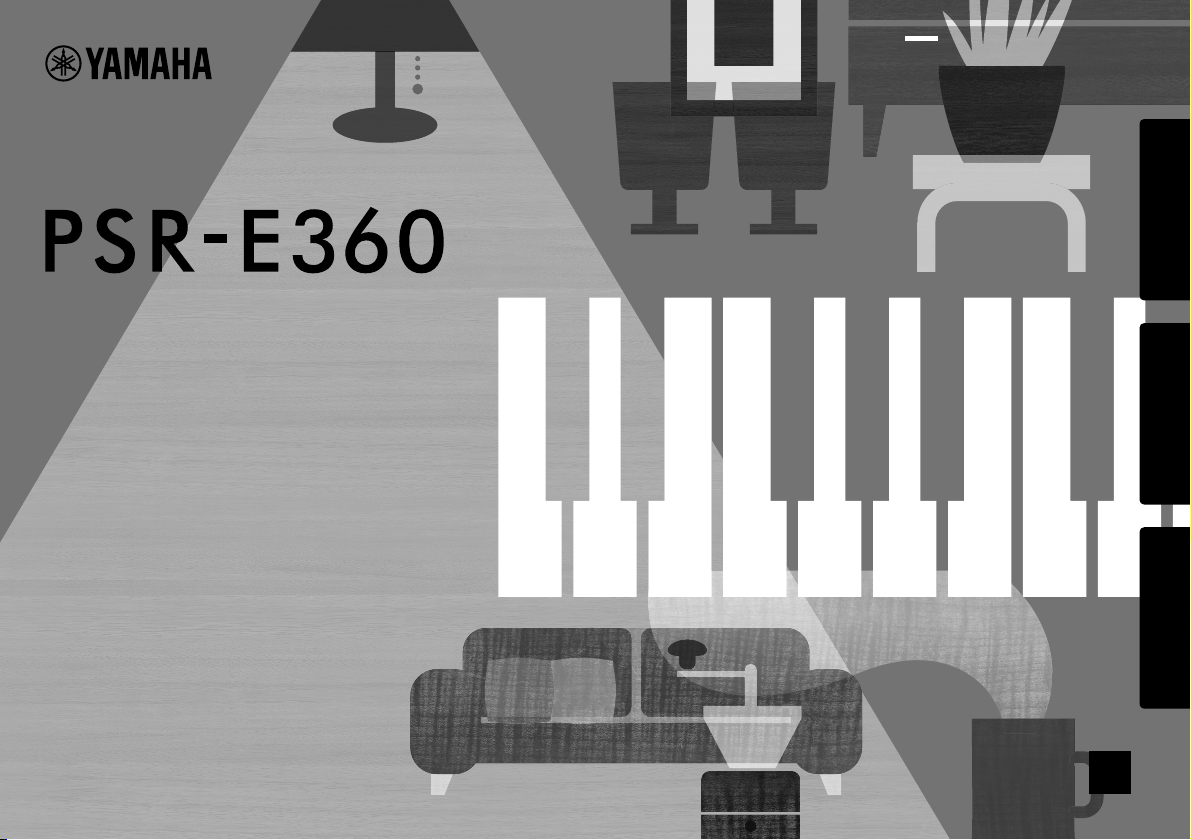
DIGITAL KEYBOARD
Before using the instrument, be sure to read
“PRECAUTIONS” on pages 5–7.
Setting UpAppendix Reference
Owner’s Manual
EN
Page 2
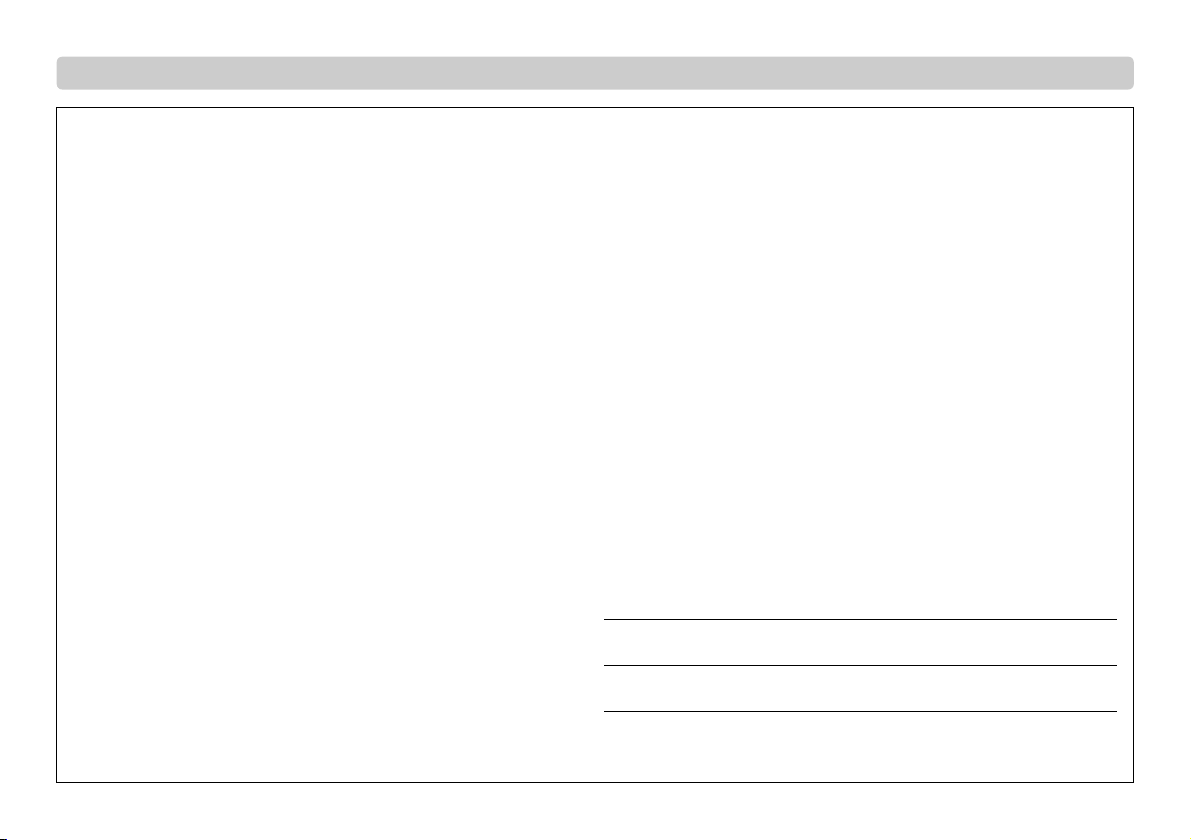
For this instrument
SPECIAL MESSAGE SECTION
This product utilizes batteries or an external power supply (adapter). DO NOT connect this product to any power supply or adapter other than one described in the manual, on the name plate, or
specifically recommended by Yamaha.
WARNING: Do not place this product in a position where anyone could walk on, trip over, or
roll anything over power or connecting cords of any kind. The use of an extension cord is not recommended! If you must use an extension cord, the minimum wire size for a 25’ cord (or less ) is
18 AWG. NOTE: The smaller the AWG number, the larger the current handling capacity. For longer extension cords, consult a local electrician.
This product should be used only with the components supplied or; a cart, rack, or stand that is
recommended by Yamaha. If a cart, etc., is used, please observe all safety markings and instructions that accompany the accessory product.
SPECIFICATIONS SUBJECT TO CHANGE:
The information contained in this manual is believed to be correct at the time of printing. However,
Yamaha reserves the right to change or modify any of the specifications without notice or obligation to update existing units.
This product, either alone or in combination with an amplifier and headphones or speaker/s, may
be capable of producing sound levels that could cause permanent hearing loss. DO NOT operate
for long periods of time at a high volume level or at a level that is uncomfortable. If you experience
any hearing loss or ringing in the ears, you should consu lt an audiologist.
IMPORTANT: The louder the sound, the sh orter the time period before damage occurs.
Some Yamaha products may have benches and / or accessory mounting fixtures that are either
supplied with the product or as optional accessories. Some of these items are designed to be
dealer assembled or installed. Please make sure that benches are stable and any optional fixtures (where applicable) are well secured BEFORE using.
Benches supplied by Yamaha are designed for seating only. No other uses are recommended.
NOTICE:
Service charges incurred due to a lack of knowledge relating to how a function or effect works
(when the unit is operating as designed) are not covered by the manufacturer’s warranty, and are
therefore the owners responsibility. Please study this manual carefully and consult your dealer
before requesting service.
ENVIRONMENTAL ISSUES:
Yamaha strives to produce products that are both user safe and environmentally friendly. We sincerely believe that our products and the production methods used to produce them, meet these
goals. In keeping with both the letter and the spirit of the law, we want you to be aware of the following:
Battery Notice:
This product MAY contain a small non-rechargeable battery which (if applicable) is soldered in
place. The average life span of this type of battery is approximately five years. When replacement
becomes necessary, contact a qualified service representative to perform the replacement.
This product may also use “household” type batteries. Some of these may be rechargeable. Make
sure that the battery being charged is a rechargeable type and that the charger is intended for the
battery being charged.
When installing batteries, never mix old batteries with new ones, and never mix different types of
batteries. Batteries MUST be installed correctly. Mismatches or incorrect installation may result in
overheating and battery case rupture.
Warning:
Do not attempt to disassemble, or incinerate any battery. Keep all batteries away from children.
Dispose of used batteries promptly and as regulated by the laws in your area. Note: Check with
any retailer of household type batteries in your area for battery disposal information.
Disposal Notice:
Should this product become damaged beyond repair, or for some reason its useful life is considered to be at an end, please observe all local, state, and federal regulations that relate to the disposal of products that contain lead, batteries, plastics, etc. If your dealer is unable to assist you,
please contact Yamaha directly.
NAME PLATE LOCATION:
The name plate is located on the bottom of the product. The model number, serial number, power
requirements, etc., are located on this plate. You should record the model number, serial number,
and the date of purchase in the spaces provided below and retain this manual as a permanent
record of your purchase.
Model
Serial No.
Purchase Date
PLEASE KEEP THIS MANUAL
92-BP (bottom)
PSR-E360 Owner’s Manual
2
Page 3
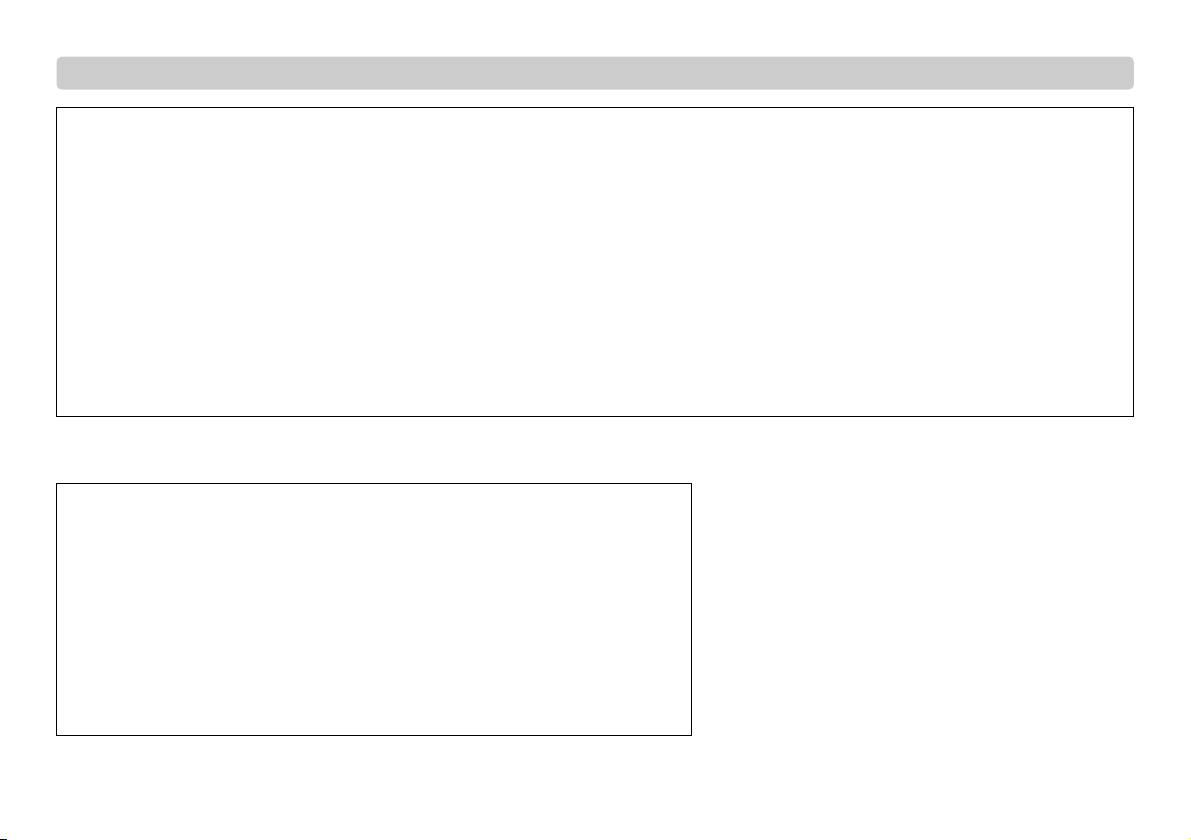
For AC adaptor and this instrument
1. IMPORTANT NOTICE: DO NOT MODIFY THIS UNIT!
This product, when installed as indicated in the instructions contained in this manual, meets
FCC requirements. Modifications not expressly approved by Yamaha may void your authority,
granted by the FCC, to use the product.
2. IMPORTANT: When connecting this product to accessories and/or another product use only
high quality shielded cables. Cable/s supplied with this product MUST be used. Follow all
installation instructions. Failure to follow instructions could void your FCC authorization to use
this product in the USA.
3. NOTE: This product has been tested and found to comply with the requirements listed in FCC
Regulations, Part 15 for Class "B" digital devices. Compliance with these requirements provides a reasonable level of assurance that your use of this product in a residential environment
will not result in harmful interference with other electronic devices. This equipment generates/
uses radio frequencies and, if not installed and used according to the instructions found in the
users manual, may cause interference harmful to the operation of other electronic devices.
Compliance with FCC regulations does not guarantee that interference will not occur in all
installations. If this product is found to be the source of interference, which can be determined
by turning the unit "OFF" and "ON", please try to eliminate the problem by using one of the following measures:
Relocate either this product or the device that is being affected by the interference.
Utilize power outlets that are on different branch (circuit breaker or fuse) circuits or install AC
line filter/s.
In the case of radio or TV interference, relocate/reorient the antenna. If the antenna lead-in is
300 ohm ribbon lead, change the lead-in to co-axial type cable.
If these corrective measures do not produce satisfactory results, please contact the local
retailer authorized to distribute this type of product. If you can not locate the appropriate
retailer, please contact Yamaha Corporation of America, Electronic Service Division, 6600
Orangethorpe Ave, Buena Park, CA90620
The above statements apply ONLY to those products distributed by Yamaha Corporation of
America or its subsidiaries.
* This applies only to products distributed by Yamaha Corporation of America.
FCC INFORMATION (U.S.A.)
(class B)
* This applies only to products distributed by Yamaha Corporation of America.
COMPLIANCE INFORMATION STATEMENT
(Supplier’s declaration of conformity procedure)
Responsible Party : Yamaha Corporation of America
Address : 6600 Orangethorpe Ave., Buena Park, Calif. 90620
Telephone : 714-522-9011
Type of Equipment : Digital Keyboard
Model Name : PSR-E360
This device complies with Part 15 of the FCC Rules.
Operation is subject to the following two conditions:
1) this device may not cause harmful interference, and
2) this device must accept any interference received including interference that may cause undesired operation.
(FCC SDoC)
PSR-E360 Owner’s Manual
3
Page 4
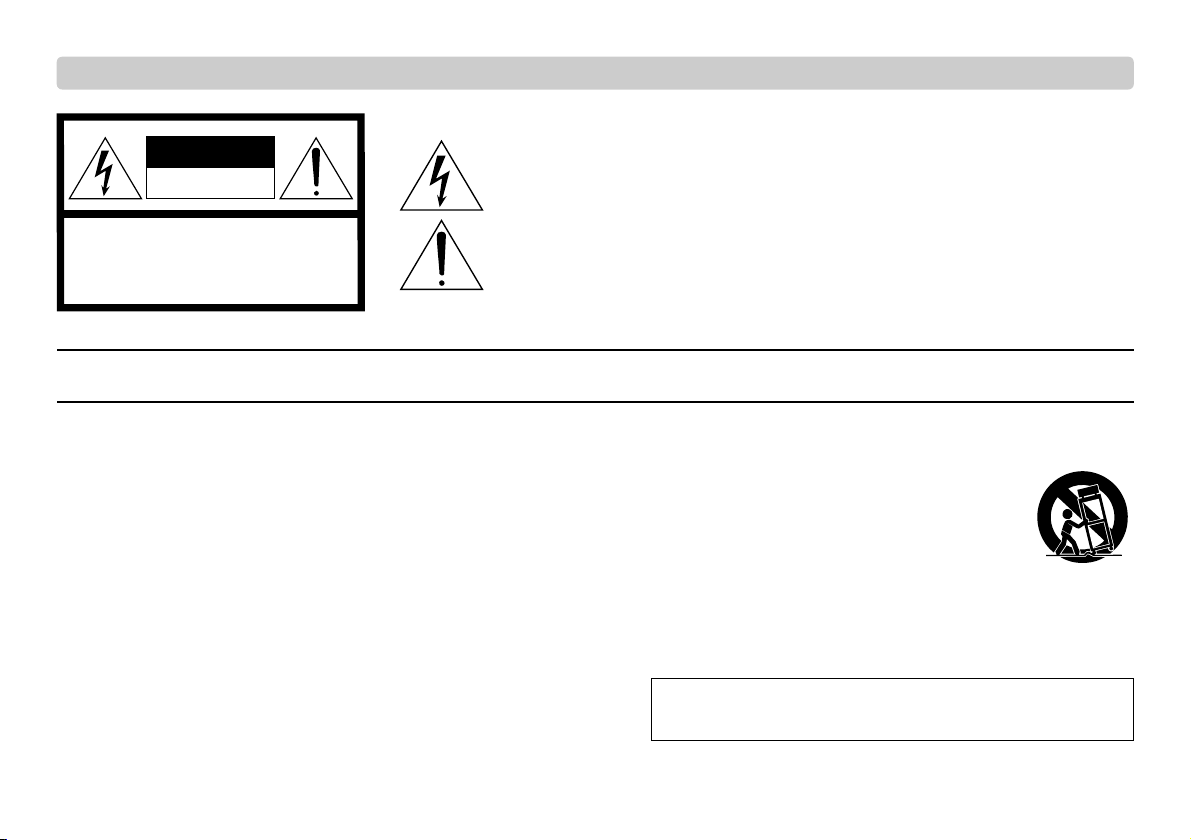
1 Read these instructions.
2 Keep these instructions.
3 Heed all warnings.
4 Follow all instructions.
5 Do not use this apparatus near water.
6 Clean only with dry cloth.
7 Do not block any ventilation openings. Install in accordance with the manufacturer’s
instructions.
8 Do not install near any heat sources such as radiators, heat registers, stoves, or
other apparatus (including amplifiers) that produce heat.
9 Do not defeat the safety purpose of the polarized or grounding-type plug. A polarized
plug has two blades with one wider than the other. A grounding type plug has two
blades and a third grounding prong. The wide blade or the third prong are provided
for your safety. If the provided plug does not fit into your outlet, consult an electrician
for replacement of the obsolete outlet.
10 Protect the power cord from being walked on or pinched particularly at plugs, conve-
nience receptacles, and the point where they exit from the apparatus.
11 Only use attachments/accessories specified by the manufacturer.
12 Use only with the cart, stand, tripod, bracket, or table specified
by the manufacturer, or sold with the apparatus. When a cart is
used, use caution when moving the cart/apparatus combination
to avoid injury from tip-over.
13 Unplug this apparatus during lightning storms or when unused
for long periods of time.
14 Refer all servicing to qualified service personnel. Servicing is
required when the apparatus has been damaged in any way, such as power-supply
cord or plug is damaged, liquid has been spilled or objects have fallen into the appa-
ratus, the apparatus has been exposed to rain or moisture, does not operate nor-
mally, or has been dropped.
(UL60065_03)
IMPORTANT SAFETY INSTRUCTIONS
WAR NING
TO REDUCE THE RISK OF FIRE OR ELECTRIC SHOCK, DO NOT EXPOSE THIS APPARATUS TO RAIN OR MOISTURE.
Explanation of Graphical Symbols
The lightning flash with arrowhead symbol within an equilateral triangle is intended to alert the user to the presence
of uninsulated “dangerous voltage” within the product’s enclosure that may be of sufficient magnitude to constitute
a risk of electric shock to persons.
The exclamation point within an equilateral triangle is intended to alert the user to the presence of important operating and maintenance (servicing) instructions in the literature accompanying the product.
CAUTION
For AC adaptor
RISK OF ELECTRIC SHOCK
DO NOT OPEN
CAUTION: TO REDUCE THE RISK OF
ELECTRIC SHOCK, DO NOT REMOVE
COVER (OR BACK). NO USER-SERVICEABLE
PARTS INSIDE. REFER SERVICING TO
QUALIFIED SERVICE PERSONNEL.
PSR-E360 Owner’s Manual
4
Page 5
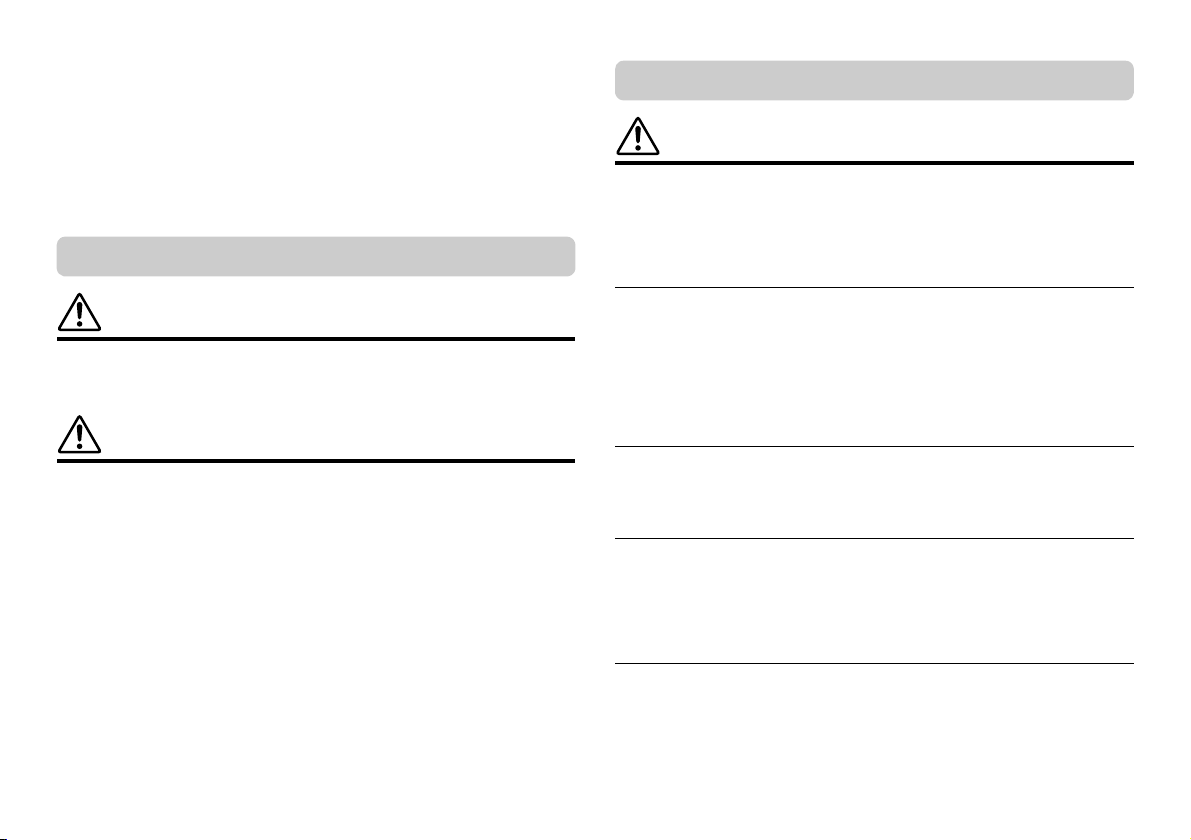
PRECAUTIONS
For the AC adaptor
For the instrument
PLEASE READ CAREFULLY BEFORE PROCEEDING
Please keep this manual in a safe and handy place for future reference.
WARNING
• This AC adaptor is designed for use with only Yamaha electronic instruments. Do not use for any other
purpose.
• Indoor use only. Do not use in any wet environments.
CAUTION
• When setting up, make sure that the AC outlet is easily accessible. If some trouble or malfunction occurs,
immediately turn off the power switch of the instrument and disconnect the AC adaptor from the outlet.
When the AC adaptor is connected to the AC outlet, keep in mind that electricity is flowing at the
minimum level, even if the power switch is turned off. When you are not using the instrument for a long
time, make sure to unplug the power cord from the wall AC outlet.
WARNING
Always follow the basic precautions listed below to avoid the
possibility of serious injury or even death from electrical shock,
short-circuiting, damages, fire or other hazards. These precautions
include, but are not limited to, the following:
Power supply/AC adaptor
• Do not place the power cord near heat sources such as heaters or radiators. Also, do not excessively
bend or otherwise damage the cord, or place heavy objects on it.
• Only use the voltage specified as correct for the instrument. The required voltage is printed on the name
plate of the instrument.
• Use the specified adaptor (page 35) only. Using the wrong adaptor can result in damage to the instrument
or overheating.
• Check the electric plug periodically and remove any dirt or dust which may have accumulated on it.
Do not open
• This instrument contains no user-serviceable parts. Do not open the instrument or attempt to
disassemble or modify the internal components in any way. If it should appear to be malfunctioning,
discontinue use immediately and have it inspected by qualified Yamaha service personnel.
Water warning
• Do not expose the instrument to rain, use it near water or in damp or wet conditions, or place on it any
containers (such as vases, bottles or glasses) containing liquids which might spill into any openings. If
any liquid such as water seeps into the instrument, turn off the power immediately and unplug the power
cord from the AC outlet. Then have the instrument inspected by qualified Yamaha service personnel.
• Never insert or remove an electric plug with wet hands.
Fire warning
• Do not put burning items, such as candles, on the unit. A burning item may fall over and cause a fire.
DMI-7 1/3
PSR-E360 Owner’s Manual
5
Page 6
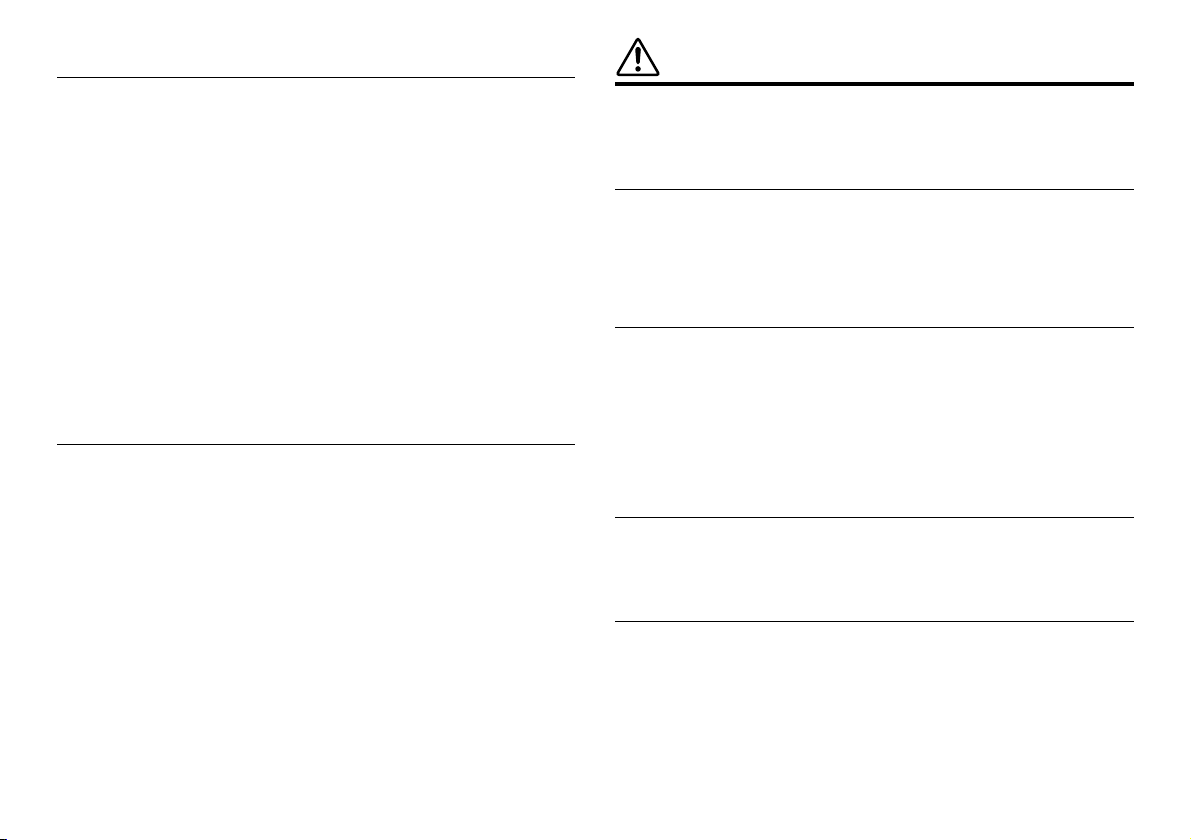
Battery
• Follow the precautions below. Failure to do so might result in explosion, fire, overheating or battery fluid
leakage.
- Do not tamper with or disassemble batteries.
- Do not dispose of batteries in fire.
- Do not attempt to recharge batteries that are not designed to be charged.
- Keep the batteries separate from metallic objects such as necklaces, hairpins, coins, and keys.
- Use the specified battery type (page 35) only.
- Use new batteries, all of which are the same type, same model, and made by the same manufacturer.
- Always make sure all batteries are inserted in conformity with the +/- polarity markings.
- When the batteries run out, or if the instrument is not to be used for a long time, remove the batteries
from the instrument.
- When using Ni-MH batteries, follow the instructions that came with the batteries. Use only the
specified charger device when charging.
• Keep batteries away from small children who might accidentally swallow them.
• If the batteries do leak, avoid contact with the leaked fluid. If the battery fluid should come in contact with
your eyes, mouth, or skin, wash immediately with water and consult a doctor. Battery fluid is corrosive
and may possibly cause loss of sight or chemical burns.
If you notice any abnormality
• When one of the following problems occur, immediately turn off the power switch and disconnect the
electric plug from the outlet. (If you are using batteries, remove all batteries from the instrument.) Then
have the device inspected by Yamaha service personnel.
- The power cord or plug becomes frayed or damaged.
- It emits unusual smells or smoke.
- Some object has been dropped into the instrument.
- There is a sudden loss of sound during use of the instrument.
- If any cracks or breakages exist on the instrument.
PSR-E360 Owner’s Manual
6
CAUTION
Always follow the basic precautions listed below to avoid the possibility
of physical injury to you or others, or damage to the instrument or other
property. These precautions include, but are not limited to, the following:
Power supply/AC adaptor
• Do not connect the instrument to an electrical outlet using a multiple-connector. Doing so can result in
lower sound quality, or possibly cause overheating in the outlet.
• When removing the electric plug from the instrument or an outlet, always hold the plug itself and not the
cord. Pulling by the cord can damage it.
• Remove the electric plug from the outlet when the instrument is not to be used for extended periods of
time, or during electrical storms.
Location
• Do not place the instrument in an unstable position where it might accidentally fall over.
• Before moving the instrument, remove all connected cables, to prevent damage to the cables or injury to
anyone who might trip over them.
• When setting up the product, make sure that the AC outlet you are using is easily accessible. If some trouble
or malfunction occurs, immediately turn off the power switch and disconnect the plug from the outlet. Even
when the power switch is turned off, electricity is still flowing to the product at the minimum level. When
you are not using the product for a long time, make sure to unplug the power cord from the wall AC outlet.
• Use only the stand specified for the instrument. When attaching it, use the provided screws only. Failure
to do so could cause damage to the internal components or result in the instrument falling over.
Connections
• Before connecting the instrument to other electronic components, turn off the power for all components.
Before turning the power on or off for all components, set all volume levels to minimum.
• Be sure to set the volumes of all components at their minimum levels and gradually raise the volume
controls while playing the instrument to set the desired listening level.
Handling caution
• Do not insert a finger or hand in any gaps on the instrument.
• Never insert or drop paper, metallic, or other objects into the gaps on the panel or keyboard. This could
cause physical injury to you or others, damage to the instrument or other property, or operational failure.
• Do not rest your weight on, or place heavy objects on the instrument, and do not use excessive force on
the buttons, switches or connectors.
• Do not use the instrument/device or headphones for a long period of time at a high or uncomfortable
volume level, since this can cause permanent hearing loss. If you experience any hearing loss or ringing
in the ears, consult a physician.
DMI-7 2/3
Page 7
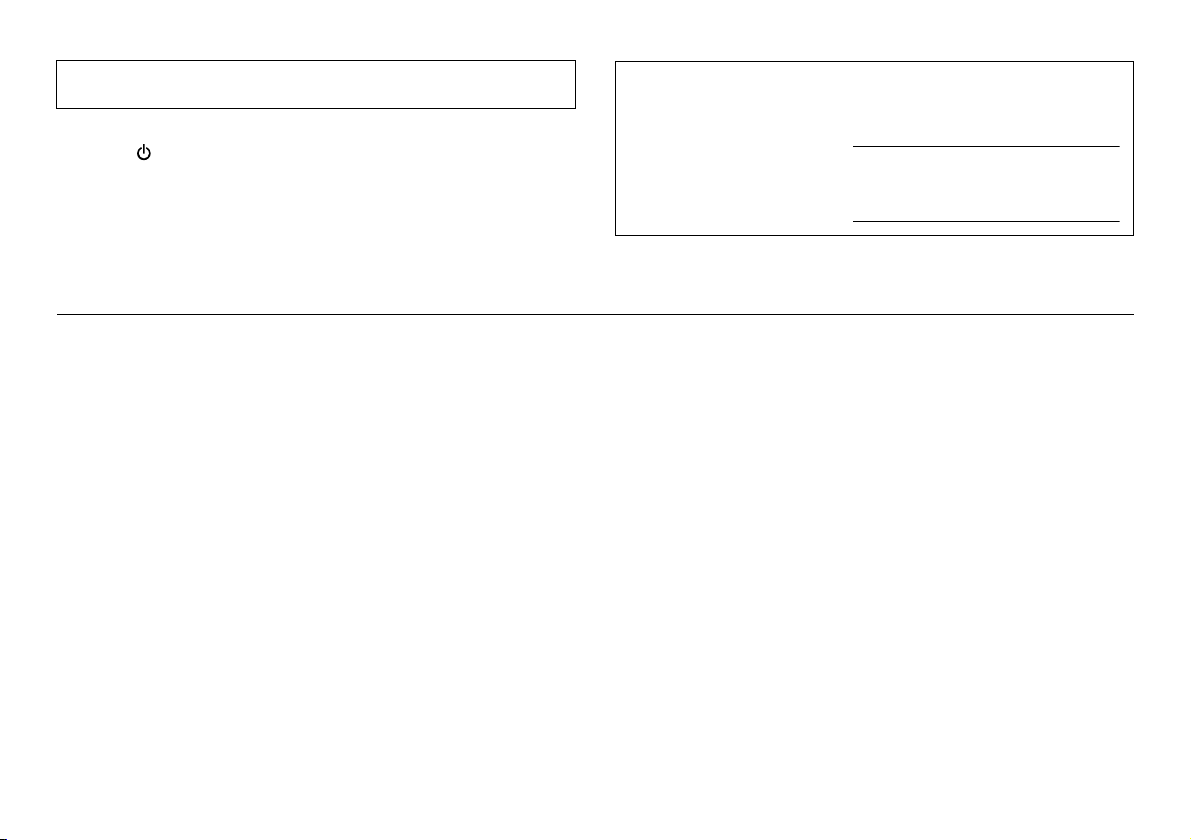
Yamaha cannot be held responsible for damage caused by improper use or modifications to the
The model number, serial number,
power requirements, etc., may be
found on or near the name plate,
which is at the bottom of the unit.
You should note this serial number in
the space provided below and retain
this manual as a permanent record
of your purchase to aid identification
in the event of theft.
Model No.
Serial No.
instrument, or data that is lost or destroyed.
Always turn the power off when the instrument is not in use.
Even when the [ ] (Standby/On) switch is in standby status (display is off), electricity is still flowing to
the instrument at the minimum level.
When you are not using the instrument for a long time, make sure you unplug the power cord from the wall
AC outlet.
Make sure to discard used batteries according to local regulations.
3/3
DMI-7
(bottom_en_01)
NOTICE
To avoid the possibility of malfunction/ damage to the product, damage to data, or damage to other
property, follow the notices below.
Handling
• Do not use the instrument in the vicinity of a TV, radio, stereo equipment, mobile phone, or other electric
devices. Otherwise, the instrument, TV, or radio may generate noise.
• When you use the instrument along with an app on your smart device such as a smartphone or tablet,
we recommend that you enable “Airplane Mode” on that device in order to avoid noise caused by
communication.
• Do not expose the instrument to excessive dust or vibrations, or extreme cold or heat (such as in direct
sunlight, near a heater, or in a car during the day) to prevent the possibility of panel disfiguration,
damage to the internal components or unstable operation. (Verified operating temperature range: 5° –
40°C, or 41° – 104°F.)
• Do not place vinyl, plastic or rubber objects on the instrument, since this might discolor the panel or
keyboard.
Maintenance
• When cleaning the instrument, use a soft cloth. Do not use paint thinners, solvents, alcohol, cleaning
fluids, or chemical-impregnated wiping cloths.
Saving data
• Some of the data of this instrument (page 31) are retained when the power is turned off. However, the
saved data may be lost due to some failure, an operation mistake, etc.
Information
About copyrights
• Copying of the commercially available musical data including but not limited to MIDI data and/or audio
data is strictly prohibited except for your personal use.
• This product incorporates and bundles contents in which Yamaha owns copyrights or with respect to
which Yamaha has license to use others’ copyrights. Due to copyright laws and other relevant laws, you
are NOT allowed to distribute media in which these contents are saved or recorded and remain virtually
the same or very similar to those in the product.
* The contents described above include a computer program, Accompaniment Style data, MIDI data,
WAVE data, voice recording data, a score, score data, etc.
* You are allowed to distribute medium in which your performance or music production using these
contents is recorded, and the permission of Yamaha Corporation is not required in such cases.
About functions/data bundled with the instrument
• Some of the preset songs have been edited for length or arrangement, and may not be exactly the same
as the original.
About this manual
• The illustrations and LCD screens as shown in this manual are for instructional purposes only, and may
appear somewhat different from those on your instrument.
• The letters at the end of the model name (“DW” or “MA”) are color information of the instrument. For
example, “DW” indicates “Dark Walnut”, and “MA” indicates “Maple.” Since they simply indicate the
color, these letters are omitted in this manual.
• The company names and product names in this manual are the trademarks or registered trademarks of
their respective companies.
PSR-E360 Owner’s Manual
7
Page 8
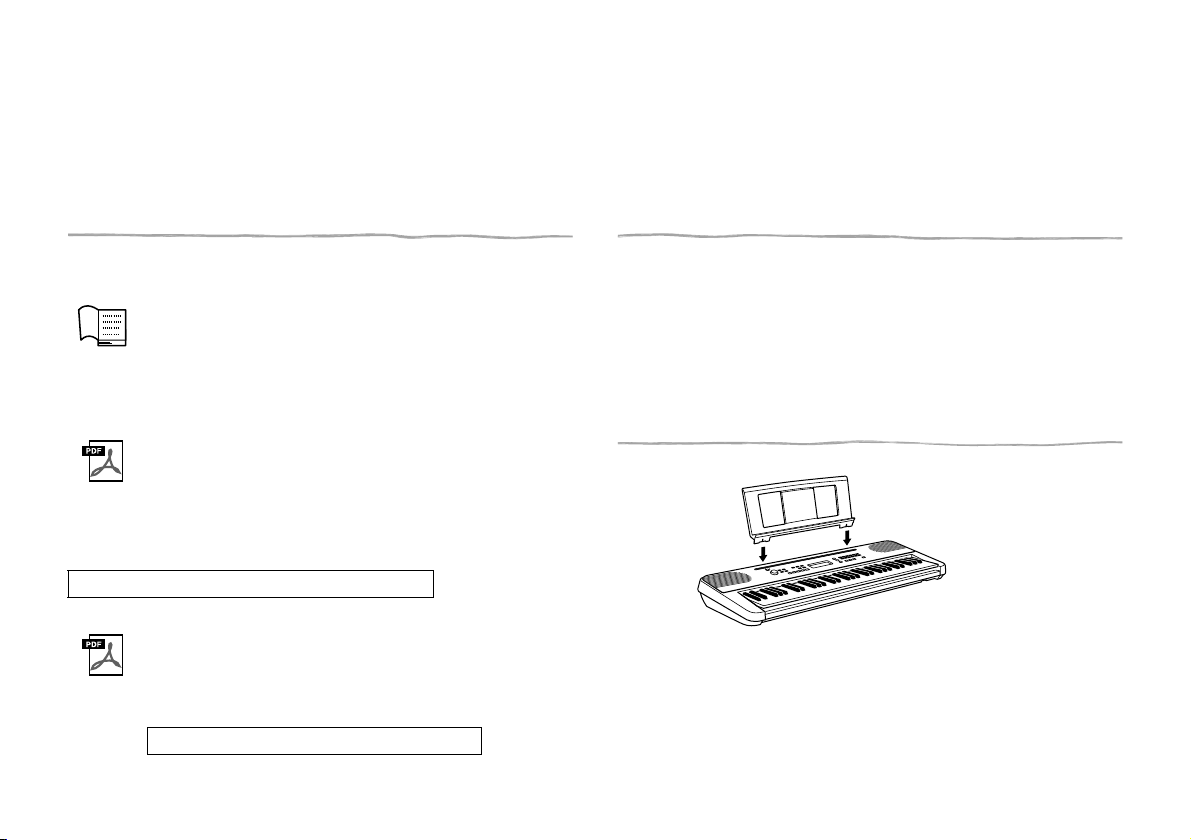
Thank you for purchasing this Yamaha Digital Keyboard!
Insert the music rest into
the slots as shown.
This high-quality keyboard is loaded with sophisticated functions, and is designed to enhance your living space.
We recommend that you read this manual carefully so that you can fully take advantage of the advanced and convenient functions of the instrument.
We also recommend that you keep this manual in a safe and handy place for future reference.
About the Manuals
This instrument has the following documents and instructional materials.
Included Documents
Owner’s Manual (this book)
This book explains how to use the basic functions and how to make
detailed settings for the various functions of the instrument. The
Appendix section contains various important preset content lists
such as Voices, Styles and Effects.
Online Materials (Downloadable from the web)
Drum Kit List
This contains detailed information of the Drum Kit Voices (page 15,
Voice No. 321–336). When selecting these Voices, various drum,
percussion and SFX sounds listed here are assigned to each key.
To obtain these manuals, access the Yamaha Downloads, enter the model
name for searching the desired files.
Yamaha Downloads https://download.yamaha.com/
Song Book (only in English, French, German and Spanish)
This contains music scores for the preset Songs (excluding the
Demo Songs) of this instrument.
To obtain this Song Book, access the Yamaha website, and click
on the “Download” tab beneath the model name.
Yamaha Global Site https://www.yamaha.com/
Included Accessories
• Owner’s Manual (this book) × 1
• AC adaptor
• Music rest × 1
• Online Member Product Registration × 1
* May not be included depending on your area. Check with your Yamaha dealer.
*
× 1
Attaching the Music Rest
PSR-E360 Owner’s Manual
8
Page 9
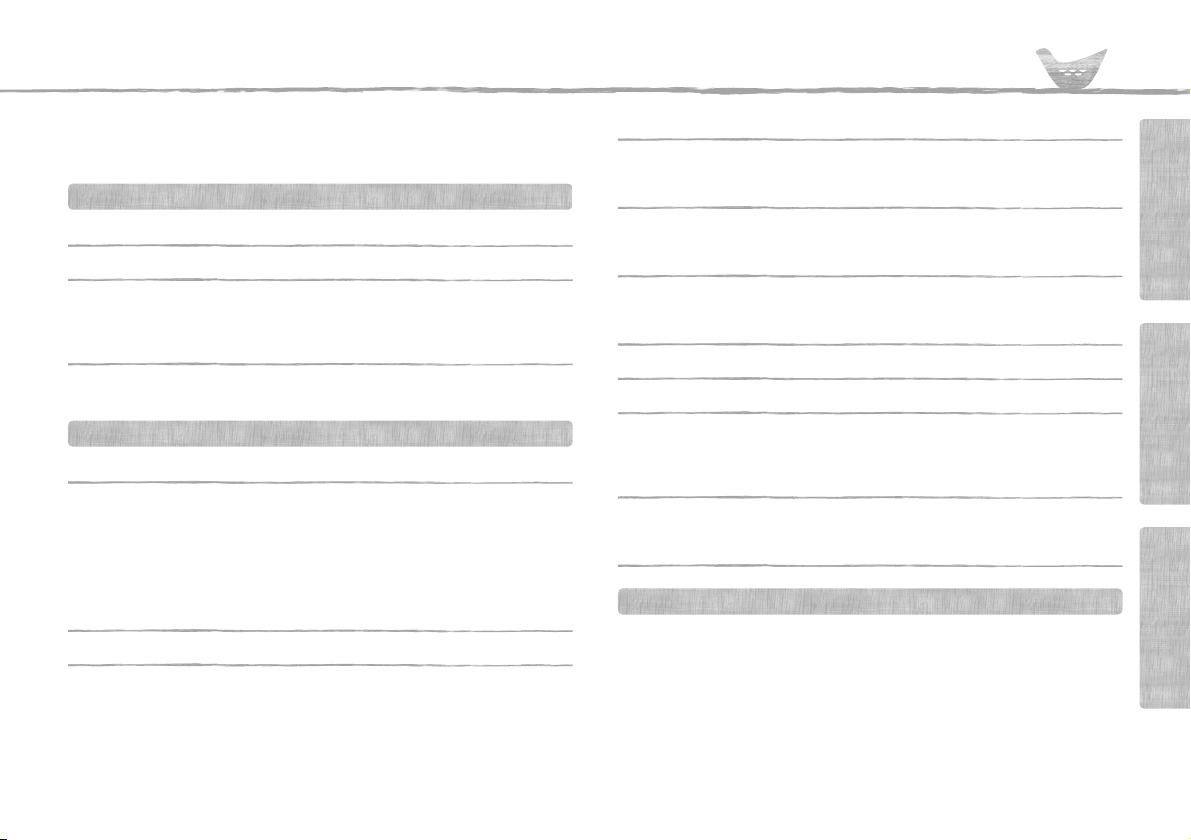
Contents
About the Manuals. . . . . . . . . . . . . . . . . . . . . . . . . . . . . . . . . . . . . . . . . . . . . . .8
Included Accessories. . . . . . . . . . . . . . . . . . . . . . . . . . . . . . . . . . . . . . . . . . . . .8
Attaching the Music Rest. . . . . . . . . . . . . . . . . . . . . . . . . . . . . . . . . . . . . . . . . . 8
Setting Up
Panel Controls and Terminals 10
Setting Up 12
Power Requirements . . . . . . . . . . . . . . . . . . . . . . . . . . . . . . . . . . . . . . . . . . . . 12
Turning the Power On . . . . . . . . . . . . . . . . . . . . . . . . . . . . . . . . . . . . . . . . . . .13
Setting the Auto Power Off function. . . . . . . . . . . . . . . . . . . . . . . . . . . . . . . . .13
Display Items and Basic Operations 14
Display Items . . . . . . . . . . . . . . . . . . . . . . . . . . . . . . . . . . . . . . . . . . . . . . . . . 14
Basic Operations . . . . . . . . . . . . . . . . . . . . . . . . . . . . . . . . . . . . . . . . . . . . . . .14
Reference
Playing a Variety of Instrument Voices 15
Selecting a Voice. . . . . . . . . . . . . . . . . . . . . . . . . . . . . . . . . . . . . . . . . . . . . . . 15
Playing the “Grand Piano” . . . . . . . . . . . . . . . . . . . . . . . . . . . . . . . . . . . . . . . .15
Using the Metronome . . . . . . . . . . . . . . . . . . . . . . . . . . . . . . . . . . . . . . . . . . .15
Adding Sustain (Panel Sustain). . . . . . . . . . . . . . . . . . . . . . . . . . . . . . . . . . . .16
Changing the Touch Response of the Keyboard. . . . . . . . . . . . . . . . . . . . . . .16
Playing with enhanced, more spacious sound (Ultra-Wide Stereo). . . . . . . . .16
Applying Effects to the Sound . . . . . . . . . . . . . . . . . . . . . . . . . . . . . . . . . . . . .16
Playing the keyboard with two persons (Duo mode) 17
Playing Songs 19
Listening to a Demo Song . . . . . . . . . . . . . . . . . . . . . . . . . . . . . . . . . . . . . . . .19
Selecting and Playing Back a Song. . . . . . . . . . . . . . . . . . . . . . . . . . . . . . . . .19
BGM Playback. . . . . . . . . . . . . . . . . . . . . . . . . . . . . . . . . . . . . . . . . . . . . . . . .19
Song Fast Forward, Fast Reverse, and Pause . . . . . . . . . . . . . . . . . . . . . . . .20
Changing the Tempo . . . . . . . . . . . . . . . . . . . . . . . . . . . . . . . . . . . . . . . . . . . .20
A-B Repeat . . . . . . . . . . . . . . . . . . . . . . . . . . . . . . . . . . . . . . . . . . . . . . . . . . .20
Changing the Melody Voice. . . . . . . . . . . . . . . . . . . . . . . . . . . . . . . . . . . . . . .21
Turning Each Part On/Off . . . . . . . . . . . . . . . . . . . . . . . . . . . . . . . . . . . . . . . . 21
Using the Song Lesson Feature 22
Listening, Timing and Waiting . . . . . . . . . . . . . . . . . . . . . . . . . . . . . . . . . . . . 22
Practicing with Song Lesson . . . . . . . . . . . . . . . . . . . . . . . . . . . . . . . . . . . . . 22
Hearing and Experiencing the Sound of the Chords (Chord Study) 24
Hear and experience a sound of a single chord. . . . . . . . . . . . . . . . . . . . . . . 24
Hear and experience basic chord progressions. . . . . . . . . . . . . . . . . . . . . . . 24
Playing Rhythm and Accompaniment (Styles) 25
Style Variations . . . . . . . . . . . . . . . . . . . . . . . . . . . . . . . . . . . . . . . . . . . . . . . 26
Chord Types for Style Playback. . . . . . . . . . . . . . . . . . . . . . . . . . . . . . . . . . . 27
Recording Your Performance (Phrase Recording) 28
Selecting an EQ Setting for the Desired Sound 29
Connecting to Other Devices 30
Playing an External Audio Device with the Built-in Speakers. . . . . . . . . . . . . 30
Connecting Headphones or External Speaker. . . . . . . . . . . . . . . . . . . . . . . . 30
Using a Pedal (Sustain) . . . . . . . . . . . . . . . . . . . . . . . . . . . . . . . . . . . . . . . . . 31
Backup and Initialization 31
Backup Parameters . . . . . . . . . . . . . . . . . . . . . . . . . . . . . . . . . . . . . . . . . . . . 31
Initialization. . . . . . . . . . . . . . . . . . . . . . . . . . . . . . . . . . . . . . . . . . . . . . . . . . . 31
The Functions 32
Appendix
Troubleshooting . . . . . . . . . . . . . . . . . . . . . . . . . . . . . . . . . . . . . . . . . . 34
Specifications . . . . . . . . . . . . . . . . . . . . . . . . . . . . . . . . . . . . . . . . . . . . 35
Index. . . . . . . . . . . . . . . . . . . . . . . . . . . . . . . . . . . . . . . . . . . . . . . . . . . . 36
Voice List . . . . . . . . . . . . . . . . . . . . . . . . . . . . . . . . . . . . . . . . . . . . . . . . 37
Song List . . . . . . . . . . . . . . . . . . . . . . . . . . . . . . . . . . . . . . . . . . . . . . . . 40
Style List . . . . . . . . . . . . . . . . . . . . . . . . . . . . . . . . . . . . . . . . . . . . . . . . 41
Effect Type List . . . . . . . . . . . . . . . . . . . . . . . . . . . . . . . . . . . . . . . . . . . 42
PSR-E360 Owner’s Manual
Setting UpAppendix Reference
9
Page 10
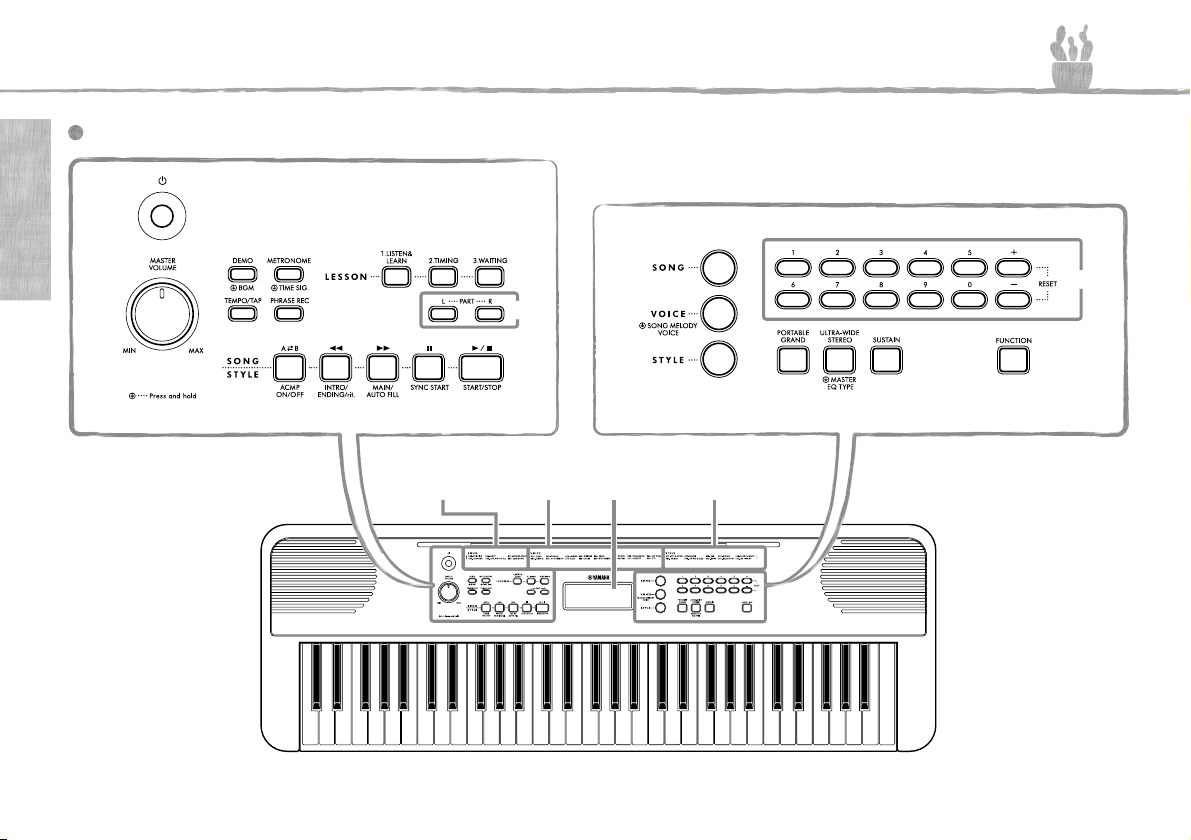
Front Panel
Song List
(page 40)
Style List
(page 41)
Display
(page 14)
Voice List
(page 37)
Setting Up
Panel Controls and Terminals
Setting Up
q
u i o
w
e r
t y
!1 !2 !3 !4 !5
!0
!6
!7
!8
@0 @2 @3
@1
!9
PSR-E360 Owner’s Manual
10
Page 11
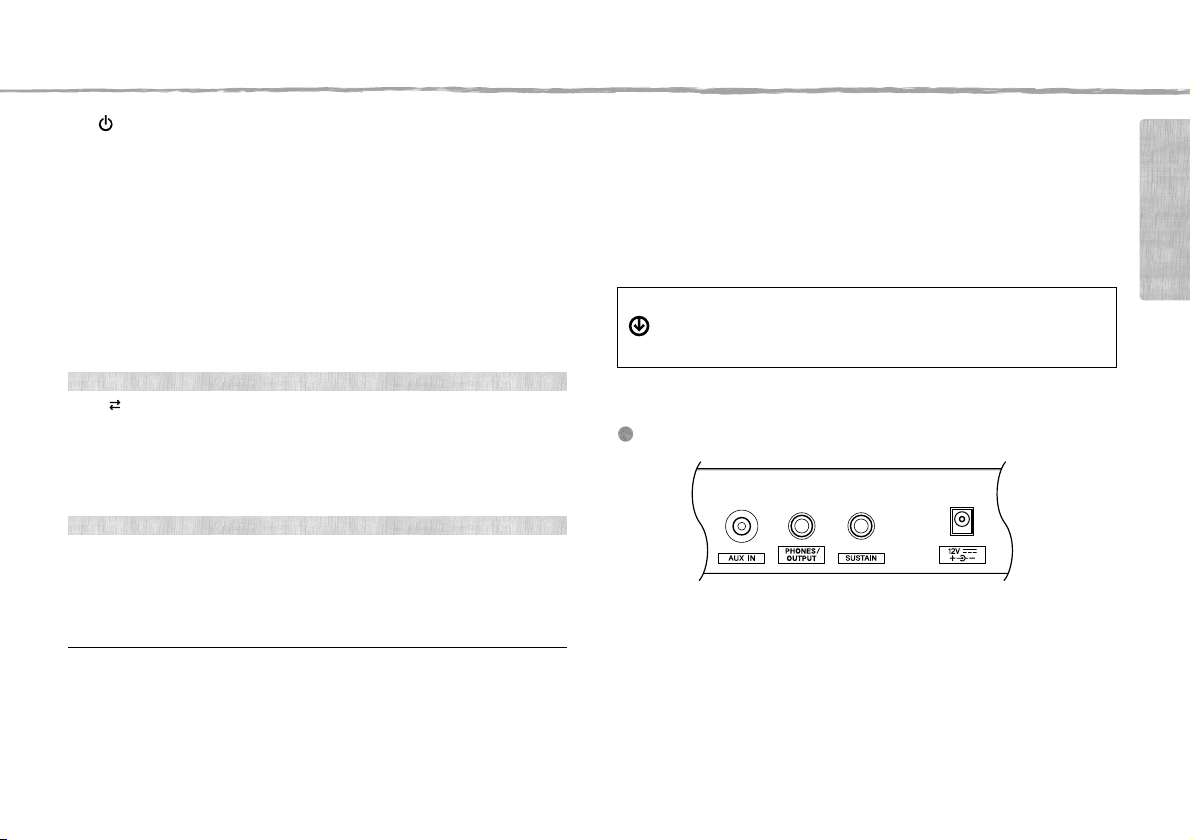
Panel Controls and Terminals
In the Song mode
In the Style mode
Rear Panel
q [ ] (Standby/On) switch ............................................................ page 13
w [MASTER VOLUME] dial .............................................................. page 13
e [DEMO] button .............................................................................. page 19
r [METRONOME] button................................................................. page 15
t [TEMPO/TAP] button.................................................................... page 20
y [PHRASE REC] button ................................................................. page 28
u [1.LISTEN & LEARN] button ........................................................ page 22
i [2.TIMING] button ......................................................................... page 22
o [3.WAITING] button ...................................................................... page 22
!0 PA RT
[L] button ...................................................................................... page 21
[R] button ...................................................................................... page 21
!1 [A B] button ............................................................................... page 20
!2 [<<] (Fast Reverse) button......................................................... page 20
!3 [>>] (Fast Forward) button......................................................... page 20
!4 [o] (Pause) button........................................................................ page 20
!5 [>/] (Start/Stop) button ............................................................. page 19
!1 [ACMP ON/OFF] button................................................................ page 25
!2 [INTRO/ENDING/rit.] button ......................................................... page 26
!3 [MAIN/AUTO FILL] button............................................................ page 26
!4 [SYNC START] button .................................................................. page 25
!5 [START/STOP] button................................................................... page 25
!6 [SONG] button .............................................................................. page 19
!7 [VOICE] button.............................................................................. page 15
!8 [STYLE] button..............................................................................page 25
!9 Number buttons [0]–[9], [+], [-].................................................... page 14
@0 [PORTABLE GRAND] button........................................................page 15
@1 [ULTRA-WIDE STEREO] button ................................................... page 16
@2 [SUSTAIN] button..........................................................................page 16
@3 [FUNCTION] button ......................................................................page 32
The “Press & Hold” Symbol
Buttons having this indication can be used to call up an alternate function when
the relevant button is pressed and held. Hold down this button until the function
is called up.
@4 @5
@6
@7
@4 [AUX IN] jack.................................................................................page 30
@5 [PHONES/OUTPUT] jack ..............................................................page 30
@6 [SUSTAIN] jack..............................................................................page 31
@7 DC IN jack...................................................................................... page 12
Setting Up
PSR-E360 Owner’s Manual
11
Page 12
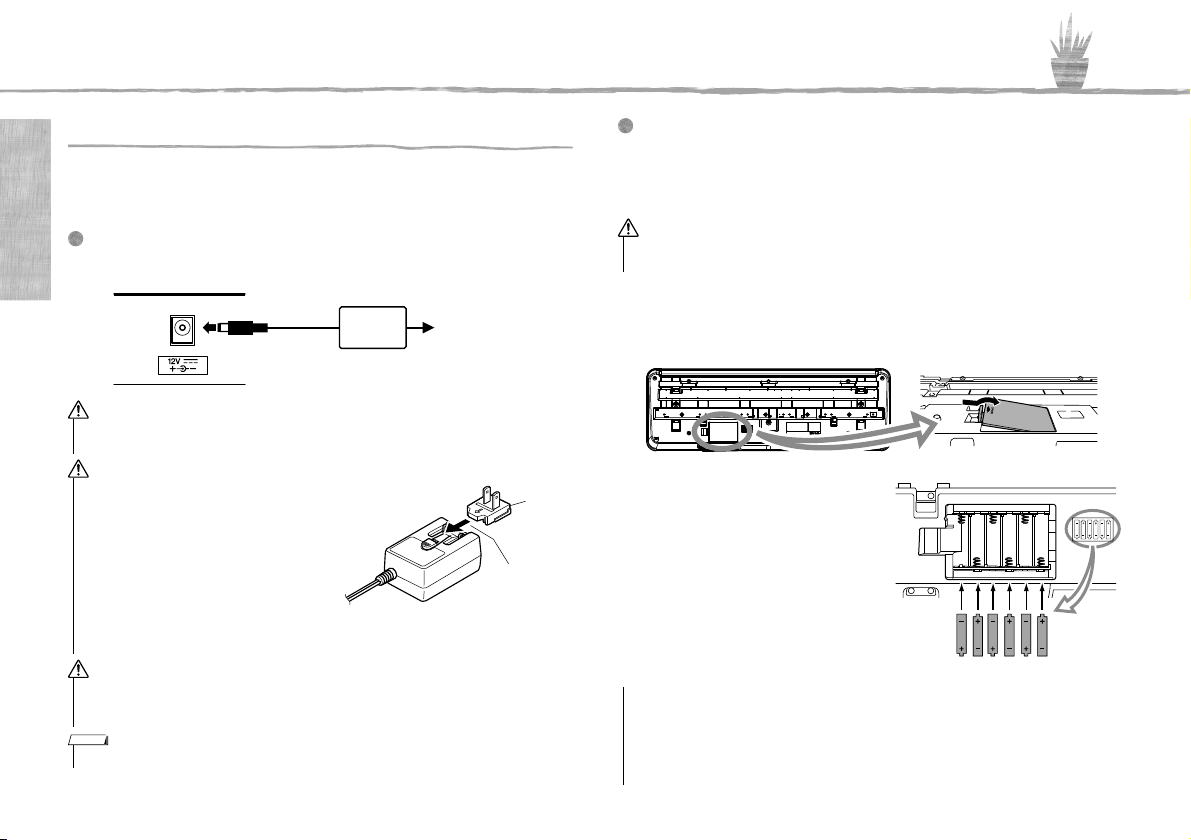
AC outlet
AC
adaptor
2
1
DC IN jack
(page 11)
WARN ING
WARN ING
Plug
The shape of the plug differs depending
on your area.
Slide the plug
as indicated.
CAUTION
WARN ING
NOTICE
Setting Up
Power Requirements
Setting Up
Although the instrument will run either from an AC adaptor or batteries, Yamaha
recommends use of an AC adaptor whenever possible. An AC adaptor is more
environmentally friendly than batteries and does not deplete resources.
Using an AC Adaptor
Connect the AC adaptor in the order shown in the illustration.
• Use the specified AC adaptor (page 35) only. Using the wrong AC adaptor can result in
damage to the instrument or overheating.
• When using the AC adaptor with a removable plug, make sure to keep the plug
attached to the AC adaptor. Using the
plug alone can cause electric shock or
fire .
• If the plug is accidentally removed from
the AC adaptor, slide it back in until it
clicks into place, taking care to avoid
touching any internal metal parts. To
avoid electric shock, short circuit or damage, also be careful that there is no dust
between the AC adaptor and plug.
• When setting up the product, make sure that the AC outlet you are using is easily accessible. If some trouble or malfunction occurs, immediately turn the power off and disconnect
the plug from the outlet.
NOTE
• Follow the order shown above in reverse when disconnecting the AC adaptor.
PSR-E360 Owner’s Manual
12
Using Batteries
This instrument requires six “AA” size, Alkaline (LR6)/Manganese (R6) batteries, or rechargeable nickel-metal hydride batteries (rechargeable Ni-MH batteries). The Alkaline batteries or rechargeable Ni-MH batteries are recommended
for this instrument, since other types may result in poorer battery performance.
• When the batteries run out, or if the instrument is not to be used for a long time, remove
the batteries from the instrument.
1 Make sure that the power of the instrument is off.
2 Open the battery compartment cover located on the instrument’s bottom
panel.
3 Insert the six new batteries, being
careful to follow the polarity markings on the inside of the compartment.
4 Replace the compartment cover,
making sure that it locks firmly in
place.
• Connecting or disconnecting the power adaptor with batteries installed may turn the
power off, resulting in loss of data being recorded at the time.
• Make sure to set the battery type correctly (page 35).
• When battery power becomes too low for proper operation, the volume may be reduced,
the sound may be distorted, and other problems may occur. When this happens, make sure
to replace all batteries with new ones or already recharged ones.
Page 13
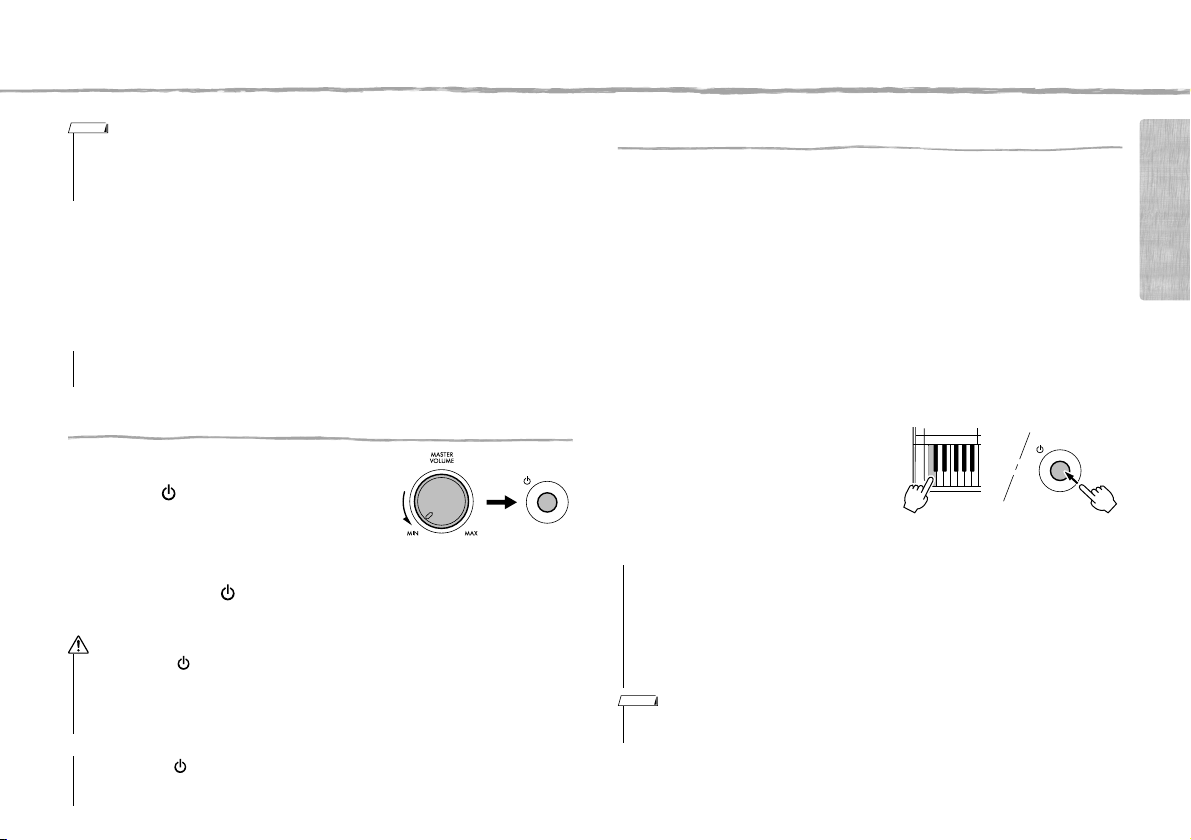
Setting Up
NOTICE
CAUTION
NOTICE
NOTICE
NOTE
• This instrument cannot charge the batteries. Use only the specified charger device when charging.
• Power will be automatically drawn from the AC adaptor if an AC adaptor is connected while batteries are installed in the instrument.
Setting the battery type
Depending on the battery type to be used, you may need to change the battery
type setting on this instrument. Alkaline (and manganese) batteries are chosen
by default. After installing new batteries and turning the power on, make sure to
set the Battery Type appropriately (rechargeable or not) via Function number
022 (page 33).
• Failure to set the battery type may shorten the amount of the battery life. Make sure to set
the battery type correctly.
Turning the Power On
1 Turn down the [MASTER VOLUME] dial to
“MIN”.
2 Press the [ ] (Standby/On) switch to turn
the power on.
The Voice name appears on the display.
Adjust the volume as desired while playing
the keyboard.
3 Press and hold the [ ] (Standby/On) switch for about a second to set the
instrument to standby mode.
• Even when the [ ] (Standby/On) switch is in standby status, electricity is still flowing to
the product at the minimum level. Remove the electric plug from the outlet when the
instrument is not to be used for extended periods of time, or during electrical storms.
• Do not use the instrument for a long period of time at a high or uncomfortable volume
level, since this can cause permanent hearing loss.
Setting the Auto Power Off function
To prevent unnecessary power consumption, this instrument features an Auto
Power Off function that automatically turns the power off if the instrument is not
operated for a specified period of time. The amount of time that elapses before
the power is automatically turned off is 30 minutes by default; however, you can
change the setting.
To set the time that elapses before Auto Power Off is executed:
Press the [FUNCTION] button several times until “AutoOff” (Function 021;
page 33) appears, then use the [+] or [-] button to select the desired value.
Settings: OFF, 5, 10, 15, 30, 60, 120 (minutes)
Default value: 30 (minutes)
To disable the Auto Power Off function:
Turn the power on while holding down
the lowest key on the keyboard. A message “oFF AutoOff” appears briefly, then
the instrument starts up with the Auto
Power Off function disabled. The Auto
Power Off function also can be disabled
by selecting Off in Function number 021 (page 33).
• Depending on the instrument status, the power may not turn off automatically, even after
the elapse of the specified period of time. Always turn off the power manually when the
instrument is not in use.
• When the instrument is not operated for a specified period of time while connected to an
external device such as an amplifier, speaker or computer, make sure to follow the instructions in the Owner’s Manual to turn off the power to the instrument and the connected
devices, in order to protect the devices from damage. If you do not want the power to turn
off automatically when a device is connected, disable Auto Power Off.
NOTE
• Generally, the data and settings are maintained even when the power is turned off with the Auto
Power Off function. For details, see page 31.
Setting Up
• Press only the [ ] (Standby/On) switch when turning the power on. Any other operations
such as pressing the pedal are not allowed. Doing so may cause the instrument to malfunction.
PSR-E360 Owner’s Manual
13
Page 14
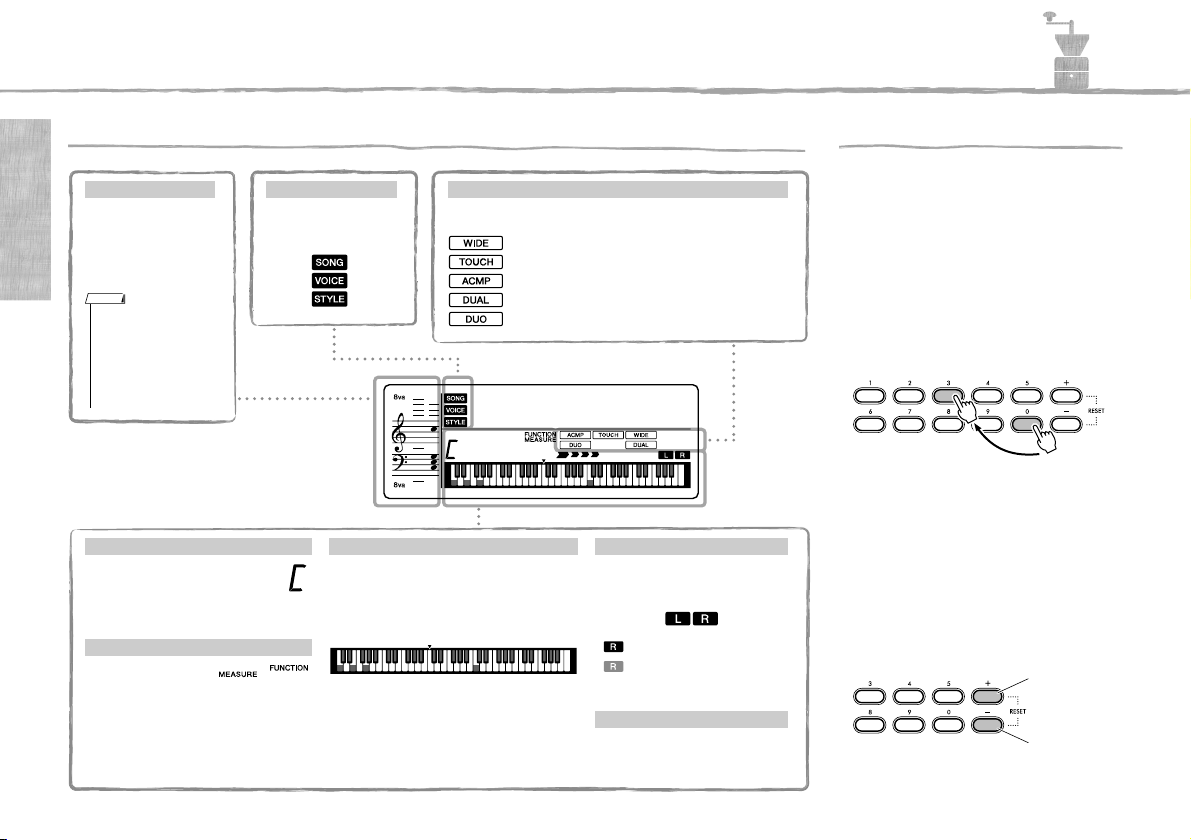
001
003
GrandPno
These indicate the operating condition of the
instrument.
Song/Voice/Style
Normally this indicates
the notes you play. When
the Song Lesson function
is used, this indicates the
current notes and chord
of playback.
Notation
• Any notes occurring
below or above the staff
are indicated by “8va.”
• For a few specific
chords, not all notes
may be shown, due to
space limitations in the
display.
Each indication is shown when the corresponding function is turned
on.
... Ultra-Wide Stereo (page 16)
... Touch Response (page 16)
... Auto Accompaniment (page 25)
... Indicates that a Dual Voice (No.386–400) is selected.
... Duo (page 17)
On/Off status
Indicates the chord which is played
on the Auto Accompaniment range
(page 25) of the keyboard, or specified via Song playback.
Normally indicates the
current measure number of current Style or
Song. When the
[FUNCTION] button
(page 32) is in use,
this indicates the Function number.
Chord
Measure or Function
022
Indicates the on/off status of Song
playback or target Track of Song
recording (page 21).
Lit: Track contains data
Unlit: Track is muted or con-
tains no data
Indicates the current beat of playback.
Song Track status
Beat
Indicates notes currently being played. Indicates
the melody and chord notes of a Song when the
Song lesson function is in use. Also indicates the
notes of a chord when using the Auto Accompaniment function (page 25).
Keyboard Display
Example: Selecting Voice 003, Bright Piano.
Press number buttons [0],
[0], [3], or simply press [3].
Press briefly to
increase.
Press briefly to
decrease.
Display Items and Basic Operations
Display Items
Setting Up
NOTE
PSR-E360 Owner’s Manual
14
003
Basic Operations
Before operating the instrument, it may be
helpful to familiarize yourself with the basic
controls below that are used to select items
and change values.
Number buttons
Use the number buttons to directly enter an
item or value. For numbers that start with
one or two zeroes, the first zeroes can be
omitted.
[+] and [-] buttons
Press the [+] button briefly to increase the
value by 1, or press the [-] button briefly to
decrease the value by 1. Press and hold
either button to continuously increase or
decrease the value in the corresponding
direction.
Page 15

Voice name
The Voice shown here becomes the
Voice for the instrument.
Voice number
Appears after the [VOICE]
button is pressed.
Select 167 Flute
Current Tempo value
Reference
Playing a Variety of Instrument Voices
In addition to piano, organ, and other “standard” keyboard instruments, this instrument has a large range of Voices that includes
guitar, bass, strings, sax, trumpet, drums and percussion, and even sound effects—giving you a wide variety of musical sounds.
Selecting a Voice
Press the [VOICE] button.
1
The Voice number and name will be shown.
Use the number buttons
2
[0]–[9] buttons or [+]/[-] buttons to select the desired
Voice, referring to the Voice
List on page 37.
Play the keyboard.
3
Preset Voice Types
001–320 Instrument Voices.
321–385
(DRUM KIT)
386–400
(DUAL)
000
Various drum, percussion, and SFX sounds are assigned to individual keys, from
which they can be played. Details on the instruments and key assignments of the
Drum Kit Voices; Voice No. 321–336 can be found in the Drum Kit List on the website (page 8).
Two Voices sound at the same time.
One Touch Setting
The One Touch Setting feature automatically selects the most suitable Voice when
you select a Style or Song (excepting the Song inputted from the [AUX IN] jack).
Simply select Voice number “000” to activate this feature.
001
GrandPno
167
Flute
Playing the “Grand Piano”
When you want to reset various settings to default and simply
play a Piano sound, press the [PORTABLE GRAND] button.
The Voice “001 Grand Piano” will automatically be selected as
the Voice.
Using the Metronome
The instrument features a built-in metronome (a device that keeps an accurate
tempo), convenient for practicing.
Press the [METRONOME] button to start
1
the metronome.
Press the [METRONOME] button again to stop the metronome.
2
To change the tempo:
Press the [TEMPO/TAP] button to call up
the Tempo value, then use the number buttons [0]–[9] or [+]/[-] buttons.
Press the [+] and [-] buttons simultaneously
to instantly reset the value to the default
tempo.
To set the Time Signature:
Press and hold the [METRONOME] button to call up “TimeSig” (Functions 016;
page 33), then use the number buttons.
To set the Metronome Volume:
This can be set via Function number 017 (page 33).
090
Tempo
PSR-E360 Owner’s Manual
Reference
15
Page 16

Playing a Variety of Instrument Voices
Appears when UltraWide Stereo is on.
Adding Sustain (Panel Sustain)
Press the [SUSTAIN] button to add a fixed, automatic sustain to the
keyboard Voices. Press the [SUSTAIN] button again to turn the
sustain off.
NOTE
• Even if you turn on Panel Sustain, there are some Voices to which sustain is not applied.
• Connect the footswitch (sold separately) to this instrument to switch the Sustain on/off. For
details, refer to "Using a Pedal" (page 31).
Changing the Touch Response of the Keyboard
The keyboard of this instrument is equipped with the Touch Response feature
that lets you dynamically and expressively control the level of the Voices
Reference
according to your playing strength.
Press the [FUNCTION] button several times until “TouchRes”
1
(Function 006) appears.
After a few seconds, the current Touch Response appears.
000
TouchRes
006 006
Use the number buttons [1]–[4] or [+]/[-] buttons to select a
2
Touch Response setting between 1 and 4.
Touch Response
1Soft
2 Medium Produces a fairly “standard” keyboard response.
3Hard
4Fixed
Produces relatively high volume even with light playing strength. Best for players
with a light touch who want to maintain a consistent, relatively loud volume.
The keys must be played very strongly to generate loud volume. This setting is
best for a wide dynamic range and optimum expressive control of the sound, from
pianissimo to fortissimo.
All notes are produced at the same volume no matter how hard the keyboard is
played.
000
Medium
Playing with enhanced, more spacious sound (Ultra-Wide Stereo)
You can play the keyboard with a spacious, wider sound effect that gives you
the sensation of hearing the sound outside of the speakers by turning on the
Ultra-Wide Stereo effect.
Press the [ULTRA-WIDE STE-
1
REO] button to turn it on.
The sound will expand around you—as
if the speaker position is outside of the
instrument.
Press the [ULTRA-WIDE STE-
2
001
GrandPno
REO] button again to turn it off.
To select the Ultra-Wide Stereo type:
Press the [FUNCTION] button several times to call up “Wide” (Function
page 33
), then use the number buttons.
014
;
Applying Effects to the Sound
This instrument can apply various effects as listed below to the instrument’s
sound.
Reverb
Adds the ambience of a club or concert hall to the sound. Although the bestsuited Reverb type is called up by selecting a Song or Style, you can select
another one via Function number 010 (
depth via Function number 011 (
Chorus
Makes the Voice sound richer, warmer and more spacious. Although the bestsuited Chorus type is called up by selecting a Song or Style, you can select
another one via Function number 012 (
depth via Function number 009 (
page 33
page 33
page 33
). You can also set the Reverb
).
page 33
). You can also set the Chorus
).
PSR-E360 Owner’s Manual
16
Page 17

Playing the keyboard with two persons (Duo mode)
Equivalent to C3
Split Point: 066 (F#3)
Left player
Equivalent to C3
Right player
Next Page
Two different players can play the instrument simultaneously, with the same sound, over the same octave range—one person on
the left and the other on the right. This is useful for learning applications, in which one person (a teacher, for example) plays a
model performance and the other person watches and practices.
Press the [ ] (Standby/On) switch while holding down the [L]
1
button to start this instrument in the Duo mode.
“DuoMode” is shown in the display for a few seconds, and the F#3 key
becomes the Split Point and the keyboard is divided into two sections: left
and right.
on
DuoMode
NOTE
• The left section and the right section of the keyboard are both set to the same Voice (except
for Voice numbers 386–400).
• In the Duo mode, the Split Point cannot be changed from F
• The specified Split Point key is included in the left-hand range.
#
3.
One person should play the left section of the keyboard while
2
the other plays the right section.
Selecting a Voice
Select a Voice by executing Steps 1 and 2 in “Selecting a Voice” on
page 15.
NOTE
• When the Dual Voice (Voice number 386–400) is selected, the left section will sound only
the Main Voice.
• The Lesson function cannot be used in the Duo mode.
How sounds are output in the Duo mode
Notes played in the left section sound from the left side speaker while notes
played in the right section sound from the right side speaker, in the initial
Duo mode setting. This output setting can be changed from the “VoiceOut”
setting (Function 015; page 33).
NOTE
• In the Duo mode, the pan, volume and tonal characteristics of the stereo sound may differ
from those in the normal mode, due to the setting of VoiceOut = “Separate” (page 33). Particularly with Drum Kits, the difference may be more obvious, since each key of a Drum Kit
features a different stereo pan position.
Reference
PSR-E360 Owner’s Manual
17
Page 18

Playing the keyboard with two persons (Duo mode)
Using sustain in the Duo mode
Sustain can be applied to the left and right sections’ Voices in Duo mode just
as it normally is by using one of the following methods in the Duo mode like
the usual mode.
• Press the [SUSTAIN] button to set "Sustain" to on.
In this condition, sustain is always applied.
• Press the footswitch (page 31) connected to the [SUSTAIN] jack.
Sustain is applied only when pressing the footswitch.
NOTE
• Sustain cannot be applied independently to the left section’s Voice and the right section’s
Voice.
Reference
Style Playback in the Duo mode
Although full Style features (accompaniment) cannot be used in the Duo
mode, the rhythm part of a Style can be played back while playing the left/
right sections normally.
Phrase recording in the Duo mode
The notes played in the left and right sections are recorded on the same
track.
To exit from the Duo mode, press the [ ] (Standby/On) switch
3
to turn off the power, and turn the power back on again normally.
PSR-E360 Owner’s Manual
18
Page 19

Playing Songs
NOTE
Song number
Song name
Appears after the [SONG]
button is pressed.
Hold for longer
than a second.
Next Page
You can simply enjoy listening to the internal Songs, or use them with just about any of the functions, such as Lesson.
Listening to a Demo Song
Press the [DEMO] button to play the Demo Songs in
sequence.
With the default setting, when Song numbers 001 to 003 are
played back in sequence and the last Song (003) is finished, playback will repeat continuously, starting again from the first Song (001).
To stop playback, press the [DEMO] or [>/
• Songs in the selected Demo Group (see list at right; Function 019, page 33) are played.
• You can select the next or previous Song in order by using [+]/[-] buttons while playing a Song.
] (Start/Stop) button.
Selecting and Playing Back a Song
Press the [SONG] button.
1
Use the number buttons [0]–[9]
2
or [+]/[-] buttons to select the
desired Song, referring to the
043
Song List on page 40.
Press the [>/] button to start
3
playback.
Song playback does not repeat continuously with
this operation.
To stop playback, press the [>/
] button again.
Voglein
Changing the tempo
Refer to “Changing the Tempo” on page 20.
Adjusting the Song Volume
To adjust the volume balance between Song playback and keyboard, you can
adjust the Song Volume. This can be set via Function number 002 (page 32).
BGM Playback
With the default setting, pressing the [DEMO] button will play back only three
internal Demo Songs repeatedly. This setting can be changed so that, for example, all internal Songs automatically play back, letting you use the instrument as
a background music source.
Hold down the [DEMO] button for longer than a
1
second.
“DemoGrp” (Function 019; page 33) is shown in the display
for a few seconds, followed by the current repeat playback
target.
Use the [+] or [-] button to select a playback Demo Group.
2
Demo Preset Songs (001–003)
Preset All preset Songs (001–100)
User User Song (113)
Press the [DEMO] button to start playback.
3
To stop playback, press the [DEMO] button again or press the [>/] button.
NOTE
• You cannot play back a Song in the selected Demo Group repeatedly with this operation.
Reference
PSR-E360 Owner’s Manual
19
Page 20

Playing Songs
Fast Forward
During playback, press this button to rapidly skip ahead to a later point in the
Song.
Fast Reverse
During playback, press
this button to rapidly
return to an earlier point
in the Song.
Pause
During playback, press
this button to pause
playback, and press
again to start from that
point.
Current Tempo value
Repeat playback of this section
Next Page
Random Song Playback
When the Demo Group (above) is set to “Preset,” the playback order via the
[DEMO] button can be changed between numerical order and random order. To
do this, press the [FUNCTION] button several times until “PlayMode” (Function
020; page 33
) is called up, then select “Normal” or “Random.”
Song Fast Forward, Fast Reverse, and Pause
Like the transport controls on an audio player, this instrument lets you fast forward, fast reverse, and pause playback of the Song.
Reference
NOTE
• When the A-B repeat is specified, the Fast Reverse and Fast Forward will only work within the
range between A and B.
•[
<<
] (Fast Reverse), [>> ] (Fast Forward), and [o ] (Pause) buttons cannot be used during
Song playback by using the [DEMO] button.
Changing the Tempo
Press the [TEMPO/TAP] button to call up
the Tempo value, then use the [-] and [+]
buttons to adjust the Tempo value.
Press the [+] and [-] buttons simultaneously
to reset the value to the default tempo of the
current Style (page 25) or Song.
090
Using the Tap function
While a Song or Style is playing back, press the [TEMPO/
TAP] button just twice at the desired tempo to change the
tempo. While Song or Style playback is stopped, tap the
[TEMPO/TAP] button several times to start playback at
the tapped tempo—four times for a 4-beat Song or Style
or three times for a 3-beat Song or Style.
A-B Repeat
You can play back only a specific
section of a Song repeatedly by setting the A point (start point) and B
point (end point) in one-measure
increments.
Start playback of the Song (page 19).
1
When playback reaches to the point you want to
2
specify as the start point, press the [A B] button
to set the A point.
AB
Tempo
PSR-E360 Owner’s Manual
20
Page 21

Playing Songs
Lit: Track contains data
Unlit: Track is muted or con-
tains no data
When playback reaches to the point you want to specify as the
3
end point, press the [A B] button again to set the B point.
The specified A-B section of the song will now play repeatedly.
NOTE
• You can also set the A-B Repeat function when the Song is stopped. Simply use the [<< ]
(Fast Reverse) and [
the [A B] button for each point, then start playback.
• If you want to set the start point “A” at the top of the Song, press the [
starting playback.
• If you want to set end point "B" to the end of the Song, specify only the A point and play
back the Song to the end.
To cancel repeat playback, press the [A B] button.
4
To stop playback, press the [>/] (Start/Stop) button.
NOTE
• The A-B Repeat function will be canceled when you select another Song.
>>
] (Fast Forward) buttons to select the desired measures, pressing
AB
] button before
Changing the Melody Voice
You can change a Song’s melody Voice to any other desired Voice.
Select a Song.
1
Select the desired Voice.
2
Hold down the [VOICE] button for longer than a second.
3
“SONG MELODY VOICE” appears in the display for a few seconds, and the
selected Voice replaces the Song’s original melody Voice.
NOTE
• Selecting another Song will cancel the changed Melody Voice.
• You cannot change the melody Voice of a User Song.
Turning Each Part On/Off
As indicated above the panel buttons (shown below), a Song consists of two
Parts, which can be turned on or off individually by pressing the corresponding
button, [L] or [R].
043
Voglein
010
By turning the left- and right-hand parts on or off during playback, you can listen
to the Part (that is turned on), or practice the other part (that is turned off) on the
keyboard.
NOTE
• Selecting another Song will cancel the on/off status of the Parts.
Reference
PSR-E360 Owner’s Manual
21
Page 22

Using the Song Lesson Feature
Left-hand lesson Right-hand lesson
Both-hands
lesson
Next Page
You can use the selected Song for a left-hand, right-hand, or both-hands lesson. Try practicing with three Song Lesson types while
referring to the music scores in the Song Book (page 8).
Listening, Timing and Waiting
Lesson 1—Listen & Learn
In this Lesson, you need not play the keyboard. The part you selected will
sound as a model. Listen to it carefully and remember it well.
Lesson 2—Timing
In this Lesson, simply concentrate on playing the notes with the correct timing.
Even if you play wrong notes, the correct notes shown in the display will sound.
Lesson 3—Waiting
Reference
In this Lesson, try playing the correct notes shown on the display. The Song
pauses until you play the right note, and playback tempo will change to match
the speed at which you are playing.
NOTE
• If you want to keep a steady playback tempo maintained during Lesson 3: Waiting, set the Your
Tempo parameter to OFF via the Function number 018 (page 33).
PSR-E360 Owner’s Manual
22
Practicing with Song Lesson
Press the [SONG] button.
1
Use the number buttons [0]–[9] or [+]/[-] buttons to select a
2
Song for your lesson, referring to the Song List on page 40.
Press either or both the [R] and [L] buttons to select the part
3
you want to practice.
Left
Selecting a Song from numbers 080–100 (Song category: “FAV. (Favorite)
WITH STYLE”) lets you play chords with the Style function. In the left-hand
or both-hands lesson, the left section of the keyboard becomes the Auto
Accompaniment range, so playing chords with your left hand produces the
style playback sound.
NOTE
• If you select a Song which does not contain a left-hand part, "No LPart" may appear on the
display.
Right
BothHand
Page 23

Press any one of the
4
[1.LISTEN&LEARN], [2.TIMING]
or [3.WAITING] buttons to start
playback of the Song Lesson.
NOTE
• During playback, you can change the Lesson mode by pressing this button, and you can
stop the Lesson at any time by pressing the [>/
• The Voice changes to “000” (One Touch Setting; page 15) during the lesson.
When Lesson playback reaches to
5
the end, check your evaluation
Grade on the display.
“2 TIMING” and “3 WAITING” will evaluate your performance in four levels.
After the evaluation display has
appeared, the lesson will start again from
the beginning.
NOTE
• When the melody Voice of the Song is changed, the key position shown in the display may
be shifted (in octave units), depending on the selected Voice.
Stop the Lesson mode.
6
You can stop the Lesson mode at any time by pressing the [>/] (Start/
Stop) button.
] button.
Excellent!
Very Good!
Good
OK
~~~~~~~~
~~~~~~
~~~~
~~
Using the Song Lesson Feature
Reference
PSR-E360 Owner’s Manual
23
Page 24

Hearing and Experiencing the Sound of the Chords (Chord Study)
You can hear and experience the sound of the chords used in a typical performance by playing back Song numbers 101 to 112 (in
the “Chord Study” category). Song numbers 101 to 107 are very simple songs consisting of a single chord (C, Dm, Em, F, G, Am,
Bm; respectively) played in various positions, letting you listen to and master the chords one by one. On the other hand, Song
numbers 108 to 112 consist of several chords strung together in a pattern, for experiencing and understanding basic chord progressions. Hear and experience the sound of simple chords and progressions by playing back these Songs, and play the keyboard
while following along with the music notation and key/chord indications shown in the display.
Hear and experience a sound of a single chord
Press the [SONG] button.
1
Use the number buttons to select a Song from Song numbers
2
Reference
101–107 in the “CHORD STUDY” category (page 40).
Press the [>/] (Start/Stop) button to play back the selected
3
Song.
Play the keyboard while looking at the notes shown on the dis-
4
play.
If you find it difficult for you to play the notes, use the Waiting function
(page 22) by pressing the [3.WAITING] button.
101
ChdStd01
003
NOTE
• You cannot play more than 32 notes on this keyboard. When playing the keyboard while
playing a Song, if some notes do not sound, you should turn off any parts you don't intend
to have played back.
PSR-E360 Owner’s Manual
24
Hear and experience basic chord progressions
Select a Song from Song numbers 108 to 112 by pressing the
1
number buttons.
Press the [>/] button to play back the selected Song.
2
Play the keyboard while looking at the notes shown on the dis-
3
play.
Listen to the basic chord progression, and play along with the Song repeatedly until you can smoothly perform and play along with the chord changes.
If you find it difficult for you to play the notes, use the Waiting function
(page 22) by pressing the [3.WAITING] button.
Page 25

Playing Rhythm and Accompaniment (Styles)
BritRock
001
Style Number
This icon appears when the
[STYLE] button is pressed.
Style Name
This icon appears
when automatic
accompaniment is on.
Split Point ... default setting: 054 (F#2)
Auto Accompaniment
range
036 (C1) 048 (C2)
060 (C3) 072 (C4) 084 (C5) 096 (C6)
LoveSong
021
Flashes when
sync start is on.
Split Point
• Since the PIANIST category Styles (123–130) have no rhythm parts, no sound will be produced if you start rhythm-only playback. When playing these Styles, make sure to carry out
Steps 3–5 on this page.
Next Page
This instrument includes the Auto Accompaniment feature that automatically plays appropriate “Styles” (rhythm + bass + chord
accompaniment), controlled simply playing chords with your left hand. You can select from a huge variety of Styles covering a
wide range of musical genres.
Press the [STYLE] button.
1
Use the number buttons [0]–[9]
2
or [+]/[-] buttons to select the
desired Style, referring to the
Style List on page 41.
Press the [ACMP ON/OFF] button
3
to turn on the Auto Accompaniment.
With this operation, the area of the keyboard to the left of the Split Point (054:
F#2) becomes the “Auto Accompaniment range” and is used only for specifying the chords.
The highest key for the Auto Accompaniment range is referred to as the
“Split Point,” which can be changed from the default of F#2 via Function
number 005 (page 32).
021
LoveSong
Press the [SYNC START] button
4
to turn Synchro Start on.
Play a chord in the Auto Accom-
5
paniment range to start playback.
Play a melody with the right hand and
chords with the left hand.
For information about chords, refer to
“Chord Types for Style Playback”
(page 27).
Press the [START/STOP] button to stop play-
6
back.
You can add intro, ending and rhythm variations
to Style playback by using “Sections.” For details,
refer to page 26.
To play back the rhythm part only
If you press the [START/STOP] button (without pressing the [ACMP ON/OFF] button in
step 3), only the rhythm part can be played back, and you can play a melody performance using the entire keyboard range.
NOTE
PSR-E360 Owner’s Manual
Reference
25
Page 26

Playing Rhythm and Accompaniment (Styles)
Current Section
INTRO≥A
Split Point ... default setting: 054 (F#2)
Auto
Accompaniment
range
Adjusting the Style Volume
To adjust the volume balance between Style playback and keyboard, you can
adjust the Style Volume. This can be set via Function number 001 (page 32).
Changing the tempo
Refer to “Changing the Tempo” on page 20.
Style Variations
Each Style consists of the Sections below that allow you to vary
the arrangement of the accompaniment to match the song you are
playing. These instructions cover a typical example for using the Sections.
Reference
INTRO
This is used for the beginning of the Song. When the Intro finishes. Style Playback shifts to the Main section.
MAIN
This is used for playing the main part of the Song. Playback of the Main section
repeats indefinitely until another Section's button is pressed. There are two variations (A and B), and the Style playback sound changes harmonically in
response on the chords you play with your left hand.
AUTO FILL
This is the short phrase (fill-in) automatically added before changing to Main A
or B.
ENDING
This is used for the ending of the Song. When the Ending finishes, the Style
playback stops automatically.
Same as Steps 1–4 in page 25.
1
Press the [MAIN/AUTO FILL]
2
button to select Main A or Main
B.
PSR-E360 Owner’s Manual
26
MAIN A
Press the [INTRO/ENDING/rit.]
3
button.
Now, you’re ready to start Style playback of the Intro and then the Main A
(or B) section.
Play a chord with your left
4
hand to start playback of
the Intro.
For this example, play a C major
chord (as shown below). For
information on how to enter
chords, see “Chord Types for
Style Playback” on page 27.
After the Intro finishes, play the
5
keyboard according to the progression of the Song you are
playing.
Play chords with your left hand while
playing melodies with your right hand,
and press the [MAIN/AUTO FILL] button as necessary. The Section will
change to Fill-in then Main A or B.
Press the [INTRO/ENDING/rit.]
6
button.
The Section switches to the Ending.
When the Ending is finished, Style playback stops automatically. You can have
the Ending gradually slow down (ritardando) by pressing the [INTRO/ENDING/rit.] button again while the Ending is
playing back.
FILL A≥B
ENDING
Page 27

Playing Rhythm and Accompaniment (Styles)
indicates the root note.
Major Minor Seventh Minor Seventh Major Seventh
C
Cm
7
C
Cm
7
CM
7
• Inversions can be used as well as in “root” position—with the following
excep tions:
m7, m7
b
5, m7(11), 6, m6, sus4, aug, dim7, 7b5, 6(9), sus2
• Inversions of the 7sus4 chords are not recognized if the notes are omit-
ted.
• Sus2 chords are indicated by the root name only.
• When playing a chord which cannot be recognized by this instrument,
nothing is shown on the dis play. In such a case, only the rhythm and
bass parts will be played.
Easy Chords
This method lets you easily play chords in the accompaniment
range of the keyboard using only one, two, or three fingers.
To play a major chord
Press the root note () of the chord.
To play a minor chord
Press the root note together with the nearest
black key to the left of it.
To play a seventh chord
Press the root note together with the nearest
white key to the left of it.
To play a minor seventh chord
Press the root note together with the nearest
white and black keys to the left of it (three
keys altogether).
C
7
For root “C”
Chord Types for Style Playback
For users who are new to chords, this chart conveniently shows how to play common chords in the Auto Accompaniment range of the keyboard. Since there are many
useful chords and many different ways to use them musically, refer to commercially available chord books for further details.
Dm
Em
Fm
Gm
Am
Bm
7
7
7
7
7
7
D Dm
E Em
F Fm
G Gm
A Am
B Bm
D
7
E
7
F
7
G
7
A
7
B
7
DM
7
EM
7
FM
7
GM
7
AM
7
BM
7
C
Cm
Cm
7
PSR-E360 Owner’s Manual
Reference
27
Page 28
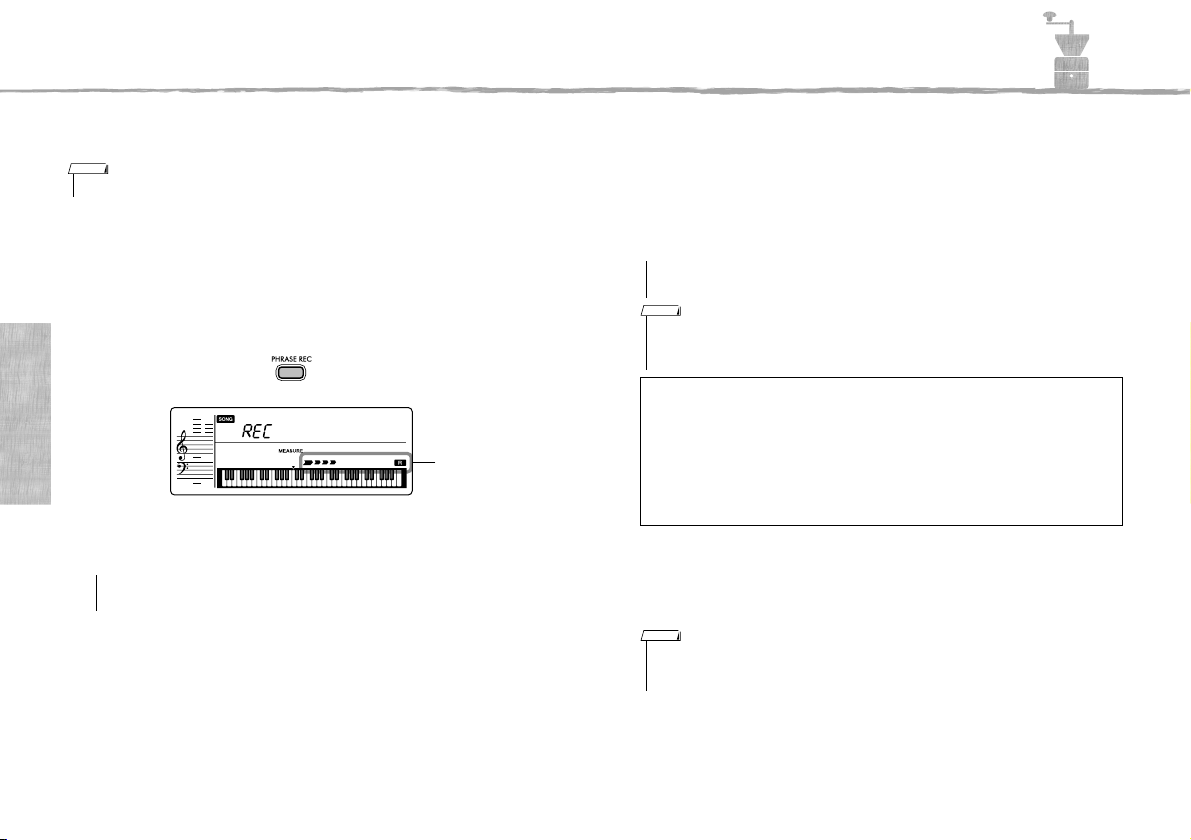
Recording Your Performance (Phrase Recording)
Flashes
NOTICE
NOTICE
You can record your performance as a User Song (Song number 113), which can then be played back on the instrument. The
recorded User Song can be played back in the same way as the preset Songs.
NOTE
• A total of approximately 300 notes can be recorded to the User Song.
Reference
Select the desired Voice.
1
Apply sustain (pages16, 31) or effect (page 16) to the sound as desired
before starting recording.
Press the [PHRASE REC] button to enable the Record mode.
2
"UserSong" appears on the display.
UserSong
001
To exit from the Record mode, press the [PHRASE REC] button again. (The
display stops flashing.)
• If the User Song is recorded, the data will be recorded over and erased (you will record
over and erase previous data in “User Song”).
PSR-E360 Owner’s Manual
28
Play the keyboard to start recording.
3
• Never attempt to turn the power off or connect or disconnect the AC adaptor. Doing so
can result in a loss of data.
NOTE
• When recording capacity becomes full during recording, a “Mem Full” message appears
on the display, recording is stopped, and the Song select display is shown.
• If you press the [>/
Limitations while recording:
• The following settings/operations cannot be recorded: Reverb Level, Style,
playback sound on the connected external audio device, metronome click,
Transpose, Tuning.
• The following settings and buttons are not available, or if operated, the new set-
tings cannot be recorded:
Split Point, Reverb Type, Chorus Type, [FUNCTION] button, [PORTABLE
GRAND] button.
Press the [>/] (Start/Stop) button to stop recording.
4
To play back the recorded Song, press the [>/] button.
5
NOTE
• If you make a mistake or want to erase an existing Song, you can delete the User Song. To
do this, enable the Record mode in step 2, and then press the [>/
cession (without playing the keyboard).
] button, even if you don’t play the keyboard, recording starts.
] button twice in suc-
Page 29

Selecting an EQ Setting for the Desired Sound
Current Master
EQ type
Hold for longer
than a second.
Six different master equalizer (EQ) settings give you tools to create the desired sound when listening through different reproduction systems—the instrument’s internal speakers, headphones, or an external speaker system.
Hold down the [ULTRA-WIDE STEREO] button for longer than
1
a second to call up “013 MasterEQ” (Function 013; page 33).
“MasterEQ” is shown in the display for a few seconds, and the current Master EQ type appears.
MasterEQ
013
1
Speaker
013
Use the [+] or [-] button to select the desired Master EQ type.
2
Master EQ types
1 Speaker Optimum for listening via the instrument’s built-in speakers.
2 Headphone Optimum for headphones, or for listening via external speakers.
3 Boost
4 Piano Optimum for piano solo performance.
5 Bright Lowers the mid range for a brighter sound.
6 Mild Lowers the high range for a softer sound.
To exit the Master EQ setting display, press one of these but-
3
tons: [SONG], [VOICE] or [STYLE].
Features more powerful sound.
When selecting this type, there are some Voices or Styles that may
easily distort.
Reference
PSR-E360 Owner’s Manual
29
Page 30

Connecting to Other Devices
Stereo-mini
plug
Audio device
(Portable audio player, etc.)
CAUTION
NOTICE
Standard stereo
phone plug
CAUTION
NOTICE
Playing an External Audio Device with the Builtin Speakers
You can output the sound of an external audio device, such as a portable music
player, with the built-in speakers of this instrument by connecting it via a cable.
This lets you play the keyboard along with playback of your music player.
Turn off the power for both the external audio device and this
1
instrument.
Connect the audio device to
2
the instrument’s [AUX IN] jack.
Reference
Use an audio cable with no resistance
having a stereo-mini plug on one side
for connecting to this instrument, and
a proper plug to match the output jack
of the external audio device on the
other side.
Turn on the external audio
3
device, then this instrument.
Play back the connected exter-
4
nal audio device.
The sound of the audio device is output through the speakers of this instrument.
Adjust the volume balance between the external audio device and
5
this instrument.
If possible, adjust the playback level of the external audio device first, to achieve
optimum balance.
Play the keyboard along with the sound of the audio device.
6
After finishing the performance, stop playback of the audio
7
device.
• Before connecting, turn off the power of both this instrument and the external audio
device. Also, before turning the power on or off, make sure to set all volume levels to
minimum (0). Otherwise, damage to the devices, electrical shock, or even permanent
hearing loss may occur.
• After connecting, first turn on the power to the external audio device then to this
instrument. Reverse this order when you turn the power off.
Connecting Headphones or External Speaker
Connect a pair of headphones to the
[PHONES/OUTPUT] jack. This jack also
functions as an external output. By connecting to a computer, keyboard amplifier,
recorder, or other audio device, you can output the audio signal of this instrument to that
external device. The speakers of this instrument are automatically shut off when
a plug is inserted into this jack.
• Do not use the instrument or headphones for a long period of time at a high or uncomfortable volume level, since this can cause permanent hearing loss .
• Before connecting the instrument to other electronic components, turn off the power of all
the components. Also, before turning any components on or off, make sure to set all volume levels to minimum. Otherwise, damage to the components or electrical shock may
occur.
• To avoid possible damage to the external device, first turn on the power to the instrument,
then to the external device. When turning off the power, do so in reverse order: first turn off
the power to the external device, then to the instrument.
30
PSR-E360 Owner’s Manual
Page 31

Backup and Initialization
NOTICE
Using a Pedal (Sustain)
You can produce a natural sustain as you
play by pressing a footswitch (FC5 or FC4A;
sold separately) plugged into the [SUSTAIN]
jack.
NOTE
• Plug or unplug the footswitch while the power is
off. Also, do not press the footswitch when turning
the power on. Doing so changes the polarity of
the footswitch, resulting in reversed operation.
• There are some Voices to which sustain is not
applied.
• The sustain function does not affect style (automatic accompaniment; page 25).
• Some voices may sound continuously or have a
long decay after the notes have been released
while the footswitch is held.
Backup Parameters
The following Backup parameters will be maintained even if the power is turned
off.
Backup parameters
• User Songs (page 28)
• FUNCTION Settings: (page 32)
Tuning, Your Tempo, Master EQ type, Touch Response, Auto Power Off,
Battery Type
Note that the following situations cannot back up or maintain the settings of the Backup
parameters .
• When the AC adaptor is unplugged with the power on (even if batteries are installed):
• When the power is turned off due to accidents such as electric power failure:
• When the Alkaline battery/Manganese battery runs down (without connecting the AC adap-
tor):
Initialization
You can initialize the backup data via the following method.
While holding down the highest white key, press the [ ] (Standby/On) switch
to turn the power on.
Reference
PSR-E360 Owner’s Manual
31
Page 32

The Functions
Press several times
as necessary
Current value Function name
Function number
Direct numeric entry.
• Increment value by 1.
•Yes
•On
Press simultaneously to recall
the default setting.
• Decrement value by 1.
•No
•Off
The Functions settings provide access to a range of detailed instrument parameters such as Tuning, Split Point, Voices and
Effects.
Press the [FUNCTION] button
1
several times until the desired
item appears.
Each time the [FUNCTION] button is
pressed, the Function number increases
one by one. To decrease the Function
number by one, simultaneously hold
down the [FUNCTION] button and press
the [-] button briefly. Simply pressing only
Reference
the [+] or [-] button does not change the
Function number.
After a few seconds, the Function name
may be replaced with the setting value
depending on the selected Function.
NOTE
• The Function number does not appear in the display during Song, Style or metronome
playback. The beat value appears instead.
Function List
Function Number
Vol um e
001 Style Volume StyleVol 000–127 100 Determines the volume of the Style (page 26).
002 Song Volume SongVol 000–127 100 Determines the volume of the Song (page 19).
Overall
003 Transpose Transpos -12–12 0 Determines the pitch of the instrument in semitone increments.
004 Tuning Tuning 427.0Hz–453.0Hz 440.0Hz Determines the fine tuning of the pitch of the entire instrument in approx. 0.2Hz increments.
005 Split Point SplitPnt 036–096 (C1–C6) 54 (F#2)
006 Touch Response TouchRes 1 (Soft), 2 (Medium), 3 (Hard), 4 (Fixed) 2 (Medium) Determines the Touch Response (page 16).
100
StyleVol
001
Function name Display Range/Settings
Set the value by using the number buttons [0]–[9] or [+]/[-] but-
2
tons.
To exit the Function settings, press one of these buttons:
3
[SONG], [VOICE] or [STYLE].
Default
Val ue
Determines the Split “point”—in other words, the key that separates the auto accompaniment range and
Voi ce.
Descriptions
32
PSR-E360 Owner’s Manual
Page 33

The Functions
Function Number
Voice (page 15)
007 Volume M.Volume 000–127 * Adjusts the volume of keyboard performance when performing along with a Song or a Style.
008 Octave M.Octave -2 – +2 * Determines the octave range for the Voice.
009 Chorus Depth M.Chorus 000–127 * Determines how much of the Voice’s signal is sent to the Chorus effect.
Effects
010 Reverb Type Reverb
011 Reverb Level RevLevel 000–127 64
012 Chorus Type Chorus
013 Master EQ Type MasterEQ
014 Wide Type Wide 1 (Wide1), 2 (Wide2), 3 (Wide3) 2 (Wide2)
015 Voice Output VoiceOut 1 (Normal), 2 (Separate)
Metronome (page 15)
016
017 Metronome Volume MetroVol 000–127 100 Determines the volume of the Metronome.
Lesson (page 22)
018 Your Tempo YourTemp ON/OFF ON
Demo (page 19)
019 Demo Group DemoGrp 1 (Demo), 2 (Preset), 3 (User) 1 (D emo) Determines the repeat playback group.
020 Demo Play Mode PlayMode 1 (Nor mal), 2 (Random) 1 (Normal) Determines the repeat playback mode.
Auto Power Off (page 13)
021 Auto Power Off Time AutoOff OFF, 5/10/15/30/60/120 (minutes) 30 minutes Specifies the time that will elapse before the instrument’s power is automatically turned off.
Battery (page 12)
022 Battery Type Battery 1 (Alkaline), 2 (Ni-MH) 1 (Alkaline)
* The appropriate value is automatically set for each Voice combination.
** The appropriate value is automatically set for each Song or Style.
Function name Display Range/Settings
1–3 (Hall 1–3), 4–5 (Room 1–2),
6–7 (Stage 1–2), 8–9 (Plate 1–2),
10 (O ff)
1 (Chorus1), 2 (Chorus2), 3 (Chorus3),
4 (Flanger1), 5 (Flanger2), 6 (Off)
1 (Speaker), 2 (Headphone), 3 (Boost),
4 (Piano), 5 (Bright), 6 (Mild)
Time Signature
Numerator
TimeSig 00–15 ** Determines the t ime signature of the Metronome.
Default
Val ue
** Determines the Reverb type, including off (10). (page 42)
Determines how much of the Voice’s signal is sent to the Reverb effect.
** Determines the Chorus t ype, including off (6). (page 42)
1
Sets the equalizer applied to the speaker output for optimum sound in different listening situations
(Speaker)
2
(Separate)
(page 29).
Determines the Ultra-Wide Stereo type.
Higher values produce a greater Wide effect (page 16).
When the Duo mode (page 17) is on, this function is effective. If “Normal” is selected, the performance
sounds of the left section and the right section will sound from both the left and right speakers. If “Separate”
is selected, the performance sound of the left section will sound from the left speaker, and the performance
sound of the right section will sound from the right speaker.
This parameter is for the Lesson 3 “Waiting.” When set to ON, playback tempo will change for matching the
speed you are playing at. When set to OFF, playback tempo will be maintained regardless of the speed you
are playing at.
Selects the type of batteries you have installed to this instrument.
Alkaline: Alkaline battery/manganese battery
Ni-MH: Rechargeable battery
Descriptions
PSR-E360 Owner’s Manual
Reference
33
Page 34

Appendix
Troubleshooting
Problem Possible Cause and Solution
When the instrument is turned on or
off, a popping sound is temporarily produced.
Noise is heard from the instrument’s
speakers.
Noise is heard from the instrument’s
speakers or headphones when using
the instrument with the app on the
smart device such as smar tphone or
tablet.
There is no sound even when the keyboard is played or when a song or style
is being played back.
Not all of the voices seem to sound, or
the sound seems to be cut off.
The ACMP ON indicator does not
appear when the [ACMP ON/OFF] button is pressed.
The Style does not sound properly. Make sure that the Style Volume (page 32 Func-
Appendix
This is normal and indicates that the instrument is
receiving electrical power.
Noise may be heard if a mobile phone is used near
the instrument or if the phone is ringing. Turn off
the mobile phone, or use it fur ther away from the
instrument.
When you use the instrument along with the app
on your smart device, we recommend that you
enable “Airplane Mode” on that device in order to
avoid noise caused by communication.
Check that nothing is connected to the [PHONES/
OUTPUT] jack on the rear panel. When a set of
headphones is plugged into this jack, no sound is
output.
The instrument is polyphonic up to a maximum of
32 notes. If a style or Song is playing back at the
same time, some notes/sounds may be omitted (or
“stolen”) from the accompaniment or Song.
• Always press the [STYLE] button first when you
are going to use any Style-related function.
• The ACMP ON indicator does not appear when
the Duo mode is on.
tion 001) is set to an appropriate level.
• Is the Split Point set to an appropriate key for the
chords you are playing? Set the Split Point to an
appropriate key (page 32 Function 005).
• Is the “ACMP ON” indicator showing in the display? If it is not showing, press the [ACMP ON/
OFF] button so that it does show.
Problem Possible Cause and Solution
The Style does not sound as you play
a chord.
The footswitch (for sustain) seems to
produce the opposite effect. For example, pressing the footswitch cuts off the
sound and releasing it sustains the
sounds.
The sound of the voice changes from
note to note.
• The volume is too soft.
• The sound quality is poor.
• The rhythm stops unexpectedly or
will not play.
• The recorded data of the song, etc.
does not play correctly.
• The LCD display suddenly goes
dark, and all panel settings are reset.
Power suddenly and unexpectedly
turns off.
When the instrument is turned on,
power is turned off suddenly and unexpectedly.
• The auto accompaniment will sometimes not
change when related chords are played in
sequence (e.g., some minor chords followed by
the minor seventh).
• Two-note fingerings will produce a chord based
on the previously played chord.
• Playing two same root keys in the adjacent
octaves produces accompaniment based only
on the root.
The polarity of the footswitch is reversed. Make
sure that the footswitch plug is properly connected
to the [SUSTAIN] jack before turning on the power.
This is normal. The AWM tone generation method
uses multiple recordings (samples) of an instrument across the range of the keyboard; thus, the
actual sound of the voice may be slightly different
from no te to note.
The batteries are low or dead. Replace all six batteries with completely new ones, or use the
included AC adaptor.
This is normal and the Auto Power Off function
may have been activated (page 13). If you need to
disable the Auto Power Off function, select “Off” in
the Function settings (Function 021; page 33).
This is normal. If an AC adaptor other than the one
specified is used, power may be turned off suddenly and unexpectedly.
PSR-E360 Owner’s Manual
34
Page 35

Specifications
Product Name Digital Keyboard
Size/Weight
Control
Interface
Voi c es
Effects
Accompanim
ent Styles
Songs
(Audio not
supported.)
Dimensions (W × D × H)
Weight 4.0 kg (not including batteries) (8lb 13oz)
Keyboard
Display
Panel Language English
Tone
Generation
Polyphony
Preset
Typ es
Functions Panel Sustain Ye s
Preset
Other
Features
Preset
Recording
Number o f Keys 61
Touch
Response
Typ e LCD display
Language English
Tone Generation Technology
Number of
Polyphony
(max.)
Number of
Voices
Reverb 9 t ypes
Chorus 5 types
Master EQ 6 types
Ultra-Wide
Stereo
Number of
Styles
Fingerin g Multi finger
Style Control
One Touch
Setting (OTS)
Number of
Preset Songs
Number of
Songs
Number of
Tracks
Data Capacity Approx. 300 notes
Compatible Data
Format
940 mm × 316 mm × 100 mm
(37'' × 12-1/2'' × 3-15/16'')
Hard, Medium, Soft, Fixed
AWM Stereo Sampling
32
384 Voices + 16 drum/SFX kits
3 types
130
ACMP ON/OFF, SYNC START,
START/STOP, INTRO/ENDING/rit,
MAIN/AUTO FILL
Ye s
112 (including Chord Study: 12)
1
1
Original File Format
Lesson
Function
Connectivity
Sound
System
Power Supply
Included Accessories
Separately Sold Accessories
(May not be available depending on your area.)
* The contents of this manual apply to the latest specifications as of the publishing date. To obtain the
latest manual, access the Yamaha website then download the manual file. Since specifications,
equipment or separately sold accessories may not be the same in every locale, please check with
your Yamaha dealer.
Overall
Controls
Miscellaneous PIANO Button Yes ([PORTABLE GRAND] button)
DC IN 12 V
Headphones/Output
Sustain Pedal Ye s
AUX I N Stereo mini jack × 1
Amplifiers 2.5 W + 2.5 W
Speakers 12 cm × 2
Power Supply
Power Consumption 6 W (When using PA-130 AC adaptor)
Auto Power O ff Ye s
Yamaha Education Suite (YES)
Metronome Ye s
Tempo Range 11–280
Transpose -12 to 0, 0 to +12
Tuning
Duo Ye s
AC Ada ptor
Batteries
[1.LISTEN&LEARN], [2.TIMING],
[3.WAITING], [A B] (A-B Repeat)
427.0–440.0–453.0 Hz
(approx. 0.2Hz increments)
Standard stereo phone jack
(PHONES/OUTPUT) × 1
PA-130 or an equivalent recommended by
Yamaha
Six 1.5 V “AA” size alkaline (LR6),
manganese (R6) or six 1.2 V “AA” size NiMH rechargeable batteries (HR6)
• Owner’s Manual
• AC adaptor * (PA-130 or an equivalent
recommended by Yamaha)
•Music rest
• Online Member Product Registration
* May not be included depending on your
area. Please check with your Yamaha
dealer.
• AC adaptor:
Users within U.S or Europe:
PA-130 or an equivalent recommended
by Yamaha
Others: PA-3C, PA-130 or an equivalent
• Keyboard stand: L-2C
• Headphones: HPH-50/HPH-100/HPH-150
• Footswitch: FC4A/FC5
Appendix
PSR-E360 Owner’s Manual
35
Page 36

Index
A
A-B Repeat ................................... 20
AC Adaptor ................................... 12
ACMP ........................................... 25
Auto Accompaniment .................... 25
AUTO FILL .................................... 26
Auto Power Off .............................. 13
AUX IN .......................................... 30
B
Backup .......................................... 31
Backup Parameters ...................... 31
Battery .......................................... 12
Battery Type .................................. 33
Beat .............................................. 14
BGM ............................................. 19
C
Chord ...................................... 14, 27
Chord Study .................................. 24
Chord Type ................................... 27
Chorus .......................................... 16
Chorus Depth ............................... 33
Chorus Type ................................. 33
Appendix
D
Demo ............................................ 19
Demo Group ........................... 19, 33
Demo Play Mode .......................... 33
Drum Kit List ................................... 8
Duo ............................................... 17
E
Effect ............................................. 16
Effect Type List ............................. 42
ENDING ....................................... 26
EQ ................................................ 29
PSR-E360 Owner’s Manual
36
EQ Type ........................................ 29
Equalizer ...................................... 29
F
Fast Forward ................................. 20
Fast Reverse ................................. 20
Footswitch .................................... 31
Function ........................................ 32
Function List ................................. 32
G
Grade ........................................... 23
Grand Piano ................................. 15
H
Headphone ................................... 30
I
Initialization ................................... 31
INTRO .......................................... 26
K
Keyboard Display .......................... 14
L
Lesson .......................................... 22
Listen & Learn .............................. 22
M
MAIN ............................................ 26
Master EQ Type ...................... 29, 33
Master Volume .............................. 13
MasterEQ ..................................... 29
Measure ....................................... 14
Metronome ................................... 15
Metronome Volume ................ 15, 33
Music Rest ...................................... 8
N
Notation ........................................ 14
O
One Touch Setting ........................ 15
P
Panel Sustain ............................... 16
Part ............................................... 21
Pause ........................................... 20
Pedal ............................................ 31
Phrase Recording ......................... 28
Playback ....................................... 19
Power Requirements .................... 12
R
Recording ..................................... 28
Reverb .......................................... 16
Reverb Level ................................. 33
Reverb Type ................................. 33
Rhythm ......................................... 25
rit. ................................................. 26
S
Song ............................................. 19
Song Book ...................................... 8
Song List ...................................... 40
Song Volume .......................... 19, 32
Specifications ............................... 35
Split Point ............................... 25, 32
Style ............................................. 25
Style List ....................................... 41
Style Volume .......................... 26, 32
Sustain ................................... 16, 31
Sustain (Panel Sustain) ................ 16
Synchro Start ................................ 25
T
Tap ............................................... 20
Tempo .....................................15, 20
Time Signature ..............................15
Timing .......................................... 22
Touch Response ...........................16
Transpose ..................................... 32
Troubleshooting ............................ 34
Tuning ........................................... 32
U
Ultra-Wide Stereo ..........................16
V
Voice .............................................15
Voice List ...................................... 37
Volume (Metronome) .................... 33
Volume (Song) ........................19, 32
Volume (Style) ........................ 26, 32
Volume (Voice) ............................. 33
W
Waiting ......................................... 22
Wide Type .................................... 33
Y
Your Tempo .................................. 33
Page 37

Voice List
Maximum Polyphony
The instrument has 32-note maximum polyphony. This means that it can play a maximum of up to 32 notes at once, regardless of what functions are used. Auto accompaniment uses a
number of the available notes, so when auto accompaniment is used the total number of available notes for playing on the keyboard is correspondingly reduced. The same applies to the Song
functions. If the maximum polyphony is exceeded, earlier played notes will be cut off and the most recent notes have priority (last note priority).
Voice
No.
1 Grand Piano
2 Mono Grand Piano
3Bright Piano
4 Mellow Piano
5 Honky Tonk Piano
6 Piano Strings
7 Dream
8 Harpsichord 1
9 Harpsichord 2
10 Electric Piano 1
11 Electric Piano 2
12 Electric Piano 3
13 Electric Grand Piano
14 Chorus Electric Piano 1
15 Chorus Electric Piano 2
16 Detuned Electric Piano
17
18 Clavi
19 Wah Clavi
20 Drawbar Organ 1
21 Drawbar Organ 2
22 60s Drawbar Organ 1
23 60s Drawbar Organ 2
24 60s Drawbar Organ 3
25 70s Drawbar Organ 1
26 70s Drawbar Organ 2
27 Detuned Drawbar Organ
28 Percussive Organ 1
Voi ce N ame
PIANO
E.PIANO
DX + Analog Electric
Piano
ORGAN
Voi ce
No.
29 Percussive Organ 2
30 70s Percussive Organ
31
32 16+2'2/3 Organ
33 Organ Bass
34 Rock Organ
35 Rotary Organ
36 Slow Rotar y Organ
37 Fast Rotary Organ
38 Pipe Organ 1
39 Pipe Organ 2
40 Pipe Organ 3
41 Organ Flute
42 Tremolo Organ Flute
43 Notre Dame
44 Cheezy Organ
45 Light Organ
46 Reed Organ
47 Puff Organ
48 Accordion
49 Tango Accordion 1
50 Tango Accordion 2
51 Harmonica 1
52 Harmonica 2
53 Nylon Guitar
54 Steel Guitar
55 Nylon & Steel Guitar
56
Voi ce N a me
Detuned Percussive
Organ
ACCO RDI ON
GUITAR
Steel Guitar with Body
Sound
Voi c e
No.
57 Muted Steel Guitar
58 12-string Guitar
59 Jazz Guitar
60 Jazz Amp
61 Jazz Man
62 Clean Guitar
63 Chorus Guitar
64 Funk Guitar
65 Guitar Pinch
66 Muted Guitar
67 Overdriven Guitar
68 Distortion Guitar
69 Feedback Guitar 1
70 Feedback Guitar 2
71 Guitar Feedback
72 Guitar Harmonics 1
73 Guitar Harmonics 2
74 Guitar Harmonics 3
75 Acoustic Bass 1
76 Acoustic Bass 2
77 Finger Bass 1
78 Finger Bass 2
79 Finger Bass Dark
80 Finger Slap Bass
81 Pick Bass
82 Fretless Bass 1
83 Fretless Bass 2
84 Fretless Bass 3
85 Fretless Bass 4
86 Slap Bass 1
87 Slap Bass 2
Voi ce N am e
BASS
Voice
No.
88 Slap Bass 3
89 Jazz Rhythm
90
91 Muted Pick Bass
92 Modulated Bass
93 Punch Thumb Bass
94 Synth Bass 1
95 Synth Bass 2
96 Synth Bass 2 Dark
97 Techno Synth Bass
98 Mellow Synth Bass
99 Sequenced Bass
100 Click Synth Bass
101 Modular Synth Bass
102 DX Ba ss
103 St ri ng s 1
104 St ri ng s 2
105 St ri ng s 3
106 Slow Strings
107 Ste reo Strings
108 Stereo Slow Strings
109 Orchestra 1
110 Orchestra 2
111 60 s S t r i n g s
112 Suspense Strings
113 Legato Strings
114 Wa r m Stri ng s
115 Kingdom
116 Tremolo Strings
117 Slow Tremolo Strings
Voi ce N ame
Bass & Distorted Electric
Guitar
STRINGS
Voi ce
No.
118 Tremolo Orchestra
119 Pizzicato Strings
120 Violin
121 Slow Violin
122 Viola
123 Cello
124 Contrabass
125 Orchestral Harp
126 Synth Strings 1
127 Synth Strings 2
128 Orchestra Hit 1
129 Orchestra Hit 2
130 Impact
131 Cho ir Aah s
132 Voice Oohs
133 Stereo Choir
134 Mellow Choir
135 Choir Strings
136 Synth Voice 1
137 Synth Voice 2
138 Cho ral
139 Analog Voice
140 Brass Section
141 Synth Brass 1
142 Synth Brass 2
143 Soft Brass
144 Resonant Synth Brass
145 Choir Brass
146 Trump et
147 Warm Trumpet
Voi ce N a me
CHOIR
BRASS
PSR-E360 Owner’s Manual
Appendix
37
Page 38

Voice List
Voice
No.
148 Muted Trumpet
149 Trombone 1
150 Trombone 2
151
152 French Horn 1
153 French Horn 2
154 French Horn Solo
155 Horn Orchestra
156 Tuba
157 Tenor Sax
158 Breathy Tenor Sax
159 Alto Sax
160 Soprano Sax
161 Baritone Sax
162 Sax Section
163 Clarinet
164 Oboe
165 English Horn
166 Bassoon
167 Flut e
168 Piccolo
169 Pan Flute
170 Recorder
171 Blown Bottle
Appendix
172 Shakuhachi
173 Whistle
174 Oc arina
175 Square Lead 1
176 Square Lead 2
177 LM Sq uare
178 Sawtooth Lead 1
179 Sawtooth Lead 2
180 Thick Sawtooth
181 Dynamic Sawtooth
182 Digital Sawtooth
183 Fargo
PSR-E360 Owner’s Manual
38
Voi ce N ame
Trumpet & Trombone
Section
WOODWIND
SYNT H
Voi ce
No.
184 Funky Lead
185 Sine Lead
186 Solo Sine
187 Calliope Lead
188 Chiff Lead
189 Charang Lead
190 Voice Lead
191 Fifths Lead
192 Bass & Lead
193 Hollow
194 Shroud
195 Mel low
196 Big Lead
197 Sequenced Analog
198 Pure Lead
199 Distorted Lead
200 Big Five
201 Big & Low
202 Fat & Perky
203 New Age Pad
204 Fantasy
205 Warm Pad
206 Poly Synth Pad
207 Equinox
208 Choir Pad
209 Bowed Pad
210 Metallic Pad
211 Halo Pad
212 Sweep Pad
213 Soft Whirl
214 Itopia
215 Rain
216 Sound Track
217 Crystal
218 Atmosphere
219 Brightness
220 Goblins
221 Echoes
222 Sci-Fi
Voi ce N a me
Voi c e
No.
223 African Wind
224 Carib
225 Prologue
226 Synth Drum Comp
227 Popcorn
228 Tiny Bells
229 Round Glockenspiel
230 Glockenspiel Chimes
231 Clear Bells
232 Chorus Bells
233 Soft Crystal
234 Air Bells
235 Warm Atmosphere
236 Hollow Release
237 Nylon Electric Piano
238 Nylon Harp
239 Harp Vox
240 Atmosphere Pad
241 Goblins Synth
242 Creeper
243 Ritual
244 To Heaven
245 Night
246 Glisten
247 Bell Choir
248 Bell Harp
249 Banjo
250 Muted Banjo
251 Fiddle
252 Bagpipe
253 Dulcimer 1
254 Dulcimer 2
255 Cimbalom
256 Santur
257 Kanoon
258 Oud
259 Rabab
260 Kalimba
Voi ce N am e
WORLD
Voice
No.
261
262
263
264 Tanpura
265 Sitar 1
266 Sitar 2
267 Detuned Sitar
268 Pungi
269 Shehnai
270 Gopichant
271 Tabla
272 Er Hu
273 Di Zi
274 Pi Pa
275 Gu Zheng
276 Yang Qin
277 Shamisen
278 Koto
279 Taisho-kin
280 Mandolin
281 Ukulele
282 Bonang
283 Altair
284 Gamelan Gongs
285 Stereo Gamelan Gongs
286 Rama Cymbal
287 Thai Bells
288 Vibraphone
289 Soft Vibraphone
290 Marimba
291 Soft Marimba
292 Sine Marimba
293 Balimba
294 Log Drums
295 Xylophone
Voi ce N ame
Harmonium 1
(Single Reed)
Harmonium 2
(Double Reed)
Harmonium 3
(Triple Reed)
PERCUSSION
Voi ce
No.
296 Steel Drums
297 Celesta
298 Music Box 1
299 Music Box 2
300 Church Bells
301 Carillon
302 Tubular Bells
303 Timpani
304 Glockenspiel
305 Tinkle Bell
306 Agogo
307 Woodblock
308 Castanets
309 Melodic Tom 1
310 Melodic Tom 2
311 Real Tom
312 Rock Tom
313 Electronic Percussion
314 Analog Tom
315 Synth Drum
316 Taiko Drum
317 Gran Cassa
318 Gamelimba
319 Glass Percussion
320 Reverse Cymbal
321 Standard Kit 1
322 Standard Kit 2
323 Room Kit
324 Rock Kit
325 Electronic Kit
326 Analog Kit
327 Dance Kit
328 Jazz Kit
329 Brush Kit
330 Symphony Kit
331 China Kit
332 Indian Kit
333 Arabic Kit
Voi ce N a me
DRUM KIT
Page 39

Voice List
Voice
No.
334 SFX Kit 1
335 SFX Kit 2
336 Sound Effect Kit
337 Fret Noise
338 Breath Noise
339 Cutting Noise 1
340 Cutting Noise 2
341 String Slap
342 Flute Key Click
343 Bird Tweet 1
344 Bird Tweet 2
345 Telephone Ring 1
346 Telephone Ring 2
347 Phone Call
348 Shower
349 Thunder
350 Wind
351 Stream
352 Seashore
353 Bubble
354 Feed
355 Dog
356 Horse
357 Maou
358 Door Squeak
359 Door Slam
360 Scratch Cut
361 Scratch Split
362 Wind Chime
363 Car Engine Ignition
364 Car Tires Squeal
365 Car Passing
366 Car Crash
367 Siren
368 Train
369 Helicopter
370 Jet Plane
371 Starship
Voi ce N ame
Voi ce
No.
372 Burst
373 Roller Coaster
374 Submarine
375 Laugh
376 Scream
377 Punch
378 Heartbe at
379 Footsteps
380 Applause
381 Gunshot
382 Machine Gun
383 Laser Gun
384 Explosion
385 Firework
386 Octave Piano
387 Piano & Pizzicato Strings
388 Piano & Flute
389 Piano Pad
390 Octave Honky Tonk Piano
391 Harpsichord & Strings
392 Electric Piano Pad 1
393 Electric Piano Pad 2
394 Electric Piano Pad 3
395 Octave Strings
396 Octave Brass
397 Orchestra Tutti
398 Octave Choir
399 Jazz Section
400 Flute & Clarinet
* When you select a Voice of the
DUAL category, two voices sound
at the same time.
Voi ce N a me
DUAL
Appendix
PSR-E360 Owner’s Manual
39
Page 40

Song List
Song No. Song Name
001 Demo 1
002 Demo 2
003 Demo 3
004 Frère Jacques
005 Der Froschgesang
006 Aura Lee
007 London Bridge
008 Sur le pont d'Avignon
009 Nedelka
010 Aloha Oe
011 Sippin’ Cider Through a Straw
012 Old Folks at Home
013 Bury Me Not on the Lone Prairie
014 Cielito Lindo
015 Santa Lucia
016 If You’re Happy and You Know It
017 Beautiful Dreamer
018 Greensleeves
019 Kalinka
020 Holdilia Cook
021 Ring de Banjo
022 La Cucaracha
023 Funiculi Funicula
024 Largo (from the New World)
025 Brahms’ Lullaby
Appendix
026 Liebesträume Nr.3
027 Pomp and Circumstance
028 Chanson du Toreador
029 Jupiter, the Bringer of Jollity
030 The Polovetsian Dances
031 Die Moldau
032 Salut d'Amour op.12
033 Humoresques
Symphony No.9 (from the New
034
World - 4th movement)
035 Sicilienne/Fauré
036 Swan Lake
037 Grand March (Aida)
PSR-E360 Owner’s Manual
40
TOP P ICK
FAVO RIT E
Song No. Song Name
Serenade for Strings in C major,
038
op.48
039 Pizzicato Polka
040 Romance de Amor
041 Menuett BWV Anh.114
042 Ave Verum Corpus
043 Wenn ich ein Vöglein wär
044 Die Lorelei
045 Home Sweet Home
046 Scarborough Fair
047 My Old Kentucky Home
048 Loch Lomond
049 Silent Night
050 Deck the Halls
051 O Christmas Tree
Sonata Pathétique 2nd Adagio
052
Cantabile
053 Ave Maria/J. S. Bach - Gounod
054 Jesus bleibet meine Freude
055 Prelude op.28-15 “Raindrop”
056 Nocturne op.9-2
Etude op.10-3 “Chanson de
057
L'adieu”
058 Romanze (Serenade K.525)
059 Arabesque
060 La Chevaleresque
061 Für Elise
062 Turkish March
063 24 Preludes op.28-7
064 Annie Laurie
065 Jeanie with the Light Brown Hair
066 Ten Little Indians (DUET)
067 The Cuckoo (DUET)
068
069 O du lieber Augustin (DUET)
070
071 London Bridge (DUET)
DUET
Close Your Hands, Open Your
Hands (DUET)
We Wish You A Merry Christmas
(DUET)
Song No. Song Name
072 Scarborough Fair (DUET)
Twinkle Twinkle Little Star
073
(DUET)
074 Im Mai (DUET)
075 O Christmas Tree (DUET)
076 Pop Goes The Weasel (DUET)
077 Mary Had a Little Lamb (DUET)
078 Row Row Row Your Boat (DUE T)
079 On Top of Old Smoky (DUET)
FAV. (Favorite) WITH STYLE
080 Amazing Grace
081 Oh! Susanna
082 Joy to the World
083 Little Brown Jug
084 Yankee Doodle
085 My Darling Clementine
086 Auld Lang Syne
087 My Bonnie
088 When the Saints Go Marching In
089 The Danube Waves
090 Battle Hymn of the Republic
I’ve Been Working On The
091
Railroad
092 Grandfather’s Clock
Bill Bailey (Won’t You Please
093
Come Home)
094 Down by the Riverside
095 Camptown Races
096 When Irish Eyes Are Smiling
097 Ave Maria
098 American Patrol
Valse Des Fleurs
099
(From “The Nutcracker”)
100 Frühlingsstimmen
Song No. Special Appendix
101–112
CHORD STUDY
Chord Study 01–Chord Study
12
• Some songs have been edited for length or for
ease in learning, and may not be exactly the same
as the original.
• A song book (free downloadable scores) is
available that includes scores for all internal songs
(excepting Songs 1–3). To obtain this Song Book,
access the Yamaha website, and click on the
“Download” tab beneath the model name.
https://www.yamaha.com
Page 41

Style List
Style No. Style Name
POP & ROCK
1BritPopRock
28BeatModern
3 Cool8Beat
4 60sGuitarPop
58BeatAdria
6 60s8Beat
78Beat
8OffBeat
960sRock
10 H ardR ock
11 RockShuffle
12 8BeatRock
13 16B eat
14 Pop Shuffle
15 Gu itarPop
16 16B eatUpte mpo
17 KoolShuffle
18 HipHopLight
BALLAD
19 70sGlamPiano
20 PianoBallad
21 LoveSong
22 6/8ModernEP
23 6/8SlowRock
24 OrganBallad
25 PopBallad
26 16BeatBallad
DANCE
27 EuroTrance
28 Ibiza
29 SwingHouse
30 Clubdance
31 ClubLatin
32 Garage 1
33 Garage 2
34 TechnoParty
Style No. Style Name
35 UKPop
36 HipHopGroove
37 HipShuffle
38 HipHopPop
39 70sDisco
40 LatinDisco
41 SaturdayNight
42 DiscoHands
SWING & JAZZ
43 BigBandFast
44 BigBandBallad
45 JazzClub
46 Swing 1
47 Swing 2
48 Five/Four
49 Dixieland
50 Ragtime
R&B
51 Soul
52 DetroitPop
53 6/8Soul
54 CrocoTwist
55 Rock&Roll
56 ComboBoogie
57 6/8Blues
LATIN
58 BrazilianSamba
59 BossaNova
60 Forro
61 Sertanejo
62 Joropo
63 Parranda
64 Reggaeton
65 Tijuana
66 PasoDuranguense
67 CumbiaGrupera
68 Mambo
Style No. Style Name
69 Salsa
70 Beguine
71 Reggae
WORLD
72 CountryPop
73 CountrySwing
74 Country2/4
75 Bluegrass
76 S cottis hReel
77 Saeidy
78 WehdaSaghira
79 IranianElec
80 Emarati
81 IndianPop
82 Bhangra
83 Bhajan
84 BollyMix
85 Tamil
86 Kerala
87 GoanPop
88 Rajasthan
89 Dandiya
90 Qawwali
91 FolkHills
92 ModernDangdut
93 Keroncong
94 XiQingLuoGu
95 YiZuMinGe
96 JingJuJieZou
BALLROOM
97 VienneseWaltz
98 EnglishWaltz
99 Slowfox
100 Foxt rot
101 Quickstep
102 Tango
103 Pasodoble
Style No. Style Name
104 Samba
105 ChaChaCha
106 Rumba
107 Ji ve
TRAD. (Traditional) & WALTZ
108 US Ma rch
109 6/ 8Mar ch
110 GermanMarch
111 Po lk a Po p
112 OberkrainerPolka
113 Tarantella
114 S ho w tu n e
115 ChristmasSwing
116 ChristmasWaltz
117 ItalianWaltz
118 Sw i ng W al t z
119 JazzWaltz
120 CountryWaltz
121 OberkrainerWalzer
122 Mus ette
PIANIST
123 Str ide
124 PianoSwing
125 Arpeggio
126 Habanera
127 SlowRock
128 8BeatPianoBallad
129 6/8PianoMarch
130 PianoWaltz
PSR-E360 Owner’s Manual
Appendix
41
Page 42

Effect Type List
Reverb Types
No. Reverb Type Description
01–03 Hall 1–3 Concert hall reverb.
04–05 Room 1–2 Small room reverb.
06–07 Stage 1–2 Reverb for solo instruments.
08–09 Plate 1–2 Simulated steel plate reverb.
10 Off No effect .
Chorus Types
No. Chorus Type Description
1–3 Chorus 1–3 Conventional chorus program with rich, warm chorusing.
4–5 Flanger 1–2 This produces a rich, animated wavering effect in the sound.
6 O ff No effe ct.
Appendix
PSR-E360 Owner’s Manual
42
Page 43

LIMITED 1-YEAR WARRANTY ON PORTABLE KEYBOARDS
(NP, PSRE, PSREW, PSRF, SHS, EZ, DGX230, DGX530, YPG AND YPT SERIES)
Thank you for selecting a Yamaha product. Yamaha products are designed and manufactured to provide a high level of defect-free performance. Yamaha Corporation of America (“Yamaha”) is proud of the
experience and craftsmanship that goes into each and every Yamaha product. Yamaha sells its products through a network of reputable, specially authorized dealers and is pleased to offer you, the Original Owner,
the following Limited Warranty, which applies only to products that have been (1) directly purchased from Yamaha’s authorized dealers in the fifty states of the USA and District of Columbia (the “Warranted Area”)
and (2) used exclusively in the Warranted Area. Yamaha suggests that you read the Limited Warranty thoroughly, and invites you to contact your authorized Yamaha dealer or Yamaha Customer Service if you have
any questions.
Coverage: Yamaha will, at its option, repair or replace the product covered by this warranty if it becomes defective, malfunctions or otherwise fails to conform with this warranty under normal use and service
during the term of this warranty, without charge for labor or materials. Repairs may be performed using new or refurbished parts that meet or exceed Yamaha specifications for new parts. If Yamaha elects to
replace the product, the replacement may be a reconditioned unit. You will be responsible for any installation or removal charges and for any initial shipping charges if the product(s) must be shipped for warranty
service. However, Yamaha will pay the return shipping charges to any destination within the USA if the repairs are covered by the warranty. This warranty does not cover (a) damage, deterioration or malfunction
resulting from accident, negligence, misuse, abuse, improper installation or operation or failure to follow instructions according to the Owner’s Manual for this product; any shipment of the product (claims must be
presented to the carrier); repair or attempted repair by anyone other than Yamaha or an authorized Yamaha Service Center; (b) any unit which has been altered or on which the serial number has been defaced,
modified or removed; (c) normal wear and any periodic maintenance; (d) deterioration due to perspiration, corrosive atmosphere or other external causes such as extremes in temperature or humidity; (e) damages
attributable to power line surge or related electrical abnormalities, lightning damage or acts of God; or (f) RFI/EMI (Interference/noise) caused by improper grounding or the improper use of either certified or
uncertified equipment, if applicable. Any evidence of alteration, erasing or forgery of proof-of-purchase documents will cause this warranty to be void. This warranty covers only the Original Owner and is not
transferable.
In Order to Obtain Warranty Service: Warranty service will only be provided for defective products within the Warranted Area. Contact your local authorized Yamaha dealer who will advise you of the
procedures to be followed. If this is not successful, contact Yamaha at the address, telephone number or website shown below. Yamaha may request that you send the defective product to a local authorized
Yamaha Servicer or authorize return of the defective product to Yamaha for repair. If you are uncertain as to whether a dealer has been authorized by Yamaha, please contact Yamaha’s Service Department at the
number shown below, or check Yamaha’s website at www.Yamaha.com
service, together with the original or a machine reproduction of the bill of sale or other dated, proof-of-purchase document describing the product, as evidence of warranty coverage. Should any product submitted
for warranty service be found ineligible therefore, an estimate of repair cost will be furnished and the repair will be accomplished only if requested by you and upon receipt of payment or acceptable arrangement for
payment.
Limitation of Implied Warranties and Exclusion of Damages: ANY IMPLIED WARRANTIES, INCLUDING WARRANTIES OF MERCHANTABILITY AND FITNESS FOR A PARTICULAR
PURPOSE SHALL BE LIMITED IN DURATION TO TH E APPLICABLE PERIOD OF TIME SET FORTH ABOVE. Y AMAHA SHALL NOT BE RESPONSIBLE FOR INCI DENTAL OR CONSEQUENTIAL DAMAGES
OR FOR DAMAGES BASED UPON INCONVENIENCE , LOSS OF USE, DAMAGE TO ANY OTHER EQUIPM ENT OR OTHER ITEMS AT THE SITE OF USE OR INTERRUPTION OF PERFORMANCES OR ANY
CONSEQUENCES. YAMAHA’S LIABILITY FOR ANY DEFECTIVE PRODUC T IS LIMITED TO REPAIR OR REPLACEMENT OF THE PRODUCT, AT YAM AHA’S OPTION. SOME STATES DO NOT ALLOW
LIMITATIONS ON HOW LONG AN IMPLIED WARRANTY LASTS OR THE EXCLUSION OR LIMITATION OF INCIDENTAL OR CONSEQUENTIAL DAMAGES, SO THE ABOVE LIMITATION OR EXCLUSION
MAY NOT APPLY TO YOU. This Warranty gives you specific legal rights, and you may also have other rights which vary from state to state. This is the only express warranty applicable to the product specified
herein; Yamaha neither assumes nor authorizes anyone to assume for it any other express warranty.
If you have any questions about service received or if you need assistance in locating an authorized Yamaha Servicer, please contact:
Do not return any product to the above address without a written Return Authorization issued by YAMAHA.
. Product(s) shipped for service should be packed securely and must be accompanied by a detailed explanation of the problem(s) requiring
CUSTOMER SERVICE
6600 Orangethorpe Avenue, Buena Park, California 90620-1373
Yamaha Corporation of America
Telephone: 800-854-1569
www.yamaha.com
© 2019 Yamaha Corporation of America.
Page 44

For details of products, please contact your nearest Yamaha representative or the authorized distributor listed below.
CANADA
Yamaha Canada Music Ltd.
135 Milner Avenue, Toronto, Ontario M1S
3R1, Canada
Tel: +1-416-298-1311
U.S.A.
Yamaha Corporation of America
6600 Orangethorpe Avenue, Buena Park , CA
90620, U.S.A.
Tel: +1-714-522-9011
MEXICO
Yamaha de México, S.A. de C.V.
Av. Insurgentes Sur 1647 Piso 9, Col. San José
Insurgentes, Delegación Benito Juárez,
México, D.F., C.P. 03900, México
Tel: +52-55-5804-0600
BRAZIL
Yamaha Musical do Brasil Ltda.
Rua Fidêncio Ramos, 302 – Cj 52 e 54 – Torre
B – Vila Olímpia – CEP 04551-010 – São
Paulo/SP, Brazil
Tel: +55-11-3704-1377
ARGENTINA
Yamaha Music Latin America, S.A.,
Sucursal Argentina
Olga Cossettini 1553, Piso 4 Norte, Madero
Este-C1107CEK, Buenos Aires, Argentina
Tel: +54-11-4119-7000
PANAMA AND OTHER LATIN
AMERICAN COUNTRIES/
CARIBBEAN COUNTRIES
Yamaha Music Latin America, S.A.
Edificio Torre Davivienda, Piso: 20
Avenida Balboa, Marbella, Corregimiento de
Bella Vista, Ciudad de Panamá, Rep. de Panamá
Tel: +507-269-5311
THE UNITED KINGDOM/IRELAND
Yamaha Music Europe GmbH (UK)
Sherbourne Drive, Tilbrook, Milton Keynes,
MK7 8BL, U.K.
Tel: +44-1908-366700
GERMANY
Yamaha Music Europe GmbH
Siemensstrasse 22-34, 25462 Rellingen, Germany
Tel: +49-4101-303-0
SWITZERLAND/LIECHTENSTEIN
Yamaha Music Europe GmbH, Branch
Switzerland in Thalwil
Seestrasse 18a, 8800 Thalwil, Switzerland
Tel: +41-44-3878080
AUSTRIA/CROATIA/CZECH
REPUBLIC/HUNGARY/ROMANIA/
SLOVAKIA/SLOVENIA
Yamaha Music Europe GmbH, Branch
Austria
Schleiergasse 20, 1100 Wien, Austria
Tel: +43-1-60203900
POLAND
Yamaha Music Europe GmbH
Sp.z o.o. Oddział w Polsce
ul. Wielicka 52, 02-657 Warszawa, Poland
Tel: +48-22-880-08-88
BULGARIA
Dinacord Bulgaria LTD.
Bul.Iskarsko Schose 7 Targowski Zentar Ewropa
1528 Sofia, Bulgaria
Tel: +359-2-978-20-25
MALTA
Olimpus Music Ltd.
Valletta Road, Mosta MST9010, Malta
Tel: +356-2133-2093
NETHERLANDS/BELGIUM/
LUXEMBOURG
Yamaha Music Europe, Branch Benelux
Clarissenhof 5b, 4133 AB Vianen,
The Netherlands
Tel: +31-347-358040
FRANCE
Yam ah a M usi c E uro pe
7 rue Ambroise Croizat, Zone d'activités de
Pariest, 77183 Croissy-Beaubourg, France
Tel: +33-1-6461-4000
ITALY
Yamaha Music Europe GmbH, Branch Italy
Via Tinelli N.67/69 20855 Gerno di Lesmo
(MB), Italy
Tel: +39-039-9065-1
SPAIN/PORTUGAL
Yamaha Music Europe GmbH Ibérica,
Sucursal en España
Ctra. de la Coruña km. 17,2 00, 28231
Las Rozas de Madrid, Spain
Tel: +34-91-639-88-88
GREECE
Philippos Nakas S.A. The Music House
19th klm. Leof. Lavriou 190 02 Peania –
Attiki, Greece
Tel: +30-210-6686260
SWEDEN
Yamaha Music Europe GmbH Germany filial
Scandinavia
JA Wettergrensgata 1, 400 43 Göteborg, Sweden
Tel: +46-31-89-34-00
DENMARK
Yamaha Music Denmark,
Fillial of Yamaha Music Europe GmbH,
Tys kl and
Generatorvej 8C, ST. TH., 2860 Søborg,
Denmark
Tel: +45-44-92-49-00
FINLAND
F-Musiikki Oy
Antaksentie 4
FI-01510 Vantaa, Finland
Tel: +358 (0)96185111
NORWAY
Yamaha Music Europe GmbH Germany Norwegian Branch
Grini Næringspark 1, 1332 Østerås, Norway
Tel: +47-6716-7800
ICELAND
Hljodfaerahusid Ehf.
Sidumula 20
IS-108 Reykjavik, Iceland
Tel: +354-525-5050
CYPRUS
Nakas Music Cyprus Ltd.
Nikis Ave 2k
1086 Nicosia
Tel: + 357-22-511080
Major Music Center
21 Ali Riza Ave. Ortakoy
P.O.Box 475 Lefkoşa, Cyprus
Tel: (392) 227 9213
RUSSIA
Yamaha Music (Russia) LLC.
Room 37, entrance 7, bld. 7, Kievskaya street,
Moscow, 121059, Russia
Tel: +7-495-626-5005
OTHER EUROPEAN COUNTRIES
Yamaha Music Europe GmbH
Siemensstrasse 22-34, 25462 Rellingen,
Germany
Tel: +49-4101-303-0
Yam ah a M usi c G ul f FZ E
JAFZA-16, Office 512, P.O.Box 17328,
Jebel Ali FZE, Dubai, UAE
Tel: +971-4-801-1500
TURKEY
Yamaha Music Europe GmbH
Merkezi Almanya Türkiye İstanbul Şubesi
Mor Sumbul Sokak Varyap Meridian Business
1.Blok No:1 113-114-115
Bati Atasehir Istanbul, Turkey
Tel: +90-216-275-7960
ISRAEL
RBX International Co., Ltd.
P.O Box 10245, Petach-Tikva, 49002
Tel: (972) 3-925-6900
OTHER COUNTRIES
Yam ah a M usi c G ul f FZ E
JAFZA-16, Office 512, P.O.Box 17328,
Jebel Ali FZE, Dubai, UAE
Tel: +971-4-801-1500
THE PEOPLE’S REPUBLIC OF CHINA
Yamaha Music & Electronics (China) Co.,
Ltd.
2F, Yunhedasha, 1818 Xinzha-lu,
Jingan-qu, Shanghai, Chin a
Tel: +86-400-051-7700
HONG KONG
Tom Lee Music Co., Ltd.
11/F., Silvercord Tower 1, 30 Canton Road,
Tsimshatsui, Kowloon, Hong Kong
Tel: +852-2737-7688
INDIA
Yamaha Music India Private Limited
P-401, JMD Megapolis, Sector-48, Sohna
Road, Gurgaon-122018, Haryana, India
Tel: +91-124-485-3300
INDONESIA
PT. Yamaha Musik Indonesia (Distributor)
Yamaha Music Center Bldg. Jalan Jend. Gatot
Subroto Kav. 4, Jakarta 12930, Indonesia
Tel: +62-21-520-2577
KOREA
Yam ah a M usi c K ore a L td .
11F, Prudential Tower, 298, Gangnam-daero,
Gangnam-gu, Seoul, 06253, Korea
Tel: +82-2-3467-3300
MALAYSIA
Yamaha Music (Malaysia) Sdn. Bhd.
No.8, Jalan Perbandaran, Kelana Jaya, 47301
Petaling Jaya, Selangor, Malaysia
Tel: +60-3-78030900
SINGAPORE
Yamaha Music (Asia) Private Limited
Block 202 Hougang Street 21, #02-00,
Singapore 530202, Singapore
Tel: +65-6740-9200
TAI WAN
Yamaha Music & Electronics Taiwan Co.,
Ltd.
2F., No.1, Yuandong Rd., Banqiao Dist.,
New Taipei City 22063, Taiwan (R.O.C.)
Tel: +886-2-7741-8888
THAILAND
Siam Music Yamaha Co., Ltd.
3, 4, 15, 16th Fl., Siam Motors Building,
891/1 Rama 1 Road, Wangmai,
Pathumwan, Bangkok 10330, Thailand
Tel: +66-2215-2622
VIETNAM
Yamaha Music Vietnam Company Limited
15th Floor, Nam A Bank Tower, 201-203
Cach Mang Thang Tam St., Ward 4, Dist.3,
Ho Chi Minh City, Vietnam
Tel: +84-28-3818-1122
OTHER ASIAN COUNTRIES
https://asia-latinamerica-mea.yamaha.com/
index.html
AUSTRALIA
Yamaha Music Australia Pty. Ltd.
Level 1, 80 Market Street, South Melbourne,
VIC 3205 Australia
Tel: +61-3-9693-5111
NEW ZEALAND
Music Works LTD
P.O.BOX 6246 Wellesley, Auckland 4680,
New Zealand
Tel: +64-9-634-0099
COUNTRIES AND TRUST
TERRITORIES IN PACIFIC OCEAN
https://asia-latinamerica-mea.yamaha.com/
index.html
NORTH AMERICA
CENTRAL & SOUTH AM ERICA
EUROPE
AFRICA
MIDDLE EAST
ASIA
OCEANIA
DMI26 Head Office/Manufacturer: Yamaha Corporation 10-1, Nakazawa-cho, Naka-ku, Hamamatsu, 430-8650, Japan
(For European Countries) Importer: Yamaha Music Europe GmbH Siemensstrasse 22-34, 25462 Rellingen, Germany
Manual Development Group
© 2019 Yamaha Corporation
Published 04/2019 POES-A0
Printed in China
VAW5960
Yamaha Global Site
https://www.yamaha.com/
Yamaha Downloads
https://download.yamaha.com/
