Page 1

Page 2
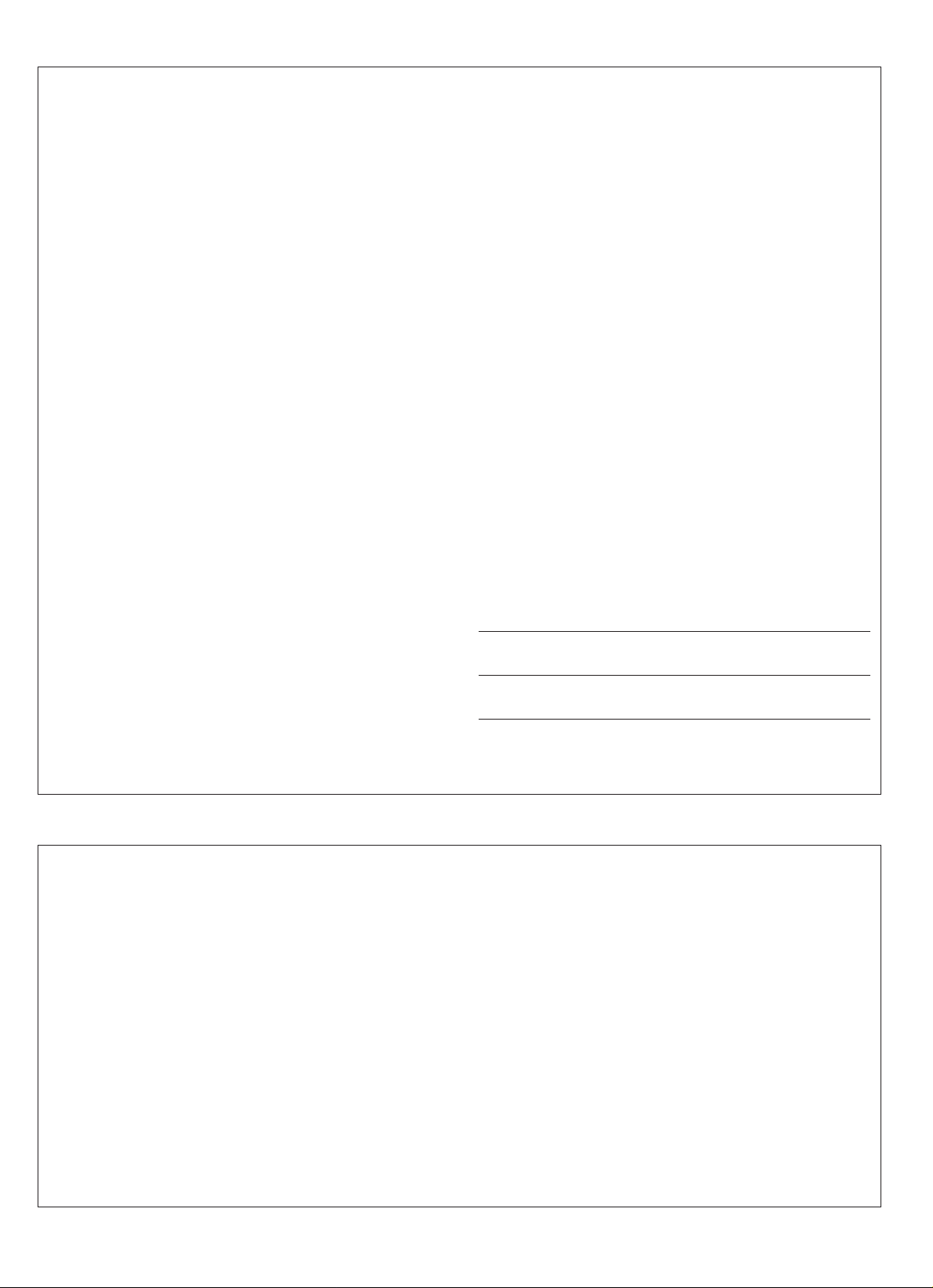
SPECIAL MESSAGE SECTION
This product utilizes batteries or an external power supply (adapter). DO
NOT connect this product to any power supply or adapter other than
one described in the manual, on the name plate, or specifically recommended by Yamaha.
This product should be used only with the components supplied or; a
cart, rack, or stand that is recommended by Yamaha. If a cart, etc., is
used, please observe all safety markings and instructions that accompany the accessory product.
SPECIFICATIONS SUBJECT T O CHANGE:
The information contained in this manual is believed to be correct at the
time of printing. However, Yamaha reserves the right to change or
modify any of the specifications without notice or obligation to update
existing units.
This product, either alone or in combination with an amplifier and headphones or speaker/s, may be capable of producing sound levels that
could cause permanent hearing loss. DO NOT operate for long periods
of time at a high volume level or at a level that is uncomfortable. If you
experience any hearing loss or ringing in the ears, you should consult
an audiologist.
IMPORTANT: The louder the sound, the shorter the time period before
damage occurs.
NOTICE:
Service charges incurred due to a lack of knowledge relating to how a
function or effect works (when the unit is operating as designed) are not
covered by the manufacturer’s warranty, and are therefore the owners
responsibility. Please study this manual carefully and consult your
dealer before requesting service.
ENVIRONMENT AL ISSUES:
Yamaha strives to produce products that are both user safe and environmentally friendly. We sincerely believe that our products and the
production methods used to produce them, meet these goals. In keeping with both the letter and the spirit of the law, we want you to be
aware of the following:
Battery Notice:
This product MAY contain a small non-rechargeable battery which (if
applicable) is soldered in place. The average life span of this type of
battery is approximately five years. When replacement becomes necessary, contact a qualified service representative to perform the replacement.
This product may also use “household” type batteries. Some of these
may be rechargeable. Make sure that the battery being charged is a
rechargeable type and that the charger is intended for the battery
being charged.
When installing batteries, do not mix batteries with new, or with batteries of a different type. Batteries MUST be installed correctly. Mismatches or incorrect installation may result in overheating and battery
case rupture.
Warning:
Do not attempt to disassemble, or incinerate any battery. Keep all
batteries away from children. Dispose of used batteries promptly and
as regulated by the laws in your area. Note: Check with any retailer of
household type batteries in your area for battery disposal information.
Disposal Notice:
Should this product become damaged beyond repair, or for some
reason its useful life is considered to be at an end, please observe all
local, state, and federal regulations that relate to the disposal of products that contain lead, batteries, plastics, etc. If your dealer is unable
to assist you, please contact Yamaha directly.
NAME PLATE LOCA TION:
The name plate is located on the bottom of the product. The model
number, serial number, power requirements, etc., are located on this
plate. You should record the model number, serial number, and the
date of purchase in the spaces provided below and retain this manual
as a permanent record of your purchase.
Model
Serial No.
Purchase Date
92-BP
PLEASE KEEP THIS MANUAL
FCC INFORMATION (U.S.A.)
IMPORTANT NOTICE: DO NOT MODIFY THIS UNIT!
This product, when installed as indicated in the instructions contained in
this manual, meets FCC requirements. Modifications not expressly approved by Yamaha may void your authority, granted by the FCC, to use
the product.
IMPORTANT:
When connecting this product to accessories and/or another product use
only high quality shielded cables. Cable/s supplied with this product
MUST be used. Follow all installation instructions. Failure to follow instructions could void your FCC authorization to use this product in the
USA.
NOTE:
This product has been tested and found to comply with the requirements
listed in FCC Regulations, Part 15 for Class “B” digital devices. Compliance with these requirements provides a reasonable level of assurance
that your use of this product in a residential environment will not result in
harmful interference with other electronic devices. This equipment generates/uses radio frequencies and, if not installed and used according to
• This applies only to products distributed by Yamaha Corporation of America.
the instructions found in the users manual, may cause interference
harmful to the operation of other electronic devices. Compliance with
FCC regulations does not guarantee that interference will not occur in
all installations. If this product is found to be the source of interference,
which can be determined by turning the unit “OFF” and “ON”, please try
to eliminate the problem by using one of the following measures:
• Relocate either this product or the device that is being affected by the
interference.
• Utilize power outlets that are on different branch (circuit breaker or
fuse) circuits or install AC line filter/s.
• In the case of radio or TV interference, relocate/reorient the antenna.
If the antenna lead-in is 300 ohm ribbon lead, change the lead-in to
co-axial type cable.
If these corrective measures do not produce satisfactory results, please
contact the local retailer authorized to distribute this type of product. If
you can not locate the appropriate retailer, please contact Yamaha
Corporation of America, Electronic Service Division, 6600
Orangethorpe Ave, Buena Park, CA90620
Page 3
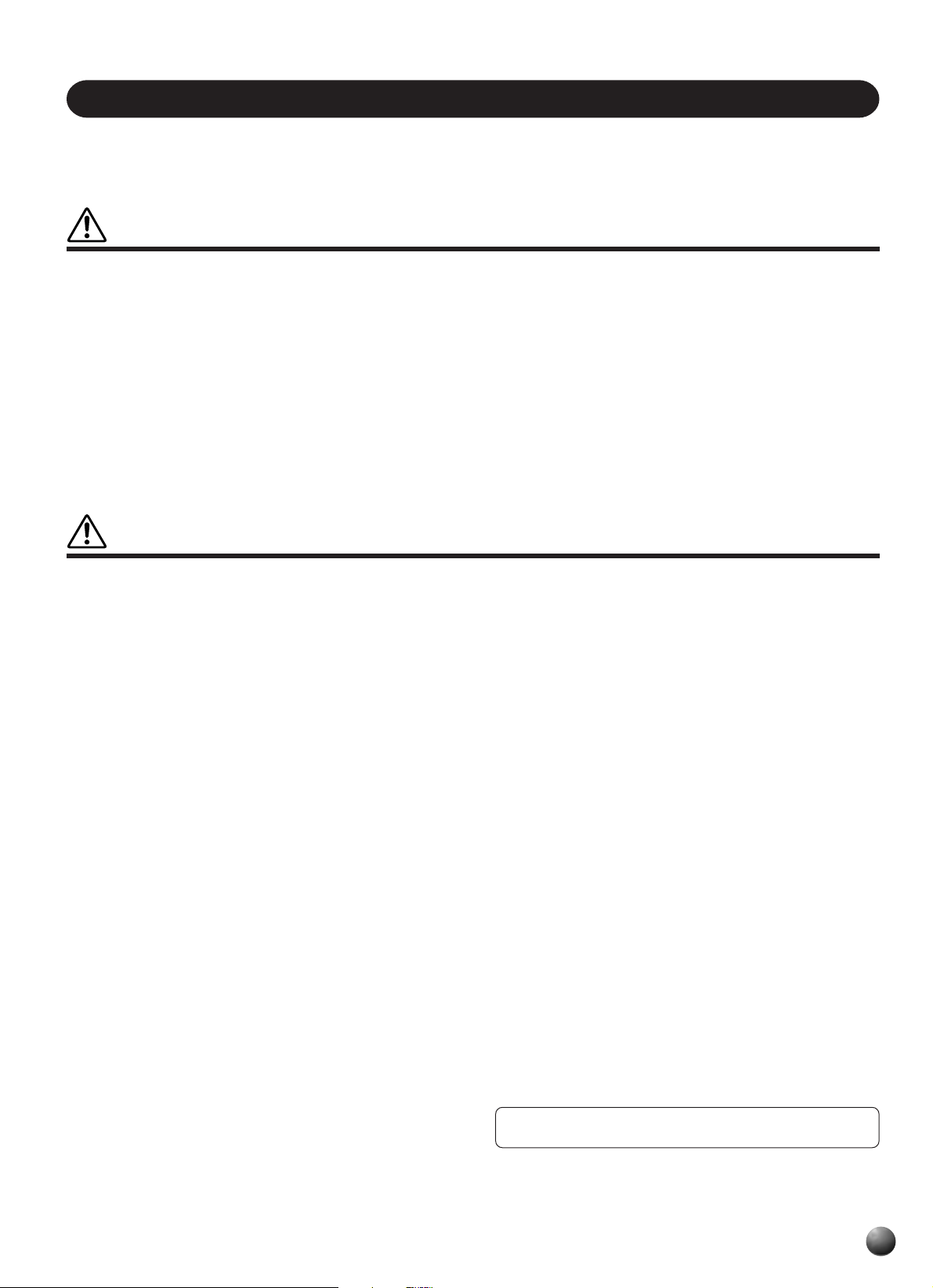
PRECAUTIONS
PLEASE READ CAREFULLY BEFORE PROCEEDING
* Please keep these precautions in a safe place for future reference.
WARNING
Always follow the basic precautions listed below to avoid the possibility of serious injury or even death from electrical shock,
short-circuiting, damages, fire or other hazards. These precautions include, but are not limited to, the following:
• Do not open the instrument or attempt to disassemble the internal parts or
modify them in any way. The instrument contains no user-serviceable parts.
If it should appear to be malfunctioning, discontinue use immediately and
have it inspected by qualified Yamaha service personnel.
• Do not expose the instrument to rain, use it near water or in damp or wet
conditions, or place containers on it containing liquids which might spill into
any openings.
• If the AC adaptor cord or plug becomes frayed or damaged, or if there is a
sudden loss of sound during use of the instrument, or if any unusual smells
or smoke should appear to be caused by it, immediately turn off the power
switch, disconnect the adaptor plug from the outlet, and have the instrument inspected by qualified Yamaha service personnel.
• Use the specified adaptor (PA-5, PA-5B, PA-5C or an equivalent recommended
by Yamaha) only. Using the wrong adaptor can result in damage to the instrument or overheating.
• Before cleaning the instrument, always remove the electric plug from the outlet. Never insert or remove an electric plug with wet hands.
• Check the electric plug periodically and remove any dirt or dust which may
have accumulated on it.
CAUTION
Always follow the basic precautions listed below to avoid the possibility of physical injury to you or others, or damage to the
instrument or other property. These precautions include, but are not limited to, the following:
• Do not place the AC adaptor cord near heat sources such as heaters or
radiators, and do not excessively bend or otherwise damage the cord, place
heavy objects on it, or place it in a position where anyone could walk on,
trip over, or roll anything over it.
• When removing the electric plug from the instrument or an outlet, always
hold the plug itself and not the cord.
• Do not connect the instrument to an electrical outlet using a multiple-connector. Doing so can result in lower sound quality, or possibly cause overheating in the outlet.
• Unplug the AC power adaptor when not using the instrument, or during electrical storms.
• Always make sure all batteries are inserted in conformity with the +/– polarity
markings. Failure to do so might result in overheating, fire, or battery fluid
leakage.
• Always replace all batteries at the same time. Do not use new batteries together with old ones. Also, do not mix battery types, such as alkaline batteries
with manganese batteries, or batteries from different makers, or different types
of batteries from the same maker, since this can cause overheating, fire, or
battery fluid leakage.
• Do not dispose of batteries in fire.
• Do not attempt to recharge batteries that are not intended to be charged.
• If the instrument is not to be in use for a long time, remove the batteries from
it, in order to prevent possible fluid leakage from the battery.
• Keep batteries away from children.
• Before connecting the instrument to other electronic components, turn off the
power for all components. Before turning the power on or off for all components, set all volume levels to minimum.
• Do not expose the instrument to excessive dust or vibrations, or extreme cold
or heat (such as in direct sunlight, near a heater, or in a car during the day) to
prevent the possibility of panel disfiguration or damage to the internal components.
• Do not use the instrument near other electrical products such as televisions,
radios, or speakers, since this might cause interference which can affect proper
operation of the other products.
• Do not place the instrument in an unstable position where it might accidentally fall over.
• Before moving the instrument, remove all connected adaptor and other
cables.
• When cleaning the instrument, use a soft, dry cloth. Do not use paint
thinners, solvents, cleaning fluids, or chemical-impregnated wiping cloths.
Also, do not place vinyl or plastic objects on the instrument, since this might
discolor the panel or keyboard.
• Do not rest your weight on, or place heavy objects on the instrument, and
do not use excessive force on the buttons, switches or connectors.
• Use only the stand specified for the instrument. When attaching the stand,
use the provided screws only. Failure to do so could cause damage to the
internal components or result in the instrument falling over.
• Do not operate the instrument for a long period of time at a high or uncomfortable volume level, since this can cause permanent hearing loss. If you
experience any hearing loss or ringing in the ears, consult a physician.
■ SAVING USER DATA
• Save all data to an external device such as the Yamaha MIDI Data Filer
MDF2, in order to help prevent the loss of important data due to a malfunction or user operating error.
Yamaha cannot be held responsible for damage caused by improper use or modifications to the instrument, or data that is lost or destroyed.
Always turn the power off when the instrument is not in use.
Make sure to discard used batteries according to local regulations.
(4)
1
Page 4

Congratulations!
VOICE R2 VOICE R1
51 1
REGISTRATION
MULTI PAD
You are the proud owner of a fine electronic keyboard. The Yamaha PSR-330 PortaTone
combines the most advanced tone generation technology with state-of-the-art digital electronics
and features to give y ou stunning sound quality with maximum musical enjo yment. A large g raphic
display and easy-to-use interface also greatly enhance the operability of this advanced instrument.
In order to make the most of your PortaTone’s features and extensive performance potential,
we urge you to read the manual thoroughly while trying out the various features described. Keep
the manual in a safe place for later reference.
Important Features
T ouch-sensitive 61-key ke yboard for a wide
range of dynamic musical expression.
An outstanding range of 126 panel voices
and 10 drum kits, plus a full set of 128 GM voices.
V oice set feature automaticaly selects the
appropriate voice parameter settings for the panel
voices.
Advanced auto-accompaniment technology gives you 100 fully-orchestrated accompaniment “styles” to back up what you play on the
keyboard.
One Touch Setting feature automatically
selects appropriate voice, effect, and other settings for the selected accompaniment style — all
you have to do is select a style and play.
Digital effects add depth and ambience to
your sound.
Minus-one and Repeat functions are ideal
for learning new songs and polishing your keyboard technique.
Song recording feature lets you record
four melody tracks with an accompaniment track.
Multi Pads play a number of short rhythmic
and melodic sequences that can be used to add
impact and variety to your performances.
Optional Yamaha Music Cartridges can be
plugged in for enjoyable automated performance,
keyboard practice, and extra accompaniment
styles.
2
Large multi-function LCD display panel
makes it easy to select and edit parameters.
Registration Memory saves your favorite
panel settings for instant recall when needed.
Built-in amplifier and speaker system delivers top-quality sound without the need for external equipment.
A range of MIDI functions for expanded
musical enjoyment (General MIDI System Level
1 compatible).
Page 5
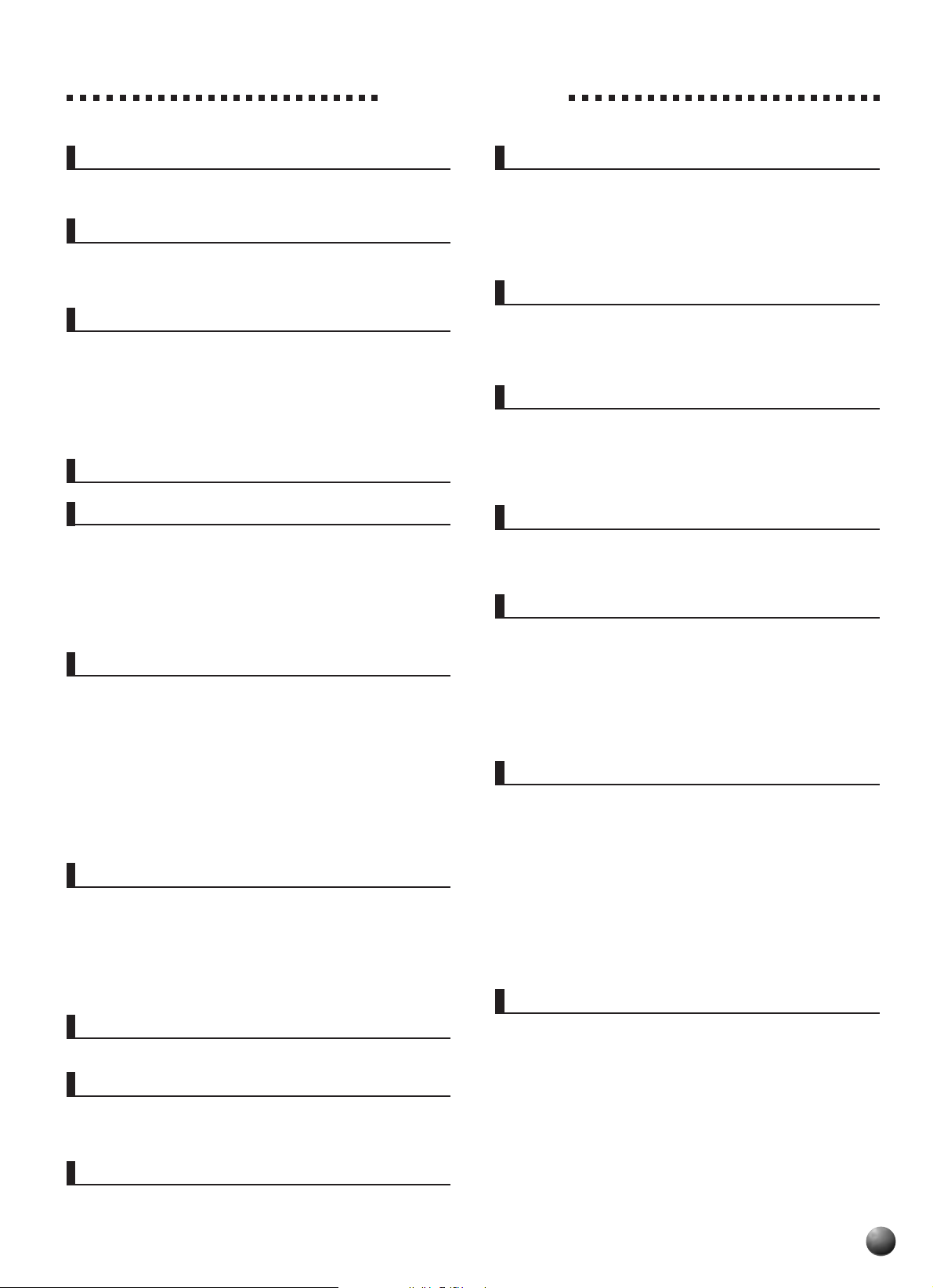
Contents
Panel Controls 4
Included Accessories ........................................................ 5
The Music Stand.............................................................. 5
Basic Display Operation 6
The Display Icons ....................................................................... 6
The Menus .................................................................................. 8
Shortcuts......................................................................... 9
Setting Up 10
Power Supply............................................................................ 10
Using An Optional AC Power Adaptor.............................. 10
Using Batteries ................................................................ 10
Connections.............................................................................. 11
The PHONES Jack .......................................................... 11
SUSTAIN Jack ................................................................. 11
MIDI IN and OUT Connectors.......................................... 11
The Demonstration 12
Playing the PSR-330 14
The PSR-330 Voices ................................................................. 14
A Word About the “R1”, “R2”, and “L” Voices ................... 14
Selecting & Playing Voices ...................................................... 15
Keyboard Percussion .......................................................... 17
The Dual Voice Mode................................................................ 17
The Split Voice Mode................................................................ 18
Changing the SPLIT VOICE Split Point..................................18
Auto Accompaniment 20
Using Auto Accompaniment....................................................20
The Synchro Stop Function............................................. 24
Accompaniment Trac k Muting ................................................ 25
Muting Individual Tracks ..................................................25
Accompaniment Volume Control ............................................26
Changing the Accompaniment Split Point .............................27
Interaction Between the AUTO ACCOMPANIMENT
and SPLIT VOICE Split Points .................................... 28
The Auto Accompaniment Fingering Modes ......................... 28
The Stop Accompaniment Function ................................. 32
One T ouch Setting .................................................................... 32
Digital Effects 34
Reverb .......................................................................................34
Turning the Reverb Effect On or Off ....................................... 34
Selecting a Reverb Type ........................................................ 34
Harmony .................................................................................... 35
Turning the Harmony Effect On or Off.................................... 36
Selecting a Harmony Type .....................................................36
Adjusting the Harmony Volume..............................................37
Transpose 38
Setting Transposition ...............................................................38
Registration Memory 39
Registering the Panel Settings................................................ 39
Recall the Registered Panel Settings ..................................... 40
The Accompaniment Freeze Function.................................... 40
The Multi Pads 41
Selecting a MULTI PAD Set ...................................................... 41
Turning the CHORD MATCH Function On/Off........................42
Playing the MULTI PADs ..........................................................43
Song Playback 44
Song Playback Procedure .......................................................44
Song V olume Control ...............................................................45
Play from a Specified Measure................................................ 46
Minus-one Practice...................................................................47
Minus-one T r ack Assignment ................................................. 47
Repeat Play ...............................................................................49
Song Recording 50
Song Recording Procedure ..................................................... 51
Clearing Song Data .................................................................. 54
Clearing an Entire Song .........................................................54
Clearing Selected Melody Tr acks........................................... 54
Using Music Cartridges 55
Inserting a Music Cartridge............................................. 55
Music Cartridge Handling Precautions .............................55
Cartridge Songs........................................................................ 56
Cartridge Song Playback .......................................................56
Cartridge Accompaniment Styles ...........................................57
Revoicing 58
Revoicing the R1, R2, and L Voices ........................................ 58
Revoicing a Style ......................................................................60
Revoicing a User Song ............................................................ 61
Overall Functions 63
Touch Sensitivity .............................................................. 64
Master Tuning .................................................................. 64
Scale Tuning ....................................................................64
Metronome ....................................................................... 65
Split Voice Split Point.......................................................65
Accompaniment Split Point ..............................................65
Fingering Mode ................................................................65
Voice Set.......................................................................... 65
MIDI Functions 66
The MIDI Connectors....................................................... 66
Simple MIDI Control......................................................... 66
MIDI Sequence Recording............................................... 67
The PSR-330 MIDI Functions................................................... 67
Transmit Channel & Transmit Track ................................68
Receive Channel & Receive Mode ................................. 69
Local Control.................................................................... 70
Clock................................................................................ 70
Bulk Data Send ................................................................70
Initial Data Send .............................................................. 71
Appendix
PSR-330 Display MENU/SUB MENU Structure ...................... 72
Troubleshooting .......................................................................73
Voice List ...................................................................................74
Maximum Polyphony ....................................................... 74
Drum Kit List ............................................................................. 78
Data Backup & Initialization .................................................... 80
Data Backup ....................................................................80
Data Initialization ............................................................. 80
MIDI Implementation Chart ...................................................... 81
MIDI Data Format ...................................................................... 83
Specifications ...........................................................................84
Index ..........................................................................................85
3
Page 6
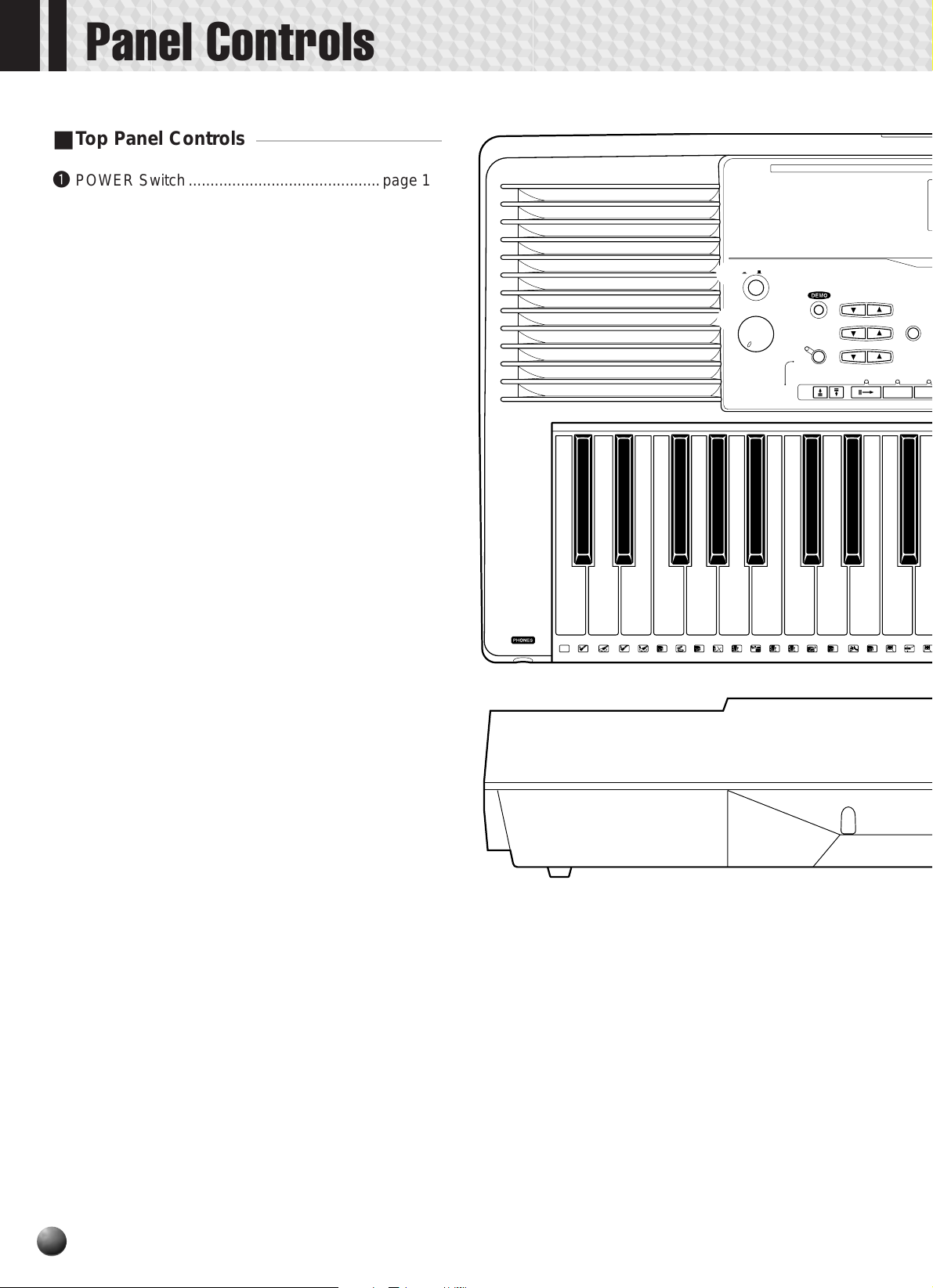
Panel Controls
L
H
E
4
5
6
7
8
9
0
P
U
A
E
U
E
C
P
Top Panel Controls
■
q POWER Switch............................................page 12
w MASTER VOLUME Control .........................page 12
e DEMO Button...............................................page 12
r TEMPO Buttons ........................................... page 21
t TRANSPOSE Buttons.................................. page 38
y ACCOMPANIMENT/SONG VOLUME
Buttons................................................. pages 26, 45
u AUTO ACCOMPANIMENT SECTION
• AUTO ACCOMPANIMENT
ON/OFF Button......................................... page 20
• SYNC STOP Button.................................. page 24
• SYNC START Button ................................page 22
• INTRO Button ........................................... page 22
• MAIN/AUT O FILL A & B Buttons............... page 22
• ENDING Button.........................................page 24
8BEAT
8BEAT POP 1
1
8BEAT POP 2
2
8BT UPTEMPO
3
8BT STANDARD
4
FOLKROCK
5
POP ROCK 1
6
POP ROCK 2
7
8BEAT MEDIUM
8
8BEAT BALLAD
9
EPIC BALLAD
10
PIANO BALLAD
11
16BEAT
16BEAT POP
12
16BT SHUFFLE 1
13
16BT SHUFFLE 2
14
16BT BALLAD 1
15
16BT BALLAD 2
16
16BT BALLAD 3
17
FUNK 1
18
SOUL BALLAD
19
FUSION BALLAD
20
q
w
6/8 BALLAD
SLOW ROCK 1
21
SLOW ROCK 2
22
6/8 BALLAD
23
DANCE
DANCE POP 1
24
DANCE POP 2
25
TECHNO
26
EUROBEAT
27
EURO HOUSE
28
HIP HOP
29
SYNTH BOOGIE
30
DISCO
70S DISCO
31
DISCO TROP
32
POLKA POP
33
ROCK
8BT ROCK BLD
34
16BT ROCK BLD
35
HARD ROCK
36
ROCK SHUFFLE
37
6/8HVY ROCK
38
POWER
ON / OFF
MASTER
VOLUME
MIN MAX
u
AUTO
ACCOMPANIMENT
e
ON/OFF
US ROCK
39
16BEAT ROCK
40
RHYTHM & BLUES
R&B
41
FUNK 2
42
SOUL
43
GOSPEL SHUFFLE
44
6/8 GOSPEL
45
4/4 BLUES
46
ROCK & ROLL
ROCK&ROLL 1
47
ROCK&ROLL 2
48
BOOGIE
49
TWIST
50
C & W
BLUEGRASS 1
51
BLUEGRASS 2
52
COUNTRY 2/4
53
8BT COUNTRY
54
COUNTRY ROCK
55
COWBOY BOOG
56
C BALLAD
57
t
SYNC
STOP
C SHUFFLE
58
BOSSA NOVA 3
76
C WALTZ
59
SALSA
77
AMERICAS
SAMBA
78
CAJUN
60
MAMBO
79
BANDA
61
BEGUINE
80
MARIACHI
62
MERENGUE
81
TEJANO
63
BOLERO LENTO
82
CUMBIA
64
ESPAGNOLE
83
TRAD JAZZ
CARIBBEAN
SWING
65
REGGAE 12
84
B B SWING
66
POP REGGAE
85
B B BALLAD
67
BALLROOM LATIN
JAZZ QUARTET
68
CHA CHA
86
DIXIELAND
69
RHUMBA
87
CONTEMP JAZZ
PASODOBLE
88
COOL JAZZ
70
TANGO
89
JAZZ BALLAD
71
BALLROOM STD
JAZZ WALTZ
72
FOXTROT
90
FUSION
73
JIVE
91
LATIN
MARCH & WALTZ
BOSSA NOVA 1
74
MARCH 1
92
BOSSA NOVA 2
75
MARCH 2
93
r
TEMPO
TRANSPOSE
ACCOMPANIMENT/SONG VOLUME
MAIN/AUTO FIL
INTRO
SYNC
START
R
M
R
H
A
D
S
9
9
9
9
9
9
1
!0
DIGITAL
REVERB
y
AB
i RECORD Button ..........................................page 51
o START/STOP Button...................... pages 13, 22, 24
!0 DIGITAL EFFECT SECTION
• REVERB Button........................................page 34
• HARMONY Button ....................................page 36
!1 DISPLAY & RELATED CONTROLS
• DISPLAY ..................................................... page 6
• MENU Buttons ............................................page 8
• SUB MENU Buttons.................................... page 8
• VOICE Button ..................................... pages 8, 15
• STYLE Button ..................................... pages 8, 20
• SONG Button ...................................... pages 8, 44
• CARTRIDGE Button ........................... pages 8, 56
• REVOICE Button ...................................... page 58
• TRACK Buttons..................... pages 17, 25, 47, 52
!2 REGISTRATION MEMORY SECTION
• MEMORY Button....................................... page 40
• 1, 2, 3, 4 Buttons............................... pages 33, 40
• FREEZE Button ........................................ page 40
!3 ONE TOUCH SETTING Button....................page 33
!4 NUMBER Buttons ........................................page 15
!5 + and – Buttons............................................page 13
!6 MUSIC CARTRIDGE Slot ............................ page 55
CLICK
36T37
S
R
L
L
39
41 4238 40
43
45 46
M47H
48 49
@0
!7 KEYBOARD SECTION
• DUAL VOICE Button ................................. page 17
• SPLIT VOICE Button ................................ page 18
!8 MULTI PAD SECTION
• STOP Button............................................. page 43
• 1, 2, 3, 4 Buttons....................................... page 43
!9 Keyboard...................................................... page 16
@0 PHONES Jack ............................................. page 11
M
50 51H5244
L
53H54
4
Page 7
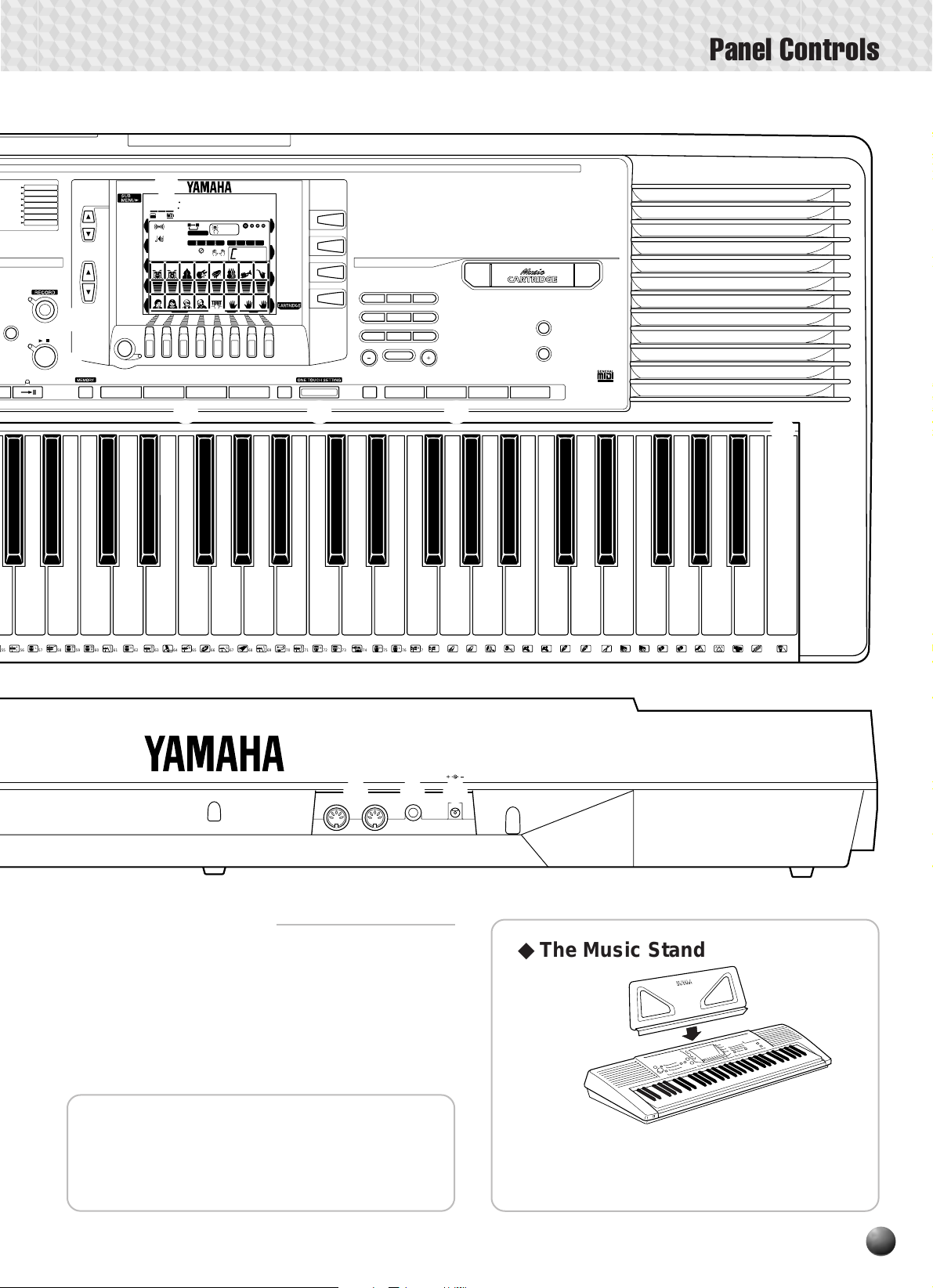
P
RESS AND HOLD FOR A WHILE.
GIST MEMORY
REGIST BANK
MULTI PAD SET
LTI PAD STOP
REVERB TYPE
VERB
RMONY
HARMONY TYPE
FINGERING
MP ON/OFF
AL VOICE
REVOICE R2
REVOICE L
LIT VOICE
SHORTCUT
6/8 MARCH
POLKA
STD WALTZ
POP WALTZ
GERMAN WALTZ
VIEN WALTZ
MUSETTE
0
STYLE
FFECT
ARMONY
START/STOP
ENDING
Panel Controls
MUTE GUITAR
SYNTH CHOIR
PIANO
TINKLE BELL
21
41
ORGAN
JAZZ ORGAN 1
22
JAZZ ORGAN 2
23
JAZZ ORGAN 3
24
FULL ORGAN
25
ROCK ORGAN 1
26
ROCK ORGAN 2
27
16+2 ORGAN
28
16+4 ORGAN
29
CHURCH ORG
30
REED ORGAN
31
MUSETTE
32
TRAD ACCORD
33
BANDONEON
34
GUITAR
CLASSIC GTR
35
FOLK GUITAR
36
12ST GUITAR
37
JAZZ GUITAR
38
OCTAVE
39
CLEAN GUITAR
40
137~264 GM VOICE
!4
809
HARMONICS
42
OVERDRIVE
43
DISTORTION
44
BASS
ACC BASS
45
FINGER BASS
46
FRETLESS
47
SLAP BASS
48
SYNTH BASS 1
49
SYNTH BASS 2
50
ENSEMBLE
STRINGS
51
CHAMBER STR
52
SYNTH STR
53
SLOW STR
54
TREMOLO STR
55
VIOLIN+STR
56
PIZZICATO STR
57
CHOIR
58
CHOIR AAHS
59
CHOIR OOHS
60
!6
!5
MUTLI PAD
21
!8
1
GRAND PIANO
2
!1
001
GrandPno
VOICE L VOICE R2 VOICE R1
46 51 1
REGIST
MEMORY
MULTI PAD
DIGITAL
EFFECT
OVERALL
MIDI
AB
ONE TOUCH
0
REPEAT
FREEZE
REGISTRATION
1234
SYNC
FINGERING
STOP
ACCOM-
PANIMENT
SETTING
MEASURE
MULTI PAD
1234
7
mM
VOICE VOICE VOICE
LR2R1
REVERB TRANSPOSE
116
HARMONY TEMPO
RHYTHM1BASS CHORD1CHORD2PAD PHRASE1PHRASE
RHYTHM
2
MELODY
MELODY MELODY MELODY
1234
MINUS ONE SPLIT DUAL
VOICE
1
STYLE
2
SONG
i
/
o
REVOICE
TRACK
REGISTRATION MEMORY
FREEZE STOP
HONKY-TONK
3
FUNKY E PIANO
4
DX E PIANO
5
MIDI GRAND
6
HYPER E PIANO
7
BELL E PIANO
8
HARPSICHORD
9
HARPSI CPL
10
CLAVI
11
CELESTA
MALLETS
12
VIBRAPHONE
13
MARIMBA
14
XYLOPHONE
15
TUBE BELLS
16
TIMPANI
17
DULCIMER
18
STEEL DRUMS
19
MUSIC BOX
20
KALIMBA
VOICE
123
456
7
NO YES
4321
!2
!3
61
ORCH HIT
62
STRINGS
VIOLIN
63
CELLO
64
CONTRABASS
65
BANJO
66
SHAMISEN
67
KOTO
68
HARP
69
SITAR
70
BRASS
TRUMPET
71
MUTE TRP
72
TROMBONE
73
TRB SECTION
74
FRENCH HORN
75
TUBA
76
BRASS SECT
77
BRASS+SAX
78
BRASS+TRB
79
BRASS+TRP
80
!7
SY BRASS 1
81
SY BRASS 2
82
REED
SOPRANO SAX
83
ALTO SAX
84
TENOR SAX
85
BARITONE SAX
86
SAX+CLARINET
87
SAX+TRB
88
OBOE
89
ENGLISH HORN
90
BASSOON
91
CLARINET
92
HARMONICA
93
SHANAI
94
BAGPIPE
95
PIPE
PICCOLO
96
FLUTE
97
PAN FLUTE
98
RECORDER
99
BOTTLE
KEYBOARD
DUAL VOICE
SPLIT VOICE
43
100
BOTTLE
101
SHAKUHACHI
102
WHISTLE
103
OCARINA
SYNTH LEAD
104
SQUARE
105
SAWTOOTH
106
VOICE LEAD
107
CRYSTAL
108
BRIGHTNESS
109
ANALOG
SYNTH PAD
110
FANTASIA
111
BELL PAD
112
XENON PAD
113
ANGELS
114
DARK MOON
PERCUSSIVE
115
AGOGO
116
WOODBLOCK
117
TAIKO DRUM
MELODIC TOM
118
SYNTH DRUM
119
REV CYMBAL
120
SOUND EFFECTS
SEASHORE
121
BIRD TWEET
122
TELEPHONE
123
HELICOPTER
124
APPLAUSE
125
GUNSHOT
126
DRUM KITS
STANDARD 1
127
STANDARD 2
128
ROOM
129
ROCK
130
ELECTRONIC
131
ANALOG
132
DANCE
133
JAZZ
134
BRUSH
135
CLASSIC
136
PSR-330
!9
M
M
C
L
L
55
57 5856
H
59
60
Rear Panel Controls
■
R
HRS
1
1
62
61
63
C
2
69 70
R
H
L
2
716564 66 67
7268
73
IN MIDI OUT SUSTAIN
@1 @2 @3
H
L76H77L78H79L
7574
DC IN 10-12V
H
80
81 82
83
L84S85L
H
8887
L89M90O
91 93 9492 95 96
86
◆ The Music Stand
@1 MIDI IN and OUT Connectors .............. pages 11, 66
@2 SUSTAIN Jack ............................................. page 11
@3 DC IN 10-12V Jack ...................................... page 11
◆ Included Accessories
• Music Stand
• Music Cartridge
The PSR-330 is supplied with a music stand
that can be attached to the instrument by inserting it into the slot at the rear of the control panel.
5
Page 8
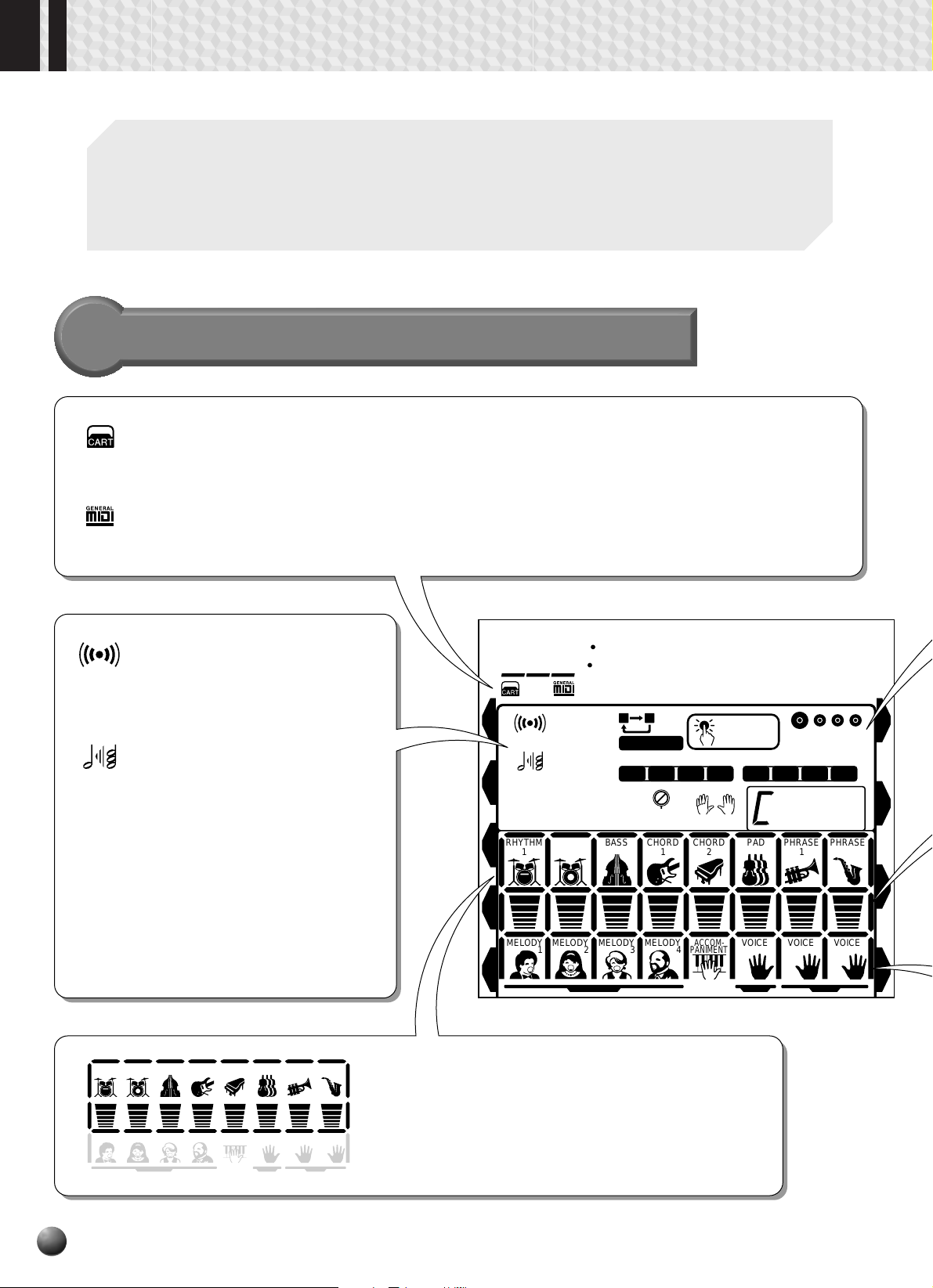
Basic Display Operation
The PSR-330 LCD panel is a large multi-function type that simultaneously displays and
provides access to a number of important parameters. Basic operation of the display as well
as the MENU and SUB MENU buttons, and the meaning of the icons which appear in the
display, are summarized briefly below.
The Display Icons
0
CART (Cartridge)
Appears when a Music Cartridge song or
style is selected (page 56).
GM (General MIDI)
Appears when one of the PSR-330’s GM
voices is selected (pages 14, 83).
REVERB
Appears when the PSR-330 REVERB effect is turned on (page
34).
HARMONY
Appears when the HARMONY
effect is turned on (page 36).
TRANSPOSE
The current transpose value
(page 38).
VOICE L VOICE R2 VOICE R1
46 51 1
VOICE L, VOICE R2, and VOICE R1
The currently selected L (Left-hand), R2 (Right-hand
2) and R1 (Right-hand 1) voice numbers are displayed in these display locations (page 14).
001
REVERB TRANSPOSE
HARMONY TEMPO
RHYTHM
RHYTHM
1
GrandPno
VOICE L VOICE R2 VOICE R1
0
116
BASS CHORD1CHORD2PAD PHRASE1PHRASE
2
46 51 1
AB
REPEAT
FREEZE
REGISTRATION
1234
SYNC
STOP
ONE TOUCH
SETTING
FINGERING
MULTI PAD
1234
MEASURE
mM
7
1
2
6
116
Shows the current tempo of accompaniment/song playback
(page 21).
RHYTHM
RHYTHM
1
2
MELODY
MELODY MELODY MELODY
1234
MINUS ONE SPLIT DUAL
TEMPO
BASS CHORD1CHORD2PAD PHRASE1PHRASE
ACCOM-
VOICE VOICE VOICE
PANIMENT
LR2R1
2
MELODY
MELODY MELODY MELODY
1234
MINUS ONE SPLIT DUAL
ACCOM-
PANIMENT
VOICE VOICE VOICE
LR2R1
ACCOMPANIMENT TRACKS
The top row of 8 icons light to indicate which of the 8
possible accompaniment tracks are being used for
accompaniment playback. They are also used to
specify tracks when using the REVOICE function
(pages 25, 60).
Page 9
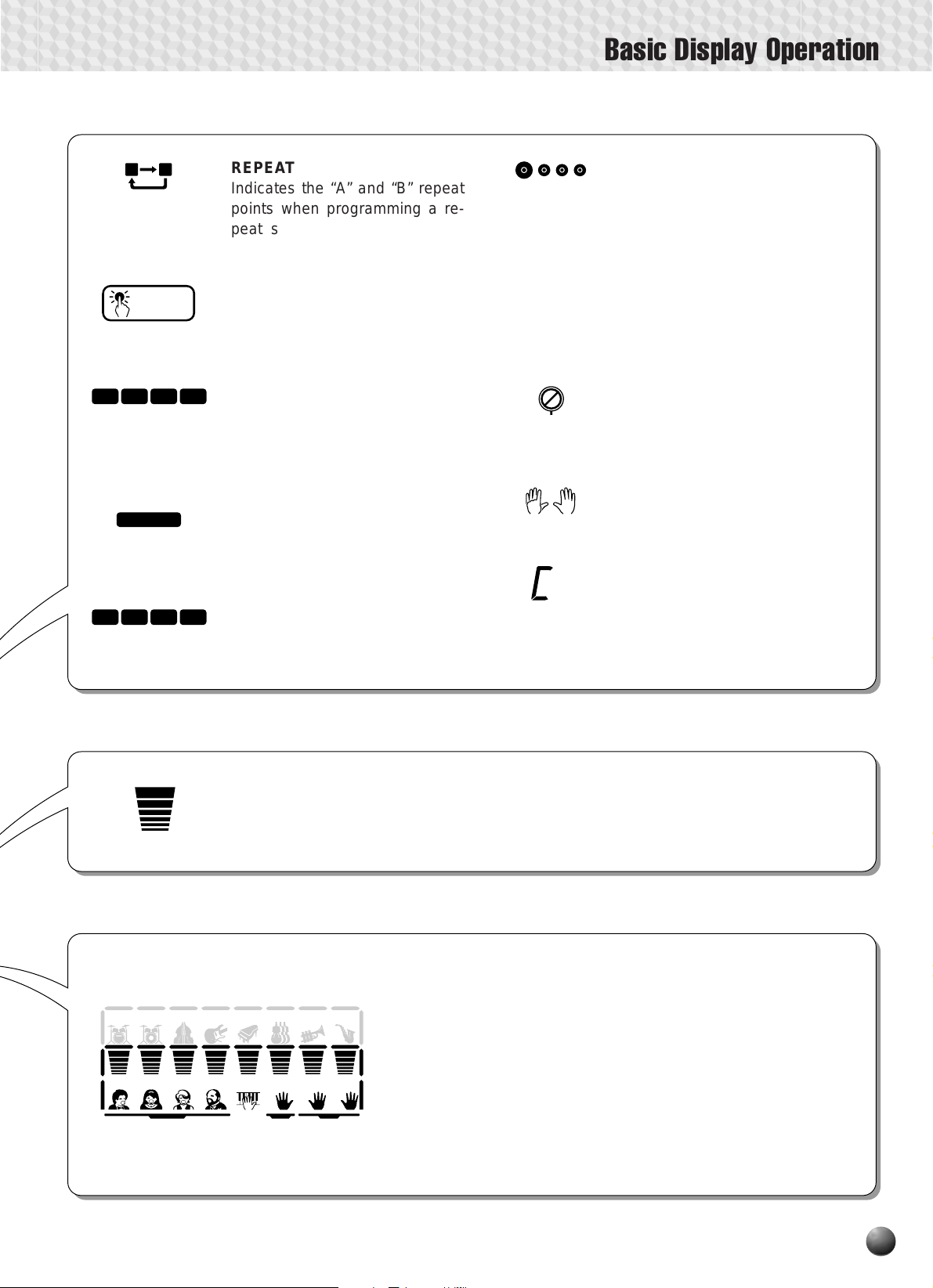
Basic Display Operation
AB
ONE TOUCH
SETTING
1234
FREEZE
1234
REPEAT
Indicates the “A” and “B” repeat
points when programming a repeat section, and whether REPEAT PLAY is on or off (page 49).
ONE TOUCH SETTING
Appears when the ONE TOUCH
SETTING feature is engaged
(page 32).
REGISTRATION 1 … 4
(Registration Memory)
Indicates the currently selected
REGISTRATION MEMORY number (page 39).
FREEZE
Appears when the REGISTRATION MEMORY “FREEZE” function is on (page 40).
MULTI PAD 1 … 4
Indicates the currently playing
MULTI PAD number (page 43).
1
mM
BEAT
Flashes at the current tempo and
indicates the current beat during
accompaniment and song playback.
(page 23)
MEASURE
Indicates the current measure number during song recording and playback (page 46).
SYNC STOP
Appears when the A UT O ACCOMPANIMENT SYNC STOP function
is engaged (page 24).
FINGERING
Shows the currently selected fingering mode (page 28).
CHORD
7
Displays the current chord name
during AUTO ACCOMPANIMENT
playback or SONG recording/playback (page 23).
RHYTHM
1
MELODY
1234
BASS CHORD1CHORD2PAD PHRASE1PHRASE
RHYTHM
2
MELODY MELODY MELODY
MINUS ONE SPLIT DUAL
VOLUME
These icons show the volume (actually velocity) of each accompaniment track during
accompaniment playback, the volume of the melody and accompaniment tracks during
song playback, and the volume of the R1, R2 and L voices (pages 26, 45, 59).
MELODY TRACKS 1 … 4, ACCOMPANIMENT TRACK
These icons indicate the playback on/off status of each song
2
track, and are used to specify tracks for song recording (page 52).
They are also used to specify tracks when using the REVOICE
function (page 61).
ACCOM-
VOICE VOICE VOICE
PANIMENT
LR2R1
VOICE L, VOICE R2, VOICE R1
These icons indicate the on/off status of the L, R2, and R1 voices
when the DUAL VOICE and/or SPLIT VOICE functions are used
(page 14). They are also used to specify tracks when using the
REVOICE function (page 58).
7
Page 10
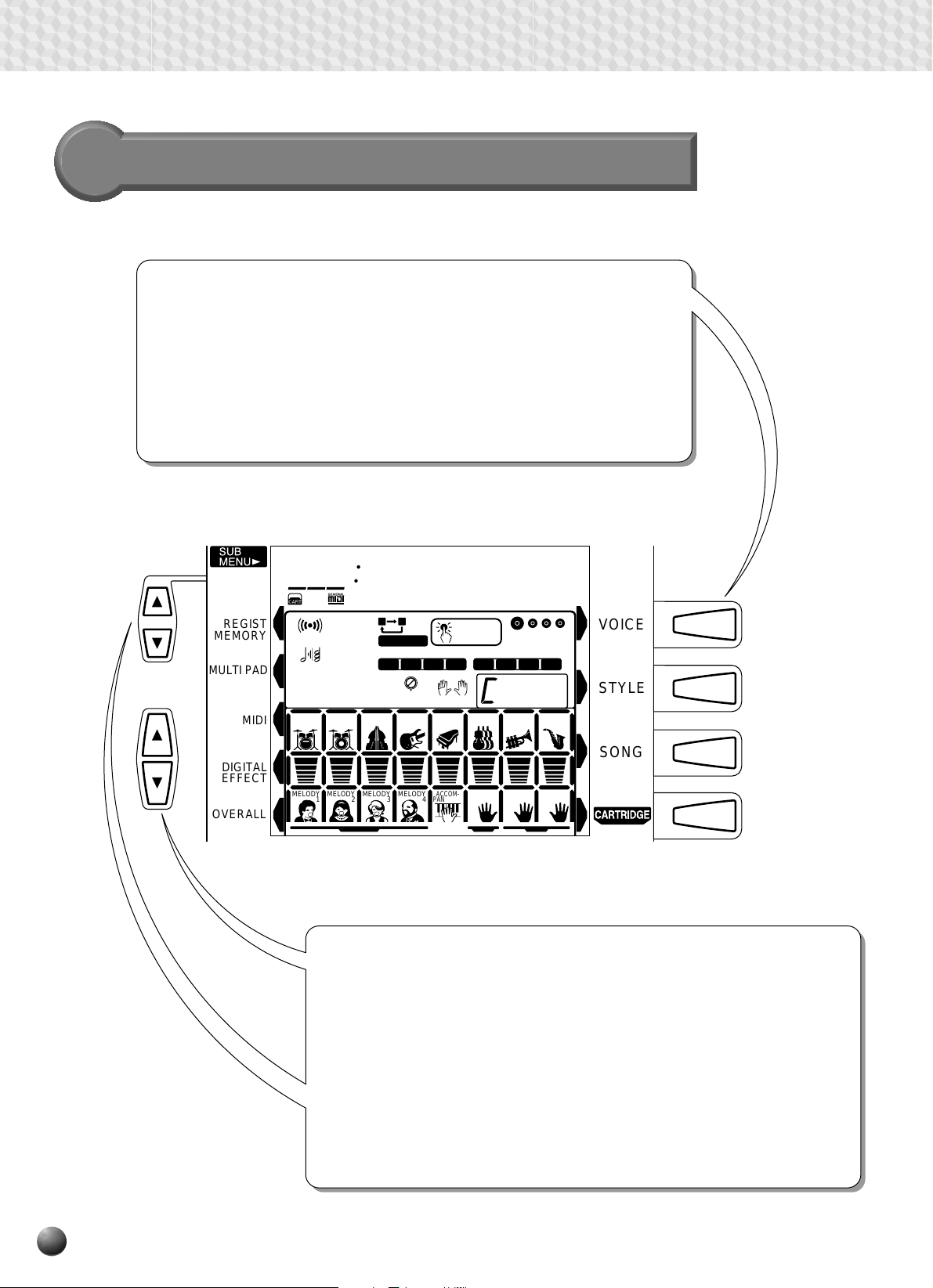
Basic Display Operation
The Menus
The buttons to the right of the display directly select one of the PSR-330’s
four main function menus: V OICE, STYLE, SONG, and CARTRIDGE. The
currently selected menu is indicated by a triangular indicator in the display
next to the menu list printed immediately to the right of the display panel.
In addition to the menus and functions which are available directly via the
PSR-330 panel controls, there is also a range of important “background”
functions which can be selected via the MENU and SUB MENU [▲] and
[▼] buttons.
REGIST
MEMORY
MULTI PAD
MIDI
DIGITAL
EFFECT
OVERALL
001
REVERB TRANSPOSE
HARMONY TEMPO
RHYTHM
1
GrandPno
VOICE L VOICE R2 VOICE R1
46 51 1
AB
116
RHYTHM
2
0
REPEAT
FREEZE
REGISTRATION
1234
SYNC
STOP
BASS CHORD1CHORD2PAD PHRASE1PHRASE
ONE TOUCH
SETTING
FINGERING
MEASURE
MULTI PAD
1234
mM
1
7
2
VOICE
STYLE
SONG
MELODY
MELODY MELODY MELODY
1234
MINUS ONE SPLIT DUAL
ACCOM-
VOICE VOICE VOICE
PANIMENT
LR2R1
The MENU [▲] and [▼] buttons are used to select the menu: REGISTRATION MEMORY, MULTI PAD, MIDI, DIGITAL EFFECT , or O VERALL. The
currently selected MENU category is indicated by a triangular indicator in
the display next to the menu list printed immediately to the left of the
display panel. All of the listed menu categories can be selected by
pressing either the MENU [▲] or [▼] button as many times as necessary
until the triangular indicator in the display appears next to the name of the
desired category. Once a MENU has been selected, the SUB MENU [ ▲]
and [▼] buttons can be used to select the desired function. The SUB
MENU functions will be described in detail in the appropriate chapters
throughout this manual.
8
Page 11
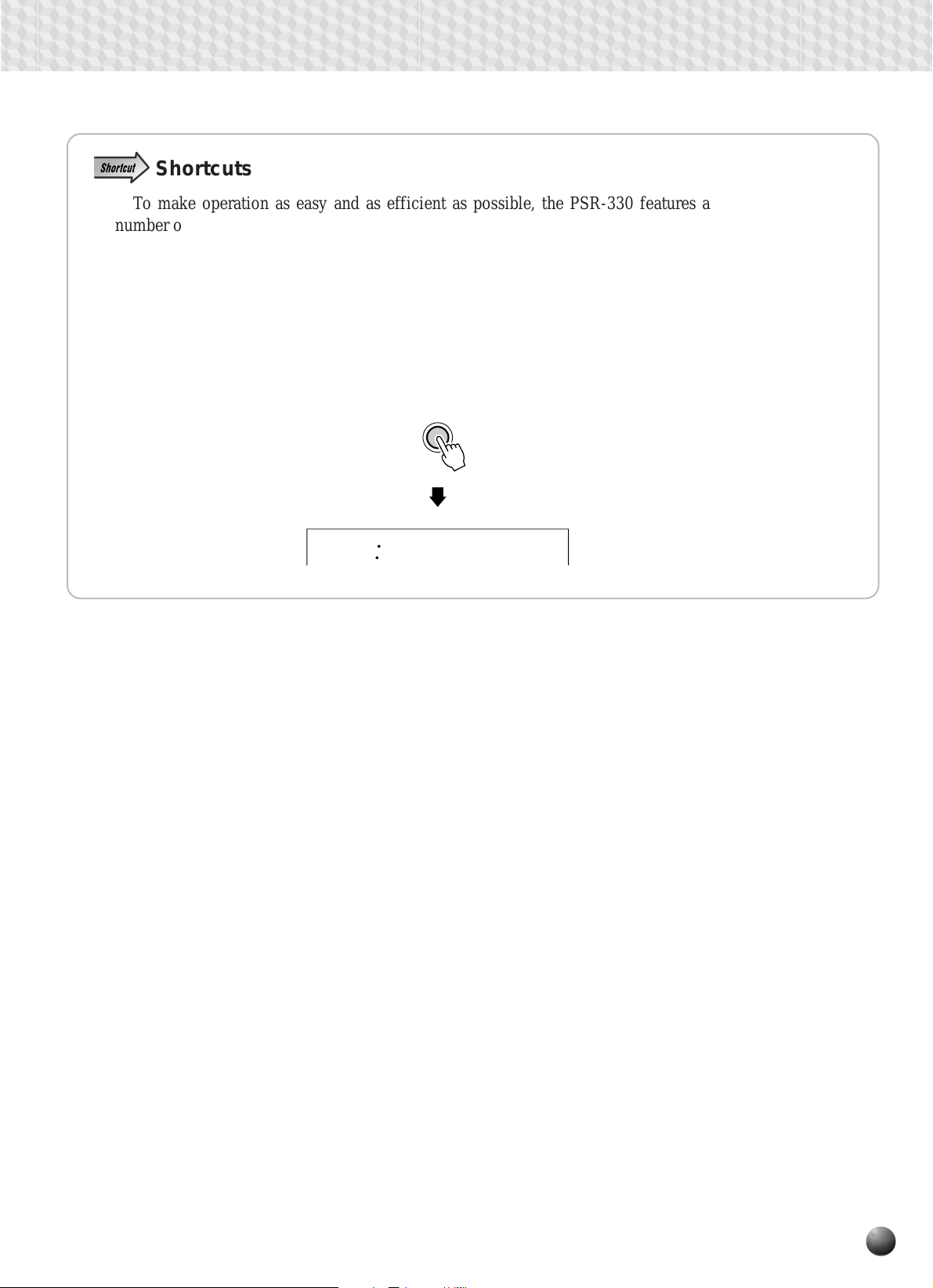
Basic Display Operation
Shortcuts
To make operation as easy and as efficient as possible, the PSR-330 features a
number of “shortcuts” which allow you to jump directly to certain functions without
having to use the MENU and SUB MENU buttons. All of these shortcuts work in the
same way: press and hold a panel button for a few seconds to go to the related function.
For example, if you press and hold the [REVERB] button for a few seconds, you will
go directly to the REVERB type selection function. The shortcut buttons and the
functions they access are listed on the PSR-330 panel, near the upper left corner of the
display . The shorcuts will also be described where appropriate throughout this manual.
REVERB
Reverb
9
Page 12
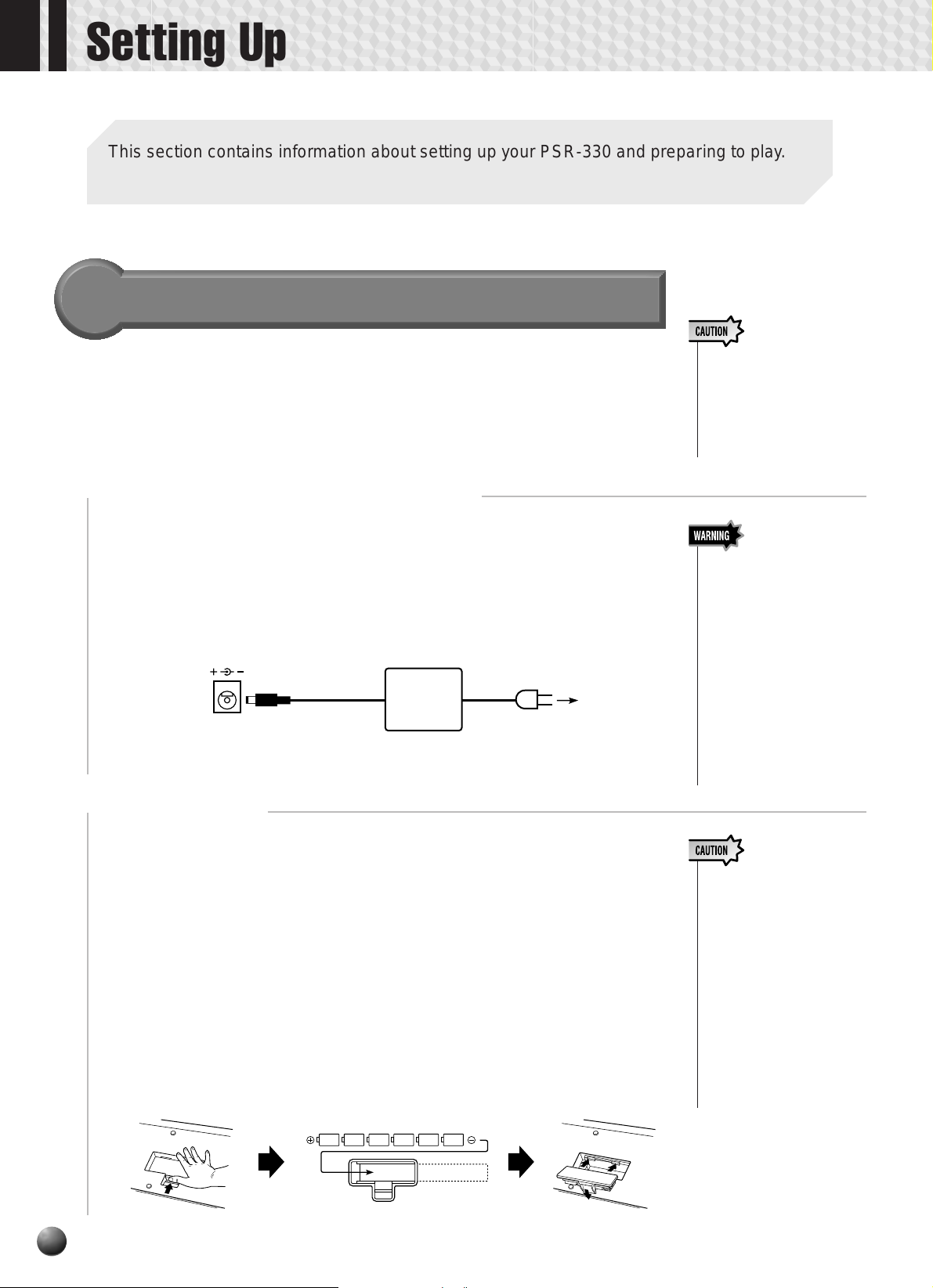
Setting Up
This section contains information about setting up your PSR-330 and preparing to play. Be
sure to go through this section carefully before using your PSR-330.
Power Supply
Although the PSR-330 will run either from an optional A C adaptor or batteries,
Y amaha recommends use of the more enviromentally safe AC adaptor . Follow the
instructions below according to the power source you intend to use.
■ Using An Optional AC Power Adaptor
z Plug an optional Yamaha PA-5, PA-5B, or PA-5C Power Adaptor into a wall
AC outlet.
x Then plug the DC output cable from the PA-5, PA-5B, or P A-5C into the DC
IN 10-12V jack on the rear panel of the PSR-330. The internal batteries are
automatically disconnected when an AC Power Adaptor is used.
DC IN 10-12V
PA-5,
PA-5B,
or
PA- 5C
When turning the power OFF, simply r everse the procedure.
• Never interrupt the power
supply (e.g. remove the
batteries or unplug the
AC adaptor) during any
PSR-330 record operation! Doing so can result
in a loss of data.
• Use ONLY a Yamaha PA5, PA-5B, or PA-5C AC
Power Adaptor (or other
adaptor specifically recommended by Yamaha) to
power your instrument
from the AC mains. The
use of other adaptors may
result in irreparable damage to both the adaptor
and the PSR-330.
• Unplug the AC Power
Adaptor when not using
the PSR-330, or during
electrical storms.
■ Using Batteries
For battery operation the PSR-330 requires six 1.5V SUM-1, “D” size, R-20 or
equivalent batteries.
When the batteries need to be replaced the volume may be reduced, the sound may
be distorted, and other problems may occur. When this happens, turn the power
off and replace the batteries.
Replace the batteries as follows:
z Open the battery compartment cover located on the instrument’ s bottom panel.
x Insert the six new batteries, being careful to follow the polarity markings on
the inside of the compartment.
c Replace the compartment cover, making sure that it locks firmly in place.
10
• When the batteries run
down, replace them with a
complete set of six new
batteries. NEVER mix old
and new batteries.
• Do not use different kinds
of batteries (e.g. alkaline
and manganese) at the
same time.
• If the instrument is not to
be in use for a long time,
remove the batteries from
it, in order to prevent possible fluid leakage from
the battery.
Page 13

Connections
■ The PHONES Jack
A standard pair of stereo headphones can be plugged in here for private practice or
late-night playing. The internal stereo speaker system is automatically shut off when
a pair of headphones is plugged into the PHONES jack.
Setting Up
■ SUSTAIN Jack
An optional Yamaha FC4 or FC5 footswitch can be plugged into the rear-panel
SUSTAIN jack for sustain control. The footswitch functions like the damper pedal on
a piano — press for sustain, release for normal sound.
SUSTAIN
■ MIDI IN and OUT Connectors
The MIDI IN connector receives MIDI data from an external MIDI device (such
as a MIDI sequencer) which can be used to control the PSR-330. The MIDI OUT
connector transmits MIDI data generated by the PSR-330 (e.g. note and velocity data
produced by playing the keyboard). More details on MIDI are provided on page 66.
• Be sure that you do
not press the footswitch while turning
the power on. If you
do, the ON/OFF status of the footswitch
will be reversed.
IN MIDI OUT
11
Page 14
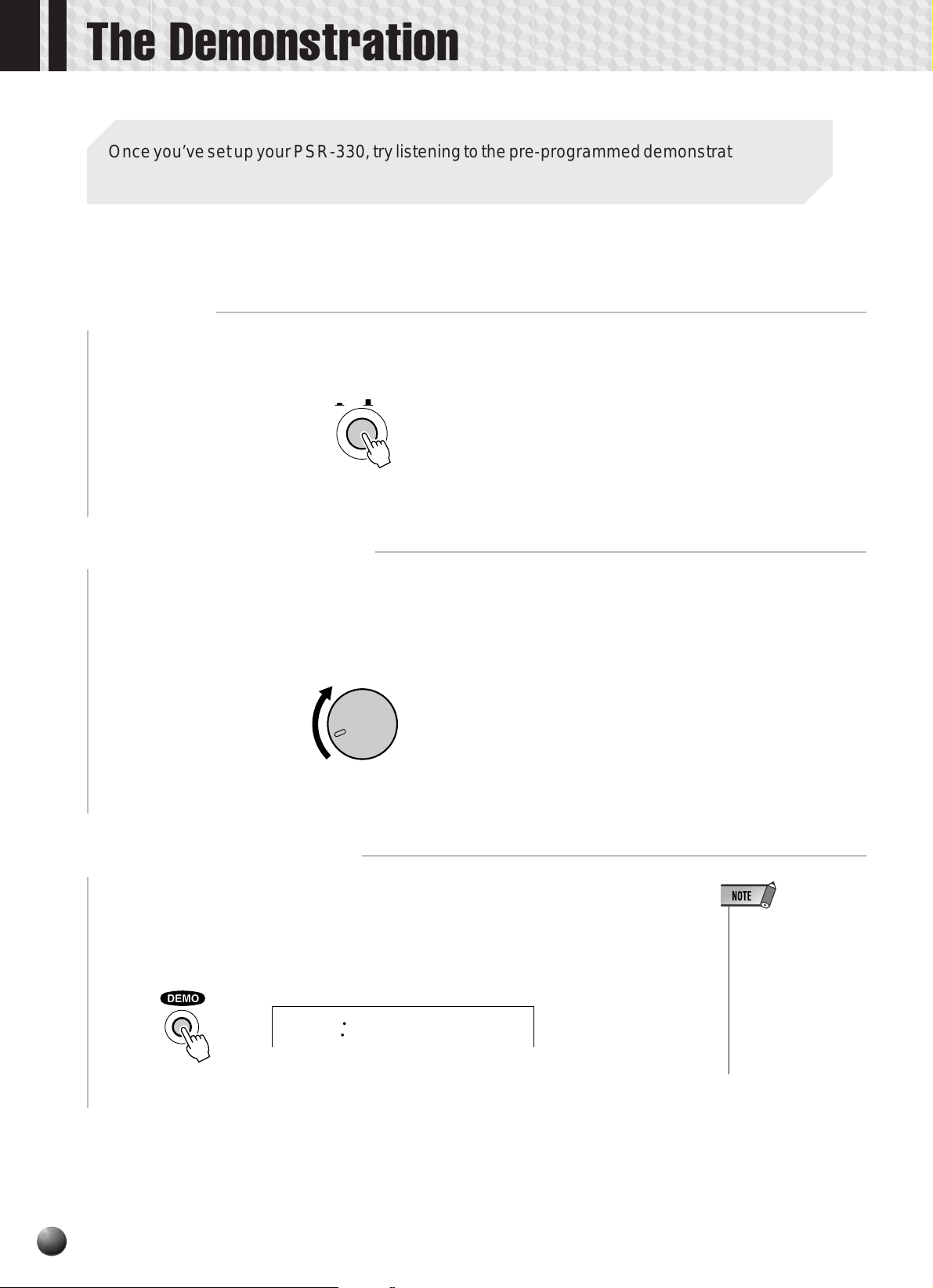
The Demonstration
Once you’ve set up your PSR-330, try listening to the pre-programmed demonstration songs.
A total of 20 demo songs are provided.
Switch ON
1
Turn the power ON by pressing the [POWER] switch.
POWER
ON / OFF
Set an Initial Volume Level
2
Turn the [MASTER V OLUME] control up (clockwise) about a quarter-turn from
its minimum position. You can re-adjust the [MASTER VOLUME] control for the
most comfortable overall volume level after playback begins.
MASTER
VOLUME
MIN MAX
Press the [DEMO] Button
3
Press the [DEMO] button to start demo playback. The PSR-330 SONG menu will
automatically be selected and the number and name of the first demo song will appear
on the top line of the display. The demo will begin playing automatically. The demo
songs will play in sequence, and the sequence will repeat until stopped.
01
DancePop
• You can play along on
the PSR-330 keyboard while the demonstration is playing.
• The volume icons will
move in response to
the data in each track
while the demonstration plays.
12
Page 15
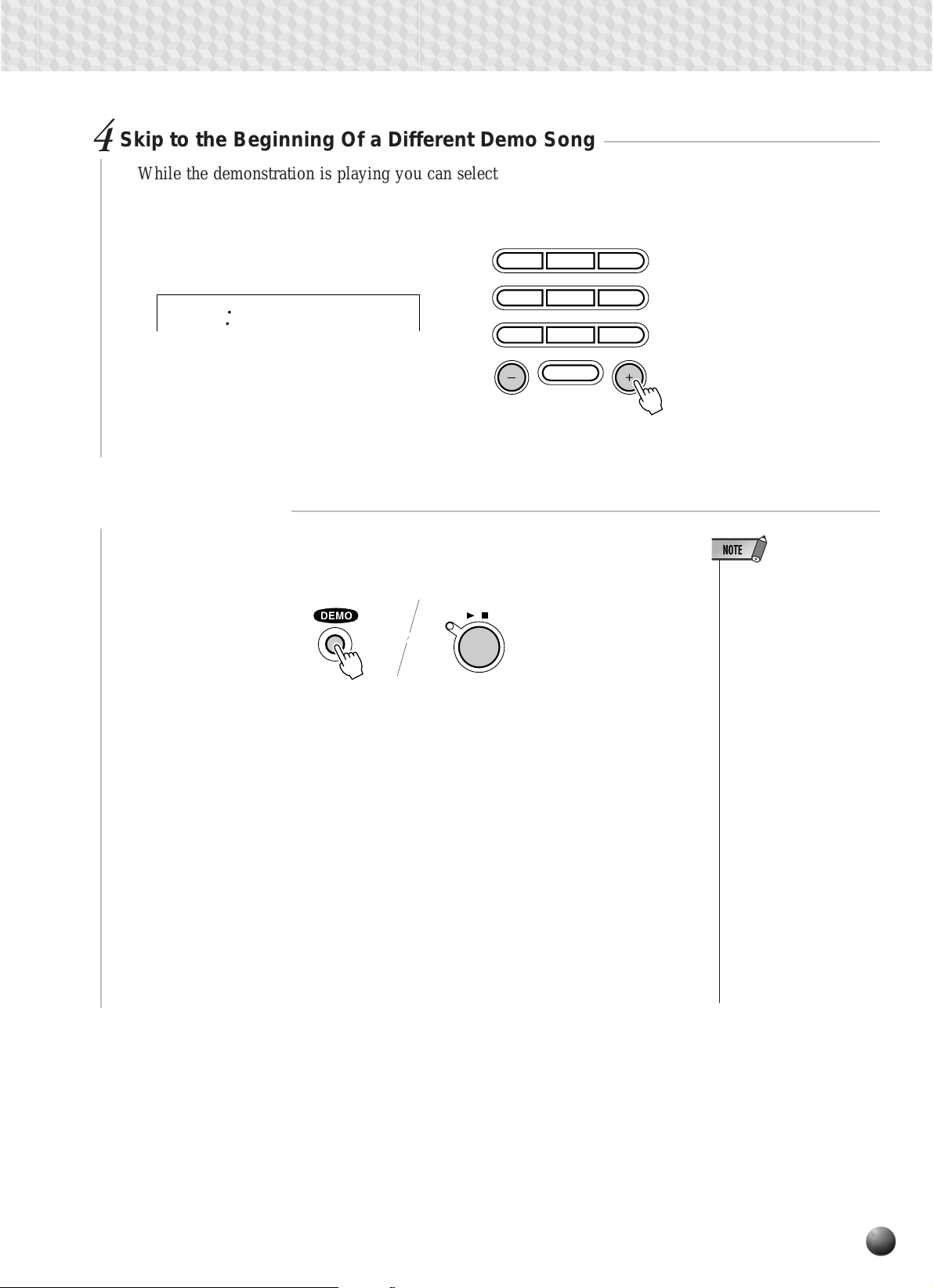
Skip to the Beginning Of a Different Demo Song
4
While the demonstration is playing you can select any of the demo songs by
using the [–] and [+] buttons. Playback will skip to the beginning of the selected
song.
123
456
02
WåRock
7809
NO YES
The Demonstration
Stop When Done
5
Press the [DEMO] button or the [ST ART/ST OP] button to stop demo playback.
START/STOP
/
• Demo playback can be restarted after it has been
stopped by pressing the
[START/STOP] button. In
this case the selected
demo song will play
through to the end and
then playback will stop automatically.
• When a demo which uses
the PSR-330’s internal accompaniment styles is
playing, the names of the
chords being played will
appear on the display.
• Since playing the demo
automatically selects the
SONG menu, the SONG
menu will remain active
when demo playback is
stopped. To select and
play voices after stopping
the demo, for example,
you will have to press the
[VOICE] button to go to
the VOICE menu. The
same applies for other
menus.
13
Page 16

Playing the PSR-330
The PSR-330 Voices
The PSR-330 actually includes two voice sets: the “panel” voices and drum kits
(listed on the PSR-330 panel), and the GM (General MIDI) voices. The panel voices
include 126 “pitched” voices (voice numbers 1 through 126) and 10 drum kits
(numbers 127 through 136), while the GM voice set includes 128 pitched voices
(voice numbers 137 through 264).
Panel voices 1 … 126
Panel drum kits 127 … 136
GM voices 137 … 264
■ A Word About the “R1”, “R2”, and “L” Voices
The PSR-330 allows up to three voices to be selected at the same time: “R1” (Righthand 1), “R2”, (Right-hand 2) and “L” (Left-hand). Only the “R1” voice is used when
you’re playing a single voice o ver the entire range of the keyboard. When you’ re using
the DUAL VOICE and/or SPLIT VOICE modes (decribed on pages 17 and 18),
however , the “R2” and/or “L” voice will be used as well. The numbers of the currently
selected R1, R2, and L voices are all shown on the display panel.
VOICE L VOICE R2 VOICE R1
R1 Voice + R2 Voice
L Voice
L Voice
(Split Voice Mode + Dual Voice Mode)
46 51 1
R1 Voice
R1 Voice
R1 Voice + R2 Voice
VOICE VOICE VOICE
LR2R1
SPLIT DUAL
VOICE VOICE VOICE
LR2R1
SPLIT DUAL
VOICE VOICE VOICE
LR2R1
SPLIT DUAL
VOICE VOICE VOICE
LR2R1
SPLIT DUAL
14
The R2 and L voices will be discussed in more detail in the DUAL VOICE and
SPLIT VOICE sections. For now we’ll describe how to select and play the main R1
voice.
Page 17

Selecting & Playing Voices
Here’s how you can select and play the panel voices.
Select the VOICE Menu
1
Press the [V OICE] button so that the triangular indicator appears in the display next
to “VOICE” to the right of the display . The number and name of the cur rently selected
“R1” voice appears on the top line of the display panel when the VOICE menu is
selected.
Playing the PSR-330
001
Select a Panel Voice
2
The PSR-330 voices can be selected by using the [–] and [+] buttons, the number
buttons, or the [VOICE] b utton. The panel v oices are listed in the VOICE list printed
at the top of the instrument’s control panel.
● The [–] and [+] Buttons
When the VOICE menu is selected these b uttons step up or down through the PSR330’s v oices. Press either button briefly to step to the next voice in the corresponding direction, or hold the button to scroll rapidly through the voices in the
corresponding direction.
002
GrandPno
VOICE R1
HnkyTonk
VOICE R1
1
VOICE
7809
2
NO YES
● The Number Buttons
The number buttons can be used to directly enter the number of the desired voice,
thereby immediately selecting that voice without having to step through a number
of other voices. T o select voice number 109 (AN ALOG LEAD), for example, press
the [1], [0], and [9] number buttons in sequence.
123
456
109
AnalogLd
VOICE R1
109
7809
NO YES
15
Page 18

Playing the PSR-330
One- or two-digit voice numbers can be entered without leading zeros. To select
voice number “23” (JAZZ ORGAN 2), for example, simply press the [2] button and
then the [3] button. The bars below the voice number on the display will flash for
a few seconds, and then disappear when the selected voice number has been
recognized by the PSR-330.
023
One- or two-digit voice numbers can also be entered with leading zeroes: e.g. “23”
can be entered as “023” by pressing the [0], [2], and [3] buttons. In this case the
specified voice number will be immediately recognized by the PSR-330.
JazzOrg2
VOICE R1
23
123
456
7809
NO YES
● The [VOICE] Button
Pressing the [VOICE] button increments the voice number. Press briefly to
increment by one, or hold for continuous incrementing.
VOICE
Play & Adjust Volume
3
Y ou can no w play the selected voice on the PSR-330 keyboard. Use the [MASTER
VOLUME] control to adjust the overall volume level.
If the V oice Set function (page 65) is turned “on”, whenever a panel voice is selected
appropriate “R2” and “L” voices (i.e. DUAL VOICE and SPLIT VOICE modes) as
well as digital effects, etc., will be automatically selected at the same time.
MASTER
VOLUME
• The PSR-330’s GM
voices are selected in
the same way as the
panel voices, as described above.
• When a GM voice is
selected the GM icon
will appear below the
voice number.
• Refer to page 74 for a
complete list of the
panel and GM voices.
16
MIN MAX
Page 19

◆ Keyboard Percussion
When one of the 10 panel DRUM KIT voices are selected (voice numbers 127
through 136) you can play different drums and percussion instruments on the
keyboard. The drums and percussion instruments played by the various keys are
marked by symbols below the keys.
127
● The Drum Kits
127 Standard Kit1
128 Standard Kit2
129 Room Kit
130 Rock Kit
131 Electronic Kit
Std.Kit1
VOICE R1
132 Analog Kit
133 Dance Kit
134 Jazz Kit
135 Brush Kit
136 Classic Kit
127
VOICE
Playing the PSR-330
• The HARMONY effect
(page 35) cannot be
turned on while a
drum kit is selected
for the “R1” voice, and
will automatically be
turned off if a drum kit
is selected while
HARMONY is on.
• The TRANSPOSE parameter (page 38) has
no effect on the drum
kit voices.
• When a drum kit is
selected the OCTAVE
parameter (page 58)
is automatically set to
“–1”.
• See page 78 for a
complete listing of the
keyboard percussion
drum instrument assignments.
The Dual Voice Mode
When the DU AL V OICE mode is engaged you can play two voices (the R1 and R2
voices) simultaneously across the entire keyboard.
The DUAL VOICE mode is turned on and off by pressing the [DUAL VOICE]
button. When the DU AL VOICE mode is tur ned on both R1 and R2 icons in the display
will light. Press the [DUAL V OICE] button a second time to turn the DU AL VOICE
mode off: the R2 icon in the display will go out leaving only the R1 icon lit.
VOICE VOICE VOICE
LR2R1
DUAL
The R2 TRACK button belo w the display can also be used to turn the R2 v oice on
or off as required (when a frame appears around the voice icons).
MELODY
MELODY MELODY MELODY
1234
MINUS ONE
KEYBOARD
DUAL VOICE
ACCOM-
VOICE VOICE VOICE
PANIMENT
LR2R1
DUAL
• The R1/R2 voice settings can be changed
as required by using
the REVOICE function, described on
page 58.
• The R1 voice cannot
be turned off.
• The DUAL VOICE
mode can be used at
the same time as the
SPLIT VOICE mode,
described below. In
this case the L voice
is played on the lefthand section of the
keyboard while both
the R1 and R2 voices
are played on the
right-hand section of
the keyboard. See the
“The Split Voice
Mode” section, below,
for more information.
TRACK
17
Page 20

Playing the PSR-330
The Split Voice Mode
The SPLIT V OICE mode lets you play different voices with the left and right hands.
Y ou could, for example, play bass with the left hand (the L voice) w hile playing piano
with the right (the R1 or R1 and R2 voices). The “split point” is initially set at B2 (note
number 59), but it can be set at any key on the keyboard.
The SPLIT VOICE mode is eng aged by pressing the [SPLIT VOICE] button.
When turned on, the L icon in the display will light in addition to the R1 or R1 and R2
icons. Press the [SPLIT VOICE] button a second time to disengage the SPLIT
VOICE mode: the L icon will go out leaving only the R voice.
Split Point (59)
The L TRA CK button below the displa y can also be used to turn the L voice on or
off as required (when a frame appears around the voice icons).
MELODY
MELODY MELODY MELODY
1234
MINUS ONE
ACCOM-
VOICE VOICE VOICE
PANIMENT
LR2R1
SPLIT
VOICE VOICE VOICE
LR2R1
SPLIT
SPLIT VOICE
• The L/R1/R2 voice
settings can be
changed as required
by using the REVOICE function, described on page 58.
• The split point can be
changed as required
as described below.
• The SPLIT VOICE
mode can be used at
the same time as the
DUAL VOICE mode,
described above. In
this case the L voice
is played on the lefthand section of the
keyboard while both
the R1 and R2 voices
are played on the
right-hand section of
the keyboard. See the
“The Dual Voice
Mode” section, above,
for more information.
TRACK
Changing the SPLIT VOICE Split Point
The SPLIT VOICE split point can be set to any key on the PSR-330 keyboard to
match your individual playing requirements.
Select the SPLIT VOICE Split Point Function
1
Use the MENU [▲] and [▼] buttons to the left of the display to move the triangular
indicator next to “OVERALL” on the left side of the display.
MIDI
DIGITAL
EFFECT
OVERALL
18
Page 21

Playing the PSR-330
Then use the SUB MENU [▲] and [▼] buttons to select the “S.Split” function
from within the OVERALL menu . The MIDI note number corresponding to the
current split point will appear to the left of “S.Split” on the top line of the display .
Set As Required
2
059
S.Split
Simply press the key you w ant to assign as the split point. T he key number of
the key you press will appear to the left of “S.Split” on the top line of the display .
Y ou can also use the [–] and [+] b uttons or number buttons to enter the split point
key number. The lowest key on the keyboard (C1) is ke y number “36”, middle C
(C3) is “60”, and the highest key (C5) is 96. The split point can be set at any key
number from 0 through 127, allowing the split point to be set outside the range
of the PSR-330 keyboard for MIDI applications.
123
456
7809
NO YES
• The split point key becomes
the highest key in the lefthand section of the keyboard.
• The default split point (59)
can be instantly recalled by
pressing the [–] and [+] buttons at the same time.
• The SPLIT VOICE split
point and AUTO ACCOMPANIMENT split point (page
27) can be independently
specified, with the following
limitations. The SPLIT
VOICE split point cannot be
set at a lower key than the
AUTO ACCOMPANIMENT
split point (if you attempt to
do this the AUTO ACCOMPANIMENT split point will
be set to the same key as
the SPLIT VOICE split
point). Conversely, the
AUTO ACCOMPANIMENT
split point cannot be set at a
higher key than the SPLIT
VOICE split point (if you attempt to do this the SPLIT
VOICE split point will be set
to the same key as the
AUTO ACCOMPANIMENT
split point).
• The split point cannot be
set via the keyboard while
Auto Accompaniment is
playing.
19
Page 22

Auto Accompaniment
The PSR-330 has 100 different accompaniment “styles” that can be used to pro vide fullyorchestrated or rhythm-only accompaniment. The PSR-330’s sophisticated AUTO ACCOMP ANIMENT system can provide automated bass and chord bac king that is perfectly matched
to the selected accompaniment style.
When Auto-Accompaniment is turned on, the specified left-hand section of the keyboard
becomes the “auto accompaniment” section, and chords played in this section are automatically detected and used as a basis for fully automatic accompaniment with the selected style.
AUTO ACCOMPANIMENT
split point (54)
“auto accompaniment”
section
Using Auto Accompaniment
Select the Style Menu
1
Press the [STYLE] button to select the STYLE menu (the triangular indicator will
appear next to “STYLE” to the right of the display). The number and name of the
currently selected style will appear on the top line of the display, and the accompaniment track and volume icons in the display will appear framed.
001
REVERB TRANSPOSE
HARMONY TEMPO
MELODY
8BtPop1
VOICE L VOICE R2 VOICE R1
46 51 1
0
REPEAT
REGISTRATION1MULTI PAD
116
SYNC
FINGERING
RHYTHM
2
MELODY MELODY MELODY
1234
STOP
BASS CHORD1CHORD2PAD PHRASE1PHRASE
ACCOM-
PANIMENT
MEASURE
1
7
M
2
VOICE VOICE VOICE
LR2R1
DUAL
VOICE
STYLE
SONG
20
Page 23

Auto Accompaniment
Select a Style
2
The PSR-330 has 100 styles that can be selected by using the [–] and [+] buttons,
the number buttons, or the [STYLE] button (these controls function in the same way
as for voice selection — see page 15). The styles are listed in the STYLE list printed
at the top of the instrument’s control panel.
123
456
• See page 57 for details on selecting cartridge styles.
7809
NO YES
Turn AUTO ACCOMPANIMENT On
3
STYLE
Press the AUTO ACCOMPANIMENT [ON/OFF] so that its indicator lights.
ON/OFF
AUTO
Set the Tempo
4
ACCOMPANIMENT
When you select a different style while the accompaniment is not playing, the
“default” tempo for that style is also selected, and the tempo is displayed immediately
above “TEMPO” in the display in quarter-note beats per minute. If the accompaniment is playing and the One T ouch Setting function is off (page 32), the same tempo
is maintained even if you select a different style.
• If AUTO ACCOMPANIMENT is off, only
rhythm (drums and
percussion) accompaniment will be produced.
You can change the tempo to any value between 32 and 280 beats per minute,
however, by using the TEMPO [▼] and [▲] buttons. Press either button briefly to
decrement or increment the tempo value by one, or hold the button for continuous
decrementing or incrementing.
TEMPO
120
REVERB TRANSPOSE
HARMONY TEMPO
Tempo
VOICE L VOICE R2 VOICE R1
46 51 1
0
REPEAT
REGISTRATION1MULTI PAD
120
MEASURE
When either of the TEMPO buttons is pressed the cur rent tempo value will appear
on the top line of the display for a few seconds — during this time the number or
[–] and [+] buttons can also be used to set the tempo. The default tempo for the selected
style can be recalled at any time by pressing both the TEMPO [▼] and [▲] buttons
simultaneously (or by pressing the [–] and [+] buttons simultaneously while the tempo
value is showing on the top line of the display).
21
Page 24

Auto Accompaniment
Start the Accompaniment
5
There are several ways to start the accompaniment:
● Straight start
Press the [ST ART/STOP] button. The rhythm will begin playing immediately
without bass and chord accompaniment. The currently selected MAIN [A] or
[B] section will play.
START/STOP
/
● Start with an introduction followed by the MAIN A variation
Press the [INTRO] b utton so that its indicator lights, press the MAIN/A UTO
FILL [A] button (not necessary if its indicator is already flashing), then press
[ST ART/STOP].
SYNC
SYNC
STOP
START
SYNC
STOP
SYNC
START
MAIN/AUTO FILL ENDINGINTRO
AB
MAIN/AUTO FILL ENDINGINTRO
AB
START/STOP
• It is possible to select the
MAIN A or B section prior to
a straight start — refer to
“7. Select the MAIN A and
B Sections as Required,”
below.
/
22
● Start with an introduction followed by the MAIN B variation
Press the [INTRO] b utton so that its indicator lights, press the MAIN/A UTO
FILL [B] button (not necessary if its indicator is already flashing), then press
[START/STOP].
SYNC
STOP
SYNC
START
MAIN/AUTO FILL ENDINGINTRO
AB
START/STOP
/
● Synchronized start
Any of the above start types can be synchronized to the first note or chord
played on the left-hand section of the keyboard (i.e. keys to the left of and
including the split-point key — normally 54) by first pressing the [SYNC
START] button.
SYNC
STOP
SYNC
START
MAIN/AUTO FILL ENDINGINTRO
AB
• If you press the [SYNC
START] button while the
accompaniment is playing,
the accompaniment will
stop and the synchro start
mode will be engaged.
• The [INTRO] button can be
used to select the INTRO
section even while the accompaniment is playing.
• The accompaniment split
point can be changed via
the “Accompaniment Split
Point” function in the
OVERALL menu — see
page 27.
Page 25

Auto Accompaniment
Pressing the [SYNC START] button alone causes a straight start to occur
when the first note or chord is played. Press the [SYNC START] b utton and
then the appropriate [INTRO] and [MAIN/AUTO FILL] buttons for a
synchronized introduction start. The BEAT indicator will flash at the current
tempo when a synchronized start mode has been selected. The synchro start
mode can be disengaged prior to actually starting the accompaniment by
pressing the [SYNC START] button a second time.
SYNC
STOP
SYNC
START
MAIN/AUTO FILL ENDINGINTRO
AB
• When the AUTO ACCOMPANIMENT split point and
SPLIT VOICE split point are
set at different keys, the L
voice can be played between the AUTO ACCOMPANIMENT split point and
SPLIT VOICE split point
when the AUTO ACCOMPANIMENT function is on.
• When the AUTO ACCOMPANIMENT split point and
SPLIT VOICE split point are
set to the same key, the L
voice can be played anywhere to the left of the
AUTO ACCOMPANIMENT
split point and SPLIT
VOICE split point while
AUTO ACCOMPANIMENT
is not playing.
Play On the Auto-accompaniment Section Of the Keyboard
6
As soon as you play any chord that the PSR-330 can “recognize” on the lefthand section of the keyboard, the PSR-330 will automatically begin to play the
chord along with the selected rhythm and an appropriate bass line. The name of
the current chord will appear on the display. The accompaniment will continue
playing even if you release the keys (unless the Synchro Stop function is engaged
— page 24).
ATION MULTI PAD
7
FINGERING
mM
● The Beat Indicator
The four dots of the BEA T indicator provide a visual indication of the selected
tempo as shown below.
4/4 time 3/4 time
1st beat
2nd beat
3rd beat
4th beat
• The PSR-330 has several
fingering modes which allow you to play chords in
different ways. See “The
Auto Accompaniment Fingering Modes” on page 28
for details.
Select the MAIN A and B Sections as Required
7
The MAIN A and MAIN B sections can be selected at any time during playback
by pressing the corresponding button. Whenever you press the MAIN/AUTO
FILL [A] or [B] button during playback, the PSR-330 will generate an appropriate
“fill-in” (one of four types: AA, AB, BA, and BB) which will smoothly connect
the current section to the selected section — even if it is the same section. For
23
Page 26

Auto Accompaniment
example, if you press the MAIN/AUTO FILL [A] button while the MAIN A
section is playing, a fill-in will be produced, then the MAIN A section will
continue playing. When you select a different section, the fill-in will begin
immediately and the new section will actually begin playing from the top of the
next measure unless the MAIN/A UTO FILL [A] or [B] button is pressed during
the last beat of the measure, in which case the fill-in will begin from the first beat
of the next measure.
SYNC
STOP
Stop the Accompaniment
8
The accompaniment can be stopped at any time by pressing the [START/
STOP] b utton. Press the [ENDING] button if you want to go to the ending section
and then stop. The ending section will begin from the top of the next measure.
START/STOP
/
SYNC
STOP
SYNC
START
SYNC
START
MAIN/AUTO FILL ENDINGINTRO
AB
MAIN/AUTO FILL ENDINGINTRO
AB
• The MAIN A section is automatically selected whenever the PSR-330 power is
initially turned on.
• The indicator of the destination section (MAIN A or B)
will flash while the corresponding fill-in is playing.
During this time you can
change the destination section by pressing the appropriate MAIN/AUTO FILL [A]
or [B] button.
• Some INTRO and ENDING
sections have their own
chord progressions which
play in the current accompaniment key.
• If the MAIN/AUTO FILL [A]
or [B] button is pressed
while the ENDING section
is playing, an appropriate
fill-in will be played, followed by a return to the
MAIN A or B section.
• The accompaniment volume can be adjusted independently of the keyboard
volume via the ACCOMPANIMENT/SONG VOLUME
▼
] and [▲] buttons (page
[
26).
◆ The Synchro Stop Function
When the Synchro Stop function is engaged, accompaniment playback will stop
completely when all keys in the auto-accompaniment section of the keyboard are
released. Accompaniment playback will start again as soon as a chord is play ed.
The BEAT indicators in the display will flash while the accompaneiment is
stopped.
The Synchro Stop function is engaged by pressing the [SYNC STOP] button
so that the SYNC STOP icon in the display appears. Press the [SYNC STOP]
button again so that the icon disappears to turn the Synchro Stop function off.
SYNC
STOP
24
REPEAT
GISTRATION MULTI PAD
SYNC
FINGERING
STOP
MEASURE
• The Synchro Stop
function can not be
turned on when the
FULL KEYBOARD
AUTO ACCOMPANIMENT fingering mode
is selected. The Synchro Stop function will
be automatically
turned off if the FULL
KEYBOARD fingering
mode is selected while
the Synchro Stop func-
1
tion is on.
Page 27

Auto Accompaniment
Accompaniment Track Muting
The PSR-330 has eight accompaniment tracks — RHYTHM 1, RHYTHM 2,
BASS, CHORD 1, CHORD 2, PAD, PHRASE 1, and PHRASE 2 — that you can
control to modify the “orchestration” and therefore the overall sound of the accompaniment. When a style is selected the icons corresponding to the tracks which contain
data for any section of that style will light.
● What’s in the Tracks
RHYTHM 1 & 2 These are the main rhythm tracks. The RHYTHM tracks produce the
drum and percussion sounds.
BASS The BASS track always plays a bass line, but the voice will change to
fit the selected style … acoustic bass, synth bass, tuba, etc.
CHORD 1 & 2 These tracks provide the rhythmic chordal accompaniment required by
each style. You’ll find guitar, piano , and other chordal instruments here.
PAD This track pla ys long chords where necessary, using sustained instru-
ments such as strings, organ, choir.
PHRASE 1 & 2 This is where the m usical embellishments reside. The PHRASE trac ks
are used for punchy brass stabs, arpeggiated chords, and other extras
that make the accompaniment more interesting.
• Individual track voices, volume, and other
parameters can be
changed by using the
REVOICE function —
page 58.
■ Muting Individual Tracks
Individual accompaniment tracks can be turned OFF (muted) or ON by using the
TRACK buttons corresponding to the target tracks. The track icon will disappear
when a track is muted.
RHYTHM
1
MELODY
BASS CHORD1CHORD2PAD PHRASE1PHRASE
RHYTHM
2
MELODY MELODY MELODY
1234
ACCOM-
PANIMENT
TRACK
2
VOICE VOICE VOICE
LR2R1
DUAL
25
Page 28
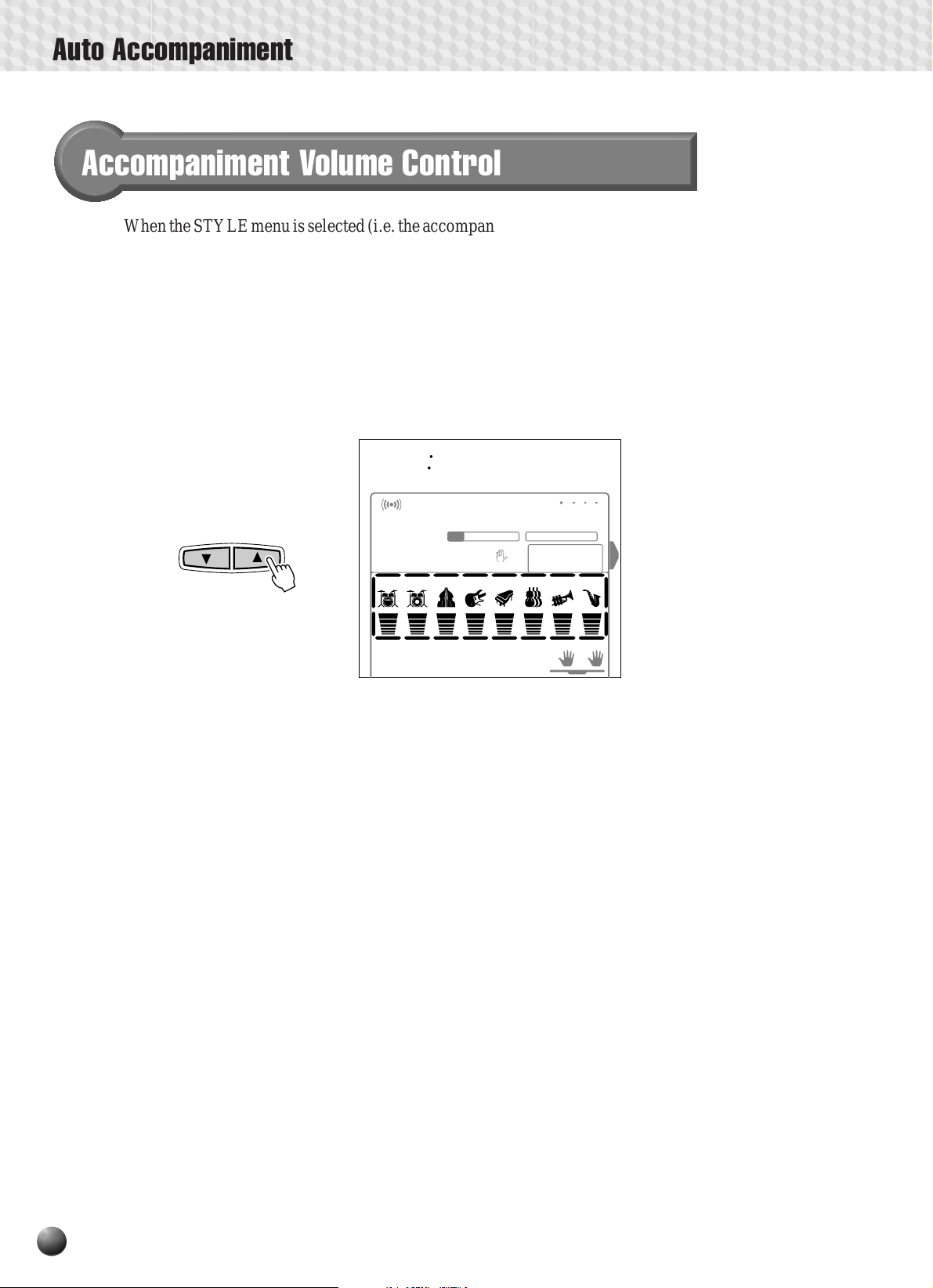
Auto Accompaniment
Accompaniment Volume Control
When the STYLE menu is selected (i.e. the accompaniment track and volume icons
are framed) the volume of the accompaniment in relation to the keyboard can be
adjusted for the best overall balance by using the ACCOMPANIMENT/SONG
VOLUME [▼] and [▲] buttons. When either button is pressed the current accompa-
niment volume setting will appear on the top line of the display for a few seconds. The
accompaniment volume range is from “0” (no sound) to “127” (maximum volume).
The default setting is “100”. Press the ACCOMPANIMENT/SONG VOLUME [▼]
button to decrease the volume or the [▲] button to increase the volume. Pressing
briefly to single step, or hold for continuous decrementing/incrementing.
ACCOMPANIMENT/SONG VOLUME
100
REVERB TRANSPOSE
HARMONY TEMPO
RHYTHM
1
MELODY
AccVol
VOICE L VOICE R2 VOICE R1
46 51 1
0
REPEAT
REGISTRATION1MULTI PAD
116
SYNC
FINGERING
STOP
BASS CHORD1CHORD2PAD PHRASE1PHRASE
RHYTHM
2
MELODY MELODY MELODY
1234
ACCOM-
PANIMENT
MEASURE
1
2
VOICE VOICE VOICE
LR2R1
DUAL
While the accompaniment volume setting appears on the top line of the display the
number or [–] and [+] buttons can also be used to set the accompaniment volume.
26
Page 29
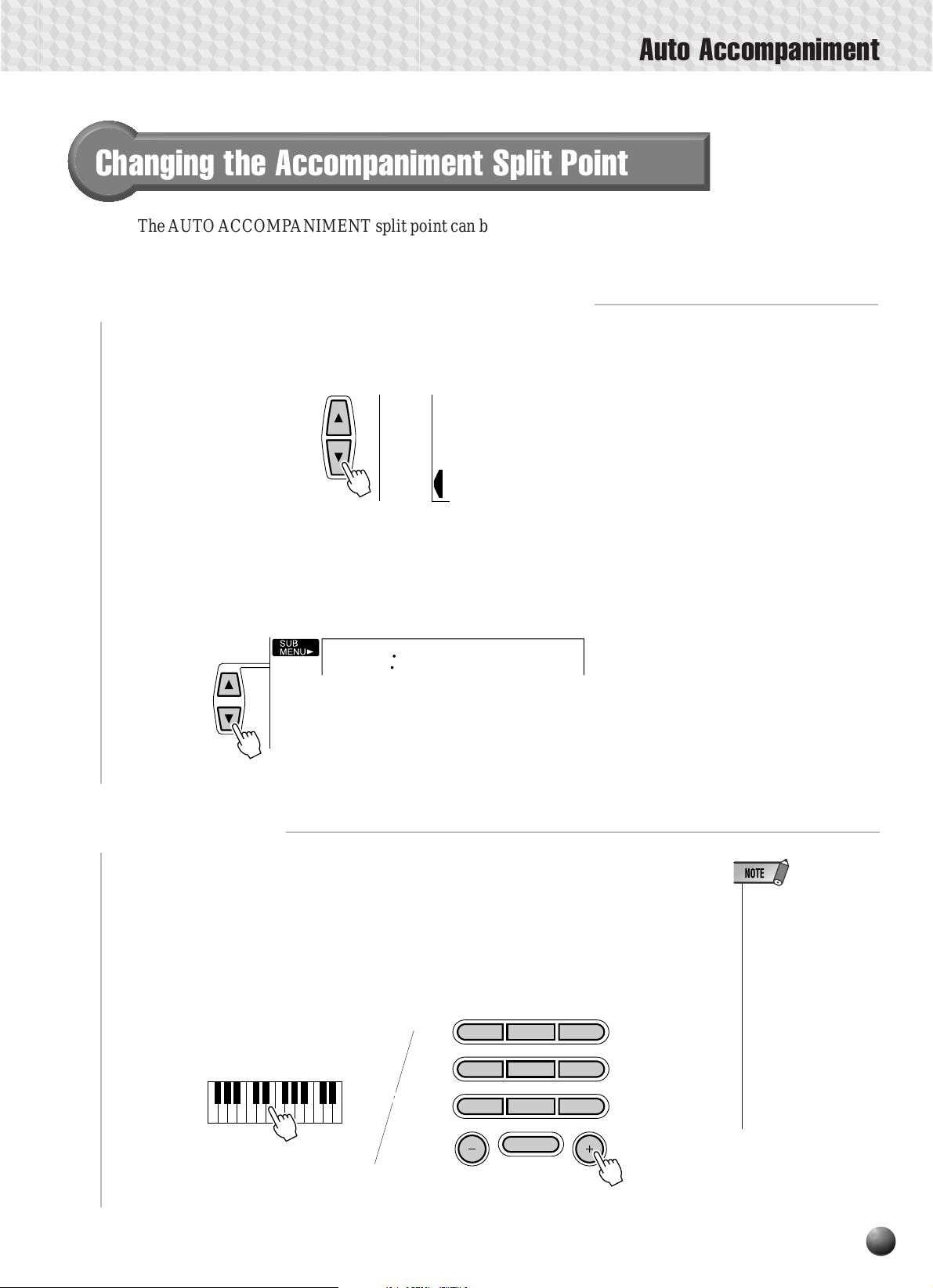
Changing the Accompaniment Split Point
The AUTO ACCOMPANIMENT split point can be set to any k ey on the PSR-330
keyboard to match your individual playing requirements.
Select the Accompaniment Split Point Function
1
Use the MENU [▲] and [▼] buttons to the left of the display to move the triangular
indicator next to “OVERALL” on the left side of the display.
MIDI
DIGITAL
EFFECT
OVERALL
Auto Accompaniment
Then use the SUB MENU [▲] and [▼] buttons to select the “AccSpPnt” function
from within the OVERALL menu . The MIDI note number corresponding to the
current split point will appear to the left of “ AccSpPnt” on the top line of the display.
Set As Required
2
054
AccSpPnt
Simply press the key you want to assign as the split point. The key number of the
key you press will appear to the left of “ AccSpPnt” on the top line of the display . Y ou
can also use the [–] and [+] buttons or number buttons to enter the split point key
number. The lowest key on the keyboard (C1) is key number “36”, middle C (C3) is
“60”, and the highest key (C5) is 96. The split point can be set at any key number from
0 through 127, allowing the split point to be set outside the range of the PSR-330
keyboard for MIDI applications.
123
456
7809
• The split point key becomes the highest
key in the Auto Accompaniment section
of the keyboard.
• The default split point
(54) can be instantly
recalled by pressing
the [–] and [+] buttons
at the same time.
• The split point cannot
be set via the keyboard while Auto Accompaniment is playing.
NO YES
27
Page 30

Auto Accompaniment
◆ Interaction Between the AUTO ACCOMPANIMENT and
SPLIT VOICE Split Points
The SPLIT V OICE split point (page 18) and A UTO ACCOMP ANIMENT split point
can be independently specified, with the following limitations. The SPLIT VOICE
split point cannot be set at a lower ke y than the A UTO ACCOMP ANIMENT split point
(if you attempt to do this the A UTO ACCOMP ANIMENT split point will be set to the
same key as the SPLIT VOICE split point). Conversely, the AUTO ACCOMPANIMENT split point cannot be set at a higher key than the SPLIT VOICE split point (if
you attempt to do this the SPLIT V OICE split point will be set to the same k ey as the
AUTO ACCOMPANIMENT split point).
AUTO ACCOMPANIMENT
split point
Accompaniment
AUTO ACCOMPANIMENT split point/
Accompaniment/
L Voice
SPLIT VOICE
split point
L Voice
SPLIT VOICE split point
R Voice
R Voice
The Auto Accompaniment Fingering Modes
The PSR-330 AUTO ACCOMPANIMENT feature has five different fingering
modes which can be selected as follows.
Select the Fingering Mode Function
1
Use the MENU [▲] and [▼] buttons to the left of the display to move the triangular
indicator next to “OVERALL” on the left side of the display.
MIDI
DIGITAL
EFFECT
OVERALL
28
• You can jump directly
to the “FngrngMd”
function by pressing
and holding the AUTO
ACCOMPANIMENT
[ON/OFF] button for a
few seconds.
Page 31

Auto Accompaniment
Then use the SUB MENU [▲] and [▼] buttons to select the “FngrngMd” function
from within the OVERALL menu. The abbreviated name of the current fingering
mode will appear to the left of “FngrngMd” on the top line of the display.
SF
FngrngMd
Select the Required Fingering Mode
2
Use the [–] and [+] buttons to select the desired fingering mode:
SF Single Finger
F1 Fingered 1
F2 Fingered 2
FuL Full Keyboard
MuL Multi-finger
● SF: The SINGLE FINGER Mode
SF
FngrngMd
Single-finger accompaniment makes it simple to produce beautifully orchestrated
accompaniment using major, seventh, minor and minor-seventh chords by pressing a minimum number of keys on the A UTO ACCOMPANIMENT section of the
keyboard. The abbreviated chord fingerings described below are used:
C
■ For a major chord, press the root key only.
Cm
C
Cm
7
7
■ For a minor chord, simultaneously press the root key and a
black key to its left.
■ For a seventh chord, simultaneously press the root key and a
white key to its left.
■ For a minor-sev enth chord, simultaneously press the root key
and both a white and black key to its left.
29
Page 32

Auto Accompaniment
● F1: The FINGERED 1 Mode
The Fingered 1 mode lets you finger your own c hor ds on the AUTO ACCOMPANIMENT section of the keyboard (i.e. all keys to the left of and including the splitpoint key — normally 54) while the PSR-330 supplies appropriately orchestrated
rhythm, bass, and chord accompaniment in the selected style.
The FINGERED 1 mode recognizes the following chords:
F1
FngrngMd
Chord Name/[Abbreviation] Normal Voicing
Major [M] 1 - 3 - 5
Add ninth [(9)] 1 - 2 - 3 - 5
Sixth [6] 1 - (3) - 5 - 6
Sixth add ninth [6(9)] 1 - 2 - 3 - (5) - 6
Major seventh [M7] 1 - 3 - (5) - 7 or
Major seventh ninth [M7(9)] 1 - 2 - 3 - (5) - 7
Major seventh sharp eleventh [M7#11] 1 - 2 - 3 - #4 - (5) - 7 or
Flatted fifth [(b5)] 1 - 3 - b5
Major seventh flatted fifth [M7b5] 1 - 3 - b5 - 7
Suspended fourth [sus4] 1 - 4 - 5
Augmented [aug] 1 - 3 - #5
Major seventh augmented [M7aug] 1 - (3) - #5 - 7
Minor [m] 1 - b3 - 5
Minor add ninth [m(9)] 1 - 2 - b3 - 5
Minor sixth [m6] 1 - b3 - 5 - 6
Minor seventh [m7] 1 - b3 - (5) - b7
Minor seventh add ninth [m7(9)] 1 - 2 - b3 - (5) - b7
Minor seventh eleventh [m7_11] 1 - (2) - b3 - 4 - 5 - (b7)
Minor major seventh [mM7] 1 - b3 - (5) - 7
Minor major seventh ninth [mM7(9)] 1 - 2 - b3 - (5) - 7
Minor seventh flatted fifth [m7b5] 1 - b3 - b5 - b7
Minor major seventh flatted fifth [mM7b5] 1 - b3 - b5 - 7
Diminished [dim] 1 - b3 - b5
Diminished seventh [dim7] 1 - b3 - b5 - 6
Seventh [7] 1 - 3 - (5) - b7 or
Seventh flatted ninth [7(b9)] 1 - b2 - 3 - (5) - b7
Seventh flatted thirteenth [7b13] 1 - 3 - 5 - b6 - b7
Seventh ninth [7(9)] 1 - 2 - 3 - (5) - b7
Seventh sharp eleventh [7#11] 1 - 2 - 3 - #4 - (5) - b7 or
Seventh add thirteenth [7(13)] 1 - 3 - (5) - 6 - b7
Seventh sharp ninth [7(#9)] 1 - #2 - 3 - (5) - b7
Seventh flatted fifth [7b5] 1 - 3 - b5 - b7
Seventh augmented [7aug] 1 - 3 - #5 - b7
Seventh suspended fourth [7sus4] 1 - 4 - (5) - b7
One plus two plus five [1+2+5] 1 - 2 - 5
1 - (3) - 5 - 7
1 - (2) - 3 - #4 - 5 - 7
1 - (3) - 5 - b7
1 - (2) - 3 - #4 - 5 - b7
Chord (C) Display
CC
C(9) C(9)
C6 C6
C6(9) C6(9)
CM7 CM7
CM7(9) CM7(9)
CM7#11 CM7#11
C(b5) C(b5)
CM7b5 CM7b5
Csus4 Csus4
Caug Caug
CM7aug CM7aug
Cm Cm
Cm(9) Cm(9)
Cm6 Cm6
Cm7 Cm7
Cm7(9) Cm7(9)
Cm7_11 Cm7 11
CmM7 CmM7
CmM7(9) CmM7(9)
Cm7b5 Cm7b5
CmM7b5 CmM7b5
Cdim Cdim
Cdim7 Cdim7
C7 C7
C7(b9) C7(b9)
C7b13 C7b13
C7(9) C7(9)
C7#11 C7#11
C7(13) C7(13)
C7(#9) C7(#9)
C7b5C7b5
C7aug C7aug
C7sus4 C7sus4
C1+2+5 C
• Notes in parentheses
can be omitted.
• If you play any three
adjacent keys (including black keys), the
chord sound will be
cancelled and only
the rhythm instruments will continue
playing (CHORD
CANCEL function).
• An octave produces
accompaniment
based only on the
root.
• A perfect fifth (1 + 5)
produces accompaniment based only on
the root and fifth
which can be used
with both major and
minor chords.
• The chord fingerings
listed are all in “root”
position, but other inversions can be used
— with the following
exceptions:
b
5, 6, m6,
m7, m7
sus4, aug, dim7,
b
5, 6(9), m7_11,
7
1+2+5.
• Inversion of the
#
7sus4, 7
not recognized if the
5th is omitted.
11 chord are
30
Page 33

Example for “C” chords
(9)
C
C
Auto Accompaniment
(9)
C
6
C
6
CM
7
CM
(9)
7
CM
#11
7
(b5)
C
CM
b5
7
Csus
CmM
(9)
C
7
( )
4
7
Caug
CmM
7
( )
#11
C
7
( )
(9)
( )
( )
CM aug
7
( )
b5
Cm
7
(13)
C
7
( )
Cm
CmM
(#9)
C
7
( )
b5
7
( )
Cm
Cdim
b5
C
7
( )
(9)
Cm
6
Cdim
C aug
7
( )
Cm
7
C
7
C sus
7
● F2: The FINGERED 2 Mode
F2
FngrngMd
This is essentially the same as the FINGERED 1 mode, described above, except
that the FINGERED 2 mode additionally allows you to specify the lowest note of
each chord — simply, the lowest note played in the AUTO ACCOMPANIMENT
section of the keyboard is used as the accompaniment bass note. This means you
can specify “on-bass” chords in which the main bass note for the chord is not the
root of the chord. For a C major chord, for example, you could use E (the third) or
G (the fifth) as the bass note rather than C.
C C on E C on G
( )
(9)
7
Cm
7
( )
(b9)
C
7
( )
C
4
( )
1+2+5
Cm
7 11
–
( )
( )
( )
( )
b13
C
7
● FuL: The FULL KEYBOARD Mode
FuL
In this mode the PSR-330 automatically differentiates between left-hand chords
and right-hand melody, no matter where they are played on the keyboard. Righthand chords with a left-hand bass line — single or octave — are also recognized.
In the first case left-hand chords are recognized and accompaniment is produced
in the same way as in the FINGERED 1 mode, in the latter case the right-hand
chords are recognized in the same way but the accompaniment bass line will be
based on the left-hand bass line you play. T his means you can play in just about any
style anywhere on the keyboard, and the PSR-330 will automatically produce
appropriate accompaniment.
FngrngMd
• A single note one octave lower than the
lowest note of the
chord is recognized
as a bass note, and
notes eleven notes or
more higher are recognized as melody
notes.
31
Page 34

Auto Accompaniment
● MuL: The MULTI-FINGER Mode
muL
FngrngMd
This is the default accompaniment mode. The MULTI-FINGER mode automatically detects SINGLE FINGER or FINGERED 1 chord fingerings, so you can use
either type of fingering without having to switch fingering modes.
◆ The Stop Accompaniment Function
While the SINGLE FINGER, FINGERED 1, FINGERED 2, or MULTI-FINGER mode is selected chords played in the AUTO ACCOMPNIMENT section of
the keyboard are also detected and played by the PSR-330 Auto Accompaniment
system when the accompaniment is stopped (except when the FULL KEYBOARD
mode is engaged). In this case the bass note and chord voices are selected
automatically.
• When the AUTO ACCOMPANIMENT split
point and SPLIT
VOICE split point are
set to the same key,
the L voice and the
automatically selected
bass note will sound.
One Touch Setting
The PSR-330’s 100 internal styles eac h have four recommended “panel setups” that
can be instantly selected via the [ONE TOUCH SETTING] and REGISTRATION
MEMORY [1] … [4] buttons. The One Touch Setting feature automatically sets the
following parameters:
● One Touch Setting Parameter List
• R1 Voice
(Voice number, volume, octave, pan, reverb level)
• Dual Voice ON/OFF
• R2 Voice
(Voice number, volume, octave, pan, reverb level)
• Split Voice ON/OFF
• L Voice
(Voice number, volume, octave, pan, reverb level)
• Split Point: Split Voice=59
: Auto Accompaniment=54
• Tempo=Default (for the currently selected style)
• Auto Accompaniment=ON
• Main A/B section
• Accompaniment Track data
(Style parameters=default, Track ON/OFF)
• Synchro start=ON
• Accompaniment volume=100
• Harmony ON/OFF, type, volume
• Reverb ON/OFF
• Reverb type
• Multi Pad Set number
• Chord Match ON/OFF=Default (Multi Pad1…4)
32
Page 35

Auto Accompaniment
Select a Style
1
Select the STYLE menu and select an accompaniment style as described on page
20.
Press the [ONE TOUCH SETTING] Button
2
Press the [ONE TOUCH SETTING] button. The ONE TOUCH SETTING and
REGIST [1] icons will appear in the display, and the ONE TOUCH SETTING type 1
panel settings will be recalled. At the same, AUTO ACCOMPANIMENT will
automatically be turned on if it was off, and the SYNC START mode will be engaged.
ONE TOUCH
REPEAT
SETTING
MEASURE
REGISTRATION
1234
MULTI PAD
1
Select a ONE TOUCH SETTING Type, as Required
3
If you want to select a different REGISTRATION MEMOR Y, use the REGISTRATION MEMORY buttons to select the desired ONE TOUCH SETTING type. The
corresponding number will appear in the display, and all setting will change according
to the recalled data.
REGISTRATION MEMORY
4321
Turn ONE TOUCH SETTING Off When Done
4
REGISTRATION
1234
REPEAT
ONE TOUCH
SETTING
MEASURE
MULTI PAD
Press the [ONE TOUCH SETTING] button so that the ONE TOUCH SETTING
icon in the display disappears to turn the ONE TOUCH SETTING feature off.
1
• “No OTS” will appear
on the display if an
optional cartridge
style which has no
ONE TOUCH SETTING data is selected.
33
Page 36

Digital Effects
The PSR-330 has digital REVERB and HARMONY effects that can be used to add extra
ambience and depth to your sound.
Reverb
The PSR-330 has 8 digital reverb ef fects that simulate the natural re verberation of
a range of acoustic environments. There’s also an “Off” setting:
1 Hall 1
2 Hall 2
3 Room 1
4 Room 2
5 Plate 1
6 Plate 2
7 Delay 1
8 Delay 2
9 Off
Turning the Reverb Effect On or Off
Press the [REVERB] button so that the REVERB icon appears in the display to turn
the selected REVERB effect on. Press [REVERB] a second time so that the REVERB
icon disappears to turn the REVERB effect off.
REVERB
HARMONY TEMPO
The [REVERB] buttons affect the rev erb applied to all PSR-330 sound: i.e. the R1,
R2, and L voices, accompaniment playback, song playback, and the MULTI PADs
(see “The Multi Pads” on page 41). Overall rev erb can be turned off by selecting the
“Off” reverb type as described below.
0
REVERB TRANSPOSE
116
• When the Voice Set
function is ON (page
65), the REVERB effect will be turned on
or off according to the
selected R1 panel
voice.
34
Selecting a Reverb Type
Select the Digital Effect “Reverb” Function
1
Use the MENU [▲] and [▼] buttons to move the triangular indicator in the display
next to “DIGITAL EFFECT”.
MIDI
DIGITAL
EFFECT
OVERALL
• You can also jump directly to the DIGITAL
EFFECT REVERB
TYPE function by
pressing and holding
the [REVERB] button
for a few seconds.
Page 37

Then use the SUB MENU [▲] and [▼] buttons to select “Reverb”. After a few
seconds the name of the currently selected REVERB type will appear on top line of
the display.
Reverb
1
Hall1
Select a Reverb Effect
2
Use the [–] and [+] buttons or number buttons to select the desired REVERB ef fect
(the name of the selected REVERB effect will appear on the top line of the display).
Select “OFF” if you want no REVERB effect on any part of the PSR-330 sound.
Digital Effects
123
456
7809
NO YES
Harmony
When HARMONY is on and HARMONY type 1 through 4 is selected (see list
below), playing single notes or chords on the right-hand section of the keyboard
produces automatic harmony matched to the accompaniment chords (AUTO ACCOMPANIMENT m ust be on). HARMONY types 5 through 25 ar e delay-based
effects which do not depend on the A UTO ACCOMPANIMENT chords. Harmony is
applied to the R1 voice. When chords are played the harmony is based on the last note
played (i.e. last-note priority).
The PSR-330 has 25 different harmony types, as listed below.
Type Description
1 Duet An extra note is added to the melody
to produce duet type harmony.
2 Trio Two notes are added below the
melody for three-part harmony.
Type Description
3 Country One note is added above the melody
for a country-style harmony feel.
4 Octave One note is added an octave below
the melody.
35
Page 38

Digital Effects
3
3
Type Description Type Description
5 Trill 1/4
6 Trill 1/6
7 Trill 1/8
8 Trill 1/12
9 Trill 1/16
10 Trill 1/24
11 Trill 1/32
12 Tremolo 1/4
13 Tremolo 1/6
14 Tremolo 1/8
15 Tremolo 1/12
16 Tremolo 1/16
17 Tremolo 1/24
18 Tremolo 1/32
3
Two notes played on the
keyboard are played alter-
3
nately at the currently set
tempo.
3
3
A tremolo effect is applied
3
to the melody at the currently set tempo.
3
19 Echo 1/4
20 Echo 1/6
21 Echo 1/8
22 Echo 1/12
23 Echo 1/16
24 Echo 1/24
25 Echo 1/32
An echo effect is applied to
3
the melody at the currently
set tempo.
Turning the Harmony Effect On or Off
Press the [HARMONY] button so that the HARMONY icon appears in the display
to turn the selected HARMONY effect on. Press [HARMONY] a second time so that
the HARMONY icon disappears to turn the HARMONY effect off.
HARMONY
REVERB TRANSPOSE
HARMONY TEMPO
0
116
Selecting a Harmony Type
Select the Digital Effect “Harmony” Function
1
Use the MENU [▲] and [▼] buttons to move the triangular indicator in the display
next to “DIGITAL EFFECT”.
MIDI
DIGITAL
EFFECT
• HARMONY can not
be turned on when a
drum kit is selected
for the R1 voice.
• HARMONY can not
be turned on when
the FULL KEYBOARD
AUTO ACCOMPANIMENT fingering mode
is selected even if
AUTO ACCOMPANIMENT is on. HARMONY will be automatically turned off if
the FULL KEYBOARD
fingering mode is selected while the HARMONY effect is on.
• HARMONY is automatically turned off
during song playback.
• When the Voice Set
function is ON (page
65), the HARMONY
effect settings may
change according to
the selected R1 panel
voice.
• When a “Trill” harmony type (7 … 12) is
selected, two notes
played on the keyboard will sound alternately at the specified
note value.
OVERALL
36
Page 39

Then use the SUB MENU [▲] and [▼] buttons to select “Harmony”. After a few
seconds the name of the currently selected HARMONY type will appear on top line
of the display.
Harmony
01
Duet
Select a Harmony Type
2
Use the [–] and [+] buttons or number buttons to select the desired HARMONY type
(the name of the selected HARMONY type will appear on the top line of the display).
Digital Effects
• You can also jump directly to the DIGITAL
EFFECT HARMONY
TYPE function by
pressing and holding
the [HARMONY] button for a few seconds.
Adjusting the Harmony Volume
The volume of the harmony sound in relation to the keyboard sound can be adjusted
for HARMONY types 1 through 4 as follows (HARMONY types 5 through 25 are not
affected):
Select the Digital Effect “HarmVol” Function
1
Use the MENU [▲] and [▼] buttons to move the triangular indicator in the display
next to “DIGIT AL EFFECT”, then use the SUB MENU [▲] and [▼] b uttons to select
“HarmV ol”. T he current harmony volume setting will appear to the left of “HarmVol”
on the display.
100
HarmVol
Adjust the Harmony Volume
2
Use the [–] and [+] buttons or number buttons to adjust the harmony volume as
required. The range is from “0” to “127” — “0” is minimum (no sound) and “127” is
maximum volume.
37
Page 40

Transpose
This functions allow the overall pitch of the PSR-330 to be transposed up or down by a
maximum of one octave in semitone increments.
Setting Transposition
Use the TRANSPOSE [▼] and [▲] buttons to set the desired degree of transposi-
tion. Press either button briefly to decrement or increment by one, or hold for
continuous decrementing or incrementing. The current transpose value will appear on
the top line of the display for a few seconds whenever one of the TRANSPOSE b uttons
is pressed — during this time the [–] and [+] buttons or number buttons can also be
used to set the transpose value (the transpose value also appears continuously above
“TRANSPOSE” in the display).
TRANSPOSE
-02
REVERB TRANSPOSE
Transpos
VOICE L VOICE R2 VOICE R1
46 51 1
2-
REPEAT
• Press the TRANS-
• The new TRANS-
• The TRANSPOSE
▼
POSE [
buttons simultaneously to instantly
reset the transpose
value to “0”.
POSE value will take
effect from the next
key played.
value cannot be
changed during song
playback or while the
record mode is engaged.
] and [▲]
The transpose range is from –12 to +12. Each step corresponds to one semitone,
allowing a maximum upward or downw ard transposition of 1-octave. A setting of “0”
produces the normal pitch.
38
Page 41

Registration Memory
The PSR-330 Registration Memory feature can be used to memorize 32 complete controlpanel setups (8 banks, 4 setups each) that you can recall whenever needed.
Registering the Panel Settings
Set Up the Controls as Required
1
Make the desired control settings. The following settings ar e memorized by the
Registration Memory function:
● Data Stored By the Registration Memory
VOICE PARAMETERS
• R1 Voice (Voice number,
volume, octave, pan,
reverb send level)
• Dual Voice ON/OFF
• R2 Voice (Voice number,
volume, octave, pan,
reverb send level)
• Split Voice ON/OFF
• L Voice (Voice number,
volume, octave, pan,
reverb send level)
• Split Point (Split Voice)
• Touch Sensitivity
• Reverb ON/OFF
• Harmony ON/OFF, type,
volume
• Scale Tuning
ACCOMPANIMENT PARAMETERS
• Auto Accompaniment
ON/OFF
• Style number
• Fingering mode
• Tempo
• Split point (Auto
Accompaniment)
• Accompaniment volume
• Track data (Track ON/
OFF, voice, volume,
pan, reverb send level)
• Accompaniment section
(Main A/B)
• Multi Pad Set number
• Chord Match ON/OFF
(Multi Pad1…4)
• Transpose*
• Reverb type
The transpose value will not be af-
*
fected if a different registration
memory is selected during song
playback or while the record mode
is engaged.
Select a Registration Bank (if necessary)
2
Any of the eight Registration Memory banks can be selected via the REGISTRA-
TION MEMORY menu. Use the MENU [▲] and [▼] buttons to move the triangular
indicator next to “REGISTRATION MEMORY “ in the menu list to the left of the
display — the currently selected registration bank number and name will appear on
the top line of the display . Then use the [–] and [+] buttons or number buttons to select
the desired bank (1 through 8).
123
456
789
0
REGIST
MEMORY
MULTI PAD
MIDI
DIGITAL
EFFECT
OVERALL
1
Bank1
• Press and hold the
REGISTRATION
MEMORY [MEMORY]
button for a few seconds to go directly to
the REGISTRATION
BANK display.
39
Page 42

Registration Memory
Register the Settings
3
While holding the [MEMORY] button, press one of the REGISTRATION
MEMORY buttons — [1] through [4]. Any data that was previously in the selected
location is erased and replaced by the new settings. The corresponding REGISTRATION MEMORY number will appear below “REGISTRATION” in the display.
REGISTRATION MEMORY
4321
Recall the Registered Panel Settings
REPEAT
REGISTRATION
1234
MEASURE
MULTI PAD
• The REGISTRATION
MEMORY contents
will be retained even
after turning the
power off. See page
80 for the details.
1
Simply select the appropriate bank as described above, then press the desired
REGISTRA TION MEMOR Y button at any time to recall the memorized settings. T he
corresponding Registration Memory number will appear below “REGISTRATION”
in the display, and the appropriate setting changes will appear in the display.
REGISTRATION MEMORY
4321
REPEAT
REGISTRATION
1234
MEASURE
MULTI PAD
The Accompaniment Freeze Function
When the FREEZE function is engaged, the accompaniment parameters listed
above will not be changed when a REGISTRATION MEMORY is recalled. This
allows you to recall different REGISTRATION MEMORY settings while using Auto
Accompaniment, without suddenly disturbing the flow of the accompaniment. The
FREEZE function is turned on and off by pressing the [FREEZE] button. The
“FREEZE” icon appears in the display when it is turned on.
ISTRATION MEMORY
43
FREEZE
REPEAT
FREEZE
REGISTRATION
1234
MEASURE
MULTI PAD
1
• REGISTRATION
MEMORY data cannot be recalled when
the ONE TOUCH
SETTING feature is
on.
• No REGISTRATION
1
MEMORY indicator
will be showing when
the PSR-330 is initially turned on or
when a bank is selected prior to actually
selecting a REGISTRATION MEMORY
number.
• FREEZE remains on
even if a different registration bank is selected.
• FREEZE will automatically be turned on
when a demo, cartridge, or user song is
played, and when a
user song is recorded.
FREEZE will then be
automatically be
turned off when playback or recording is
finished.
40
Page 43
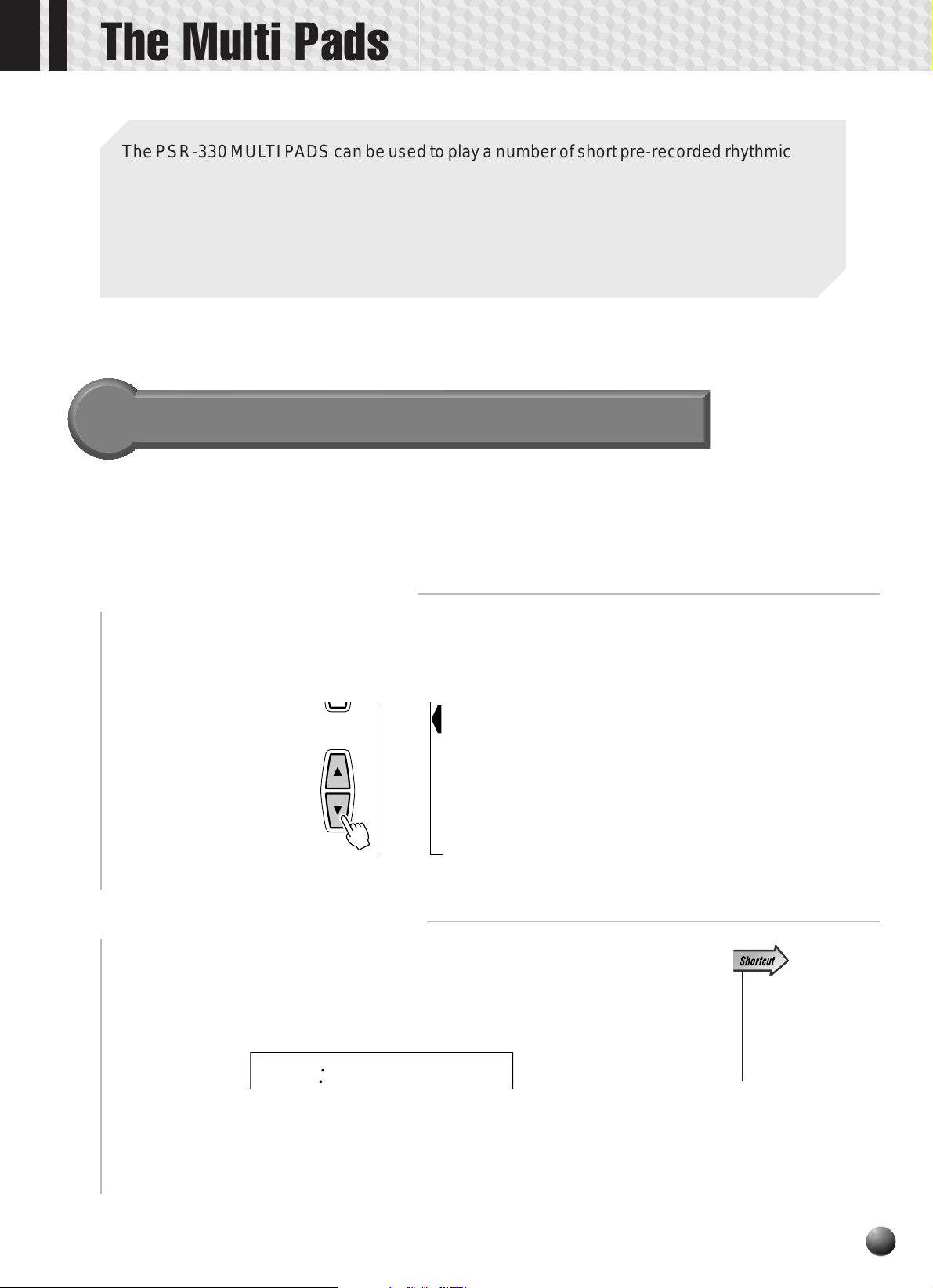
The Multi Pads
The PSR-330 MUL TI P ADS can be used to pla y a number of short pre-recorded rhythmic and
melodic sequences that can be used to add impact and variety to your keyboard performances. Percussion type pad phrases simply play back as programmed, while the “pitched”
phrases are “chord match” types which, if the CHORD MATCH function is turned on, are
automatically transposed to match chords played using the PSR-330 A uto Accompaniment
feature.
Selecting a MULTI PAD Set
The PSR-330 has 26 multi pad sets, each containing a complete set of 4 MULTI
P AD phrases — 104 phrases in all. Before using the MUL TI PADS, select the MUL TI
PAD set containing the phrases you want to use as follows:
Select the Multi Pad Function
1
To select a multi pad set first use the MENU [▲] and [▼] buttons to select the
MULTI PAD function so that the triangular indicator in the display appears next to
“MULTI PAD” to the left of the display.
MULTI PAD
MIDI
DIGITAL
EFFECT
OVERALL
Select a Multi Pad Set Number
2
If necessary use the SUB MENU [▲] and [▼] buttons so that the name of the
currently selected MULTI PAD set appears on the display (see list on page 43), then
use the [–] and [+] or number buttons to select the MULTI PAD set you want to use.
01
Funky
• Press and hold the
MULTI PAD [STOP]
button for a few seconds to go directly to
the MULTI PAD SET
display.
41
Page 44
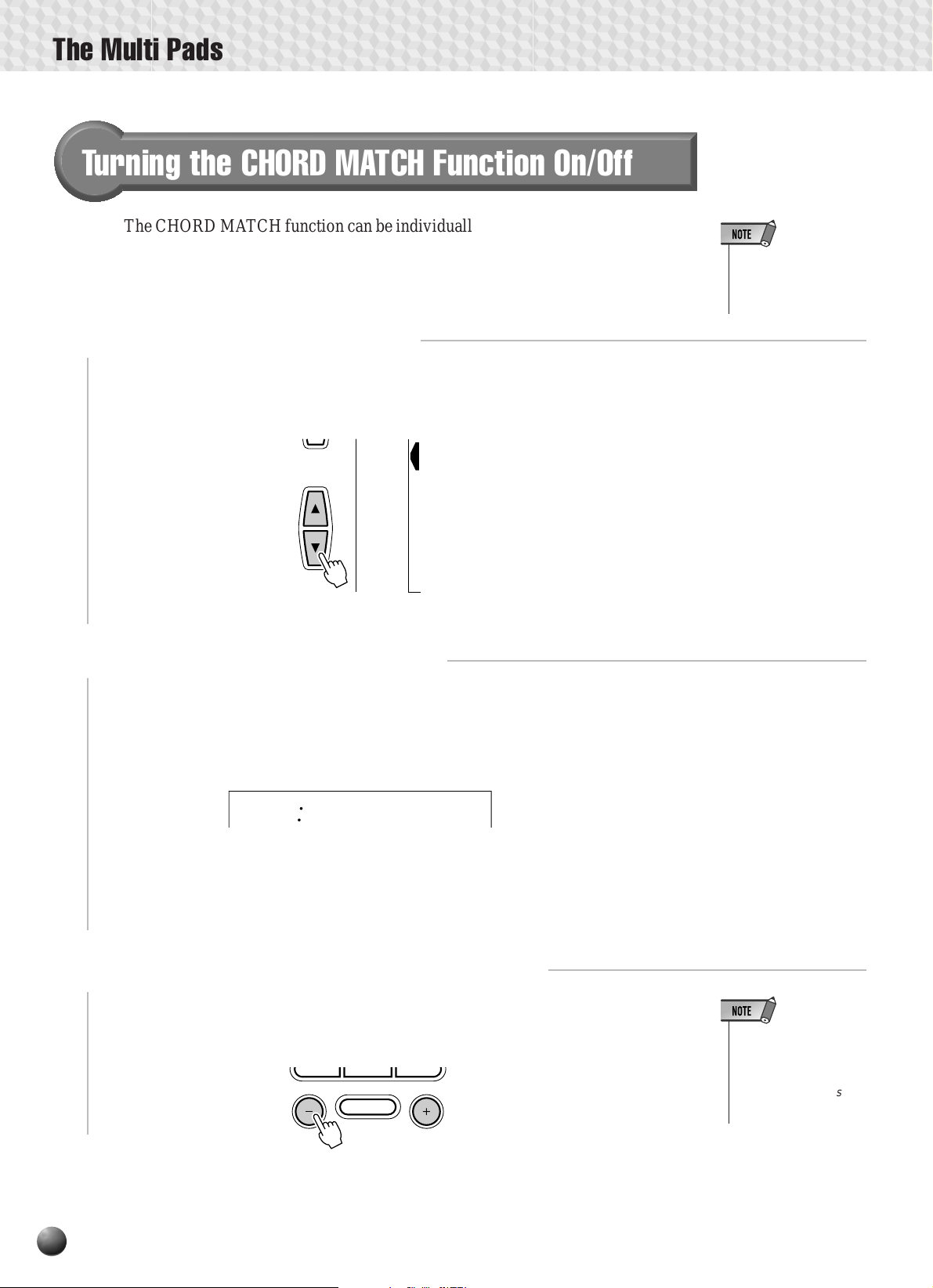
The Multi Pads
7809
Turning the CHORD MATCH Function On/Off
The CHORD MATCH function can be individually turned on or off for each of the
MULTI PADs, as described below.
Select the MULTI PAD Function
1
Use the MENU [▲] and [▼] buttons to select the MUL TI PAD function so that the
triangular indicator in the display appears next to “MULTI PAD” to the left of the
display.
MULTI PAD
MIDI
• The chord match
function has no effect
with pads that contain
percussion phrases.
DIGITAL
EFFECT
OVERALL
Select a CHORD MATCH Function
2
Use the SUB MENU [▲] and [▼] buttons to select “Pad1Chd”, “Pad2Chd”,
“Pad3Chd”, or “Pad4Chd”, depending on the pad for which you want to turn the
CHORD MATCH function on or off.
on
Pad1Chd
Turn the CHORD MATCH Function On or Off
3
pad “on” or “off” as required.
42
Use the [–] and [+] buttons to turn the CHORD MATCH function for the selected
• The CHORD MATCH
ON/OFF setting is restored to its original
status when a new
MULTI PAD set is selected.
NO YES
Page 45

Playing the MULTI PADs
Simply tap any of the MULTI PADs at any time to play back the corresponding
phrase at the currently set tempo. MUL TI PAD playback begins as soon as the button
is pressed. You can even play two, three, or four MULTI P ADs at the same time (only
one pad can be played during SONG playback). Also, you can create “retriggered
sample” effects by repeatedly pressing a pad before its contents are completely played
back.
The Multi Pads
STOP
MUTLI PAD
21
MEASURE
43
MULTI PAD
1234
1
The MUL TI P AD voices are indepedent from the voices you hav e currently selected
for keyboard performance. You could , for example, play piano on the keyboar d while
a MULTI PAD plays a brass chord stab.
When the CHORD MATCH function for a pad is turned on, the corresponding
phrase will be automatically transposed to match chords played using the PSR-330
Auto-accompaniment feature.
MULTI PAD playback can be terminated by pressing the MULTI PAD [STOP]
button.
STOP
● The Multi Pad Sets
1 Funky
2 Techno 1
3 Techno 2
4 Guitar Play
5 Pianist
6 Strings
7 Arpeggio
8 Twinkle
9 Brass Hit
MUTLI PAD
21
10 Synth Brass
11 Fanfare 1
12 Fanfare 2
13 Jingle 1
14 Jingle 2
15 Sound Effect
16 Crystal
17 Rock Kit
18 Tom Flam
43
19 Techno Kit
20 Techno Sequence
21 Analog Kit
22 Anlaog Sequence
23 Latin Percussion 1
24 Latin Percussion 2
25 Bongo Sequence
26 Timbales
43
