Page 1
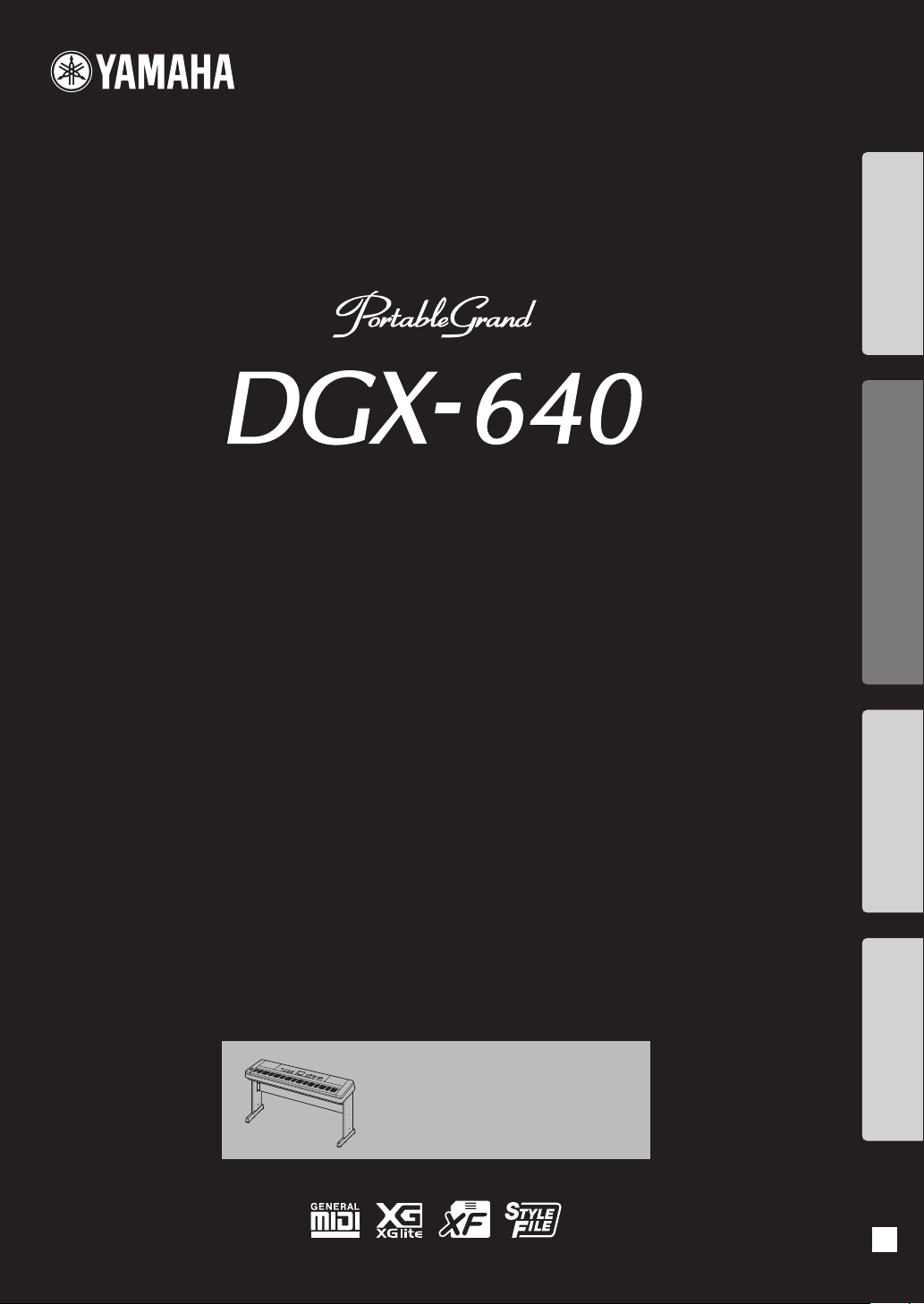
Setting UpReferenceAppendix Quick Guide
Owner’s Manual
Keyboard Stand Assembly
For information on assembling the
keyboard stand, refer to the instructions
on page 10 of this manual.
EN
Page 2
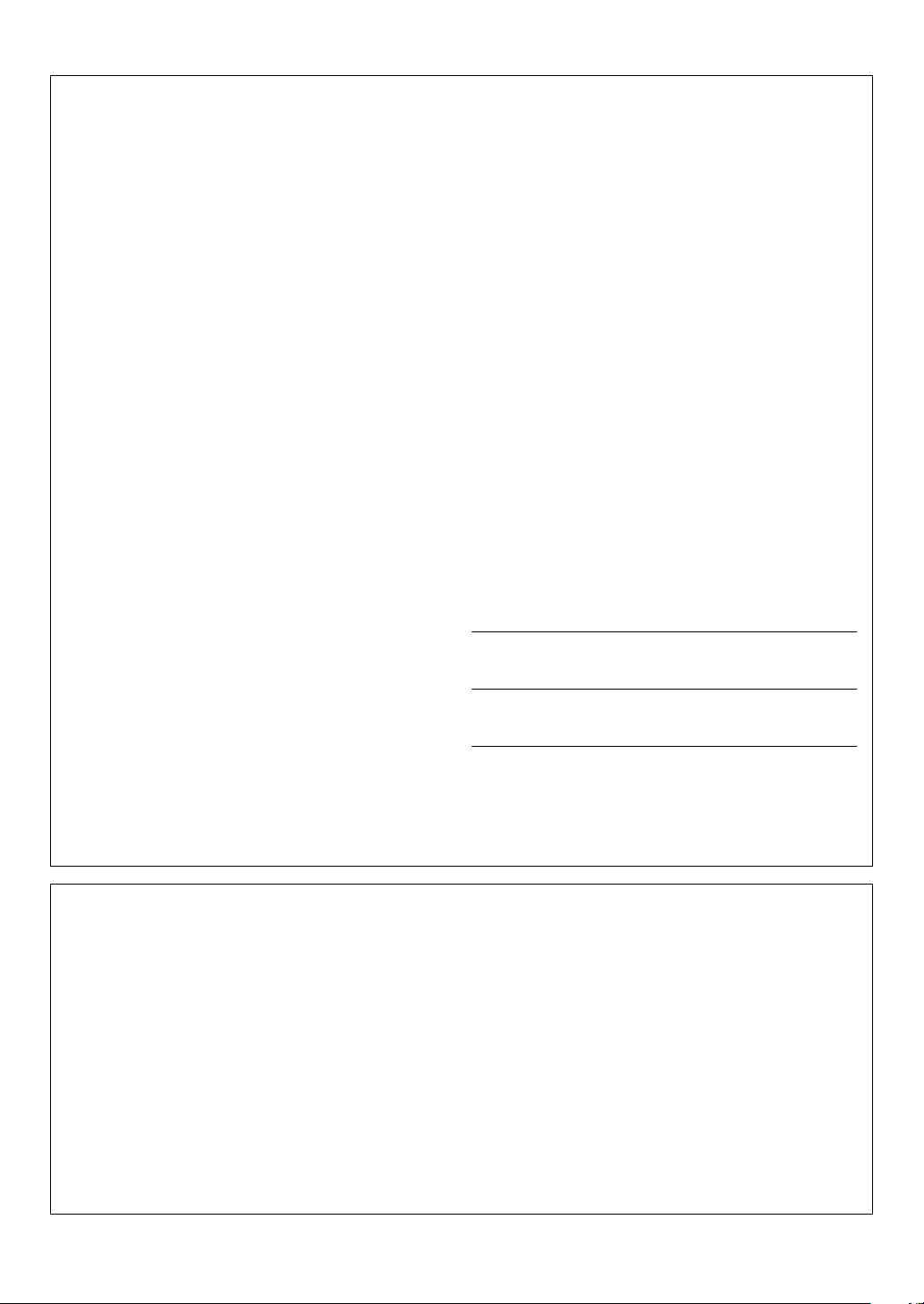
SPECIAL MESSAGE SECTION
This product utilizes batteries or an external power supply (adapter).
DO NOT connect this product to any power supply or adapter other
than one described in the manual, on the name plate, or specifically
recommended by Yamaha.
WARNING:
walk on, trip over, or roll anything over power or connecting cords of any
kind. The use of an extension cord is not recommended! If you must use an
extension cord, the minimum wire size for a 25’ cord (or less) is 18 AWG.
NOTE: The smaller the AWG number, the larger the current handling
capacity. For longer extension cords, consult a local electrician.
This product should be used only with the components supplied or; a
cart, rack, or stand that is recommended by Yamaha. If a cart, etc., is
used, please observe all safety markings and instructions that accompany the accessory product.
Do not place this product in a position where anyone could
SPECIFICATIONS SUBJECT TO CHANGE:
The information contained in this manual is believed to be correct at
the time of printing. However, Yamaha reserves the right to change or
modify any of the specifications without notice or obligation to update
existing units.
This product, either alone or in combination with an amplifier and
headphones or speaker/s, may be capable of producing sound levels
that could cause permanent hearing loss. DO NOT operate for long
periods of time at a high volume level or at a level that is uncomfortable. If you experience any hearing loss or ringing in the ears, you
should consult an audiologist.
IMPORTANT: The louder the sound, the shorter the time period before
damage occurs.
Some Yamaha products may have benches and / or accessory
mounting fixtures that are either supplied with the product or as
optional accessories. Some of these items are designed to be dealer
assembled or installed. Please make sure that benches are stable and
any optional fixtures (where applicable) are well secured BEFORE
using.
Benches supplied by Yamaha are designed for seating only. No other
uses are recommended.
NOTICE:
Service charges incurred due to a lack of knowledge relating to how a
function or effect works (when the unit is operating as designed) are
not covered by the manufacturer’s warranty, and are therefore the
owners responsibility. Please study this manual carefully and consult
your dealer before requesting service.
ENVIRONMENTAL ISSUES:
Yamaha strives to produce products that are both user safe and environmentally friendly. We sincerely believe that our products and the
production methods used to produce them, meet these goals. In keeping with both the letter and the spirit of the law, we want you to be
aware of the following:
Battery Notice:
This product MAY contain a small non-rechargeable battery which (if
applicable) is soldered in place. The average life span of this type of battery is approximately five years. When replacement becomes necessary,
contact a qualified service representative to perform the replacement.
This product may also use “household” type batteries. Some of these
may be rechargeable. Make sure that the battery being charged is a
rechargeable type and that the charger is intended for the battery being
charged.
When installing batteries, never mix old batteries with new ones, and
never mix different types of batteries. Batteries MUST be installed correctly. Mismatches or incorrect installation may result in overheating and
battery case rupture.
Warning:
Do not attempt to disassemble, or incinerate any battery. Keep all batteries away from children. Dispose of used batteries promptly and as
regulated by the laws in your area. Note: Check with any retailer of
household type batteries in your area for battery disposal information.
Disposal Notice:
Should this product become damaged beyond repair, or for some reason its useful life is considered to be at an end, please observe all
local, state, and federal regulations that relate to the disposal of products that contain lead, batteries, plastics, etc. If your dealer is unable
to assist you, please contact Yamaha directly.
NAME PLATE LOCATION:
The name plate is located on the bottom of the product. The model
number, serial number, power requirements, etc., are located on this
plate. You should record the model number, serial number, and the
date of purchase in the spaces provided below and retain this manual
as a permanent record of your purchase.
Model
Serial No.
Purchase Date
92-BP (bottom)
PLEASE KEEP THIS MANUAL
FCC INFORMATION (U.S.A.)
1. IMPORTANT NOTICE: DO NOT MODIFY THIS UNIT!
This product, when installed as indicated in the instructions contained in this manual, meets FCC requirements. Modifications not
expressly approved by Yamaha may void your authority, granted by
the FCC, to use the product.
2. IMPORTANT: When connecting this product to accessories and/
or another product use only high quality shielded cables. Cable/s
supplied with this product MUST be used. Follow all installation
instructions. Failure to follow instructions could void your FCC
authorization to use this product in the USA.
3. NOTE: This product has been tested and found to comply with the
requirements listed in FCC Regulations, Part 15 for Class “B” digital
devices. Compliance with these requirements provides a reasonable level of assurance that your use of this product in a residential
environment will not result in harmful interference with other electronic devices. This equipment generates/uses radio frequencies
and, if not installed and used according to the instructions found in
the users manual, may cause interference harmful to the operation
of other electronic devices. Compliance with FCC regulations does
* This applies only to products distributed by YAMAHA CORPORATION OF AMERICA. (class B)
Owner’s Manual
2
not guarantee that interference will not occur in all installations. If
this product is found to be the source of interference, which can be
determined by turning the unit “OFF” and “ON”, please try to eliminate the problem by using one of the following measures:
Relocate either this product or the device that is being affected by
the interference.
Utilize power outlets that are on different branch (circuit breaker or
fuse) circuits or install AC line filter/s.
In the case of radio or TV interference, relocate/reorient the
antenna. If the antenna lead-in is 300 ohm ribbon lead, change the
lead-in to co-axial type cable.
If these corrective measures do not produce satisfactory results,
please contact the local retailer authorized to distribute this type of
product. If you can not locate the appropriate retailer, please contact Yamaha Corporation of America, Electronic Service Division,
6600 Orangethorpe Ave, Buena Park, CA90620
The above statements apply ONLY to those products distributed by
Yamaha Corporation of America or its subsidiaries.
Page 3
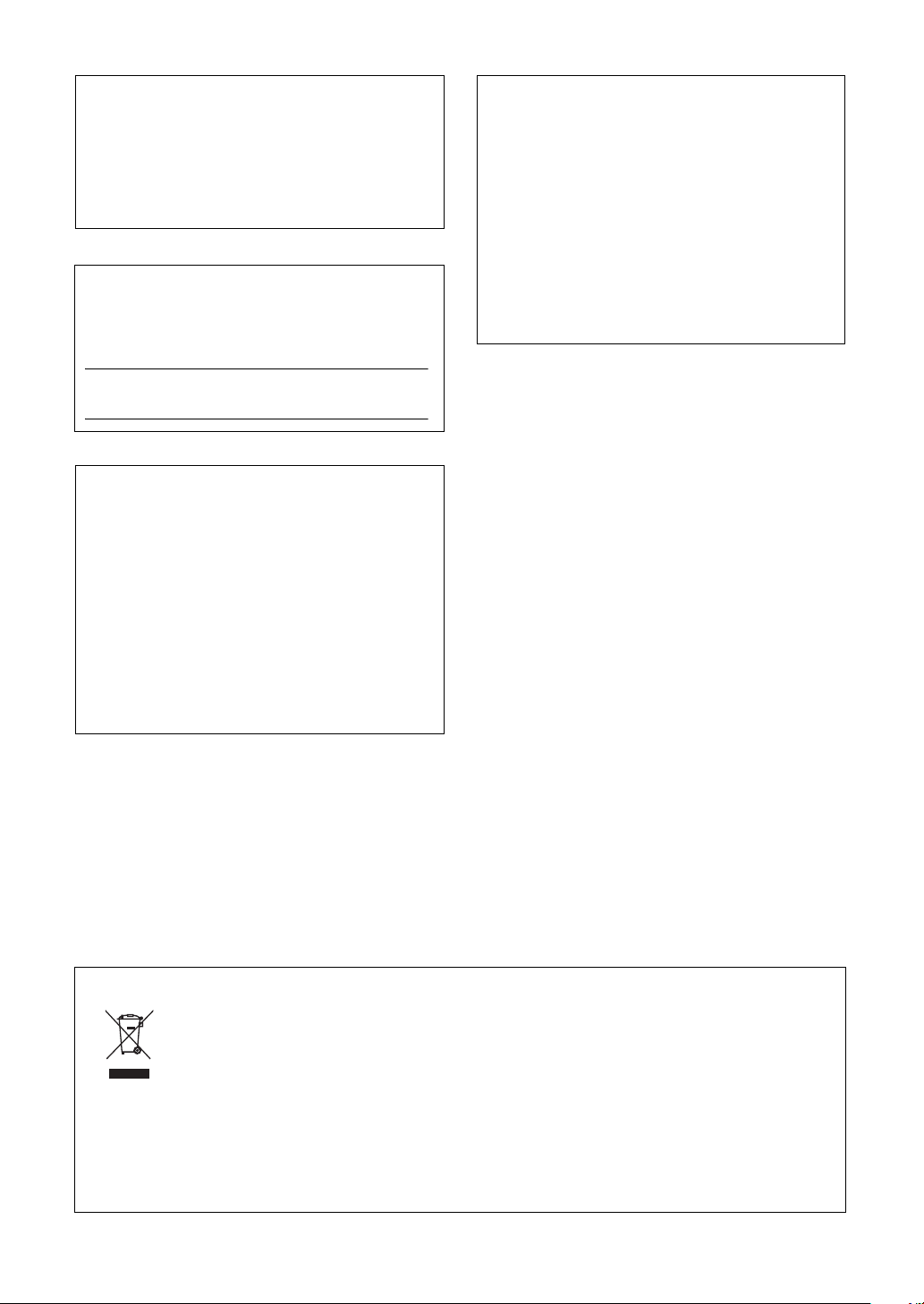
OBSERVERA!
Apparaten kopplas inte ur växelströmskällan (nätet) så länge
som den ar ansluten till vägguttaget, även om själva apparaten
har stängts av.
ADVARSEL: Netspændingen til dette apparat er IKKE
afbrudt, sålæenge netledningen siddr i en stikkontakt, som er t
endt — også selvom der or slukket på apparatets afbryder.
VAR OITUS : Laitteen toisiopiiriin kytketty käyttökytkin ei irroita
koko laitetta verkosta.
(standby)
The serial number of this product may be found on the bottom
of the unit. You should note this serial number in the space
provided below and retain this manual as a permanent record
of your purchase to aid identification in the event of theft.
Model No.
Serial No.
COMPLIANCE INFORMATION STATEMENT
(DECLARATION OF CONFORMITY PROCEDURE)
Responsible Party : Yamaha Corporation of America
Type of Equipment : Digital Piano
This device complies with Part 15 of the FCC Rules.
Operation is subject to the following two conditions:
1) this device may not cause harmful interference, and
2) this device must accept any interference received including
See user manual instructions if interference to radio reception is
suspected.
* This applies only to products distributed by
YAMAHA CORPORATION OF AMERICA.
Address : 6600 Orangethorpe Ave., Buena Park,
Telephone : 714-522-9011
Calif. 90620
Model Name : DGX-640
interference that may cause undesired operation.
(FCC DoC)
(bottom)
IMPORTANT NOTICE FOR THE UNITED KINGDOM
Connecting the Plug and Cord
IMPORTANT. The wires in this mains lead are coloured in
accordance with the following code:
As the colours of the wires in the mains lead of this apparatus
may not correspond with the coloured makings identifying the
terminals in your plug proceed as follows:
The wire which is coloured BLUE must be connected to the terminal which is marked with the letter N or coloured BLACK.
The wire which is coloured BROWN must be connected to the
terminal which is marked with the letter L or coloured RED.
Making sure that neither core is connected to the earth terminal
of the three pin plug.
* This applies only to products distributed by
Yamaha Music U.K. Ltd.
BLUE : NEUTRAL
BROWN : LIVE
(2 wires)
Information for Users on Collection and Disposal of Old Equipment
This symbol on the products, packaging, and/or accompanying documents means that used electrical and electronic products
should not be mixed with general household waste.
For proper treatment, recovery and recycling of old products, please take them to applicable collection points, in accordance with
your national legislation and the Directives 2002/96/EC.
By disposing of these products correctly, you will help to save valuable resources and prevent any potential negative effects on
human health and the environment which could otherwise arise from inappropriate waste handling.
For more information about collection and recycling of old products, please contact your local municipality, your waste disposal
service or the point of sale where you purchased the items.
[For business users in the European Union]
If you wish to discard electrical and electronic equipment, please contact your dealer or supplier for further information.
[Information on Disposal in other Countries outside the European Union]
This symbol is only valid in the European Union. If you wish to discard these items, please contact your local authorities or dealer
and ask for the correct method of disposal.
(weee_eu_en)
Owner’s Manual
3
Page 4
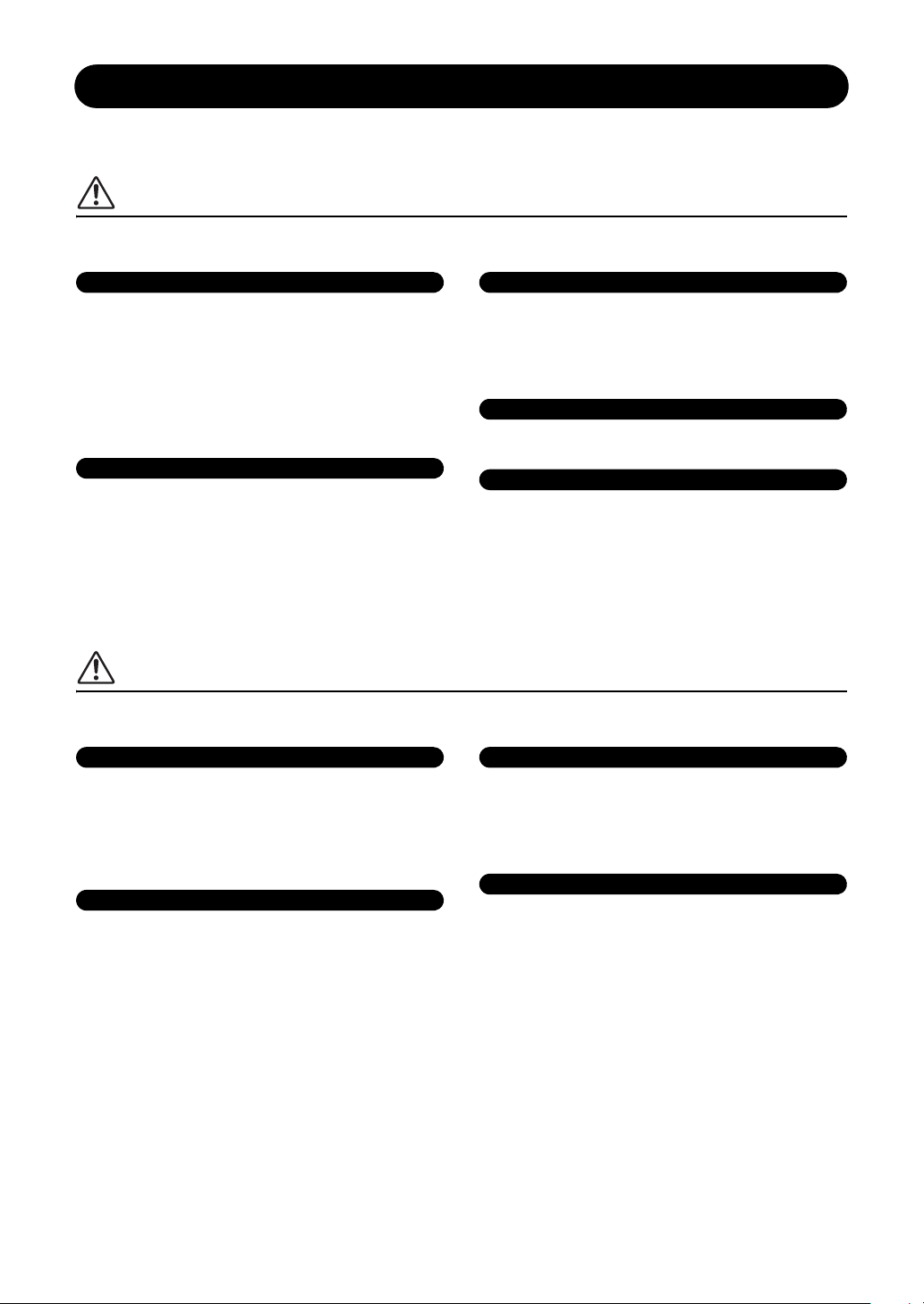
PRECAUTIONS
Power supply/AC power adaptor
Do not open
Water warning
Fire warning
If you notice any abnormality
Power supply/AC power adaptor
Location
Connections
Handling caution
PLEASE READ CAREFULLY BEFORE PROCEEDING
* Please keep this manual in a safe place for future reference.
WARNING
Always follow the basic precautions listed below to avoid the possibility of serious injury or even death from electrical shock, shortcircuiting, damages, fire or other hazards. These precautions include, but are not limited to, the following:
• Do not place the power cord near heat sources such as heaters or radiators, and
do not excessively bend or otherwise damage the cord, place heavy objects on it,
or place it in a position where anyone could walk on, trip over, or roll anything
over it.
• Only use the voltage specified as correct for the instrument. The required voltage
is printed on the name plate of the instrument.
• Use the specified adaptor (page 112) only. Using the wrong adaptor can result in
damage to the instrument or overheating.
• Check the electric plug periodically and remove any dirt or dust which may have
accumulated on it.
• This instrument contains no user-serviceable parts. Do not open the instrument
or attempt to disassemble or modify the internal components in any way. If it
should appear to be malfunctioning, discontinue use immediately and have it
inspected by qualified Yamaha service personnel.
• Do not expose the instrument to rain, use it near water or in damp or wet
conditions, or place containers on it containing liquids which might spill into any
openings. If any liquid such as water seeps into the instrument, turn off the power
immediately and unplug the power cord from the AC outlet. Then have the
instrument inspected by qualified Yamaha service personnel.
• Never insert or remove an electric plug with wet hands.
• Do not put burning items, such as candles, on the unit.
A burning item may fall over and cause a fire.
• When one of the following problems occur, immediately turn off the power switch
and disconnect the electric plug from the outlet. Then have the device inspected
by Yamaha service personnel.
• The power cord or plug becomes frayed or damaged.
• It emits unusual smells or smoke.
• Some object has been dropped into the instrument.
• There is a sudden loss of sound during use of the instrument.
CAUTION
Always follow the basic precautions listed below to avoid the possibility of physical injury to you or others, or damage to the
instrument or other property. These precautions include, but are not limited to, the following:
• Do not connect the instrument to an electrical outlet using a multiple-connector.
Doing so can result in lower sound quality, or possibly cause overheating in the
outlet.
• When removing the electric plug from the instrument or an outlet, always hold the
plug itself and not the cord. Pulling by the cord can damage it.
• Remove the electric plug from the outlet when the instrument is not to be used for
extended periods of time, or during electrical storms.
• Before connecting the instrument to other electronic components, turn off the
power for all components. Before turning the power on or off for all components,
set all volume levels to minimum.
• Be sure to set the volumes of all components at their minimum levels and
gradually raise the volume controls while playing the instrument to set the desired
listening level.
• Do not place the instrument in an unstable position where it might accidentally
fall over.
• Before moving the instrument, remove all connected cables.
• When setting up the product, make sure that the AC outlet you are using is easily
accessible. If some trouble or malfunction occurs, immediately turn off the power
switch and disconnect the plug from the outlet. Even when the power switch is
turned off, electricity is still flowing to the product at the minimum level. When
you are not using the product for a long time, make sure to unplug the power cord
from the wall AC outlet.
• Use only the stand specified for the instrument. When attaching the stand or rack,
use the provided screws only. Failure to do so could cause damage to the internal
components or result in the instrument falling over.
Owner’s Manual
4
• Do not insert a finger or hand in any gaps on the instrument.
• Never insert or drop paper, metallic, or other objects into the gaps on the panel.
• Do not rest your weight on, or place heavy objects on the instrument, and do not
use excessive force on the buttons, switches or connectors.
• Do not use the instrument/device or headphones for a long period of time at a
high or uncomfortable volume level, since this can cause permanent hearing loss.
If you experience any hearing loss or ringing in the ears, consult a physician.
(7)-1 1/2
Page 5
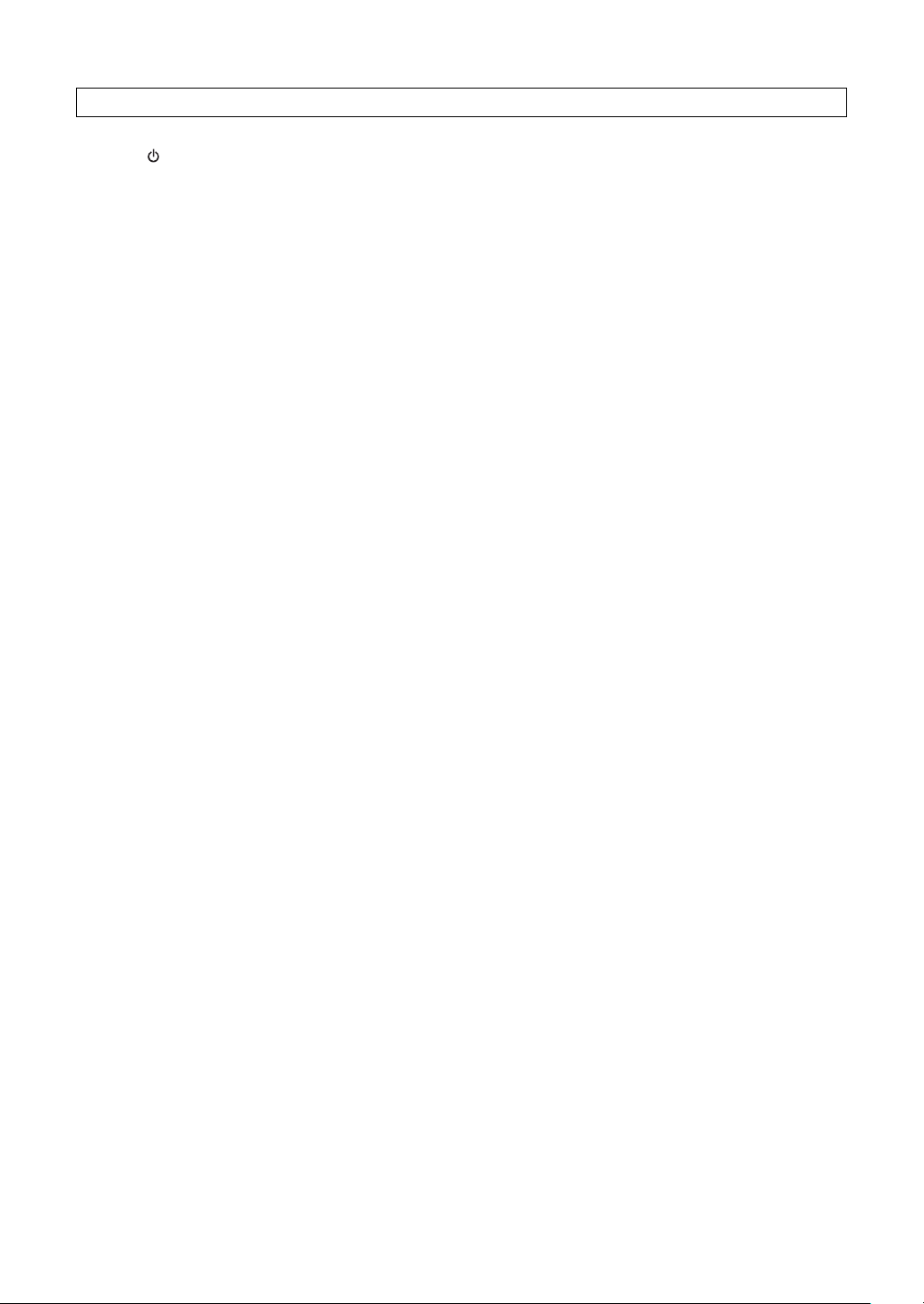
Yamaha cannot be held responsible for damage caused by improper use or modifications to the instrument, or data that is lost or destroyed.
Always turn the power off when the instrument is not in use.
Even when the [ ](Standby/On) switch is in the “Standby” position, electricity is still flowing to the instrument at the minimum level. When you are not using the instrument for
a long time, make sure you unplug the power cord from the wall AC outlet.
NOTICE
To avoid the possibility of damage to the product, data or other property, follow the notices below.
Handling and Maintenance
• Do not use the instrument in the vicinity of a TV, radio, stereo equipment, mobile phone, or other electric devices. Otherwise, the instrument, TV, or radio
may generate noise.
• Do not expose the instrument to excessive dust or vibrations, or extreme cold or heat (such as in direct sunlight, near a heater, or in a car during the day)
to prevent the possibility of panel disfiguration or damage to the internal components.
• Do not place vinyl, plastic or rubber objects on the instrument, since this might discolor the panel or keyboard.
• When cleaning the instrument, use a soft, dry cloth. Do not use paint thinners, solvents, cleaning fluids, or chemical-impregnated wiping cloths.
• During extreme changes in temperature or humidity, condensation may occur and water may collect on the surface of the instrument. If water is left, the
wooden parts may absorb the water and be damaged. Make sure to wipe any water off immediately with a soft cloth.
–
Saving data
• Some data items (page 64) are automatically saved as backup data in the internal memory even if you turn the power off. Saved data may be lost due to
malfunction or incorrect operation. Save important data to a USB storage device/or other external device such as a computer (pages 93–94 and 101).
• To protect against data loss through media damage, we recommend that you save your important data onto two USB storage devices/or other external
device such as a computer.
About copyrights
• Copying of the commercially available musical data including but not limited to MIDI data and/or audio data is strictly prohibited except for your personal
use.
• This product incorporates and bundles computer programs and contents in which Yamaha owns copyrights or with respect to which it has license to use
others’ copyrights. Such copyrighted materials include, without limitation, all computer software, style files, MIDI files, WAVE data, musical scores and
sound recordings. Any unauthorized use of such programs and contents outside of personal use is not permitted under relevant laws. Any violation of
copyright has legal consequences. DON’T MAKE, DISTRIBUTE OR USE ILLEGAL COPIES.
About functions/data bundled with the instrument
• Some of the preset songs have been edited for length or arrangement, and may not be exactly the same as the original.
• This device is capable of using various types/formats of music data by optimizing them to the proper format music data for use with the device in advance.
As a result, this device may not play them back precisely as their producers or composers originally intended.
About this manual
• The illustrations and LCD screens as shown in this manual are for instructional purposes only, and may appear somewhat different from those on your
instrument.
• Windows is a registered trademark of Microsoft
®
Corporation in the United States and other countries.
• The company names and product names in this manual are the trademarks or registered trademarks of their respective companies.
(7)-1 2/2
Owner’s Manual
5
Page 6
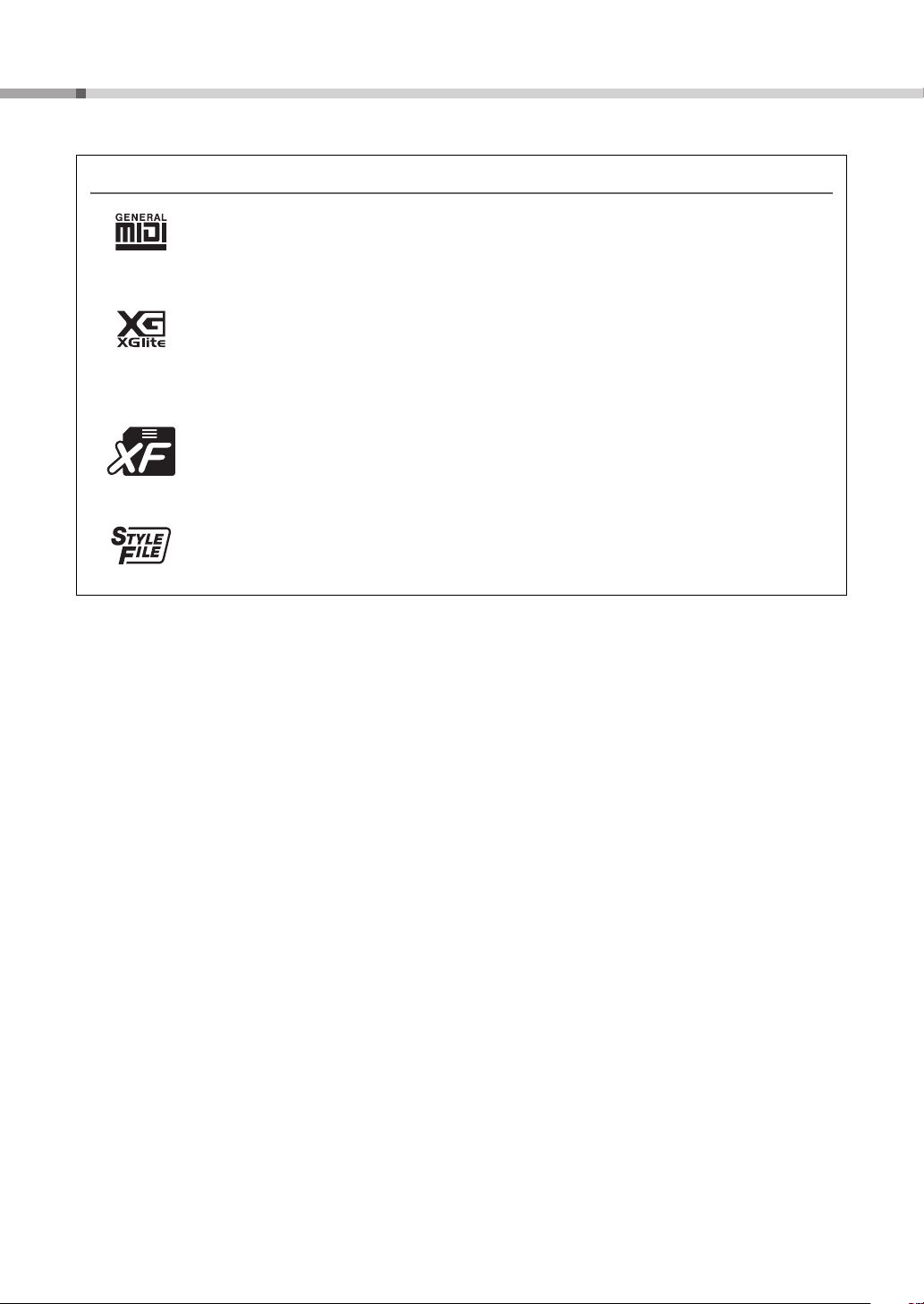
Logos
GM System Level 1
“GM System Level 1” is an addition to the MIDI standard which ensures that any GM-compatible
music data can be accurately played by any GM-compatible tone generator, regardless of manufacturer.
The GM mark is affixed to all software and hardware products that support GM System Level.
XGlite
As its name implies, “XGlite” is a simplified version of Yamaha’s high-quality XG tone generation format. Naturally, you can play back any XG song data using an XGlite tone generator. However, keep in
mind that some songs may play back differently compared to the original data, due to the reduced set of
control parameters and effects.
XF
The Yamaha XF format enhances the SMF (Standard MIDI File) standard with greater functionality and
open-ended expandability for the future. The instrument is capable of displaying lyrics when an XF file
containing lyric data is played.
STYLE FILE
The Style File Format is Yamaha’s original style file format which uses a unique conversion system to
provide high-quality automatic accompaniment based on a wide range of chord types.
Owner’s Manual
6
Page 7
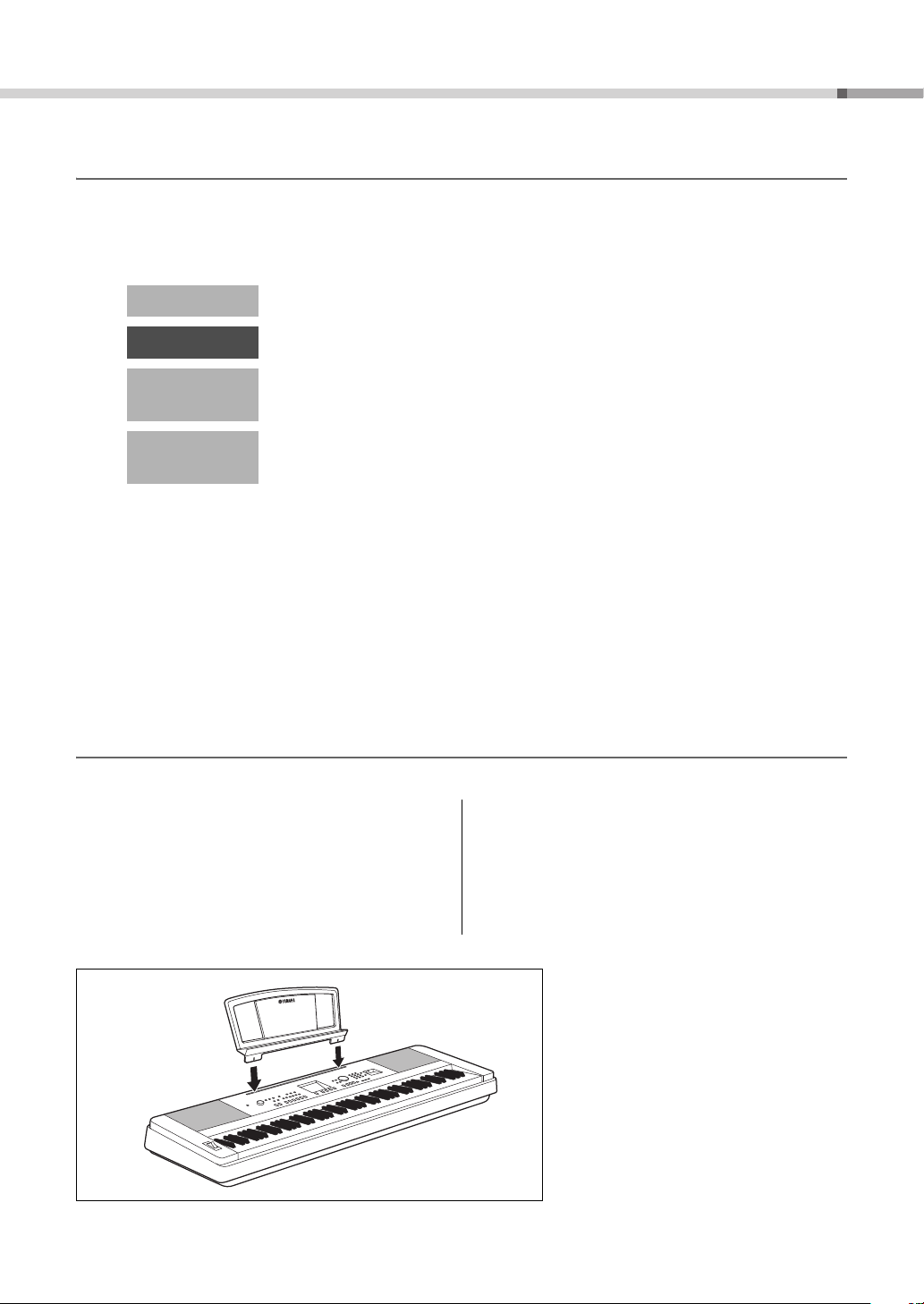
About this Owner’s Manual and Data List
Insert the music rest into
the slots as shown.
Music Rest
This manual consists of four main sections: “Setting Up,” “Quick Guide,” “Reference,” and “Appendix.”
Also, a separate “Data List” is provided.
Owner’s Manual (this book)
Setting Up
Quick Guide
Reference
Appendix
• • • • • • • • •
• • • • • • • • •
• • • • • • • • •
• • • • • • • • •
Please read this section first.
This section explains how to use the basic functions. Refer to this
section while playing the instrument.
This section explains how to make detailed settings for the instrument’s various functions.
This section includes troubleshooting information and specifications.
Data List
Voice List, MIDI Data Format, etc.
MIDI Reference
The MIDI Reference section contains MIDI related information. The MIDI Reference is available for
downloading from the Yamaha Manual Library at: http://www.yamaha.co.jp/manual/
Included Accessories
The DGX-640 package includes the following items. Please check that you have them all.
•Music rest
• Accessory CD-ROM
• Owner’s manual (this book)
• Keyboard stand
• Footswitch
•AC Power Adaptor
* May not be included depending on your particular area.
Please check with your Yamaha dealer.
• Data List
• My Yamaha Product User Registration
* The PRODUCT ID on the sheet will be needed when
you fill out the User Registration form.
Owner’s Manual
7
Page 8
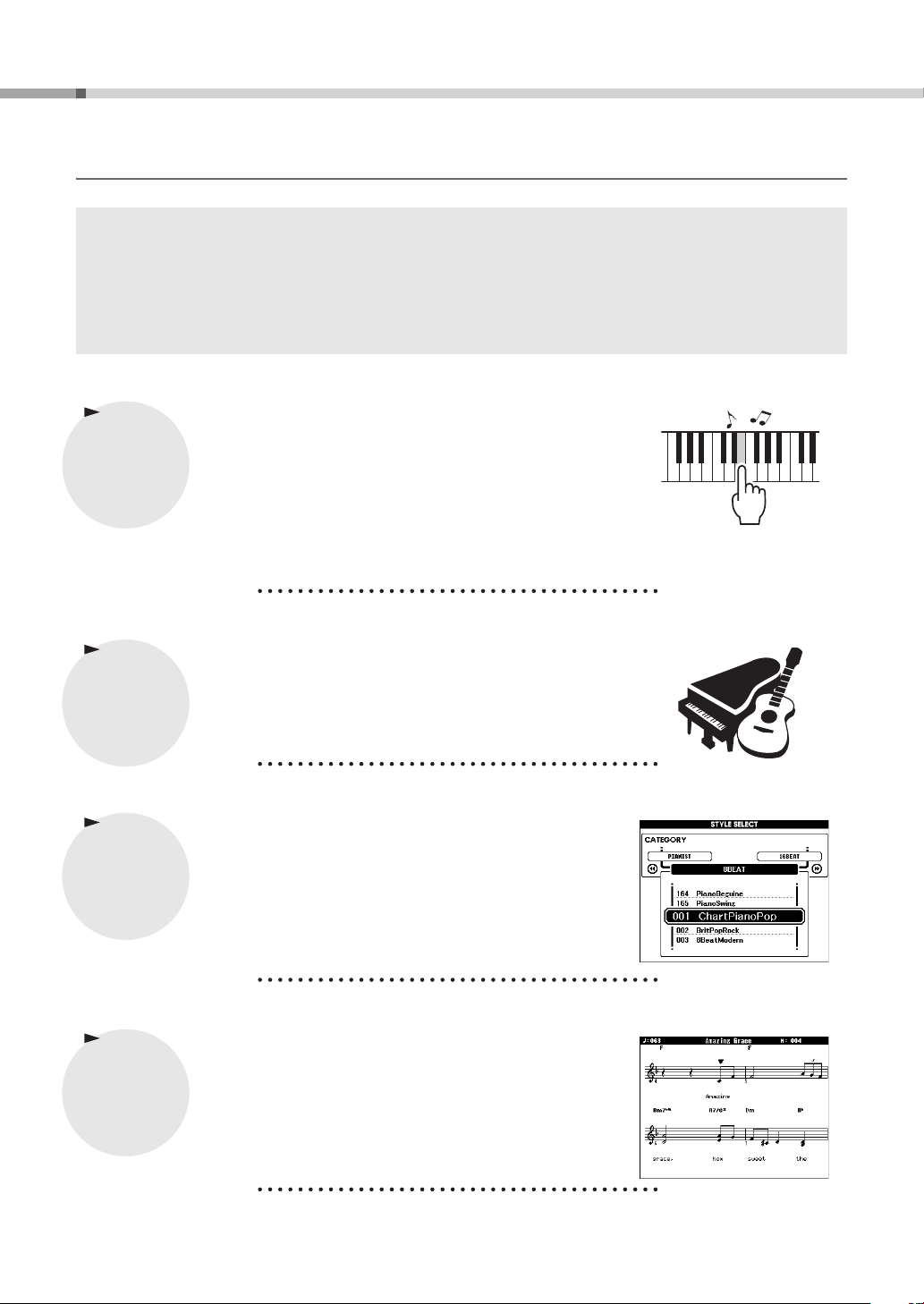
Special Features
All you need is
one finger!
Graded Hammer Standard Keyboard
Thanks to our experience as the world’s leading manufacturer of acoustic pianos, we’ve developed a keyboard with action that’s virtually indistinguishable from the real thing. Just as on a traditional acoustic
piano, the keys of the lower notes have a heavier touch, while the higher ones are more responsive to
lighter playing. The keyboard’s sensitivity can even be adjusted to match your playing style. This Graded
Hammer technology also enables the DGX-640 to provide authentic touch in a lightweight instrument.
Performance assistant technology
Page 43
Play along with a song on the instrument’s keyboard and produce a perfect performance every time ... even if you play wrong notes! All you have to do is play
on the keyboard—alternately on the left- and right-hand ranges of the keyboard,
for example—and you’ll sound like a pro as long as you play in time with the
music.
And if you can’t play with both hands, you can still play the melody simply by
tapping one key.
Play a Variety of Instrument Voices
Page 18
With the DGX-640, the instrument voice that sounds when you play the keyboard can be changed to violin, flute, harp, or any of an extensive range of
voices. You can change the mood of a song written for piano, for example, by
using violin to play it instead. Experience a whole new world of musical variety.
Play Along with Styles
Page 24
Want to play with full accompaniment? Try the auto-accompaniment Styles. The
accompaniment styles provide the equivalent of a full backing band covering
wide variety of styles from waltzes to 8-beat to euro-trance … and much more.
Select a style that matches the music you want to play, or experiment with new
styles to expand your musical horizons.
Easy Performance with Music Notation Display
Page 32
When you play back a song, the corresponding score will be shown on the display as the song plays. This is a great way to learn how to read music. If the song
contains lyric and chord data*, the lyrics and chords will also appear on the score
display.
* No lyrics or chords will appear on the display if the song you are using with the score display
function does not contain the appropriate lyric and chord data.
Owner’s Manual
8
Page 9
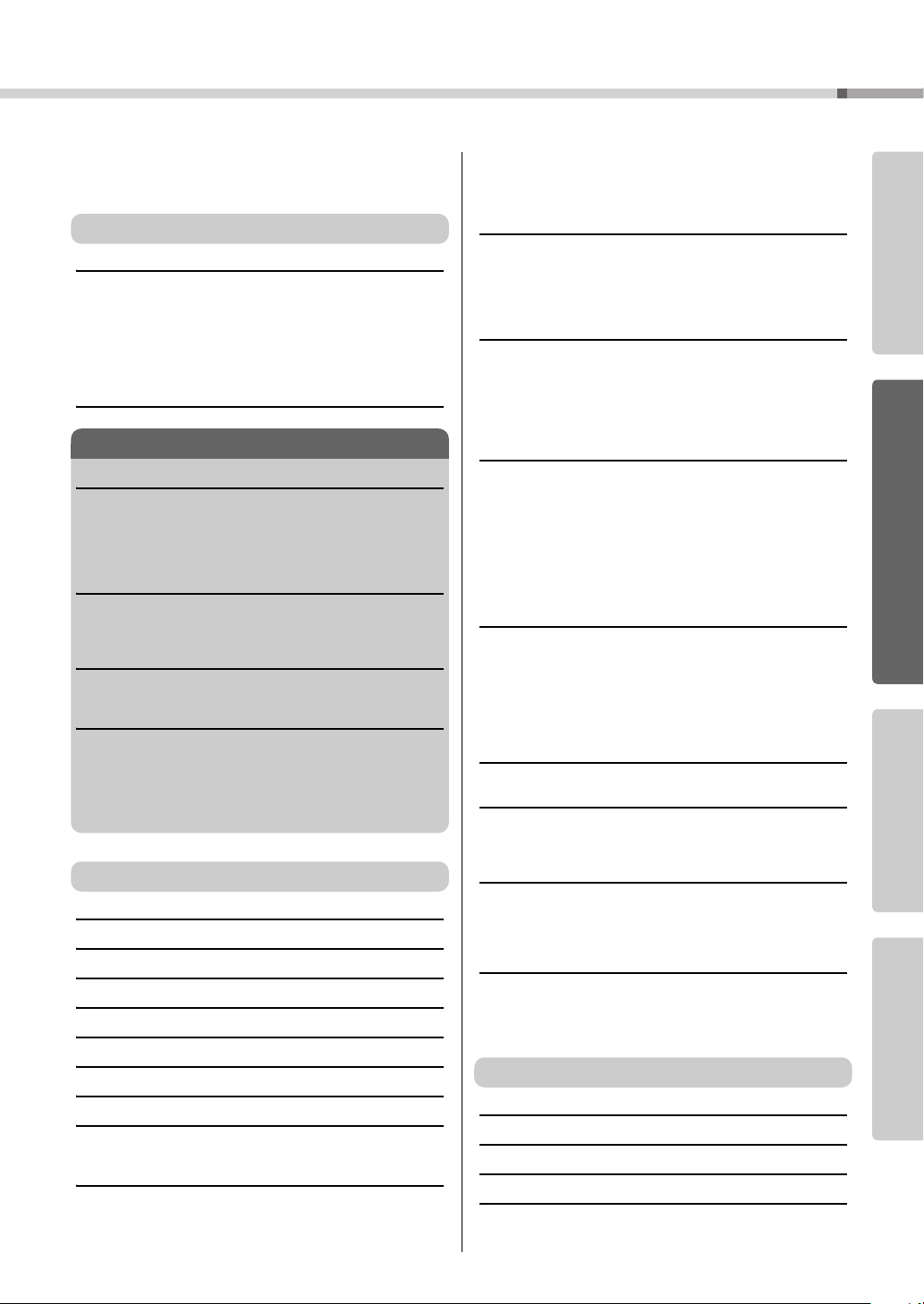
Contents
About this Owner’s Manual and Data List........................7
Included Accessories .......................................................7
Special Features ..............................................................8
Setting Up
Setting Up 10
Keyboard Stand Assembly.............................................10
Power Requirements......................................................13
Connecting Headphones (PHONES/OUTPUT Jack).....13
Connecting a Footswitch (SUSTAIN Jack).....................13
Connecting a Pedal Unit (PEDAL UNIT jack).................14
Connecting to a Computer (USB Terminal)....................15
Turning the Power On ....................................................15
Panel Controls and Terminals 16
Quick Guide
Try Playing a Variety of Instrument Voices 18
Select and Play a Voice—MAIN.....................................18
Play the Grand Piano Voice...........................................19
Play Two Voices Simultaneously—DUAL......................20
Play Different Voices with the Left and Right
Hands—SPLIT ...............................................................21
The Metronome 22
Start the Metronome ......................................................22
Adjusting the Metronome Tempo...................................22
Setting the Time Signature.............................................23
Playing Styles 24
Select a Style Rhythm....................................................24
Play Along with a Style...................................................25
Playing Songs 28
Select and Listen to a Song ...........................................28
Select and Play Songs on a USB Flash Memory...........30
Song Fast Forward, Fast Reverse, and Pause ..............31
Play the Demo Song ......................................................31
Displaying the Song Score.............................................32
Display the Lyrics...........................................................33
Reference
Basic Operation 34
Select a Song For a Lesson 38
The Easy Way to Play Piano 43
Play Using the Music Database 53
Change a Song’s Style 54
Record Your Own Performance 56
Memorize Your Favorite Panel Settings 62
Backup and Initialization 64
Backup ...........................................................................64
Initialization ....................................................................64
Play with a Variety of Effects 65
Adding Harmony ............................................................65
Adding Reverb ...............................................................66
Adding Chorus ...............................................................66
Adding DSP ...................................................................67
Panel Sustain.................................................................68
Pitch Bend......................................................................68
Select an EQ Setting for the Best Sound.......................69
Handy Performance Features 70
Tap Start ........................................................................70
One Touch Setting .........................................................70
Setting the Click bell sound............................................70
Adjusting the Metronome Volume..................................71
Changing the Display Language....................................71
Voice Settings 72
Voice Editing ..................................................................72
Selecting a Dual Voice...................................................73
Selecting a Split Voice ...................................................73
Pitch Controls (Transpose) ............................................74
Pitch Controls (Tuning) ..................................................74
Touch Response Sensitivity...........................................75
Style (Auto-accompaniment) Functions 76
Pattern Variation (Sections)...........................................76
Changing the tempo of the Style....................................79
Adjusting the Style Volume............................................79
Setting the Split Point.....................................................80
Play a Style with Chords but No Rhythm
(Stop Accompaniment) ..................................................80
AI Fingered ....................................................................81
Playing Styles Using the Entire Keyboard......................81
Looking Up Chords Using the Chord Dictionary ............82
Song Settings 83
Changing the tempo of the Song ...................................83
Song Volume .................................................................83
A-B Repeat ....................................................................84
Muting Independent Song Tracks..................................84
Change the Melody Voice..............................................84
BGM Playback ...............................................................85
Random Song Playback ................................................85
The Functions 86
Selecting and Setting Functions ....................................86
Saving and Loading Data 90
Connecting a USB Flash Memory..................................90
Precautions when using the USB TO DEVICE terminal
Using USB Storage Devices ..........................................91
..91
Connecting to a Computer 97
Connecting a Personal Computer..................................97
Transferring Performance Data to and from a Computer
Transferring Data Between the Computer and
Instrument ......................................................................99
..98
Accessory CD-ROM Installation Guide 102
Important Notices about the CD-ROM.........................102
CD-ROM Contents.......................................................103
System Requirements..................................................104
Software Installation.....................................................104
Appendix
Troubleshooting 109
Messages 110
Specifications 112
Index 113
Quick GuideReferenceAppendix Setting Up
Owner’s Manual
9
Page 10
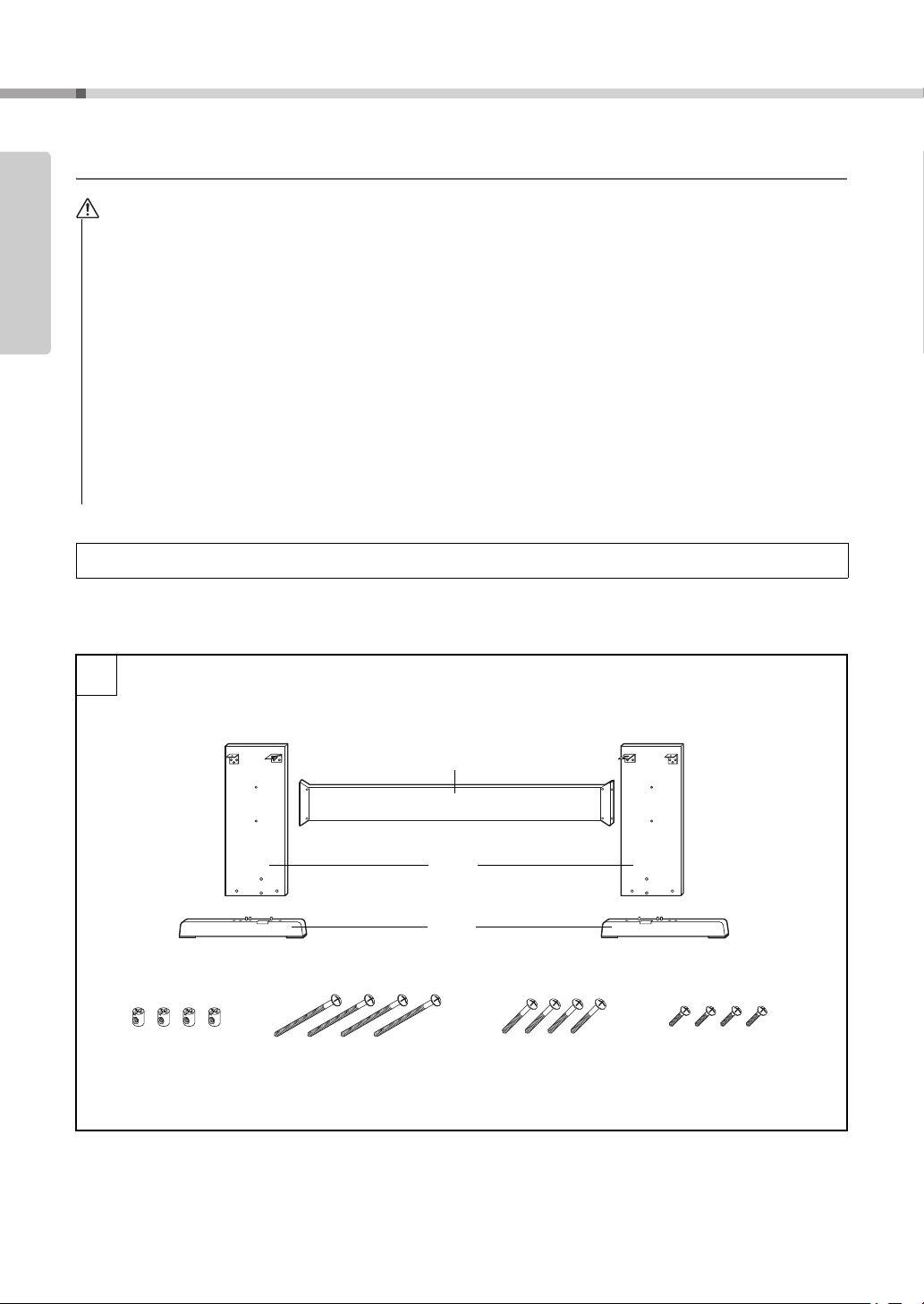
Setting Up
CAUTION
q Joint connectors
(4 pcs.)
w 6 x 70 mm
roundhead
screws (4 pcs.)
e 6 x 30 mm
roundhead
screws (4 pcs.)
r 5 x 16 mm
roundhead
screws (4 pcs.)
1
Assembly Parts
Back board
Side
boards
Stand
bases
Setting Up
Setting Up
Keyboard Stand Assembly
Read these cautions carefully before you assemble or use the keyboard stand.
These cautions are to promote safe use of the stand and to prevent injury and damage from occurring to you and others. By following these cautions carefully, your keyboard stand will provide you with safe and prolonged use.
• Be careful not to confuse parts, and be sure to install all parts in the correct direction. Please assemble in accordance with the
sequence given below.
• Assembly should be carried out by at least two persons.
• Be sure to use the correct screw size, as indicated below. Use of incorrect screws can cause damage.
• Use the stand after assembly is complete. An uncompleted stand may overturn or the keyboard may drop.
• Always place the stand on a flat, stable surface. Placing the stand on uneven surfaces may cause it to become unstable or over-
turn, the keyboard to drop, or injury.
• Do not use the stand for anything other than its designed purpose. Placing other objects on the stand may result in the object
dropping or the stand overturning.
• Do not apply excessive force to the keyboard as it may cause the stand to overturn or the keyboard to drop.
• Make sure the stand is sturdy and safe, and all screws have been tight and firm before use. If not, the stand may overturn, the
keyboard may drop, or may result in injury to the user.
• To disassemble, reverse the assembly sequence given below.
Have a phillips-head (+) screwdriver of the appropriate size ready.
The parts shown in the “Assembly Parts” illustration will be used. Follow the assembly instructions and select
1
the parts as needed.
Owner’s Manual
10
Page 11
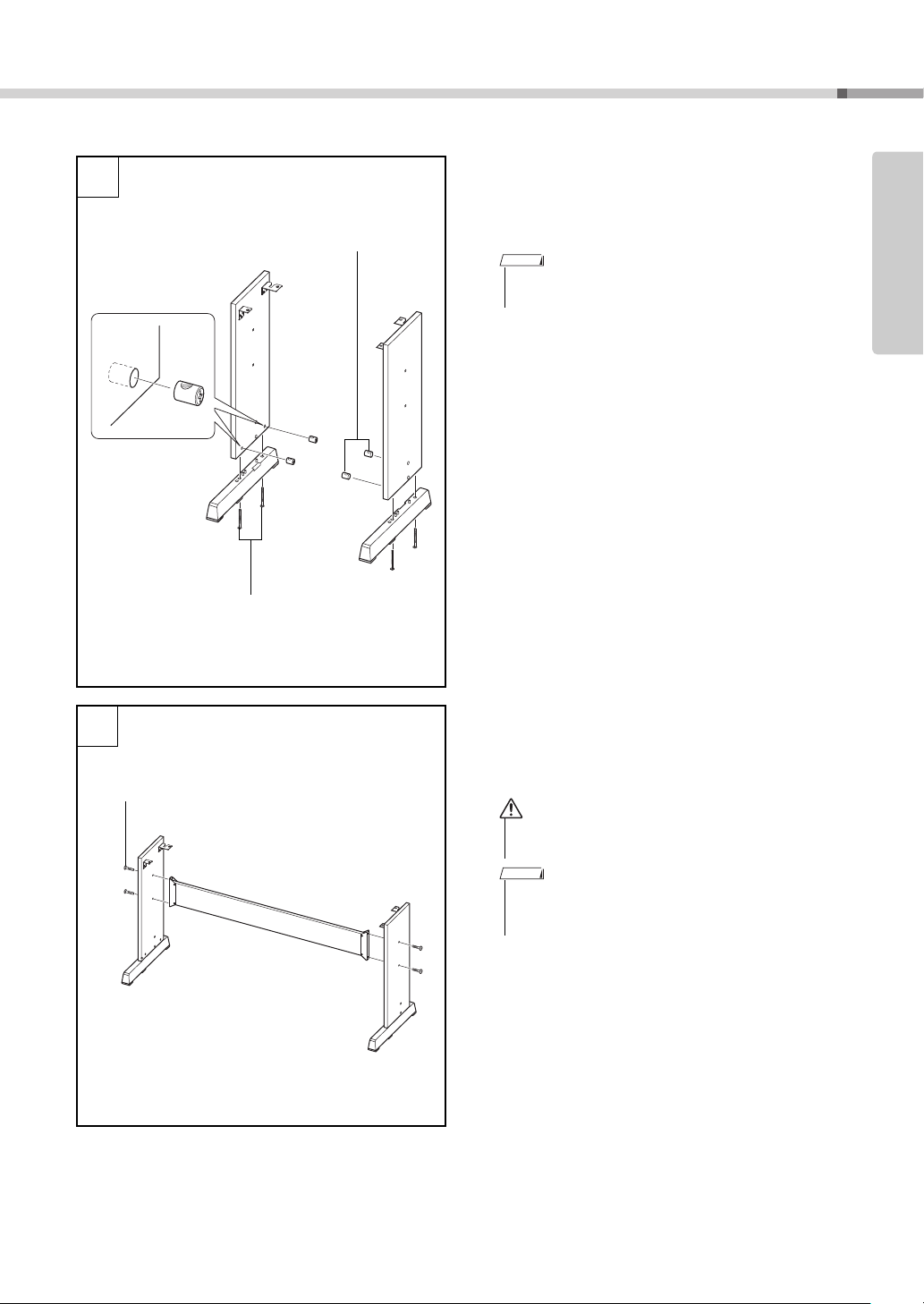
Setting Up
2
q Joint
connectors
w 6 x 70 mm
roundhead screws
“L”
“R”
3
e 6 x 30 mm roundhead screws
CAUTION
2 Attach the stand bases.
Insert the joint connectors q into the side boards as
shown. The joint connectors have been installed
properly if you can see the screw head on the connector.
NOTE
• If you put the connectors in wrong direction and want to
take them out, tap around the holes on the boards.
Attach the “L” (Left) and “R” (Right) stand bases
to the bottom of the side boards, using the screws
w. “L” (Left) and “R” (Right) are marked on the
upper surfaces of the stand bases. If you have trouble fastening the screws, use a screwdriver to rotate
the joint connectors so that the connector holes are
aligned with the screw holes on the stand bases.
Setting Up
3 Attach the back board.
Attach the back board, using the screws e. Check
the back-to-front orientation for the side boards.
Make sure the non-colored surface is facing down.
• Be careful not to drop the back board or touch the
sharp metal fittings.
NOTE
• If you have purchased an optional pedal unit, attach the
pedal unit before proceeding to the next step. Refer to the
instructions provided with your pedal unit.
Owner’s Manual
11
Page 12
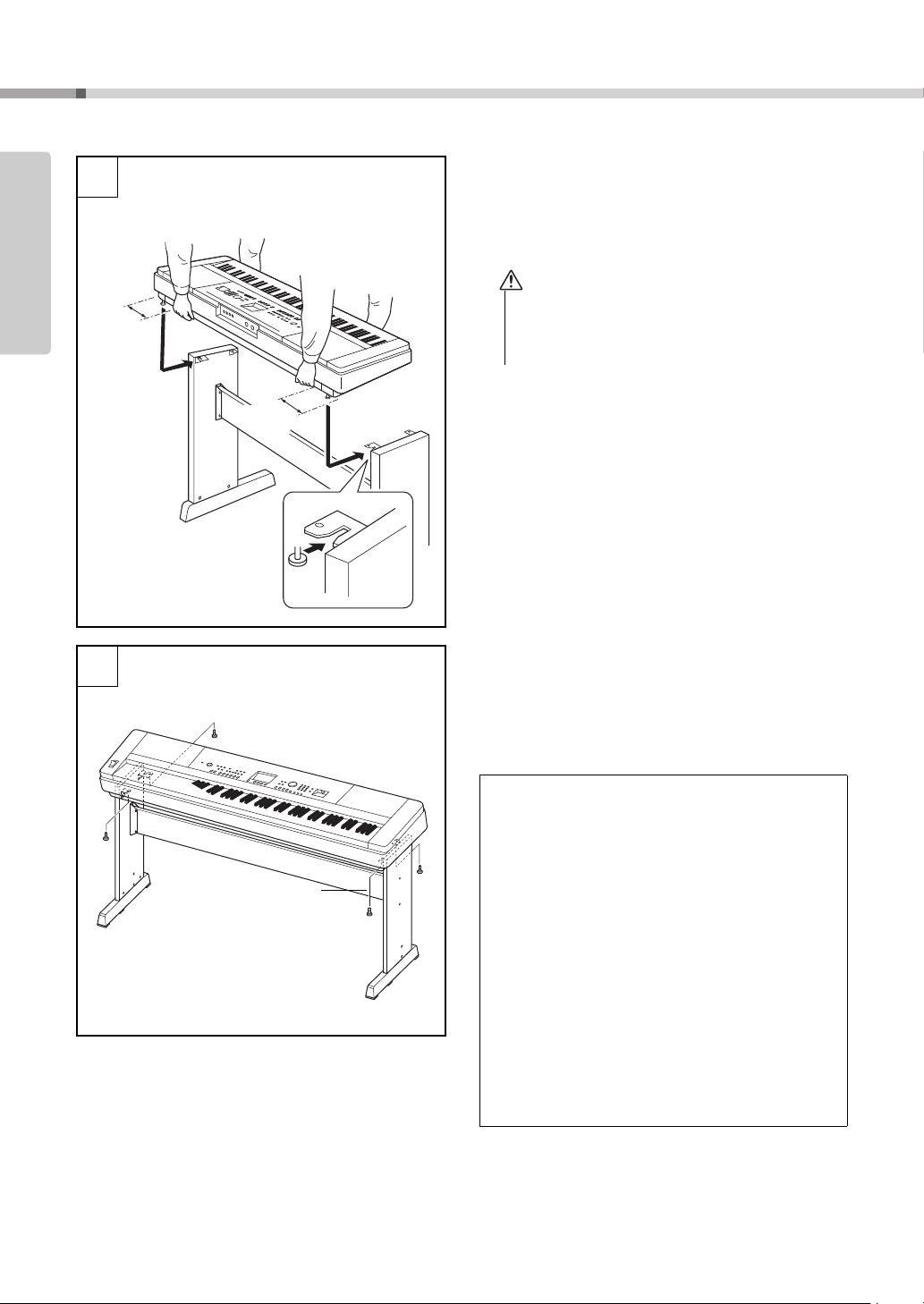
Setting Up
4
At least
10 cm
At least
10 cm
Be sure to place your hands at
least 10 cm from either end of the
keyboard when positioning it.
5
r 5 x 16 mm
roundhead
screws
CAUTION
Setting Up
4 Put the keyboard on the stand.
Check the back-to-front orientation for stand, and
carefully place the keyboard on the side boards.
Slowly move the keyboard so that the holes on the
bottom of the keyboard are properly aligned with
the holes on the angle brackets.
• Be careful not to drop the keyboard or to get your fingers caught between the keyboard and the stand parts.
• Do not hold the keyboard in any position other than the
position shown in the illustration.
5 Install the keyboard to the stand.
Fix the keyboard to the angle brackets, using the
r.
screws
Post-assembly checklist
Once you’ve assembled the stand, check the following points:
• Are there any parts left over?
If so, read the assembly instructions again and
correct any errors you might have made.
• Is the instrument clear of doors and other movable
fixtures?
If not, move the instrument to an appropriate
location.
• Does the instrument make a rattling noise when you
play it or move it?
If so, properly tighten all screws.
• Also, if the keyboard makes a creaking noise or
seems unsteady when you play it, refer carefully to
the assembly instructions and diagrams and
retighten all screws.
12
Owner’s Manual
Page 13
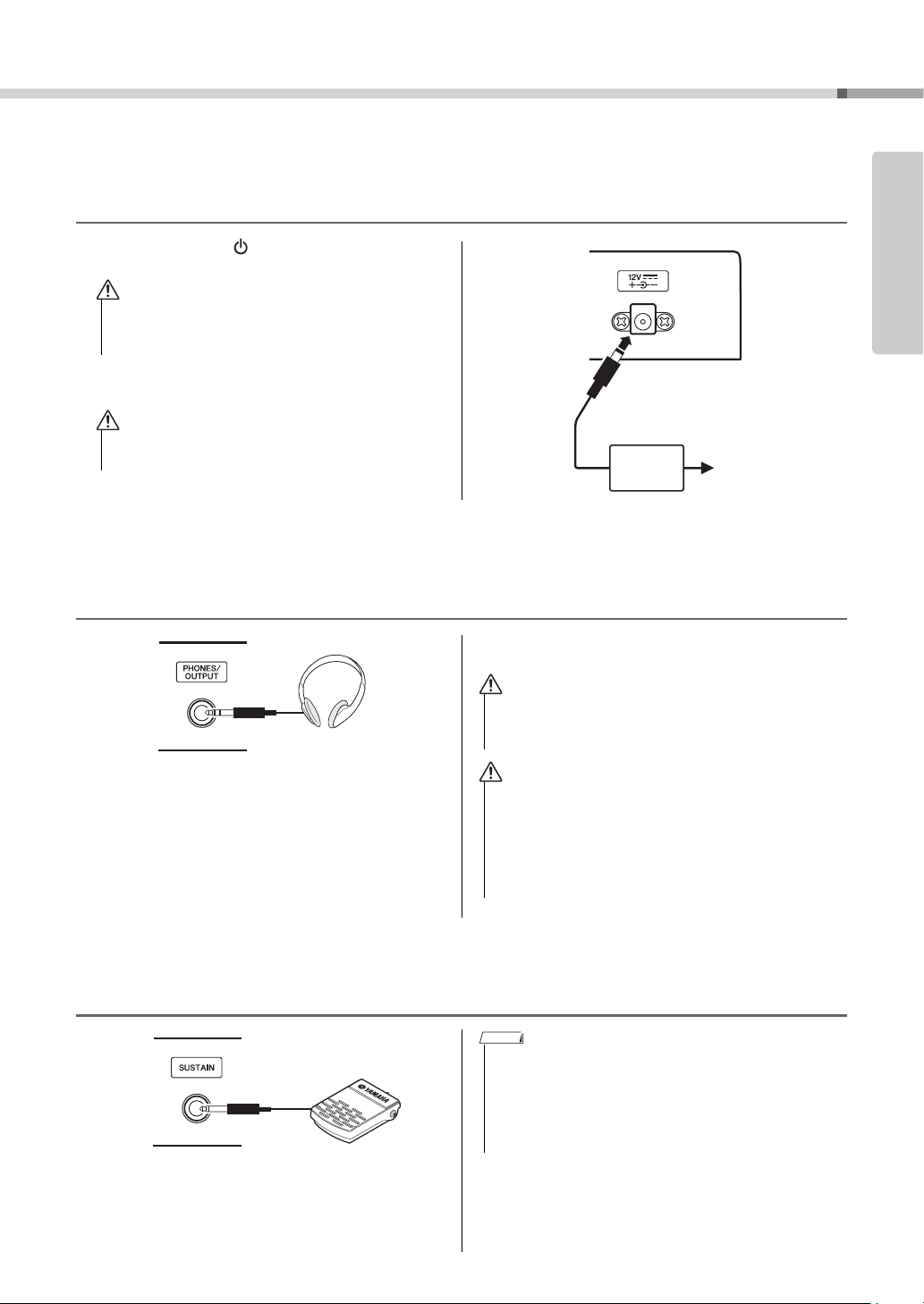
Be sure to do the following operations BEFORE turning on the power.
WARNING
CAUTION
AC outlet
AC power
adaptor
3
2
WARNING
CAUTION
Power Requirements
1 Make sure that the [ ](Standby/On) switch of the
instrument is in the “Standby” position.
Setting Up
• Use the specified adaptor (page 112). The use of other
adaptors may result in irreparable damage to both the
adaptor and the instrument.
2 Connect the AC adaptor to the power supply jack.
3 Plug the AC adaptor into an AC outlet.
• Unplug the AC Power Adaptor when not using the
instrument, or during electrical storms.
Make all necessary connections below BEFORE turning the power on.
Connecting Headphones (PHONES/OUTPUT Jack)
mixer, tape recorder, or other line-level audio device
to send the instrument’s output signal to that device.
• Avoid listening with the headphones at high volume for
long periods of time; doing so may not only result in ear
fatigue, it may be damaging to your hearing.
Any pair of stereo headphones with a 1/4" stereo
phone plug can be plugged in here for convenient
monitoring. The speakers are automatically shut off
when a plug is inserted into this jack.
The PHONES/OUTPUT jack also functions as an
external output. You can connect the PHONES/OUTPUT jack to a keyboard amplifier, stereo system,
• To prevent damage to the speakers, set the volume of the
external devices at the minimum setting before connecting
them. Failure to observe these cautions may result in electric shock or equipment damage. Also, be sure to set the
volumes of all devices at their minimum levels and gradually raise the volume controls while playing the instrument
to set the desired listening level.
Setting Up
Connecting a Footswitch (SUSTAIN Jack)
The sustain function lets you produce a natural sustain
as you play by pressing a footswitch. Plug the supplied footswitch into this jack and use it to switch sustain on and off.
NOTE
• The sustain function does not affect split voices.
• Make sure that the footswitch plug is properly connected to
the SUSTAIN jack before turning on the power.
• Do not press the footswitch while turning the power on. Doing
this changes the recognized polarity of the footswitch, resulting in reversed footswitch operation.
Owner’s Manual
13
Page 14
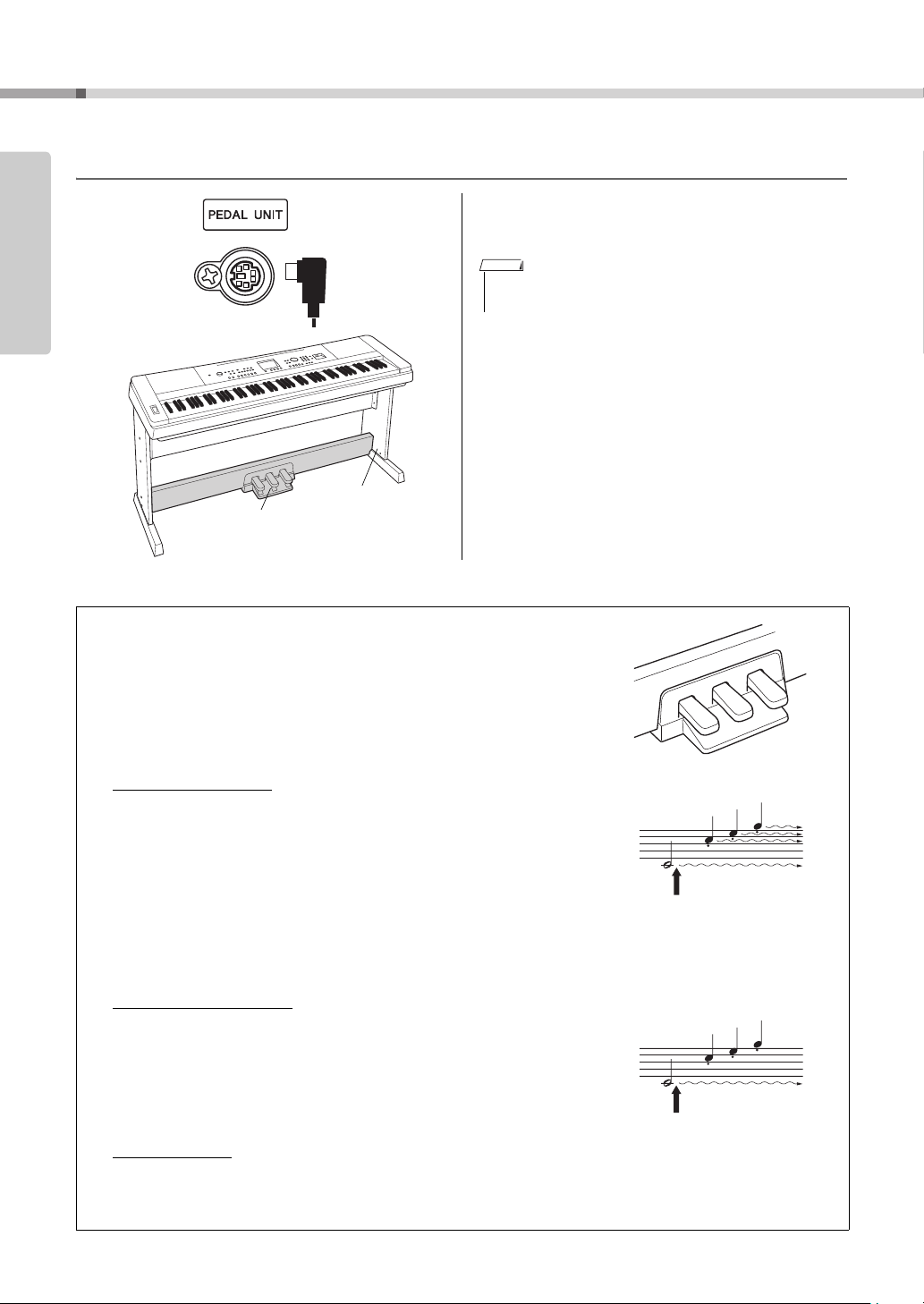
Setting Up
Keyboard
Stand
LP-7A (optional)
When you press the damper
pedal here, the notes you play
before you release the pedal
have a longer sustain.
When you press the sostenuto
pedal here while holding the
note, the note will sustain as
long as you hold the pedal.
Connecting a Pedal Unit (PEDAL UNIT jack)
Setting Up
This jack is for connecting an optional LP-7A pedal
unit. When connecting the pedal unit, make sure to
also assemble the unit on the supplied keyboard stand.
NOTE
• Make sure that power is OFF when connecting or disconnecting the pedal.
Pedal Unit Functions
The optional pedal unit has three foot pedals that produce a range of expressive effects similar to those produced by the pedals on an acoustic piano.
The pedal unit does not affect the split voice when the keyboard is in split
mode.
Damper (Right) Pedal
The damper pedal functions in the same way as a damper pedal on an
acoustic piano. When the damper pedal is pressed, notes sustain longer.
Releasing the pedal immediately stops (damps) any sustained notes.
A “half-pedal” effect lets you use the damper pedal to create partial sustain effects, depending on how far down you press the pedal.
* When using both the Footswitch and pedal unit, the last effect applied takes
priority.
Sostenuto (Center) Pedal
If you play a note or chord on the keyboard and press the sostenuto
pedal while the note(s) are held, those notes will sustain as long as you
hold the pedal (as if the damper pedal had been pressed) but all subsequently played notes will not be sustained. This makes it possible to
sustain a chord, for example, while other notes are played “staccato.”
Soft (Left) Pedal
The soft pedal reduces the volume and slightly changes the timbre of
notes played while the pedal is pressed. The soft pedal will not affect
14
notes that are already playing when it is pressed.
Owner’s Manual
Page 15
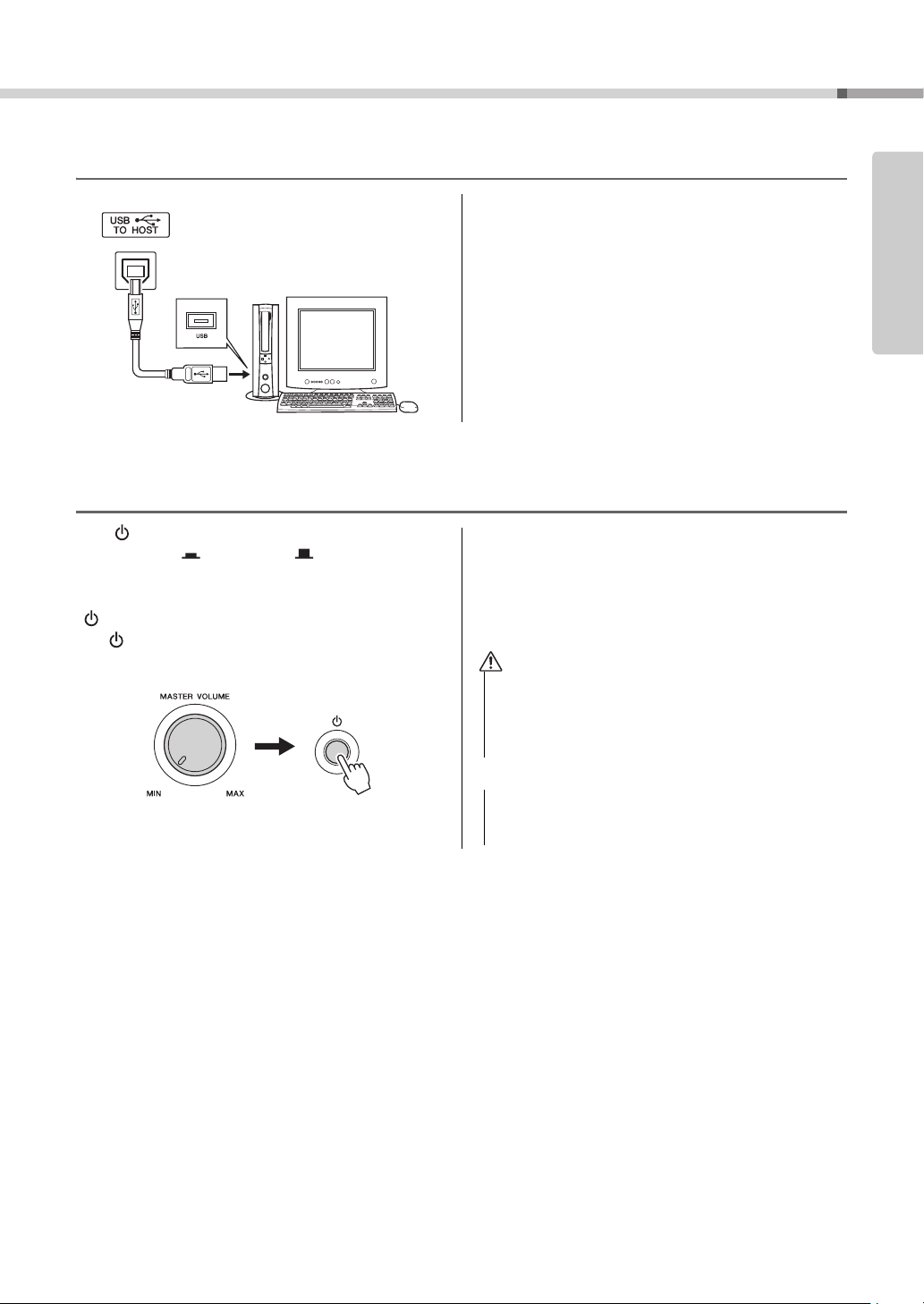
Connecting to a Computer (USB Terminal)
CAUTION
NOTICE
Connect the instrument’s USB terminal to the USB
terminal of a computer, and you can transfer performance data and song files between the two (page 97).
Turning the Power On
Setting Up
Setting Up
The [ ](Standby/On) switch turns the power to the
instrument on ( ) or standby ( ).
Turn down the volume by turning the [MASTER
VOLUME] control to the left and press the
[ ](Standby/On) switch to turn on the power. Press
the [ ](Standby/On) switch again to turn the power
off.
Backup data in the flash memory is loaded to the
instrument when the power is turned on. If no backup
data exists on flash memory, all instrument settings
are restored to the initial factory defaults when the
power is turned on.
• Even when the switch is in the “STANDBY” position, electricity is still flowing to the instrument at the minimum
level. When you are not using the instrument for a long
time, make sure you unplug the AC power adaptor from
the wall AC outlet.
• Never attempt to turn the power off when a “WRITING!”
message is shown in the display. Doing so can damage the
flash memory and result in a loss of data.
Owner’s Manual
15
Page 16
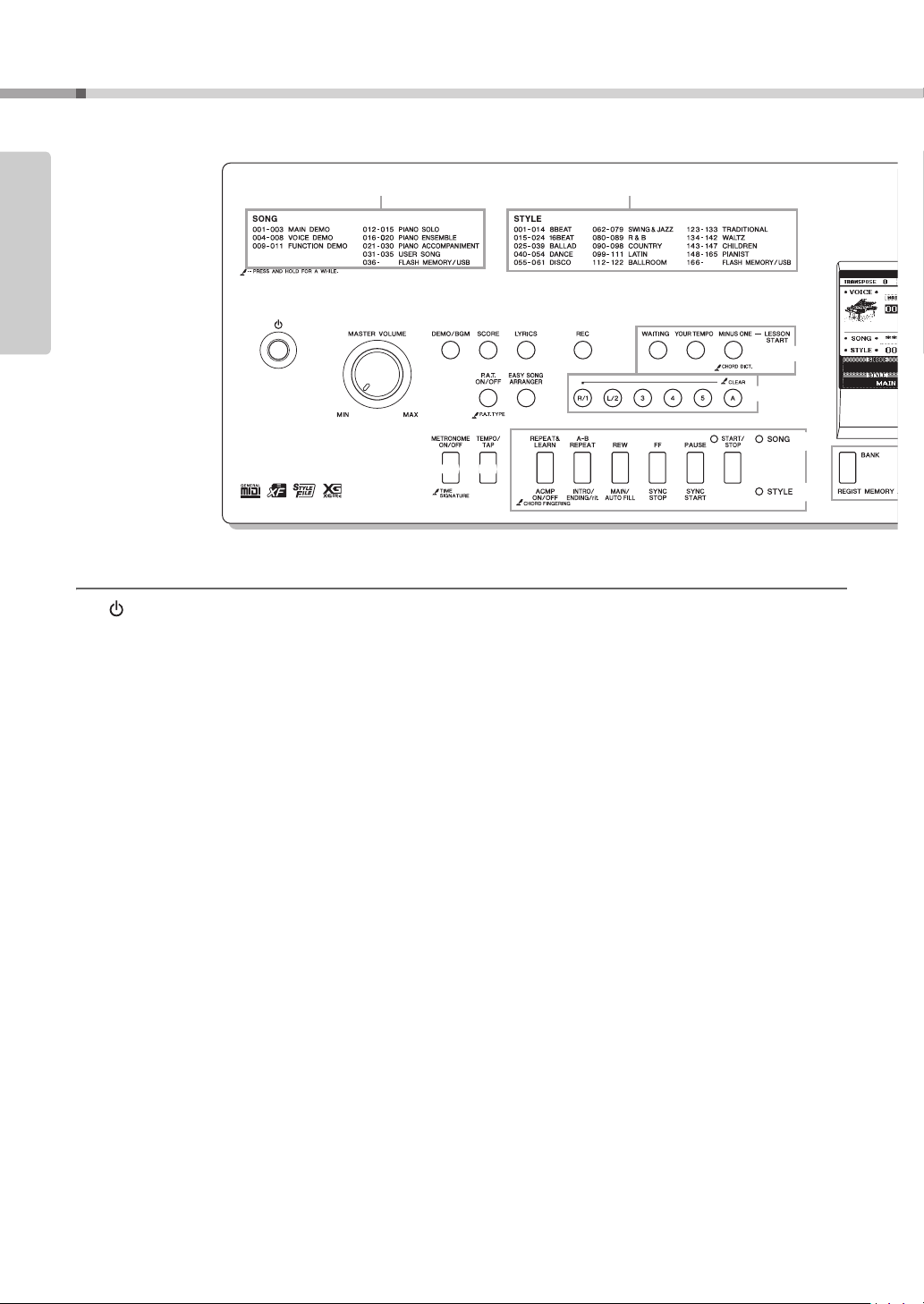
Setting Up
q
w
ert
io
y
u
!0
!3
!4
!1 !2
Front Panel
Song List (Data List) Style List (Data List)
Panel Controls and Terminals
Front Panel
q [ ](Standby/On) switch......................page 15
w [MASTER VOLUME] control................page 15
e [DEMO/BGM] button ....................pages 31, 85
r [SCORE] button....................................page 32
t [LYRICS] button....................................page 33
y [REC] button.........................................page 56
u LESSON START
i [P.A.T. ON/OFF] button ........................page 44
o [EASY SONG ARRANGER]
button ....................................................page 54
!0 Song Track
Lesson
!1 [METRONOME ON/OFF]] button .........page 22
!2 [TEMPO/TAP] button.............. pages 22, 79, 83
!3 SONG
[WAITING] button..............................page 38
[YOUR TEMPO] button .....................page 40
[MINUS ONE] button.........................page 41
[1]–[5], [A] buttons.................... pages 57, 84
[R/1] and [L/1] buttons .....................page 38
[REPEAT&LEARN] button................page 42
[A-B REPEAT] button........................page 84
[REW] button.....................................page 31
[FF] button.........................................page 31
[PAUSE] button .................................page 31
[START/STOP] button .......................page 29
!4 STYLE
[ACMP ON/OFF] button....................page 25
[INTRO/ENDING/rit.] button ............. page 76
[MAIN/AUTO FILL] button ................ page 76
[SYNC STOP] button ........................page 78
[SYNC START] button....................... page 77
[START/STOP] button............... pages 24, 26
!5 REGIST MEMORY [BANK],
[1]–[4] buttons......................................page 62
!6 CATEGORY [
!7 [EXIT] button ........................................ page 36
!8 [FUNCTION] button...................... pages 36, 86
!9 DATA ENTRY
Dial, Number buttons [0]–[9],
[+] and [-] buttons.............................page 35
@0 [FILE CONTROL] button......................page 90
@1 [EXECUTE] button ............................... page 92
@2 [PORTABLE GRAND] button............... page 19
@3 [SONG] button......................................page 28
@4 [STYLE] button..................................... page 24
@5 [VOICE] button .....................................page 18
@6 [MUSIC DATABASE] button................. page 53
@7 [SPLIT ON/OFF] button .......................page 21
@8 [DUAL ON/OFF] button........................page 20
@9 [HARMONY ON/OFF] button ............... page 65
#0 [PITCH BEND] wheel ...........................page 68
#1 Drum Kit ............................................... page 19
The illustrations next to each key indicate the drum and percussion instruments assigned to the keys when “Standard Kit
1” is selected.
#2 USB TO DEVICE terminal............ pages 30, 90
r
] and [f] buttons....... page 35
Owner’s Manual
16
Page 17
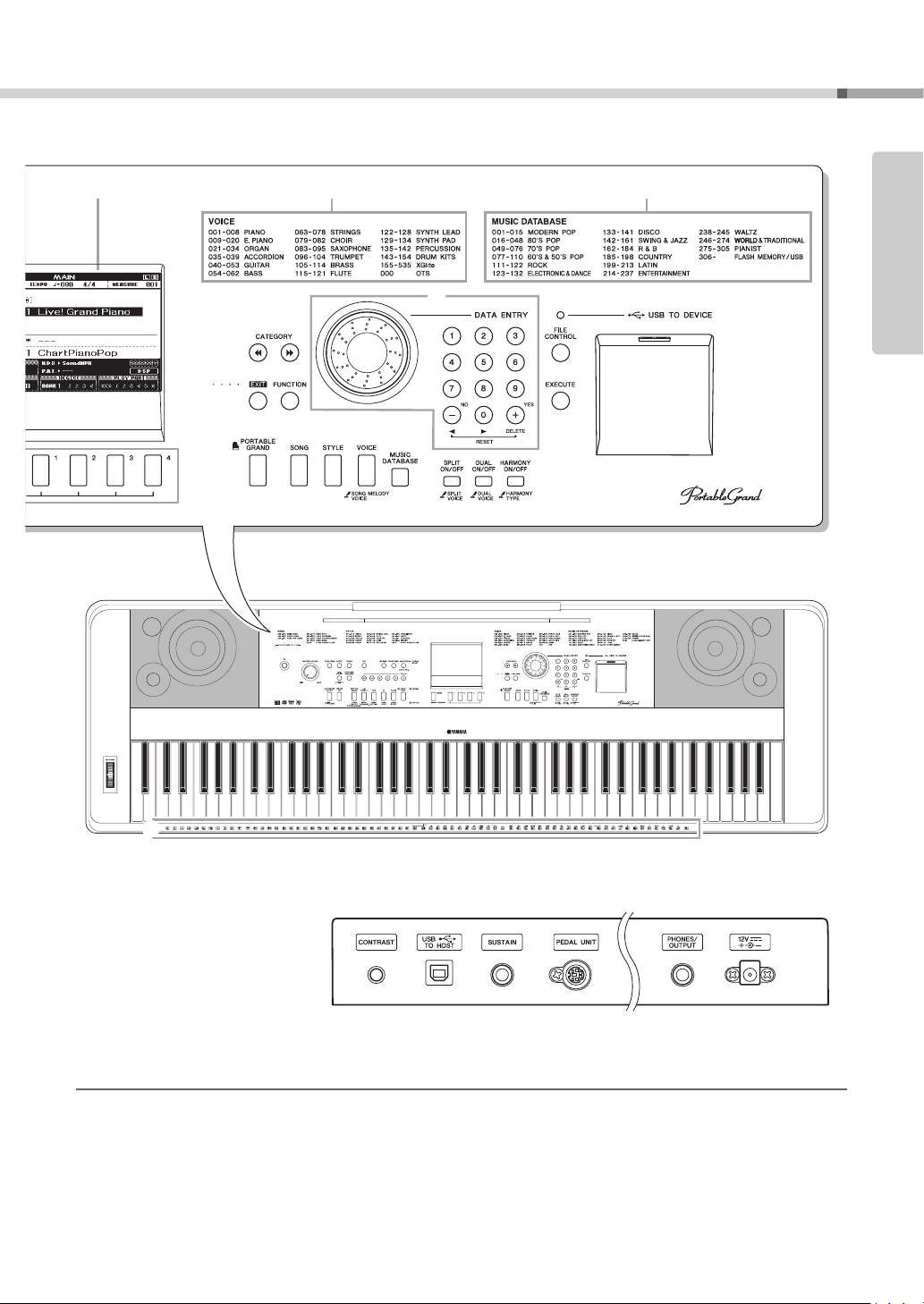
Panel Controls and Terminals
!9
!6
!7 !8
@0
@1
@2
@3 @4 @5
@6
@7 @8 @9
#2
#6 #7 #8#5#4#3
#1
#0
Rear Panel
Voice List (Data List)
Music Database List (Data List)
Display (page 36)
Setting Up
Rear Panel
#3 CONTRAST knob .................................page 37
#4 USB TO HOST terminal........................page 97
#5 SUSTAIN jack .......................................page 13
#6 PEDAL UNIT jack ................................. page 14
#7 PHONES/OUTPUT jack........................ page 13
#8 DC IN jack............................................. page 13
Owner’s Manual
17
Page 18
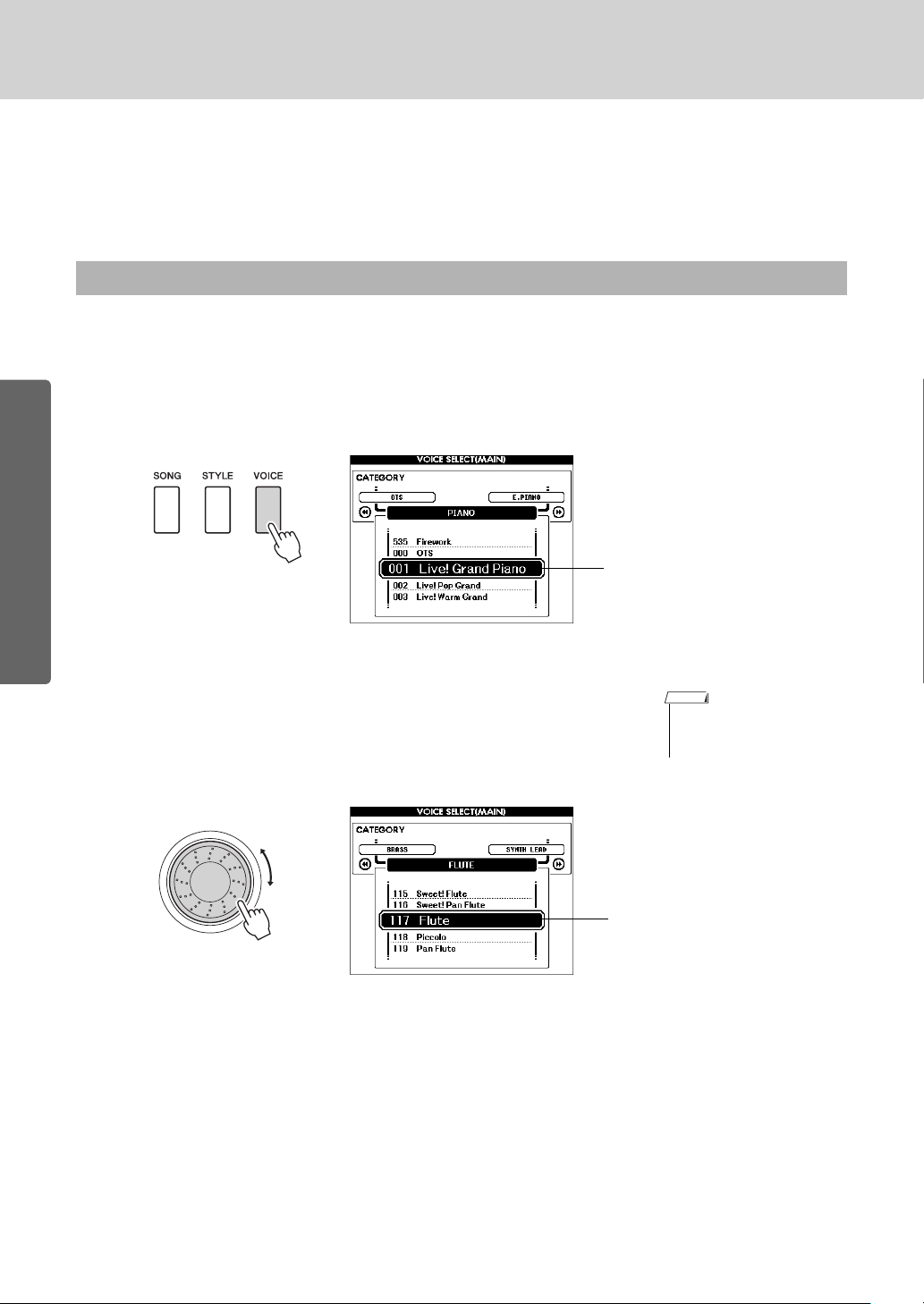
Try Playing a Variety of Instrument Voices
The currently selected voice
number and name
NOTE
Select 117 Flute
Quick Guide
In addition to piano, organ, and other “standard” keyboard instruments, this instrument has a large range of voices that includes guitar, bass, strings, sax, trumpet,
drums and percussion, sound effects … a wide variety of musical sounds.
Select and Play a Voice—MAIN
This procedure selects the main voice you will play on the keyboard.
Press the [VOICE] button.
1
The main voice selection display will appear.
The currently selected voice number and name will be highlighted.
Quick Guide
Select the voice you want to play.
2
While watching the highlighted voice name rotate the dial. The available voices will be selected and displayed in sequence. The voice
selected here becomes the main voice.
For this example select the “117 Flute” voice.
• See the separate Data List
for a complete list of the
available voices.
Owner’s Manual
18
Page 19
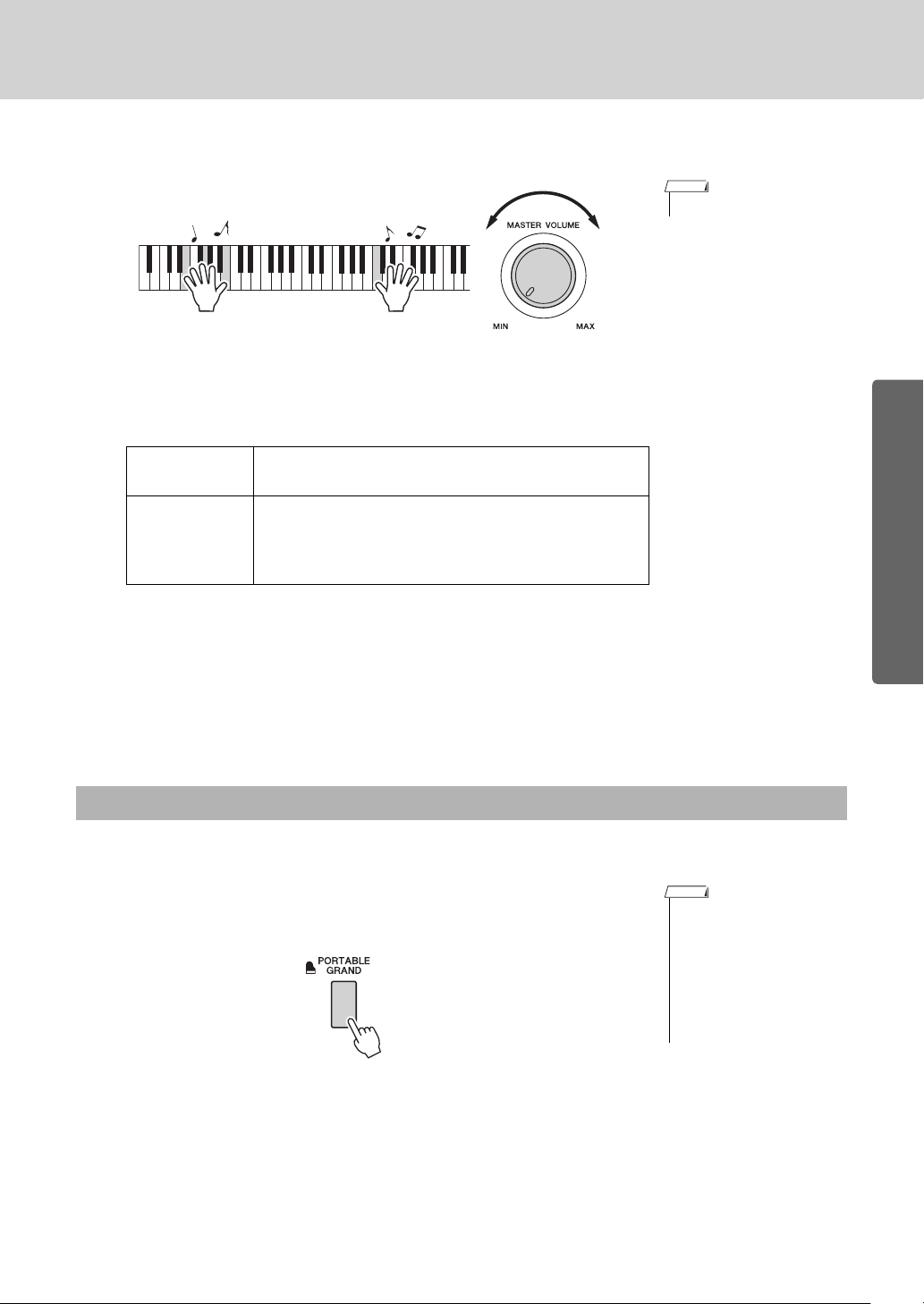
Play the keyboard.
NOTE
Adjusts
volume.
NOTE
3
Try selecting and playing a variety of voices.
Press the [EXIT] button to return to the MAIN display.
Preset Voice Types
001–142
155–535
143–154
(Drum Kit)
Instrument Voices
Various drum and percussion sounds are assigned to
individual keys, via which they can be played. Details
on assigning instruments to keys are provided in the
Drum Kit List of the separate Data List.
Try Playing a Variety of Instrument Voices
• Voice Settings (page 72)
Quick Guide
Play the Grand Piano Voice
When you just want to play piano, all you have to do is press one convenient button.
Press the [PORTABLE GRAND] button.
The “001 Live! Grand Piano” voice will be selected.
• When you press the [PORTABLE GRAND] button all
settings other than touch
sensitivity are turned off. The
dual and split voices will
also be turned off, so only
the Grand Piano voice will
play ove r the entire keyboard.
Owner’s Manual
19
Page 20
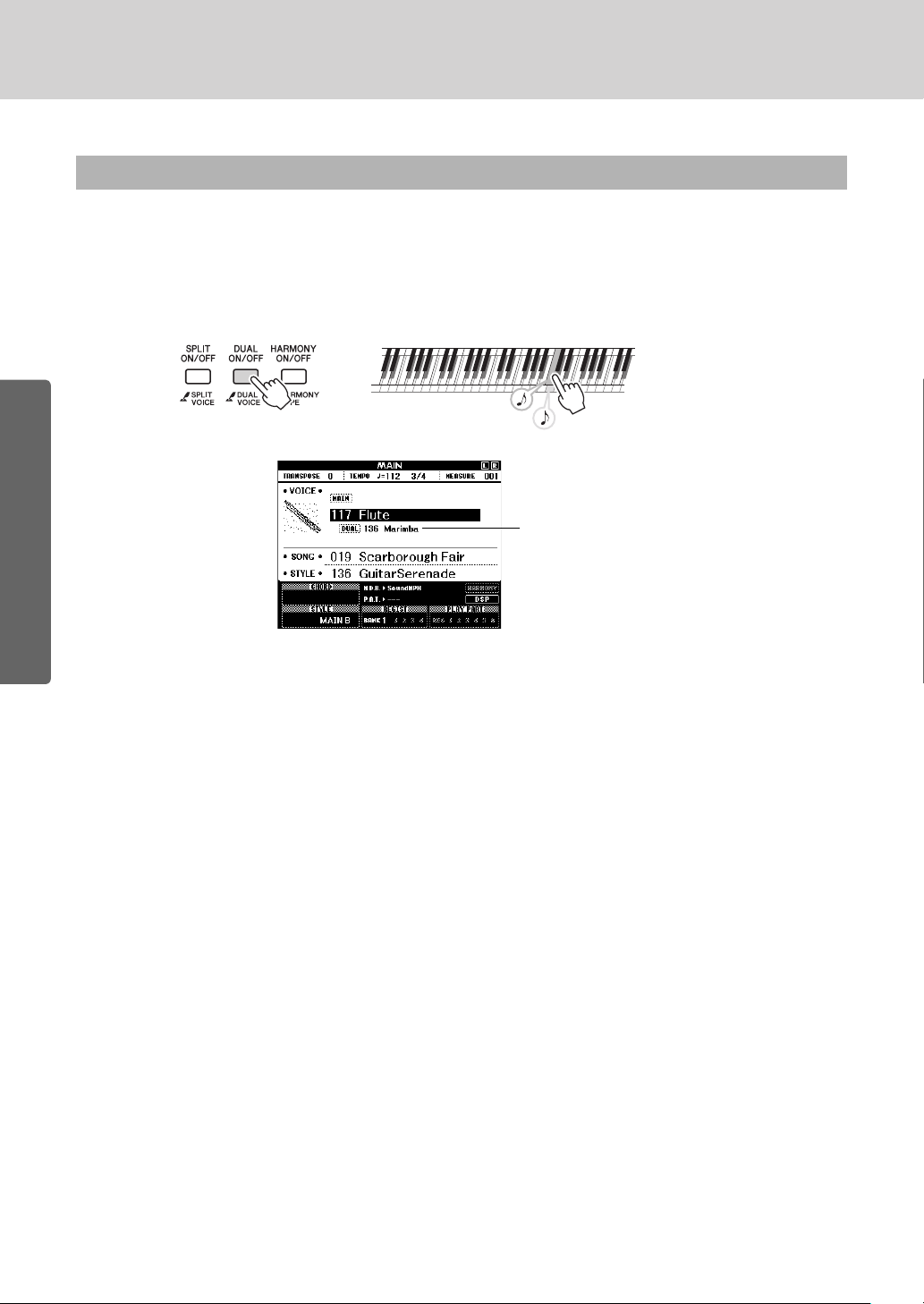
Try Playing a Variety of Instrument Voices
Dual voice number and name
Two voices will sound
at the same time.
Play Two Voices Simultaneously—DUAL
Once you press the [DUAL ON/OFF] button to turn the dual function on, a second voice will sound
that will play in addition to the main voice when you play the keyboard. The second voice is known as
the “dual” voice. The currently selected dual voice name and number will be displayed in the MAIN
display.
Quick Guide
Press the button a second time to turn the dual voice function off.
A suitable dual voice is automatically selected when you turn on this function, but you can easily select a different dual voice (page 73).
Owner’s Manual
20
Page 21
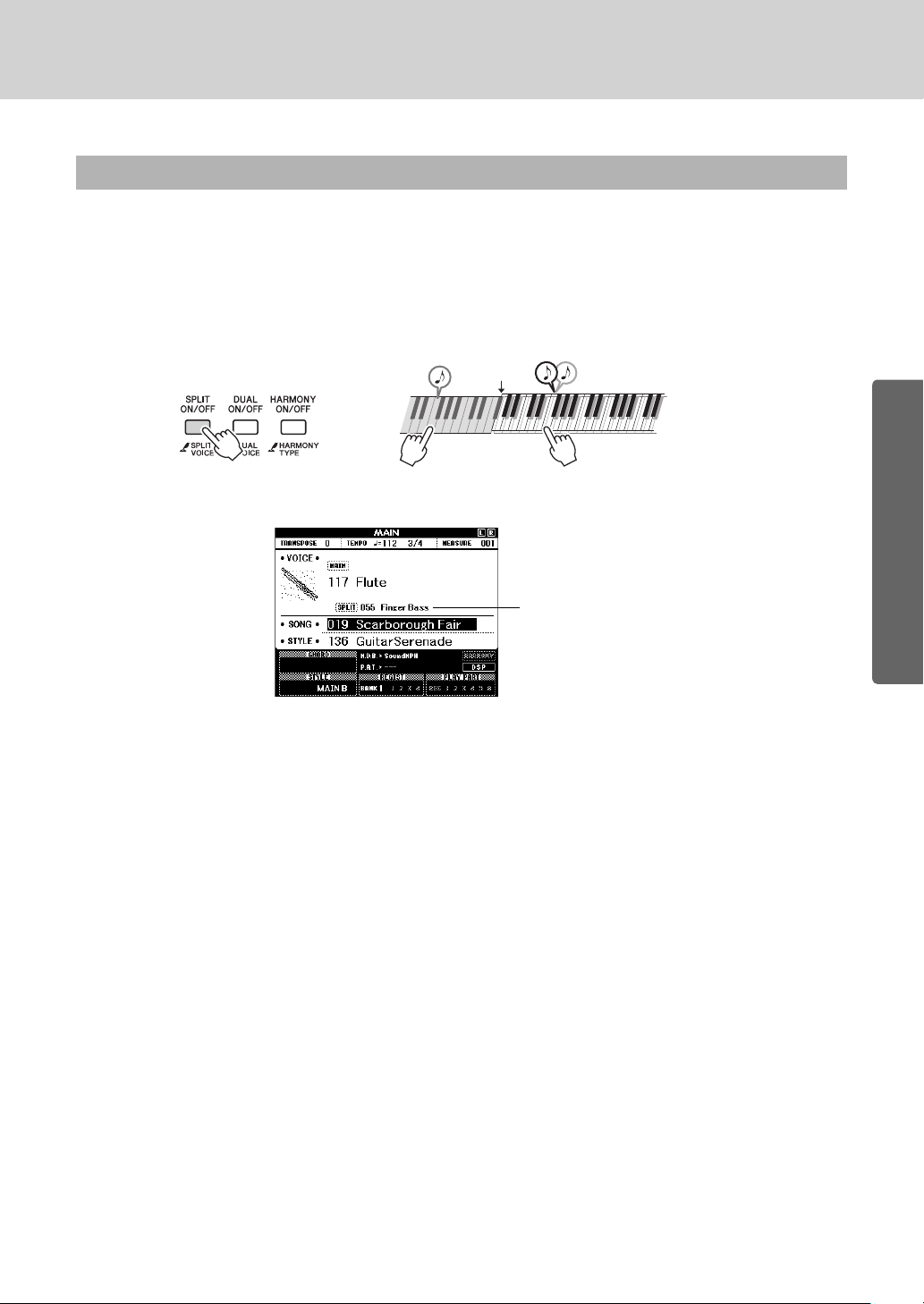
Try Playing a Variety of Instrument Voices
Split voice
Split point
Main voice and dual voice
Split voice number and name
Play Different Voices with the Left and Right Hands—SPLIT
Once you press the [SPLIT ON/OFF] button to turn the split function on, you can play different voices
to the left and right of the keyboard “split point”. The main and dual voices can be played to the right of
the split point, while the voice played to the left of the split point is known as the “split voice”. The currently selected split voice name and number will be displayed in the MAIN display. The split point setting can be changed as required (page 80).
Press the button a second time to turn the split voice function off.
A suitable split voice is automatically selected when you turn on this function, but you can easily select a different split voice (page 73).
Quick Guide
Owner’s Manual
21
Page 22
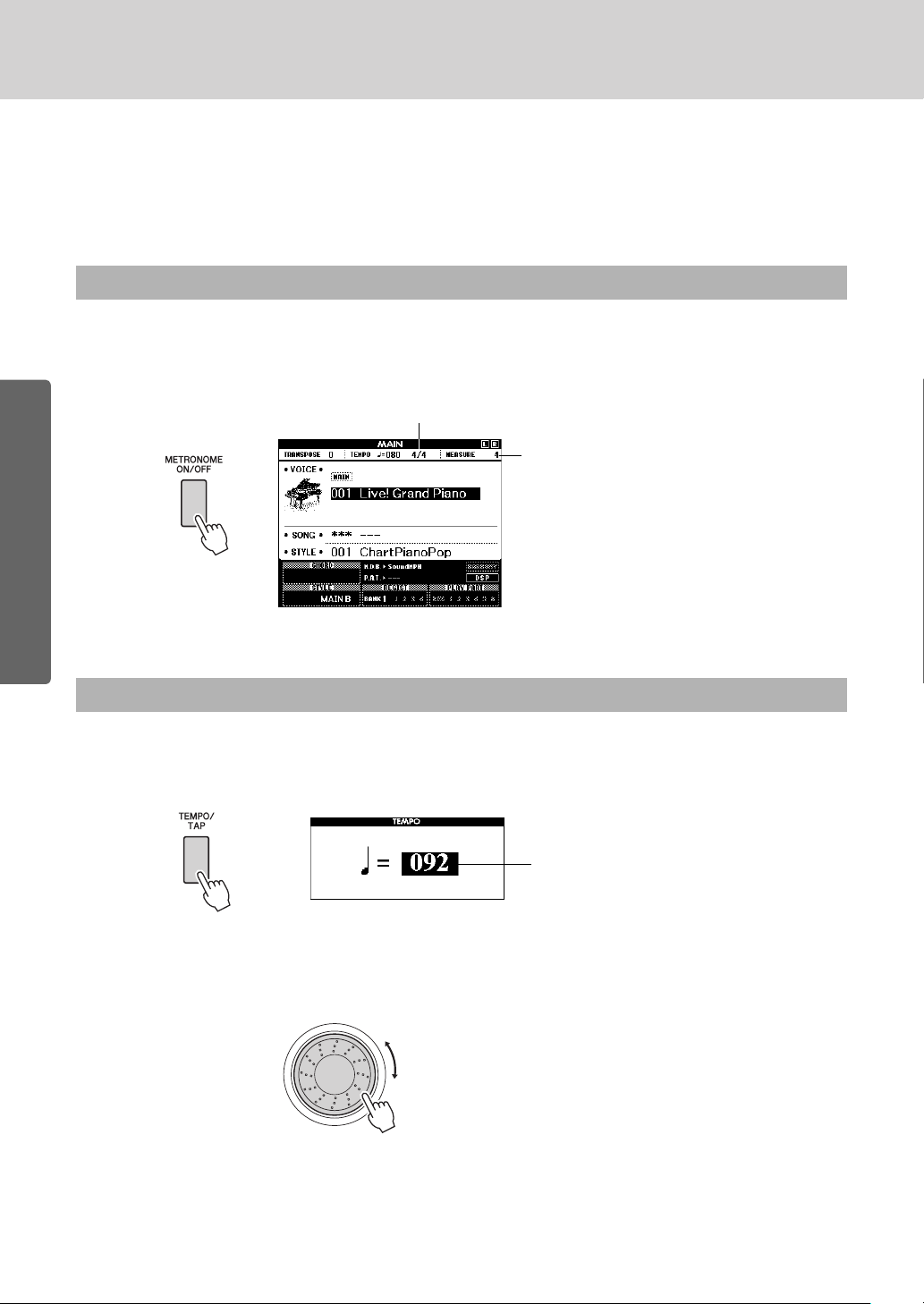
The Metronome
Indicates the beat number
in the measure
Current setting
Te m po
The instrument includes a metronome with adjustable tempo and time signature. Play
and set the tempo that is most comfortable for you.
Start the Metronome
Turn the metronome on and start it by pressing the [METRONOME ON/OFF] button.
To stop the metronome, press the [METRONOME ON/OFF] button again.
Quick Guide
Adjusting the Metronome Tempo
Press the [TEMPO/TAP] button to call up the tempo
1
setting.
Use the dial to select a tempo from 5 to 280.
2
Owner’s Manual
22
Page 23
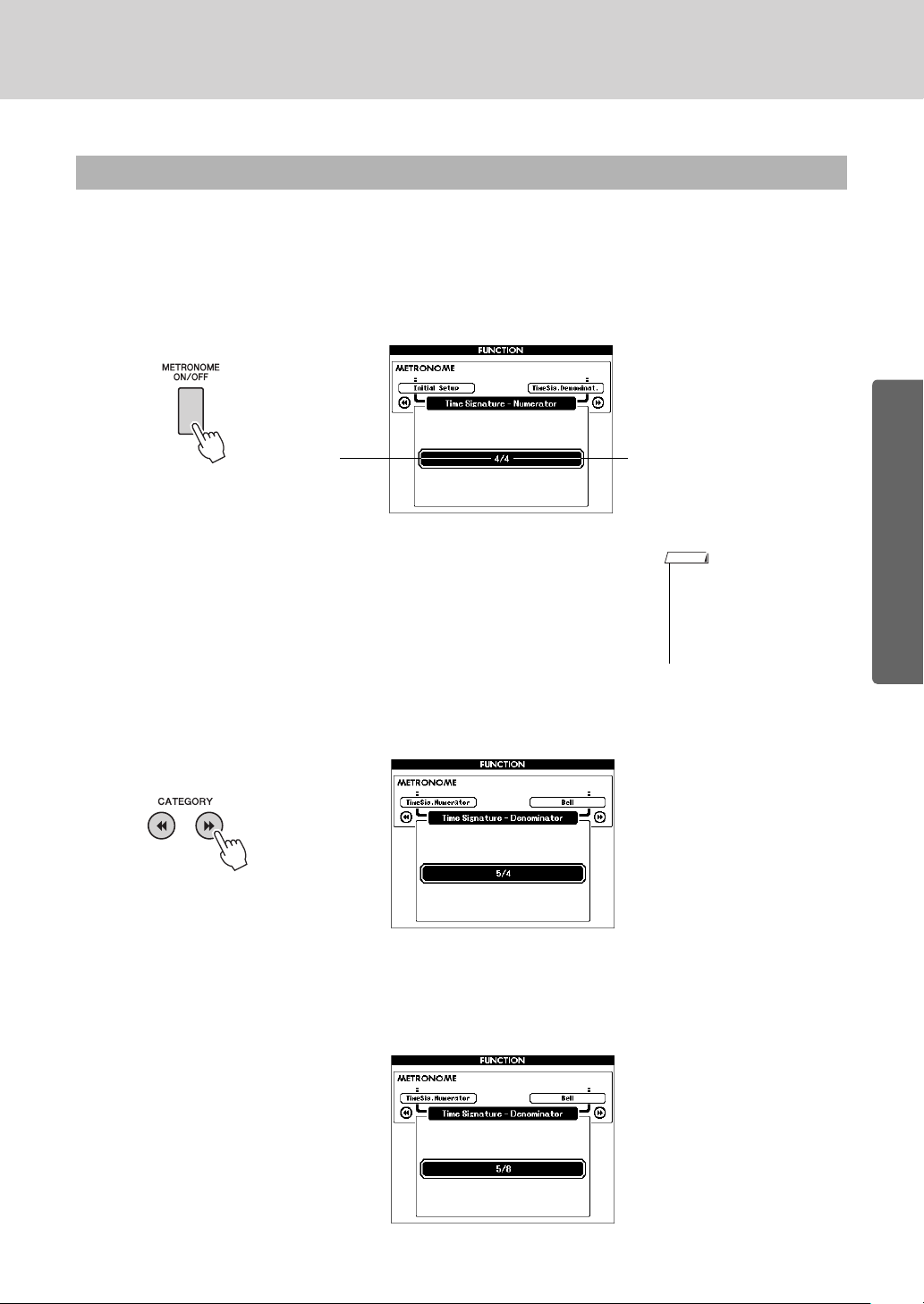
Setting the Time Signature
Hold for longer
than a second
Numerator
(Number of beats
per measure.)
Denominator
(The length of
one beat.)
NOTE
In this example we’ll set up a 5/8 time signature.
Press and hold the [METRONOME ON/OFF] button
1
for longer than a second to select the function
“Time Signature–Numerator”.
The Metronome
Use the dial to select the number of beats per mea-
2
sure.
The available range is from 1 through 60. Select 5 for this example.
A bell accent will be sounded at the first beat of each measure.
Press the CATEGORY [r] and [f] buttons as
3
many times as necessary to select the beat length
function “Time Signature–Denominator”.
Use the dial to select the beat length.
4
Select the required length for each beat: 2, 4, 8, or 16 (half note, quarter note, eighth note, or 16th note). Select 8 for this example.
• The metronome time signature will synchronize to a
style or song that is playing,
so these parameters cannot
be changed while a style or
song is playing.
Quick Guide
Owner’s Manual
23
Page 24
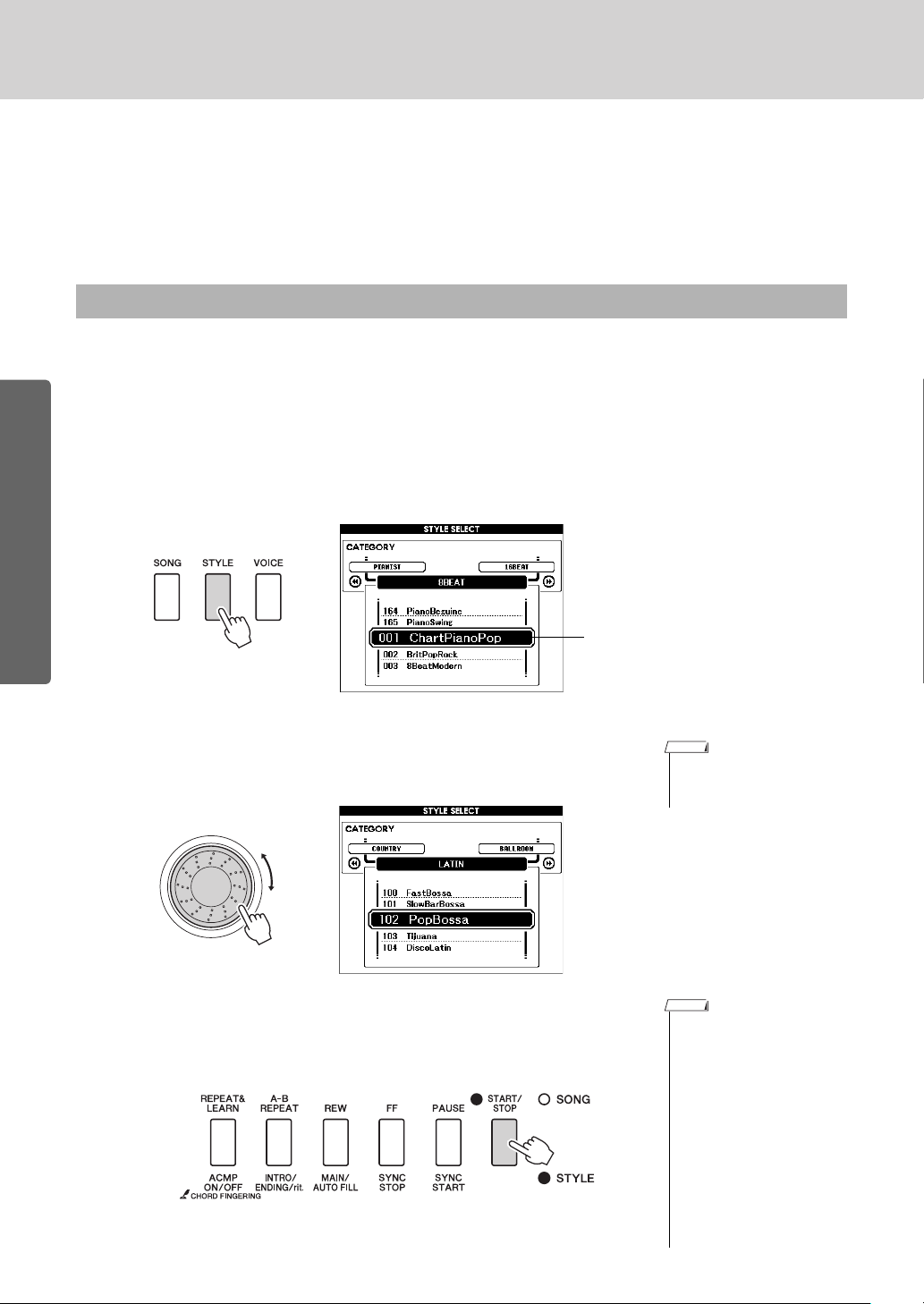
Playing Styles
The currently selected style
NOTE
NOTE
This instrument has an auto accompaniment feature that produces accompaniment
(rhythm + bass + chords) in the style you choose to match chords you play with your
left hand. You can select from 165 different styles covering a range of musical genres
and time signatures. In this section we’ll learn how to use the auto accompaniment features.
Select a Style Rhythm
Most styles includes a rhythm part. You can select from a wide variety of rhythmic types—rock, blues,
Euro trance, and many, many more. Let’s begin by listening to just the basic rhythm. The rhythm part is
played using percussion instruments only.
Press the [STYLE] button.
Quick Guide
1
The style select display will appear. The currently selected style number and name will be highlighted.
Select a style.
2
Use the dial to select the style you want to use. A list of all the available styles is provided in the Style List of the separate Data List.
Press the [START/STOP] button.
3
The style rhythm will start playing. Press the [START/STOP] button a
second time when you want to stop playback.
• You can also use the style
files provided on the supplied CD-ROM (page 102).
• The “Serenade” style in the
Waltz category and all styles
in the Pianist category have
no rhythm part and therefore
no rhythm will play if you use
them for the above example.
For these styles first turn
auto accompaniment on as
described on page 25,
press the [START/STOP]
button, and the accompaniment bass and chord parts
will begin playing when you
play a key to the left of the
keyboard split point.
Owner’s Manual
24
Page 25
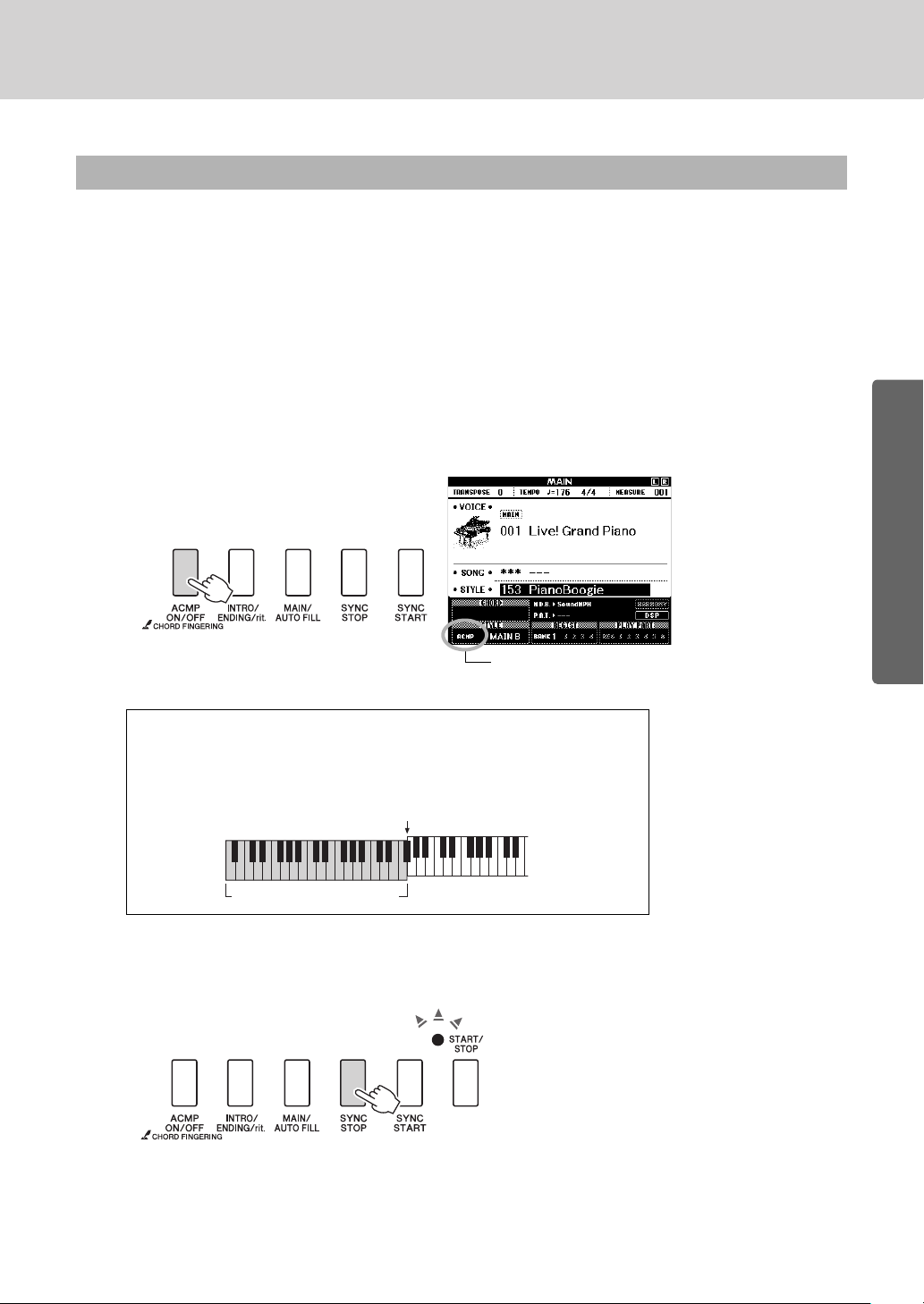
Playing Styles
This icon appears when automatic
accompaniment is on.
Auto accompaniment range
Split point (54: F#2)
Flashes when
sync start is on.
Play Along with a Style
You learned how to select a style rhythm on the preceding page. Here we’ll see how to add bass and
chord accompaniment to the basic rhythm to produce a full, rich accompaniment that you can play
along with.
Press the [STYLE] button and select the desired
1
style.
For this example select the “153 PianoBoogie” style.
Turn automatic accompaniment on.
2
Press the [ACMP ON/OFF] button. Pressing this button a second time
will turn automatic accompaniment off.
When automatic accompaniment is on ...
The area of the keyboard to the left of the split point (54: F#2) becomes the
“auto accompaniment range” and is used only for specifying the accompaniment chords.
Turn sync start on.
3
Press the [SYNC START] button to turn the sync start function on.
Quick Guide
When sync start is on, the bass and chord accompaniment included in
a style will start playing as soon as you play a note to left of the keyboard split point. Press the button a second time to turn the sync start
function off.
Owner’s Manual
25
Page 26
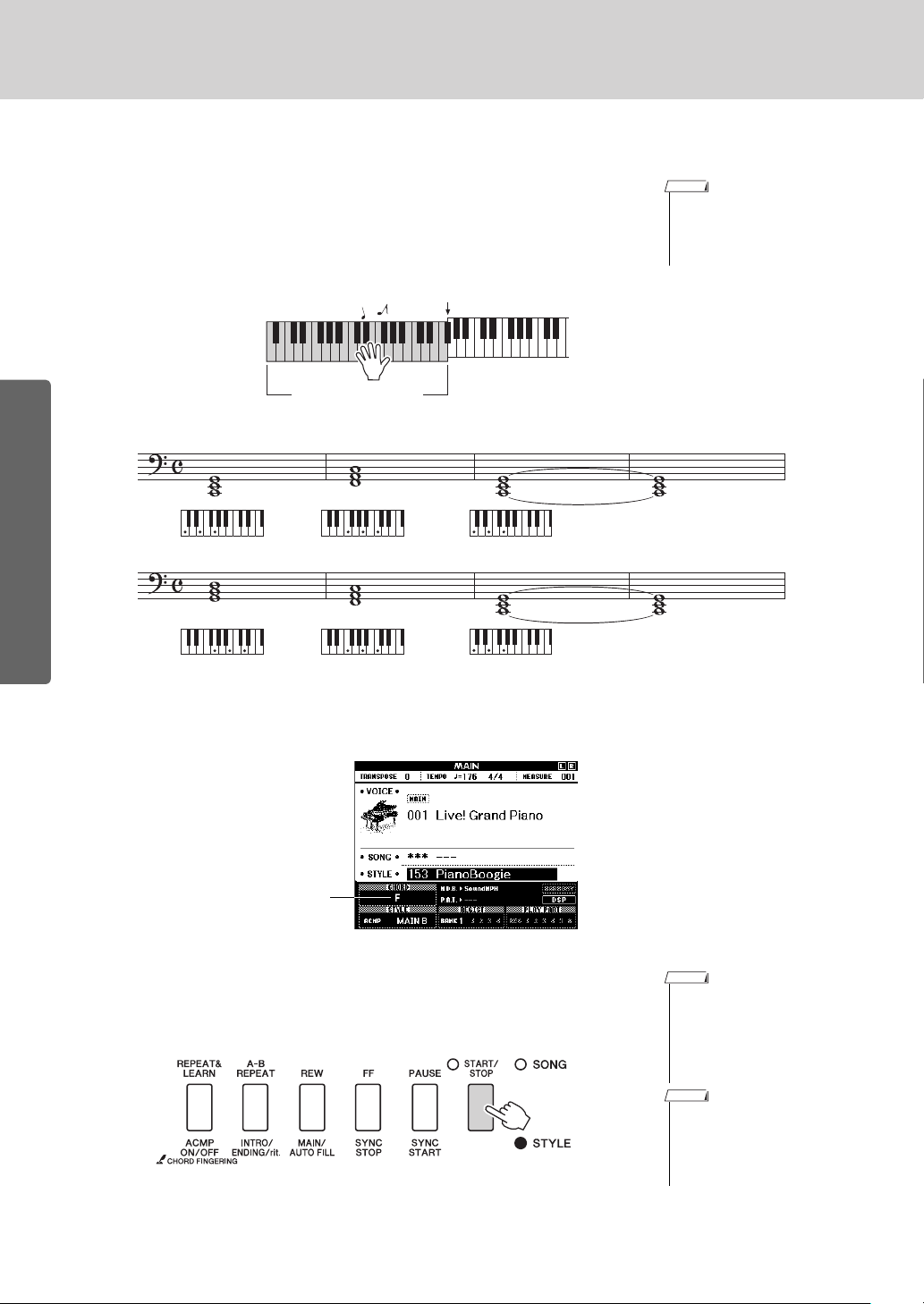
Playing Styles
NOTE
Auto accompaniment
range
Split point
Indicates the chord currently
being played in the accompaniment range of the keyboard.
NOTE
NOTE
Start playing.
4
Style playback will begin as soon as you play a chord in the accompaniment range of the keyboard. Try playing the chord progression
shown below. The accompaniment will change according to the lefthand notes you play.
• Chords (page 27)
• Looking Up Chords Using
the Chord Dictionary (page
82)
Quick Guide
This progression provides varied harmonic backing with just three
chords. When you get a feel for the progression in the score, try
changing the order of the chords!
C C
G
F
F
C
Stop playing.
5
Press the [START/STOP] button to stop style playback when you’re
done.
Owner’s Manual
26
• You can also stop playing by
pressing the [INTRO/ENDING/rit.] button so that an
appropriate ending pattern
will play and then style playback will stop.
• You can switch style “sections” to add variety to the
accompaniment. Refer to
“Pattern Variation (Sections)” on page 76.
Page 27
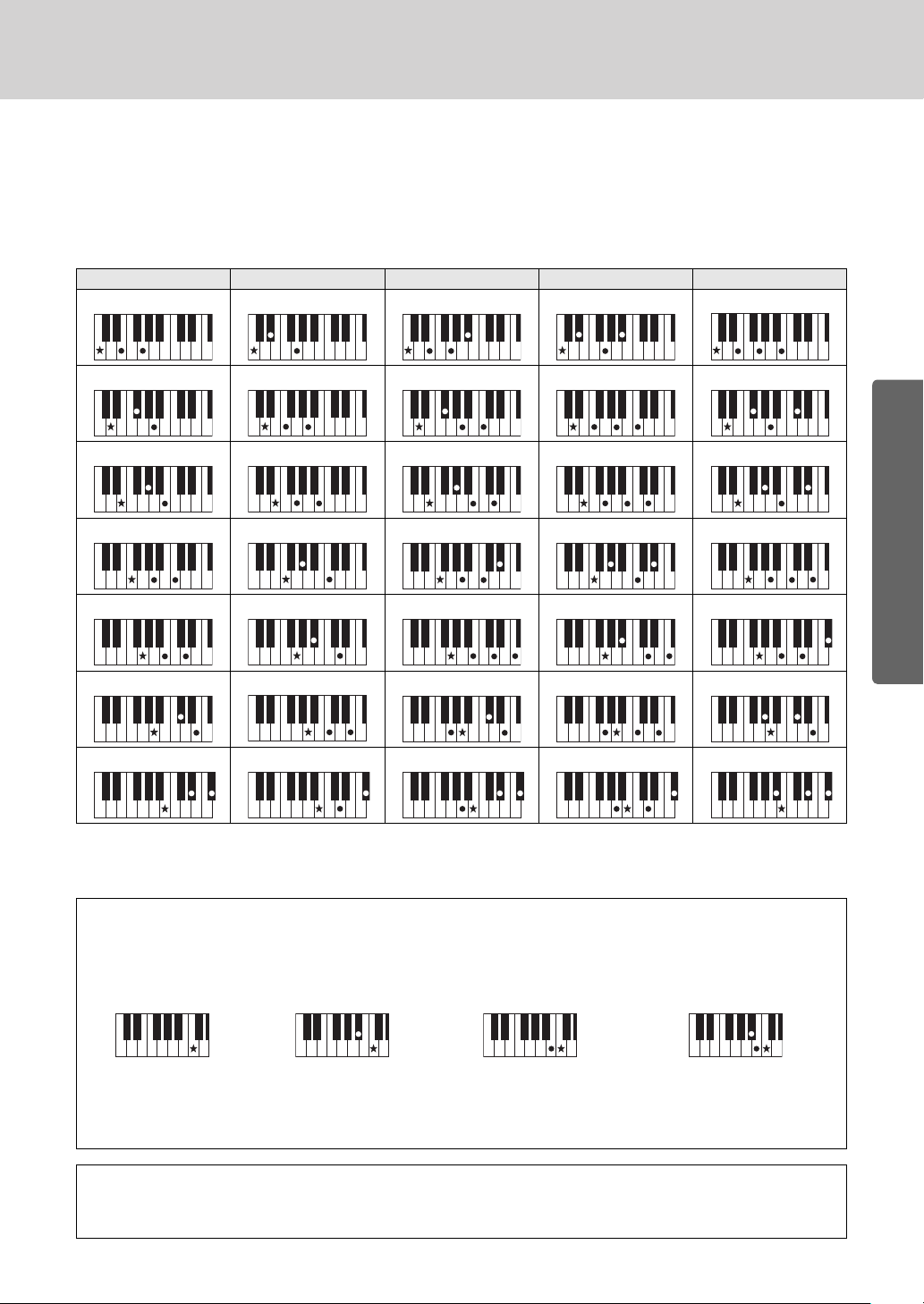
Playing Styles
Cm
7
C
Dm
7
D
Em
7
E
Fm
7
F
Gm
7
G
GM
7
Am
7
A
B
Bm
BM
7
C
Cm
C
7
Chords
For users who are new to chords, this chart features common chords. Since there are many useful
chords and many different ways to use them musically, refer to commercially available chord books for
further details.
indicates the root note.
Major Minor Seventh Minor Seventh Major Seventh
C
Cm
7
CM
7
D
E
C
F
G
A
B
7
• A wide variety of chord types can be recognized as well as the above chord types.
• Depending on the chord type, inversions can be used as well as in “root” position.
• Some chord types may not be recognized if some notes are omitted.
Dm
Em
Fm
Gm
Am
Bm
7
7
7
DM
EM
FM
7
7
7
Quick Guide
7
7
7
AM
7
Easy Chords
This method lets you easily play chords in the accompaniment range of the keyboard using only one, two, or three
fingers.
For root “C”
Cm
7
To play a major chord
Press the root note ()
of the chord.
To play a minor chord
Press the root note
together with the nearest
black key to the left of it.
To play a seventh chord
Press the root note
together with the nearest
white key to the left of it.
To play a minor seventh chord
Press the root note together with
the nearest white and black keys
to the left of it (three keys altogether).
AI Finger
By changing the chord fingering type to “AI Fingered”, you can automatically produce appropriate accompaniment
even if you don’t press all of the notes which comprise a chord. (pages 81 and 87)
Owner’s Manual
27
Page 28
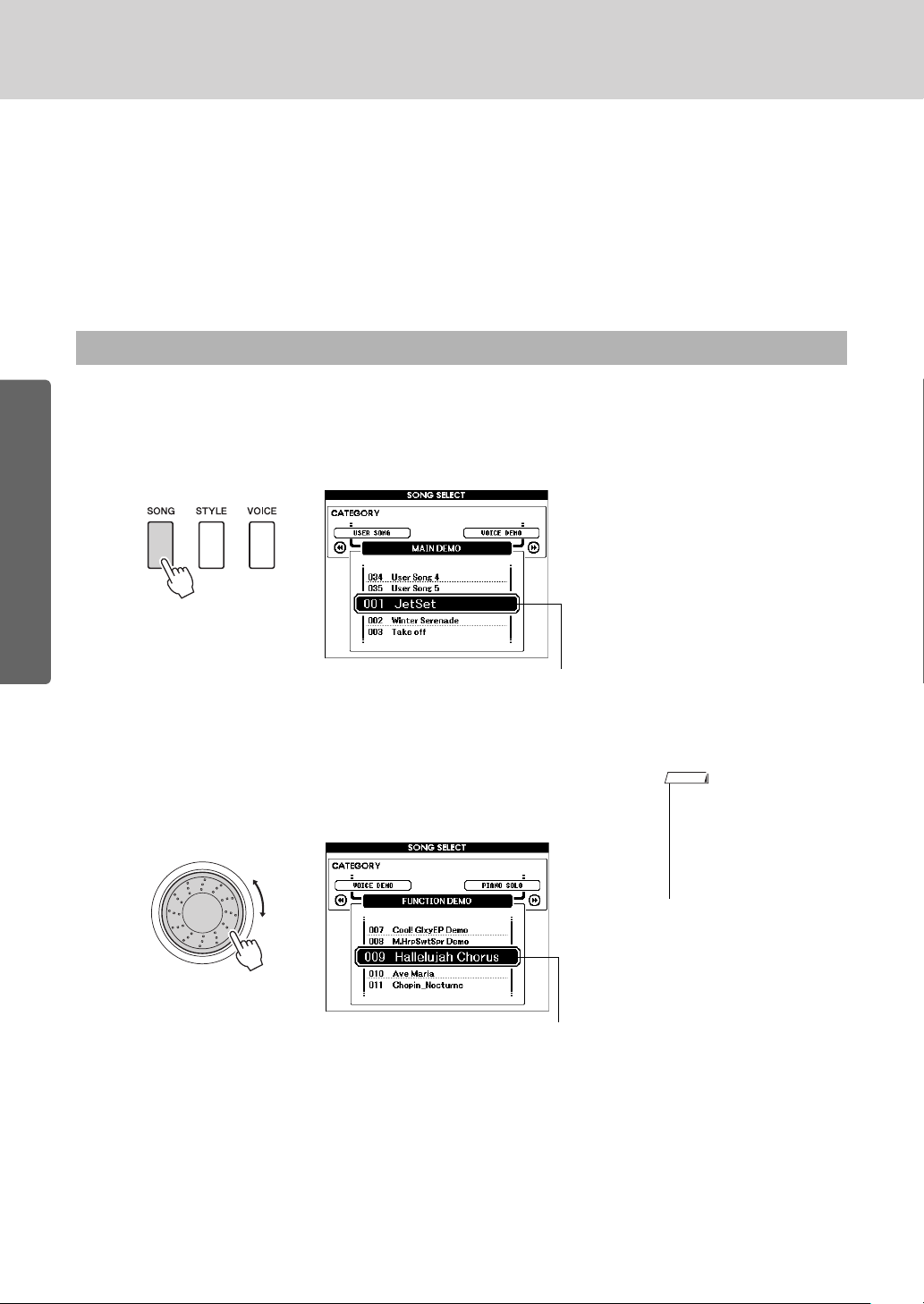
Playing Songs
The currently selected
song number and name
NOTE
The song highlighted
here can be played
With this instrument the term “song” refers the data that makes up a piece of music.
You can simply enjoy listening to the 30 internal songs, or use them with just about any
of the many functions provided—the performance assistant technology feature, lessons, and more. The songs are organized by category.
In this section we’ll learn how to select and play songs, and briefly describe the 30
songs provided.
Select and Listen to a Song
Press the [SONG] button.
1
The song selection display will appear.
Quick Guide
The currently selected song number and name will be highlighted.
2
Owner’s Manual
28
Select a song.
Select a song after referring to the Song List in the separate Data List.
Use the dial to select the song you want to listen to.
• You can also play songs you
have recorded yourself
(User Songs) or songs that
have been transferred to the
instrument from a computer
in the same way that you
play the internal songs.
Page 29
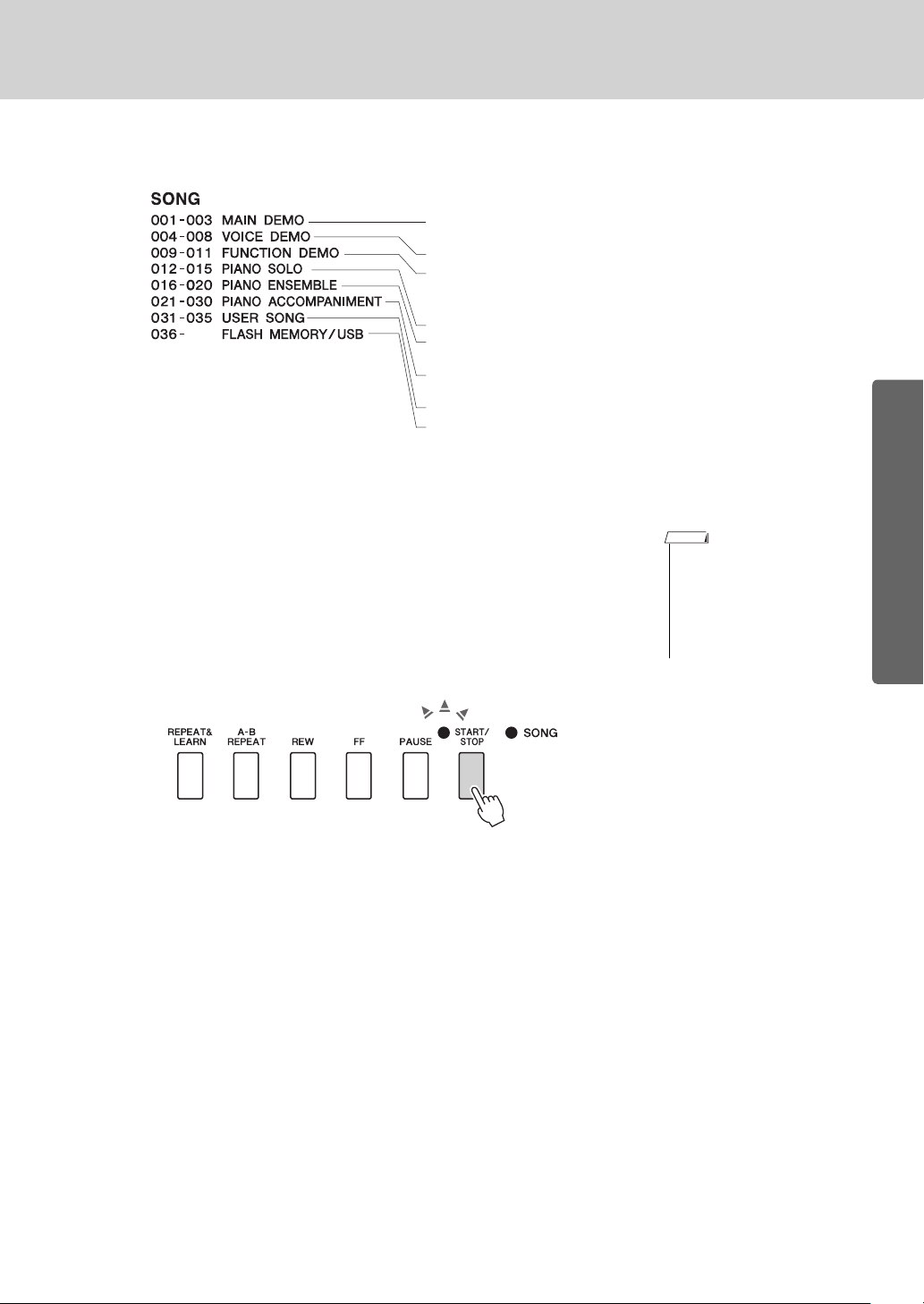
The songs are organized by category.
• The songs in this category have been created to give you an idea of
the advanced capabilities of this instrument.
• These songs features some of the instrument’s many useful voices.
• Use these songs to experience some of the instrument’s advanced
features: song number 9 for the easy song arranger, and songs 10
and 11 for the performance assistant technology feature.
• These piano solo pieces are ideally suited for use as lesson songs.
• A selection of piano ensemble songs that are also well suited for use
as lesson songs.
• When you need to practice backing (accompaniment) patterns, these
are the songs to do it with.
• Songs you record yourself.
• Songs stored on a USB flash memory plugged into the instrument, or
songs transferred from a computer (pages 30 and 99).
NOTE
Listen to the song.
3
Press the [START/STOP] button to begin playback of the selected
song.
You can stop playback at any time by pressing the [START/STOP]
button again.
The red lamp lights on the first beat of every measure when a song is
playing.The other beats are indicated with a green light.
Playing Songs
• Score data for the 30 internal
songs are provided in the
Songbook on the CD-ROM.
The exceptions are songs 1
to 11 and 30. The scores for
songs 9 to 11 are provided in
the separate Data List.
Quick Guide
Owner’s Manual
29
Page 30
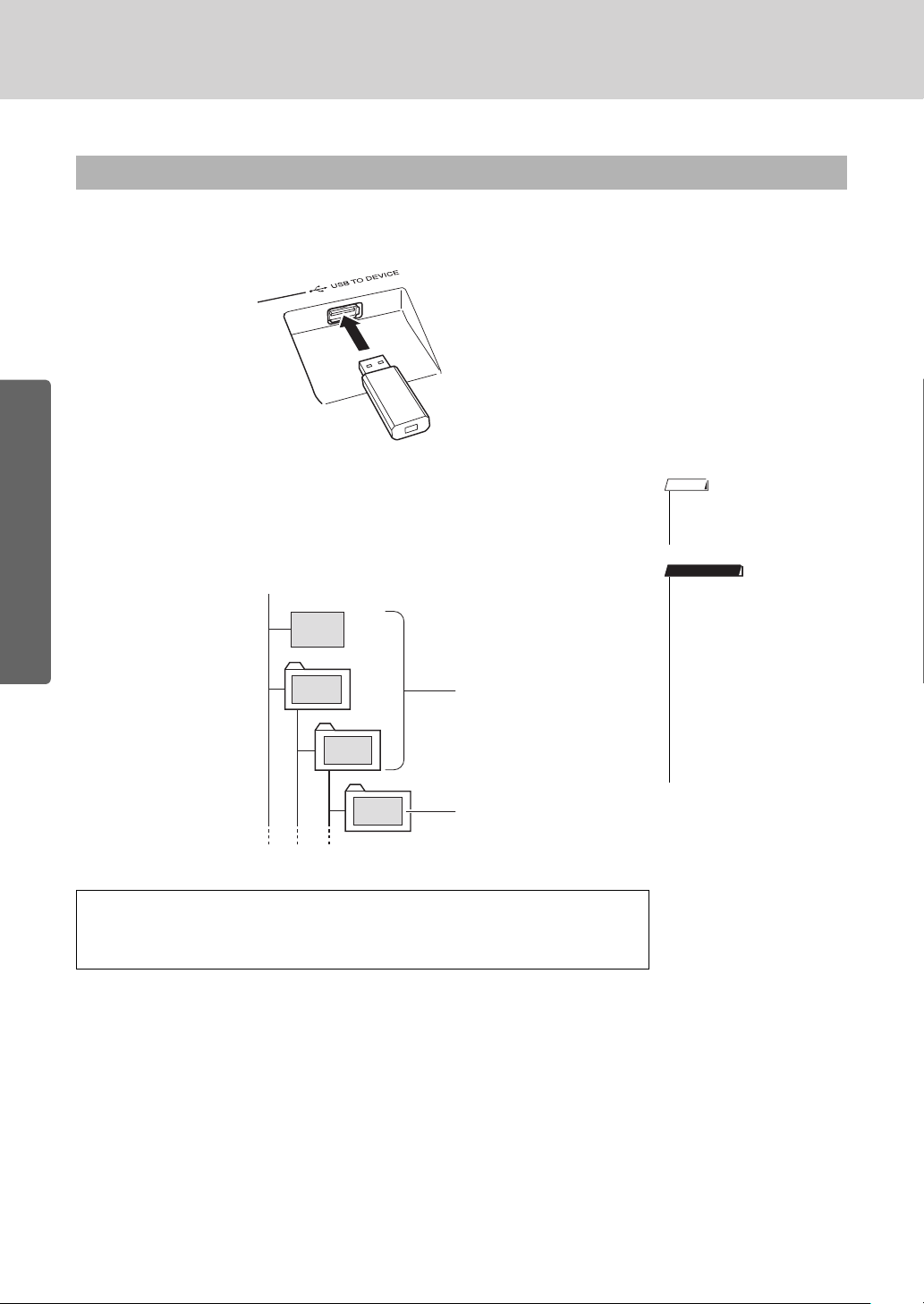
Playing Songs
NOTE
IMPORTANT
USB flash memory (Root)
Song
File
Song
File
Song
File
Song
File
Can be selected/played.
Cannot be selected/played.
Select and Play Songs on a USB Flash Memory
MIDI songs stored on a USB flash memory connected to the instrument can be directly selected and
played.
Quick Guide
The procedure is exactly the same as that for selecting internal songs (page
28). Songs on a USB flash memory are numbered from 36 upward, so all
you need to do is select song number 36 or higher.
• Precautions when using the
[USB TO DEVICE] terminal
(page 91)
• In order to play data copied
to a USB flash memory from
a computer or other device,
the data must be stored
either in the USB flash memory’s root directory or a firstlevel/second-level folder in
the root directory. Data
stored in third-level-folders
created inside a secondlevel folder cannot be
selected and played by this
instrument.
Song Title Display Language
File names containing Japanese characters will be properly displayed if the instrument’s display language is set to “Japanese” (page 71).
Owner’s Manual
30
Page 31

Playing Songs
REW
Press the fast reverse
button to rapidly
return to an earlier
point in the song.
FF
Press the fast forward
button to rapidly skip
ahead to a later point
in the song.
PAU SE
Press the pause button
to pause playback.
When lit the functions indicated by the labels above
the buttons can be used.
Song Fast Forward, Fast Reverse, and Pause
These are just like the transport controls on a cassette deck or CD player, letting you fast forward [FF],
rewind [REW] and pause [PAUSE] playback of the song.
Play the Demo Song
Press the [DEMO/BGM] button. The demo song will start playing. Listen to some of the outstanding
instrument voices provided!
The demo song will automatically repeat from the beginning after it has played all the way through.
You can stop demo playback at any time by pressing the [DEMO/BGM] button or [START/STOP] button.
With the default setting only one demo song is played back and repeated
when the [DEMO/BGM] button is pressed. This setting can be changed so
that all internal songs are played, or all songs transferred to the instrument
from a computer are played. Five playback group settings are provided. Simply select the one that suits your needs. (page 85)
Quick Guide
Owner’s Manual
31
Page 32

Playing Songs
NOTE
NOTE
NOTE
Single-staff
Double-staff
Marker
Melody score
Chord
Lyrics
Displaying the Song Score
This instrument is capable of display the scores of songs.
Scores are displayed for the 30 internal preset songs as well as songs in SMF format stored in a USB
flash memory or the instrument’s internal flash memory.
Select a song.
1
Follow steps 1 and 2 of the procedure described on page 28.
Press the [SCORE] button and a single-staff score
2
will appear.
There are two types of score display: single-staff and double-staff.
Quick Guide
These are alternately selected each time the [SCORE] button is
pressed.
• Both chords and lyrics will
be shown in single-staff
score display of a song that
includes chord and lyric
data.
• When there are many lyrics
they may be displayed in
two rows a measure.
• Some lyrics or chords may
be abbreviated if the
selected song has a lot of
lyrics.
• Small notes that are hard to
read may be easier to read
after you use the quantize
function (page 88).
Press the [START/STOP] button.
3
The song will begin playing. The triangular will move across the top
of the score to indicate the current location.
Press the [EXIT] button to return to the MAIN dis-
4
play.
• No chords or lyrics are
shown on the double-staff.
• If the song volume is turned
all the way down at this point
you will be able to hear only
the sound of your own performance so that you can
play the song yourself while
reading the score. Refer to
page 83 for the song volume
adjustment procedure.
Owner’s Manual
32
Page 33

Playing Songs
NOTE
NOTE
Song title, lyricist,
and composer.
Lyrics and chord
display
Display the Lyrics
If a song contains lyric data, the lyrics can be made to appear on the display.
No lyrics will be displayed for a song that contains no lyric data even if the [LYRICS] button is
pressed.
Select a song.
1
Select a song 16 by performing steps 1 and 2 described on page 28.
Internal song number 16 is the only internal song that provides lyric
display.
Press the [LYRICS] button.
2
The title, lyricist, and composer of the song will appear on the display.
• Songs downloaded from the
Internet or commercially
available song files, including XF format files (page 6),
are compatible with the lyrics display features as long
as they are standard MIDI
file format files containing
lyric data. Lyrics display may
not be possible with some
files.
• If the lyrics display shows
garbled characters, try
changing the display language (page 71).
Quick Guide
Press the [START/STOP] button.
3
The song will play back while the lyrics and chords are shown on the
display.
The lyrics will be highlighted to show the current location in the
song.
Owner’s Manual
33
Page 34

Basic Operation
1 Press a button to select a basic function.
2 Use the dial to select an item or value.
3 Start a function.
Volume Adjustment
Adjusts the volume of the sound
heard via the instrument’s speakers or a pair of headphones plugged
into the PHONES jack.
Rotate counterclockwise
to lower the
volume.
Rotate
clockwise to
increase the
volume.
Display (pages 36–37)
3 Start a function. 1 Select a basic function. 2 Select an item or value.
Select a song you want to listen to or a song you want to use for a lesson.
Select an auto-accompaniment style.
Select a voice you want to play on the keyboard.
Reference
Basic Operation
Overall DGX-640 control is based on the following simple operations.
Reference
1 Press a button to select a basic function.
Owner’s Manual
34
Page 35

2 Use the dial to select an item or value.
The currently selected item
is highlighted in the display.
In this example the [VOICE]
button has been pressed.
IncreaseDecrease
Press briefly
to increment.
Press briefly
to decrement.
Example: Song number
“003” can be entered in
three ways.
•[0] [0] [3]
•[0] [3]
(“003” will appear on the
display after a brief delay)
•[3]
(“003” will appear on the
display after a brief delay)
Press number buttons [0], [0], [3].
Jump to the first item
in the next or previous category.
CATEGORY button [r] mark.
The first voice in the
selected category is
selected.
CATEGORY button
[
f
] mark.
Select the category
shown here.
When you select a basic function, the item
corresponding to that function will be
listed in the display. You can then use the
dial or the number buttons [0]–[9] to select
the desired item.
Changing Values
Basic Operation
Dial
Rotate the dial clockwise to
increase the value of the
selected item, or counterclockwise to decrease it’s value.
Rotate the dial continuously to
continuously increase or
decrease the value.
[+] and [-] Buttons
Press the [+] button
briefly to increment the
value by 1, or press the [-]
button briefly to decrement the value by 1. Press
and hold either button to
continuously increment or
decrement the value in the
corresponding direction.
Number Buttons [0]–[9]
The number buttons can be used to directly enter a
song number or parameter value.
Hundreds or tens digits that are “0” can be omitted
(see below).
CATEGORY [r] and [f] buttons
When selecting a song, style,
or voice, you can use these
buttons to jump to the first
item in the next or previous
category.
The CATEGORY [
[
f
] buttons are useful for
r
] and
selecting categorized items,
as in the example below.
Example: VOICE SELECT Display
In a display in which a category appears, selection is
easy if you first use the CATEGORY [
r
] and [f]
buttons to select the category containing the desired
item, then use the dial or [+] and [-] buttons to select
the item. This can be particularly handy when you
have to select from a large number of voices.
Reference
3 Start a function.
In most procedures described throughout this
owner’s manual the dial is recommended for selection simply because it is the easiest and most intuitive selection method. Please note however, that
most items or values that can be selected using the
dial can also be selected using the [+] and [-] buttons.
This is the [START/STOP] button.
Press the [START/STOP] button after pressing the [SONG] or [STYLE] button to start
playback of the selected song or style (rhythm).
Owner’s Manual
35
Page 36

Basic Operation
Title
Function item
Val ue
The Displays
Display Names
All operations are carried out while watching the display. A number of display types are provided for different
modes and functions. The name of the current display appears at the top of the display.
MAIN Display
To Return To the MAIN Display
Most basic operations are carried out from the instrument’s MAIN display.
You can return to the MAIN display from any other display by pressing the [EXIT] button near the lower right corner of the display panel.
Reference
FUNCTION Display
The FUNCTION display provides access to 53 utility functions (page 86).
The FUNCTION display appears when the [FUNCTION] button is pressed. In the FUNCTION display you can
r
] and [
f
use the CATEGORY [
ton(s) as many times as necessary until the required function appears. You can then use the dial, the [+] and [-]
buttons, or the number [0]–[9] buttons to adjust the value of the function as required.
The “Press & Hold” Symbol
The “ ” symbol that appears next to some buttons indicates that the button can be
pressed and held for longer than a second to call up a related function. This provides
convenient direct access to a range of functions.
Owner’s Manual
36
] buttons to select 53 different groups of functions. Press the CATEGORY but-
Page 37

MAIN Display Items
* Adjust the LCD CONTRAST control
on the rear panel of the instrument
for optimum display legibility.
Style (Auto-accompaniment)
Status
Appears when auto accompaniment is on.
Appears when the synchrostop function is engaged.
The style pattern name.
Registration Memory Status
Shows the selected
bank number.
Shows the memory numbers
that contain data. A border
appears around the selected
number.
Function ON/Off Icons
Performance assistant technology
Appears when the performance
assistant technology is on.
Harmony
Appears when Harmony is on.
When this icon is showing harmony
notes will be added to the main
voice.
DSP
Appears when DSP is on.
Song Track Status
Highlighted during user song
recording.
A border is off when track is muted.
Transpose
Chord
Display
Tempo
A-B Repeat
Appears when repeat
playback is engaged.
Measure Number
Voice: Main (page 18)
Dual (page 20)
Split (page 21)
Song (page 28)
Style (page 24)
MDB (page 53)
The MAIN display shows all of the current basic settings: song, style, voice.
It also includes a range of indicators that show the on/off status of a range of functions.
Basic Operation
Reference
Owner’s Manual
37
Page 38

Select a Song For a Lesson
NOTE
NOTE
Right-hand
lesson
(R part is off)
Left-hand
lesson
(L part is off)
Both-hands
lesson
(R and L parts are off)
Yamaha Education Suite
You can select song you like and use it for a left-hand, right-hand, or both-hands lesson. During the lesson you can play as slowly as you like, and you can even play wrong
notes. Song playback will slow down to a speed you can handle. It’s never too late to
start learning!
The practice methods:
Lesson 1—Waiting Learn to play the correct notes.
Lesson 2—Your Tempo Learn to play the correct notes with the correct timing.
Lesson 3—Minus One Learn to play the correct notes at the correct timing along with the song.
Lesson 1—Waiting
In this lesson, try playing the correct notes. Play the note shown in the display. The song will wait until you play
the right note.
Select a song for your lesson.
1
Select a song from the Piano Solo, Piano Ensemble category! For this example
try selecting the “012 For Elise”.
Press [EXIT] button to return to the MAIN display.
2
Reference
Turn off playback of the part you wish to practice.
3
The preset songs have separate left- and right-hand parts. You can turn the leftand right-hand parts on or off as required in order to practice the corresponding
part (the part that is turned off) on the keyboard. The right-hand part is played
by the [R/1] button and the left-hand part is played by the [L/2] button.
• Song numbers 10 and 11 are
function demos for performance assistant. The lesson function cannot be used
with them.
• You can also use songs
(only SMF format 0) transferred from the computer
and saved to flash memory.
(page 100)
• You can also use songs
(only SMF format 0) on a
USB flash memory. (page
30)
• You can turn parts on or off,
even during playback.
Pressing the part buttons [R/1] and [L/2] toggles part playback on and off. Turn
off playback of the part you wish to practice. When you first select a song, both
“1” and “2” indicators with borders light up, indicating that both parts are on.
When you press one of the buttons to turn off playback, the border around the
corresponding part indicator disappears and the corresponding part playback is
muted.
Owner’s Manual
38
Page 39

Start Lesson 1.
Marker
Marker
The displayed range (61 keys)
Actual keyboard range (DGX-640 = 88 keys)
4
Press the [Waiting] button to start Lesson 1.
Song playback will begin automatically when you select Lesson 1.
Play the notes shown in the on-screen score. The next note to be played is indicated by a dot (
When you play the correct note the marker will move to the next key to be
played. Playback will pause and wait for you to play the correct note. The triangular marker (
) on the appropriate key of the graphic on-screen keyboard.
) above the score indicates playback progress.
Select a Song For a Lesson
Shifting the keyboard left or right.
The hidden ( ) areas of the keyboard can be brought into view by pressing
the [+] or [-] button
61 keys of the keyboard’s range are shown on the display. The DGX-640 actually have 88 keys. In some songs that include very high or low notes, those notes
may fall outside the displayed range and may not be shown on the display. In
such cases an “over” indicator appear to the left or right of the graphic keyboard.
Use the [+] or [-] button to shift the keyboard left or right so you can see the
notes (the marker will appear on the appropriate key in the display). Notes
that actually fall outside the keyboard’s range cannot be used in the lesson.
Stop the Lesson mode.
5
You can stop the Lesson mode at any time by pressing the [START/STOP] button.
Reference
Owner’s Manual
39
Page 40

Select a Song For a Lesson
Play while following
the score marker
Lesson 2—Your Tempo
Learn to play the correct notes with the correct timing. Song playback tempo will vary to match the speed you are
playing at. The song will slow down when you play wrong notes, so you can learn at your own pace.
Select the song and part you want to practice (steps 1 and 3 on
1
page 38).
Start Lesson 2.
2
Press the [YOUR TEMPO] button to start Lesson 2.
Song playback will begin automatically when Lesson 2 is selected.
The triangular marker will appear in the score display, and will move to indicate
the current note in the song. Try to play the notes at the correct timing. As you
learn to play the right notes at the right timing the tempo will increase until
eventually you’ll be playing at the song’s original tempo.
Reference
Stop the Lesson mode.
3
You can stop the Lesson mode at any time by pressing the [START/STOP] button.
Owner’s Manual
40
Page 41

Select a Song For a Lesson
Marker
Marker
Lesson 3—Minus One
Here’s where you can perfect your technique. The song will play at the normal tempo, minus the part you have
chosen to play. Play along while listening to the song.
Select the song and part you want to practice (steps 1 and 3 on
1
page 38).
Start Lesson 3.
2
Press the [Minus One] button to start Lesson 3.
Song playback will begin automatically when Lesson 3 is selected.
Play along while listening to the song. The score marker and keyboard marker
in the display will indicate the notes to play.
Stop the Lesson mode.
3
You can stop the Lesson mode at any time by pressing the [START/STOP] button.
Owner’s Manual
Reference
41
Page 42

Select a Song For a Lesson
NOTE
NOTE
See How You’ve Done
When the lesson song has played all the way through your performance will be
evaluated in 4 levels: OK, Good, Very Good, or Excellent. “Excellent!” is the
• The evaluation feature can
be turned off via the FUNCTION Grade item (page 88).
highest evaluation.
After the evaluation display has appeared, the lesson will start again from the
beginning.
Practice Makes Perfect—Repeat and Learn
Use this feature when you want to start again just ahead of a section on which you made a mistake, or to repeatedly practice a section you find difficult.
Press the [REPEAT & LEARN] button during a lesson. The song location will move
back four measures from the point at which you pressed the button, and playback
will begin after a one-measure count-in. Playback will continue up to the point at
which you pressed the [REPEAT & LEARN] button, and then jump back four measures and begin again after a count-in. This process will repeat, so all you have to do
is press the [REPEAT & LEARN] button when you make a mistake in order to
repeat practice of that section until you get it right. Press the button again to return to
Reference
the normal lesson mode.
• You can change the number
of measures the Repeat and
learn function jumps back
by pressing a number button
[1]–[9] during repeat playback.
Owner’s Manual
42
Page 43

The Easy Way to Play Piano
This instrument includes a performance assistant technology feature that lets you play
along with a song and sound like a great pianist (even though you might be making
lots of mistakes)! In fact, you can play any notes and still sound good! You could even
just tap one key and the results would be a beautiful melody. So even if you can’t play
piano and can’t read a note of music, you can have some musical fun.
Performance assistant technology offers four selectable types. Select the type that produces the best results for you.
Chord...........................No matter where or what you play, the result will be musical, well-balanced
sound. This type offers the greatest freedom, allowing you to play anything
with both your left and right hands.
Chord/Free ................. If you can play simple right-hand melodies but have trouble with left-hand
chords, this is the type for you. The Chord type applies to only the left-hand
section of the keyboard, allowing you to easily play chords to support the
melody you are playing with your right hand.
Melody.........................This type lets you play the melody of the selected song by playing any keys
with just one finger. Start playing melodies right away, even if you’ve never
played a keyboard instrument before!
Chord/Melody............ Play the melody of the selected song with one finger on the right-hand sec-
tion of the keyboard, and play chords on the left-hand section of the keyboard using the Chord type.
To use the performance assistant technology feature it is necessary to play a song that includes the required chord
and/or melody data. When the Chord and Chord/Free type is selected the performance assistant technology can
only be used with songs that include chord data. When the Melody type is selected the performance assistant technology will only work with songs that include melody data. When the Chord/Melody type is selected the performance assistant technology can only be used with songs that include chord and melody data. In order to find out if
a song includes the required chord data, refer to the Song List in the separate Data List document.
Refer to page 52 for more information on using performance assistant technology to help you play.
Reference
Owner’s Manual
43
Page 44

The Easy Way to Play Piano
The currently
selected type
Select Chord
Hold for longer
than a second
NOTE
CHORD Type—Play with Both Hands
Try out the performance assistant technology using the preset song “Ave Maria.”
Press the [P.A.T. ON/OFF] button.
1
This turns on the performance assistant technology feature.
The currently selected type is shown in the MAIN display when the performance assistant technology feature is on.
Select the CHORD type.
2
Reference
Press and hold the [P.A.T. ON/OFF] button for longer than a second so that the
performance assistant technology type appears. Select the Chord type by using
the dial.
Select a song.
3
For this example try selecting the “010 Ave Maria”.
When the Chord type is selected, features only available for this song can be
seen in the display!
Press the [START/STOP] button.
4
Song playback will begin.
The basic pattern will play repeatedly. Listen to the basic pattern for four measures while getting a feel for the basic pattern, then begin playing yourself from
the fifth measure. The keys you should play will be shown in the display.
Owner’s Manual
44
• Select and Listen to a Song
(page 28)
Page 45

Play on the keyboard.
AfterBefore
NOTE
5
The Easy Way to Play Piano
Try playing the score on the left with both hands. You can even play the same
keys over and over: C, E, G, C, E, G, C, E. You’ll notice that at measure five the
notes will come out according to the score on the right. Keep playing, and performance assistant technology Chord type will continue to “correct” the notes
that you play.
This is the performance assistant technology Chord type.
You can stop song playback at any time by pressing the [START/STOP] button.
Press the [P.A.T. ON/OFF] button to turn the performance assis-
6
tant technology feature off.
“...” will appear on the display where the performance assistant technology type
is normally shown.
Next try playing a different preset song.
• The score for Ave Maria is
provided in the separate
Data List.
Reference
Owner’s Manual
45
Page 46

The Easy Way to Play Piano
The currently
selected type
Select Chord/Free
Hold for longer
than a second
NOTE
CHORD/FREE Type—Applying the Chord Type to the Left Hand Only
Try out the performance assistant technology using the preset song “Nocturne.”
Press the [P.A.T. ON/OFF] button.
1
This turns on the performance assistant technology feature.
The currently selected type is shown in the MAIN display when the performance assistant technology feature is on.
Select the CHORD/FREE type.
2
Reference
Press and hold the [P.A.T. ON/OFF] button for longer than a second so that the
performance assistant technology type appears. Select the Chord/Free type by
using the dial.
Select a song.
3
For this example try selecting the “011 Nocturne”.
Press the [START/STOP] button.
4
Song playback will begin.
The left-hand keys you should play will be shown on the display.
Owner’s Manual
46
• Select and Listen to a Song
(page 28)
Page 47

Play on the keyboard.
Split point
With this type notes played on the
left-hand side of the split point will
actually sound an octave higher.
NOTE
5
Play to the right of the split point with your right hand, and to the left of the split
point with your left hand.
The Easy Way to Play Piano
Play the Nocturne melody with your right hand. Continually play an F-A-C
arpeggio with your left hand as indicated by the score shown in the display.
Although you’re repeatedly playing the same notes with your left hand, the
actual notes produced will change to match the music.
This is the performance assistant technology Chord/Free type.
Press the [SCORE] button if you want to see the score for the right-hand part in
the display.
You can stop song playback at any time by pressing the [START/STOP] button.
Press the [P.A.T. ON/OFF] button to turn the performance assis-
6
tant technology feature off.
“...” will appear on the display where the performance assistant technology type
is normally shown.
Next try playing a different preset song.
• The score for Nocturne is
provided in the separate
Data List.
Reference
Owner’s Manual
47
Page 48

The Easy Way to Play Piano
The currently
selected type
Select Melody
Hold for longer
than a second
NOTE
NOTE
MELODY Type—Play with One Finger
Press the [P.A.T. ON/OFF] button.
1
This turns on the performance assistant technology feature.
The currently selected type is shown in the MAIN display when the performance assistant technology feature is on.
Select the MELODY type.
2
Reference
Press and hold the [P.A.T. ON/OFF] button for longer than a second so that the
performance assistant technology type appears. Select the Melody type by using
the dial.
Select a song.
3
For this example try selecting the “012 For Elise”.
Display the score.
4
Press the [SCORE] button to call up the melody score in the display.
Press the [START/STOP] button.
5
Song playback will begin.
Because the Melody type has been selected, the song melody will not sound.
You can enjoy playing the melody yourself.
Owner’s Manual
48
• Select and Listen to a Song
(page 28)
• Displaying the Song Score
(page 32)
Page 49

Play on the keyboard.
Marker
Sounds like
a melody!
Appears when the performance
assistant technology is on
6
The marker will indicate the current position in the score during playback.
If you play a key each time the marker appears above a note in the score
you will be able to play the melody with the correct “original” rhythm.
The Easy Way to Play Piano
How does it sound? You’ve played the melody using only one finger thanks to
the performance assistant technology Melody type!
You can stop song playback at any time by pressing the [START/STOP] button.
Press the [P.A.T. ON/OFF] button to turn the performance assis-
7
tant technology feature off.
“...” will appear on the display where the performance assistant technology type
is normally shown.
Next try playing a different preset song.
Reference
Owner’s Manual
49
Page 50

The Easy Way to Play Piano
The currently
selected type
Select Chord/Melody
Hold for longer
than a second
NOTE
NOTE
CHORD/MELODY—Chord Type with the Left Hand, Melody with the Right
Press the [P.A.T. ON/OFF] button.
1
This turns on the performance assistant technology feature.
The currently selected type is shown in the MAIN display when the performance assistant technology feature is on.
Select the CHORD/MELODY type.
2
Reference
Press and hold the [P.A.T. ON/OFF] button for longer than a second so that the
performance assistant technology type appears. Select the Chord/Melody type
by using the dial.
Select a song.
3
For this example try selecting the “023 Rock Piano”.
Display the score.
4
Press the [SCORE] button twice to call up the double-staff score in the display.
Press the [START/STOP] button.
5
Song playback will begin.
Because the Melody type has been selected, the song melody will not sound.
You can enjoy playing the melody yourself.
Owner’s Manual
50
• Select and Listen to a Song
(page 28)
• Displaying the Song Score
(page 32)
Page 51

Play on the keyboard.
Split point
With this type notes played on the
left-hand side of the split point will
actually sound an octave higher.
Marker
Appears when the performance
assistant technology is on
6
Play to the right of the split point with your right hand, and to the left of the split
point with your left hand.
The Easy Way to Play Piano
Play along with the rhythm of the song melody with your right hand. You can
play any keys as long as you’re playing to the right of the split point. At the
same time play accompaniment-like chords and phrases with your left hand. No
matter what you play, you’ll produce the song melody with your right hand and
beautiful chords and phrases with your left hand.
This is the performance assistant technology Chord/Melody type.
Press the [P.A.T. ON/OFF] button to turn the performance assis-
7
tant technology feature off.
“...” will appear on the display where the performance assistant technology type
is normally shown.
Next try playing a different preset song.
Owner’s Manual
Reference
51
Page 52

The Easy Way to Play Piano
Sounds like
you’re playing
the right notes!
The chord information included
in the song is displayed in the
lower area of the MAIN display.
You will get even better results if
you match your left-hand rhythm
to rhythm of the chord indicator
in the display.
Play with the left and right hands
at the same timing—type 1.
Play 3 notes at once
with your right hand.
Play with the left and right hands
at the same timing—type 2.
Play 1 note at a time with your right
hand (for example: index finger
middle finger ring finger).
Play alternately with the left
and right hands—type 3.
Play 3 notes at once
with your right hand.
Chord data
Use the Performance Assistant to Play Like a Pro!
Here are a few hints for using the Chord type.
If you select Chord/Free or Chord/Melody, the left-hand section of the keyboard becomes the Chord type section, so use these hints on the left-hand section of the keyboard.
To begin, try to feel the rhythm of the song. Then, with your hands spread as shown in the illustration, simply
play the keyboard alternately with your left and right hands (any notes will do).
How does it sound? You’ll get acceptable results no matter where you play thanks to the performance assistant technology Chord type!
Next try the three playing methods illustrated below. Different ways of playing produce different results.
Once you get a feel for it, try playing chords with your left hand and a melody with your right ... or any other
Reference
combination.
External Songs and the performance assistant technology
Songs downloaded from the Internet can also be used with the performance assistant technology as long as
they include the required chord and/or melody data.
Owner’s Manual
52
Page 53

Play Using the Music Database
NOTE
Split Point
You want to play music in your favorite style, but you’re not sure how to select the best
voice and style for the type of music you want to play ... simply select the appropriate
style from the Music Database. The panel settings will automatically be adjusted for
the ideal combination of sounds and style!
Press the [MUSIC DATABASE] button.
1
A Music Database list will appear in the display.
Select a Music Database.
2
Referring to the list on the panel or Music Database List in the separate Data
List, use the dial to select a music database. Select one that matches the image
of the song you intend to play.
• Music Database (MDB) files
transferred from a computer
or stored on a USB flash
memory device connected
to the instrument can be
selected and used in the
same way as the internal
Music Databases (MDB
numbers 306–). File transfer
instructions are provided on
page 100.
Play the chords with your left hand and melody with your right.
3
The style will start playing when you play a left-hand chord to the left of the
split point. Refer to pages 26–27 for information about playing chords.
If you press the [EXIT] button to return to the MAIN display at this point you
can check the assigned voice and style.
Press the [START/STOP] button to stop playback.
4
Owner’s Manual
Reference
53
Page 54

Change a Song’s Style
NOTE
The currently selected song
number and name are displayed here.
NOTE
In addition to each song’s default style, you can select any other style to play the song
with the Easy Song Arranger feature. This means that you can play a song that is normally a ballad, for example, as a bossa nova, as a hip-hop tune, etc. You can create
totally different arrangements by changing the style with which a song is played.
You can also change the song’s melody voice and the keyboard voice for a complete
change of image.
Listen to the DEMO Song for Easy Song Arranger
The “Hallelujah Chorus” in the preset songs lets you experience the Easy Song Arranger. Playing it.
Press the [SONG] button and use the dial to select “009 Hallelujah Chorus.” Press
the [START/STOP] button begin playback of the song. An explanation of the Easy
Song Arranger feature will appear on the display. As the song progresses the styles
will change, changing the overall image of the song.
Keep in mind that you can enjoy using Easy Song Arranger with other songs as
well—any songs that include chord data.
• The score for Hallelujah
Chorus is provided in the
separate Data List.
Using the Easy Song Arranger
Try switching styles while the song plays back.
Press the [EASY SONG ARRANGER] button from the MAIN dis-
1
play.
The EASY SONG ARRANGER MAIN display will appear. The currently
selected song name and number will be highlighted.
Reference
Select a Song.
2
Press the [SONG] button and then rotate the dial to select the song you want to
arrange. Select the songs that include the required chord data referring to the
Song List in the separate Data List.
Listen to the song.
3
Press the [START/STOP] button to begin playback of the song. Move on to the
next step while the song is playing.
Owner’s Manual
54
• When playing song numbers
010 and 021 to 030 while
using the Easy Song
Arranger, melody tracks will
be automatically muted and
no melody will sound. In
order to hear the melody
tracks you will need to press
the SONG MEMORY buttons [3] to [5].
Page 55

Select a style.
NOTE
The Melody R and Melody L displays
will be selected alternately each time
you press the [VOICE] button.
The currently selected melody
voice will be displayed.
Hold for longer
than a second
NOTE
4
Press the [STYLE] button and then rotate the dial to hear how the song sounds
with different styles. As you select different styles the song will remain the same
while only the styles change.
Changing a song melody voice.
5
If you press and hold the [VOICE] button for longer than a second a voice list
will appear. The Melody R and Melody L displays will be selected alternately
each time you press the [VOICE] button.
Change a Song’s Style
• Because the Easy Song
Arranger uses song data you
can’t specify chords by playing in the accompaniment
range of the keyboard. The
[ACMP ON/ OFF] button will
not function.
• If the time signature of the
song and style are different,
the time signature of the song
will be used.
Use the dial to change the melody voice. As you select different melody voices
the song will remain the same while only the melody voice changes.
Press the [EASY SONG ARRANGER] button to turn the function
6
off.
If the song or style is being played back, first stop the playback, then turn the
Easy Song Arranger function off.
• If you press the [INTRO/ENDING/rit.] button during style
playback, the style will stop
but the song will continue
playing. Use the [START/
STOP] button to stop playback completely.
Owner’s Manual
Reference
55
Page 56

Record Your Own Performance
NOTICE
NOTE
The lowest-numbered unrecorded User
Song (Song numbers 031–035) available for recording is displayed. If you
want to select the Song you will be
recording, select the desired Song
number by using the dial.
Track 1 is
automatically
selected
Flashes when
record mode is on.
NOTE
NOTICE
You can record up to 5 of your own performances and save them as user songs 031
through 035. Once your performances have been saved as user songs they can be
played in the same way as the internal songs. User songs can also be saved to a USB
flash memory device, as described on page 94.
Recording
Press the [REC] button.
1
• If all User Songs (Song
numbers 031–035) contain
recorded data, Song 031
will automatically be
selected. In this case, you
will record over and erase
any previous data in Song
031, so be careful that you
won’t be erasing any material you want to keep!
• Accompaniment cannot be
turned on or off once the
[REC] button is pressed.
Reference
56
You can turn off the Record mode by pressing the [REC] button again or [EXIT]
button (The [START/STOP] button indicator stop flashing).
Start recording.
2
When you play the keyboard, recording will begin.
Stop recording.
3
Press the [REC] button or [START/STOP] button to stop the recording.
Save the song.
4
When recording is stopped a message asking if you want to save the song will
appear. Press the [+/YES] button to save the song, or the [-/NO] button if you
don’t want to save the song. If saved, the song will be stored as a MIDI file in
song number 031–035.
To playback the newly recorded performance, press the [START/STOP] button.
Owner’s Manual
• After you’ve selected the
desired User Song for
recording, you can select a
Style to be recorded as well.
To do this, press the [STYLE]
button and select the Style
number while the ACMP
indication is on.
• Never attempt to turn the
power off when a “Writing!” message is shown in
the display. Doing so can
damage the flash memory
and result in a loss of data.
Page 57

Recording to a specified track
NOTE
Melody Chords
Specify track(s)
and record
Tr ac k1Tr ac k2Tra c k3Tr ac k4Tr ac k5Style
Tra c k
Rotate the dial to select a song
number between 031 and 035.
NOTICE
NOTE
Track 1 and Style track
will be highlighted
Press and
hold
Record Your Own Performance
Recordable Data
You can record up to a total of 6 tracks: 5 melody tracks and 1 style (chord)
track. Each track can be recorded individually.
SONG MEMORY (Track) [1]–[5]
SONG MEMORY (Track) [A]
..Record the melody parts.
........Records the style pattern and chord parts.
Trac k Mute
This instrument allows you to choose whether recorded tracks will play back
while you are recording or playing back other tracks (page 84).
From the MAIN display press the [SONG] button, then use the
1
dial to select the user song number (031–035) you want to
record to.
• Up to approximately 30,000
notes can be recorded for
the five user songs if you
record only to the melody
tracks.
• User songs are saved as
SMF (Standard MIDI File)
format 0 files. Refer to page
108 for information on SMF
files.
Select the track(s) you want to record to and confirm your selec-
2
tion on the display.
Record a Melody Track and the Accompaniment Track Together
Press the melody track button [1]–[5] you want to record to while holding the
[REC] button.
Next, press the [A] button while holding the [REC] button.
The selected tracks will be highlighted in the display.
• If you record to track that
contains previouslyrecorded data the previous data will be overwritten
and lost.
• Style accompaniment is
automatically turned on
when you select the style
track [A] for recording.
• Style accompaniment cannot turned on or off while
recording is in progress.
Owner’s Manual
Reference
57
Page 58

Record Your Own Performance
NOTE
Track 1 will be
highlighted
NOTE
NOTE
NOTE
Current measure
Recording
starts
or
Record a Melody track
Press the melody track button [1]–[5] you want to record to while holding the
[REC] button. Select button [1]–[3] if you want to record a dual voice. Split
voices cannot be recorded.
The selected track will be highlighted in the display.
To cancel recording to a selected track, press that track button a second time.
Recording will start when you play on the keyboard.
3
You can also start recording by pressing the [START/STOP] button.
The current measure will be shown on the display during recording.
• If style accompaniment is on
and track [A] has not yet
been recorded, the style
track [A] will automatically
be selected for recording
when a melody track is
selected. If you only want to
record a melody track, be
sure to turn the style track
[A] off.
• If the memory becomes full
during recording a warning
message will appear and
recording will stop automatically. Use the song clear or
track clear (pages 60–61)
function to delete unwanted
data and make more room
available for recording, then
do the recording again.
Reference
Stop recording by pressing the [START/STOP] or [REC] button.
4
When recording stops the current measure number will return to 001 and the
recorded track numbers in the display will be shown in a box border.
Owner’s Manual
58
• If you want to record only the
rhythm (percussion) part,
press the [START/STOP]
button to play just the
rhythm, then add the section
change by pressing the
[INTO/ENDING/rit.] button or
[MAIN/AUTO FILL] button.
• If you press the [INTRO/
ENDING/rit.] button while
recording a style track, an
appropriate ending pattern
will play and then recording
will stop.
Page 59

Save the song.
NOTICE
5
When recording is stopped a message asking if you want to save the song will
appear. Press the [+/YES] button to save the song, or the [-/NO] button if you
don’t want to save the song. If saved, the song will be stored as a MIDI file in
song number 031–035.
If you press the [-/NO] button in response to the confirmation message the song
will not be saved as a MIDI file but will remain in the instrument’s memory
until the power is turned off, so you have the option of converting the song to a
MIDI file and saving it later. To do this press and hold the [REC] button until the
save confirmation message appears, then press the [+/YES] button.
To Record Other Tracks
Repeat steps 2 through 5 to record any of the remaining tracks.
By selecting an unrecorded track—track buttons [1]–[5], [A]—you can
record the new track while listening to previously recorded tracks (the border around the track number will appear in the display). You can also mute
previously recorded tracks (the border around the track number disappears
in the display) while recording new tracks.
Record Your Own Performance
• The recorded Song data
will be lost if you turn the
power to the instrument off
without executing the Save
operation.
To Re-record a Track
Simple select the track you want to re-record for recording in the normal
way.
The new material will overwrite the previous data.
When the recording is done ...
6
To playback the newly recorded performance, press the [START/STOP] button.
To Play Back a User Song
User songs are played back in the same way as regular songs (page 28).
To save a User Song to USB flash memory page 94.
Data that cannot be recorded
• Split voice
• The following items are recorded at the beginning of the track. Changes
made during the song will not be recorded.
Time signature, Style number, Style volume
Reference
Owner’s Manual
59
Page 60

Record Your Own Performance
NOTE
Press and
hold
Hold for longer
than a second
Song Clear—Deleting User Songs
This function clears an entire user song (all tracks).
From the MAIN display select the user song (031–035) you want
1
to clear.
Press and hold the track [1] button for longer than a second
2
while holding the track [A] button.
A confirmation message will appear on the display.
You can cancel the clear operation by pressing the [-] button.
Press the [+] button to clear the song.
3
The clear-in-progress message will appear briefly on the display while the song
is being cleared.
• If you only want to clear a
specific track from a user
song use the Track Clear
function.
Reference
Owner’s Manual
60
Page 61

Record Your Own Performance
Hold for longer
than a second
Track Clear—Deleting a Specified Track from a User Song
This function lets you delete a specified track from a user song.
From the MAIN display select the user song (031–035) you want
1
to clear.
Press and hold the track button ([1]–[5], [A]) corresponding to
2
the track you want to clear for longer than a second.
A confirmation message will appear on the display.
You can cancel the clear operation by pressing the [-] button.
Press the [+] button to clear the track.
3
The clear-in-progress message will appear briefly on the display while the track
is being cleared.
Owner’s Manual
Reference
61
Page 62

Memorize Your Favorite Panel Settings
Up to 32 presets (eight
banks of four each)
can be memorized.
Memory 1 Memory 2
8 Banks
Memory 3 Memory 4
Bank number
NOTE
NOTE
NOTE
NOTICE
Bank number
This instrument has a Registration Memory feature that lets you save your favorite settings for easy recall whenever they’re needed. Up to 32 complete setups can be saved
(8 banks of four setups each).
Saving to the Registration Memory
Set the panel controls as required—select a voice, accompani-
1
ment style, etc.
Press the [BANK] button. A bank number will appear in the dis-
2
play when you release the button.
Reference
Use the dial or the [1]–[8] number buttons to select a bank num-
3
ber from 1 to 8.
Press one of the REGIST MEMORY buttons [1] to [4] while hold-
4
ing the [BANK] button to store the current panel settings to the
specified registration memory.
Press the [EXIT] button to return to the MAIN display in order to check the
bank and registration memory numbers.
Owner’s Manual
62
• Data cannot be saved to the
registration memory during
song playback.
• You can also save your
panel settings memorized to
registration memory button
into USB flash memory as
the user file or to a computer
as the backup file.
• If you select a Registration
Memory number that
already contains data, the
previous data is deleted and
overwritten by the new data.
• Do not turn off the power
while saving settings to the
registration memory, otherwise the data may be damaged or lost.
Page 63

Memorize Your Favorite Panel Settings
Bank number
Recalling a Registration Memory
Press the [BANK] button. A bank number will appear in the dis-
1
play when you release the button.
Use the dial or the [1]–[8] number buttons to select bank you
2
want to recall.
You can check whether the panel settings are stored in registration memory 1–4
by pressing the [EXIT] button to return to the MAIN display.
Press one of the REGIST MEMORY buttons [1] to [4] containing
3
the settings you want to recall. The panel controls will be
instantly set accordingly.
Settings That Can be Saved to the Registration Memory
Style settings*
Style number, Auto Accompaniment ON/OFF, Split Point, Style settings (Main A/B), Style Volume, Tempo, Chord Fingering
Voice settings
Main Voice setting
Dual Voice settings
Split Voice settings
Effect settings
Reverb Type, Chorus Type, Panel Sustain ON/OFF, DSP ON/OFF, DSP Type
Harmony settings
Harmony ON/OFF, Harmony Type, Harmony Volume
Other settings
Transpose, Pitch Bend Range
* Style settings are not available for Registration Memory when using the Song features.
(Voice number, Volume, Octave, Pan, Reverb Level, Chorus Level, DSP Level),
(Dual ON/OFF, Voice number, Volume, Octave, Pan, Reverb Level, Chorus Level, DSP Level),
(Split ON/OFF, Voice number, Volume, Octave, Pan, Reverb Level, Chorus Level)
Reference
Owner’s Manual
63
Page 64

Backup and Initialization
NOTE
NOTICE
Backup
The following settings are always backed up, and are maintained even when the power is turned off. If you want to
initialize the settings, use the Initialize operation “Backup Clear” as explained below.
The Backup Parameters
• Registration Memory
• FUNCTION Settings: Tuning, Split Point, Touch Sensitivity, Style Volume,
Song Volume, Metronome Volume, Grade, Demo Cancel, Demo Group, Demo Play Mode, Language Selection, Panel Sustain, Master EQ type, Chord Fingering
• You can save the settings as
backup data to your computer, by using the Musicsoft
Downloader (MSD) software. Refer to the section
“Transfer a backup file from
the instrument to a computer” on page 101.
Initialization
This function erases all backup data in the instrument’s flash memory and restores the initial default settings. The
following initialization procedures are provided.
Backup Clear
To clear data backed up to the internal flash memory—panel user setting, registration memory—turn the power on by pressing the [ ] (Standby/On) switch while
holding the highest white key on the keyboard. The backed up data will be erased
and the default values restored.
Reference
Initialization does not delete the files transferred from the computer. If you
want to delete the files, see “Deleting Files” below.
Deleting Files
To clear Song, Style, and Music Database files that have been transferred to the
internal flash memory from a computer, turn the power on by pressing the [ ]
(Standby/On) switch while simultaneously holding the highest white key on the keyboard and the three highest black keys.
Owner’s Manual
64
• When you execute the
Flash Clear operation, data
you have purchased will
also be cleared. Be sure to
save data you want to keep
to a computer.
Page 65

Play with a Variety of Effects
When harmony is on the harmony
icon will appear in the display.
NOTE
The currently selected
harmony type
Hold for longer
than a second.
NOTE
How to sound each Harmony Type
• Harmony type 01 to 10, 13
Press the right-hand keys while playing chords in
the auto accompaniment range of the keyboard
when the Auto Accompaniment is on.
• Harmony type 15 to 18 (Echo)
Keep holding down the keys.
• Harmony type 19 to 22 (Tremolo)
Keep holding down the keys.
• Harmony type 23 to 26 (Trill)
Hold down two keys.
Adding Harmony
This feature adds harmony notes to the main voice.
Press the [HARMONY ON/OFF] button
1
to turn Harmony feature on.
To turn Harmony off, press the [HARMONY
ON/OFF] button again.
• When you press the [HARMONY ON/OFF] button to turn
this feature on, the appropriate harmony type for the currently selected main voice is automatically selected.
Use the dial to select a harmony type.
3
Refer to the Effect Type List in the separate Data
List for information about the available harmony
types. Try playing the keyboard with the harmony
function. The effect and operation of each Harmony Type is different-refer to the below section
“How to sound each Harmony Type” as well as the
Effect Type List for details.
• The harmony notes can be added only to the Main
Voice, not to Dual or Split Voices.
• The keys left of the Split Point of the keyboard produce
no harmony notes when the auto accompaniment is on
(ACMP ON is lit).
Press and hold the [HARMONY] button
2
for longer than a second.
The currently selected harmony type will be displayed.
You can adjust the Harmony Volume in the Function
Settings (page 88).
Owner’s Manual
Reference
65
Page 66

Play with a Variety of Effects
Reverb Type item
The currently selected
reverb type.
Chorus Type item
The currently selected
chorus type.
Adding Reverb
Reverb lets you play with a rich concert hall type
ambience. When you select a style or song the optimum reverb type for the voice used is automatically
selected. If you want to select a different reverb type,
use the procedure described below. Refer to the Effect
Type List in the separate Data List for information
about the available reverb types.
Press the [FUNCTION] button to call up
1
the FUNCTION display.
Use the CATEGORY [r] and [f] but-
2
tons to select the Reverb Type item.
The currently selected reverb type will be displayed.
Adding Chorus
The chorus effect creates a thick sound that is similar
to many of the same voices being played in unison.
When you select a style or song the optimum chorus
type for the voice used is automatically selected. If
you want to select a different chorus type, use the procedure described below.
Press the [FUNCTION] button to call up
1
the FUNCTION display.
Use the CATEGORY [r] and [f] but-
2
tons to select the Chorus Type item.
The currently selected chorus type will be displayed.
Reference
Use the dial to select a chorus type.
Use the dial to select a reverb type.
3
You can check how the selected reverb type
sounds by playing on the keyboard.
Refer to the Effect Type List in the separate Data
List for information about the available reverb
types.
Adjusting the Reverb Level
You can individually adjust the amount of
reverb that is applied to the main, dual, and
split voices. (See page 87).
Owner’s Manual
66
3
You can check how the selected chorus type
sounds by playing on the keyboard.
Refer to the Effect Type List in the separate Data
List for information about the available chorus
types.
Adjusting the Chorus Level
You can individually adjust the amount of chorus that is applied to the main, dual, and split
voices. (See page 87).
Page 67

Play with a Variety of Effects
NOTE
When DSP is on the DSP icon
will appear in the display
Adding DSP
DSP is term of abbreviated form of Digital Signal Processor. The DSP effect can be added to the Main and Dual
Voices. These range from reverb-like ambience effects to distortion and other dynamic processing tools that let
you enhance the sound, or completely transform it.
Press the [FUNCTION] button to call up
1
the FUNCTION display.
• When DSP is turned on, the optimum DSP type for the
current Voice is automatically selected.
• The volume of the currently playing Voice changes when
turning DSP on or off. This is not a malfunction. The
amount of change differs depending on the selected
Voice.
• The DSP type is an overall setting–only one type can be
selected. For this reason, when you play a newly loaded
Song or Style, for example, the currently playing Voices
may not sound as expected. This is normal, since the
Song or Style has its own DSP type which replaces any
selection you’ve made before loading. A similar phenomenon occurs when you use the [FF], [REW] buttons
or A-B Repeat function during song playback.
Use the CATEGORY [r] and [f] buttons
2
to select the DSP ON/OFF item.
The current setting is displayed.
Use the dial to turn DSP on or off.
3
Press the [EXIT] button to return to the MAIN
display in order to check the DSP on/off status.
Use the CATEGORY [r] and [f] but-
4
tons to select the DSP Type item.
The currently selected DSP type will be displayed.
Use the dial to select a DSP type.
5
Refer to the DSP Type List in the separate Data
List for information about the available DSP
types.
Adjusting the DSP Level
You can individually adjust the amount of DSP
that is applied to the main and dual voices.
(See page 87).
Owner’s Manual
Reference
67
Page 68

Play with a Variety of Effects
NOTE
Panel Sustain
This function adds sustain to the keyboard voices. Use
it when you want to add sustain to the voices at all
times, regardless of footswitch operation. The sustain
function does not affect split voice.
Press the [FUNCTION] button to call up
1
the FUNCTION display.
Use the CATEGORY [r] and [f] but-
2
tons to select the Sustain item.
The current setting is displayed.
Pitch Bend
The pitch bend wheel can be used to add smooth pitch
variations to notes you play on the keyboard. Roll the
wheel upward to raise the pitch, or downward to lower
the pitch.
You can change the amount of pitch bend produced by
the wheel, as described on
page 87.
Reference
Use the dial to turn panel sustain on or
3
off.
• The sustain of some voices may not be markedly
affected when the panel sustain function is turned on.
Owner’s Manual
68
Page 69

Play with a Variety of Effects
The currently selected
master EQ type.
Select an EQ Setting for the Best Sound
Five different master equalizer (EQ) settings are provided to give you the best possible sound when listening
through different reproduction systems—the instrument’s internal speakers, headphones, or an external speaker
system.
Press the [FUNCTION] button.
1
The currently selected function will appear in the
display.
Press the CATEGORY [r] and [f] but-
2
tons as many times as necessary to
select the master EQ type function
“Master EQ Type”.
The currently selected EQ type will appear.
Use the dial to select the desired Master
3
EQ setting.
Five settings are available: 1–5. Settings 1 and 2
are best for listening via the instrument’s built-in
speakers, setting 3 is for headphones, and settings
4 and 5 are ideal for listening via external speakers.
Owner’s Manual
Reference
69
Page 70

Handy Performance Features
Tap S t a r t
You can start the song/style by simply tapping the
[TEMPO/TAP] button at the required tempo—4 times
for time signatures in 4, and three times for time signatures in 3. You can change the tempo during song/
style playback by pressing the button just twice.
One Touch Setting
Sometimes selecting the ideal voice to play with a
song or style can be confusing. The One Touch Setting feature automatically selects a well-balanced
voice for you when you select a style or song. Simply
select voice number “000” to activate this feature.
Setting the Click bell sound
This allows you to select whether the click sound has
a bell accent, or plays only a click sound.
Press the [FUNCTION] button.
1
Use the CATEGORY [r] and [f] but-
2
tons to select the Bell item.
You can then use the [+] and [-] buttons
3
to turn the bell sound on or off.
Reference
Owner’s Manual
70
Page 71

Handy Performance Features
Metronome volume
Language item
The currently selected
language
Adjusting the Metronome Volume
Press the [FUNCTION] button.
1
Use the CATEGORY [r] and [f] but-
2
tons to select the Metronome Volume
item.
Changing the Display Language
This instrument allows you to select English or Japanese as the display language. The default display language is English, but if you switch to Japanese the
lyrics, file names, and some messages will be displayed in Japanese where appropriate.
Press the [FUNCTION] button.
1
Press the CATEGORY [r] and [f] but-
2
tons a number of times until the “Language” item appears.
The currently selected display language will
appear below the “Language” item.
When highlighted you can use the [+] and [-] buttons to select the language as required.
Use the dial to set the metronome vol-
3
ume as required.
Select a display language.
3
The [+] button selects English and the [-] button
selects Japanese.
The language selection will be stored in the internal flash memory so that it is retained even when
the power is turned off.
Reference
Owner’s Manual
71
Page 72

Voice Settings
Voice Editing
Create original voices by editing the many available
voice parameters. By editing the various parameters
available you can create new voices that best suit your
musical needs.
Press the [FUNCTION] button.
1
The currently selected function will appear in the
display.
Use the CATEGORY [r] and [f] but-
2
tons to select the item you want to edit.
You can individually adjust the voice setting (Volume, Octave, Pan, Reverb Level, Chorus Level
and DSP Level) that is applied to the main, dual,
and split voices. Refer to the Functions on
87
for details.
page
Category Function Item Range/Settings
Main Volume 000–127
Main Octave -2–+2
000 (left)–
64 (center)–
127 (right)
000 (left)–
64 (center)–
127 (right)
000 (left)–
64 (center)–
127 (right)
MAIN VOICE
DUAL VOICE
SPLIT VOICE
Main Pan
Main Reverb Level 000–127
Main Chorus Level 000–127
Main DSP Level 000–127
Dual Volume 000–127
Dual Octave -2–+2
Dual Pan
Dual Reverb Level 000–127
Dual Chorus Level 000–127
Dual DSP Level 000–127
Split Volume 000–127
Split Octave -2–+2
Split Pan
Split Reverb Level 000–127
Split Chorus Level 000–127
Reference
Use the dial to set the value.
3
Edited parameters can be saved to registration
memory. If you select a different keyboard voice
the parameters will be reset and the ideal settings
for the selected voice will be automatically
recalled.
Owner’s Manual
72
Page 73

Voice Settings
Hold for longer
than a second.
Hold for longer
than a second.
Selecting a Dual Voice
Press and hold the [DUAL ON/OFF] but-
1
ton for longer than a second.
The dual voice selection display will appear.
Select the desired dual voice.
2
Watch the displayed dual voice and rotate the dial
until the voice you want to use is selected. The
voice selected here becomes the dual voice.
Press the [EXIT] button to return to the MAIN
display.
Selecting a Split Voice
Press and hold the [SPLIT ON/OFF] but-
1
ton for longer than a second.
The split voice selection display will appear.
Select the desired split voice.
2
Watch the highlighted split voice and rotate the
dial until the voice you want to use is selected.
The voice selected here becomes the split voice
which will play to the left of the keyboard split
point.
Press the [EXIT] button to return to the MAIN
display.
Owner’s Manual
Reference
73
Page 74

Voice Settings
Transpose item
Can be set between -12
and +12
NOTE
Tuning item
Can be set between -100
and +100
NOTE
Pitch Controls (Transpose)
The overall pitch of the instrument can by shifted up
or down by a maximum of 1 octave in semitone increments.
Press the [FUNCTION] button.
1
Use the CATEGORY [r] and [f] but-
2
tons to select the Transpose item.
Pitch Controls (Tuning)
The overall tuning of the instrument can by shifted up
or down by a maximum of 100 cents in 1-cent increments (100 cents = 1 semitone).
Press the [FUNCTION] button.
1
Use the CATEGORY [r] and [f] but-
2
tons to select the Tuning item.
Reference
Use the dial to set the transpose value
3
between -12 and +12 as required.
• The pitch of Drum Kits voices cannot be changed.
Owner’s Manual
74
Use the dial to set the tuning value
3
between -100 and +100 as required.
• The pitch of Drum Kits voices cannot be changed.
Page 75

Touch Response Sensitivity
Touch Sensitivity item
NOTE
You can adjust the keyboard’s sensitivity to dynamics in three steps.
Voice Settings
Press the [FUNCTION] button.
1
The currently selected function will appear in the
display.
Use the CATEGORY [r] and [f] but-
2
tons to select the Touch Sensitivity
item.
The currently selected touch sensitivity will be
displayed.
Use the dial to select a touch sensitivity
3
setting between 1 and 3. Higher values
produce greater (easier) volume variation in response to keyboard dynamics
—i.e. greater sensitivity.
A setting of “4” results in a fixed touch response,
or no level change no matter how hard or how
soft you play the keys.
• The initial default touch sensitivity setting is “2”.
Owner’s Manual
Reference
75
Page 76

Style (Auto-accompaniment) Functions
Intro Main A/B
Ending Auto fill
Basic operation of the Style (auto-accompaniment) feature is described on page 24 of
the Quick Guide.
Here are some other ways you can play the styles, the style volume adjustment procedure, and more.
Pattern Variation (Sections)
The instrument features a wide variety of style “sections” that allow you to vary the arrangement of the accompaniment to match the song you are playing.
INTRO section
This is used for the beginning of the Song. When the intro finishes playing, accompaniment shifts to the
main section. The length of the intro (in measures) differs depending on the selected Style.
MAIN section
Reference
This is used for playing the main part of the Song. It plays a main accompaniment pattern, and repeats
indefinitely until another section’s button is pressed. There are two variations on the basic pattern (A and
B), and the Style playback sound changes harmonically based on the chords you play with your left hand.
Fill-in section
This is automatically added before changing to section A or B.
ENDING section
This is used for the ending of the Song. When the ending is finished, the auto accompaniment stops automatically. The length of the ending (in measures) differs depending on the selected Style.
Owner’s Manual
76
Page 77

Style (Auto-accompaniment) Functions
Appears when auto
accompaniment is on.
The indicator will flash when
the synchro start standby
mode will be engaged.
The name of the selected section—
MAIN A or MAIN B—will be displayed.
Split point
Accompaniment range
Press the [STYLE] button and then
1
select a style.
Press the [ACMP ON/OFF] button to
2
turn auto accompaniment on.
Press the [SYNC START] button to turn
3
synchro start on.
Press the [MAIN/AUTO FILL] button.
4
Press the [INTRO/ENDING/rit.] button.
5
You’re now ready to play the intro.
Synchro Start
When the synchro start standby mode is
engaged, style playback will begin as soon as
you play a chord in the accompaniment range
of the keyboard. You can disengage the synchro-start standby mode by pressing the
[SYNC START] button again.
As soon as you play a chord with your
6
left hand, the Intro of the selected Style
starts.
For this example, play a C major chord (as shown
below). For information on how to enter chords,
see “Chords” on page 27.
Reference
Owner’s Manual
77
Page 78

Style (Auto-accompaniment) Functions
The style will play
while you are playing
the keys
Style playback will
stop when you
release the keys
Press the [MAIN/AUTO FILL] button.
7
When the fill-in is finished, it leads smoothly into
the selected main section A/B.
Press the [INTRO/ENDING/rit.] button.
8
Synchro Stop
When this function is selected the accompaniment
style will only play while you are playing chords in
the accompaniment range of the keyboard. Style
playback will stop when you release the keys. To
turn the function on, press the [SYNC STOP] button.
This switches to the ending section.
When the ending is finished, the auto accompaniment stops automatically. You can have the ending
gradually slow down (ritardando) by pressing the
Reference
[INTRO/ENDING/rit.] button again while the ending is playing back.
Owner’s Manual
78
Page 79

Style (Auto-accompaniment) Functions
Changing the tempo of the Style
Styles can be played at any tempo you desire—fast or
slow.
Press the [TEMPO/TAP] button to call
1
up the Tempo setting in the display
after selecting a Style.
Use the dial to select a tempo from 011
2
to 280 quarter-note beats per minute.
Press the [+] and [-] buttons simultaneously to
instantly reset the value to the default tempo of a
Style.
Adjusting the Style Volume
Press the [STYLE] button to engage the style function.
Press the [FUNCTION] button.
1
Use the CATEGORY [r] and [f] but-
2
tons to select the Style Volume item.
You can change the tempo during style playback
by pressing the [TEMPO/TAP] button just twice.
Use the dial to set the style volume
3
between 000 and 127.
Reference
Owner’s Manual
79
Page 80

Style (Auto-accompaniment) Functions
Split point (54 : F#2)
Split voice
Main voice
NOTE
Appears when auto accompaniment is on
Accompani-
ment range
Setting the Split Point
The initial default split point is key number 54 (the
F#2 key), but you can change it to another key using
the procedure described below.
Press the [FUNCTION] button.
1
Use the CATEGORY [r] and [f] but-
2
tons to select the Split point item.
Play a Style with Chords but No Rhythm (Stop Accompaniment)
When auto accompaniment is on (the ACMP ON icon
is showing) and Synchro Start is off, you can play
chords in the left-hand accompaniment range of the
keyboard while the style is stopped and still hear the
accompaniment chords. This is “Stop Accompaniment”, and any of the chord fingerings recognized by
the instrument can be used.
Press the [ACMP ON/OFF] button to turn
auto accompaniment on after pressing the
[STYLE] button.
Use the dial to set the split point to any
3
Reference
key from 021(A-1) through 108 (C7).
• When you change the split point the auto-accompaniment split point also changes.
• The split point cannot be changed during a song lesson.
• The split voice sounds when the split-point key is played.
Owner’s Manual
80
Page 81

Style (Auto-accompaniment) Functions
AI Fingered
Less than three notes can be played to indicate the
chords (based on the previously played chord, etc.).
Press and hold the [ACMP ON/OFF] but-
1
ton for longer than a second to select
the function “Chord Fingering”.
In this mode Easy Chords cannot be detected.
Playing Styles Using the Entire Keyboard
In “Play Along with a Style” on page 25 we described
a method of playing styles in which chords were
detected only to the left of the keyboard split point. By
making the settings described below, however, chord
detection for style accompaniment occurs over the
entire range of the keyboard, allowing for even more
dynamic style performance. In this mode Easy Chords
cannot be detected.
Press and hold the [ACMP ON/OFF] but-
1
ton for longer than a second to select
the function “Chord Fingering”.
Use the dial to select 3 “AI Fingered”.
2
To reset the chord fingering to default setting,
select 1 “Multi Finger”.
Use the dial to select 2 “FullKeyboard”.
2
To reset the chord fingering to default setting,
select 1 “Multi Finger”.
Reference
Owner’s Manual
81
Page 82

Style (Auto-accompaniment) Functions
Hold for longer
than a second.
Chord name (root and type)Notation of chord
Individual notes of chord (keyboard)
NOTE
Looking Up Chords Using the Chord Dictionary
The Dictionary function is essentially a built-in “chord book” that shows you the individual notes of chords. It is
ideal when you know the name of a certain chord and want to quickly learn how to play it.
Press and hold the [MINUS ONE] button
1
for longer than a second.
Press the “M7” (major seventh) key in
3
the section of the keyboard labeled
“CHORD TYPE”. (The note doesn’t
sound.) The notes you should play for
the specified chord (root note and chord
type) are shown in the display, both as
notation and in the keyboard diagram.
As an example, we’ll learn how to play a
2
GM7 (G major seventh) chord. Press the
“G” key in the section of the keyboard
labeled “ROOT”. (The note doesn’t
Reference
sound.) The root note you set is shown
in the display.
Owner’s Manual
82
To call up possible inversions of the chord, press
the [+]/[-] buttons.
• About major chords: Simple major chords are usually
indicated only by the root note. For example, “C” refers
to C major. However, when specifying major chords
here, make sure to select “M” (major) after pressing the
root note.
• Be aware that the chord types explained here are the
left-hand notes applied to various styles and different
from the one for the performance assistant technology
feature.
Try playing a chord in the auto accom-
4
paniment section of the keyboard,
checking the indications in the display.
When you’ve played the chord properly,
a bell sound signals your success and
the chord name in the display flash.
Press the [EXIT] button to return to the MAIN
display.
Page 83

Song Settings
Current Tempo value
Song volume item
Can be set between 000 and 127
NOTE
Changing the tempo of the Song
Songs can be played at any tempo you desire—fast or
slow.
Press the [TEMPO/TAP] button to call
1
up the Tempo setting in the display
after selecting a Song.
Use the dial to select a tempo from 011
2
to 280 quarter-note beats per minute.
Press the [+] and [-] buttons simultaneously to
instantly reset the value to the default tempo of a
Song.
Song Volume
Press the [FUNCTION] button.
1
Use the CATEGORY [r] and [f] but-
2
tons to select the Song Volume item.
Use the dial to set the song volume
3
between 000 and 127.
You can change the tempo during song playback
by pressing the [TEMPO/TAP] button just twice.
• Song volume can be adjusted while a song is selected.
Owner’s Manual
Reference
83
Page 84

Song Settings
NOTE
Track number with border
... track contains data and is not muted.
Track number without border
... track contains data but is muted.
No track number ... no data.
A-B Repeat
You can specify a section of a song—“A” is the start
point and “B” is the end point—for repeat playback.
AB
Play the song and press the [A-B
1
REPEAT] button at the beginning of the
section you want to repeat (the “A”
point).
Press the [A-B REPEAT] button a sec-
2
ond time at the end of the section you
want to repeat (the “B” point).
Muting Independent Song Tracks
Each “track” of a song plays a different part of the
song—melody, percussion, accompaniment, etc. You
can mute individual tracks and play the muted part on
the keyboard yourself, or simply mute tracks other
than the ones you want to listen to. To mute a track,
press the appropriate track button (TRACK [1]–[5],
[A]) button. Press the same button a second time to
disengage track muting.
Reference
The specified A-B section of the song
3
will now play repeatedly.
You can stop repeat playback at any time by
pressing the [A-B REPEAT] button.
• Repeat start and end points cannot be specified within
the same measure While the song is stopped.
• The current measure number is shown in the display
during playback.
• If you want to set the start point “A” at the very beginning
of the song press the [A-B REPEAT] button before starting playback of the song.
Change the Melody Voice
You can change a song’s melody voice to any other
voice you prefer.
Press the [VOICE] button for longer than a second
during the song playback. The VOICE SELECT
(MELODY R or MELODY L) display will appear so
you can select the Melody R or Melody L voice.
Pressing the [VOICE] button alternates between
VOICE SELECT MELODY R and MELODY L. Use
the dial to select the voice. As you select different
melody voices, only the melody voice changes while
the song will remain the same.
Owner’s Manual
84
Page 85

Song Settings
Hold for longer
than a second.
BGM Playback
With the default setting only one demo song is played
back and repeated when the [DEMO/BGM] button is
pressed. This setting can be changed so that all internal songs, all songs transferred to the instrument from
a computer, or all MIDI songs on a USB flash memory connected to the instrument are played. Five playback group settings are provided. Simply select the
one that suits your needs.
Press and hold the [DEMO/BGM] button
1
for longer than a second to call up the
“Demo Group” selection display.
The currently selected repeat playback target will
appear.
Random Song Playback
The random play mode causes the songs in the group
selected for BGM playback to be played back in random order.
Press the [FUNCTION] button.
1
Press the CATEGORY [r] and [f] but-
2
tons as many times as necessary to
select “Demo Play Mode”.
The currently selected repeat playback mode will
appear.
You cannot select the repeat playback mode when
“Demo” is selected as the repeat playback group.
Use the dial to select a repeat playback
2
group from the table below.
Demo Demo Song
Preset All preset songs
User All User songs
Download
USB
All songs transferred from a
computer
All songs stored on a USB
flash memory connected to the
instrument.
Use the dial to select “Random”.
3
If you want to restore the normal playback mode,
select “Normal”.
Owner’s Manual
Reference
85
Page 86

The Functions
The selected
function
Function category
Previous item
Val ue
Next item
Direct
numeric entry.
Press simultaneously to recall the
default setting.
• Increment
value by 1.
•ON
•Execute
•Decrement
value by 1.
•OFF
• Cancel
The “Functions” provide access to a range of detailed instrument parameters for tuning, setting the split point, and adjusting the voices and effects. Take a look at the function list starting on the opposite page. There are 53 function parameters in all.
When you locate a function you want to set up, simply select the function’s display
name and adjust as required.
Selecting and Setting Functions
Find the function you want to set in the
1
list that begins on page 87.
Use the dial, the [+] and [-] buttons, or
4
the [0]–[9] number buttons to set the
selected function as required.
Press the [FUNCTION] button.
2
Select a function.
Reference
3
Press the CATEGORY [r] and [f] buttons as
many times as necessary until the function’s display name appears in the display.
The [+] and [-] buttons are used to make ON/OFF
type settings: [+] = ON, [-] = OFF.
In some cases the [+] button will initiate execution of the selected function, and the [-] will cancel the selection.
Owner’s Manual
86
Some Function settings are stored in memory as soon
as they are changed. See “The Backup Parameters” on
page 64 for information on the function settings that
are stored on the instrument.
To restore all initial factor default settings perform the
“Backup Clear” procedure described in the “Initialization” section on page 64.
Page 87

Function Setting List
Category Function Item Range/Settings Description
VOLU ME
OVERALL
MAIN VOICE
DUAL VOICE
SPLIT VOICE
Style Volume 000–127 Determines the volume of the Style.
Song Volume 000–127 Determines the volume of the Song.
Transpose -12–+12 Determines the pitch of the instrument by semitone increments.
Tuning -100–+100 Sets the pitch of the instrument’s sound in 1-cent increments.
Pitch Bend Range 01–12 Sets the pitch bend range in semitone increments.
Determines the highest key for the Split voice and sets the Split “point”—in
Split Point 021(A-1)–108(C7)
1(Soft),
Touch Sensitivity
Chord Fingering
Main Volume 000–127 Determines the volume of the Main voice.
Main Octave -2–+2 Determines the octave range for the Main voice.
Main Pan
Main Reverb Level 000–127 Determines how much of the Main voice’s signal is sent to the Reverb effect.
Main Chorus Level 000–127 Determines how much of the Main voice’s signal is sent to the Chorus effect.
Main DSP Level 000–127 Determines how much of the Main voice’s signal is sent to the DSP effect.
Dual Volume 000–127 Determines the volume of the Dual voice.
Dual Octave -2–+2 Determines the octave range for the Dual voice.
Dual Pan
Dual Reverb Level 000–127 Determines how much of the Dual voice’s signal is sent to the Reverb effect.
Dual Chorus Level 000–127 Determines how much of the Dual voice’s signal is sent to the Chorus effect.
Dual DSP Level 000–127 Determines how much of the Dual voice’s signal is sent to the DSP effect.
Split Volume 000–127 Determines the volume of the Split voice.
Split Octave -2–+2 Determines the octave range for the Split voice.
Split Pan
Split Reverb Level 000–127 Determines how much of the Split voice’s signal is sent to the Reverb effect.
Split Chorus Level 000–127 Determines how much of the Split voice’s signal is sent to the Chorus effect.
2(Medium),
3(Hard),
4(Off)
1(Multi Finger),
2(FullKeyboard),
3(AI Fingered)
000 (left)–
64 (center)–
127 (right)
000 (left)–
64 (center)–
127 (right)
000 (left)–
64 (center)–
127 (right)
other words, the key that separates the Split (lower) and Main (upper) voices.
The Split Point setting and Accompaniment Split Point setting are automatically set to the same value.
Determines the sensitivity of the feature.
Sets the chord detection mode. In the Multi Finger mode both normal chords
and simple chords played to the left of the split point are detected. In the Full
Keyboard mode normal chords played anywhere on the keyboard will be
detected, and the notes played will be sound as well. In the AI Fingered
mode, less than three notes can be played to indicate the chords (based on
the previously played chord, etc.).
Determines the pan position of the Main voice in the stereo image. The value
“0” results in the sound being panned full left; the value “127” results in the
sound being panned full right.
Determines the pan position of the Dual voice in the stereo image. The value
“0” results in the sound being panned full left; the value “127” results in the
sound being panned full right.
Determines the pan position of the Split voice in the stereo image. The value
“0” results in the sound being panned full left; the value “127” results in the
sound being panned full right.
The Functions
Reference
Owner’s Manual
87
Page 88

The Functions
Category Function Item Range/Settings Description
Reverb Type 01–36 Determines the Reverb type, including off.
Chorus Type 1–45 Determines the Chorus type, including off.
DSP ON/OFF ON/OFF Determines whether the DSP effect is on or off.
DSP Type 001–239 Determines the DSP type.
EFFECT
HARMONY
PAT P.A . T. Ty p e
PC PC Mode PC1/PC2/OFF Optimizes the MIDI settings when you connect to a computer.
MIDI
Sustain ON/OFF
1(Speaker 1),
Master EQ Type
Harmony Type 01–26 Determines the Harmony type.
Harmony Volume 000–127 Determines the volume of the Harmony effect.
Local ON/OFF
External Clock ON/OFF
Keyboard Out ON/OFF
Style Out ON/OFF
Song Out ON/OFF
2(Speaker 2),
3(Headphones),
4(Line Out 1),
5(Line Out 2)
CHORD,
CHORD/FREE,
MELODY,
CHORD/MELODY
Reference
Initial Setup YES/NO
Time Signature Numerator
METRONOME
SCORE Quantize
SONG/
LESSON
LESSON Grade ON/OFF Determines whether the Grade function is on or off.
Time Signature Denominator
Bell ON/OFF Determines whether a bell accent will be sounded (ON) or not (OFF).
Metronome Volume 000–127 Determines the volume of the Metronome.
Right-Part
Left-Part
01–60 Determines the time signature of the Metronome.
2, 4, 8, 16 Sets the length of each metronome beat.
1(1/4 note),
2(1/4 note triplet),
3(1/8 note),
4(1/8 note triplet),
5(1/16 note),
6(1/16 note triplet),
7(1/32 note),
8(1/32 note triplet)
GuideTrack 1–16,
OFF
GuideTrack 1–16,
OFF
Determines whether or not panel sustain is always applied to the MAIN/
DUAL voices. Panel sustain is applied continuously when ON, or not applied
when OFF.
Sets the equalizer applied to the speaker output for optimum sound in different listening situations.
Determines the performance assistant technology feature type.
Determines whether the instrument’s keyboard controls the internal tone
generator (ON) or not (OFF).
Determines whether the instrument synchronizes to the internal clock (OFF)
or an external clock (ON).
Determines whether keyboard performance data of the instrument is transmitted (ON) or not (OFF).
Determines whether Style data is transmitted (ON) via USB or not (OFF)
during Style playback.
Determines whether User Song is transmitted (ON) via USB or not (OFF)
during Song playback.
Lets you send the data of the panel settings to a computer. Press [+] to send,
or press [-] to cancel.
Depending on the song data, you can make the score more readable by
adjusting the timing of the notes.
This determines the minimum timing resolution used in the song. For example, if there are both quarter notes and eighth notes in the song, you should
set this value to “eighth note”. Any notes or rests shorter than this value will
not be shown in the score.
Determines the guide track number for your right hand lesson. The setting is
effective for songs in SMF format 0 and 1 transferred from a computer.
Determines the guide track number for your left hand lesson. The setting is
effective for songs in SMF format 0 and 1 transferred from a computer.
Owner’s Manual
88
Page 89

The Functions
Category Function Item Range/Settings Description
Demo Cancel ON/OFF
1(Demo),
DEMO
LANGUAGE Language English/Japanese
DEMO GROUP
DEMO PLAY MODE
2(Preset),
3(User),
4(Download),
5(USB)
1(Normal)/
2(Random)
* All these settings can be conveniently reset to their initial default values by pressing the [+] and [-] buttons simultaneously.
(The exception to this is Initial Send, which is an operation, not a setting.)
Determines whether Demo cancel is enabled or not. When this is set to ON,
the Demo Song will not play, even if the [DEMO/BGM] button is pressed.
Determines the repeat playback group.
Determines the repeat playback mode.
Determines the display language for the song file names, lyrics and certain
display messages. All other messages and names are displayed in English.
When this is set to Japanese, the file names are displayed in the Japanese
font. The lyrics display follows the language setting originally made in the
song data; however, when no such setting exists, the setting here is used.
Owner’s Manual
Reference
89
Page 90

Saving and Loading Data
Mounting
(Flashing)
Mounted
(Lit)
NOTE
NOTE
USB flash memory is a memory medium used for storing data.
When a USB flash memory is inserted in this instrument’s USB TO DEVICE terminal,
registered settings can be saved from or loaded into the instrument.
In this section we’ll look at the procedures for setting up and formatting USB flash
memory devices, as well as for saving and loading data to and from them.
Before using a USB device, read through the “Precautions when using the USB TO
DEVICE terminal” section on page 91.
Connecting a USB Flash Memory
Connect a USB flash memory to the
1
USB TO DEVICE terminal, being careful
Press the [FILE CONTROL] button to
3
call up the FILE CONTROL display.
to insert it with the proper orientation.
You can access file operations listed below by
r
pressing the category [
A message (information or confirmation dialog) sometimes appears on the display to facili-
Reference
tate operation. Refer to the “Messages” on
page 110 for an explanation of each message.
Wait for confirmation that the USB flash
2
memory has been properly mounted.
FILE CONTROL display.
Menu Reference page
Format 92
User File Save 93
User Song Save 94
Load 95
USB Delete 96
User Delete 96
] and [f] buttons from
If you press the [FILE CONTROL] button while
an unformatted USB flash memory is connected
to the instrument, the “Format” function will
automatically be selected.
90
To exit from the FILE CONTROL display press
the [EXIT] button.
• No sound will be produced if you play the keyboard
while the FILE CONTROL display is showing. Also, in
this state only buttons related to file functions will be
active.
• The FILE CONTROL display will not appear in any of the
following cases:
• During style or song playback.
• During a lesson.
• While data is being loaded from a USB flash memory.
Owner’s Manual
Page 91

Saving and Loading Data
NOTICE
NOTICE
Precautions when using the USB TO DEVICE terminal
This instrument features a built-in USB TO DEVICE
terminal. When connecting a USB device to the terminal, be sure to handle the USB device with care. Follow the important precautions below.
NOTE
• Although CD-R/RW drives can be used to read data to the
instrument, they cannot be used for saving data.
Compatible USB devices
• USB storage devices (flash memory, floppy disk
drive)
The instrument does not necessarily support all commercially available USB devices. Yamaha cannot
guarantee operation of USB devices that you purchase. Before purchasing a USB device for use with
this instrument, please visit the following web page:
http://music.yamaha.com/download/
NOTE
• Other USB devices such as a computer keyboard or mouse
cannot be used.
Connecting USB device
• When connecting a USB device to the USB TO
DEVICE terminal, make sure that the connector on
the device is appropriate and that it is connected in
the proper direction.
• Though the instrument supports the USB 1.1 standard, you can connect and use a USB 2.0 storage
device with the instrument. However, note that the
transfer speed is that of USB 1.1.
Using USB Storage Devices
By connecting the instrument to a USB storage
device, you can save data you’ve created to the connected device, as well as read data from the connected
device.
NOTE
• Although CD-R/RW drives can be used to read data to the
instrument, they cannot be used for saving data.
The number of USB storage device
to be used
Only one USB storage devices can be connected to
the USB TO DEVICE terminal.
Formatting USB storage media
When a USB storage device is connected or media is
inserted, a message may appear prompting you to format the device/media. If so, execute the Format operation (page 92).
• The format operation overwrites any previously existing
data. Make sure that the media you are formatting does not
contain important data.
To protect your data (write-protect)
To prevent important data from being inadvertently
erased, apply the write-protect provided with each
storage device or media. If you are saving data to the
USB storage device, make sure to disable write-protect.
Reference
Connecting/removing USB storage
device
Before removing the media from the device, make
sure that the instrument is not accessing data (such as
in the Save and Delete operations).
• Avoid frequently turning the power on/off to the USB storage device, or connecting/disconnecting the device too
often. Doing so may result in the operation of the instrument “freezing” or hanging up. While the instrument is
accessing data (such as during Save, Delete, Load and
Format operations) or is mounting the USB storage device
(shortly after the connection), do NOT unplug the USB
connector, do NOT remove the media from the device, and
do NOT turn the power off to either device. Doing so may
corrupt the data on either or both devices.
Owner’s Manual
91
Page 92

Saving and Loading Data
NOTICE
NOTICE
NOTE
All the instructions in this chapter are related
to the FILE CONTROL display. To call up the
FILE CONTROL display, press the [FILE
CONTROL] button.
Formatting USB Flash Memory
New USB flash memory must be formatted before
they can be used by this instrument.
• If a USB flash memory that contains data is formatted as
described below, the data will be erased. Make sure that a
USB flash memory to be formatted contains no important
data before carrying out the formatting procedure.
Use the CATEGORY [r] and [f] but-
1
tons to select the Format item.
The display prompts you for confirmation.
Reference
Press the [EXECUTE] button and the
2
display prompts you for confirmation.
You can press the [-] button at this point to cancel
the operation.
Press the [EXECUTE] button again, or
3
the [+] button, and the format operation
will begin.
• Once the format-in-progress message appears on the
display the format operation cannot be canceled.
Never turn off the power or remove the USB flash
memory during this operation.
A message will appear on the display to
4
inform you that the operation has finished.
Press the [EXIT] button to return to the MAIN
display.
• If the USB flash memory has been write-protected, an
appropriate message will appear on the display and you
will not be able to execute the operation.
Owner’s Manual
92
Page 93

Saving and Loading Data
NOTE
Cursor
The dial selects
characters
Delete
character
Cursor
right
Cursor
left
NOTICE
NOTE
Saving User Files (Registration
Memory) to USB Flash Memory
This operation saves a “User File” containing the registration memory data to a USB flash memory device.
The User File name will have a “.usr” extension
which will not appear in the instrument’s display.
Use the CATEGORY [r] and [f] but-
1
tons to locate the Regist Save item.
A default file name will automatically be created.
To Overwrite an Existing File
If you want to overwrite a file that already exists
on the USB flash memory, use the dial or the
[+] and [-] buttons to select the file, then skip
ahead to step 4.
• Up to 100 user files can be saved to a single USB flash
memory.
Change the file name as necessary.
3
• The [-] button moves the cursor to the left, and
the [0] button moves it to the right.
• Use the dial to select a character for the current
cursor location.
• The [+] button deletes the character at the cursor location.
Press the [EXECUTE] button. The dis-
4
play prompts you for confirmation.
You can cancel the save operation at this point by
pressing the [-] button.
Press the [EXECUTE] button again, or
5
the [+] button, and the save operation
will begin.
User file will be saved in a folder labeled “USER
FILES” which will automatically be created on
the USB flash memory.
• Once the save-in-progress message appears on the
display the operation cannot be canceled. Never turn
off the power or remove the USB flash memory during
this operation.
Reference
Press the [EXECUTE] button. A cursor
2
will appear below the first character in
the file name.
A message will appear on the display to
6
inform you that the operation has finished.
Press the [EXIT] button to return to the MAIN
display.
• If an existing filename is specified the display prompts
you for confirmation. Press [EXECUTE] or [+] if it is OK to
overwrite the file, or [-] to cancel.
• The amount of time it will take to perform the save opera-
tion will depend on the condition of the USB flash memory.
Owner’s Manual
93
Page 94

Saving and Loading Data
The source user
song name.
The name of the
file to be saved
Cursor
NOTICE
NOTE
Save a User Song to USB Flash
Memory
This operation saves a user song (song numbers 031–
035) to USB flash memory.
Use the CATEGORY [r] and [f] but-
1
tons to locate the User Song Save item.
The SOURCE FILE—a user song name—will be
highlighted.
Press the [EXECUTE] button.
4
A cursor will appear below the first character in
the file name.
Change the file name as necessary.
5
Refer to “Saving User Files (Registration Memory) to USB Flash Memory” on page 93 for filename entry.
Press the [EXECUTE] button. The dis-
6
play prompts you for confirmation.
You can cancel the save operation at this point by
pressing the [-] button.
Press the [EXECUTE] button again, or
Select the source user song.
2
Reference
You can press the [+] and [-] buttons simultaneously to select the first user song.
Press the [EXECUTE] button.
3
The DESTINATION SONG will be highlighted,
and a default name will automatically be created.
To Overwrite an Existing File
If you want to overwrite a file that already exists
on the USB flash memory, use the dial or the
[+] and [-] buttons to select the file, then skip
ahead to step 6.
7
the [+] button, and the save operation
will begin.
User song will be saved in a folder labeled
“USER FILES” which will automatically be created on the USB flash memory.
• Once the save-in-progress message appears on the
display the operation cannot be canceled. Never turn
off the power or remove the USB flash memory during
this operation.
A message will appear on the display to
8
inform you that the operation has finished.
Press the [EXIT] button to return to the MAIN
display.
• If an existing filename is specified the display prompts
you for confirmation. Press [EXECUTE] or [+] if it is OK to
overwrite the file, or [-] to cancel.
• The amount of time it will take to perform the save opera-
tion will depend on the condition of the USB flash memory.
Owner’s Manual
94
Page 95

Saving and Loading Data
NOTICE
NOTICE
Loading Files from a USB Flash
Memory
User files as well as Style, Song, and Music Database
files residing on a USB flash memory can be loaded
into the instrument.
• If you load a User File registration memory data will be
overwritten by the newly loaded data. Save important data
to a USB flash memory before loading data that will overwrite it.
Use the CATEGORY [r] and [f] but-
1
tons to locate the Load item.
A message will appear on the display to
5
inform you that the operation has finished.
Press the [EXIT] button to return to the MAIN
display.
Use the dial to select the file you want
2
to load.
All user files in the USB flash memory will be
displayed first, followed by the style files, song
files and music database files.
Files must be located in the “User Files” folder in
the USB flash memory. Files located outside of
that folder will not be recognized.
Press the [EXECUTE] button. The dis-
3
play prompts you for confirmation.
You can cancel the load operation at this point by
pressing the [-] button.
Press the [EXECUTE] button again, or
4
the [+] button, and the load operation
will begin.
• Once the load-in-progress message appears on the
display the operation cannot be canceled. Never turn
off the power or remove the USB flash memory during
this operation.
Owner’s Manual
Reference
95
Page 96

Saving and Loading Data
NOTICE
NOTICE
Deleting Data from a USB Flash
Memory
This procedure deletes User, Style and Music Database files and Song files that were created on this
instrument from a USB flash memory.
Use the CATEGORY [r] and [f] but-
1
tons to locate the USB Delete item.
Use the dial to select the file you want
2
to delete.
All User files in the USB flash memory will be
displayed first, followed by the style files, song
Reference
files and music database files.
Files must be located in the “User Files” folder in
the USB flash memory. Files located outside of
that folder will not be recognized.
Press the [EXECUTE] button. The dis-
3
play prompts you for confirmation.
You can cancel the delete operation at this point
by pressing the [-] button.
Delete User Data from the Instrument
This procedure deletes the User Song as well as Style,
Song, and Music Database files transferred from an
external device such as a computer. This operation
does not erase the preset data.
Use the CATEGORY [r] and [f] but-
1
tons to locate the User Delete item.
Only “User Delete” can be selected if no USB
flash memory is connected to the instrument.
Use the dial to select the file you want
2
to delete.
All user songs will be displayed first, followed by
the song, style and music database files.
Press the [EXECUTE] button. The dis-
3
play prompts you for confirmation.
You can cancel the delete operation at this point
by pressing the [-] button.
Press the [EXECUTE] button again, or
4
the [+] button, and the delete operation
will begin.
• Once the delete-in-progress message appears on the
display the operation cannot be canceled. Never turn
off the power or remove the USB flash memory during
this operation.
A message will appear on the display to
5
inform you that the operation has finished.
Press the [EXIT] button to return to the MAIN
display.
Owner’s Manual
96
Press the [EXECUTE] button again, or
4
the [+] button, and the delete operation
will begin.
• Once the delete-in-progress message appears on the
display the operation cannot be canceled.
A message will appear on the display to
5
inform you that the operation has finished.
Press the [EXIT] button to return to the MAIN
display.
Page 97

Connecting to a Computer
USB terminal USB TO HOST terminal
USB cable
Instrument
CAUTION
This instrument can be connected to a computer to allow transfer of MIDI data or a file.
Connecting a Personal Computer
MIDI Basics
If you want to know more about MIDI and how to
use it, refer to this introductory book. MIDI Basics is
available for downloading from the Yamaha Manual
Library at:
http://www.yamaha.co.jp/manual/
In order to be able to communicate with and use
instruments connected to your computer, the appropriate driver software must be properly installed on your
computer. The USB-MIDI driver allows sequence
software and similar applications on your computer to
transmit and receive MIDI data to and from MIDI
devices via a USB cable. The USB-MIDI driver is
included on the CD-ROM. Installation of the USBMIDI driver is described on page 104.
• Connect the instrument to external equipment only after
turning off power for all devices. Then, turn on the power,
first to the instrument, then to the connected external
equipment. Reverse this order when you turn the power
off.
Precautions when using the USB TO
HOST terminal
When connecting the computer to the USB TO HOST
terminal, make sure to observe the following points.
Failing to do so risks freezing the computer and corrupting or losing the data. If the computer or the
instrument freezes, restart the application software or
the computer OS, or turn the power to the instrument
off then on again.
• Use an AB type USB cable of less than about 3
meters.
• Before connecting the computer to the USB TO
HOST terminal, exit from any power-saving mode
of the computer (such as suspended, sleep, standby).
• Before turning on the power to the instrument, connect the computer to the USB TO HOST terminal.
• Execute the following before turning the power to
the instrument on/off or plugging/unplugging the
USB cable to/from the [USB TO HOST] terminal.
• Quit any open application software on the computer.
• Make sure that data is not being transmitted
from the instrument. (Data is transmitted whenever you play on the keyboard or play back a
song, etc.)
• While the computer is connected to the instrument,
you should wait for six seconds or more between
these operations: (1) when turning the power of the
instrument off then on again, or (2) when alternately
connecting/disconnecting the USB cable.
Reference
Owner’s Manual
97
Page 98

Connecting to a Computer
NOTE
Transferring Performance Data to and from a Computer
By connecting the instrument to a computer, the instrument’s performance data can be used on the computer, and
performance data from the computer can be played on the instrument.
MIDI settings
These settings pertain to performance data transmission and reception.
Item
Local ON/OFF
External
Clock
Keyboard
Out
Style Out ON/OFF
Song Out ON/OFF
Range/
Settings
ON/OFF
ON/OFF
Description
Local control determines whether or not
notes played on the instrument are
sounded by its internal tone generator
system: the internal tone generator is
active when local control is on, and inactive when local control is off.
These settings determine whether the
instrument is synchronized to its own internal clock (OFF), or to a clock signal from an
external device (ON).
These settings determine whether keyboard performance data of the instrument
is transmitted (ON) or not (OFF).
These settings determine whether Style
data is transmitted (ON) or not (OFF)
during Style playback.
These settings determine whether User
Song is transmitted (ON) or not (OFF)
during Song playback.
PC Mode
A number of MIDI settings need to be made when you
want to transfer performance data between the computer and the instrument. The PC Mode item can conveniently make multiple settings for you in one
operation. Three settings are available: PC1, PC2, and
OFF.
This setting is not necessary when transferring song or
backup files between the computer and the instrument.
* Set the PC mode to PC2 when using Digital Music Notebook.
PC1 PC2* OFF
Local OFF OFF ON
External Clock ON OFF OFF
Song Out OFF OFF OFF
Style Out OFF OFF OFF
Keyboard Out OFF ON ON
Press the [FUNCTION] button.
1
If you can’t get any sound out of the instrument, this
most likely may be caused by Local Control being set
to off.
Reference
If External Clock is ON and no clock signal is being
received from an external device, the song, style, and
metronome functions will not start.
Press the [FUNCTION] button.
1
Press the CATEGORY [r] and [f] but-
2
tons as many times as necessary to
select the PC mode item.
Use the CATEGORY [r] and [f] but-
2
tons to select the item you want to
change its value.
Use the dial to select ON or OFF.
3
Owner’s Manual
98
Use the dial to select PC1, PC2, or OFF.
3
• Preset Song data cannot be transmitted from the instrument by the Song Out function, but User Songs can be.
Page 99

Connecting to a Computer
Initial Send
This function lets you send the panel setup data to a
computer. Before you record performance data to a
sequencer application running on your computer, it is
a good idea to first send and record the panel setup
data before the actual performance data.
Press the [FUNCTION] button.
1
Use the CATEGORY [r] and [f] but-
2
tons to select the Initial Send item.
Press [+/YES] to send, or press [-/NO] to
3
cancel.
Transferring Data Between the Computer and Instrument
Songs, styles, or Music Database files residing on a
computer or the supplied CD-ROM, can be transferred to the instrument. Backup file can also be transferred from the instrument to the computer and back.
In order to transfer files between your computer and
the instrument you will need to install the Musicsoft
Downloader application and the USB-MIDI Driver
included on the Accessory CD-ROM on your computer. Refer to the Accessory CD-ROM Installation
Guide on page 102 for installation details.
Data that can be transferred from a computer
to this instrument.
Data Capacity: 1895KB
502 files total for the Song, Style and Music
Database.
Data Format
Song: .mid SMF format 0/1
Style: .sty
Music Database: .mfd
Backup File: 10PG88G.bup
What is SMF (Standard MIDI File)?
The SMF (Standard MIDI File) format is one of the
most common and widely compatible sequence formats used for storing sequence data. There are two
variations: Format 0 and Format 1. A large number
of MIDI devices are compatible with SMF Format 0,
and most commercially available MIDI sequence
data is provided in SMF Format 0.
Reference
With the Musicsoft Downloader You
Can.
Transfer files from the computer to the instrument’s
flash memory.
refer to the procedure described on page 100.
The procedure for transferring songs included on
the Accessory CD-ROM from your computer to
the instrument is given as an example.
Backup file can be transferred from the instrument
to a computer and back.
refer to the procedure described on page 101.
* Use the Musicsoft Downloader application with Internet
Explorer 5.5 or higher.
Owner’s Manual
99
Page 100

Connecting to a Computer
NOTE
w Double-click “SampleData”
Folder “SongData” Folder,
and click a song file.
e Click
“Open”
q Click the CD-ROM drive
q Click the “Electronic Musical Instru-
ments”, and then “Flash Memory”
NOTE
Use Musicsoft Downloader To
Transfer Songs From the Accessory
CD-ROM To the Instrument’s flash
memory
NOTE
• If a song or style is being played, stop playback before proceeding.
Install the Musicsoft Downloader and
1
USB-MIDI driver to your computer, then
connect the computer and the instrument (page 104).
Insert the included CD-ROM into the
2
CD-ROM drive.
Double-click the Musicsoft Downloader
3
shortcut icon that is created on the
desktop.
This will launch the Musicsoft Downloader application and the main window will appear.
• The instrument cannot be operated while the Musicsoft
Downloader is running.
At this point you can select a Style or Music
Database file on the computer or CD-ROM and
transfer it to the instrument in the same way as a
song file.
A copy of the selected MIDI song file
6
will appear in the “List of files stored
temporarily” at the top of the window.
The memory medium will also be displayed at the
bottom of the window to specify the destination
for the transfer. Click “Instrument”, and then
“Flash memory”.
Click the “Add File” button and the Add
4
Reference
File window will appear.
Click the button to the right of “Look in”
5
and select the CD-ROM drive from the
drop-down menu that appears. Doubleclick the “SampleData” Folder on the
window. Select the file from the “SongData” Folder you want to transfer to the
instrument, and click “Open”.
After selecting the file in the “List of
7
files stored temporarily”, click the downward [Move] button and a confirmation
message will appear. Click [OK] and the
song will be transferred from the “List
of files stored temporarily” to the instrument’s memory.
• Files transferred to a USB flash memory root directory
using the Musicsoft Downloader—any location outside
the USER FILES folder on the USB flash memory
device—cannot be deleted via the instrument’s file control display. Use the Musicsoft Downloader delete button
to delete such files.
Owner’s Manual
100
