Yamaha Add-On Effects Installation Guide
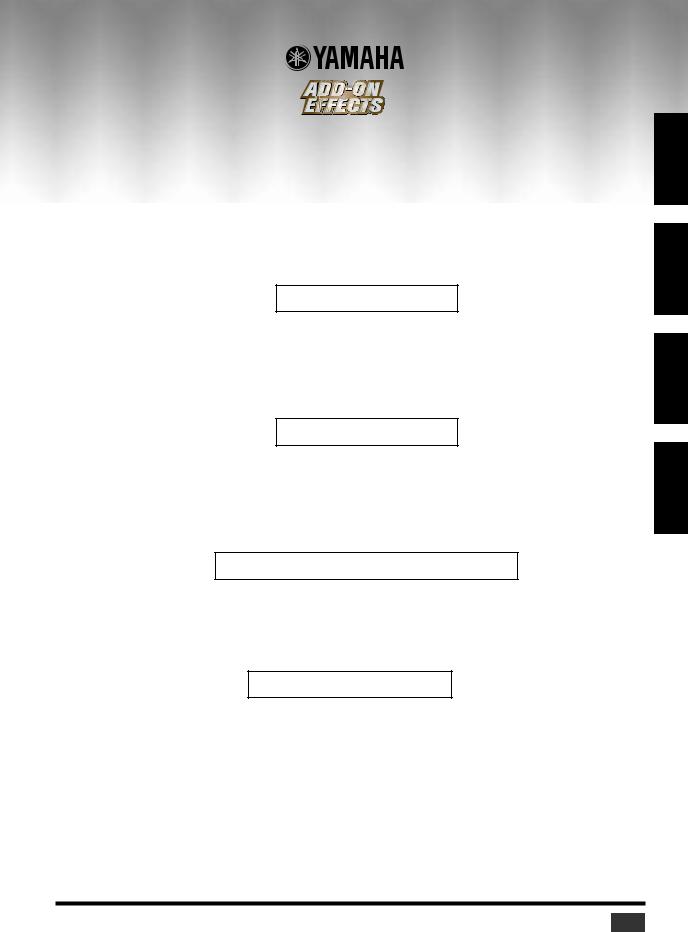
Add-On Effects Installation Guide
Add-On Effects-Installationshandbuch Guide d’installation des Add-On Effects Guía de instalación de Add-On Effects
Please read this first.
Thank you for choosing a Yamaha Add-On Effects package.
Add-On Effects are software packages that install additional high-quality effects programs on digital consoles. Please read this installation guide thoroughly before using the package so you can take full advantage of the AddOn Effects for a long period of time.
Bitte zuerst lesen.
Vielen Dank, dass Sie sich für die „Add-On Effects” von Yamaha entschieden haben.
„Add-On Effects” sind hochwertige Effektprogramme, mit denen man sein Digital-Pult nachrüsten kann. Bitte lesen Sie sich dieses Installationshandbuch vollständig durch, um die Zusatzeffekte auch wirklich nutzen zu können.
Veuillez commencer par lire ce guide.
Merci d’avoir choisi des “Add-On Effects” de Yamaha.
Les “Add-On Effects” sont des effets de haute qualité pour consoles numériques. Pour profiter pleinement et durablement de ces effets additionnels, veuillez lire entièrement ce guide d’installation avant de les utiliser.
Lea esto en primer lugar.
Gracias por elegir el paquete Add-On Effects de Yamaha.
Add-On Effects son paquetes de software que instalan programas de efectos adicionales de gran calidad en consolas digitales. Antes de utilizar el paquete, lea este manual de instalación por completo para aprovechar plenamente las ventajas de los efectos Add-On durante mucho tiempo.
ESPAÑOL FRANÇAIS DEUTSCH ENGLISH
Add-On Effects Installation Guide |
1 |
|
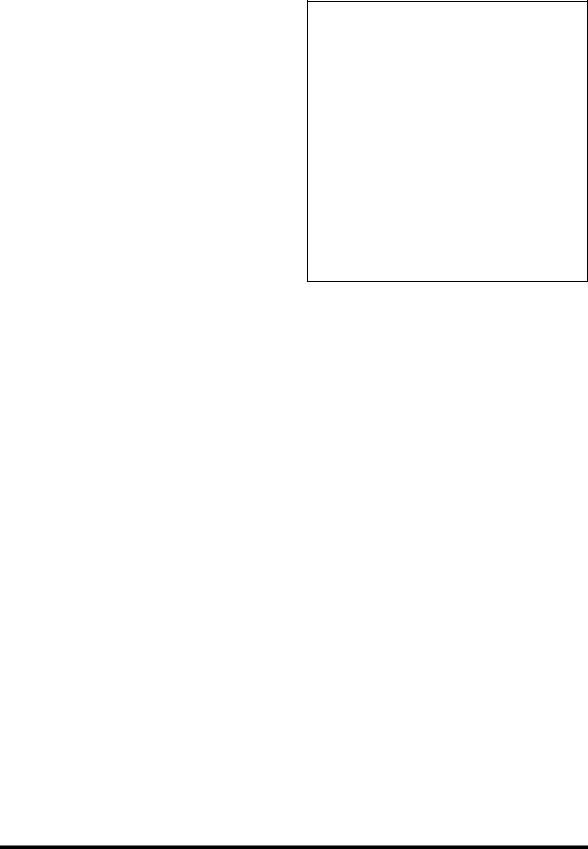
Special Notices
•The software and this installation guide are the exclusive copyrights of Yamaha Corporation.
•Use of the software and this installation guide is governed by the Software Licensing Agreement which the purchaser fully agrees to upon breaking the seal of the software packaging. (Carefully read the agreement at the end of this installation guide before installing the software.)
•Copying of the software or reproduction of this installation guide in whole or in part by any means is expressly forbidden without the written consent of the manufacturer.
•Yamaha makes no representations or warranties with regard to the use of the software and documentation and cannot be held responsible for the results of the use of this installation guide and the software.
•This disc is a CD-ROM. Do not attempt to play the disc on an audio CD player. Doing so may result in irreparable damage to your audio CD player.
•Copying of the commercially available music sequence data and/or digital audio files is strictly prohibited except for your personal use.
•The screen displays as illustrated in this installation guide are for instructional purposes, and may appear somewhat different from the screens which appear on your computer.
•Future upgrades of application and system software and any changes in specifications and functions will be announced separately.
•Specifications and descriptions in this installation guide are for information purposes only. Yamaha Corp. reserves the right to change or modify specifications at any time without prior notice. Since specifications may not be the same in every locale, please check with your Yamaha dealer.
•The company names and product names in this installation guide are the trademarks or registered trademarks of their respective companies.
*OMS is a trademark of Opcode Systems, Inc.
Yamaha Professional Audio web site:
http://www.yamahaproaudio.com/
Contents |
|
About the Package ........................................ |
3 |
Package Contents ................................................. |
3 |
Contents of Manuals ............................................ |
3 |
CD-ROM Contents .............................................. |
3 |
Installing Add-On Effects............................... |
3 |
System Requirements........................................... |
3 |
Installation Procedure.......................................... |
4 |
Direct installation................................................. |
5 |
Indirect installation .............................................. |
7 |
Direct De-authorization....................................... |
9 |
Indirect De-authorization.................................. |
10 |
Error Message List ....................................... |
11 |
Troubleshooting .......................................... |
12 |
SOFTWARE LICENSING AGREEMENT.......... |
13 |
2 |
Add-On Effects Installation Guide |
|
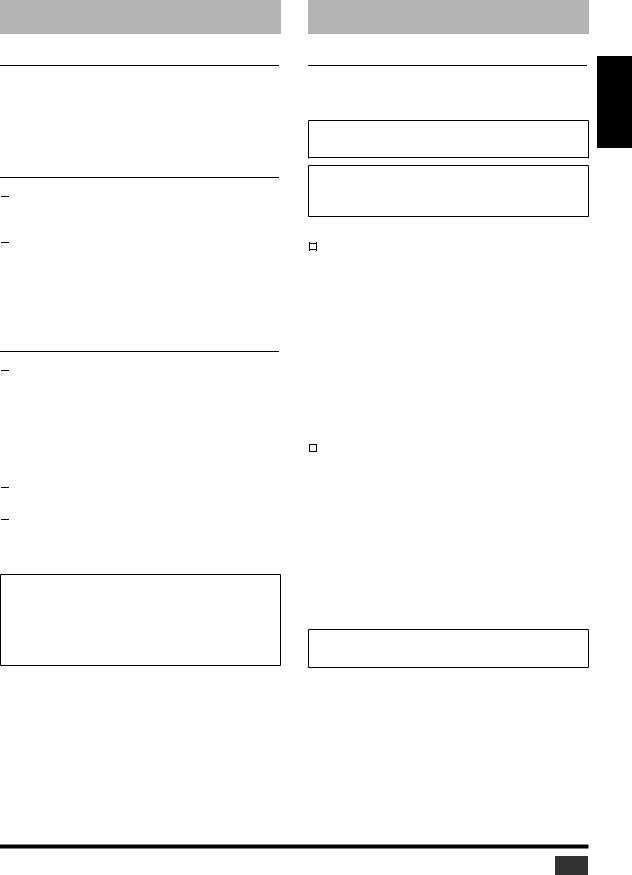
About the Package
Package Contents
Your Add-On Effects package contains the following items. Please confirm that all items are included before you start using the Add-On Effects.
•One CD-ROM
•Add-On Effects Installation Guide (this book)
Contents of Manuals

 Add-On Effects Installation Guide (this book)
Add-On Effects Installation Guide (this book)
First, check the package contents, system requirements, and procedure for installing the Add-On Effects.

 Add-On Effects Owner’s Manuals (PDF format)
Add-On Effects Owner’s Manuals (PDF format)
These PDF format manuals explain the Effects programs included in your package. These manuals are included in the English folder inside the Useguide_ folder. Refer to the Owner’s Manual that came with your console for information on general operation of the Effects.
CD-ROM Contents

 Yamaha USB-MIDI Driver
Yamaha USB-MIDI Driver
This driver enables the computer and the console to communicate with each other via their USB ports. Install this driver before you install the Add-On Effects. Mac OS 9 users must first install OMS, then install the Yamaha USB-MIDI Driver.
See the Studio Manager Installation Guide for more information on installing drivers.

 Installer (System Software Installer)
Installer (System Software Installer)
The installer installs the Add-On Effects on your console.

 Add-On Effects Owner’s Manuals (PDF format)
Add-On Effects Owner’s Manuals (PDF format)
The Useguide_ folder contains a PDF version of each Effects program manual.
NOTE: Adobe Reader (available free of charge) must be installed in your computer in order to view the PDF manual. If you don’t have Adobe Reader, use the weblink given below to open the Adobe Corporation website, and download Adobe Reader. This is not necessary if you are using Mac OS X. http://www.adobe.com
Installing Add-On Effects
System Requirements
To install Add-On Effects packages successfully, you must have a computer and access to the Internet in satisfaction of the following requirements:
NOTE: Some operating systems may have to satisfy other requirements in addition to those described below.
NOTE: The system software for your mixing console must be version 2.0 or later. The required system software version, however, is different for each Add-On Effects package.
|
Windows |
|
OS: |
Windows 98SE, Me, 2000, XP Home |
|
|
|
Edition, XP Professional |
Computer: |
PC that features a USB port and an Intel |
|
|
|
Pentium or Celeron-family processor of 433 |
|
|
MHz or higher |
Memory: |
128 MB or more |
|
Hard disk: |
Available space of 10 MB or more |
|
Display: |
1024 x 768 pixels, 256 colors or more |
|
|
|
(High Color 16-bit or more recommended) |
Other |
Access to Internet, Internet Explorer 5.0 or |
|
requirements: |
later |
|
|
Macintosh |
|
|
|
|
OS: |
Mac OS 9.0 - 9.2.2, Mac OS X 10.2 or later |
|
Computer: |
Power Macintosh G3/233 MHz or better |
|
|
|
that features a USB port |
Memory: |
Available memory of 16 MB or more |
|
|
|
(Turn off virtual memory.) |
Hard disk: |
Available space of 10 MB or more |
|
Display: |
1024 x 768 pixels, 256 colors or more |
|
|
|
(32,000 colors or more recommended) |
Other |
Access to the Internet |
|
requirements: |
OMS 2.3.3 or later (for Mac OS 9) |
|
NOTE: Mac OS 9.0 users must update URL Access. For more information, visit the Apple Computer website.
ENGLISH
Add-On Effects Installation Guide |
3 |
|

Installation Procedure
Choose one of the following installation procedures (direct installation or indirect installation) depending on your system environment. In most cases, choose the direct installation procedure (i.e., installing by accessing the Internet from your computer).
|
Registration |
|
Registration |
|
|
|
|
code & |
|
|
|
|
code |
|
PRODUCT ID |
|
|
|
1 |
|
2 |
|
|
|
USB |
|
Internet |
|
|
Console |
4 |
Computer |
3 |
|
|
Access |
Access |
|
|
||
|
Authentication |
||||
|
|
||||
|
key |
|
key |
||
|
|
|
server |
||
Direct installation
(Accessing the Internet from your computer)
|
Registration |
|
|
|
|
code |
Computer #1 |
|
|
|
1 |
|
||
|
|
|
|
|
|
USB |
|
Registration |
|
Console |
4 |
|
code & |
|
|
PRODUCT ID |
|||
Access |
|
|||
|
|
2 |
|
|
|
key |
|
|
|
|
|
|
|
|
|
|
|
Internet |
|
|
|
Computer #2 |
3 |
|
|
|
Access Authentication |
||
|
|
|
||
|
|
|
key |
server |
Indirect installation
(Accessing the Internet from another computer)
*The circled numbers in the illustrations above indicate the sequence of the installation procedure.
NOTE: You can de-authorize the license of the installed Add-On Effects package, then install it on another console.

 PRODUCT ID
PRODUCT ID
This is a number unique to each software package. This number is required to obtain the access key. It is printed on a label on the CD-ROM case.

 Registration code
Registration code
This is a number unique to each console. This number is required to obtain the access key. It is automatically created from the data inside your console. If you are installing a different software package, its number will be different.

 Access key
Access key
This is required to install your Add-On Effects. You must obtain the access key from the authentication server via the Internet using the PRODUCT ID and registration code.
NOTE: If you lose the registration code or access key, you can obtain them again. You will need the PRODUCT ID to do so. Be sure to keep the PRODUCT ID in a safe place after installation.
Installation Notes
•The software can be installed on only one console.
•You will be responsible for the entire installation procedure.
•During the installation procedure, do not turn off the power to the console, remove the cables, or operate the computer in a way not instructed in this manual. Otherwise, the console may malfunction.
•This software program installs the Add-On Effects from the computer via USB connection. You cannot install the software using any driver other than the Yamaha USB-MIDI Driver.
•If the installation fails for reasons such as a defective cable, turning on the power to the console will start the console in Flash Update mode, instead of normal mode. In this case, replace the cable and try the installation again.
•If a second installation attempt fails and the console does not operate properly, consult your Yamaha dealer.
•Exit or quit all open application programs before you start installation. During installation, do not execute other programs or activate any windows.
•If the computer sleeps in energy saving mode, data transmission to the console may be stopped. Cancel such modes to prevent the computer from falling asleep.
•Before installing the software, install the Yamaha USB-MIDI Driver. See the Studio Manager Installation Guide for more information on installing drivers.
•Make sure that the Thru setting of the Yamaha USB-MIDI
Driver is turned off.
(Windows users: Select [Control Panel → MIDI-USB Driver → Thru OFF].)
(Macintosh users: Select [Apple Menu → Control Panels (System Preferences) → Yamaha USB MIDI Patch → Thru Off].)
•Do not connect to the computer any USB devices other than the console, USB mouse, and USB keyboard. Connect the console to the computer’s USB port directly without using a USB hub.
4 |
Add-On Effects Installation Guide |
|
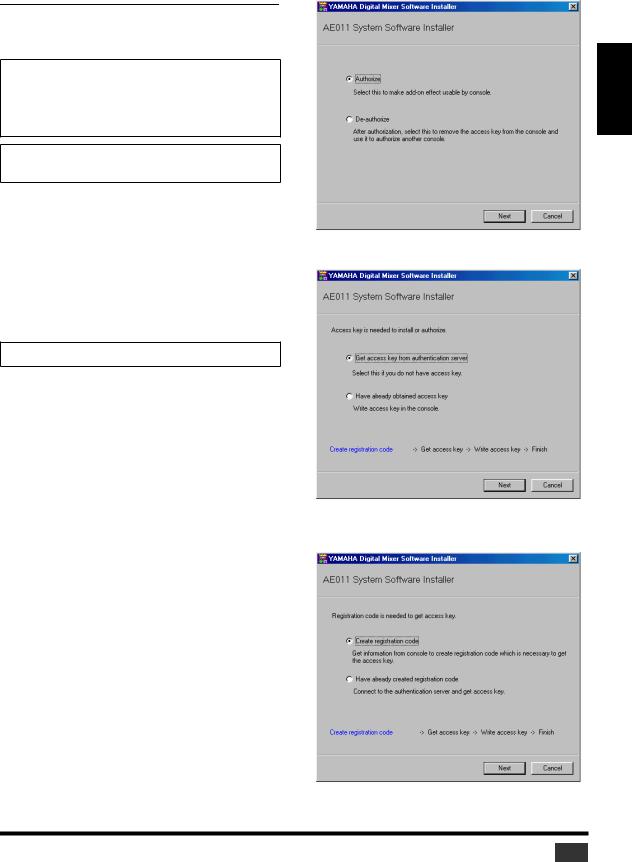
Direct installation
If you can access the Internet directly from your computer, follow the steps below to install the software. See page 7 if you access the Internet from a different computer.
NOTE: The following instruction refers to the installation of the software in the 02R96 from a connected computer that runs Windows 98SE. However, the basic installation procedure also applies to any OS or console. Steps that vary with different operating systems will be explained separately.
NOTE: If an error message appears, refer to the Error Message list on page 11.
1Start the computer and check to see if the following steps are complete.
•Installing the Yamaha USB-MIDI Driver in the computer (See the included Studio Manager Installation Guide.)
•Accessing the Internet from the computer
•The console’s system software has been updated to version 2.0 or later (You don’t need to check this on the PM5D).
NOTE: Don’t connect your computer to the console yet.
2While holding down the following key on the console, turn on the power of the console.
Continue holding down the key until the display blinks “FLASH UPDATE.”
DM2000: Transport [REC] key
02R96: MACHINE CONTROL [REC] key DM1000: MONITOR [CLEAR] key 01V96: SOLO [CLEAR] key
PM5D: SCENE MEMORY [RECALL] key
3Make sure that the display indicates “FLASH UPDATE,” and then use a USB cable to connect your computer to the console.
4Insert the included CD-ROM into the CD-ROM drive.
5Locate the Upgrade folder on the CD-ROM (“Mac OS 9: Upgrade” for Mac OS 9; “Mac OS X: Upgrade” for Mac OS X), then copy the folder onto the hard disk.
6Double-click “DMUpgrade.exe” (or “AE***UpgradeE” for Mac OS) in the Upgrade folder that you copied to the hard disk.
The installer window opens.
7Select [Authorize], then click [Next].
The following window opens.
8Select [Get access key from authentication server], then click [Next].
The following window opens.
ENGLISH
Add-On Effects Installation Guide |
5 |
|
