Page 1

Operating manual
8
4
2
2
9
9
6
pH
°
C
TP
Lab 860
Lab 860
ba75554e05 01/2010
Laboratory pH meter
Page 2

Lab 860
Accuracy when going to
press
Warranty We guarantee the instrument described for 3 years from the date of
The use of advanced technology and the high quality standard of our
instruments are the result of continuous development. This may result
in differences between this operating manual and your instrument.
Also, we cannot guarantee that there are absolutely no errors in this
manual. Therefore, we are sure you will understand that we cannot
accept any legal claims resulting from the data, figures or descriptions.
purchase.
The instrument warranty covers manufacturing faults that are
discovered within the warranty period.
The warranty does not cover components that are replaced during
maintenance work, e. g. batteries.
The warranty claim extends to restoring the instrument to readiness for
use but not, however, to any further claim for damages. Improper
handling or unauthorized opening of the instrument invalidates any
warranty claim.
To ascertain the warranty liability, return the instrument and proof of
purchase together with the date of purchase freight paid or prepaid.
Copyright
© 2010, SI Analytics GmbH
Reprinting - even in the form of excerpts - is only allowed with the
explicit written authorization of SI Analytics GmbH.
Printed in Germany.
2
ba75554e05 01/2010
Page 3
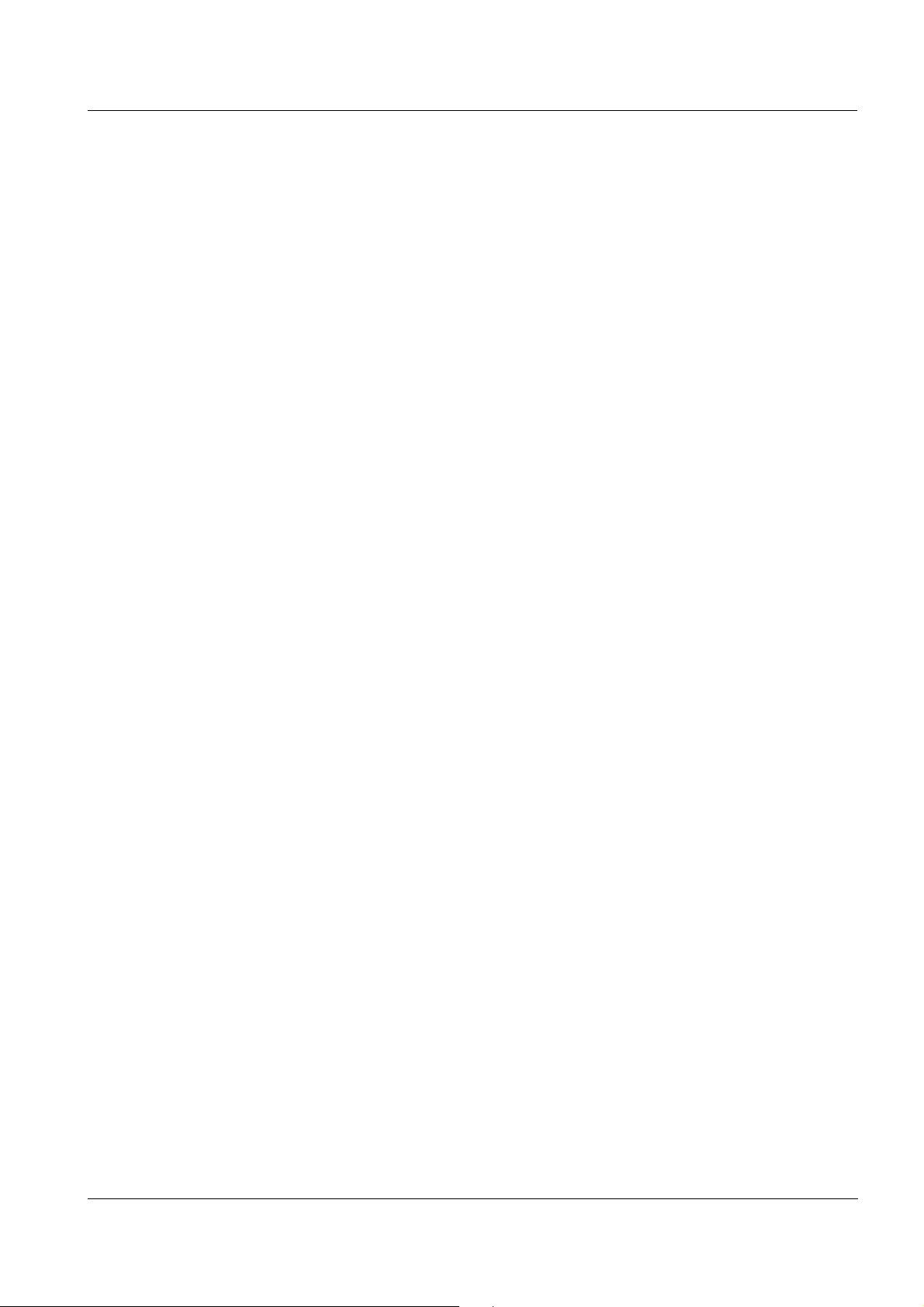
Lab 860
KONFORMITÄTSERKLÄRUNG
DECLARATION OF CONFORMITY
DÉCLARATION DE CONFORMITÉ
Wir erklären in alleiniger
Verantwortung, dass das
Produkt
pH-Meter
Lab 860
auf das sich diese Erklärung
bezieht, übereinstimmt mit
den Angaben im Kapitel
We declare under our sole
responsibility that the
product
pH meter
Lab 860
to which this declaration
relates is in conformity with
the specifications in the
chapter
Nous déclarons sous notre
seule responsabilité que le
produit
pH-mètre
Lab 860
auquel se réfère cette
déclaration est conforme aux
indications du chapitre
30. Oktober, October 30, 30 octobre 2009
AGQSF 0000-A101-01/091030
SI Analytics GmbH
Hattenbergstr. 10
D-55122 Mainz
Deutschland, Germany, Allemagne
Technische Daten
pH-Meter
Lab 860
30. Oktober 2009
ba75554e05 01/2010
3
Page 4

Lab 860
4
ba75554e05 01/2010
Page 5

Lab 860 Contents
Lab 860 - Contents
1 Overview . . . . . . . . . . . . . . . . . . . . . . . . . . . . . . . . . . . . . 7
1.1 Keypad . . . . . . . . . . . . . . . . . . . . . . . . . . . . . . . . . . . . . . . 8
1.2 Display . . . . . . . . . . . . . . . . . . . . . . . . . . . . . . . . . . . . . . . 9
1.3 Socket field . . . . . . . . . . . . . . . . . . . . . . . . . . . . . . . . . . . 10
2 Safety . . . . . . . . . . . . . . . . . . . . . . . . . . . . . . . . . . . . . . . 11
2.1 Authorized use . . . . . . . . . . . . . . . . . . . . . . . . . . . . . . . . 12
2.2 General safety instructions . . . . . . . . . . . . . . . . . . . . . . . 12
3 Commissioning. . . . . . . . . . . . . . . . . . . . . . . . . . . . . . . 15
3.1 Scope of delivery. . . . . . . . . . . . . . . . . . . . . . . . . . . . . . . 15
3.2 Initial commissioning . . . . . . . . . . . . . . . . . . . . . . . . . . . . 15
4 Operation. . . . . . . . . . . . . . . . . . . . . . . . . . . . . . . . . . . . 17
4.1 Switching on the meter . . . . . . . . . . . . . . . . . . . . . . . . . . 17
4.2 General operating principles . . . . . . . . . . . . . . . . . . . . . . 18
4.2.1 Operating modes . . . . . . . . . . . . . . . . . . . . . . . . 18
4.2.2 Operation . . . . . . . . . . . . . . . . . . . . . . . . . . . . . . 18
4.3 Measuring . . . . . . . . . . . . . . . . . . . . . . . . . . . . . . . . . . . . 19
4.3.1 Measuring the pH value . . . . . . . . . . . . . . . . . . . 20
4.3.2 Measuring the ORP . . . . . . . . . . . . . . . . . . . . . . 21
4.4 Calibration . . . . . . . . . . . . . . . . . . . . . . . . . . . . . . . . . . . . 22
4.4.1 Calibration interval (Int.C) . . . . . . . . . . . . . . . . . 27
4.4.2 Automatic calibration (AutoCal) . . . . . . . . . . . . . 28
4.5 Saving . . . . . . . . . . . . . . . . . . . . . . . . . . . . . . . . . . . . . . . 31
4.5.1 Manual storage . . . . . . . . . . . . . . . . . . . . . . . . . 31
4.5.2 Automatic storage at intervals (AutoStore) . . . . 33
4.5.3 Downloading the data memory . . . . . . . . . . . . . 35
4.5.4 Erasing the data memory . . . . . . . . . . . . . . . . . . 36
4.5.5 Downloading calibration data . . . . . . . . . . . . . . . 36
4.6 Transmitting data . . . . . . . . . . . . . . . . . . . . . . . . . . . . . . 38
4.6.1 Options for data transmission . . . . . . . . . . . . . . 39
4.6.2 Automatically downloading measurement
datasets at intervals . . . . . . . . . . . . . . . . . . . . . . 40
4.6.3 Downloading stored measurement datasets . . . 40
4.6.4 Downloading calibration data . . . . . . . . . . . . . . . 40
4.6.5 RS232 interface . . . . . . . . . . . . . . . . . . . . . . . . . 40
4.6.6 USB interface (device) . . . . . . . . . . . . . . . . . . . . 41
4.6.7 Operation with MultiLab pilot . . . . . . . . . . . . . . . 41
ba75554e05 01/2010
5
Page 6
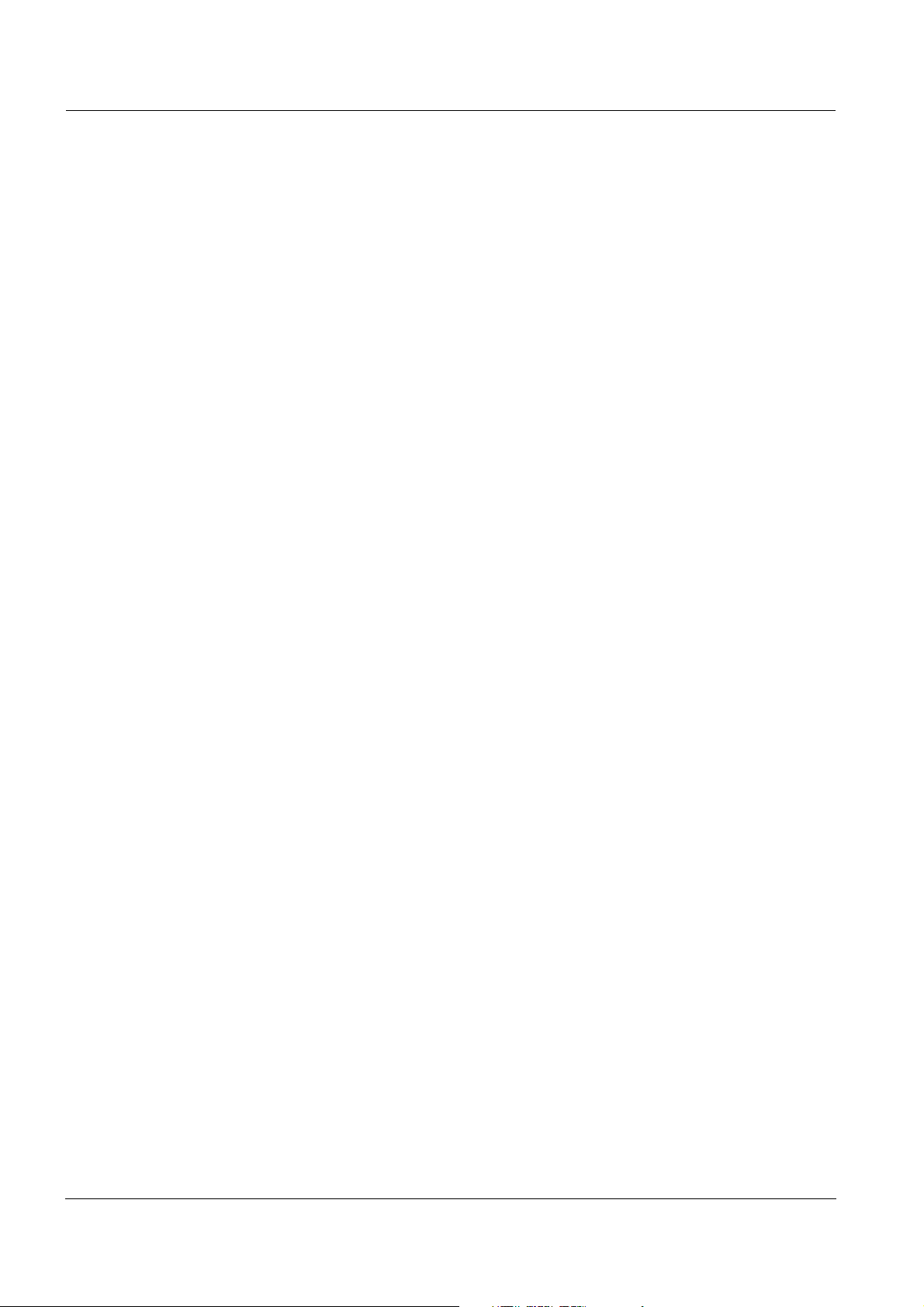
Contents Lab 860
4.7 Settings . . . . . . . . . . . . . . . . . . . . . . . . . . . . . . . . . . . . . . 43
4.7.1 System settings . . . . . . . . . . . . . . . . . . . . . . . . . 44
4.7.2 Measurement settings . . . . . . . . . . . . . . . . . . . . 46
4.7.3 Interval for automatic data transmission . . . . . . . 50
4.8 Reset . . . . . . . . . . . . . . . . . . . . . . . . . . . . . . . . . . . . . . . . 51
4.8.1 Resetting calibration values . . . . . . . . . . . . . . . . 51
4.8.2 Resetting all meter settings . . . . . . . . . . . . . . . . 52
5 Maintenance, cleaning, disposal . . . . . . . . . . . . . . . . . 53
5.1 Maintenance . . . . . . . . . . . . . . . . . . . . . . . . . . . . . . . . . . 53
5.1.1 Replacing the batteries. . . . . . . . . . . . . . . . . . . . 53
5.2 Cleaning. . . . . . . . . . . . . . . . . . . . . . . . . . . . . . . . . . . . . . 54
5.3 Packing . . . . . . . . . . . . . . . . . . . . . . . . . . . . . . . . . . . . . . 54
5.4 Disposal . . . . . . . . . . . . . . . . . . . . . . . . . . . . . . . . . . . . . . 54
6 What to do if... . . . . . . . . . . . . . . . . . . . . . . . . . . . . . . . . 55
7 Technical data . . . . . . . . . . . . . . . . . . . . . . . . . . . . . . . . 59
7.1 General data . . . . . . . . . . . . . . . . . . . . . . . . . . . . . . . . . . 59
7.2 Measuring ranges, resolution, accuracy . . . . . . . . . . . . . 61
8 Lists . . . . . . . . . . . . . . . . . . . . . . . . . . . . . . . . . . . . . . . . 63
6
ba75554e05 01/2010
Page 7
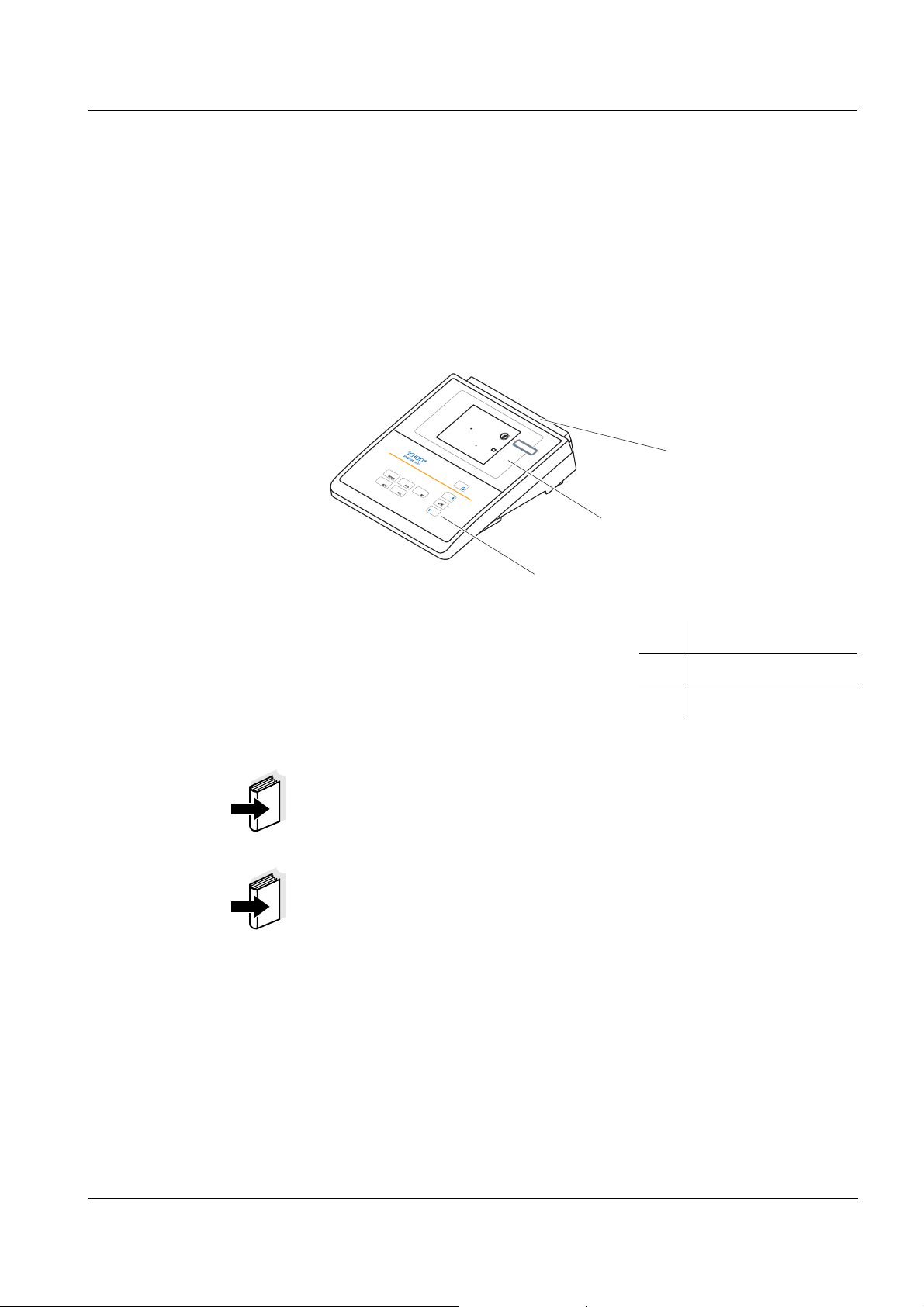
Lab 860 Overview
8
4
2
2
9
9
6
pH
°
C
TP
L
a
b
8
6
0
1
2
3
1Overview
The compact Lab 860 precision pH meter enables you to perform pH
measurements rapidly and reliably. The Lab 860 provides the
maximum degree of operating comfort, reliability and measuring
certainty for all applications.
The proven calibration procedures and special stability control function
(SC) support your work with the pH meter.
1 Keypad
2 Display
3 Socket field
Note
The meter is also available as part of individual Sets of equipment.
You will find information on this and other accessories in the SI
Analytics GmbH laboratory catalog or via the Internet.
Note
If you need further information or application notes, you can obtain the
following material from SI Analytics GmbH:
z Application reports
z pH primers
z Safety datasheets.
ba75554e05 01/2010
7
Page 8
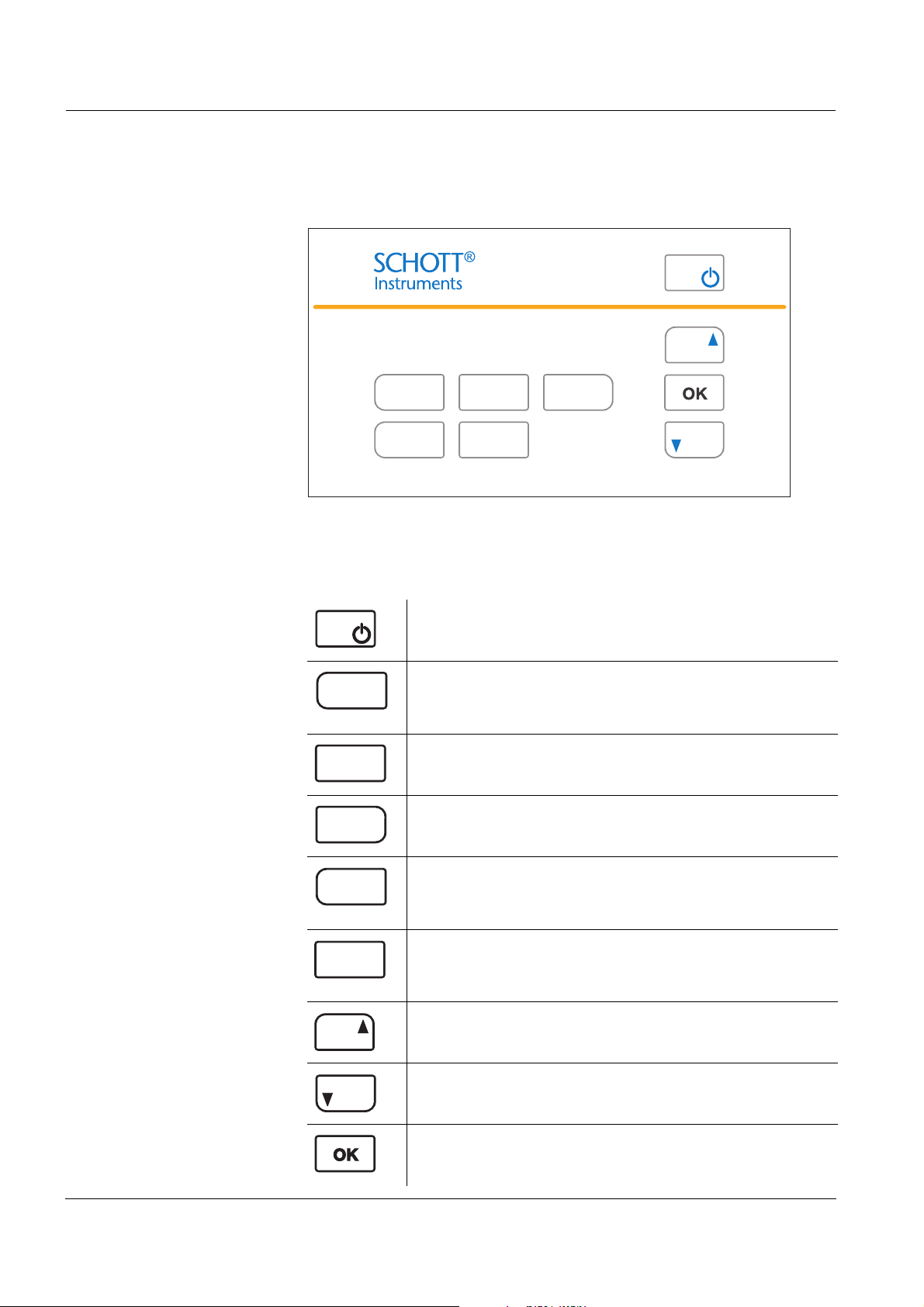
Overview Lab 860
STO
RCL
MODE SC
CAL
MODE
CAL
SC
STO
STO
RCL
1.1 Keypad
In this operating manual, keys are indicated by brackets <..> .
The key symbol (e.g. <OK>) indicates a keystroke in this operating
manual.
<On/Off>:
<On/Off
<MODE>:
<MODE
<CAL>:
<CAL
<SC>:
<SC
<STO>:
<STO
<RCL>:
<RCL
<▲>: Increment values, scroll
_>:
_>:
_>:
_>:
_>:
_>:
Switch meter on / off
Reset calibration values
Select measured parameter
Open setting menu for calibration and
measurement
Call up calibration procedure
Display calibration data
Activate / deactivate stability control
Set interval for data transmission
Store measured value
Set interval for automatic storage in
memory
Display / transmit measured values and
calibration records
Erase stored measured values
8
<▼>: Decrement values, scroll
<OK>:
_>:
<OK
Confirm entries
Open setting menu for system settings
ba75554e05 01/2010
Page 9

Lab 860 Overview
8
88
8
8
1
8
8
8
°
C
°F
U pH
%
LoBat
Auto
Store
SC
TP
CalError
Time
Day.Month
Year
Baud
No.
Ident
mV/pH
RCL
SET
BUFFER
AutoCal
Status display
indicator
CalClock (calibration
interval and sensor
evaluation)
Measured value
display
Temperature display
and further function
indicators
1.2 Display
Function display
indicators
[SET] During calibration: number of the buffer set
[BUFFER] During calibration: number of the buffer
[AutoCal] Calibration with automatic buffer recognition
[Auto][Store] Automatic storing is switched on
[CalError] An error occurred during calibration
[LoBat] With battery operation: batteries almost empty
[SC] Stability control is active
[RCL] Memory display / memory download
[TP] Temperature measurement active
ba75554e05 01/2010
9
Page 10

Overview Lab 860
1
2
3
4
5
6
1.3 Socket field
Connectors:
1 pH electrode
2 Reference electrode
3 Temperature sensor
4 USB interface
5 Power pack
6 RS 232 interface
CAUTION
Only connect sensors to the meter that cannot return any voltages
or currents that are not allowed (> SELV and > current circuit with
current limiting).
Almost all sensors - in particular SI Analytics GmbH sensors fulfill these conditions.
10
ba75554e05 01/2010
Page 11

Lab 860 Safety
2 Safety
This operating manual contains basic instructions that you must follow
during the commissioning, operation and maintenance of the meter.
Consequently, all responsible personnel must read this operating
manual before working with the meter.
The operating manual must always be available within the vicinity of the
instrument.
Target group The meter was developed for work in the laboratory.
Thus, we assume that, as a result of their professional training and
experience, the operators will know the necessary safety precautions
to take when handling chemicals.
Safety instructions Safety instructions in this operating manual are indicated by the
warning symbol (triangle) in the left column. The signal word (e.g.
"Caution") indicates the level of danger:
Further notes
WARNING
indicates instructions that must be followed precisely in order to
avoid possibly great dangers to personnel.
CAUTION
indicates instructions that must be followed precisely in order to
avoid the possibility of slight injuries or damage to the instrument
or the environment.
Note
indicates notes that draw your attention to special features.
Note
indicates cross-references to other documents, e.g. operating
manuals.
ba75554e05 01/2010
11
Page 12
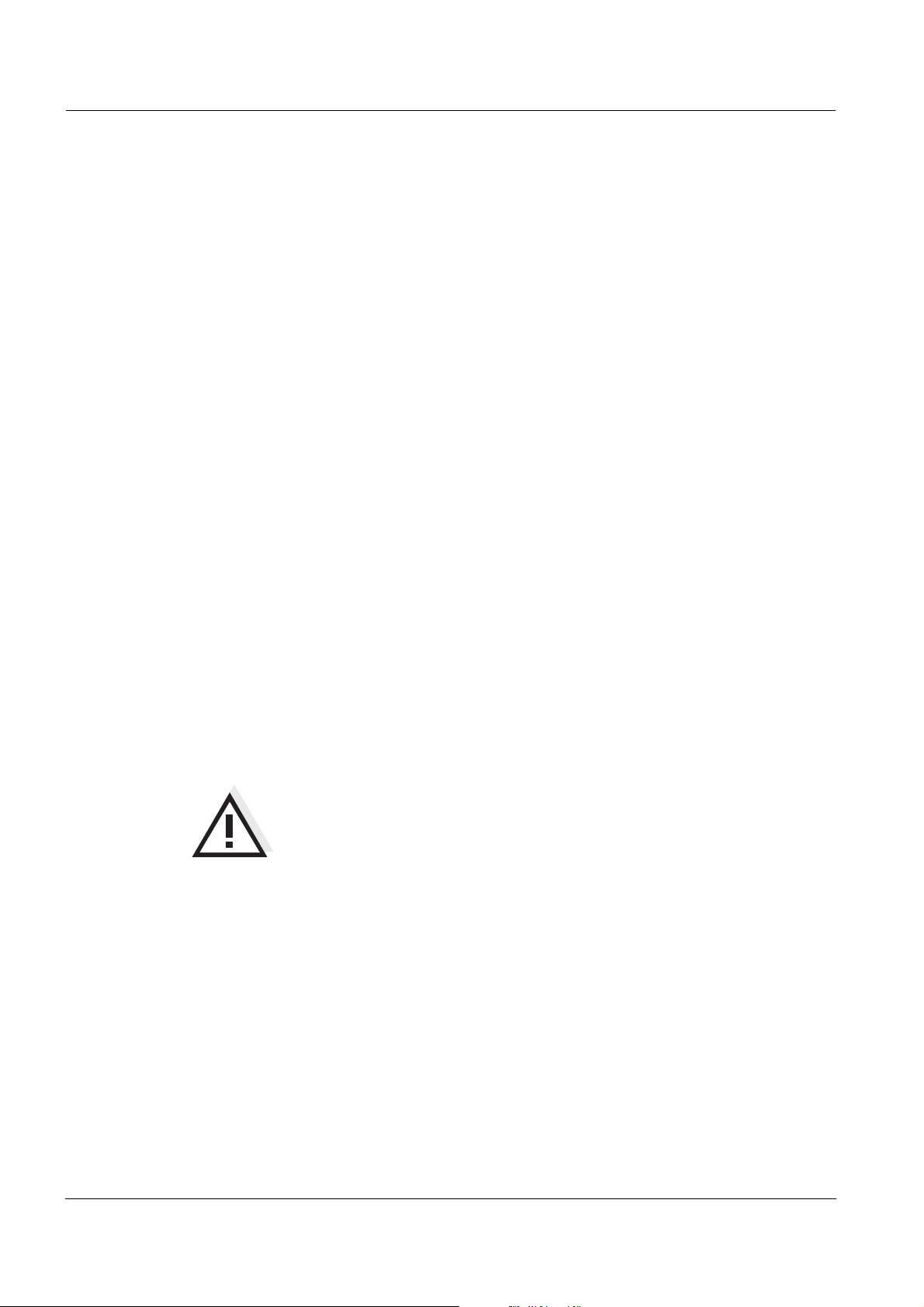
Safety Lab 860
2.1 Authorized use
This meter is authorized exclusively for pH and ORP measurements in
the laboratory.
The technical specifications as given in chapter 7 T
ECHNICAL DATA
(page 59) must be observed. Only the operation and running of the
meter according to the instructions given in this operating manual is
authorized.
Any other use is considered unauthorized.
2.2 General safety instructions
This instrument is constructed and tested in compliance with the IEC
1010 safety regulations for electronic measuring instruments.
It left the factory in a safe and secure technical condition.
Function and
operational safety
The smooth functioning and operational safety of the meter can only be
guaranteed if the generally applicable safety measures and the specific
safety instructions in this operating manual are followed during
operation.
The smooth functioning and operational safety of the meter can only be
guaranteed under the environmental conditions that are specified in
chapter 7 T
ECHNICAL DATA (page 59).
If the instrument was transported from a cold environment to a warm
environment, the formation of condensate can lead to the faulty
functioning of the instrument. In this event, wait until the temperature of
the instrument reaches room temperature before putting the instrument
back into operation.
CAUTION
The meter is only allowed to be opened by personnel authorized
by SI Analytics GmbH.
12
ba75554e05 01/2010
Page 13

Lab 860 Safety
Safe operation If safe operation is no longer possible, the instrument must be taken out
of service and secured against inadvertent operation!
Safe operation is no longer possible if the meter:
z has been damaged in transport
z has been stored under adverse conditions for a lengthy period of
time
z is visibly damaged
z no longer operates as described in this manual.
If you are in any doubt, please contact the supplier of the instrument.
Obligations of the
purchaser
The purchaser of this meter must ensure that the following laws and
guidelines are observed when using dangerous substances:
z EEC directives for protective labor legislation
z National protective labor legislation
z Safety regulations
z Safety datasheets of the chemical manufacturers.
ba75554e05 01/2010
13
Page 14
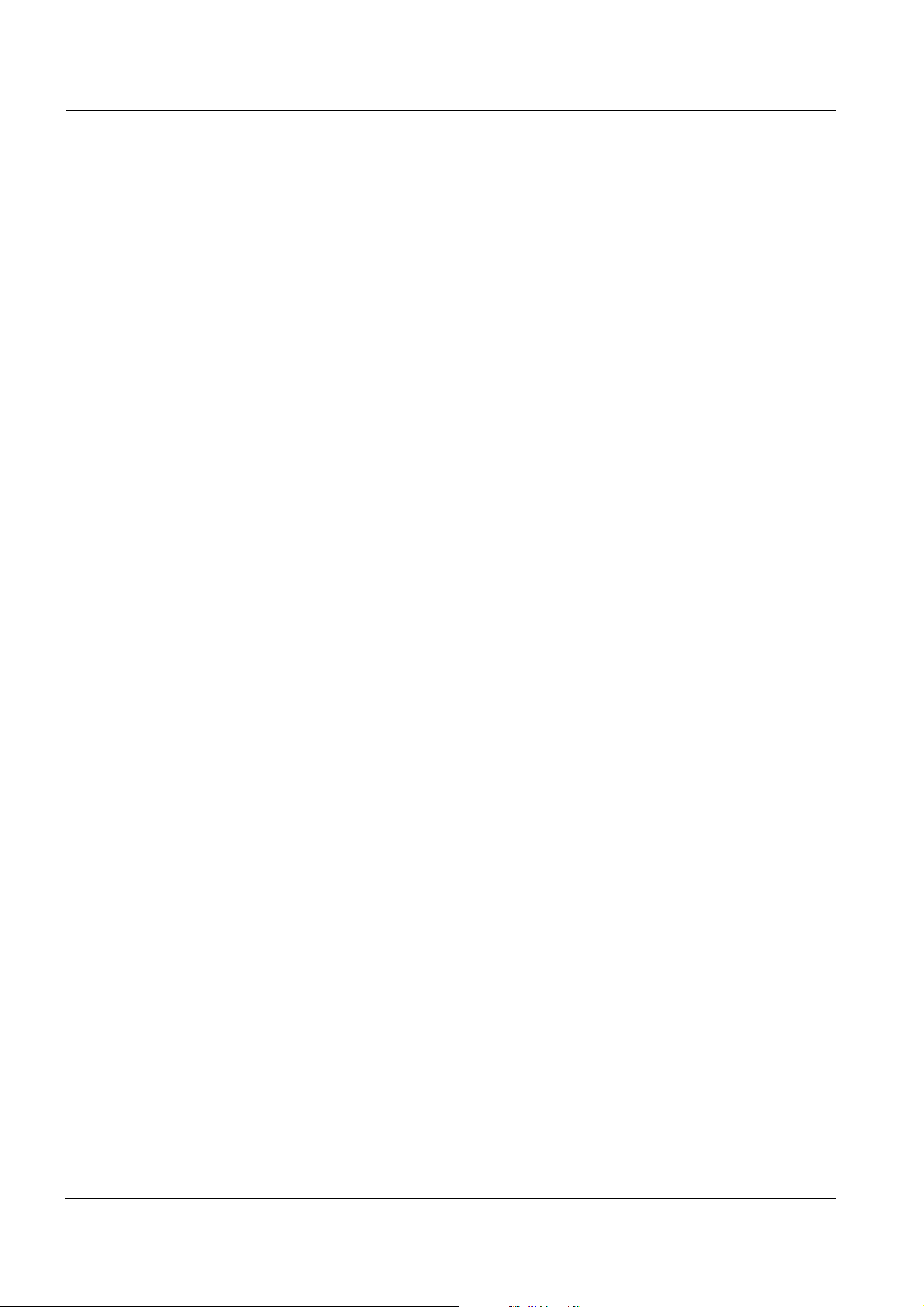
Safety Lab 860
14
ba75554e05 01/2010
Page 15

Lab 860 Commissioning
3 Commissioning
3.1 Scope of delivery
z Lab 860 laboratory meter
z Power pack
z 4 batteries 1.5 V Mignon type AA
z USB cable with A plug and B plug
z Transparent cover
z Operating manual
z CD-ROM with USB driver
3.2 Initial commissioning
Perform the following activities:
Insert batteries
z Insert batteries
z Switch on the meter
z Set the date and time
z Connect the power pack (for line power operation only).
1 Open the battery compartment (1) on the underside of the
meter.
2 Place four batteries (type Mignon AA) in the battery
compartment.
3 Close the battery compartment (1).
The date (day) flashes in the display.
4 Set the date and time according to page 44.
ba75554e05 01/2010
15
Page 16

Commissioning Lab 860
1
CAUTION
Make sure that the poles of the batteries are the right way round.
The
± signs on the batteries must correspond to the ± signs in the
battery compartment.
Only use leakproof alkaline manganese batteries.
Switching on the meter
Setting the date and
time
Connecting the power
pack
1 Switch on the meter with <On/Off>.
A display test is briefly displayed.
2 See page 44.
You can either operate the measuring instrument with batteries or with
the plug-in power supply. The plug-in power supply supplies the
measuring instrument with low voltage (12 VDC). This saves the
batteries.
CAUTION
The line voltage at the operating site must lie within the input
voltage range of the original power pack (see page 59).
CAUTION
Use original power packs only (see page 59).
3 Insert the plug into the socket of the pH meter.
4 Connect the original power pack to an easily accessible power
outlet.
Note
You can carry out measurements without the power pack.
16
ba75554e05 01/2010
Page 17

Lab 860 Operation
4 Operation
4.1 Switching on the meter
1 Place the meter on a flat surface and protect it from intense
light and heat.
2 Press the <On/Off>
A display test is briefly displayed.
Subsequently, the meter switches to the measuring mode
(measured value display).
Note
The meter has an energy saving feature to avoid unnecessary battery
depletion during battery operation.
The energy saving feature switches off the meter if no key was pressed
during the specified interval (setting the switch-off interval, see
page 44).
The energy saving feature is not active:
z if the meter is supplied via the power pack or the USB interface
z if a PC is connected (with communication cable to RS232 interface)
z if the printer cable is connected (for external printers).
key.
ba75554e05 01/2010
17
Page 18

Operation Lab 860
4.2 General operating principles
This section contains basic information on the operation of the Lab 860.
4.2.1 Operating modes
The instrument has the following operating modes:
z Measurement
The display indicates the measurement data in the measured value
display
z Calibration
The display guides you thru a calibration procedure with calibration
information
z Storage
The meter stores measuring data automatically or manually
z Transmitting data
The meter transmits measuring data and calibration records to a
serial interface automatically or manually.
z Configuration
The system menu or a sensor menu with submenus, settings and
functions is displayed
4.2.2 Operation
Keys The meter is operated via keys. The keys can have different functions
with long or short keystrokes.
Functions Generally, with a short keystroke a function is carried out. A long
keystroke opens a setting menu.
In a setting menu, settings are selected with the <▲><▼> keys.
A setting is confirmed with <OK>. With confirming, the setting is
finished and the next setting is displayed.
Representation In this operating manual, keys are indicated by brackets <..> .
The key symbol (e.g. <OK>) generally indicates a short keystroke
(under 2 sec) in this operating manual. A long keystroke (approx.
2 sec) is indicated by the underscore behind the key symbol (e.g.
<OK
_>).
18
ba75554e05 01/2010
Page 19

Lab 860 Operation
4.3 Measuring
Preparatory activities Perform the following preparatory activities when you want to measure:
1 Connect an electrode to the meter.
2 Adjust the temperature of the buffer solutions or test solutions,
or measure the current temperature, if you measure without a
temperature sensor.
3 Calibrate or check the meter with the electrode.
4 Select the measured parameter with <MODE>.
Note
Incorrect calibration of pH electrodes leads to incorrect measured
values. Calibrate regularly before measuring.
CAUTION
When connecting an earthed PC/printer, measurements cannot be
performed in earthed media as incorrect values would result.
The RS232 and USB interfaces are not galvanically isolated.
Temperature sensor You can measure with or without a temperature sensor. If a
temperature sensor is connected, it is indicated on the display by TP.
Note
The pH meter automatically recognizes the type of the temperature
sensor used. Therefore, you can connect electrodes with an NTC30 or
Pt1000.
The temperature measurement is absolutely essential for a
reproducible pH measurement. If the measurement is made without a
temperature sensor, proceed as follows:
1 Measure the current temperature using a thermometer.
2 Set the temperature value with <▲><▼>.
Note
When calibrating without temperature sensor, also set the current
temperature of each buffer solution manually (see <▲><▼>).
ba75554e05 01/2010
19
Page 20

Operation Lab 860
8
4
2
2
9
9
6
pH
°
C
TP
4.3.1 Measuring the pH value
1 Perform the preparatory activities according to page 19.
2 Immerse the pH electrode in the test sample.
3 Using <MODE>, scroll as necessary until the measured
parameter pH is displayed.
Stability control SC
(drift control)
The stability control function (drift control) checks the stability of the
measurement signal. The stability has a considerable effect on the
reproducibility of the measured value.
For identical measurement conditions, the following criteria apply:
Drift within 15 sec < 0.02 pH units.
1 If necessary, call up the measured variable pH with <MODE>.
2With <SC>, activate the stability control function.
The SC function display indicator appears.
The current measured value is frozen (hold function).
3 Start measurement with stability control with <OK>.
SC flashes until a stable measured value is reached.
This measured value is downloaded to the interface.
4 If necessary, start the next measurement with stability control
with <OK>.
5 To terminate the stability control function: Press the <MODE>
or <SC>
key.
20
Note
The current measurement with stability control can be terminated at
any time (accepting the current value) by pressing <OK>.
ba75554e05 01/2010
Page 21
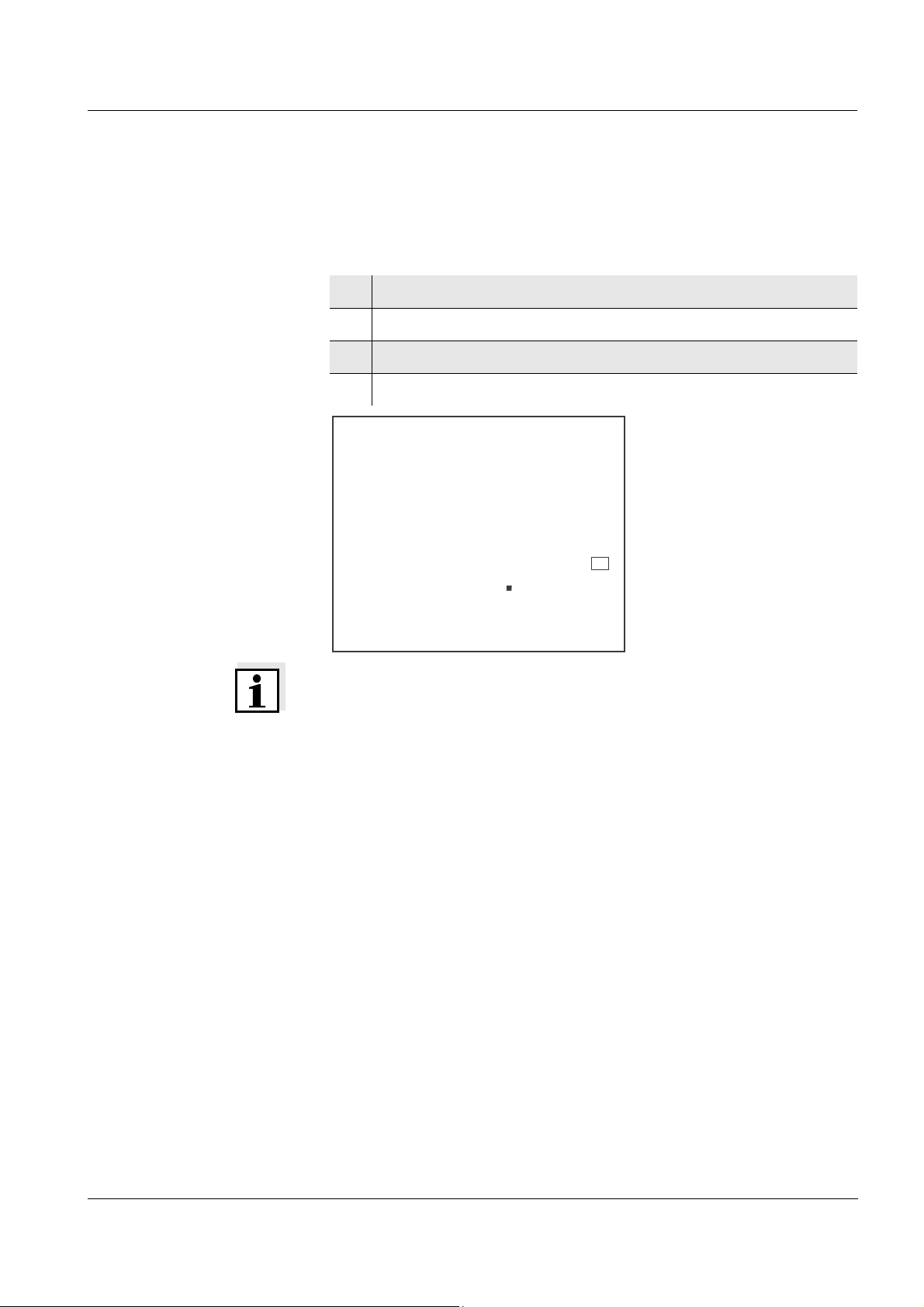
Lab 860 Operation
3
6
1
8
2
4
U
°
C
TP
mV
4.3.2 Measuring the ORP
The meter can, in conjunction with an ORP electrode, measure the
ORP (mV) of a solution.
1 Perform the preparatory activities according to page 19.
2 Immerse the ORP electrode in the test sample.
3 If necessary, call up the measured parameter U with <MODE>.
4 Wait for a stable measured value.
Note
ORP electrodes are not calibrated. However, you can check ORP
electrodes using a test solution.
ba75554e05 01/2010
21
Page 22

Operation Lab 860
4.4 Calibration
Why calibrate? pH electrodes age. This changes the zero point (asymmetry) and slope
of the pH electrode. As a result, an inexact measured value is
displayed. Calibration determines the current values of the zero point
and slope of the electrode and stores them. Thus, you should calibrate
at regular intervals.
The calibration data is stored in the meter.
When do you have to
calibrate?
Buffer sets for
calibration
z After connecting another electrode
z If the CalClock has expired and flashes
You can use the buffer sets quoted in the table for an automatic
calibration. The pH values are valid for the specified temperature
values. The temperature dependence of the pH values is taken into
account during calibration.
No. Buffer set* pH values at
1 SI Analytics GmbH DIN buffers
according to DIN 19266/NBS
1.679
4.006
25 °C
6.865
9.180
12.454
2 SI Analytics GmbH Technical
buffers according to DIN 19267
2.000
4.010
25 °C
7.000
10.011
3 Merck1* 4.000
20°C
7.000
9.000
22
4 Merck2 * 1.000
6.000
8.000
13.000
5 Merck3 * 4.660
6.880
9.220
6 DIN 19267 * 1.090
4.650
6.790
9.230
7 Mettler Toledo USA * 1.679
4.003
7.002
10.013
ba75554e05 01/2010
20°C
20°C
25 °C
25 °C
Page 23

Lab 860 Operation
No. Buffer set* pH values at
8 Mettler Toledo TEC * 1.995
4.005
7.002
9.208
9 Fisher * 2.007
4.002
7.004
10.002
10 Fluka BS * 4.006
6.984
8.957
11 Radiometer * 1.678
4.005
7.000
9.180
12 Baker * 4.006
6.991
10.008
13 Metrohm * 3.996
7.003
8.999
25 °C
25 °C
25 °C
25 °C
25 °C
25 °C
14 Beckman * 4.005
25 °C
7.005
10.013
15 Hamilton Duracal * 4.005
25 °C
7.002
10.013
16 Precisa * 3.996
25 °C
7.003
8.999
* Brand names or trade names are trademarks of their respective
owners protected by law (see page 67).
ba75554e05 01/2010
23
Page 24

Operation Lab 860
Note
The buffer set is selected in the menu for measurement settings (see
page 46).
A list of the stored buffer sets can be downloaded to the interface (Set
1 ... 16) with <CAL
measurement settings.
Calibration points Calibration can be performed using one to five buffer solutions in any
order (single-point to five-point calibration). The meter determines the
following values and calculates the calibration line as follows:
_> while selecting the buffer set in the menu for
Determined
values
1-point ASY z Zero point = ASY
2-point ASY
SLO
3-point to
5-point
Note
You can display the slope in the units, mV/pH or %.
You can display the zero point in the units, mV or pH.
AutoCal is adapted to the permanently programmed buffer solutions as a fully
automatic calibration. The buffer solutions are automatically
recognized by the meter.
ASY
SLO
Displayed calibration data
z Slope = Nernst slope
(-59.2 mV/pH at 25 °C)
z Zero point = ASY
z Slope = SLO
z Zero point = ASY
z Slope = SLO
The calibration line is calculated
by linear regression.
24
Stability control The calibration procedure automatically activates the stability control
function.
The current measurement with stability control can be terminated at
any time (accepting the current value) by pressing <OK>.
Calibration record When finishing a calibration, the new calibration values are first
displayed as an informative message and stored. )
ba75554e05 01/2010
Page 25

Lab 860 Operation
16.09.2005 08:53:54
Lab 860 02320025
Calibration pH
Cal time: 16.09.2005 08:22:14
Cal interval:7d
AutoCal TEC
Buffer 1 2.000
Buffer 2 4.010
Buffer 3 7.000
Buffer 4 10.011
b1 -177.0 mV 25.0 °C
b2 177.0 mV 25.0 °C
b3 0.0 mV 25.0 °C
Slope : -58.99 mV/pH
Asymmetry : 0.4 mV
Sensor : +++
Displaying the
calibration data
You can display the data of the last calibration (see page 36).
Subsequently, you can transmit the displayed calibration data to the
interface, e. g. to a printer or PC, with the <CAL
_> key.
Note
The calibration record is automatically transmitted to the interface after
calibrating.
Sample record:
Calibration evaluation After calibrating, the meter automatically evaluates the calibration. The
ba75554e05 01/2010
zero point and slope are evaluated separately. The worse evaluation of
both is taken into account. The evaluation appears on the display as
the CalClock and in the calibration record.
CalClock Calibra-
tion record
Zero point
[mV]
Slope
[mV/pH]
+++ -15 ... +15 -60.5 ... -58
++ -20 ... +20 -58 ... -57
+ -25 ... +25 -61 ... -60.5
or
-57 ... -56
- -30 ... +30 -62 ... -61
or
-56 ... -50
Clean the electrode according to the
sensor operating manual
25
Page 26

Operation Lab 860
Preparatory activities
CalClock Calibra-
tion record
CalError CalError
Zero point
[mV]
< -30 or
> 30
Slope
[mV/pH]
... -62 or
... -50
Eliminate the error according to
page 55
1 Switch on the meter with <On/Off>.
2 Connect a pH electrode to the meter.
3 Keep the buffer solutions ready.
4 Adjust the temperature of the solutions and measure the
current temperature if the measurement is made without
temperature sensor.
5 Set the buffer set to be used for calibration as necessary.
26
ba75554e05 01/2010
Page 27

Lab 860 Operation
7
D
C
T
N
1
pH
Time
4.4.1 Calibration interval (Int.C)
The calibration interval and calibration evaluation are indicated on the
display as the CalClock.
CalClock
The remaining time of the calibration interval is indicated by the
segmented ring around the calibration evaluation. This segmented ring
reminds you to calibrate regularly.
After the specified calibration interval (Int.C) has expired, the outer ring
of the CalClock flashes. It is still possible to measure.
Note
To ensure the high measuring accuracy of the meter, calibrate after the
calibration interval has expired.
Setting the calibration
interval
The calibration interval (Int.C) is set to 7 days (d7) in the factory.
You can change the interval (1 ... 999 days):
1 Open the menu for measurement settings with <MODE_>.
2 Confirm all settings with <OK> until Int.C is displayed.
3 Set the calibration interval with <▲><▼>.
4 Confirm the setting with <OK>.
ba75554e05 01/2010
27
Page 28

Operation Lab 860
8
5
2
1
1
°
C
TP
AutoCal
pH
SET
BUFFER
4.4.2 Automatic calibration (AutoCal)
Use any one to five buffer solutions of the selected buffer set.
Note
The steps 2, 6 and 10 are not necessary if you use a temperature
sensor.
1 Start the calibration with <CAL>.
The number of the specified buffer set is displayed (SET 1 ...
16).
The first buffer (BUFFER 1) of the buffer set (SET_x) is
requested.
2 If necessary, set the temperature of the buffer solution with
<▲><▼>.
3 Immerse the pH electrode in the first buffer solution.
4 Start the measurement with <OK>.
The SC display indicator flashes.
Depending on the setting, the display shows the nominal pH
value for the recognized buffer or the electrode voltage (mV).
As soon as a stable value is recognized, the next buffer
(BUFFER 2) is requested.
28
ba75554e05 01/2010
Page 29

Lab 860 Operation
8
5
2
2
1
°
C
TP
AutoCal
pH
SET
BUFFER
8
5
2
3
1
°
C
TP
AutoCal
pH
SET
Buffer
DIN
Note
Here you can cancel the calibration procedure with <MODE>. This
corresponds to a single-point calibration. The value of the zero point
(Asy) is displayed for 10 seconds, then the value of the slope (Slo) is
displayed for 10 seconds. After this the meter switches to the
measuring mode.
Continue with two-point
calibration
5 Thoroughly rinse the electrode with distilled water.
6 If necessary, set the temperature of the second buffer solution
with <▲><▼>.
7 Immerse the pH electrode in the second buffer solution.
8 Start the measurement with <OK>.
The SC display indicator flashes.
Depending on the setting, the display shows the nominal pH
value for the recognized buffer or the electrode voltage (mV).
As soon as a stable value is recognized, the next buffer
(BUFFER 3) is requested.
ba75554e05 01/2010
29
Page 30

Operation Lab 860
Note
Here you can cancel the calibration procedure with <MODE>. This
corresponds to a two-point calibration. The value of the zero point
(Asy) is displayed for 10 seconds, then the value of the slope (Slo) is
displayed for 10 seconds. After this the meter switches to the
measuring mode.
Continue with three-
point to five-point
calibration
9 Thoroughly rinse the electrode with distilled water.
10 If necessary, set the temperature of the third buffer solution
with <▲><▼>.
11 Immerse the pH electrode in the third buffer solution.
12 Press the <OK>
The SC display indicator flashes.
Depending on the setting, the display shows the nominal pH
value for the recognized buffer or the electrode voltage (mV).
As soon as a stable value is recognized, the next buffer is
requested.
Note
Here you can cancel the calibration procedure with <MODE>.
The value of the zero point (Asy) is displayed for 10 seconds, then the
value of the slope (Slo) is displayed for 10 seconds. After this the meter
switches to the measuring mode.
The calibration is automatically finished after all buffers of a buffer set
were used.
key.
30
Note
While the zero point (ASY) is being displayed, you can change the unit
of the zero point with
While the slope (SLO) is being displayed, you can change the unit of
the slope with
The % display refers to the Nernst slope of 59.2 mV/pH at 25° C (100
x determined slope/Nernst slope).
The unit of zero point and slope can be permanently changed in the
measurement settings (see page 46).
Note
The calibration line is calculated by linear regression.
<▲><▼> .
<▲><▼> .
ba75554e05 01/2010
Page 31

Lab 860 Operation
2
9
9
6
pH
4
Store
N
No.
4.5 Saving
The pH meter has an internal data memory. It can store up to 800
datasets.
A complete dataset consists of:
z Date/time
z Memory location number
z ID number
z Measured value
z Temperature
z Temperature measuring procedure (manual or automatic)
You can transmit measured values (datasets) to the data memory in
two ways:
z Store manually (<STO>)
z Switch on AutoStore (Int.1) (<STO
4.5.1 Manual storage
You can transmit a measured value to the data memory as follows:
1 Store the measurement dataset with <STO>.
The consecutive number of the next free memory location is
shown on the display.
_>).
ba75554e05 01/2010
2 Confirm with <OK>.
The display switches to entering the ID number.
31
Page 32

Operation Lab 860
1
00
0
pH
Store
Ident
2
9
9
6
3 Using <▲><▼>, enter the required ID number (1 ... 9999).
4 Confirm with <OK>.
The dataset is stored.
The meter switches to the measuring mode.
Message StoFull This message appears when all of the 800 memory locations are
occupied.
When the memory is full, you can:
z press <OK> to store the current measured value.
The oldest measured value (memory location 1)
will be overwritten by this
z press
<MODE>
z download the data memory (see page 35)
z clear the memory (see page 36).
to switch to the measured value display without
storing
32
ba75554e05 01/2010
Page 33

Lab 860 Operation
0
1
1
t
n
I
Auto
Store
Time
0
E
E
r
1
99
F
4.5.2 Automatic storage at intervals (AutoStore)
In order to store measured values automatically at certain time
intervals, set the storage interval (Int.1).
Setting the save interval The default setting for the storage interval (Int 1) is OFF.
By this, the AutoStore function is switched off.
To switch the function on, set an interval (5 s, 10 s, 20 s, 30 s, 1 min, 2
min, 5 min, 10 min, 20 min, 30 min, 60 min):
Note
When the AutoStore function is active, the automatic switchoff function
is off.
1 Using <STO_>, call up the setting menu for automatic storing
(Int.1) .
ba75554e05 01/2010
2 Set the required interval with <▲><▼>.
3 Confirm with <OK>.
FrEE, the number of free memory locations is displayed.
33
Page 34

Operation Lab 860
1
00
0
Ident
4 Confirm with <OK>.
Ident, the entry of the ID number is displayed.
5 Set the required ID number with <▲><▼>.
Switching off the
automatic storing
function
6 Confirm with <OK>.
The meter switches to the measured value display and starts
the measuring and storing procedure.
AutoStore flashes on the display.
7 As soon as all of the 800 memory locations are occupied,
AutoStore is terminated (Int.1 = OFF).
If there are not enough memory locations available for your
measurements:
– Output and backup the data memory (see page 35) and
– clear the memory (see page 36).
You can terminate the automatic storing function in the following ways:
z set the storage interval (Int.1) to OFF, or
z switch the meter off and then on again.
34
ba75554e05 01/2010
Page 35

Lab 860 Operation
5
5
2
6
6
8
6
°
C
pH
RCL
TP
4.5.3 Downloading the data memory
You can download stored measurement datasets:
z to the display
z to the interface (page 39)
Download to the display
1 Open the memory menu with <RCL>.
2 If necessary, scroll with <RCL> until Sto disp (measurement
datasets) is displayed.
3 Press <OK> to display the dataset that was last stored.
The memory location of the dataset is displayed for approx. 2
s, then the respective temperature appears.
While the memory is displayed you can:
ba75554e05 01/2010
z press
<OK>
z press <▲> to display the next dataset
z press <▼> to display the previous dataset
Note
In order to search for certain data of the dataset, e.g. for the date,
proceed as follows:
1 Use <OK> to scroll on until the required data, e. g. the date, is
displayed.
2Use <▲> or <▼> to scroll until the required date is displayed.
After approx. 2 s the display shows the respective temperature
value.
to display further data of the dataset (ID number,
date, time, memory location, temperature)
35
Page 36

Operation Lab 860
L
A
C
9
30
0
Day.Month
AutoCal
4.5.4 Erasing the data memory
You can erase all stored measurement datasets.
1 Open the memory menu with <RCL>.
2 If necessary, scroll with <RCL> until Sto disp or Sto prt is
displayed.
3 Press <RCL_> to display the Clr All function.
4Press <OK> to erase the entire contents of the memory.
or
Return to the measured value display with <MODE>.
The stored data is retained.
4.5.5 Downloading calibration data
Download to display via
memory menu
You can download calibration data:
z to the display
– via the memory menu
– via the calibration menu
z to the interface (see page 39)
1 Open the memory menu with <RCL>.
2 If necessary, scroll with <RCL> until CAL diSP is displayed.
3 Press <OK> to display the calibration data.
The following data is displayed consecutively for 10 seconds
each:
date, zero point, slope.
36
While the calibration data is being displayed, you can:
ba75554e05 01/2010
Page 37

Lab 860 Operation
z press <OK> to display further calibration data
(date, zero point, slope)
Download to display via
calibration menu
z press
<▲><▼>
z press
<▲><▼>
z press
<CAL
_>
1 Press <CAL_> to display the calibration data.
The following data is displayed consecutively for 10 seconds
each:
date, zero point, slope.
While the calibration data is being displayed, you can:
z press <OK> to display further calibration data
z press
<▲><▼>
to switch over the unit of the zero point (Asy)
(while the zero point is being displayed)
to switch over the unit of the slope (Slo)
(while the slope is being displayed)
to download the calibration record to the
interface
(date, zero point, slope)
to switch over the unit of the zero point (Asy)
(while the zero point is being displayed)
z press
<▲><▼>
z press
<CAL
_>
to switch over the unit of the slope (Slo)
(while the slope is being displayed)
to download the calibration record to the
interface
ba75554e05 01/2010
37
Page 38

Operation Lab 860
4.6 Transmitting data
The meter has two interfaces:
z RS232 interface (serial port)
z USB interface (device)
Via both interfaces, you can transmit data to a PC and update the meter
software.
The meter is supplied with power via the USB interface.
The RS232 interface enables to transmit data to an external printer.
Note
The relevant interface cable has to be connected if you want to
download data to an interface (USB or RS232).
It is not possible to download data to both interfaces (USB and RS232)
at the same time. After connecting a meter to the USB socket the
RS232 interface is inactive. The RS232 interface is active if no meter is
connected to the USB interface.
CAUTION
The interfaces are not galvanically separated.
When connecting an earthed PC/printer, measurements cannot be
performed in earthed media as incorrect values would result.
38
ba75554e05 01/2010
Page 39

Lab 860 Operation
4.6.1 Options for data transmission
Via the USB interface you can transmit data to a PC. Via the RS 232
interface, you can transmit data to a PC or an external printer.
The following table shows which data are transmitted to the interface in
which way:
Data Control Operation / description
Current measured
values
Stored measured
values
Calibration records Manual z Without display indication
Manual z With <OK>.
z Simultaneously with every
manual storage process
(see page 31).
Automatic, at
intervals
Automatic z After each measurement
Manual z All datasets
Automatic z On completion of a
z With <SC
can set the transmission
interval (Int.2) (page 40).
with stability control.
(see page 40)
(see page 40).
z During the display
indication with <CAL
(see page 36).
calibration procedure.
_>. Then you
_>
ba75554e05 01/2010
39
Page 40

Operation Lab 860
4.6.2 Automatically downloading measurement datasets at intervals
In order to automatically download to the interface measured values at
certain time intervals, set the download interval (Int.2).
Setting the download
interval
The default setting for the download interval (Int 2) is OFF.
To switch the function on, set an interval (5 s, 10 s, 20 s, 30 s, 1 min, 2
min, 5 min, 10 min, 20 min, 30 min, 60 min):
1 Press <SC_> to open the setting of the Int.2 interval.
2 If necessary, set an interval with <▲><▼>.
3 Close the setting with <OK>.
The download to the interface takes place at the specified
interval.
4.6.3 Downloading stored measurement datasets
1 Open the memory menu with <RCL>.
2 If necessary, scroll with <RCL> until Sto Prt is displayed.
3 Press <OK> to download the calibration data to the interface.
4.6.4 Downloading calibration data
1 Open the memory menu with <RCL>.
2 If necessary, scroll with <RCL> until CAL Prt is displayed.
3 Press <OK> to download the calibration data to the interface.
4.6.5 RS232 interface
1 Connect the interface to the PC or printer via the cable Z390
(PC) or Z393 (ext. printer).
2 If necessary, disconnect a connected USB cable from the
meter.
40
ba75554e05 01/2010
Page 41

Lab 860 Operation
RS 232
1
3
4
5
6
2
1 *
2 RxD
3 TxD
4 *
5 SGnd
6 CTS
* not used
3 Set up the following transmission data at the PC/printer:
– Baud rate: selectable from 1200, 2400, 4800, 9600,
– Handshake: RTS/CTS + Xon/Xoff
– PC only:
– Parity: none
– Data bits: 8
– Stop bits: 2
Socket assignment
(RS232)
Installation of the USB
driver on the PC
4.6.6 USB interface (device)
Connect the interface to the PC via the supplied Z875 USB cable. The
data output automatically switches to USB. The RS232 interface is
deactivated.
System requirements of the PC for installation of the USB driver:
z PC with Pentium processor or higher with at least one free USB
connection and CD-ROM drive
z Windows 2000, XP, Vista.
1 Insert the supplied installation CD in the CD drive of your PC.
2 Install the USB driver on the PC.
Follow the Windows installation instructions as necessary.
3
The meter is listed as a virtual COM interface among the
connections in the Windows instrument manager.
4.6.7 Operation with MultiLab pilot
ba75554e05 01/2010
With the aid of the MultiLab pilot software, you can record and evaluate
measuring data with a PC. The data is transmitted after the meter is
connected to the RS232 serial interface or USB interface of a PC.
Note
More detailed information can be found in the MultiLab pilot software
41
Page 42

Operation Lab 860
operating manual.
42
ba75554e05 01/2010
Page 43

Lab 860 Operation
4.7 Settings
You can adapt the meter to your individual requirements. The settings
are done in the following menus:
z System settings (<OK
– Baud rate (Baud)
– Switch-off interval (t.Off)
– Date (Day.Month)
– Date (Year)
–Time (Time)
z Settings for calibration and measurement (<MODE
– Number of the buffer set for pH calibration (Set 1 ... 16)
– Display of the buffer during calibration
(pH nominal value or measured voltage value in mV)
– Unit of the value for the slope (mV/pH or %)
– Unit of the value for the zero point (mV, pH)
– Resolution (Hi, Lo)
– Temperature unit (°C / °F)
– Calibration interval (Int.C [0 ... 999])
z Setting for data download (<SC
– Data download interval (Int.2)
_>)
_>)
_>)
ba75554e05 01/2010
Note
You can exit the setting menu at any time by pressing <MODE>.
Settings already modified and confirmed with <OK> are stored.
43
Page 44

Operation Lab 860
0
4 0
8
Baud
0
00
1
f
f
O
t
Time
4.7.1 System settings
The default setting is printed in bold.
Baud rate (Baud) 1200, 2400, 4800, 9600
Switch-off interval (t.Off) 10, 20, 30, 40, 50 min,
1, 2, 3, 4, 5, 10, 15, 20, 24 h
Date (Day.Month)Any
Date (Year) Any
Time (Time)Any
1 Open the menu for system settings with <OK_>.
The first system setting is displayed.
Baud rate (Baud)
Switch-off interval
(t.OFF)
2 Set the required baud rate with <▲><▼> .
3 Confirm with <OK>.
t.OFF, the setting of the switch-off interval is displayed.
44
ba75554e05 01/2010
Page 45

Lab 860 Operation
3
30
0
Day.Month
4 Set the switch-off interval with <▲><▼>.
5 Confirm with <OK>.
Day.Month, the setting of the date is displayed.
The day display flashes.
Date and time
6 Set the date of the current day with <▲><▼> .
7 Confirm with <OK>.
The month display flashes.
8 Set the current month with <▲><▼> .
9 Confirm with <OK>.
Year, the setting of the year is displayed.
10 Set the year with <▲><▼> .
11 Confirm with <OK>.
The setting of the time is displayed.
The hour display flashes.
12 Set the current hour with <▲><▼> .
13 Confirm with <OK>.
The minute display flashes.
14 Set the current minute with <▲><▼> .
15 Confirm with <OK>.
The system settings are completed.
The meter switches to the measuring mode.
ba75554e05 01/2010
45
Page 46

Operation Lab 860
1
AutoCal
SET
4.7.2 Measurement settings
These settings apply to calibration and measurement (the default
setting is printed in bold).
Number of the buffer set for pH
calibration (SET)
Display during calibration (BUFFER) pH (buffer nominal value),
Unit of the value for the slope (SLO) %, mV/pH
1 ... 16
U (electrode voltage)
Buffer set for pH
calibration
(SET)
Unit of the value for the zero point
(ASY)
Resolution (rES) HI (0.001), Lo (0.01)
Temperature unit (UnIt) °C, °F
Calibration interval (Int.C) 0 ... 7 ... 999 d
1 Open the menu for measurement settings with <MODE_>.
Set 1 ... 16, the specified buffer set is displayed.
pH, mV
46
2 Using <▲><▼>, select a buffer set Set 1 ... 16.
3 Confirm with <OK>.
bUFF, the setting of the display during calibration is displayed.
ba75554e05 01/2010
Page 47

Lab 860 Operation
H
p
F
F
U
b
pH
AutoCal
O
L
S
pH
mV/pH
Display during
calibration
(bUFF)
4 Using <▲><▼>, select the display during calibration pH or U.
5 Confirm with <OK>.
SLO, the unit of the value for the slope (mV/pH or %) is
displayed.
Unit of the value for the
slope (SLO)
6 Using <▲><▼>, select the unit for the slope.
7 Confirm with <OK>.
ASY, the unit of the value for the zero point (mV or pH) is
displayed.
ba75554e05 01/2010
47
Page 48

Operation Lab 860
Y
S
A
pH
mV
I
H
s
e
r
pH
Unit of the value for the
zero point (ASY)
8 Using <▲><▼>, select the unit for the zero point.
9 Confirm with <OK>.
rES, the setting of the resolution is displayed.
Resolution
(rES)
10 Using <▲><▼>, toggle between Hi (0.001)and Lo (0.01).
11 Confirm with <OK>.
Unit, the setting of the unit of the temperature value is
displayed.
48
ba75554e05 01/2010
Page 49

Lab 860 Operation
C
o
t
i
n
U
°
C
TP
7d
C
T
N
I
AutoCal
Time
Temperature unit (Unit)
12 Using <▲><▼>, toggle between °C and °F.
13 Confirm with <OK>.
Int.C, the setting of the calibration interval is displayed.
Calibration
interval
(Int.C)
14 Set the interval with <▲><▼>.
15 Confirm with <OK>.
The measurement settings are completed.
The meter switches to the measuring mode.
ba75554e05 01/2010
49
Page 50

Operation Lab 860
0
5
2
T
N
I
4.7.3 Interval for automatic data transmission
The interval for automatic data transmission serves to transmit the
current measurement dataset to the interface at the specified interval.
Data transmission
interval
Data transmission interval
(Int.2)
1 Press <SC_> to open the setting for the transmission interval.
Int.2, the setting of the transmission interval is displayed.
2 Press <▲><▼> to select an interval.
OFF, 5 s, 10 s, 20 s, 30 s, 1 min, 2 min,
5 min, 10 min, 20 min, 30 min, 60 min
3 Confirm with <OK>.
The setting of the interval for the data transmission to the
interface is completed.
The meter switches to the measuring mode.
50
ba75554e05 01/2010
Page 51

Lab 860 Operation
o
n
C
t
i
n
pH
I
4.8 Reset
4.8.1 Resetting calibration values
This function resets the calibration values to the default condition. All
other meter settings are retained.
Calibration values in the
default condition
Resetting calibration
values
Zero point pH 7.000 (0 mV)
Slope 100 % (-59.2 mV/pH)
Note
The measuring system is not calibrated after a reset. Before measuring
recalibrate the meter.
1 Press <On/Off_> to open the menu for the reset of the
calibration data.
Init.C is displayed.
ba75554e05 01/2010
2 Press <▲><▼> to display no or YES.
YES: Reset the calibration values.
no: Retain the calibration values.
3 Confirm with <OK>.
The menu is finished.
The meter switches to the measuring mode.
51
Page 52

Operation Lab 860
o
n
t
i
n
I
4.8.2 Resetting all meter settings
This function resets to the default condition all meter settings including
the calibration values. The corresponding values are given on the
following pages:
Calibration values page 51
System settings page 44
Measurement settings page 46
Resetting the meter
settings
1 Switch on the meter with <On/Off>.
The display test appears briefly on the display.
2 During the display test, press <MODE> to open the menu for
the reset of the meter settings.
Init is displayed.
3 Press <▲><▼> to display no or YES.
YES: Reset the meter settings.
no: Retain the meter settings.
52
4 Confirm with <OK>.
The menu is finished.
The meter switches to the measuring mode.
Note
The measuring system is not calibrated after a reset. Before measuring
recalibrate the meter.
ba75554e05 01/2010
Page 53

Lab 860 Maintenance, cleaning, disposal
1
5 Maintenance, cleaning, disposal
5.1 Maintenance
The only maintenance activity required is replacing the batteries.
Note
For maintenance of the electrodes refer to the relevant operating
manuals.
5.1.1 Replacing the batteries
1 Open the battery compartment (1) on the underside of the
meter.
2 Remove the four batteries from the battery compartment.
3 Place four new batteries (type Mignon AA) in the battery
compartment.
4 Close the battery compartment (1).
The date (day) flashes in the display.
5 Set the date and time according to page 44.
ba75554e05 01/2010
CAUTION
Make sure that the poles of the batteries are the right way round.
The
± signs on the batteries must correspond to the ± signs in the
battery compartment.
Only use leakproof alkaline manganese batteries.
53
Page 54

Maintenance, cleaning, disposal Lab 860
5.2 Cleaning
Occasionally wipe the outside of the meter with a damp, lint-free cloth.
Disinfect the housing with isopropanol as required.
CAUTION
The housing is made of synthetic material (ABS). Thus, avoid
contact with acetone or similar detergents that contain solvents.
Remove any splashes immediately.
5.3 Packing
This meter is sent out in a protective transport packing.
We recommend: Keep the packing material. The original packing
protects the instrument against damage during transport.
5.4 Disposal
Batteries This note refers to the battery regulation that applies in the Federal
Republic of Germany. We would ask end-consumers in other countries
to follow their local statutory provisions.
Note
This instrument contains batteries. Batteries that have been removed
must only be disposed of at the recycling facility set up for this purpose
or via the retail outlet.
It is illegal to dispose of them in household refuse.
54
ba75554e05 01/2010
Page 55

Lab 860 What to do if...
6 What to do if...
Error message
Err1
Error message
Err2
Cause Remedy
pH electrode:
– Measured value outside the
measuring range
– Air bubble in front of the
junction
– Air in the junction – Extract air or moisten
– Cable broken – Replace the electrode
– Gel electrolyte dried out – Replace the electrode
Cause Remedy
– No electrode connected – Connect the electrode
– Setting time during calibration
too long
– Use a suitable electrode
– Remove air bubble
junction
– Adjust temperature if
necessary
– Recalibrate
Error message
Err4
Error message
CalError
Cause Remedy
– Temperature not stable during
calibration.
Cause Remedy
pH electrode:
– The values determined for zero
point and slope of the electrode
are outside the allowed limits.
– Junction contaminated – Clean junction
– Electrode broken – Replace the electrode
Buffer solutions:
– Adjust temperature if
necessary
– Recalibrate
– Recalibrate
ba75554e05 01/2010
55
Page 56

What to do if... Lab 860
Cause Remedy
– Incorrect buffer solutions – Change calibration
procedure
– Buffer solutions too old – Use only once.
Note the shelf life
– Buffer solutions depleted – Change solutions
No stable measured
Cause Remedy
value
pH electrode:
– Junction contaminated – Clean junction
– Membrane contaminated – Clean membrane
CalClock flashes
Test sample:
– pH value not stable – Measure with air excluded if
necessary
– Temperature not stable – Adjust temperature if
necessary
Electrode + test sample:
– Conductivity too low – Use a suitable electrode
– Temperature too high
– Organic liquids
Cause Remedy
– Calibration interval expired – Recalibrate the measuring
system
56
Display,
LoBat
Cause Remedy
– Batteries almost empty – Replace the batteries (see
page 53)
ba75554e05 01/2010
Page 57

Lab 860 What to do if...
Display
to
Obviously incorrect
measured values
Instrument does not
react to keystroke
Cause Remedy
– Time-out of the interface – Check that the instrument is
connected
Cause Remedy
pH electrode:
– pH electrode unsuitable – Use a suitable electrode
– Temperature difference
between buffer and test sample
– Adjust temperature of buffer
or sample solutions
too high
– Measurement procedure not
– Follow special procedure
suitable
Cause Remedy
– Operating condition undefined
or EMC load unallowed
– Processor reset:
Press and hold the <SC>
key and switch the meter on
You want to know which
software
version is in the
instrument
Message StoFull
Cause Remedy
– E. g., a question by the service
department
– Switch on the meter.
During the display test,
display the software version
with <OK>.
Cause Remedy
– All 800 memory locations are
full
– Output data memory and
clear data memory
ba75554e05 01/2010
57
Page 58

What to do if... Lab 860
58
ba75554e05 01/2010
Page 59

Lab 860 Technical data
Stand October 30, 2009Translation of the legally binding German version
7 Technical data
7.1 General data
Dimensions approx. 240 x 190 x 80 mm
Weight approx. 1.0 kg (without power pack, without stand)
Mechanical structure Type of protection IP 43
Electrical safety Protective class III
Test certificates cETLus
Ambient
conditions
Power
supply
Serial
interface
Storage - 25 °C ... + 65 °C
Operation 0 °C ... + 55 °C
Climatic class 2
Batteries 4 x 1.5 V alkali-manganese batteries, Type
AA
Operational life Approx. 1000 operating hours
Power pack
(charging device)
Automatic switch-over when a cable Z 875, Z 391 is connected.
Baud rate adjustable:
Type RS232, bidirectional
Data bits 8
FRIWO FW7555M/09, 15.1432.500-00
Friwo Part. No. 1883259
Input: 100 ... 240 V ~ / 50 ... 60 Hz / 400 mA
Output: 9 V = / 1.5 A
Connection max. overvoltage category II
Primary plugs contained in the scope of
delivery: Euro, US, UK and Australian.
1200, 2400, 4800, 9600 Baud
USB interface Automatic switch-over when a USB cable is connected.
ba75554e05 01/2010
Stop bits 2
Parity None
Handshake RTS/CTS+Xon/Xoff
Type USB 1.1 (device)
Cable length max. 3 m
59
Page 60

Technical data Lab 860
Stand October 30, 2009Translation of the legally binding German version
Guidelines
and norms used
EMC EC guideline 2004/108/EC
EN 61326-1 Class B
FCC Class A
Instrument safety EC guideline 2006/95/EC
EN 61010-1
ANSI/UL 61010-1
CAN/CSA-C22.2 No. 61010-1
Climatic class VDI/VDE 3540
IP protection EN 60529
60
ba75554e05 01/2010
Page 61

Lab 860 Technical data
Stand October 30, 2009Translation of the legally binding German version
7.2 Measuring ranges, resolution, accuracy
Measuring ranges,
resolution
Variable Measuring range Resolution
pH - 2.000 ... + 19.999
- 2.00 ... + 19.99
U [mV] - 999.9 ... + 999.9
- 2000 ... + 2000
0.001
0.01
0.1
1
T [°C] - 5.0 ... + 120.0 0.1
T [°F] + 23.0 ... + 248.0 0.1
Manual
temperature input
Variable Range Increment
T
T
[°C] - 25 ... + 125 1
manual
[°F] - 13 ... + 257 1
manual
Accuracy (± 1 digit) Variable Accuracy Temperature of the test
sample
pH / range *
- 2.000 ... + 19.999 ± 0.005 + 15 °C ... + 35 °C
- 2.00 ... + 19.99 ± 0.01 + 15 °C ... + 35 °C
U [mV] / range
- 999.9 ... + 999.9 ± 0.3 + 15 °C ... + 35 °C
- 2000 ... + 2000 ± 1 + 15 °C ... + 35 °C
T [°C] / temperature sensor
NTC 30 ± 0.1
PT 1000 ± 0.3
* when measuring in a range of ± 2 pH around a calibration point
Note
The accuracy values specified here apply exclusively to the meter. The
accuracy of the electrodes and buffer solutions has to be taken into
account additionally.
ba75554e05 01/2010
61
Page 62

Technical data Lab 860
Stand October 30, 2009Translation of the legally binding German version
62
ba75554e05 01/2010
Page 63

Lab 860 Lists
8Lists
This chapter provides additional information and orientation aids.
Abbreviations The list of abbreviations explains abbreviations that appear on the
display or when dealing with the instrument.
Specialist terms The glossary briefly explains the meaning of the specialist terms.
However, terms that should already be familiar to the target group are
not described here.
Trademarks used The list comprises the trademarks used in the present document and
their owners.
Index The index will help you to find the topics that you are looking for.
ba75554e05 01/2010
63
Page 64

Lists Lab 860
Abbreviations
°C Temperature unit °Celsius
°F Temperature unit, °Fahrenheit
ASY Zero point (asymmetry)
AutoCal Automatic calibration using a selected buffer set
Cal Calibration
CalError Error message (see W
HAT TO DO IF...)
disp Display
Data memory is displayed
Err1 Overflow
Display range exceeded
Err2, Err4 Error message (see W
HAT TO DO IF...)
InI Initialization
Resets individual basic functions to the status they
had on delivery
LoBat Low Battery (batteries almost empty)
mV Voltage unit
mV/pH Unit of the electrode slope
pH pH value
RCL Recall (memory download)
S Slope value
SC Stability control (drift control)
64
SELV Safety Extra Low Voltage
SEr Serial interface
Download of the data memory to the RS 232
SLO Slope (slope on calibration)
Sto Store (memory)
TP Temperature Probe
Temperature measurement active
ba75554e05 01/2010
Page 65

Lab 860 Lists
Glossary
Asymmetry see zero point
Resolution Smallest difference between two measured values that can be
displayed by a meter.
AutoRange Name of the automatic selection of the measuring range.
Junction The junction is a porous body in the housing wall of reference
electrodes or electrolyte bridges. It arranges the electrical contact
between two solutions and makes the electrolyte exchange more
difficult. The expression, junction, is also used for ground or junctionless transitions.
Adjusting To manipulate a measuring system so that the relevant value (e. g. the
displayed value) differs as little as possible from the correct value or
a value that is regarded as correct, or that the difference remains
within the tolerance.
Calibration Comparing the value from a measuring system (e. g. the displayed
value) to the correct value or a value that is regarded as correct.
Often, this expression is also used when the measuring system is
adjusted at the same time (see adjusting).
Electromotive force of
an electrode
The electromotive force (voltage) U of the electrode is the measurable
electromotive force of an electrode in a solution. It equals the sum of
all the galvanic voltages of the electrode. Its dependency on the pH
results in the electrode function which is characterized by the
parameters, slope and zero point.
Measured variable The measured parameter is the physical dimension determined by
measuring, e. g. pH, conductivity or DO concentration.
Test sample Designation of the test sample ready to be measured. Normally, a test
sample is made by processing the original sample. The test sample
and original sample are identical if the test sample was not processed.
Measured value The measured value is the special value of a measured parameter to
be determined. It is given as a combination of the numerical value and
unit (e. g. 3 m; 0.5 s; 5.2 A; 373.15 K).
Molality Molality is the quantity (in Mol) of a dissolved substance in 1000 g
solvent.
Zero point The zero point of a pH electrode is the pH value at which the
pH value The pH is a measure of the acidic or basic effect of an aqueous
ba75554e05 01/2010
electromotive force of the pH electrode at a specified temperature is
zero. Normally, this is at 25 °C.
solution. It corresponds to the negative decadic logarithm of the molal
hydrogen ions activity divided by the unit of the molality. The practical
pH value is the value of a pH measurement.
65
Page 66

Lists Lab 860
Potentiometry Name of a measuring technique. The signal (depending on the
measured parameter) of the electrode is the electrical potential. The
electrical current remains constant.
ORP voltage The ORP is caused by oxidizing or reducing substances dissolved in
water if these substances become effective on an electrode surface
(e. g. a gold or platinum surface).
Reset Restoring the original condition of all settings of a measuring system.
Stability control Function to control the measured value stability.
Standard solution The standard solution is a solution where the measured value is
known by definition. It is used to calibrate a measuring system.
Slope The slope of a linear calibration function.
66
ba75554e05 01/2010
Page 67

Lab 860 Lists
Trademarks used
Trademark Owner of the trademark
Merck Merck KGaA
Mettler Toledo Mettler Toledo
Fisher Fisher Scientific Company
Fluka Fluka AG
Radiometer Radiometer
Baker Mallinckrodt Baker, Inc.
Metrohm Metrohm AG
Beckman Beckman Instruments, Inc.
Hamilton Hamilton Company Corporation
Precisa Precisa Instruments AG
Windows Microsoft Corporation
ba75554e05 01/2010
67
Page 68

Lists Lab 860
68
ba75554e05 01/2010
Page 69

Lab 860 Lists
Index
A
Authorized use . . . . . . . . . . . . . . . . . . . . . . 12
AutoCal . . . . . . . . . . . . . . . . . . . . . . . . . . . 28
AutoStore . . . . . . . . . . . . . . . . . . . . . . . . . . 33
B
Battery compartment . . . . . . . . . . . . . . 15, 53
Baud rate setting . . . . . . . . . . . . . . . . . . . . 44
C
CalClock . . . . . . . . . . . . . . . . . . . . . . . . . . . 27
Calibration . . . . . . . . . . . . . . . . . . . . . . . . . 22
Calibration evaluation pH . . . . . . . . . . . . . . 25
Calibration interval . . . . . . . . . . . . . . . . . . . 27
Calibration points pH . . . . . . . . . . . . . . . . . 24
Connect the plug-in power supply unit . . . . 16
D
Dataset . . . . . . . . . . . . . . . . . . . . . . . . . . . . 31
Display . . . . . . . . . . . . . . . . . . . . . . . . . . . . . 9
Drift control . . . . . . . . . . . . . . . . . . . . . . . . . 20
E
Energy saving feature . . . . . . . . . . . . . . . . 17
Error message . . . . . . . . . . . . . . . . . . . . . . 55
F
Firmware update . . . . . . . . . . . . . . . . . . . . 71
O
Operation location . . . . . . . . . . . . . . . . . . . 17
Operational safety . . . . . . . . . . . . . . . . . . . 12
ORP electrode . . . . . . . . . . . . . . . . . . . . . . 21
ORP voltage . . . . . . . . . . . . . . . . . . . . . . . 21
P
pH buffer sets . . . . . . . . . . . . . . . . . . . . . . 22
Precautions . . . . . . . . . . . . . . . . . . . . . . . . 11
Print . . . . . . . . . . . . . . . . . . . . . . . . . . . . . . 39
R
Reset . . . . . . . . . . . . . . . . . . . . . . . . . . . . . 51
all meter settings . . . . . . . . . . . . . . . . . 52
Calibration values . . . . . . . . . . . . . . . . 51
Resolution setting . . . . . . . . . . . . . 46, 47, 48
RS232 interface . . . . . . . . . . . . . . . . . . . . . 41
S
Safety . . . . . . . . . . . . . . . . . . . . . . . . . . . . . 11
Scope of delivery . . . . . . . . . . . . . . . . . . . . 15
Setting the date . . . . . . . . . . . . . . . . . . 16, 45
Setting the time . . . . . . . . . . . . . . . . . . 16, 45
Single-point calibration . . . . . . . . . . . . . . . 29
Slope pH . . . . . . . . . . . . . . . . . . . . . . . 22, 30
Socket field . . . . . . . . . . . . . . . . . . . . . . . . 10
Stability control . . . . . . . . . . . . . . . . . . . . . 20
Storage interval . . . . . . . . . . . . . . . . . . . . . 33
I
Initial commissioning . . . . . . . . . . . . . . . . . 15
Interval Calibration . . . . . . . . . . . . . . . . . . . 27
K
Keys . . . . . . . . . . . . . . . . . . . . . . . . . . . . . . . 8
L
LoBat . . . . . . . . . . . . . . . . . . . . . . . . . . . . . 56
M
Measurement accuracy . . . . . . . . . . . . . . . 27
MultiLab pilot . . . . . . . . . . . . . . . . . . . . . . . 41
ba75554e05 01/2010
T
Temperature sensor . . . . . . . . . . . . . . . . . 19
Three-point calibration . . . . . . . . . . . . . . . . 24
Two-point calibration . . . . . . . . . . . . . . . . . 30
Z
Zero point of the pH electrode . . . . . . . 22, 30
69
Page 70

Lists Lab 860
70
ba75554e05 01/2010
Page 71

Lab 860
Appendix: Firmware update
General information With the Update_Labxxx_MxxxP program and a PC you can update
the firmware of the Lab 860 to the newest version.
For the update you can connect the meter to a PC via the USB or
RS232 interface.
For the update via the USB interface, the following is required:
z a free USB interface (virtual COM port) on your PC
z the driver for the USB interface
(installation see page 41)
z the Z875 USB cable (included in the scope of delivery of the
Lab 860).
For the update via the RS232 interface, the following is required:
z a free RS232 interface on your PC
z the RS232 cable, Z390.
Program installation With the installation program,
"Install_Update_Labxxx_MxxxP_Vx_yy_English.exe", install the
firmware update program on your PC.
Program start Start the "Update_Labxxx_MxxxP" program from the Windows start
menu.
You can change the language via the language menu.
Firmware update Proceed as follows:
1 Connect the Lab 860 to a USB interface (virtual COM port) of
the PC with the aid of the USB interface cable Z875.
or
Connect the Lab 860 to a serial interface (COM port) of the PC
with the aid of the interface cable Z390.
2 Make sure the Lab 860 is switched on.
3 To start the update process click the OK button.
The program automatically recognizes the used interface.
ba75554e05 01/2010
71
Page 72

Lab 860
4 To go on, follow the instructions of the program.
During the programming process, a corresponding message
and a progress bar (in %) appear.
The programming process takes approx. two minutes.
A terminatory message is displayed after a successful
programming process. The firmware update is now completed.
5 Disconnect the meter from the PC.
The instrument is ready for operation.
After switching the meter off and on you can check whether the meter
has taken over the new software version (see page 57).
72
ba75554e05 01/2010
Page 73

Page 74

SI Analytics GmbH
Postfach 2443
D-55014 Mainz
Hattenbergstr. 10
D-55122 Mainz
Telefon +49 (0) 61 31/66 5111
Telefax +49 (0) 61 31/66 5001
Email: support@
si-analytics.com
Internet: www.si-analytics.com
