WolfVision VZ-8light 4 Instructions Manual
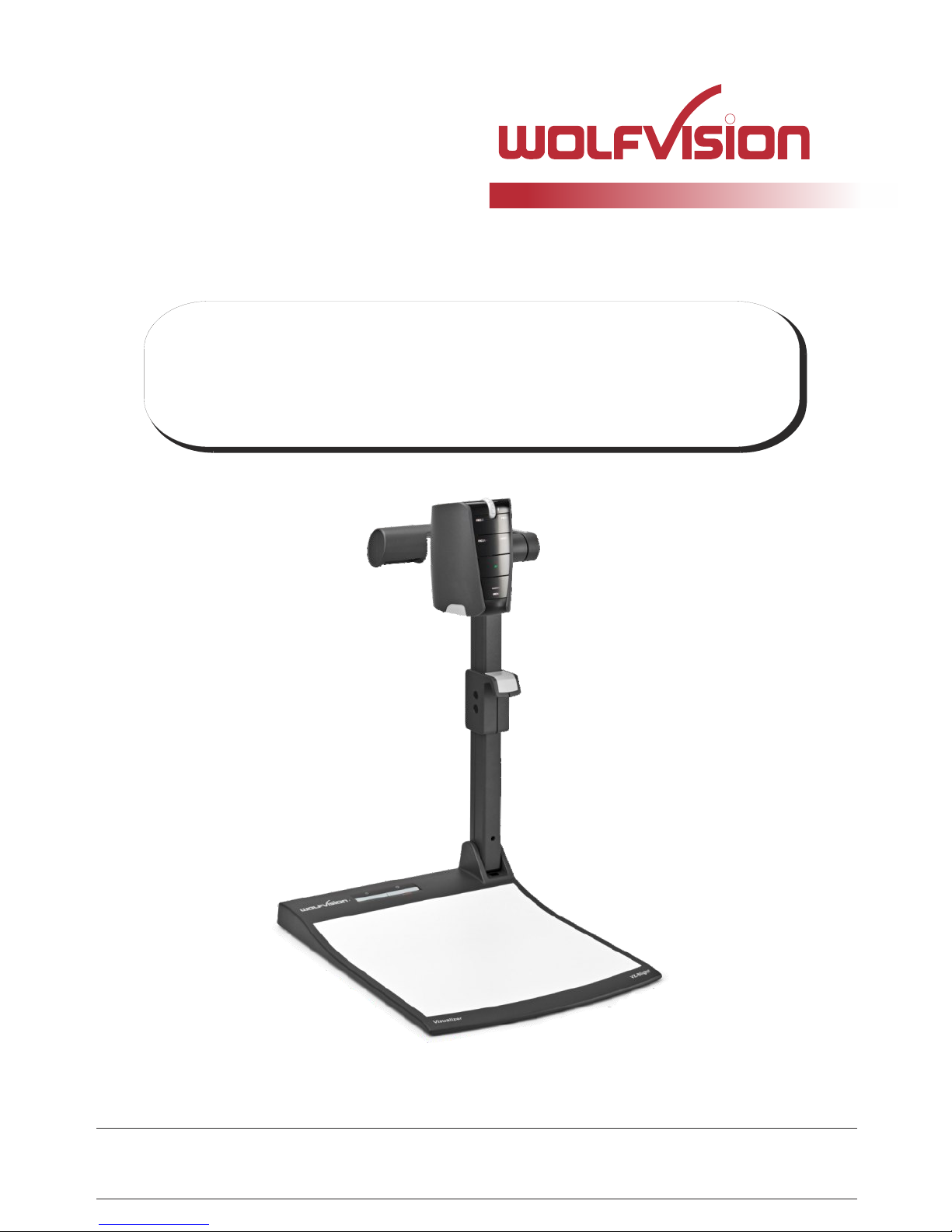
Check out our internet homepage for additional information
www.wolfvision.com/support
BEDIENUNGSANLEITUNG
BEDIENUNGSANLEITUNG
INSTRUCTIONS
INSTRUCTIONS
VZ-8light
4
4
VZ-8light
ENGLISH / DEUTSCH
R
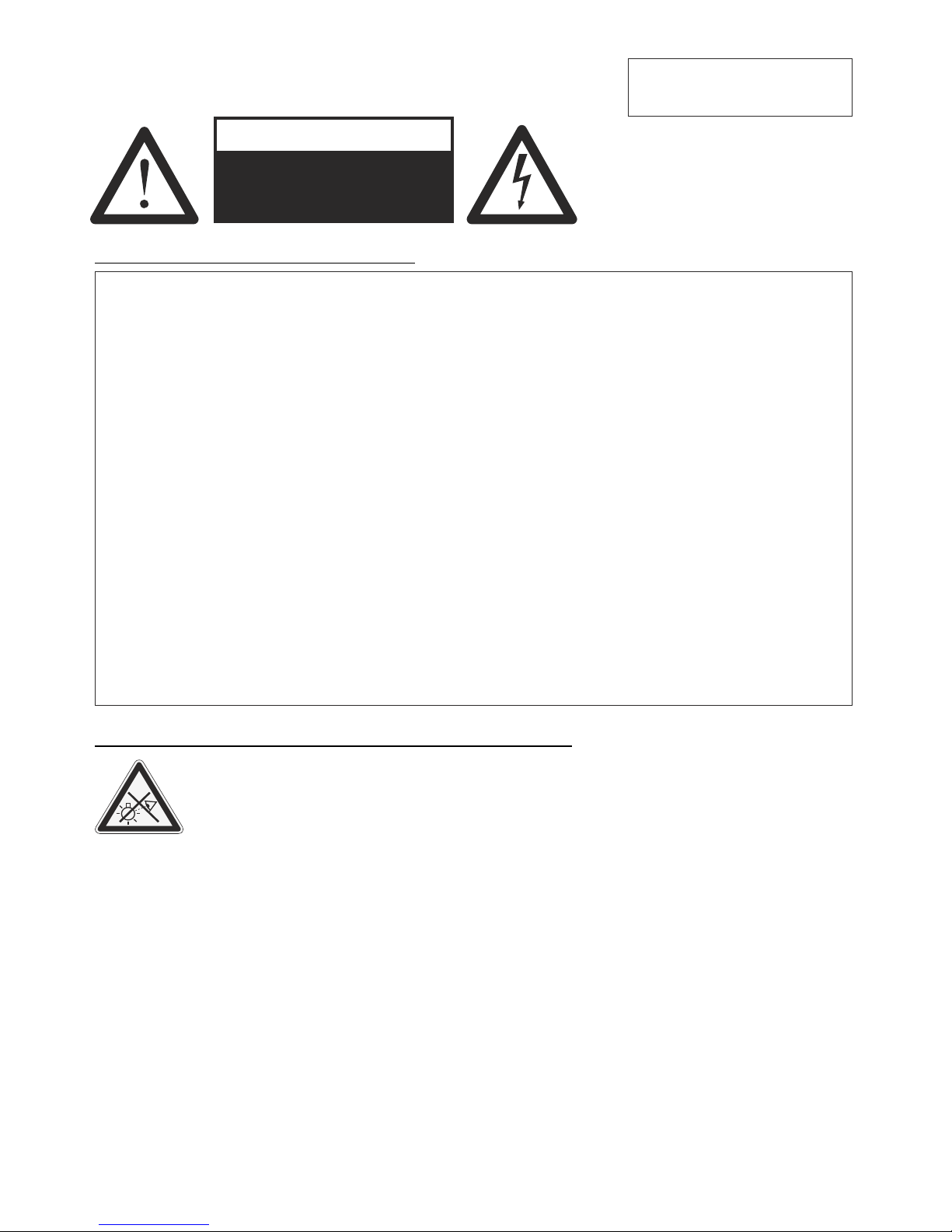
ENGLISH
Please observe the following:
Risk of electric shock
Dangerous voltage inside
WARNING!
Precautions
Use this Visualizer only with the correct voltage as shown on the type label !
Do not expose the Visualizer to heat or moisture !
Protect the Visualizer from excessive shocks !
Make sure that sufficient air circulation for cooling the Visualizer is possible (ventilation slots on
the lamp housing)!
If there is any abnormality (abnormal noise, smell, smoke etc.) disconnect the Visualizer from
mains immediately and contact your Visualizer dealer!
Do not use a damaged power supply / power cord. This may cause short circuits or electrical
shocks!
To prevent danger, do not modify the Visualizer or operate without the cover panel firmly in place!
Do not expose the Visualizer to water, metallic objects or any flammable material.
Avoid installing the Visualizer in locations exposed to strong magnetic fields or electrical
currents.
Avoid installing the Visualizer in environments where there is radiation. This could cause
monitor image distortion or damage the image sensor of the camera.
Do not pull the plug from the power socket with wet hands!
If the Visualizer is not used for a long time, disconnect it from mains!
The external power supply has to be approved by CSA or UL in accordance to CSA 22.2-60950 or
UL 1950. The outputs have to be LPS (limited power source) rated!
Precautions for LED light according EN62471:
LED lighting system - Do not stare into beam!
Do not modify the LED lighting system!
Do not view the light beam with optical instruments!
Ne pas regarder dans l'objectif lorsque le visualiseur est en marche!
1
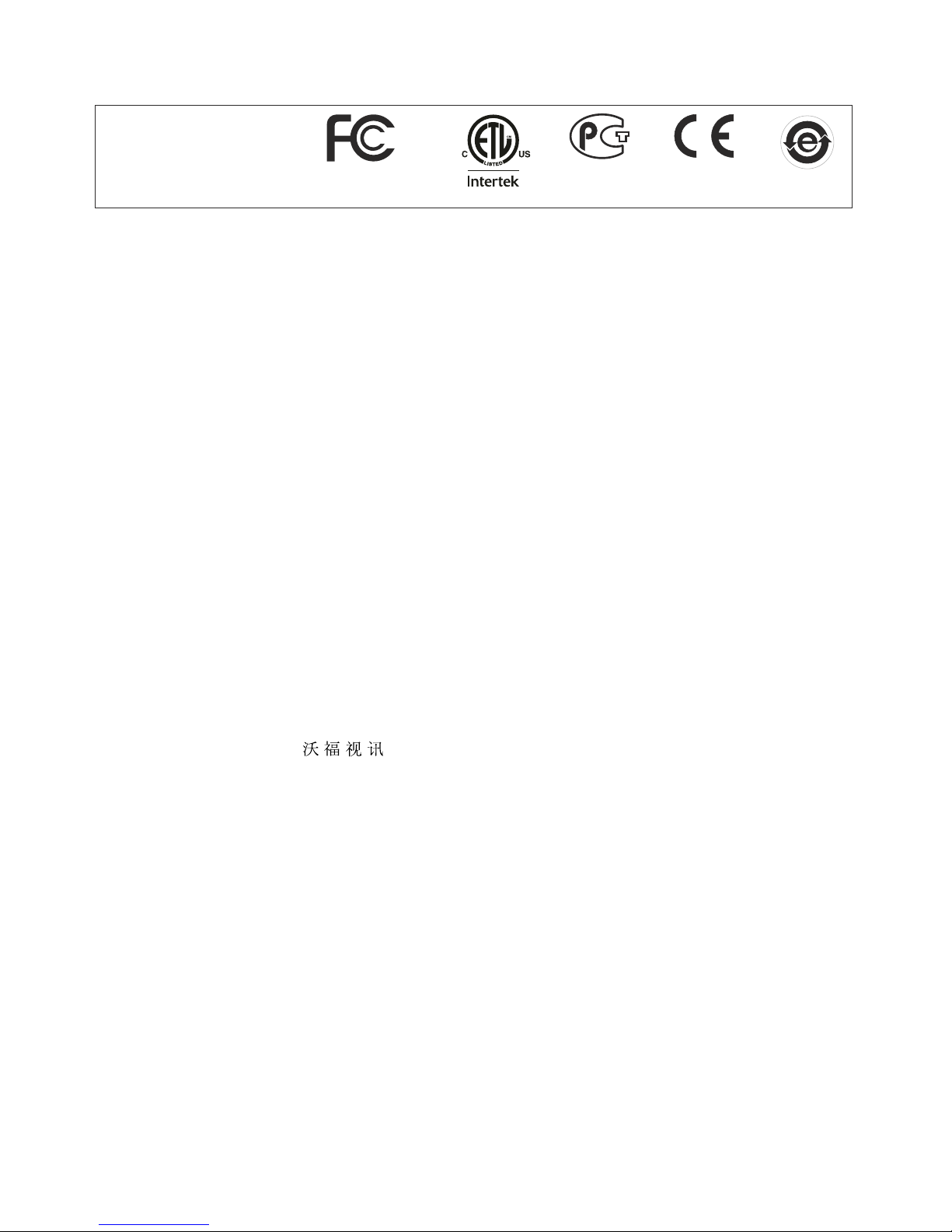
2
US 7,035,011 TW I 226969
KR 0576806 and others
RU 2265284
FCC information:
This device complies with part 15 of the FCC rules. Operation is subject to the following two conditions: (1)
this device may not cause harmful interference, and (2) this device must accept any interference received,
including interference that may cause undesired operation.
Note:
This equipment has been tested and found to comply with the limits for a class B digital device, pursuant to
part 15 of the FCC rules.
Information to user:
The user manual or instruction manual for an intentional or unintentional radiator shall caution the user that
changes or modifications not expressly approved by the party responsible for compliance could void the
user's authority to operate the equipment.
This product is built according to Directive EMC and to Directive electrical equipment.
Inspections, tests and evaluation are according to UL 60950. CSA 22.22-60950
Inspections, tests and evaluation are according to the CB-Scheme
Inspections, tests and evaluation are according to the PCT-Scheme
Marks on the unit:
Approval
Worldwide Patents
Copyright Information
Copyright © by WolfVision. All rights reserved.
WolfVision, Wofu Vision and are registered trademarks of WolfVision Holding AG, Austria.
No part of this document may be copied, reproduced, or transmitted by any means, without prior written
permission from WolfVision. Except documentation kept by the purchaser for backup purposes.
In the interest of continuing product improvement, WolfVision reserves the right to change product
specifications without notice.
Information in this document may change without notice.
Disclaimer: WolfVision shall not be liable for technical or editorial errors or omissions.
The units are "MADE IN EU/AUSTRIA”
Printed in Austria, October 2015
Tested to complywith
FCC standards for
home or office use

Components of the Visualizer
#1 Alternative anti-theft security (found underneath the unit as shown on page 15)
#2 Working surface (see page 6)
#3 LIGHT key (see page 5)
#4 POWER key and Power indication LED (see page 5)
#5 Connectors (on the back of the unit as shown on next page)
#6 Close up lens for camera (see page 7)
#7 IR-receiver camera head (Feature Pack necessary for activation, see page 18)
#8 Light source
#9 Zoom wheel (see page 5)
#10 Camera keys (see page 5)
#11 Pull pad to lift the arm up/down (see page 6)
3
4
VZ-8light
Visualizer
#1
#5
#4
#11
#8
#9
#2
#6
#7
#10
#3
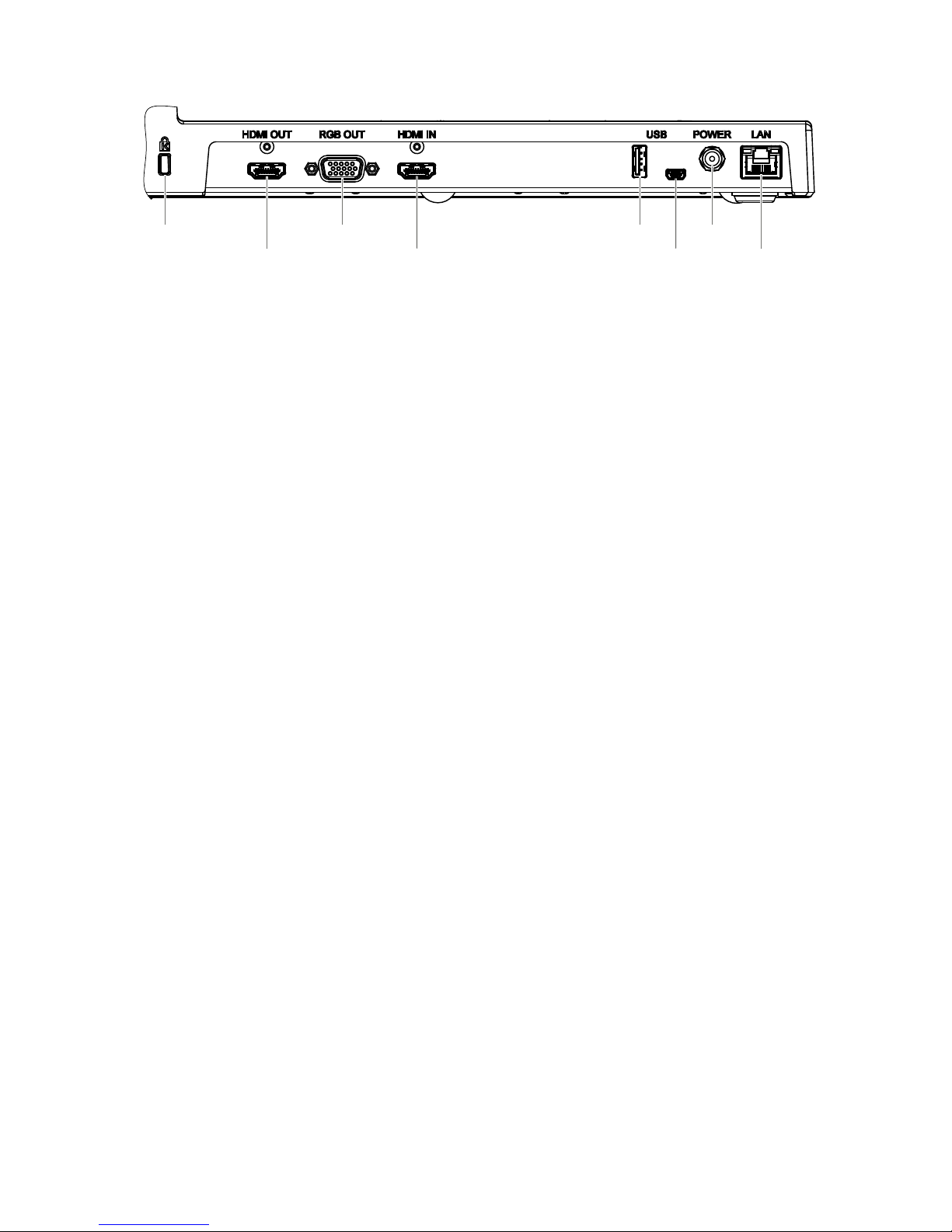
Connectors (#5)
4
®
#12 Slot for Kensington lock (see page 16)
#13 HDMI OUTput (see page 11)
#14 RGB OUTput (15pin) (see page 11)
#15 HDMI INput (see page 12)
#16
#17 USB port to Host (to computer) (see page 13)
#18 Power connection 12V DC
#19 LAN port (see pages 13 and 14)
for external HDMI-signals
USB port to Client (for firmware update only) (see page 16)
10/100 BASE T/TX with PoE+ functionallity
#15
#14
#18
#19
#16
#12
#17#13
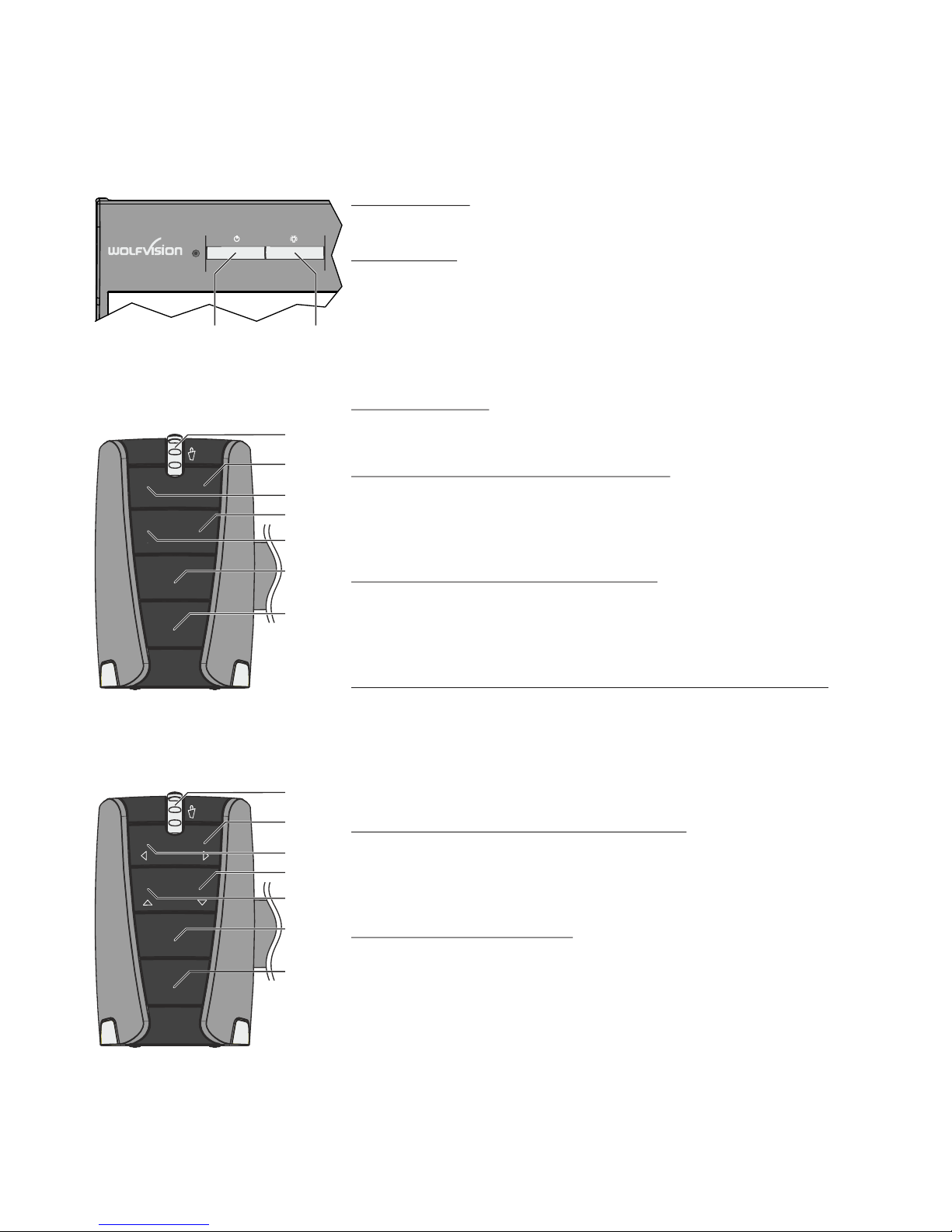
#9 ZOOM WHEEL
Turn the wheel down to zoom in (TELE), and up to zoom out (WIDE).
The more you turn the ZOOM WHEEL, the faster the zooming works.
#20 PRESET key / menu: select key - right
For storing the preset, press the PRESET key for more than 2 seconds.
For recalling the preset, press the PRESET key quickly (see page 8).
When on-screen menu is activated, it works as select key (see
page 10).
#21 FREEZE key / menu: select key - left
Freezes the current image. The FREEZE light indicates if the
FREEZE-mode is activated (see page 8).
When on-screen menu is activated, it works as select key (see page
10).
#22 Manual FOCUS keys / menu: navigation key - up and down
When the Manual FOCUS keys are pressed the Visualizer switches off
the autofocus function.
Using the AF-key switches the autofocus function on again (see page
8).
When the on-screen menu is activated, it functions as navigation keys
(see page 10).
#23 AUTO FOCUS (AF) key / menu: help key
Switches the auto focus on and off. The AF light indicates if the AF is
switched on (see page 8).
When on-screen menu is activated, it functions as Help key. Pressing
this key for 2 seconds resets the selected menu item (see page 10).
#24 EXTERN key / MENU key
Switches between Visualizer image and external input (for more
details - see page 12).
The EXTERN light indicates that a signal from the external input is
shown.
Pressing this key for 2 seconds activates the on-screen menu (see
page 10).
Keys on the Visualizer
Base
Camera Head
One of the great features of WolfVision's Portable Desktop Visualizers is that only the most necessary keys
are on the unit itself. Therefore anyone can use it without instructions.
5
Standard mode
Menu mode
#3 POWER key
Switches the unit on and off. When switching the unit on the Visualizer
automatically runs power-on preset.
#4 LIGHT key
Switches the top light on and off.
The LIGHT key also works as a ONE PUSH WHITE BALANCE key if
pressed for 2 seconds (see page 9).
#21
#3
#23
#22
#20
#22
#24
#21
#9
#23
#22
#20
#22
#24
WHITE
FREEZE
FOCUS-AFFOCUS+
EXTERN
MENU
PRESET
?
MENU
#4
#9
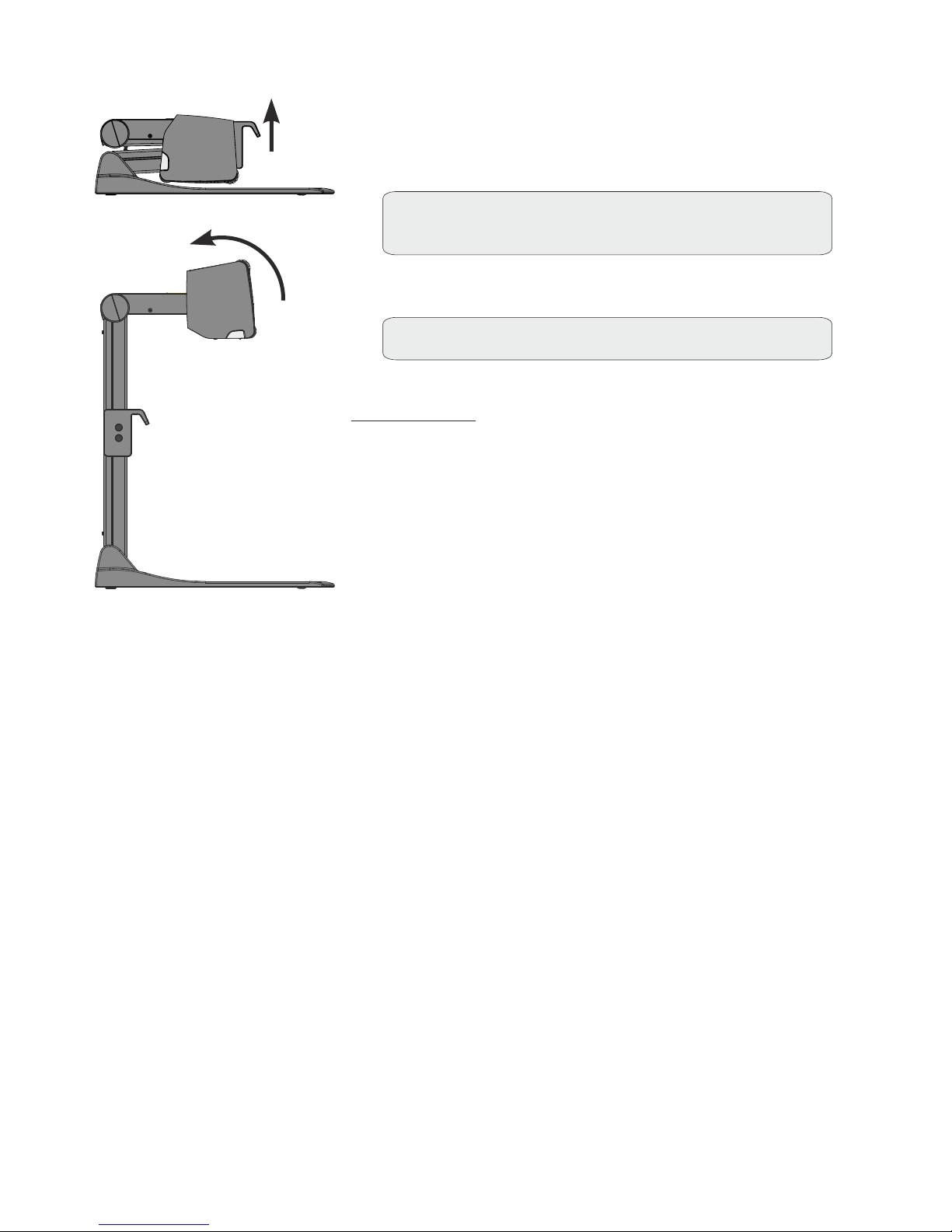
Power-on preset:
The power-on preset is automatically activated when switching on the
unit. The settings are: middle zoom size (approx. image width of 14 cm)
autofocus: on, auto iris: on.
As soon as the Power Indication LED stays green illuminated, you can
start working with the Visualizer. The behavior of the unit once the
power has been supplied or after the POWER key has been pressed
can be changed in the unit's on-screen menu (see page 10).
Setting Up the Visualizer
The working surface of the Visualizer (#2) has a special crystalline white color, which is especially designed
for perfect reproduction of transparencies.
In the following cases, an optional lightbox is recommended:
- If the transparency is very dark
- If the transparency is very wavy and causes reflections
- If the room light causes reflections on a transparency
The optional whiteboard foil can be used for direct annotation with special whiteboard markers. WolfVision
offers spare whiteboard foils.
markers and sponge cleaners More information on at www.wolfvision.com (Products / Accessories)
Working Surface
1. Connect the power pack to the POWER (#18)
Alternative PoE+ can be used (see page14).
2. Connect your display device (projector, monitor, video
conferencing unit etc.) to the appropriate output of
the Visualizer (#13, #14, #17 or #19).
IMPORTANT:
For choosing the right resolution on RGB and HDMI
outputs please read the detailed description on page 11!
3. Use the pull pad (#11) to lift the arm upwards
4. Turn camera head to working position (light cannot be turned).
5. Switch on the Visualizer with the POWER key (#3).
IMPORTANT:
To fold the Visualizer, use pull pad only (#11)!
6
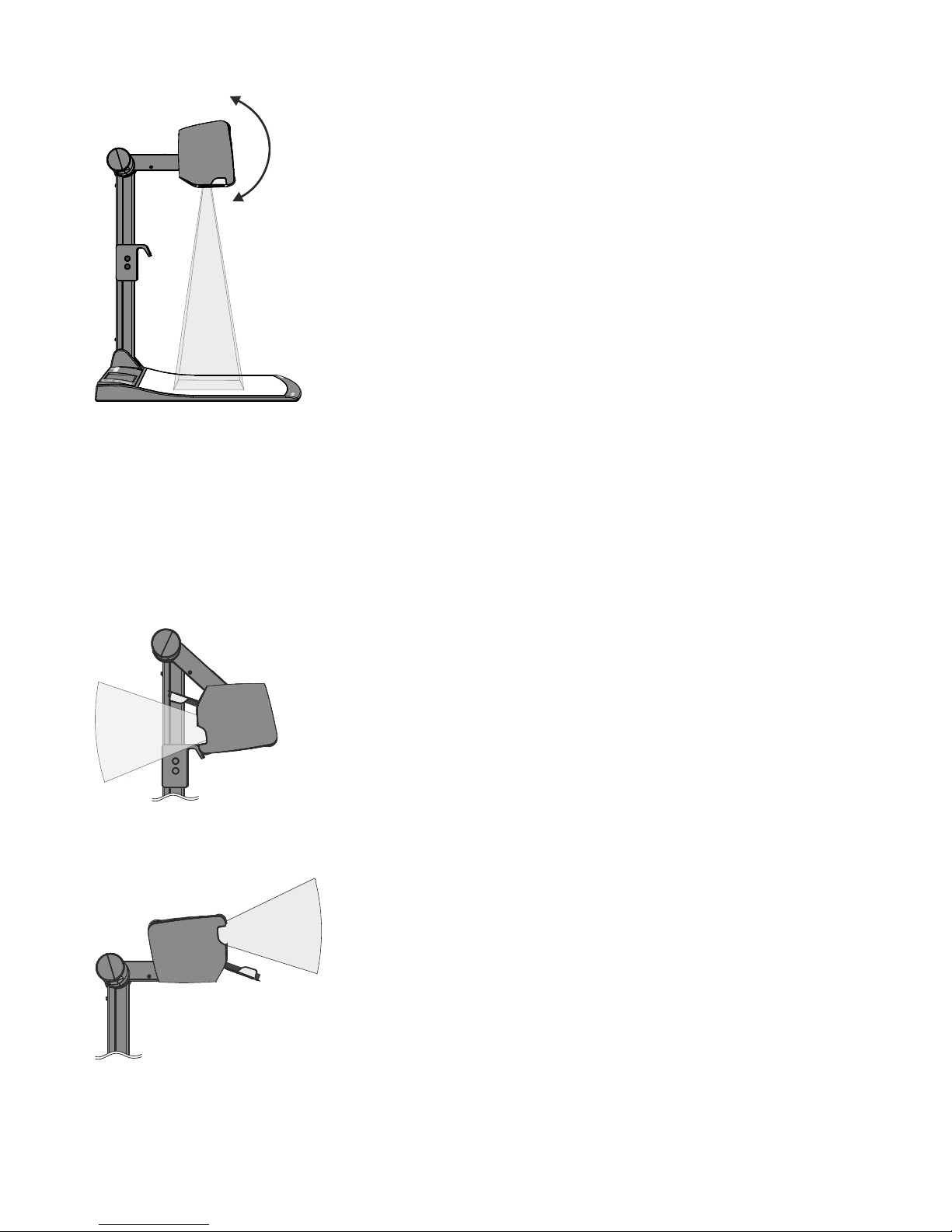
7
∞
Shooting Area Outside of the Working Surface
Eliminating reflections
In order to eliminate reflections (on high gloss photographs etc.) just
move the recorded object or document and rotate the camera head to
center the desired pick-up area. It is also possible to turn the camera
arm with the light downwards and rotate the camera head to the center
of the desired pick-up area to eliminate reflections.
The curvature of the working plate is specially designed to eliminate
reflections.
Please note that reflections can also be caused by general room
lighting conditions.
Shooting Area on the Working Surface
Turning the camera arm downwards
In order to enable recordings with illumination outside of the working
surface, the camera arm of the Visualizer together with the light source
can be turned vertically down.
Image Flip
By turning the camera head to record in front of the Visualizer, the
image will be automatically turned 180 degrees (”image flip”). This
feature is very useful for recording the face of the presenter or objects
hanging on the wall behind the unit.
Close-up adaptor lens
For shooting an object outside of the working surface, the close up lens (#6) has to be flipped open. It is
impossible to remove the lens completely from the unit and therefore it cannot get lost.
When using the Visualizer to again record on the working surface, put the close up lens back to its original
position.
The camera can be tilted by 220° (120° to the speaker and 100° to the audience).
∞
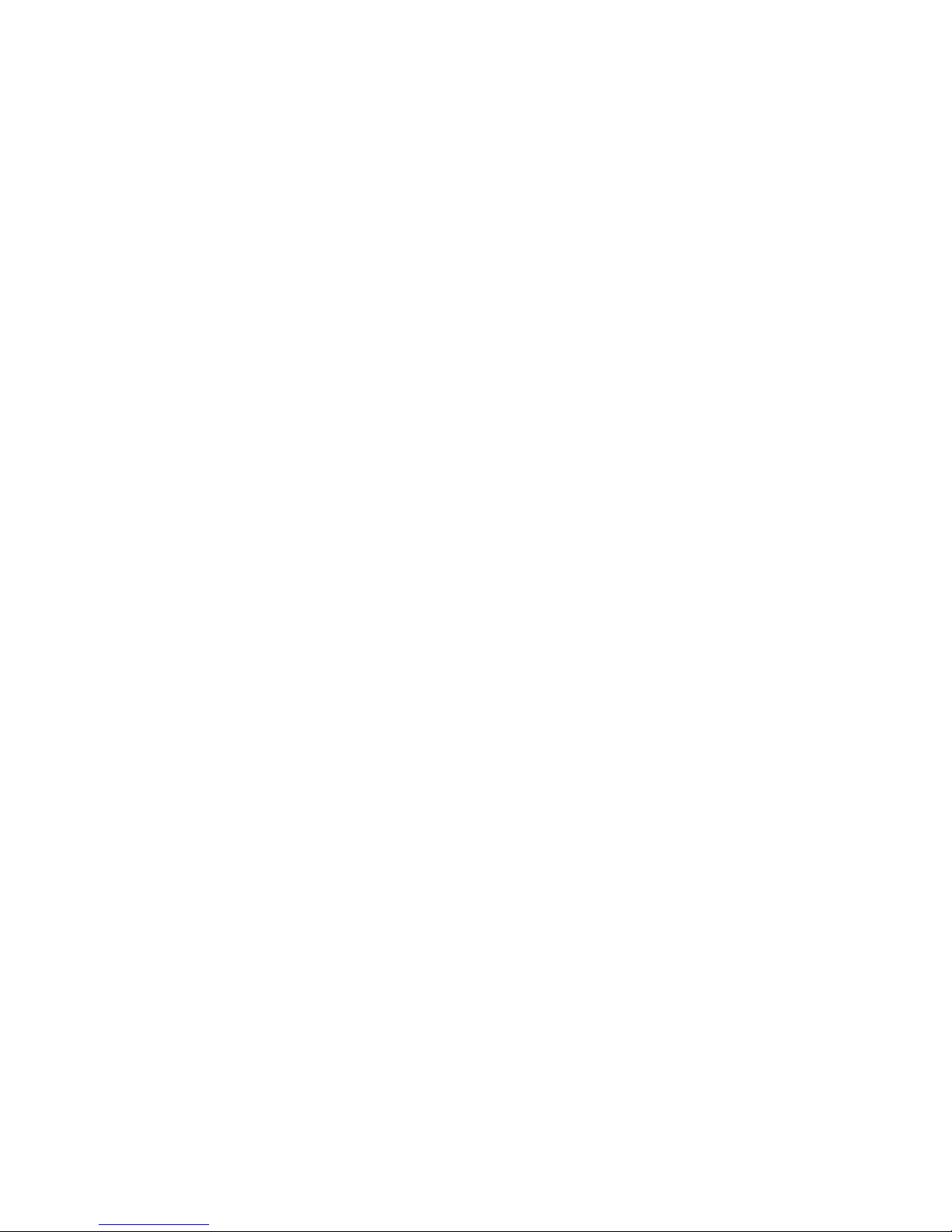
Optical Zoom / Digital Zoom
WolfVision Visualizers are equipped with an auto exposure. This means that the brightness of the camera
image adjusts automatically.
The standard auto exposure level (Image Brightness) can be set brighter or darker in the unit's on-screen
menu. When picking up areas with bright spots, Back Light Compensation can be switched on in the unit‘s
on-screen menu - see page 10 and on-screen help.
Auto Exposure
Focusing / Autofocus
Please note that objects with very low contrast (like blank sheets of paper) are difficult to focus. If the
autofocus does not work just move the object slightly.
For special applications the autofocus can also be switched off using the on/off switch (#23). The autofocus
is also switched off when the manual FOCUS keys (#22) are used.
8
Please note that the Visualizer has an optical 14x zoom. The digital 2x zoom increases the overall zoom
range to a 28x zoom. The smallest pickup size on the working surface without digital zoom is 29 x 22mm
(1.1" x 0.9"). When you zoom in further the digital zoom is automatically activated and the smallest pickup
size is 15 x 11mm (0.6" x 0.4"). However please be aware that when the digital zoom is used, the resolution
of the picture is not as good as before. The default setting displays a message on-screen when you are in
the digital zoom mode.
Image ratio is affecting the size of pick-up are, it depends on selected output resolution.
You can change the behavior of the Visualizer in the digital zoom mode in the on-screen menu (see
page 10).
The Visualizer offers the possibility to store the current settings as a Preset and recall them by just pressing
the PRESET key on the camera head (#20).
For storing a reset adjust y function as required and then PRESET key for 2 seconds .
An on-screen message inform you when the Preset is stored.
As mentioned above, when presets are stored all current settings such as zoom, focus, iris etc. are also
stored. Contrary to this, a user also has the opportunity to assign specific functions such as LIGHT”,
"NEGATIVE", "NEGATIVE/BLUE", "BLACK/WHITE", "FREEZE" etc. to a PRESET key in the on-screen
menu of the Visualizer (see page 10).
When picking up documents in portrait and lanscape orientation, assign the function ”ASPECT RATIO” to a
PRESET key. This will toggle the aspect ratio of the camera between 4:3 and 16:9 mode.
p : an press the or more
will
Hint:
Preset Function
The current image can be captured by pressing the FREEZE key (#21).
This can be used to prepare the next object while the audience is watching the frozen image.
Freeze
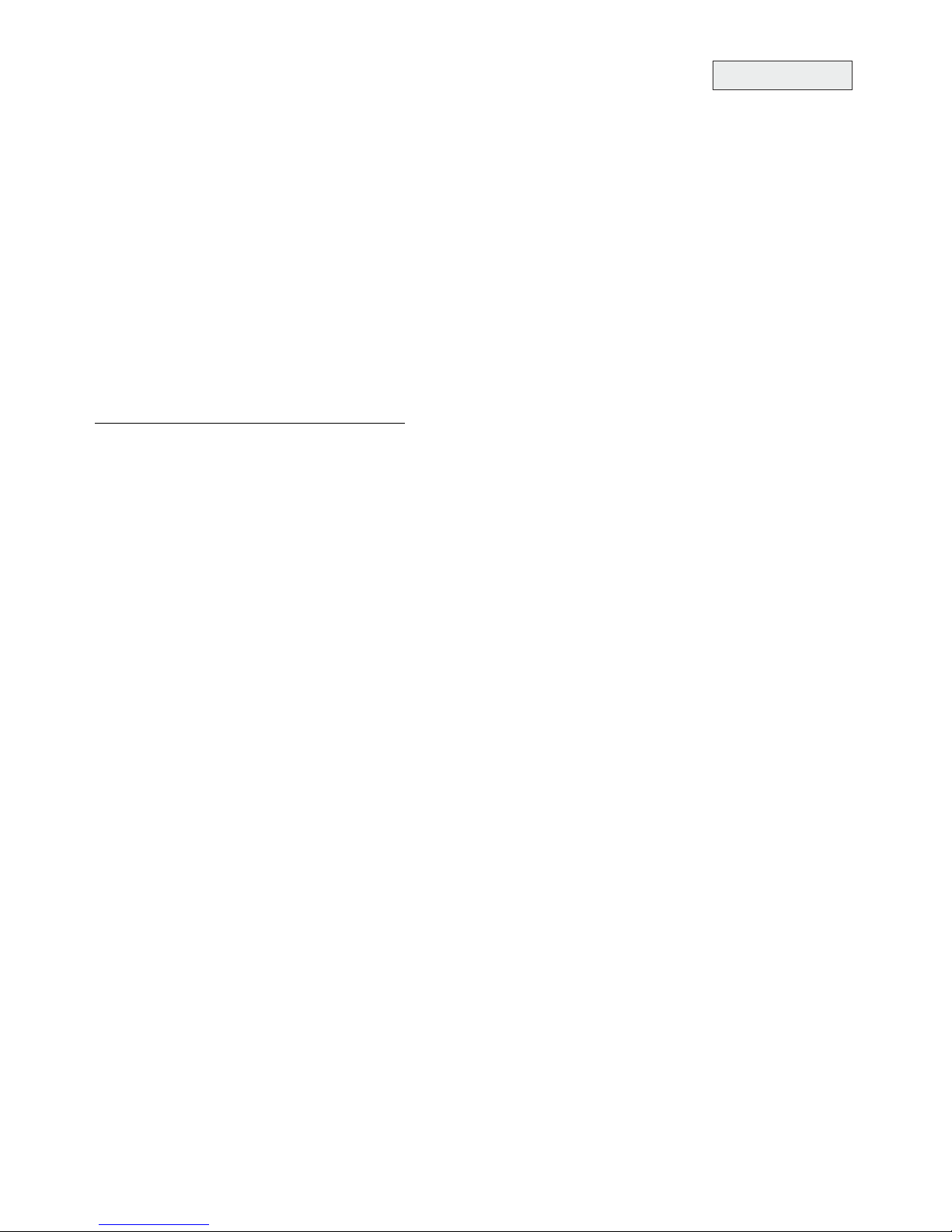
Correct white balance adjustment is important for exact color reproduction!
This means that the white balance
is continuously adjusted automatically.
For an exact white balance, at least 10% of the recorded image should be white.
For a precise fixed white balance adjustment use the "One Push" white balance. This can be done by
pressing the LIGHT key (#4) for 2 seconds. When the white balance is stored an on-screen message
appears. Setting a "One Push" white balance switches off the "Auto Tracking" mode (when the unit is
switched off and on again the "Auto Tracking" mode will be reactivated).
LIGHT key
LIGHT key
LIGHT key
For specialists: The Visualizer can be switched between "Auto Tracking", "One Push" and "Manual"
white balance mode in the on-screen menu (see page 10). If you work with negative transparencies and a
light box, use a blank (black in the image) part of the negative film for white balance adjustment!
Each time the lighting condition changes, the Visualizer's camera must readjust its white balance, in order
to optimize the color reproduction. The lighting conditions (color temperature) change, for example, if
changing between the Visualizer's light and an external lightbox (bottom light) or if the room light is switched
on or off.
The standard setting of the Visualizer is "Auto Tracking" white balance.
Normally there is no need for a manual white balance adjustment. However, if the colors on the screen still
appear to be wrong, the white balance can be adjusted manually (one-push):
Hints to perform a One-Push white balance:
Top light:
Zoom in on a white object (e.g. a sheet of paper) until there is only white on the screen and press the
for 2 seconds.
Lightbox with transparencies (optional):
Turn off the light of the Visualizer and switch on the optional lightbox. Remove everything from the light
box, zoom to the smallest picture size until there is only white on the screen and press the for 2
seconds.
Lightbox with x-rays (optional):
Turn off the light of the Visualizer and switch on the optional lightbox. Place an x-ray on the light box,
zoom out until the whole x-ray is picked up and press the for 2 seconds.
Please note: False colors can also be due to incorrect color settings of your projector or monitor. It is
recommended to adjust the white balance of the Visualizer first and if the results are still not satisfactory,
then the monitor or projector should be checked.
White Balance Adjustment
9
IMPORTANT
Optional: Lightbox
When a lightbox is used, the top light of the Visualizer should be switched off with the LIGHT key .
The recommended lightbox for the Visualizer is the WolfVision Lightbox LB-9.
(#4)
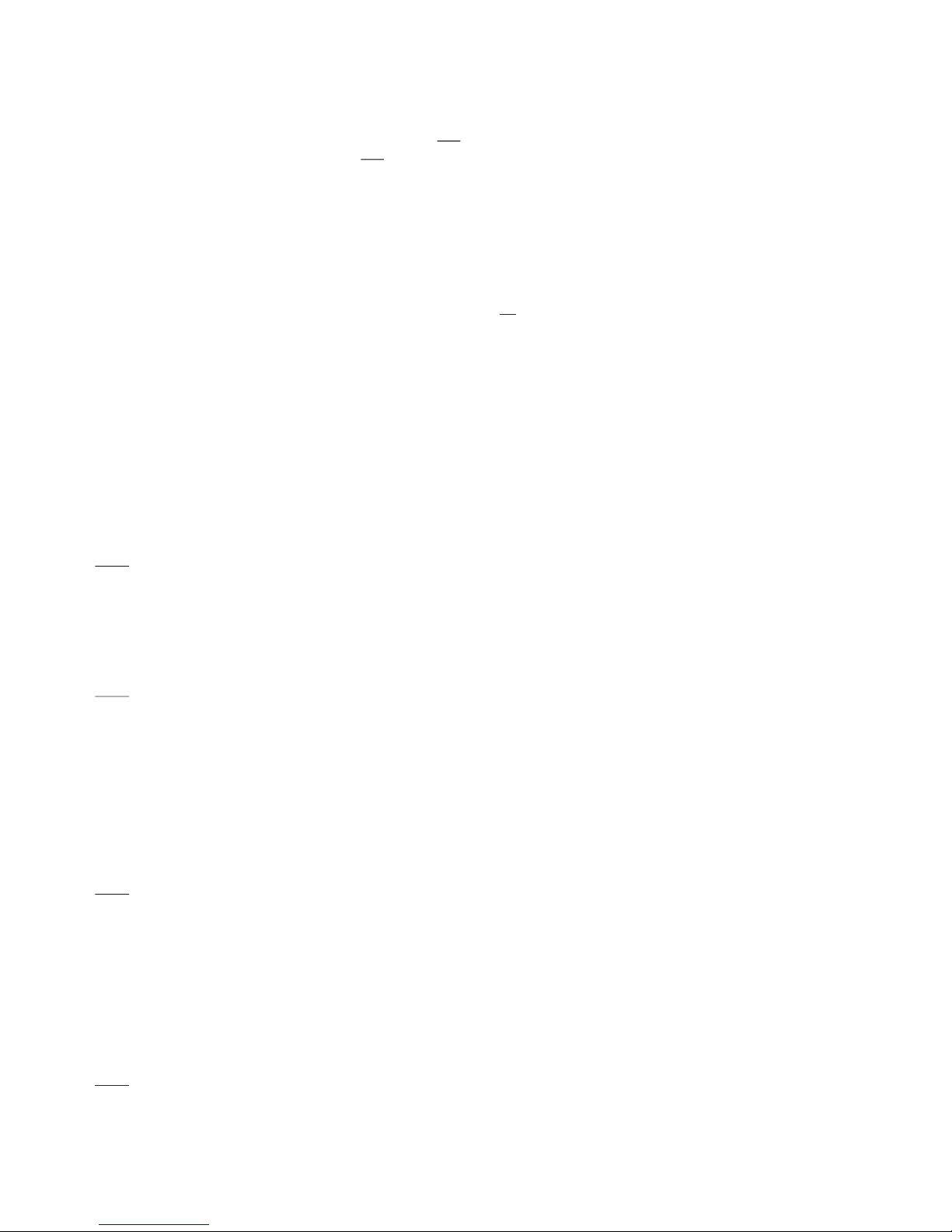
For regular use of the WolfVision Visualizer, it is not necessary to go into the Visualizer's menu and change
settings. Inexperienced users should not make any adjustments here.
To enter the on-screen menu press the MENU key (#24, keep it pressed until the menu appears). Settings
of the Visualizer's basic functions and the built-in camera can be made here using the navigation keys on
the camera head (#20, #21 and #22).
If more information on a function in the on-screen menu is required, set the cursor in the respective line and
press the HELP / ? key (#23). A detailed description of this function appears on the screen.
By pressing the MENU key for 4 seconds the Extra Menu appears. In the Extra Menu, e.g. the zoom wheel
can be calibrated. Recalling the Factory Reset will reset all settings including resolution and IP address to
the default.
The functions of the on-screen menu are not described in detail in this user manual as the help menu is an
integrated part of the Visualizer's software (firmware). The information you see on your screen always
belongs to the current Visualizer firmware.
The following chapter is for experienced users only:
ON-SCREEN MENU / ON-SCREEN HELP
10
Exposure Settings
Color Settings
Output Settings
Preset Settings
Advanced Settings
The exposure settings will affect the brightness of the image, e.g. Gain, Shutter, Aperture, Image
Brightness and Back Light Compensation.
The Color Settings will affect the color reproduction of the camera, e.g. White Balance settings, Color
Mode and Positive/Negative.
Hint:
If the picture on your screen appears to be too light or too dark or the color saturation is not correct, the
Color Mode can be changed.
For better readability of handwritten texts, the image can be changed to BLUE.
To change the Detail Settings (sharpness) and to change the Output Resolution manually.
Hint:
Use the "Resolution Test" function to change to the selected resolution temporarily for ten seconds.
This way the compatibility of the connected display device can be easily checked.
In the "Preset Control" the Preset keys can be assigned specific functions such as "NEGATIVE/BLUE",
BLACK/WHITE", "LIGHT", etc.. Additionally the default presets can be recalled.
In this sub-menu the behaviour when powering on, digital zoom, on-screen menu can be changed.
Settings for Ethernet (LAN), Date/Time and USB stick will also be found in this menu.
Hint:
Change Power-Down Mode to "ECO" or "DEEP" to save power consumption in standby mode.
Setup the unit as FTP client to send current shown image to the FTP-server in the defined time interval.
Protect Ethernet access with a password or restrict the functionality of Ethernet (default passwords are
”Password”). Note every changed password! Only WolfVision can reset a forgotten admin password!
Open "Device Info" to view details of the unit like currently installed firmware version.
Recall Default Menu Settings
All picture affecting settings can be set back to the factory defaults. All settings which affect the
communication with other equipment, e.g. network settings and resolution will not be changed.
Hint:
To reset single items, just select the desired line and keep HELP key (#23) pressed for 2 seconds.
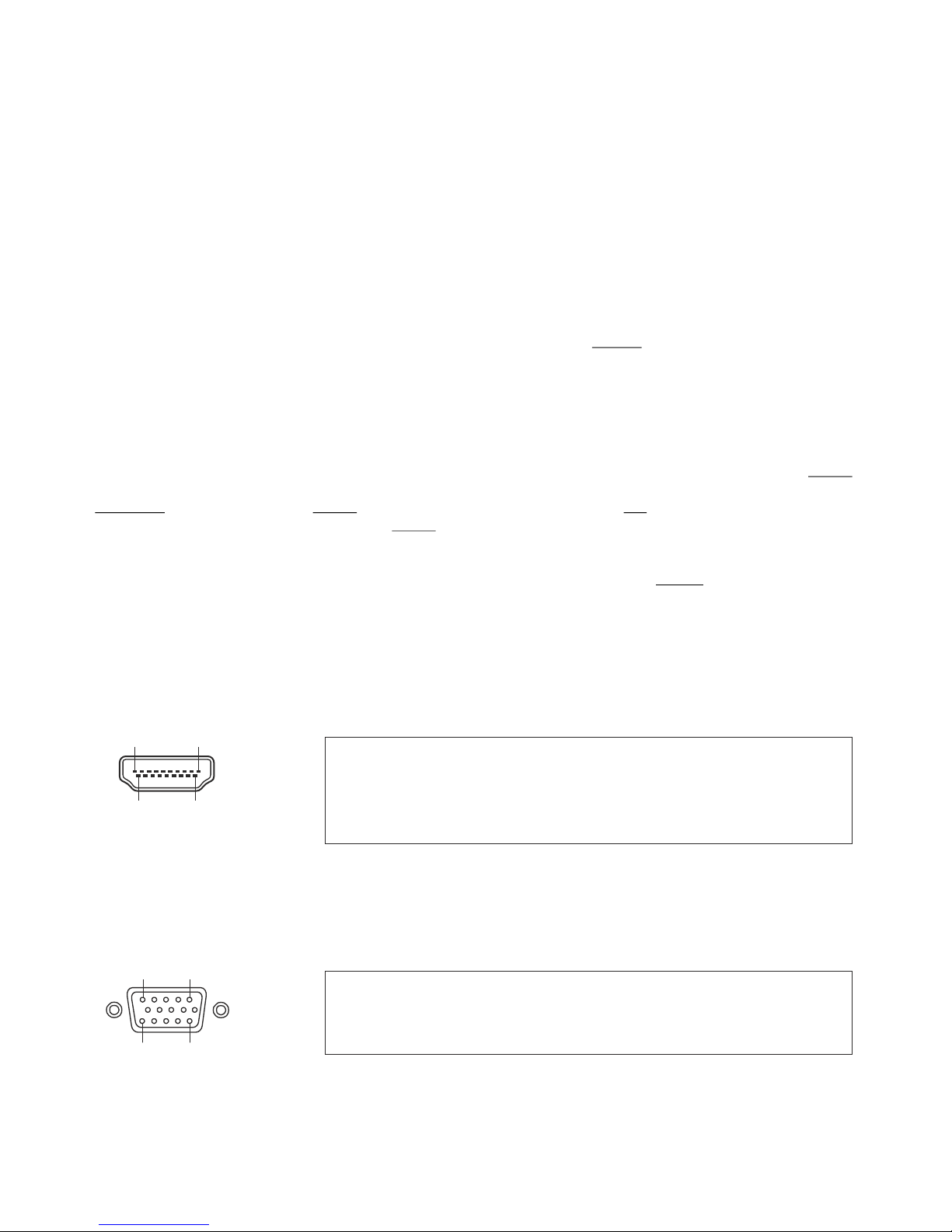
11
DVI/RGB Output Choosing the Correct Output Mode
The HDMI and RGB outputs (#13 and #14) can output signals in following formats:
- SVGA (4:3 - 800x600 pixels) at 60Hz
- XGA (4:3 - 1024x768 pixels) at 60Hz
- SXGA ( - 1280x1024 pixels) at 60Hz
- UXGA (4:3 - 1600x1200 pixels) at 60Hz
- 720p (16:9 Widescreen HD - 1280x720 pixels) at 60Hz
- 1080p (16:9 Widescreen HD - 1920x1080 pixels) at 30Hz or 60Hz
- WXGA* (16:10 Widescreen - 1280x800 pixels) at 60Hz
- WUXGA (16:10 Widescreen - 1920x1200 pixels) at 60Hz
Please note that the Visualizer cannot check the possible resolution
if the connected units or the cables** are not "Plug and Play" compatible. If the Visualizer cannot detect the
resolution of the connected device, the output is set to the default of XGA/60Hz.
(**Cables with plug and play compatibility must support DDC).
If you cannot use the "Auto resolution" function, you can select the output mode manually in the on-screen
menu of the Visualizer (see page 10).
In order to achieve the best picture quality you must set the outputs of the Visualizer to match the native
resolution of your display unit (e.g. LCD or DLP projector or monitor).
Important: What matters is the native resolution of the projector or monitor, not the maximum resolution that
it can display (in compressed mode). The native resolution is the actual number of pixels of the built-in LCD
display or DLP chip of a projector or monitor. Most LCD or DLP projectors can also display higher
resolutions than their native resolution, but only in compressed mode and with inferior picture quality.
Do NOT set the output of the Visualizer to a higher standard than the native resolution of your
display unit. Follow the instructions in the user manual of the connected units.
Please note, when the aspect ratio does not match the native resolution of the Visualizer or display device,
black bars on top/bottom or left/right can be shown. Some display devices offer the possibility to zoom-in the
image to minimize the black bars. Follow the instructions in the user manual of the connected units.
5:4
The "Auto resolution" function is activated by default. In this mode the Visualizer continuously checks
which devices are connected to the RGB (#14) and automatically sets the optimal
output mode for the connected device.
HDMI output (#13) and
HDMI Port (#13)
RGB Port (#14)
1
11
5
15
15-pin D-Sub HD
connector female
(front side, unit)
19-pin HDMI
connector female
(front side, unit)
19 1
18 2
1 - T.M.D.S. Data2+
2 - T.M.D.S. Data2
8 - T.M.D.S. Data0 Shield 15 - SCL (I²C Serial Data Line for DDC)
Shield 9 - T.M.D.S. Data0- 16 - SDA (I²C Data Line for DDC)
3 - T.M.D.S. Data2- 10 - T.M.D.S. Clock+ 17 - DDC Ground
4 - T.M.D.S. Data1+ 11 - T.M.D.S. Clock Shield 18 - DC+5V (max. 50mA)
5 - T.M.D.S. Data1 Shield 12 - T.M.D.S. Clock 19 - Hot Plug detect
6 - T.M.D.S. Data1- 13 - Reserved
7 - T.M.D.S. Data0+ 14 - ARC (Audio Return)
1 - Analog Red video 6 - Red return 11 - N/C Not connected
2 - Analog Green video 7 - Green return 12 - SDA I²C data
3 - Analog Blue video 8 - Blue return 13 - HSync Horizontal sync
4 - N/C Not connected 9 - DC+5V max. 50mA) 14 - VSync Vertical sync
5 - GND Ground 10 - GND (VSync, DDC) 15 - SCL I²C clock
CEC (Consumer Electronic Control), HEC (HDMI Ethernet Channel) and audio are not supported.
DC+5V are available when Visualizer is fully powered up (default).
DC+5V are available when Visualizer is fully powered up (default).
