WolfVision VZ-8 User Manual

INSTRUCTIONS
VZ-8
R
English
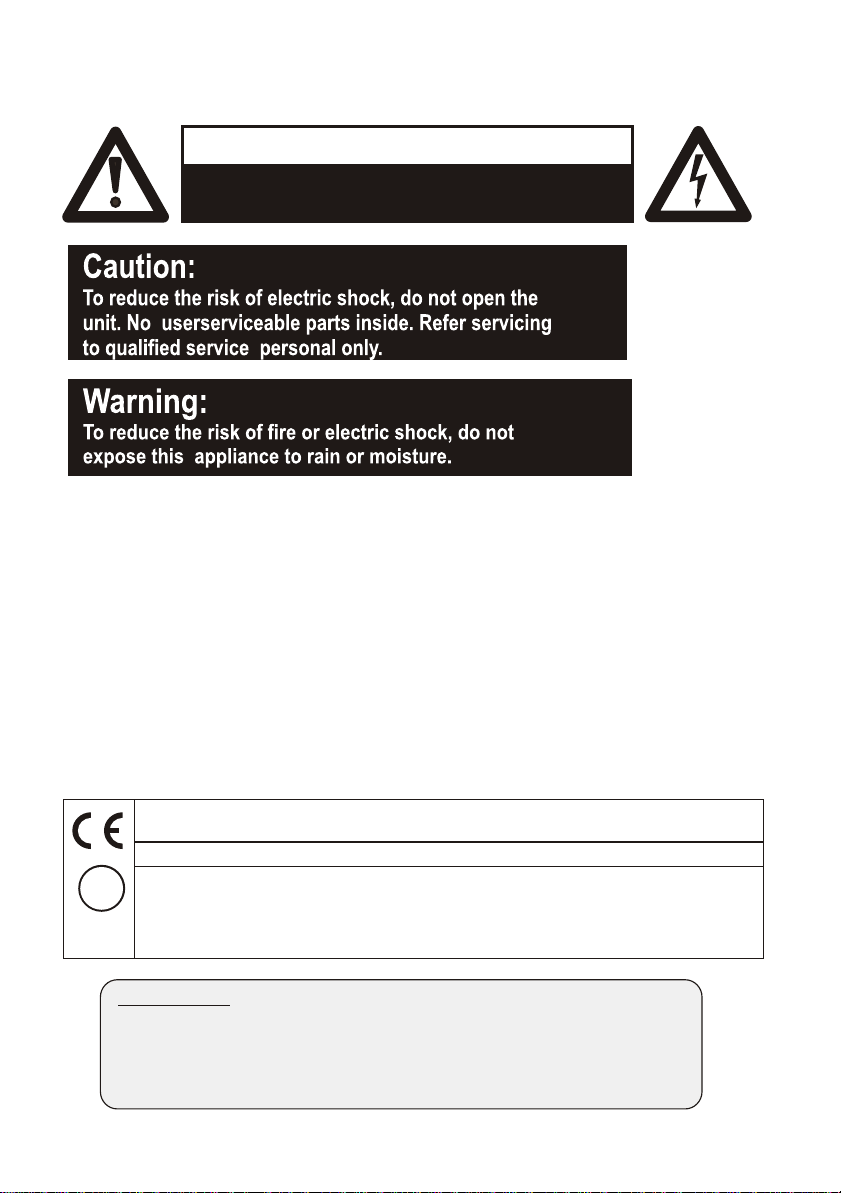
PRECAUTIONS
RISK OF ELECTRIC SHOCK
DANGEROUS VOLTAGE INSIDE
WARNING!
This product is built according to Directive EMC and to Directive electrical equipment.
Proofments according to UL 1950. CSA - C 22.2 No. 950-95
This equipment has been tested and found to comply with the limits for a Class A digital device, pursuant to Part
U
15 of the FCC Rules. These limits are designed to provide reasonable protection against harmful interference when
L
®
the equipment is operated in a commercial environment. This equipment generates, uses, and can radiate radio
frequency energy and, if not installed and used in accordance with the instruction manual, may cause harmful
FCC
interference to radio communications. Operation of this equipment in a residential area is likely to cause harmful
interference in which case the user will be required to correct the interference at his own expense.
Manufacturer:
WolfVision GmbH, Vlbg. Wirtschaftspark, A-6840 Götzis, Austria
Tel. ++43-(0)5523-52250-0, Fax ++43-(0)5523-52249
E-Mail: wolfvision@wolfvision.com, Internet Homepage: www.wolfvision.com
Made in: Austria (EC) Printed in Austria September 2001
2
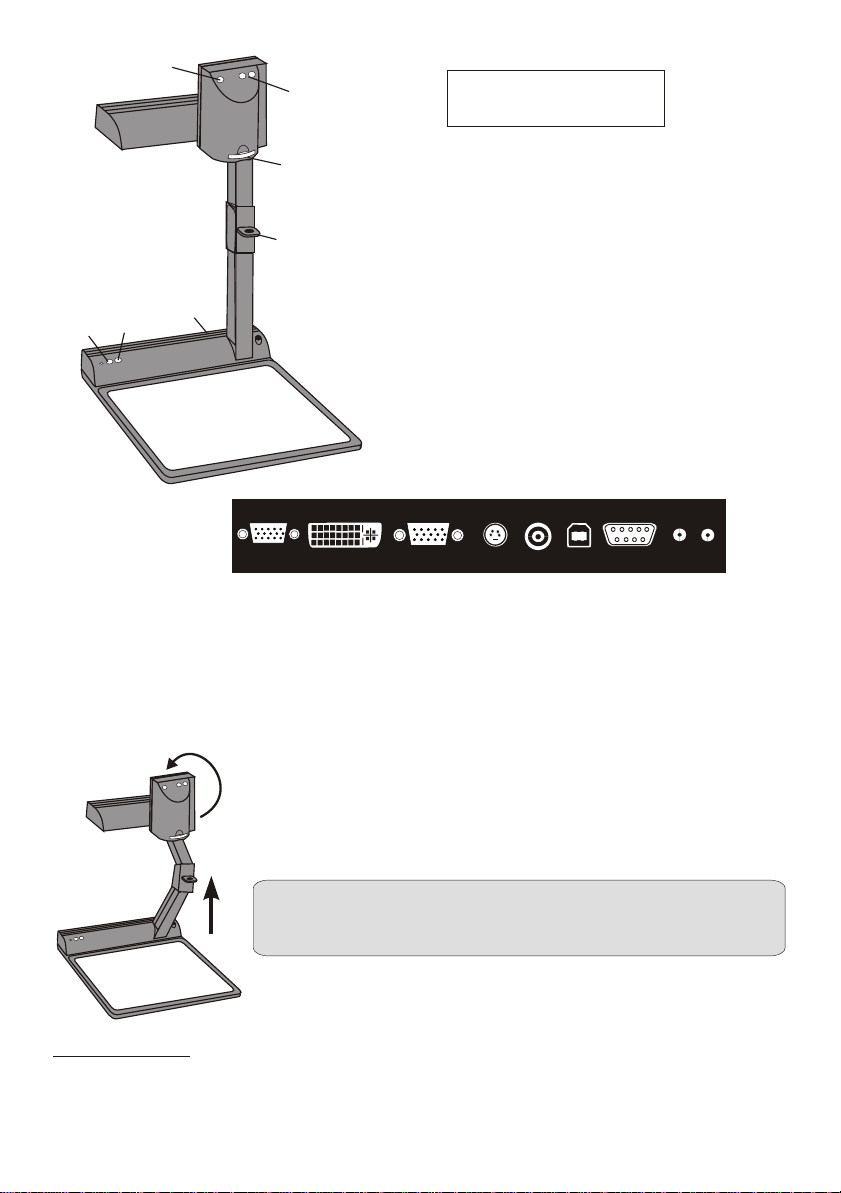
9
10
22
11
11
7
8
6
5
3
4
SVGA/XGA/SXGA
Connectors (3):
EXTERN IN
11
11 External input for Computers (see page 9)
13 RGBHV output (switchable)
15 PAL/NTSC Composite video output
17 Serial control input RS232 (see page 10)
19 DC-output for lightbox
DVI
7
12
ENGLISH
1 Camera head
2 Light
3 Connectors (on the back
as shown below)
4 Working surface
5 Power on/off key
6 Light key (Also works as White
Balance key if pressed for 3
seconds - see page 7)
7 Close up lens for camera
8 Pull ring
9 Auto focus on/off key
(a light above this key shows
that the auto focus is on)
10 Zoom keys
USB
16
RS 232
17 18 19
VIDEO
Y/C
13 14 15
12 DVI output (see page 10)
14 PAL/NTSC Y/C (S-Video) output
16 USB-port (see page 8)
18 Power connection 12V
POWER
LB
Setting up
1. Pull the arm upwards using the special pull ring (#8)
2. Turn the camera head (#1) and point it at the working surface
3. Connect the power adaptor to the DC-input (#18).
4. Connect your output unit (projector, monitor, video conferencing
unit etc.) to the appropriate output of the Visualier (#12, #13, #14,
#15 or #16).
IMPORTANT:
For choosing the right output please read the detailled
description on page 5!
5. Switch on the Visualizer with the power switch (#5)
Power-on preset:
The power-on preset is automatically activated when switching on the unit. The settings are:
Zoom size approx. 20 x 15 cm (A5), Autofocus on, Autoiris on.
3
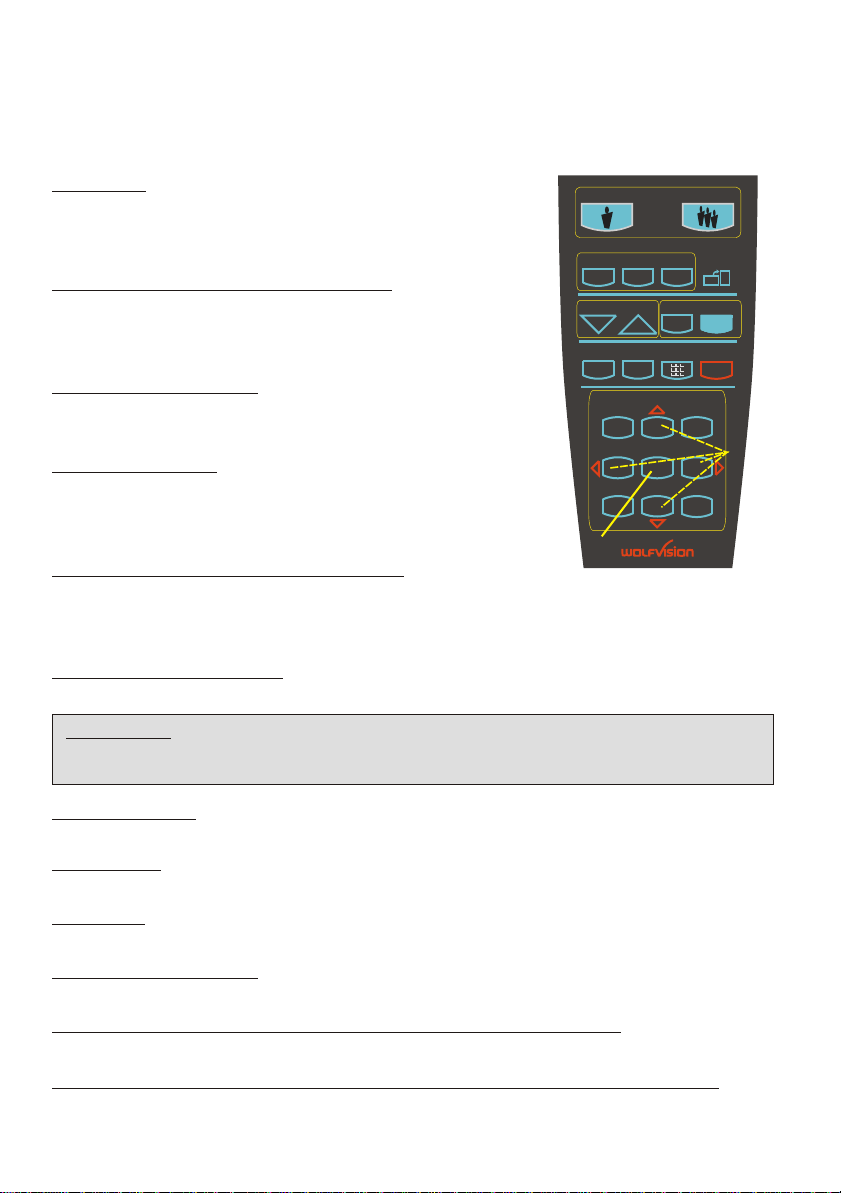
Infrared remote control
One of the unique features of WolfVision's portable Visualizers is that there are only
5 buttons on the unit. Therefore anyone can use it without instructions. For more
experienced users there are some additional functions on the remote control:
#20 ZOOM
The Zoom keys are the most important keys on the
IR-remote control. That is why they stand out colored.
ZOOM keys are also on the camera head of the Visualizer.
#21 PRESETS (programmable settings)
21
For storing a preset press one of the PRESET keys for more
than 2 seconds. For recalling a preset press the preset key
23
quickly. (Details see page 7)
#22 IMAGE TURN Mode
For picking up vertical (Portrait) pages with higher
resolution (see page 8)
#23 Manual FOCUS
When the Focus keys are pressed the Visualizer switches
off the autofocus function. The next time the zoom keys
are pressed the autofocus is switched on again.
#24 Manual IRIS (brightness adjustment)
When the Iris keys are pressed, the Visualizer switches off the auto iris function.
The next time the zoom keys are pressed the auto iris is switched on again.
For specialists: The overall iris level can be lowered in the on-screen menu (see page 9)
PRESETS
1
2 3
FOCUS
EXT / INT MENUALLTEXT
25
1 2 3
4 5 6
7 8 9
31
ZOOM
26
MEMORY
IMAGE TURN
IRIS
27
29
20
A
A
22
24
28
30
#25 TEXT ENHANCEMENT
Improves the contrast for better readability (especially with text - see page 7)
IMPORTANT: If the colors on your screen appear to be too dark, you may be in the Text
Enhancement mode. In this case switch off the Text Enhancement mode. Do NOT try
to correct this with the manual iris adjustment!
#26 EXT/INT key
Switches between Visualizer image and external input (see page 9).
#27 ALL key
For displaying all 9 pictures of the memory as split image (see page 8).
#28 MENU
Activates the on-screen menu (see page 9).
#29 MEMORY keys 1 - 9
For saving and recalling pictures (see page 8).
#30 SELECT keys (Double function of MEMORY keys 2, 4, 6 and 8)
For navigating through the on-screen menu (see page 9).
#31 HELP/RESET key for on-screen menu (Double function of MEMORY key 5)
While you are in the on-screen menu you can activate the on-screen help by pressing the
Number 5 key. Pressing this key for 2 seconds resets the selected menu item (see page 9).
4
