WolfVision VZ-17 User Manual
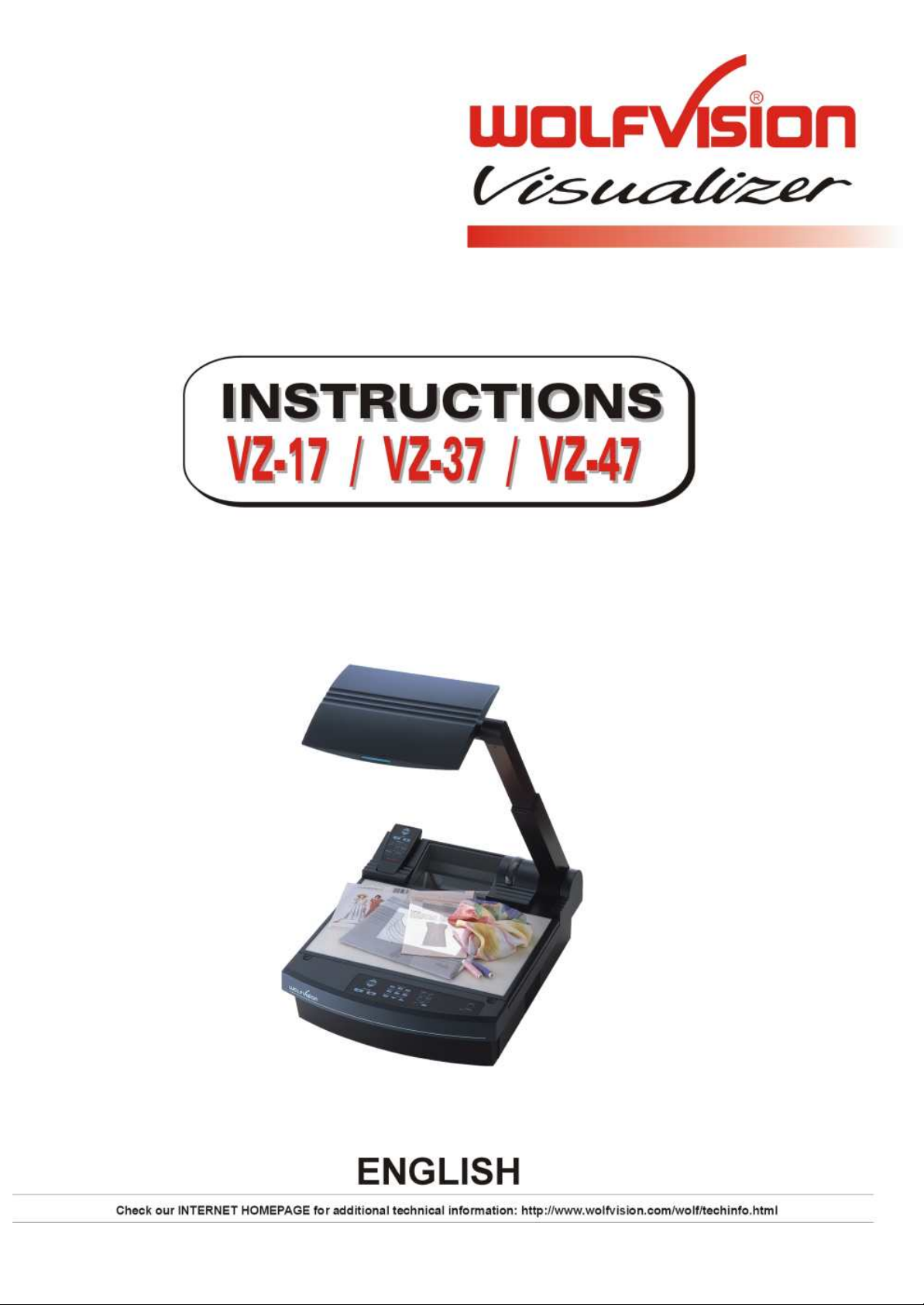
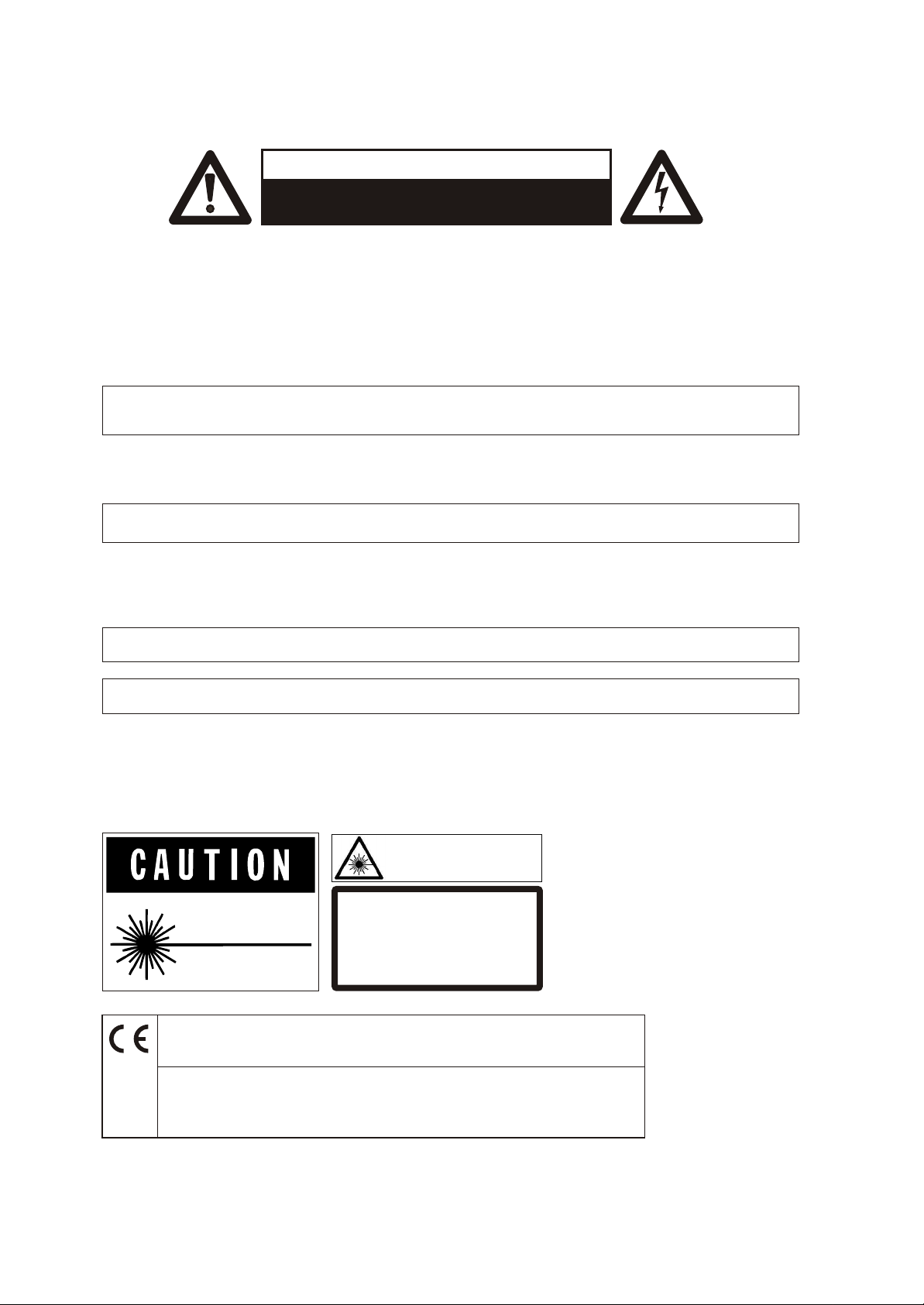
PRECAUTIONS
WARNING!
RISK OF ELECTRIC SHOCK
DANGEROUS VOLTAGE INSIDE
Make sure that sufficient air circulation for cooling the unit is possible (ventilation slots on the
left and right side of the unit)
If the Visualizer is not used for a long time turn off the main power switch (#34)!
If there is any abnormality (abnormal noise, smell, smoke etc.) turn the power off immediately
and contact your Visualizer dealer!
USE THIS MACHINE ONLY WITH THE CORRECT VOLTAGE AS
SHOWN ON THE TYPE LABEL !
Do not use a damaged power cord. This may cause short circuits or electrical shocks!
Do not modify the Visualizer or operate it without the cover panel firmly in place, to prevent danger!
DO NOT EXPOSE THE UNIT TO EXTREME HEAT OR MOISTURE !
Do not expose the Visualizer to water, metallic objects or any flammable material.
Do not place liquids or wet objects on the working surface! Put them in front of or behind the
unit and use it as a camera. If you work with wet hands, cover the remote control with plastic wrap!
DO NOT CARRY THE VISUALIZER HOLDING IT ONLY BY ITS MIRROR ARM (#1) !
DURING TRANSPORTATION PROTECT THE UNIT FROM EXCESSIVE SHOCKS !
Avoid installing the Visualizer in environments where there is radiation.
Avoid installing the Visualizer in locations exposed to strong magnetic fields or electrical
currents. This could cause monitor image distortion or damage to the CCD camera.
Precautions about the built-in laser pointer:
AVOID EXPOSURE -
Laser radiation is emitted
from this aperture.
LASER RADIATION - DO NOT
STARE INTO BEAM
650nm, P<1mW, tp<6ms
CLASS II LASER PRODUCT
LASER RADIATION
DO NOT STARE INTO BEAM
CLASS 2 LASER PRODUCT
OUTPUT POWER <1mW
WAVELENGTH 650nm
EN 60825-1 March 1997
FDA accession number:
9912688-00
This device complies with
21 CFR 1040.10 and 1040.11
ETL
FCC
This product is built according to Directive EMC and to Directive electrical equipment.
This equipment has been tested and found to comply with the limits for a Class A digital device, pursuant to Part
15 of the FCC Rules. These limits are designed to provide reasonable protection against harmful interference when
the equipment is operated in a commercial environment. This equipment generates, uses, and can radiate radio
frequency energy and, if not installed and used in accordance with the instruction manual, may cause harmful
interference to radio communications. Operation of this equipment in a residential area is likely to cause harmful
interference in which case the user will be required to correct the interference at his own expense.
2
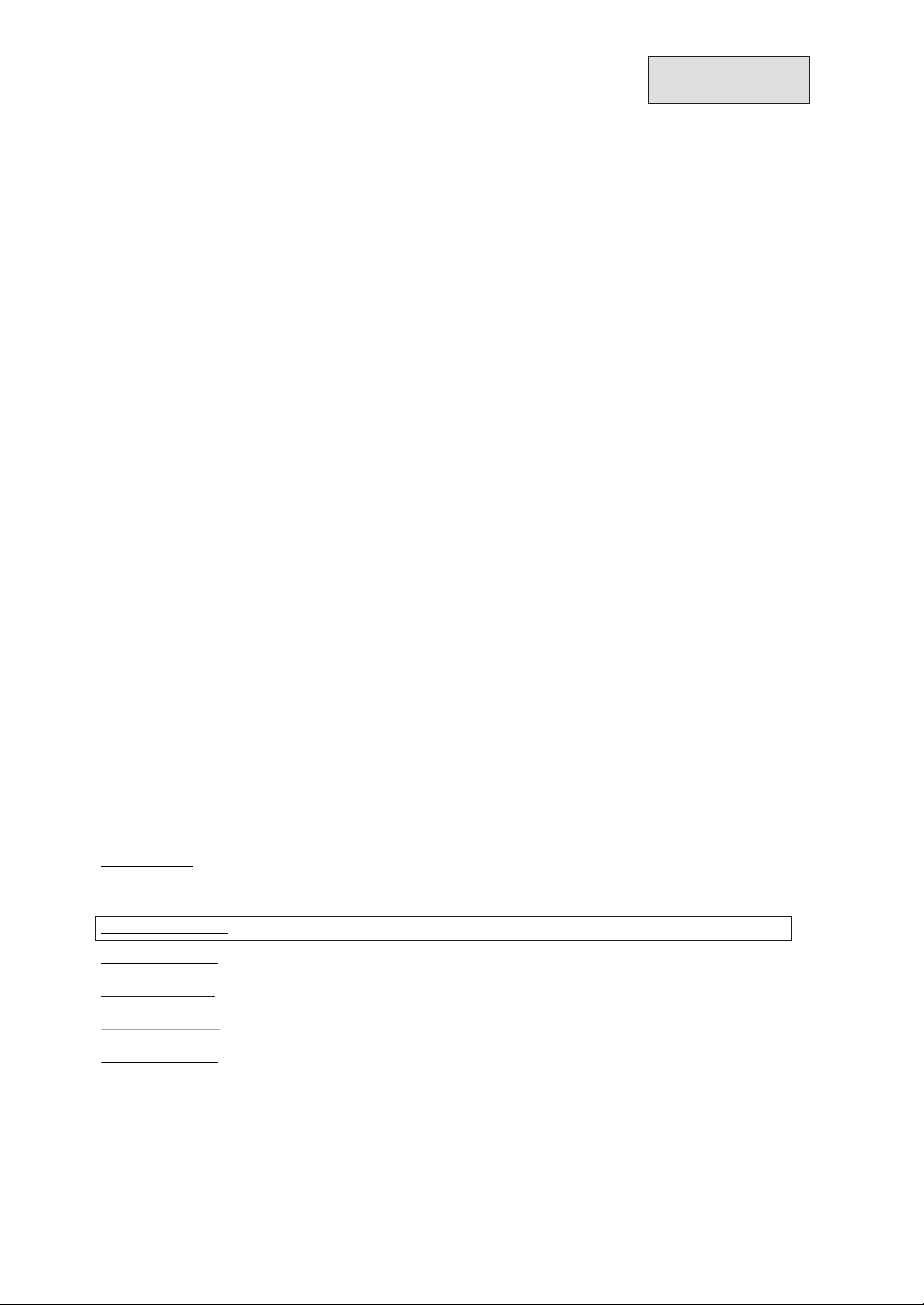
CONTENTS:
Precautions
Connections VZ-17 and VZ-37
Connections VZ-47
Switchable outputs
How the Visualizer works
Basic preparations
Working on the working surface
Focusing
Working outside the working surface
Synchronized Light field
Bottom light / Laser center marker
Working with transparencies
Macro mode
Preset function
Reset function / Power-on preset
Autoiris / manual iris
Video recording
Connecting a computer or video conferencing system
Text enhancement
Freeze function
Special adjustment of LCD- or DLP projectors
Infrared remote control
Automatic lamp changer
Exchanging lamps
Thermostat
Exchanging a fuse
Transportation
Mirror cleaning
White balance adjustment
On-screen menu / Camera menu
Reset of on-screen menu settings / menu-presets
Software upgrades
External synchronization of VZ-37 and VZ-17
Control Connectors (Serial and parallel)
Technical data
Dimensions
Troubleshooting
Page 2
Page 5 IMPORTANT
Page 6 IMPORTANT
Page 6
Page 7
Page 7
Page 8
Page 8
Page 8
Page 8
Page 9
Page 9
Page 9
Page 10
Page 10
Page 10
Page 10
Page 10
Page 11 IMPORTANT
Page 11
Page 11
Page 12
Page 12
Page 12
Page 12
Page 13
Page 13
Page 13 IMPORTANT
Page 14 IMPORTANT
Page 14
Page 14
Page 14
Page 15
Page 15
Page 16
Page 17
Page 18-19
ENGLISH
Detailed settings of the on-screen menu
See on-screen HELP menu of the Visualizers
CONTACTS:
Manufacturer:
Wolf Vision GmbH, Vlbg. Wirtschaftspark, A-6840 Götzis / AUSTRIA,
Tel. ++43-5523-52250, Fax. ++43-5523-52249, E-Mail: wolfvision@wolfvision.com
Internet Homepage: http://www.wolfvision.com, Technical support by E-mail: support@wolfvision.com
American distribution: Wolf Vision Inc., 655 Sky Way, Suite 119, San Carlos, CA 94070 / USA
Tel. (650)802-0786 and 1-800-356WOLF, Fax: (650)802-0788, E-Mail: wolfvision.usa@wolfvision.com
.
Asian representation: WolfVision Rep office, 27 Woodlands Ind. Park E1, #01-04 Hiang Kie Ind. Bldg. IV, Singapore 757718
Tel. ++65 - 366 9288, Fax: ++65 - 366 9280, E-mail: wolfasia@mbox2.singnet.com.sg
.
Australian distribution: WolfVision Pty Ltd., P.O.Box 59, West Lindfield (near Sydney), NSW 2070, Australia
Tel. (02) 9410 3388, Fax: (02) 9410 3388, E-mail: wolfvision.australia@wolfvision.com
.
Canadian distribution: WolfVision Canada Inc., 2998 Route 225, Henryville QC JOJ 1E0
Tel. (450)294-9999, Tollfree 1-877-513-2002, Fax:(450)294-2228, E-Mail: wolfvision.canada@wolfvision.com
The professional WolfVision Visualizer system was developed and designed by WolfVision in Austria.
The units are "MADE IN AUSTRIA", Patents (examples): US 5027219, FRG 3833908, CH 678576
Printed in Austria Design and specifications subject to change! February 2000
3
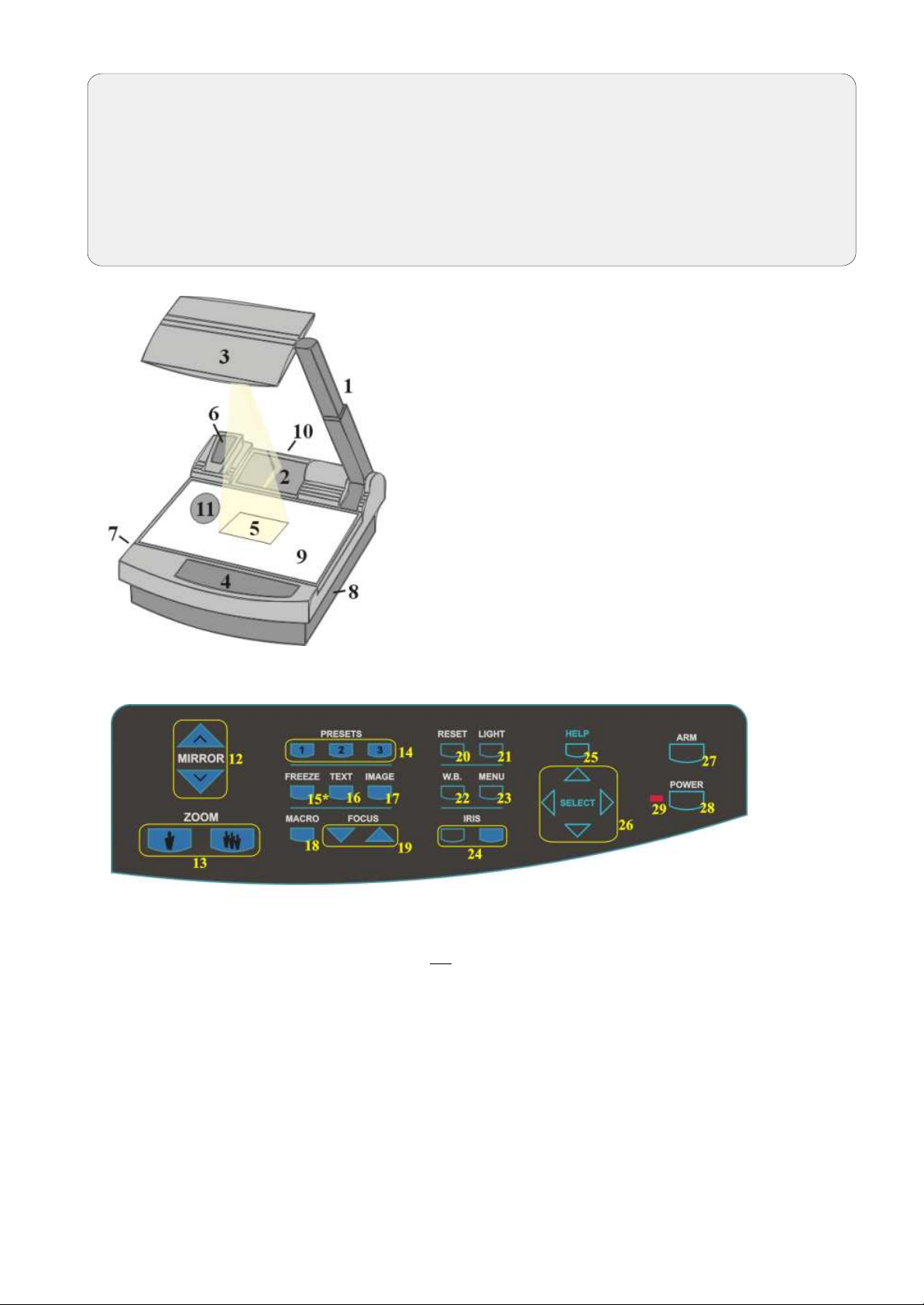
ATTENTION: Check which Visualizer model you have!
This is a combined user manual for the 3 professional WolfVision Visualizer models: VZ-17, VZ-37 and
VZ-47.
It is noted in each headline if the following chapter applies to all 3 Visualizer models or just to one or two
of these models.
Therefore it is important that you check which Visualizer model you have!
#1 Arm
#2 Base mirror
#3 Top mirror
#4 Control pannel
#5 Synchronized lightfield (Top light)
#6 Remote Control
#7 Ventilation
#8 Air extraction
#9 Working surface with built-in
Bottom light (removable)
#10 Connectors (on the back - see next page)
#11 Lamp exchange cover
(under the removable bottom light)
CONTROL PANEL (all Visualizers)
#12 Upper MIRROR up and down (for scrolling)
(C
cause any harm to the motor of this mirror!)
#13 ZOOM keys (enlargement)
#14 Three user programmable PRESETS
(stored by pressing one of the keys for 4
seconds, recalled by pressing quickly)
#15 Image FREEZE key (VZ-47 only!)
#16 TEXT Enhancement key
(improves the contrast for better readability)
#17 IMAGE (switches the output image on and off)
#18 MACRO (for bigger enlargements - see page 9)
#19 Manual FOCUS adjustment (see page 8)
#20 RESET (activates the Power-on preset)
an also be moved by hand! This does not
#21 LIGHT (switches between "Top light",
"Bottom light" and "Light off")
#22 Manual WHITE BALANCE adjustment
(see page 14)
#23 MENU (activates the on-screen menu
- see page 14)
#24 Manual IRIS (brighter and darker picture)
#25 HELP (activates the on-screen help for
the on-screen menu - This key is only
visible after pressing MENU #23)
#26 SELECT keys for on-screen menu (only
visible after pressing MENU #23)
#27 Motorized ARM up and down
#28 (Standby) POWER on and off
#29 Power LED light (red=off, green=on)
4
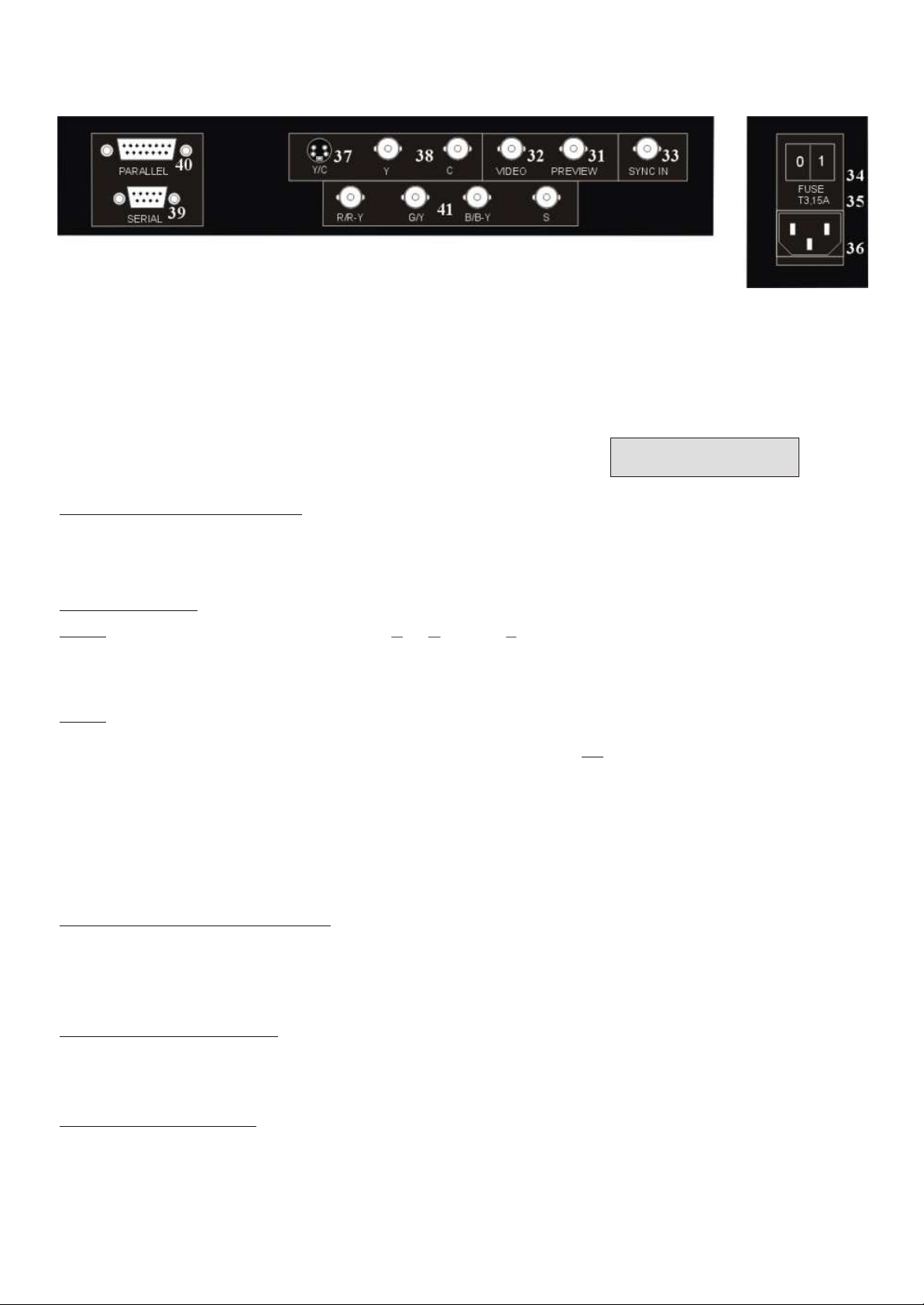
CONNECTIONS (VZ-17 and VZ-37)
#31 PREVIEW video output
#32 Composite VIDEO output
#33 External SYNC INput (Genlock)
#34 Main POWER switch
#35 FUSE (see page 13)
#36 POWER connection
#37 Y/C (S-VHS) output (details see below)
4-pin connector
(details see below)
(details see below)
#38 Y/C (S-VHS) output (details see below)
2 x BNC connectors
#39 SERIAL port for external remote controlling
#40 PARALLEL port for external remote controlling
#41 RGBS output (can be switched to YUV on
VZ-37 - details see below)
CHOOSING THE RIGHT VIDEO OUTPUT
(of VZ-17 or VZ-37)
Y/C output (S-VHS - #37 and #38)
For live image projection it is recommended to use the Y/C output as the signal passes a sharpness
enhancer. It even looks better than with the RGBS output of the VZ-37. Only the Component output (YUV)
of the VZ-37 offers a better quality than the Y/C-output.
RGBS output (#41)
VZ-37:
VZ-17: On the VZ-17 the RGBS-signal is actually only a converted Y/C-signal. (As the VZ-17 has a 1-chip
The VZ-37 offers a true RGBS-signal. Red, Green and Blue are directly connected to each of
the 3 chips of the camera. As a result this output offers the best color reproduction. This signal is
also recommended for image processing as it is the original (unprocessed) signal.
(On the VZ-37 this output can be switched to YUV - see below)
camera and no 1-chip camera has a true RGBS output). This output is intended for units which do
not have Y/C-input. The quality is better than composite video but not better than Y/C !
IMPORTANT
Most RGB-monitors or projectors use a separate Sync connection. For units without a separate Sync connection
the Sync Signal can be added to the Green-signal.
The "Sync on green" function can be switched on and off by simultaneously pressing the following three keys:
IMAGE (#17), FOCUS near (#19), FOCUS far (#19). The factory setting is "Sync on green - off".
If "Sync on green" is switched on, make sure that no separate sync cable is connected - the result
could be a picture with too much green!
Component output (#41 - VZ-37 only)
The RGBS output of the VZ-37 can be switched to Component output (YUV) by simultaneously pressing
the following three keys: IMAGE . (#17), IRIS dark (#24), IRIS bright (#24)
The connections are the following: Red=R-Y, Green=Y, Blue=B-Y
Composite video output (#32)
Only use this output if the display device does not have Y/C or RGBS input. This is the oldest standard with
the lowest bandwith the quality is not as good as with the other outputs.
Preview video output (#31)
This is a composite video output for a control monitor. It's the only output that is not switched off, when
the IMAGE key (#17) is used. Do not use this output for the audience's monitor or projector!
5
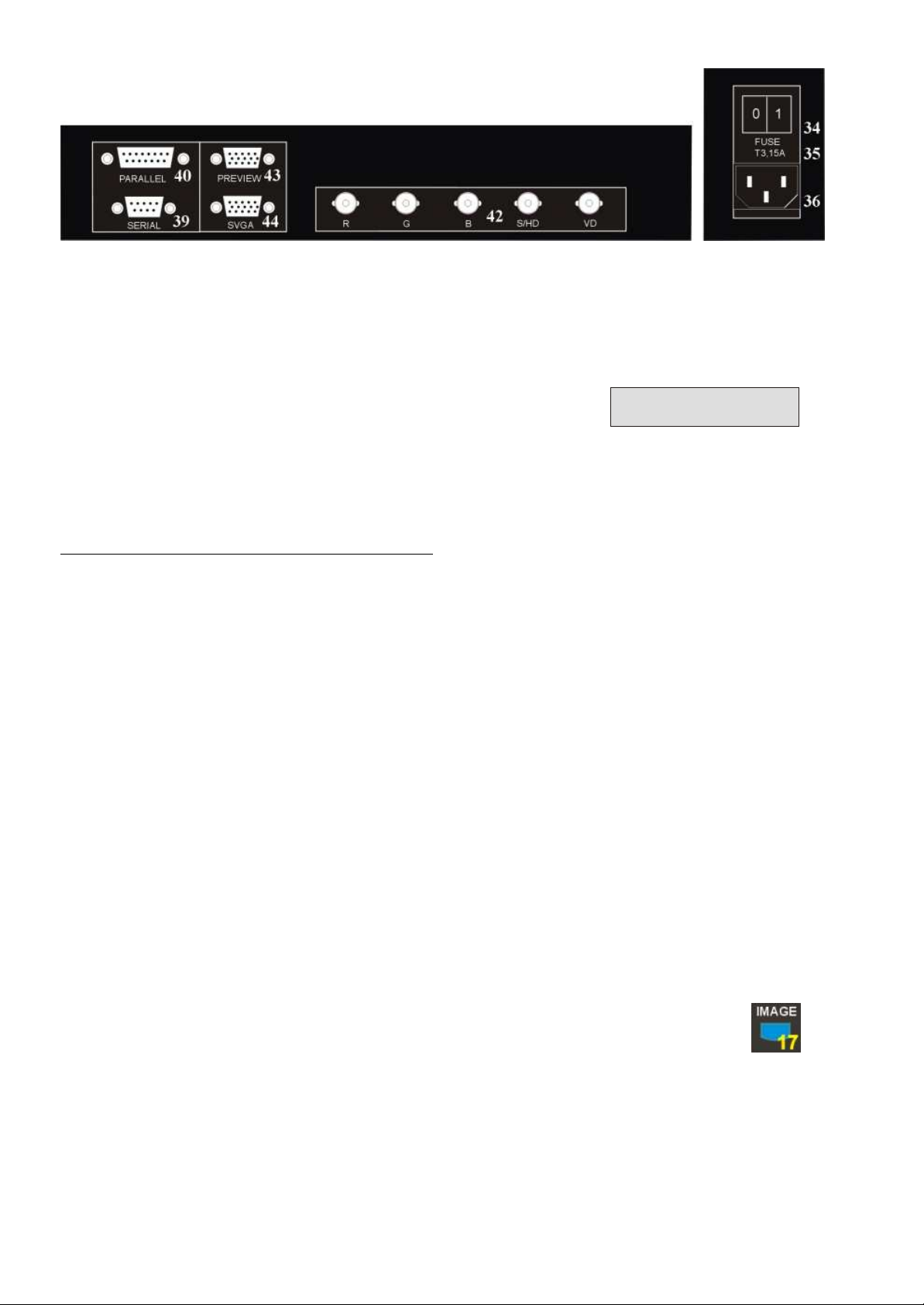
CONNECTIONS (VZ-47)
#34 Main POWER switch
#35 FUSE (see page 13)
#36 POWER connection
#39 SERIAL port for external remote controlling
#40 PARALLEL port for external remote controlling
RGBS OUTPUTS (VZ-47)
The VZ-47 outputs an RGBS-signal with 50 Hz and 31.25 kHz.
This is a DATA-RGBS signal which can be used by most data-projectors or computer-monitors.
However, you can NOT connect the VZ-47 to a video monitor or a video-projector which can not project
computer data (with a resolution of at least 782 x 582 pixels or 31.25 kHz)
#42 RGBS-output (switchable - details see below)
#43 PREVIEW SVGA-output (not switchable - details
see below)
#44 SVGA-output (switchable - details see below)
IMPORTANT
Synchronization of a projector or monitor:
Most projectors or computer monitors adjust themselves automatically when the VZ-47 is connected.
However some projectors don't automatically adjust to the signal output of the VZ-47. As it is not 100%
SVGA compatible. The SVGA standard is 800x600 pixels at 60 Hz and the signal output by the VZ-47
is 782x582 pixels at 50Hz.You may have to go into the setup menu of your data-projector or computermonitor to adjust these settings manually.
The factory-settings of the sync-outputs is HD/VD (i.e. separate horizontal and vertical sync-impulses) and syncon-green off. This format is the same as the one used in the computer-industry so there should be no problems
with the most multiscan-monitors or projectors.
However, if your display-device does not support separate sync-inputs but has only one sync-input (normally
marked with S) you should switch the Visualizer to CSYNC (i.e. the combined vertical- and horizontal-syncimpulses are output on the S/HD-connector). You can switch between CSYNC and VD/HD by pressing the
following three keys simultaneously: . IMAGE (#17), IRIS dark (#24), IRIS bright (#24)
If you want to use sync-on-green you can change between sync-on-green on and off by simultaneously pressing
the following three keys . You can also change this setting in
the camera-menu. When sync-on-green is switched on you need only to connect R, G and B. Monitors which do
not support this mode often display a green picture.
Please note that the sync-outputs are the same on all three outputs (5 x BNC, Preview and RGB). So if you use
multiple display-devices you should use a mode which is supported by all display-devices. Many modern monitors
or projectors automatically detect the sync-mode so they should be able to work with most of the above Visualizersettings. On some display-devices you can also change manually between these modes.
IMAGE (#17), FOCUS near (#19), FOCUS far (#19)
SWITCHABLE OUTPUTS (all Visualizers)
All outputs of the WolfVision Visualizers - except the Preview output (#31 or #43) - are switchable. Use the
IMAGE key (#17) to switch the signal supplied from these outputs on and off. Independently an image is always
output by the Preview output (#31 or #43). This output can be used for a control monitor. A constant sync signal
is supplied to all switchable outputs (even in the image off mode) eliminating monitor image distortions when
switching.
When the output signal is switched off the IMAGE key on the control panel is illuminated red.
6
