WolfVision EYE-14 User Manual

INSTRUCTIONS
INSTRUCTIONS
EYE-14
EYE-14
R
R
ENGLISH
Check out our Internet Homepage for additional information
www.wolfvision.com/support
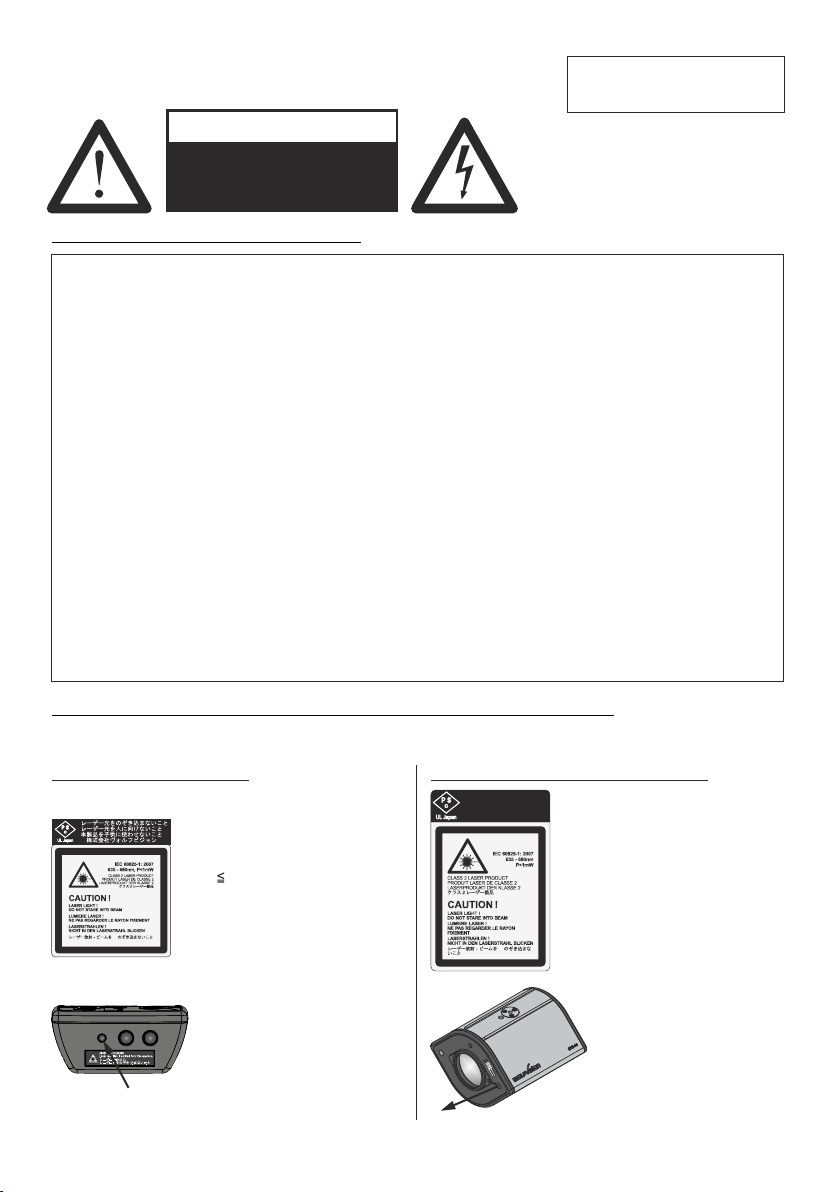
Precautions
ENGLISH
WARNING!
Risk of electric shock
Dangerous voltage inside
Please observe the following:
CAUTION! INSTALLATION AND SERVICING OF THE UNIT MUST BE PERFORMED BY QUALIFIED
SERVICE/INSTALLATION PERSONNEL FOLLOWING THE MANUFACTURER'S INSTALLATION
INSTRUCTIONS AND IN COMPLIANCE WITH THE NATIONAL ELECTRIC CODE, ALL LOCAL
BUILDING AND SAFETY CODES AND ALL OTHER APPLICABLE CODE PROVISIONS OR
REGULATIONS.
USE THIS UNIT ONLY WITH THE CORRECT VOLTAGE AS SHOWN ON THE TYPE LABEL !
DO NOT EXPOSE THE UNIT TO HEAT OR MOISTURE !
PROTECT THE UNIT FROM EXCESSIVE SHOCKS !
USE SECURITY ROPE TO PREVENT IT FROM FALLING DOWN !
Make sure that sufficient air circulation for cooling the unit is possible!
If there is any abnormality (abnormal noise, smell, smoke etc.) disconnect the unit from mains
immediately and contact your WolfVision partner!
Do not use a damaged power cord. This may cause short circuits or electrical shocks!
To prevent danger, do not modify the unit or operate without the cover panel firmly in place!
Do not expose the unit to water, metallic objects or any flammable material.
Avoid installing the unit in locations exposed to strong magnetic fields or electrical currents.
Avoid installing the unit in environments where there is radiation. This could cause monitor image
distortion or damage to the camera sensor.
Do not pull the plug from the power socket with wet hands!
If the unit is not used for a long time, disconnect it from mains!
Use supplied power supply, it is approoved in accordance to CSA 22.2-60950 or UL 1950.
Precautions for the laser pointer and laser center marker:
Laser light - Do not stare into beam!
Do not modify the laser! Do not view the laser beam with optical instruments!
Information for laser pointer
FDA accession number: 9912688-00
This device complies with 21 CFR 1040.10 and 1040.11
Technical data:
λ = 635 - 680nm
P < 1mW
Θ 2mrad
This label will be found on the
underneath of the remote
control.
The laser beam exits the
remote control through the
smaller (left) opening on the
front.
Information for the Center Lasermarker
1
レーザー光をのぞき込まないこと
レーザー光を人に向けないこと
本製品を子供に使わせないこと
株式会社ヴォルフビジョン
Technical data:
λ = 635nm - 680nm
P < 1mW
cw/cp = 2 - 28ms
This label will be found on the
camera.
The beam of the Center
Lasermarker exits the unit
beside the camera lens.
(arrow indicates the laser
beam)
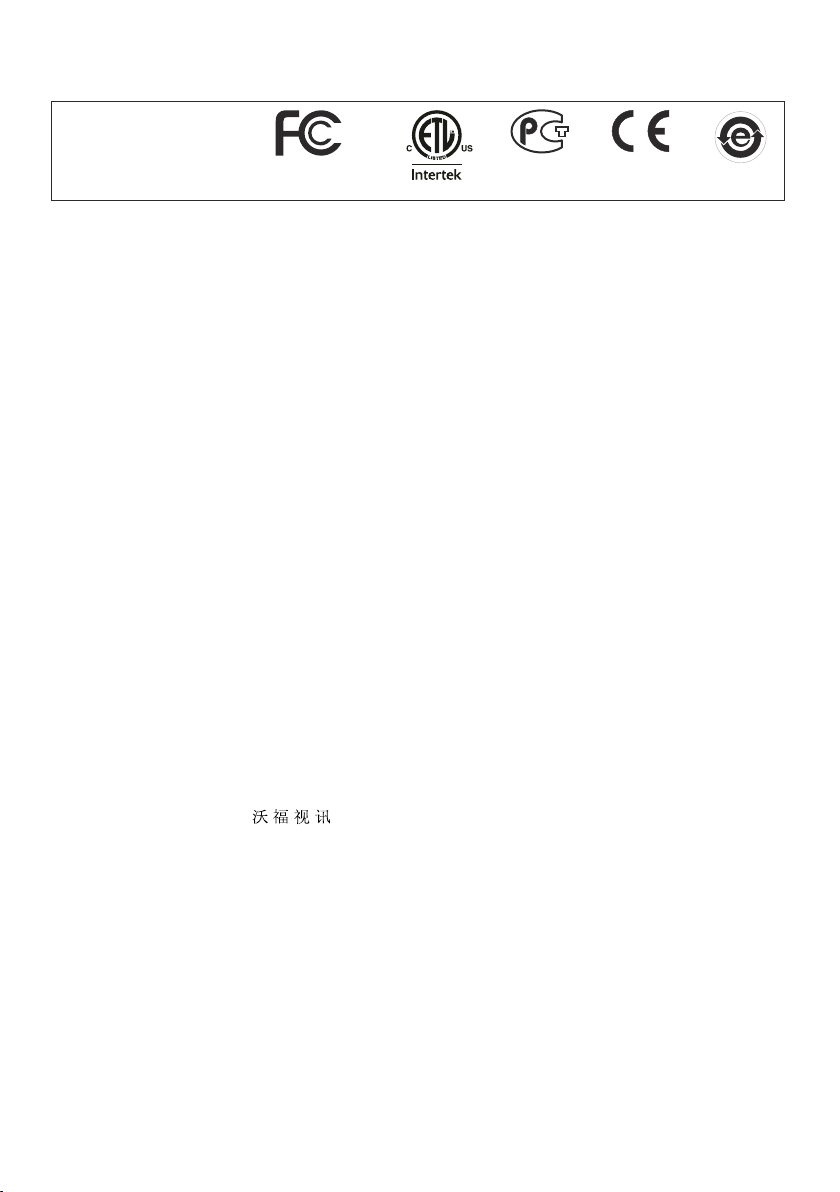
Approval
Marks on the unit:
Warning!
This is a class A device. Operation of these equipment in a residential area is likely to cause harmful
interference in which case the user will be required to correct the interference at his own expense.
FCC information:
This device complies with part 15 of the FCC rules. Operation is subject to the following two conditions: (1)
this device may not cause harmful interference, and (2) this device must accept any interference received,
including interference that may cause undesired operation.
Note:
This equipment has been tested and found to comply with the limits for a class A digital device, pursuant to
part 15 of the FCC rules. Operation of these equipment in a residential area is likely to cause harmful
interference in which case the user will be required to correct the interference at his own expense.
Information to user:
The user manual or instruction manual for an intentional or unintentional radiator shall caution the user that
changes or modifications not expressly approved by the party responsible for compliance could void the
user's authority to operate the equipment.
This product is built according to Directive EMC and to Directive electrical equipment.
Inspections, tests and evaluation are according to UL 60950. CSA 22.22-60950
Inspections, tests and evaluation are according to the CB-Scheme
Inspections, tests and evaluation are according to the PCT-Scheme
Tested to comply
with FCC standards
Worldwide Patents
EU 0 362 737 KR 128059 AU 765617
DE P58907684.1-08 US 5,027,219 CN ZL99118847.0
CN 89107780.4 EU 0 987 874 and others
JP 1725033 JP 3 544 900
Copyright Information
Copyright © by WolfVision. All rights reserved.
WolfVision, Wofu Vision and are registered trademarks of WolfVision Holding AG, Austria.
No part of this document may be copied, reproduced, or transmitted by any means, without prior written
permission from WolfVision. Except documentation kept by the purchaser for backup purposes.
In the interest of continuing product improvement, WolfVision reserves the right to change product
specifications without notice.
Information in this document may change without notice.
Disclaimer: WolfVision shall not be liable for technical or editorial errors or omissions.
The units are "MADE IN EU/AUSTRIA”
Printed in Austria, May 2014
2
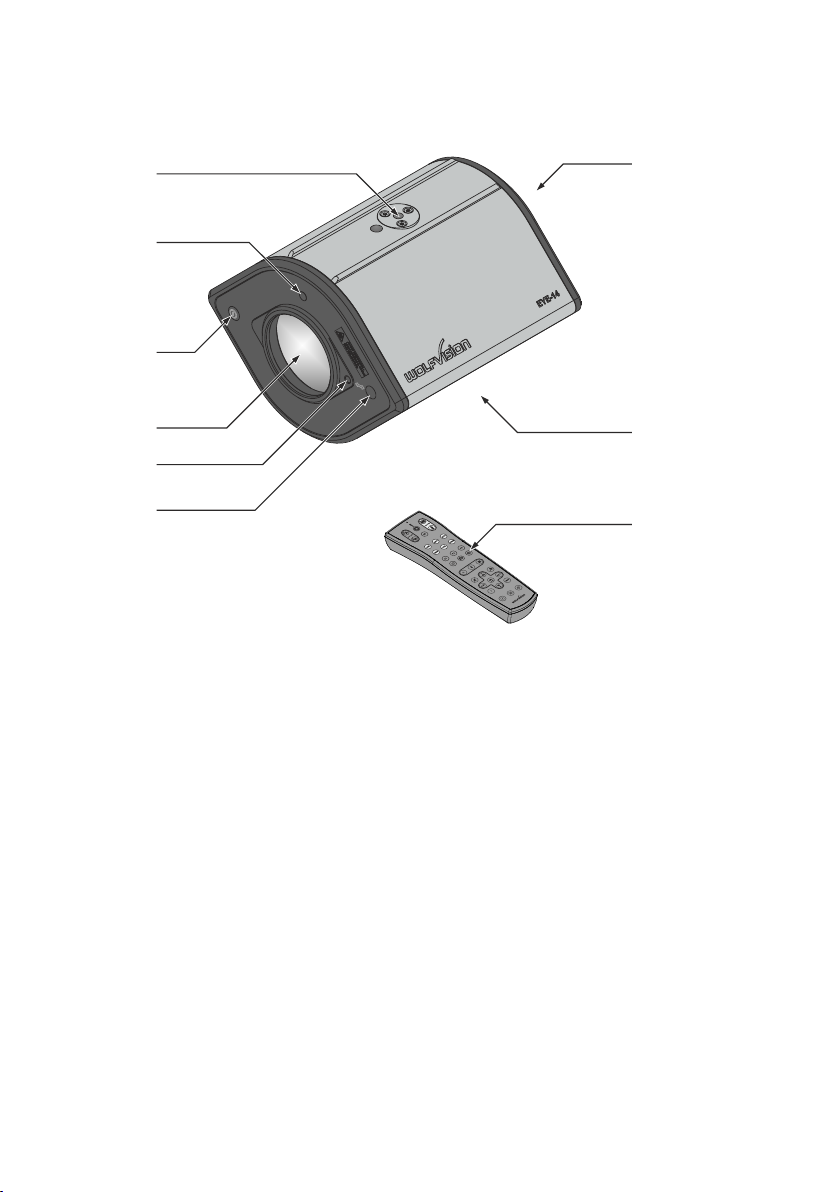
Components of the EYE-14
#6
#7
#5
#4
#3
#6
#2
#1
#1 Center Lasermarker (see pages 7 and 8)
Important: Do not stare directly into the laser beam. This is hazardous for your eyes!
#2 Adjustment screw for Center Lasermarker (see page 7)
#3 Camera lens
additional lenses or filters can be attached (M42x0.75mm)
#4 Power Button (see page 7 and page16)
#5 IR-receiver (see page 21)
#6 Tripod Mount 1/4" UNC-20 to attach the EYE-14 to tripod or wall/ceiling mount (top and bottom)
(see pages 20, 21 and 22)
#7 Connectors (shown on next page)
#8 IR-remote control (see pages 5, 6 and 24)
#8
#8
3
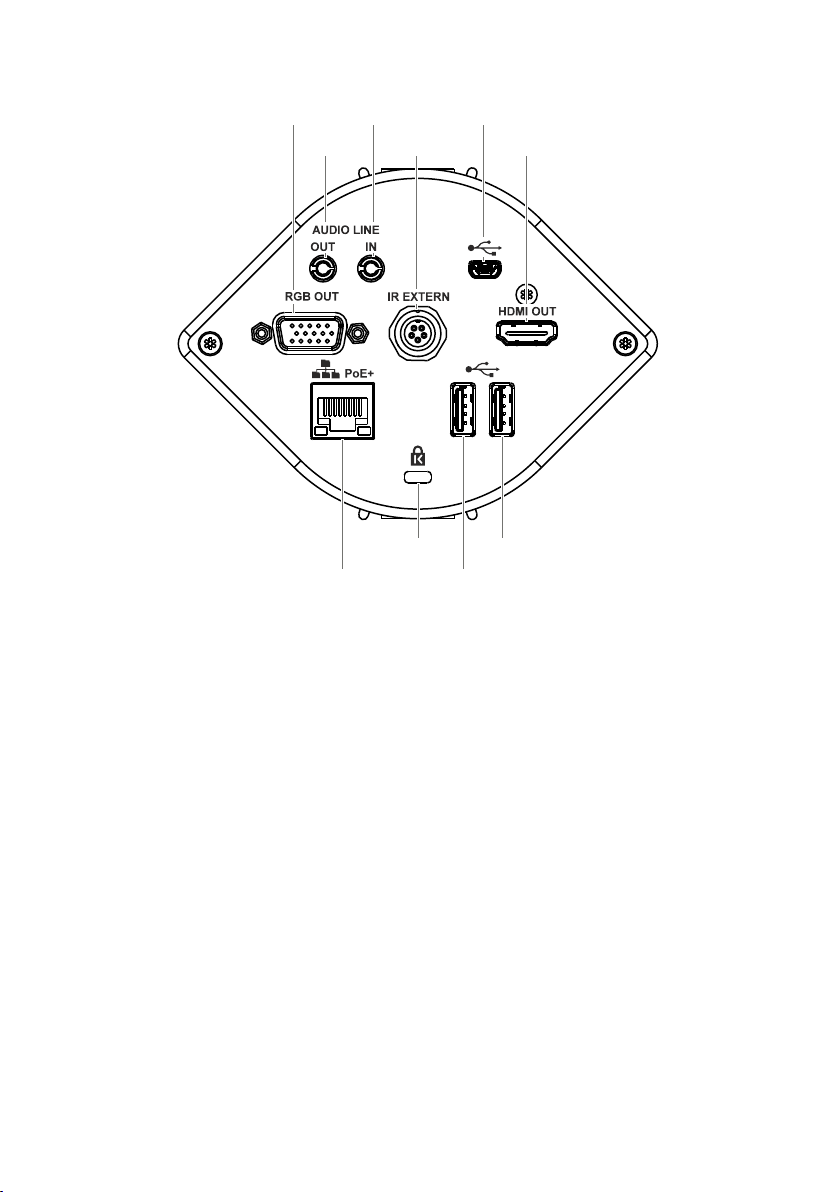
Connectors (#7)
#10
#15
#11
#13
#12
#16
#17
#9
#9 RGB OUTput (15pin) (see page 16)
#10 AUDIO Line Out (see page 7)
#11 AUDIO Line In (see page 7)
IR-EXTERN input for additional IR-sensor (see page 21)
#12
#13 USB port to Computer (to host) (see pages 18 and 19)
#14 HDMI OUTput (see page 16)
#15 LAN port (see pages 14, 18 and 19)
Kensington Lock® (see page 20)
#16
USB port to USB storage device (to client) (see pages 18)
#17
USB port to WLAN dongle (to client) (optional, see page 21)
#18
for audio signals
for audio signals
10/100 BASE T/TX
#14
#18
USB ports #17 and #18 are interchangeable.
4
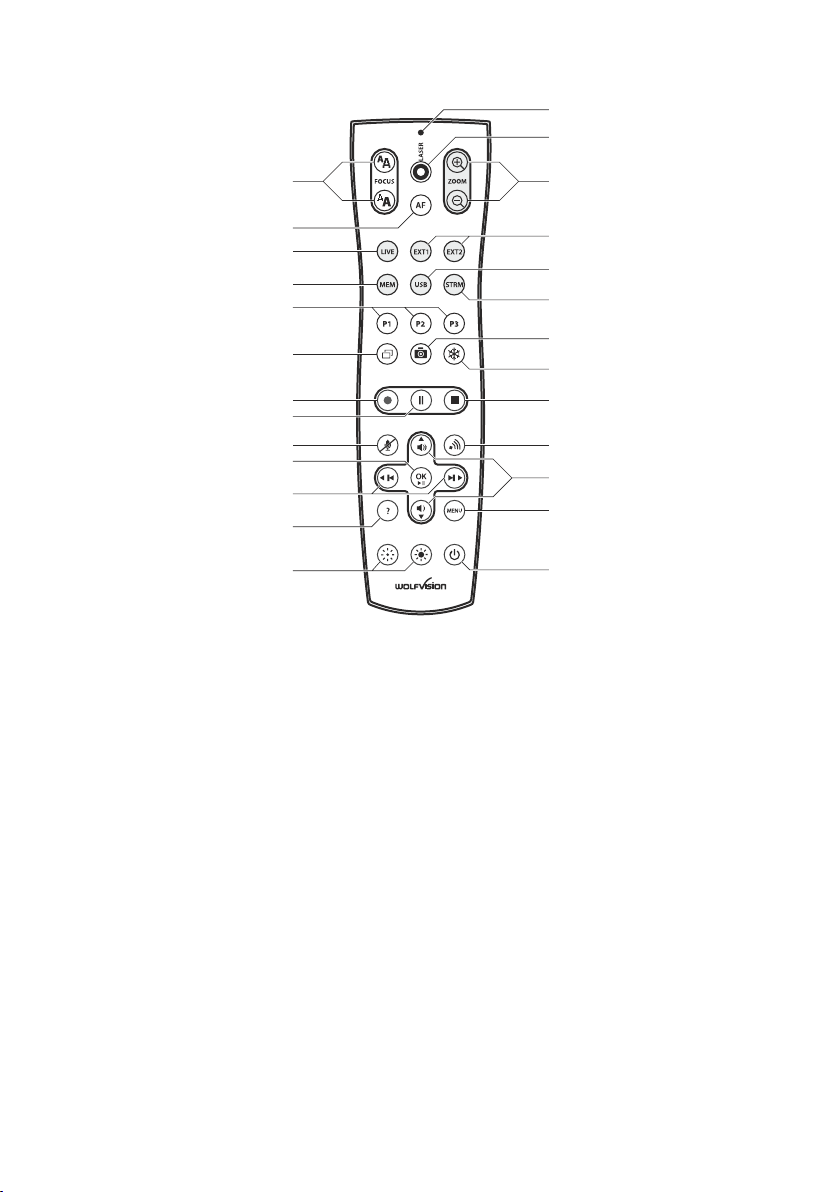
Infrared Remote Control (#8)
#32
#33
#31
#30
#29
#28
#27
#26
#25
#24
#23
#22
#21
#20
#19
#34
#35
#36
#37
#38
#39
#40
#41
#42
#43
#44
Different IR Codes
If you want to work with more than one WolfVision unit in the same room, the units should be set to different
infrared codes, in order to control them all individually.
The IR code of the EYE-14 has to match the code of the remote control.
To change the IRcode, enter the "Advanced Settings / Miscellaneous Settings" and
set the "IR Code" to A, B, C or D (code A is default). To change the IR code on the remote control,
simultaneously press PRESET 1, PRESET 2 and ZOOM TELE
combination is used, the code switches from A to B, C, D ... A ...in the given order.
For resetting the remote control to code A, simultaneously p .
The LED shows the selected code (it flashes one time for code A, two times for code B, three times for code
C and four times for code D).
on-screen menu, go to
(#27) (#34). Each time this key
ress PRESET 1, PRESET 2 and ZOOM WIDE
5
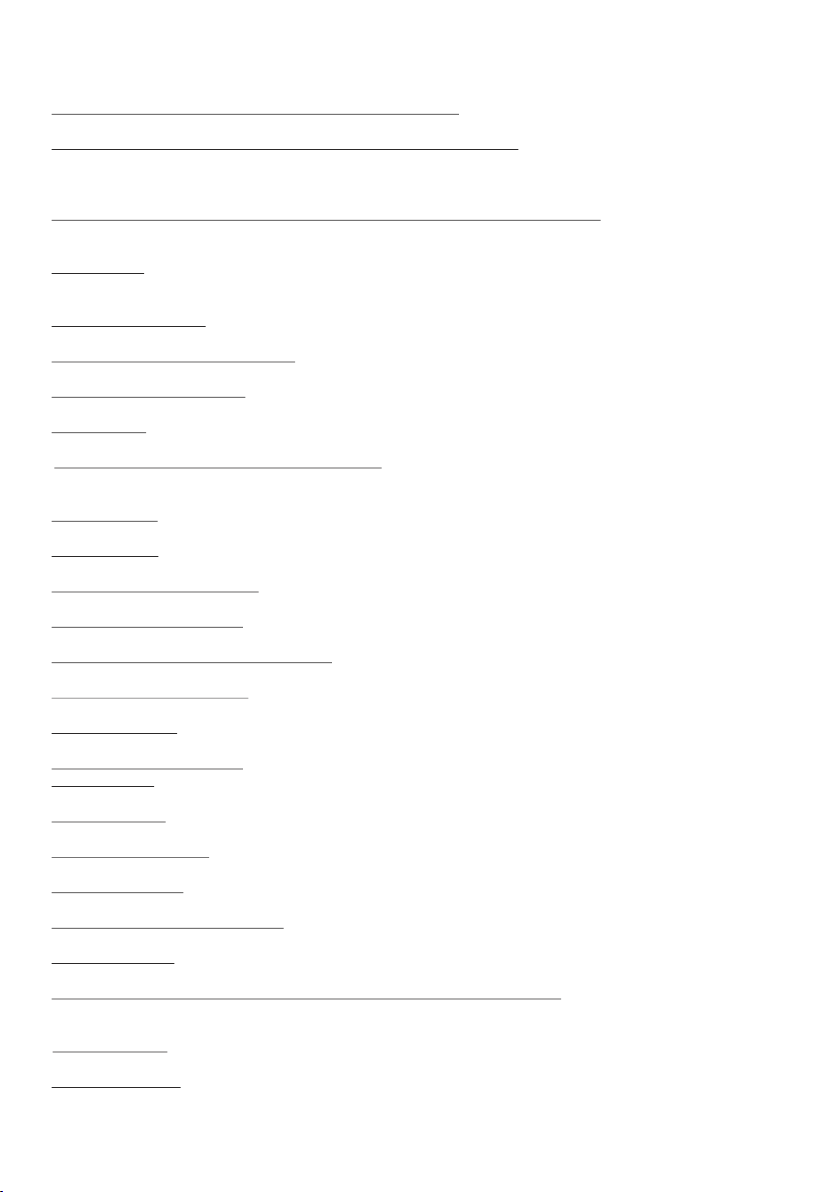
Keys on the IR-Remote Control
#19 Manual EXPOSURE keys (brightness adjustment)
When the EXPOSURE keys are pressed, the unit changes the image brightness (see page 9).
#20 ? HELP / RESET key for on-screen menu (double function)
Shows the info screen to inform you about current state of recording and audio (see page 9).
While you are in the on-screen menu you can activate the on-screen help by pressing the HELP key.
Pressing this key for 2 seconds resets the selected menu item (see page 15).
#21 Backward-Forward keys / MENU NAVIGATION keys (double function)
For navigating through the memory in MEM and USB mode (see page 12).
For navigating through the on-screen menu while it is activated (see page 15).
#22 OK key
Acts as Enter key while the on-screen menu (see page 15), MEM or USB mode is activated (see page 12).
Pauses and resumes playing video files when kept pressed for 4 seconds.
#23 Audio Mute key
Mutes the Audio inputs.
#24 Video Recording Pause key
Pauses video recording, click again to resume (see page 11).
#25 Video Recording key
Start video recording (see page 11).
#26 PiP key
For activating the Picture in Picture mode for Live to Freeze comparison (see page 13).
#27 PRESET keys (programmable settings)
For storing a preset, press one of the PRESET keys for more than 2 seconds. For recalling a preset, press
the PRESET key quickly (see page 9).
#28 MEM key
For displaying pictures and videos from the internal memory (see page 12).
#29 LIVE key
For displaying the live image of the camera (see page 12).
#30 AUTO FOCUS (AF) key
Pressing this key toggles the Auto Focus on and off (see page 9).
#31 Manual FOCUS keys
For focusing the picture (see page 19).
#32 LASER POINTER indication LED
Indicates active Laser LED.
#33 LASER POINTER key
Important: Do not stare directly into the laser beam. This is hazardous for your eyes!
#34 ZOOM keys
Controls the camera zoom to change size of pick-up area.
#35 EXT1 and EXT2 keys - no used.
#36 USB key
For displaying pictures and videos from the USB memory (see page 12).
#37 STRM key
Shows the signal of the received stream - requires Feature Pack BYOD (see page 21).
#38 SNAPSHOT key
Pressing this key activates the SNAPSHOT function (see page 11).
#39 FREEZE key
Freezes the current image (see page 9).
#40 Video Recording Stop key
Stops video recording (see page 11).
#41 Stream key
Starts and stops streaming over the network (see page 14).
#42 Audio Volume keys / MENU NAVIGATION keys (double function)
To increase / decrease volume of audio output (see page 17).
For navigating through the on-screen menu while it is activated (see page 15).
#43 MENU key
Pressing MENU key activates the on-screen menu (see page 15).
#44 POWER key
Pressing this key switches the unit on and off. When powering on, the unit runs the power-on preset.
6
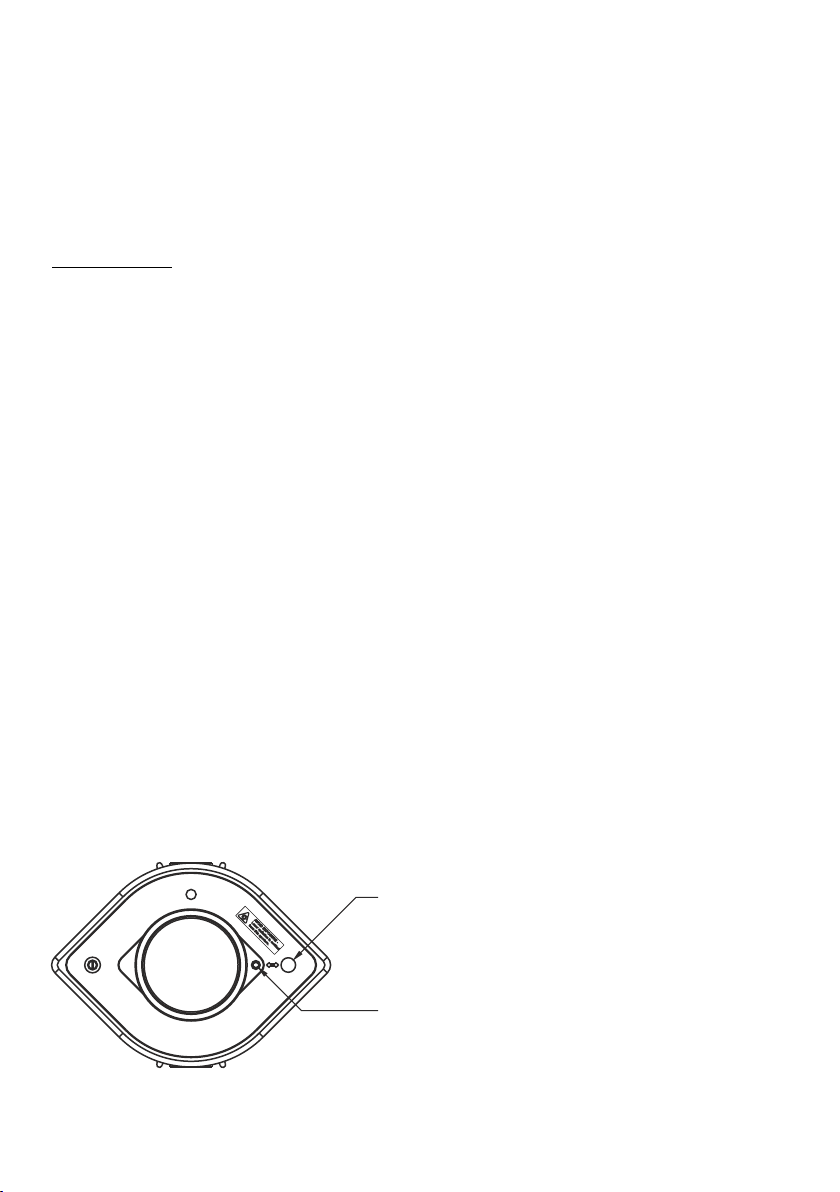
Basic Preparations
1. Connect the PoE+ power supply to the unit (#15) and plug it to mains
2. Connect a viewing monitor or a projector to the outputs of the EYE-14
For choosing the right output mode please see page 16!
3. The power indication LED on the unit is illuminated. (white for Standby and green for fully powered-up).
4. By default, the EYE-14 will be fully powered-up when mains is supplied.
When the default behaviour is changed by the user, press the POWER key
(#4 or #44 on the remote control).
5. The EYE-14 now runs the “power-on preset”.
Power-on preset:
Automatically zooms to a middle zoom position, focuses on the working surface and activates the auto iris
(the size of the pick-up area depends on the mounting height of the EYE-14).
As soon as the Power Indication LED is green and stays illuminated, you can start working with the unit. The
behavior of the unit once the power has been supplied or after the POWER key has been pressed can be
changed in the unit's on-screen menu (see page 15).
Operating the EYE-14 for the first time - Quick Setup Guide
When the unit is switched on for the first time, the Quick Setup Guide will open automatically on-screen
(visible on HDMI and RGB outputs). Use the arrow keys on the remote control to navigate through the menu
The settings are:
Language
Select the desired language for the on-screen menu.
Ethernet Settings
The IP-address, Subnet Mask and Gateway IP-address can be set automatically by a DHCP-server or
manually.
Time Settings
The EYE-14 offers the possibility to use the internal clock or an external time server (a time valid time server
IP address and internet connection are required).
Audio Settings
Set up audio configuration. Line-In is switched off by default and can be activated when needed.
.
When the EYE-14 is mounted on it‘s correct place, the laser center marker has to be adjusted.
Enter the on-screen menu Advanced Settings / Miscellaneous Settings and change the item ”Laser
Marker” to ”ADJUST” to enable visibility of the cross hair and laser marker in the picture.
Move the laser dot by turning the adjustment screw until it matched the cross hair (Allen key size 2.5mm).
When done, set ”Laser Marker” to ”ON” for normal operation.
Please note: The Center Lasermarker adjustment is a onetime setup, which must only be performed again
if the distance between EYE-14 and table is changed!
For more information check the video file on the internal memory of the device (built-in memory).
Exit of laser beam
Important: Do not stare directly into the laser beam!
Adjustment screw to adjust the Center Lasermarker.
Allen key size 2.5mm (alternative 3/32" key can be used)
Do not turn the screw with excessive force to prevent
damaging the thread!
This is hazardous for your eyes!
7
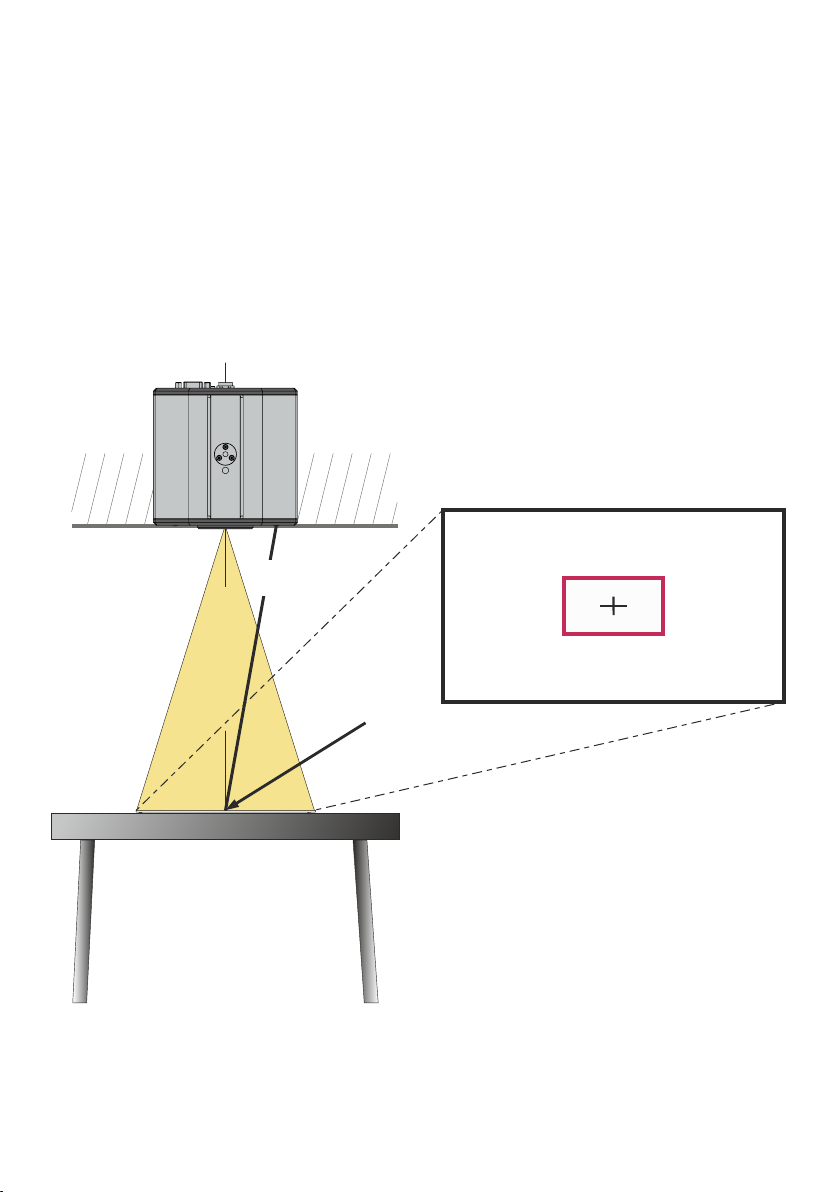
Shooting Area On The Working Surface
1. The Center Lasermarker on the working surface marks the center of the pick-up area of the built-in
camera. Just center your subject material to the laser spot.
2. Select the enlargement required with the ZOOM keys (#34).
3. The Auto Focus will adjust the sharpness automatically. The focus can be adjusted manually by using
the FOCUS keys (#35).
The Center Lasermarker marks the center of the pick-up area of the built-in camera on the working surface.
The laser beam is made for flat objects and it is not visible in the image.
Due to the oblique mounting of the camera and the laser module, the laser beam shifts to the left or right
edge of the pick-up area when the distance between the EYE-14 and the scanned object is changed (e.g.
when capturing tall objects).
This means that the laser beam no longer exactly marks the center of the pick-up area.
EYE-14
screen
Ceiling
laser beam of
center marker
Picture center
center of pick-up are
8
