Western digital WD20000H2U, WD10000H2U Manual
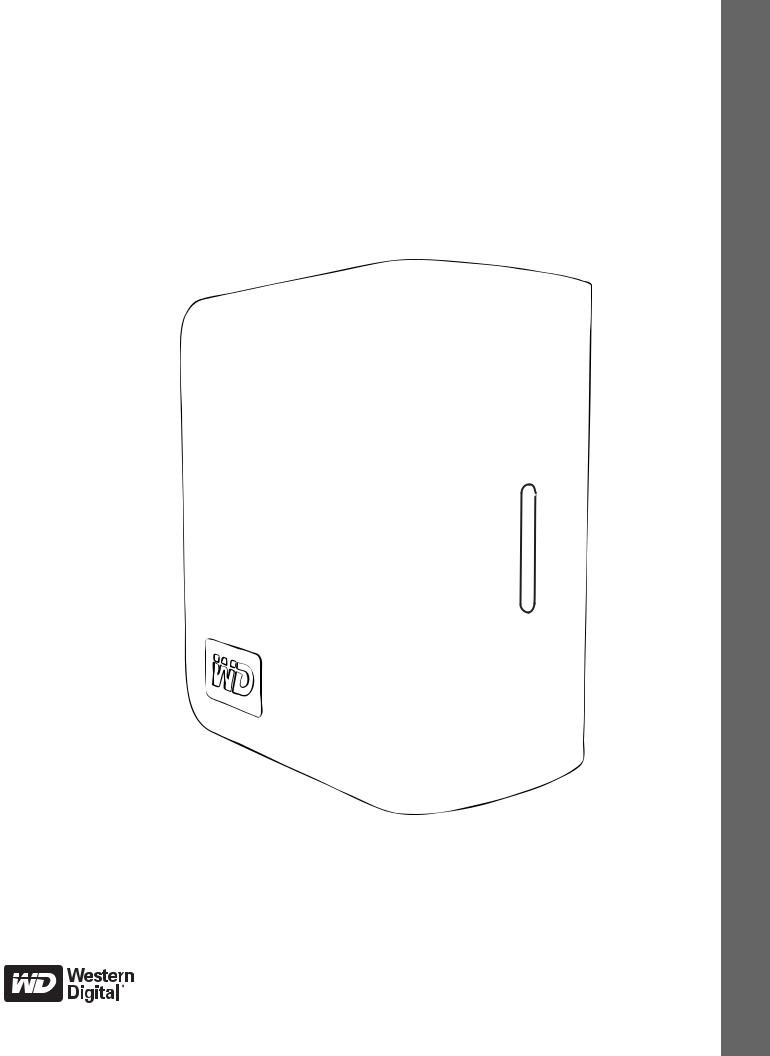
My Book®
Mirror Edition™
User Manual
Desktop External

Table of Contents
1 Getting Started . . . . . . . . . . . . . . . . . . . . . . . . . . . . . . .1
Kit Contents . . . . . . . . . . . . . . . . . . . . . . . . . . . . . . . . . . . . . . . . . . . . . . . 1
Optional Accessories . . . . . . . . . . . . . . . . . . . . . . . . . . . . . . . . . . . . . . . 1
Compatibility . . . . . . . . . . . . . . . . . . . . . . . . . . . . . . . . . . . . . . . . . . . . . . 2
Recording Your WD Product Information . . . . . . . . . . . . . . . . . . . . . . . 2
Registering Your WD Product . . . . . . . . . . . . . . . . . . . . . . . . . . . . . . . . 2
Precautions . . . . . . . . . . . . . . . . . . . . . . . . . . . . . . . . . . . . . . . . . . . . . . . 3
2 About Your WD Drive . . . . . . . . . . . . . . . . . . . . . . . . . .4
Format and Configuration . . . . . . . . . . . . . . . . . . . . . . . . . . . . . . . . . . . . 4
LED Indicators (Lights) . . . . . . . . . . . . . . . . . . . . . . . . . . . . . . . . . . . . . . 4
Power/Activity LED Behavior . . . . . . . . . . . . . . . . . . . . . . . . . . . . . . . . . 4
Capacity Gauge. . . . . . . . . . . . . . . . . . . . . . . . . . . . . . . . . . . . . . . . . . . . 4
Interfaces . . . . . . . . . . . . . . . . . . . . . . . . . . . . . . . . . . . . . . . . . . . . . . . . . 5
Kensington Security Slot . . . . . . . . . . . . . . . . . . . . . . . . . . . . . . . . . . . . 5
Software . . . . . . . . . . . . . . . . . . . . . . . . . . . . . . . . . . . . . . . . . . . . . . . . . . 6
3 Setting Up . . . . . . . . . . . . . . . . . . . . . . . . . . . . . . . . . . .7
Windows® . . . . . . . . . . . . . . . . . . . . . . . . . . . . . . . . . . . . . . . . . . . . . . . . |
7 |
Macintosh® . . . . . . . . . . . . . . . . . . . . . . . . . . . . . . . . . . . . . . . . . . . . . . . |
8 |
4 WD Drive Manager Status . . . . . . . . . . . . . . . . . . . . .11
WD Drive Manager Status Messages . . . . . . . . . . . . . . . . . . . . . . . . . 11
5 WD RAID Manager for Windows. . . . . . . . . . . . . . . .12
Configuring RAID . . . . . . . . . . . . . . . . . . . . . . . . . . . . . . . . . . . . . . . . . 12
RAID Troubleshooting. . . . . . . . . . . . . . . . . . . . . . . . . . . . . . . . . . . . . . 13
6 WD RAID Manager for Mac . . . . . . . . . . . . . . . . . . . .16
Configuring RAID . . . . . . . . . . . . . . . . . . . . . . . . . . . . . . . . . . . . . . . . . 16
RAID Troubleshooting. . . . . . . . . . . . . . . . . . . . . . . . . . . . . . . . . . . . . . 17
7 Turning Off/Disconnecting the Device . . . . . . . . . .20
Auto-off. . . . . . . . . . . . . . . . . . . . . . . . . . . . . . . . . . . . . . . . . . . . . . . . . . |
20 |
Safe Shutdown™ . . . . . . . . . . . . . . . . . . . . . . . . . . . . . . . . . . . . . . . . . . |
20 |
TABLE OF CONTENTS – i

Safe Removal . . . . . . . . . . . . . . . . . . . . . . . . . . . . . . . . . . . . . . . . . . . . . 20
Unplugging the Device . . . . . . . . . . . . . . . . . . . . . . . . . . . . . . . . . . . . . 20
8 Replacing a Drive . . . . . . . . . . . . . . . . . . . . . . . . . . . .21
9 Troubleshooting . . . . . . . . . . . . . . . . . . . . . . . . . . . . .24
10 Appendix. . . . . . . . . . . . . . . . . . . . . . . . . . . . . . . . . . . .25
Regulatory Compliance. . . . . . . . . . . . . . . . . . . . . . . . . . . . . . . . . . . . . 25
Warranty Information . . . . . . . . . . . . . . . . . . . . . . . . . . . . . . . . . . . . . . . 26
WD Service and Support . . . . . . . . . . . . . . . . . . . . . . . . . . . . . . . . . . . 27
Index . . . . . . . . . . . . . . . . . . . . . . . . . . . . . . . . . . . . . . .28
TABLE OF CONTENTS – ii
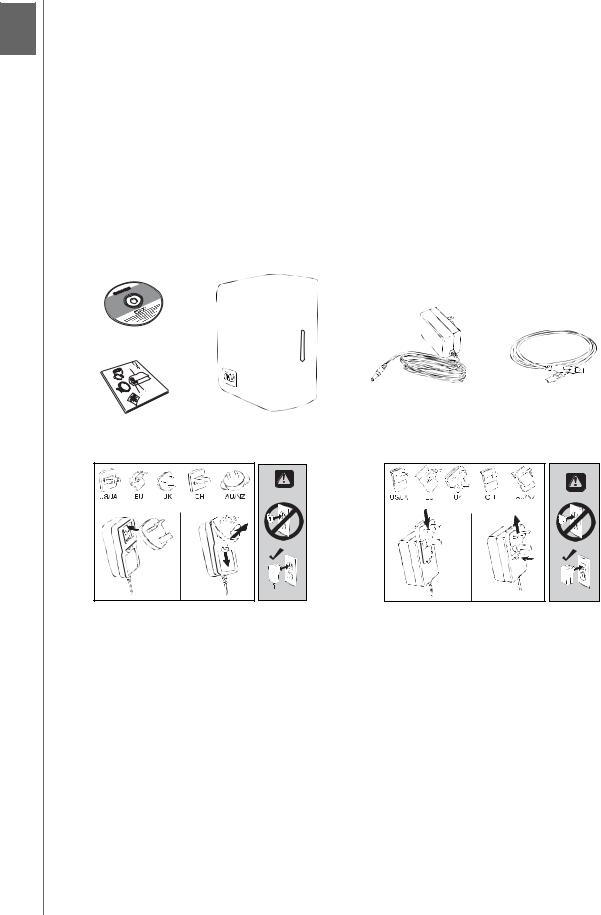
MY BOOK MIRROR EDITION
USER MANUAL
1 Getting Started
Thank you for purchasing My Book® Mirror Edition™. This user manual provides step-by-step installation instructions and other important information regarding your WD product. For the latest WD product information and news, visit our website at www.westerndigital.com.
Kit Contents
•Dual-drive storage system
•USB cable
•AC adapter*
•Quick Install Guide
•Software CD
Software CD
AC adapter (U.S.-only)* |
USB cable |
Quick Install Guide |
My Book Mirror Edition |
|
|
|
|
|
|
|
|
|
|
or
Global AC adapter configurations*
*This product may ship with a different AC adapter configuration, depending on your region.
Accessories
Visit shopwd.com (U.S. only) to view additional accessories like cables, power supplies, and carrying cases for this product. Outside the U.S., visit support.wdc.com.
GETTING STARTED – 1

MY BOOK MIRROR EDITION
USER MANUAL
Compatibility
Windows ® |
Macintosh ® |
||
• |
Available USB port |
• |
Available USB port |
• |
Windows 2000/XP/Vista |
• Mac® OS X 10.4.11+ |
|
|
|
• |
Mac OS X 10.5.2+ |
Note: Compatibility may vary depending on user’s hardware configuration and operating system.
Important: For highest performance and reliability, it is recommended that you install the latest updates and service pack (SP). For Macintosh, go to the Apple menu and select Software Update. For Windows, go to the Start menu and select
Windows Update.
Recording Your WD Product Information
In the following table, write the serial number and model number of your new WD product found on the label on the bottom of the device. Also, write the purchase date and other notes such as your operating system and version. This information is necessary for setup and technical support.
Serial Number:
Model Number:
Purchase Date:
System and Software Notes:
Registering Your WD Product
Your WD product includes 30 days of free technical support during the applicable warranty period for your product. The 30-day period commences on the date of your first telephone contact with WD technical support. Register online at register.wdc.com.
GETTING STARTED – 2

MY BOOK MIRROR EDITION
USER MANUAL
Precautions
WD products are precision instruments and must be handled with care during unpacking and installation. Drives may be damaged by rough handling, shock, or vibration. Be aware of the following precautions when unpacking and installing your external storage product:
•Do not operate this device outside the temperature range of 5°C–35°C (41°F–95°F).
•Do not drop or jolt the device.
•Do not move the device when powered.
•Do not use the dual-drive storage system as a portable device.
•To avoid overheating, do not block air slots on the underside, top, or rear of the enclosure. Do not stack any objects on top of the device that may block ventilation.
GETTING STARTED – 3

MY BOOK MIRROR EDITION
USER MANUAL
2 About Your WD Drive
Format and Configuration
This WD device is preformatted as a single Windows NTFS* partition and is pre-configured for RAID 1 (Mirrored) mode for extra data protection with instantaneous and automatic data updates. If one drive fails, the dual-drive storage system will still operate and your data will be preserved. You can replace the failed drive and rebuild the dual-drive storage system.
This product also supports RAID 0 (Striped) mode for maximum capacity and accelerated performance. For more information on this product including instructions on changing the RAID configuration or drive format, see “WD RAID Manager for Windows” on page 12 or “WD RAID Manager for Mac” on page 16.
*To use this device with a Macintosh computer, you must reformat it to HFS+ (Journaled) or FAT32. See “WD RAID Manager for Mac” on page 16 for instructions.
LED Indicators (Lights)
The Power/Activity and capacity gauge indicators are represented by a single bar of four LEDs (lights) on the front panel of the device.
Power/Activity LED Behavior
Appearance |
Drive State |
|
|
Steady |
Power-on state or power-save mode |
|
|
Slow flashing (every four seconds) |
System standby |
|
|
Moving up and down |
Drive in use |
|
|
Alternating checkerboard pattern |
Transitioning from one state to another |
|
|
Alternate flashing between top and bottom LEDs |
RAID degraded mode |
|
|
Cycling from bottom to top |
RAID rebuild mode |
|
|
Fast flashing (every second) |
Over-temperature condition* |
|
|
*If this condition occurs, read/write activity will stop and the drive will spin down. Disconnect and power down My Book. Allow it to cool down for 1-2 hours then reconnect and power up the device.
Capacity Gauge
When the device is turned on, the capacity gauge indicates space used on the drive by illuminating up to four sections in an upward vertical direction. Each section represents approximately 25 percent of drive capacity. Because this drive is preformatted, the first section is illuminated upon installation.
The capacity gauge is enabled only through installation of WD Drive Manager, which must be installed on each system to which the device is connected. The capacity gauge is updated automatically as the drive is used.
ABOUT YOUR WD DRIVE – 4
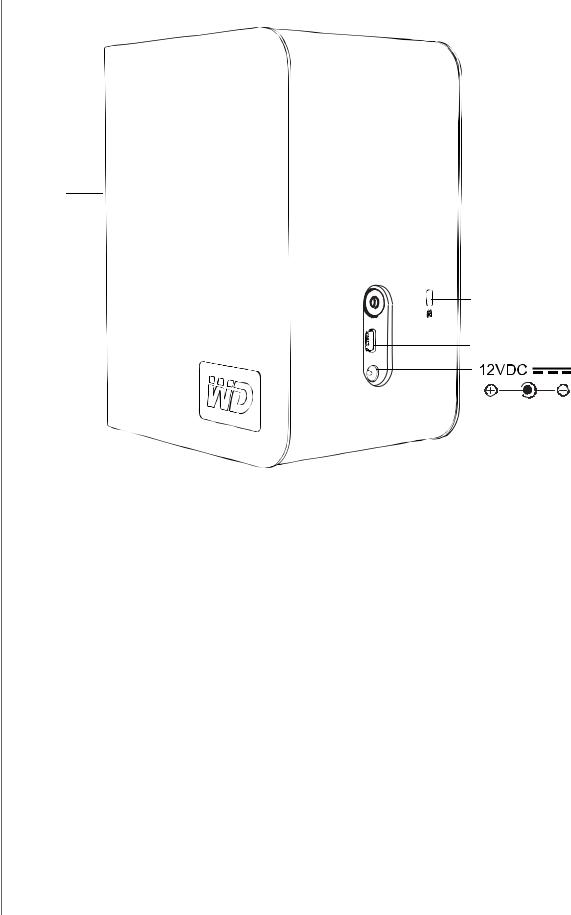
MY BOOK MIRROR EDITION
USER MANUAL
Interfaces
LED
Power button/
Safe Shutdown™
Kensington®
Security Slot
USB
USB
The industry standard interface for most Windows-based computers.
Hi-Speed USB (USB 2.0) supports data transfer rates up to 480 Mb/s. USB 2.0 is backward-compatible with USB 1.1. Connection to a USB 1.1 device transfers data at USB 1.1 speed (up to 1.5 Mb/s).
Kensington Security Slot
For drive security, this device is equipped with a Kensington Security Slot, which supports a standard Kensington security cable (sold separately). For more information on the Kensington Security Slot and available products, visit www.kensington.com.
ABOUT YOUR WD DRIVE – 5

MY BOOK MIRROR EDITION
USER MANUAL
Software
In addition to WD Drive Manager, this WD product is shipped with the following bonus software.
WD Anywhere™ Backup is an easy, one-time setup, backup application that allows you to preserve your data files with around-the-clock protection. Features include multiple destination backup and simple, intuitive file recovery.
ABOUT YOUR WD DRIVE – 6

MY BOOK MIRROR EDITION
USER MANUAL
3 Setting Up
Windows
Important: You must first install WD Drive Manager on the included CD before connecting the unit. Follow the steps below to safely connect the device.
1.Turn on your computer and wait for the operating system to load.
2.Insert the software CD into the CD-ROM drive.
3.The CD autoruns. Click Accept in the terms of agreement screen and WD Drive Manager and drivers are installed automatically. WD Drive Manager enables the capacity gauge and Safe Shutdown™ and also installs WD RAID Manager.
Note: If AutoPlay is disabled on your computer, you must install the utilities manually. Go to the desktop. Double-click My Computer, My Book folder, WD_Windows_Tools folder, and Setup.exe. Then run the CD which installs the drivers.
4.The Application Installer screen displays a list of options including software, documentation, and a registration link. All applications are selected by default. Deselect any applications you do not want to install, then click Start. Or, click Cancel to exit and no applications will be installed.
5.Connect the adapter’s DC cable plug to the DC power input at the rear panel of the product. Verify that plug type of your wall power adapter is the correct plug type for your region. If incorrect, remove it and install the correct one.
6.Connect the wall adapter to your AC power receptacle.
7.Plug one end of the USB interface cable into an available port on your computer.
8.Plug the other end of the interface cable into the device, after which the unit mounts to the system.
The WD Drive Manager icon appears in the system tray.
Note: If Windows prompts for additional drivers, allow it to perform its search.
Note: To change the format of the device to RAID 0, follow the instructions in “WD RAID Manager for Windows” on page 12.
SETTING UP – 7
