Western digital WD20000H2Q-00 Manual

My Book®
Studio Edition™ II
User Manual
Desktop External

Table of Contents
1 Getting Started . . . . . . . . . . . . . . . . . . . . . . . . . . . . . . .1
Kit Contents . . . . . . . . . . . . . . . . . . . . . . . . . . . . . . . . . . . . . . . . . . . . . . . 1
Optional Accessories . . . . . . . . . . . . . . . . . . . . . . . . . . . . . . . . . . . . . . . 1
Compatibility . . . . . . . . . . . . . . . . . . . . . . . . . . . . . . . . . . . . . . . . . . . . . . 2
Recording Your WD Product Information . . . . . . . . . . . . . . . . . . . . . . . 2
Registering Your WD Product . . . . . . . . . . . . . . . . . . . . . . . . . . . . . . . . 2
Precautions . . . . . . . . . . . . . . . . . . . . . . . . . . . . . . . . . . . . . . . . . . . . . . . 3
2 About Your WD Drive . . . . . . . . . . . . . . . . . . . . . . . . . .4
Format and Configuration . . . . . . . . . . . . . . . . . . . . . . . . . . . . . . . . . . . . 4
LED Indicators (Lights) . . . . . . . . . . . . . . . . . . . . . . . . . . . . . . . . . . . . . . 4
Power/Activity LED Behavior . . . . . . . . . . . . . . . . . . . . . . . . . . . . . . . . . 4
Capacity Gauge. . . . . . . . . . . . . . . . . . . . . . . . . . . . . . . . . . . . . . . . . . . . 4
Interfaces . . . . . . . . . . . . . . . . . . . . . . . . . . . . . . . . . . . . . . . . . . . . . . . . . 5
Kensington Security Slot . . . . . . . . . . . . . . . . . . . . . . . . . . . . . . . . . . . . 5
Software . . . . . . . . . . . . . . . . . . . . . . . . . . . . . . . . . . . . . . . . . . . . . . . . . . 6
3 Setting Up . . . . . . . . . . . . . . . . . . . . . . . . . . . . . . . . . . .7
Macintosh. . . . . . . . . . . . . . . . . . . . . . . . . . . . . . . . . . . . . . . . . . . . . . . . . 7
Windows . . . . . . . . . . . . . . . . . . . . . . . . . . . . . . . . . . . . . . . . . . . . . . . . 10
4 WD Drive Manager Status . . . . . . . . . . . . . . . . . . . . .15
WD Drive Manager Status Messages . . . . . . . . . . . . . . . . . . . . . . . . . 15
5 WD RAID Manager for Mac . . . . . . . . . . . . . . . . . . . .16
Configuring RAID . . . . . . . . . . . . . . . . . . . . . . . . . . . . . . . . . . . . . . . . . 16
RAID Troubleshooting. . . . . . . . . . . . . . . . . . . . . . . . . . . . . . . . . . . . . . 18
6 WD RAID Manager for Windows. . . . . . . . . . . . . . . .21
Configuring RAID . . . . . . . . . . . . . . . . . . . . . . . . . . . . . . . . . . . . . . . . . 21
RAID Troubleshooting. . . . . . . . . . . . . . . . . . . . . . . . . . . . . . . . . . . . . . 22
7 Turning Off/Disconnecting the Device . . . . . . . . . .25
Auto-off. . . . . . . . . . . . . . . . . . . . . . . . . . . . . . . . . . . . . . . . . . . . . . . . . . |
25 |
Safe Shutdown™ . . . . . . . . . . . . . . . . . . . . . . . . . . . . . . . . . . . . . . . . . . |
25 |
TABLE OF CONTENTS – i

Safe Removal . . . . . . . . . . . . . . . . . . . . . . . . . . . . . . . . . . . . . . . . . . . . . 25
Unplugging the Device . . . . . . . . . . . . . . . . . . . . . . . . . . . . . . . . . . . . . 25
8 Replacing a Drive . . . . . . . . . . . . . . . . . . . . . . . . . . . .26
9 Troubleshooting . . . . . . . . . . . . . . . . . . . . . . . . . . . . .29
10 Appendix. . . . . . . . . . . . . . . . . . . . . . . . . . . . . . . . . . . .30
Regulatory Compliance. . . . . . . . . . . . . . . . . . . . . . . . . . . . . . . . . . . . . 30
Warranty Information . . . . . . . . . . . . . . . . . . . . . . . . . . . . . . . . . . . . . . . 30
WD Service and Support . . . . . . . . . . . . . . . . . . . . . . . . . . . . . . . . . . . 32
Index . . . . . . . . . . . . . . . . . . . . . . . . . . . . . . . . . . . . . . .33
TABLE OF CONTENTS – ii
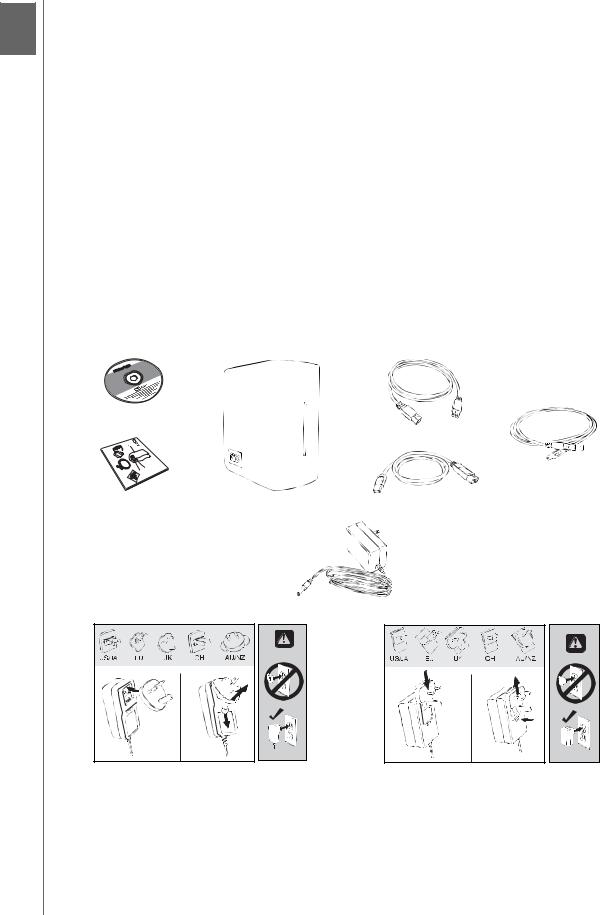
MY BOOK STUDIO EDITION II
USER MANUAL
1 Getting Started
Thank you for purchasing My Book® Studio Edition™ II, the storage solution of choice for creative professionals, workgroups, small offices, and anyone looking for extra assurance of data safety. This user manual provides step-by-step installation instructions and other important information regarding your WD product. For the latest WD product information and news, visit our website at www.westerndigital.com.
Kit Contents
•Dual-drive storage system
•USB cable
•FireWire® 800 cable (9-pin to 9-pin)
•FireWire 800 to 400 cable (9-pin to 6-pin)
•AC adapter*
•Quick Install Guide
•Software CD
Software CD
FireWire 800 cable
USB cable
Quick Install Guide |
My Book Studio Edition II |
FireWire 800 to 400 cable |
AC adapter (U.S.-only)*
or
Global AC adapter configurations*
*This product may ship with a different AC adapter configuration, depending on your region.
Optional Accessories
For more information on optional accessories for this product, visit store.westerndigital.com (U.S. only). Outside the U.S., visit support.wdc.com.
GETTING STARTED – 1
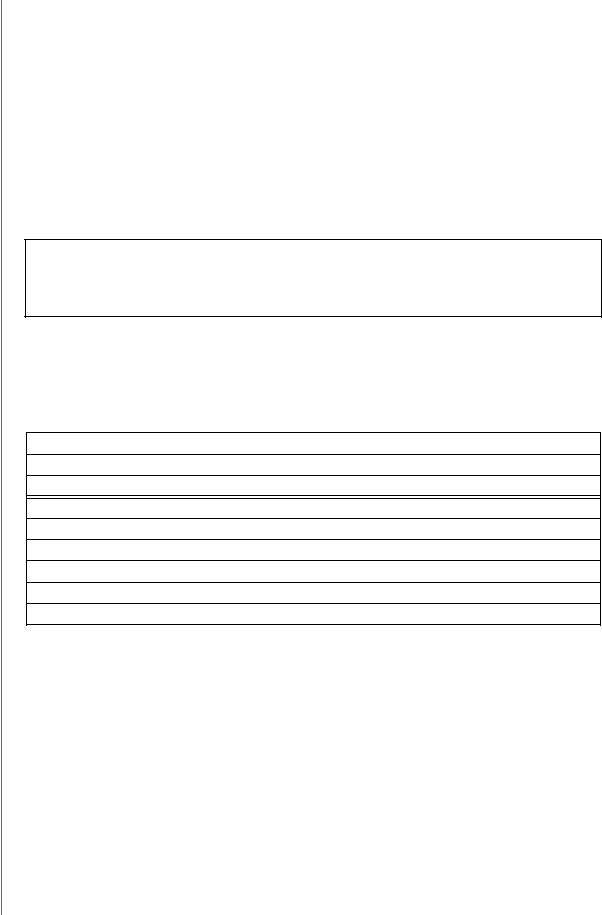
|
MY BOOK STUDIO EDITION II |
|
USER MANUAL |
Compatibility |
|
Macintosh |
Windows ® |
• Any of the following: |
• Any of the following: |
– USB port |
– USB port |
– FireWire 800 or 400 port |
– FireWire 800 or 400 port |
– eSATA port or eSATA adapter card* |
– eSATA port or eSATA adapter card* |
• Mac® OS X 10.4.10+ |
• Windows 2000/XP/Vista |
• Mac OS X 10.5.2+ |
|
Note: Compatibility may vary depending on user’s hardware configuration and operating system.
*For a list of compatible eSATA cards, search our knowledge base at support.wdc.com for answer ID# 1524.
Important: For highest performance and reliability, it is recommended that you install the latest updates and service pack (SP). For Macintosh, go to the Apple menu and select Software Update. For Windows, go to the Start menu and select
Windows Update.
Recording Your WD Product Information
In the following table, write the serial number and model number of your new WD product found on the label on the bottom of the device. Also, write the purchase date and other notes such as your operating system and version. This information is necessary for setup and technical support.
Serial Number:
Model Number:
Purchase Date:
System and Software Notes:
Registering Your WD Product
Your WD product includes 30 days of free technical support during the applicable warranty period for your product. The 30-day period commences on the date of your first telephone contact with WD technical support. Register online at register.wdc.com.
GETTING STARTED – 2

MY BOOK STUDIO EDITION II
USER MANUAL
Precautions
WD products are precision instruments and must be handled with care during unpacking and installation. Drives may be damaged by rough handling, shock, or vibration. Be aware of the following precautions when unpacking and installing your external storage product:
•Do not operate this device outside the temperature range of 5°C–35°C (41°F–95°F).
•Do not drop or jolt the device.
•Do not move the device during activity.
•Do not use My Book as a portable device.
•To avoid overheating, do not block air slots on the underside, top, or rear of the enclosure. Do not stack any objects on top of the device that may block ventilation.
GETTING STARTED – 3

MY BOOK STUDIO EDITION II
USER MANUAL
2 About Your WD Drive
Format and Configuration
This WD device is preformatted to HFS+ (Journaled) for compatibility with Macintosh operating systems and is pre-configured for RAID 0 (Striped) mode for maximum capacity and accelerated performance.
This product also supports RAID 1 (Mirrored) mode for extra data protection with instantaneous and automatic data updates. If one drive fails the system will still run and your data will be preserved. You can replace the failed drive and restore the system. For more information, including instructions on changing the RAID configuration or drive format, see “WD RAID Manager for Mac” on page 16 or “WD RAID Manager for Windows” on page 21.
LED Indicators (Lights)
The Power/Activity and Capacity Gauge indicators are represented by a single bar of six LEDs (lights) on the front panel of the drive.
Power/Activity LED Behavior
Appearance |
Drive State |
|
|
Steady |
Power-on state or power-save mode |
|
|
Slow flashing (every four seconds) |
System standby |
|
|
Moving up and down |
Drive in use |
|
|
Alternating checkerboard pattern |
Transitioning from one state to another |
|
|
Alternate flashing between top and bottom LEDs |
RAID degraded mode |
|
|
Cycling from bottom to top |
RAID rebuild mode |
|
|
Fast flashing (every second) |
Over-temperature condition* |
|
|
*If this condition occurs, read/write activity will stop and the drive will spin down. Disconnect and power down My Book. Allow it to cool down for 1-2 hours then reconnect and power up the device.
Capacity Gauge
When the device is turned on, the Capacity Gauge indicates space used on the drive by illuminating six sections in an upward vertical direction. Each section represents approximately 17 percent of drive capacity. Because this drive is preformatted, the first section is illuminated upon installation.
USB and FireWire Mode
The Capacity Gauge is enabled only through installation of WD Drive Manager, which must be installed on each system to which My Book is connected. The Capacity Gauge is updated automatically as the drive is used.
eSATA Mode
Capacity Gauge is not available in eSATA mode.
ABOUT YOUR WD DRIVE – 4

MY BOOK STUDIO EDITION II
USER MANUAL
Interfaces
Power button
LED
FireWire
eSATA
Kensington®
Security Slot
USB
FireWire – This device is equipped with two FireWire 800 interfaces. FireWire 800 has a maximum data transfer rate of 800 Mb/s and is backward-
compatible with FireWire 400 using a special adapter such as the FireWire 800 to 400 cable included in this kit. Connection to a FireWire 400 device transfers data at FireWire 400 speed (up to 400 Mb/s).
USB – The industry standard interface for most Windows-based computers. Hi-Speed USB (USB 2.0) supports data transfer rates up to 480 Mb/s. USB 2.0 is backward-compatible with USB 1.1. Connection to a USB 1.1 device transfers data at USB 1.1 speed (up to 1.5 Mb/s).
eSATA - Up to 3 Gb/s data transfers. To use this interface, an eSATA PCI card or eSATA motherboard port must be present on the host computer.
Kensington Security Slot
For drive security, this device is equipped with a Kensington Security Slot, which supports a standard Kensington security cable (sold separately). For more information on the Kensington Security Slot and available products, visit www.kensington.com.
ABOUT YOUR WD DRIVE – 5

MY BOOK STUDIO EDITION II
USER MANUAL
Software
In addition to WD Drive Manager, this WD product is shipped with the following bonus software.
WD Anywhere Backup™ (Mac and Windows) is an intuitive and robust backup and recovery application that provides around-the-clock data protection. It features automatic backup to multiple destinations and synchronization of working files to keep them current. A user guide and online help are included with this application.
Copy Application Software allows you to back up the software included with this device.
ABOUT YOUR WD DRIVE – 6

MY BOOK STUDIO EDITION II
USER MANUAL
3 Setting Up
Macintosh
FireWire or USB®
Important: Follow the steps below to safely connect the device.
1.Turn on your computer and wait for the operating system to load.
2.Insert the software CD into the CD-ROM drive.
3.Double-click the CD-ROM drive icon.
4.Double-click the WD Drive Manager folder, which contains the software for this device
5.Double-click the WDDriveManager.dmg icon.
6.Double-click the WD Drive Manager Installer icon.
7.Click Install. WD Drive Manager enables the capacity gauge and Safe Shutdown™ and also installs WD RAID Manager.
SETTING UP – 7

MY BOOK STUDIO EDITION II
USER MANUAL
8. Click Accept to accept the license agreement and continue with the installation.
9.Click Quit.
10.If you want to install the backup software now, double-click the WD Anywhere Backup icon in the My Book Studio Edition II screen and follow the instructions as prompted.
11.Connect the adapter’s DC cable plug to the DC power input at the rear panel of the product. Verify that plug type of your wall power adapter is the correct plug type for your region.*
12.Connect the wall adapter to your AC power receptacle.
13.Plug one end of the interface cable (USB, FireWire 800, or FireWire 800 to 400) into an available port on your computer.
14.Plug the other end of the interface cable into the device.
FireWire |
USB |
15.The unit will power up and mount to the system, and WD Drive Manager will appear in the status menu. Your My Book Studio Edition II is now installed and ready to use.
*This product may ship with a different AC adapter configuration, depending on your region.
Note: For more information about interface types and connectors, search our knowledge base at support.wdc.com for answer ID# 1729.
SETTING UP – 8
