ViewSonic WPD-100, VS13789 User Manual
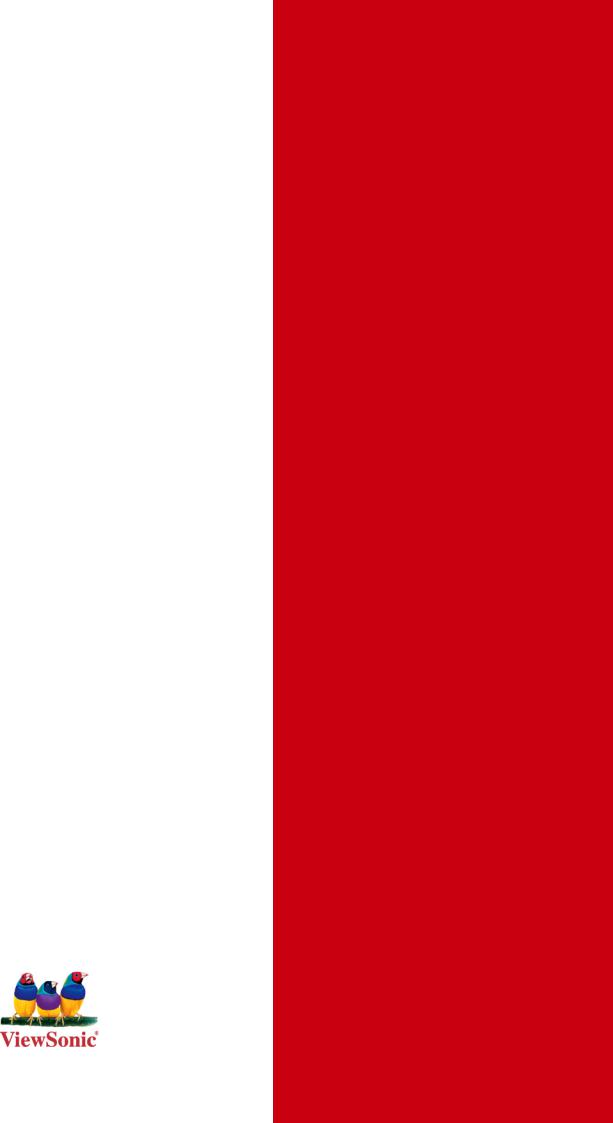
ViewSonic®
WPD-100
Wireless Presentation Dongle
- User Guide
Model No. : VS13789
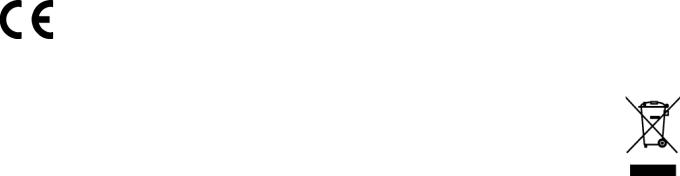
Compliance Information
For U.S.A.
This device complies with part 15 of FCC Rules. Operation is subject to the following two conditions: (1) this device may not cause harmful interference, and (2) this device must accept any interference received, including interference that may cause undesired operation.
This equipment has been tested and found to comply with the limits for a Class B digital device, pursuant to part 15 of the FCC Rules. These limits are designed to provide reasonable protection against harmful interference in a residential installation.
This equipment generates, uses, and can radiate radio frequency energy, and if not installed and used in accordance with the instructions, may cause harmful interference to radio communications. However, there is no guarantee that interference will not occur in a particular installation. If this equipment does cause harmful interference to radio or television reception, which can be determined by turning the equipment off and on, the user is encouraged to try to correct the interference by one or more of the following measures:
•Reorient or relocate the receiving antenna.
•Increase the separation between the equipment and receiver.
•Connect the equipment into an outlet on a circuit different from that to which the receiver is connected.
•Consult the dealer or an experienced radio/TV technician for help.
Warning: You are cautioned that changes or modifications not expressly approved by the party responsible for compliance could void your authority to operate the equipment.
CE Conformity for European Countries
The device complies with the EMC Directive 2004/108/EC and Low Voltage Directive 2006/95/EC.
Following information is only for EU-member states:
The mark shown to the right is in compliance with the Waste Electrical and Electronic
Equipment Directive 2002/96/EC (WEEE).
The mark indicates the requirement NOT to dispose the equipment as unsorted municipal waste, but use the return and collection systems according to local law.
ViewSonic WPD-100 |
i |
FCC Radiation Exposure Statement
This equipment should be installed and operated with minimum distance 20cm between the radiator & your body.
This wireless module device complies with part 15 of FCC Rules. Operation is subject to the following two conditions: (1) this device may not cause harmful interference, and (2) this
device must accept any interference received, including interference that may cause undesired operation.
R&TTE Compliance Statement 


This device complies with the Essential Requirements of the R&TTE Directive of the European
Union (1999/5/EC). This equipment meets the following conformance standards:
ETSI EN 300 328
EN 301 489-01
EN 301 489-17
EN 50392
Notified Countries: Germany, UK, Netherlands, Belgium, Sweden, Denmark, Finland, France, Italy, Spain, Austria, Ireland, Portugal, Greece, Luxembourg, Estonia, Latvia, Lithuania, Czech Republic, Slovakia, Slovenia, Hungary, Poland and Malta.
ViewSonic WPD-100 |
ii |
Declaration of RoHS Compliance
This product has been designed and manufactured in compliance with Directive 2002/95/ EC of the European Parliament and the Council on restriction of the use of certain hazardous substances in electrical and electronic equipment (RoHS Directive) and is deemed to comply with the maximum concentration values issued by the European Technical Adaptation
Committee (TAC) as shown below:
Substance |
Proposed Maximum Concentration |
Actual Concentration |
|
|
|
Lead (Pb) |
0,1% |
< 0,1% |
|
|
|
Mercury (Hg) |
0,1% |
< 0,1% |
|
|
|
Cadmium (Cd) |
0,01% |
< 0,01% |
|
|
|
Hexavalent Chromium (Cr6+) |
0,1% |
< 0,1% |
|
|
|
Polybrominated biphenyls (PBB) |
0,1% |
< 0,1% |
|
|
|
Polybrominated diphenyl ethers (PBDE) |
0,1% |
< 0,1% |
|
|
|
Certain components of products as stated above are exempted under the Annex of the RoHS Directives as noted below:
Examples of exempted components are:
1.Mercury in compact fluorescent lamps not exceeding 5 mg per lamp and in other lamps not specifically mentioned in the Annex of RoHS Directive.
2.Lead in glass of cathode ray tubes, electronic components, fluorescent tubes, and electronic ceramic parts (e.g. piezoelectronic devices).
3.Lead in high temperature type solders (i.e. lead-based alloys containing 85% by weight or more lead).
4.Lead as an allotting element in steel containing up to 0.35% lead by weight, aluminium containing up to 0.4% lead by weight and as a cooper alloy containing up to 4% lead by weight.
ViewSonic WPD-100 |
iii |
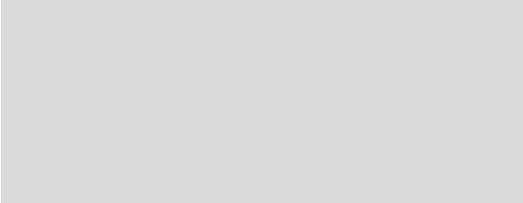
Copyright Information
Copyright © ViewSonic® Corporation, 2010. All rights reserved.
ViewSonic®, the three birds logo, OnView®, ViewMatch™, and ViewMeter® are registered trademarks of ViewSonic® Corporation.
Disclaimer: ViewSonic® Corporation shall not be liable for technical or editorial errors or omissions contained herein; nor for incidental or consequential damages resulting from furnishing this material, or the performance or use of this product.
In the interest of continuing product improvement, ViewSonic® Corporation reserves the right to change product specifications without notice. Information in this document may change without notice.
No part of this document may be copied, reproduced, or transmitted by any means, for any purpose without prior written permission from ViewSonic® Corporation.
Product Registration
To meet your future needs, and to receive any additional product information as it becomes available, please register your product on the Internet at: www.viewsonic.com.
For Your Records
Product Name: |
WPD-100 |
|
Wireless Presentation Dongle |
Model Number: |
VS13789 |
Document Number: |
WPD-100_UG_ENG Rev. 1A 10-08-10 |
Serial Number: |
|
Purchase Date: |
|
Product disposal at end of product life
ViewSonic respects the environment and is committed to working and living green. Thank you for being part of Smarter, Greener Computing. Please visit ViewSonic website to learn more.
USA & Canada: http://www.viewsonic.com/company/green/recycle-program/ Europe: http://www.viewsoniceurope.com/uk/support/recycling-information/ Taiwan: http://recycle.epa.gov.tw/recycle/index2.aspx
ViewSonic WPD-100 |
iv |
|
C A T A L O G |
|
CHAPTER I: |
Product Information................................................................................. |
1 |
1-1 Introduction and safety information....................................................................... |
1 |
|
1-2 Safety Information ................................................................................................ |
2 |
|
1-3 System Requirements .......................................................................................... |
3 |
|
1-4 Package Contents ................................................................................................ |
4 |
|
1-5 Familiar with WPD-100......................................................................................... |
5 |
|
CHAPTER II: Driver Installation and Configuration.................................................... |
6 |
|
2-1 WPD-100 Installation............................................................................................ |
6 |
|
2-2 Connect to Wireless Access Point ........................................................................ |
8 |
|
2-2-1 Using WPD-100 Utility................................................................................ |
9 |
|
2-2-1-1 Scan for Other Wireless Devices ................................................... |
10 |
|
2-2-1-2 Connect to an Access Point ........................................................... |
15 |
|
2-2-1-3 Add an Access Point to Profile ....................................................... |
17 |
|
2-2-2 Using Windows Zero Configuration.......................................................... |
24 |
|
2-3 Advanced Settings.............................................................................................. |
27 |
|
2-4 View Network Statistics....................................................................................... |
28 |
|
2-5 WMM Setting...................................................................................................... |
28 |
|
2-6 WPS Configuration ............................................................................................. |
30 |
|
2-6-1 WPS Setup - PBC (Push-Button Configuration)....................................... |
31 |
|
2-6-2 WPS Setup - PIN ..................................................................................... |
33 |
|
2-7 SSO.................................................................................................................... |
|
34 |
2-8 CCX.................................................................................................................... |
|
35 |
2-9 Radio On/Off....................................................................................................... |
36 |
|
2-10 About ................................................................................................................ |
36 |
|
2-11 On-line Help...................................................................................................... |
37 |
|
CHAPTER III: |
Soft-AP Function.................................................................................. |
38 |
3-1 Switch to AP Mode and Basic Configuration....................................................... |
38 |
|
3-2 Security Setting .................................................................................................. |
41 |
|
3-3 Access Control.................................................................................................... |
43 |
|
3-4 Connection Table................................................................................................ |
45 |
|
3-5 Event Log ........................................................................................................... |
46 |
|
3-6 Statistics ............................................................................................................. |
47 |
|
3-7 About .................................................................................................................. |
|
47 |
3-8 Open Diagnostic Testing Mode........................................................................... |
48 |
|
CHAPTER IV: |
Appendix .............................................................................................. |
49 |
4-1 Specification ....................................................................................................... |
49 |
|
4-2 Troubleshooting .................................................................................................. |
50 |
|
ViewSonic WPD-100
CHAPTER I: Product Information
1-1 Introduction and safety information
Thank you for purchasing ViewSonic WPD-100!
Excepting common wireless standards 802.11b/g, it is also able to access 802.11n wireless networks - data transfer rate is 150Mbps, and that’s three times faster than 802.11g wireless network!
With easy-to-install USB 2.0 interface - a very common expansion port of computers - plug WPD-100 into any empty USB port of your computer, just that simple!
Other features of WPD-100 including:
High-efficiency antenna expands the scope of your wireless network.
High-speed data transfer rate - Up to 150Mbps.
WMM function: control the bandwidth required for different applications.
Work with 802.11b/g/Draft-N wireless networks.
Supports major encryption methods like WEP, WPA, and WPA2 encryption.
WPS - You don’t need an experienced computer technician to help you to get connected. Utilizing the software program of the WPD-100, you can get your computer connected by pushing a button or entering an 8-digit code. Pressing the button on the network card, the WPS connection can be activated as well.
USB 2.0 interface - you can get it installed on your computer in just few seconds!
ViewSonic WPD-100 |
1 |
1-2 Safety Information
In order to keep the safety of users and your properties, please follow the following safety instructions:
1.This WPD-100 is designed for indoor use only. DO NOT expose it to direct sun light, rain, or snow.
2.DO NOT put WPD-100 at or near hot or humid places, like kitchen or bathroom. Also, do not left it in the car in summer.
3.This WPD-100 is small enough to put in a child’s mouth, and it could cause serious injury or could be fatal. If they throw the WPD-100, it will be damaged. PLEASE KEEP WPD-100 OUT THE REACH OF CHILDREN!
4.This WPD-100 will become hot when being used for long time (This is normal and is not a malfunction). DO NOT put it on a paper, cloth, or other flammable objects after long hours using.
5.There’s no user-serviceable part inside the WPD-100. If you found it is not working properly, please contact your dealer of purchase and ask for help. DO NOT disassemble by yourself.
6.If the WPD-100 falls into water, DO NOT USE IT AGAIN BEFORE YOU SEND IT BACK TO THE DEALER OF PURCHASE FOR INSPECTION.
7.If you smell something strange or even see some smoke coming out from WPD-100, switch the computer off immediately, and call dealer of purchase for help.
ViewSonic WPD-100 |
2 |
1-3 System Requirements
An empty USB 2.0 port (May not be able work with USB 1.1 port, and performance will be greatly reduced)
Windows XP, Vista, or WIN7 operating system
CD-ROM drive
At least 100MB of available disk space
ViewSonic WPD-100 |
3 |
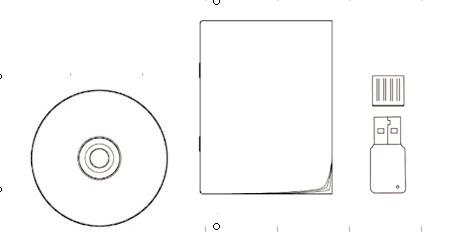
1-4 Package Contents
Before you starting to use WPD-100, please check if there’s anything missing in the package, and contact your dealer of purchase to claim for missing items:
1- WPD-100 (1 pcs)
2- Protection Cap (1 pcs)
3- Quick Start Guide (1 pcs)
4- CD (with Driver/Utility/User Manual (1 pcs)
2
4 |
1 |
|
|
3
ViewSonic WPD-100 |
4 |
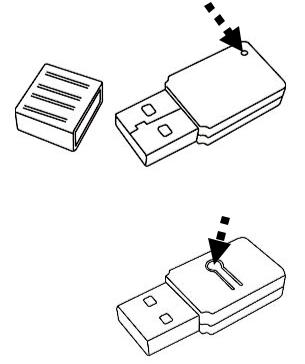
1-5 Familiar with WPD-100
1.USB Connector
2.Connector Cap (To protect USB connector when not in use)
3.Link/Activity LED
4.WPS Button
3
1
2
4
LED Name |
Light Status |
Description |
|
Radio Off |
Off |
Wireless LAN function is disabled. |
|
Radio On |
Off |
No link to wireless AP or Router |
|
(No Link) |
Flashing |
Transmitting management information. |
|
Radio On |
On |
Link to wireless AP or Router |
|
(Link to AP |
Flashing |
Transmitting data or management information. |
|
or Router) |
|||
|
|
ViewSonic WPD-100 |
5 |
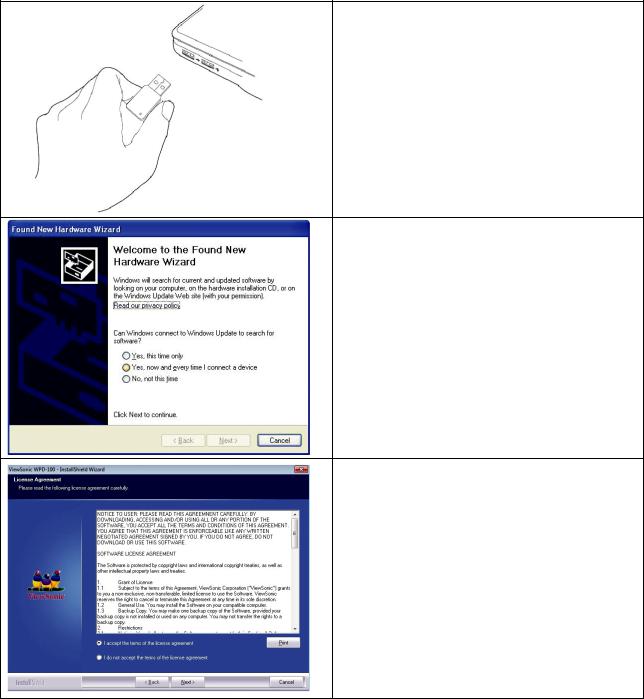
CHAPTER II: Driver Installation and Configuration
2-1 WPD-100 Installation
Please follow the following instructions to install WPD-100.
1. Insert the WPD-100 into an empty USB 2.0 port of your computer when computer is switched on.
Never use force to insert the WPD-100, if you feel it’s stuck, flip it over and try again.
2. If the following message appears on your computer, please click ‘Cancel’.
3. Insert device driver CD into the CD/DVD ROM drive of your computer, and execute ‘Setup.exe’ program. Please read the end user license agreement and click ‘I accept the terms of the license agreement’ and ‘Next’ to accept license agreement.
ViewSonic WPD-100 |
6 |
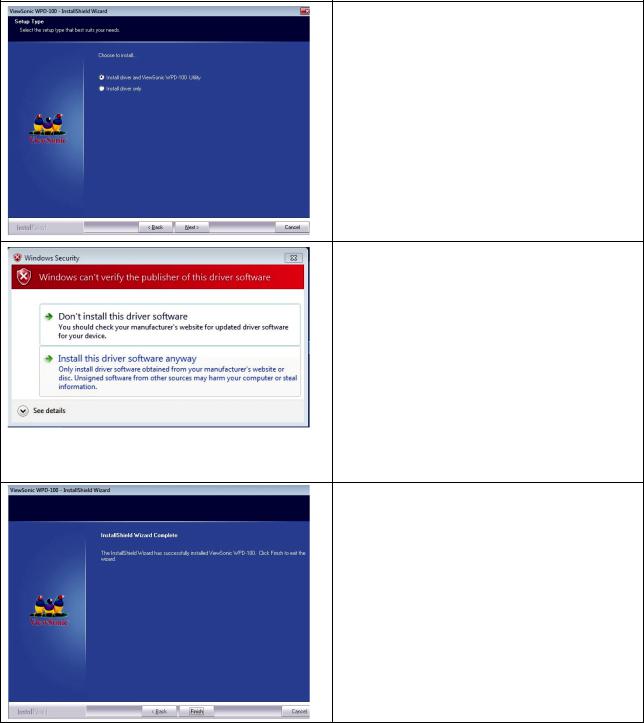
4. It is recommend installing driver and utility. If you want to update the driver only, choose ’Install driver only’. Click ‘Next’ to continue.
5. During the installation, you might see some security warning message vary by different systems, please ignore and click ‘Install this driver software anyway” to complete the installation.
Note: Please disable firewall or anti-virus program before the installation.
6. Please wait while the install procedure is running. When you see this message, please click ‘Finish’ to complete the installation process.
ViewSonic WPD-100 |
7 |
2-2 Connect to Wireless Access Point
After the driver is correctly installed, you could use the utility to connect a specific wireless access point you wish to connect.
The current status of wireless connection will be displayed by WPD-100 utility icon:
 Wireless connection is established, good signal reception.
Wireless connection is established, good signal reception.
 Wireless connection is established, normal signal reception.
Wireless connection is established, normal signal reception.
 Wireless connection is established, weak signal reception.
Wireless connection is established, weak signal reception.
 Connection is not established yet.
Connection is not established yet.
 Wireless network card is not detected.
Wireless network card is not detected.
There are two ways you can configure your wireless network card to connect to wireless access point: using the WPD-100 utility or built-in windows zero configuration utility.
ViewSonic WPD-100 |
8 |
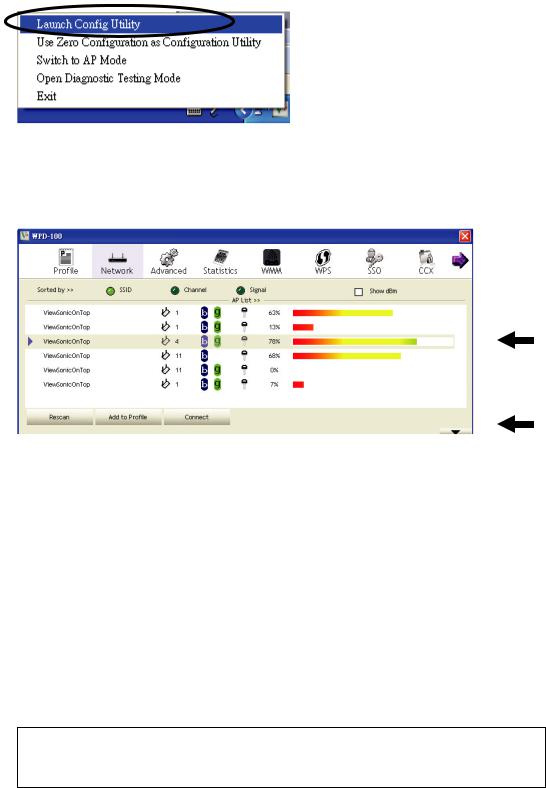
2-2-1 Using WPD-100 Utility
Please follow the following instructions to use WPD-100 utility to connect to wireless access point.
1.Right-click the WPD-100 utility icon located at lower-right corner of computer desktop and then clicks ‘Launch Config Utility’.
2.WPD-100 utility will launch, and begin to scan for all wireless access points automatically.
 Menu
Menu
Setup
Area
More / Less button
WPD-100 consists two parts: Menu and setup area. You can select a setup function (Profile, Network, etc.) from menu, and corresponding setup items will be displayed at setup area.
Some function includes more information, and can not be fitted in setup area. In this case, you can click ‘More / less’ button to expand the setup utility window, to display more information:
You can click ‘More / Less’ button again, and setup utility window will resume to its original size.
Tip: If a setup item requires more information to complete the setup procedure, the setup utility window will expand automatically.
ViewSonic WPD-100 |
9 |
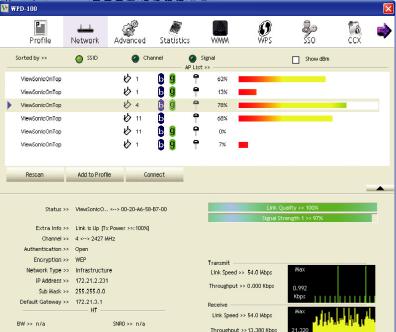
2-2-1-1 Scan for Other Wireless Devices
There are two kinds of wireless connection mode: Infrastructure and Ad-Hoc. Infrastructure mode is used by wireless access points, which is able to establish wireless connection for you and other wireless / wired network clients.
Ad-Hoc mode is also know as ‘point-to-point’ mode, and in this mode, wireless devices such as computer or PDA will not be capable to establish wireless connection with more than one wireless device, and is suitable for establishing a one-to-one wireless connection between two wireless devices.
Before you can connect to any wireless access point or device by infrastructure or Ad-Hoc mode, there two things you must know:
a.Wireless device’s ‘SSID’ (Service Set IDentifier, someone will call it ‘access point’s name’).
You can scan for the SSID of other wireless devices nearby, but if the SSID of the wireless device you wish to connect is hidden, you must know exact SSID before you can establish connection with it.
b.If the wireless device you wish to connect uses encryption, you must know its encryption key.
ViewSonic WPD-100 |
10 |
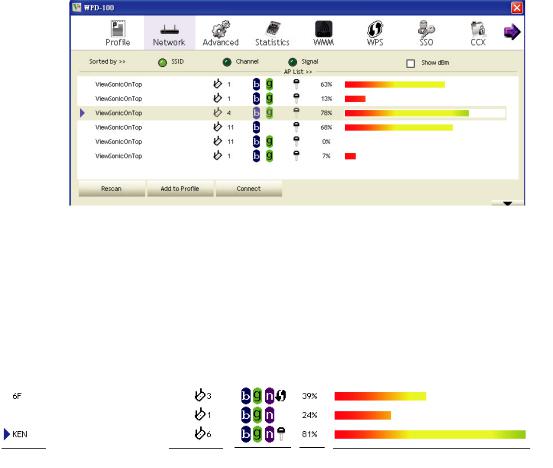
Please launch WPD-100 setup utility and it will scan for wireless access points near by:
Scan results will be displayed here, please check if the wireless device (access point or another computer) with the SSID you wish to connect is shown here.
Scan result includes 6 types of information, they are:
A B C D E
A The SSID (Service Set Identifier) of wireless device. If nothing is displayed here, it means the SSID of this wireless device is hidden.
If a  symbol appears in front of the name of wireless device, means you’ve established connected with that wireless device.
symbol appears in front of the name of wireless device, means you’ve established connected with that wireless device.
B The type of this wireless device and the channel number of this wireless device.
 Means this wireless device is an access point
Means this wireless device is an access point
 Means this wireless device is a computer (Ad-Hoc mode, point-to-point
Means this wireless device is a computer (Ad-Hoc mode, point-to-point
connection)
C The wireless standard supported by this access point is displayed here.
ViewSonic WPD-100 |
11 |
‘n’ for 802.11n  , ‘g; for 802.11g
, ‘g; for 802.11g  , and ‘b’ for 802.11b
, and ‘b’ for 802.11b  .
.
WPS icon  will appear when the access point supports WPS. If the access point uses encryption, a key icon
will appear when the access point supports WPS. If the access point uses encryption, a key icon  will appear.
will appear.
Note: When the access point supports WPS and WPS icon  is appeared,
is appeared,
you will not see the key icon  here even through the access point uses encryption.
here even through the access point uses encryption.
DShows the signal strength of access point by percentage.
EShows the bar graph of the signal strength.
If you can not see the access point you wish to connect here, please click ‘Rescan’ button to scan for access point again, until the one you preferred is displayed. You may have to click ‘Rescan’ for more than two times before you can see the access point you wish to use here.
If you still can not see the access point you wish to use after clicking ‘Rescan’ for more than five times, please move your computer closer to the location where the wireless access point is, or see instructions in Chapter 4-2 ‘Troubleshooting’.
If you wish to see detailed information for a specific access point, please double-click on it, and you’ll be provided with its detailed information.
ViewSonic WPD-100 |
12 |
