Page 1
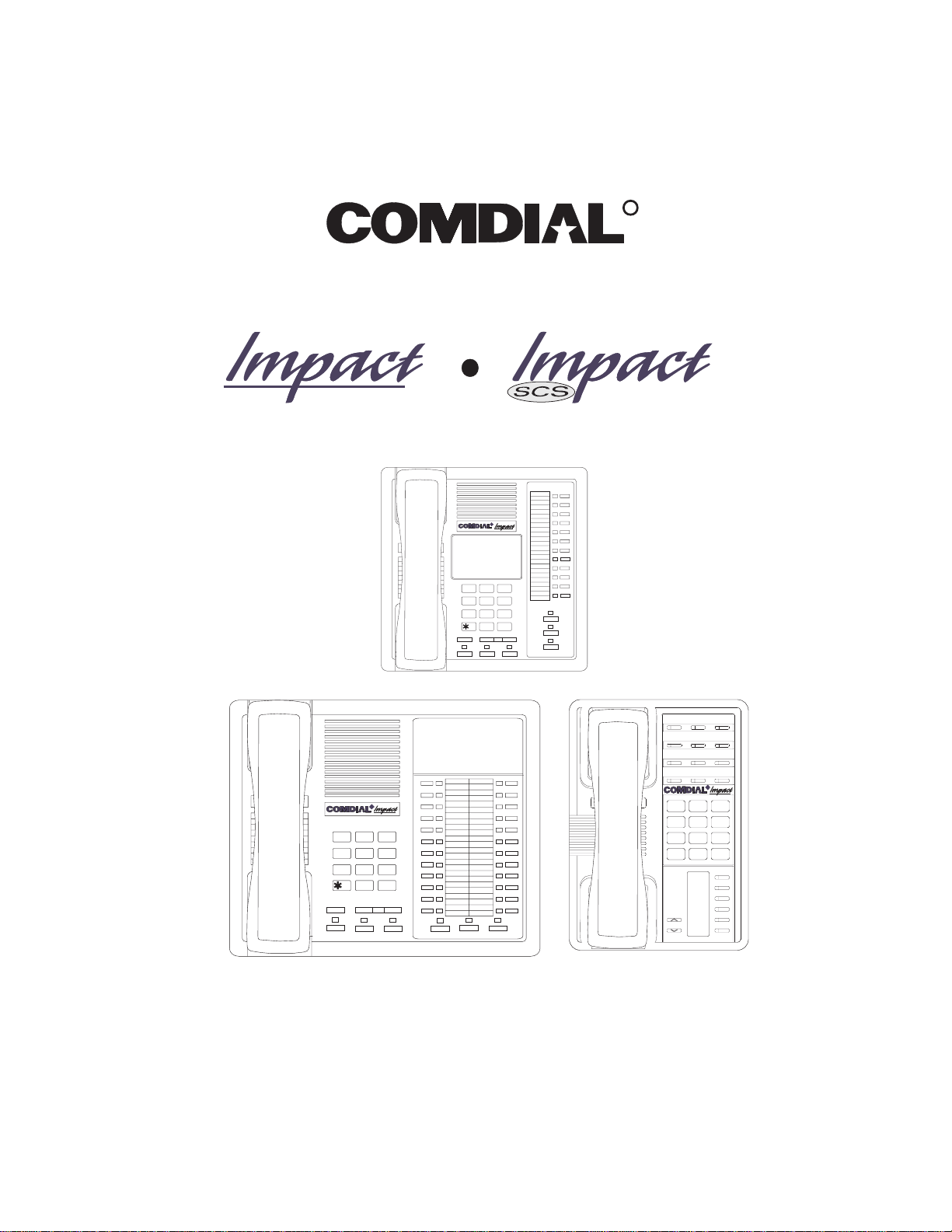
R
DXP, DXP Plus, and FX Series
Digital Communications System
Non-LCD Station User’s Guide
R
DEFABCQZ
321
MNOJKLGHI
6
4
5
TUVPRS WXY
87 9
OPER
#
0
TRNS/CNF
TAPHOLD
SHIFT
MUTE
SPEAKER
INTERCOM
TRNS/CNF
HOLD
R
TUVPRS WXY
87 9
OPER
0
TAP
R
ABC
DEF
2
1 3
MNO5JKL4GHI
DEFABCQZ
321
MNOJKLGHI
654
PRS8TUV9WXY
#
INTERCOM
SPEAKER
MUTESHIFT
6
7
#0*
MESSAGE
TAP
TRNS/CONF
SPEAKER
MUTE
HOLD
Page 2
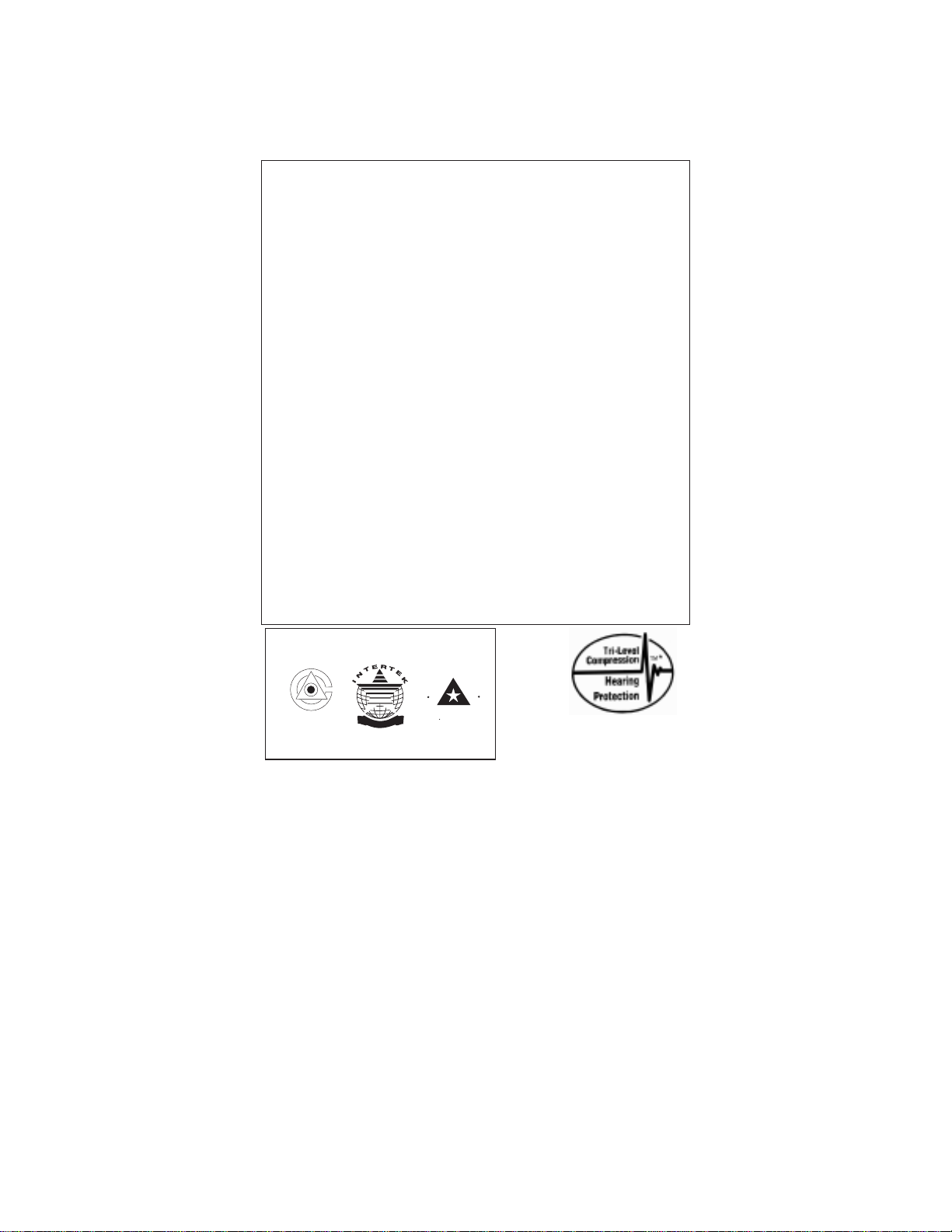
This user’s applies to the following system and telephone
models:
System Models:
DXP systems with software 12A and later.
•
DXP Plus systems with software 12A and later.
•
FX Series with software 12A and later.
•
Telephone Models:
Impact 8124S-** Rev. A and later.
•
Impact 8112S-** Rev. A and later.
•
Impact 8112N-** Rev. A and later.
•
Impact SCS 8212S-** Rev. A and later.
•
Impact SCS 8212N-** Rev. A and later.
•
If you need more information, consult the Speakerphone
Reference Manual.
Contact your Comdial dealer for updates of this as well as
other Comdial publications.
CERTIFIED
ISO 9001
E
D
R
I
T
C
E
C
D
A
Accredited by the Dutch Council
for Accreditation for certification
and registration activities.
R
C
E
R
T
I
A
I
C
F
E
N
O
I
T
ANSI-RAB
G
I
R
A
R
T
S
* Tri-Level Compression
is a registered trademark
of ACS Wireless, Inc.
Comdial's QualityManagement System Is
Certified ToThe ISO 9001 Standard.
Comdial strives to design the features in our communications systems to
be fully interactive with one another. However, this is not always possible,
as the combinations of accessories and features are too varied and extensive
to insure total feature compatibility. Accordingly, some features identified
in this publication will not operate if some other feature is activated.
Comdial disclaims all liability relating to feature non-compatibility or
associated in any way with problems which may be encountered by
incompatible features. Notwithstanding anything contained in this
publication to the contrary, Comdial makes no representation herein as to
the compatibility of features.
2/12/97
Page 3
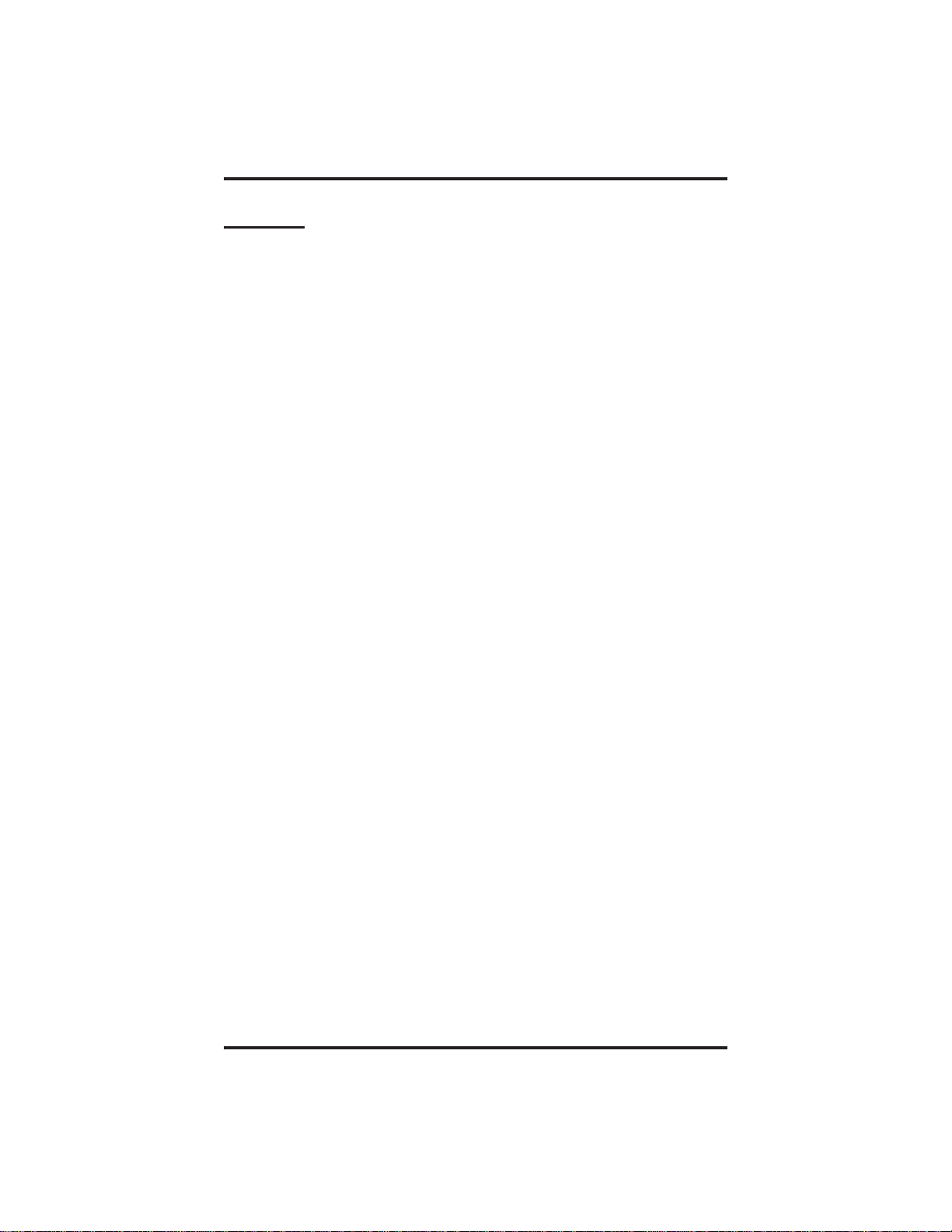
GCA70–313 Contents
Contents
1
Introducing The Telephone ........................... 1–1
1.1 UsingThisGuide ............................... 1–1
1.2 Overview...................................... 1–2
1.3 Using YourSpeakerphone......................... 1–3
1.4 Knowing YourTelephone’sFunctions ............... 1–7
1.5 UnderstandingWhatTheLightsMean............... 1–9
1.6 AdjustingTheTelephonePedestal................. 1–11
2
AnsweringCalls..................................... 2–1
2.1 AnsweringOutsideCalls ......................... 2–1
2.2 AnsweringIntercomCalls ........................ 2–1
2.3 Answering Subdued Off-Hook
VoiceAnnouncement(SOHVA)Calls ............... 2–2
3
MakingCalls....................................... 3–1
3.1 MakingCalls................................... 3–1
3.2 DialingAutomatically............................ 3–1
3.3 DialingManually ............................... 3–3
3.4 RedialingAPreviouslyDialedNumber.............. 3–3
3.5 UsingLineGroups.............................. 3–5
3.6 WaitingForALine(Queuing) ..................... 3–6
3.7 MakingIntercomCalls........................... 3–6
3.8 CampingOnAtABusyStation
AndWaitingForAnAutomaticCallback............. 3–8
3.9 Camping On At An Idle Station And
WaitingForAnAutomaticCallback................. 3–9
3.10 Camping On At A Busy Station And
WaitingForAnAnswer(CallWaiting).............. 3–10
3.11 Making A Subdued Off-Hook
Voice Announcement (SOHVA) ................... 3–11
4
PlacingCallsOnHold................................ 4–1
4.1 HoldingCalls................................... 4–1
4.2 ParkingCalls................................... 4–3
Contents – 1
Page 4
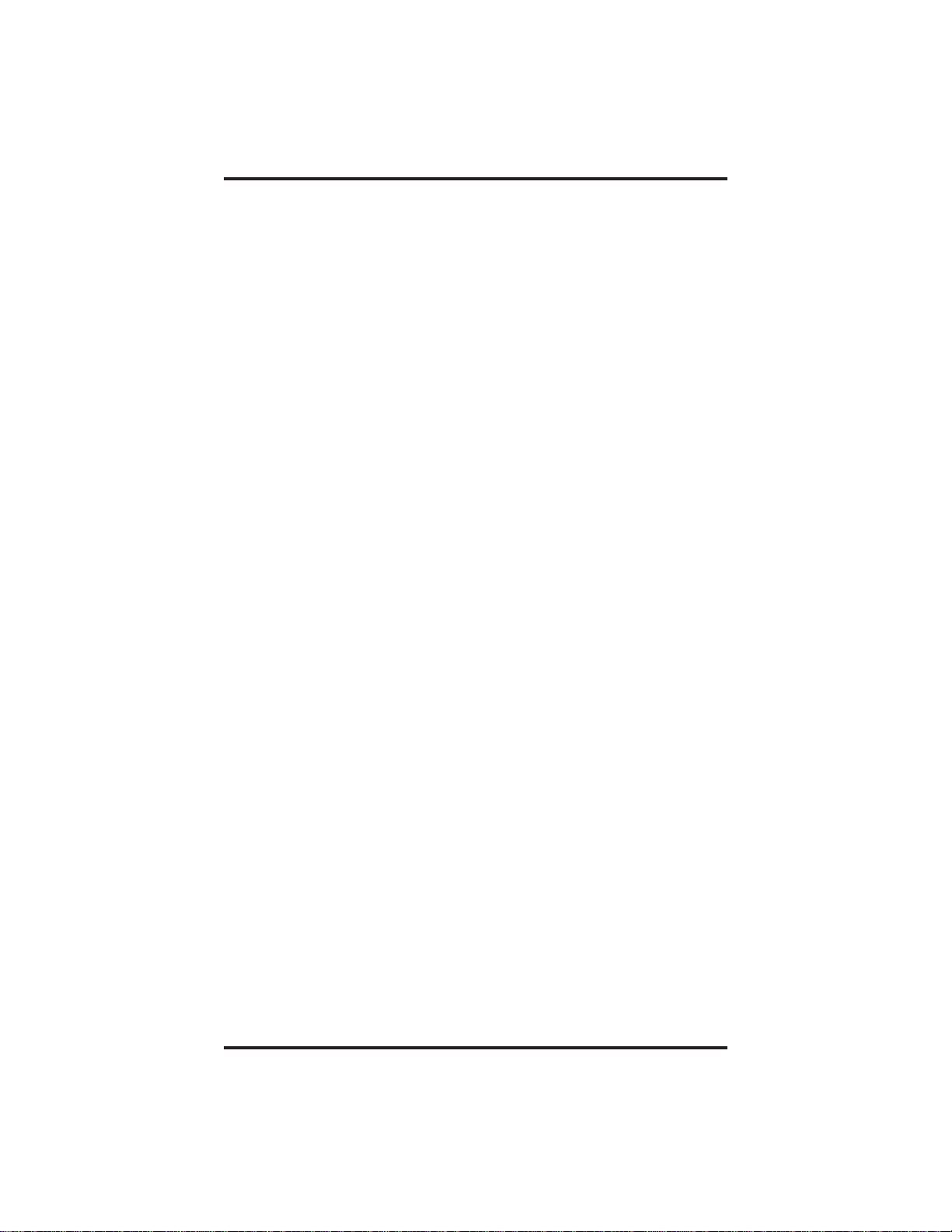
Contents GCA70–313
5
TransferringCalls................................... 5–1
5.1 TransferringCalls—Screened...................... 5–1
5.2 TransferringCalls—Unscreened ................... 5–2
5.3 MakingAHotTransfer........................... 5–3
6
ConferencingCalls.................................. 6–1
6.1 ConferencingTelephonesTogether.................. 6–1
7
Using The Other Telephone Features................... 7–1
7.1 Blocking Voice-Announce Calls .................... 7–1
7.2 DivertingIncomingCallsToAnotherStation ......... 7–2
7.3 ForwardingCalls................................ 7–3
7.3 Listening To A Call Over
The Telephone Speaker (Group Listening)............ 7–4
7.4 Muting YourTelephone........................... 7–5
7.5 Setting A Do Not Disturb Condition At YourStation.... 7–6
7.6 SettingTheVolumeControl....................... 7–7
7.7 SettingYourPersonalRingingTones................ 7–8
7.8 Using Background Music ......................... 7–9
7.9 Using The IMIST Module........................ 7–10
8
Sending And Receiving Non-Verbal Messages ........... 8–1
8.1 UsingTheMessagingFeature ..................... 8–1
8.2 LightingTheMessage-WaitingLight................ 8–2
8.3 SendingLCDMessages.......................... 8–3
9
ProgrammingYourTelephone........................ 9–1
9.1 ProgrammingForSpeedDialing................... 9–1
9.2 StoringSpeedDialNumbers ...................... 9–2
9.3 StoringDSSNumbers............................ 9–3
9.4 StoringFeatureButtons .......................... 9–4
9.5 StoringTheResponseMessageButton .............. 9–6
1
0
Operating Your Telephone With A DSS/BLF Console . . . 10–1
10.1 Operating Your TelephoneWithA DSS/BLF Console. . 10–1
2–Contents
Page 5
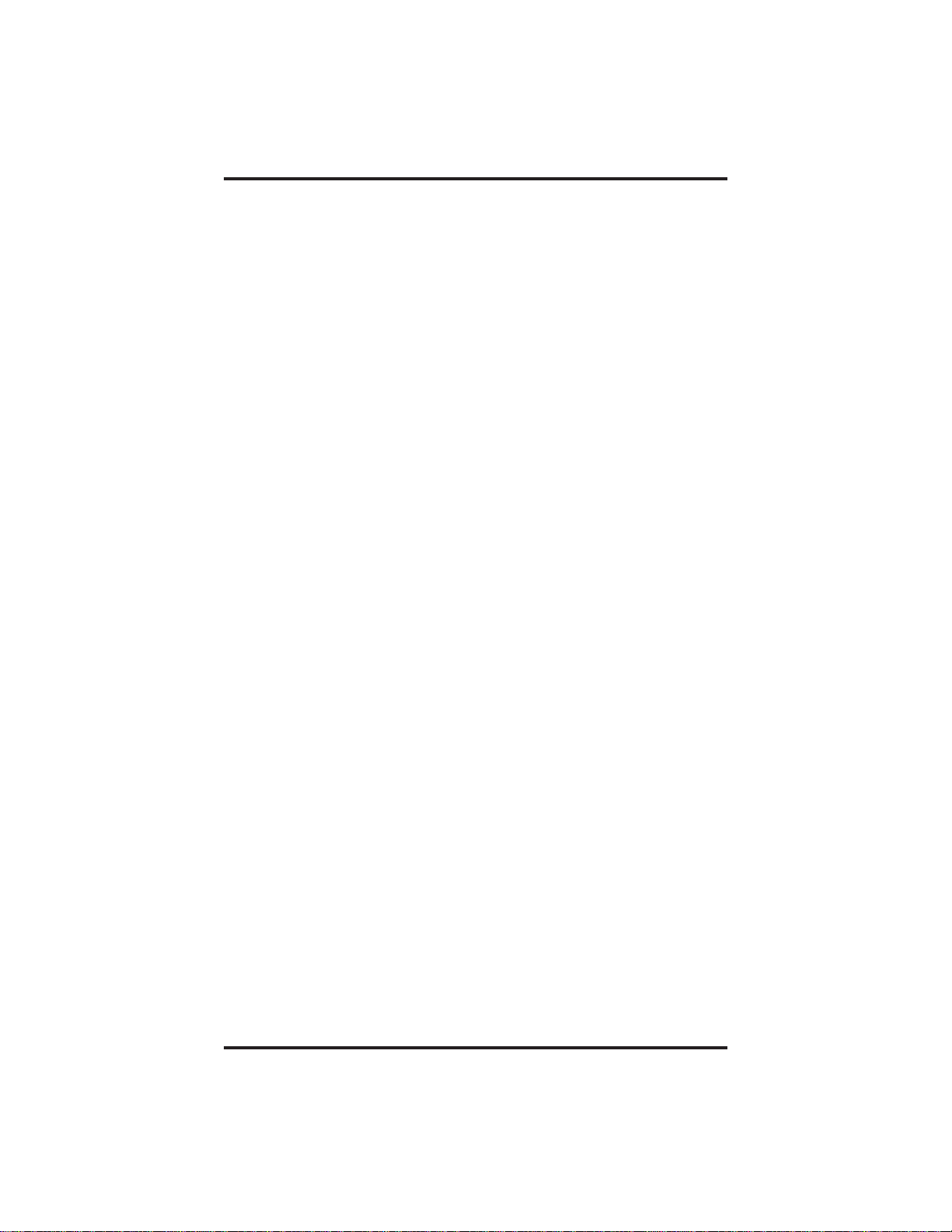
GCA70–313 Contents
11 Troubleshooting Your Telephone ..................... 11–1
Index .............................................Index–1
QuickReferenceGuide.....................QuickReference–1
Contents – 3
Page 6
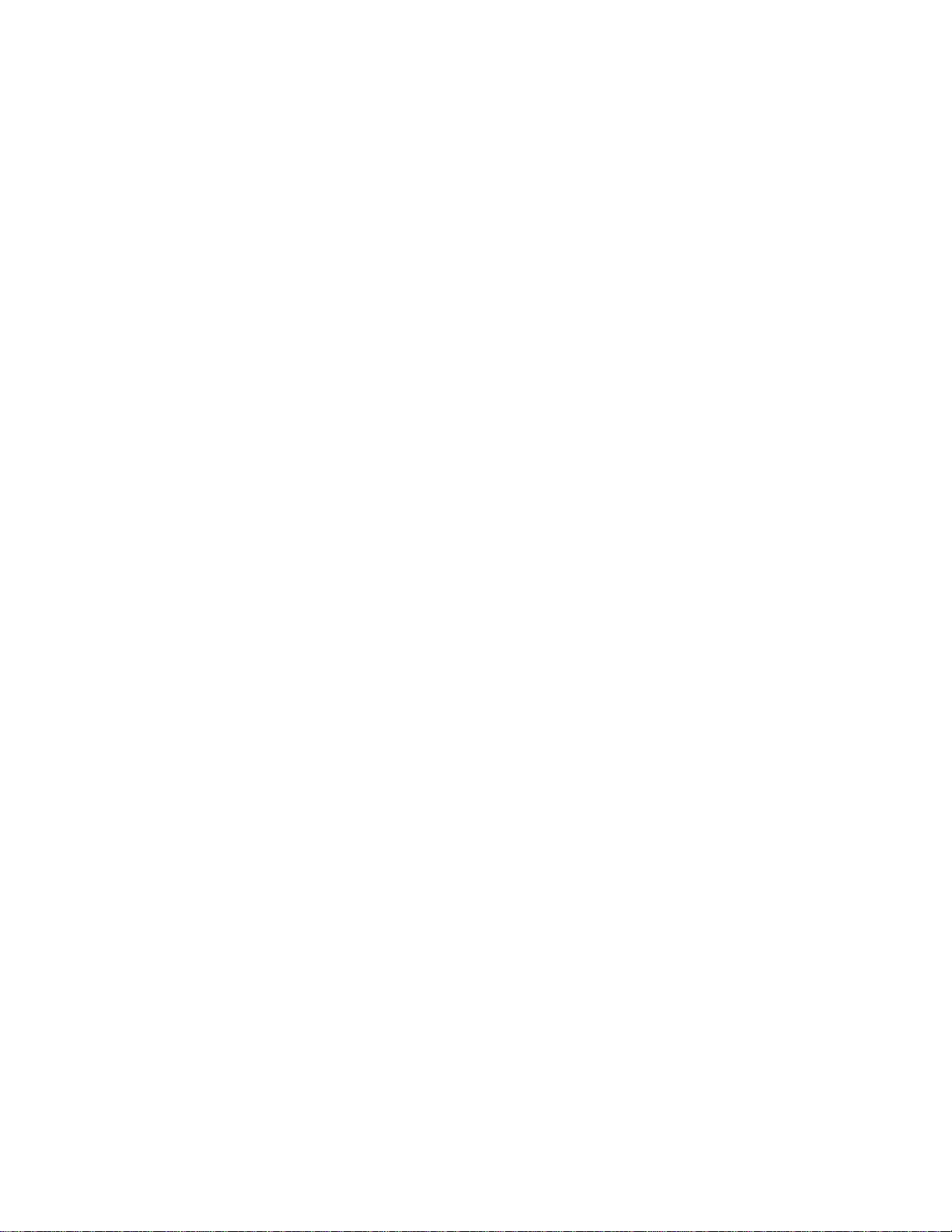
This page remains blank intentionally.
Page 7
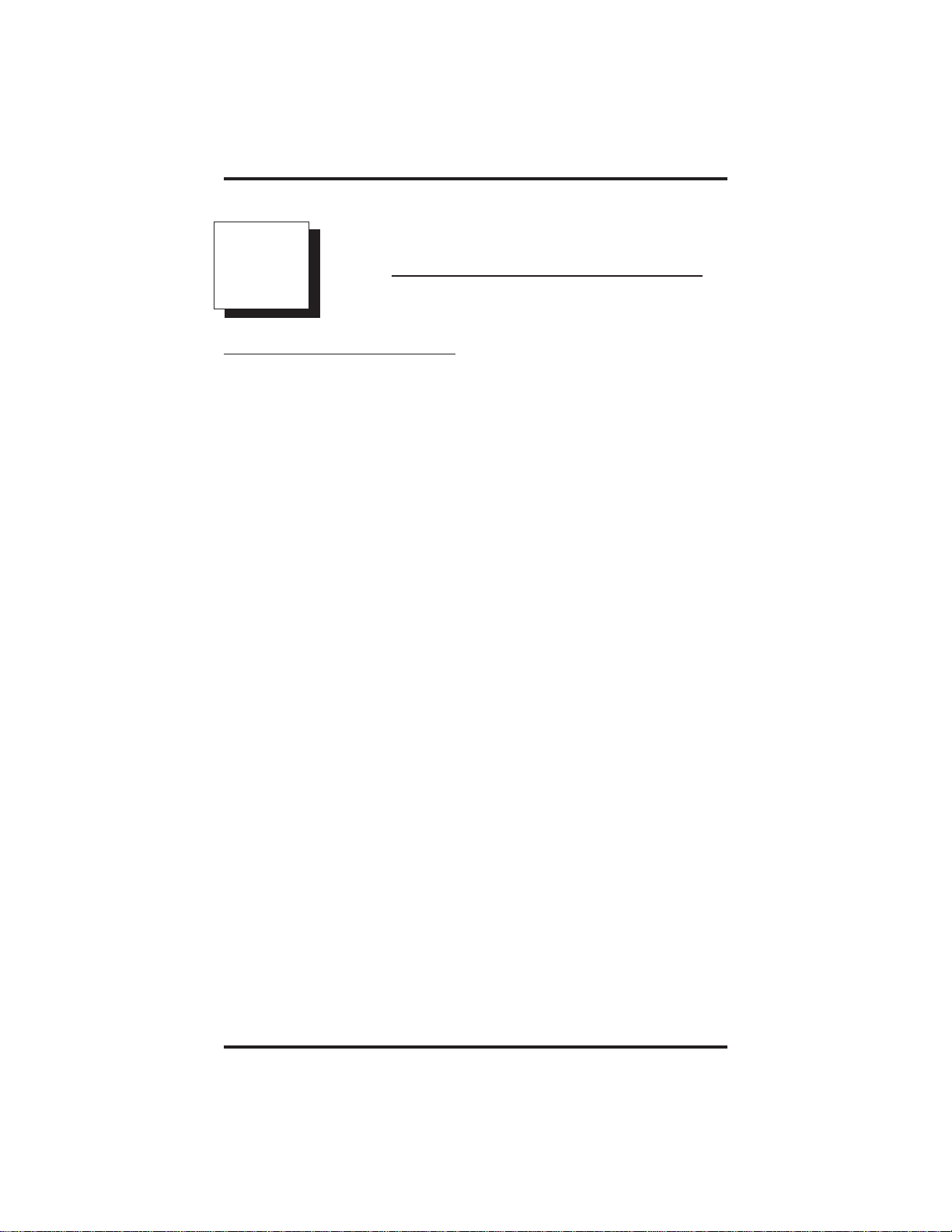
GCA70–313 Introducing The Telephone
IntroducingTheTelephone
1
1.1 Using ThisGuide
This user’s guide describes your Comdial Impact telephone and tells you
how to use it. The sections in this introductory chapter help you become
familiar with your telephone’s controls and indicators. The remaining
sections are titled as follows:
1.2 Overview
1.3 Using Your Speakerphone
1.4 Knowing Your Telephone’s Functions
1.5 Understanding What The Lights Mean
The operation chapters define often-used features and provide
instructions for their use. These chapters are titled as follows:
2 Answering Calls
3MakingCalls
4 Placing Calls On Hold
5 Transferring Calls
6 Conferencing Calls
The special-purpose features of the telephone are grouped into one
chapter:
7 Using The Other Telephone Features
Your telephone provides several non-verbal way to communicate using
lights and indicators. The descriptions of these methods are provided in a
separate chapter titled:
8 Sending And Receiving Non-VerbalMessages
You can program many of the buttons on your telephone to enhance the
unit’s versatility and usability. These programming instructions are found
in the following chapter:
9 ProgrammingYourTelephone
Station User's Guide 1 – 1
Page 8
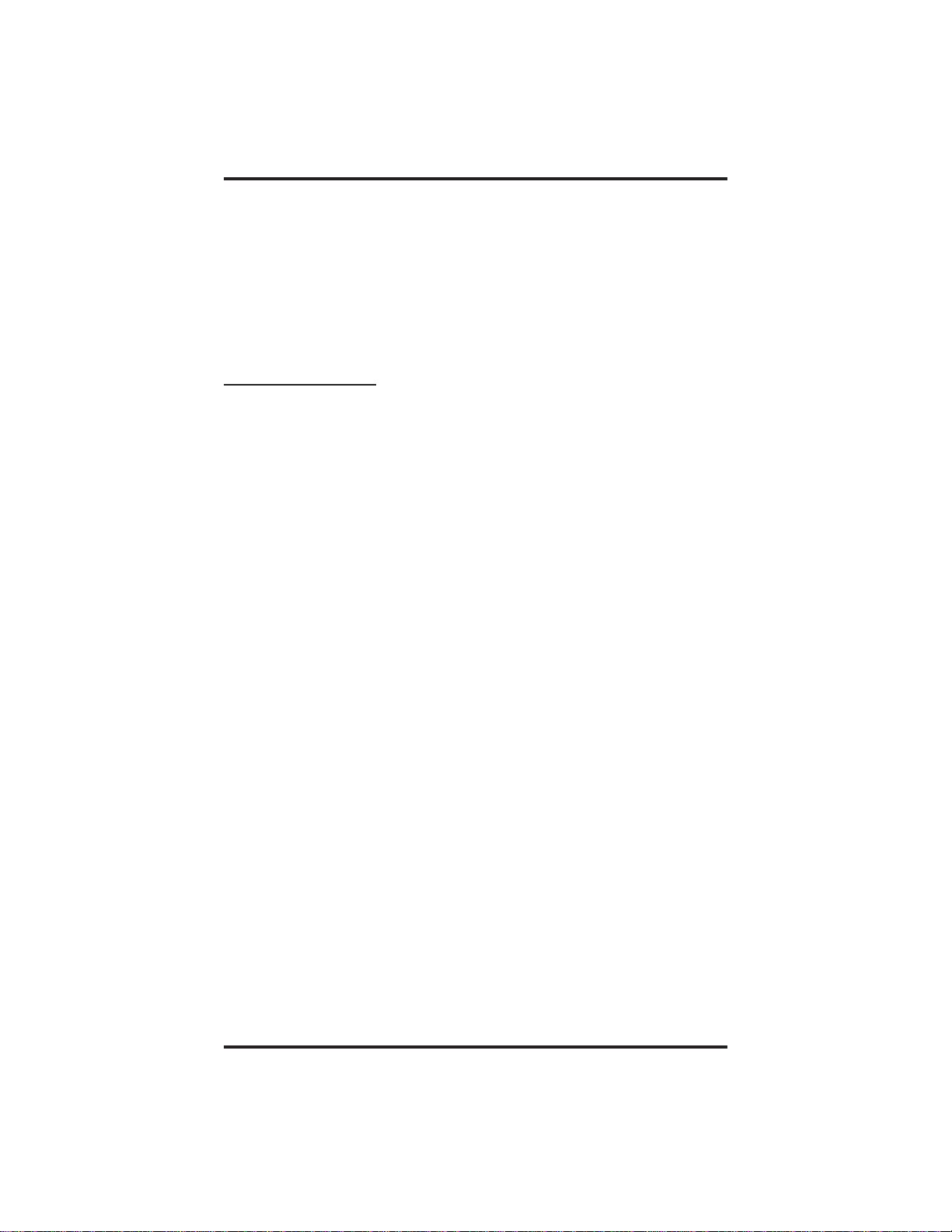
Introducing The Telephone GCA70–313
For your convenience, a troubleshooting chart is provided in the
following chapter:
10 TroubleshootingYour Telephone
There is a quick reference chart in the following chapter:
AppendixA Quick Reference Guide
1.2 Overview
This user’s guide covers five different telephone models. The overall
operation of each of the telephones is very similar. There are, however,
several differences
• The 8112N and 8212N do not have speakerphone capability.
Therefore, you must lift the handset to perform any telephone
functions: making calls, answering calls, programming your
telephone, etc.
• The 8112N and 8212N cannot receive voice announce calls.
• The 8112N and 8212N cannot use the Group Listen feature.
• The 8112N and 8212N cannot use the Background Music feature.
• The 8112N does not have any LEDs beside its programmable
buttons and therefore does not provide any status indications for
these buttons.
• The 8112N does not have a mute key.
• The 8112N does not have a handset volume control.
• The IMIST module only works with the 8212S and 8212N
telephones.
• The 8124S and 8112S telephones have a rocker switch style volume
control instead of separate volume up and volume down buttons.
• Message waiting lights:
– On the 8124S and 8112S, the message waiting light is above the
HOLD button.
– On the 8112N, the message waiting light is above the dialpad.
– On the 8212S and 8212N there is a dedicated message button with
an associated light beside it.
• Only the 8212S and 8212N support the ICVOL handset with
independent volume control.
1 – 2 Station User's Guide
Page 9
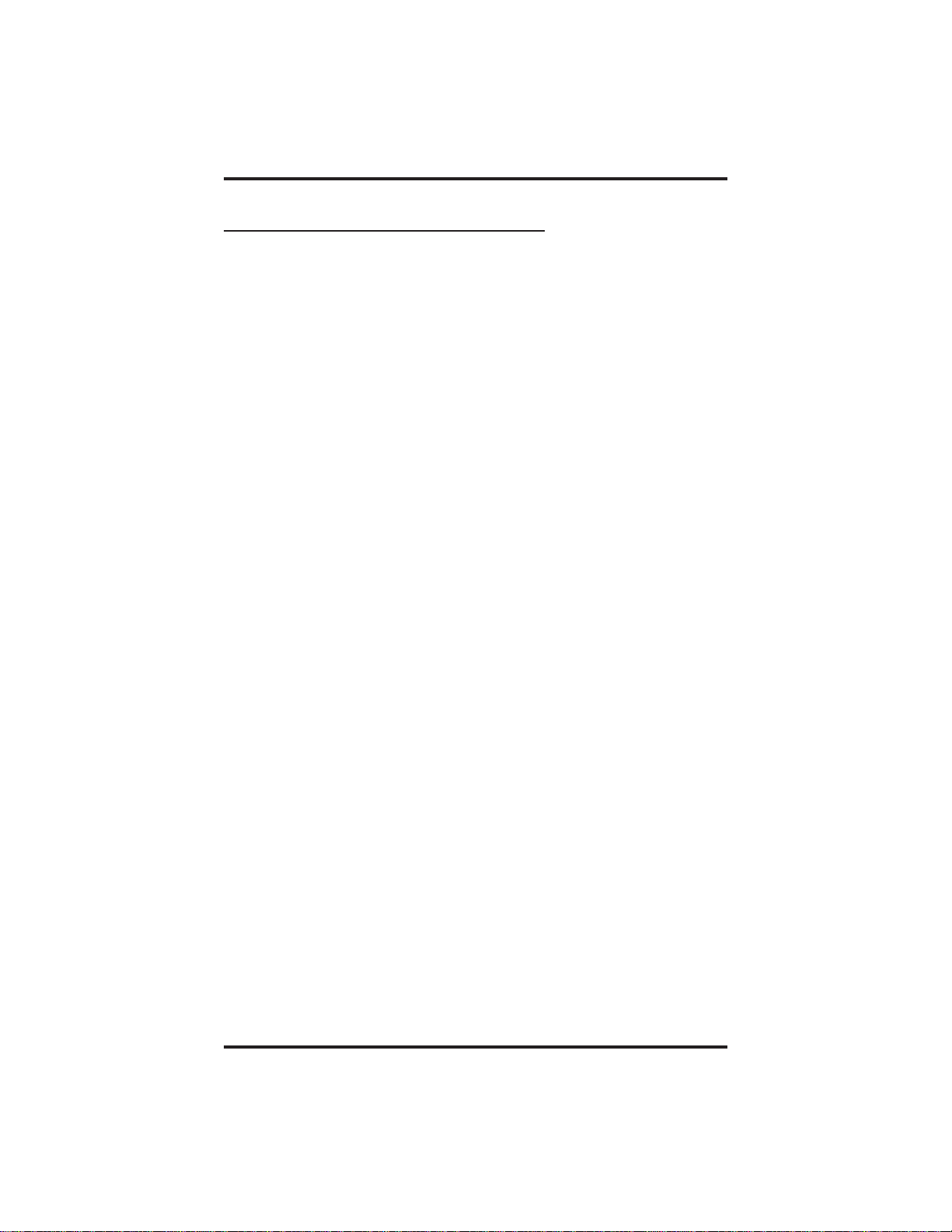
GCA70–313 Introducing The Telephone
1.3 Using Your Speakerphone
On the speakerphone-equipped models, the microphone and loudspeaker
are farther away from you than when you use a handset. Both the signal
from the loudspeaker and the signal to the microphone must be
strengthened. When microphones and loudspeakers are close together
(such as in a speakerphone), additional amplification typically generates
a ringing sound (public address systems do this if the volume is too high
or the microphone is too close to a loudspeaker).
Your speakerphone’s sound-activated switches allow either the
microphone or the loudspeaker to be on at a given time. This means that
sounds travel in only one direction at a particular moment.
Station User's Guide 1 – 3
Page 10
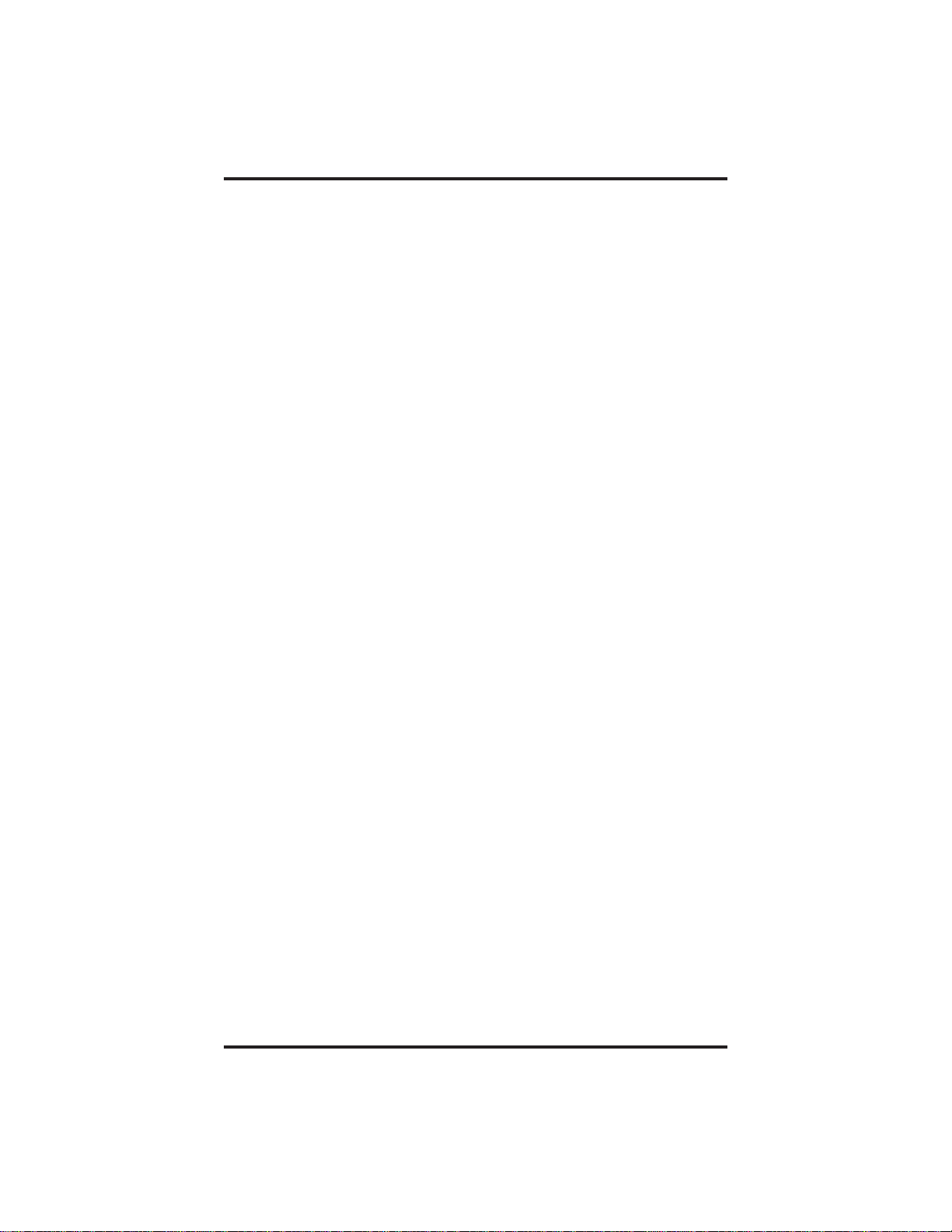
Introducing The Telephone GCA70–313
Speakerphone User Guidelines
– Both parties cannot talk at the same time. You must wait for
silence out of your loudspeaker before talking. You must stop
talking to hear the other party.
– Background noise may prevent the sound-activated switches from
operating properly. Avoid placing the speakerphone where it will
detect sounds from typewriters, keyboards, printers, paging
systems, and other equipment.
– Speak slightly louder than normal and with a clear, authoritative
voice. For the microphone to best detect your voice, speak within
three feet of it and face the telephone.
– Raising the volume of the loudspeaker makes it easier for the
sound-activated switches in your telephone to select the distant
party’s voice. Lowering the volume of the loudspeaker makes it
easier for the switches to select your voice.
– Since the system takes several seconds to provide the best
switching, constant sound patterns—such as elongating your
words and playing externally-supplied music—may prevent the
sound-activated switches from operating properly.
– Place the telephone on a hard surface and away from table edges.
Do not place the telephone in corners or enclosures. Do not let
obstructions come between you and the microphone. Rooms with
hard, flat surfaces that reflect sound may affect the
sound-activated switches.
– If you are using a handset and the other party is using a
speakerphone, avoid breathing heavily into your microphone.
Avoid other sounds that may affect the distant telephone’s
sound-activated switches.
– In some situations, such as when either you or the distant party are
in a noisy environment, you may have to lift your handset to
ensure a clear conversation.
– When both you and the distant party use speakerphones, the
sound-activated switches can occasionally detect both voices
simultaneously, thus blocking out both voices.
1 – 4 Station User's Guide
Page 11
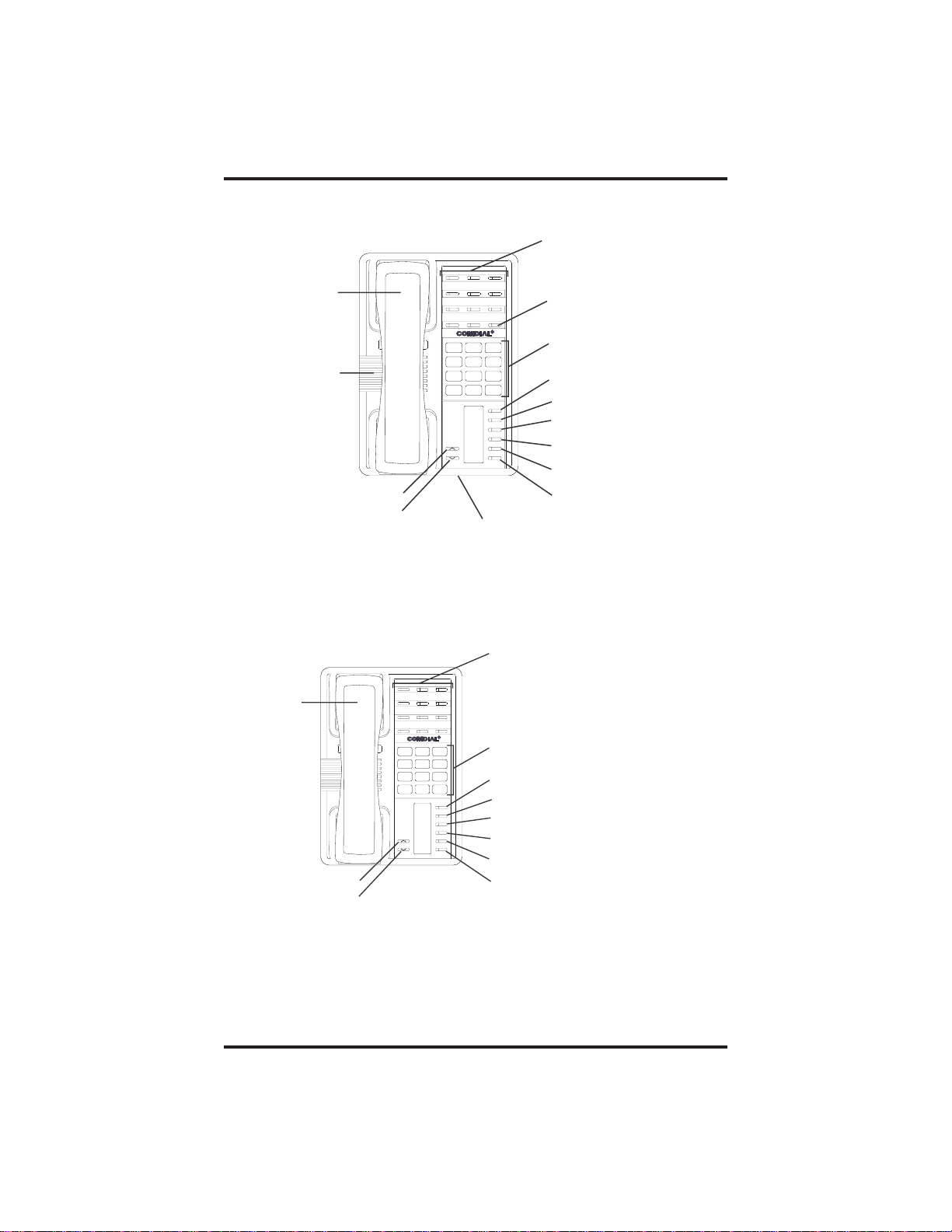
GCA70–313 Introducing The Telephone
Line Buttons,
DSS/BLF Buttons
Programmable Buttons
Handset
Telephone Speaker
Handset
Volum e Up
Volume Down
R
ABC
DEF
2
1 3
MNO5JKL4GHI
6
PRS8TUV9WXY
7
#0*
MESSAGE
TAP
TRNS/CONF
SPEAKER
MUTE
HOLD
SCS001
Volume Up
Volume Down
Microphone Opening
*NOTE: These are default button locations.
Your system installer may have reprogrammed
these buttons to better suit your needs.
Impact SCS 8212S Speakerphone
Line Buttons,
DSS/BLF Buttons
Programmable Buttons
ABC
2
1 3
PRS8TUV9WXY
7
MESSAGE
TAP
TRNS/CONF
SPEAKER
MUTE
HOLD
R
DEF
MNO5JKL4GHI
SCS002
6
#0*
Dialpad*
Intercom Button*
Message Button*
TAP Button*
Transfer/Conference Button*
Mute Button*
Hold Button*
Intercom Button*
Dialpad*
Message Button*
TAP Button*
Transfer/Conference Button*
Speaker Button*
Mute Button*
Hold Button*
*NOTE: These are default button locations.
Your system installer may have reprogrammed
these buttons to better suit your needs.
Impact SCS 8212N Telephone
Station User's Guide 1 – 5
Page 12
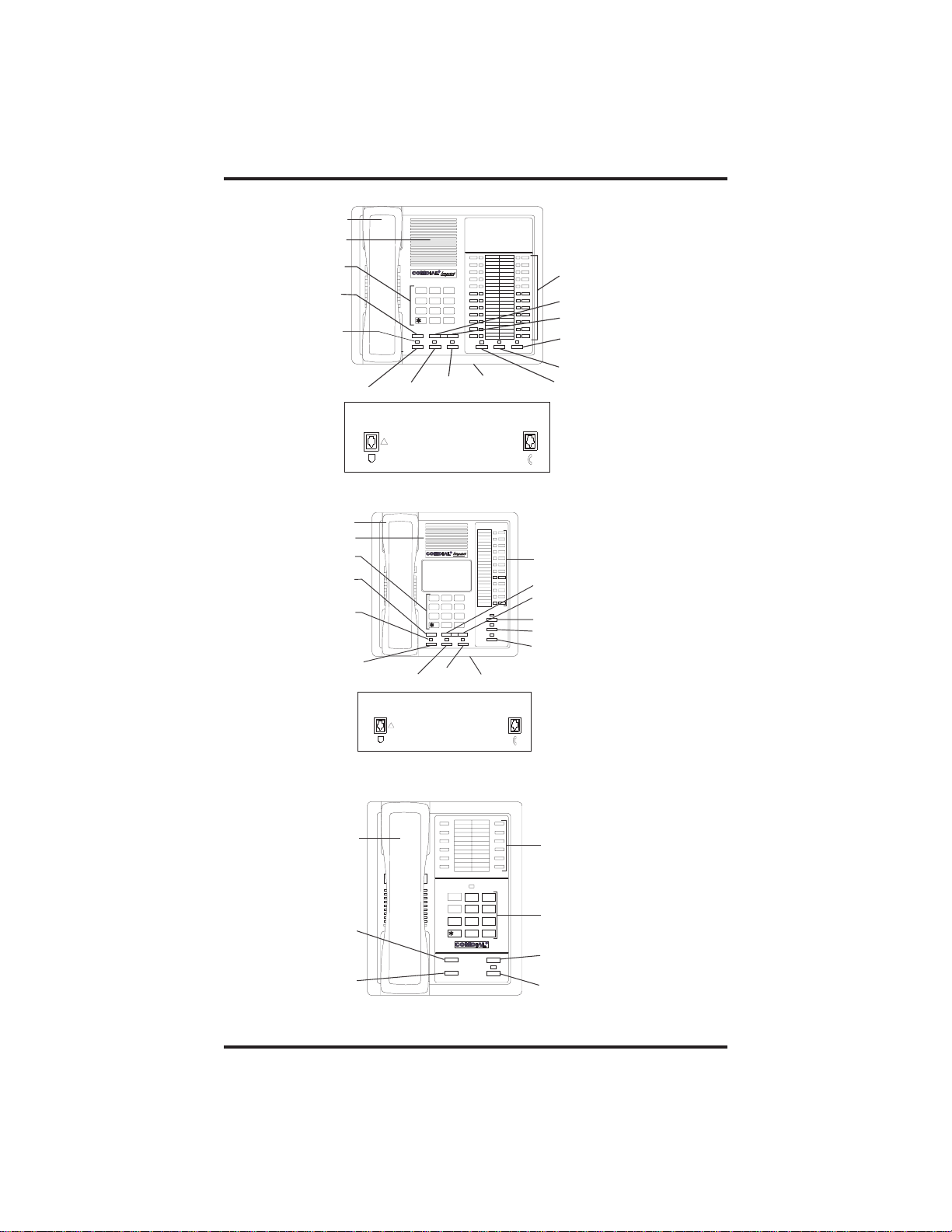
Introducing The Telephone GCA70–313
INL001
Handset
Speaker
Dialpad
Transfer/
Conference
Button
Message
Waiting
Light
R
DEFABCQZ
321
MNOJKLGHI
654
TUVPRS WXY
87 9
OPER
0
#
TRNS/CNF
INTERCOM
HOLD
TAP
MUTESHIFT
SPEAKER
Line Buttons,
DSS/BLF Buttons,
Programmable Buttons
Volume Down
Volume Up
Mute Button
Shift Button
Hold Button
TAP Button
Intercom
Button
Microphone
Opening
Speaker
Button
Connectors On Bottom Of Telephone
Line Cord
!
Handset
Impact 8124S Speakerphone
Handset
Speaker
Dialpad
Transfer/
Conference
Button
Message
Waitin g
Light
Hold Button
TAPButton
Connectors On Bottom Of Telephone
Line Cord
!
TRNS/CNF
GHI
JKL
TUVPRS WXY
87 9
OPER
0
TAPHOLD
Intercom
Button
R
DEFABCQZ
321
MNO
654
#
SPEAKER
INTERCOM
Microphone
Opening
SHIFT
MUTE
imp001
Line Buttons,
DSS/BLF Buttons,
Programmable Buttons
Volume Down
Volume Up
Shift Button
Mute Button
Speaker Button
Handset
Impact 8112S Speakerphone
Handset
Transfer/
Conference
Button
Hold Button
Impact 8112N Telephone
1 – 6 Station User's Guide
TRNS/CNF
HOLD
QZ
1 2
GHI
4
PRS
7
5
8
0
OPER
ABC DEF
JKL
TUV
Line Buttons,
DSS Buttons,
Programmable Buttons
3
6
MNO
WXY
9
#
R
TAP
INTERCOM
Dialpad
TAP Button
Intercom Button
IMP002
Page 13
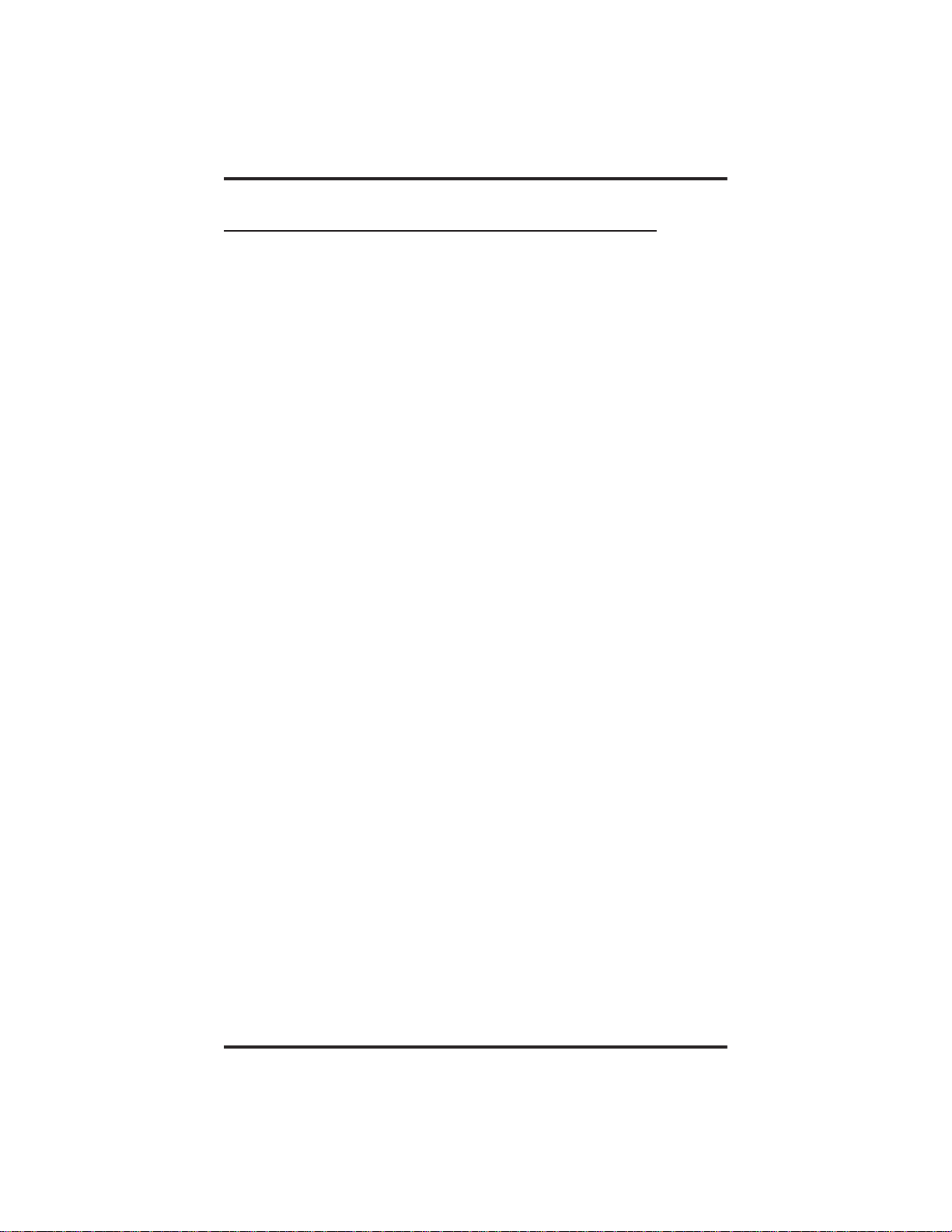
GCA70–313 Introducing The Telephone
1.4 KnowingYour Telephone’sFunctions
Your telephone provides many versatile features for your use. These
features are explained in terms of what they allow you to do. Refer to
section 1.5, Understanding What The Lights Mean, for information about
the lights associated with your telephone’s buttons.
Hold Button
• Places a line or Intercom call on hold.
• Stores pauses in number sequences during programming.
Intercom Button
• Selects an intercom path.
• Allows you to initiate many of the telephone’s features.
Message-Waiting Light
• Indicates that a message awaits pick up.
Microphone Opening
• Allows hands-free operation of speakerphone (not available on
8112N and 8212N).
Mute Button
• Keeps the person on the line from hearing your conversation (not
available on 8112N).
Programmable Buttons
• Allow you to store numbers for automatic dialing functions.
• Allow you to store telephone extension numbers for Direct Station
Selection (DSS).
• Indicate which lines are either in use, ringing, or on hold.
Shift Button
• Allows you to enter a second tier for storing and/or automatically
dialing speed dial numbers. That is, you can store two speed dial
numbers at every programmable button location—one in the regular
tier and one in the second tier. Youactivate the shift function by
pressing this button and turning the shift light on before storing or
automatically dialing a speed dial number from the second tier.
Station User's Guide 1 – 7
Page 14
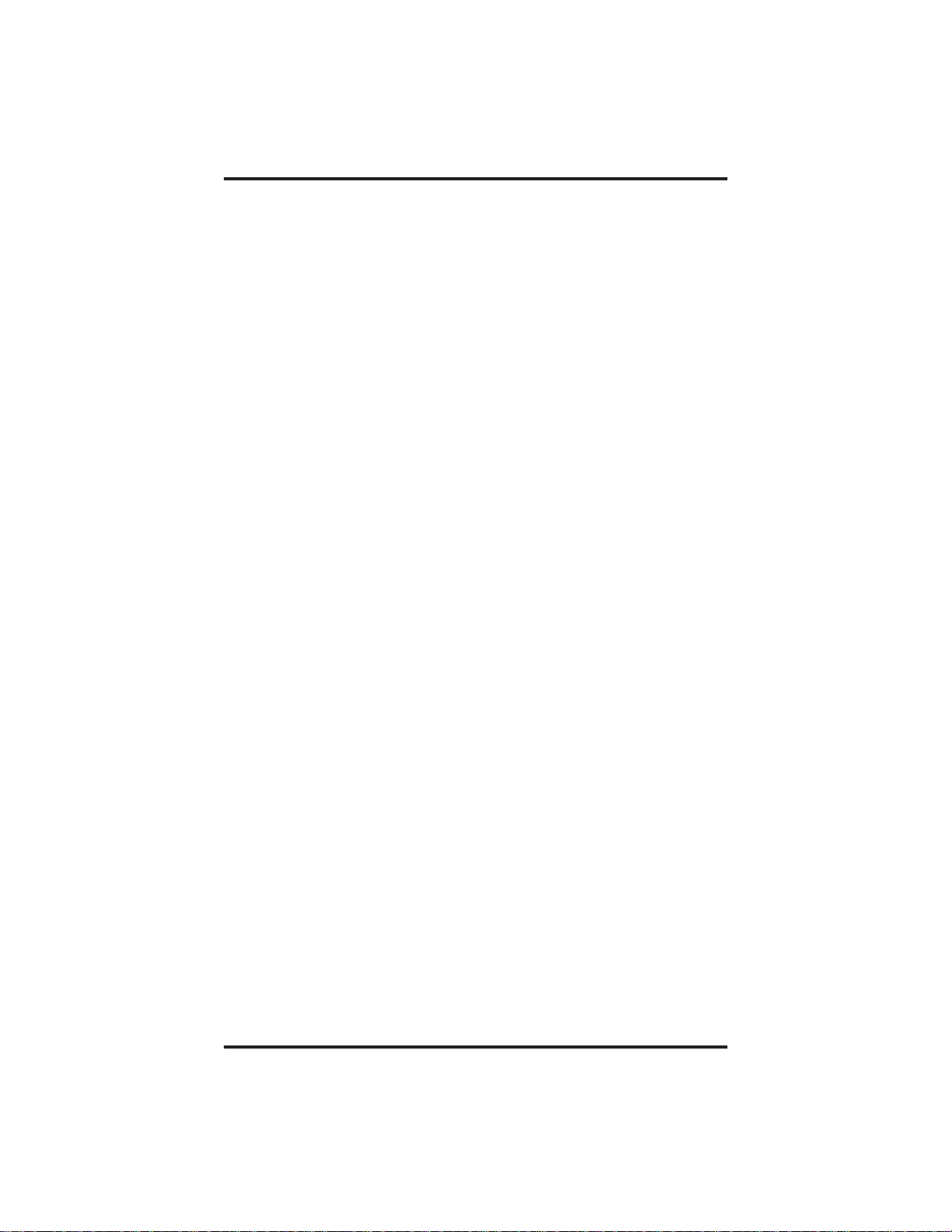
Introducing The Telephone GCA70–313
Speaker (not available on 8112N and 8212N)
• Sounds distant party’s voice.
• Sounds ringing and call-in-progress tones.
Speaker Button (not available on 8112N and 8212N)
• Turns your speaker on or off.
• Disconnects a call when you are on a handsfree call.
• Ends or cancels programming.
TAP Button
• Recalls dial tone or generates a hookflash.
• Retrieves held calls or last call placed on hold.
Transfer/Conference Button
• Transfers calls
• Sets up conference calls.
Volume Control
• Regulates the volume of the ringer, speaker, handset, headset,
background music, and group listening mode.
1 – 8 Station User's Guide
Page 15
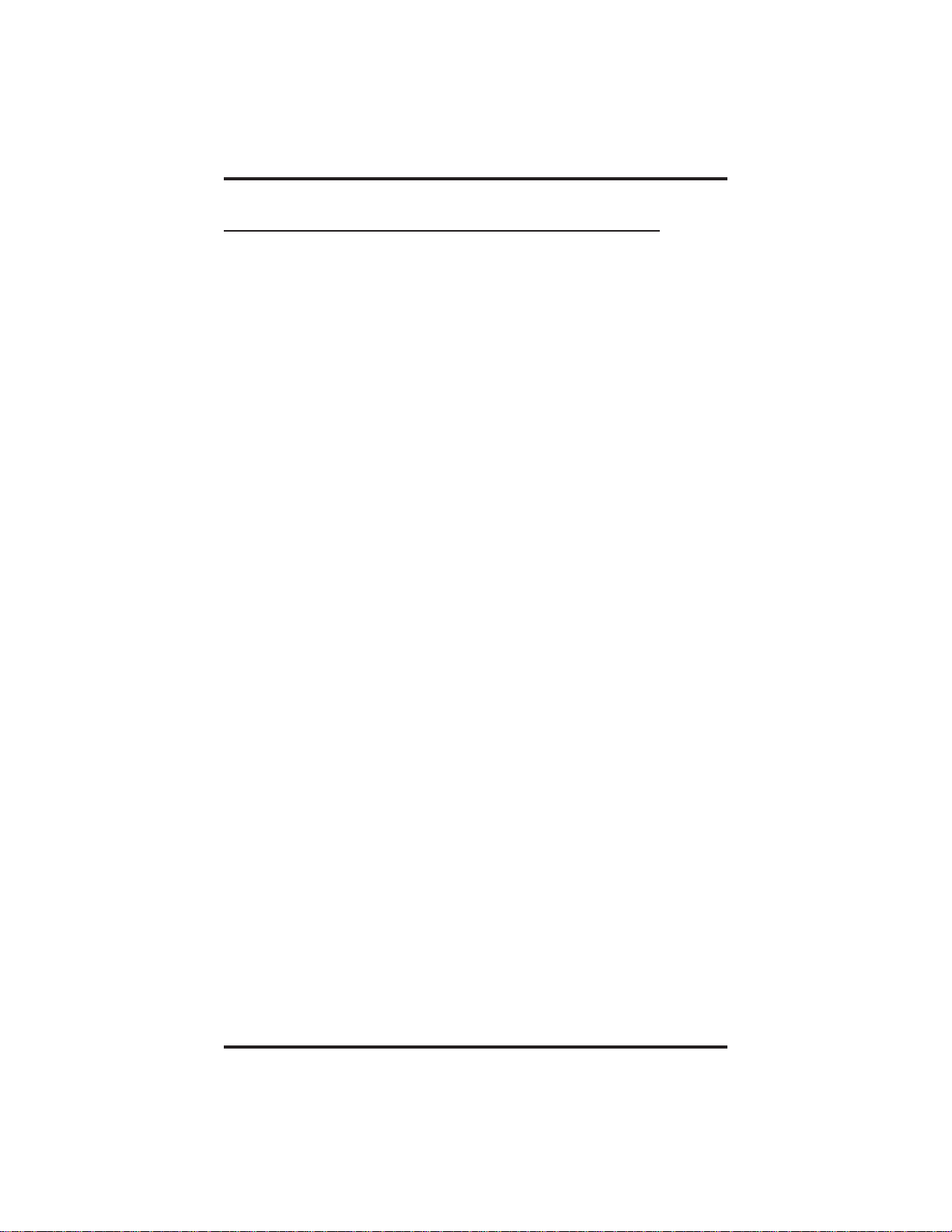
GCA70–313 Introducing The Telephone
1.5 Understanding What the Lights Mean
The lights (LEDs) on your telephone indicate the status of lines, features,
and intercom.
Next to a Direct Station Select (DSS)/
Busy Lamp Field (BLF) button:
• Steady red = station is in use.
• Flashing red = station is receiving a call.
• Winking red = message-waiting light set for you by station
associated with that DSS button.
Next to a line button:
• Steady green = line is in use at your station.
• Steady red = line is in use at another station.
• Flashing red = your line is ringing.
• Flashing orange = your line is ringing and will be answered when
you lift the handset.
• Winking green = line is on hold at your station.
• Winking red = line is on hold at another station
• Fluttering orange = line has recalled from hold at your station.
• Fluttering red = line has recalled from hold at another station.
Next to a fixed feature or programmable feature button:
• Steady red = the feature is on.
• Steady off = the feature is off.
Next to an INTERCOM button:
• Steady green with a quick flash = you are using your intercom.
• Winking red = a message is set on your telephone for others to
receive when calling.
• Flashing orange = another station is calling you.
Above the HOLD button:
• Fluttering red = message awaits pick up.
• Winking green = a line is on hold at your station.
Station User's Guide 1 – 9
Page 16

Introducing The Telephone GCA70–313
Above the SPEAKER button:
• On steady (with telephone on hook and busy) = speakerphone mode
is active.
• On steady (with telephone on hook and idle) = background music is
turned on.
• Flashing = feature viewing and programming is in progress.
Above the MUTE button:
• On steady = called party cannot hear your conversation.
Above the SHIFT button:
• On steady = shift mode is activated to allow access to second level
speed dial numbers programmed at DSS button locations.
1 – 10 Station User's Guide
Page 17
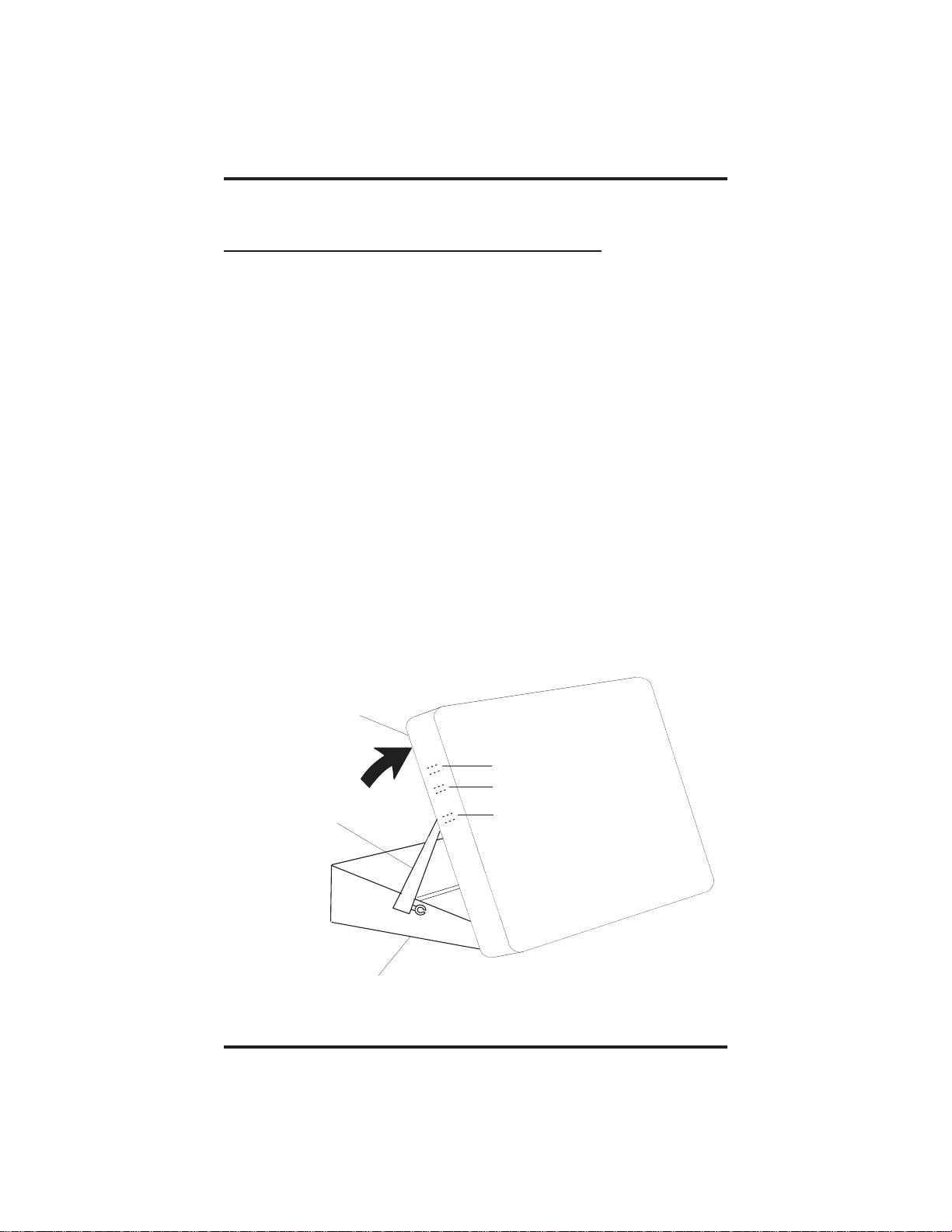
GCA70–313 Introducing The Telephone
1.6 AdjustingThe TelephonePedestal
(Models 8212S and 8212N only)
Your telephone has an adjustable pedestal to allow you to select the most
comfortable viewing angle. When you receive the telephone, the pedestal
is in its lowest position—flush against the pedestal.
• To adjust the pedestal,
1. Grasp the rear of the pedestal base firmly with one hand while
lifting the rear portion of the telephone upward with your
other hand.
2. While pivoting the telephone upward with one hand, pivot the
telephone supporting arms upward with your other hand while
feeling for the notches under the telephone. Notice there are
three sets of notches under the telephone corresponding to the
three positions available.
3. When the telephone is at the desired height, find the closest
pair of notches and place the supporting arms in the notches.
Press down slightly on the telephone until you feel the
supporting arms snap into place.
Telephone
Supporting Arm
Pedestal Base
First Notch
Second Notch
Third Notch
(For Highest Position)
PED01
Station User's Guide 1 – 11
Page 18
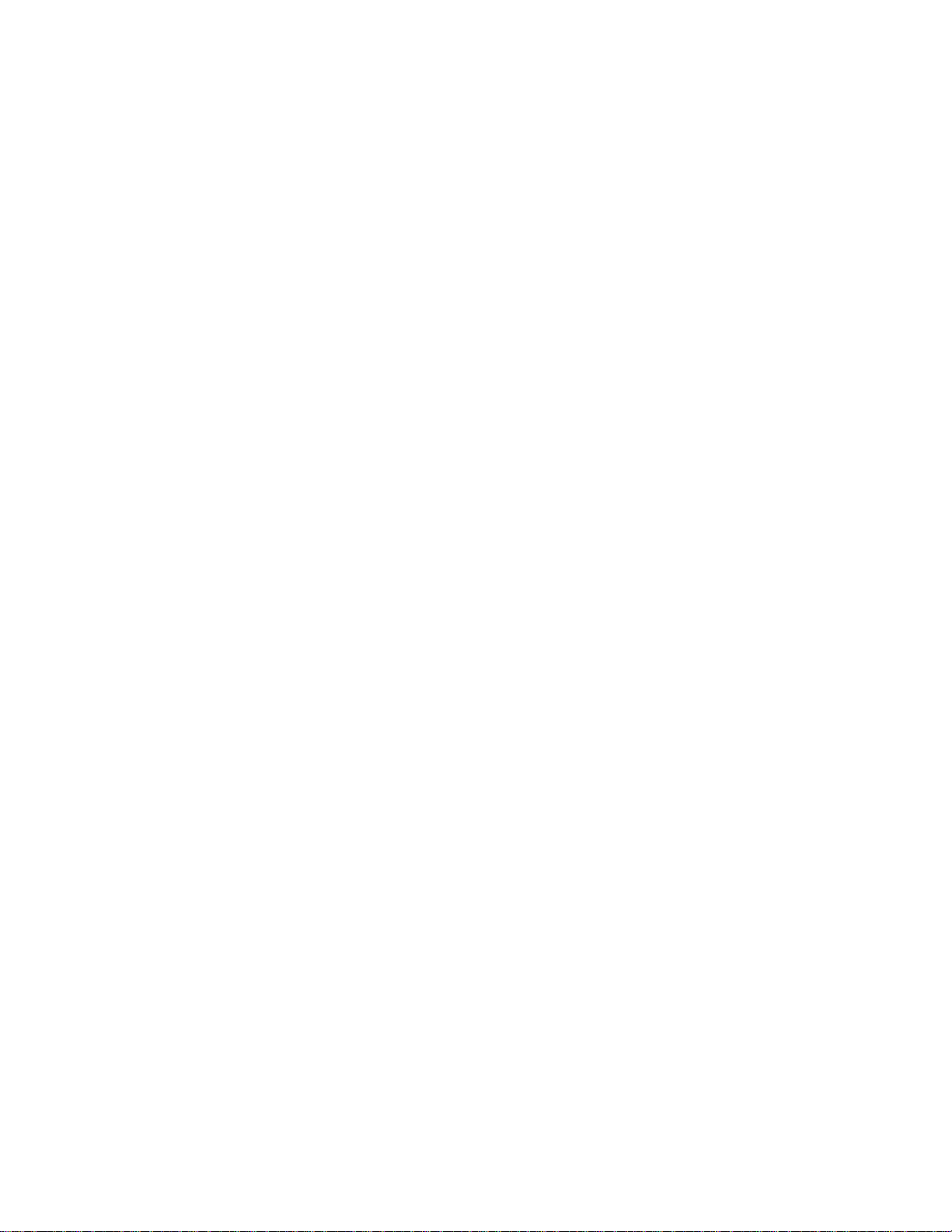
This page remains blank intentionally.
Page 19
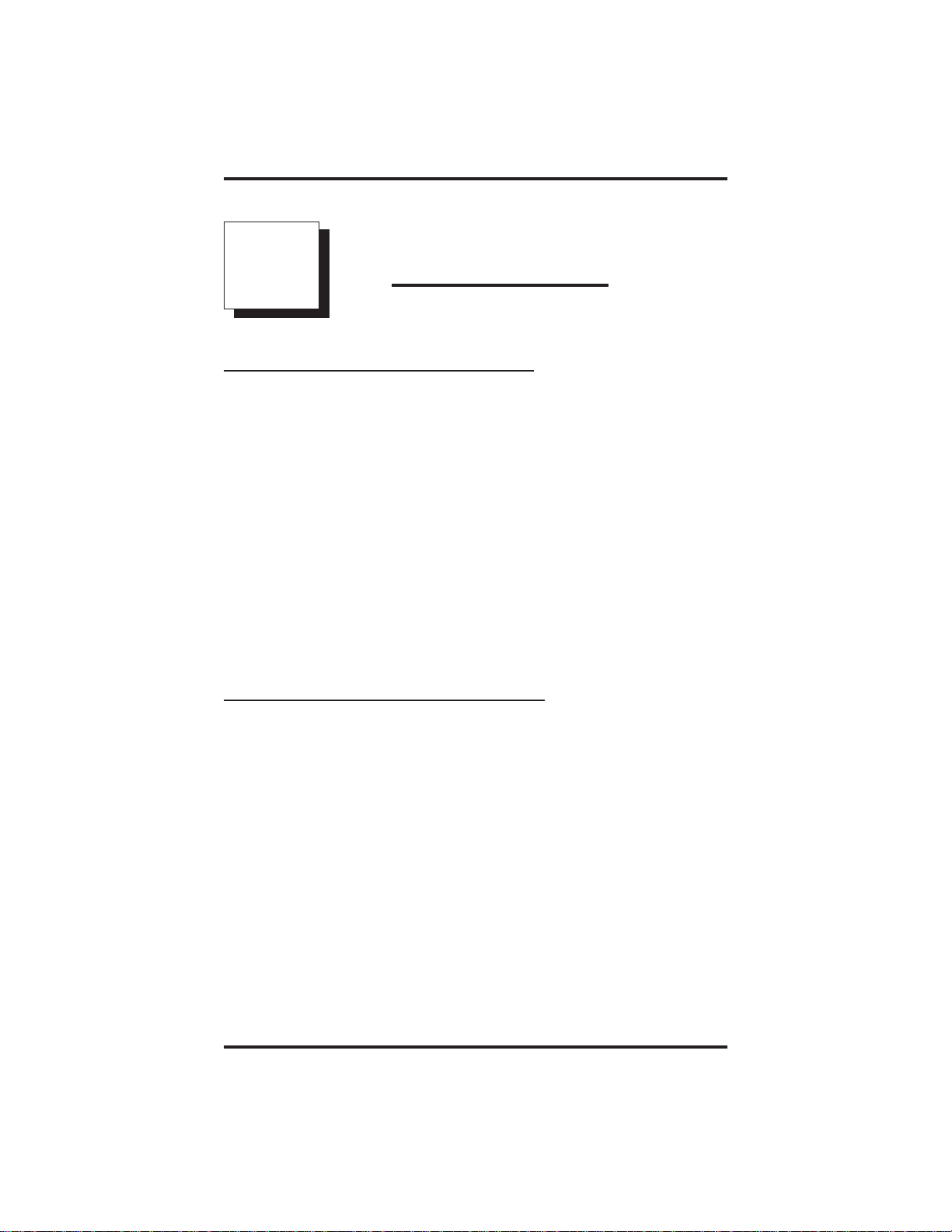
GCA70–313 Answering Calls
2
Answering Calls
2.1 Answering Outside Calls
A call that rings on an outside line will sound long, single-tone bursts
and will light the line status light. I f the installer enabled ringing line
preference at your station, an orange light flashes next to the line that
your station will answer when you lift the handset; a red light will flash
for any other ringing line.
• When you hear outside ringing and observe a flashing light,
answer the call as follows:
1. Lift handset or press line button and speak toward telephone if
light is orange,
—OR—
press button of ringing line if flashing light is red, and speak
toward the telephone (lift handset if you desire privacy).
2.2 Answering Intercom Calls
An intercom call is a call between two system telephones. An intercom
party can voice-announce through your speaker instead of ringing your
telephone (intercom ringing sounds two short ring bursts).
You can block voice-announce calls if you wish. See the discussion titled
Blocking VoiceAnnounce Calls for details.
• When you hear intercom ringing f ollowed by a caller’s voice,
1. Speak toward the telephone to answer (lift handset if you desire
privacy).
• When you hear intercom ringing (two short ring bursts),
1. Lift handset or press INTERCOM and speak toward telephone.
Station User's Guide 2 – 1
Page 20
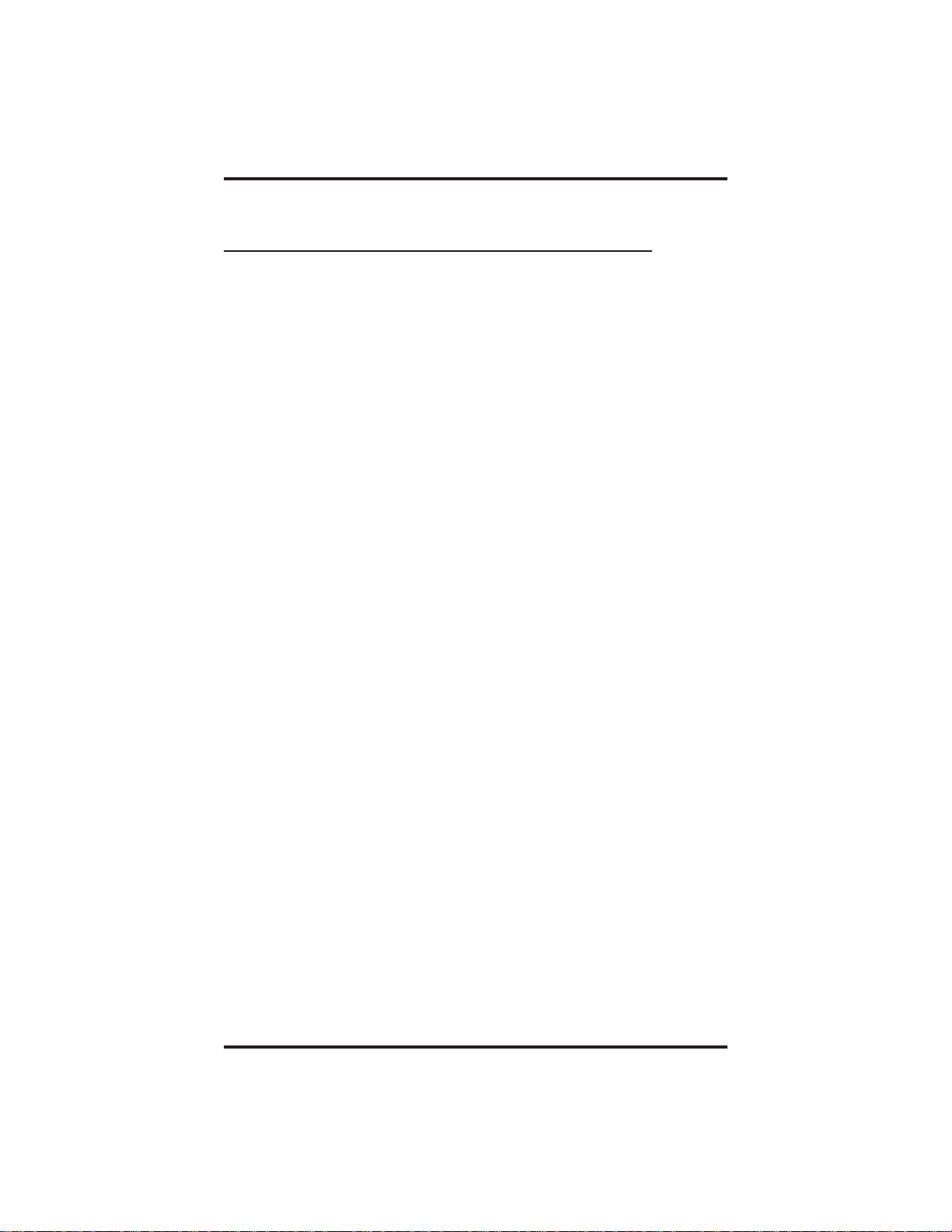
Answering Calls GCA70–313
2.3 Answering Subdued Off-Hook
Voice Announcement (SOHVA) Calls
Your installer can set your speakerphone to receive a Subdued Off-Hook
Voice Announcement (SOHVA). This feature allows an intercom caller
to break into your call by making an announcement through your handset
receiver. (This means that if you are on a speakerphone call, you cannot
receive a SOHVA call). The distant party that your are currently talking
to cannot hear the announcement made by SOHVA c aller.
Please note that you can receive a SOHVA call even if your are using
your headset; however, the distant party may be able to hear the SOHVA
as it is made.
• You can respond to a SOHVA in one of two ways:
Verbally: Press and hold the MUTE button and speak into handset.
Distant party cannot hear response. To return to distant party after
your reply is complete, release the MUTE button. (Since the 8112N
does not have a MUTE button, this feature is not available on that
telephone. If your have an 8112N telephone, you must use the
procedure described below to respond to a SOHVA.)
Non-Verbally (Response Messaging): If the announcing station has
an LCD speakerphone, press a preprogrammed RESPONSE
MESSAGE button to cause a message to appear in the display of the
telephone making the SOHVA call and then that telephone is
automatically disconnected from your telephone. (If the telephone to
which you attempt to send a non-verbal message is not an LCD
telephone, no message is sent and that station is immediately
disconnected from the call.)
You can also block all SOHVA calls to your station by enabling the Voice
Announce Block feature (discussed in the chapter titled Using The Other
Telephone Features).
2 – 2 Station User's Guide
Page 21
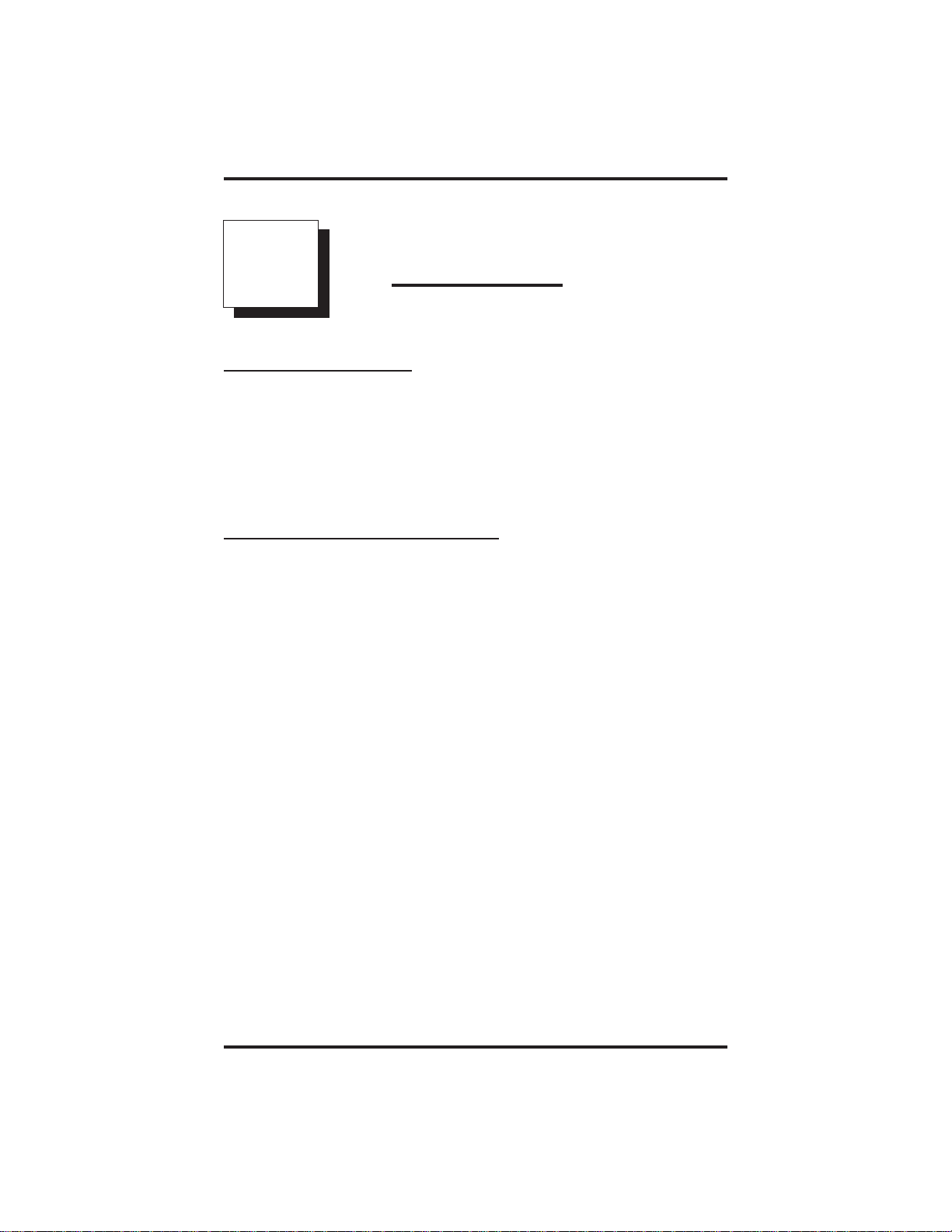
GCA70–313 Making Calls
3
Making Calls
3.1 Making Calls
The 8212N and 8112N telephones require that you lift the handset before
performing any operations with the telephone. When using the 8212S,
8112S, and 8124S, however, you may do one of three things in order to
use the telephone: lift the handset, press the INTERCOM button, or
press the SPEAKER button.
3.2 Dialing Automatically
The Automatic Dialing feature provides one- or two-button speed dialing
using programmable buttons with stored numbers. Two levels of number
storage are available at each storage location, and you can use one or
both levels as needed. Further, since you usually store a line choice as
part of a speed dial number, line selection is automatic with speed
dialing. This user’s guide discusses button programming in a separate
section. Refer to it when you are ready to store numbers at the
programmable buttons.
There are two types of speed dial numbers: (1) numbers that you store
for your own use (personal speed dial numbers), and (2) numbers that the
system attendant stores for everyone’s use (system speed dial numbers).
• To automatically dial a speed dial number stored at one of the
programmable buttons on your station (8124S, 8112S, and 8212S),
1. Press preprogrammed speed dial button (line selection is usually a
part of the stored speed dial number),
—OR—
press SHIFT button, then press preprogrammed button (to choose
number stored as a second choice at that button).
Station User's Guide 3 – 1
Page 22
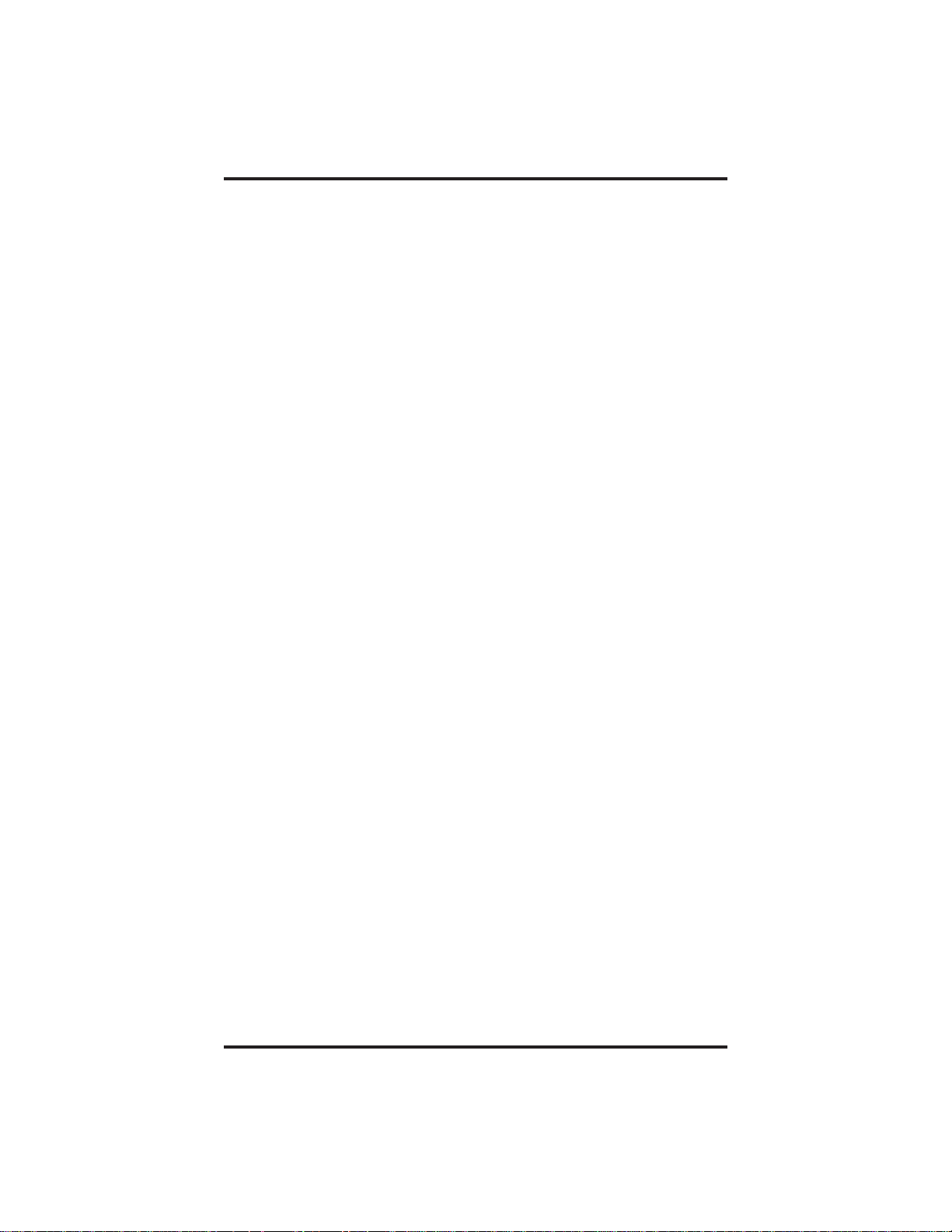
Making Calls GCA70–313
• To automatically dial a speed dial number stored at one of the
programmable buttons on your station (8112N and 8212N),
1. Lift handset and press TAP.
2. Press preprogrammed speed dial button (line selection is usually a
part of the stored speed dial number),
—OR—
press SHIFT button, then press preprogrammed button (to choose
a number stored as a second choice at that button).
With your station idle, you can automatically dial a personal or system
speed dial number stored at a dial pad location.
• To speed dial a personal number stored at the dial pad (8124S,
8112S and 8212S),
1. While on hook, press speed dial number on dial pad (0–9).
• To speed dial a personal number stored at the dial pad (8112N
and 8212N),
1. Lift handset and press TAP.
2. Press speed dial number on dial pad (0–9).
• To speed dial a system number stored at the dial pad (8124S,
8112S and 8212S),
1. While on hook, press ✳ and then dial system speed dial number
(100–599).
• To speed dial a system number stored at the dial pad (8112N and
8212N),
1. Lift handset and press TAP.
2. Press ✳ and then dial system speed dial number (000–999).
NOTE: If you are already on a line, you must press SHIFT before
dialing the personal or system speed dial numbers that are
stored at the dial pad. Also, if a speed dial’s preselected line is
in use, the speed dial will not engage.
NOTE: Earlier systems have only ✳100–✳299 or ✳100–✳599 as
system speed dials.
3 – 2 Station User's Guide
Page 23
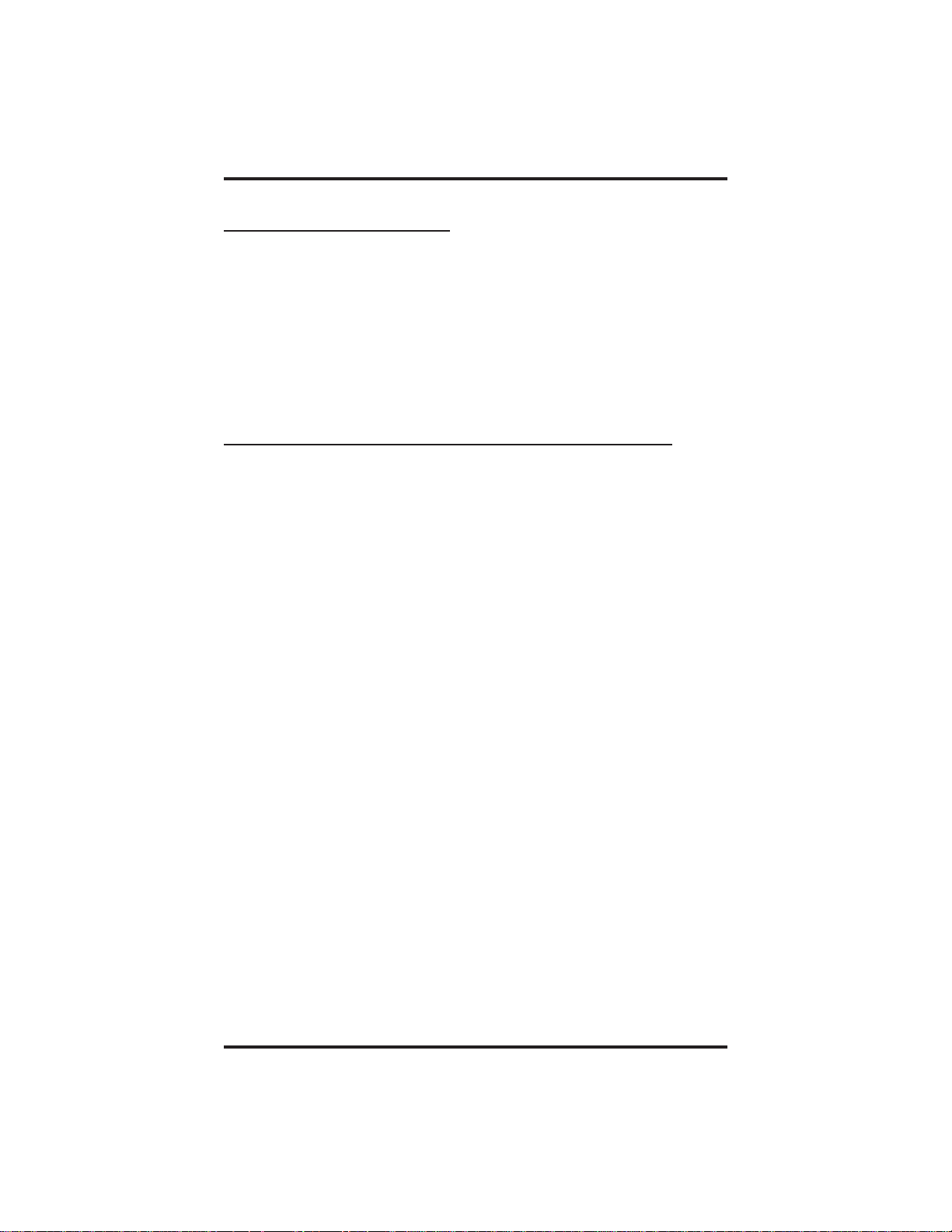
GCA70–313 Making Calls
3.3 Dialing Manually
You can manually dial a number over any telephone line you select. Or,
if the installer assigned a prime line or the idle line preference feature to
your speakerphone, it will automatically select a line for use when you
lift the handset.
• To dial an outside number manually,
1. Lift handset or press line button and dial number.
3.4 Redialing A Pre viousl y Dialed Number
The system temporarily saves the first 16 digits of the last manually
dialed number for your redial use—if the last number you called is busy
or is not answering, you can redial it once or initiate repeated redialing.
Subsequent dialing activity overwrites a temporarily saved number.
Ifyouwishtopermanently save a number for later redial, refer to section
9.2, Storing Speed Dial Numbers.
If a distant party tells you an important telephone number and you want
to immediately save it for later redial, you can use a SAVE NUMBER
REDIAL button to save the first 16 digits of that number.
• To automatically redial the last dialed number,
1. Press and release the hookswitch to disconnect current ringing or
busy tone (press TAP if using a 8112N or 8212N telephone).
2.
3. Listen for ringing or busy tone over the telephone speaker.
• To store a number while you are on a call,
1. Press preprogrammed SAVE NUMBER REDIAL button twice.
2. Dial the number that you wish to save (the system immediately
#.
Press
Ringing tone: When party answers, pick up handset if you desire
privacy.
Busy tone: Press SPEAKER to disconnect (hang up to disconnect
on the 8112N and 8212N telephones).
saves the number for later redial—it does not dial it over the line
that you are now on).
Station User's Guide 3 – 3
Page 24
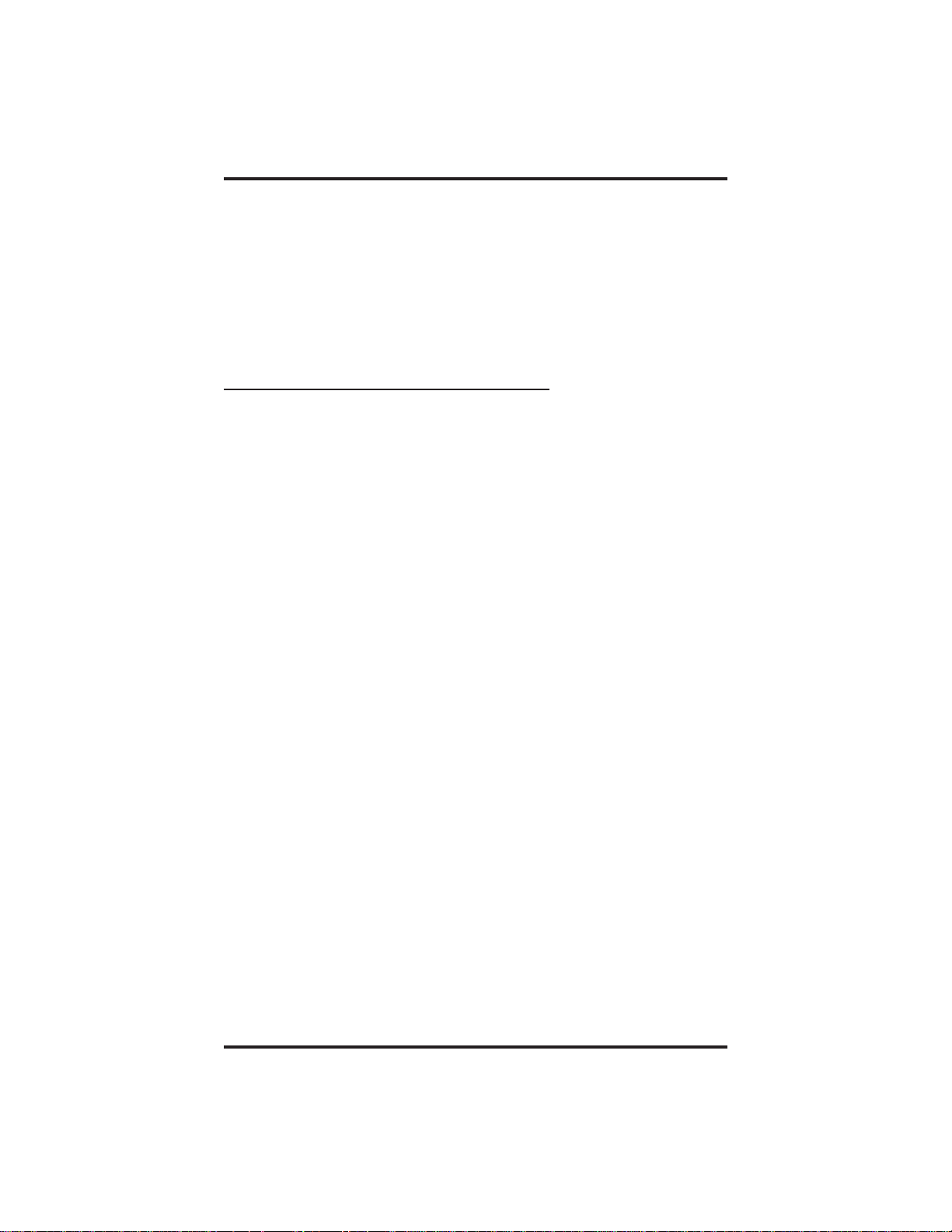
Making Calls GCA70–313
• To later redial the saved number,
1. Lift handset or press line button.
2. Press SAVE NUMBER REDIAL button (system automatically
dials the number that you saved earlier).
3.4.1 Using The Automatic Redial Feature
(8124S, 8112S and 8212S only)
If your station has the multiple automatic redial feature enabled, you can
place up to 10 numbers in your t elephone’s redial queue. Your telephone
will redial the numbers one at a time, in the order you placed them in the
queue, until (a) the call is answered, (b) you cancel the automatic redial
feature for a particular number, or (c) your telephone has dialed the
number a preprogrammed number of times (set by your system installer).
• To use the automatic redial feature to redial a busy or
unanswered number,
1. While the telephone is idle, press ✳ 70 or press the AUTOMATIC
REDIAL button programmed by your installer.
2. The system queues the last number dialed that is not already in the
queue and repeatedly dials the number until you cancel the feature
or the system has dialed the number a preprogrammed number of
times (determined by your system installer).
3. The AUTOMATIC REDIAL light flashes between redials and
turns on steady during redialing.
4. When the distant party answers the call, the AUTOMA TIC
REDIAL button while on the call to cancel automatic redialing,
—OR—
if your installer has enabled answer supervision on your line, the
system automatically cancels automatic redialing and turns the
AUTOMATIC REDIAL light off.
5. If your system installer has enabled the redial multiple numbers
feature, you can have up to 10 numbers in your redial queue. To
add numbers to your redial queue, repeat step 1 in the above
procedure.
3 – 4 Station User's Guide
Page 25

GCA70–313 Making Calls
• To interrupt the redialing procedure so that you can use your
telephone to make a call,
NOTE: You can only do this if the suspend automatic redial feature is
enabled.
1. While your telephone is in the process of dialing a number, press
the AUTOMATIC REDIAL button twice. This treats the number
as answered, and then puts the number back in the automatic redial
queue.
• To cancel the automatic redial feature,
NOTE: You can only do this if the suspend automatic redial feature is
disabled or while the telephone is in t he process of autodialing.
1. Perform any user activity at the station (go on-hook, press the
speaker button, etc.),
—OR—
press # 72 to delete all numbers from the redial queue,
—OR—
press the AUTOMATIC REDIAL button while the number you
wish to remove from the redial queue is ringing.
NOTE: The system allows only ten numbers in the redial queue. In
order to add a number to a full redial queue, you must remove
one of the numbers from the queue before dialing the new
number.
3.5 Using Line Groups
Some systems have telephone lines arranged into line groups. These line
groups are available at each telephone. When line groups are available
for your use, you may access them for outside calling instead of pressing
a line button to select an individual line for use.
• To access line groups,
1. Lift handset or press INTERCOM.
2. Dial desired line group access code:
9 = line group 1
80 through 89= line groups 2 through 11
60 through 64 = line groups 12 through 16
3. Dial desired number.
Station User's Guide 3 – 5
Page 26

Making Calls GCA70–313
3.6 Waiting For A Line (Queuing)
If all the lines in a line group are busy, you can place your telephone in a
queue to await an idle line. When you share a line with another telephone
and the line is busy, you can place your telephone in a queue to await the
idle line.
• To queue for a line group,
1. Lift handset or press INTERCOM.
2. Dial the line group access code.
3. Dial ✳ 6.
• If you have line appearance for a particular line and wish to
queue for it,
1. Note the busy status light (LED).
2. Lift handset or press INTERCOM.
3. Dial ✳ 6.
4. Press line button.
When line group is free, your telephone sounds several short tone bursts.
When you hear this, lift handset, hear dial tone, and place call.
• To cancel line group queuing,
1. Lift handset or press INTERCOM.
2. Dial #6and hang up.
3.7 Making Intercom Calls
You can dial an intercom extension manually from the dial pad or
automatically using a direct station select (DSS) button you have
programmed. There are two methods for making an intercom call. One
causes the called telephone to ring. The other causes your voice to sound
out at the called telephone. Your installer can set the system to deliver
either tone-first or voice-first calling, although all systems have tone-first
as the default condition.
Keep in mind that whatever the system setting, a called party can set a
voice announce block condition at his or her telephone to prevent all
voice announce calls. Furthermore, if he or she blocks voice announce,
the system also blocks SOHVA calls.
3 – 6 Station User's Guide
Page 27

GCA70–313 Making Calls
(The following instructions assume a tone-first default setting. Any user
can change a call to voice announce signaling by pressing the
INTERCOM button again after dialing the extension number or by
pressing the DSS button again.)
• To manually cause the other telephone to ring,
1. Lift handset or press INTERCOM.
2. Dial extension number (called telephone will ring).
• To tone call automatically,
1. Press DSS button (called telephone will ring).
(The following instructions assume a voice-first default setting. Any user
can change a call to tone signaling by pressing the INTERCOM button
again after dialing the extension number or by pressing the DSS button
again.)
• To voice announce manually,
1. Lift handset or press INTERCOM.
2. Dial extension number.
3. Speak your announcement.
• To voice announce automatically,
1. Lift handset and press DSS button.
2. Speak your announcement.
Some systems will be arranged so that certain stations have a hot line
feature. If your station is so arranged, every time you lift the handset,
your speakerphone will automatically ring a preselected station
(programmed by the installer). To make an intercom call to a station
other than this hot line station, or to make a call on an outside line, you
must press an intercom or line button before you lift the handset; then
you can dial the number.
Station User's Guide 3 – 7
Page 28
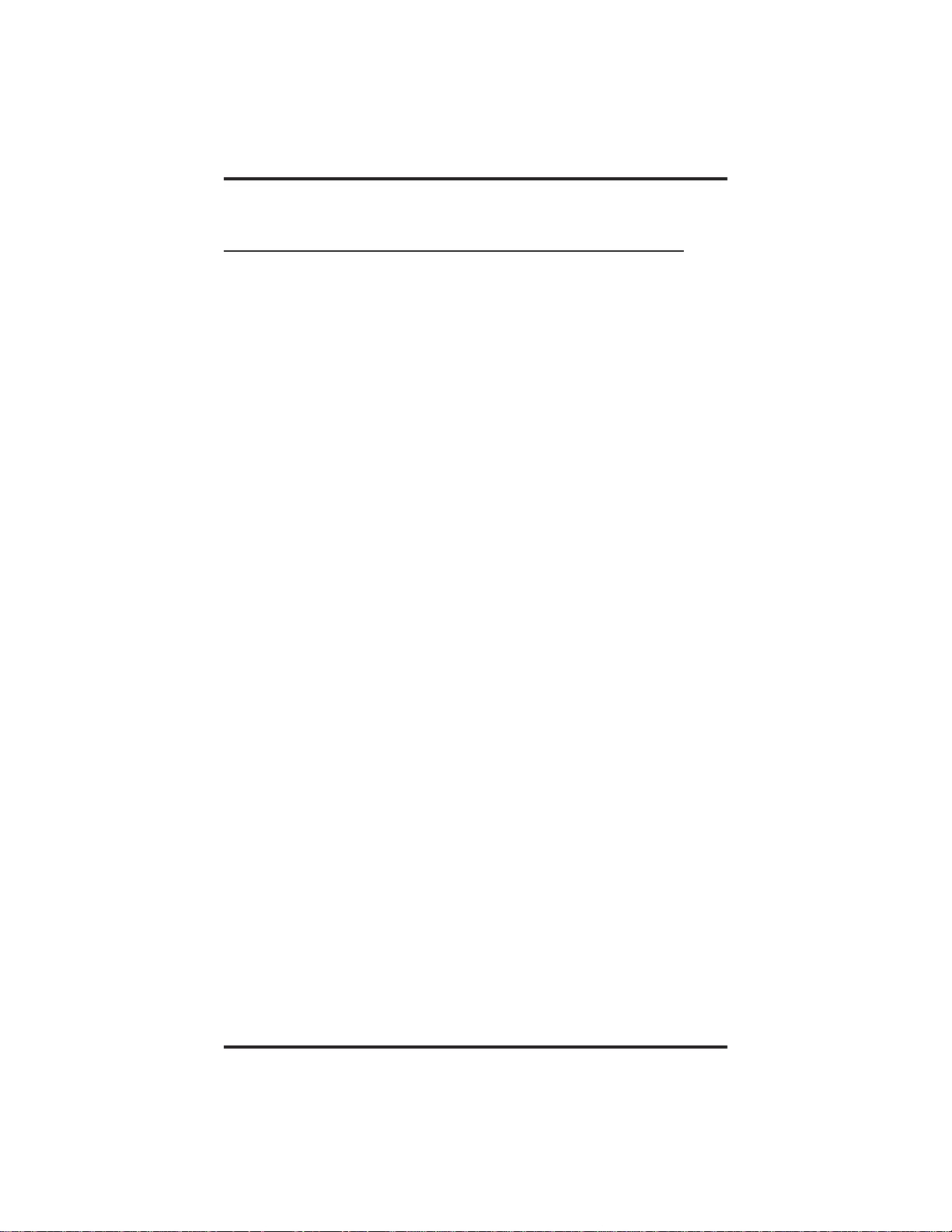
Making Calls GCA70–313
3.8 Camping On At A Busy Station
And Waiting For An Automatic Callback
If you call another station and receive a busy tone or a Do Not Disturb
tone, you can press a button that will cause the system to ring your
telephone when the station is available. This is called “camping on at a
station.” Please note that you can camp on to only one station at a time.
• To camp on at any busy station,
1. Dial ✳ 6 when you hear a busy tone.
2. Hang up the handset. When the station you called becomes
available, your telephone will ring with five short tone bursts.
• When you hear five short tone bursts,
1. Lift handset or press INTERCOM. The other telephone will start
ringing.
If you do not lift the handset or press INTERCOM after the ring back
tones, within the time limit set by the installer, the system cancels the
call back.
• To cancel the call back before your telephone sounds the tone
bursts,
1. Lift handset or press INTERCOM and dial #6.
• To camp on at a station with a Do Not Disturb condition set,
1. Dial ✳ 6 when you hear a DND tone and hang up the handset. A
call back will occur when called station is no longer set in the Do
Not Disturb mode.
3 – 8 Station User's Guide
Page 29

GCA70–313 Making Calls
3.9 Camping On At An Idle Station
And Waiting For An Automatic Callback
If you call another station and hear ringing but receive no answer, you
can press a button that will cause the system to ring your telephone when
any activity is initiated at that station.
• To camp on at a station for which you hear ringing but receive no
answer,
1. Dial ✳ 6 and hang up the handset. Callback will occur after any
activity is initiated at dialed station. You may cancel the camp-on
condition at any time by pressing INTERCOM and dialing #6.
NOTE: If you make a call in the voice announce mode and receive no
answer at the called station, the CALLBK option will still be
available to you.
Station User's Guide 3 – 9
Page 30

Making Calls GCA70–313
3.10 Camping On At A Busy Station And
Waiting For An Answer (Call Waiting)
If the telephone you have called is busy, you can send a call-waiting tone
to the telephone and wait on the line for an answer (you must be using
the handset for this feature to work).
• To activate call waiting when you hear a busy tone,
1. Dial ✳ 6 (called party hears tone).
2. Wait on line for reply.
Called party can place the current call on hold or disconnect from the
call to answer your call-waiting tone, or choose to ignore your
call-waiting tone and continue current conversation.
• To cancel call waiting,
1. Lift handset or press INTERCOM,thendial#6.
2. Hang up the handset or press SPEAKER to end.
• To answer a call-waiting tone if you receive one while on a call,
1. Hear short tone burst in receiver.
2. Either place current call on hold or complete call and hang up
(waiting call will ring at your telephone).
3. Lift handset to answer call.
You may, of course, choose to ignore the call-waiting tone and remain on
the line with your original caller.
3 – 10 Station User's Guide
Page 31

GCA70–313 Making Calls
3.11 Making A Subdued Off-Hook
Voice Announcement (SOHVA)
You can make a subdued voice announcement to another station that is
off-hook and busy on a call if the system is arranged to provide this
feature. Your telephone provides a SOHVA button for this purpose. You
decide whether to deliver a SOHVA message, camp on at that station, set
a message-waiting indicator, or hang up when you hear an intercom busy
tone.
• Make a SOHVA announcement using the SOHVA button as
follows:
1. Make intercom call and hear busy tone.
2. Decide whether to interrupt or not.
3. If you decide not to interrupt the called party, hang up,
—OR—
to interrupt, press preprogrammed SOHVA button and hear several
quick tone bursts.
5. Make announcement (busy tone means that the called telephone is
in speakerphone mode and you cannot make announcement, that
your SOHVA has been denied through system programming, or
that the called party has blocked your SOHVA).
6. Wait on line for verbal reply.
NOTE: The caller cannot control how the announcement is received.
This depends upon the equipment used and station
programming.
Station User's Guide 3 – 11
Page 32
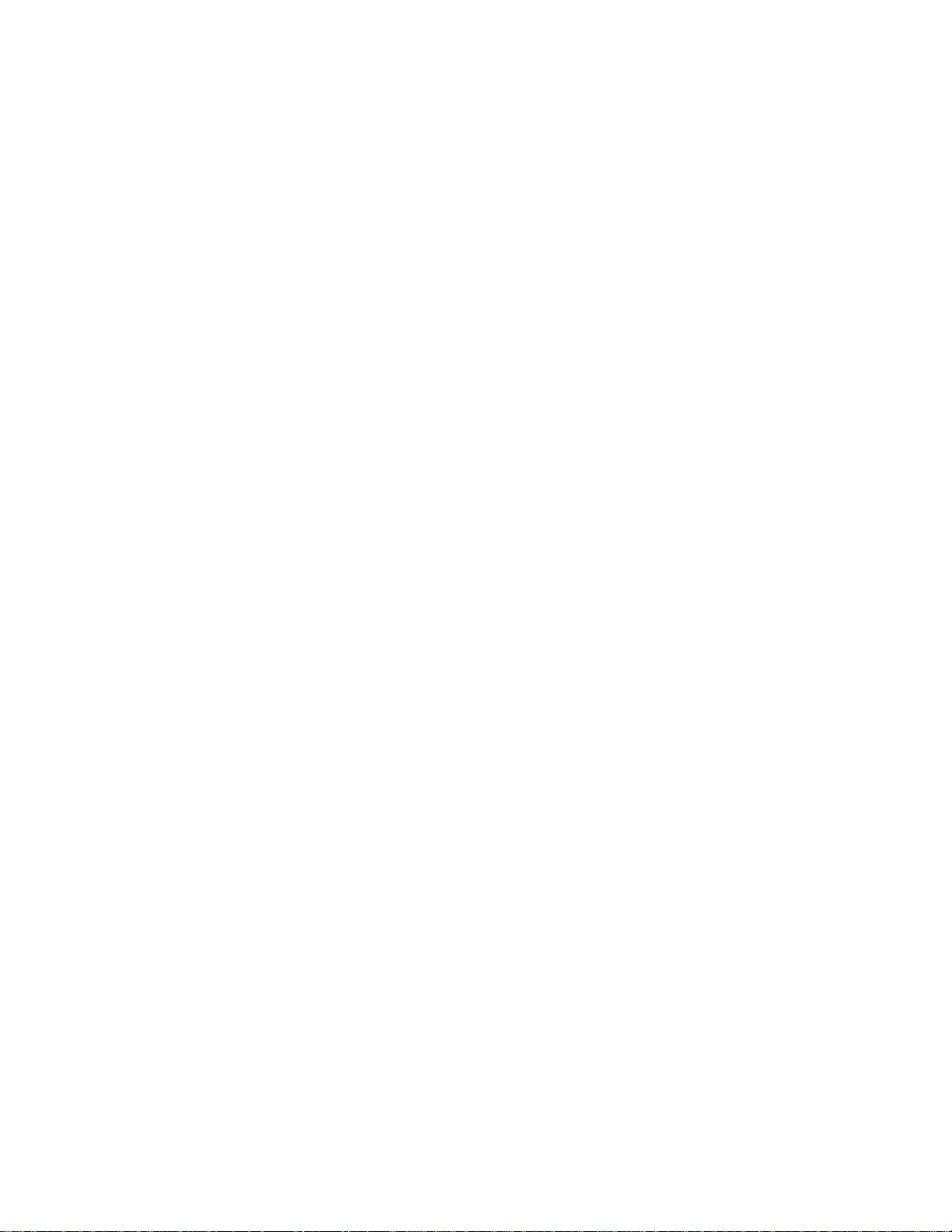
This page remains blank intentionally.
Page 33

GCA70–313 Placing Calls On Hold
4
Placing Calls On Hold
4.1 Holding Calls
You can place a call on hold and pick it back up a short time later. With a
regular hold, you can pick up the held call at your telephone or another
user can pick up the call. With an exclusive hold condition, you must
pick up the held call at your telephone; no other telephone has access to
it. The Hold feature also allows you to answer and place on hold a call
that is on a line that does not appear at your telephone (a call that is
parked or transferred to you, for instance).
After a call has been on hold for a period of time (set by the system
installer), the system will cause a one-second tone burst to sound at your
telephone, and speed up the flash rate of the line button light. If the call
is on exclusive hold, it will revert to manual hold after this hold recall
time period.
When you answer a call on a group intercom and place it on hold, the
system keeps the call on hold on the group intercom. This means that
you can pick up this call at any station that has access to the group
intercom.
• To place a call on hold,
1. Press HOLD.
• To retrieve a held call,
1. Press line button of the held call (with flashing light),
—OR—
press TAP.
NOTE: Pressing the TAP button always retrieves the last number
placed on hold, regardless of whether you have line
appearance for the line on which the call is holding.
Station User's Guide 4 – 1
Page 34

Placing Calls On Hold GCA70–313
• To place a call on exclusive hold,
1. Press HOLD twice and hang up handset.
• To retrieve an exclusive hold,
1. Press line button of held call (button with flashing light), or press
TAP (if station does not have line appearance).
• To place a call on hold at another telephone,
1. Press INTERCOM.
2. Dial ✳ 90.
3. Dial extension number of station to receive held call. Your
telephone automatically hangs up.
• To retrieve a held call at another station,
1. Press INTERCOM.
2. Dial #90.
3. Dial extension number of station to receive held call.
4. Answer call.
• To answer a call at the extension receiving held call,
1. Press INTERCOM.
2. Dial #90.
4 – 2 Station User's Guide
Page 35
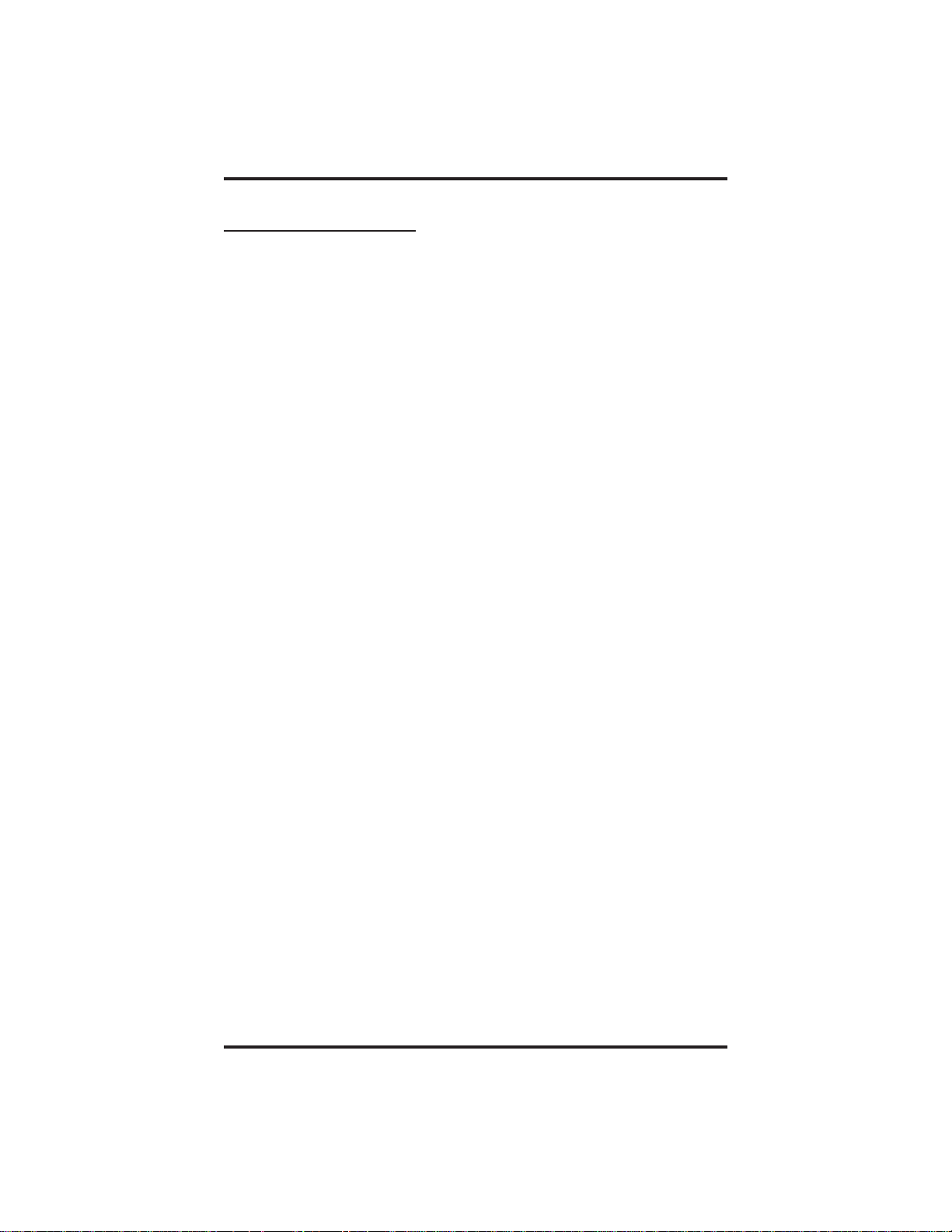
GCA70–313 Placing Calls On Hold
4.2 Parking Calls
You can place a call on hold in the system so that any station that does
not have line appearance for the call can answer it. You accomplish this
by placing the call in one of nine park orbits, where the call remains until
it is answered. If the call is not answered within a specified period of
time, the system will send it back to your station for service (this is
known as park recall).
When you press a personal or group intercom button and dial a code to
retrieve a parked call, the system removes it from the park orbit and
places it at your station.
You can program a PARKbutton at your telephone and use it to simplify
call parking.
• To park a call,
1. While on the call, press INTERCOM.
2. Press ✳.
3. Dial code for park orbit (91–99 for orbit 1–9).
4. Remember the code for later use or make it known to those who
need to know it in order to retrieve the call.
• To park a call using a preprogrammed PARK button,
1. While on the call, press the preprogrammed PARK button (the call
is placed in a preselected park orbit).
If call is not retrieved within a programmable time limit, it reverts to the
parking station as a standard held call, and only one call can be placed in
an orbit at a time.
• To retrieve a parked call,
1. From any station, press INTERCOM.
2. Press #.
3. Dial park orbit access code (91–99 for orbit 1–9), or press
preprogrammed PARKbutton.
4. Answer call.
Station User's Guide 4 – 3
Page 36

This page remains blank intentionally.
Page 37

GCA70–313 Transferring Calls
5
Transferring Calls
5.1 Transferring Calls—Screened
You can answer a call at your telephone and transfer it to another
telephone. If you first identify t he caller to the party receiving the
transfer (giving that user the opportunity to prepare for the call), you
have made a screened transfer.
If the telephone to which you are transferring the call is busy, you must
recover the call yourself or choose one of several options that may be
available at your station. Also, if a transferred call is not answered after a
certain length of time (as set by the installer), it recalls to your telephone.
Again, you have several options for servicing the returning call.
• To screen and transfer a call to another telephone in the system,
1. Answer call.
2. Press TRANSFER/CONFERENCE (call is placed on hold).
3. Dial extension number of station to receive transfer, or press DSS
button for that station.
4. When intercom party answers, announce call.
5. Hang up the handset (call is transferred), or if in speakerphone
mode, press SPEAKER to disconnect.
The intercom party then has the call (if he or she answered the screened
transfer with the handset). If you announce the transfer over the speaker,
the intercom party’s telephone will ring with the transferred call after
you hang up.
Station User's Guide 5 – 1
Page 38

Transferring Calls GCA70–313
5.2 Transferring Calls—Unscreened
You can answer a call at your speakerphone and transfer it to another
telephone. If you transfer the call without first announcing it, you have
made an unscreened transfer.
If the telephone to which you are transferring the call is busy, you must
recover the call yourself or choose one of several options that may be
available at your station. Also, if a transferred call is not answered after a
certain length of time (as set by the installer), it recalls to your telephone.
Again, you have several options for servicing the returning call.
• To transfer an unscreened call to another system telephone,
1. Answer call.
2. Press TRANSFER/CONFERENCE (the call is automatically
placed on hold).
3. Dial extension number of telephone to receive the transfer or press
the DSS button for that extension.
4. Announce call.
5. Press SPEAKER to disconnect (if in speakerphone mode) or hang
up. The transfer will ring at the called telephone.
NOTE: Unscreened transfers ring at busy telephones and wait to be
answered.
• If an unscreened transfer call is not answered and recalls to your
telephone,
1. Press flashing line button and lift handset.
5 – 2 Station User's Guide
Page 39

GCA70–313 Transferring Calls
5.3 MakingAHotTransfer
A hot transfer is a type of screened transfer. To perform a hot transfer,
you voice announce the transfer over the speaker of the telephone that
you want to receive the transfer, and release the call to that telephone.
The system handled the release in a way that does not require the called
party to retrieve the call (the call does not ring at the station).
This feature is useful for transferring calls to people who need to work in
a handsfree mode. Once you announce the call and the system completes
the transfer, the person receiving the transfer can simply begin speaking
toward his or her speakerphone to answer the call.
If you make a hot transfer to a monitor telephone, you can voice
announce the call over the telephone’s speaker, but the person receiving
the outside line transfer will need to lift the handset to answer the call
(the telephone will not ring after the announcement is made).
Please note that you can not make a hot transfer to a telephone if its user
has enabled the Voice Announce Block feature. This telephone will
automatically ring with the transfer requiring the intercom party to
answer it as either a screened or an unscreened transfer.
• To make a hot transfer to another telephone in the system,
1. Answer call.
2. Press TRANSFER/CONFERENCE (the call is automatically
placed on hold).
3. Dial extension number of telephone to receive the transfer or press
the DSS button for that extension.
4. Announce call.
5. Press TRANSFER/CONFERENCE.
6. Press SPEAKER to disconnect (if in speakerphone mode) or hang
up. The person receiving the transfer than has the call.
Station User's Guide 5 – 3
Page 40

This page remains blank intentionally.
Page 41
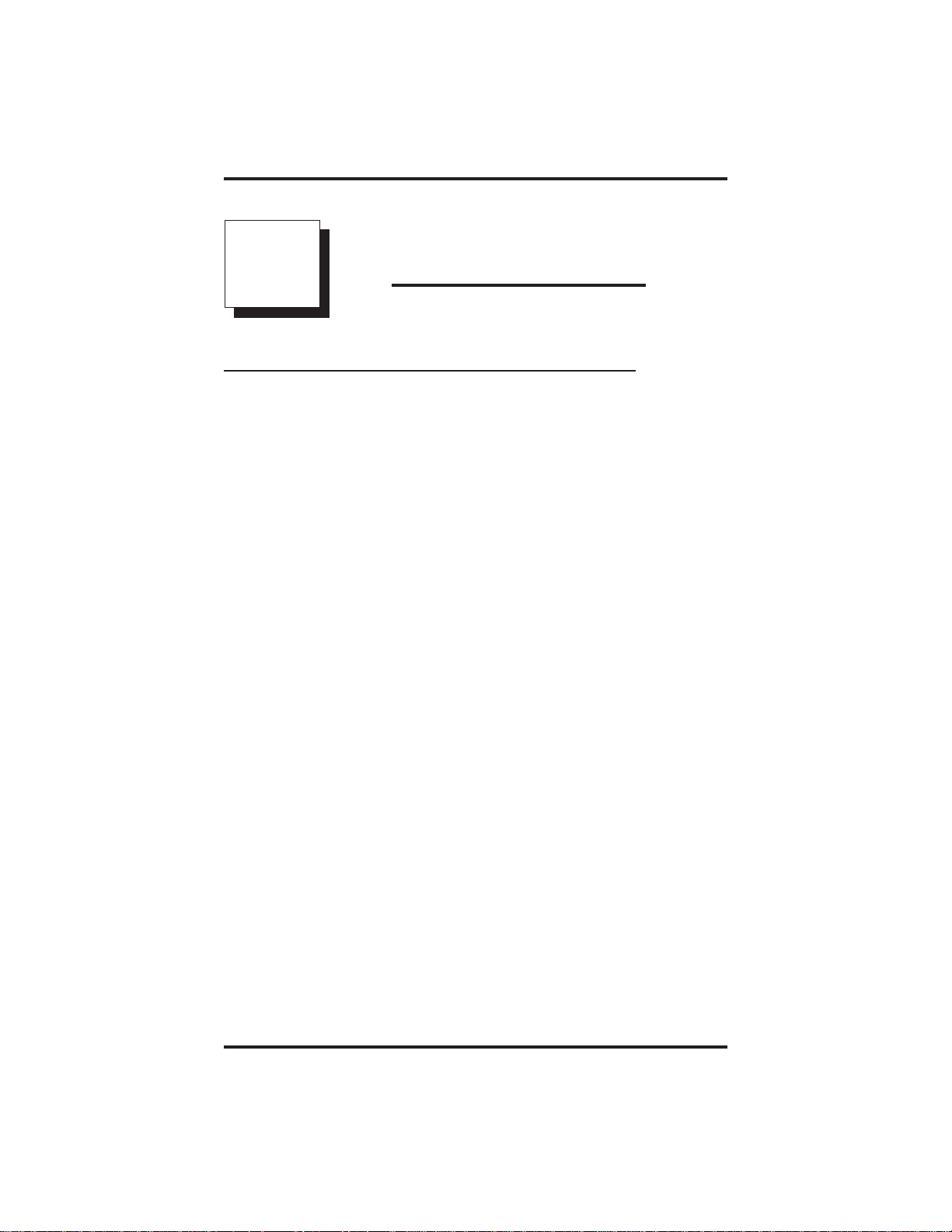
GCA70–313 Conferencing Calls
6
Conferencing Calls
6.1 ConferencingTelephonesTogether
When your join your speakerphone together with several other
telephones on the same call, the result is called conferencing. When
using the DXP system, you can make conference calls that involve up to
five parties, including you as the originating party, in any combination of
outside lines and intercom parties. When using the DXP Plus or FX
Series system, you can include up to seven parties (in various
combinations) in a conference call.
If you are involved in a conference call with two outside lines, you can
drop out of this established conference call and leave the outside lines in
the conference with each other. T his is known as an unsupervised
conference call.
• To set up a conference call that includes any combination of
outside lines and intercom parties,
1. Make first call.
2. Press TRANSFER/CONFERENCE;callisplacedonhold
automatically.
3. Select next line and make next call.
4. Press TRANSFER/CONFERENCE to establish conference.
5. Repeat the last three procedures to add more parties.
• To continue conversation on remaining line after other outside
lines have dropped out of conference,
1. Press the line button of the remaining party.
Station User's Guide 6 – 1
Page 42

Conferencing Calls GCA70–313
• To retrieve a line from hold and bring that party back into the
conference,
1. Press TRANSFER/CONFERENCE.
2. Press line button.
3. Press TRANSFER/CONFERENCE.
NOTE: If all the conference circuits are busy, you will not be able to
add a party to the conference.
• To drop out of a conference call between you and two outside
lines (creating an unsupervised conference),
1. Dial # (lines remain lighted and in use until one or both outside
parties to disconnect; when only one party drops out of an
unsupervised conference, the other party remains on hold until he
hangs up or the line is answered).
• To rejoin an unsupervised conference between tow outside lines,
1. Press TAP.
NOTE: Conference volume levels depend on t he quality of the external
lines.
• To drop out of a conference call between you and two outside
lines (creating an unsupervised conference),
1. Dial # (lines remain lighted and in use until one or both outside
parties disconnect; when only one party drops out of an
unsupervised conference, the other party remains on hold until the
line is answered).
• To rejoin an unsupervised conference between two outside lines,
1. Press TAP.
NOTE: Conference volume levels depend upon the quality of the
external lines.
6 – 2 Station User's Guide
Page 43

GCA70–313 Using The Other Telephone Features
7
Using The Other Telephone Features
7.1 Blocking Voice-Announce Calls
You can prevent voice announcements from sounding over your
telephone speaker if you wish. This feature also blocks subdued off-hook
voice announcements.
• To block voice-announced calls,
1. Press INTERCOM.
2. Dial ✳ 2.
• To un-block voice-announced calls,
1. Press INTERCOM.
2. Dial #2.
Station User's Guide 7 – 1
Page 44
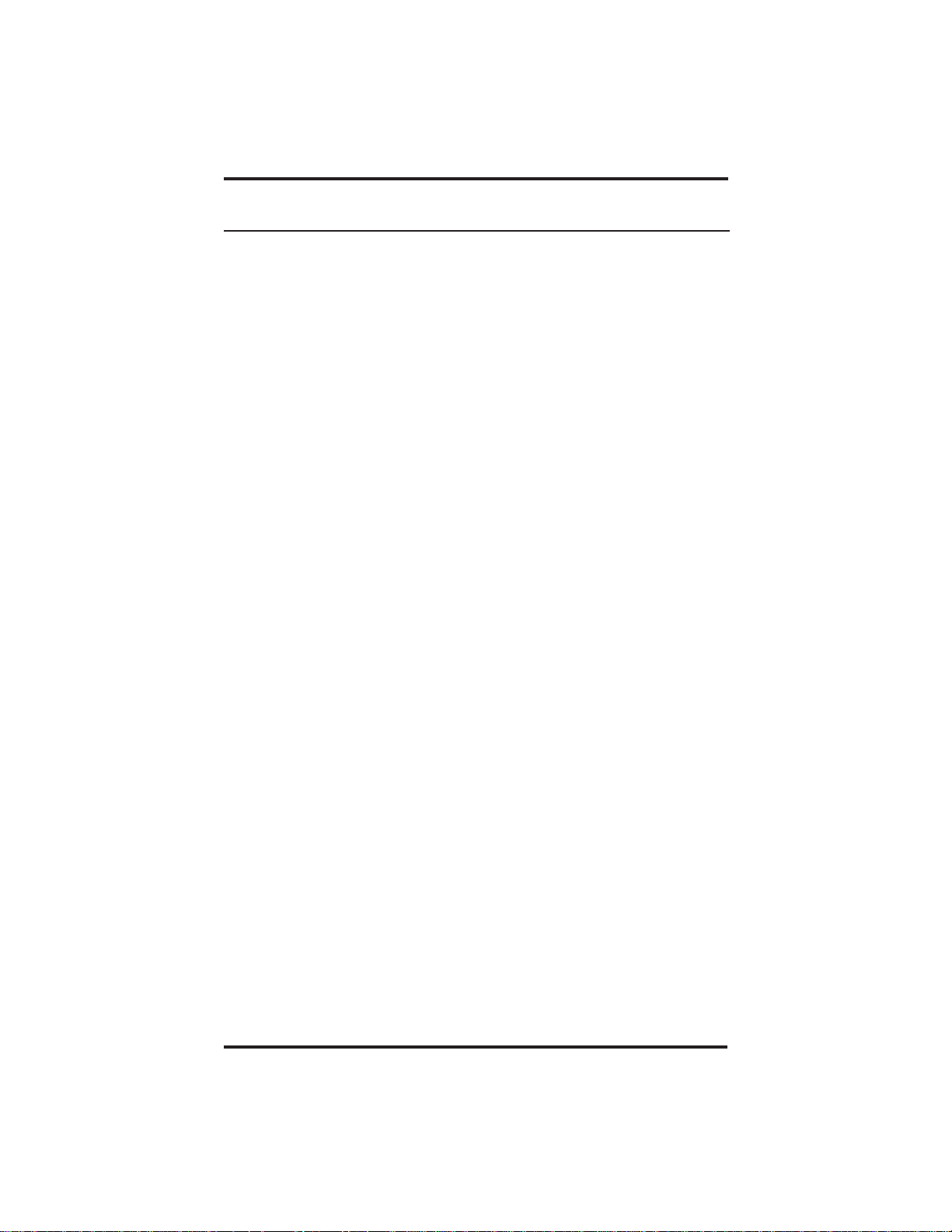
Using The Other Telephone Features GCA70–313
7.2 Diverting Incoming Calls To Another Station
Call diverting permits you to send an incoming call to another station
you have previously designated. You can divertan incoming call to the
designated station whether you are busy or idle. Youmust program a
CALL FORWARD button (using the instructions in the programming
section) on your speakerphone to serve as a call divert button.
• To identify the station to receive diverted calls,
1. Press INTERCOM.
2. Dial ✳ 55.
3. Dial extension number of station to receive diverted call.
4. Press SPEAKER to end.
• To divert calls to the designated station,
1. Hear ringing and/or see flashing line status light.
2. Press CALL FORWARD (system immediately forwards ringing
call to station you designated).
7 – 2 Station User's Guide
Page 45

GCA70–313 Using The Other Telephone Features
7.3 Forwarding Calls
You can permanently forward the calls that normally ring at your
telephone to another telephone. You can f orward just your prime line and
intercom calls, or you can forward all of your calls. To remind you that
your calls are being forwarded, your telephone will sound a short ring
burst each time the system forwards a call.
You can also forward calls that ring at your telephone but receive no
answer; this feature is valuable if you are frequently away from your
desk for short periods of time and find it inconvenient to permanently
forward your calls every time you leave. The system installer sets the
number of rings that sound at your telephone before the system forwards
the calls.
• To forward your calls,
1. Press installer-programmed FORWARD button,
—OR—
press INTERCOM and dial one of the following codes:
✳ 52 = all calls forward immediately
✳ 54 = all calls forward after RNA or Busy
✳ 51 = prime line and personal intercom calls
forward immediately
✳ 53 = prime line and personal intercom calls
forward after RNA or Busy
2. Dial personal intercom number of telephone t o receive forwarded
calls or dial desired group intercom number.
3. Press SPEAKER or hang up.
• To cancel call forwarding,
1. Press INTERCOM.
2. Dial #5. Your telephone automatically hangs up.
Station User's Guide 7 – 3
Page 46

Using The Other Telephone Features GCA70–313
7.4 Listening ToA Call Over The
Telephone Speaker (Group Listening)
The 8124S, 8112S, and 8212S speakerphones give you the option of
turning on the speaker in your speakerphone while you have the handset
lifted. The distant party’s voice then sounds over the speaker as well as
over the handset; however, only you handset microphone is active.
The group listening feature also works if you are using your headset
(only the headset microphone will be active).
Refer to t he chapter on programming for instructions on how to program
the GROUP LISTEN button.
• To activate group listening while on a call,
1. Press the preprogrammed GROUP LISTEN button.
• To cancel group listening,
1. Press the preprogrammed GROUP LISTEN button again.
NOTE: You should cancel Group Listening before h anging up the
handset to end the call.
7.5 MutingYourTelephone
(not available on 8112N telephone)
By using the MUTE button, you can block transmission of your voice to
the distant party. You can do this whether you are using the handset or the
speaker. For example, if someone comes into your office to talk to you
and you do not want this conversation to interrupt the distant party, press
the MUTE button. The MUTE button light turns on when you press it
and turns off when you press it again.
• To mute your telephone,
1. Press MUTE (MUTE function and light turn on). You can still
hear the distant party, but he or she cannot hear you.
• To speak to the distant party,
1. Press MUTE again (MUTE function and light turn off).
7 – 4 Station User's Guide
Page 47

GCA70–313 Using The Other Telephone Features
7.6 Setting A Do Not Disturb
Condition At Your Station
The Do Not Disturb (DND) feature keeps calls from ringing at your
speakerphone, and makes your station appear busy to intercom calls. If
your installer has programmed your station to have this feature, you can
enable it as needed.
Generally, callers cannot override this feature. They hear two quick tone
bursts every two seconds when they call a telephone that is set to DND
mode. However, the installer may program some telephones with the
ability to override a do not disturb condition at another telephone.
You can program a permanent do not disturb button to provide yourself
with quick access to this feature if you wish. See the programming
section of this user’s guide for details.
• To enable DND,
1. Press preprogrammed DND button. The light associated with the
DND button turns on when the feature is active.
• To disable the DND condition,
1. Press preprogrammed DND button. The light associated with the
DND button turns off when the feature is disabled.
• To set a do not disturb condition at your telephone when a call
rings at your station,
1. Hear ringing.
2. Press DND button. Ringing will stop, caller will hear the do not
disturb tone, and your telephone will remain in DND until you
disable the feature (described above).
Station User's Guide 7 – 5
Page 48

Using The Other Telephone Features GCA70–313
7.7 Setting TheVolumeControl
The volume control on your telephone is a multipurpose control you can
use to set the volume of the ringer, the speaker, the handset, the headset,
background music, and the group listening mode. You can either press
and hold down the VOLUME UP or VOLUME DOWN button to
automatically step through the volume levels for each mode, or you can
press the switch once for each change in volume you desire.
You may adjust the loudness of the distant party at any time during a call
whether you are listening over the speaker, the headset, the handset, or
the group lis ten mode by pressing the VOLUME UP or VOLUME
DOWNbutton. When the call ends, the system resets the loudness of all
future calls to the programmed (default) setting.
You can set a permanent loudness level for any volume control setting.
When loudness is at desired level, dial ✳✳ 7 or press VOLSV button (if
programmed). The volume level will remain at this loudness (referred to
as the default setting) until you change the setting.
NOTE: Impact SCS 8212S and Impact SCS 8212N telephones support
the optional ICVOL handset. The ICVOL is an amplified
handset with its own volume control, making it useful in noisy
environments. For ordering information, contact your Comdial
dealer.
• There are four ringer loudness levels (plus an off position). Set
these levels as follows:
1. While your telephone is on-hook and idle, press VOLUME UP or
VOLUME DOWN once for each change in loudness that you
desire. The ringer sounds once for each change as an example of
the current setting. Your selection becomes the new default setting
and will result in your telephone ringing at that level for all future
calls (until you change the default by repeating the above
procedure).
NOTE: If you set the ringer to the “off” position, your telephone will
sound a short ring burst once for each call you receive at your
station while the ringer is off.
NOTE: On the 8112N, the ringer volume is controlled by a
three-position switch on the bottom of the telephone. There is
no handset volume control.
7 – 6 Station User's Guide
Page 49

GCA70–313 Using The Other Telephone Features
• There are eight speaker loudness levels (not available on 8112N
and 8212N telephones). Set these levels f or the current call as
follows:
1. While on a call and in speakerphone mode, press VOLUME UP
or VOLUME DOWN once for each change in loudness that you
desire.
• There are at least eight handset loudness levels that you can set
for the current call as follows:
1. While on a call and in handset mode, press VOLUME UP or
VOLUME DOWN once for each change in loudness that you
desire.
NOTE: On telephone models 8124S, 8112S, and 8112N, your installer
may have turned on the “high handset volume” feature,
providing 13 handset volume levels instead of 8
• There are at least eight headset loudness levels that you can set
for the current call as follows:
1. While on a call and in headset mode, press VOLUME UP or
VOLUME DOWN once for each change in loudness that you
desire.
• There are eight group listening loudness levels (not available on
8112N and 8212N telephones). Set the level for the current call as
follows:
1. While on a call and in the group listening mode, press VOLUME
UP or VOLUME DOWN once for each change in loudness that
you desire.
• There are eight background music loudness levels (not available
on 8112N and 8212N telephones). To set the level,
1. While background music is on at your station, press VOLUME
UP or VOLUME DOWN once for each change in loudness you
desire. This level will remain set for background music until you
change it again, even if you turn off the feature and then reactivate
it.
Station User's Guide 7 – 7
Page 50

Using The Other Telephone Features GCA70–313
• To set a permanent speaker, headset, handset, or group listening
loudness for all future calls,
1. Press INTERCOM.
2. Activate speaker, headset, handset, or group listen mode to be
affected.
3. While in that mode, press VOLUME UP or VOLUME DOWN to
adjust loudness.
4. Dial ✳✳7or press a preprogrammed VOLSV button to hold the
loudness at the last setting for all future calls (until you change the
default again).
5. Repeat this procedure in each mode until you’ve set all default
volume levels.
7.8 Setting Your PersonalRinging Tones
You can choose one of six different ring tones for your telephone. Often,
when several telephones are located close together, each user chooses a
different personal ring tone.
• To select one of the ring tones, proceed as follows:
1. Press INTERCOM.
2. Dial ✳✳ 4.
3. Dial number (1–6) to select ring tone.
4. The next time your telephone rings, you will hear the new ring
tone.
7 – 8 Station User's Guide
Page 51

GCA70–313 Using The Other Telephone Features
7.9 Using Background Music
NOTE: This feature is not available on the 8112N and 8212N
telephones.
If the telephone system supplies background music, you can turn it on at
your speakerphone while it is on-hook and idle. The system
automatically turns background music off during calls and voice
announcements.
NOTE: The system can provide music from two sources; however, the
system installer must enable this feature.
• To turn the music on,
1. Press INTERCOM.
2. Dial ✳ 11 for music source one or ✳ 12 for music source two (the
SPEAKER light turns on when background music is on).
3. Adjust music volume with the volume button.
• To turn the music off,
1. Press INTERCOM.
2. Dial #1(the SPEAKER light turns off when background music is
off).
Station User's Guide 7 – 9
Page 52
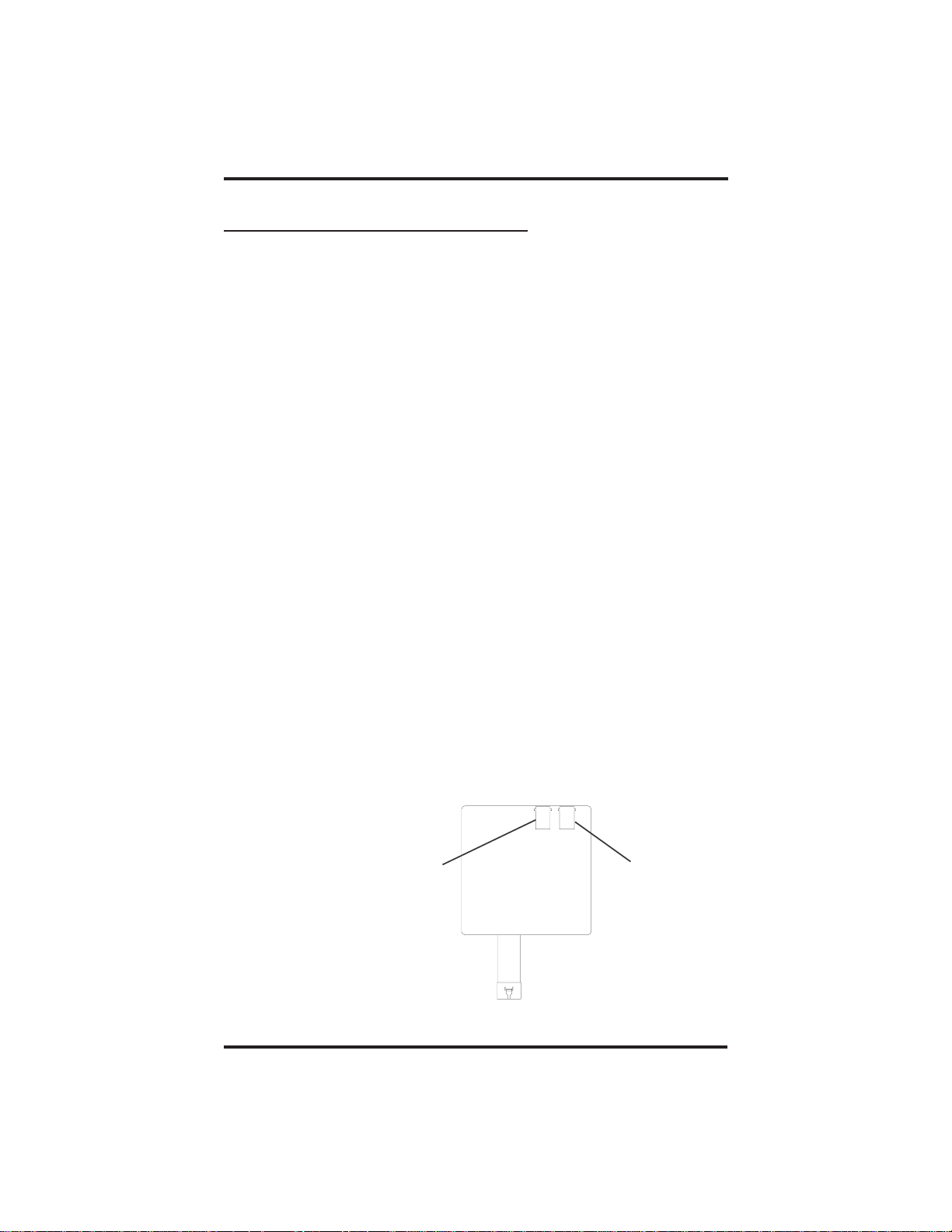
Using The Other Telephone Features GCA70–313
7.10 Using The IMIST Module
Impact SCS 8212S and 8212N telephones equipped with the optional
IMIST module can support an IST device (modem, FAX machine,
industry-standard telephone, etc.) in addition to the telephone.
Depending on system programming, you can use the IST device to make
outgoing calls and receive incoming calls.
The functionality of the IMIST module depends on the type of system
you are using and the type of digital station board and memory board
your system has. (See your installer for complete details.)
• The IMIST module will function on a DXP system with the
appropriate digital station board, but the IMIST module will not have
its own extension number a nd will not function simultaneously with
the speakerphone.
• On a DXP Plus system, the IMIST module will function
simultaneously with the speakerphone and have its own extension
number if your system has the appropriate digital station board and
memory board. If your system does not have the optional enhanced
memory board, the IMIST module will function like the one on the
DXP system described above.
• On an FX Series system, the speakerphone and IMIST module can
function simultaneously and the IMIST module has its own
extension number.
NOTE: The IMIST module does not provide voltage to light a message
waiting light. Message waiting lights on devices plugged into
the IMIST module will not function
If you have any other questions about IST devices, refer to GCA70–237,
Industry-Standard Telephone Station User’s Guide.
NOTE: The IMIST module has a separate power supply. The wall
transformer is a UL and CSA approved Class 2 device operating from
120 Vac, 60 Hz, 16 watts and provides an output of 24 Vac at 450 mA.
For replacement, order Comdial P/N DIU-PTR.
ower
7 – 10 Station User's Guide
IST Device
scs04
IMIST Device
Page 53

GCA70–313 Programming Your Telephone
8
Sending And Receiving Non-Verbal Messages
8.1 Using The Messaging Feature
If the system installer designates your speakerphone as a central message
desk or programs it to have message-wait originate ability, you can turn
on the message-waiting light of any other telephone. This light lets that
telephone user know that you have a message for him or her. In addition
to the message waiting light, leaving a message indication at a station
also causes the dial tone at that station to sound in a broken manner when
the station user takes his or her telephone off-hook.
The message-waiting light is located in different places on the various
model telephones. On the 8124S and 8112S telephones, the message
waiting light is located above the HOLD button. On the 8112N
telephone, the message waiting light is located above the dial pad. The
8212S and 8212N telephones have a dedicated message waiting key and
light, labeled MESSAGE. For more information on button locations, see
Chapter 1.
If your telephone receives a message and has a DSS button that is
programmed to call the station that left the message, the light next to that
station’s DSS button on your telephone will flash.
Station User's Guide 8 – 1
Page 54
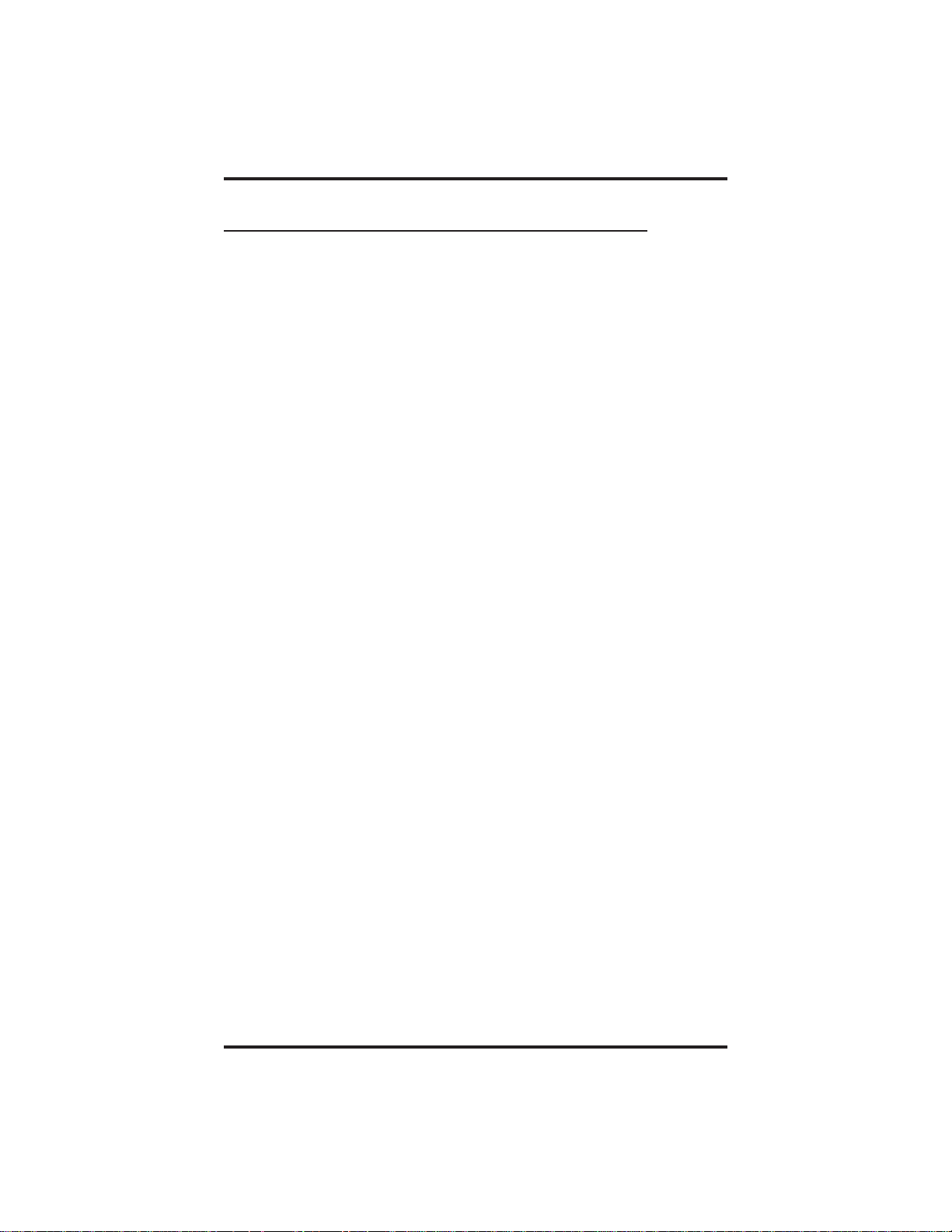
Programming Your Telephone GCA70–313
8.2 Lighting The Message-Waiting Light
• To turn on the message-waiting light (and a broken dial tone) at
an idle telephone,
1. Press INTERCOM.
2. Dial ✳ 3.
3. Dial extension number of station you wish to alert.
The message-waiting light of that station will flash.
• To turn off the message waiting light at a busy or idle station,
1. Press INTERCOM.
2. Dial #3.
3. Dial extension number of station that was alerted. The
message-waiting light of called station will turn off.
• To turn off the message waiting light during message-delivering
conversation,
1. Press INTERCOM; once if off-hook, twice if on-hook.
NOTE: If the message-waiting light can only be turned off by either
the person sending the message or the person receiving the
message.
8 – 2 Station User's Guide
Page 55

GCA70–313 Programming Your Telephone
8.3 Sending LCD Messages
You can set system-supplied messages at your station to be received and
displayed by a calling LCD speakerphone. These messages give the
caller information on your telephone status. Get a list of the available
messages from the attendant and write on the blank chart on the next
page.
• To turn on LCD messaging,
1. Press INTERCOM.
2. Dial ✳ 02.
3. Press # to clear current message if one is stored.
4. Dial message code number (01–30).
5. Press # andthenpressSPEAKER to end message.
6. Your INTERCOM light flashes to indicate you have set LCD
messaging.
• To send an LCD message when you call and receive a busy signal
or no answer,
1. While still on the call, press the appropriate fixed RESPONSE
MESSAGE button to send a preselected message (Call [your
name], for example) to the other telephone.
• To send an LCD message to a caller who has initiated a SOHVA
or intercom call from another LCD telephone,
1. Hear the SOHVA tone or voice announcement in your handset or
headset.
2. Press the appropriate fixed RESPONSE MESSAGE button to
send a preselected message (I Will Call Back, for example) to the
calling telephone.
Station User's Guide 8 – 3
Page 56

This page remains blank intentionally.
Page 57

GCA70–313 Programming Your Telephone
9
Programming YourTelephone
9.1 Programming For Speed Dialing
Speed dialing is a feature that lets you:
• store and dial outside numbers using one or two buttons,
• store and dial intercom numbers,
• store frequently used feature codes.
Your can store numbers for speed dialing at the following locations:
• any programmable button that is not now assigned as a line button
or other feature by the system administrator or installer,
• keypad numbers 0–9,
• a secondary level at either storage location.
Before you begin programming, write down the intercom or outside line
you will use and the number digits you are storing. Then, as you program
the speed dial numbers, write the first and second level numbers on your
telephone’s ID strips. You can also fill out the charts on the next page, if
you wish, for a personal record of your stored numbers.
NOTE: You cannot reprogram the HOLD and INTERCOM button
locations from your telephone; however, your installer can
reassign these buttons to other locations on your telephone or
to a console unit. Further, you cannot store a feature code on a
second level at any storage location.
NOTE: The Federal Communications Commission (FCC) requires
that when programming emergency numbers and/or making
test calls to emergency numbers:
1. Remain on the line and briefly explain to the dispatcher the
reason for the call.
2. Perform such activities in the off-peak hours, such as early
morning or late evening.
Station User's Guide 9 – 1
Page 58

Programming Your Telephone GCA70–313
9.2 Storing Speed Dial Numbers
• To store an outside number as a speed dial number,
NOTE: Pr ogramming overwrites existing speed dial numbers at button
locations.
1. Press INTERCOM.
2. Dial ✳✳ 1.
3. Press programmable button or dial pad button to choose storage
location (remember, to access second level storage at a
programmable button, press SHIFT first.)
4. Make your speed dial route selection choice from the following list:
• press line button to select outside line,
• dial 00 to select prime line or last line used,
• dial 01–16 to select line group,
• press INTERCOM button or dial 8 to select intercom.
5. Dial number (up to 16 digits long—include ✳ and # if needed).
NOTE: You may need a pause between numbers to compensate for
differences in response time between your system and the host
system (ask your attendant about this). To store a pause, press
HOLD, then continue dialing. If your system is behind a host
system that needs a hookflash to access a feature, press TAP to
store a hookflash, then continue dialing.
6. Press TRANSFER/CONFERENCE to store number.
7. Press next location button and store next number, repeat previous
steps until all numbers are stored,
—OR—
press SPEAKER to end.
9 – 2 Station User's Guide
Page 59
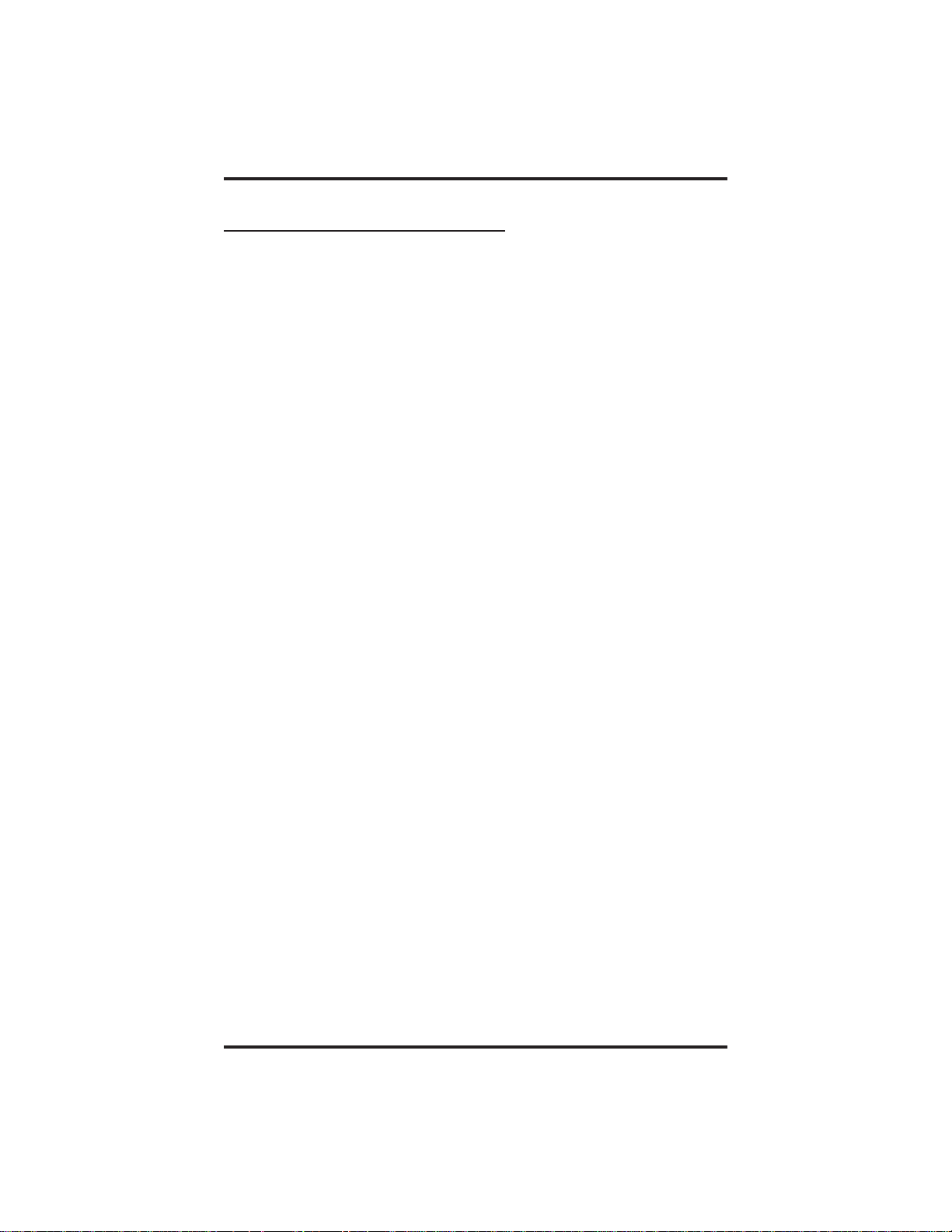
GCA70–313 Programming Your Telephone
9.3 Storing DSS Numbers
• To store an intercom number at a DSS button,
NOTE: Storing DSS numbers at button locations will overwrite any
previously stored numbers.
1. Press INTERCOM.
2. Dial ✳✳ 3.
3. Press programmable button to choose DSS location.
4. Dial extension number.
5. Press next location button and store next DSS number.
6. Repeat the previous step until all DSS numbers are stored,
—OR—
press SPEAKER to end.
Station User's Guide 9 – 3
Page 60

Programming Your Telephone GCA70–313
9.4 Storing Feature Buttons
If you find that you are using certain features often, you can create
feature access buttons to make operations easier. Some features you may
want to use frequently are defined as follows:
Account Code Button (ACCT)—allows you to enter an account code
for call record purposes.
Automatic Call-Back Button (CAMP)—arranges the system to ring
your telephone and another person’s telephone as soon as the other
telephone becomes idle.
Call Forward Button (CFWD)—allows you to forward all of your call
to another telephone. You can program any one of four different feature
buttons: Forward All (FWD-A), Forward Personal (FWD-P), Forward
All RNA (FWDRA), and Forward Personal RNA (FWDRP).
Do Not Disturb Button (DND)—prevents other telephones from ringing
your telephone.
Group Listen Button (GPLSN)—allows others to hear a conversation
over the telephone speaker while you use the handset or headset; the
distant party can hear only the conversation transmitted through the
handset or headset microphone.
Music Button (MUSIC)—allows you to enable or disable background
music; also allows you to choose from tow pre-programmed music
sources.
Page Button (PAGE 1–8)—provides one-button access to paging zones
1–8.
Park Button (PARK)—parks calls in preselected park orbit.
Pick-Up Button (PCKUP)—allows you to pick up a call ringing
elsewhere in your system.
Privacy Release Button (PRVCY)—releases privacy for current c all.
Saved Number Redial Button (SAVE)—redials the last number saved
at this button location (good for short-term storage).
Voice-Announce Block Button (VABLK)—blocks voice
announcements.
9 – 4 Station User's Guide
Page 61

GCA70–313 Programming Your Telephone
You can store feature access codes at programmable buttons to provide
yourself with one-button access to features that you use often. The Quick
Reference Guide at the end of this book contains a list of feature codes.
• To create a feature access button,
1. Press INTERCOM.
2. Dial ✳✳ 3.
3. Press programmable button to choose storage location.
4. Dial the access code for the feature.
5. Press next location button and store next feature code.
6. Repeat previous step until all desired feature codes are stored.
7. Press SPEAKER to end.
For example, the access code for the group call pick up feature is #4.To
program this feature, press INTERCOM,dial✳✳ 3, press the desired
programmable button, dial #4, and press SPEAKER.
Station User's Guide 9 – 5
Page 62
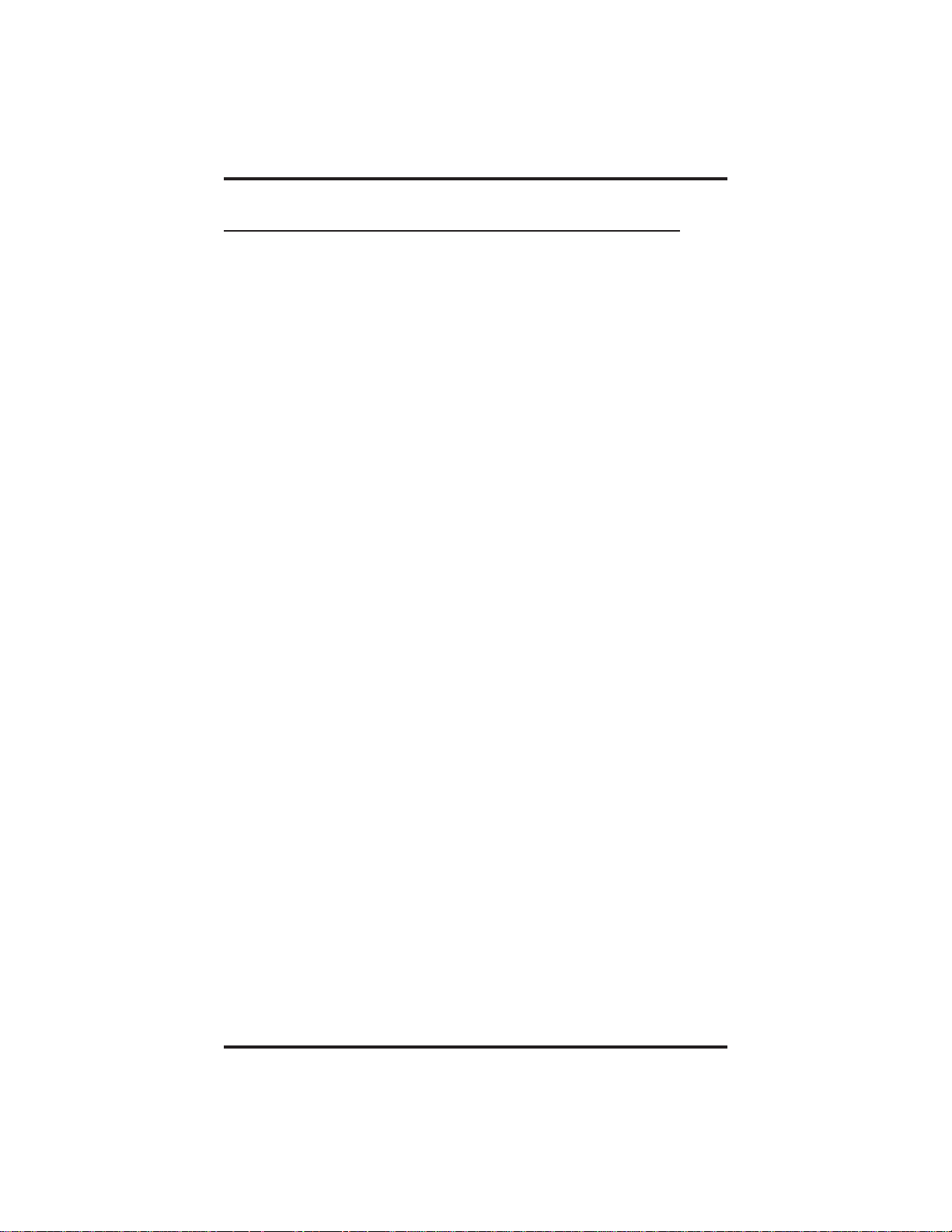
Programming Your Telephone GCA70–313
9.5 Storing The Response Message Button
You may program a RESPONSE MESSAGE button, which allows you
to send an LCD message to a caller who has initiated a SOHVA or
intercom call from an LCD telephone, or to send an LCD message to
another LCD telephone that you call and receive a busy signal or no
answer.
AfixedRESPONSE MESSAGE buttons sends the same preselected
message every time; you can program multiple fixed RESPONSE
MESSAGE buttons at your station. If, for example, you know that you
want to send the message I Will Call Back every time you receive a
SOHVA you cannot respond to, program a fixed RESPONSE
MESSAGE button with that message and label the button accordingly.
You may save as many different fixed RESPONSE MESSAGE buttons
as you need in order to respond instantly with the appropriate LCD
message for any calling situation.
• To store a fixed RESPONSE MESSAGE button,
1. Press INTERCOM.
2. Dial ✳✳ 6.
3. Press programmable button for RESPONSE MESSAGEbutton
location.
4. Dial message number (01–30)fromlistofmessages.
5. Press # to save programming.
6. Press SPEAKER to end.
7. Label button location.
9 – 6 Station User's Guide
Page 63

GCA70–313 DSS/BLF Console
10
OperatingYourTelephone With A DSS/BLF Console
10.1 OperatingYourTelephone
With A DSS/BLF Console
The IB24X, IB48X, and IB64X consoles have additional buttons and
status lights that extend the memory button capability of a companion
telephone. You can program the buttons for automatic dialing (speed
dial) or direct station selection (DSS) with busy lamp field (BLF) using
instructions provided in chapter 9, ProgrammingYourTelephone.
When the installer assigns a DSS/BLF console to a station port, the
system recognizes it as such and automatically clears the console buttons
so you can store numbers at the buttons as you need them.
ib64x
IB64X DSS/BLF Console
Station User's Guide 10 – 1
Page 64

DSS/BLF Console GCA70–313
10.1.1 Accessing The Button Levels
The IB24X and IB48X DSS/BLF consoles have four levels of buttons,
quadrupling the consoles’ button capacity. The four buttons at the bottom
of each console allow you to select which button level is currently active.
To change button levels, press one of the buttons at the bottom of the
console. The leftmost button activates level 1, the next button activates
level 2, etc. A light beside the appropriate button lights to indicate which
level is currently active.
ib48x
ib24x
Level access buttons
IB48X DSS/BLF Console
10 – 2 Station User's Guide
Level access buttons
IB24X DSS/BLF
Page 65

GCA70–313 Troubleshooting Your Telephone
11
Troubleshooting YourTelephone
Symptom Possible Cause
INTERCOM light flashing. Your messaging is set. Press
INTERCOM,thendial#02and
hang up.
Station is ringing with ringer off
HOLD light flashing with no line
on hold.
MUTE light on. MUTE is activated. To cancel,
Another telephone has activated
your message waiting light. Press
INTERCOM andthenpress
HOLD to retrieve message. This
action will call party who activated
light. Once you have received a
message, party who activated light
(while still talking to you) must
press INTERCOM to turn off the
light.
press MUTE.
SPEAKER light on steady. Background music feature
activated even thought the system
does not provide background
music. To cancel, press
INTERCOM then dial #1.
Error Tone
(three steady tones)
If you cannot receive a voice
announce call.
May occur when incorrect buttons
are pressed during speed dial
programming. For example, if a
button has a line assigned to it, or
was not enabled for speed dial
programming by the installer.
Voice announce block is activated.
To cancel, press INTERCOM
then dial #2.
Station User's Guide 11 – 1
Page 66

This page remains blank intentionally.
Page 67

GCA70–313 Index
Index
A
AccessCodes,Storing............................ 9–4—9–5
AccessingTheButtonLevelsOnDSS/BLFConsoles........ 10–2
AdjustingTheTelephonePedestal........................ 1–11
AnsweringCalls....................................... 2–1
AnsweringIntercomCalls............................... 2–1
AnsweringOutsideCalls................................ 2–1
AnsweringSOHVACalls................................ 2–2
AutomaticRedialFeature.......................... 3–4—3–5
B
BlockingVoiceAnnounceCalls........................... 7–1
ButtonLevels,AccessingOnDSS/BLFConsoles............ 10–2
C
Call, Listening Over The TelephoneSpeaker ................ 7–3
CallWaiting......................................... 3–10
Calls,AnsweringIntercom............................... 2–1
Calls,AnsweringOutside................................ 2–1
Calls, Blocking VoiceAnnounce .......................... 7–1
Calls,Conferencing.................................... 6–1
Calls,DivertingToAnotherStation........................ 7–2
Calls,ForwardingToAnotherStation...................... 7–3
Calls,Holding......................................... 4–1
Calls,Making......................................... 3–1
Calls,MakingIntercom................................. 3–6
Camping On At A Busy Station And Waiting
ForAnAutomaticCallback............................ 3–8
Camping On At A Busy Station And Waiting
ForAnAnswer..................................... 3–10
Camping On At An Idle Station And Waiting
ForAnAutomaticCallback............................ 3–9
ConferencingCalls..................................... 6–1
Conferencing Telephones Together ........................ 6–1
D
DialingAutomatically ............................ 3–1—3–2
DialingManually...................................... 3–3
DivertingIncomingCallsToAnotherStation................ 7–2
Index – 1
Page 68

Index GCA70–313
Do Not Disturb Condition, Setting At Your Station............ 7–9
DSS/BLFConsoles,AccessingButtonLevelsOn............ 10–4
DSSNumbers,Storing.................................. 9–4
F
FeatureButtons,StoringThe....................... 9–4—9–5
ForwardingCalls ...................................... 7–3
G
GroupListening....................................... 7–4
H
Hold,PlacingCallsOn............................ 4–1—4–2
I
IMISTModule....................................... 7–10
IntercomCalls,Answering............................... 2–1
IntercomCalls,Making........................... 3–6—3–7
Introducing The Telephone............................... 1–1
K
KnowingYourTelephone’sFunctions................ 1–7—1–8
L
LastNumberRedial.................................... 3–3
LCDMessages,Sending ................................ 8–3
LightingTheMessageWaitingLight....................... 8–2
Lights,UnderstandingWhatTheyMean............. 1–9—1–10
LineGroups,Using .................................... 3–5
ListeningToACallOverTheTelephoneSpeaker............. 7–4
M
MakingAHotTransfer.................................. 5–3
MakingASOHVA.................................... 3–11
MakingCalls.......................................... 3–1
MakingIntercomCalls............................ 3–6—3–7
MessageWaitingLight,LightingThe...................... 8–2
Messages,SendingAndReceivingNon-Verbal............... 8–1
Messages,SendingLCD ................................ 8–3
Music, Using Background ............................... 7–9
MutingYourTelephone ................................. 7–4
2–Index
Page 69

GCA70–313 Index
O
OutsideCalls,Answering................................ 2–1
P
ParkingCalls.......................................... 4–3
Pedestal,Adjusting.................................... 1–11
Personal Ringing Tones, Setting Your ...................... 7–8
PlacingCallsOnHold.................................. 4–1
ProgrammingForSpeedDialing.......................... 9–1
ProgrammingYourTelephone ............................ 9–1
Q
Queuing.............................................. 3–6
QuickReferenceGuide ....................QuickReference–1
R
RedialFeature,Automatic......................... 3–4—3–5
RedialingAPreviouslyDialedNumber............... 3–3—3–4
RedialingASavedNumber.............................. 3–4
RedialingLastDialedNumber............................ 3–3
RespondingToASOHVA............................... 2–2
ResponseMessageButton,StoringThe..................... 9–6
S
SavedNumberRedial............................. 3–3—3–4
SendingAndReceivingNon-VerbalMessages............... 8–1
SendingLCDMessages................................. 8–3
Setting A Do Not Disturb Condition At Your Station .......... 7–5
SettingTheVolumeControl........................ 7–6—7–8
SettingYourPersonalRingTones ......................... 7–8
SOHVA,MakingA.................................... 3–11
SOHVA, Responding To................................. 2–2
Speakerphone,UsingYour......................... 1–3—1–4
SpeedDialNumbers,Storing............................. 9–2
SpeedDialing,ProgrammingFor.......................... 9–1
StoringAccessCodes............................. 9–4—9–5
StoringDSSNumbers.................................. 9–3
StoringSpeedDialNumbers............................. 9–2
StoringTheFeatureButtons........................ 9–4—9–5
StoringTheResponseMessageButton..................... 9–6
Subdued Off-Hook VoiceAnnouncement, Making A ......... 3–11
Index – 3
Page 70

Index GCA70–313
Subdued Off-Hook VoiceAnnouncement, Responding To ...... 2–2
T
Telephone Pedestal, Adjusting The ....................... 1–11
Transfer,MakingAHot................................. 5–3
TransferringCalls...................................... 5–1
TransferringCalls—Screened............................ 5–1
TransferringCalls—Unscreened.......................... 5–2
TroubleshootingYour Telephone ......................... 11–1
U
UnderstandingWhatTheLightsMean .............. 1–9—1–10
Using Background Music................................ 7–9
UsingLineGroups..................................... 3–5
Using The Other Telephone Features....................... 7–1
UsingThisGuide................................ 1–1—1–2
Using Your Speakerphone ......................... 1–3—1–4
V
Voice Announce Calls, Blocking .......................... 7–1
VolumeControl,SettingThe....................... 7–6—7–8
W
WaitingForALine..................................... 3–6
4–Index
Page 71

GCA70–313 Quick Reference Guide
A
Appendix A
Quick Reference Guide
This chart provides you with a quick reference guide of the feature
dialing codes. If you wish, you can detach this sheet and keep it near
your telephone to serve as a stand alone reference. Remember, chapter 9
describes how to program these codes on your telephone at unused
programmable buttons. Further, the installer may store features at your
telephone buttons and label the buttons with the feature’s mnemonics.
NOTE: The dialing codes provided in this quick reference guide are
default values. Your system installer has the ability to
renumber these codes.
The following table details several unique dialing codes that are only
applicable to single line proprietary and industry-standard telephones.
Feature Enable Code Disable Code
Account Code
All Call INTERCOM 70 PAGE 1
Attendant
Calling
Authorization
Code
Automatic
Call Back and
Call Waiting
Automatic
Redialing
Background
Music
Call Divert
Station
Call Forward,
Personal
Call Forward,
All Calls
INTERCOM ✳ 04
+ account code
INTERCOM 0
INTERCOM # 08
+ authorization code
INTERCOM ✳ 6 INTERCOM # 6 CAMP
INTERCOM ✳ 11
or 12
INTERCOM ✳ 55
+ extension no.
INTERCOM ✳ 51
+ extension no.
INTERCOM ✳ 52
+ extension no.
INTERCOM # 1
INTERCOM # 5 FWD–P
INTERCOM # 5 FWD–A
Button
Mnemonic
ACCT
AUTH
ARD
MUSIC 1
MUSIC 2
Quick Reference – 1
Page 72

Quick Reference Guide GCA70–313
Button
Feature Enable Code Disable Code
Mnemonic
Call Forward,
Ring—No Answer,
All Calls
Call Forward,
Ring—No Answer,
Personal Calls
Call Park, Orbit
91–99
CallPark,PickUp
Call Pick Up,
Directed
Call Pick Up,
Group
Clear Major
Alarm Ring
INTERCOM ✳ 54
INTERCOM ✳ 53
INTERCOM ✳
(91–99)
INTERCOM #
(91–99)
INTERCOM ✳ 4 +
extension no.
INTERCOM # 4 GPKUP
INTERCOM # 09
INTERCOM
#5
INTERCOM
#5
FWDRA
FWDRP
PARK
1–9
PARK
1–9
DPKUP
DISA Access InstallerAssigned
Do Not Disturb INTERCOM # 01 DND
Do Not Disturb
Override
extension no. + ✳ 03 EXOVR
DSS Programming INTERCOM✳✳ 3
Executive Override extension no. + ✳ 03 EXOVR
Hold, Manual HOLD HOLD
Hold, Exclusive HOLD + HOLD HOLD
Hold, Directed INTERCOM ✳ 90
Hold, Directed
Pick Up
LCD Messaging
INTERCOM # 90
INTERCOM ✳ 02
+ message
INTERCOM
#02
LCDMS
Line Group 1 INTERCOM 9 LNG01
Line Groups 2–11 INTERCOM 80–89
Line Groups 12–16 INTERCOM 60–64
LNG02–1
1
LNG12–1
6
Line Pick Up From
Any Station, Zones
INTERCOM 65–68 TAFS1–4
1–4
2 – Quick Reference
Page 73

GCA70–313 Quick Reference Guide
Button
Feature Enable Code Disable Code
Mnemonic
Line Pick Up
From Any
Station, Zones
INTERCOM
65–68
TAFS1–4
1–4
Line Pick Up
From Any
Station, All
INTERCOM 69 TAFS✳
Zones
Meet Me
Answer Page
Message Waiting
Message Wait
Retrieval
Night Transfer
(Attendant Only)
INTERCOM 78 MMEPG
INTERCOM ✳ 3
+ extension no.
INTERCOM # 3
+ extension no.
MSGWT
#00
INTERCOM ✳#
0 ✳ 031
INTERCOM ✳#
0 ✳ 032
NIGHT
OperatorAccess INTERCOM 0
Paging, All Call INTERCOM 70 PAGE 1
Paging, Zones
2–8
INTERCOM
71–77
PAGE
2–8
Paging, Meet Me INTERCOM 78 MMEPG
Park Orbit
Retrieve
Park Orbit Send
Personal
Ringing Tones
Redial Last
Dialed Number
Remote Station
Disable
Response
Message
Service
Observing
Speed Dial,
Station
INTERCOM #
91–99
INTERCOM
✳91–✳99
INTERCOM ✳✳
4+ tone code (1–8)
#
INTERCOM ✳
05 + extension no.
INTERCOM ✳✳
6 +button+01–30
INTERCOM # 03
+ extension no.
1–0
PARK
1–9
PARK
1–9
INTERCOM #
05 + extension no.
RSPnn
(nn =
1–30, ✳)
S–OBS
Quick Reference – 3
Page 74

Quick Reference Guide GCA70–313
Feature Enable Code Disable Code
Speed Dial,
System
Speed Dial,
Programming
Station Lock
Tracker Page,
Send
Tracker Page,
Receive
Tracker Pager
Use
Vol ume Save
Voi ce
Announce
Block
✳ 100 ✳ 599
INTERCOM
✳✳ 2
INTERCOM #
04 +code
INTERCOM
✳ 8
INTERCOM #
8 + orbit code
INTERCOM #07INTERCOM #
06
INTERCOM
✳✳ 7
INTERCOM
✳ 2
INTERCOM #
2
Button
Mnemonic
LOCK
TRACK
VOLSV
VABL K
NOTE: The dialing codes provided in this quick reference guide are
default values. Your system installer has the ability to
renumber these codes.
Pick Up Last Line ✳ 08
Broker’s Mode ✳ 07
Speed Dial Access Code ✳ 01
Saved Number Redial ✳ 06
Dial Saved Number ✳ 09
TAP Dialing Code ##
4 – Quick Reference
Feature Enable Code
Page 75
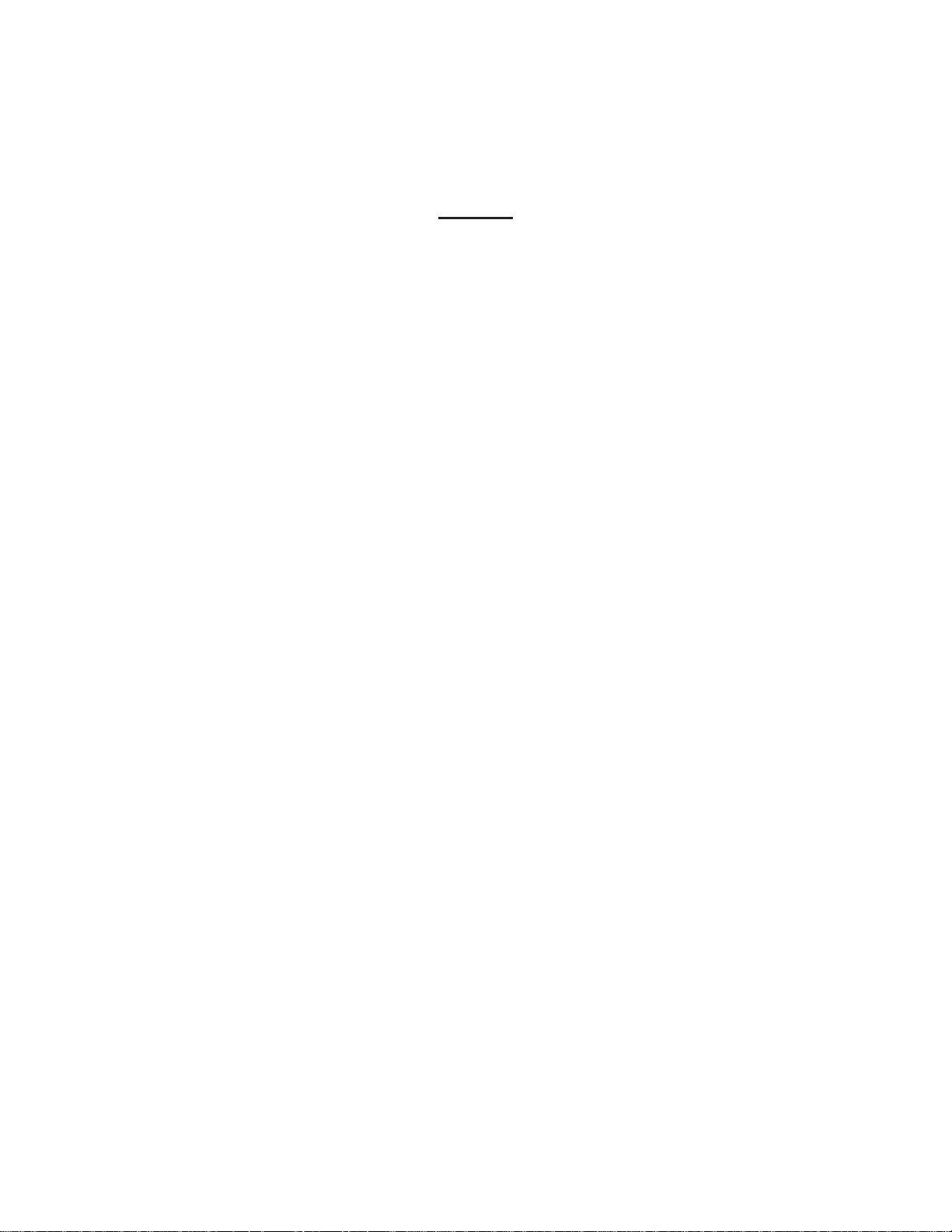
NOTES
Page 76

NOTES
Page 77

NOTES
Page 78

NOTES
Page 79

ThismanualhasbeendevelopedbyComdialCorporation(the
“Company”) and is intended for the use of its customers and
service personnel. The information in this manual is subject
to change without notice. While every effort has been made
to eliminate errors, the Company disclaims liability for any
difficulties arising from the interpretation of the information
contained herein.
The information contained herein does not purport to cover
all details or variations in equipment or to provide for every
possible contingency to be met in connection with
installation, operation, or maintenance. Should further
information be desired, or should particular problems arise
which are not covered sufficiently for the purchaser’s
purposes, contact Comdial, Inside Sales Department, P.O.
Box 7266, Charlottesville, Virginia22906.
Page 80

R
Charlottesville, Virginia 22901-2829
World Wide Web: http://www.comdial.com/
Printed in U.S.A. GCA70–313.04
8/97
