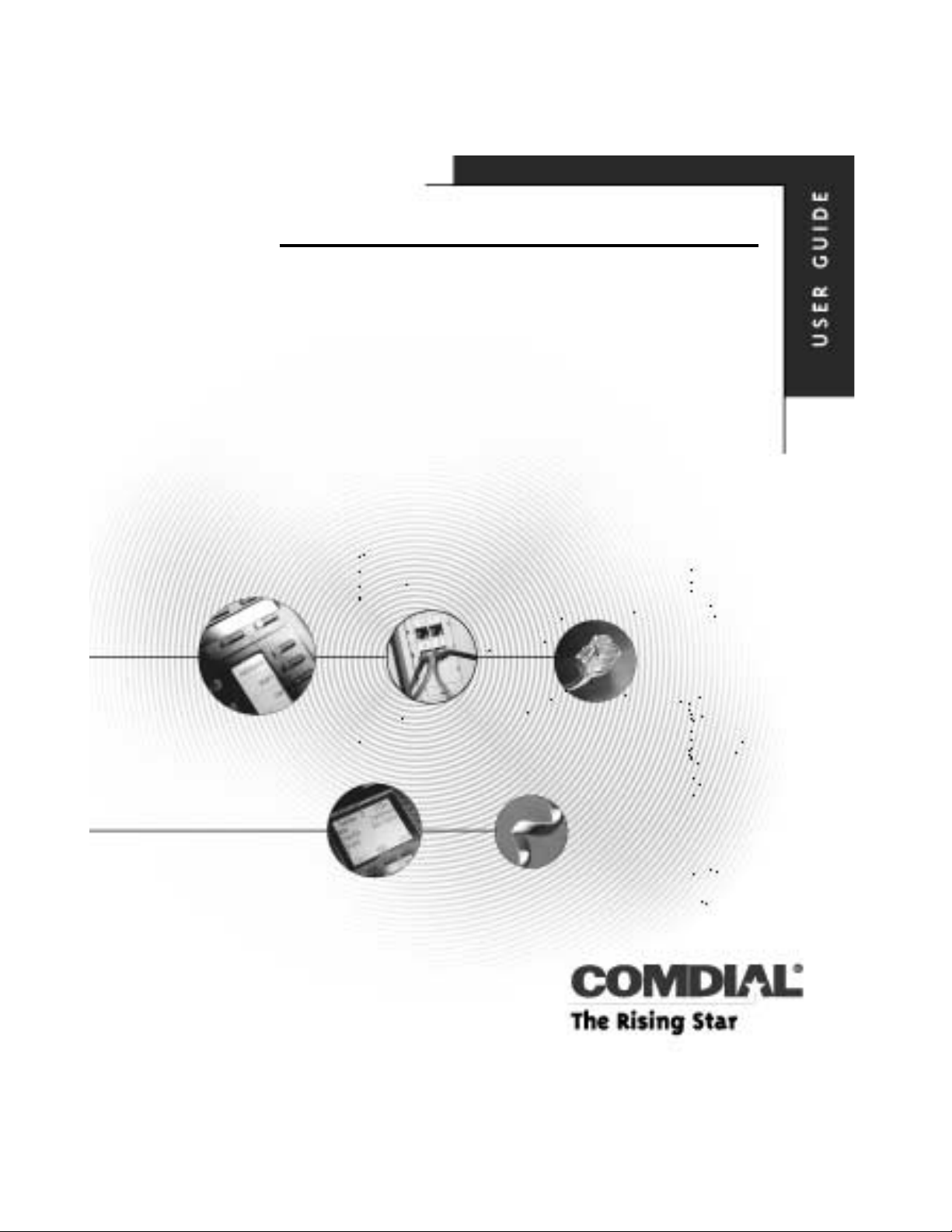
DSU II Digital Expandable Systems
Non-LCD Speakerphone
Station User’s Guide
This publication supports both
Impact and Impact SCS LCD Speakerphones
GCA70–248.10 07/00
Printed in U.S.A.
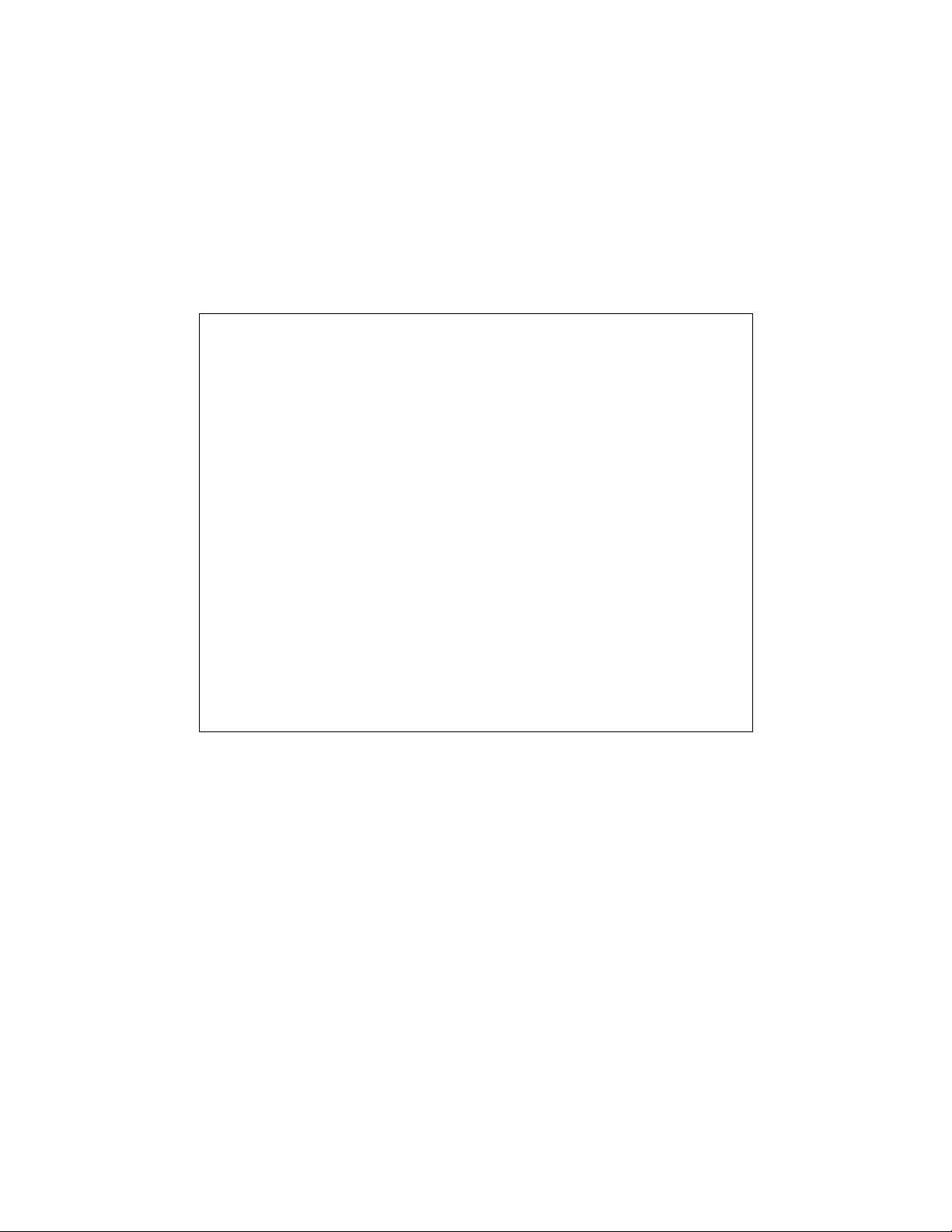
This User’s Guide is for the following system :
DSU II Digital Expandable Systems
This user’s guideappliesto the following telephone models:
Impact 8124S-** Rev. A and later.
•
Impact 8112S-** Rev. A and later.
•
Impact 8112N-** Rev. A and later.
•
Impact SCS 8212S-** Rev. A and later.
•
Impact SCS 8212N-** Rev. A and later.
•
Contact your Comdial dealer for updates of this as well as other
Comdial publications.
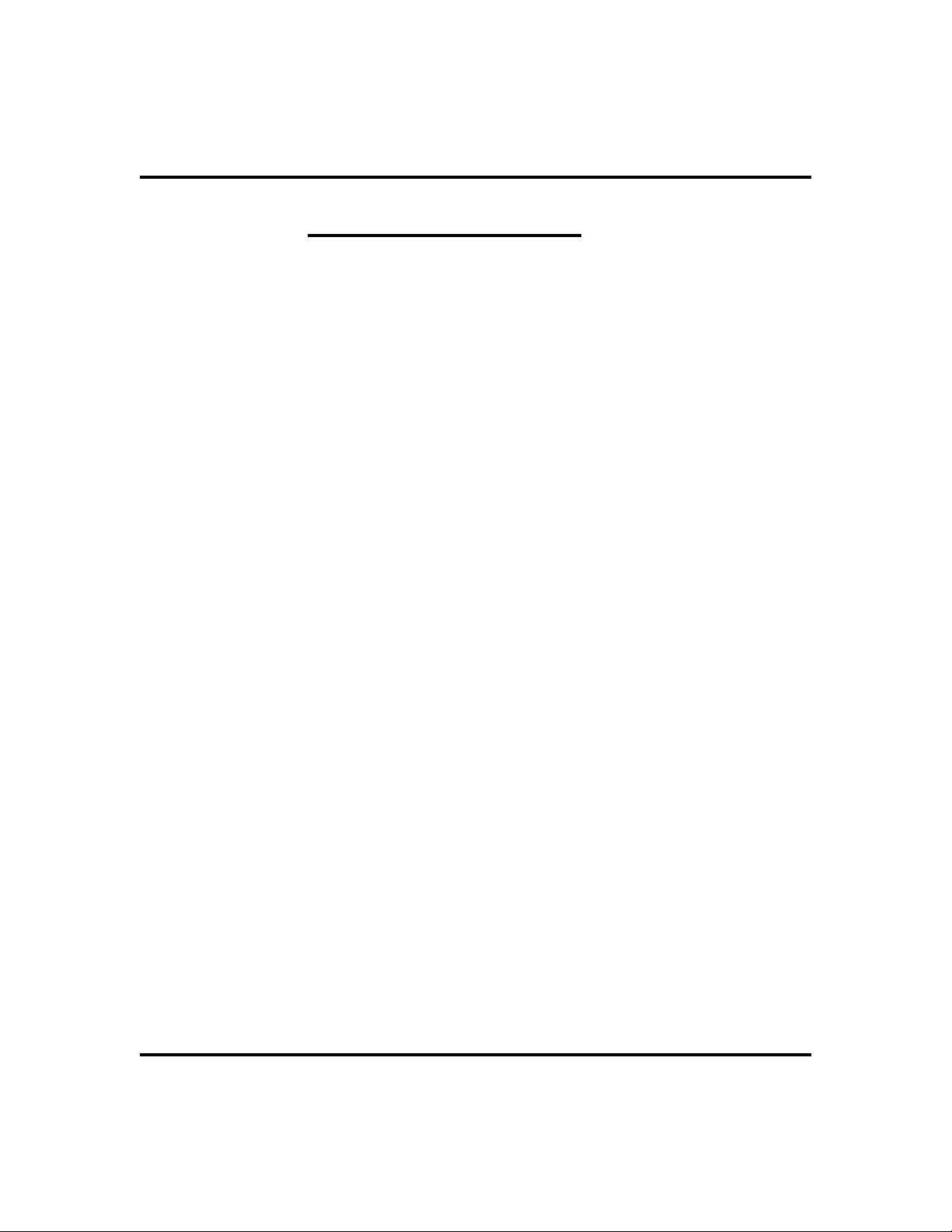
GCA70-248 Contents
About This Book
This user’sguide serves as both an introduction for new speakerphone users and a
reference for experienced users.
Introduction
Thefirstchapterofthemanualdescribestheinitialsetupandadjustmentsnecessary
to begin using your speakerphone.
1 Getting Started
The following chapters describe the basic and advanced features of the DSU II
Digital Expandable Systems.
2 Answering Calls
3 Making Calls
4 Advanced Call Handling
5 Nonverbal Messaging
6 Programming
7 Other Advanced Features
Following the advanced features descriptions are a reference table, a glossary, and
tips on speakerphone use for the new user are described in Appendix C.
Appendix A Quick Reference Guide .
Appendix B Glossary
Appendix C Speakerphone Characteristics
Finally, at the end of this publication, an index provides a detailed reference to the
feature locations.
Index
Non-LCD Speakerphone Station User’s Guide i

Contents GCA70-248
NOTE: Throughout this book, all references to fixed buttons (keypad,
DSS/BLF, SPEAKER, HOLD, etc...) are printed in upper case, italic type; for
example, “PRESS INTERCOM .”
All references to interactive buttons (which are used to make selections on
the speakerphone display) are printed in upper case, bold italic type; for
example, “SELECT
OPTIONS
.”
Also, to eliminate confusion, the text of this guide instructs users to
“PRESS” fixed buttons of the telephone and “SELECT” interactive buttons
as in the examples above. Instructions to “DIAL” refer to numbers or
symbols on the keypad.
ii Non-LCD Speakerphone Station User’s Guide

GCA70-248 Contents
Contents
1 Getting Started ..................1
Setting Up Your Station ..............1
Understanding the Basic Functions ........6
Your Station’s Buttons ...............8
Your Station’s Display Lights ...........10
Supported Telephone Models ...........12
2 Answering Calls .................13
Answering Outside Calls .............13
Answering Intercom Calls ............14
Night Transferred Calls - Line Access
From Any Station .................14
Do Not Disturb Condition.............15
Holding Calls ...................16
Call Pickup ....................18
Receiving Subdued Off-Hook
Voice Announcements (SOHVA) .........20
3 Making Calls ...................23
Making Outside Calls ...............23
Making Intercom Calls ..............24
Automatic Dialing.................25
Redialing .....................26
Sending Subdued Off-Hook
Voice Announcements (SOHVA) .........27
Camping On Options ...............28
Paging .......................30
Non-LCD Speakerphone Station User’s Guide iii
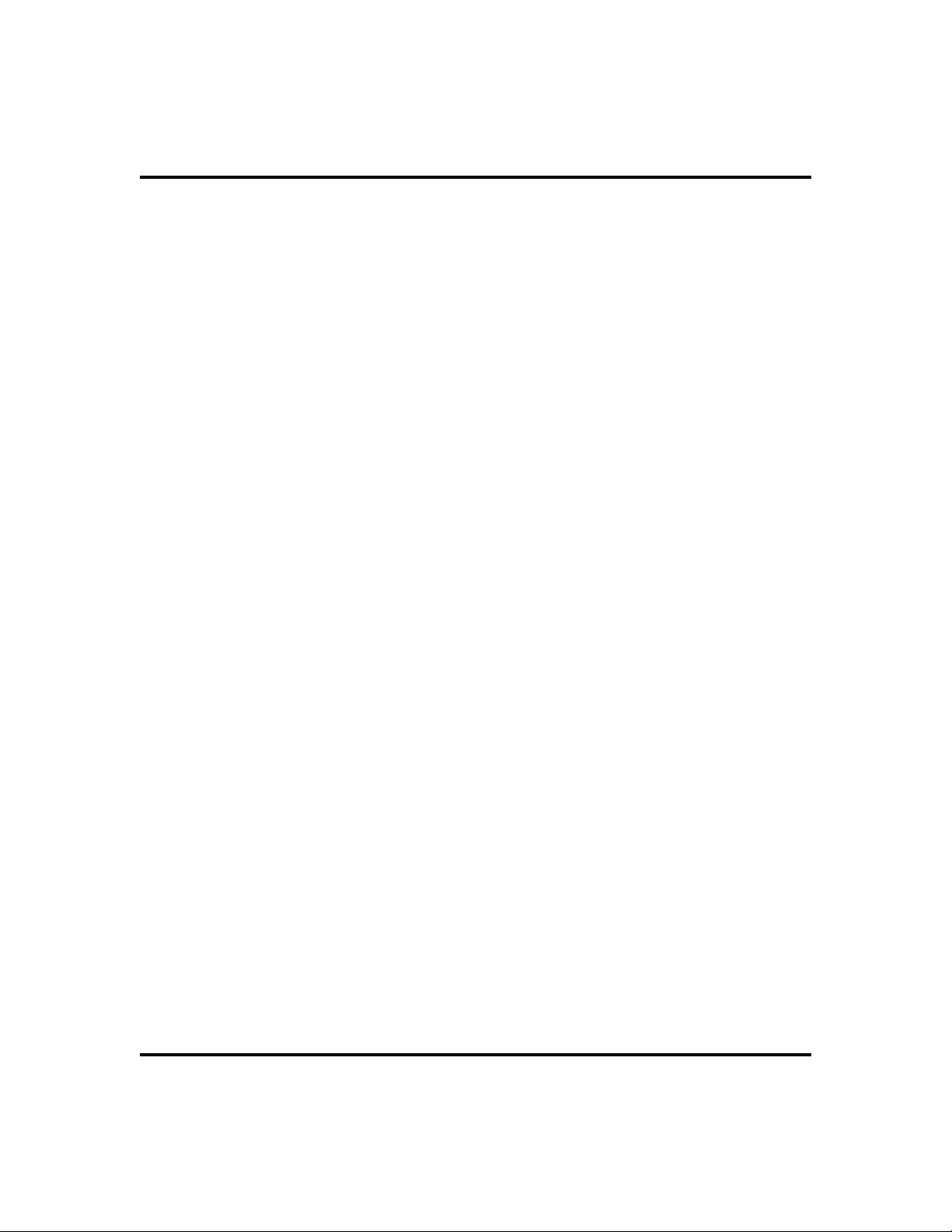
Contents GCA70-248
4 Advanced Call Handling ............31
Waiting for a Line (Queuing) ...........31
Call Transferring .................32
Conferencing ...................34
Call Forwarding ..................36
Call Parking ....................38
Account Codes ..................40
5 Nonverbal Messaging ..............41
Station-To-Station Message Delivery .......41
LCD Message Delivery ..............42
Assist Button Message Delivery .........43
Message Waiting Light and Messaging ......44
6 Programming ..................45
DSS Numbers ...................45
Autodial And Speed Dial Numbers ........46
Feature Buttons ..................49
Special Purpose Feature Buttons .........50
Assist Button ...................52
7 Other Advanced Features ...........53
Line Groups ....................53
Volume Control ..................54
Default Volume Control..............56
Background Music
(not available on 8112N or 8212N) ........57
Tracker Paging System ..............58
Automatic Set Relocation .............60
Data Interface Unit ................61
DSS/BLF Console Operation ...........62
A Feature Access Codes .............65
iv Non-LCD Speakerphone Station User’s Guide

GCA70-248 Contents
B Glossary .....................69
C Speakerphone Characteristics .........77
Index .......................79
Non-LCD Speakerphone Station User’s Guide v
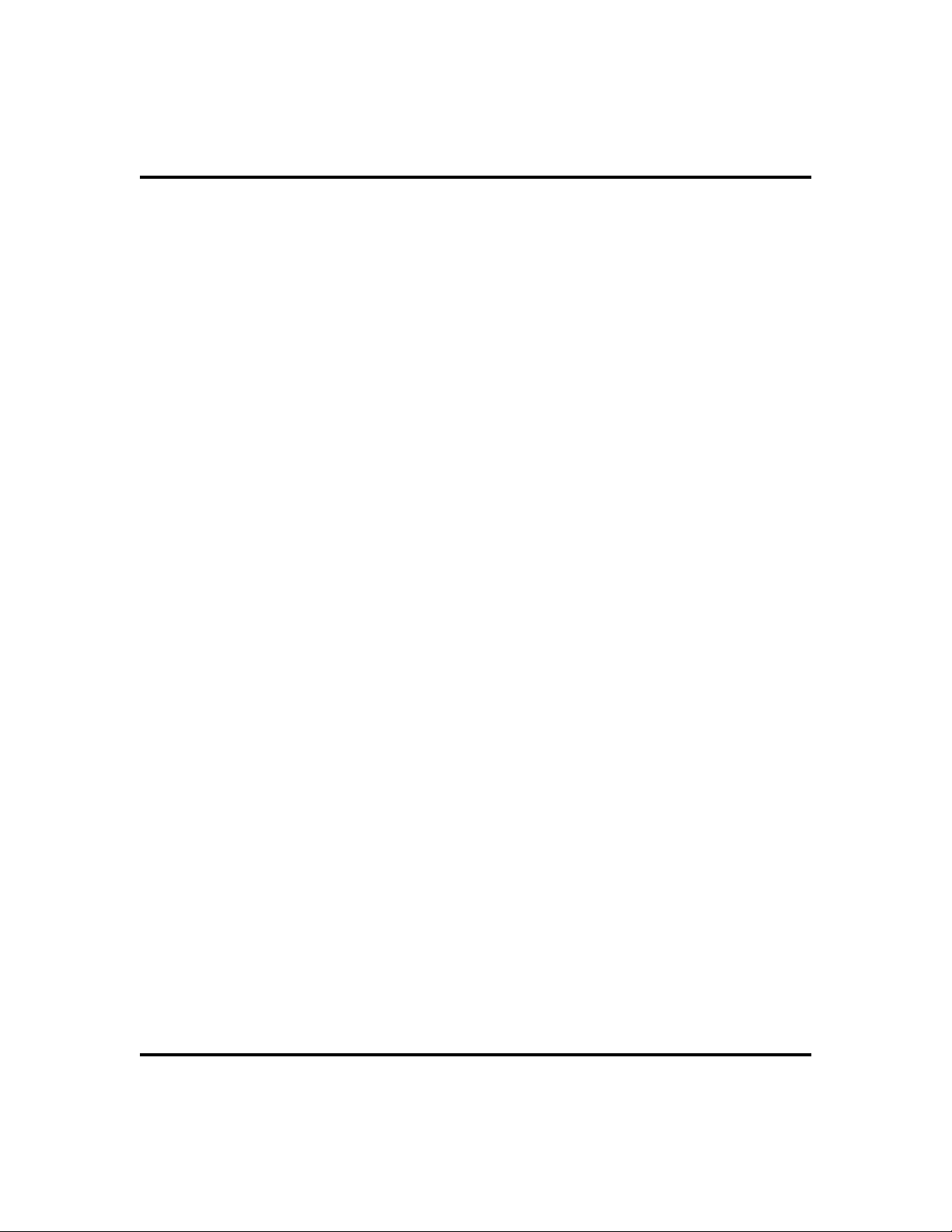
Contents GCA70-248
Notes
vi Non-LCD Speakerphone Station User’s Guide
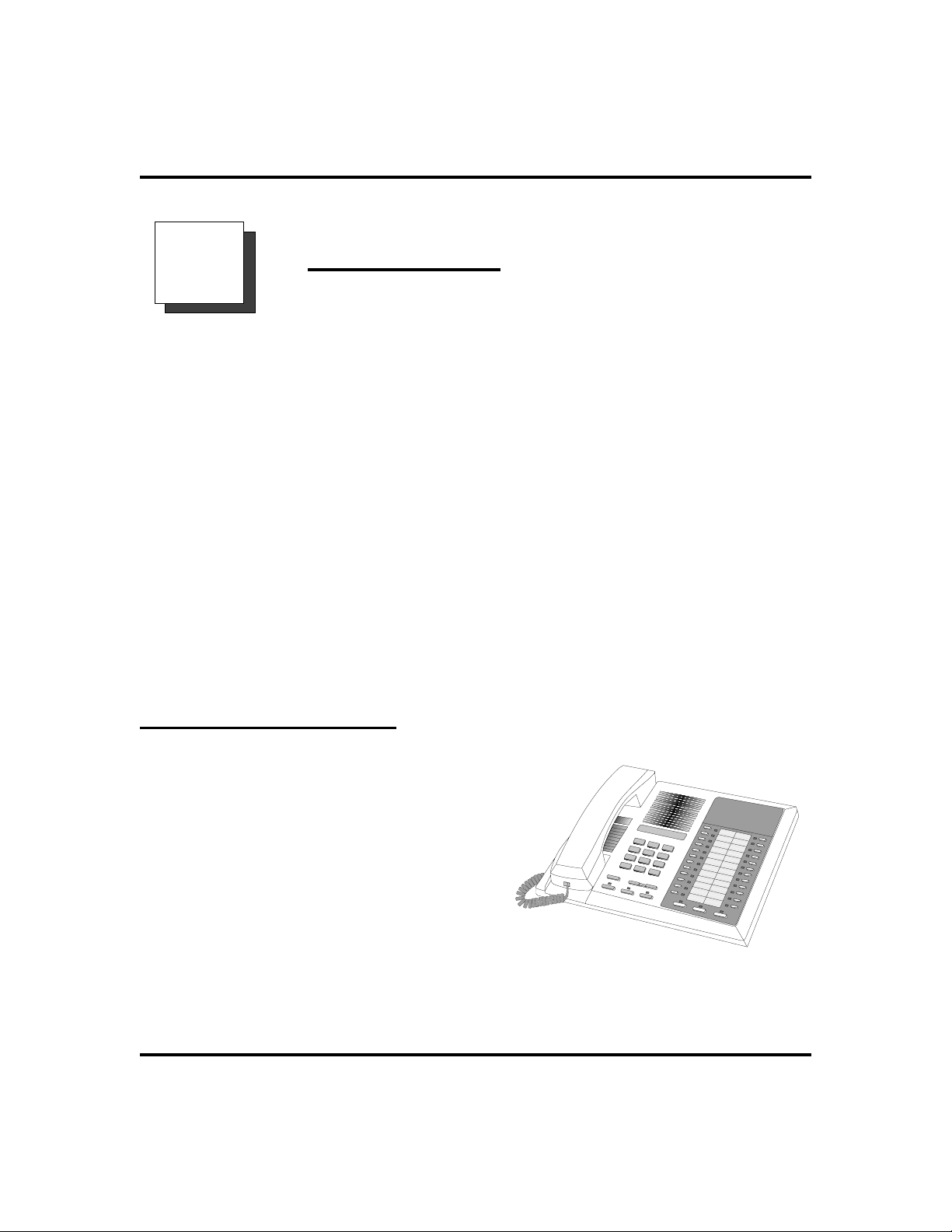
GCA70-248 Getting Started
Getting Started
1
Welcome
Congratulationsandthank you forusinga Comdial telephone!Your digitalstationis
supported by a communication system with hundreds of built-in, standard features.
This manual serves as a helpful guide for using these various functions.
The sections in this introductory chapter help you initially set up your station and
become familiar with the controls and indicators. The remaining sections are titled
as follows:
•
Setting Up Your Station
•
Understanding the Basic Functions
•
Your Station’s Buttons
•
Your Station’s Display Lights
•
Supported Telephone Models
Setting Up Your Station
When your new station arrives, the system
installer unpacks your station and connects
the line to a system jack. The following
sections describe a few initial adjustments
that will allow you to quickly begin making
and answering calls with some of the most
basic features.
An Impact 8124 Station
Non-LCD Speakerphone Station User’s Guide 1
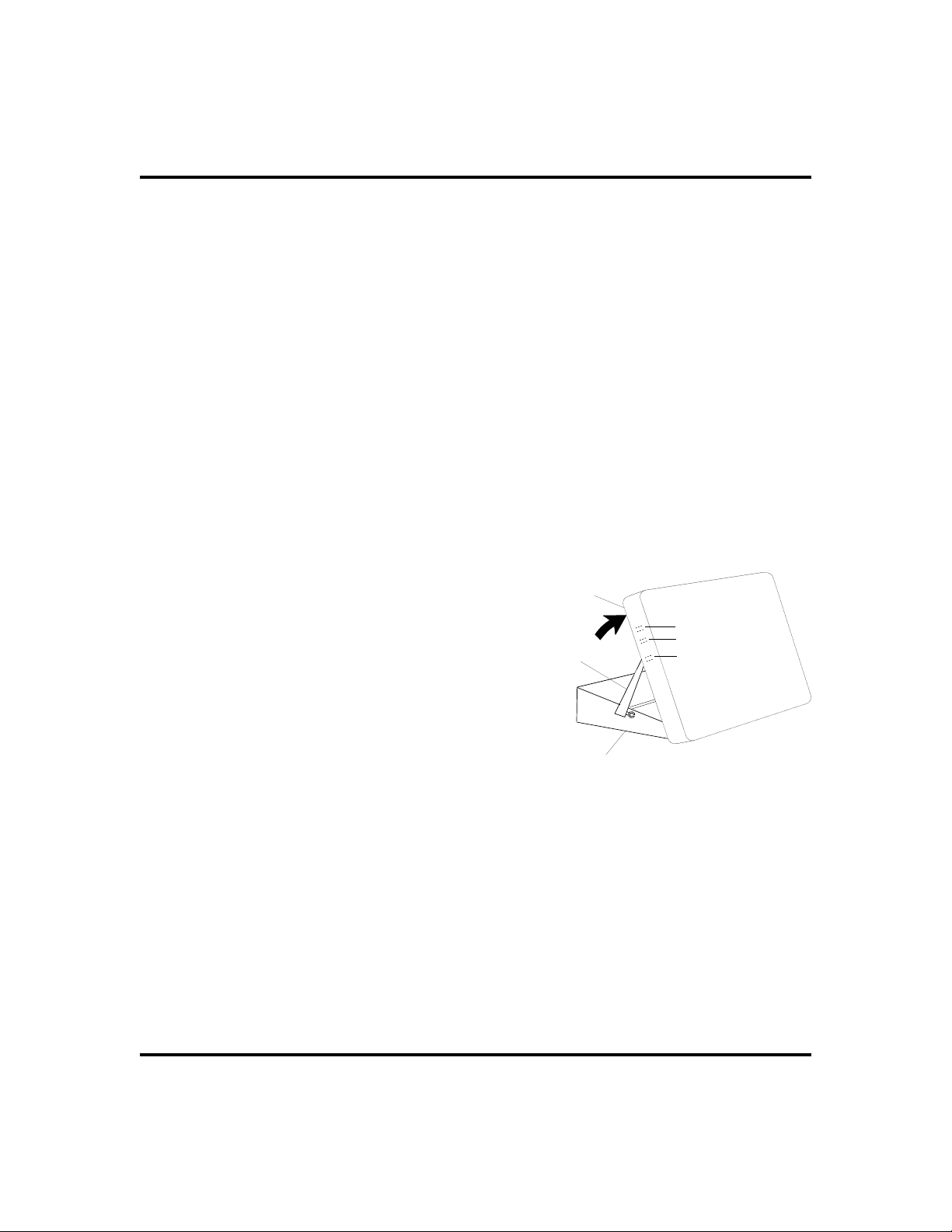
Getting Started GCA70-248
Positioning YourStation
You should adjust the position of the station on your desk or table to suit your indi
vidual needs and, if applicable, maximize the performance of the sound activated
features. When using a speakerphone, the microphone and loudspeaker are farther
from you than when you use a handset. Some positioning tips for speakerphones to
consider include:
Forthemicrophone to bestdetectyourvoice, speakwithinthreefeet of itand
·
face the station.
Backgroundnoisemayprevent the sound-activated switches fromoperating
·
properly. Avoid placing the speakerphone where it will detect sounds from
typewriters, keyboards, printers, paging systems, and other equipment.
Placethespeakerphoneon a hard surface and away from table edges. Do not
·
place the telephone in corners or enclosures. Do not let obstructions come
between you and the microphone.
If you are using an Impact SCS model, your telephone has an adjustable pedestal to
allow you to select the most comfortable viewing angle. When you receive the
telephone, the pedestal is in its lowest
position—flush against the pedestal.
Telephone
·
To adjust the pedestal (Models
8212S and 8212N only),
1. GRASPtherear of the pedestal base
Supporting Arm
First Notch
Second Notch
Third Notch
(For Highest Position)
firmlywithone hand ANDLIFTthe
rear portion of the telephone upward
with your other hand.
-
PED01
2. LIFT the telephone upward with
one hand AND RAISE the
Pedestal Base
telephone supporting arms upward
with your other hand. (Notice there
Adjusting The Pedestal
are three sets of notches under the
telephone corresponding to the three positions available.)
3. When the telephone is at the desired height, SELECT the closest
pair of notches AND INSERT the supporting arms in the notches.
PRESS DOWN slightly on the telephone UNTIL you feel the
supporting arms snap into place.
Also remember, as with any piece of electronic equipment, your telephone may be
damaged by contact with liquids. So pleasetry to place the telephone in an area that
is free from the danger of spills.
2 Non-LCD Speakerphone Station User’s Guide
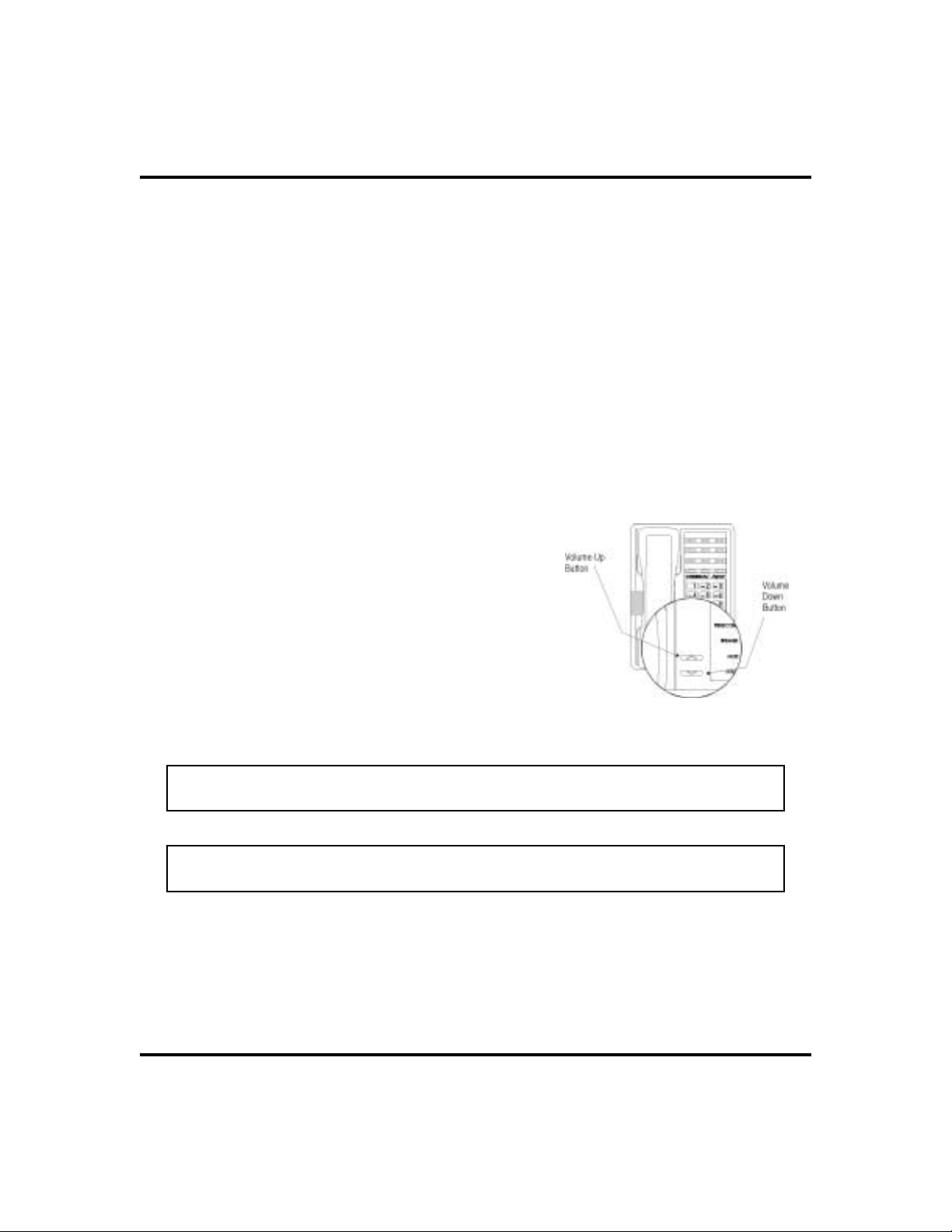
GCA70-248 Getting Started
Setting a Personal Ringing Tone
You can choose one of eight different ring tones for your telephone. Often, when
several telephones are located close together, each user chooses a different personal
ring tone.
To select one of the ring tones, proceed as follows:
·
PRESS INTERCOM.
1.
2. DIAL
3. DIALnumber (
4. The next time your telephone rings, you will hear the new ring
tone.
**4.
1 to 6 ) to select ring tone.
Setting VolumeLevels
Thevolumecontrolon your telephoneisamultipurpose control you use to set thevolume (loudness) of
the ringer, the speaker, and the handset.
·
To set the ringer loudness level,
1. While your telephone is on-hook and
idle, PRESS the VOLUME UP OR
VOLUME DOWN button once for each
change in loudness you desire. The
ringer sounds once for each change as
an example of the current setting.
NOTE: If you set the ringer to the “off” position, your telephone will sound a
short ring burst once for each call you receive at your station.
Impact SCS Volume Buttons
NOTE: On the 8112N, the ringer volume is controlled by a three-position switch
on the bottom of the telephone. There is no handset volume control.
Non-LCD Speakerphone Station User’s Guide 3
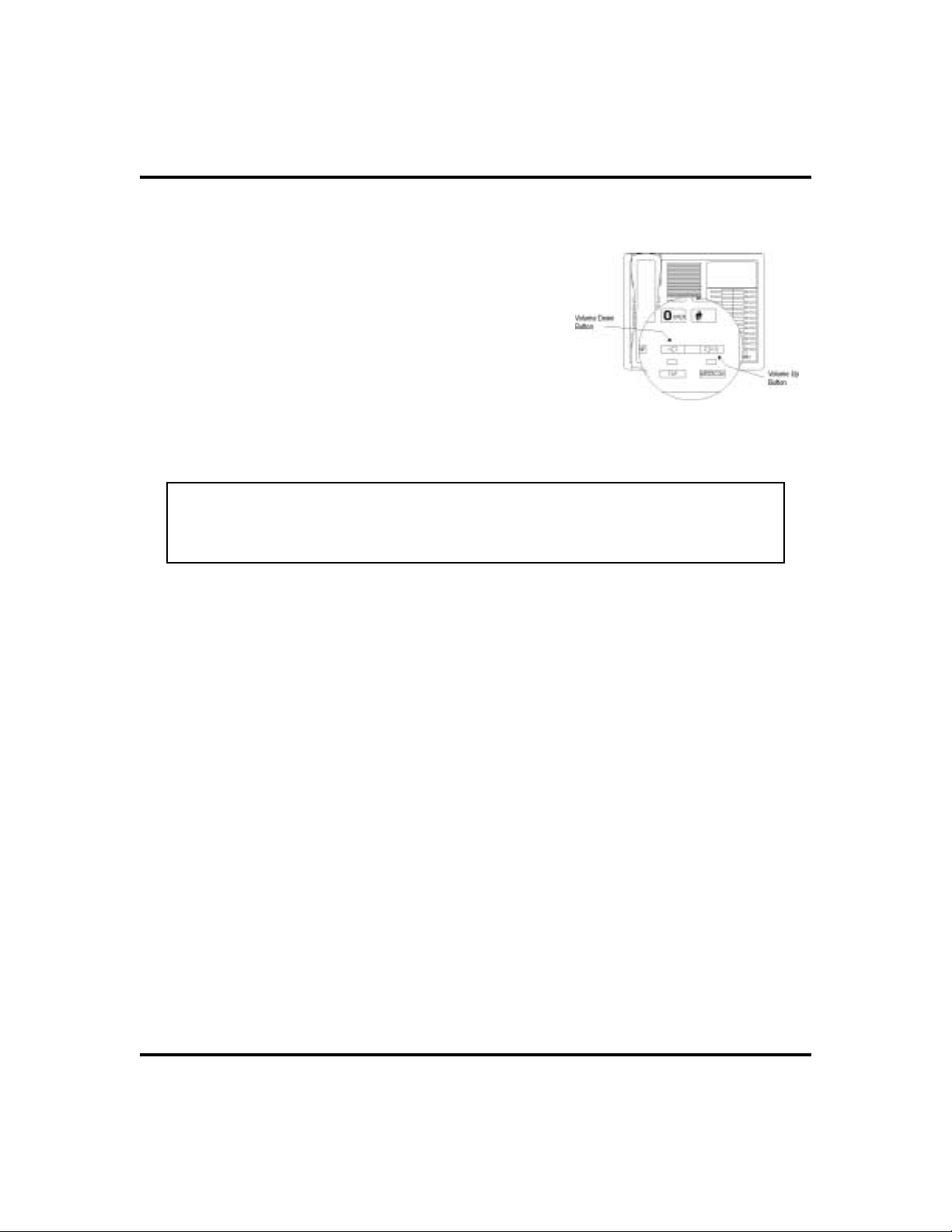
Getting Started GCA70-248
To set the speaker and handset
·
loudness levels,
1. PRESS INTERCOM button.
2. PRESS the VOLUME UP OR VOLUME
DOWN button once for each change in
speaker volume that you desire.
3. LIFThandset.
4. PRESS the VOLUME UP OR VOLUME
DOWN button once for each change in
handset volume that you desire.
NOTE: When a call ends, the system resets the speaker and handset volume
of all future calls to the programmed (default) setting. For instructions in
setting your station’s default volume, see Default Volume Control section in
the system specific Advanced Features chapter.
Impact 8124 Volume Control
Answering and Making Calls
Your station is now properly configured to answer and making calls to both stations
within your system (intercom calls) and outside lines. Remember that when dialing
an outside number, you must first select a line to connect your system to the local
exchange.
·
When you hear outside ringing (two long bursts),
1. PRESS flashing line button.
2. SPEAK toward telephone OR LIFT handset if privacy is
desired.
·
When you hear intercom ringing (two short bursts),
1. PRESS INTERCOM.
2. SPEAK toward telephone OR LIFT handset if privacy is
desired.
4 Non-LCD Speakerphone Station User’s Guide
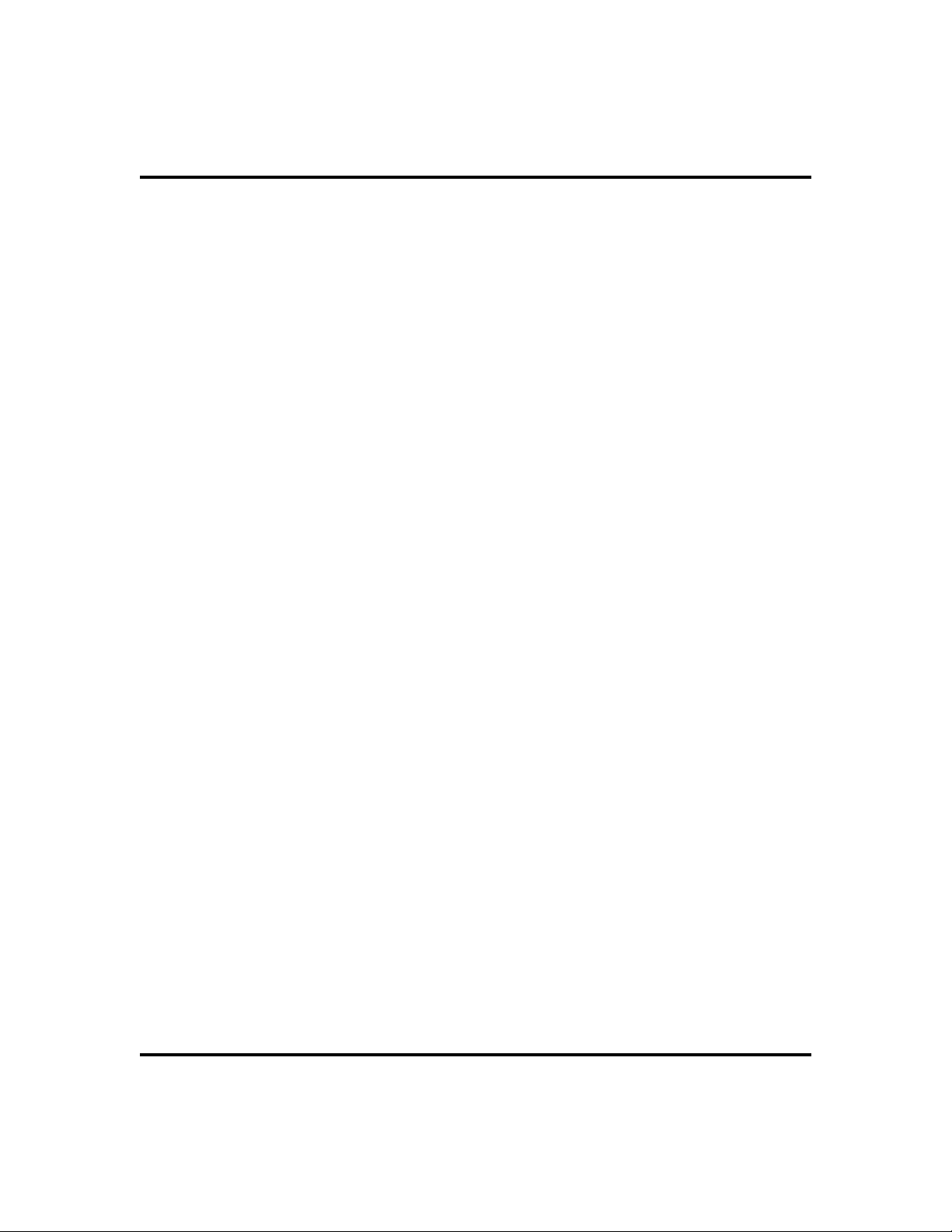
GCA70-248 Getting Started
To dial an outside number manually,
·
1. PRESS INTERCOM.
2. DIAL
in the system specific Advanced Features chapters for more infor
mation on selecting an outside line).
3. LISTEN for dial tone.
4. DIALnumber.
5. LIFThandset if privacy is desired.
To dial an intercom number manually,
·
1. PRESS INTERCOM.
2. DIALextension number (called telephone will ring or tone will
be heard).
3. SPEAK toward telephone OR LIFT handset if privacy is
desired.
9 OR other line button to select line (See Line Groups
-
Non-LCD Speakerphone Station User’s Guide 5
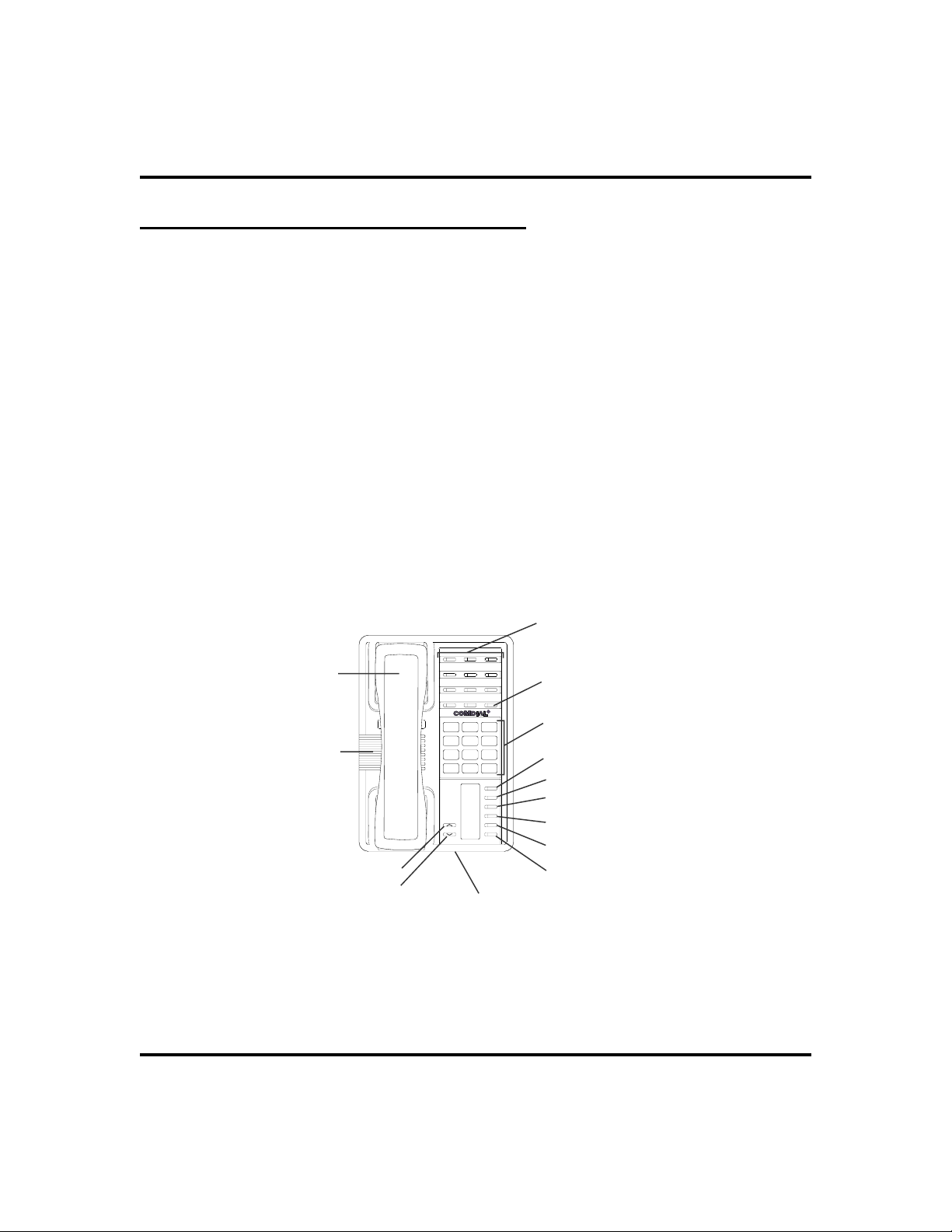
Getting Started GCA70-248
i
y
Understanding the Basic Functions
Your station provides many versatile features for your use. These features are
explained in terms of what they allow you to do.
Message-Waiting Light
Indicates that a message awaits pick up.
·
Microphone Opening (not available on 8112N and 8212N)
Allows hands-free operation of station (speak clearly toward microphone
·
opening).
Speaker (not available on 8112N and 8212N)
Sounds distant party’s voice.
·
· Sounds ringing and call-in-progress tones.
ne Buttons,
L
DSS/BLF Buttons
Programmable Buttons
Handset
Telephone Speaker
Vo l u m e U p
Volume Down
R
ABC
DEF
2
13
MNO5JKL4GHI
6
PRS8TUV9WXY
7
#0*
MESSAGE
TAP
TRNS/CONF
SPEAKER
MUTE
HOLD
SCS001
Microphone Opening
Intercom Button*
Dialpad*
Message Button*
TAP Button*
Transfer/Conference Button*
Speaker Button*
Mute Button*
Hold Button*
*NOTE: These are default button locations.
Your system installer may have reprogrammed
these buttons to better suit
our needs.
Impact SCS 8212S-** Speakerphone
6 Non-LCD Speakerphone Station User’s Guide
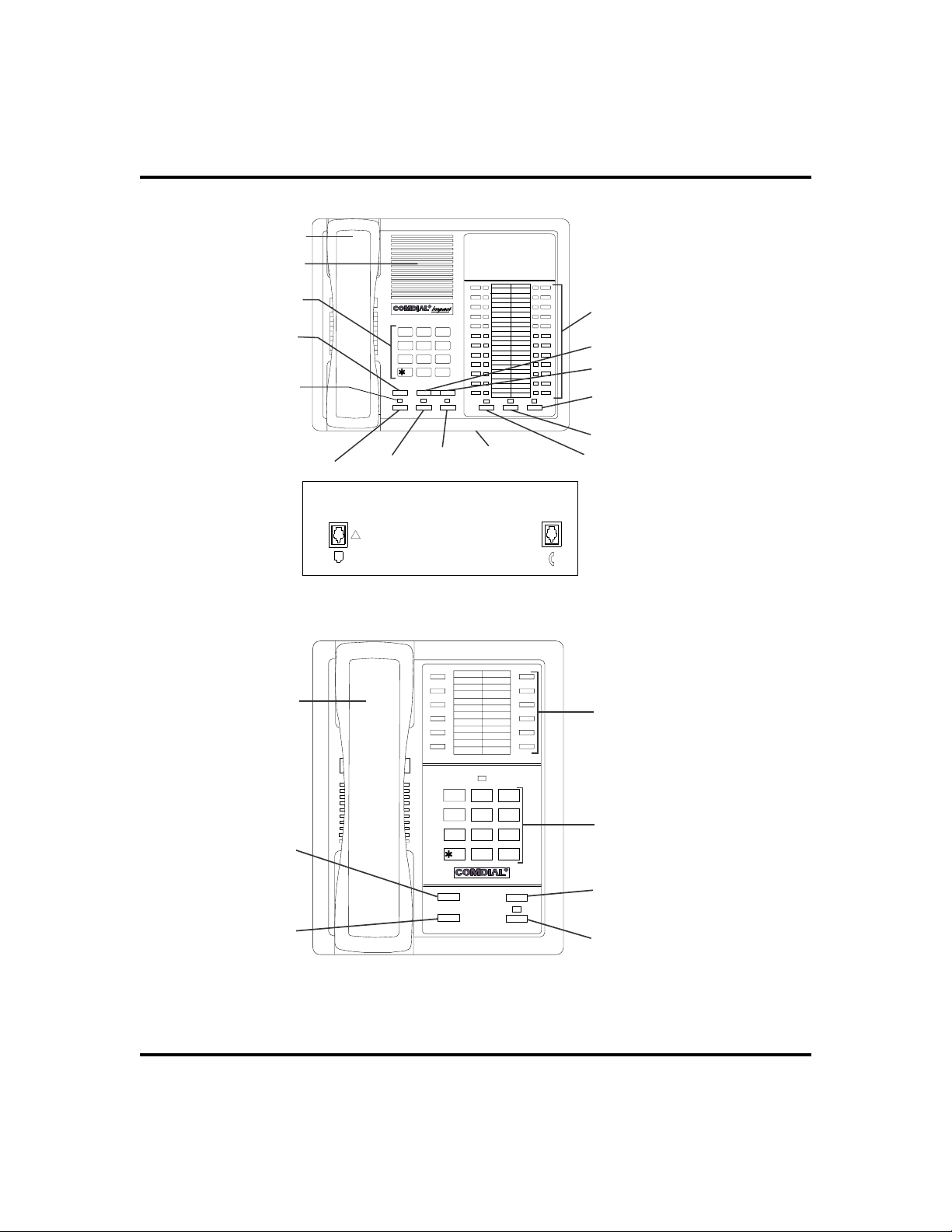
GCA70-248 Getting Started
s
INL001
Handset
Speaker
Dialpad
Transfer/
Conference
Button
Message
Waiting
Light
Hold Button
Handset
R
DEFABCQZ
321
MNOJKLGHI
654
TUVPRS W XY
879
OPER
0
#
TRNS/CNF
TAP Button
INTERCOM
HOLD
TAP
Intercom
Button
SPEAKER
Microphone
Opening
Connectors On Bottom Of Telephone
Line Cord
!
Impact 8124S-** Speakerphone
MUTESHIFT
Handset
Line Buttons,
DSS/BLF Buttons,
Programmable Buttons
Volume Down
Vo l u m e U p
Mute Button
Shift Button
Speaker
Button
Line Buttons,
DSS Buttons,
Programmable Button
QZ
12
ABC DEF
3
GHI
Transfer/
Conference
Button
Hold Button
4
7
TRNS/CNF
HOLD
6
JKL
MNO
5
TUV
PRS
WXY
8
9
0
OPER
#
R
TAP
INTERCOM
Dialpad
TAP Button
Intercom Button
IMP002
Impact 8112N-** Telephone
Non-LCD Speakerphone Station User’s Guide 7
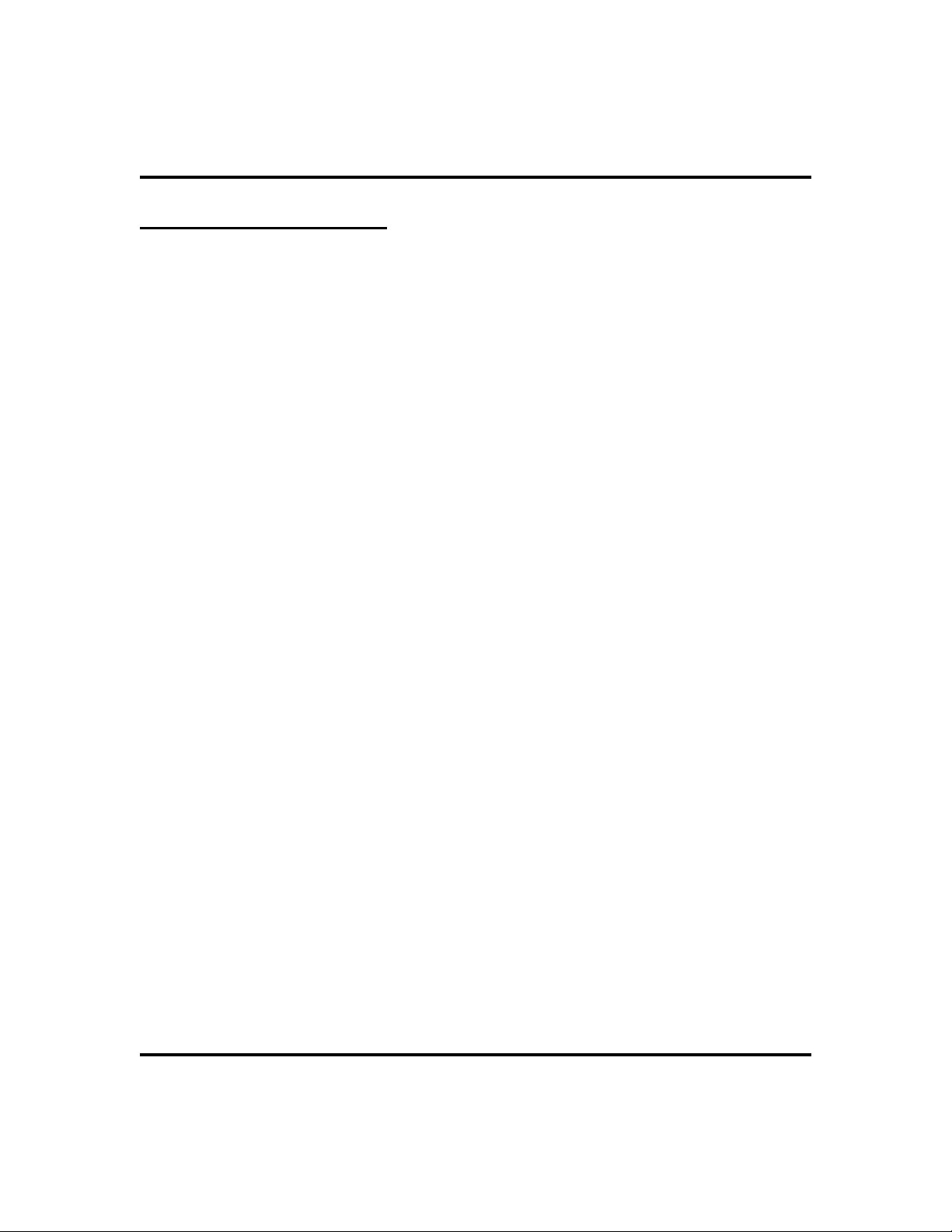
Getting Started GCA70-248
YourStation’s Buttons
Hold Button (HOLD)
Places a line or intercom call on hold.
·
Stores pauses in number sequences during programming.
·
If multiple held calls feature is available, scans or scrolls through calls
·
placed on hold (when hold light is flashing).
Intercom Button (INTERCOM)
Selects an intercom line.
·
Allows you to initiate many of the telephone’s features.
·
Mute Button (MUTE)
· Keeps the person on the line from hearing your conversation.
Direct Station Select/Busy Lamp Field Buttons (DSS/BLF)
· Allow you to store numbers for automatic dialing functions.
· Allow you to store telephone extension numbers for Direct Station Selec-
tion (DSS).
· May be programmed as a feature button.
· May be designated a line button by your system installer.
Message Button (MESSAGE) (8212S and 8212N only)
· Allows you to activate the message waiting light at another station by
pressing this button and dialing the extension.
·
Allows user to quickly return the call of another station that left a
message using the indicating light.
Shift Button (SHIFT)
·
Allows you to enter a second tier for storing and/or automatically dialing
speed dial numbers. (That is, you can store two speed dial numbers at
every programmable button location—one in the regular tier and one in
the second tier). You activate the shift function by pressing this button
and turning the shift light on before storing or automatically dialing a
speed dial number from the second tier.
Speaker Button (SPEAKER) (not available on 8112N and 8212N)
·
Turns your speaker on or off.
·
Disconnects a call when you are on a handsfree call.
·
Ends or cancels programming.
8 Non-LCD Speakerphone Station User’s Guide
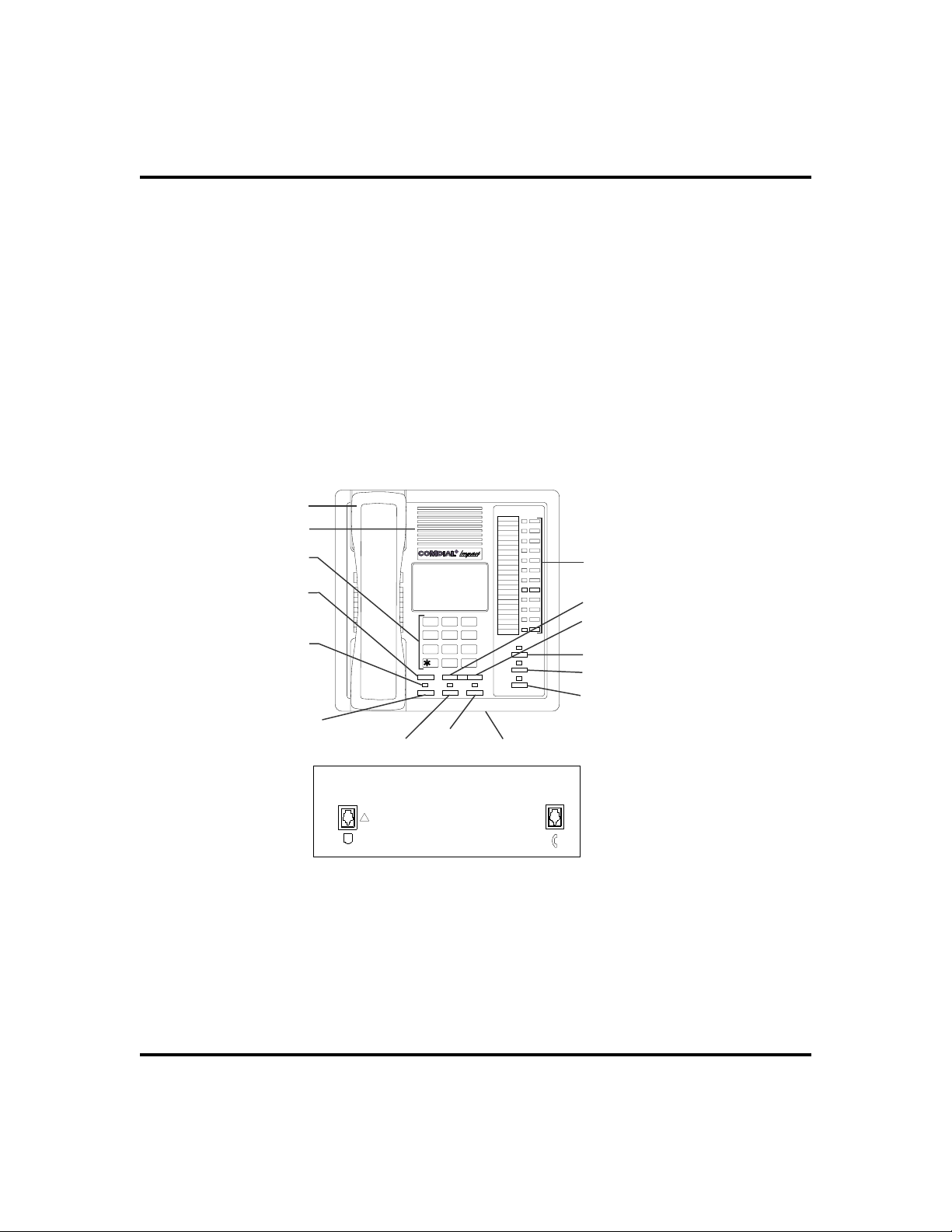
GCA70-248 Getting Started
TapButton (TA P)
Recalls dial tone or generates a hookflash.
·
Retrieves held calls or last call placed on hold.
·
Transfer/Conference Button (TRNS/CONF)
Transfers calls.
·
Sets up conference calls.
·
VolumeControl (VOLUME UP or VOLUME DOWN)
Regulates the volume of the ringer, speaker, handset, headset, background
·
music, and group listening mode.
Handset
Speaker
Dialpad
Transfer/
Conference
Button
Message
Waiting
Light
Hold Button
R
DEFABCQZ
321
MNO
GHI
JKL
6
4
5
TUVPRS WXY
879
OPER
#
0
TAP Button
TRNS/CNF
TAPHOLD
Intercom
Button
INTERCOM
SPEAKER
Microphone
Opening
Connectors On Bottom Of Telephone
Line Cord
!
SHIFT
MUTE
imp001
Handset
Line Buttons,
DSS/BLF Buttons,
Programmable Buttons
Volume Down
Vo l u m e U p
Shift Button
Mute Button
Speaker Button
Impact 8112S-** Speakerphone
Non-LCD Speakerphone Station User’s Guide 9
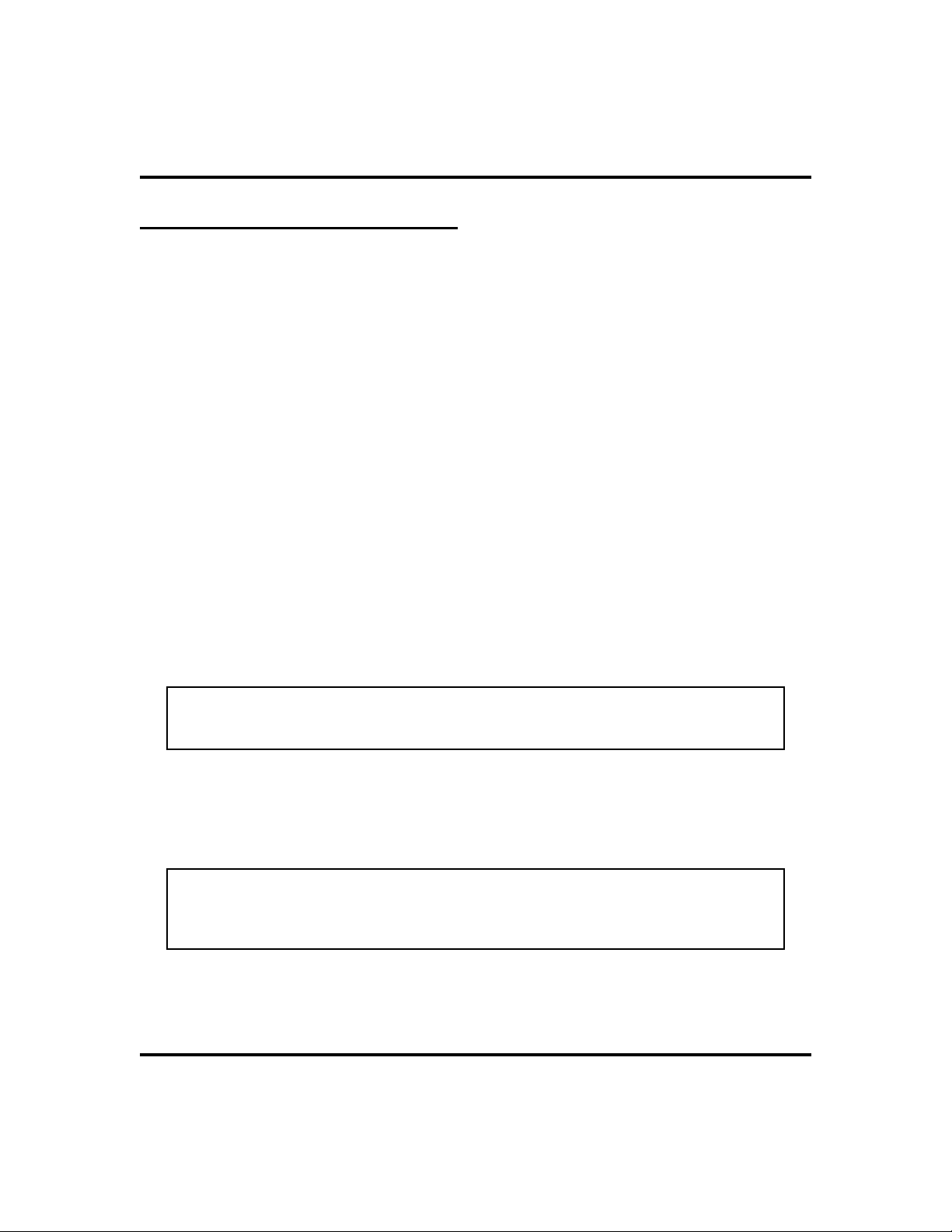
Getting Started GCA70-248
YourStation’s Display Lights
The lights (LEDs) on your LCD speakerphone indicate the status of lines,
features, and intercoms.
Busy Lamp Field (BLF) lights (next to a Direct Station Select/Busy
Lamp Field or DSS/BLF programmable button):
Steady red = station is in use.
·
Flashing red = station is receiving a call.
·
Winking/Fluttering red = message-waiting light set for you by station
·
associated with that DSS button.
Next to a line button:
Steady green = this is your line, either on-hook (in a hands-free mode) or
·
off-hook, when the line is active.
· Steady red = another station is using this line.
· Flashing red = a call is coming in on this line.
· Flashing orange = this line will be answered when you lift the handset.
· Winking green = your line is on hold.
· Winking red = the call has been placed on hold by another station.
· Fluttering orange or green = your line has recalled from hold.
· Fluttering red = the line put on hold by another station has recalled.
NOTE: You can find the programmable buttons that the installer designates
line buttons in the same location as the DSS/BLF buttons. Ensure that these
buttons are labeled correctly to indicate their unique features.
Next to a fixed feature or programmable feature button:
·
Steady red = the feature is on.
·
Steady off = the feature is off.
NOTE: You can find the programmable buttons that the installer designates
feature buttons through user programming in the same location as the
DSS/BLF programmable buttons. Ensure that these buttons are labeled cor
rectly to indicate their unique features.
-
Above the MUTE button:
·
On steady = called party cannot hear your conversation.
10 Non-LCD Speakerphone Station User’s Guide
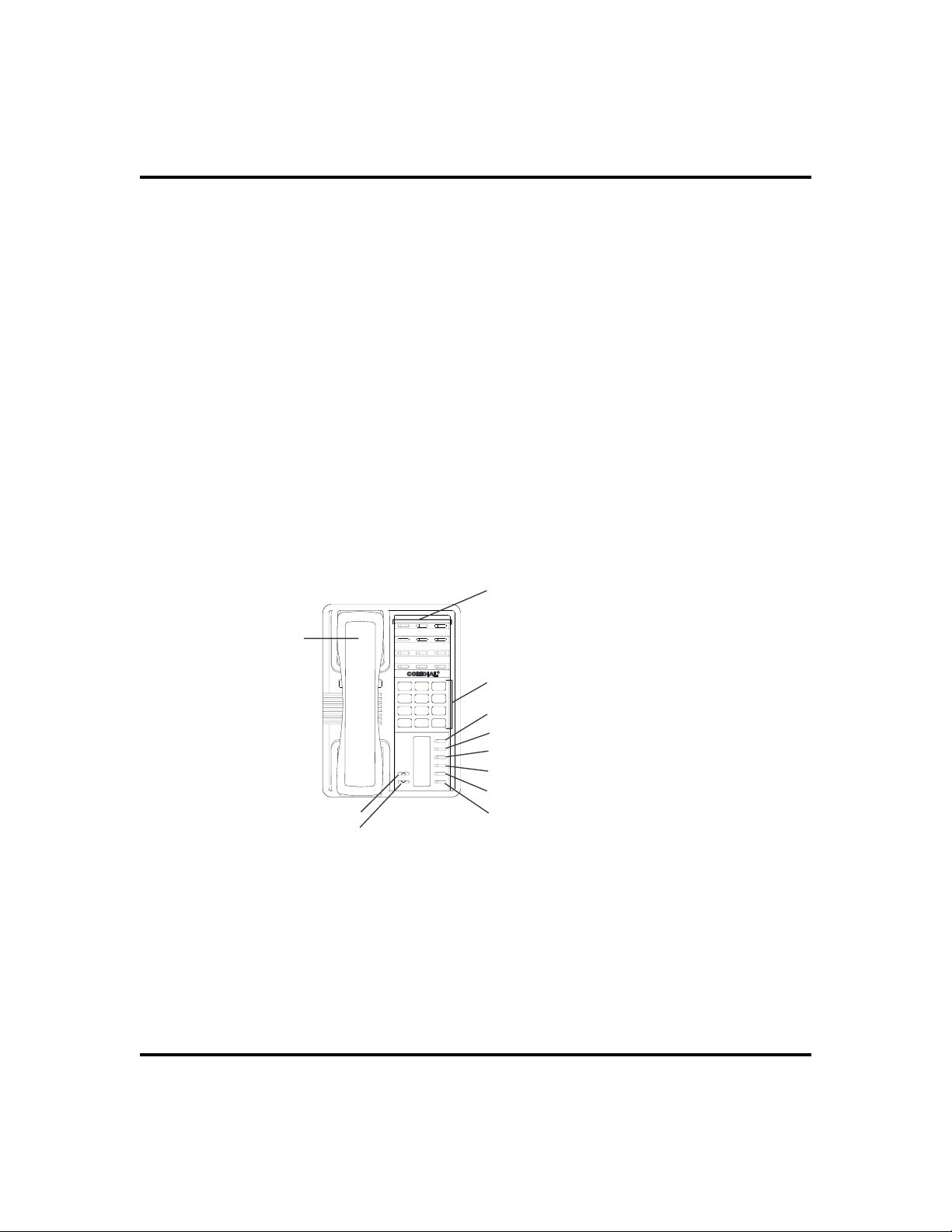
GCA70-248 Getting Started
i
Next to INTERCOM button:
Steady green or red = you are using your intercom.
·
Fluttering red = an LCD message is set on your telephone for others to
·
receive when calling.
Flashing orange = someone is calling your extension or a call is being
·
transferred to you.
Above the HOLD button:
(Non-SCS Series models) Flashing/Fluttering red = message waiting.
·
Next to the MESSAGE button (SCS Series Models only):
Winking green = message awaits pick up.
·
Above the SPEAKER button:
· On steady (with the telephone on hook and busy) = speakerphone mode
· On steady (with telephone on hook and idle) = background music is
turned on.
ne Buttons,
L
DSS/BLF Buttons
Programmable Buttons
Handset
Vo l u m e U p
Volume Down
R
ABC
DEF
2
13
MNO5JKL4GHI
6
PRS8TUV9WXY
7
#0*
MESSAGE
TAP
TRNS/CONF
SPEAKER
MUTE
HOLD
SCS002
*NOTE: These are default button locations.
Dialpad*
Intercom Button*
Message Button*
TAP Button*
Transfer/Conference Button*
Mute Button*
Hold Button*
Your system installer may have reprogrammed
these buttons to better suit your needs.
Impact SCS 8212N-** Telephone
Non-LCD Speakerphone Station User’s Guide 11
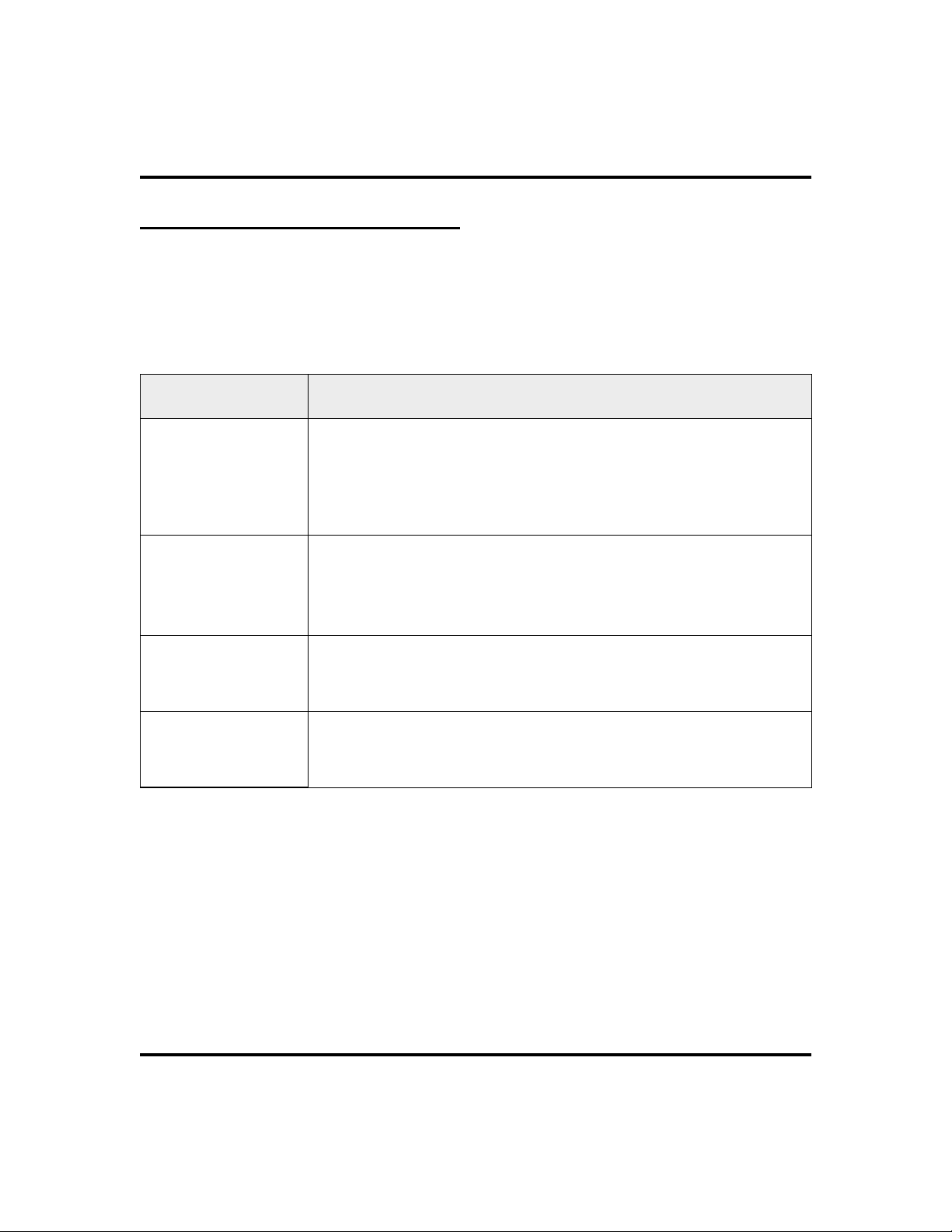
Getting Started GCA70-248
Supported Telephone Models
This user’s guide covers five different telephone models. The overall operation of
each of the telephones is very similar. There are, however, several differences that
are summarized in the following table.
Models Exceptions
No speakerphone capability. Therefore, you must lift the handset to perform
•
Non-speakerphone
Models
(8112Nand 8212N)
Impact
Non-speakerphone
Model
(8112N)
any telephone functions: making calls, answering calls, programming your
telephone, etc.
Cannot receive voice announce calls.
•
Cannot use the Group Listen feature.
•
Cannot use the Background Music feature.
•
No LEDs beside its programmable buttons and therefore does not provide
•
any status indications for these buttons.
No mute key.
•
No handset volume control.
•
•
Message waiting light is above the dialpad.
Impact Speakerphone
Models
(8112Sand 8124S)
Impact SCS
Speakerphone Models
(8212S and 8212N)
12 Non-LCD Speakerphone Station User’s Guide
•
Has a rocker switch style volume control instead of separate volume up and
volume down buttons.
•
Message waiting light is above the HOLD button.
•
The IMIST module only works with the 8212S and 8212N telephones.
•
Has a dedicated message button with an associated light beside it.
•
Supports the ICVOL handset with independent volume control.
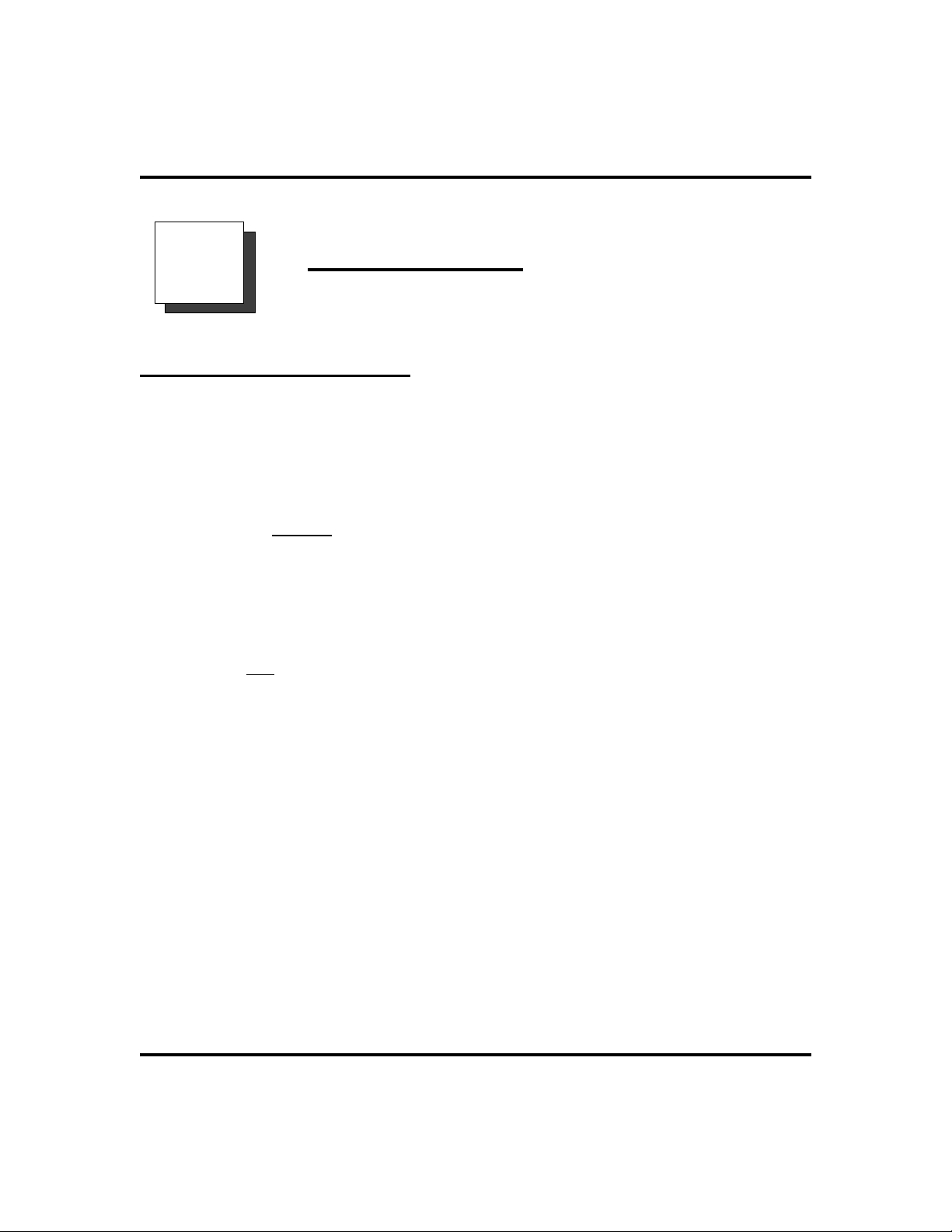
GCA70-248 Answering Calls
Answering Calls
2
Answering Outside Calls
Acall that rings onan outside line sounds long, single-tone bursts and lights theline
status light. If the installer enabled ringing line preferenceat your station, an orange
lightflashesnext to the linethatyourstation answers whenyouliftthe handset; a red
light will flash for any other ringing line.
·
When you hear outside ringing (long bursts) and observe
an orange
1. For privacy, LIFT handset.
2. For speakerphone, PRESS flashing line button AND SPEAK to-
ward telephone.
flashing light,
·
When you hear outside ringing (long bursts) and observe a
flashing light,
red
1. PRESS flashing line button.
2. SPEAK toward telephone OR LIFT handset if privacy is
desired.
Non-LCD Speakerphone Station User’s Guide 13
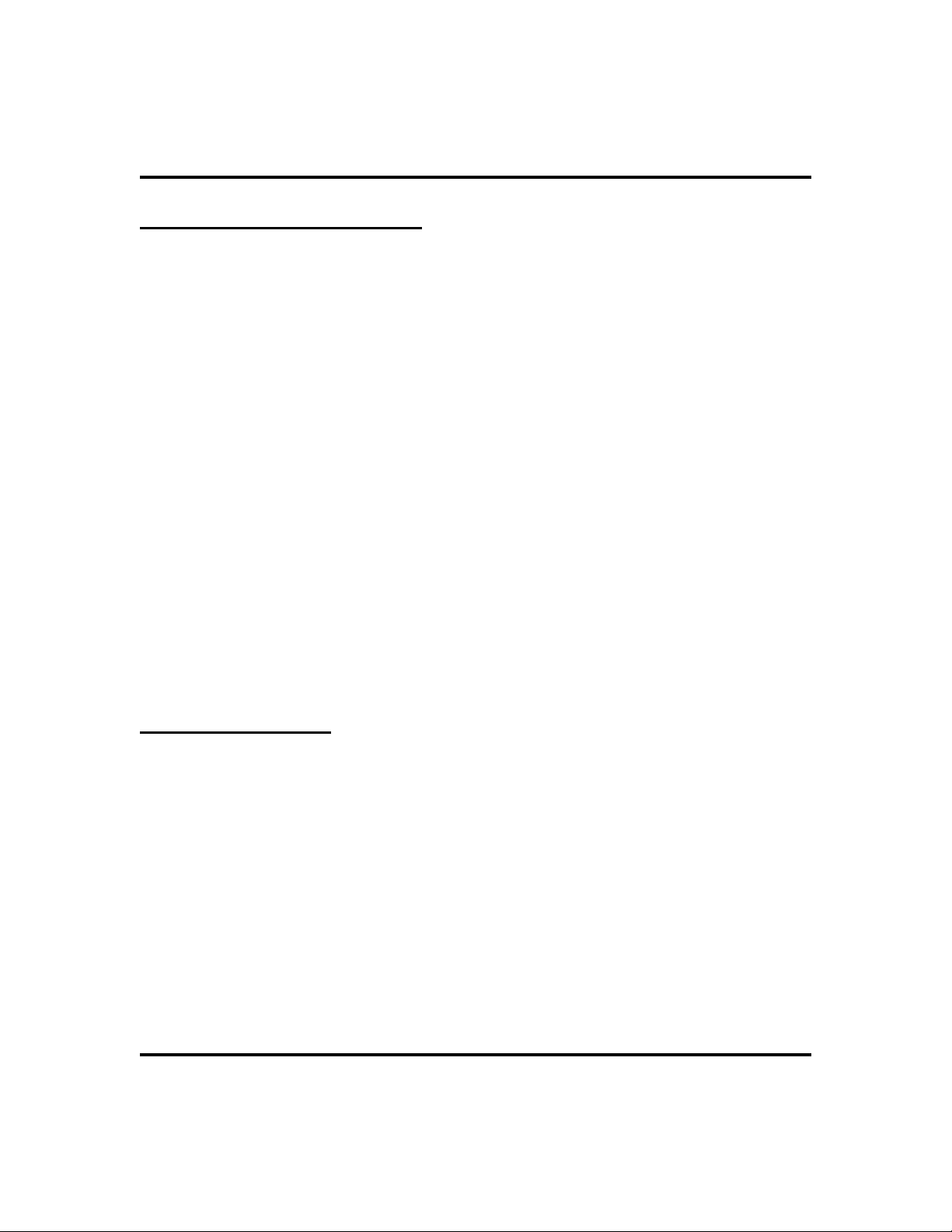
Answering Calls GCA70-248
Answering Intercom Calls
An intercom call is a call between two system stations. If a speakerphone, your
station will receive intercom calls in one of two ways depending upon system
programming. In a voice-first setting, a short tone followed by the caller’s voice
heard on the speaker. With a tone-first setting, the telephone rings in a distinctive
pattern and the receiving station must take action to answer. Of course, if either
station is not speakerphone equipped, all calls will arrive tone-first.
You can block voice-announce calls if you wish. See the discussion titled Blocking
Voice Announce Calls for details.
When you hear an intercom tone followed by a caller’s
·
voice,
1. SPEAK toward the telephone to answer, OR LIFT handset if pri
vacy is desired.
When you hear intercom ringing (two short bursts),
·
1. PRESS INTERCOM.
2. SPEAK toward telephone OR LIFT handset if privacy is
desired.
Night Transferred Calls - Line Access
From Any Station
The system attendant can take action that transfers incoming calls to a particular
station or stations for off-hour ringing.
·
When you hear ringing,
1. PRESS INTERCOM.
2. DIAL
3. SPEAK toward telephone to answer call OR LIFT handset if
privacy is desired.
80.
-
14 Non-LCD Speakerphone Station User’s Guide
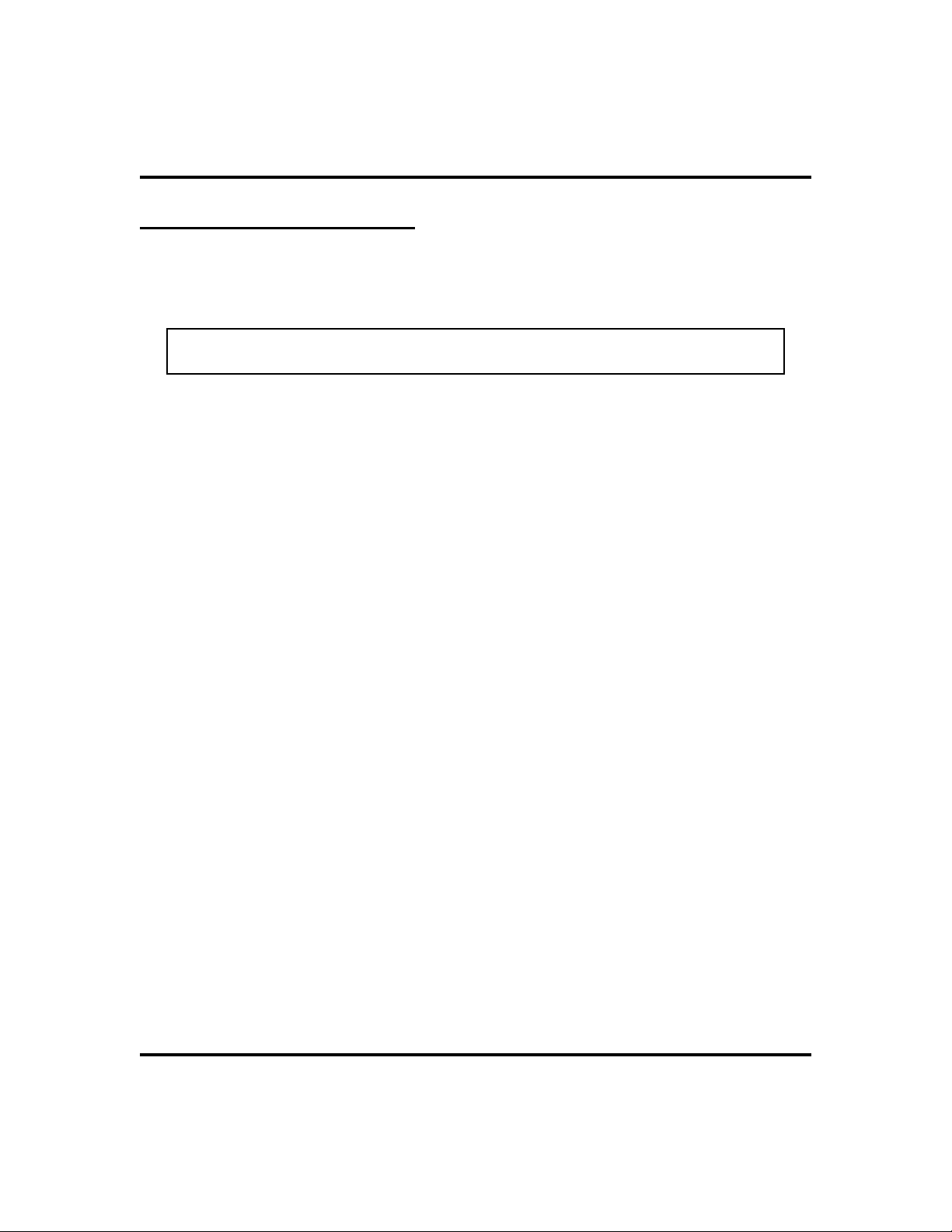
GCA70-248 Answering Calls
Do Not Disturb Condition
The Do Not Disturb feature keeps calls from ringing at your station and makes your
station appear to be busy to intercom calls.
NOTE: For instructions on programming a dedicated DO NOT DISTURB
button at your station, see the Feature Buttons section of page 49.
To enable DND, choose one of the following:
·
1. PRESS programmed DO NOT DISTURB button. The light next
to the DO NOT DISTURB button turns on when the feature is
active,
2. PRESS INTERCOM AND DIAL
To override a do not disturb condition at another telephone,
·
1. MAKE intercom call AND HEAR Do Not Disturb tone.
2. DIAL
bursts).
3. WAIT for reply.
·
To disable DND,
1. PRESS programmed DO NOT DISTURB button. The light asso
ciated with the DO NOT DISTURB button turns off when the
feature is disabled,
2. PRESS INTERCOM AND DIAL
*03 (called party will hear several short tone
#01.
#01.
-
Non-LCD Speakerphone Station User’s Guide 15
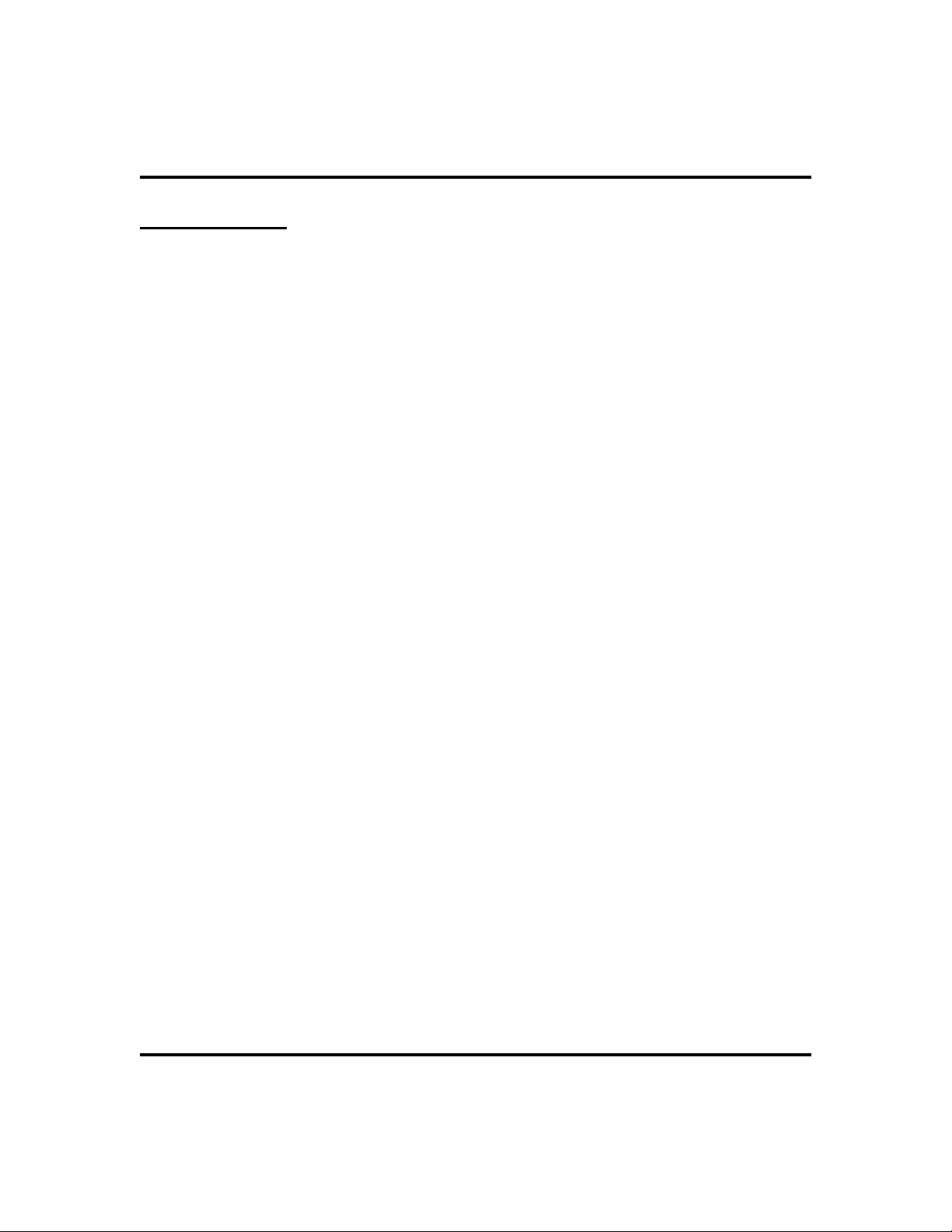
Answering Calls GCA70-248
Holding Calls
You can place acallonholdandretrieve it later.Witha regular hold,youcanpickup
the held call at your telephone or another user can pick the call up at a telephone
sharing the held call line.
To place a call on hold,
·
1. PRESS HOLD. The light above your HOLD button begins to
blink.
To retrieve a held call,
·
1. PRESS line button of the held call (with winking light), OR
PRESS TAP.
2. SPEAK toward telephone OR LIFT handset if privacy is
desired.
Exclusive Hold
Withan exclusive hold condition, you must pick up the held call at your telephone;
no other telephone has access to it.
·
To place a call on exclusive hold,
1. PRESS HOLD twice.
·
To retrieve exclusive hold,
1. PRESS line button of held call (with winking light), OR PRESS
TAP.
2. SPEAK toward telephone OR LIFT handset if privacy is
desired.
Handling Hold Recalls
After a call has been on hold for the period of time (set by the installer of your
system), the system causes four quick hold recall tone bursts to sound at your
telephone, the flash rate of the line button becomes faster and the light becomes
orange. If the call is on exclusive hold, it will revert to manual hold after the hold
recall period.
16 Non-LCD Speakerphone Station User’s Guide
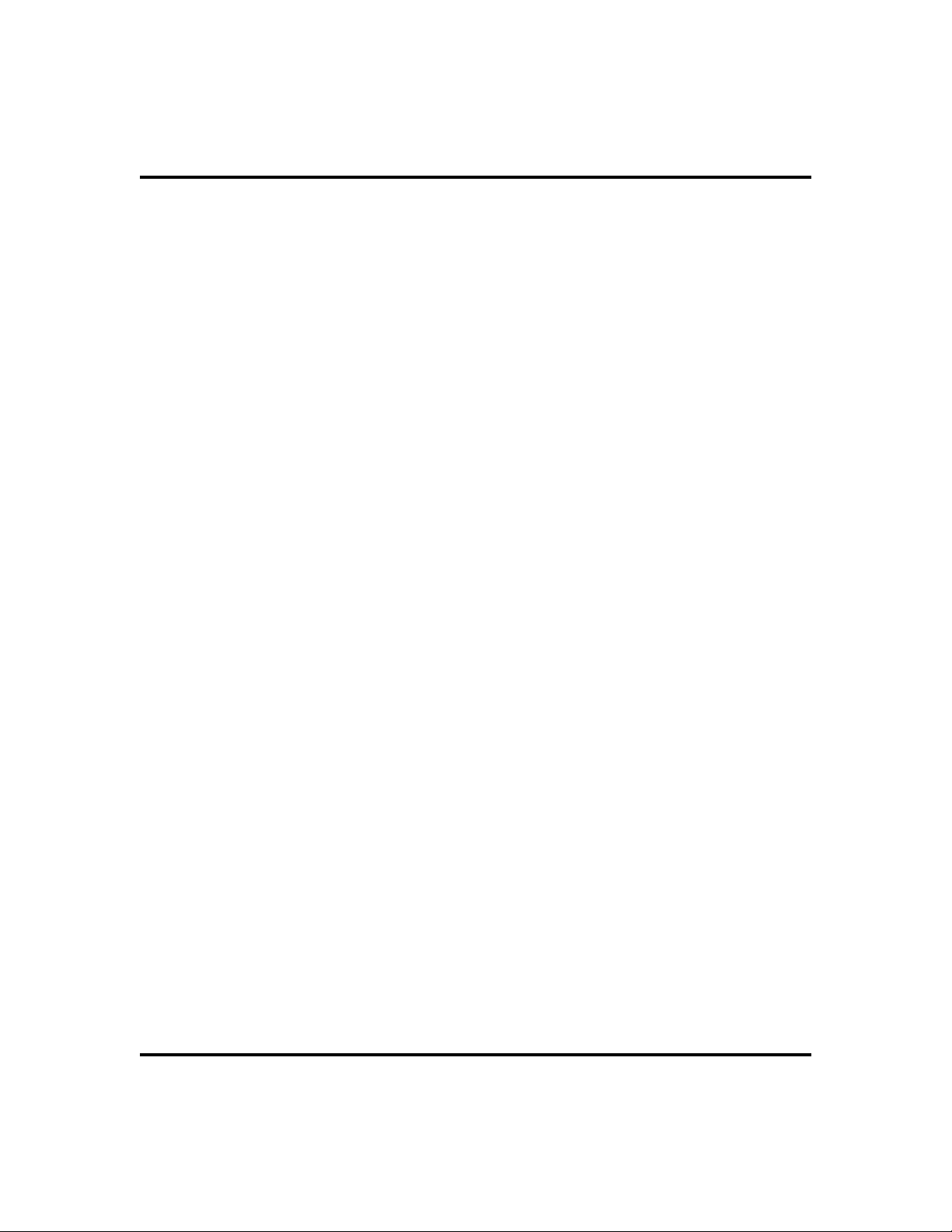
GCA70-248 Answering Calls
If a held line is recalling, choose one of the following:
·
1. PRESS HOLD (station button) to place the call on hold at your
station and restart hold timer
2. PRESS line button (with flashing orange light) OR PRESS TA P
to retrieve the call.
Directed Hold
The installer can add a directed station hold feature to your telephone. With this
feature, you can place a call on hold at another telephone.
To place a call on hold at another telephone (directed hold),
·
1. While on line, PRESS INTERCOM.
2. DIAL
3. DIALextension number of telephone to receive held call.
·
You can pick this call back up if you need to. To do this,
1. DIAL *4.
2. DIALextension number of that telephone.
3. ANSWER call as desired OR PRESS SPEAKER to hang up.
·
To pick up a call that was placed on hold at your telephone
*90.
by a user at another telephone,
1. PRESS INTERCOM AND DIAL #90.
Non-LCD Speakerphone Station User’s Guide 17
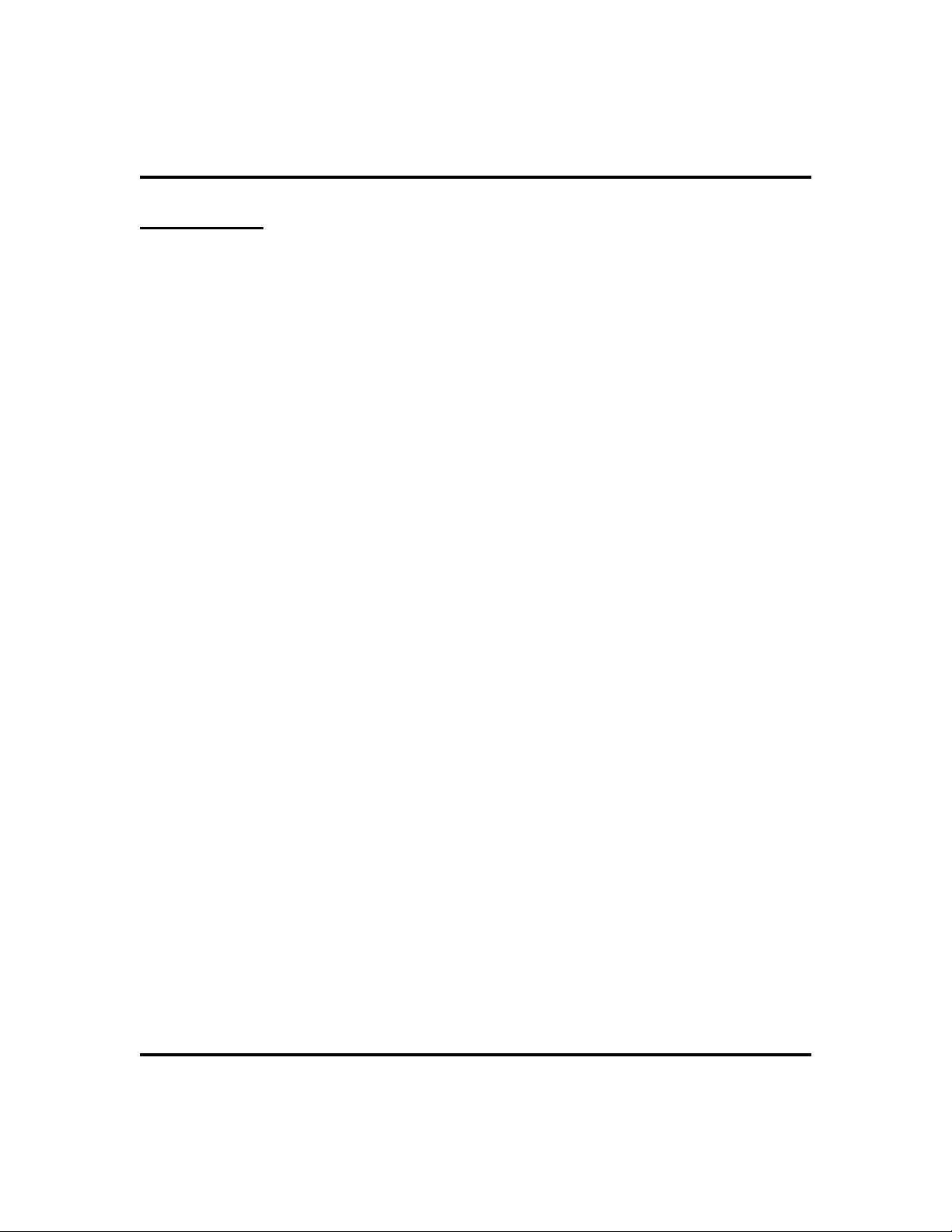
Answering Calls GCA70-248
Call Pickup
The Impact system offers three distinct methods to answer incoming calls that are
ringing at other stations.
Group Call Pickup
The installer often arranges several telephones together in a user group. If your
telephone is so arranged, you can answer calls that are ringing at other stations
within your particular group.
To answer a call that is ringing within your group,
·
1. PRESS INTERCOM.
2. DIAL
3. SPEAK toward telephone OR LIFT handset if privacy is
#4.
desired.
Directed Call Pickup
Also, you can answer calls that ring at any telephone in the system if you know the
telephone’s extension number.
·
To answer a call that is ringing at any telephone in the
system,
1. PRESS INTERCOM.
2. DIAL
3. DIALextension number of ringing telephone.
4. SPEAK toward telephone OR LIFT handset if privacy is
desired.
*4.
Pickup For Monitored Stations
Your telephone may have the personal intercom number of another telephone
appearing at a programmable button location. You can use the light associated with
this button to monitor the status of that telephone, and you can press the button to
make a call to that telephone if you wish.
18 Non-LCD Speakerphone Station User’s Guide
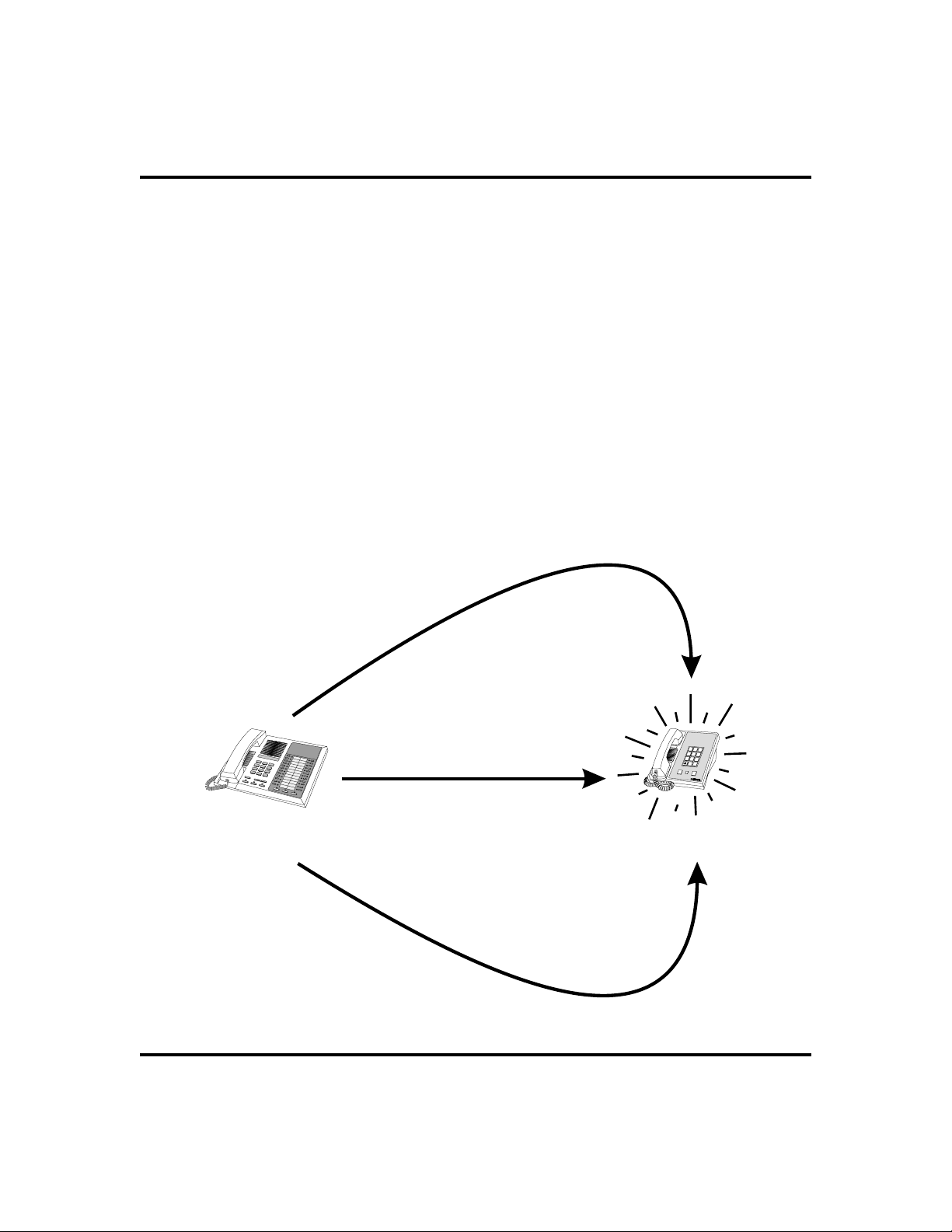
GCA70-248 Answering Calls
To monitor another telephone,
·
1. OBSERVE the BLF light indications next to the Direct Station
Select (DSS/BLF) button:
•
Off = Station is idle
•
Flashing (if enabled) = Station has an incoming call
•
On = Station is busy
To call an idle monitored station or to answer one that is
·
ringing,
1. NOTE the BLF light condition.
2. PRESS assigned DSS/BLF button.
3. SPEAK toward telephone OR LIFT handset if privacy is
desired.
If ringing telephone
is within your designated
calling group...
For any ringing telephone...
Your
Station
If you have programmed
a DSS/BLF button for
the ringing telephone...
...DIAL # 4
...DIAL 4 + extension codeS
...PRESS
flashing
DSS/BLF
button
Answering Calls for Other Stations
1
GHI
4
PRS
TUV
7
8
OPER
0
SHIFT
HOLD
Ringing
Station
ABC
DEF
2
3
JKL
MNO
5
6
WXY
9
#
TAP
Non-LCD Speakerphone Station User’s Guide 19
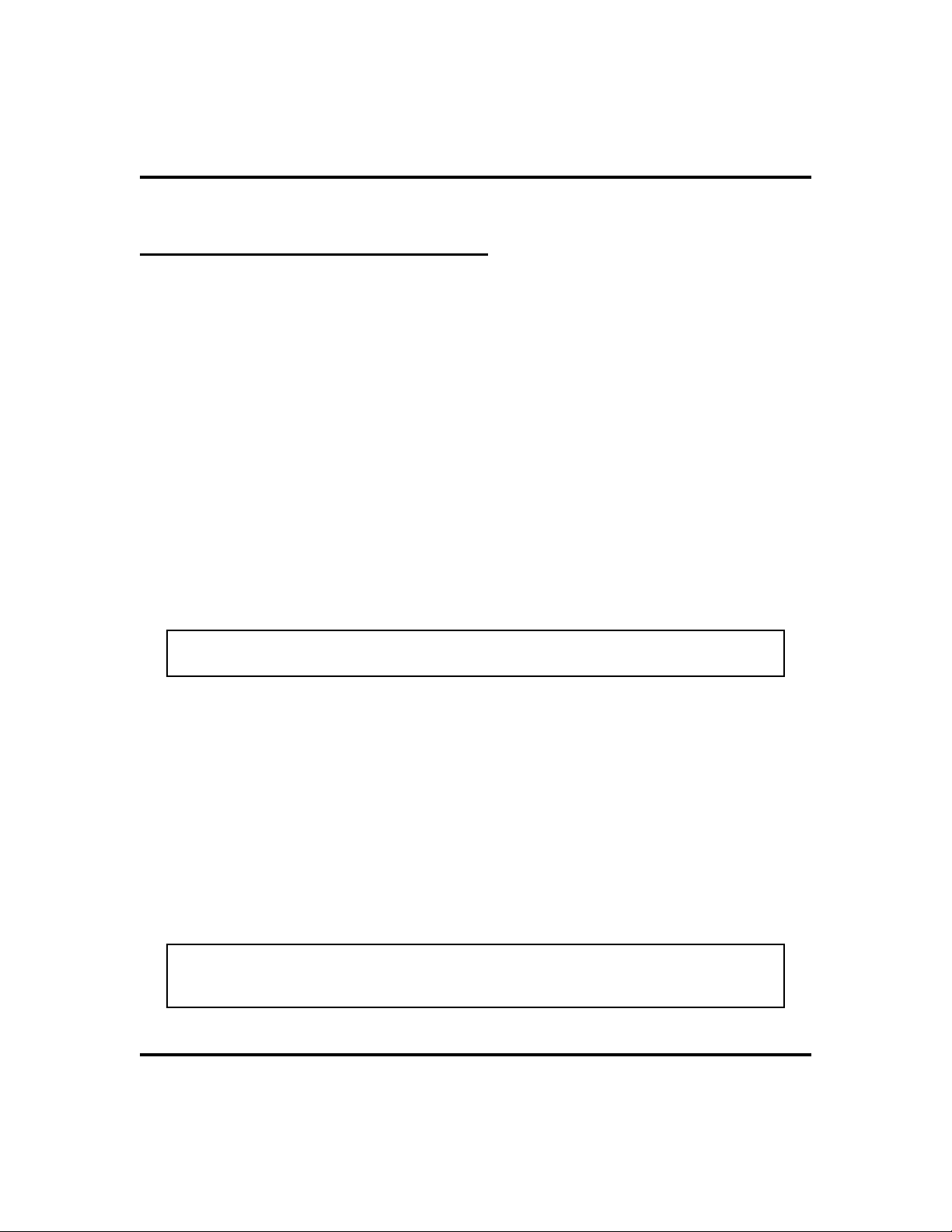
Answering Calls GCA70-248
Receiving Subdued Off-Hook
VoiceAnnouncements (SOHVA)
Handling an Incoming SOHVA
SOHVA allows an intercom caller to break into your call by making an announce
ment through your handset receiver.The distant party that you are currently talking
to cannot hear the announcement made by the SOHVA caller.
To respond to a SOHVA verbally (not available on 8112N),
·
1. PRESS AND HOLD MUTE.
2. SPEAK into handset. Distant party cannot hear your response.
3. RELEASE MUTE after response is complete to return to distant
party.
To respond to a SOHVA nonverbally through Response
·
Messaging (if announcing station has an LCD
Speakerphone),
NOTE: For instructions on programming a dedicated RESPONSE
MESSAGE button at your station, see page 50.
1. PRESS programmed RESPONSE MESSAGE button. (Message
appears in the display of the telephone making the SOHVA).
2. CONTINUE your current call with distant party. (SOHVAcaller
is automatically disconnected from your telephone. If caller is
not sending from an LCD Speakerphone, no message is sent and
call is disconnected.)
-
·
To respond to a SOHVA by blocking (see below for more
information),
1. PROGRAM Voice Announce Block when you hear SOHVA
tone. (SOHVA call is disconnected).
NOTE: A station that is currently active in speakerphone mode CAN NOT
respond to a SOHVA. When a SOHVA tone is received, you must lift the
handset before responding as detailed above.
20 Non-LCD Speakerphone Station User’s Guide
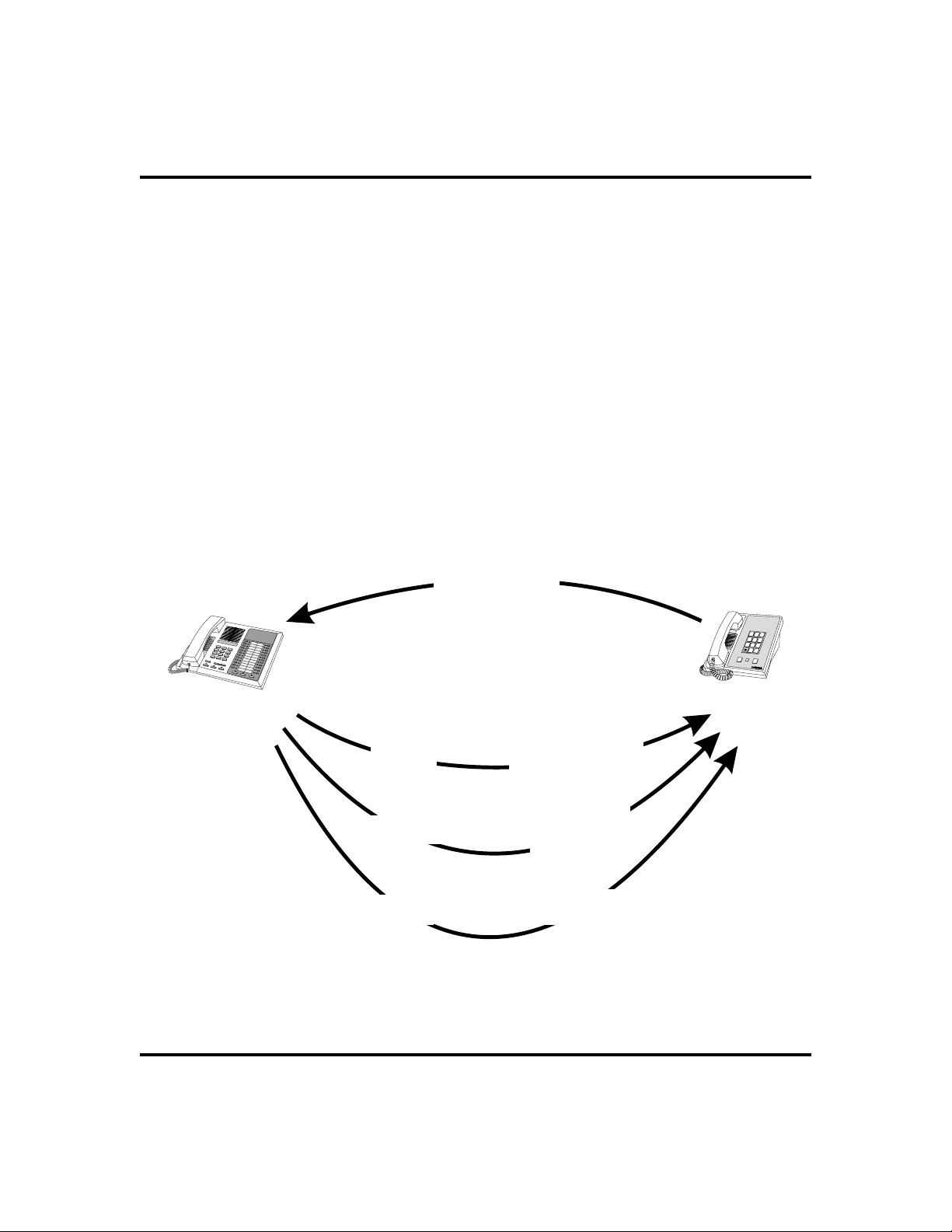
GCA70-248 Answering Calls
VoiceAnnounce Blocking
IfyoursysteminstallermakesVoiceAnnounceBlocking available, you can prevent
voiceannouncementsfrom sounding over your telephone speaker if you wish. This
feature also blocks Subdued Off-Hook Voice Announcements (SOHVA) and
generates a tone in response to attempted SOHVAs.
To block all voice-announced calls,
·
1. PRESS INTERCOM.
2. DIAL
To unblock all voice-announced calls,
·
*2.
1. PRESS INTERCOM.
2. DIAL
#2.
INCOMING
SOHVA
Your
Station
SOHVA RESPONSES
VERBAL
NONVERBAL *
Press and Hold MUTE
While Speaking
Press Programmed
Response Message
Button
ABC
DEF
1
2
3
GHI
JKL
MNO
4
5
6
PRS
TUV
WXY
7
8
9
OPER
#
0
SHIFT
HOLD
TAP
SOHVA
Delivering
Station
BLOCK
* To respond to LCD equipped stations only
Press INTERCOM
and Dial 2S
Answering a SOHVA
Non-LCD Speakerphone Station User’s Guide 21
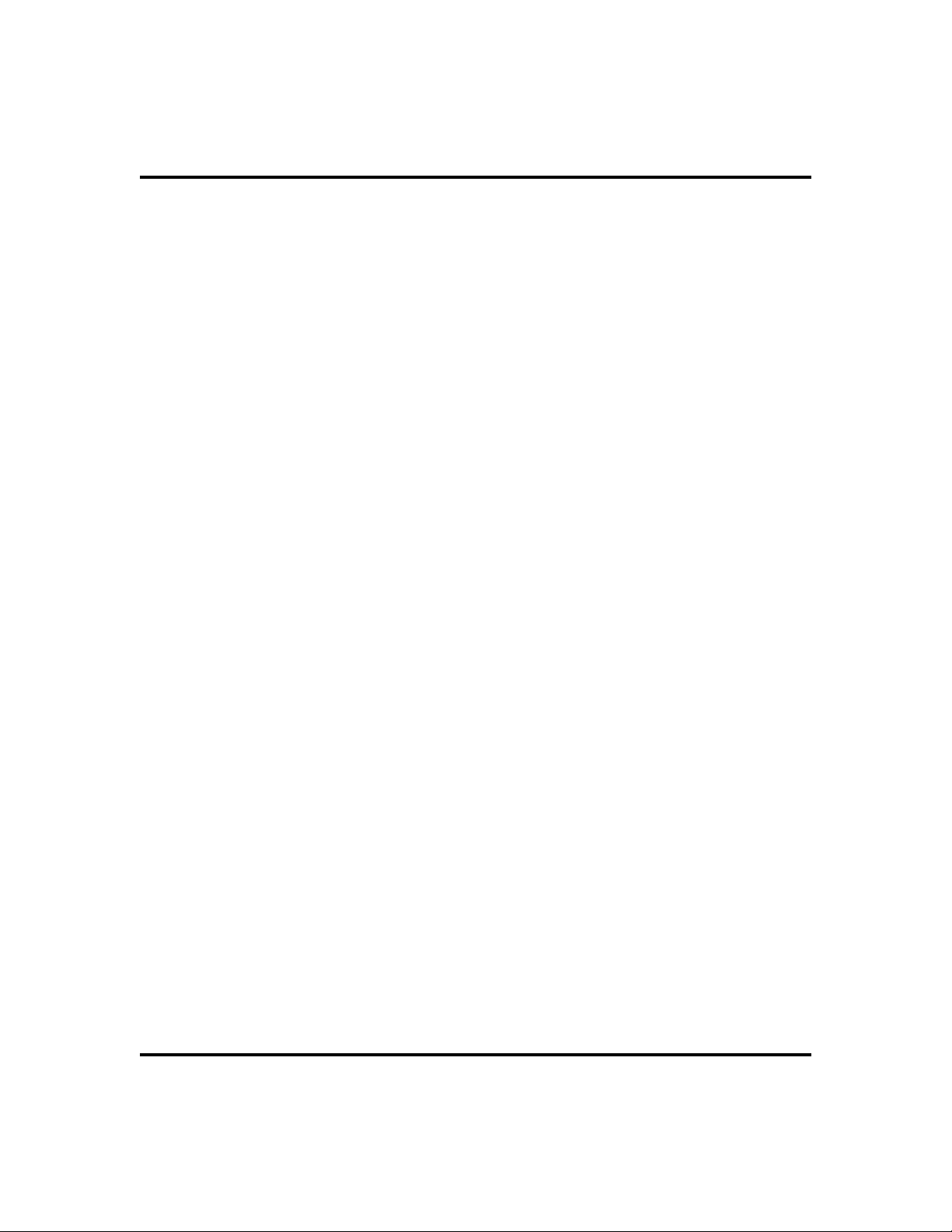
Answering Calls GCA70-248
Notes
22 Non-LCD Speakerphone Station User’s Guide
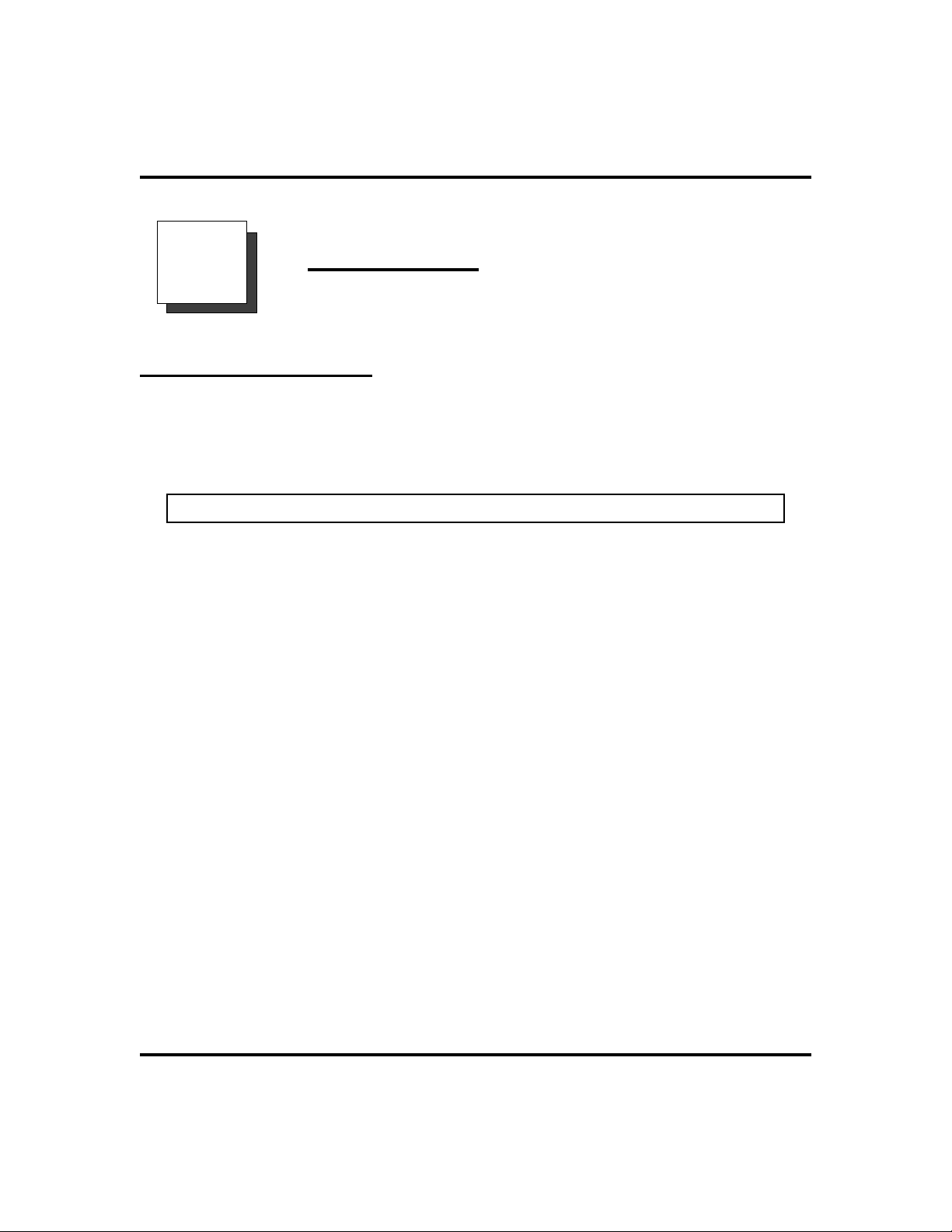
GCA70-248 Making Calls
Making Calls
3
Making Outside Calls
You can manually dial a number over any telephone line you select. Or, if the
installer assigned a prime line or the idle line preference feature, your station auto
matically selects a line for use when you lift the handset.
NOTE: 8112N and 8212N users must lift handset before any dialing activity.
To dial an outside number manually,
·
1. PRESS INTERCOM OR LIFT handset if privacy is desired.
(8112N and 8212N users must lift handset.)
-
2. DIAL
on page 53 for more information on selecting an outside line).
3. LISTEN for dial tone.
4. DIALnumber.
Ifyourstation hasbeenassigned a primeline,you will nothaveto selectalinebefore
dialing outside your system.
·
To dial an outside number using your prime line,
1. PRESS SPEAKER OR LIFT handset if privacy is desired.
Outside line is automatically selected. (8112N and 8212N users
must lift handset.)
2. LISTEN for dial tone.
3. DIALnumber.
Non-LCD Speakerphone Station User’s Guide 23
9 OR other line button to select line (See Line Groups

Making Calls GCA70-248
Making Intercom Calls
There are two methods for making intercom calls. One method causes the called
telephonetoring (tone-first). The othermethodcausesyour voice to soundoutatthe
called telephone (voice-first). Your installer can set the system to deliver either
tone-first or voice-first calling.
NOTE: The following instructions assume a tone-first setting. You can
change a call to voice announce signaling for that call simply by pressing
the INTERCOM button again after dialing the extension number or by press
ing the DSS/BLF button again.
To manually cause the other telephone to ring (tone
·
calling),
1. PRESS INTERCOM OR LIFT handset if privacy is desired.
(8112N and 8212N users must lift handset.)
2. DIALextension number (called telephone will ring).
-
·
To tone call automatically,
1. PRESS DSS/BLF button (called telephone will ring). (8112N and
8212N users must lift handset first.)
NOTE: The following instructions assume a voice-first default setting. You
can change a call to a tone signaling for that call simply by pressing the
INTERCOM button again after dialing the extension number or by pressing
the DSS/BLF button again.
·
To voice announce manually,
1. PRESS INTERCOM.
2. DIALextension number.
3. SPEAK your announcement.
·
To voice announce automatically,
1. PRESS DSS/BLF button.
2. SPEAK your announcement.
24 Non-LCD Speakerphone Station User’s Guide

GCA70-248 Making Calls
Automatic Dialing
Automatic dialing provides one- or two-button speed dialing using programmable
buttons at which you have previously stored numbers. There are two types of speed
dial numbers: (1) numbers that you store for your own use (personal speed dial
numbersandautodial numbers), and(2)numbers that thesystemattendant stores for
everyone’s use (system speed dial numbers).
NOTE: When you call from a station not equipped with a speaker (for
example, 8112N and 8212N) you must LIFT the handset AND PRESS TA P
before initiating any automatic dialing activity.
To automatically dial a speed dial number stored at one of
·
the programmable buttons on your station, choose one of
the following:
1. PRESS programmed speed dial button (line selection is usually a
part of the stored speed dial number).
2. PRESS SHIFT AND programmed speed dial button (to choose
number stored as second choice at that button).
·
To speed dial a personal speed dial number stored at the
dial pad,
1. DIALspeed dial number on dial pad ( 0 to 9 ).
NOTE: If you are already on a line, you must press SHIFT before dialing the
personal or system speed dial numbers that are stored at the dial pad. Also,
if a speed dial number’s preselected line is in use, the speed dial will not
engage.
·
To speed dial a system speed dial number stored at the dial
pad,
1. DIAL * AND system speed dial number.
Non-LCD Speakerphone Station User’s Guide 25

Making Calls GCA70-248
Redialing
Redial - Last-Dialed Number
The system temporarily saves the first 16 digits of the last manually dialed number
for your redial use—if the last number you called is busy or is not answering, you
can redial it once or initiate repeated redialing. Subsequent dialing activity
overwrites a temporarily saved number.
To redial the last-dialed number,
·
1. PRESS SPEAKER OR HANG UP handset to disconnect current
ringing or busy tone.
2. DIAL
3. LIFThandset OR LISTEN for ringing or busy tone over the
telephone speaker:
#.
Automatic Redialing
· To redial the number once a minute for 10 minutes,
1. PRESS programmed AUTOMATIC REDIAL button. (See page
51 for directions on programming an AUTOMATIC REDIAL
button.)
Thenumberwill bedialedonce a minutefor10 minutes(INTERCOMlightflashes).
Listen for ringing or busy tone over the monitor speaker.
NOTE: You must pick up the handset once the call is connected, or the system
will disconnect the call after 30 seconds.
·
To cancel this automatic redial action,
1. LIFTAND REPLACE handset OR, USE the telephone for
some other function.
The INTERCOM light then turns off and the phone returns to idle.
26 Non-LCD Speakerphone Station User’s Guide

GCA70-248 Making Calls
Redial Programming (Storing Numbers)
You can permanently store a number at any programmablebuttonlocationthatdoes
not currently have a number or feature associated with it. (For programming of a
SAVEDNUMBERREDIALbutton at your station, refer to FeatureButtonssection
on page 49.)
To permanently store a number you’ve just dialed,
·
1. DIALnumber.
2. PRESS programmed SAVED NUMBER REDIAL button.
To dial the saved number,
·
1. PRESS SPEAKER OR LIFT handset if privacy desired.
2. PRESS button where number is saved, OR PRESS programmed
SAVE NUMBER REDIAL button.
Sending Subdued Off-Hook
VoiceAnnouncements (SOHVA)
You can make a private voice announcement to another station that is off-hook and
busy on a call if the system is arranged to provide this feature. (See page 50 for
instructions on programming a dedicated SOHVA button.)
·
Make a SOHVA announcement using the SOHVA button as
follows:
1. MAKE intercom call AND HEAR busy tone. If called station is
on outside line, ring-back tone is heard, but SOHVA is still
available.
2. PRESS programmed SOHVA button AND HEAR several quick
tone bursts.
3. MAKE announcement (busy tone means that the called telephone
is in station mode and you cannot make announcement, that your
SOHVA has been denied through system programming, or that
the called party has blocked your SOHVA).
4. WAIT on line for reply.
Non-LCD Speakerphone Station User’s Guide 27

Making Calls GCA70-248
Camping On Options
Busy or Idle Station, Automatic Callback
Ifthetelephoneyouhave called on the intercom lineisbusyorringswith no answer,
youcanhave the systemringyourtelephone when thecalledstationbecomes idle (if
itwasbusy)orwhen there is any activity initiatedatthattelephone(if it rang with no
answer before).
To camp on at a busy or no answer station,
·
1. MAKE intercom call.
NOTE: If you make a call in the voice-announce mode and receive no answer at
the called station, press INTERCOM before dialing T 6 in order to camp-on
at that station.
2. DIAL
3. Your telephone immediately hangs up. When the telephone you
called becomes idle, your telephone will ring with five short ring
bursts.
4. PRESS INTERCOM when you hear the ring bursts. The other
telephone will start ringing.
·
To cancel automatic ringback,
1. PRESS INTERCOM AND DIAL #6.
·
To camp on at a station with a Do Not Disturb condition set,
1. MAKE intercom call.
2. DIAL
longer set in the Do Not Disturb mode.
*6.
*6. A callback will occur when called station is no
Busy Station, Wait For An Answer (Call Waiting)
If the telephone you have called is busy, you can send a call waiting tone to a busy
telephone and wait on the line for an answer.
28 Non-LCD Speakerphone Station User’s Guide
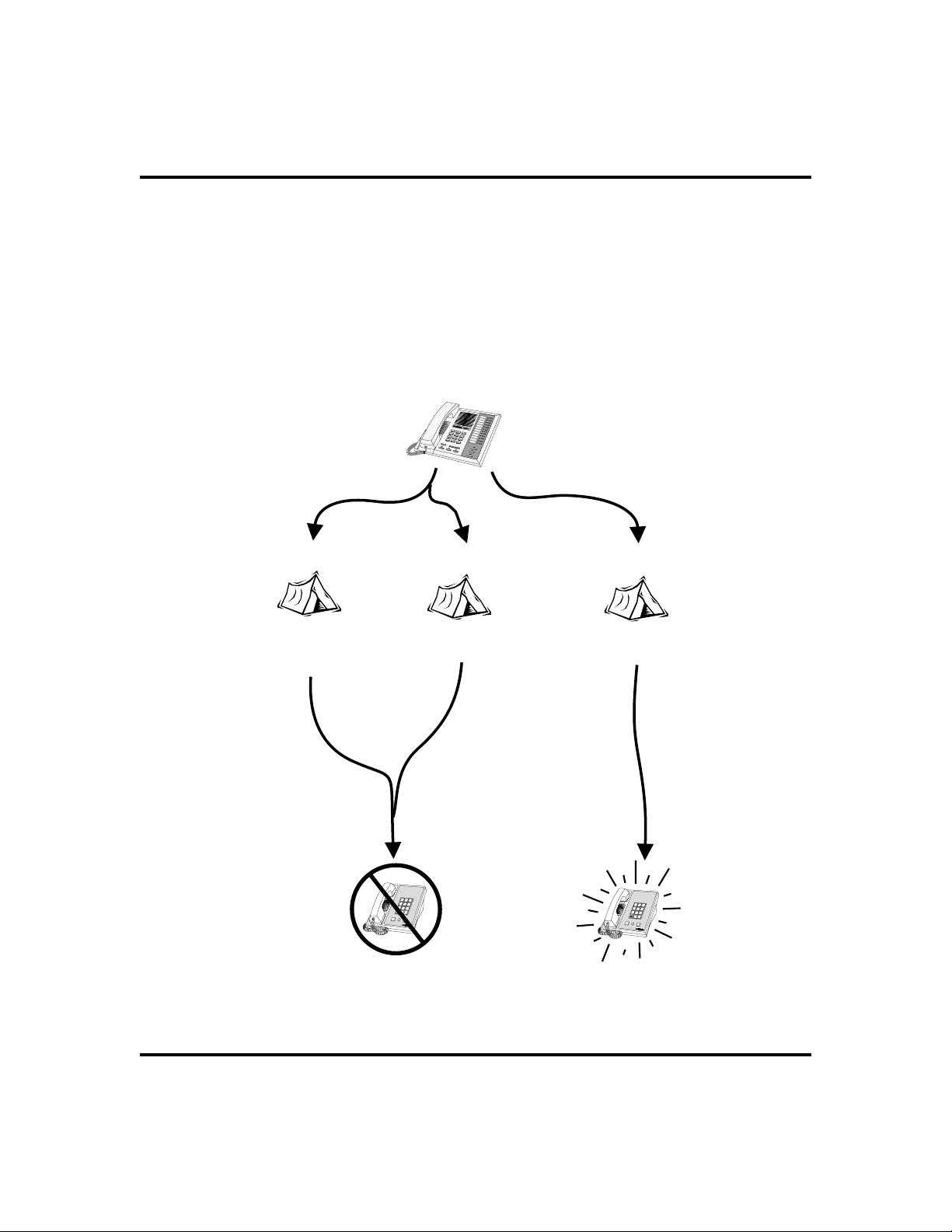
GCA70-248 Making Calls
To camp on when you hear a busy signal,
·
1. MAKE intercom call AND HEAR busy signal.
2. DIAL
*01.
3. Remain on line awaiting a reply.
4. The called party will hear a short tone burst. They can either
place their current call on hold or hang it up and then answer your
call.
1
2
3
4
5
6
7
BUSY
To Wait For
Callback...
...Dial 6
S
and Disconnect
8
9
*
0
#
To Send Call
Waiting Tone...
...Dial 01 and
S
Wait For Reply
Your
Station
NO ANSWER
To Wait For
Callback...
...Dial 6
S
and Disconnect
ABC
DEF
1
2
3
GHI
JKL
MNO
4
5
6
PRS
TUV
WXY
7
8
9
OPER
#
0
SHIFT
HOLD
TAP
Busy station
hears tone
and may respond
or ignore.
When any activity
occurs at station,
your call is
connected.
Idle
Station
ABC
DEF
1
2
3
GHI
JKL
MNO
4
5
6
PRS
TUV
WXY
7
8
9
OPER
#
0
SHIFT
HOLD
TAP
When idle,
your call
is connected.
Busy
Station
Camping On Options
Non-LCD Speakerphone Station User’s Guide 29

Making Calls GCA70-248
Paging
Your system provides an all-call or a zone page feature that you access by dialing
special codes. This arrangement sounds your voice announcement through the
telephone speakers or through an external paging unit.
If your system provides an external paging unit,
·
1. LIFThandset.
2. PRESS INTERCOM AND CHOOSE one of the following
options:
•
DIAL extension number of station equipped and enabled
for paging (see programming section of this user’s guide),
or
•
PRESS paging button assigned by the installer, or
•
DIAL 89 for special paging port.
3. MAKE announcement.
4. HANG UP to end.
If your system provides all-call or zone paging,
·
1. LIFThandset.
2. PRESS INTERCOM.
3. DIAL
for zone 1, 2, or 3.
4. MAKE announcement.
5. STAY on line if awaiting a reply (known as Meet-Me page), OR
HANG UP to end.
·
To make a reply to a Meet-Me page,
1. LIFThandset of nearest telephone.
2. PRESS INTERCOM.
3. DIAL
4. MEETpaging party on line.
30 Non-LCD Speakerphone Station User’s Guide
87 for all-call, OR DIAL 84, 85, or 86
88.
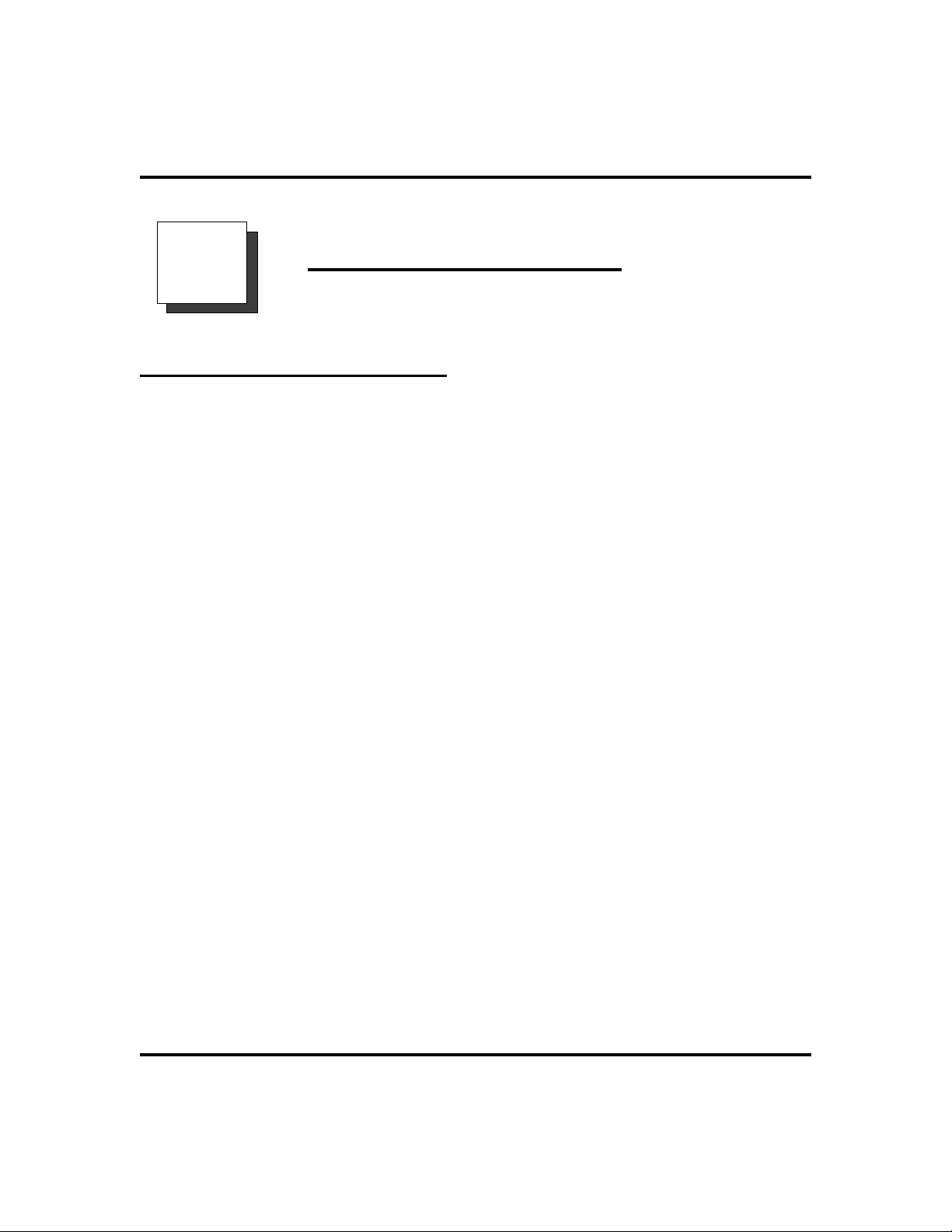
GCA70-248 Advanced Call Handling
Advanced Call Handling
4
Waiting for a Line (Queuing)
If all the lines in a line group are busy, you can place your telephone in a queue to
await an idle line in the line group.
To queue for a line group,
·
1. PRESS INTERCOM.
2. DIALline group access code (9, 81, 82, 83).
3. HEAR busy tone.
4. DIAL
5. When line group is free, your telephone sounds several short ring
bursts.
6. LIFTthe handset, LISTEN for dial tone AND MAKE call.
·
To cancel line group queuing,
1. PRESS INTERCOM, DIAL #8 AND HANG UP.
·
To queue for a line that appears on your telephone,
1. PRESS HOLD.
2. PRESS line button of busy line.
3. HEAR short tone.
4. When the line is free, your telephone sounds five short ring bursts
telling you that you can use your line.
5. LIFThandset to answer. If you no longer need the line, ignore
the ring burst.
*8 and hang up.
Non-LCD Speakerphone Station User’s Guide 31

Advanced Call Handling GCA70-248
Call Transferring
Screened Call Transfers
You can answer a call at your station and transfer it to another telephone. If you
first identify the caller to the party receiving the transfer (giving that user the
opportunity to prepare for the call), you have made a screened transfer.
To screen and transfer a call to another telephone in the
·
system,
1. ANSWER call.
2. PRESS TRNS/CONF (call is automatically placed on hold).
3. DIALextension number of telephone to receive transfer, OR
PRESS DSS/BLF button for that extension.
4. ANNOUNCE call when intercom party answers.
5. PRESS SPEAKER to disconnect (if in station mode), OR HANG
UP.
Theintercompartythen has the call(ifheorshe answered the screenedtransferwith
the handset). If you announce the transfer over the speaker, the intercom party’s
telephone rings with the transferred call after you hang up.
·
If the intercom party is busy or does not answer,
1. PRESS flashing line button AND LIFT handset if privacy is
desired.
32 Non-LCD Speakerphone Station User’s Guide
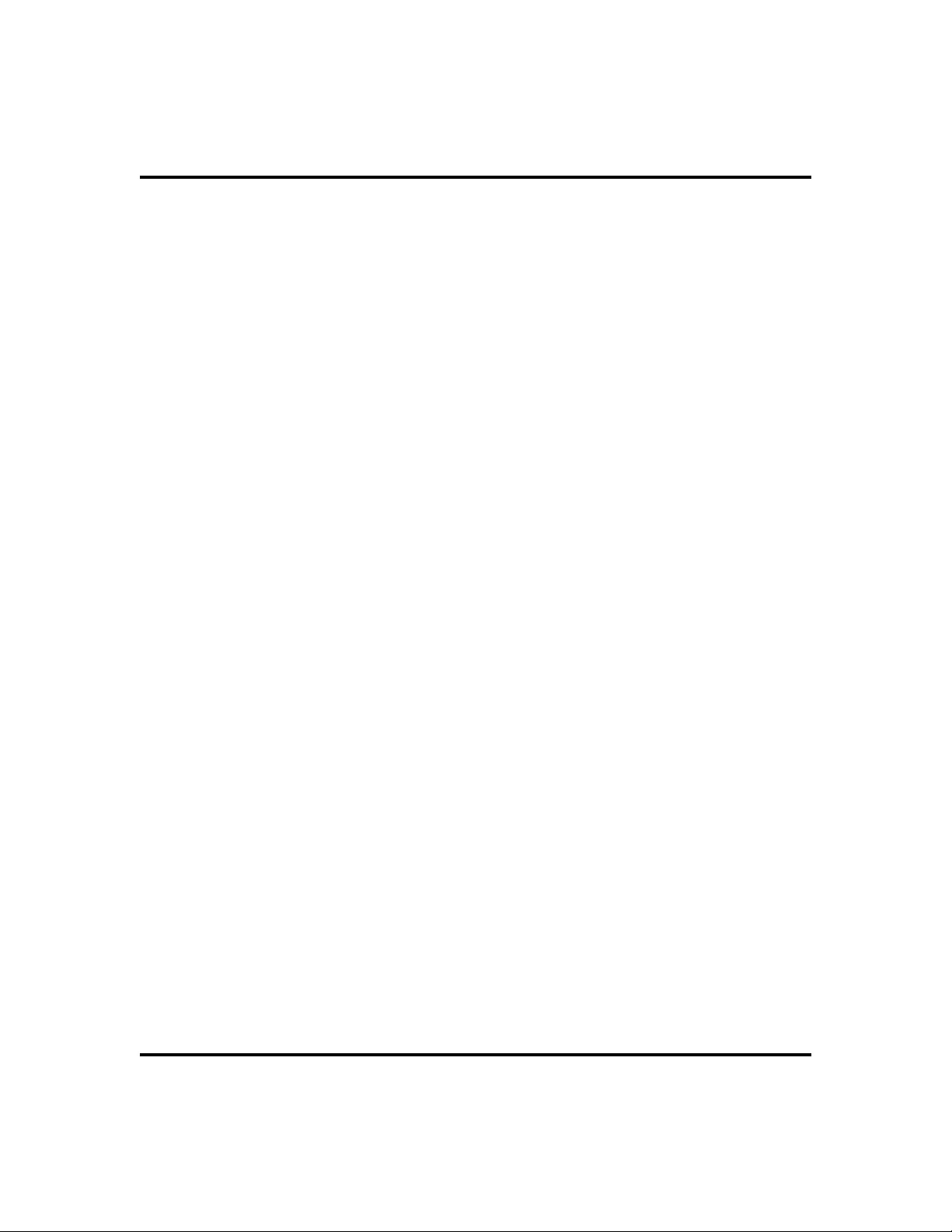
GCA70-248 Advanced Call Handling
Unscreened Call Transfers
You can answer a call at your station and transfer it to another telephone. If you
transferthecall withoutfirstannouncing it,youhave made anunscreenedtransfer.
To transfer an unscreened call to another system
·
telephone,
1. ANSWER call.
2. PRESS TRNS/CONF (call is automatically placed on hold).
3. DIALextension number of telephone to receive transfer, OR
PRESS DSS/BLF button for that extension.
4. PRESS SPEAKER to disconnect (if in station mode), OR HANG
UP. The transfer will ring at the called telephone.
If the intercom party is busy or does not answer,
·
1. PRESS flashing line button AND LIFT handset if privacy is
desired.
Non-LCD Speakerphone Station User’s Guide 33
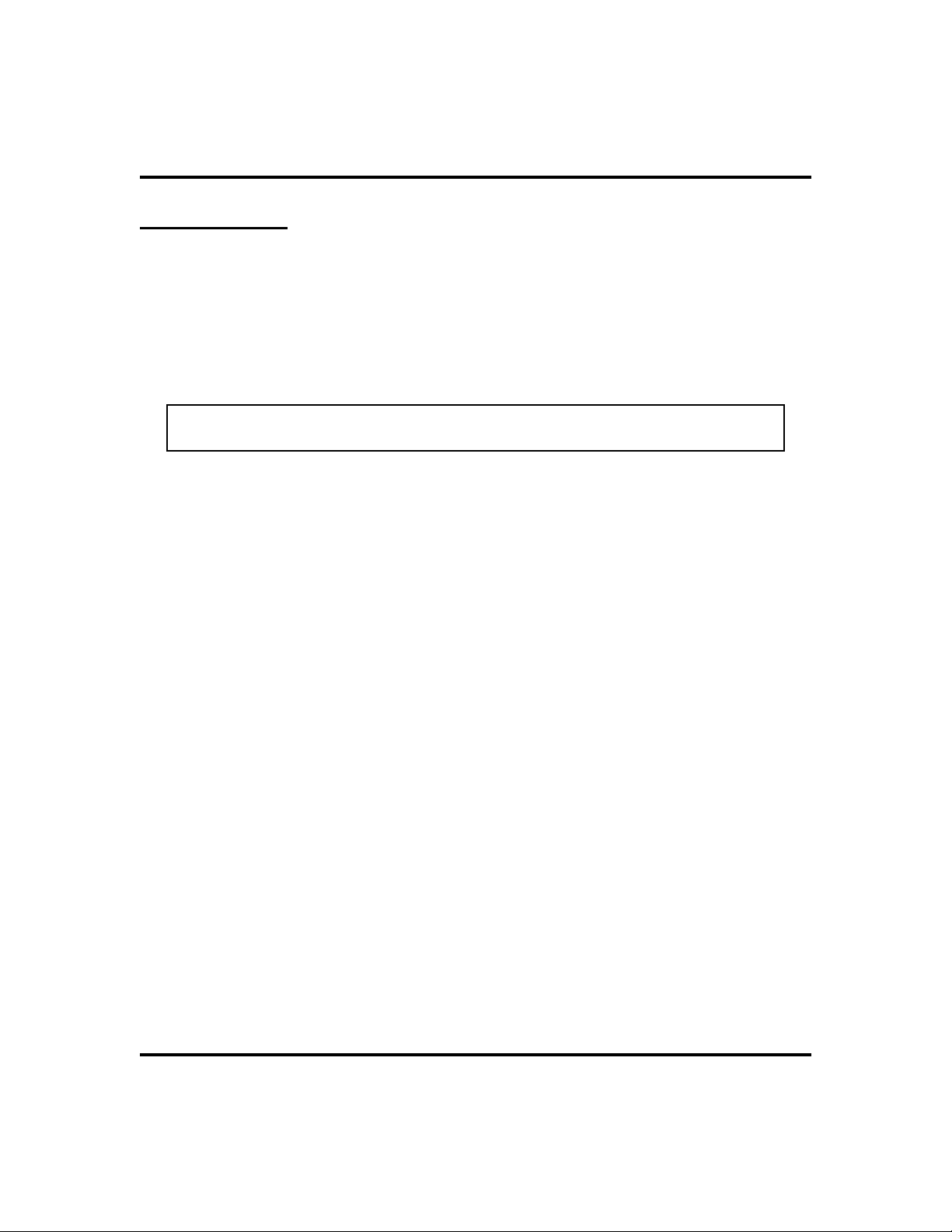
Advanced Call Handling GCA70-248
Conferencing
Creating a Conference Call
When the system joins your telephone together withseveral other telephones on the
same call, the effect is called conferencing. You can make conference calls that
involveuptofiveparties,includingyouastheoriginatingparty,inanycombination
of outside lines and intercom parties.
NOTE: When you set up a conference call with outside lines and internal tele
phones, you must call the outside lines first.
To set up a conference call that includes both outside lines
·
and intercom parties, outside lines alone, or intercom
parties alone,
1. MAKE first call.
2. PRESS TRNS/CONF (call is placed on hold automatically).
3. MAKE next call.
4. PRESS TRNS/CONF to establish conference.
5. REPEAT the last three procedures to add up to two more parties,
establishing a 5-party conference (including yourself).
·
To continue conversation on remaining line after other
outside lines have dropped out of conference,
1. PRESS the line button of the remaining party.
·
To retrieve a line from hold and bring that party back into
the conference,
-
1. PRESS TRNS/CONF.
2. PRESS line button.
3. PRESS TRNS/CONF.
34 Non-LCD Speakerphone Station User’s Guide
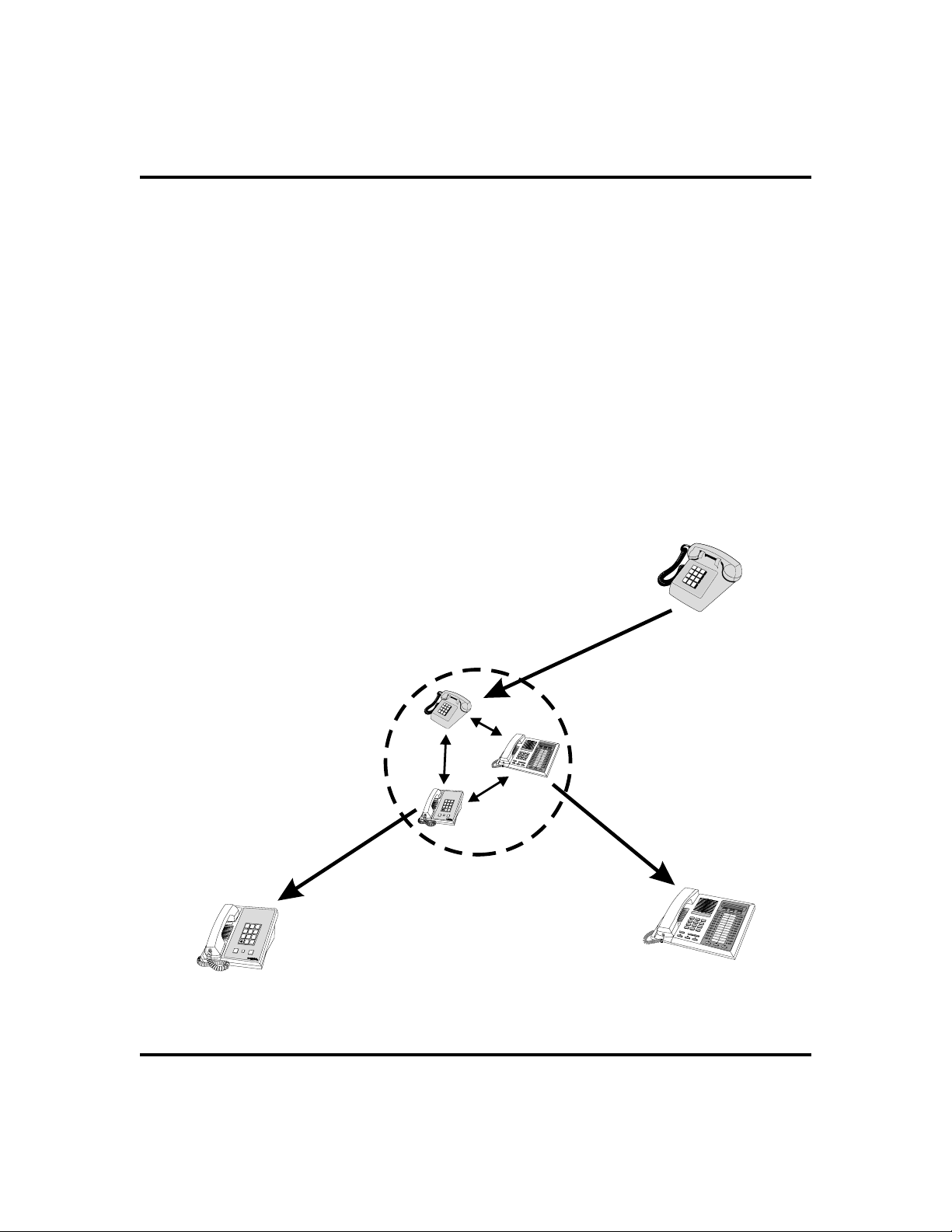
GCA70-248 Advanced Call Handling
Unsupervised Conference Calls
If you are involved in a conference call with two outside lines, you can drop out of
this established conference call and leave the outside lines in the conference with
each other. This is known as an unsupervised conference call.
To drop out of a conference call between you and two
·
outside lines (creating an unsupervised conference),
1. DIAL # AND HANG UP (lines remain lighted/in use until
one or both outside parties disconnect).
To rejoin an unsupervised conference between two outside
·
lines,
1. PRESS one of the lighted buttons where conference is taking
place.
Managing a
Conference
Other
Station
ABC
DEF
1
2
3
GHI
JKL
MNO
4
5
6
PRS
TUV
WXY
7
8
9
OPER
#
0
SHIFT
HOLD
TAP
Call
ToRemoveaCaller
From A Conference...
...Select Line Button
and Disconnect Line.
Managing a Conference Call
ToAddaCaller
to a Conference...
Other
Station
... Press TRNS/CNF.
ABC
DEF
1
2
3
GHI
JKL
MNO
4
5
6
PRS
TUV
WXY
7
8
9
OPER
#
0
SHIFT
HOLD
TAP
To D ro p O u t o f
A Conference...
Your
Station
...Dial #.
Non-LCD Speakerphone Station User’s Guide 35

Advanced Call Handling GCA70-248
Call Forwarding
Forwarding a Call
You can forward calls that normally ring at your telephone to another telephone for
answering. You can forward just your prime line and intercom calls or you can
forward any calls that ring at your telephone.
To forward intercom and prime line calls to another
·
telephone,
1. PRESS INTERCOM AND DIAL *05.
2. DIALextension number of telephone to receive your forwarded
calls.
3. HANG UP OR PRESS SPEAKER to end. (Your telephone will
ring a short ring burst each time an intercom call is forwarded to
remind you that this is happening).
To cancel intercom and prime line call forwarding,
·
1. PRESS INTERCOM AND DIAL #05.
2. HANG UP OR PRESS SPEAKER to end.
·
To forward all calls to another telephone,
1. PRESS INTERCOM AND DIAL *5.
2. DIALextension number of telephone to receive your forwarded
calls.
3. HANG UP OR PRESS SPEAKER to end. (Your telephone will
ring a short ring burst each time an intercom call is forwarded to
remind you that this is happening).
·
To cancel all call forwarding,
1. PRESS INTERCOM AND DIAL #5.
2. HANG UP OR PRESS SPEAKER to end.
36 Non-LCD Speakerphone Station User’s Guide

GCA70-248 Advanced Call Handling
Call Forward Outside System (CFOS)
The Call Forward Outside System (CFOS) feature gives you the ability to forward
line calls to a remote location outside the system. CFOS remains in effect in the
event of a loss of power or a system reset.
To activate the CFOS feature,
·
1. PRESS INTERCOM *07.
2. PRESS the speed dial button programmed with the target
number, OR SELECT a line AND DIAL number (max 16
digits).
3. PRESS HOLD for Pause OR PRESS TA P for Flash.
4. PRESS SPEAKER to end.
To deactivate the CFOS feature,
·
1. PRESS INTERCOM #07.
Forward Only Your
Prime Line and
Intercom Calls
PERS
ABC
DEF
1
2
3
GHI
JKL
MNO
4
5
6
PRS
TUV
WXY
7
8
9
OPER
#
0
SHIFT
HOLD
TAP
ALL
Internal
Forward
Station
Caller
Your
Station
Forward All Calls
That RIng At Your
Station
CFOS
Forward Calls
To a Location Outside
Your System
External
Forward
Station
Call Forwarding Options
* Comdial has taken reasonable step in the design of all product features, including CFOS, which protect
against unauthorized or fraudulent access to, or use of, a system, or which protect against unauthorized,
fraudulent or unaccounted-for access to, or use of, long distance lines. However, no system is entirely
invulnerable or immune from unauthorized or fraudulent access or use, or unaccounted-for access or use,
and therefore Comdial disclaims any and all liability, and makes no warranty, express or implied, relating
to unauthorized or fraudulent access or use, or unaccounted-for access or use.
Non-LCD Speakerphone Station User’s Guide 37

Advanced Call Handling GCA70-248
Call Parking
You can place acallonholdinthesystem so that it can be answered fromanystation
that does not have a line appearance for the call. You accomplish this by placing the
call in one of nine park orbits, where the call remains until it is answered.
To place a call on hold within the system where it can be
·
answered at any telephone in the system (parking a call in
orbit),
1. While on the call, PRESS INTERCOM AND DIAL *.
2. DIALcode for park location (orbit) (
1–9).
3. REMEMBER the code for later use OR make it known to those
who need to know in order to retrieve the call.
To retrieve a call that was placed on hold in the system
·
91 to 99 for orbit
(parked),
1. From any station, PRESS INTERCOM AND DIAL #.
2. DIALcode for orbit 1–9 (
91 to 99 ).
Handling Park Recalls
Whenaparked calltimesout of thesystem,it returns toyourtelephone intheformof
a park recall (you will hear four short tone bursts at 12-second intervals).
·
To answer a park recall,
1. PRESS associated line button. The call will then connect to your
station.
·
To place a park recall on hold at your station,
1. PRESS associated line button. The call will then connect to your
station.
2. PRESS HOLD. If the call remains on hold for a period of time, it
will ring back to your telephone as a hold recall.
38 Non-LCD Speakerphone Station User’s Guide
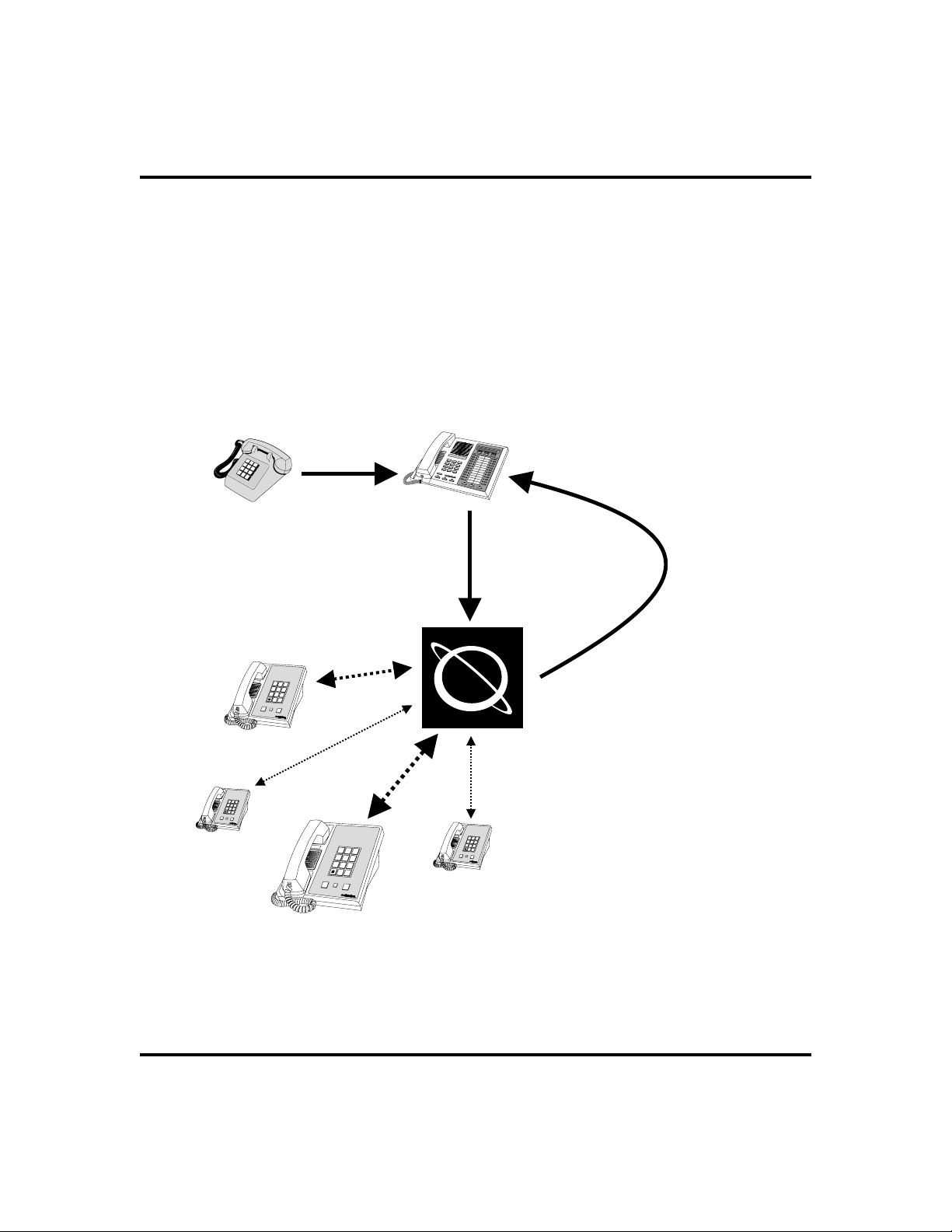
GCA70-248 Advanced Call Handling
,
To re-park a park recall and restart the park timer,
·
1. ANSWER/RETRIEVE call.
2. PRESS INTERCOM AND DIAL
then be placed back in its original park orbit and will remain there
until it is answered or until it recalls again).
Caller
To Place Call
In a Parking Orbit...
ABC
DEF
1
2
3
GHI
JKL
MNO
4
5
6
PRS
TUV
WXY
7
8
9
OPER
#
0
SHIFT
HOLD
TAP
ABC
DEF
1
2
3
GHI
JKL
MNO
4
5
6
PRS
TUV
WXY
7
8
9
OPER
#
0
SHIFT
HOLD
TAP
ABC
DEF
1
2
3
GHI
JKL
MNO
4
5
6
PRS
TUV
WXY
7
8
Other
Stations
9
OPER
#
0
SHIFT
HOLD
TAP
* and park code (the call will
Your
Station
...DIAL and
Orbit Number
ABC
DEF
1
2
3
GHI
JKL
MNO
4
5
6
PRS
TUV
WXY
7
8
9
OPER
#
0
SHIFT
HOLD
TAP
S
(91-99)
Parking
Orbit
To R e tr i ev e a
Parked Call From
Any Other Station...
...DIAL # and
Orbit Number
(91-99)
If the Parked Call
Is Not Answered
WithinaSetTime
It Recalls To Your
Station
Parking Calls
Non-LCD Speakerphone Station User’s Guide 39
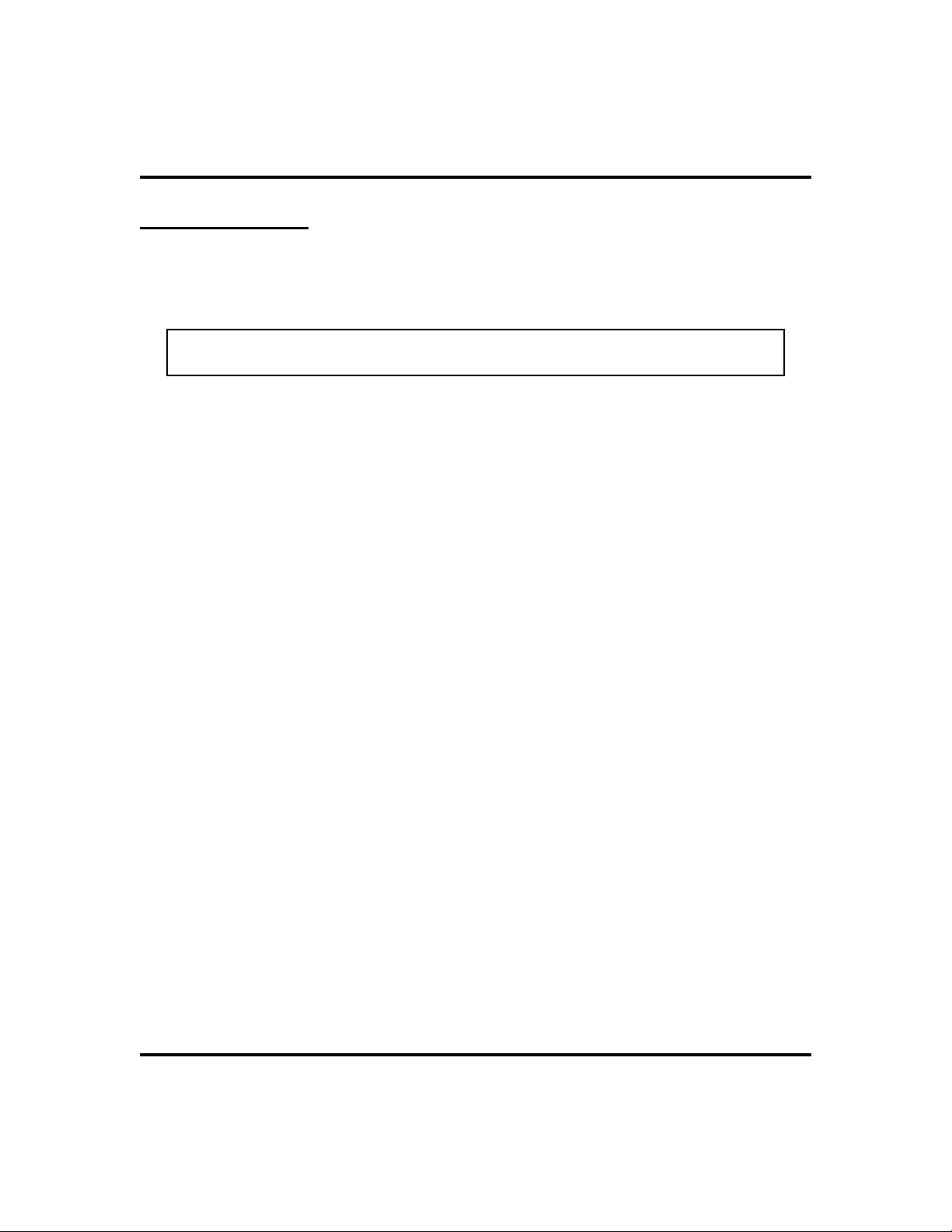
Advanced Call Handling GCA70-248
Account Codes
If the installer has arranged your system for account code entry, your display may
prompt you to enter an account code after answering a call.
NOTE: For instructions on programming a dedicated ACCOUNT CODE
button at your station, see the Feature Buttons section of page 49.
To enter account code on an incoming call,
·
1. IFavailable, PRESS programmed ACCOUNT CODE button (the
call in progress is not interrupted).
2. IF not available, PRESS INTERCOM AND DIAL
is automatically placed on hold).
DIAL Account Code. Your telephone automatically returns to the
3.
call after you’ve dialed the complete account code.
If the installer has arranged your system for account code entry, your display may
prompt you to enter an account code before dialing. Depending upon how the
installer has programmed your system, these account codes may be
“forced”(mandatory) for dialing outside numbers.
·
To enter account code on an outgoing call,
1. DIAL 9 OR other line button (the display will prompt for
“Account Code” if programmed to do so).
2. PRESS INTERCOM (call is automatically placed on hold).
3. DIAL
ACCOUNT CODE button.
4. LISTEN for dial tone AND DIAL number you are calling.
*04 AND account code, OR PRESS programmed
*04 (call
40 Non-LCD Speakerphone Station User’s Guide

GCA70-248 Nonverbal Messaging
Nonverbal Messaging
5
Station-To-StationMessage Delivery
When you call another telephone and receive no answer, you may leave a reminder
that you have called. Do this by turning on the BLF light at the called telephone.
If your telephone is not stored as a DSS/BLF button at the called telephone, your
messaging call goes to the central message desk, if one is programmed. The central
message desk (usually the system attendant) takes your message and turns on the
message waiting light of the telephone that you originally called.
·
To turn on message light,
1. MAKE intercom call AND RECEIVE no answer.
2. DIAL
·
To turn off message light,
1. PRESS INTERCOM.
2. DIAL
3. DIALextension number of telephone. DSS/BLF light turns off.
·
If you are the recipient of a station-to-station message
*7 (BLF light at called station flutters).
#7.
reminder (a BLF light is fluttering), answer it as follows:
1. PRESS DSS/BLF button associated with lighted BLF light.
Non-LCD Speakerphone Station User’s Guide 41

Nonverbal Messaging GCA70-248
LCD Message Delivery
You can set system-supplied messages tobe received or displayed by a calling LCD
speakerphone.
To turn message on,
·
1. PRESS INTERCOM.
2. DIAL
3. DIALthe desired number from your message list. The default
messages of “Back At” and “Call” may be used:
4. PRESS SPEAKER to end message. Intercom light flashes steadily.
To turn off message and your intercom light,
·
1. PRESS INTERCOM.
2. DIAL
Dial Code Message
*02.
•
For default message 1, which is “Back At,” dial time in
twelve-hour format using the # as a colon.
•
For default message 2, which is “Call,” dial the telephone
number of where you will be.
#02.
LCD Message List
(Write attendantsupplied messages here.)
0
1
2
3
4
42 Non-LCD Speakerphone Station User’s Guide
Back At
Call

GCA70-248 Nonverbal Messaging
LCD Message List
(Write attendantsupplied messages here.)
Dial Code Message
5
6
7
8
9
Assist Button Message Delivery
If you have preprogrammed an ASSIST button on your telephone, you can use it to
sendamessage toyoursupervisor,askingfor assistancewhileyouare onacall. Your
message shows in the supervisor’s telephone display.
·
To send a message for assistance,
1. PRESS ASSIST button that you have programmed.
2. PRESS DSS/BLF of the telephone user you need help from. (This
is not necessary when the desired extension number was stored
along with the ASSIST button programming.)
3. If the assisting telephone is idle, a ring burst sounds and a
message appears in its display. If it is busy, the message appears
when it becomes idle.
Non-LCD Speakerphone Station User’s Guide 43

Nonverbal Messaging GCA70-248
Message Waiting Light and Messaging
If your telephone is designated as a central message desk by the system or has
message wait originate ability, you can turn on the message waiting light of any
other telephone in the system.
To turn on the message waiting light at an idle telephone,
·
1. PRESS MESSAGE.(PRESS INTERCOM AND DIAL *3 for
models 8112N, 8112S and 8124S).
2. DIALextension number of station to be alerted. The message
waiting light of called station will flash.
To turn off the message waiting light at a busy or idle
·
station,
1. PRESS MESSAGE.(PRESS INTERCOM AND DIAL #3 for
models 8112N, 8112S and 8124S).
2. DIALextension number of station that was alerted. The message
waiting light of called station will turn off.
·
To turn off the message waiting light during
message-delivering conversation,
1. PRESS INTERCOM.
·
To receive a message at an alert
1. OBSERVE flashing message waiting light.
2. PRESS MESSAGE.(PRESS INTERCOM AND HOLD for models
8112N, 8112S and 8124S). Connection to the station that left
message is automatic.
44 Non-LCD Speakerphone Station User’s Guide

GCA70-248 Programming
6
DSS Numbers
Storing another station at a DSS/BLF programmable location on your telephone
allows you to monitor that station, dial with the press of one button, or pick up or
hold calls at that station quickly and conveniently.
To store an intercom extension number as a DSS number,
·
proceed as follows:
NOTE: Storing DSS numbers at button locations will overwrite any previously
stored numbers.
1. PRESS INTERCOM.
2. DIAL
3. PRESS programmable button to choose location.
Programming
**3.
4. DIALextension number.
5. PRESS next location button AND STORE next DSS number.
6. REPEAT the previous step until all DSS numbers are stored, OR
PRESS SPEAKER to end.
CAUTION
Do not attempt to program interactive buttons; doing so causes the system to
make features unavailable. If interactive buttons are inadvertently pro
grammed, you can retrieve their original functions in the following manner:
1. PRESS INTERCOM AND DIAL
2. PRESS desired interactive button to reprogram
3. DIAL
Non-LCD Speakerphone Station User’s Guide 45
91 , 92 ,or 93 to program buttons from left to right.
**1
-

Programming GCA70-248
Autodial And Speed Dial Numbers
Automatic dialing is a feature that lets you store and dial frequently called numbers
using one or two buttons. Youcanstore numbers for speed dialing at any program
mable button that is not now assigned as a line button or other feature by the system
administrator or installer or at the keypad numbers.
NOTE: The Federal Communications Commission (FCC) requires that when
programming emergency numbers and(or) making test calls to emergency
numbers:
1. Remain on the line and briefly explain to the dispatcher the reason for the
call;
2. Perform such activities in the off-peak hours, such as early morning or
late evening.
Outside numbers and feature codes are commonly referred to as autodial numbers
when stored at the programmable button locations; however, they are referred to as
personal speed dial numbers when stored at the 10 keypad number locations.
-
·
To store an outside number or a feature code as an autodial
or speed dial number, follow the display prompts and
proceed as follows:
1. PRESS INTERCOM.
2. DIAL
3. PRESS programmable button or keypad button to choose storage
location.
4. SELECTline button to dial out on or press INTERCOM.
5. DIALany number up to 16 digits long (include
needed).
46 Non-LCD Speakerphone Station User’s Guide
**1.
* and # if
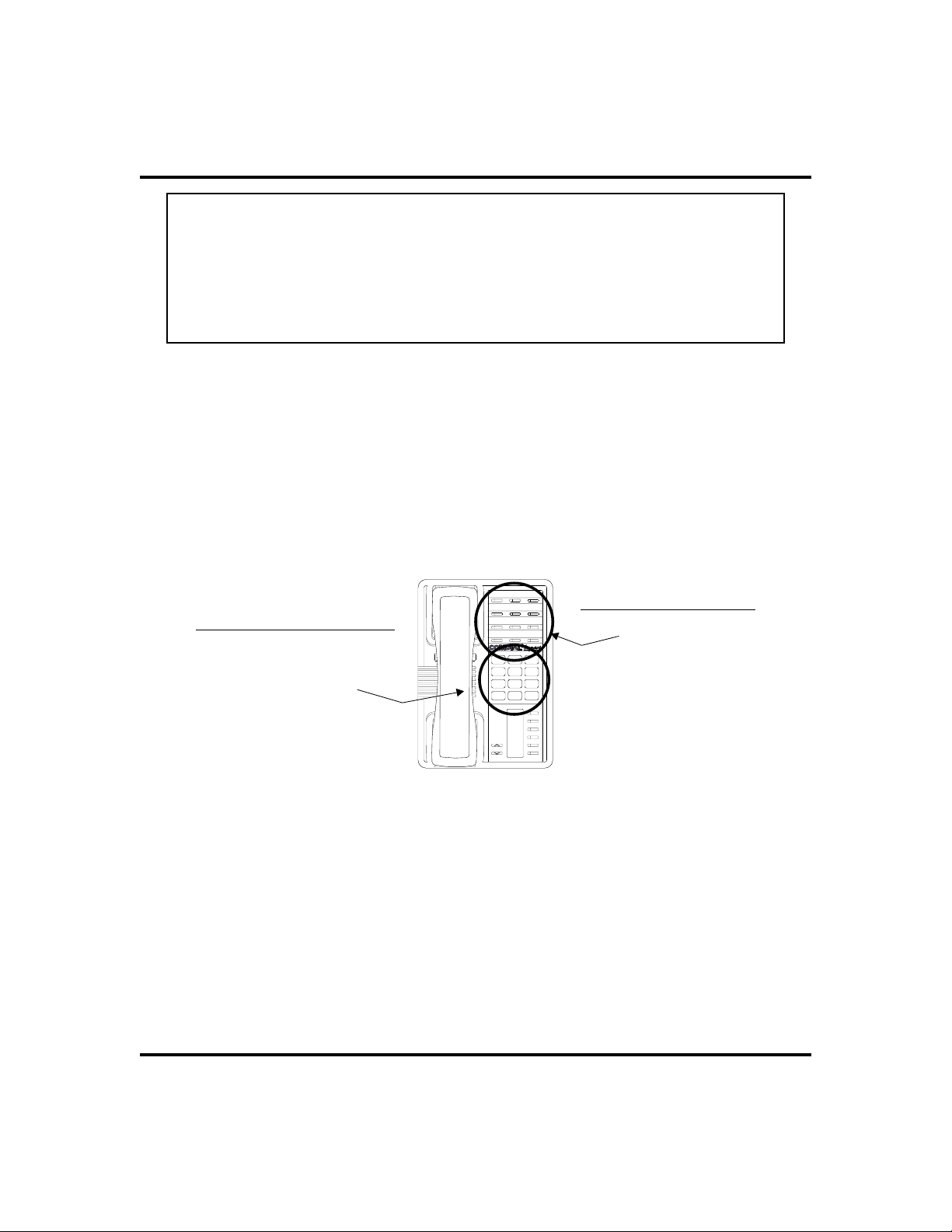
GCA70-248 Programming
NOTE: You may need a pause between numbers to compensate for differences
in response time between your system and the host system (ask your atten
dant about this). To store a pause, press HOLD , then continue dialing. If
your system is behind a host system that needs a hookflash to access a
feature, press TAP to store a hookflash, then continue dialing.
Also, you may need to erase the typed digits appearing in your display to
correct them. If you do, select BKSP once for each digit to be removed.
6. PRESS TRNS/CONF to store number.
7. PRESS next location button AND STORE next number.
8. REPEAT previous step until all numbers are stored, OR PRESS
SPEAKER to end.
Autodial Numbers
Speed Dial Numbers
DIAL desired number
for personal speed dial
OR
DIAL and number
S
for system speed dial
R
ABC
DEF
2
13
MNO5JKL4GHI
6
PRS8TUV9WXY
7
#0*
MESSAGE
TAP
TRNS/CONF
SPEAKER
MUTE
HOLD
PRESS button of
desired station
to dial directly
Speedial and Autodial Programmable Locations
Non-LCD Speakerphone Station User’s Guide 47

Programming GCA70-248
Speed Dial Numbers, Features or DSS Locations
(Programmable Buttons)
113
214
315
416
517
618
719
820
921
10 22
11 23
12 24
As you program numbers, fill in the identification strips on your telephone as
well as these tables.
Personal Speed Dial Numbers
(Keypad Buttons)
16
27
38
49
50
48 Non-LCD Speakerphone Station User’s Guide

GCA70-248 Programming
Feature Buttons
Ifyoufind that youareusing certain miscellaneousfeaturesoften,access buttons for
these features may make operation easier. Some examples of common feature
buttons include:
Account Code Button—allows you to enter an account code for call
·
record purposes.
Automatic Call-Back (Camp On) Button—arranges the system to
·
ring your and another’s telephones as soon as their telephone becomes
idle.
Call Forward Button—provides one-button forwarding of all of your
·
calls to another telephone.
Call Park Orbit Button—places a call in a system hold for pick up.
·
Do Not Disturb Button—prevents other telephones from ringing your
·
telephone.
Page Button—provides one-button access to paging.
·
·
Privacy Button—releases privacy for current call.
·
Saved Number Redial Button—redials saved last-dialed number.
·
Voice-Announce Block Button—blocks voice announcements.
You can store feature access codes at programmable buttons to provide yourself
withone-buttonaccess tofeaturesthatyou use quiteoften. Tofind your featurecode
of interest, refer to Appendix A on page 65.
·
To manually store an access code,
1. PRESS INTERCOM.
2. DIAL
3. PRESS programmable button to choose storage location.
4. DIAL access code for feature.
5. LABELbutton location.
6. PRESS next location button and store next feature code.
7. REPEAT previous steps until all desired feature codes are stored.
8. PRESS SPEAKER to end.
Non-LCD Speakerphone Station User’s Guide 49
**3.
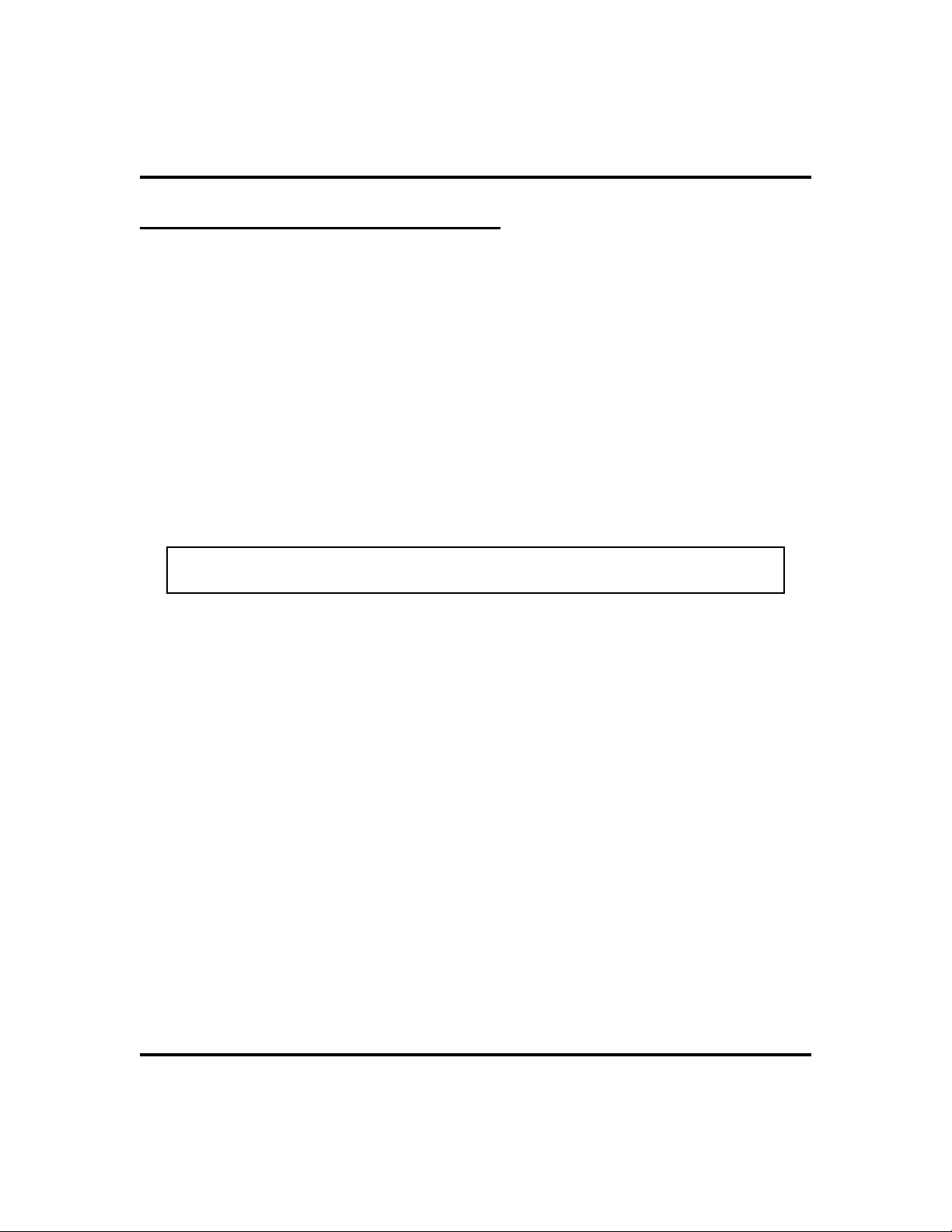
Programming GCA70-248
Special Purpose Feature Buttons
Response Message Button
Thisprogramletsyousetupabuttontobeusedformakinga non-verbal response to
a SOHVA or an intercom call. The response appears in the display of the calling
station.
To assign a button for nonverbal response:
·
1. PRESS INTERCOM AND DIAL **1.
2. PRESS the programmable button you want to use for message
access.
3. DIAL
4. DIALa message number (
NOTE: Programmed messages available for use are created by the system
attendant and are listed in a table on page 42.
5. PRESS SPEAKER to end.
5.
0 through 9 ).
Transfer Button
Thisprogramlets yousetupa buttontobeused fortransferringtoa thirdparty. Most
often, you use this feature for transferring calls you wish to retain to voice mail.
·
To assign a “transfer to voice mail” button:
1. PRESS INTERCOM AND DIAL **1.
2. PRESS the programmable button you want to use.
3. DIAL
4. DIALextension number.
5. PRESS SPEAKER to end.
6.
Subdued Off-Hook Voice Announce (SOHVA) Button
You can program a buttonatyour station that you can press to enable thedeliveryof
a SOHVA call.
50 Non-LCD Speakerphone Station User’s Guide
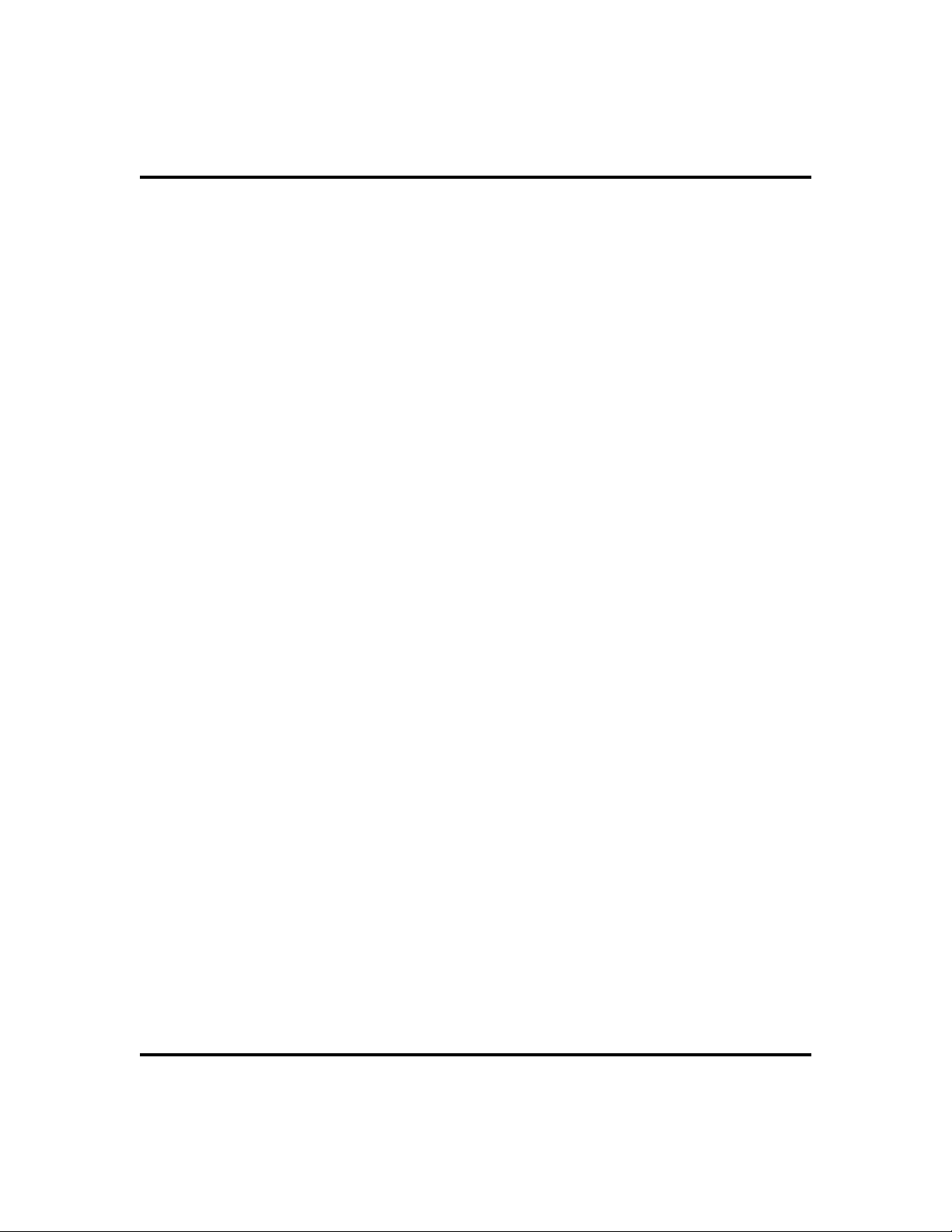
GCA70-248 Programming
To program a SOHVA button,
·
1. PRESS INTERCOM AND DIAL **1.
2. PRESS desired programmable button.
3. DIAL
4. PRESS SPEAKER to end programming.
8.
Group Listening Button
Grouplisteningallows otherstolistento aconversationoveryour telephonespeaker
while allowing the distant party to hear only that conversation that is sent through
the handset speaker.
·
To program a group listening button,
1. PRESS INTERCOM AND DIAL **1.
2. PRESS desired programmable button.
3. DIAL
4. PRESS SPEAKER to end.
98.
Automatic Redial Button
·
To program a button on your telephone for redialing calls
you make that are either busy or do not answer,
1. PRESS INTERCOM AND DIAL **1
2. PRESS programmable button.
3. DIAL
4. PRESS SPEAKER to end.
Non-LCD Speakerphone Station User’s Guide 51
#.

Programming GCA70-248
Assist Button
Withthisfeatureyou can program an ASSISTbuttonon your telephone that will let
you send a message to an LCD station.
To program an assist button,
·
1. PRESS INTERCOM AND DIAL **1.
2. PRESS programmable button you want as ASSIST button.
3. DIAL
4. CHOOSE form one of the following options to select the type of
message that will be delivered with the ASSIST button:
5. IFone particular station must always receive message, DIAL
extension number of that station.
6. PRESS SPEAKER to end.
7.
•
DIAL * to choose system-provided message (
plus name or extension number of station sending message)
•
DIAL keypad number ( 1 , 2 , 3 etc.) to choose preprogrammed message (see attendant or table on page 42
for list of LCD messages).
ASSIST
52 Non-LCD Speakerphone Station User’s Guide

GCA70-248 Other Advanced Features
7
Line Groups
Somesystemshave telephonelinesarrangedinto linegroupsthatare madeavailable
at the telephone instead of individual lines.
To access a system line group,
·
1. PRESS INTERCOM.
2. Dial desired line group access code:
Other Advanced Features
Line Group Access Codes
Line Group Default Code Active Code*
1
9
2
3
4
* If your system attendant has reassigned your line group access codes, write them here for future
reference.
3. LISTEN for outside dial tone.
4. DIALdesired number.
Non-LCD Speakerphone Station User’s Guide 53
81
82
83
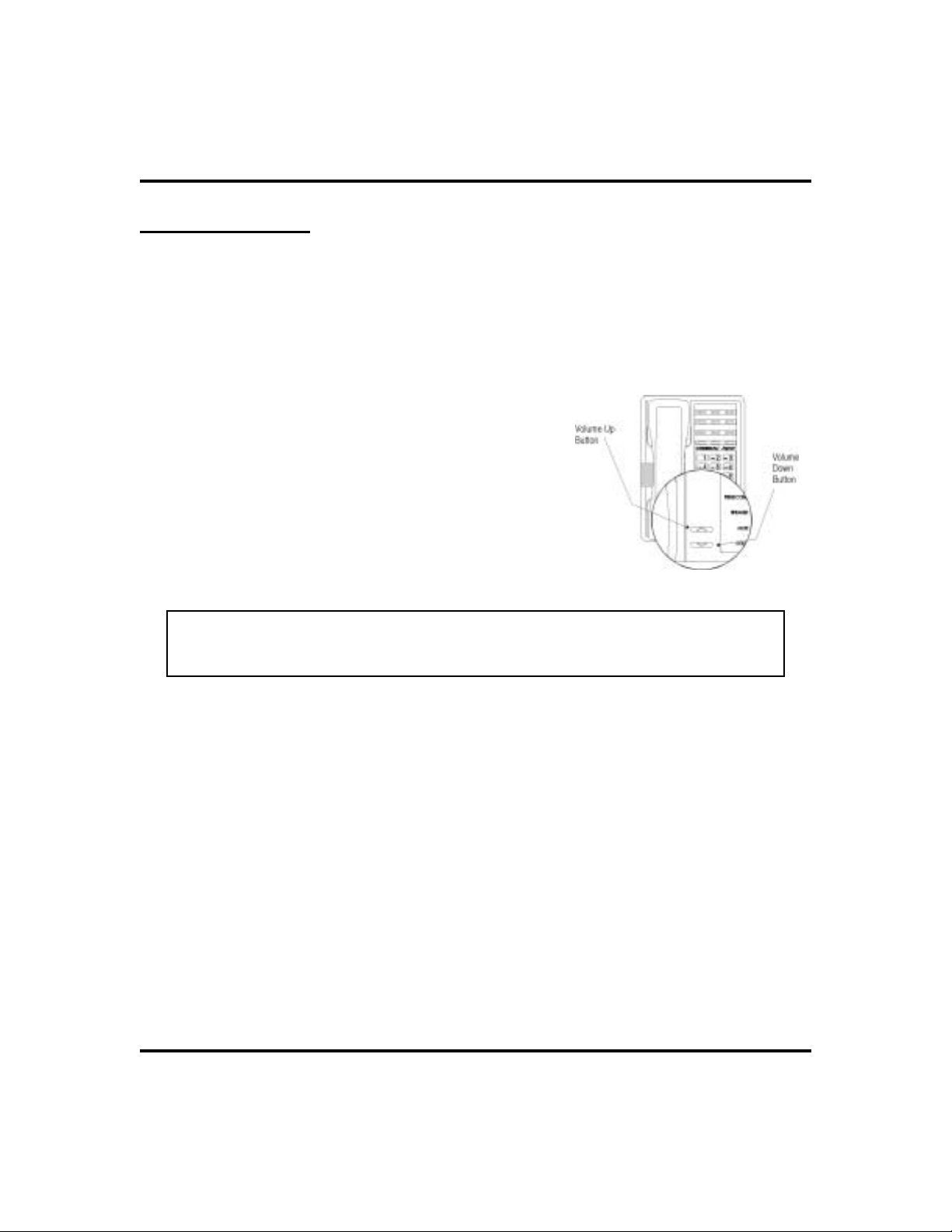
Other Advanced Features GCA70-248
VolumeControl
Setting Current VolumeLevel
The volume control on your telephone is a multipurpose control you can use to set
the volume (loudness) of the ringer, the speaker, the handset, the headset, back
ground music, and the group listening mode.
There are four ringer loudness levels
·
(plus an off position). Set these
levels as follows:
1. While your telephone is on-hook and idle,
PRESS the VOLUME UP OR VOLUME
DOWN button once for each change in
loudness you desire. The ringer sounds
once for each change as an example of the
current setting. (On the 8112N, the ringer
volume is controlled by a three position
switch on the bottom of the telephone.)
Impact SCS Volume Buttons
-
NOTE: If you set the ringer to the
a short ring burst once for each call you receive at your station while the
ringer is off.
·
There are eight speaker loudness levels. Set these levels
position, your telephone will sound
OFF
for the current call as follows:
1. While on a call and in station mode, PRESS the VOLUME UP OR
VOLUME DOWN button once for each change in loudness that you
desire.
·
There are at least eight handset loudness levels that you
can set for the current call as follows (not available on
8112N):
1. While on a call and in handset mode, PRESS the VOLUME UP OR
VOLUME DOWN button once for each change in loudness that you
desire.
54 Non-LCD Speakerphone Station User’s Guide
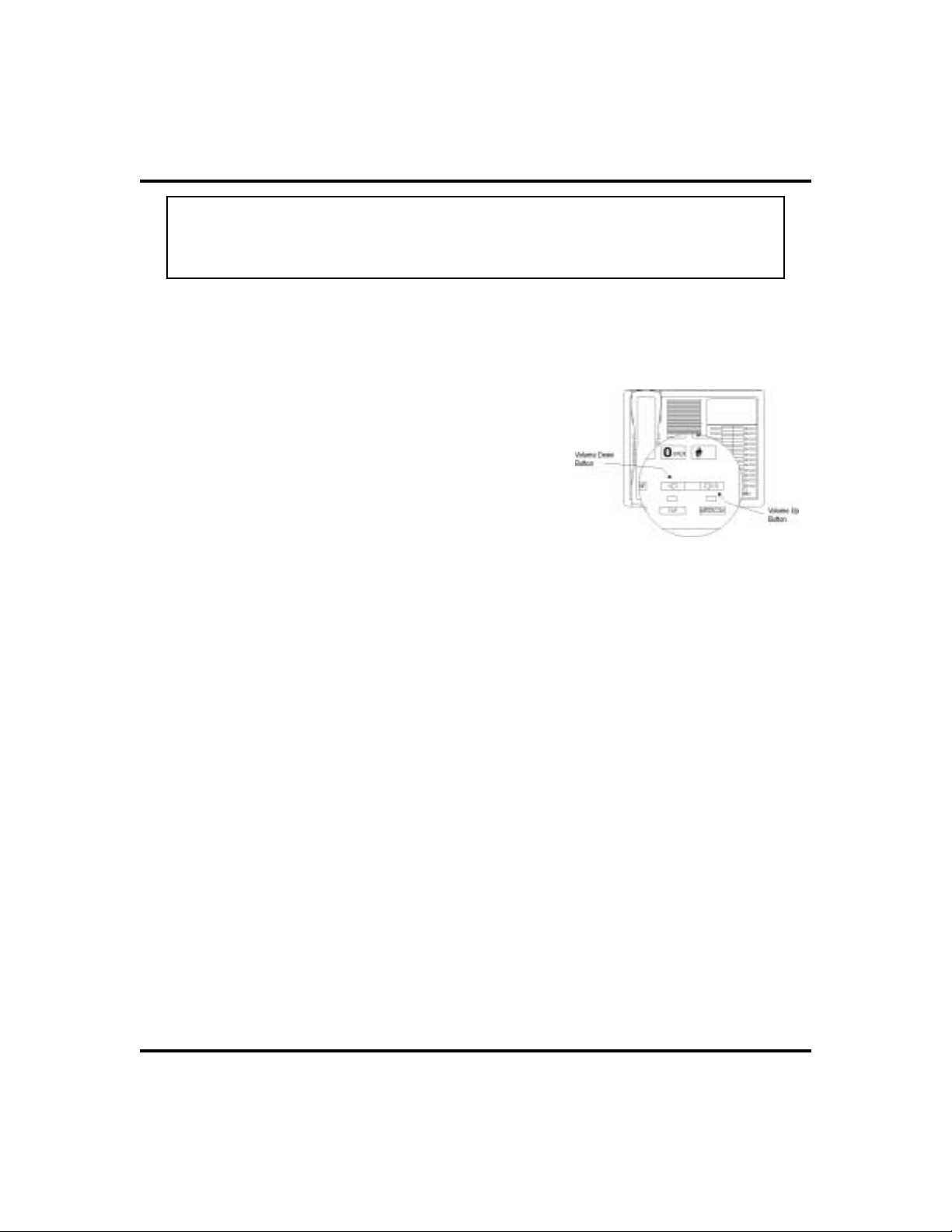
GCA70-248 Other Advanced Features
NOTE: When the call ends, the system resets the loudness of all future calls
to the programmed (default) setting. For instructions in setting your sta
tion’s default volume, see Default Volume Control section in the system spe
cific Advanced Features chapter.
There are eight headset loudness levels that you can set for
·
-
-
the current call as follows:
1. While on a call and in headset mode,
PRESS the VOLUME UP OR VOLUME
DOWN button once for each change in
loudness that you desire.
There are eight group listening
·
loudness levels. Set the level for the
current call as follows:
1. While on a call and in the group listening
mode, PRESS VOLUME UP OR VOLUME
DOWN button once for each change in
loudness you desire.
Impact Volume Buttons
·
There are eight background music loudness levels. To set
the level,
1. While background music is on at your station, PRESS VOLUME UP
OR VOLUME DOWN button once for each change in loudness you
desire. This level will remain set for background music until you
changeitagain, evenifyou turnoffthe featureandthen reactivateit.
Muting YourStation (not available on 8112N)
By using the MUTE button, you can block transmission of your voice to the distant
party. You can do this whether you are using the handset or the speaker.
·
To mute your station,
1. PRESS MUTE (mute function and light turn on). You can still
hear the distant party, but he or she cannot hear you.
·
To speak to the distant party,
1. PRESS MUTE again (mute function and light turn off).
Non-LCD Speakerphone Station User’s Guide 55

Other Advanced Features GCA70-248
Default Volume Control
When you change the loudness, that change remains in effect until you change it
again (referred to as default setting).
Set the speaker, headset, handset, or
·
group listening loudness for all
future calls using the following
steps:
1. PRESS INTERCOM.
2. CHOOSE speaker, headset, handset, or
group listen mode to be affected.
3. While inthatmode,PRESS VOLUME UP or
VOLUME DOWN to adjust loudness.
4. DIAL
the last setting for all future calls (until it is
changed again).
5. REPEATthis procedure in each mode until all default volume
levels have been properly set.
**5 to hold the loudness at
Impact SCS Volume Buttons
NOTE: You may adjust the volume of a call in any mode (over speaker, headset,
handset or group listen), at any time during the call, by pressing VOLUME
UP or VOLUME DOWN. When the call ends, the volume of all future calls is
reset to the programmed (default) setting.
Impact Volume Buttons
56 Non-LCD Speakerphone Station User’s Guide

GCA70-248 Other Advanced Features
Background Music
(not available on 8112Nor 8212N)
Ifthetelephone system supplies backgroundmusic,youcan turn it onatyourstation
while it is on-hook and idle. The system automatically turns background music off
during calls and voice announcements.
To turn the music on,
·
1. PRESS INTERCOM.
2. DIAL
source two if available (the SPEAKER light turns on when back
ground music is on).
3. ADJUST music volume with the volume button.
NOTE: The system may provide music from two sources; however, this
feature must be enabled by the system installer.
To turn the music off,
·
1. PRESS INTERCOM.
2. DIAL
music is off).
*11 for music source one OR *12 for music
#1 , (the SPEAKER light turns off when background
-
Non-LCD Speakerphone Station User’s Guide 57

Other Advanced Features GCA70-248
Tracker Paging System
The optional Tracker paging system allows you to send and receive messages on
TrackerPagers assigned to stationextensionnumbers. TheTrackersystem will also
park calls in orbit for retrieval by the paged party.
To enable a Tracker Pager at your station,
·
1. PRESS INTERCOM.
2. DIAL
To disable a Tracker Pager at your station,
·
1. PRESS INTERCOM.
2. DIAL
To send a call back message to someone’s Tracker Pager
·
*06.
#06.
after receiving a ring—no answer,
1. MAKE an intercom call to someone and receive no answer.
2. PRESS programmed TRACK button OR DIAL
3. After your station returns to idle* hang up handset or press
SPEAKER to end. The Pager—Tracker system will transmit your
station extension number to called party’s Tracker Pager display.
(Some models will also display your station name if the system is
programmed to include station names.)
* If the Tracker paging system does not accept your actions, an error tone sounds at your telephone.
·
To send a call back message to someone’s Tracker Pager
#01.
without first calling them,
1. PRESS INTERCOM.
2. DIAL
3. DIAL station extension number.
4. HANG UP handset OR PRESS SPEAKER to end. The
Pager—Tracker system will transmit your station extension
number to the caller’s Tracker Pager display. (Some models will
also display your station name if the system is programmed to in
clude station names.)
58 Non-LCD Speakerphone Station User’s Guide
#01.
-

GCA70-248 Other Advanced Features
To park a call and have Pager—Tracker tell someone to
·
retrieve the call,
1. ANSWER call AND PRESS TRNS/CONF.
2. DIAL Extension.
3. PRESS programmed TRACK button OR DIAL
4. Hang up handset or press SPEAKER to end.* The Pager—Tracker
system will transmit orbit dialing code and caller ID information,
if available, to called party’s Tracker Pager display. (Alpha/nu
meric models display #91 through #99 while numeric-only mod
els display -91 through -99.)
* If the Tracker paging system does not accept your actions, an error tone sounds at your telephone.
To respond when your Tracker Pager displays park orbit
·
#01.
-
-
dialing code,
1. From any system station, PRESS INTERCOM.
2. DIAL
3. DIAL displayed orbit code (
4. RETRIEVE call.
#.
91 to 99 ).
Non-LCD Speakerphone Station User’s Guide 59

Other Advanced Features GCA70-248
Automatic Set Relocation
If your installer has equipped your system with automatic set relocation, when you
move your telephone to a new location, the system gives you a choice (through a
display prompt) as to whether you want to keep your previous programming or use
the programming in the new location.
To maintain the extension number and programming
·
features from the old location,
1. CONNECT the telephone line cord to the new jack.
2. OBSERVE the flashing HOLD light AND PRESS HOLD while
the light is still flashing (your telephone immediately assumed the
features from the previous location).
NOTE: If you do not select a button after installing the telephone, the system
automatically defaults to the programming from the previous location.
· To assume the extension number and programming
features from the new location,
1. CONNECT the telephone line cord to the new jack.
2. OBSERVE the flashing HOLD light AND DIAL
light is still flashing (your telephone immediately assumes the
features from the new location).
60 Non-LCD Speakerphone Station User’s Guide
# while the

GCA70-248 Other Advanced Features
Data Interface Unit
The Data Interface Unit, or DIU, is an optional external device that may be part of
yoursysteminstallation.Itprovidesconnectionsfor both your telephone and an IST
device such as a standard single-line telephone, a FAX machine, a data modem, a
cordless telephone, or an answering machine.
Iftheinstaller has arrangedyourstation in thismanner,you canswitchbetween your
telephone and the IST device by pressing the DATA button that the installer has
programmed on your telephone. The light associated with the DATA button
provides status indications for your reference.
DATA Light TelephoneStatus
OFF Your telephone is selected for operation
On Green Your IST device is selected but is idle
On Red Your IST device is selected and is busy
Flashing Red Your IST device is ringing
To select your telephone if the DATA light is on or is
·
flashing,
PRESS theDATAbutton.If acallisin progressontheIST device,it
transferstoyourtelephoneif you have your telephone handsetlifted
orhaveyourtelephone in speakerphone mode.Ifyoudo not, the call
drops.
·
To select the IST device if the DATA light is off,
PRESS the DATAbutton. If a call is in progress on your
telephone, it transfers to the IST device if the device is off-hook;
otherwise, the call drops. Your telephone still provides visual
messages and indications even though its voice path is routed to
the IST device.
Non-LCD Speakerphone Station User’s Guide 61

Other Advanced Features GCA70-248
DSS/BLF Console Operation
The IB64X, IB48X, and IB24X DSS/BLF consoles have additional buttons and
status lights that extend the memory button capability of an adjacent companion
telephone. The buttons can be programmed for automatic dialing (speed dial) or
direct station selection (DSS) with busy lamp field (BLF) using the instructions
provided previously in this guide.
Whentheinstaller assigns aDSS/BLF consoleto a stationport,thesystem recognizes
it as such and automatically designates the console buttons as DSS buttons so that
you can store numbers at the buttons as you need them.
The DSS/BLF console will not operate in a bridged mode.
ib64x
IB64X DSS/BLF Console
62 Non-LCD Speakerphone Station User’s Guide

GCA70-248 Other Advanced Features
evelaccess buttons
evelaccess buttons
Accessing The DSS/BLF Console Button Levels
The IB24X and IB48X DSS/BLF consoles have four levels of buttons, quadrupling
the consoles’ button capacity. The four buttons at the bottom of each console allow
you to select which button level is currently active. To change button levels, press
one of the buttons at the bottom of the console. The leftmost button activates level
one, the next button activates level two, and so forth. Alight beside the appropriate
button lights to indicate which level is currently active. Youcan useonelevel on the
IB48X and two levels on the IB24X.
ib24x
L
IB24X DSS/BLF Console
ib48x
L
IB48X DSS/BLF Console
Non-LCD Speakerphone Station User’s Guide 63

Other Advanced Features GCA70-248
Notes
64 Non-LCD Speakerphone Station User’s Guide

GCA70-248 Feature Access Codes
Feature Access Codes
A
This quick reference guide provides you with a list of the feature dialing codes used
on the Impact digital telephone system.
Feature Enable Code Disable Code
Account Codes
All Call Paging
Attendant
Automatic Callback
Background Music
Call Forwarding,
All Calls
Call Forwarding, Personal Calls
Call Forward Outside System
(DSU II Digital Expandable
Systems)
INTERCOM +
INTERCOM +
INTERCOM +
INTERCOM + extension number +
*04 +
account code
87
0
*6
INTERCOM +
INTERCOM +
INTERCOM +
INTERCOM +
*1 INTERCOM + #1
*5 INTERCOM + #5
*05 INTERCOM + #05
*07 INTERCOM + #07
INTERCOM + #6
Call Park, Park
Orbit 1-9
Non-LCD Speakerphone Station User’s Guide 65
INTERCOM + * + orbit code
(
91 to 99 )
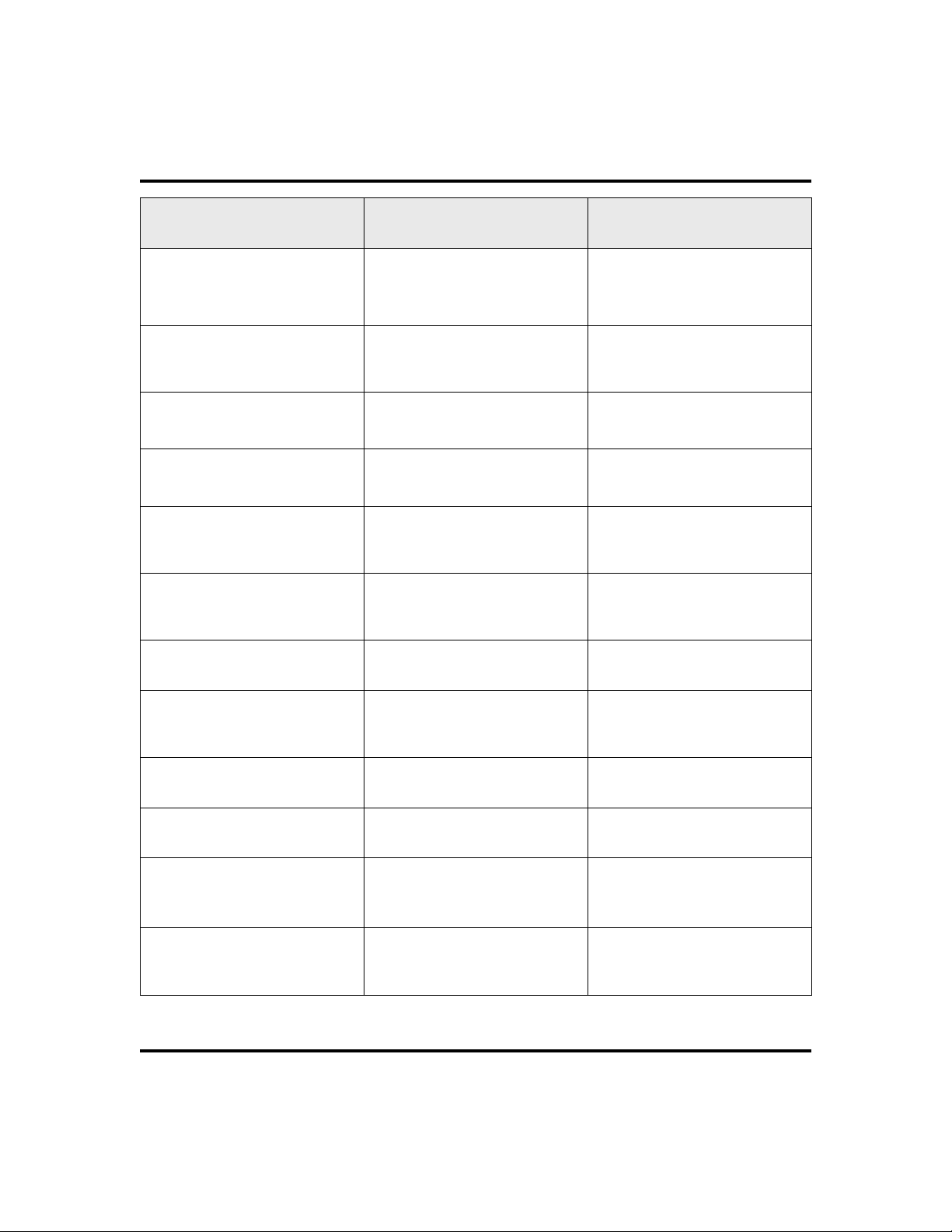
Feature Access Codes GCA70-248
Feature Enable Code Disable Code
Call Park, Retrieve Orbit 1-9
Call Pickup,
Directed
Call Pickup,
Group
Call Waiting
(sends tone)
Directed Hold
Executive Override
Hookflash Code
LCD Messaging
INTERCOM +
(
INTERCOM +
INTERCOM +
INTERCOM +
INTERCOM +
INTERCOM + extension number +
# + orbit code
91 to 99 )
*4 +
extension number
#4
*01
*90 +
extension number
*03
INTERCOM +
INTERCOM +
message number
#04
*02 +
INTERCOM +
INTERCOM +
#90
#02
Line Group 1
Line Group 2 to 4
Line Group Queue
Message Waiting
66 Non-LCD Speakerphone Station User’s Guide
INTERCOM +
INTERCOM +
INTERCOM
INTERCOM +
extension number
9
81 to 83
+ group code +
*8
*3 +
INTERCOM #8
INTERCOM +
extension number
#3 +
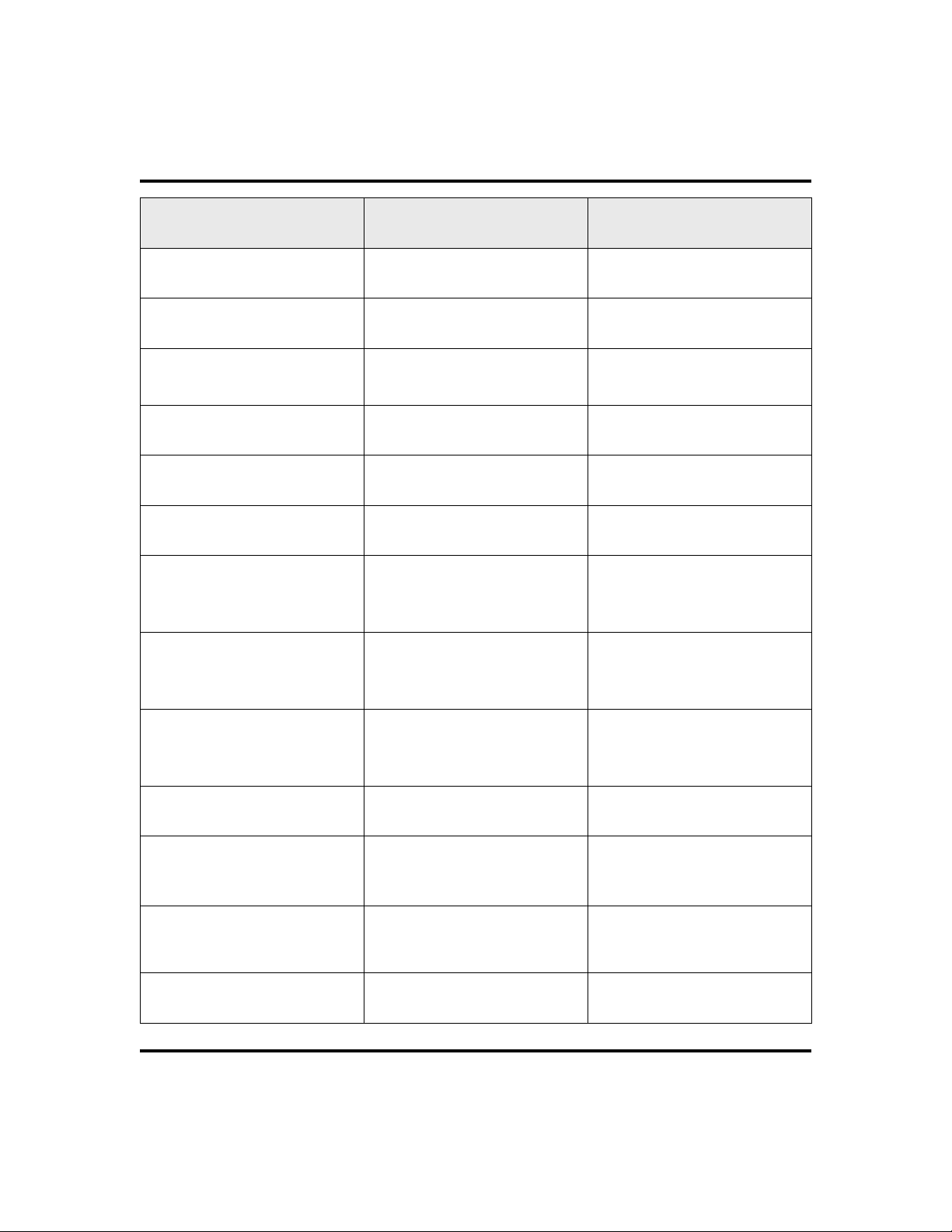
GCA70-248 Feature Access Codes
Feature Enable Code Disable Code
Night Answer
Operator
Paging,
Zones 1-3
Paging, All-Call
Paging, External
Paging, Meet-Me Paging
Park Orbit, Send
Park Orbit, Retrieve
INTERCOM +
INTERCOM +
INTERCOM +
INTERCOM +
INTERCOM +
INTERCOM +
INTERCOM +
(
91 to *99 )
INTERCOM +
(
91 to *99 )
84 to 86
* + orbit code
# + orbit code
80
0
87
89
88
Personal Ringing Tones (1-6)
Redial Last Number Dialed
Service Observe
Station to Station Messaging
System Speed Dialing
Non-LCD Speakerphone Station User’s Guide 67
INTERCOM + **4 +
tone code ( 1 to 6 )
#
INTERCOM +
extension number
INTERCOM + extension number +
#03 +
*7
* + 01 to 99
INTERCOM + #7

Feature Access Codes GCA70-248
Feature Enable Code Disable Code
Tracker Pager
Tracker Pager—Send Tracker
Page
Toll Restriction Override
Voice Announce Block
Volume Save
INTERCOM +
INTERCOM +
INTERCOM +
INTERCOM +
INTERCOM +
*06 INTERCOM + #06
#01
**6
*2 INTERCOM + #2
**5
68 Non-LCD Speakerphone Station User’s Guide
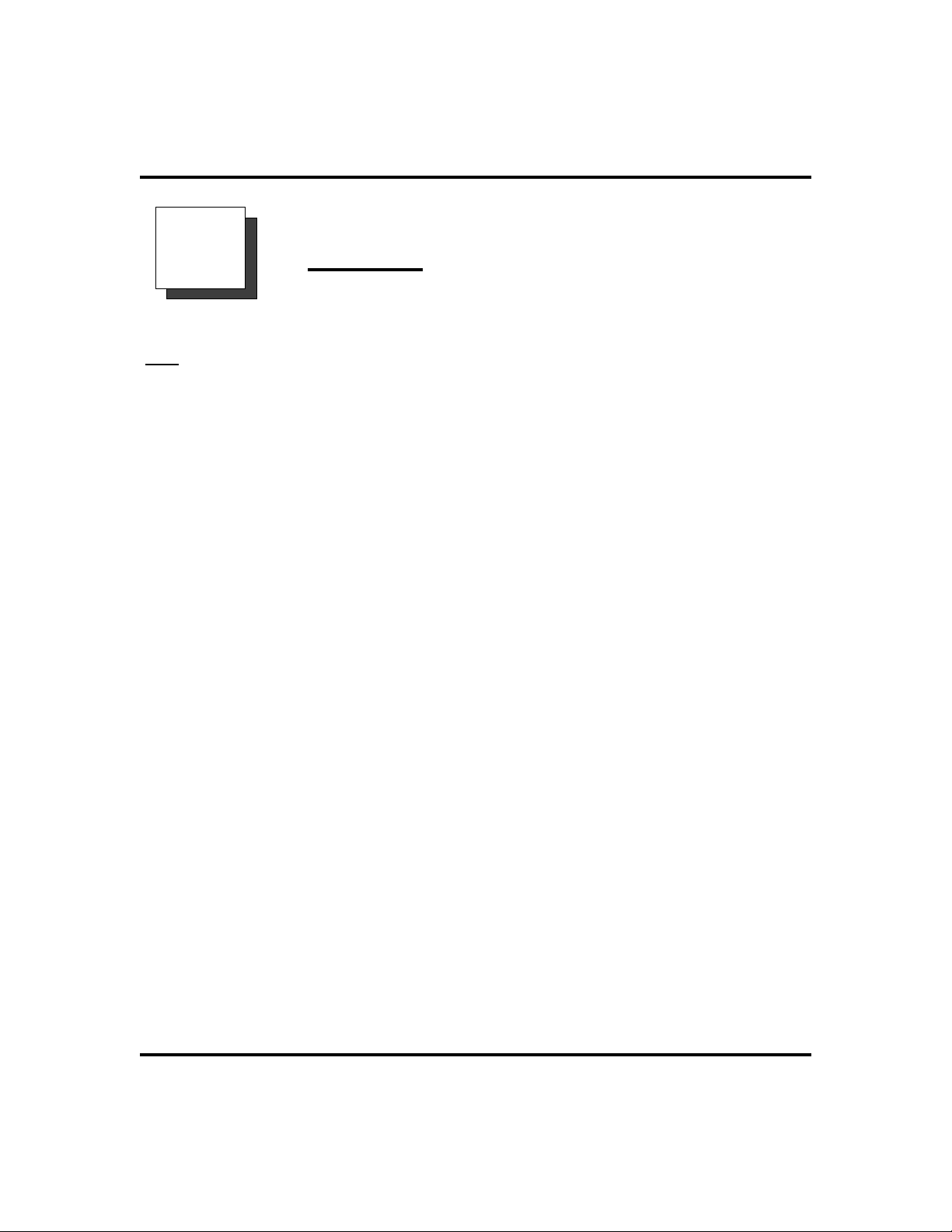
GCA70-248 Glossary
B
A
Account Code
A group of numbers, up to 16 digits in length, entered by station users during
incoming or outgoing calls; the system uses account codes to identify the calls by
category, or special grouping, for call accounting purposes.
All-Call Paging
Paging through the intercoms of all stations in the system.
Assist Button
A button that you can program that will let you send a message requesting assistance to the LCD of another telephone.
Attendant
Also known as the operator; typically, the first person to answer incoming calls
and responsible for directing calls to the proper person or department.
Automatic Callback
System will ring a calling telephone when a busy called telephone becomes idle.
Automatic Dialing (or Autodialing)
Using programmable buttons to store numbers for one- or two-button dialing.
Glossary
Automatic Redialing
Turning on a program that automatically redials the last number dialed once a
minute for 10 minutes.
Automatic Route Selection (ARS)
ARS allows the system to automatically select the least costly line group
available to a station to route a call. The system modifies the dialed number, if
needed, to match the selected line group. ARS makes routing decisions (which
lines to route a call over, if and how to modify a number, and costing informa
tion) based entirely upon the programming of the system.
Automatic Station Relocation
Process by which the system automatically recognizes particular stations if they
are relocated to a different station port; the same class of service and station
features are provided the station at the new port.
Non-LCD Speakerphone Station User’s Guide 69
-
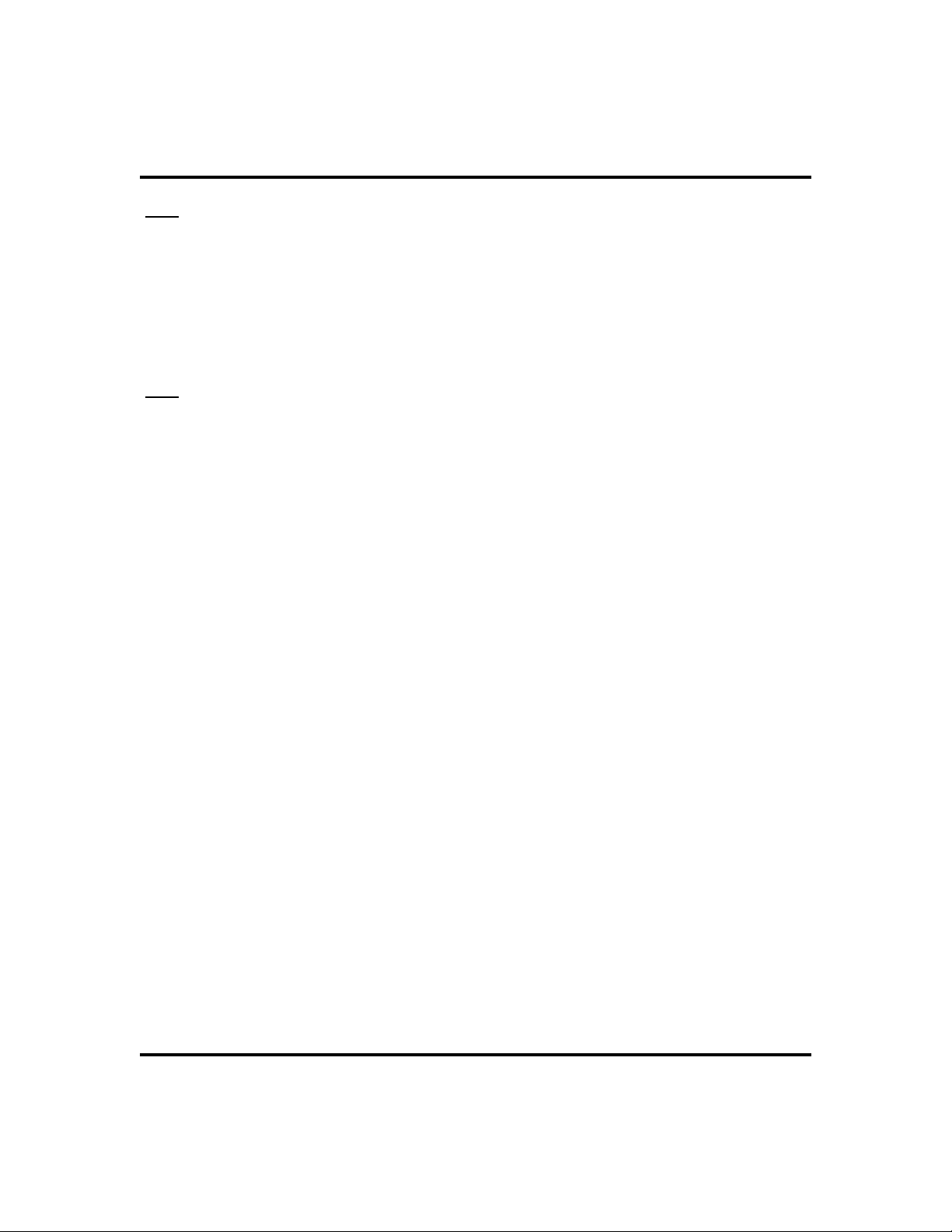
Glossary GCA70-248
B
Block Programming
To eliminate the need to program each station individually, programmers can
assign features or functions to groups of stations.
Button Query
Feature which allows users to display the functions of programmable buttons on
LCD telephones.
C
Call Forward
Designating another telephone to receive intercom calls normally directed to the
user’s telephone.
Call Forward Outside System (CFOS)
Allows station users to forward incoming or transferred line calls to telephone
numbers outside the system.
Call Park
Placing an active call at a particular telephone in system hold (park orbit) and
retrieving it by any telephone.
Call Pick-Up
Answering a call at one telephone when it is ringing at another telephone.
Call Transfer
Transferring a call from one station to another. The transfer can be screened, i.e.,
you find out who is calling and announce them to the party being called; or
unscreened, i.e., you transfer the call without identifying the calling party to the
called party.
Caller ID
Allows station users to view the originating line number of incoming calls before
they are answered.
Camp On
Process that allows a user to wait for a busy or idle line to become available and
immediately be called back by the system; also allows users to send a tone to
busy telephone to notify the station that a call is waiting.
Central Message Desk
A station that has been assigned to control message waiting lights and deliver
messages to other stations in the system.
Class Of Service (COS) Programming
Customized programming of your system by the installer that establishes the
basic operating parameters of the system and individual stations.
70 Non-LCD Speakerphone Station User’s Guide
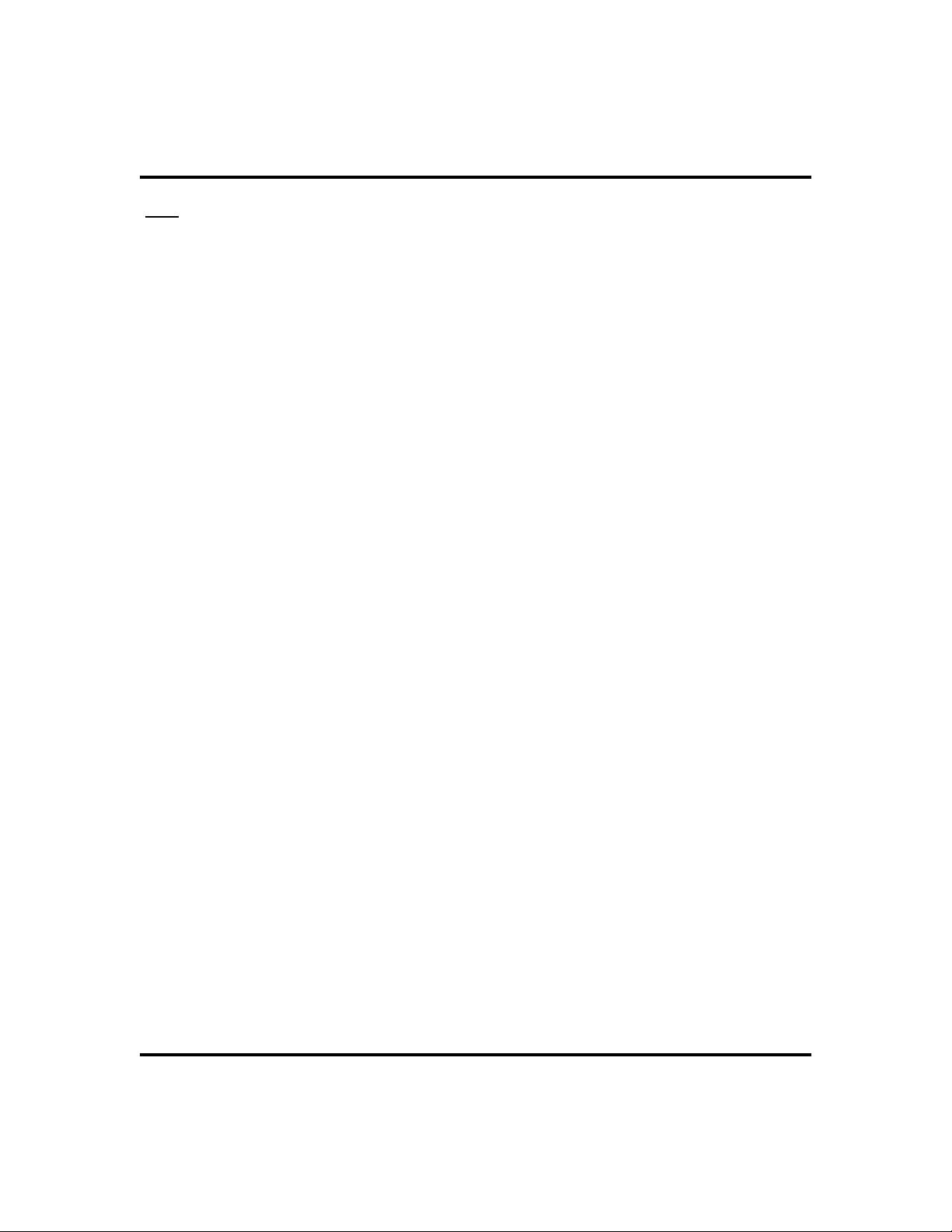
GCA70-248 Glossary
D
Data Interface Unit (DIU)
This optional unit provides connections for your standard multiline digital
telephone and Industry Standard Telephone (IST) device such as a FAX machine
or answering machine.
Departmental Station Operation
The operation of stations that are organized into departments.
Dial By Name
This feature allows users to employ any two-line display, LCD speakerphone
and its interactive buttons to search through an index of names, locate a desired
station name or system speed dial name, and automatically call the located item.
Digital Voice Announcing (DVA)
The DVA is a line-powered device that provides voice prompts for auto-attendant
and transfer, or you can use it to enhance the operation of DISA and Tracker.
Direct Inward System Access (DISA)
An enhancement option that allows outside callers to directly call a station or
access certain internal system features, including all line groups and ARS. To
prevent fraudulent access and unauthorized use, the caller must use an authorization code and system access code to gain access to outside lines as well as many
of the advanced telephone features.
Direct Inward Station Dialing (DISD or DID)
This feature allows an outside party to call an intercom station directly without
an attendant’s assistance.
Direct Station Selection/Busy Lamp Field (DSS/BLF)
Programmable buttons which allow the user one button to place intercom calls to
other stations within your system; the button is sometimes referred to as a DSS
button. Busy lamp field or BLF is a term for a light that identifies current call
status of DSS station. See telephone layout drawings in Chapter 1 for location.
Do Not Disturb
A mode that disables incoming call ringing and intercom calling.
Dual Tone Multiple Frequency (DTMF)
The tones made by your telephone when you dial.
Dynamic Line Button
System temporarily assigns a normally unassigned line to an idle line button for
certain call handling operations.
Non-LCD Speakerphone Station User’s Guide 71

Glossary GCA70-248
E
E&M Tie Lines
In telephony, a separate pair of leads to your station which are used by system
operators for signaling and supervisory purposes.
Exclusive Hold
Only the telephone placing the call on hold can retrieve it.
Executive Override Breaking into a conversation at a busy called telephone. This
intrusion is announced by several quick tone bursts over the conversation.
H
Handsfree Answer Inhibit
A telephone can be set to block voice calls sent to it over the speaker.
Hookflash
Action that occurs when the TAP button is pressed. Needed for activating host
system features.
Hookswitch
The switch on a telephone which, when depressed manually or by the handset,
disconnects a call.
I
IMIST
Module which allows the connection of an external device to a Comdial digital
telephone.
Industry Standard Telephone (IST)
Analog telephone with only a basic 12 button keypad and no advanced features
Intercom
An internal communication system that allows you to dial another station at your
office or location without connecting to the outside telephone system.
K
Keypad
Buttons
72 Non-LCD Speakerphone Station User’s Guide
0 through 9 , * and # used for dialing.
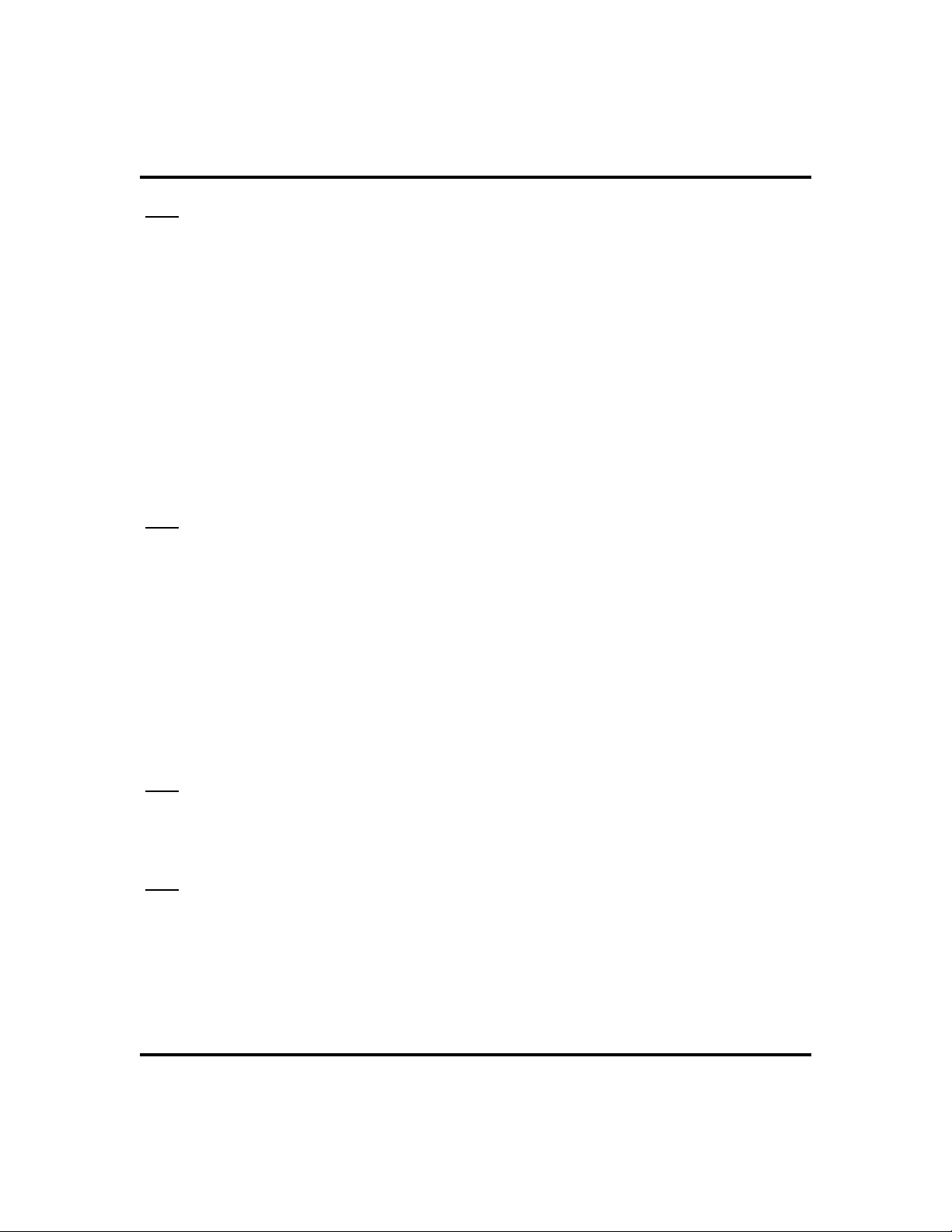
GCA70-248 Glossary
L
Last Number Redialing
Automatically dialing the last number dialed.
LCD
Liquid crystal display; the alphanumeric display of several Comdial Digital
Telephone models.
Line Groups
Programmers assemble and program outside lines into distinct line groups which
users must dial a certain code to access.
Line Queuing
When several telephones share a line and that line is busy, a user can dial a code
and hang up to wait for the line to become idle. When the line becomes idle, the
user’s telephone will ring.
M
Meet-Me Answer Page
Any user can dial a code in response to an all-call or zone page and be connected
to the paging party in a private conversation.
Messaging
Turning on a telephone lamp to let the user know that a message awaits pickup
and leaving a message on the display of a telephone that gives information on
your status.
Mute
A fixed feature button that keeps a distant party from hearing your conversation.
This button also lets you adjust the telephone display contrast from light to dark.
N
Night Transfer
Transferring incoming calls to a particular station(s) for off-hour answering.
O
Operator Station
Also known as the attendant station, this system station is programmed to ring
when users dial the operator; usually considered the central message desk of the
system although multiple attendant stations are possible
Non-LCD Speakerphone Station User’s Guide 73

Glossary GCA70-248
P
Paging
This feature allows station users to dial-up customer provided loudspeaker
paging equipment and page over externally placed loudspeakers and determines
what paging zones, if any, a station can page over.
Prime Line
A line designated to a particular telephone and automatically selected when the
handset is lifted.
Privacy
Line feature, assigned by the programmer, to allow only one station to access a
line at any time; no other station has access to the line unless the user makes it
available through conferencing.
Programmable Buttons Each telephone or station has buttons that can be user-
programmed for autodialing numbers or feature codes, or other special purpose
dialing requirements.
Pulse/Tone Switching
Changing from pulse/rotary dial signals to tone/DTMF signals.
Q
Queue
Method by which a station user waits for an available line by dialing a code and
waiting for the system to call back.
R
Response Messaging
Responding non-verbally to a calling station by pressing a programmed button
that sends a message to the calling station’s display.
Ringing Line Preference
An automatic connection to any outside line ringing at the station when the
station handset is taken off-hook.
Ringing Tones, Personal
A telephone can be arranged to ring in one of six distinctive tones.
S
Saved Number Redialing
Saving a last manually dialed number for later autodialing.
74 Non-LCD Speakerphone Station User’s Guide

GCA70-248 Glossary
Screened Call Transfer
Allows users to first announce and then transfer both line and intercom calls from
one station or group to another.
Service Observing
Class of service programming option allows users to enter an in-progress call in
an unannounced muted mode to monitor the call.
Speed Dialing
Autodialing using the keypad buttons. Speed dialing can be station calls
(personal and accessed by only one specific user) or system calls (numbers used
and accessed by anyone in the system).
Station
A single system telephone with an individual identity and feature set assigned by
the programmer.
Station Message Detail Accounting (SMDA)
Station message detail accounting provides a record of the incoming and
outgoing calls handled by the system on selected lines. This record provides
information for accounting and traffic analysis studies.
Subdued Off-Hook Voice Announce (SOHVA)
A private announcement that can be made to a busy party which they hear
through the receiver of their handset.
System Alarm Reporting
Allows you to view (through the LCD telephone screen) the various system
alarms and the stations with which those alarms are associated.
System Speed Dial
System speed dialing provides system users with a repertory of up to 500
numbers that they can dial from any telephone in the system. The installer or the
attendant is responsible for storing the system speed dial numbers.
T
TAP (Flash/Recall)
Depending on your system’s programming, this button gives you a fresh dial tone
or activates a hookflash.
Toll Restriction
Class of service feature by which the system allows or denies outgoing calls to
selected users over selected lines.
Tone Call
A ringing intercom call.
Non-LCD Speakerphone Station User’s Guide 75

Glossary GCA70-248
Tracker Pager
The Tracker optional pager system allows you to send and receive messages to
Tracker pagers assigned to station extension numbers.
TRNS/CONF
A fixed feature button that allows you to transfer outside calls and set up confer
ence calls.
-
U
Unscreened Call Transfer
Allows users to transfer line or intercom calls from one station or group to
another without first announcing them.
Unsupervised Conference
After a establishing a conference between two outside parties, the originator
drops out leaving a line to line unsupervised connection with the remaining
parties.
V
Voice call
A verbal intercom call.
Voice Announce Blocking (VAB)
A telephone can be set to block voice calls sent to it over the speaker.
Z
Zone Paging
Paging through the intercoms of some stations or departments in the system.
76 Non-LCD Speakerphone Station User’s Guide

GCA70-248 Speakerphone Characteristics
C
Speakerphone
Characteristics
When using your speakerphone, the microphone and loudspeaker are farther away
fromyouthanwhenyouuseahandset.Both the signal from the loudspeaker and the
signal to the microphone must be enhanced.
Whenmicrophonesand loudspeakersareclose together(suchasin aspeakerphone),
additionalamplificationtypically generatesaringingsound (public addresssystems
do this if the volume is too high or the microphone is too close to a loudspeaker).
Speakerphone User Guidelines
· Both parties can not talk at the same time. You must wait for silence out of
your loudspeaker before talking. You must stop talking to hear the other
party.
· Background noise may prevent thesound-activatedswitchesfromoperating
properly. Avoid placing the speakerphone where it will detect sounds from
typewriters, keyboards, printers, paging systems, and other equipment.
· Speak slightly louder than normal and with a clear, authoritative voice. For
the microphone to best detect your voice, speak within three feet of it and
face the telephone.
·
Raising the volume of the loudspeaker makes it easier for the
sound-activated switches in your telephone to select the distant party’s
voice. Lowering the volume of the loudspeaker makes it easier for the
switches to select your voice.
·
Since the system takes several seconds to provide the best switching, con
stant sound patterns—such as elongating your words and playing exter
nally-supplied music—may prevent the sound-activated switches from
operating properly.
-
-
Non-LCD Speakerphone Station User’s Guide 77

Speakerphone Characteristics GCA70-248
Place the telephone on a hard surface and away from table edges. Do not
·
place the telephone in corners or enclosures. Do not let obstructions come
betweenyouandthemicrophone.Rooms with hard, flat surfaces that reflect
sound may affect the sound-activated switches.
If you are using a handset and the other party is using a speakerphone, avoid
·
breathingheavily into your microphone. Avoid other sounds that may affect
the distant telephone’s sound-activated switches.
In some situations, such as when either you or thedistant party are in a noisy
·
environment, you may have to lift your handset to ensure a clear conversa
-
tion.
Whenbothyouandthedistant party use speakerphones, the sound-activated
·
switches can occasionally detect both voices simultaneously, thus blocking
out both voices.
78 Non-LCD Speakerphone Station User’s Guide

GCA70-248 Index
Index
A
Answering Calls
intercom calls, 14
outside calls, 13
Automatic Dialing, 25
Automatic Set Relocation, 60
B
Busy Lamp Field (BLF) Light
location, 6 ,, 7 ,, 9 ,, 11
Button Locations, 6 ,, 7 ,, 9 ,, 11
C
Call Pick-Up
answering for any station (directed), 18
answering within a group, 18
Calling
automatic dialing, 25
dialing intercom numbers (tone-first), 24
dialing intercom numbers (voice-first), 24
dialing outside numbers, 23
Data Interface Unit, 61
DATAlight, 61
Dialing
See Calling
Direct Station Select (DSS) Button
associated lights, 10
functions, 8
location, 6 ,, 7 ,, 9 ,, 11
Do Not Disturb
enabling/disabling operation, 15
function, 15
DSS/BLF Console Button Levels, 63
DSS/BLF Console Operation, 62
E
Exclusive Hold, 16
F
Flash Button
See TAP Button
G
D
DATAbutton, 61
Non-LCD Speakerphone Station User’s Guide 79
Group Listening
setting the volume, 55

Index GCA70-248
H
Handset, setting volume, 54
Headset
setting the volume, 55
Hold Button
functions, 8
location, 6 ,, 7 ,, 9 ,, 11
meaning of associated light, 11
Holding Calls
basic instructions, 16
using exclusive hold, 16
I
Intercom Button
functions, 8
location, 6 ,, 7 ,, 9 ,, 11
meaning of associated light, 11
Mute, 55
Mute Button
location, 6 ,, 7 ,, 9 ,, 11
meaning of associated light, 10
R
Redialing
last number dialed, 26
See Also Saved Number Redial
storing numbers for future redial, 27
Response Messaging
responding to SOHVA using, 20
Ringer
selecting a personal tone, 3
setting the volume, 54
turning off, 3 ,, 54
S
L
Last Number Redial, 26
Lights, Display, 10
M
Making Calls
See Calling
Message Button
location, 6 ,, 7 ,, 9 ,, 11
Message Waiting Light
basic function, 6
Music
selecting, 57
setting the volume, 55
80 Non-LCD Speakerphone Station User’s Guide
Shift Button
functions, 8
location, 6 ,, 7 ,, 9 ,, 11
Speaker Button
function, 8
location, 6 ,, 7 ,, 9 ,, 11
meaning of associated light, 11
Speakerphone
button functions, 6 ,, 8
General diagram, 6 ,, 7 ,, 9 ,, 11
setting the volume, 54
user guidelines, 77
Subdued Off-Hook Voice Announcement
(SOHVA)
blocking all SOHVAs, 20
making a SOHVA, 27
responding nonverbally, 20
See Also Response Messaging

GCA70-248 Index
T
TAP Button
function, 9
location, 6 ,, 7 ,, 9 ,, 11
Transfer/Conference Button
function, 9
location, 6 ,, 7 ,, 9 ,, 11
Transferring Calls
screened transfers, 32
unscreened transfers, 33
TRNS/CNF
See Transfer/Conference Button
V
Volume Control
initial settings, 54
VOLUME DOWN Button
function, 54
VOLUME UP Button
function, 54
Non-LCD Speakerphone Station User’s Guide 81
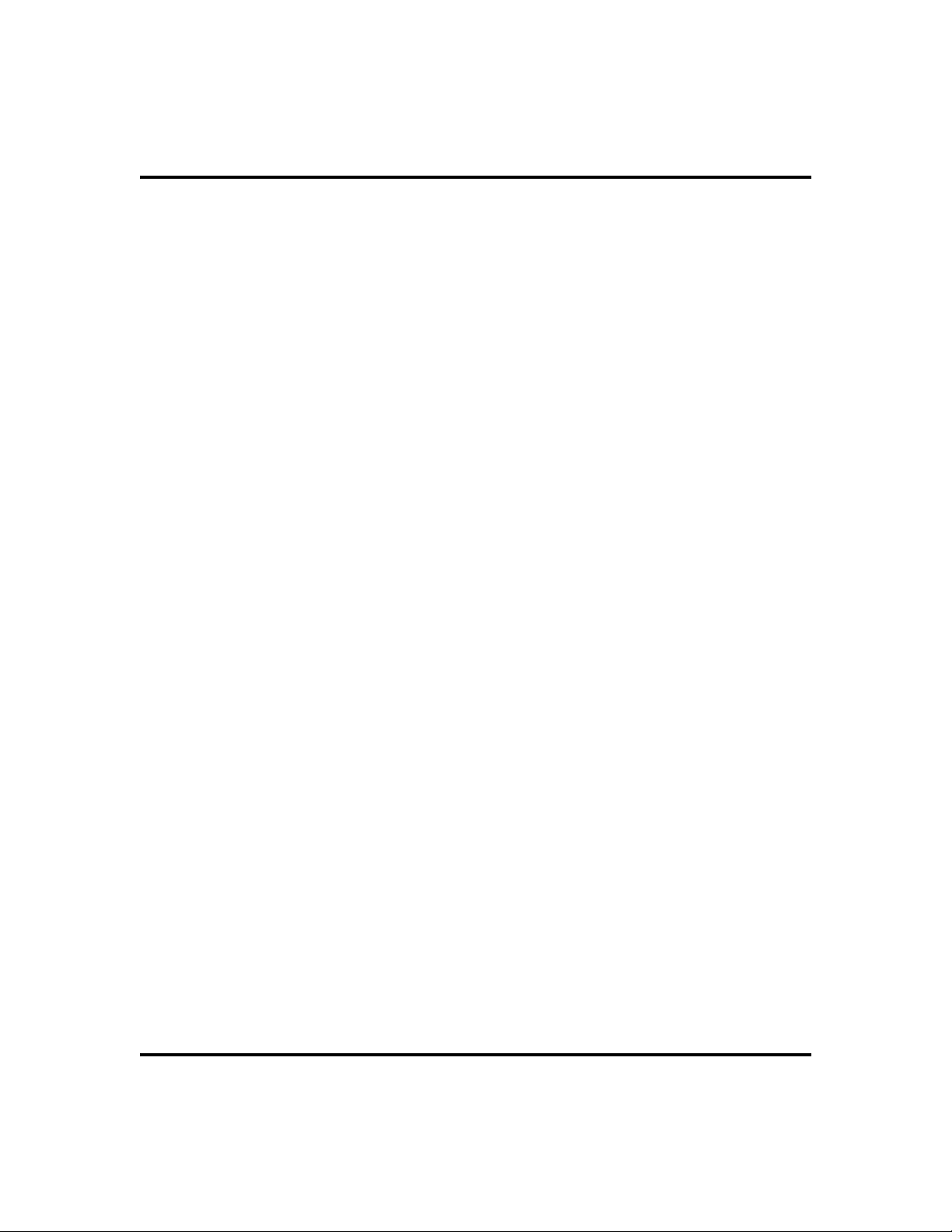
Index GCA70-248
Notes
82 Non-LCD Speakerphone Station User’s Guide
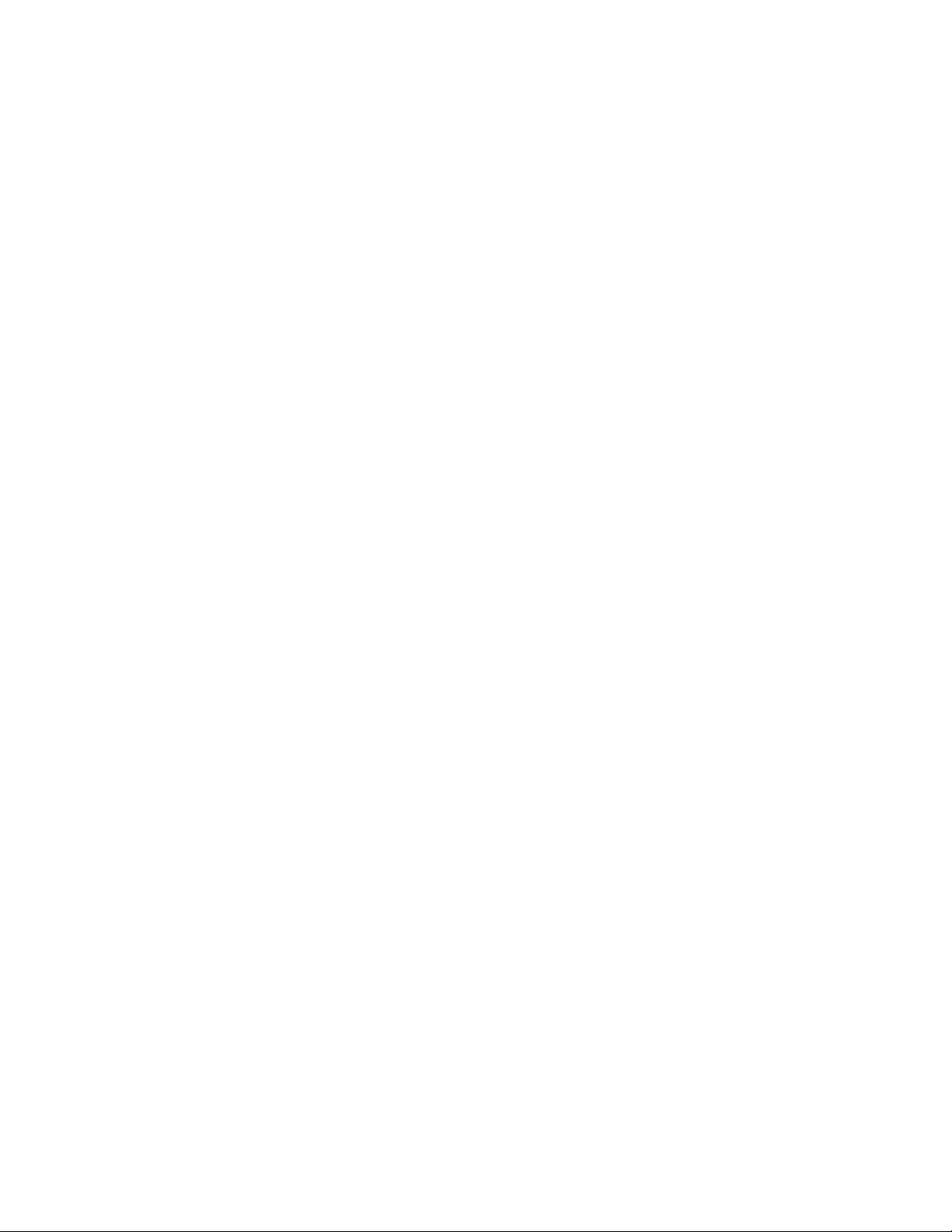
This manual has been developed by Comdial Corpora
tion (the “Company”) and is intended for the use of
its customers and service personnel. The information
in this manual is subject to change without notice.
While every effort has been made to eliminate errors,
the Company disclaims liability for any difficulties
arising from the interpretation of the information
contained herein.
The information contained herein does not purport to
cover all details or variations in equipment or to
provide for every possible contingency to be met in
connection with installation, operation, or mainte
nance. Should further information be desired, or
should particular problems arise which are not
covered sufficiently for the purchaser’s purposes,
contact Comdial, Inside Sales Department, P.O. Box
7266, Charlottesville, Virginia 22906.
Comdial® strives to design the features in our communications systems to be fully interactive with one another.
However, this is not always possible, as the combinations of
accessories and features are too varied and extensive to
insure total feature compatibility. Accordingly, some
features identified in this publication will not operate if
some other feature is activated.
Comdial® disclaims all liability relating to feature
non-compatibility or associated in any way with problems
which may be encountered by incompatible features.
Notwithstanding anything contained in this publication to
the contrary, Comdial makes no representation herein as to
the compatibility of features.
CCB (15B)

GCA70-248.10 07/00
Printed in U.S.A.
