Page 1

Quick Q
Supervisor’s User Guide for
the Scout Telephone
GCA70-345.02 11/00
Printed in U.S.A.
Page 2
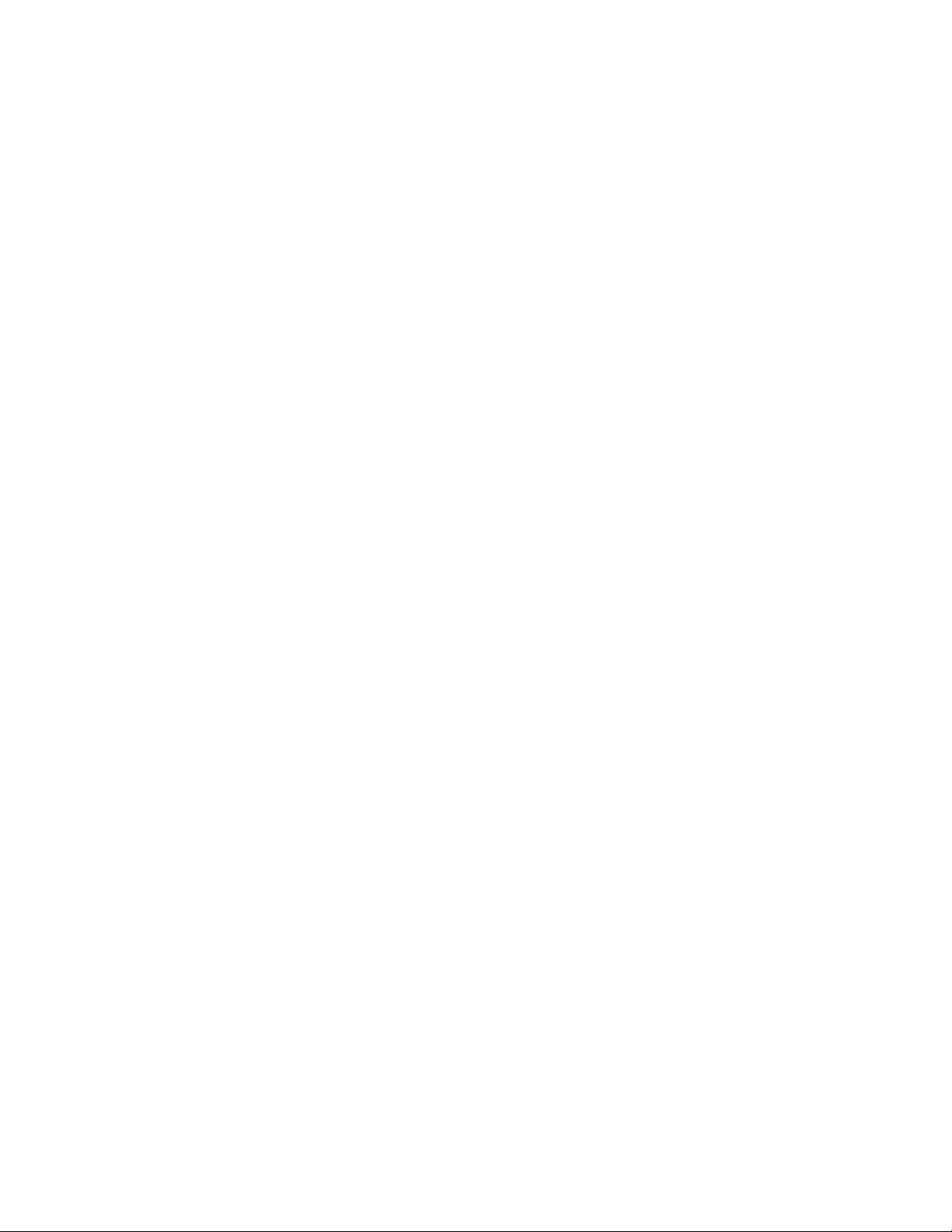
Comdial® strives to design the features in our communications
systems to be fully interactive with one another. However, this is not
always possible, as the combinations of accessories and features are
too varied and extensive to insure total feature compatibility.
Accordingly, some features identified in this publication will not
operate if some other feature is activated.
Comdial® disclaims all liability relating to feature non-compatibility
or associated in any way with problems which may be encountered by
incompatible features. Notwithstanding anything contained in this
publication to the contrary, Comdial makes no representation herein
as to the compatibility of features.
Page 3
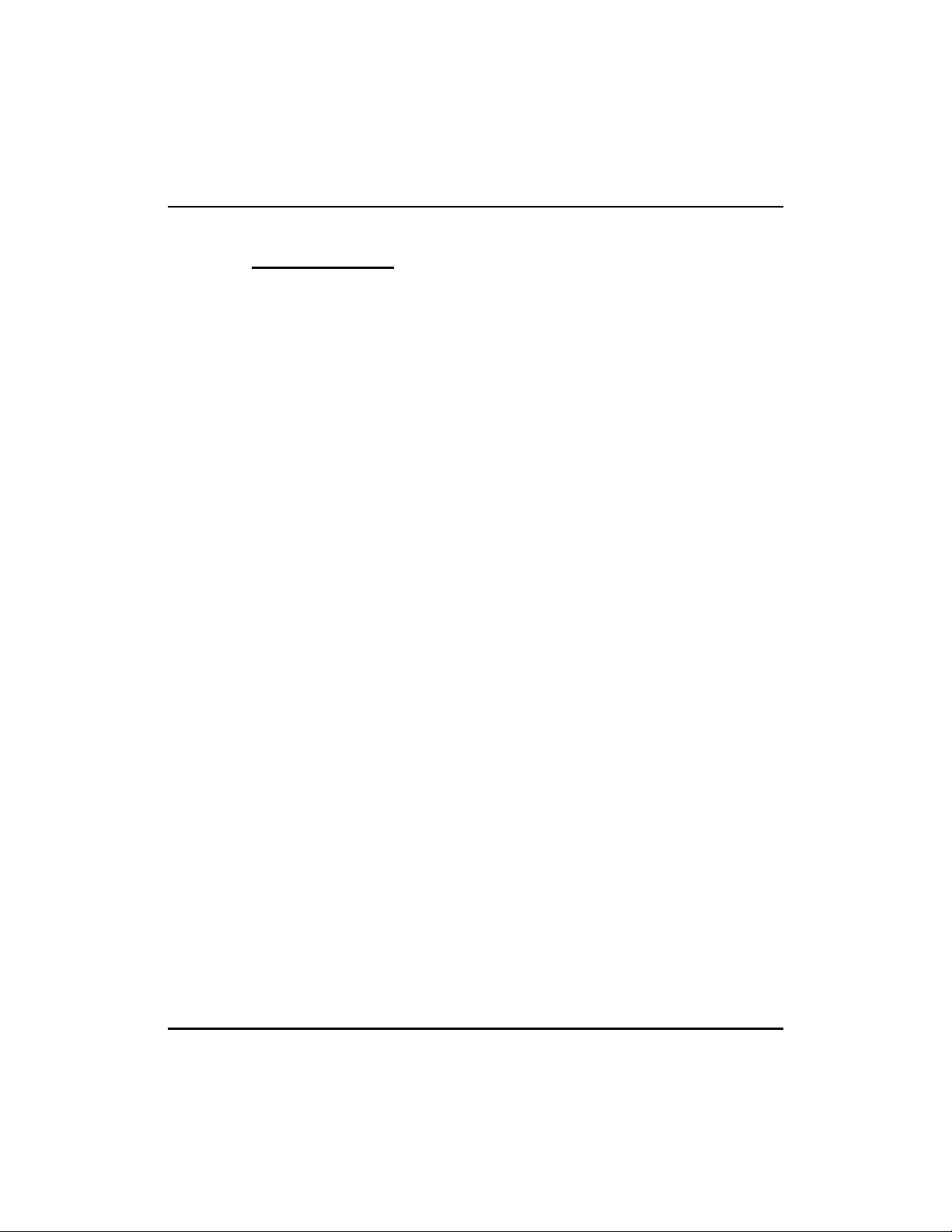
QuickQ GCA70-345
Contents
The Scout Telephone for Supervisors .............1
Description of the Display (Idle Display)...........2
Signing-in to QuickQ...........................3
Changing the Mode of Operation ................5
Recording Announcements......................6
Viewing Current Reports .......................9
Monitoring Agents............................10
Responding to Help...........................11
Receiving ACD Calls..........................13
Placing Outgoing Calls ........................13
Transferring an ACD Call .....................14
Assigning an Account Code ....................14
Things to Remember..........................15
Log-in Procedure.............................15
Responding to Request for Help ................16
Supervisor’s Menu............................17
Supervisor’s User Guide for the Scout Telephone i
Page 4
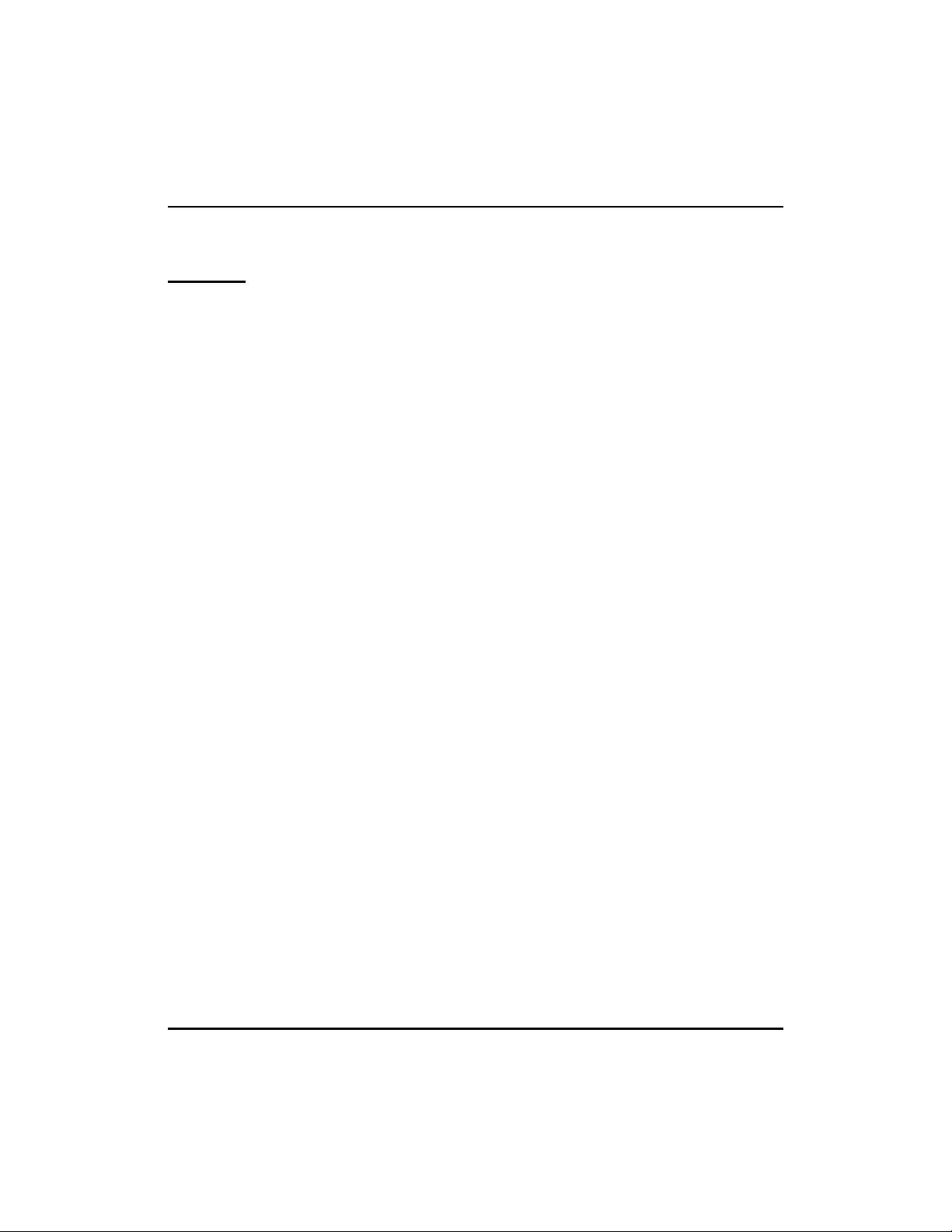
GCA70-345 QuickQ
Notes
ii Supervisor’s User Guide for the Scout Telephone
Page 5
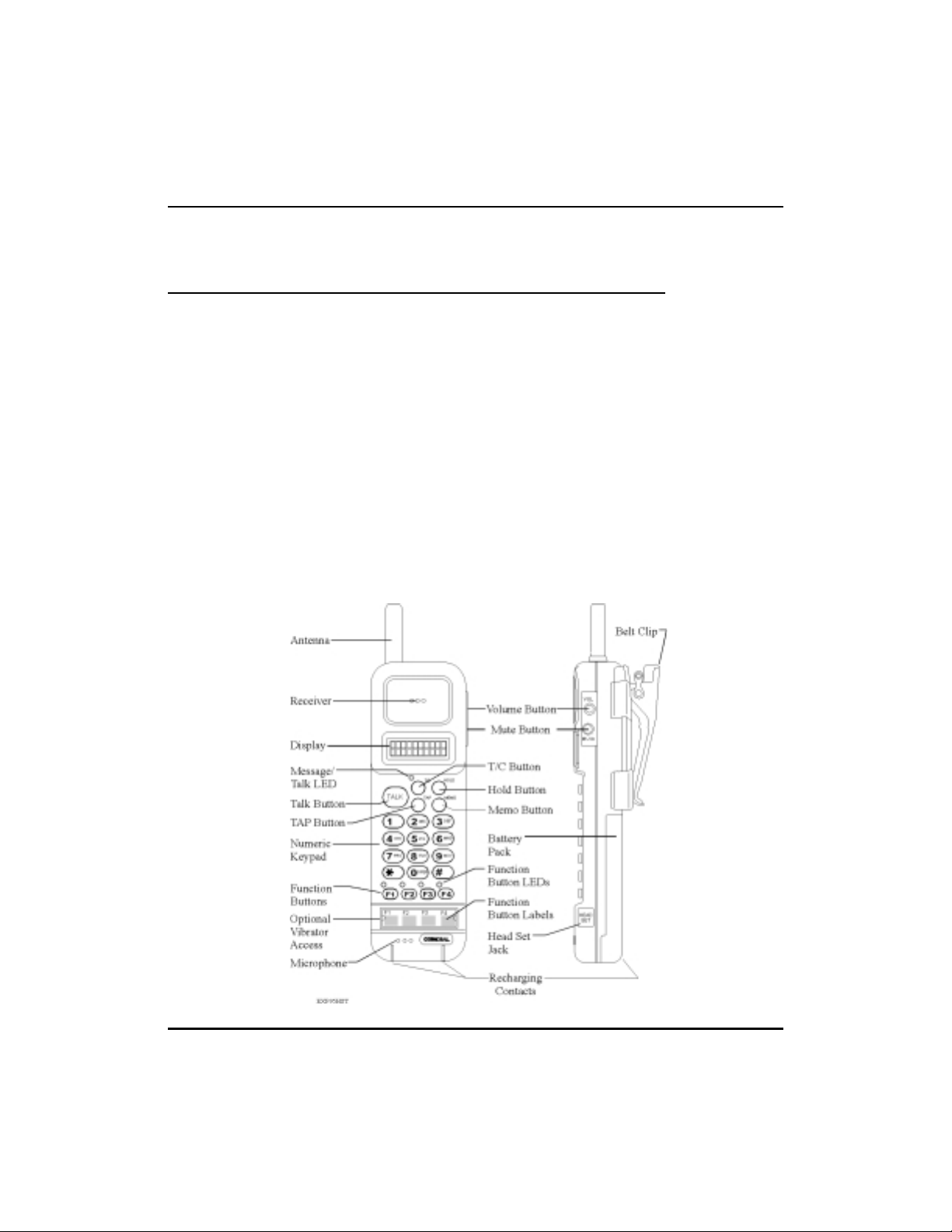
QuickQ GCA70-345
The Scout Telephone for Supervisors
QuickQ versions using software release 3.0 (or later) allow the
•
use of up to nine Scout digital wireless telephones. Using these
telephones provides users with maximum freedom to move about
within the call center.
The F1 button should be programmed as the OAI button (labeled
•
ACD) on your Scout telephone. This button enables you to sign
into QuickQ. Buttons F2, F3, and F4 should be programmed to
function the same as the three interactive buttons on the propri
etary 12-button and 24-button telephones while QuickQ is active.
• All displays shown in this guide are as seen on the 20-character
(10 characters x two lines) Scout display.
-
Supervisor’s User Guide for the Scout Telephone 1
Page 6
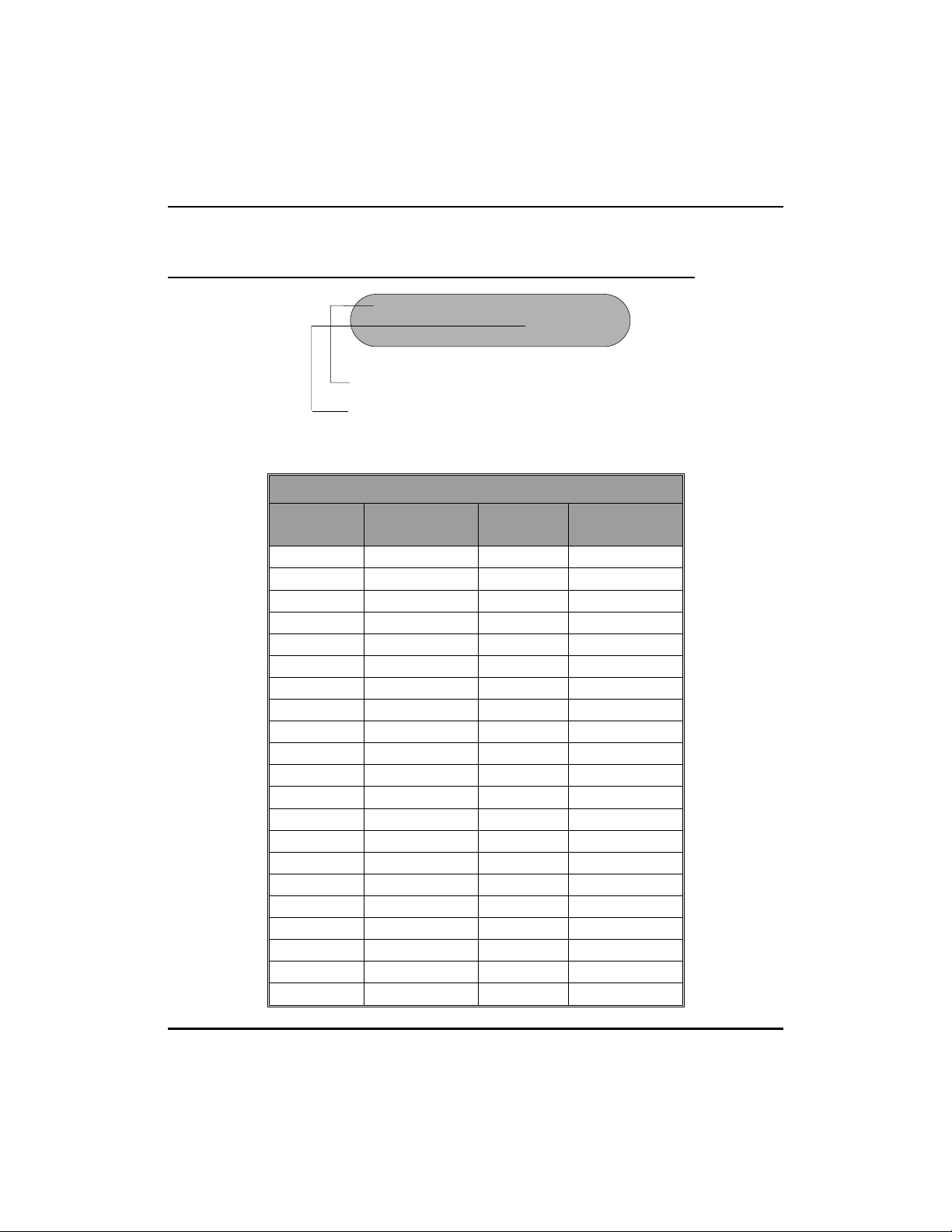
QuickQ GCA70-345
Description of the Display (Idle Display)
Quick Q Group 01
ByHpLg
This line indicates your present status.
This line indicates the function of the interactive
buttons. Please refer to the table below for the
interactive button definitions.
Scout Interactive Button Definitions
Scout
Display
Ab ABORT Ok OK
Ac ACC (account) Ot OUT
Ag AGENT Py PLAY
Al ALL Qt QUIT
As ANSWER Rd READY
By BUSY Rc RECORD
Cf CONF Rj REJECT
Cn CANCEL Rs RELEASE
Cr CLEAR Rp REPORT
Dy DAY Rt RETRY
Ex EXIT Rn RETURN
Hp HELP Sn SCAN
Hd HOLD Se SELECT
In IN Sk SKIP
Lg LOG Sp SPEC’L (special)
Lg LOGOUT St STOP
Mn MENU Tr TRANS (transfer)
Md MODE Vc VOICE
Ms MSG (message) Wp WRAPUP
Nt NIGHT Ys YES
No NO
Standard
Display
Scout
Display
Standard
Display
2 Supervisor’s User Guide for the Scout Telephone
Page 7

QuickQ GCA70-345
Signing-in to QuickQ
Press the ACD (F1) button (OAI button).
•
Welcome -> QuickQ
This display notifies you that you are about to log into QuickQ.
After 2 seconds
Agt ID:
Rt Qt
This display prompts you to enter your ID number.
• Use the keypad to enter your ID number. Press the Rt (retry)
Interactive button if you enter an incorrect digit.
Valid Agent ID
Password:
Rt Qt
This display prompts you to enter your password.
Supervisor’s User Guide for the Scout Telephone 3
Page 8

GCA70-345 QuickQ
Enter your password digits.
•
Valid Password
Answer Call?
Ys No
You will have full access to all supervisor functions regardless of
your choice.
IF you want to answer ACD calls for your group, press the Ys
•
(yes) Interactive button. ACD calls will be sent to you according
to the agent availability and your priority level. If you do not
want to be part of the answering group, press the No Interactive
button.
Group 01 Dy
MnMdLg
This display is the idle display. If you are accepting ACD calls,
they will only be sent to you while you are in the idle state.
•
The above display indicates you are now signed into Group 1, and
the group is in Dy (day) mode. To access the supervisor menu,
press the Mn (menu) Interactive button. To change the mode of
operation, press the Md (mode) Interactive button. To log out of
QuickQ, press the Lg (log) Interactive button.
4 Supervisor’s User Guide for the Scout Telephone
Page 9

QuickQ GCA70-345
Changing the Mode of Operation
The idle display indicates the current mode of operation for the
•
group.
Group 01 Dy
MnMdLg
The display indicates that group 1 is in day mode.
• To change the mode of operation manually for the group, press
the Md (mode) Interactive button.
Group Mode?
Dy Nt Sp
Three modes of operation are available; day, night and special.
• Press the Interactive button that corresponds to the desired mode
of operation for your group as follows:
Dy (day)
Nt (night)
Sp (special)
Day announcements and call routing.
Night announcement and disconnect.
Special announcement and disconnect.
Supervisor’s User Guide for the Scout Telephone 5
Page 10

GCA70-345 QuickQ
Recording Announcements
To record the announcements for your group, press the Mn
•
(menu) Interactive button from the idle display.
Wt: >T
Ms Rp Ag
This is the supervisor’s menu display. All supervisor features are
accessible through this display.
• Press the Ms (msg) Interactive button. The system will then call
the digital voice announcer to access a voice port. Once a voice
port is available, the following display is shown.
Free: 000s
RtCrQt
Indicates how much time is currently available for recording.
After 2 seconds
Msg #: ____
RtCrQt
Clear all messages or choose a specific message to record.
6 Supervisor’s User Guide for the Scout Telephone
Page 11

QuickQ GCA70-345
Enter the desired message number.
•
Msg 01: 000s
RcPyQt
Indicates the current time recorded for this message.
When you are ready to record the announcement, lift the handset
•
and press the Rc (record) Interactive button. Wait for the tone,
and then start speaking into the handset. Press the St (stop) Inter
active button when you are finished recording.
Record Msg
01 St
Indicates which message you are recording.
-
Accept Message?
YsNoPy
Allows you to review, reject or accept the message recorded.
•
To accept the message recorded, press Ys (yes). You will then
return to the Time free display to allow you to continue recording
additional announcements. If you do not want this message, press
No. The system will immediately begin recording again.
Supervisor’s User Guide for the Scout Telephone 7
Page 12

GCA70-345 QuickQ
If you want to review the recorded announcement, press the Py
•
(play) Interactive button.
Play Msg 01
St
Indicates which message is being played.
Once you press St (stop), you will be prompted to accept, reject
•
or review the message again. Press the appropriate Interactive
button.
• To return to the Idle display, press Qt (quit).
• Refrain from recording messages during peak calling periods,
since while you are recording you are using one of the voice
ports. This could result in longer than usual ring delays for
callers.
8 Supervisor’s User Guide for the Scout Telephone
Page 13

QuickQ GCA70-345
Viewing Current Reports
The supervisor can view current reports on answered and aban
•
doned call statistics. These statistics are based on line activity for
the group.
Note: If your group does not have lines assigned to it, this
report will show zeros.
From the idle display, press Mn (menu).
•
Wt: >T
MsRpAg
• Press the Rp (report) Interactive button.
-
A: 123 L : 4
Qt
•
To return to the idle display, press Qt (quit).
Supervisor’s User Guide for the Scout Telephone 9
Page 14

GCA70-345 QuickQ
Monitoring Agents
The group supervisor can monitor agent activity and silently
•
monitor conversations. From the supervisor menu, press the Ag
(agent) Interactive button.
Agt ID: _____
SnRtQt
Allows you to select the specific agent you want, or to have the
system select an agent.
• Enter the ID number of the agent you want to monitor, or press
Sn (scan), and the system will select an agent for you.
Louise: > 00:45
SCAN SELECT QUIT
Indicates the selected agent and the time the agent has been in his
or her current sate.
After 2 seconds
Agnt 101:
Sn Se Qt
Shows the current state of the selected agent. This agent is on an
incoming call.
10 Supervisor’s User Guide for the Scout Telephone
Page 15

QuickQ GCA70-345
Press the Sn (scan) Interactive button to view another agent, or
•
press the Qt (quit) Interactive button to enter another agent’s ID.
To silently monitor an agent’s conversation, press the Se (select)
•
Interactive button. You will then be able to listen to the conversa
tion without the agent or the caller hearing you.
Mt Agnt 101
Sn Qt
Indicates which agent’s conversation you are monitoring.
• Press Sn (scan) to have the system select another agent, or press
Qt (quit) to enter another agent’s ID. Press Qt (quit) twice to
return to the idle display.
-
Responding to Help
Note: You must be in the Idle state (see display below) to be
available to your agents for help.
Group 01 Dy
MnMdLg
Indicates Idle state with group 1 in the day mode.
Supervisor’s User Guide for the Scout Telephone 11
Page 16

GCA70-345 QuickQ
When an agent in your group requests help, your telephone will
beep and this display will appear.
Reqt 4Help
As Rj
Indicates an agent is requesting your assistance.
After 2 seconds
Agnt 101 Ca 11
As Rj
Indicates the name of the agent requesting help.
• To reject the call for help, press the Rj (reject) Interactive button.
The agent will be notified that you are unavailable.
• To answer, press the As (answer) Interactive button. The system
will then call the agent.
Call Agnt 101
Cn
Indicates the name of the agent requesting help.
12 Supervisor’s User Guide for the Scout Telephone
Page 17

QuickQ GCA70-345
When the agent answers, you will either be connected to the agent
•
and the caller, or just the agent (at the agent’s discretion). The
agent has the option to transfer the call to you, or disconnect you
from the conversation. While connected to this call, your display
will be as follows.
Agnt 101 Line Name
Qt
Indicates the name of the agent requesting help.
• To disconnect from the conversation, press Qt (quit).
Receiving ACD Calls
• When you sign into the QuickQ, you can choose to accept ACD
calls, but you cannot transfer a call into any ACD queue.
However, you can transfer a call to any individual agent using the
agent’s intercom number. Please refer to the Agent’s User Guide
for details on receiving ACD calls.
Placing Outgoing Calls
•
Select an outgoing line and dial the number. Please refer to the
Agent’s User Guide for details on placing outgoing calls.
Supervisor’s User Guide for the Scout Telephone 13
Page 18

GCA70-345 QuickQ
Transferring an ACD Call
When transferring a call, be aware that you are responsible for the
•
transferred call until the intended party answers the call.
Line Name Supp 901
AcWpHp
• To transfer a call, press the T/C button.
• Announce the call to the intended party (paging may be helpful
for this).
Line Name Supp 901
AcWpHp
• Press the Wp (wrap-up) interactive button to disconnect from that
call. Your display will enter the WRAP-UP mode.
•
If the transferred call is not answered, the call will automatically
recall to your telephone (regardless of your activity).
Assigning an Account Code
•
Account codes can be assigned to both incoming and outgoing
calls. Multiple account codes can be given to individual calls.
Please refer to the Agent’s User Guide for details on assigning
account codes.
14 Supervisor’s User Guide for the Scout Telephone
Page 19

QuickQ GCA70-345
Things to Remember
If your display is blank, your telephone is either not logged-in, or
•
the QuickQ is suspended. Press the QuickQ button to resume.
The agent cannot log out if he or she is the last one in the group to
•
answer. To log out after answering last, the agent must change the
mode of operation to Night or Special and then log out.
If you choose to accept ACD calls, be sure to log out or press the
•
menu Interactive button to make your station busy when you
leave your desk or when you are unable to answer ACD calls.
Log-in Procedure
Welcome Quick Q
Agent ID:
Password:____
Answer Call ?
Group 1 : Dy
Mn Md Lg
Group Mode ?
Dy Nt Sp
Rt Qt
Rt Qt
Ys No
Exit from QuickQ
Ys No
Log Procedure
InCnOt
Supervisor’s User Guide for the Scout Telephone 15
Page 20

GCA70-345 QuickQ
Responding to Request for Help
Request for Help
Agnt 101 Call
As Rt
Call Agnt 101
Cn
Agnt 101 Line Name
Qt
Group 1 : Dy
MnMdLg
16 Supervisor’s User Guide for the Scout Telephone
Page 21

QuickQ GCA70-345
Supervisor’s Menu
Free : 000s
Msg # :
Msg 01 : 000s
Play Msg 01
Record Msg 01
Accept Msg
Group 01 Dy
Wt : > T
:Ms Rp Ag
A: 123 L: 4
RtCrQt
RcPyQt
St
St
YsNoPy
MnMdLg
Qt
Agt ID: ________
Sn Rt Qt
Agnt > 00:45
Agnt :
Agnt 101 > 00
Agnt 101 : ID
Le SnSeQt
SnSeQt
Mt Agnt 101
Sn Qt
Free : 000s
Msg # :
Clear Msgs
Ys No
Msgs Clear
Ms Qt
RtCrQt
Group 01 Dy
MnMdLg
Supervisor’s User Guide for the Scout Telephone 17
Page 22

This manual has been developed by Comdial Corporation (the
“Company”) and is intended for the use of its customers and
service personnel. The information in this manual is subject to
change without notice. While every effort has been made to
eliminate errors, the Company disclaims liability for any
difficulties arising from the interpretation of the information
contained herein.
The information contained herein does not purport to cover all
details or variations in equipment or to provide for every
possible contingency to be met in connection with installation,
operation, or maintenance. Should further information be
desired, or should particular problems arise which are not
covered sufficiently for the purchaser’s purposes, contact
Comdial, Inside Sales Department, P.O. Box 7266, Charlottesville,
Virginia 22906.
Page 23

GCA70-345.02 11/00
Printed in U.S.A.
