Page 1
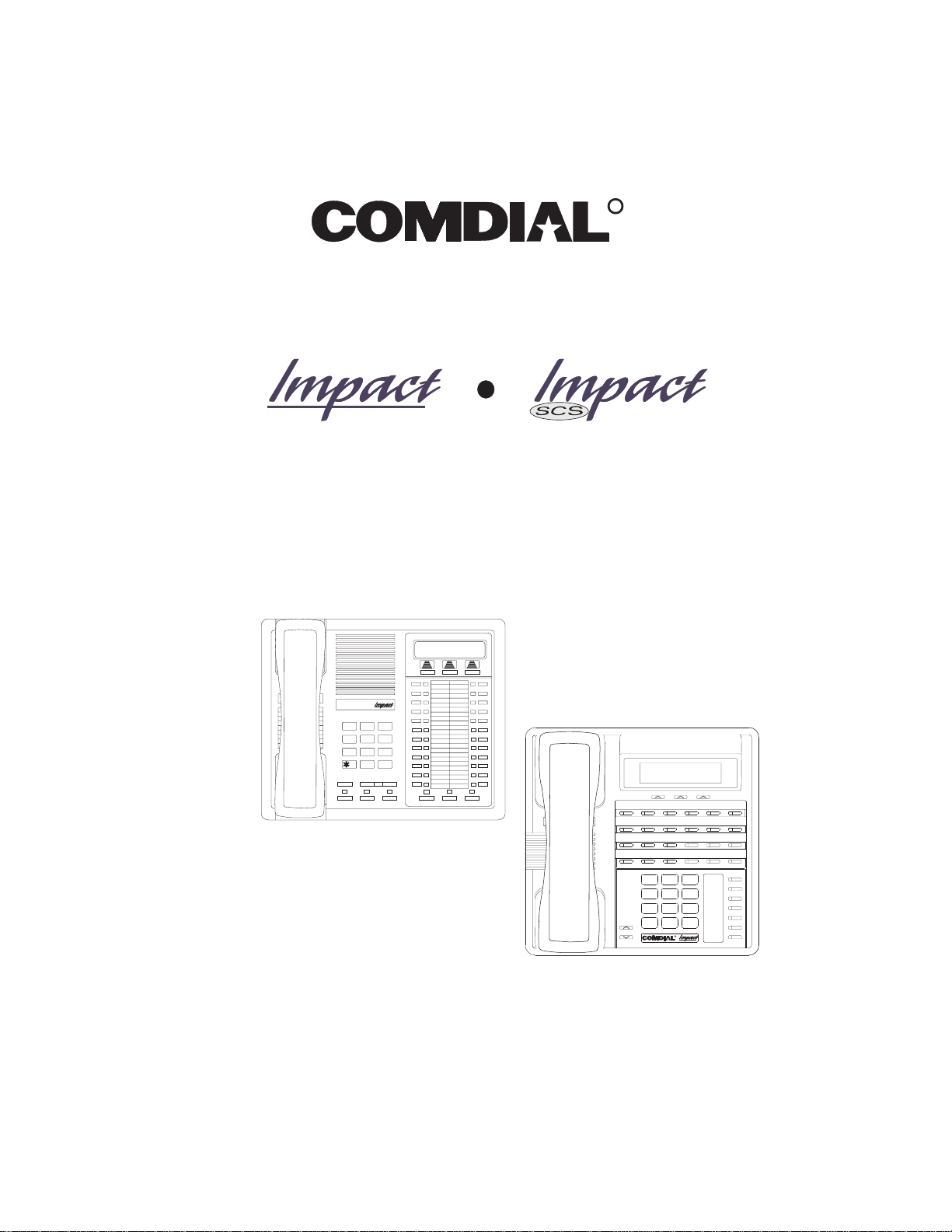
R
DXP, DXP
Plus
, and FX Series
Digital Communications Systems
LCD Speakerphone
Station User’s Guide
COMDIAL
DEFABCQZ
321
MNOJKLGHI
654
TUVPRS WXY
87 9
OPER
0
#
TRNS/CNF
INTERCOM
HOLD
TAP
SPEAKER
MUTESHIFT
ABC
2
1 3
PRS8TUV9WXY
7
R
MESSAGE
DEF
SHIFT
MNO5JKL4GHI
6
TAP
TRNS/CONF
SPEAKER
#0*
MUTE
HOLD
Page 2
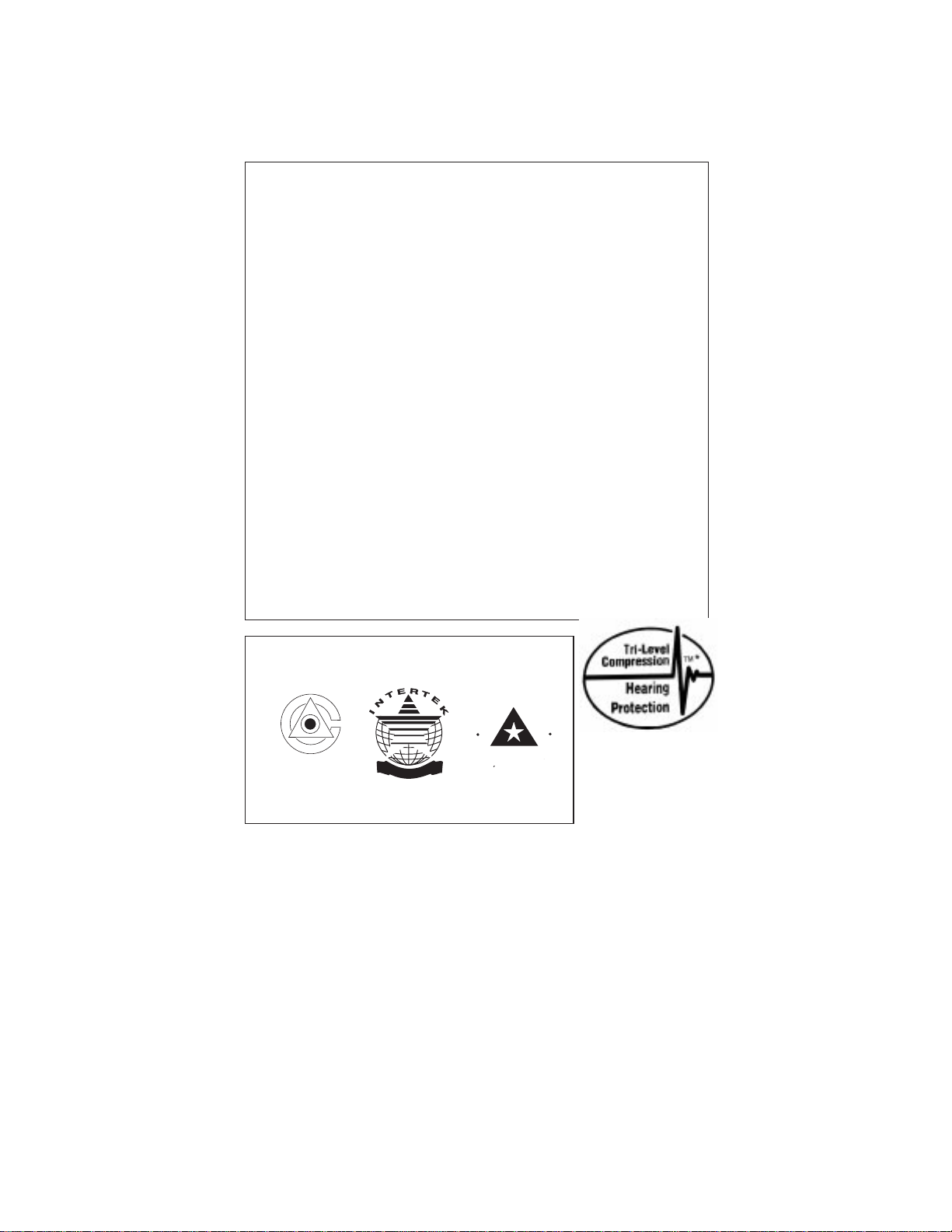
This user’s applies to the following system and telephone models:
System Models:
DXP systems with software 12A and later.
•
DXP Plus systems with software 12A and later.
•
FX Series with software 12A and later.
•
Telephone Models:
Impact 8024S-** Rev. A and later.
•
Impact 8012S-** Rev. A and later.
•
Impact SCS 8324S-** Rev. A and later.
•
Impact SCS 8312S-** Rev. A and later.
•
Impact SCS 8324F-** Rev. A and later.
•
If you need more information, consult GCA70–250, LCD
Speakerphone Reference Manual.
Contact your Comdial dealer for updates of this as well as other
Comdial publications.
CERTIFIED
ISO 9001
E
D
R
I
T
Accredited by the Dutch Council
for Accreditation for certification
and registration activities.
C
C
A
R
E
ANSI-RAB
C
N
E
R
O
I
T
T
I
A
I
C
F
G
E
D
R
*Tri-level Compression is
A
R
I
T
S
a registered trademark of
ACS Wireless, Inc.
Comdial's Quality Management System Is
Certified To The ISO 9001 Standard.
Comdial strives to design the features in our communications systems to
be fully interactive with one another. However, this is not always possible,
as the combinations of accessories and features are too varied and extensive
to insure total feature compatibility. Accordingly, some features identified
in this publication will not operate if some other feature is activated.
Comdial disclaims all liability relating to feature non-compatibility or
associated in any way with problems which may be encountered by
incompatible features. Notwithstanding anything contained in this
publication to the contrary, Comdial makes no representation herein as to
the compatibility of features.
2/12/97
Page 3
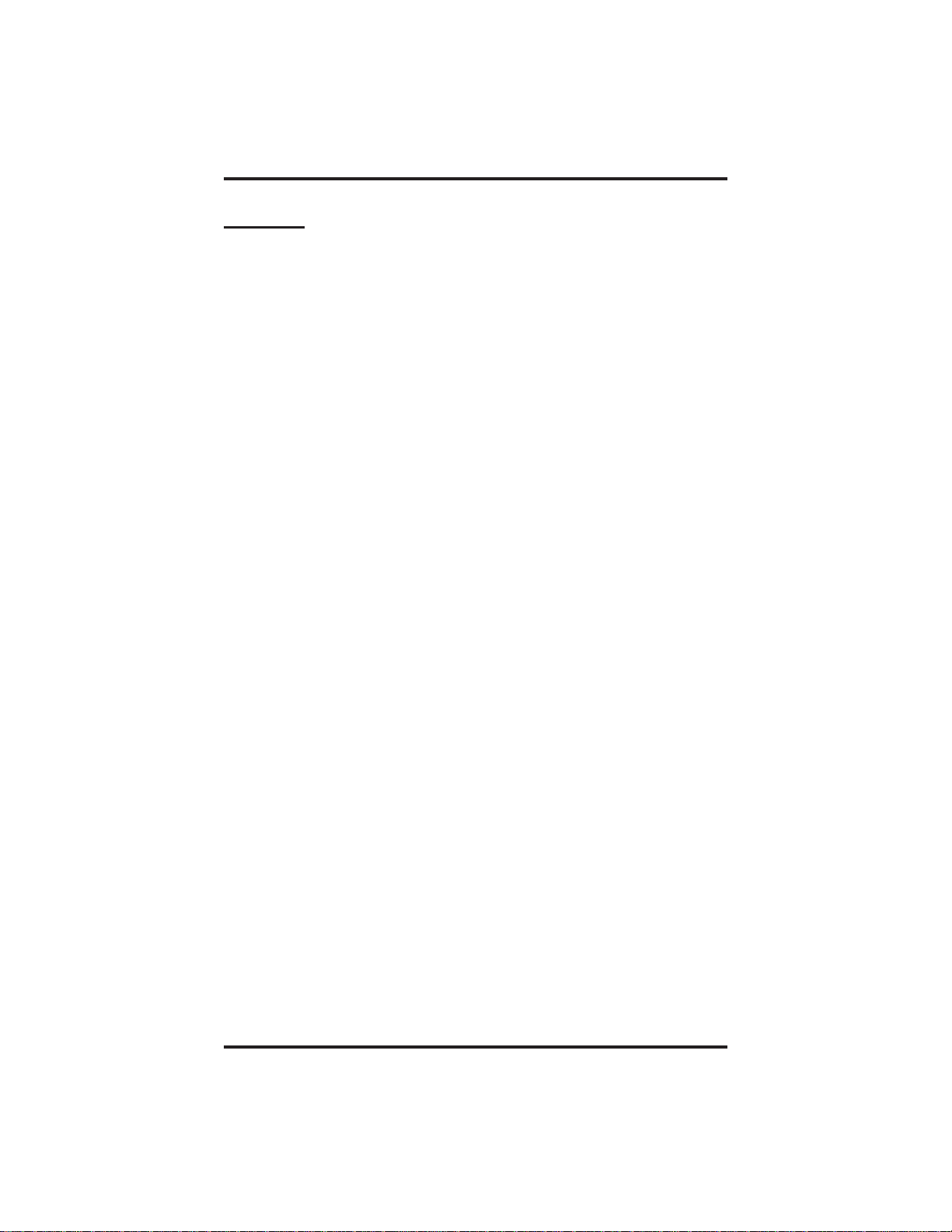
GCA70–258 Contents
Contents
1
Introducing The Telephone ........................... 1–1
1.1 UnderstandingWhatTheLightsMean............... 1–1
1.2 UsingTheLCDAbbreviations..................... 1–3
1.3 Using Your Speakerphone......................... 1–7
1.4 AdjustingTheTelephonePedestal................. 1–12
2
AnsweringCalls..................................... 2–1
2.1 AnsweringCalls................................ 2–1
2.2 Answering A Subdued Off-
Hook Voice Announcement (SOHVA) ............... 2–2
3
MakingCalls....................................... 3–1
3.1 MakingACall.................................. 3–1
3.2 AccessingLines ................................ 3–1
3.3 UsingLastNumberRedial........................ 3–3
3.4 UsingSpeedDial................................ 3–6
3.5 UsingDialByName............................. 3–7
3.6 Making A Subdued Off-
Hook Voice Announcement (SOHVA) ............... 3–8
3.7 MakingAPagingAnnouncement................... 3–9
3.8 CampingOnAtABusyStationAnd
WaitingForAnAnswer(CallWaiting).............. 3–10
3.9 Camping On At An Idle Station And
WaitingForAnAutomaticCallback................ 3–11
3.10 Camping On At A Busy Station
AndWaitingForAnAutomaticCallback............ 3–12
4
PlacingCallsOnHold................................ 4–1
4.1 HoldingCalls................................... 4–1
4.2 UsingCallPark................................. 4–3
5 Sending And Receiving
Non-VerbalMessages................................ 5–1
5.1 UsingTheMessagingFeature ..................... 5–1
5.2 UsingLCDMessaging........................... 5–2
5.3 SendingAnLCDMessage........................ 5–3
Contents – 1
Page 4
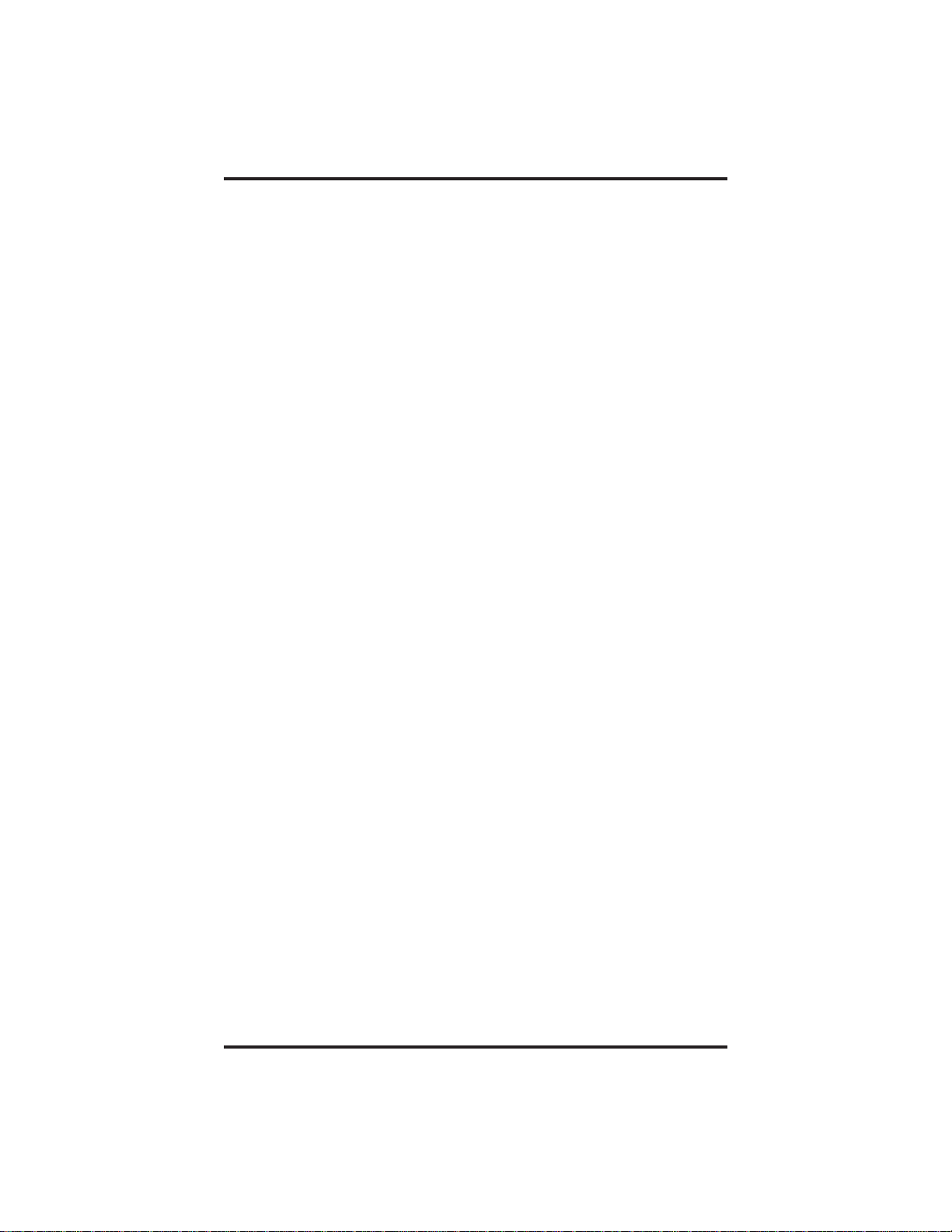
Contents GCA70–258
6
TransferringCalls................................... 6–1
6.1 TransferringOutsideCalls ........................ 6–1
7 ConferencingCalls .................................. 7–1
7.1 ConferencingStationsTogether.................... 7–1
8
ProgrammingYourTelephone........................ 8–1
8.1 StoringDSSNumbers............................ 8–1
8.2 StoringFeatureButtons .......................... 8–2
8.3 StoringAResponseMessageButton................ 8–2
8.4 ProgrammingSpeedDialNumbers ................. 8–3
8.5 SettingAReminderAlert......................... 8–5
9
Using The Other Telephone Features ................... 9–1
9.1 AdjustingTheDisplayContrast.................... 9–1
9.2 Blocking Voice-Announce Calls .................... 9–1
9.3 Displaying Status Of Busy Lines
And Stations (Busy Button Inquiry)................. 9–2
9.4 DisplayingButtonFunctions(ButtonQuery) ......... 9–2
9.5 DivertingIncomingCallsToAnotherStation ......... 9–3
9.6 ListeningToACallOverThe
Telephone Speaker (Group Listening) ............... 9–3
9.7 Muting Your Telephone ........................... 9–4
9.8 SettingADoNotDisturbCondition................. 9–4
9.9 Overriding A Call Or A Do Not Disturb
Condition At Another Telephone (Executive Override) . . 9–5
9.10 Setting The Volume Control ....................... 9–6
9.11 SettingYour Personal Ringing Tones ................ 9–9
9.12 Using Background Music ......................... 9–9
9.13 Using The IMIST Module........................ 9–10
9.14 Using The Caller ID Feature...................... 9–11
2–Contents
Page 5
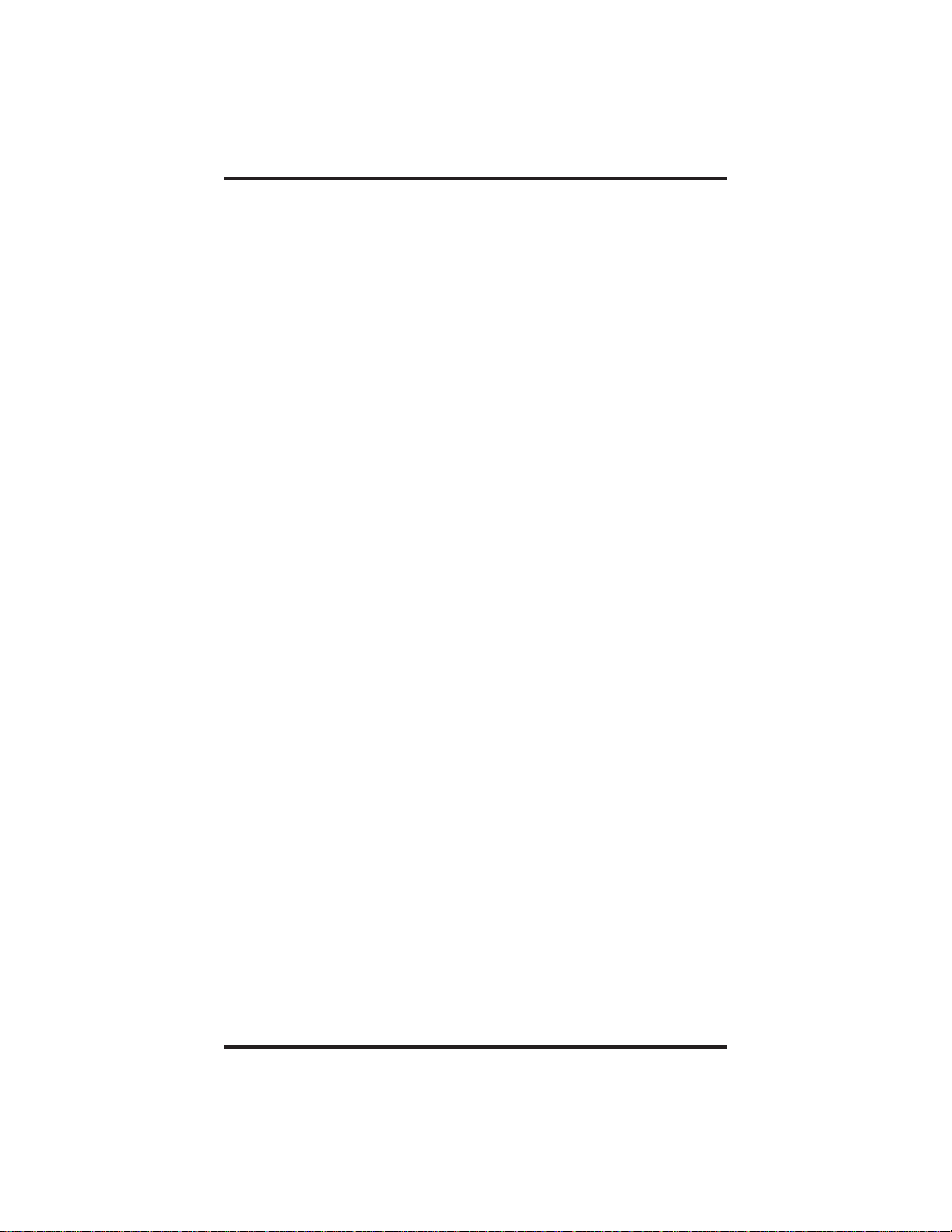
GCA70–258 Contents
10 Operating Your Telephone With A DSS/BLF Console
10.1 OperatingYour Telephone With A DSS/BLF Console. . 10–1
P
ublicationIndex................................... Index–1
Q
uickReferenceGuide.....................QuickReference–1
Contents – 3
Page 6
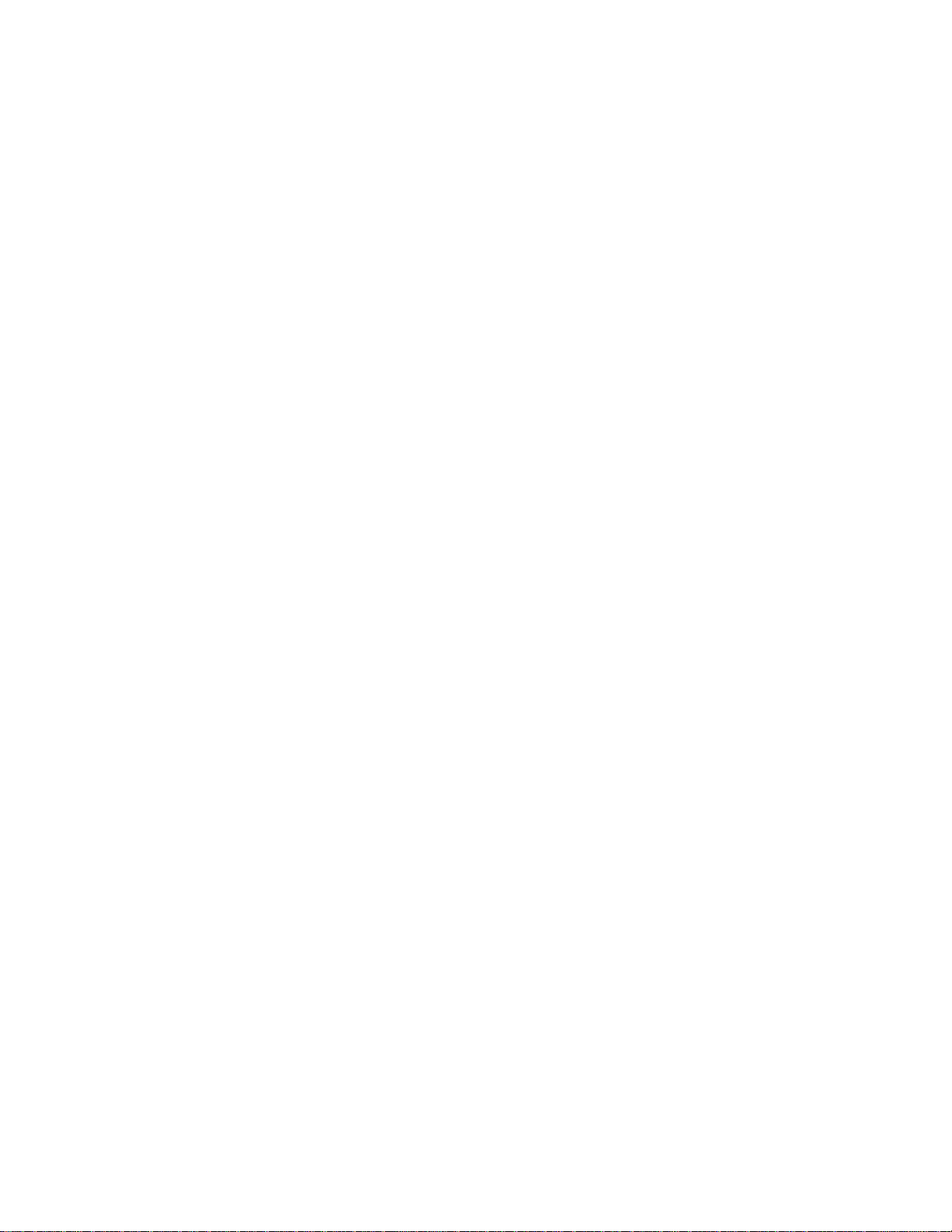
This page remains blank intentionally.
Page 7
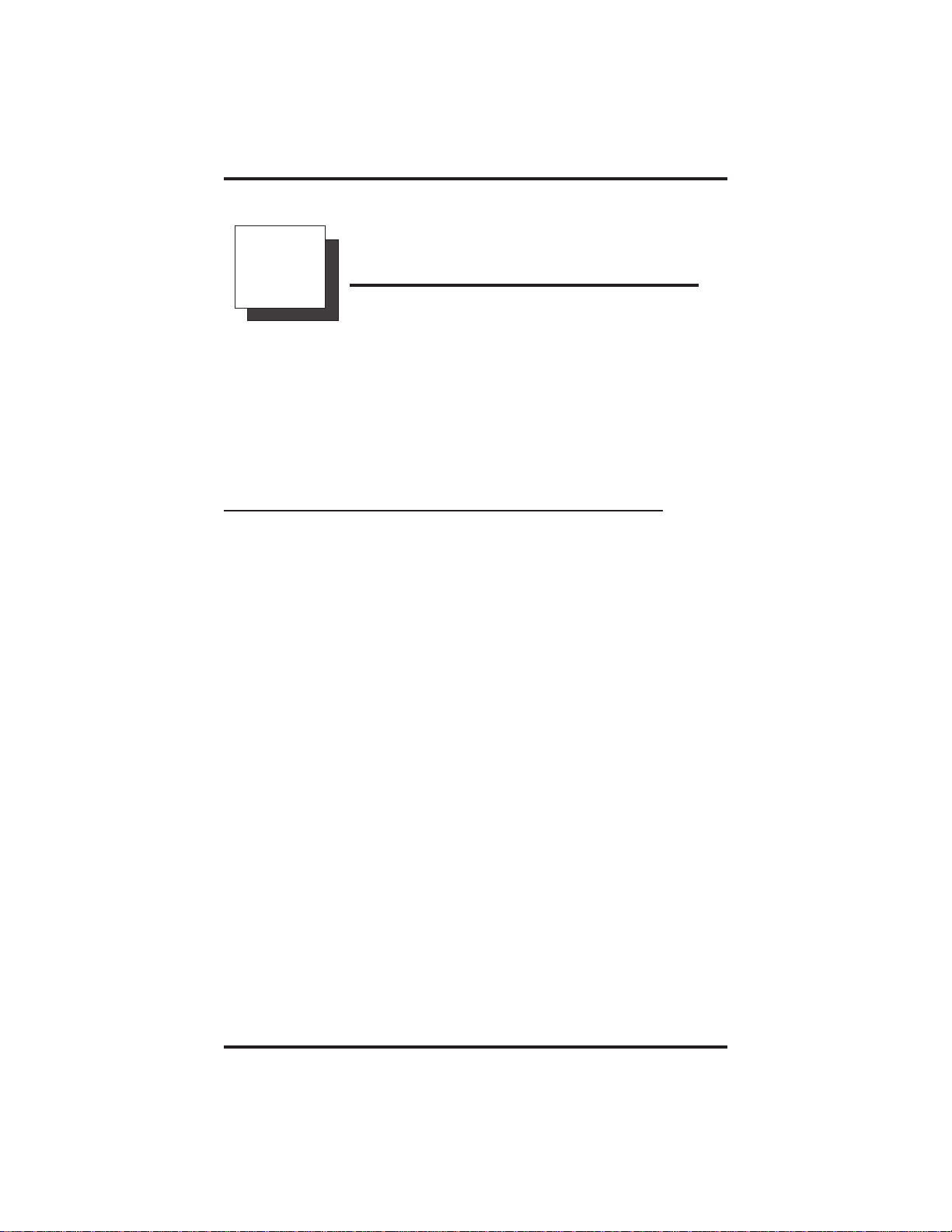
GCA70–258 Introducing The Telephone
1
IntroducingTheTelephone
Congratulations and thank you for using a Comdial telephone! This
manual serves as a helpful guide for using your new telephone’s many
functions. If you should need more information about a particular
function or on a function not listed in this guide, consult the LCD
Speakerphone Reference Manual, GCA70–250 (your system attendant
should have several copies).
1.1 Understanding What The Lights Mean
The lights on your telephone indicate the status of lines, features, and
intercom.
Next to a Direct Station Select (DSS)/Busy Lamp Field (BLF)
–
button:
•
Steady red = station is in use.
•
Flashing red = station is receiving a call.
•
Winking red = message-waiting light set foryou by station
associated with that DSS button.
Next to a line button:
–
•
Steady green = line is in use at your station.
•
Steady red = line is in use at another station.
•
Flashing red = your line is ringing.
•
Flashing orange = your line is ringing and will be answered
when you lift the handset.
•
Winking green = line is on hold at your station.
•
Winking red = line is on hold at another station.
•
Fluttering orange= line has recalled from hold at your station.
•
Fluttering red= line has recalled from hold at another station.
LCD Speakerphone Station User's Guide 1 – 1
Page 8
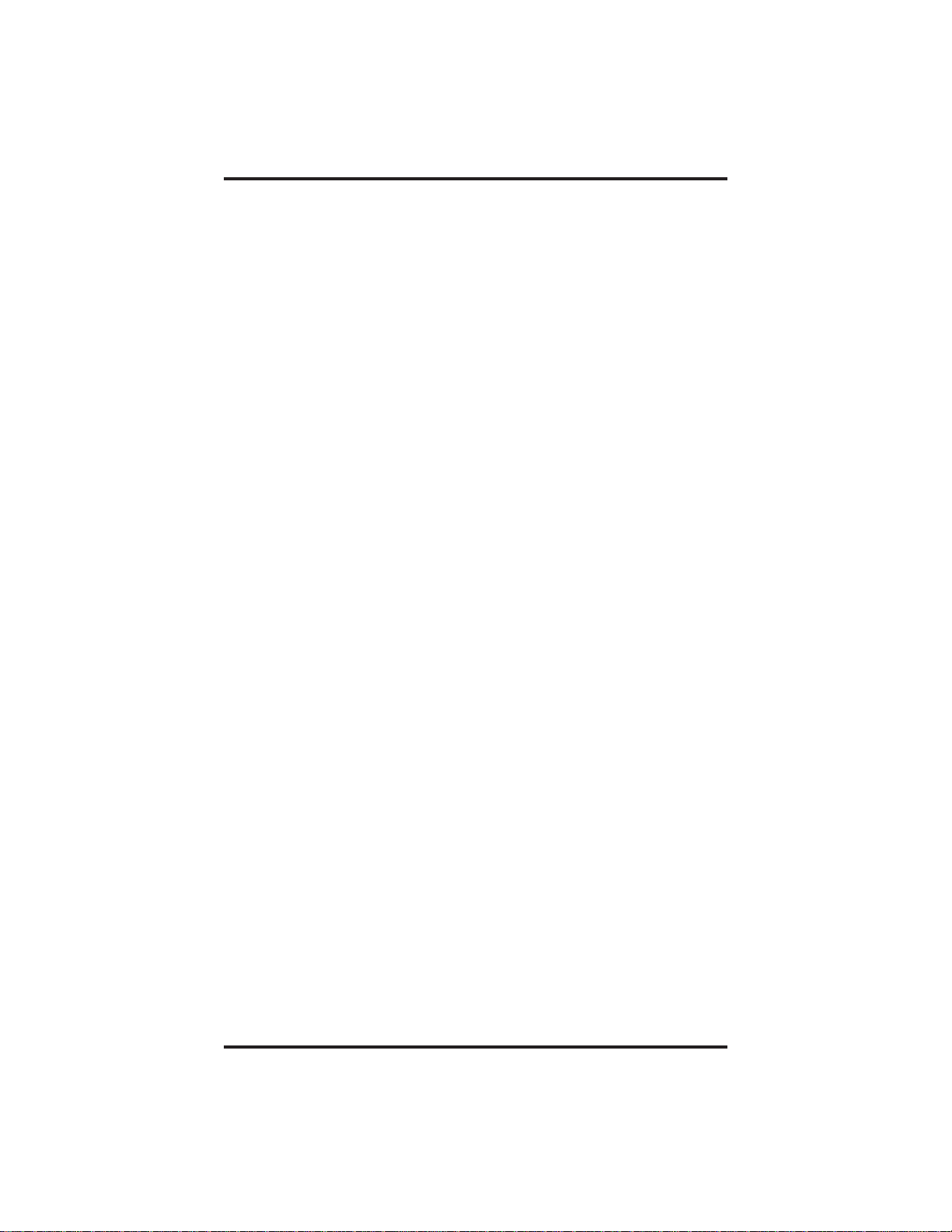
Introducing The Telephone GCA70–258
Next to a fixed feature or programmable feature button:
–
•
Steady red = the feature is on.
•
Steady off = the feature is off.
Next to an INTERCOM button:
–
•
Steady green with a quick flash = you are using your intercom.
•
Winking red = an LCD message is set on your telephone for
others to receive when calling.
•
Flashing orange = another station is callingyou.
Above the HOLD button:
–
•
Fluttering red= message awaits pick up.
•
Winking green = a line is on hold at your station.
Above the SPEAKER button:
–
•
On steady (with telephone on hook and busy) = speakerphone
mode is active.
•
On steady (with telephone on hook and idle) = background
music is active.
•
Flashing = feature viewing and programming is in progress.
Above the MUTE button:
–
•
On steady = called party cannot hear your conversation.
Above the SHIFT button:
–
•
On steady = shift mode is activated to allow access to second
level speed dial numbers programmed at DSS button locations.
1 – 2 LCD Speakerphone Station User's Guide
Page 9
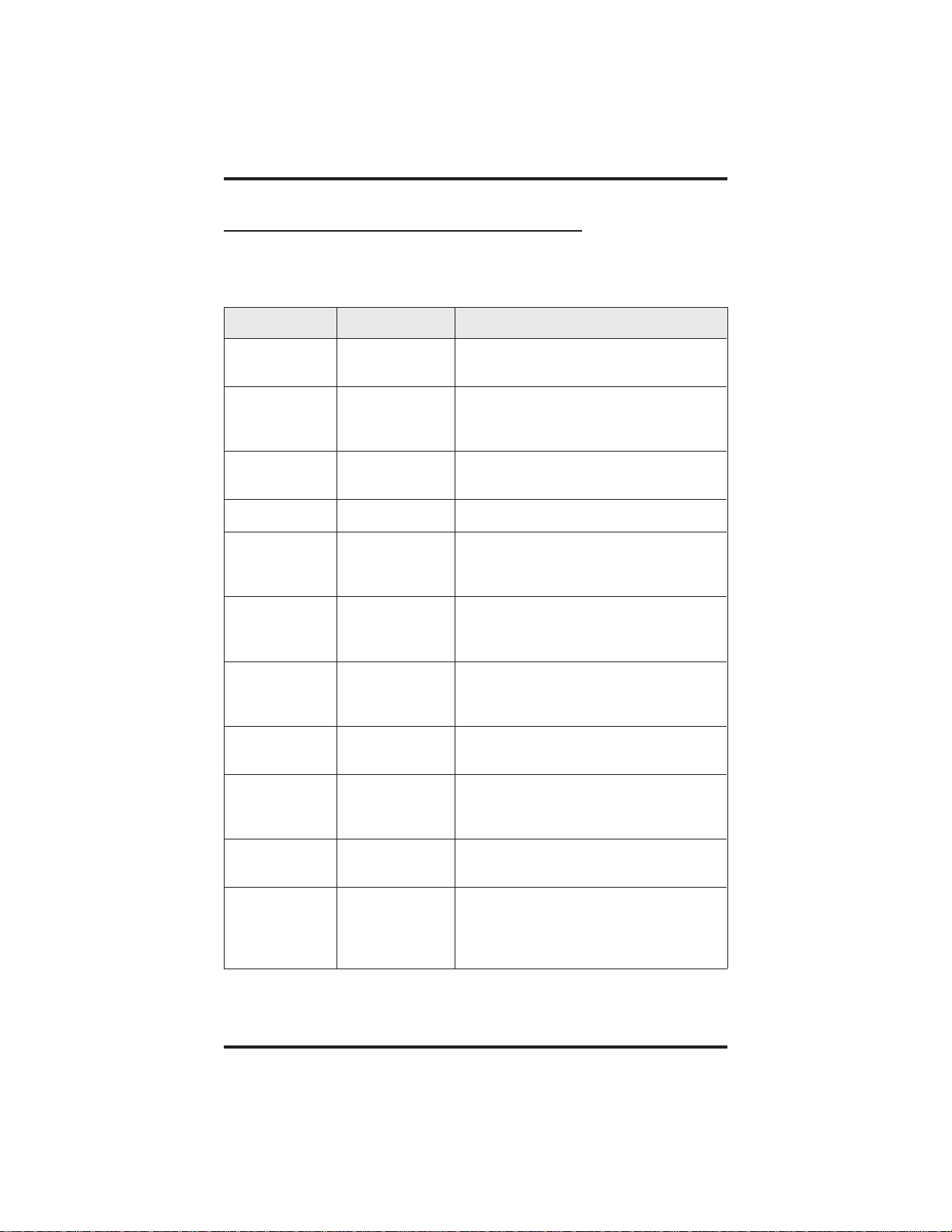
GCA70–258 Introducing The Telephone
1.2 Using The LCD Abbreviations
The following chart identifies the abbreviations on your LCD screen and
provides a brief definition of each feature.
Abbreviation Feature Definition
ACCT
ALERT
ALL
ANS
APAGE*
ARECD*
ARING*
ARDL
BKSP
Account Stores a button that enables account
code entry.
Set Reminder Sets two reminder alerts that will
sound at your station at specified
times.
All Calls
Forward
Answer Answers a call ringing at your station.
Auxiliary Pager Stores a button that selects auxiliary
Auxiliary
Recorder
Auxiliary
Ringer
Automatic
Redial
Backspace While programming a speed dial
Routes all of your calls to a different
station location.
paging speaker operation through the
auxiliary jack.
Stores a button that selects auxiliary
recorder operation through the
auxiliary jack.
Stores a button that selects auxiliary
ringer operation through the auxiliary
jack.
Redials a busy call once a minute for
10 minutes.
number, backspace erases an incorrect
entry.
CALL
CFWD
Call Calls a station that turned on your
message waiting light.
Call Forward Forward all of your calls to a different
station location. When chosen as a
feature, stores a button that enables
the function.
LCD Speakerphone Station User's Guide 1 – 3
Page 10
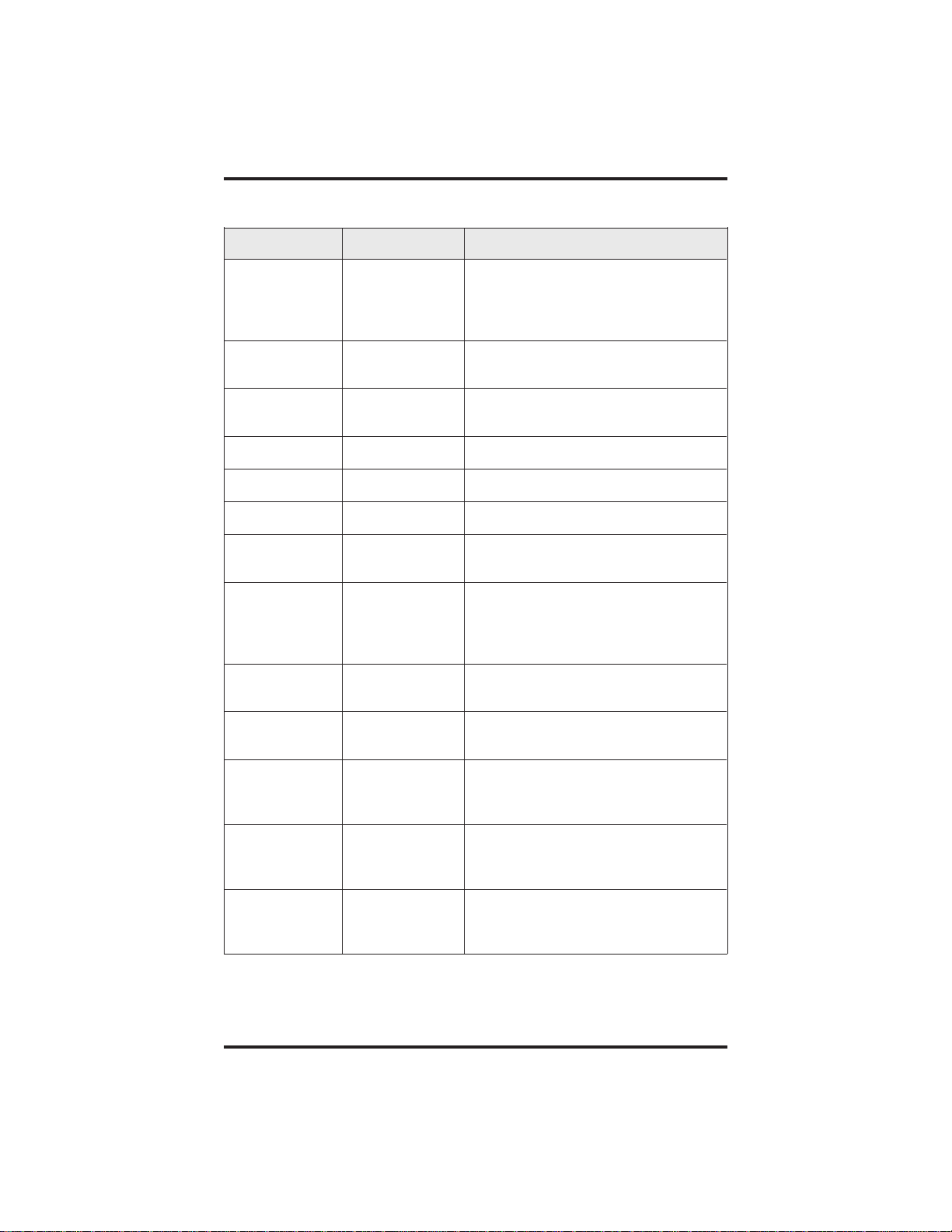
Introducing The Telephone GCA70–258
Abbreviation Feature Definition
CAMP
CALLBK
CLEAR
CLR
CONF
DARK
DISP
DND
DSS
Camp On Has system call you when busy
station becomes idle. When chosen
as a feature, stores a button that
enables the function.
IWillCall
Back
Respond to a SOHVA call with a
non-verbal message.
Clear Features Stores a button that clears a
currently active or engaged feature.
Clear Cancels a call forward condition.
Conference Establishes a conference.
Dark (contrast) Makes LCD screen darker.
Display Adjusts the contrast of your LCD
screen.
Do Not
Disturb
Makes your station appear busy to
other stations. When chosen as a
feature, stores a button that enables
the function.
Direct Station
Select
Store a personal intercom number
at a DSS station.
EXIT
Exit Selection Ends a current programming
session.
FEAT
Feature Presents several different features
you an store at programmable
buttons for later use.
GPLSN
Group Listen When chosen as a feature, stores a
button that enables loud speaker
broadcast of distant party’s voice.
HDSET
Headset When chosen as a feature, stores a
button that enables headset
operation.
1 – 4 LCD Speakerphone Station User's Guide
Page 11
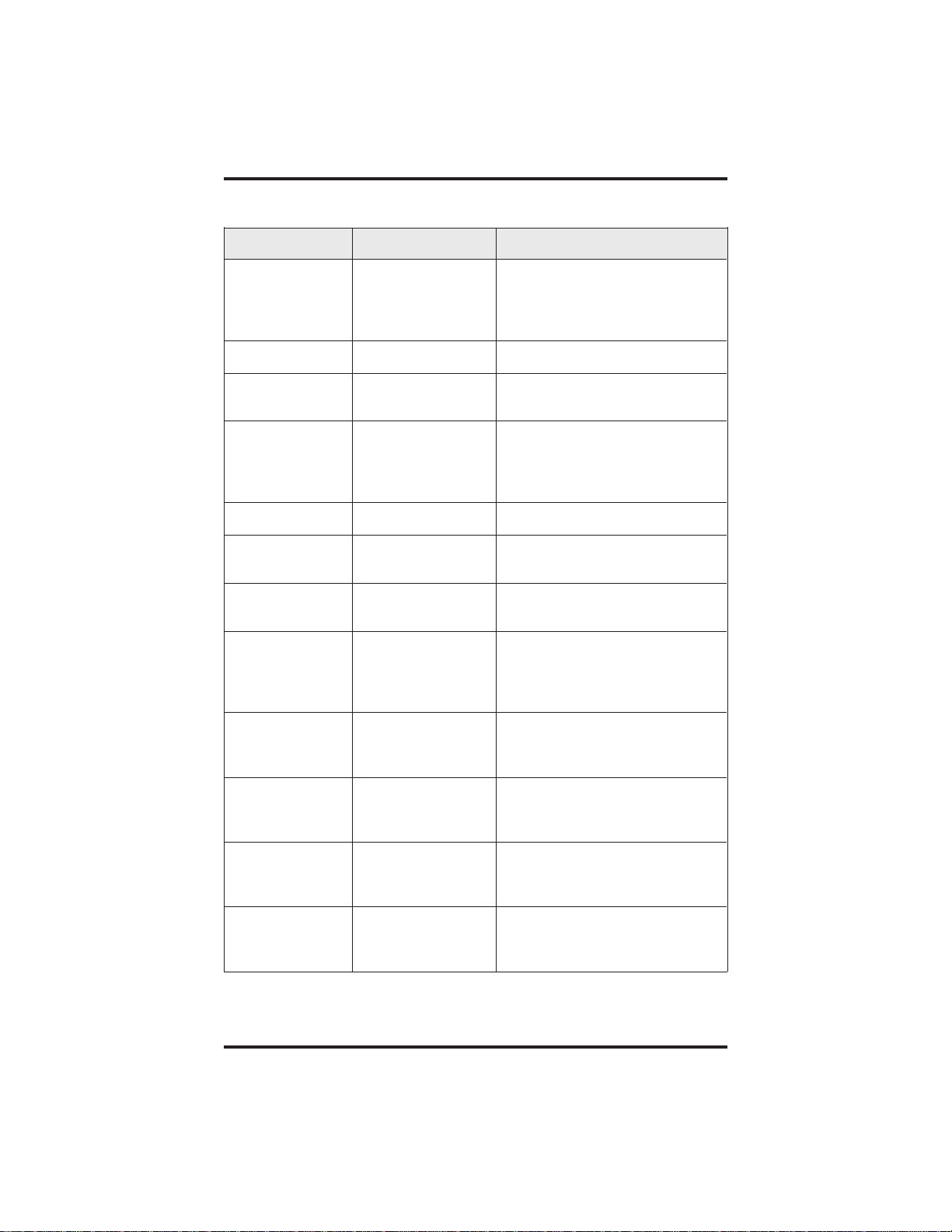
GCA70–258 Introducing The Telephone
Abbreviation Feature Definition
HAVE HOLD
LIGHT
MSG
MUSIC
NEXT
NoANS
OPTIONS
OVER
Ask Caller To Hold Send a non-verbal response to a
SOHVA caller so he or she will
know to place the outside caller
on hold.
Light (contrast) Makes the LCD screen lighter.
Message Turns on message-waiting light
at another station.
Background Music Turns on the background music
at your station. When chosen as
a feature, stores a button that
enables the function.
Next Display Shows the next display.
No Answer /
Forward
Forwards calls that ring at your
station but receive no answer.
Options Selects interactive button
features.
Override Overrides either a
do-not-disturb condition or a
busy condition at a station you
have called.
PAGE
PARK
PCKUP
PERS
Paging Zone When chosen as a feature,
stores a button that provides
one-button access to paging.
Park Orbit When chosen as a feature,
stores a button that one-button
parking of calls.
Pickup When chosen as a feature,
stores a button that releases
privacy for a current call.
Personal Routes your personal intercom
calls to a different station
location.
LCD Speakerphone Station User's Guide 1 – 5
Page 12
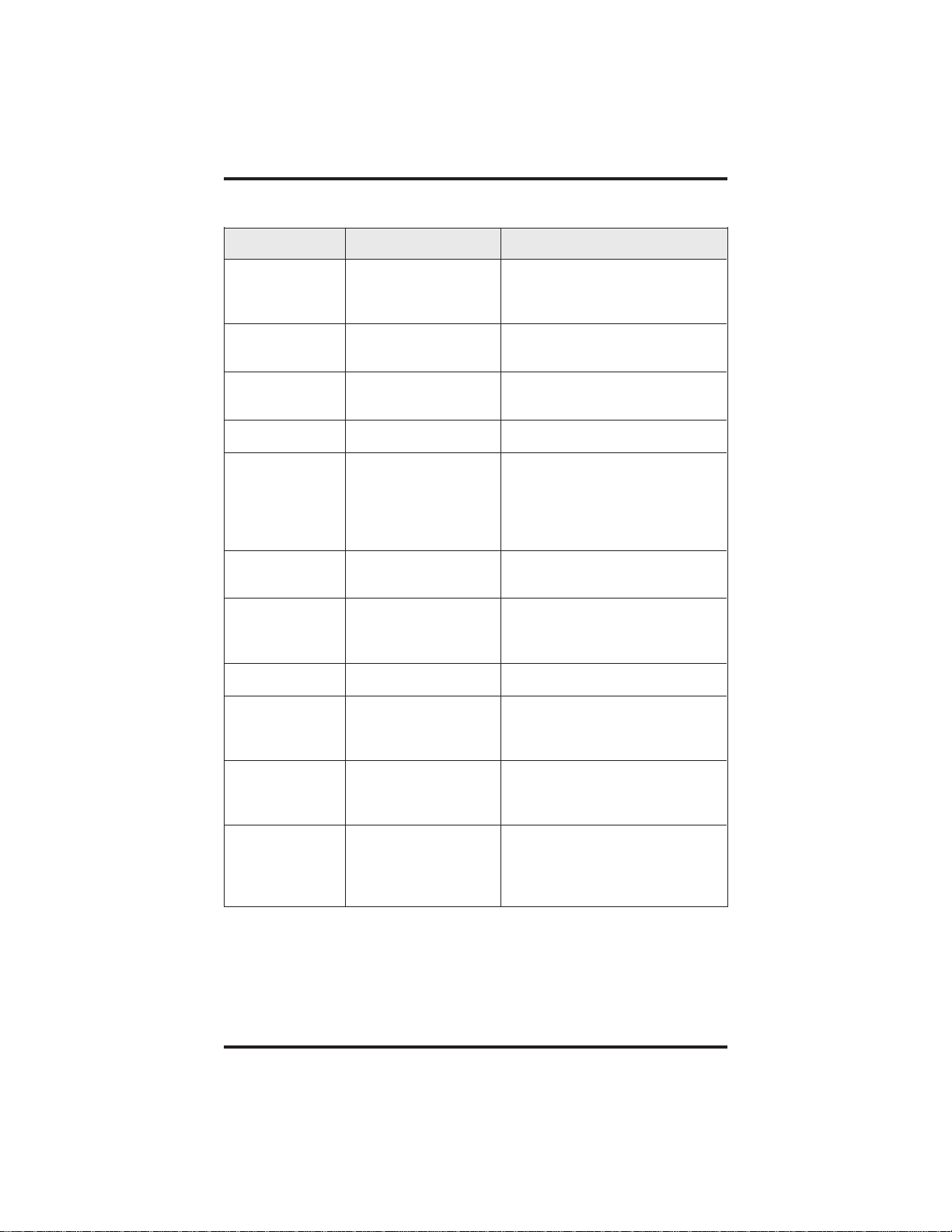
Introducing The Telephone GCA70–258
Abbreviation Feature Definition
PRIV
QUERY
RECON
RING
SAVE
SDIAL
SEND
SET
SOHVA
Privacy When chosen as a feature,
stores a button that releases
privacy for a current call.
Button Query Displays program status of
any button.
Reconnect Reconnects you to a
transferred call.
Ring Tone Select different ringing tones.
Save Number Permanently saves last
number you dialed. When
chosen as a feature, stores a
button that provides the
function.
Speed Dial Programs a number for
one-button calling.
Send Transfer Re-transfers a previously
transferred call that returned
to your station.
Set Feature Enable call forwarding.
Subdued Off-Hook
Voice Announce
Sends a subdued off-hook
voice announcement to
another station.
SRC
Music Source Selects which music source
will supply background
music.
TAKE MSG
Take A Message Send a non-verbal response to
a SOHVA caller so her or she
will know to take a message
from an outside party.
*Available only on 8024S-**.
1 – 6 LCD Speakerphone Station User's Guide
Page 13
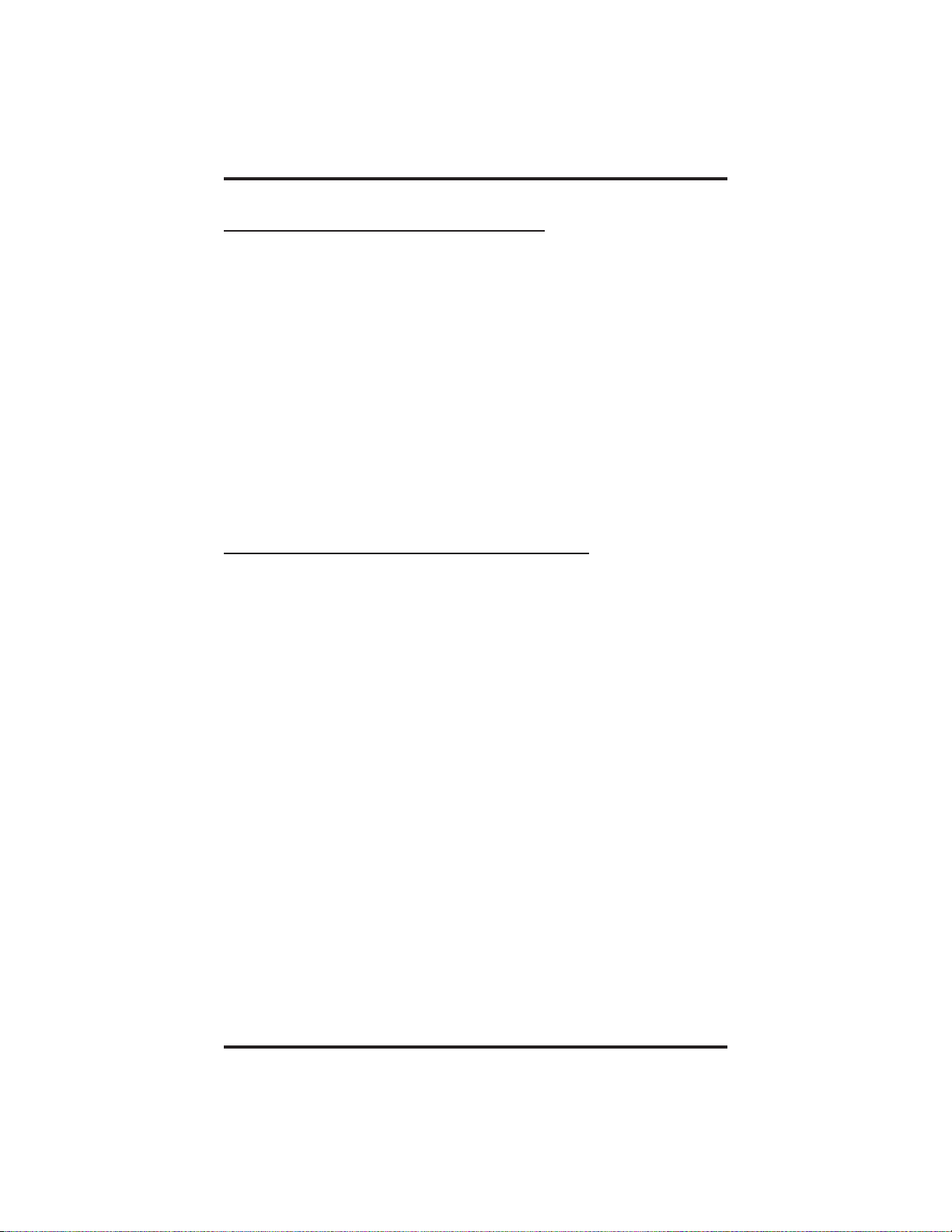
GCA70–258 Introducing The Telephone
1.3 Using Your Speakerphone
When using your speakerphone, the microphone and loudspeaker are
farther away from you than when you use a handset. Both the signal from
the loudspeaker and the signal to the microphone must be strengthened.
When microphones and loudspeakers are close together (such as in a
speakerphone), additional amplification typically generates a ringing
sound (public address systems do this if the volume is too high or the
microphone is too close to a loudspeaker).
NOTE: The 8324F-** speakerphone can function in the full-duplex or
half-duplex mode. Both setsof guidelines (section 1.3.1 and
section 1.3.2) are applicable to the 8324F-**.
The 8012S-**, 8024S-**, 8324S-**, and 8312S-**
speakerphonesonly function in the half-duplex mode—only
section 1.3.2,Speakerphone User Guidelines, apply to these
telephones.
1.3.1 Using A Full-Duplex Speakerphone
The Impact SCS 8324F-** speakerphone uses the latest full-duplex
speakerphone technology. (Full-duplex technology enables both parties
on a speakerphone call to speak simultaneously—half duplex
speakerphones allow only one person to speak at a time.) The 8324F-**
will operate in either full-duplex or half-duplex mode depending on the
current line conditions. For example, satellite calls or calls with a delay
involved may prevent the telephone from operating in full-duplex mode.
At the beginning of each call, the telephone must perform a “speech
training” test. To achieve optimum performance from the full-duplex
speakerphone, Comdial recommends that each user in turn speak about
10 consecutive words to allow the telephone to “train” itself. Note that
during the “speech training” test, the speakerphone is operating in
half-duplex mode.
Depending on the telephone line conditions and the type of speakerphone
at the other end, it may not be possible for the 8324F-** to operate in
full-duplex mode. If the speakerphone at the other end is a half-duplex
speakerphone and both parties are in speakerphone mode, the half-duplex
speakerphone is the controlling factor, preventing the 8324F-** from
operating in full-duplex mode.
NOTE: Pressing any button (mute, hold, etc.) on the speakerphone
while in full-duplex mode causesthe system to perform the
“speech training” test again. For example, if you press MUTE
while in full-duplex mode, when you release the call from
mute, the system will perform the entire “speech training” test
again.
LCD Speakerphone Station User's Guide 1 – 7
Page 14
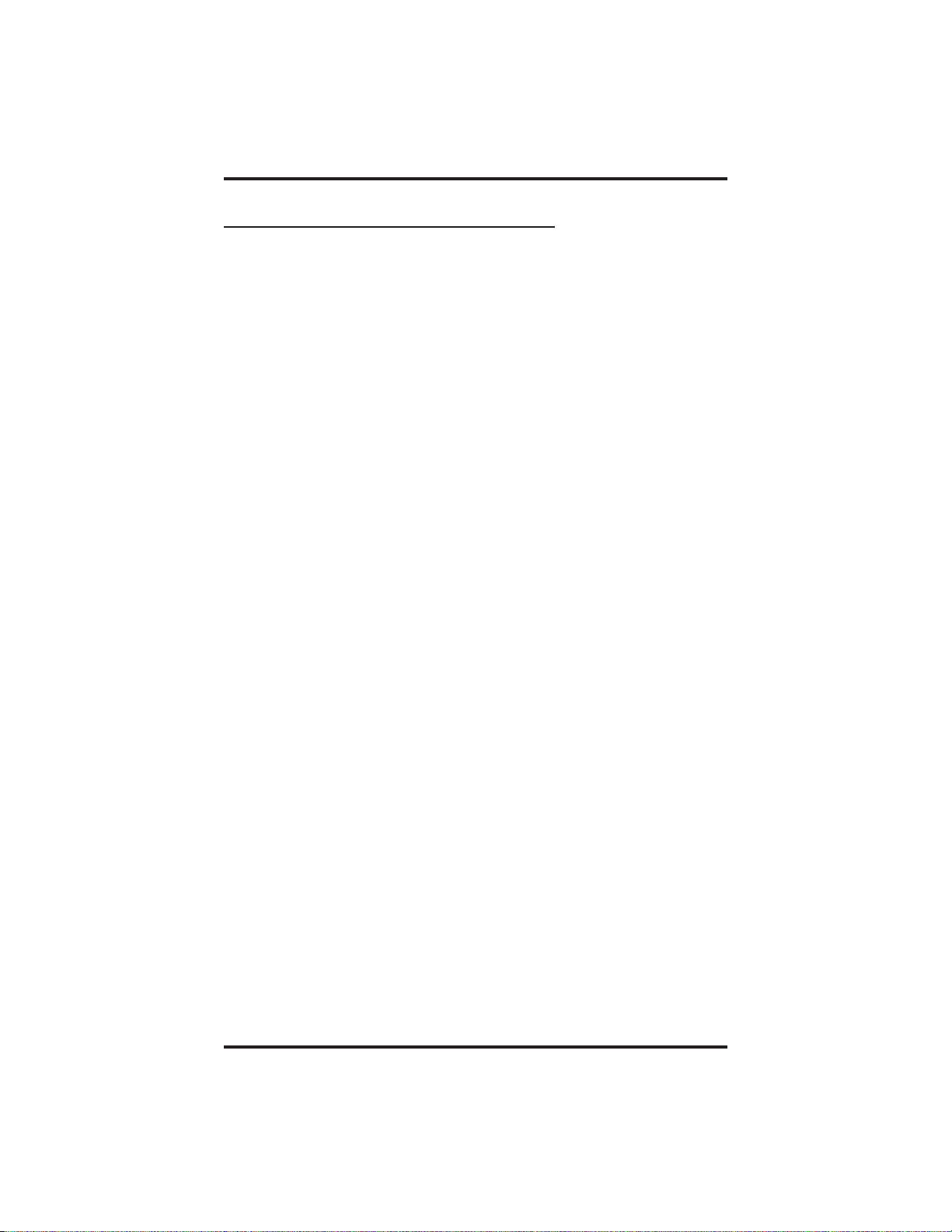
Introducing The Telephone GCA70–258
1.3.2 Speakerphone User Guidelines
NOTE: The speakerphone user guidelines in this section do not apply
to the Impact SCS 8324F-**when it is operating in full-duplex
mode. However, when the 8324F-** is in half-duplex mode or
in “speech training” mode, the following guideline are
applicable.
Both parties cannot talk at the same time. You must wait for silence
•
out of your loudspeaker before talking. You must stop talkingto hear
the other party.
Background noise may prevent the sound-activated switches from
•
operating properly. Avoid placing the speakerphone where it will
detect sounds from typewriters, keyboards, printers, paging systems,
and other equipment.
Speak slightly louder than normal and with a clear, authoritative
•
voice. For the microphone to best detect your voice, speak within
three feet of it and face the telephone.
Raising the volume of the loudspeaker makes it easier for the
•
sound-activated switches in your telephone to select the distant
party’s voice. Lowering the volume of the loudspeaker makes it
easier for the switches to select your voice.
Since the system takes several seconds to provide the best switching,
•
constant sound patterns—such as elongating your words and playing
externally-supplied music—may prevent the sound-activated
switches from operating properly.
Place the telephone on a hard surface and away from table edges. Do
•
not place the telephone in corners or enclosures. Do not let
obstructions come between you and the microphone. Rooms with
hard, flat surfaces that reflect sound may affect the sound-activated
switches.
If you are using a handset and the other party is using a
•
speakerphone, avoid breathing heavily into your microphone. Avoid
other sounds that may affect the distant telephone’s sound-activated
switches.
In some situations, such as when either you or the distant party are in
•
a noisy environment, you may have to lift your handset to ensure a
clear conversation.
When both you and the distant party use speakerphones, the
•
sound-activated switches can occasionally detect both voices
simultaneously, thus blocking out both voices.
1 – 8 LCD Speakerphone Station User's Guide
Page 15
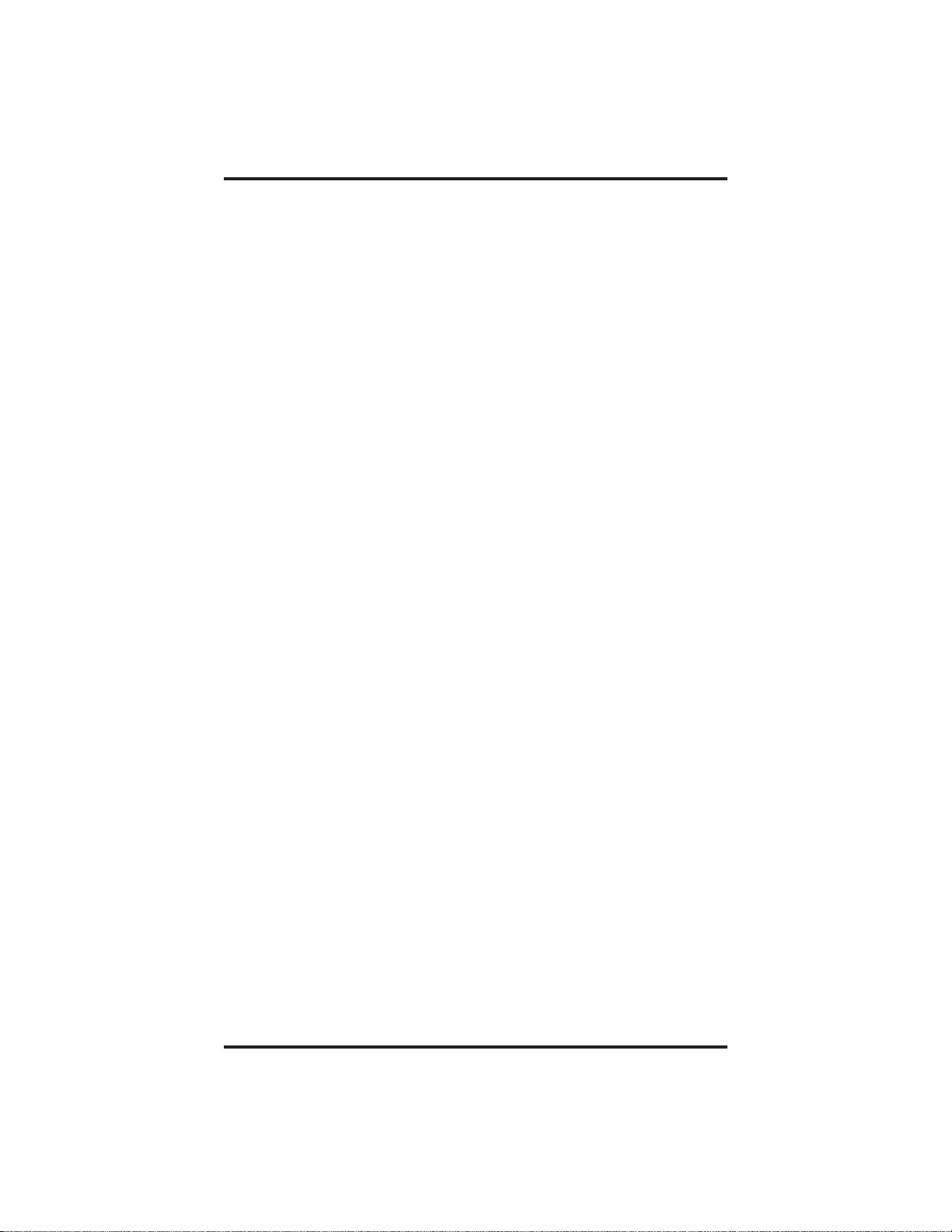
GCA70–258 Introducing The Telephone
•
To manuallyplace a call using your speakerphone,
1. Press the INTERCOM or line button.
2. Dial the number.
3. When party answers, speak toward the telephone.
•
To automaticallydial a number using your speakerphone,
1. Press the preprogrammed speed dial or DSS button and speak
toward the telephone when your party answers.
•
To answera call with your speakerphone,
1. Press the INTERCOM or line button with flashing red or
orange light.
2. Speak toward the telephone to answer the call.
3. To end a call with your speakerphone, just press SPEAKER.
LCD Speakerphone Station User's Guide 1 – 9
Page 16
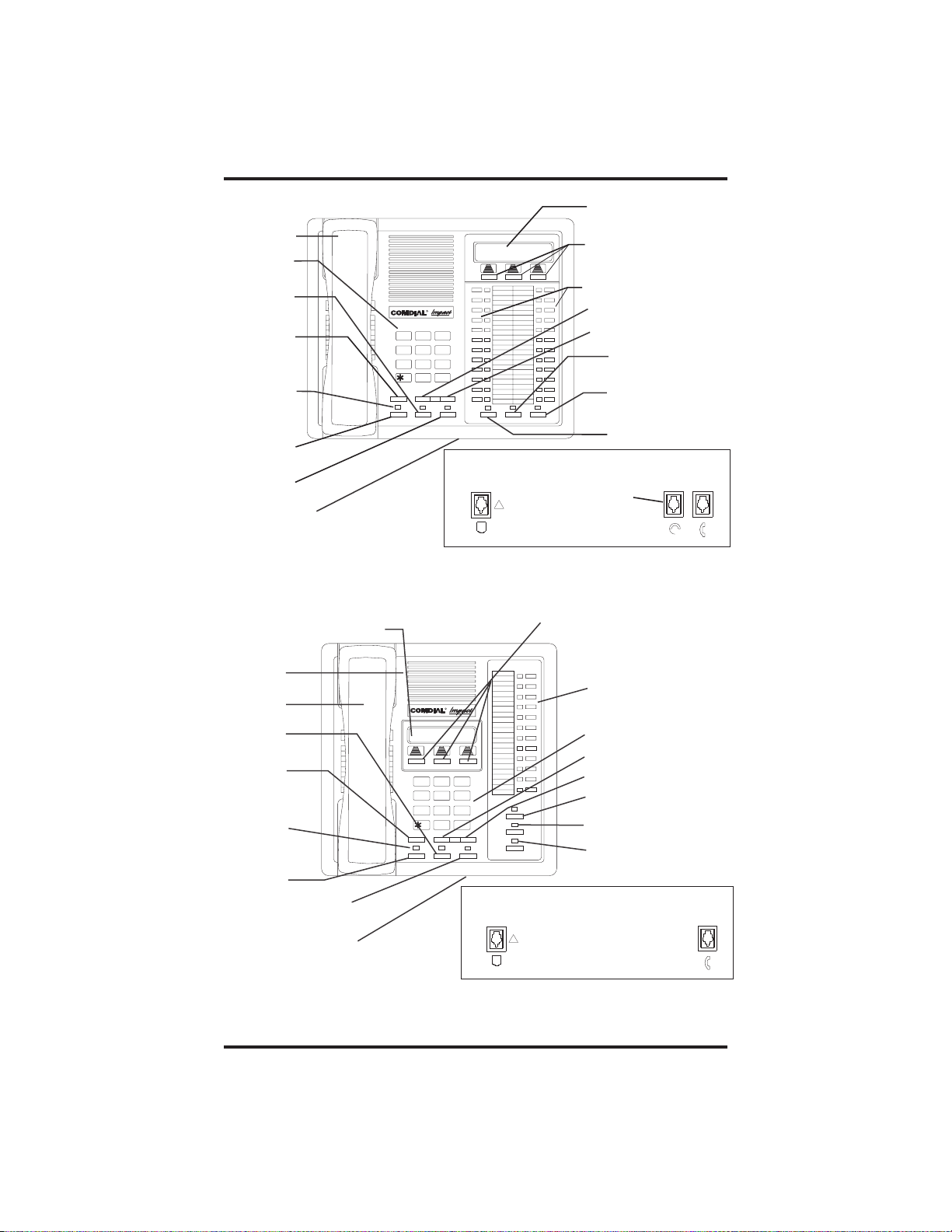
Introducing The Telephone GCA70–258
AW700A
Handset
Keypad
TAP
Button
Transfer/
Conference
Button
Message
Waiting
Light
Hold
Button
Intercom
Button
Microphone
Opening
LCD Alphanumeric Display
R
DEFABCQZ
1
32
MNOJKLGHI
654
TUVPRS WXY
87 9
OPER
0
#
TRNS/CNF
HOLD
INTERCOM
TAP
Line Cord
Impact 8024S-**
LCD Alphanumeric
Display
Interactive Buttons
(NOT programmable)
Programmable
Buttons
Volume Up
Volume Down
Shift
Button
Mute
Button
SPEAKER
MUTESHIFT
Speaker
Button
Connectors On Bottom Of Telephone
Handset
!
AW700
Optional
Headset
Interactive Buttons
(NOT programmable)
Speaker
Handset
R
TAP
Button
Transfer/
Conference
Button
Message
Waiting
Light
4
TRNS/CNF
5
TUVPRS WXY
87 9
OPER
0
TAPHOLD
DEFABCQZ
321
MNOJKLGHI
6
#
INTERCOM
SHIFT
MUTE
SPEAKER
Hold
Button
Intercom
Button
Microphone
Connectors On Bottom Of Telephone
Line Cord
!
Opening
Impact 8012S-**
1 – 10 LCD Speakerphone Station User's Guide
Programmable
Buttons
Keypad
Volume Down
Volume Up
Shift Button
Mute Button
Speaker
Button
Handset
Page 17
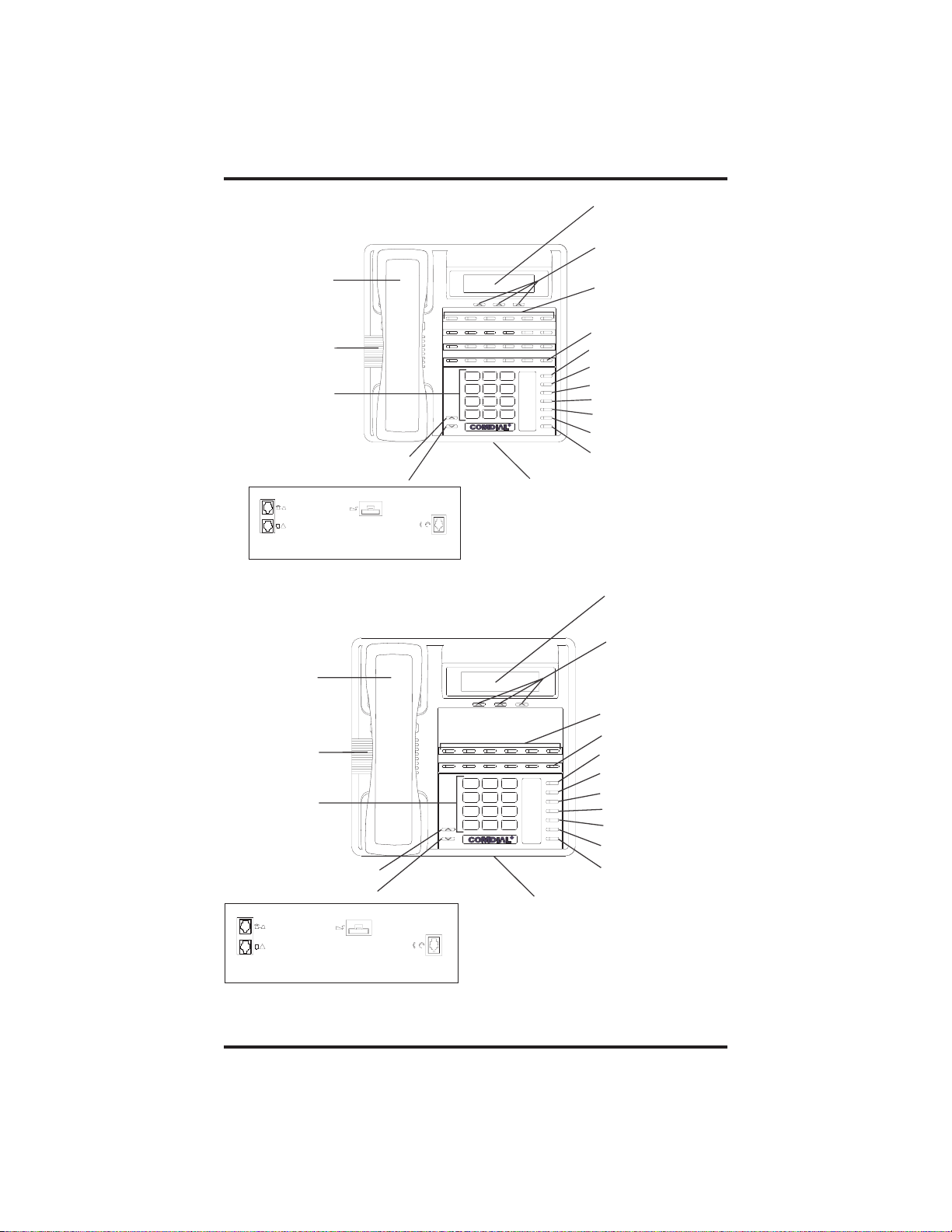
GCA70–258 Introducing The Telephone
LCD Alphanumeric
Display
SCS02
Interactive Buttons
(NOT programmable)
Handset
Programmable
Buttons
TelephoneSpeaker
Dialpad
Volu me Up
Volume Down
Connectors On Bottom Of Telephone
Optional IMIST Module
!
Optional Console-Top
Line Cord-Bottom
Handset
TelephoneSpeaker
Dialpad
Volum e Up
Volume Down
Connectors On Bottom Of Telephone
Optional IMIST Module
!
Optional Console-Top
Line Cord-Bottom
1 3
PRS8TUV9WXY
7
SHIFT
MNO5JKL4GHI
6
TAP
TRNS/CONF
SPEAKER
#0*
MUTE
R
HOLD
MESSAGE
ABC
DEF
2
Microphone Opening
*NOTE: These are default button locations.
Your system installer may have reprogrammed
Handset or
Headset
these buttons to better suit your application.
Impact SCS 8342F-XX
1 3
PRS8TUV9WXY
7
SHIFT
MNO5JKL4GHI
6
TAP
TRNS/CONF
SPEAKER
#0*
MUTE
R
HOLD
MESSAGE
ABC
DEF
2
Microphone Opening
*NOTE: These are default buttonlocations.
Your system installer may have reprogrammed
Handset or
Headset
these buttons to better suit your application.
Impact SCS 8312S-**
Intercom Button*
Message Waiting Light*
Shift Button*
TAPButton*
Transfer/Conference Button*
Speaker Button*
Mute Button*
Hold Button*
LCD Alphanumeric
Display
SCS03
Interactive Buttons
(NOT programmable)
Programmable
Buttons
Intercom Button*
Message Waiting Light*
Shift Button*
TAPButton*
Transfer/Conference Button*
Speaker Button*
Mute Button*
Hold Button*
LCD Speakerphone Station User's Guide 1 – 11
Page 18
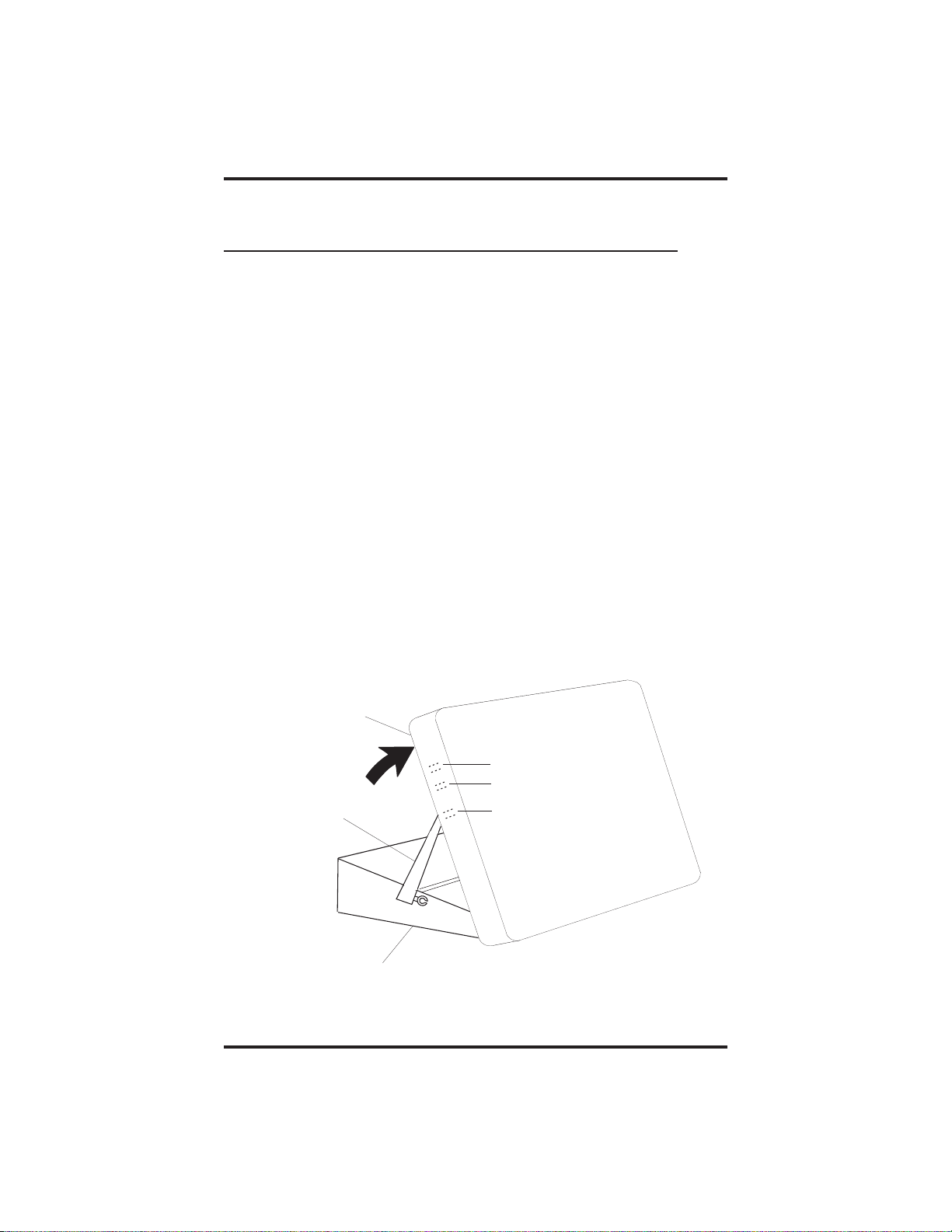
Introducing The Telephone GCA70–258
1.4 AdjustingThe Telephone Pedestal
(Models 8312S, 8324S, and 8324F only)
Your telephone has an adjustable pedestal to allow you to select the most
comfortable viewing angle. When you receivethe telephone, the pedestal
is in its lowest position—flush against the pedestal.
•
To adjust the pedestal,
1. Grasp the rear of the pedestal base firmly with one hand while
lifting the rear portion of the telephone upward with your other
hand
2. While pivoting the telephone upward with one hand, pivot the
telephone supporting arms upward with your other hand while
feeling for the notches under the telephone. Notice there are
three sets of notches under the telephone corresponding to the
three positions available.
3. When the telephone is at the desired height, find the closest
pair of notches and place the supporting arms in the notches.
Press down slightly on the telephone until you feel the
supporting arms snap into place.
Telephone
First Notch
Second Notch
Supporting Arm
Pedestal Base
1 – 12 LCD Speakerphone Station User's Guide
Third Notch
(For Highest Position)
PED01
Page 19
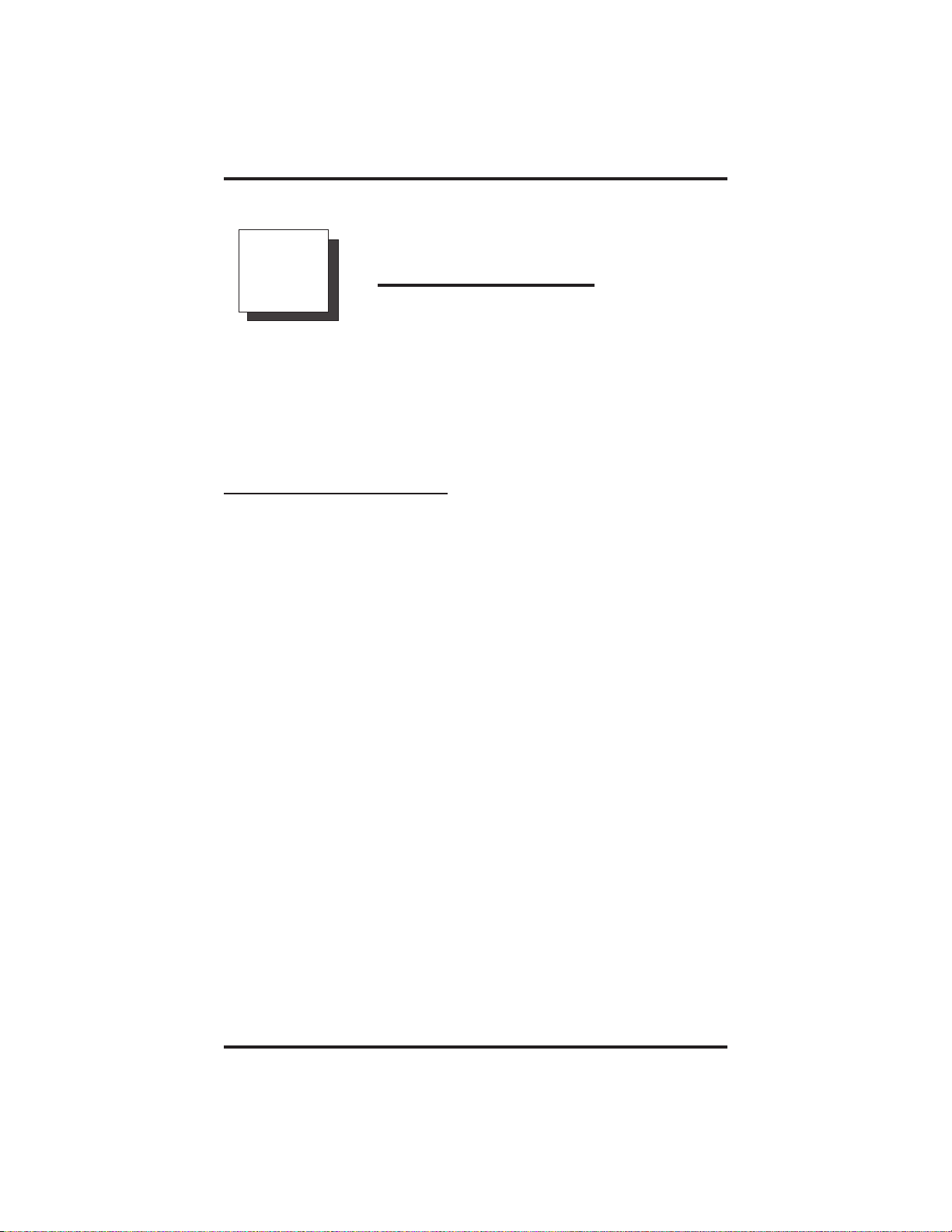
GCA70–258 Answering Calls
Answering Calls
2
NOTE: Throughout this book,all references to fixed buttons are
printed in upper case bold type, for example “Press the
INTERCOM button.”
All references to interactive buttons are printed in upper case
bold italic type, for example “Press the OPTIONS button.”
2.1 Answering Calls
• To answer a call ringing at your telephone,
1. If the light is flashing orange, lift handset,
—OR—
if the light is red, press the flashing line button and lift handset.
• To answer a call using the speakerphone,
1. Press flashing l ine or INTERCOM button.
• To answer a call that is ringing at any telephone,
1. Lift handset.
2. Press INTERCOM and dial ✳4 plus extension number of ringing
telephone.
• To answer a call that is ringing at a particular telephone in your
group,
1. Hear ringing.
2. Press INTERCOM and dial #4 (ringing station must be
programmed in your call pickup group).
3. Speak toward telephone to answer call. Lift handset if you desire
privacy.
LCD Speakerphone Station User's Guide 2 – 1
Page 20
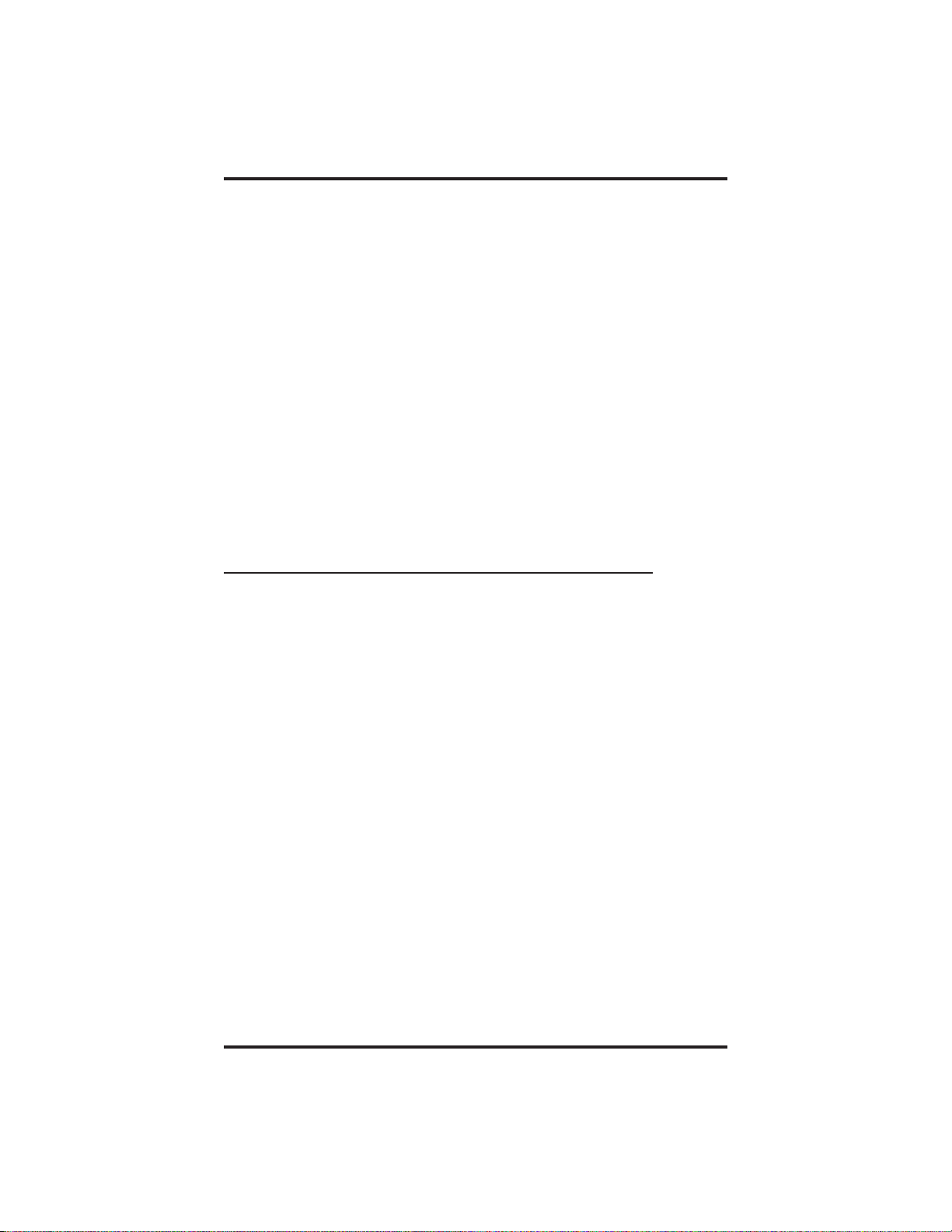
Answering Calls GCA70–258
• To answer a call that is ringing the loud ringer or night transfer
station,
1. Hear ringing.
2. Lift handset.
3. Press INTERCOM.
4. Dial 65 through 68 to select ringing zone (1–4) where the bell is
located, or dial 69 to answer any ringing zone.
NOTE: This feature is knownas Trunk Access From Any Station
(TAFAS).
2.2 Answering A Subdued OffHook Voice Announcement (SOHVA)
The installer may arrange your telephone to receive a subdued off-hook
voice announcement (SOHVA). If so, an intercom caller may mix into
your outside call and deliver a message to your telephone receiver for
you to hear.
• To respond verbally,
1. Press and hold REPLY.
2. Speak into handset.
• To respond non-verbally,
1. Press MSG.
2. Press HAVE HOLD, TAKE MSG (Take Message), or CALL
BACK depending on which message you want to leave.
NOTE: Announcing station must have LCD speakerphone.
• To block a SOHVA,
1. Press BLOCK when calling party initiates SOHVA.
2 – 2 LCD Speakerphone Station User's Guide
Page 21
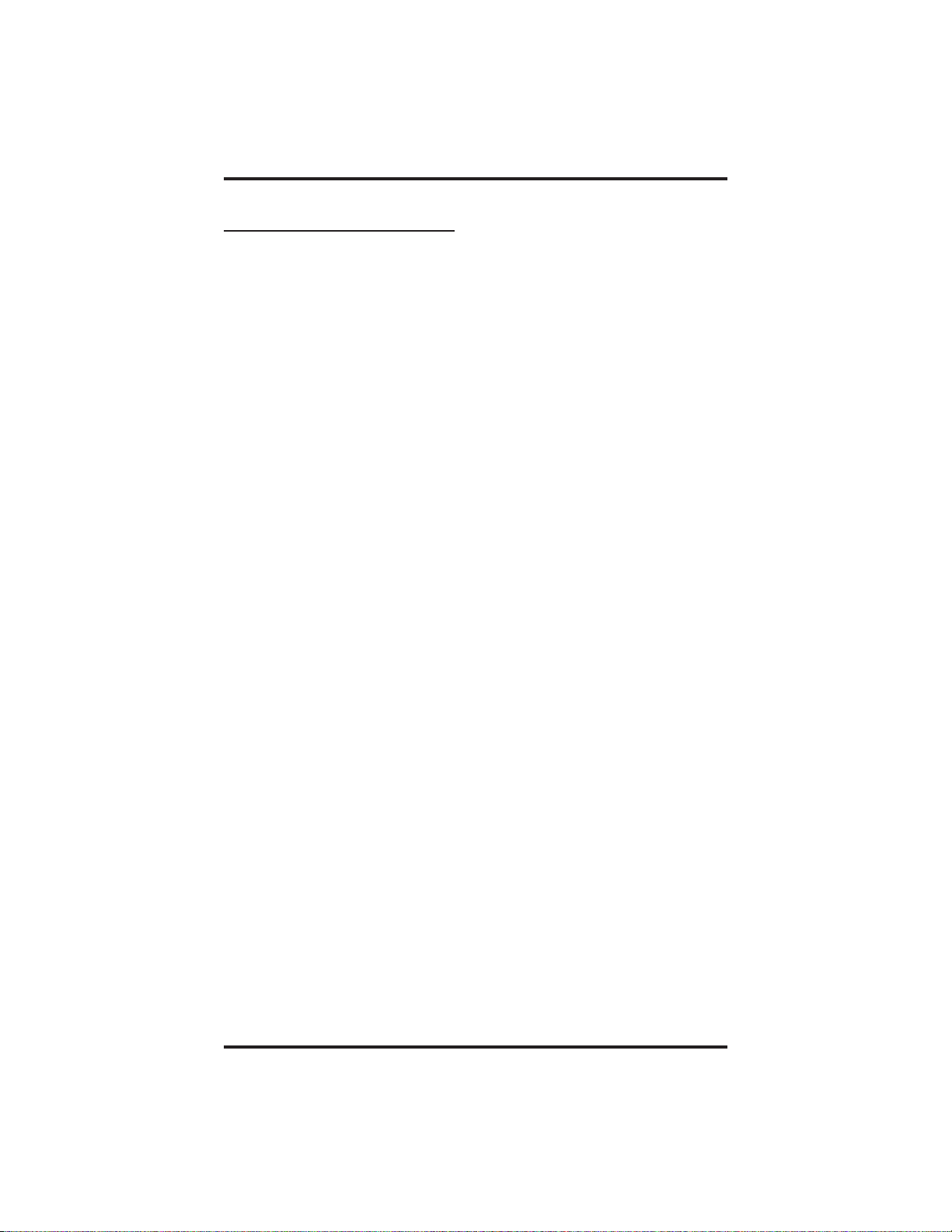
GCA70–258 Answering Calls
2.3 Forwarding Calls
• To forward calls made to your station,
1. Press OPTIONS.
2. Press NEXT until the CFWD option appears.
3. Press CFWD.
4. Press SET.
5. Press PERS to forward prime line and intercom calls,
—OR—
press ALL to forward all calls,
—OR—
press NO ANS to forward calls that ring at your station but receive
no answer after a preprogrammed number of rings (then press
PERS to forward your prime line and intercom calls or press ALL
to forward all calls that ring with no answer at your telephone).
• To forward calls that ring at your station but receive no answer,
1. Press OPTIONS.
2. Press NEXT until the CFWD option appears.
3. Press CFWD.
4. Press SET.
5. Press NO ANS.
6. Press PERS to forward your prime line and intercom calls or press
ALL to forward all calls that ring with no answer at your telephone
(your system installer has already programmed how many times
your telephone will ring before calls are forwarded).
7. Press SPEAKER to end.
LCD Speakerphone Station User's Guide 2 – 3
Page 22
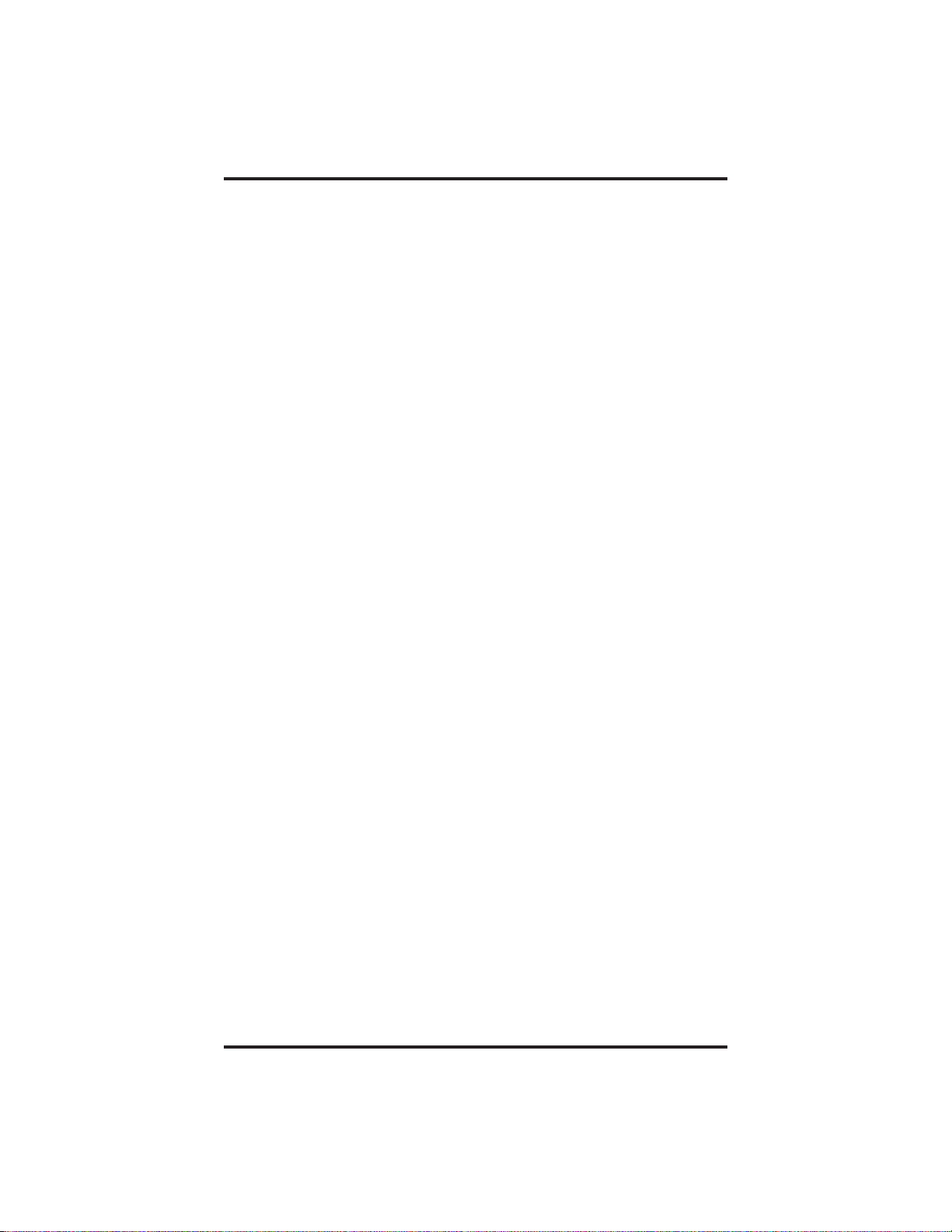
Answering Calls GCA70–258
• To cancel call forwarding,
1. Press OPTIONS.
2. Press NEXT until the CFWD option appears.
3. Press CFWD.
4. Press CLR to disable call forwarding.
5. Press SPEAKER to end.
2 – 4 LCD Speakerphone Station User's Guide
Page 23
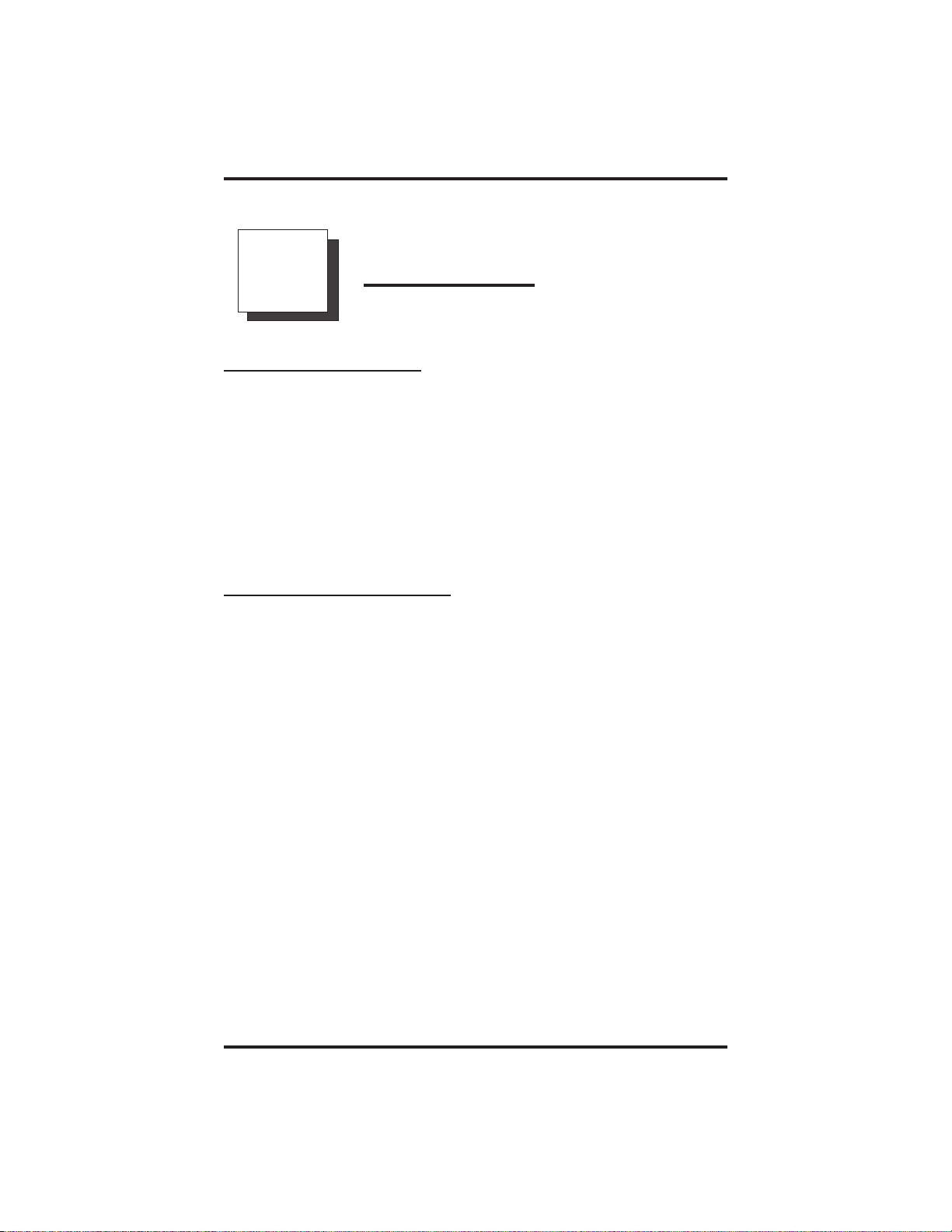
GCA70–258 Making Calls
Making Calls
3
3.1 Making A Call
• To make a call,
1. Lift handset or press SPEAKER, select line (unless your
telephone selects it for you) or select INTERCOM, and listen for
dial tone.
2. Either dial number, use speed dial feature, use redial feature, or
press Direct Station Select (DSS) if making an intercom call.
3.2 Accessing Lines
NOTE: The dial codes shown in this manual are the default dialing
codes. Your installer may havereprogrammed thecodes to
better suit your application.
• To access outside lines using the line group feature,
1. Press INTERCOM, then dial line group access code:
9 =group1,
80–89 = groups 2 through 11,
60–64 = groups 12 through 16.
2. Listen for outside dial tone.
3. Dial number.
4. When called party answers, lift handset.
LCD Speakerphone Station User's Guide 3 – 1
Page 24
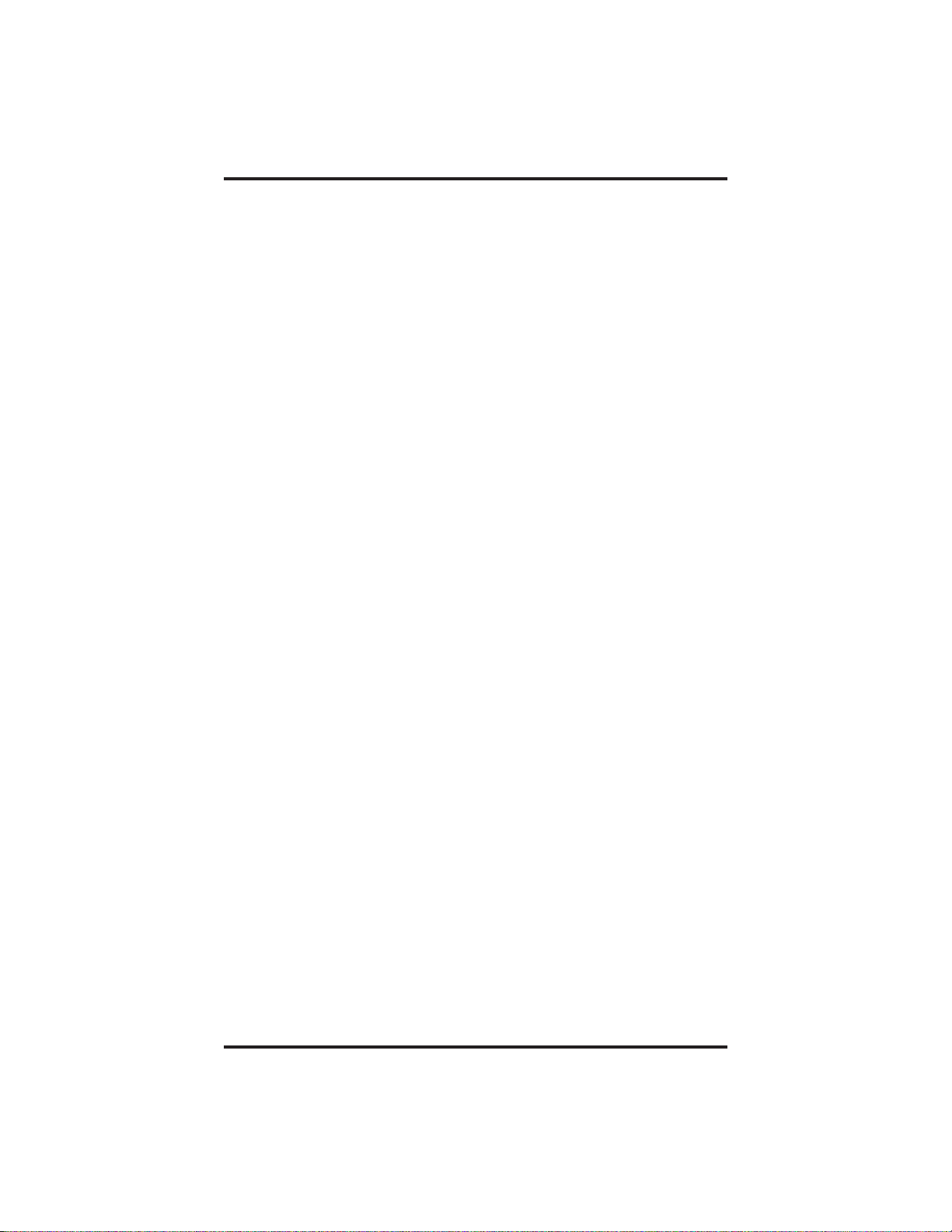
Making Calls GCA70–258
• To queue for a line group if all lines are busy,
1. Press INTERCOM and dial line group access code (9, 80–89,or
60–64).
2. Hear busy tone and dial ✳6.
3. Hang up and wait for queuing ring-back.
• To answer queuing ring-back,
1. Lift handset and hear dial tone for line.
• To cancel queuing before it rings back at your telephone,
1. Lift handset.
2. Press INTERCOM and dial #6.
3. Hang up handset.
• If you must enter an account code when making outside calls,
1. Select line.
2. Press INTERCOM and dial ✳04 (this places the call on hold),
—OR—
press preprogrammed ACCOUNT CODE button (this does not
interrupt the call in progress).
3. Dial your account number, hear outside dial tone, and dial outside
number.
4. When called party answers, lift handset.
3 – 2 LCD Speakerphone Station User's Guide
Page 25

GCA70–258 Making Calls
3.3 Using Last Number Redial
• To redial the last number that you dialed at your telephone,
1. Press SPEAKER (or hang up handset) to disconnect current
ringing or busy tone.
2. Dial #.
3. Listen for ringing or busy tone over the telephone’s speaker. When
called party answers, lift handset; if called party is busy, press
SPEAKER to disconnect.
• To automatically redial the last dialed number once a minute for
10 minutes,
1. Press ARDL.
2. Listen for ringing or busy tone over the speaker.
3. When called party answers, lift the handset (you must do this to
disengage the redial feature).
LCD Speakerphone Station User's Guide 3 – 3
Page 26
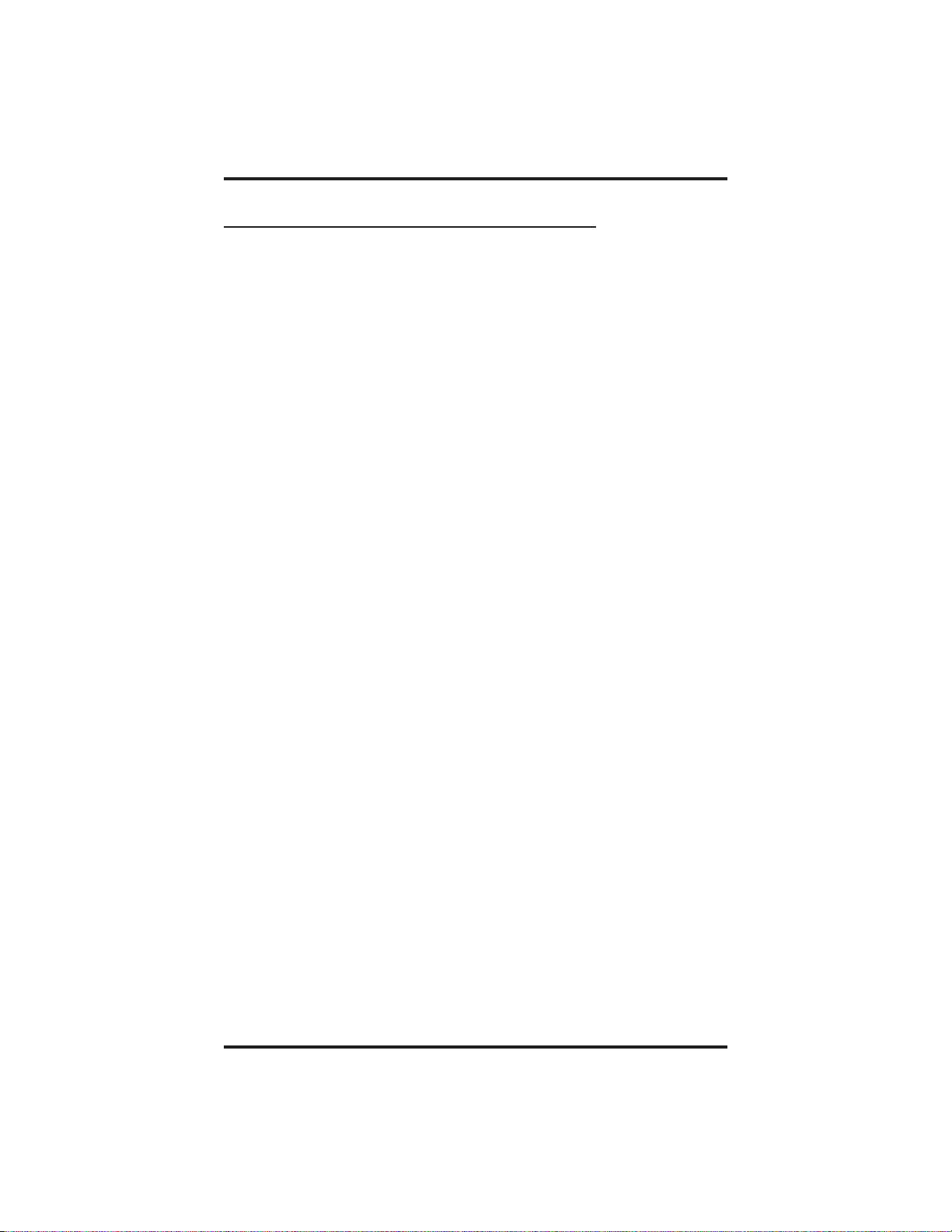
Making Calls GCA70–258
3.3.1 Using The Automatic Redial Feature
If your station has the multiple automatic redial feature enabled, you can
place up to 10 numbers in your telephone’s redial queue. Your telephone
will redial the numbers one at a time, in the order you placed them in the
queue, until (a) the call is answered, (b) you cancel the automatic redial
feature for a particular number, or (c) your telephone has dialed the
number a preprogrammed number of times (set by your system installer).
• To use the automatic redial feature to redial a busy or
unanswered number,
1. While on the call, press ARDL or press the AUTOMATIC
REDIAL button programmed by your installer.
2. The system repeatedly dials the number until you cancel the
feature or the system has dialed the number a preprogrammed
number of times (determined by your system installer).
3. The AUTOMATIC REDIAL light flashes between redials and
turns on steady during redialing.
4. When the distant party answers the call, press the ARDL button or
the AUTOMATIC REDIAL button while on the call to cancel
automatic redialing,
—OR—
if your installer has enabled answer supervision on your line, the
system automatically cancels automatic redialing and turns the
AUTOMATIC REDIAL light off.
5. If your system installer has enabled the redial multiple numbers
feature, you can have up to 10 numbers in your redial queue. To
add numbers to your redial queue, repeat step 1 in the above
procedure.
• To scroll throughnumbers in your redial queue if your telephone
is currently idle,
1. Press the ARDL button or the AUTOMATIC REDIAL.
The display shows the last number dialed.
2. To remove the number from the redial queue, press REMOVE,
—OR—
to scroll to the next number in the queue, press NEXT,
—OR—
to exit from the redial queue, press EXIT.
3 – 4 LCD Speakerphone Station User's Guide
Page 27
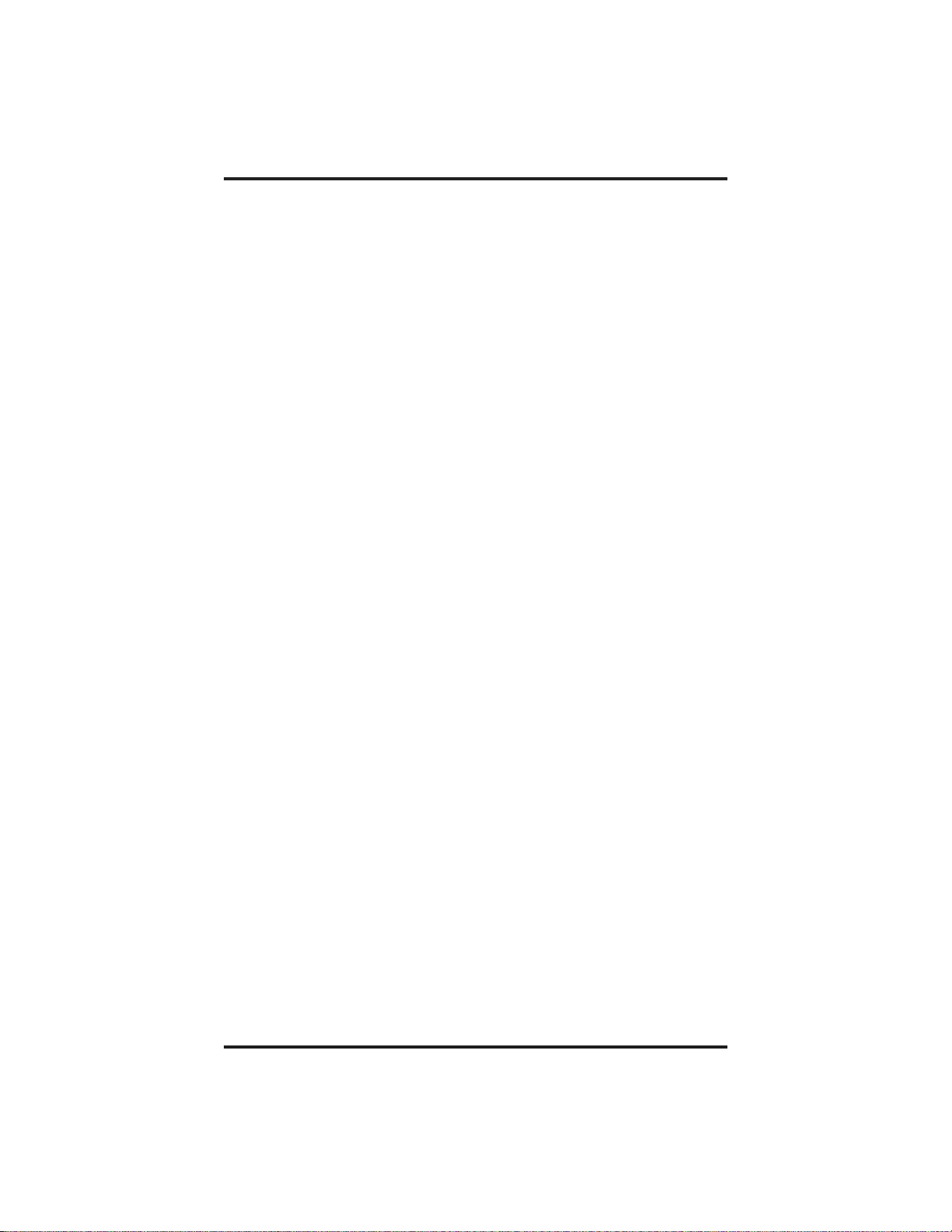
GCA70–258 Making Calls
• To interrupt the redialing procedure so that you can scroll
through numbersin your redial queue,
NOTE: You can only do this if the multiple automatic redial numbers
feature is enabled and you currently have more that one
number in your redial queue.
1. While your telephone is in the process of dialing a number, press
the ARDL button or the AUTOMATIC REDIAL button twice.
This treats the number as answered, cancels automatic redialing
for that number, and puts the number back in the automatic redial
queue.
The display shows the last number dialed.
2. To remove the number from the redial queue, press REMOVE,
—OR—
to scroll to the next number in the queue, press NEXT,
—OR—
to exit from the redial queue, press EXIT.
• To cancel the automatic redial feature,
1. Perform any user activity at the station (go on-hook, press the
speaker button, etc.),
—OR—
press # 72 to delete all numbers from the redial queue,
—OR—
press the ARDL or AUTOMATIC REDIAL button while the
number you wish to remove from the redial queue is ringing.
NOTE: The system allows only ten numbers in the redial queue. In
order to add a number to a full redial queue, you must first
remove one of the numbers from the queue.
LCD Speakerphone Station User's Guide 3 – 5
Page 28
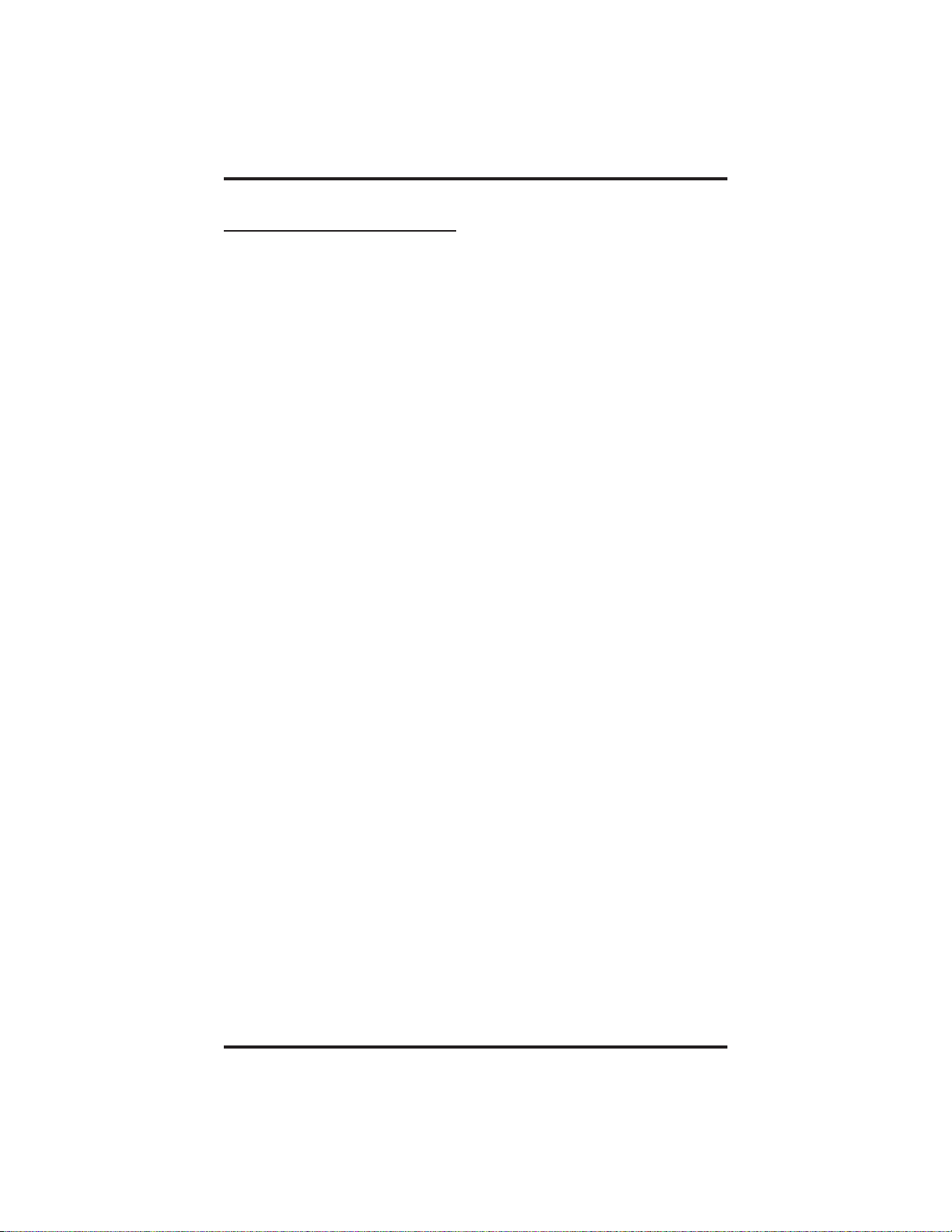
Making Calls GCA70–258
3.4 Using Speed Dial
• To dial a speed dial number from a preprogrammed DSS button,
1. Press preprogrammed button. If you have programmed the number
at the second level of a DSS button, press SHIFT before pressing
button.
2. When called party answers, lift handset.
• To dial personal or system speed dial numbers from your keypad,
1. Dial desired code:
0–9 = personal speed dial number,
✳000–✳999 = system speed dial number,
if you are already on a line, press HOLD, then dial code.
2. When called party answers, lift handset.
NOTE: On some earlier systems, the available system speed dial codes
are ✳100–✳299 and ✳100–✳599.
3 – 6 LCD Speakerphone Station User's Guide
Page 29

GCA70–258 Making Calls
3.5 Using Dial By Name
The Dial By Name feature provides an index of names for you to search
through. When you select a name in the index, the system will
automatically dial that person’s extension number.
• To use Dial By Name,
1. Press OPTIONS to enter the dial by name menu.
2. From the dial by name menu,
Press INT button for intercom calling.
—OR—
Press EXT for speed dial calling.
3. Dial digits corresponding to the letters in the name you want to
locate (for example, dial 266 for Comdial). There is no limit to the
number of digits you can dial.
1 = QZ 2 = ABC 3 = DEF
4 = GHI 5 = JKL 6 = MNO
7 = PRS 8 = TUV 9 = WXY
4. The display shows the first existing name match to the dialed digits
or shows a No Match message if the system can not find a match.
5. Press NEXT to display the subsequent names in the index until
you reach the name you need.
6. Press DIAL to call the displayed location.
7. If the display says No Match, press PREV or enter new digits to
search for a new name.
LCD Speakerphone Station User's Guide 3 – 7
Page 30
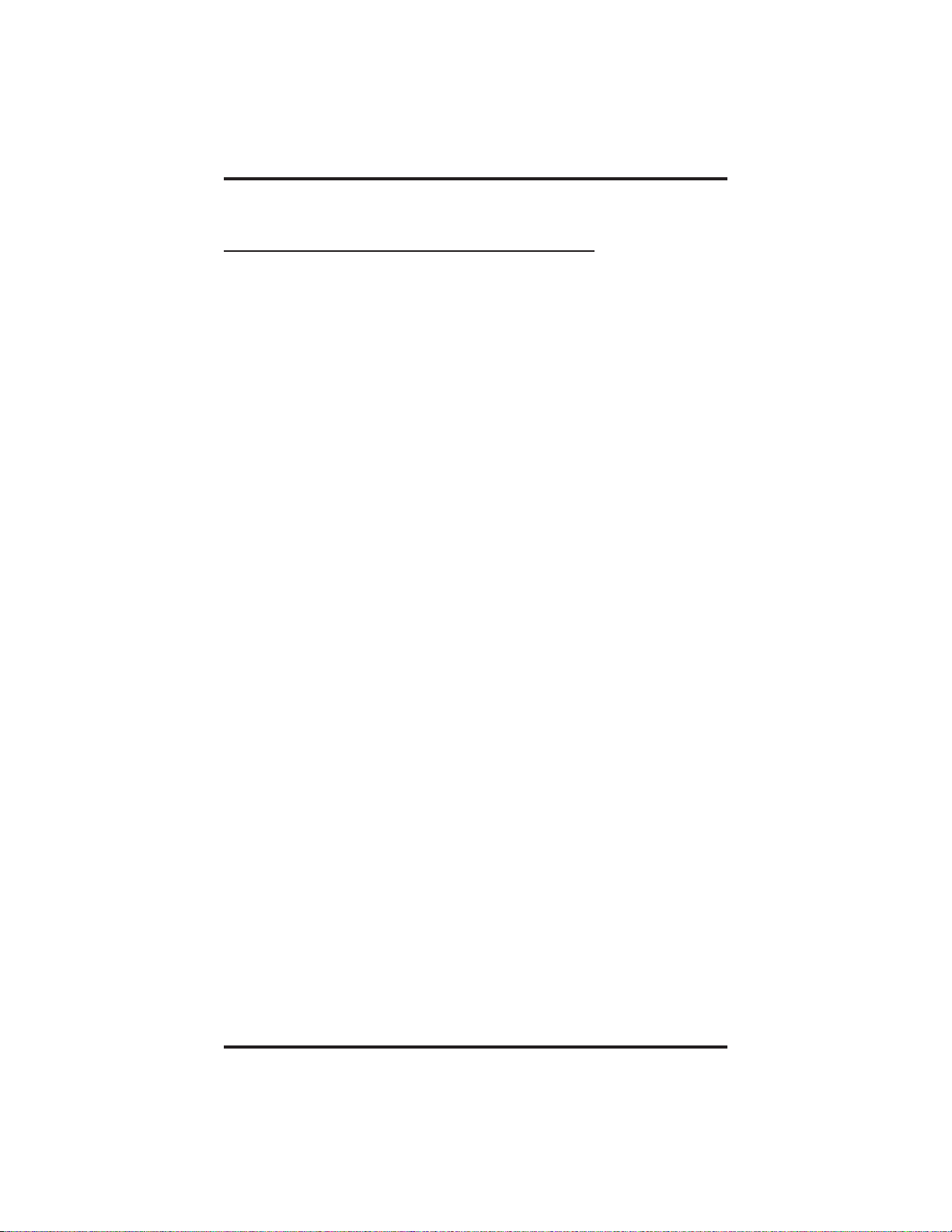
Making Calls GCA70–258
3.6 Making A Subdued Off-Hook
Voice Announcement (SOHVA)
• To make a SOHVA announcement using the preprogrammed
SOHVA button,
1. Make intercom call and hear busy tone.
2. Decide whether to interrupt.
3. If you decide not to interrupt the called party, hang up.
4. To interrupt, press preprogrammed SOHVA button and hear
several quick tone bursts.
5. Make announcement (busy tone means the called telephone is in
speakerphone mode and you cannot make announcement, system
programming has denied your SOHVA, or the called party has
blocked your SOHVA).
6. Wait on line for reply (either verbal or LCD reply).
NOTE: You cannot control how the called party receivesthe
announcement. This depends on whether the party is using a
headset and on the programming of his or her station. For
example, if the called party has set the station to forward to
voice mail or to another station not in the SOHVA group, he or
she will not receive your announcement.
3 – 8 LCD Speakerphone Station User's Guide
Page 31

GCA70–258 Making Calls
3.7 Making A Paging Announcement
• To send a paging announcement,
1. Lift handset.
2. Press INTERCOM,thendial70–77 for zones 1–8 [in the default
mode code 70 (zone 1) provides an all-call function],
—OR—
press a preprogrammed PAGE button.
3. Make announcement.
4. Remain on line if awaiting a reply (known as a meet-me page),
—OR—
hang up handset.
At times other telephone users may page you with instructions to meet
them on line. This is known as a meet-me page. You can go to the nearest
telephone and dial a code to contact the paging party.
• To reply toa meet-me page,
1. Lift handset of nearest telephone.
2. Press INTERCOM.
3. Dial 78.
4. Meet paging party on line.
LCD Speakerphone Station User's Guide 3 – 9
Page 32

Making Calls GCA70–258
3.8 Camping On At a Busy Station And
Waiting For An Answer (Call Waiting)
If the telephone you have called is busy, you can send a call-waiting
message to the telephone and wait on the line for an answer (you must be
using the handset for this feature to work.)
• To activate call waiting when you hear a busy signal,
1. Dial ✳ 6 (called party hears tone).
2. Wait on line for reply.
3. Called party can place the current call on hold or disconnect from
the call to answer your call-waiting tone, or ignore you
call-waiting tone and continue current conversation.
• To cancel call waiting,
1. Press INTERCOM,thendial#6.
2. Hang up or press SPEAKER to end.
• To answer a call-waiting tone if you receive one while on a call,
1. Hear short burst in handset receiver.
2. You may choose to ignore the call-waiting tone and remain on line
with your original caller,
—OR—
complete present call and hang up handset (waiting call will begin
ringing). Lift handset to answer waiting call.
3 – 10 LCD Speakerphone Station User's Guide
Page 33
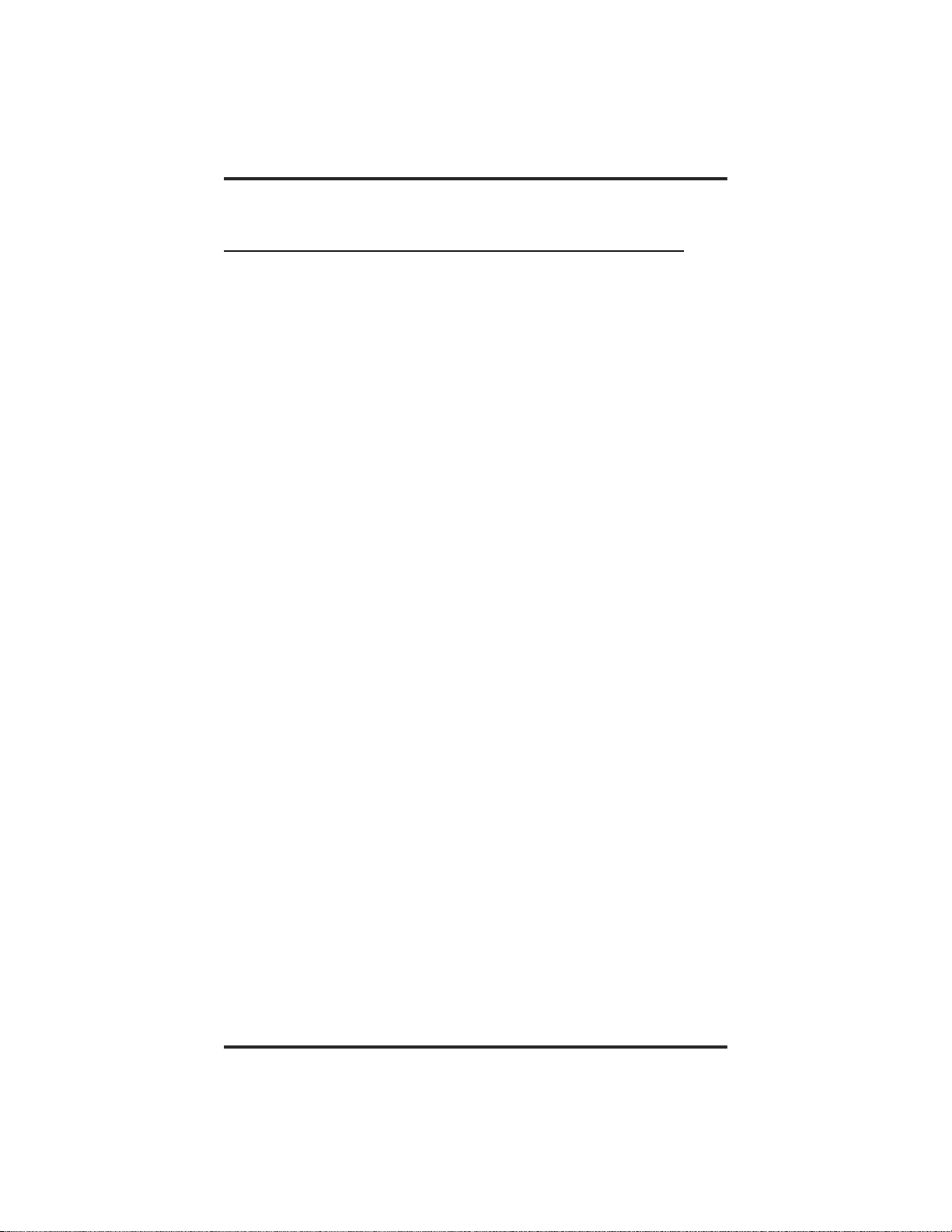
GCA70–258 Making Calls
3.9 Camping On At An Idle Station
And Waiting For An Automatic Callback
If you call another station and hear ringing but receive no answer,you
can press a button that will cause the system to ring your telephone when
the user at the called station initiates any telephone activity.
• To camp on at a station for which you hear ringing but receive no
answer,
1. Press CALLBK button.
2. Callback will occur after the user at the called station initiates any
telephone activity.
• To cancel the camp-on condition at any time,
1. Press INTERCOM button and dial #6.
NOTE: If you make a call in the voice announce mode and receive no
answer at the called station, the CALLBK option is still
available to you.
LCD Speakerphone Station User's Guide 3 – 11
Page 34
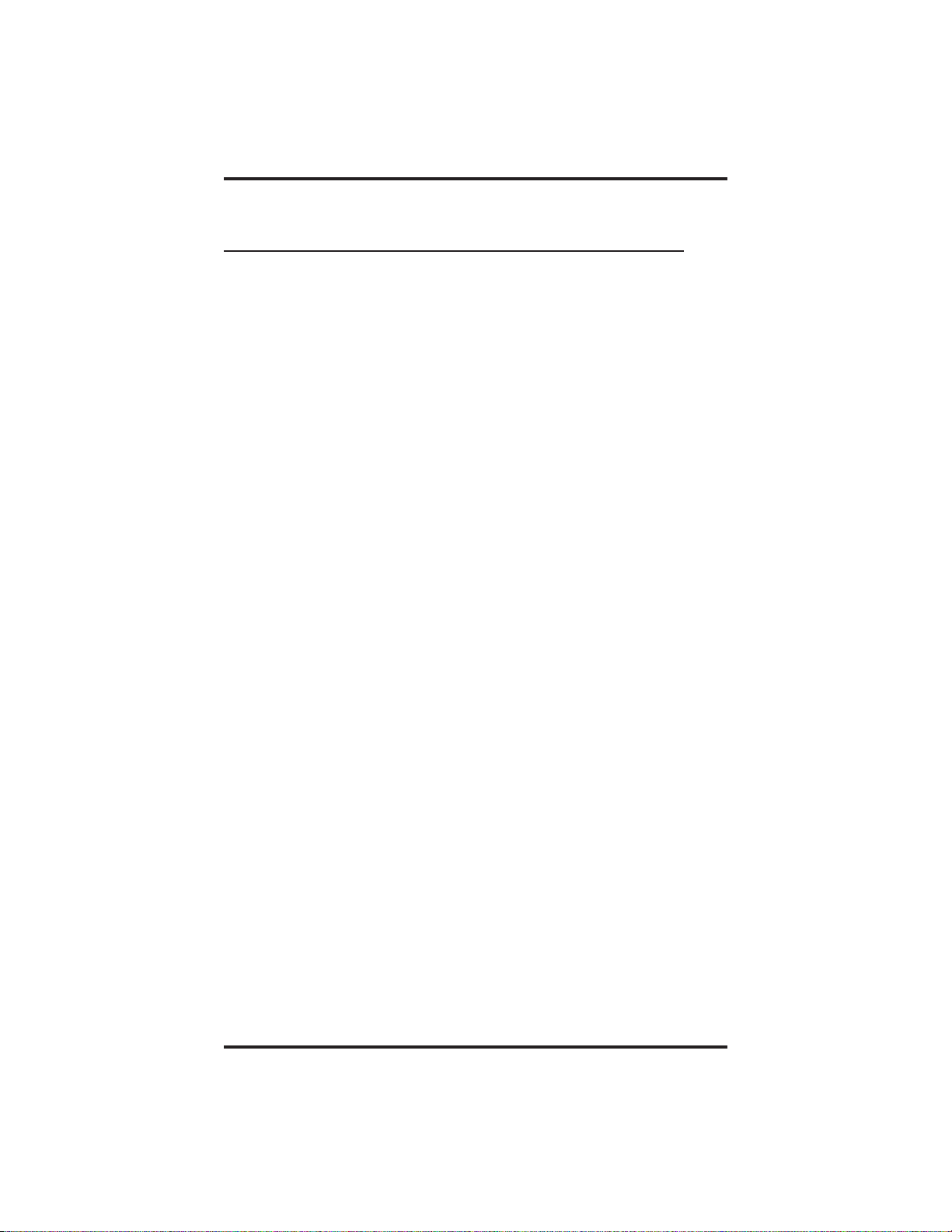
Making Calls GCA70–258
3.10 Camping On At A Busy Station
And Waiting For An Automatic Callback
• To camp on at any busy station,
1. Press CAMP.
2. Your telephone immediately disconnects. When the station you
called becomes available, your telephone will ring with five short
tone bursts.
• When you hear five short tone bursts,
1. Press INTERCOM.
2. The other telephone will start ringing. If you do not press
INTERCOM within the time limit set by the installer, you cancel
the callback at that time.
• To cancel the callback before your telephone sounds the tone
bursts,
1. Press INTERCOM and dial #6.
• To camp on at a stationwith a Do Not Disturb condition set,
1. Press CAMP.
2. A callback will occur when the user at the called station disables
the Do Not Disturb mode.
3 – 12 LCD Speakerphone Station User's Guide
Page 35
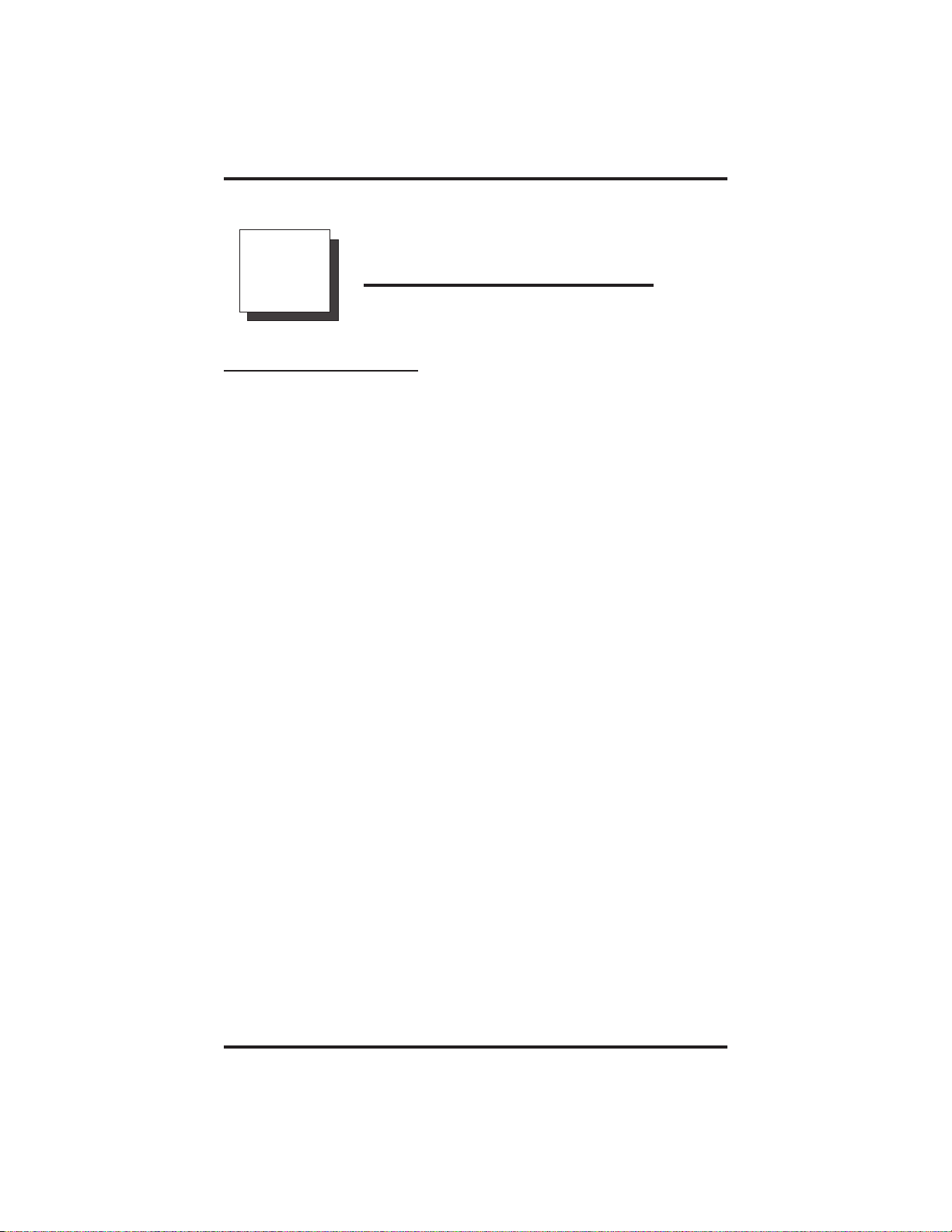
GCA70–258 Placing Calls On Hold
Placing Calls On Hold
4
4.1 Holding Calls
• To place a call on hold,
1. Press HOLD.
2. Hang up handset.
• To return to a call that is on hold,
1. Lift handset and press line button with flashing light,
—OR—
press TAP.
• To place a call on exclusive hold,
1. Press HOLD twice and hang up handset.
• To retrieve an exclusive hold,
1. Press line button of held call (button with flashing light),
—OR—
press TAP (if station does not have line appearance).
• To place a call on hold at another telephone,
1. While on line, press INTERCOM (system places call on hold
2. Dial ✳ 90, then dial extension number of telephone to receive held
call.
3. Hang up handset.
LCD Speakerphone Station User's Guide 4 – 1
).
Page 36

Placing Calls On Hold GCA70–258
• To retrieve a held call at another station,
1. Lift handset.
2. Press INTERCOM and dial #90.
3. Dial extension number of station that has the held call,
4. Answer call.
• To answer a call at the extension receiving held call,
1. Lift handset.
2. Press INTERCOM and dial #90.
• To cancel directed call hold and retrieve the call,
1. Lift handset.
2. Press INTERCOM,dial✳4, then dial the extension number of the
telephone to which you directed the call.
3. Retrieve the call.
• You can scan yourheld calls and retrieve a specific one,
1. Lift handset (if your station does not have prime line or idle line
preference).
2. Press HOLD repeatedly to scan held call list.
3. Press TAP to retrieve desired call.
Example: If five calls are holding and you wish to retrieve the
second call you placed on hold, press HOLD three times to scroll
from held call #5 to call #4, to call #3, and to call #2, then press
TAPtoretrievecall#2.
4 – 2 LCD Speakerphone Station User's Guide
Page 37

GCA70–258 Placing Calls On Hold
4.2 Using Call Park
• To park a call,
1. When on a line, press INTERCOM.
2. Dial ✳, then dial park orbit access code (91–99 for orbit 1–9). If
chosen orbit is busy, dial a different orbit number.
3. Hang up handset.
4. Remember the code for later use or make it known to those who
need to know it in order to retrieve the call.
NOTE: If no one retrieves the call within a programmable time limit,
it reverts to the parking station as a standard held call. You can
place only one call in an orbit at a time.
• To retrieve a parked call,
1. From any station, press INTERCOM.
2. Dial #.
3. Dial park orbit access code (91–99), or press preprogrammed
PARK button.
4. Answer call.
LCD Speakerphone Station User's Guide 4 – 3
Page 38

This page remains blank intentionally.
Page 39
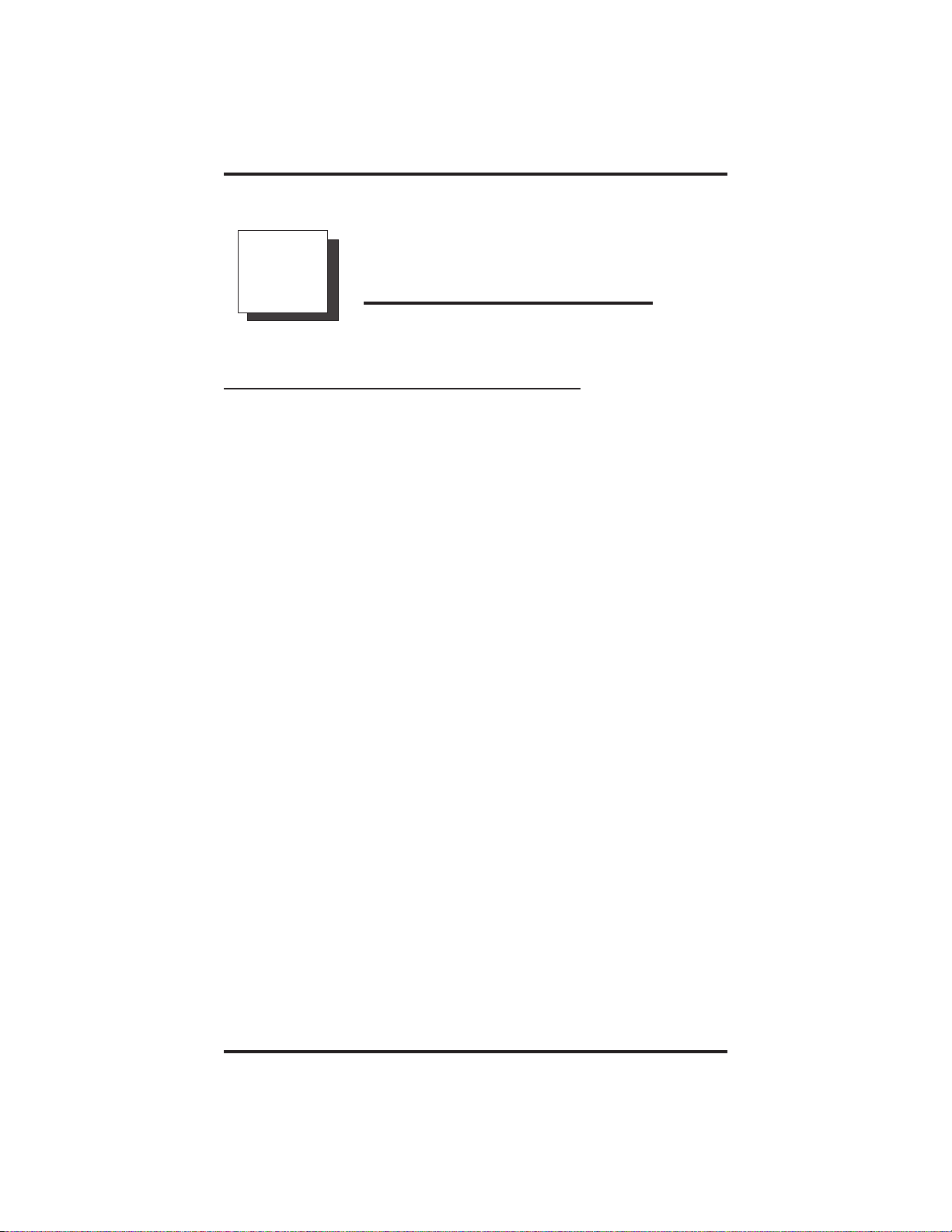
GCA70–258 Sending And Receiving Non-Verbal Messages
Sending And Receiving
5
Non-Verbal Messages
5.1 Using the Messaging Feature
• To turn on the message-waiting light and broken dial tone at an
idle telephone,
1. Press INTERCOM.
2. Dial ✳ 3.
3. Dial extension number of the station you want to alert. The
message-waiting light of that station will flash.
• You can also turn on the message-waiting light and broken dial
tone at another station when that station is busy,
1. Hear the busy tone and remain on the line.
2. Press MSG.
3. Hang up.
• To turn off the message waiting light at a busy or idle station,
1. Press INTERCOM.
2. Dial #3.
3. Dial extension number of alerted station. The message-waiting
light of that station will turn off.
LCD Speakerphone Station User's Guide 5 – 1
Page 40
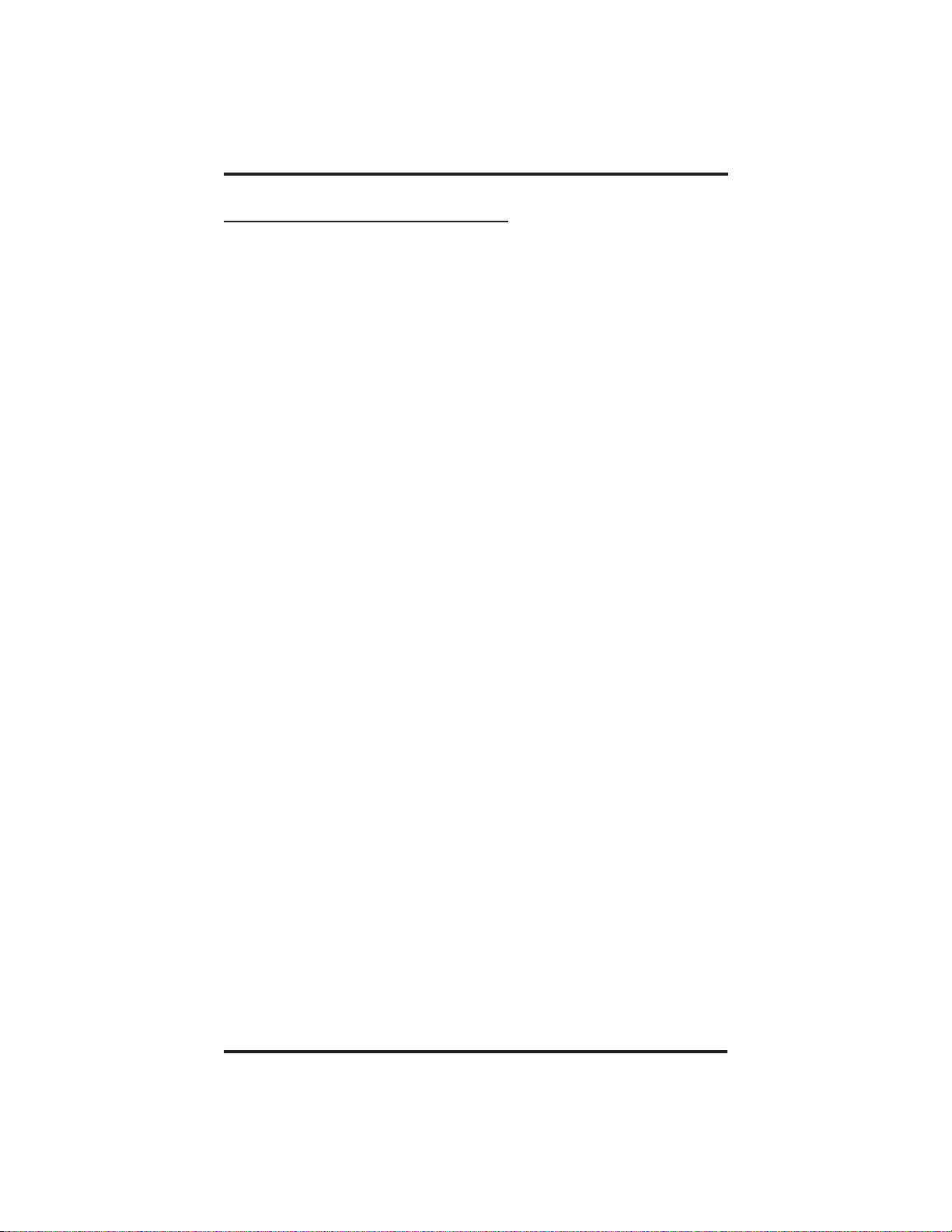
Sending And Receiving Non-Verbal Messages GCA70–258
5.2 Using LCD Messaging
NOTE: You can set system-supplied messages to display at any calling
LCD speakerphone.
• To turn on LCD messaging,
1. Press INTERCOM.
2. Dial ✳ 02.
3. Press # to clear current message if you have one stored.
4. Dial message code number (01–30).
5. Press # andthenpressSPEAKER to end message.
6. INTERCOM light flashes.
• To turn off LCD messaging and your INTERCOM light,
1. Press INTERCOM.
2. Dial #02.
5 – 2 LCD Speakerphone Station User's Guide
Page 41

GCA70–258 Sending And Receiving Non-Verbal Messages
5.3 Sending An LCD Message
• To send an LCD message when you call and receive busy signal
or no answer,
1. While still on the call, press the appropriate fixed
RESPONSE MESSAGE button to send a preselected message
(Call [your name], for example) to the other telephone,
—OR—
1. While still on the call, press the scrolling
RESPONSE MESSAGE button to scroll through the
system-supplied messages.
2. Press # when your display shows the message you wish to send
(this displays the message at the called telephone).
• To send an LCD message to a caller who has initiated a SOHVA
or intercomcall from another LCD telephone,
1. Hear the SOHVA tone or voice announcement in your handset or
headset.
2. Press the appropriate fixed RESPONSE MESSAGE button to
send a preselected message (I Will Call Back, for example) to the
calling telephone.
—OR—
1. While still on the call, press the scrolling RESPONSE MESSAGE
button to scroll through the system-supplied messages.
2. Press # when your display shows the message you wish to send
(this displays the message at the calling telephone and terminates
the SOHVA call).
LCD Speakerphone Station User's Guide 5 – 3
Page 42
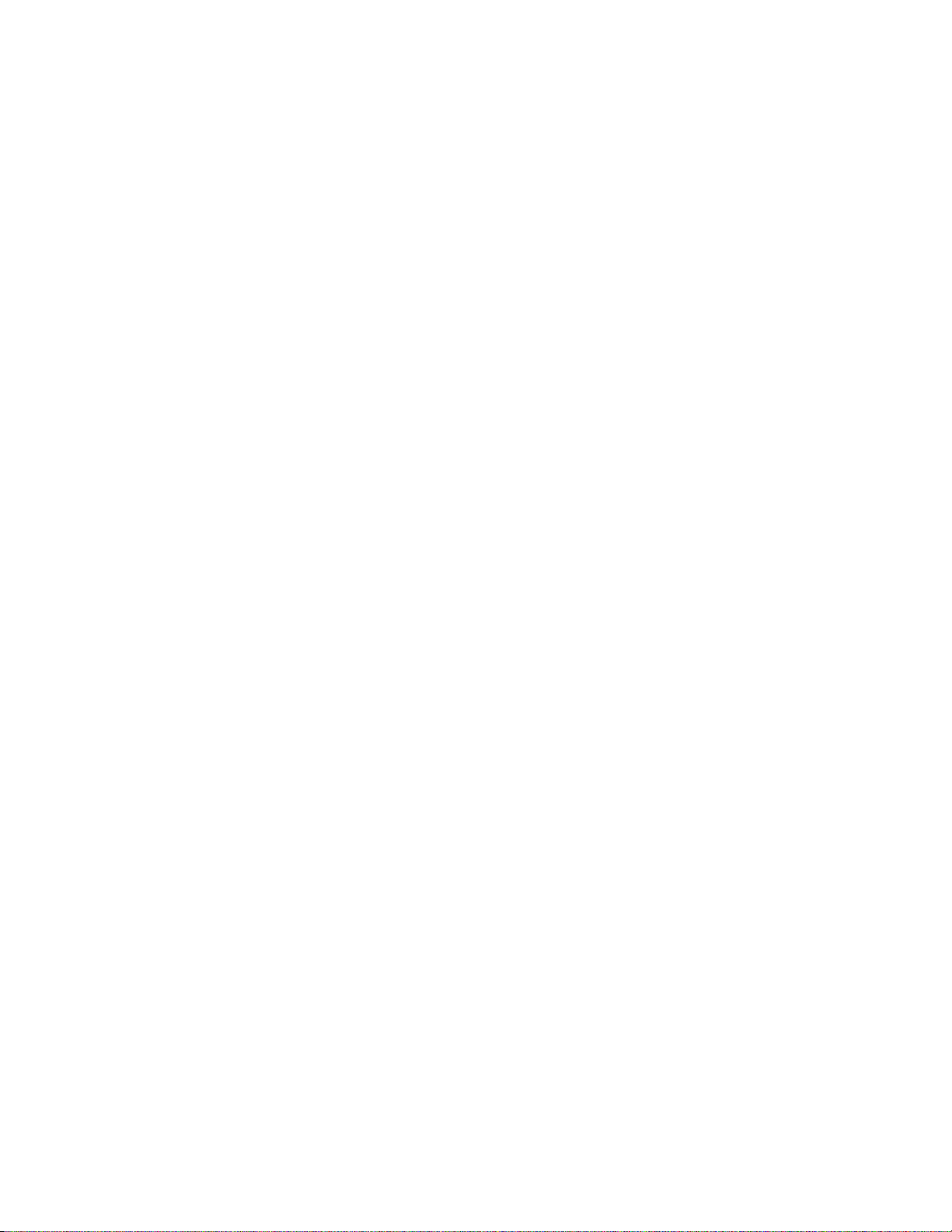
This page remains blank intentionally.
Page 43

GCA70–258 Transferring Calls
Transferring Calls
6
6.1 Transferring Outside Calls
• To announce a call before transferring it,
1. Answer outside call.
2. Press TRANSFER/CONFERENCE (this places the call on hold).
3. Dial station number, or press DSS button for that station.
4. Upon answer, announce the call.
5. Hang up the handset (this transfers the call), or if in speakerphone
mode, press SPEAKER to disconnect.
• To transfer a call without first announcing it,
1. Answer outside call.
2. Press TRANSFER/CONFERENCE (this places the call on hold).
3. Dial station number.
4. Hang up handset, or if using speakerphone, press SPEAKER to
disconnect. Call will re-ring your telephone if no one answers it
within a preprogrammed time.
• If you hear a busy signal or receive no answer,
1. Press RECON to return the call to your station.
2. Press SOHVA to tell intercom party that a call awaits.
3. Press MSG to leave a message-waiting indication at the called
station.
LCD Speakerphone Station User's Guide 6 – 1
Page 44

Transferring Calls GCA70–258
• To make a hot transfer,
1. Answer call.
2. Press TRANSFER/CONFERENCE (this automatically places
the call on hold).
3. Dial extension number of telephone to receive the transfer or press
the DSS button for that extension.
4. Announce call.
5. Press TRANSFER/CONFERENCE.
6. Press SPEAKER to disconnect (if in speakerphone mode) or hang
up. The person receiving the transfer has the call.
• To do a quick screened transferto intercom or tie line,
1. Answer call.
2. Dial intercom number for transfer location.
3. When party at transfer location answers, announce call.
4. Hang up or press RELEASE button.
• To do a quick unscreened transfer to intercomor tie line,
1. Answer call.
2. Dial intercom number for transfer location.
3. Hang up or press RELEASE button.
6 – 2 LCD Speakerphone Station User's Guide
Page 45
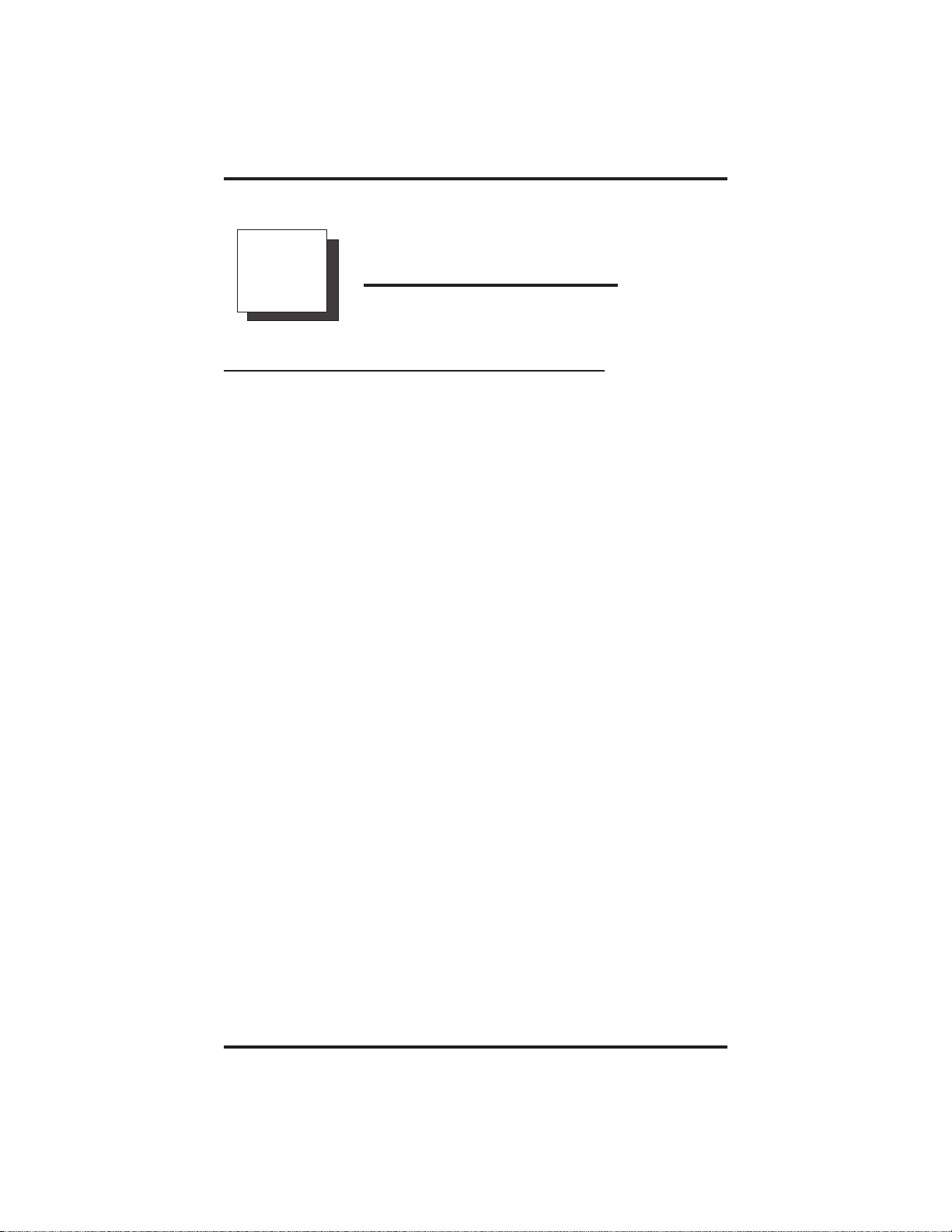
GCA70–258 Conferencing Calls
Conferencing Calls
7
7.1 Conferencing Stations Together
• To set up a conference call that includes any combination of
outside lines and intercom parties,
1. Make first call.
2. Press TRANSFER/CONFERENCE (this places the on hold).
3. Select next line and make next call.
4. Press TRANSFER/CONFERENCE to establish conference.
5. Repeat the last three procedures to add up to two more parties for a
5-party conference (including yourself) when using the DXP
system.
NOTE: When using a DXP Plus system, you can have up to seven
parties (including yourself) on a conference call.
• To retrieve a line from hold and bring that party
into the conference,
1. Press TRANSFER/CONFERENCE.
2. Press line button.
3. Press TRANSFER/CONFERENCE.
NOTE: If all conference circuits are busy, you will not be able to add a
party to the conference. The message “Conference Full” will
appear in your display.
LCD Speakerphone Station User's Guide 7 – 1
Page 46
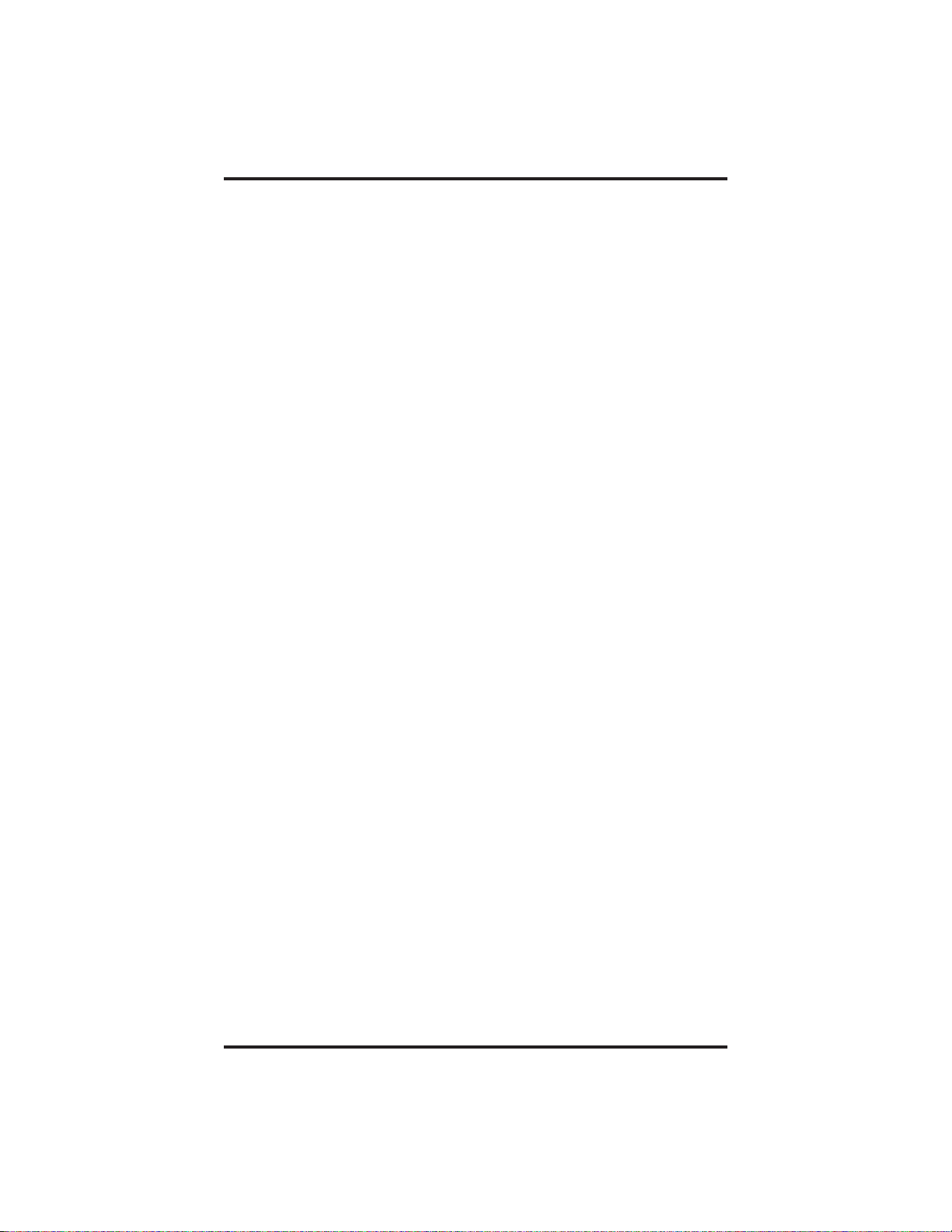
Conferencing Calls GCA70–258
• To continue conversation on remaining line after other outside
lines have dropped out of conference,
1. Press the line button of the remaining party.
• To drop out of a conferencecall between you and two outside
lines (creating an unsupervised conference),
1. Dial # (lines remain lighted and in use until one or both outside
parties disconnect; when only one party drops out of an
unsupervised conference, the other party remains on hold until
hanging up or reconnecting with you on line).
NOTE: The installer must program your system to include this feature
or it will not operate as described.
• To rejoin an unsupervised conference between two outside lines,
1. Press TAP.
NOTE: Conference volume levels depend upon the quality of the
external lines.
7 – 2 LCD Speakerphone Station User's Guide
Page 47

GCA70–258 Programming Your Telephone
Programming
8
8.1 Storing DSS Numbers
• To store extension numbers at DSS buttons,
1. Press OPTIONS.
2. Press NEXT until DSS option appears,
3. Press DSS.
4. Press programmable button to choose storage location.
5. Dial extension number.
6. Press next programmable button and dial another extension
number.
YourTelephone
7. Repeat previous step until finished then press EXIT.
8. Press SPEAKER to end.
LCD Speakerphone Station User's Guide 8 – 1
Page 48

Programming Your Telephone GCA70–258
8.2 Storing Feature Buttons
• To store special-purpose feature buttons,
1. Press OPTIONS.
2. Press NEXT until FEAT option appears.
3. Press FEAT.
4. Press NEXT until the feature you want is displayed.
5. Press desired feature button.
6. Press programmable button to choose storage location.
7. Press FEAT again to program another feature or EXIT to end.
NOTE: To clear a feature button assignment, repeat this procedure,
but press CLEAR before pressing storage location button.
8.3 Storing A Response Message Button
• To store a scrolling RESPONSE MESSAGE button,
1. Press INTERCOM.
2. Dial ✳✳6.
3. Press programmable button for RESPONSE MESSAGE button
location.
4. Dial 00.
5. Press # to save programming.
6. Press SPEAKER to end.
7. Label button location.
• To store a fixed RESPONSE MESSAGE button,
1. Press INTERCOM.
2. Dial ✳✳6.
3. Press programmable button for RESPONSE MESSAGE button
location.
8 – 2 LCD Speakerphone Station User's Guide
Page 49

GCA70–258 Programming Your Telephone
4. Dial message number (01-30) from list of messages provided by
your system attendant or installer.
5. Press # to save programming.
6. Press SPEAKER to end.
7. Label button location.
8.4 Programming Speed Dial Numbers
• To store an outside number as a speed dial number,
1. Press OPTIONS.
2. Press NEXT until SDIAL option appears.
3. Press SDIAL to choose speed dial programming.
4. Press programmable button (or 1–0 on keypad) to choose storage
location.
NOTE: You can store anothernumber ata secondlevel of a
programmable button by first pressing SHIFT.
5. Press line button, or dial 01–16 to select line groups 1–16, or dial
00 for system to select line.
6. Dial number you want to store (maximum 16 digits). To store a
hookflash in a number sequence, press TAP;pressHOLD to store
a pause (only if needed).
7. Press SAVE, press next programmable button, and dial another
number to store.
8. Repeat previous step until finished, then press EXIT.
9. Press SPEAKER to end.
NOTE: When you are programming emergency numbers and making
test calls to emergency numbers, the FederalCommunications
Commission (FCC) requires that you do the following: (1)
remain on the line and briefly explain to the dispatcher the
reason for the call; (2) always make test calls during the
off-peak hours, such as early morning or late evening.
LCD Speakerphone Station User's Guide 8 – 3
Page 50
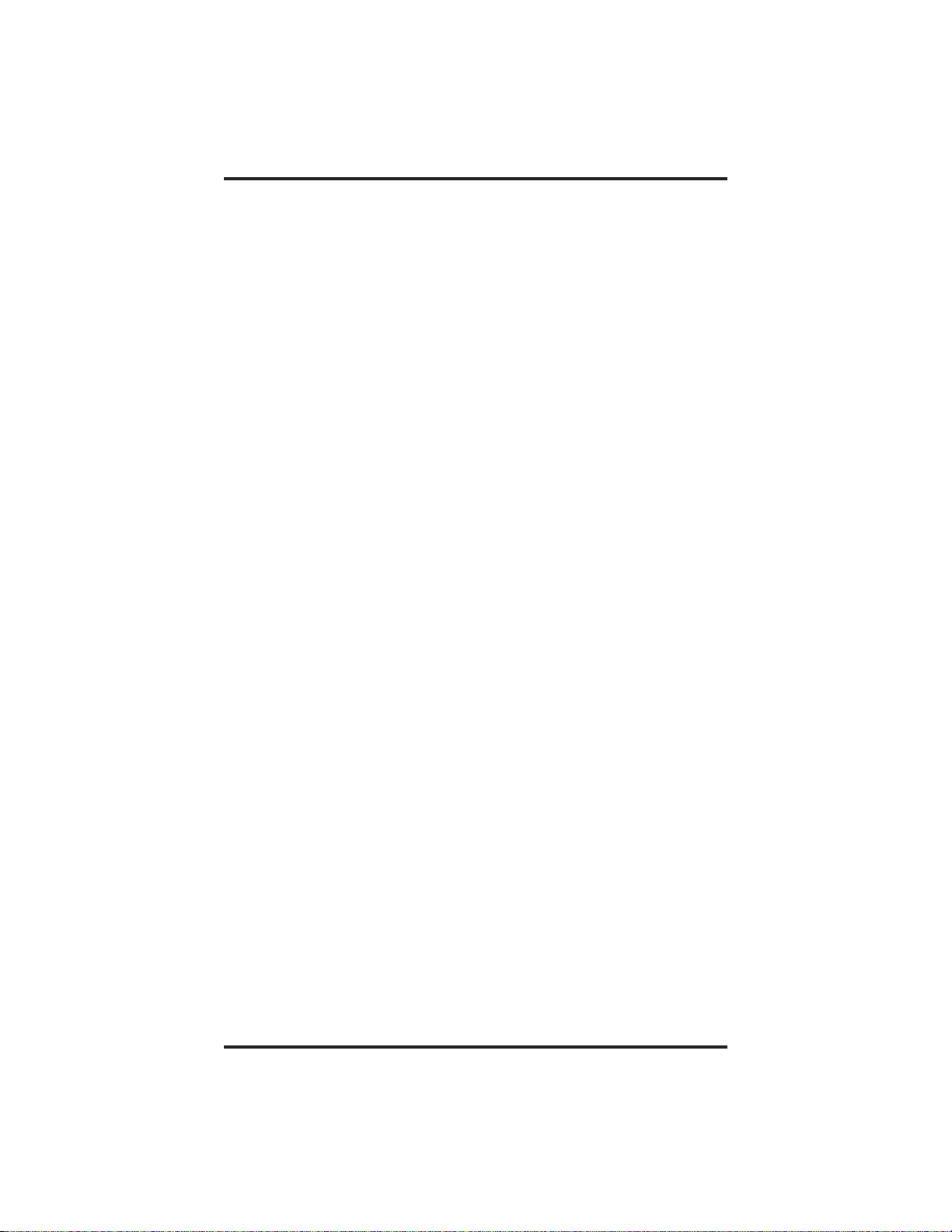
Programming Your Telephone GCA70–258
• To store an intercom number as a speed dial number,
1. Press INTERCOM.
2. Dial ✳✳1.
3. Press the button you want to program.
4. Press INTERCOM,
—OR—
press 8 to preselect intercom.
5. Enter the intercom number you want to store (up to 16 digits that
can include # and ✳).
6. Press SPEAKER to end.
7. Repeat procedure for each speed dial number.
NOTE: You cannot program pauses or hookflashes with intercom
speed dial numbers, and the system will not accept ✳#0# or
✳#746✳ as programming entries.
8 – 4 LCD Speakerphone Station User's Guide
Page 51
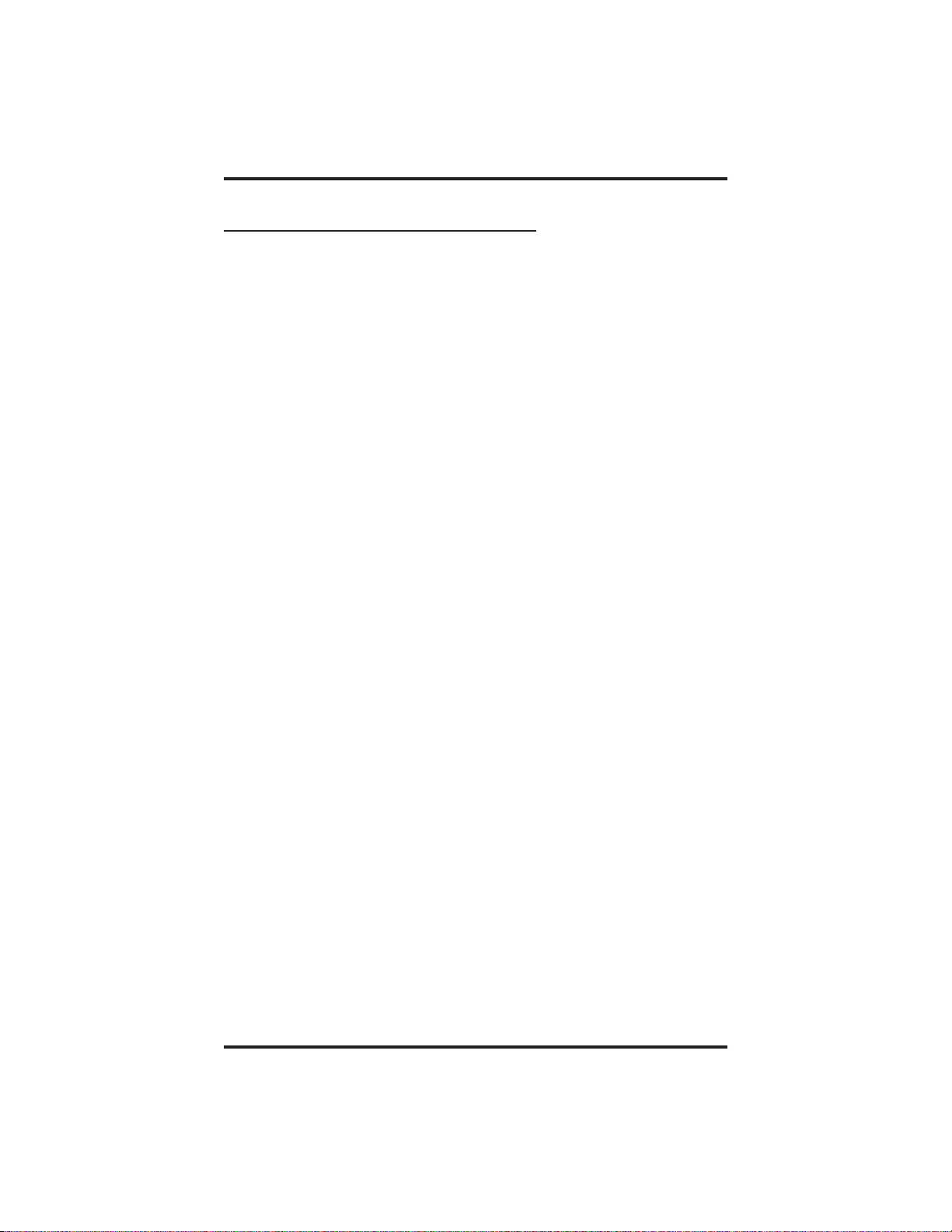
GCA70–258 Programming Your Telephone
8.5 Setting A Reminder Alert
• To set a reminder alert at your telephone,
1. Press OPTIONS.
2. Press NEXT until the ALERT option appears.
3. Press ALERT.
4. Press 1 or 2 to select available alert designation; if you have
already programmed an alert for 1, press 2 to set a second alert
condition.
5. Press ON (press OFF to turn off an alert that you have already set).
6. Dial reminder time using the numbers on the dial pad [remember
to add a zero (0) before single digit times: 01 for one o’clock, 02
for two o’clock, etc.].
Example: Set reminder time for ten minutes past
three o’clock PM. Remember that the system only recognizes
military time which is in the 24-hour format. In 24-hour format,
hours in a day are represented by 00 (midnight) through 23 (11
o’clock PM) and minutes in an hour are represented by 00 through
59. Therefore, you would dial the exampletime as 1510.
7. Set AM or PM.
8. Press SAVE.
9. Press SPEAKER to end.
• To respond to an alert after it sounds,
1. Press CLEAR to turn off the alert,
—OR—
press SET to reset the alert for the same time the following day.
LCD Speakerphone Station User's Guide 8 – 5
Page 52
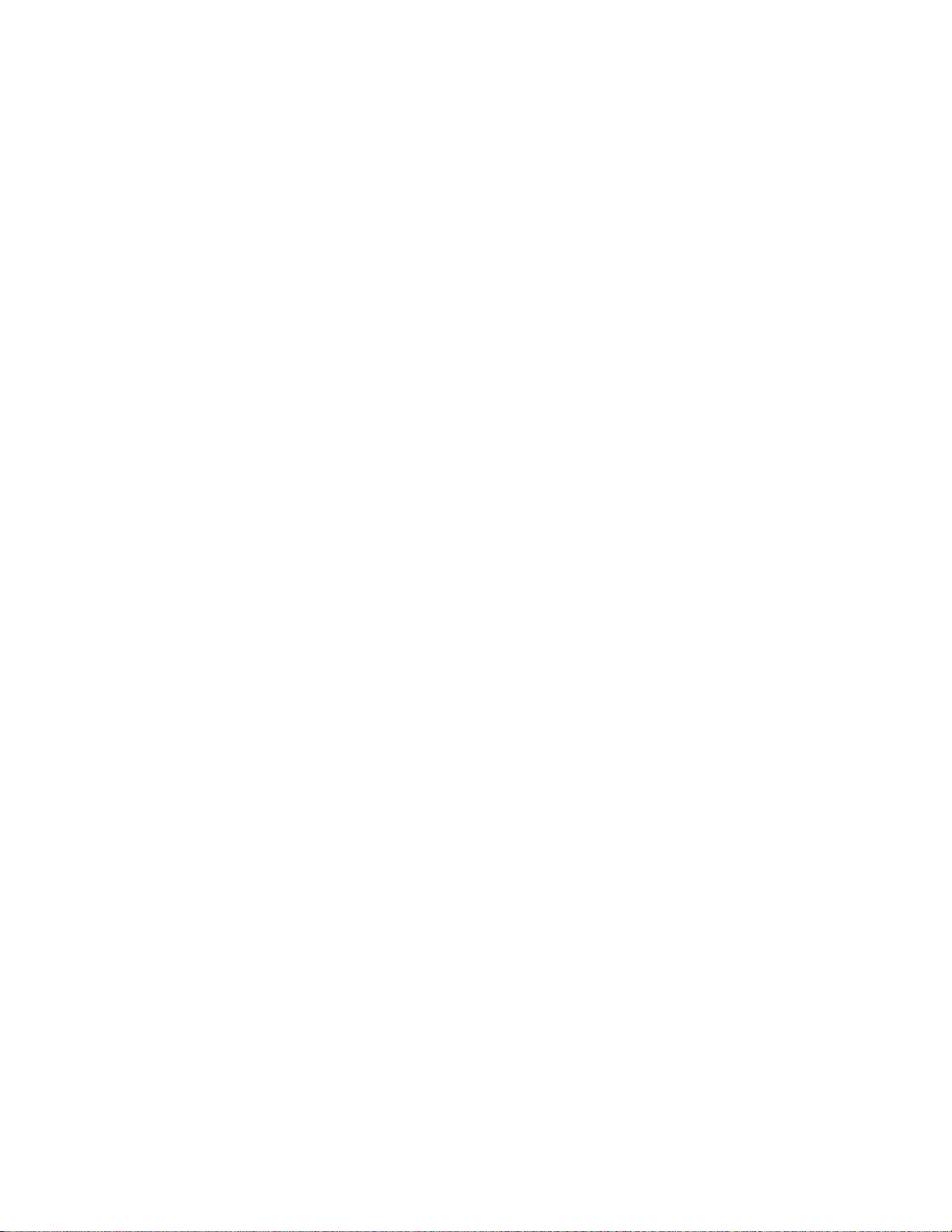
This page remains blank intentionally.
Page 53
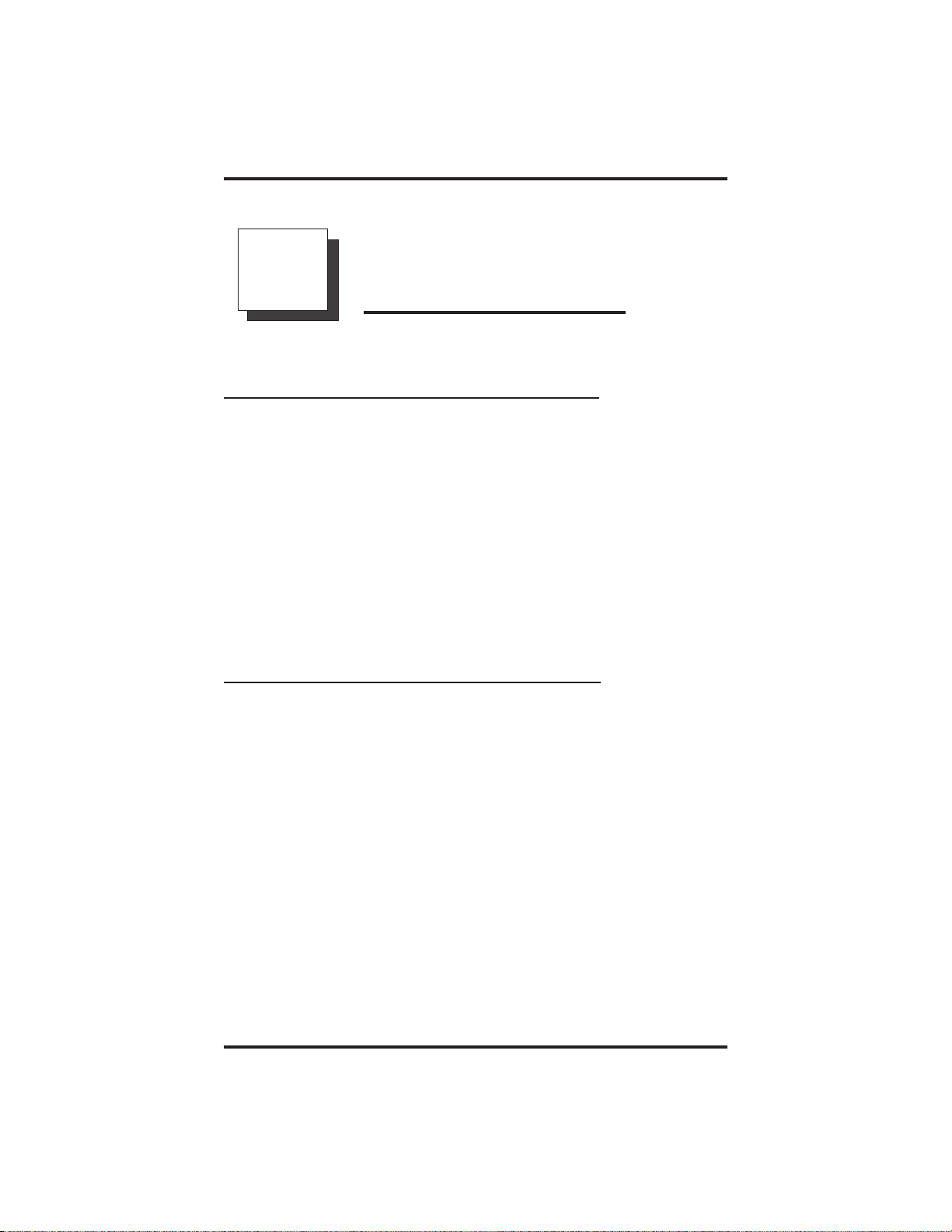
GCA70–258 Using The Other Telephone Features
Using The Other
9
9.1 Adjusting The Display Contrast
• To adjust the display contrast,
1. Press OPTIONS.
2. Press NEXT until the DISP option appears.
3. Press DISP.
4. Your display will read “Contrast Level.”
5. Press LIGHT or DARK once for each degree of change desired.
6. Press SPEAKER to end.
Telephone Features
9.2 Blocking Voice-Announce Calls
• To block voice-announce calls,
1. Press OPTIONS.
2. Press VAB.
3. Press ON.
4. Press SPEAKER to end.
• To un-block voice-announcecalls,
1. Press OPTIONS.
2. Press VAB.
3. Press OFF.
4. Press SPEAKER to end.
LCD Speakerphone Station User's Guide 9 – 1
Page 54

Using The Other Telephone Features GCA70–258
9.3 Displaying Status Of Busy Lines
And Stations (Busy Button Inquiry)
• To identify the station that occupies a busy line,
1. Press button for busy line.
2. Read your display for intercom number of station that is busy on
line.
• To identify the line that a busy station occupies,
1. Press DSS button for busy station.
2. Read your display for the line number of the busy station.
9.4 Displaying Button
Functions (Button Query)
• To cause the display to identify the function of each button on
your telephone,
1. Press OPTIONS.
2. Press NEXT until QUERY appears,
—OR—
dial ✳✳8.
3. Press the button in question.
4. Read the displayed information (display will hold for a few
seconds before the telephone returns to idle).
9 – 2 LCD Speakerphone Station User's Guide
Page 55

GCA70–258 Using The Other Telephone Features
9.5 Diverting Incoming
Calls To Another Station
Call diverting permits you to send an incoming call to another station
that you have previously designated. You can divert an incoming call to
the designated station whether you are busyor idle. You must program a
CALL FORWARD button (using the instructions in the programming
section) on your LCD speakerphone to serve as a call divert button.
• To identify the station to receive diverted calls,
1. Press INTERCOM.
2. Dial ✳55.
3. Dial extension number of station to receive diverted call.
4. Press SPEAKER to end.
• To divert calls to the designated station,
1. Hear ringing or see flashing line status light.
2. Press CALL FORWARD (system immediately forwards ringing
call to station you designated).
9.6 Listening To A Call Over The
Telephone Speaker (Group Listening)
• To activate group listening while on a call,
1. Press the preprogrammed GROUP LISTEN button.
• Tocancel group listening,
1. Press the preprogrammed GROUP LISTEN button again.
NOTE: You should cancel Group Listening beforehanging up the
handset to end the call.
LCD Speakerphone Station User's Guide 9 – 3
Page 56
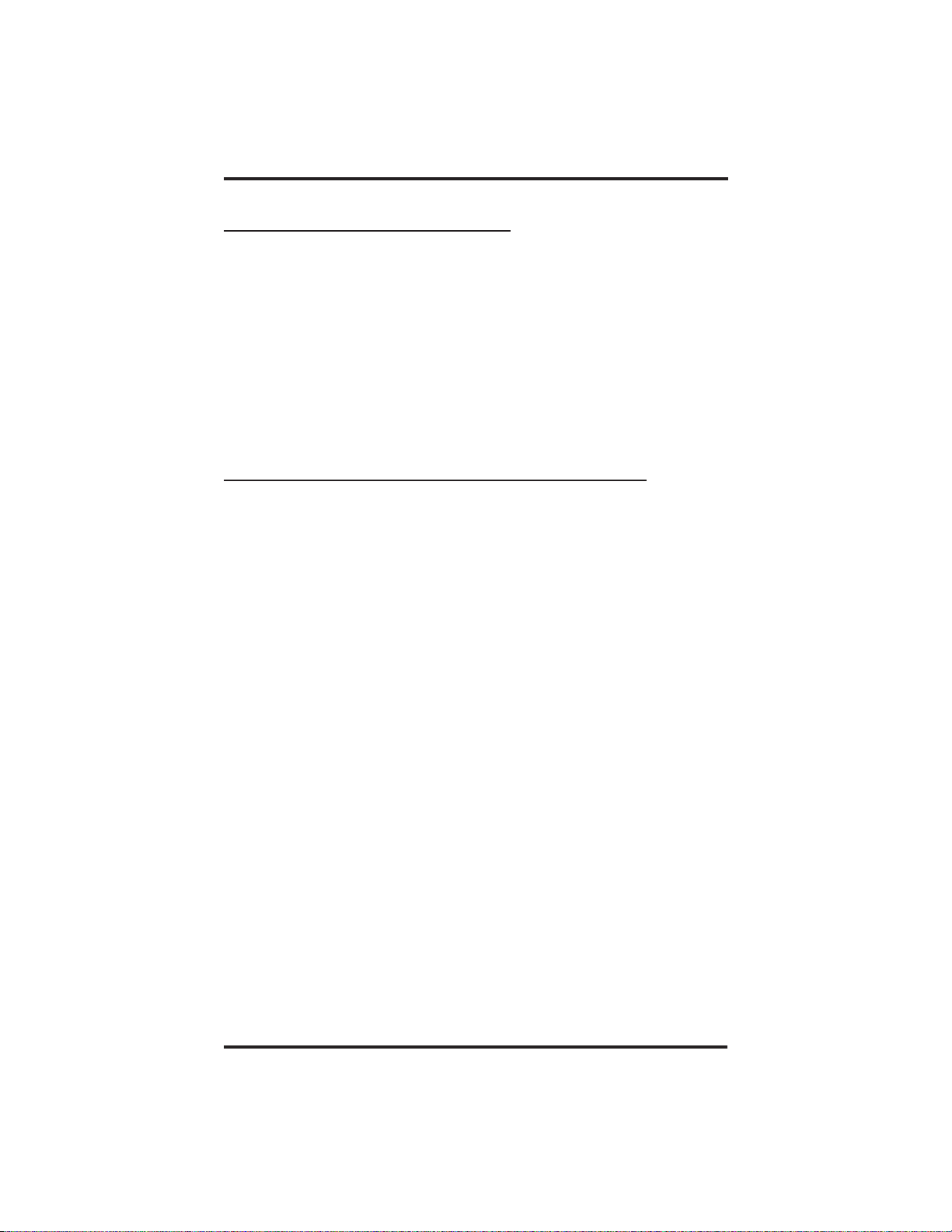
Using The Other Telephone Features GCA70–258
9.7 MutingYourTelephone
• To mute your telephone,
1. Press MUTE (MUTE light turns on). You can still hear distant
callers, but they cannot hear you.
• To speak to the distant party,
1. Press MUTE again (MUTE light turns on).
9.8 Setting A Do Not Disturb Condition
• To enable DND,
1. Press OPTIONS.
2. Press NEXT until the DND option appears.
3. Press DND.
4. Press ON.
5. Press EXIT.
6. Press SPEAKER to end.
• To disable the DND condition,
1. Repeat the above procedure, but press OFF instead of ON.
• To set a Do Not Disturb condition at your telephone when a call
rings at your station,
1. Hear ringing and notice incoming call information in display.
2. Press DND option. Ringing will stop, caller will hear the Do Not
Disturb tone, and your telephone will remain in DND until you
disable the feature (described above).
9 – 4 LCD Speakerphone Station User's Guide
Page 57
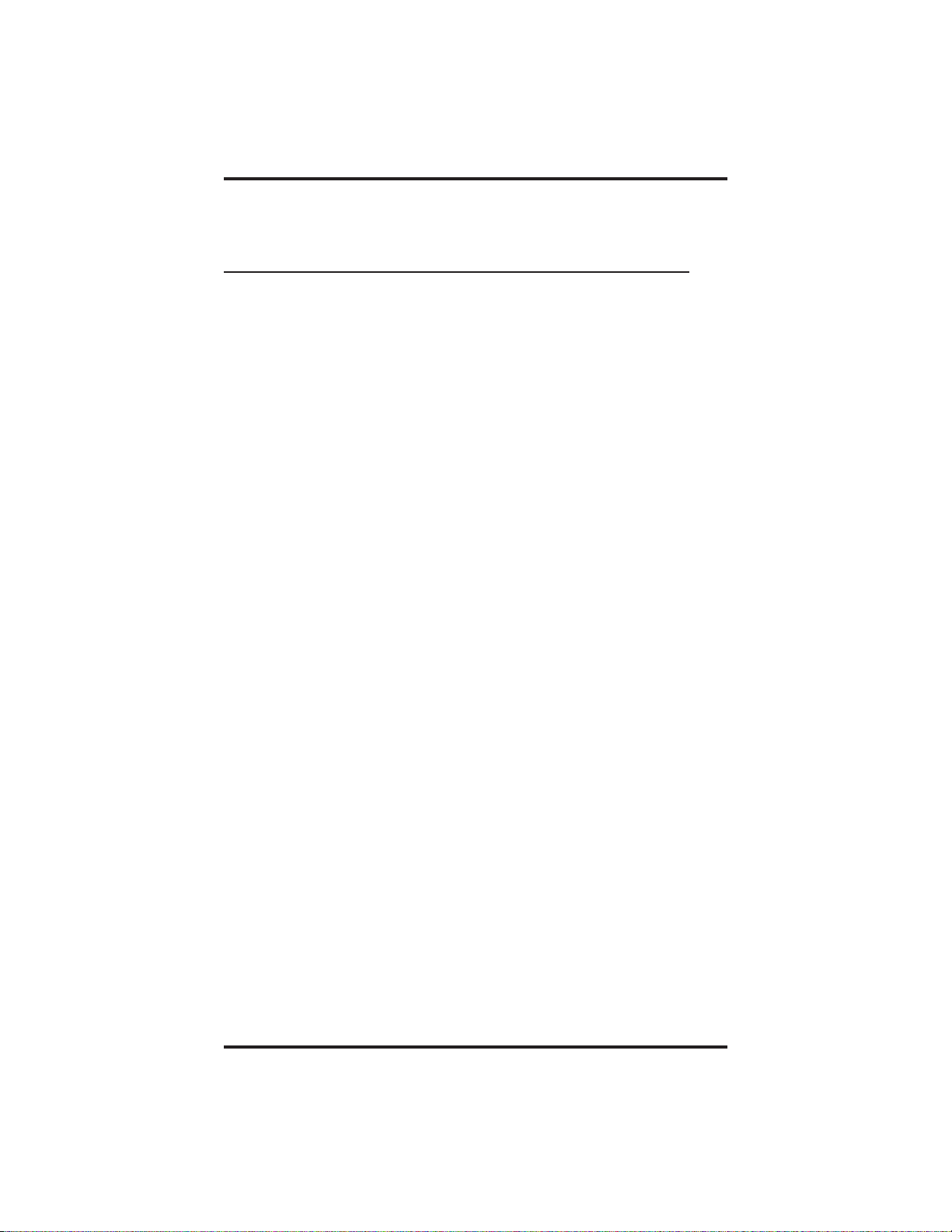
GCA70–258 Using The Other Telephone Features
9.9 Overriding A Call Or A
Do Not Disturb Condition At
Another Telephone (Executive Override)
• To override an in-progress call at another telephone,
1. Make intercom call and hear a busy signal.
2. Dial ✳ 03 (all parties will hear several tone bursts).
3. Join in-progress call.
• To override a Do Not Disturbcondition at another station,
1. Press OVER to disable the Do Not Disturb condition at the called
station.
2. Speak your announcement (if in voice-first mode) or hear
ring-back tone (if in tone-first mode).
NOTE: This action disables DND condition at the other telephone
until the user at that station resets DND.
LCD Speakerphone Station User's Guide 9 – 5
Page 58

Using The Other Telephone Features GCA70–258
9.10 Setting The Volume Control
The volume control on your telephone is a multipurpose control you can
use to set the volume of the ringer, speaker, handset, headset, background
music, and the group listening mode.You can press theVOLUME UP or
VOLUME DOWN button once for each change in loudness you desire.
You can adjust the loudness of the distant party at any time during a call
whether you are listening over the speaker, the headset, the handset, or
the group listen mode by pressing the VOLUME UP or VOLUME
DOWN button. When the call ends, the system resets the loudness to the
default setting.
You can change the default setting for any volume control setting by
pressing ✳✳7 when the loudness is at the desired level. The volume
level remains at this setting until you select a new default.
NOTE: Impact SCS 8324S-**,8324F-**, and 8312S-** telephones
support the optional ICVOL-** handset. The ICVOL-** is an
amplified handset with its own volume control, making it
useful in noisy environments. Forordering information,
contact your Comdial dealer.
9 – 6 LCD Speakerphone Station User's Guide
Page 59
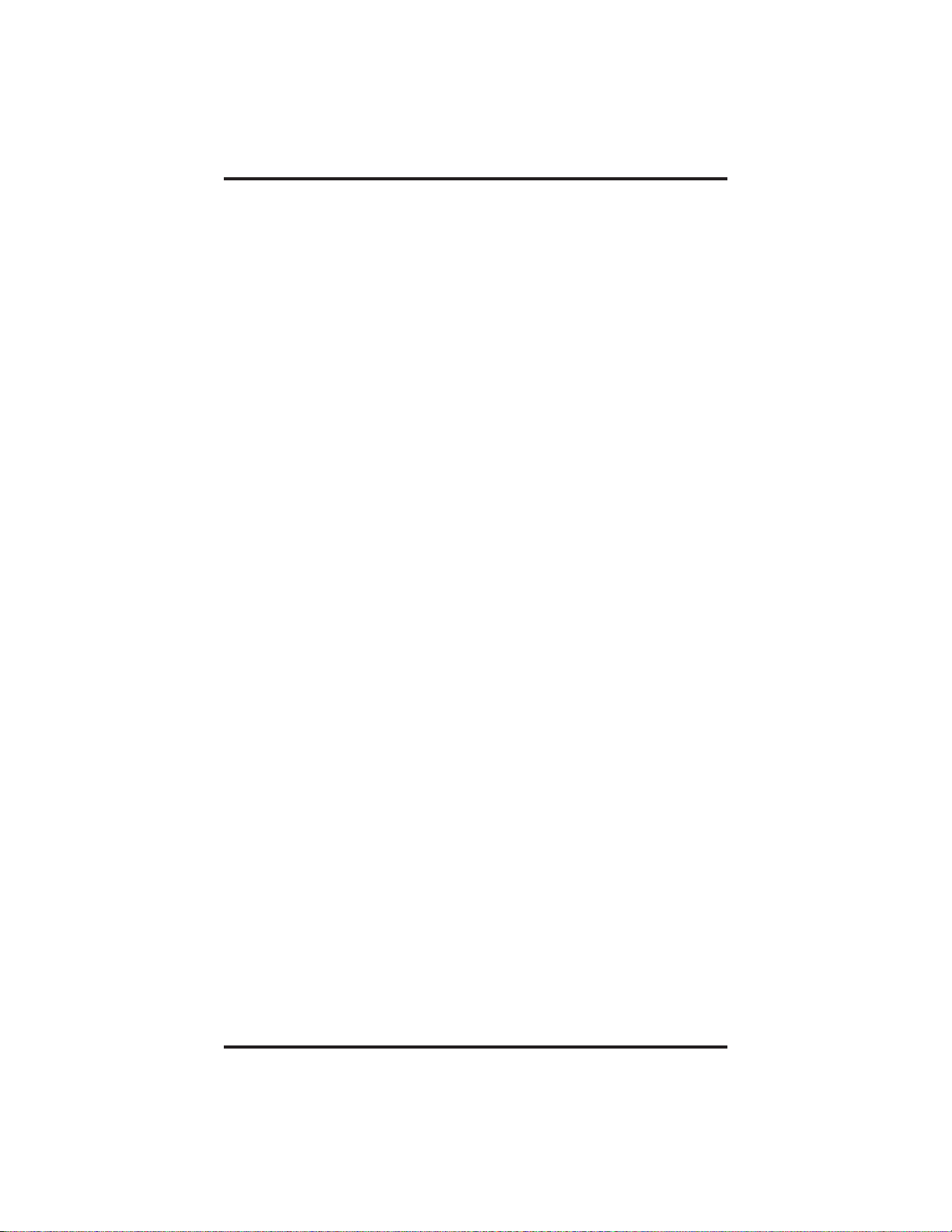
GCA70–258 Using The Other Telephone Features
• There are four ringer loudness levels (plus an off position). Set
the level as follows:
1. While your telephone is on hook and idle, press the VOLUME UP
or VOLUME DOWN button once for each change in loudness
you desire. The ringer sounds once for each change as an example
of the current setting. Your selection becomes the new default
setting and will result in your telephone ringing at t hat level for all
future calls (until you change the default by repeating the above
procedure).
NOTE: If you set the ringer to the “off” position, your telephone will
sound a short ring burst once for each call you receive at your
station while the ringer is off.
• There are eight speaker loudness levels.Set the level for the
current call as follows:
1. While on a call and in speakerphone mode, press the VOLUME
UP or VOLUME DOWN button once for each change in loudness
you desire.
• There are eight background music loudness levels. Set the level as
follows:
1. While background music is on at your station, press the VOLUME
UP or VOLUME DOWN button once for each change in loudness
you desire. This level will remain set for background music until
you change it again, even if you turn off the feature and then
reactivate it.
• There are eight group listening loudness levels. Set the level for
the current call as follows:
1. While on a call and in the group listening mode, press the
VOLUME UP or VOLUME DOWN button once for each change
in loudness you desire.
• There are eight handset loudness levels. Set the level for the
current call as follows:
1. While on a call and in handset mode, press the VOLUME UP or
VOLUME DOWN button once for each change in loudness you
desire.
LCD Speakerphone Station User's Guide 9 – 7
Page 60

Using The Other Telephone Features GCA70–258
• There are eight headset loudness levels. Set the level for the
current call as follows:
1. While on a call and in headset mode, press the VOLUME UP or
VOLUME DOWN button once for each change in loudness you
desire.
NOTE: On telephone models 8024S-** and 8012S-** your installer
may have turned on the “high handset volume” feature,
providing 13 handset/headset volume levels instead of 8.
• To set a permanent group listening, speaker, headset, or handset
loudness level for all future calls,
1. Press INTERCOM.
2. Activate speaker, headset, handset, or group listen mode that you
want to affect.
3. While in that mode, press the VOLUME UP or VOLUME
DOWNbutton to adjust loudness.
4. Dial ✳✳7or press a preprogrammed SAVE button to hold the
loudness at the last setting for all future calls (until you change the
default again).
5. Repeat this procedure in each mode until you have set all default
volume levels.
9 – 8 LCD Speakerphone Station User's Guide
Page 61
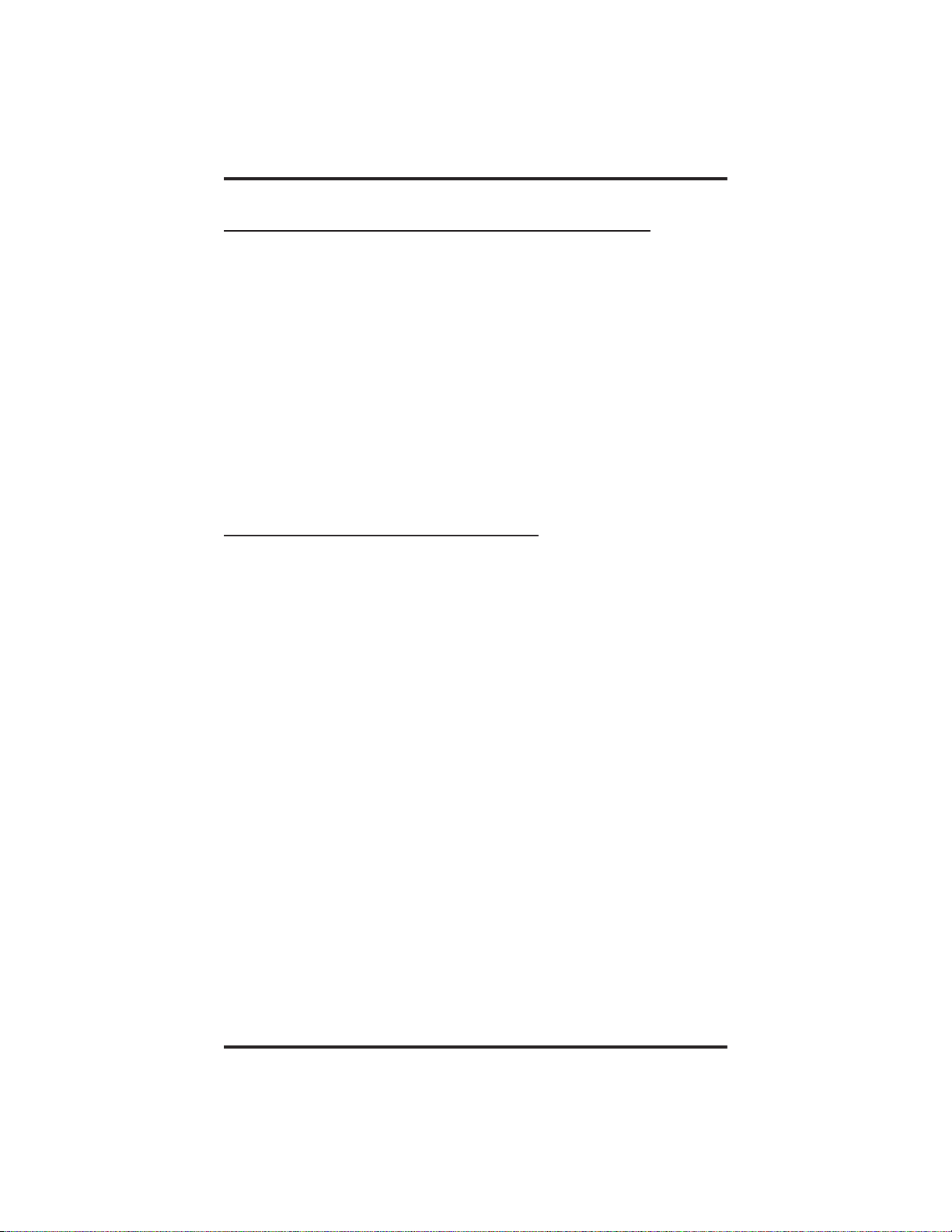
GCA70–258 Using The Other Telephone Features
9.11 Setting Your PersonalRingingTones
• To select one of the ringing tones,
1. Press OPTIONS.
2. Press NEXT until the RING option appears.
3. Press RING.
4. Press UP or DOWN to choose ring tone in display (a new tone will
sound at each up or down press).
5. Press EXIT to return to main display.
6. Press SPEAKER to end.
9.12 Using Background Music
• To turn the music on,
1. Press OPTIONS.
2. Press MUSIC.
3. Press SET.
4. Select SRC 1 or SRC 2 for the music source (the DXP system is
equipped to provide music from two sources, but the installer must
enable this feature).
5. Press SPEAKER to end (the SPEAKER light turns on when
background music is on).
6. Adjust music volume with the volume button.
• To turn the music off,
1. Press OPTIONS.
2. Press MUSIC.
3. Press CLR.
4. Press SPEAKER to end (the SPEAKER light turns off when
background music is off).
LCD Speakerphone Station User's Guide 9 – 9
Page 62

Using The Other Telephone Features GCA70–258
9.13 Using The IMIST Module
Impact SCS 8324F-**, 8324S-**, and 8312S-** speakerphones equipped
with the optional IMIST module can support an IST device (modem,
FAX machine, industry-standard telephone, etc.) in addition to the LCD
speakerphone. Depending on system programming, the IST device may
be used to make outgoing calls and receive incoming calls.
The functionality of the IMIST module depends on the type of system
you are using.
On a DXP system, the IMIST module does not have its own extension
number and cannot function simultaneously with the speakerphone.
On a DXP Plus system, the IMIST module will function
simultaneously with the speakerphone and have its own extension
number if your system has revision 5 or later digital station board
firmware. If your system has an earlier firmware revision, the telephone
and IMIST module can not function simultaneously and the IMIST
module will not have its own extension number.
On an FX Series system, the speakerphone and IMIST module can
function simultaneously and the IMIST module has its own extension
number.
NOTE: The IMIST module does not provide voltage to light a message
waiting light. Message waiting lights on devices plugged into
the IMIST module will not function.
If you have any other questions about IST devices, refer to GCA70–237,
Industry-Standard Telephone Station User’s Guide.
NOTE: The IMIST module has a separatepower supply. The wall
transformer is a UL and CSA approved Class 2 device
operating from 120 Vac, 60 Hz, 16 watts and provides an output
of 24 Vac at 450 mA. For replacement, order Comdial P/N
DIU-PTR.
Power
scs04
IMIST Module
9 – 10 LCD Speakerphone Station User's Guide
IST Device
Page 63
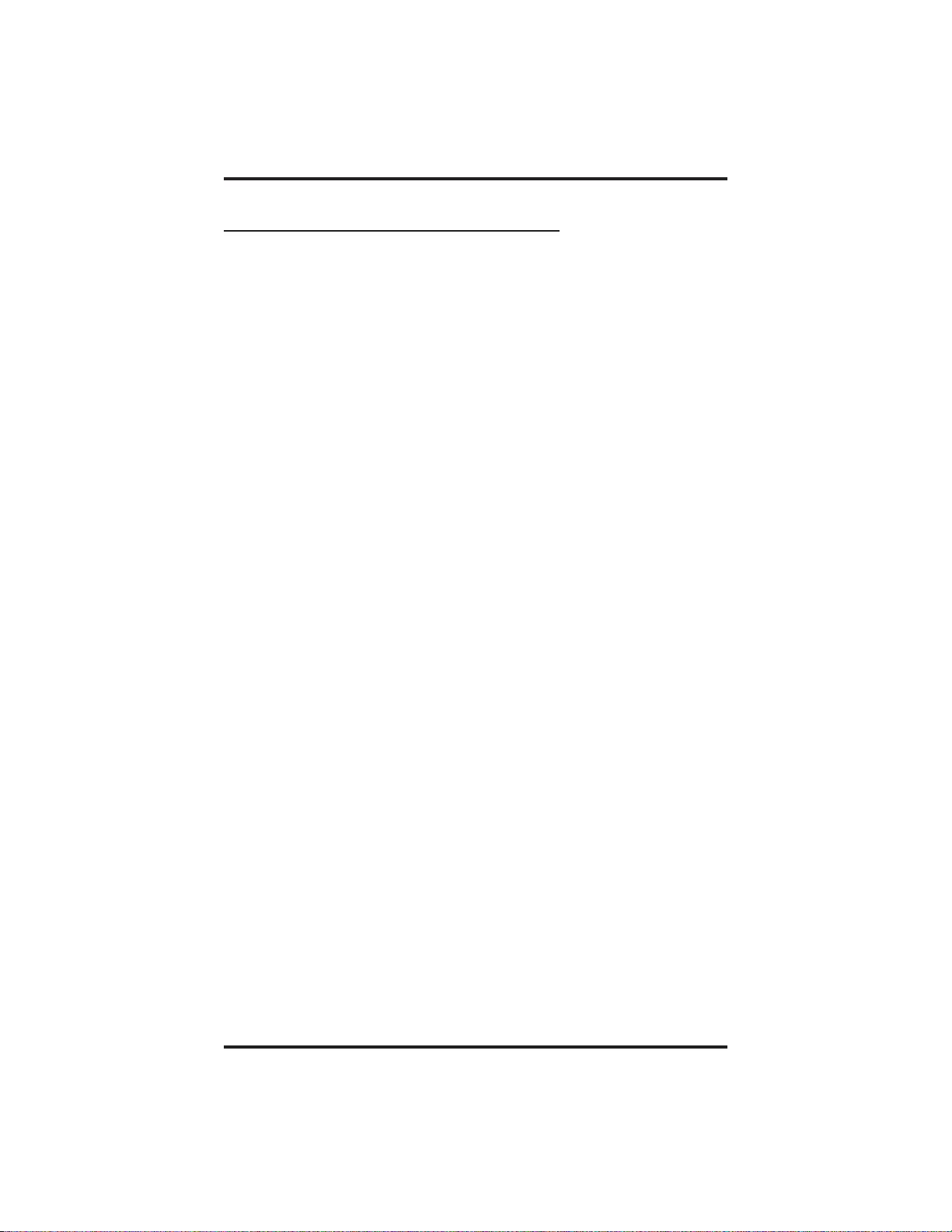
GCA70–258 Using The Other Telephone Features
9.14 Using The Caller ID Feature
The Caller ID feature allows you to view incoming call numbers before
you answer them. Incoming call numbers flash in the lower half of the
LCD. If you answer the call, the number appears in the upper half of the
LCD.
The system also stores numbers that ring on your line but receive no
answer. The system indicates that it has stored ring-no answer numbers
by causing the CID light on your telephone to flash. Pressing the CID
button allows you to view the stored numbers one at time. Pressing the
SAVED NUMBER REDIAL button causes the system to dial the
displayed number. If the call has been returned by someone else,
pressing the ✳ key reveals who returned the call. Everyone sharing your
line can scroll through the stored numbers and choose which calls to
return.
NOTE: If your system installer has not programmed a SAVED
NUMBER REDIAL button, refer to section 9.4, Using The
Feature Buttons, for instructions on programming this button.
• To scroll through ring-no answer numbers stored on your system,
1. If your CID light is flashing, the system has unreturned ring-no
answer numbers stored in memory.
2. To view the list of unreturned ring-no answer number, press the
preprogrammed CIDbutton on your telephone. Your LCD will
display the calling number, date, and time the call came in. The
most recent call appears first in the list.
3. Press the CID button each time you wish to display the next most
recent ring-no answer call to your line.
4. To dial one of the numbers in the redial queue, press the SAVED
NUMBER REDIAL button. The system will automatically dial
the number.
Depending on your system programming, when a call is returned it might
remain in the ring-no answer queue or the system might delete it from
the ring-no answer queue. Your system installer can tell you how the
feature is programmed. If the system is programmed to leave a returned
number in the redial queue, the display will show a ✳ next to numbers
that have been returned.
• To determine who viewed the number and returnedthe call,
1. Press ✳.
LCD Speakerphone Station User's Guide 9 – 11
Page 64
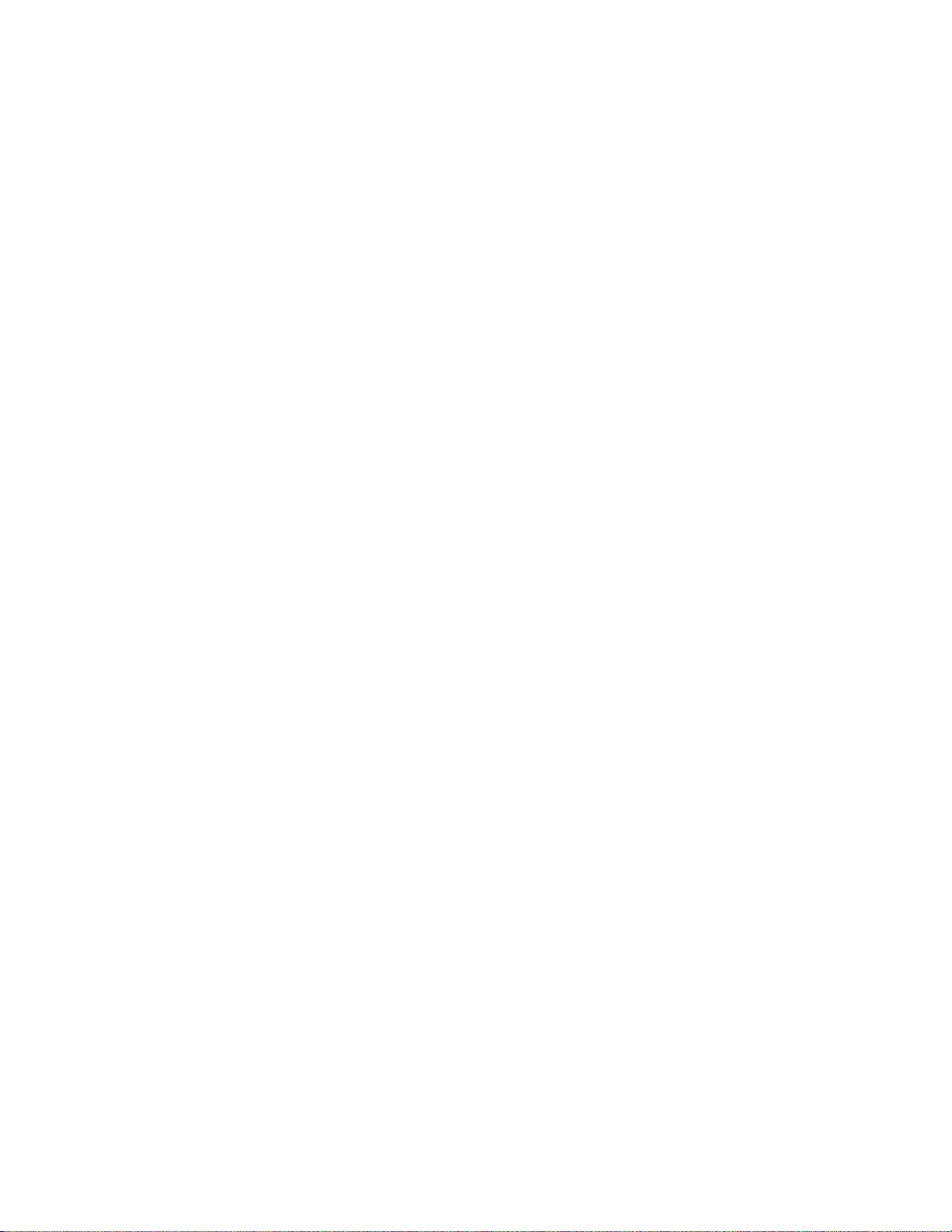
This page remains blank intentionally.
Page 65
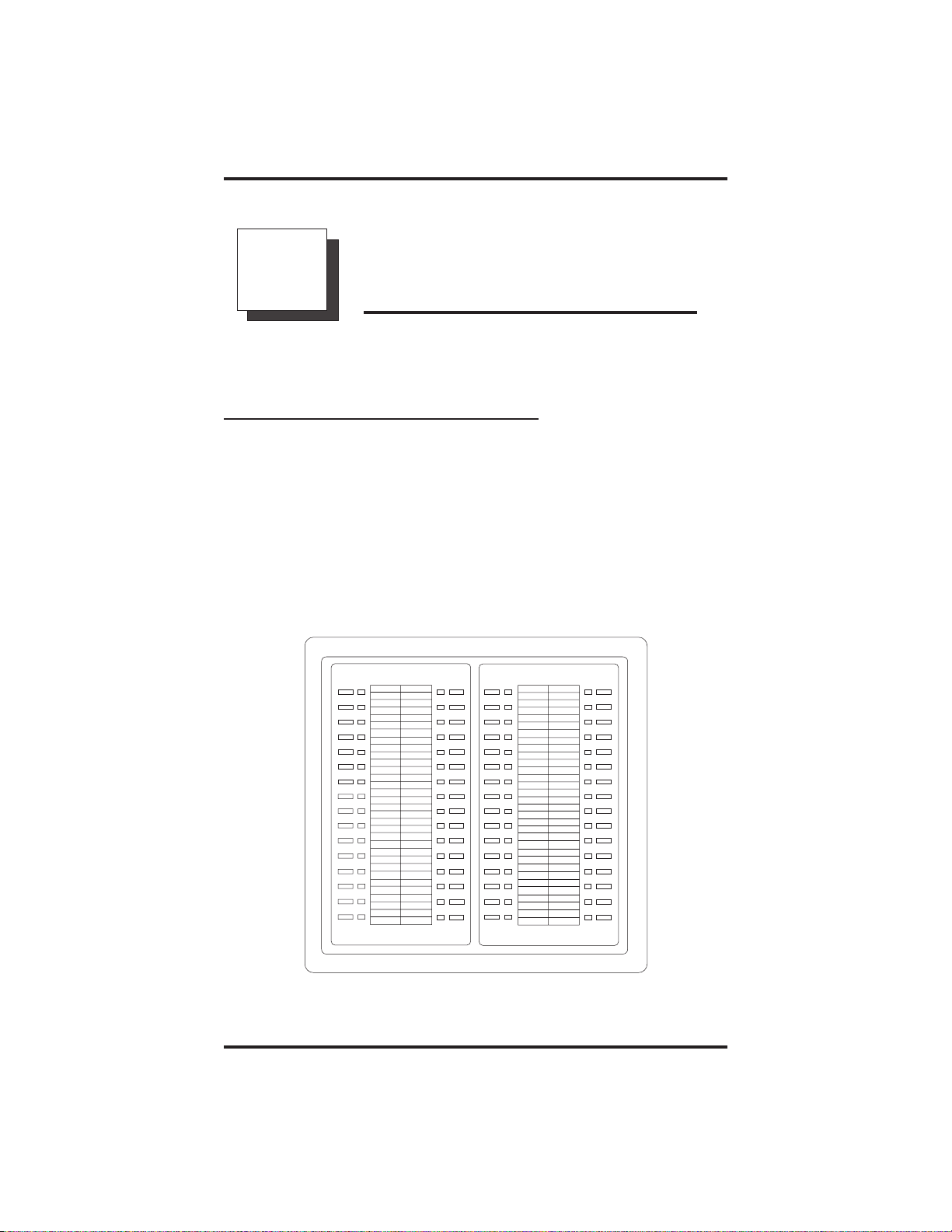
GCA70–258 DSS/BLF Console
OperatingYourTelephone
10
10.1 Operating YourTelephone
With A DSS/BLF Console
The IB64X, IB48X, and IB24X DSS/BLF consoles have additional
buttons and status lights that extend the memory button capability of an
adjacent companion telephone. The buttons can be programmed for
automatic dialing (speed dial) or direct station selection (DSS) with busy
lamp field (BLF) using the instructions provided previously in this guide.
When the installer assigns a DSS/BLF console to a station port, the
system recognizes it as such and automatically clears (blanks) the
console buttons so that you can store numbers at the buttons as you need
them.
With A DSS/BLF Console
ib64x
IB64X DSS/BLF Console
LCD Speakerphone Station User's Guide 10 – 1
Page 66
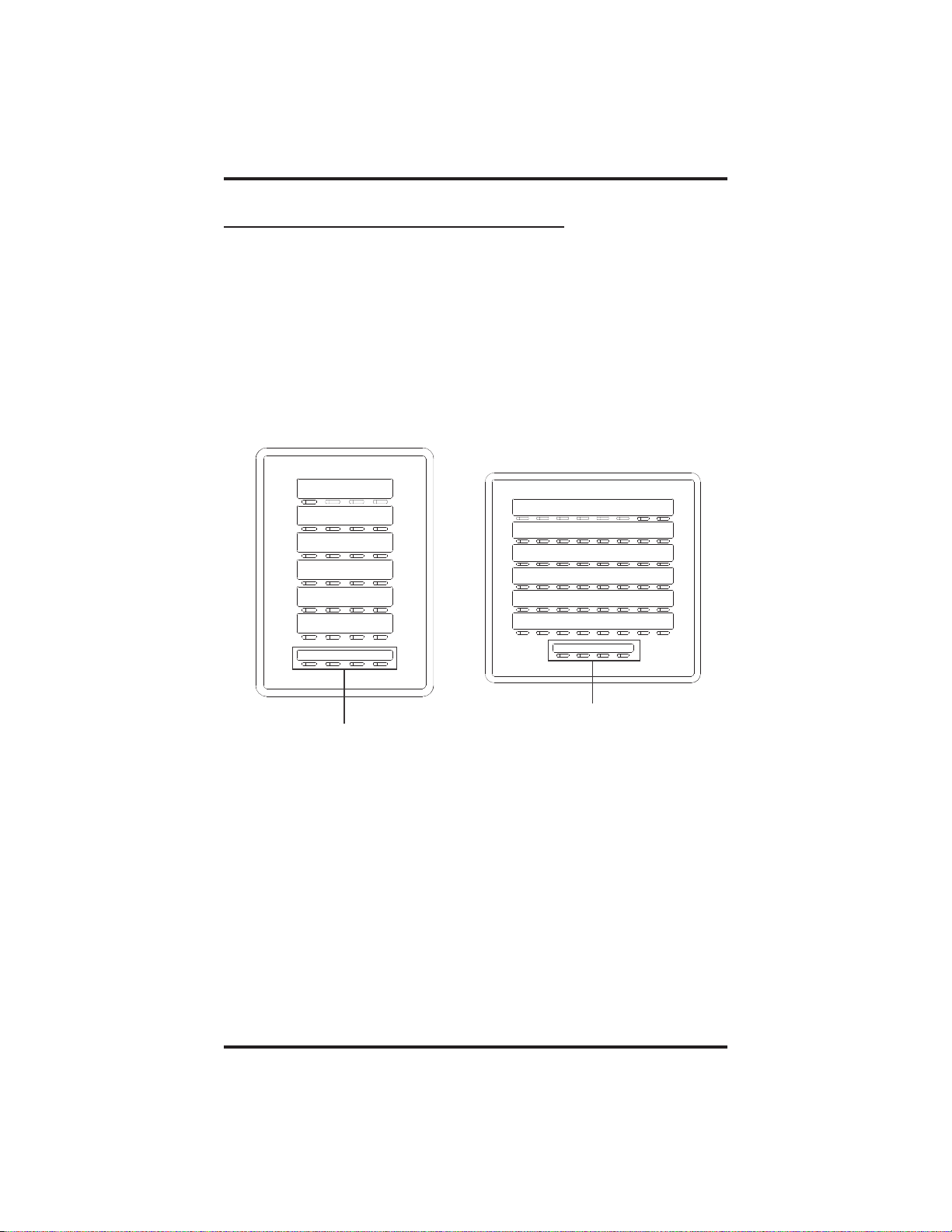
DSS/BLF Console GCA70–258
10.1.1 Accessing The Button Levels
The IB24X and IB48X DSS/BLF consoles have four levels of buttons,
quadrupling the consoles’ button capacity. The four buttons at the bottom
of each console allow you to select which button level is currently active.
To change button levels, press one of the buttons at the bottom of the
console. The leftmost button activates level 1, the next button activates
level 2, etc. A light beside the appropriate button lights to indicate which
level is currently active.
ib24x
ib48x
Level access buttons
Level access buttons
IB24X DSS/BLF Console
10 – 2 LCD Speakerphone Station User's Guide
IB48X DSS/BLF Console
Page 67

GCA70–258 Troubleshooting Your Telephone
Troubleshooting
11
Symptom Possible Cause
INTERCOM light flashing. Your messaging is set. Press
HOLD light flashing with no
line on hold.
MUTE light on. MUTE is activated. To cancel, press
SPEAKER light on steady. Background music feature activated
YourTelephone
INTERCOM, then dial # 02 and hang
up.
Another telephone has activated your
message waiting light. Press
INTERCOM and then press HOLD to
retrieve message. This action will call
party who activated light. Once you
have received message, party who
activated light (while still talking to
you) must press INTERCOM t o turn
off the light.
MUTE.
even though the system does not
provide background music. To cancel,
pressINTERCOMthendial#1.
Error Tone
(three steady tones)
You can not receive a voice
announce call.
LCD Speakerphone Station User's Guide 11 – 1
May occur when incorrect buttons are
pressed during speed dial
programming. For example, if a button
has a line assigned to it,or was not
enabled for speed dial programming
by the installer.
Voice announce block has been
activated. To cancel, press
INTERCOM then dial # 2.
Page 68

This page remains blank intentionally.
Page 69
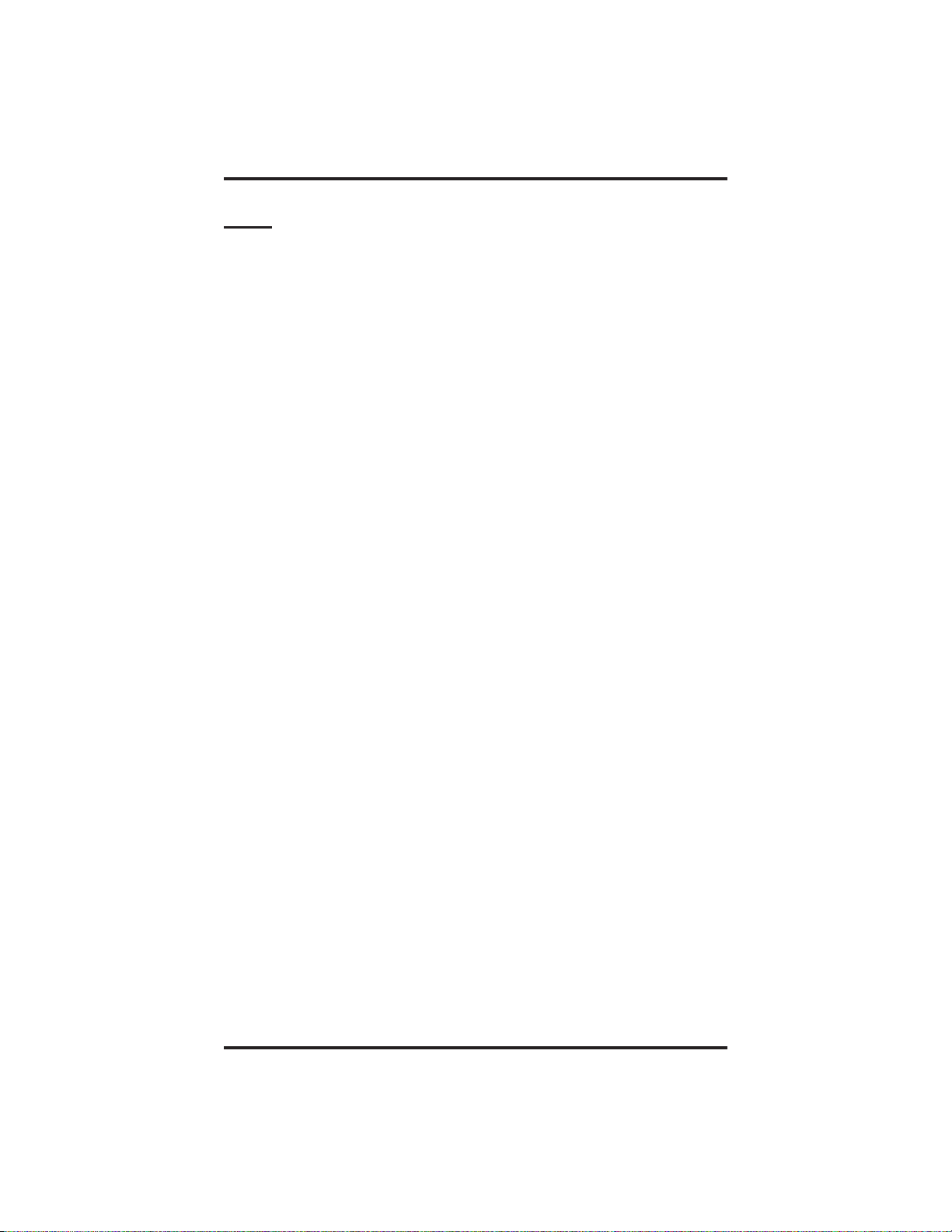
GCA70–258 Index
Index
A Section
AccessingLines....................................... 3–1
AdjustingDisplayContrast.............................. 9–1
AdjustingTheTelephonePedestal........................ 1–12
AnsweringASOHVA................................... 2–2
AnsweringCalls....................................... 2–1
AutomaticRedialFeature.......................... 3–4—3–5
B
BackgroundMusic..................................... 9–9
Blocking Voice-Announce Calls .......................... 9–1
ButtonLevels,AccessingDSS/BLF ...................... 10–2
ButtonProgramming............................. 8–1—8–2
ButtonQuery ......................................... 9–2
BusyButtonInquiry.................................... 9–2
BusyLinesAndStations,DisplayingStatus................. 9–2
C
CallPark............................................. 4–3
CallerIDFeature..................................... 9–11
Calls,Answering....................................... 2–1
Calls, Blocking Voice Announce .......................... 9–1
Calls,Forwarding...................................... 2–3
Calls,Holding......................................... 4–1
Calls,Making......................................... 3–1
Calls,Transferring..................................... 6–1
CampingOnAtAStation........................ 3–10 — 3–12
ConferencingStations .................................. 7–1
Contrast,Adjusting..................................... 9–1
D
DialByNameFeature.................................. 3–7
Dialing,Speed ........................................ 3–6
Dialing,LastNumber................................... 3–3
DisplayContrast,Adjusting.............................. 9–1
DisplayingButtonFunctions............................. 9–2
DisplayingStatusOfBusyLinesAndStations............... 9–2
DivertingIncomingCalls................................ 9–3
DoNotDisturb,Overriding.............................. 9–5
Index – 1
Page 70
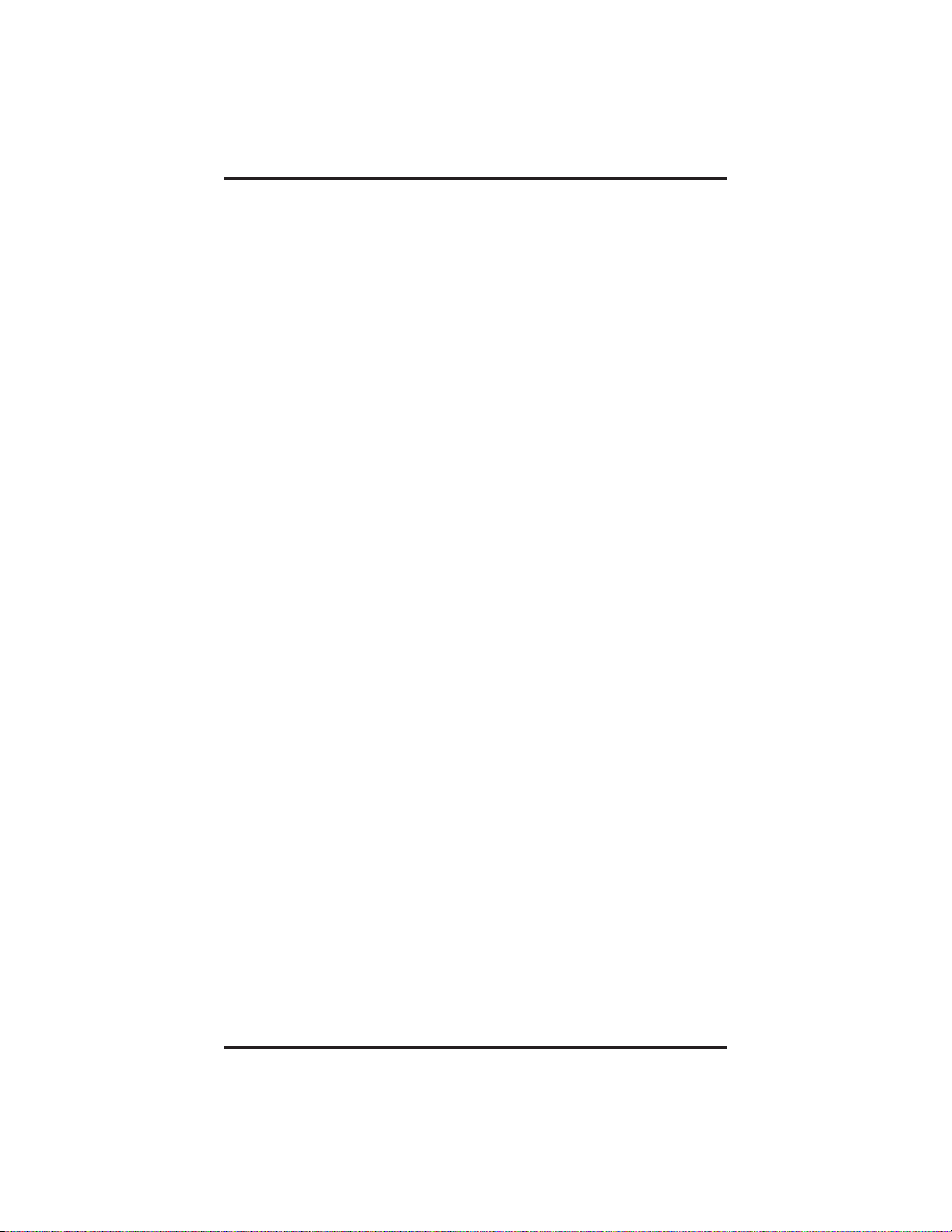
Index GCA70–258
DoNotDisturb,Setting................................. 9–4
DSS/BLFConsole .................................... 10–1
DSS/BLFConsole,AccessingButtonsLevels .............. 10–2
F
ForwardingCalls ...................................... 2–3
Full-Duplex Speakerphone, Using A ....................... 1–7
G
GroupListening....................................... 9–3
H
HoldingCalls......................................... 4–1
I
IMISTModule....................................... 9–10
IncomingCalls,Diverting ............................... 9–3
ISTDialingCodes..................................... A–5
L
LastNumberRedial.................................... 3–3
LCDAbbreviations............................... 1–3—1–6
LCDMessaging....................................... 5–2
LightPatterns......................................... 1–1
Lights,WhatTheyMean................................ 1–1
ListeningToACallOverTheTelephoneSpeaker............. 9–3
M
Making A PagingAnnouncement.......................... 3–9
MakingASOHVA..................................... 3–8
MakingCalls.......................................... 3–1
MessagingFeature..................................... 5–1
Messaging,LCD....................................... 5–2
Mute................................................ 9–4
O
Operating Your Telephone With ADSS/BLFConsole ........ 10–1
Overriding A DND Condition ............................ 9–5
P
ParkingACall ........................................ 4–3
Paging Announcement, Making A ......................... 3–9
Pedestal, Adjusting TheTelephone ....................... 1–12
2–Index
Page 71
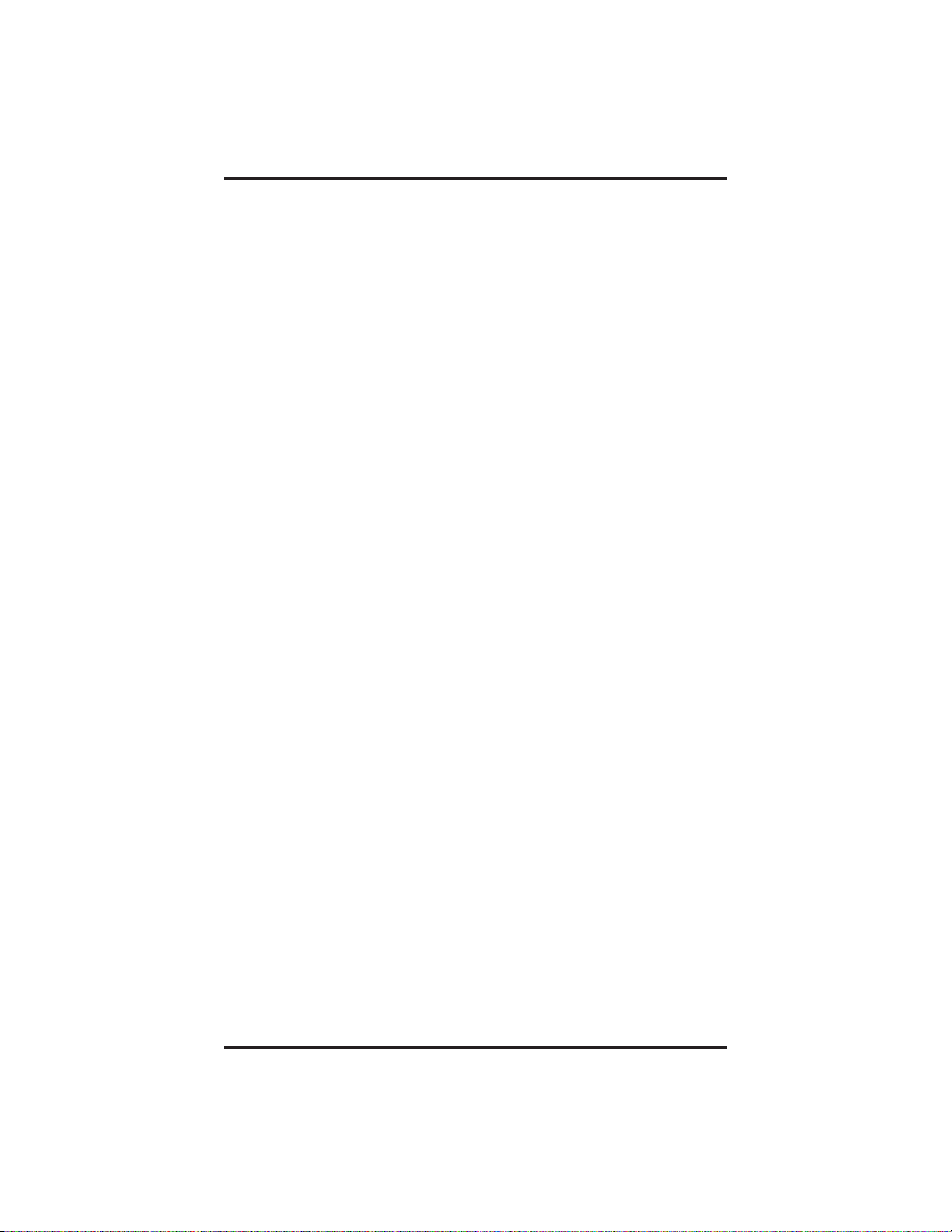
GCA70–258 Index
Personal Ringing Tones, Setting .......................... 9–9
ProgrammingSpeedDialNumbers........................ 8–3
ProgrammingYourTelephone............................ 8–1
Q
QuickReferenceGuide .....................QuickReference–1
R
RedialFeature,Automatic......................... 3–4—3–5
RedialingLastNumber ................................. 3–3
ReminderAlert,SettingA............................... 8–5
S
SettingAReminderAlert................................ 8–5
SOHVA,AnsweringA.................................. 2–2
SOHVA,MakingA..................................... 3–8
SpeakerphoneUserGuidelines ........................... 1–8
Speakerphone,UsingYour............................... 1–7
SpeedDial............................................ 3–6
SpeedDialNumbers,Programming ....................... 8–3
Stations,Conferencing.................................. 7–1
T
Telephone Pedestal,Adjusting ........................... 1–12
TransferringCalls...................................... 6–1
U
UnderstandingWhatTheLightsMean ..................... 1–1
Using The IMIST Module .............................. 9–10
V
Voice Announce Calls, Blocking .......................... 9–1
Volume,Setting........................................ 9–6
Index – 3
Page 72
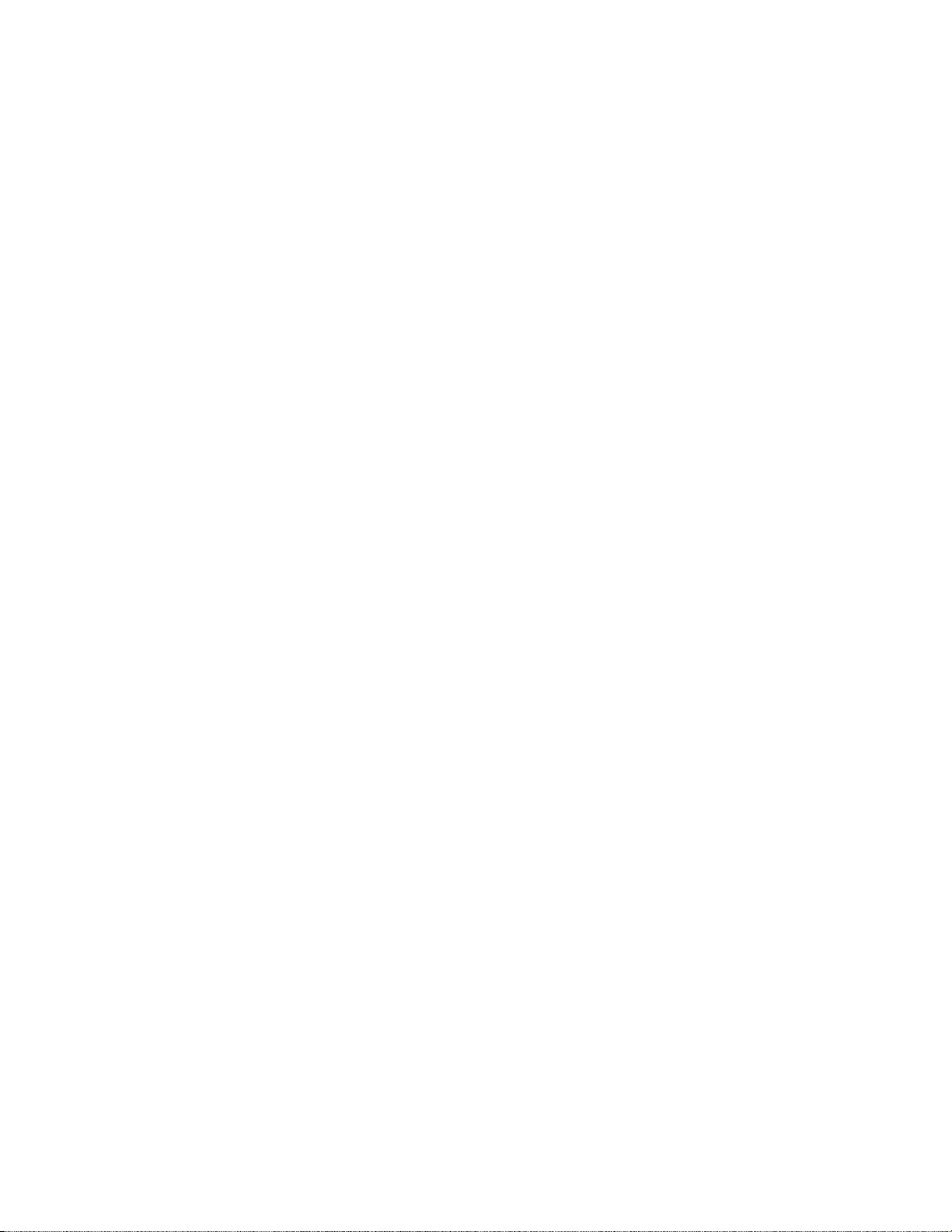
This page remains blank intentionally.
Page 73

GCA70–258 Quick Reference Guide
Appendix A
A
This chart provides you with a Quick Reference Guide of the feature
dialing codes. If you wish, you can detach these pages and keep them
near your telephone to serve as a stand alone reference. Chapter 8,
Programming Your Telephone, describes a method to program these
codes on your telephone at unused programmable buttons. Also, the
installer may store features at your telephone buttons and label the
buttons with the feature’s mnemonics.
Feature Enable Code Disable Code
Account Code INTERCOM
All Call INTERCOM 70 PAGE 1
Attendant Calling INTERCOM 0
Authorization Code INTERCOM # 08 +
Automatic
Callback and Call
Waiting
Quick Reference Guide
Button
Mnemonic
ACCT
✳ 04 + account code
AUTH
authorization code
INTERCOM ✳6 INTERCOM # 6 CAMP
Automatic
Redialing
Background Music INTERCOM ✳ 11
or 12
Call Divert Station INTERCOM ✳ 55 +
extension number
Call Forward,
Personal
Call Forward, All
Calls
INTERCOM ✳ 51 +
extension number
INTERCOM ✳52 +
extension number
ARD
INTERCOM # 1 MUSIC 1
MUSIC 2
INTERCOM # 5 FWD–P
INTERCOM # 5 FWD–A
Quick Reference – 1
Page 74

Quick Reference Guide GCA70–258
Feature EnableCode Disable Code
Call Forward,
Ring-No Answer,
All Calls
Call Forward,
Ring-No Answer,
Personal Calls
Call Park, Orbit
91-99
INTERCOM ✳ 54
+ extension
number
INTERCOM ✳ 53
+ extension
number
INTERCOM ✳
(91-99)
INTERCOM # 5 FWDRA
INTERCOM # 5 FWDRP
Call Park, Pickup INTERCOM #
91-99
Call Pickup,
Directed
INTERCOM ✳ 4
+ extension
number
Call Pickup,
INTERCOM # 4 GPKUP
Group
Clear Major
INTERCOM # 09
Alarm Ring
DISA Access Installer Assigned
Button
Mnemonic
PARK 1–9
PARK 1-9
DPKUP
Do Not Disturb INTERCOM # 01 DND
Do Not Disturb
Override
extension number
+ ✳03
EXOVR
DSS Programming INTERCOM ✳✳3
Executive
Override
extension number
+ ✳03
EXOVR
Hold, Manual HOLD HOLD
Hold, E xclusive HOLD + HOLD HOLD
Hold, Directed INTERCOM ✳ 90
Hold, Directed
INTERCOM # 90
Pickup
LCD Messaging INTERCOM ✳ 02
INTERCOM # 02 LCDMS
+ message
2 – Quick Reference
Page 75
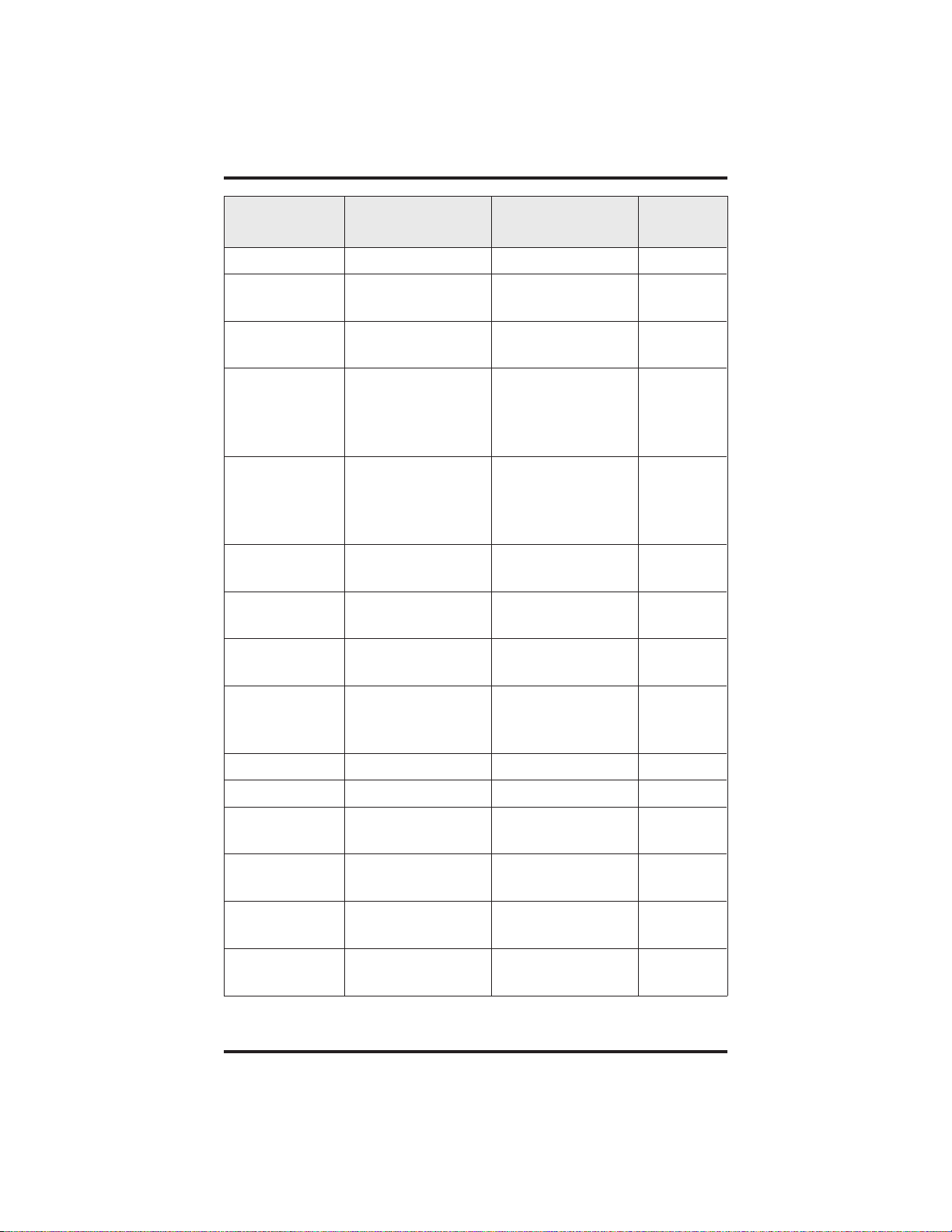
GCA70–258 Quick Reference Guide
Feature Enable Code Disable Code
Button
Mnemonic
Line Group 1 INTERCOM 9 LNG01
Line Groups
INTERCOM 80-89 LNG02-11
2-11
Line Groups
INTERCOM 60-64 LNG 12-16
12-16
Line Pick Up
INTERCOM 65-68 TAFS 1-4
From Any
Station, Zones
1-4
Line Pick Up
INTERCOM 69 TAFS✳
From Any
Station, All
Zones
Meet-Me
INTERCOM 78 MMEPG
Answer Page
Message
Waiting
Message Wait
INTERCOM ✳3+
extension number
#00
INTERCOM ✳ 3+
extension number
Retrieval
Night Transfer
(Attendant
INTERCOM ✳#
0✳ 031
INTERCOM ✳ #
0✳ 031
NIGHT
Only)
Operator Access INTERCOM 0
Paging, All Call INTERCOM 70 PAGE 1
Paging, Zones
INTERCOM 71-77 PAGE 2-8
2-8
Paging,
INTERCOM 78 MMEPG
Meet-Me
Park Orbit
Retrieve
Park Orbit Send INTERCOM
INTERCOM
#91-99
PARK 1-9
PARK 1-9
✳91-✳99
Quick Reference – 3
Page 76

Quick Reference Guide GCA70–258
Feature Enable Code DisableCode
Personal
Ringing Tones
INTERCOM
✳✳ 4+tone
code (1-8)
Redial Last
#
Dialed Number
Remote Station
Disable
Response
Message
INTERCOM ✳
05 + extension
number
INTERCOM
✳✳ 6 + button +
INTERCOM ✳
05 + extension
number
01-30
Service
Observing
INTERCOM #
03 + extension
number
Speed Dial,
1-0
Station
Speed Dial,
✳ 100 ✳ 599
System
Button
Mnemonic
RSPnn (nn =
1-30, S)
S-OBS
Speed Dial,
Programming
Station Lock INTERCOM
INTERCOM
✳✳ 1
LOCK
#04 + code
Volume Save INTERCOM
VOLSV
✳✳ 7
Voice-Announce
INTERCOM ✳ 2 INTERCOM # 2 VABLK
Block
NOTE: The dialing codes providedin this quick reference guide are
default values. Your system installer has the ability to
renumber these codes.
4 – Quick Reference
Page 77
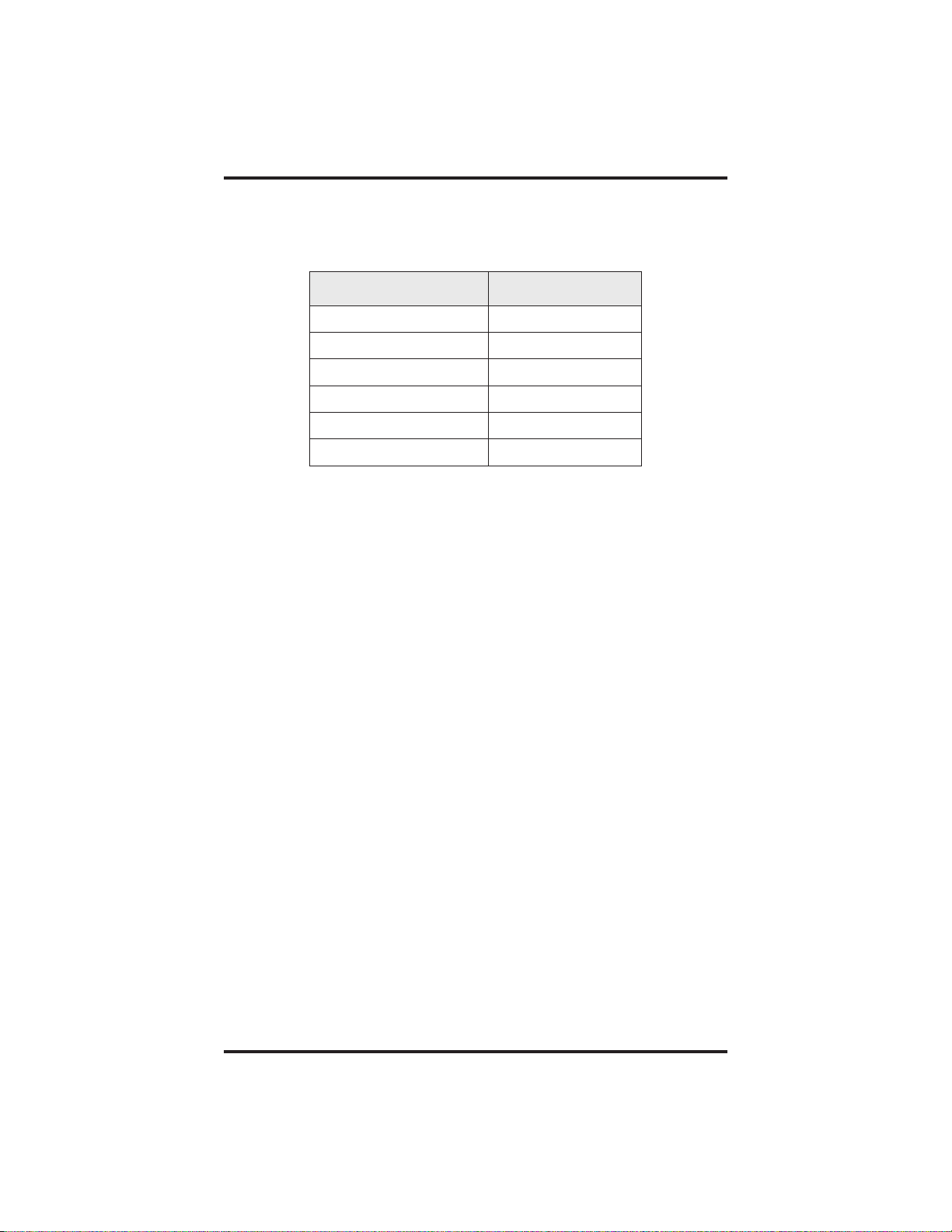
GCA70–258 Quick Reference Guide
The following table details several unique dialing codes that are only
applicable to single line proprietary and industry-standard telephones.
Feature Enable Code
Pick Up Last Line ✳ 08
Broker’s Call ✳ 07
Speed Dial Access Code ✳ 01
Saved Number Redial ✳ 06
Dial Saved Number ✳ 09
TAP Dialing Code # #
Quick Reference – 5
Page 78

NOTES
Page 79

This manual has been developed by Comdial Corporation (the “Company”) and
is intended for the use of its customers and service personnel. The informationin
this manual is subject to change without notice. While every effort has been made
to eliminate errors, the Company disclaims liability for any difficulties arising
from the interpretation of the information contained herein.
Theinformation contained hereindoes not purportto coverall details orvariations
in equipment or to providefor every possible contingency to be met in connection
with installation, operation, or maintenance. Should further information be desired, or should particular problems arise which are not covered sufficiently for
the purchaser’s purposes, contact Comdial, Inside Sales Department, P.O. Box
7266, Charlottesville, Virginia 22906.
Page 80

R
Charlottesville, Virginia 22901-2829
World Wide Web: http://www.comdial.com/
Printed in U.S.A. GCA70–258.08
8/97
