
R
DXP, DXP
Plus
, and FX Series
Digital Communications System
LCD Speakerphone Station User’s Guide
1
ABC
3
DEF
2
MNO
GHI
JKL
4
6
5
WXY
TUV
PRS
9
708
#
OPER
T/C
SPKR
HOLD
MUTE
ITCM
TAP
unisyn05.cdr
COMDIAL
DIGITECH
TRANS
TAP
CONF
MUTE
SPKR
HOLD ITCM
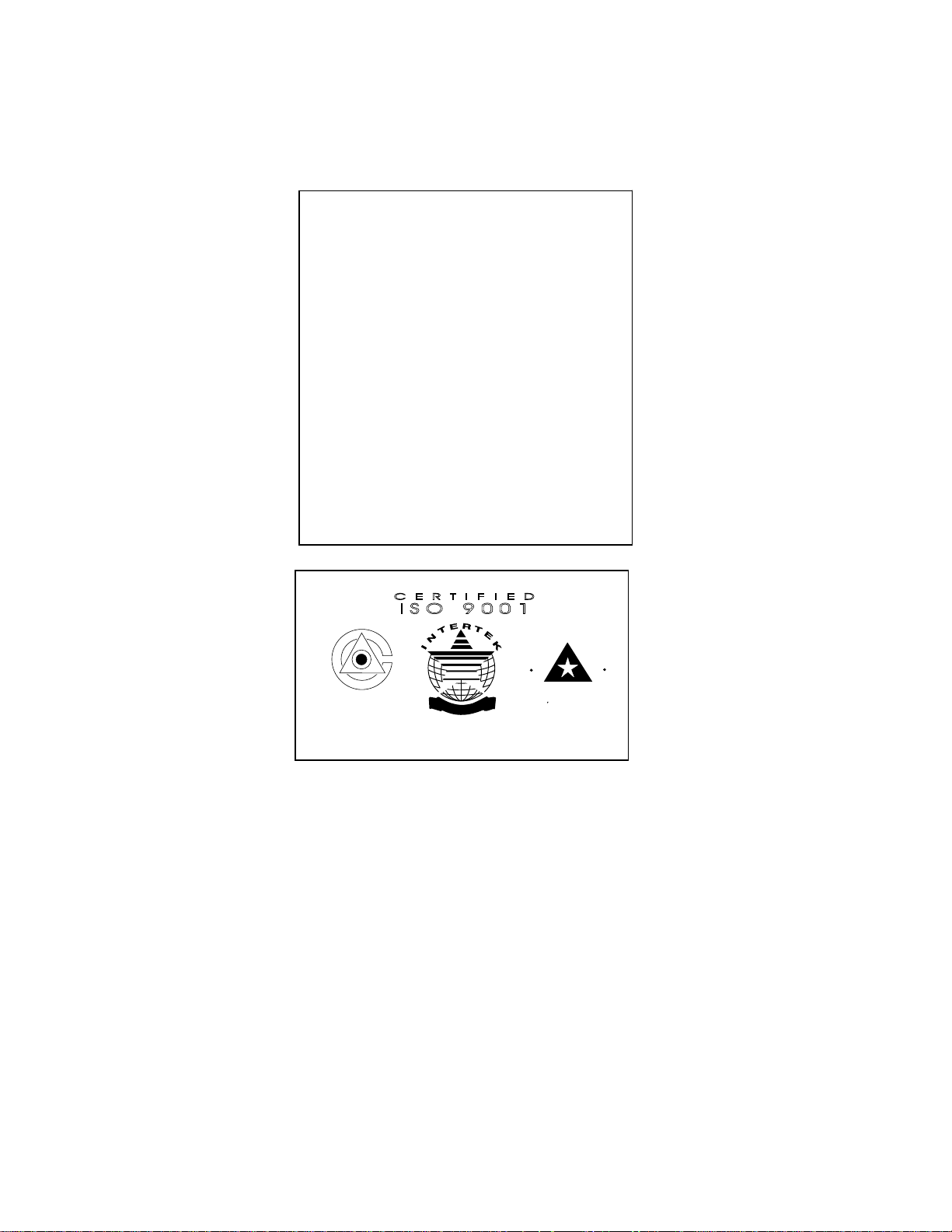
This user’s guide applies to the following
system and telephone models:
System Model:
DXP software revision 9C and later.
DXP
Plus
software revision 11A and later.
FX Series software revision 12A and later.
Telephone Model:
Impression 2022S Rev. A and later
DigiTech 7700S-** Rev. I and later
If youneedmoreinformation, consultyour
LCD
Speakerphone Reference Manual.
Contact your Comdial dealer for updates of
this as well as other Comdial publications
as your needs require.
CERTIFIED
ISO 9001
E
D
R
I
T
Accredited by the Dutch Council
for Accreditation for certification
and registration activities.
C
C
A
R
E
ANSI-RAB
C
N
E
R
O
I
T
T
I
A
I
C
F
G
E
D
R
A
R
I
T
S
Comdial's Quality Management System Is
Certified To The ISO 9001 Standard.
Comdial strives to design the features in our communications systems to
be fully interactive with one another. However, this is not always possible,
as the combinations of accessories and features are too varied and extensive
to insure total feature compatibility. Accordingly, some features identified
in this publication will not operate if some other feature is activated.
Comdial disclaims all liability relating to feature non-compatibility or
associated in any way with problems which may be encountered by
incompatible features. Notwithstanding anything contained in this
publication to the contrary, Comdial makes no representation herein as to
the compatibility of features.
2/12/97

GCA70–198 Contents
Contents
Section........................................ Page#
1 Introduction .................................1–1
1.1 UnderstandingWhatTheLightsMean .............1–1
1.2 UsingTheLCDAbbreviations....................1–2
1.3 Using The Speakerphone ........................1–8
2 AnsweringCalls..............................2–1
2.1 AnsweringCalls...............................2–1
2.2 Answering A Subdued Off-Hook
VoiceAnnouncement (SOHVA)................... 2–2
2.3 ForwardingCalls ..............................2–3
3 MakingCalls.................................3–1
3.1 MakingACall ................................ 3–1
3.2 AccessingLines............................... 3–1
3.3 UsingLastNumberRedial.......................3–2
3.4 UsingSpeedDial..............................3–3
3.5 Making A Subdued Off-Hook
VoiceAnnouncement (SOHVA)................... 3–4
3.6 MakingAPagingAnnouncement .................3–5
3.7 CampingOnAtABusyStationAnd
WaitingForAnAnswer(CallWaiting) .............3–6
3.8 Camping On At An Idle Station And
WaitingForAnAutomaticCallback ...............3–7
3.9 CampingOnAtABusyStationAnd
WaitingForAnAutomaticCallback ...............3–8
4 PlacingCallsOnHold.........................4–1
4.1 HoldingCalls................................. 4–1
4.2 UsingCallPark................................4–3
LCD Station User's Guide – iii

Contents GCA70–198
5 Sending And Receiving Non-Verbal Messages ..... 5–1
5.1 UsingTheMessagingFeature....................5–1
5.2 UsingLCDMessaging..........................5–2
5.3 SendingAnLCDMessage.......................5–3
6 TransferringCalls ............................6–1
6.1 TransferringOutsideCalls.......................6–1
7 ConferencingCalls............................7–1
7.1 ConferencingStationsTogether...................7–1
8 ProgrammingYourTelephone ..................8–1
8.1 StoringDSSNumbers ..........................8–1
8.2 StoringFeatureButtons.........................8–2
8.3 StoringAResponseMessageButton...............8–2
8.4 ProgrammingSpeedDialNumbers................8–3
8.5 SettingAReminderAlert........................8–5
9 Using The Other Telephone Features............. 9–1
9.1 AdjustingTheDisplayContrast................... 9–1
9.2 Blocking Voice-Announce Calls ..................9–1
9.3 Displaying Status Of Busy Lines
And Stations (Busy Button Inquiry) ............... 9–2
9.4 Displaying Button
Functions(ButtonQuery)........................ 9–2
9.5 Diverting Incoming
CallsToAnotherStation......................... 9–3
9.6 ListeningToACallOverThe
Telephone Speaker (Group Listening) ..............9–3
9.7 Muting Your Telephone ......................... 9–4
9.8 SettingADoNotDisturbCondition............... 9–4
iv–LCDStationUser'sGuide

GCA70–198 Contents
9.9 Overriding A Call Or A Do
Not Disturb Condition At Another
Telephone (Executive Override)................... 9–5
9.10 Setting The Volume Control...................... 9–6
9.11 Setting Your Personal Ringing Tones...............9–8
9.12 Using Background Music........................9–8
10 Operating Your Telephone
WithADSS/BLFConsole..................... 10–1
10.1 Operating Your Telephone
WithADSS/BLFConsole......................10–1
PublicationIndex.................................. I–1
Appendix A (Quick Reference Guide) ................ A–1
LCD Station User's Guide – v

This page remains blank intentionally.

GCA70–198 Introducing The Telephone
1
Congratulations and thank you for using a Comdial telephone! This
manual serves as a helpful guide for using your new telephone’s many
functions. If you should need more information about a particular
function or a function that is not listed in this guide, consult the
Impression / DigiTech LCD Speakerphone Reference Manual (your
system attendant should have several copies).
IntroducingTheT elephone
1.1 UnderstandingWhat TheLights Mean
The lights on your telephone indicate the status of lines, features, and
intercom.
—Next to a Direct Station Select (DSS)/
Busy Lamp Field (BLF) button:
Steady red = station is in use.
Flashing red = station is receiving a call.
Winking red = message-waiting light set for you by station
associated with that DSS button.
—Next to a line button:
Steady green = line is in use a t your station.
Steady red = line is in use at another station.
Flashing red = your line is ringing.
Flashing orange = your line is ringing and will be answered when
you lift the handset.
Winking green = line is on hold at your station.
Winking red = line is on hold at another station.
Fluttering orange = line has recalled from hold at your station.
Fluttering green = a second line has recalled from hold at your
station before you have answered the first recalling line (fluttering
orange).
Fluttering red = line has recalled from hold at another station.
LCD Station User's Guide 1 – 1
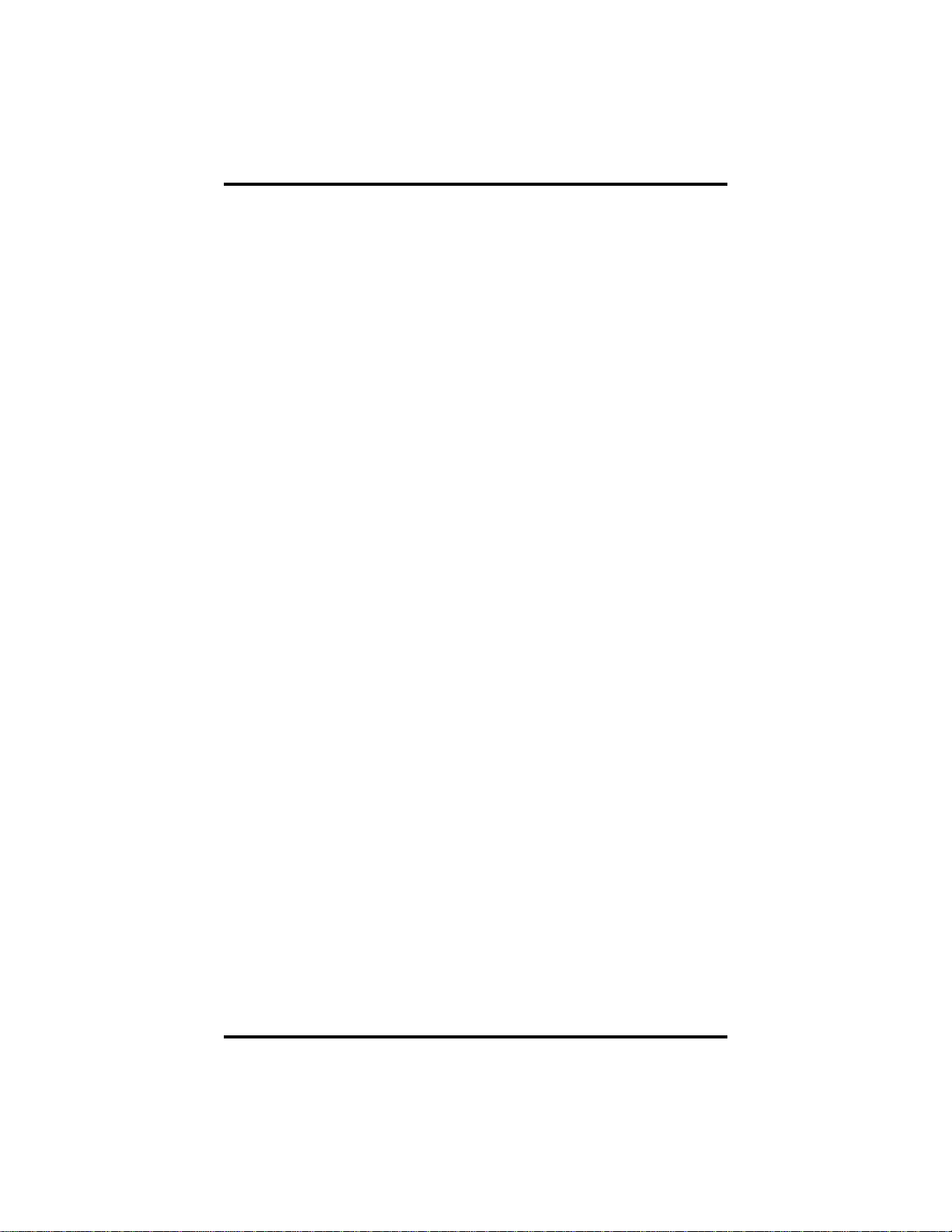
Introducing The Telephone GCA70–198
—Next to an INTERCOM button:
Steady green with a quick flash = you are using your intercom.
Winking red = an LCD message is set on your telephone for others
to receive when calling.
Flashing orange = another station is calling you.
—Next to a fixed feature or programmable feature button:
Steady red = the feature is on.
Steady off = the feature is off.
—Above the HOLD button:
Fluttering red = message awaits pickup.
Winking green = a line is on hold at your station.
—Above the SPEAKER button:
On steady (with telephone on hook and busy) = speakerphone
mode is active.
On steady (with telephone on hook and idle) = background
music is active.
Flashing = feature viewing and programming is in progress.
—Above the MUTE button:
On steady = called party cannot hear your conversation.
—Above the SHIFT button:
On steady = shift mode is activated to allow access to second level
speed dial numbers programmed at DSS button locations.
Explanation of Light Patterns
The lights on your telephone alert you to different conditions by
turning on and off in a certain pattern. You will observe the following
light patterns on your speakerphone:
Flashing. The light flashes on an off at equal times (about 1/2 second
on and 1/2 second off).
Winking. In contrast to flashing, the light flashes off for a very short
time compared to the time it is on.
Fluttering. A fluttering light is about eight times faster than a flashing
light.
1 – 2 LCD Station User's Guide

Auxiliary
LCD Alphanumeric
Interactive Buttons
GCA70–198 Introducing The Telephone
Jack
TAP
Button
Transfer/
Conference
Button
Speaker
Mute
Button
Speaker
Button
Volume
Control
Message
Waiting
Light
Display
COMDIAL
TRANS
TAP
CONF
MUTE
SPKR
HOLD ITCM
Hold Button
Microphone Opening
DigiTech LCD Speakerphone
unisyn12.cdr
(NOT programmable)
DIGITECH
Programmable
Buttons
Intercom
Button
AW400
Interactive Buttons
Intercom Light
Mute Light
Speaker Light
Message
Waiting Light
Hold Light
1
ABC
3
DEF
2
MNO
GHI
JKL
4
6
5
WXY
TUV
PRS
SPKR
HOLD
708
OPER
9
#
T/C
MUTE
ITCM
TAP
Impression LCD Speakerphone
LCD Station User's Guide 1 – 3
Line Lights,
DSS/BLF Lights
(one for each button)
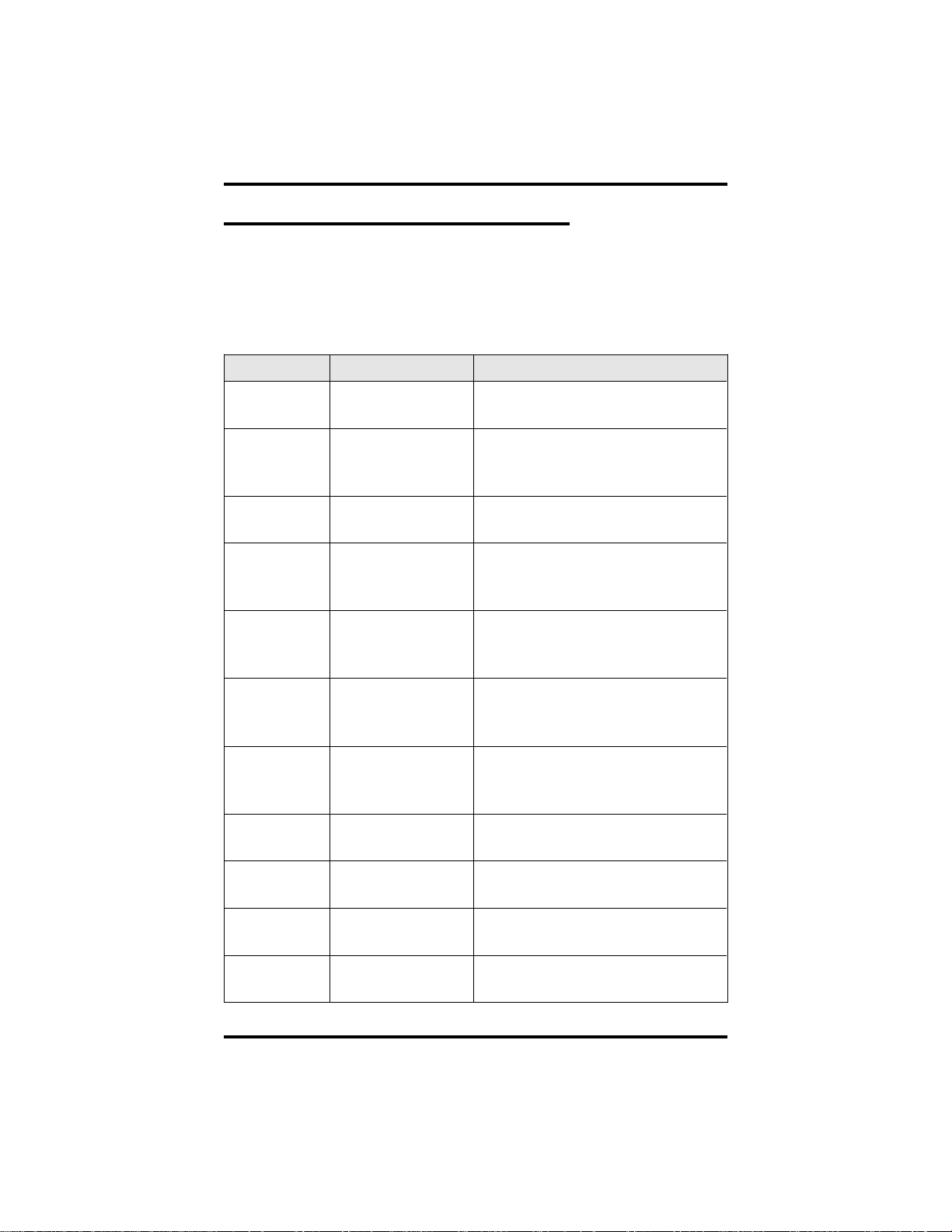
Introducing The Telephone GCA70–198
1.2 Using The LCD Abbreviations
The following chart identifies the abbreviations on your LCD screen and
provides a brief definition of each feature. For more detailed information
see the Impression / DigiTech LCD Speakerphone Reference Manual,
GCA70–226.
Abbreviation Feature Definition
ACCT
ALERT Set Reminder Sets two reminder alerts that will
ALL All Calls Forward Routes all of your calls to a
ANS Answer Retrieves an unanswered
APAGE Auxiliary Pager Stores a button that selects external
ARECD Auxiliary Recorder Stores a button that selects
ARING
ARDL Automatic Redial Redials a busy call once a minute
Account Stores a button that enables
account code entry.
sound at your station at specified
times.
different station location.
transferred call that returns to your
station.
pager operation through the
auxiliary jack.
auxiliary recorder operation
through the auxiliary jack.
Auxiliary Ringer Stores a button that selects
auxiliary ringer operation through
the auxiliary jack.
for 10 minutes.
BKSP Backspace Erases incorrect entries during
speed number programming.
CALL Call Calls a station that turned on your
message waiting light.
CALLBK I Will Call Back Responds to a SOHVA call with a
non-verbal message.
1 – 4 LCD Station User's Guide
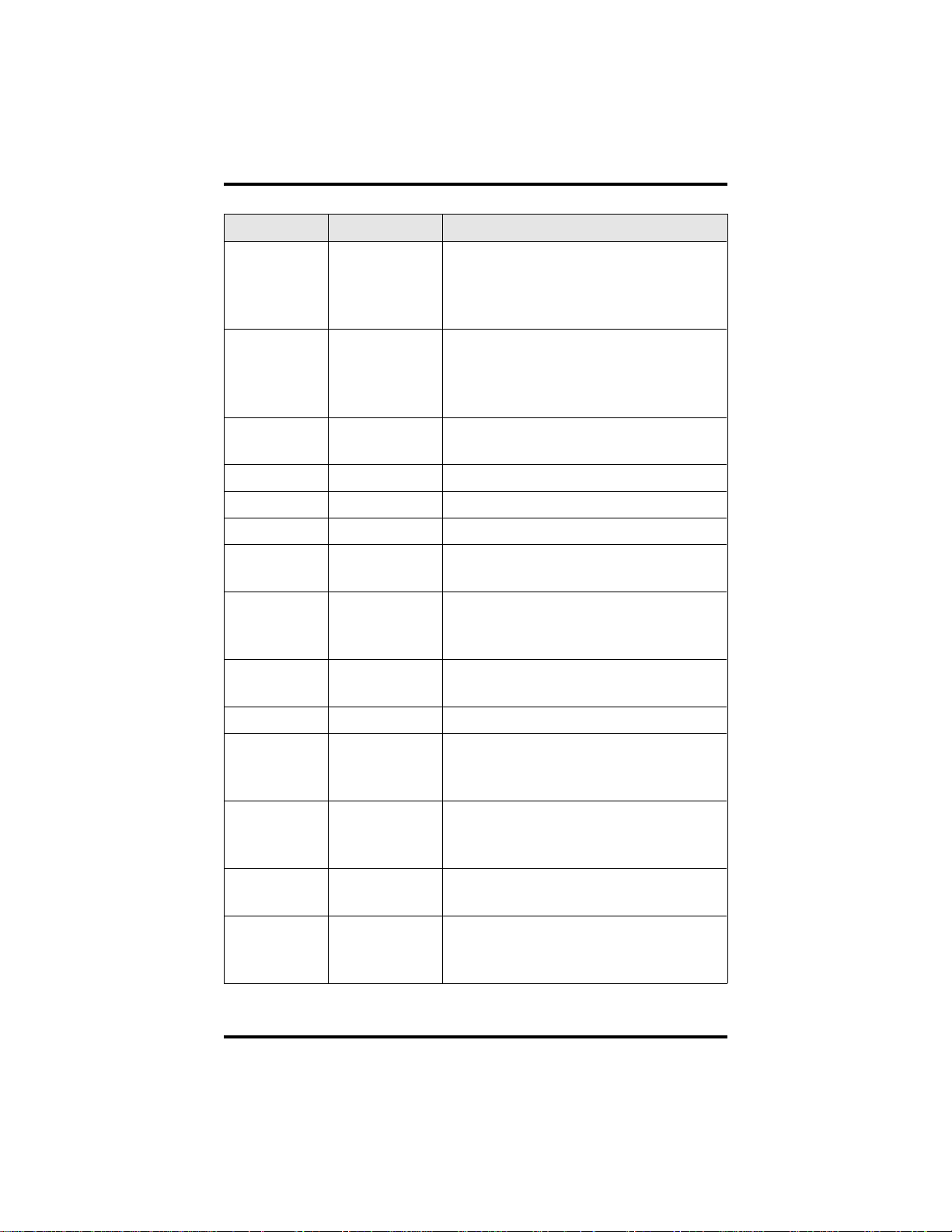
GCA70–198 Introducing The Telephone
Abbreviation Feature Definition
CFWD Call Forward Forwards all of your calls to a different
station location. When chosen as a
feature, stores a button that enables the
function.
CAMP Camp On Has system call you when busy station
becomes idle. When chosen as a
feature, stores a button that enables the
function.
CLEAR Clear Features Stores a button that clears a currently
active or engaged feature.
CLR
CONF
DARK
DISP
Clear Cancels a call forward condition.
Conference Establishes a conference.
Dark (contrast) Makes LCD screen darker.
Display Adjusts the contrast of your LCD
screen.
DND Do Not D isturb Makes your station appear busy to other
stations. When chosen as a feature,
stores a button that enables the function.
DSS Direct Station
Selection
Store a personal intercom number at a
DSS location.
EXIT Exit Selection Ends a current programming session.
FEAT Feature Presents several different features that
you can store at programmable buttons
for later use.
GPLSN Group Listen When chosen as a feature, stores a
button that enables loudspeaker
broadcast of dis tant party’s voice.
HDSET Headset When chosen as a feature, stores a
button that enables headset operation.
HAVE
HOLD
Ask Caller To
Hold
Sends a non-verbal response to SOHVA
callers so they will know to place the
outside caller on hold.
LCD Station User's Guide 1 – 5
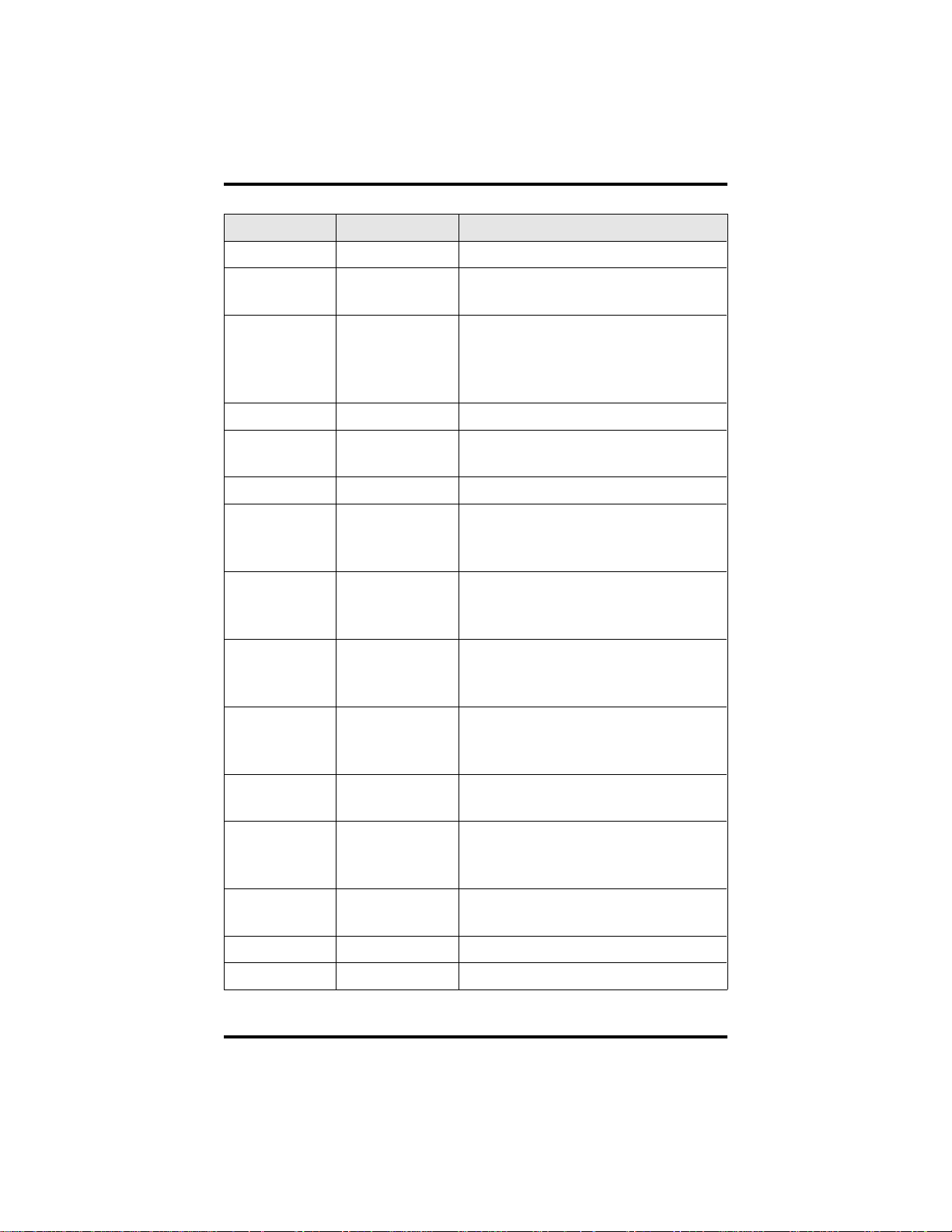
Introducing The Telephone GCA70–198
Abbreviation Feature Definition
LIGHT Light (contrast) Makes the LCD screen lighter.
MSG Message Turns on the message-waiting light at
another station.
MUSIC
Background
Music
Turns on the background music at
your station. When chosen as a
feature, stores a button that enables
the function.
NEXT
NoANS No
Next Display Shows the next display.
Forward calls that ring at your station
Answer/Forward
but receive no answer.
OPTION Options Selects interactive button features.
OVER Override Overrides either a Do Not Disturb
condition or a busy condition at a
station you have called.
PAGE Paging Zone When chosen as a feature, stores a
button that provides one-button
access to paging.
PARK
Park Orbit When chosen as a feature, stores a
button that provides one-button call
parking.
PCKUP Pickup When chosen as a feature, stores a
button that allows you to pick up a
call ringing elsewhere.
PERS Personal Routes your personal intercom calls
to a different station location.
PRIV
Privacy When chosen as a feature, stores a
button that releases privacy for a
current call.
QUERY Button Query Displays program status of any
button.
RECON Reconnect Reconnects you to a transferred call.
RING Ring Tone Selects different ringing tones.
1 – 6 LCD Station User's Guide
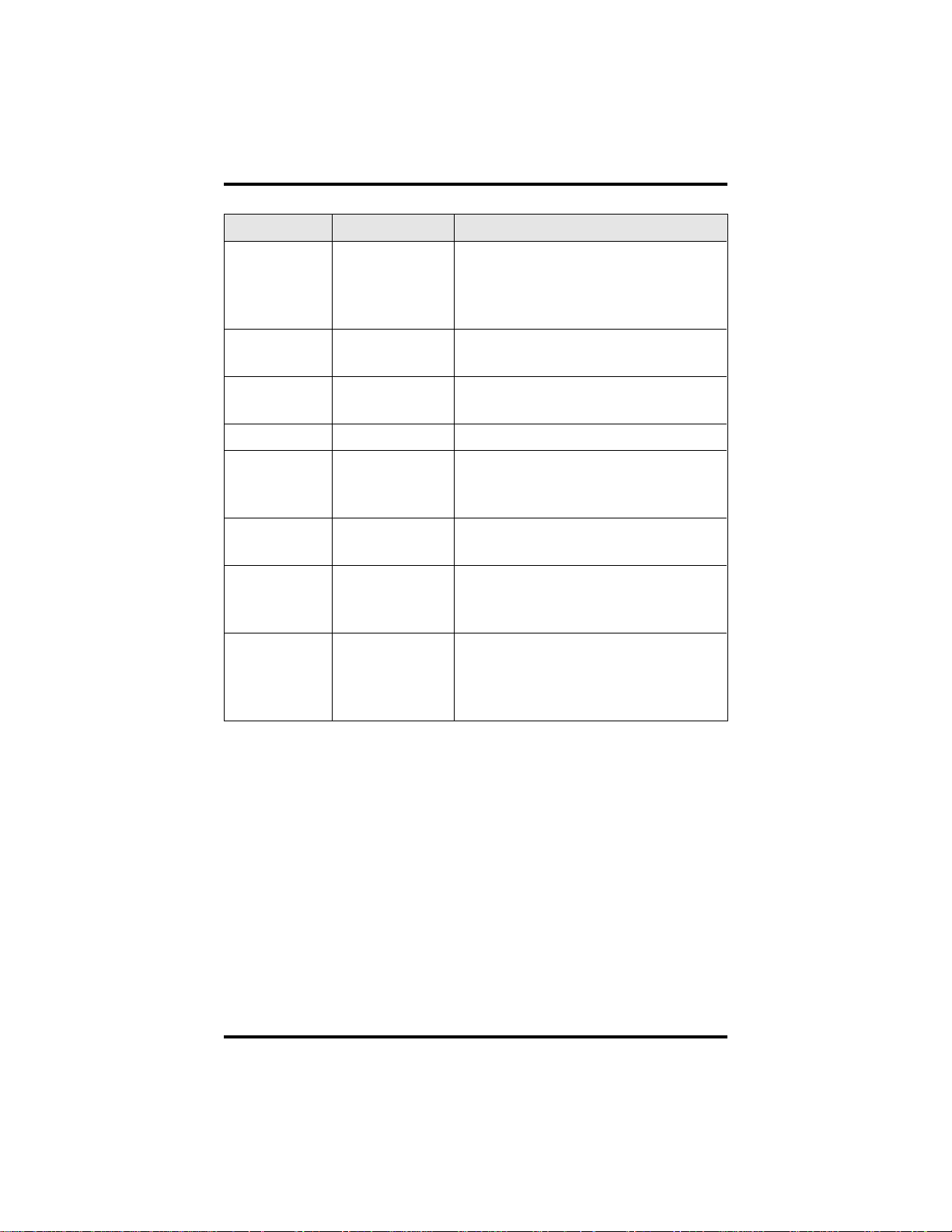
GCA70–198 Introducing The Telephone
Abbreviation Feature Definition
SAVE Save Number Permanently saves last number you
dialed. When chosen as a feature,
stores a button that provides the
function.
SDIAL Speed Dial Programs a number for one-button
calling.
SEND
Send Transfer Re-transfers a previously transferred
call that returned to your station.
SET Set Feature Enables call forwarding.
SOHVA Secure Off-
Hook Voice
Sends a subdued off-hook voice
announcement to another station.
Announce
SRC Music Source Selects the music source that will
supply background music.
TAKE MSG Take A Message Sends a non-verbal response to
SOHVA callers so they will know to
take a message from an outside party.
VAB Voice
Announce Block
Inhibits your station from receiving a
SOHVA. When chosen as a feature,
stores a button that provides the
function.
LCD Station User's Guide 1 – 7

Introducing The Telephone GCA70–198
1.3 Using The Speakerphone
When using your speakerphone, the microphone and loudspeaker are
farther away from you than when you use a handset. Both the signal
from the loudspeaker and the signal to the microphone must be
strengthened. When microphones and loudspeakers are close together,
such as in a speakerphone, additional amplification typically generates a
ringing sound (public address systems do this if the volume is too high or
the microphone is too close to a loudspeaker).
Your speakerphone’s sound-activated switches allow either the
microphone or the loudspeaker to be on at a given time. This means that
voice sounds travel in only one direction at a particular moment.
NOTE: All references to fixed buttons are printed in upper case bold
type, for example “Press the INTERCOM button.”
All references to interactive buttons are printed in upper c ase,
bold italic type, for example “Press the OPTIONS button.”
Speakerphone User Guidelines
• Both parties cannot talk at the same time. You must wait for
silence out of your loudspeaker before talking. You must stop
talking to hear the other party.
• Background noise may prevent the sound-activated switches from
operating properly. Avoid placing the speakerphone where it will
detect sounds from typewriters, keyboards, printers, paging
systems, and other equipment.
• Speak slightly louder than normal and with a clear, authoritative
voice. For the microphone to best detect your voice, speak within
three feet of it and face the telephone.
1 – 8 LCD Station User's Guide
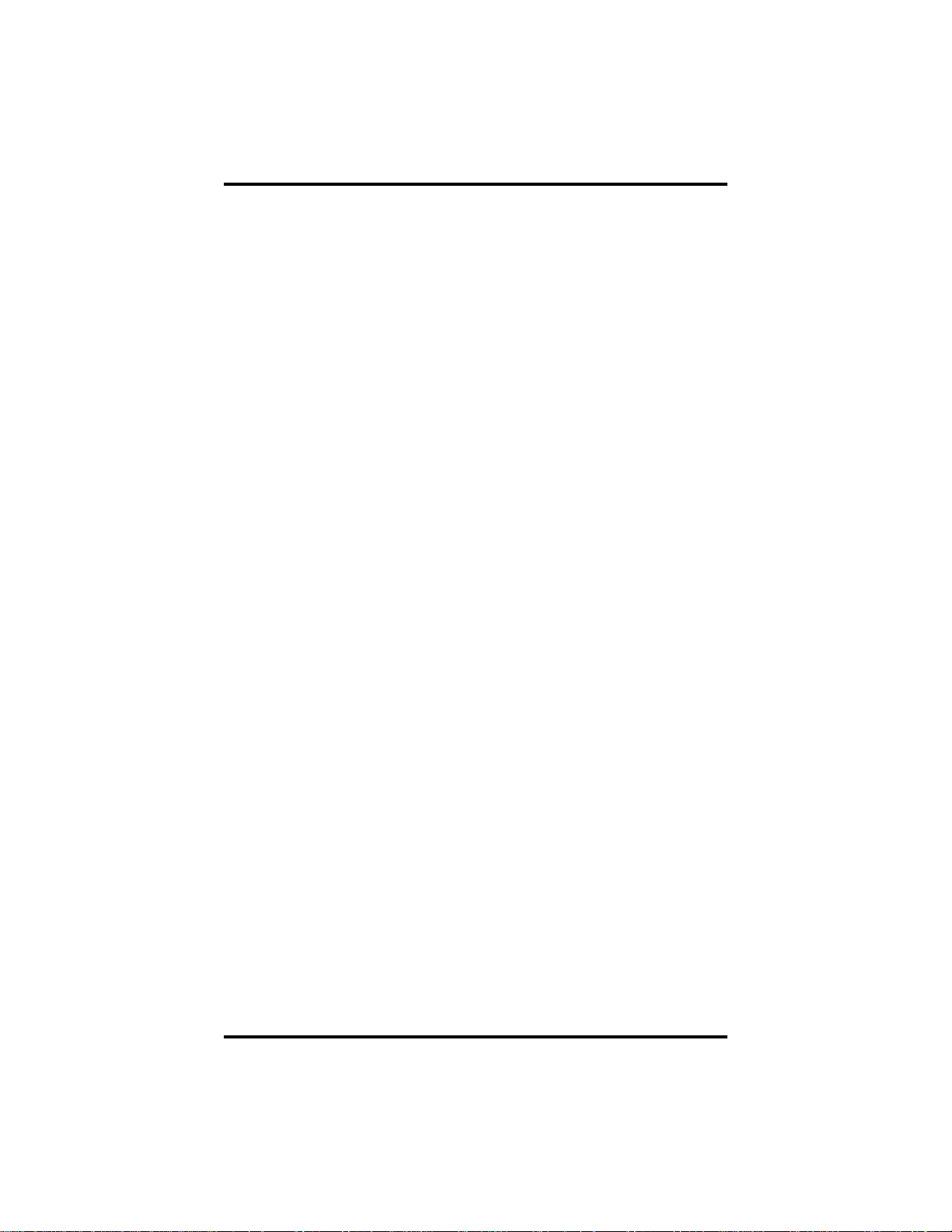
GCA70–198 Introducing The Telephone
• Raising the volume of the loudspeaker makes it easier for the
sound-activated switches in your telephone to select the distant
party’s voice. Lowering the volume of the loudspeaker makes it
easier for the switches to select your voice.
• Since the system takes several seconds to provide the best
switching, constant sound patterns—such as elongating your
words and playing externally-supplied music—may prevent the
sound-activated switches from operating properly.
• Place the telephone on a hard surface and away from table edges.
Do not place the telephone in corners or enclosures. Do not let
obstructions come between you and the microphone. Rooms with
hard, flat surfaces that reflect sound may affect the
sound-activated switches.
• If you are using a handset and the other party is using a
speakerphone, avoid breathing heavily into your microphone.
Avoid other sounds that may affect the distant telephone’s
sound-activated switches.
• In some situations, such as when you or the distant party are in a
noisy environment, you may have to lift your handset to ensure a
clear conversation.
• When both you and the distant party use speakerphones, the
sound-activated switches can occasionally detect both voices
simultaneously, thus blocking out both voices.
LCD Station User's Guide 1 – 9

This page remains blank intentionally.

GCA70–198 Answering Calls
2
Answering Calls
2.1 Answering Calls
• To answer a call that is ringing at your telephone,
1. If the light is flashing orange, lift handset,
—OR—
if the light is flashing red, press the line button next to it and lift
handset.
• To answer a call using the speakerphone,
1. Press flashing line or INTERCOM button.
• To answer a call that is ringing at any telephone,
1. Lift handset.
2. Press INTERCOM and dial ✳ 4 plus extension number of
ringing telephone.
• To answer a call that is ringing at a particular telephone in your
group,
1. Hear ringing.
2. Press INTERCOM and dial #4(you must have the ringing
station programmed in your call pickup group).
3. Speak toward telephone to answer call. Lift handset if you desire
privacy.
LCD Station User's Guide 2 – 1

Answering Calls GCA70–198
• To answer a call that is ringing the loud ringer or night transfer
station,
1. Hear ringing.
2. Lift handset.
3. Press INTERCOM.
4. Dial 65 through 68 to select ringing zone (1–4) at the location of
the bell, or dial 69 to answer any ringing zone.
NOTE: This feature is known as Trunk Access From Any Station
(TAFAS).
2.2 Answering A Subdued OffHook V oice Announcement (SOHV A)
The installer may arrange your telephone to receive a subdued off-hook
voice announcement (SOHVA). If so, an intercom caller may mix into
your outside call and deliver a message to your telephone receiver for
you to hear.
NOTE: While off-hook on an outside call, you will hear several quick
tone bursts followed by an announcement delivered t o your ear
through the handset.
• To respond verbally,
1. Press and hold REPLY.
2. Speak into handset.
• To respond non-verbally,
1. Press MSG.
2. Press HAVE HOLD, TAKE MSG (Take Message), or CALL
BACK depending on which message you want to leave.
NOTE: Announcing station must have LCD speakerphone.
• To block a SOHVA,
1. Press BLOCK when calling party initiates SOHVA.
2 – 2 LCD Station User's Guide

GCA70–198 Answering Calls
2.3 Forwarding Calls
• To forward calls made to your station,
1. Press OPTIONS.
2. Press NEXT until the CFWD option appears.
3. Press CFWD.
4. Press SET.
5. Press PERS to forward prime line and intercom calls,
—OR—
press ALL to forward all calls,
—OR—
press NO ANS to forward calls that ring at your station but
receive no answer after a preprogrammed number of rings (then
press PERS to forward your prime line and intercom calls or
press ALL to forward all calls that ring with no answer at your
telephone).
6. Dial extension number of telephone that is to receive your
forwarded calls.
7. Press SPEAKER to end.
• To forward calls that ring at your station but receive no answer,
1. Press OPTIONS.
2. Press NEXT until the CFWD option appears.
3. Press CFWD.
4. Press SET.
5. Press NO ANS.
6. Press PERS to forward your prime line and intercom calls or
press ALL to forward all calls that ring with no answer at your
telephone (your system installer has already programmed how
many times your telephone will ring before calls are forwarded).
6. Dial extension number of telephone to receive your forwarded
calls.
7. Press SPEAKER to end.
LCD Station User's Guide 2 – 3

Answering Calls GCA70–198
• To cancel call forwarding,
1. Press OPTIONS.
2. Press NEXT until the CFWD option appears.
3. Press CFWD.
4. Press CLR to disable call forwarding.
5. Press SPEAKER to end.
2 – 4 LCD Station User's Guide

GCA70–198 Making Calls
3
Making Calls
3.1 Making A Call
• To make a call,
1. Lift handset, select line (unless your telephone selects it for you)
or select INTERCOM, and listen for dial tone.
2. Either dial number, use speed dial feature, use redial feature, or
press Direct Station Select (DSS) if making an intercom call.
3.2 Accessing Lines
• To access outside line using the line group feature,
1. Press INTERCOM, then dial line group access code:
9 =group1,
80–89 = groups 2 through 11,
60–64 = groups 12 through 16.
2. Listen for outside dial tone.
3. Dial number.
4. When called party answers, lift handset.
• To queue for a line group if all lines are busy,
1. Press INTERCOM and dial line group access code (9, 80–89,or
60–64).
2. Hear busy tone and dial ✳ 6.
3. Hang up and wait for queuing ring-back.
• To answer queuing ring-back,
1. Lift handset and hear dial tone for line.
LCD Station User's Guide 3 – 1

Making Calls GCA70–198
• To cancel queuing before it rings back at your telephone,
1. Lift handset.
2. Press INTERCOM and dial #6.
3. Hang up handset.
• If you must enter an account code when making outside calls,
1. Select line.
2. Press INTERCOM and dial ✳04 (this places the call on hold),
—OR—
press preprogrammed ACCOUNT CODE button (this does not
interrupt the call in progress).
3. Dial your account number, hear outside dial tone, and dial
outside number.
4. When called party answers, lift handset.
3.3 Using Last Number Redial
• To redial the last number that you dialed at your telephone,
1. Press SPEAKER (or hang up handset) to disconnect current
ringing or busy tone.
2. Dial #.
3. Listen for ringing or busy tone over the telephone’s speaker.
When called party answers, lift handset; if called party is busy,
press SPEAKER to disconnect.
• To automatically redial the last dialed number once a minute
for 10 minutes,
1. Press ARDL.
2. Listen for ringing or busy tone over the speaker.
3. When called party answers, lift the handset (you must do this to
disengage the redial feature).
3 – 2 LCD Station User's Guide

GCA70–198 Making Calls
3.4 Using Speed Dial
• To dial a speed dial number from a preprogrammed DSS
button,
1. Press preprogrammed button. If you have programmed the
number at the second level of a DSS button, press SHIFT before
pressing button.
2. When called party answers, lift handset.
• To dial personal or system speed dial numbers from your
keypad,
1. Dial desired code:
0–9 = personal speed dial number,
✳100–✳599 = system speed dial number,
if you are already on a line, press HOLD, then dial code.
2. When called party answers, lift handset.
NOTE: On some earlier systems, the available speed dial codes are
✳100–✳299.
LCD Station User's Guide 3 – 3

Making Calls GCA70–198
3.5 Making A Subdued Off-Hook
Voice Announcement (SOHV A)
• To make a SOHVA announcement using the preprogrammed
SOHVA button,
1. Make intercom call and hear busy tone.
2. Decide whether to interrupt.
3. If you decide not to interrupt the called party, hang up.
4. To interrupt, press preprogrammed SOHVA button and hear
several quick tone bursts.
5. Make announcement (busy tone means the called telephone is in
speakerphone mode and you cannot make announcement, system
programming has denied your SOHVA, or the c alled party has
blocked your SOHVA).
6. Wait on line for reply (either verbal or LCD reply).
NOTE: You cannot control how the called party receives the
announcement. This depends on whether the party is using a
headset and on the programming of his or her station. For
example, if the called party has set the station to forward to
voice mail or to another station not in the SOHVA group, he or
she will not receive your announcement.
3 – 4 LCD Station User's Guide

GCA70–198 Making Calls
3.6 Making A Paging Announcement
• To send a paging announcement,
1. Lift handset.
2. Press INTERCOM,thendial70–77 for zones 1–8 [in the default
mode code 70 (zone 1) provides an all-call function],
—OR—
press a preprogrammed PAGE button.
3. Make announcement.
4. Remain on line if awaiting a reply (known as a meet-me page),
—OR—
hang up handset.
At times other telephone users may page you with instructions to meet
them on line. This is known as a meet-me page. You can go to the
nearest telephone and dial a code to contact the paging party.
• To reply to a meet-me page,
1. Lift handset of nearest telephone.
2. Press INTERCOM.
3. Dial 78.
4. Meet paging party on line.
LCD Station User's Guide 3 – 5
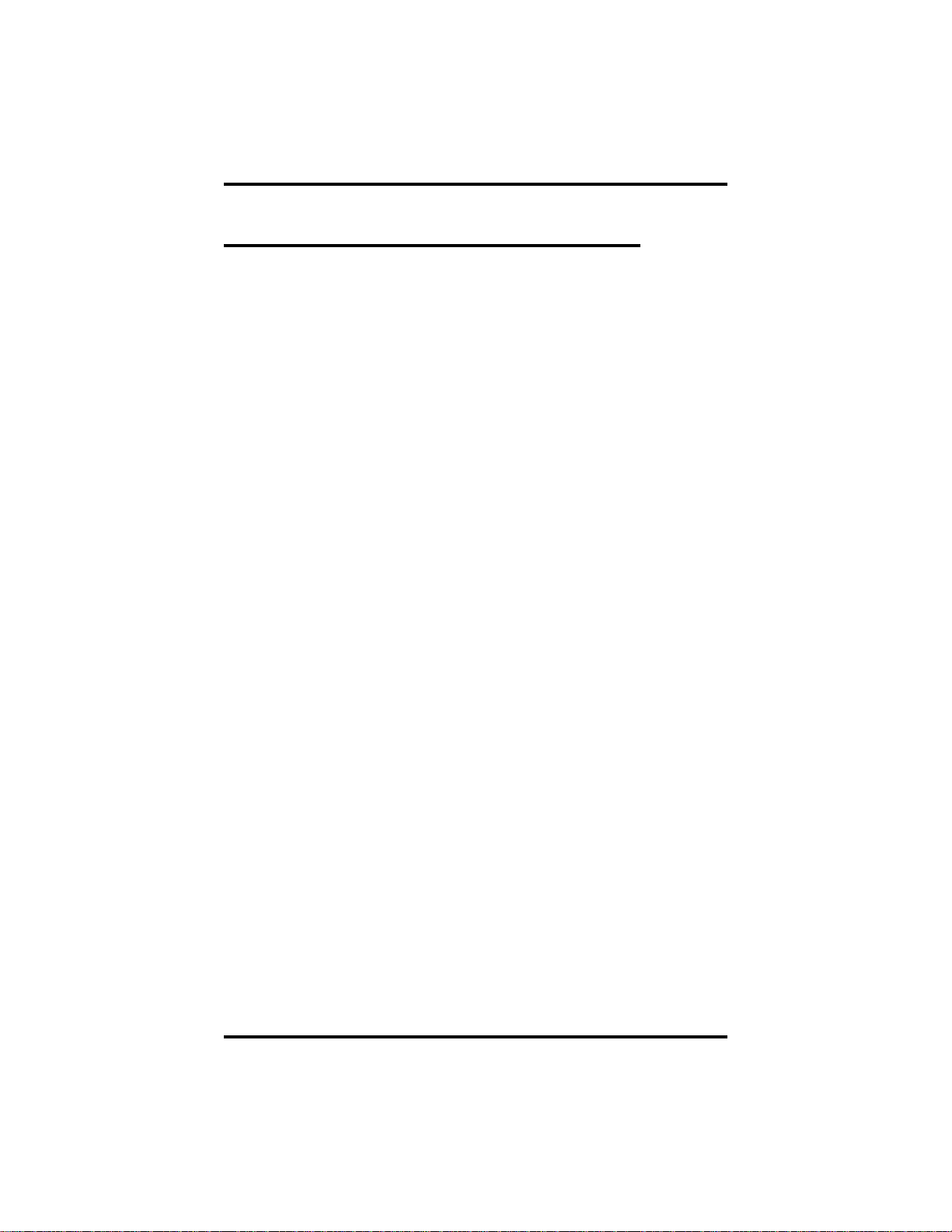
Making Calls GCA70–198
3.7 Camping On At a Busy Station And
WaitingFor An Answer (Call Waiting)
If the telephone you have called is busy, you can send a call-waiting
message to the telephone and wait on the line for an answer (you must be
using the handset for this feature to work.)
• To activate call waiting when you hear a busy signal,
1. Dial ✳ 6 (called party hears tone).
2. Wait on line for reply.
3. Called party can place the current call on hold or disconnect from
the call to answer your call-waiting tone, or ignore you
call-waiting tone and continue current conversation.
• To cancel call waiting,
1. Press INTERCOM,thendial#6.
2. Hang up or press SPEAKER to end.
• To answer a call-waiting tone if you receive one while on a call,
1. Hear short burst in handset receiver.
2. You may choose to ignore the call-waiting tone and remain on
line with your original caller,
—OR—
complete present call and hang up handset (waiting call will
begin ringing). Lift handset to answer waiting call.
3 – 6 LCD Station User's Guide
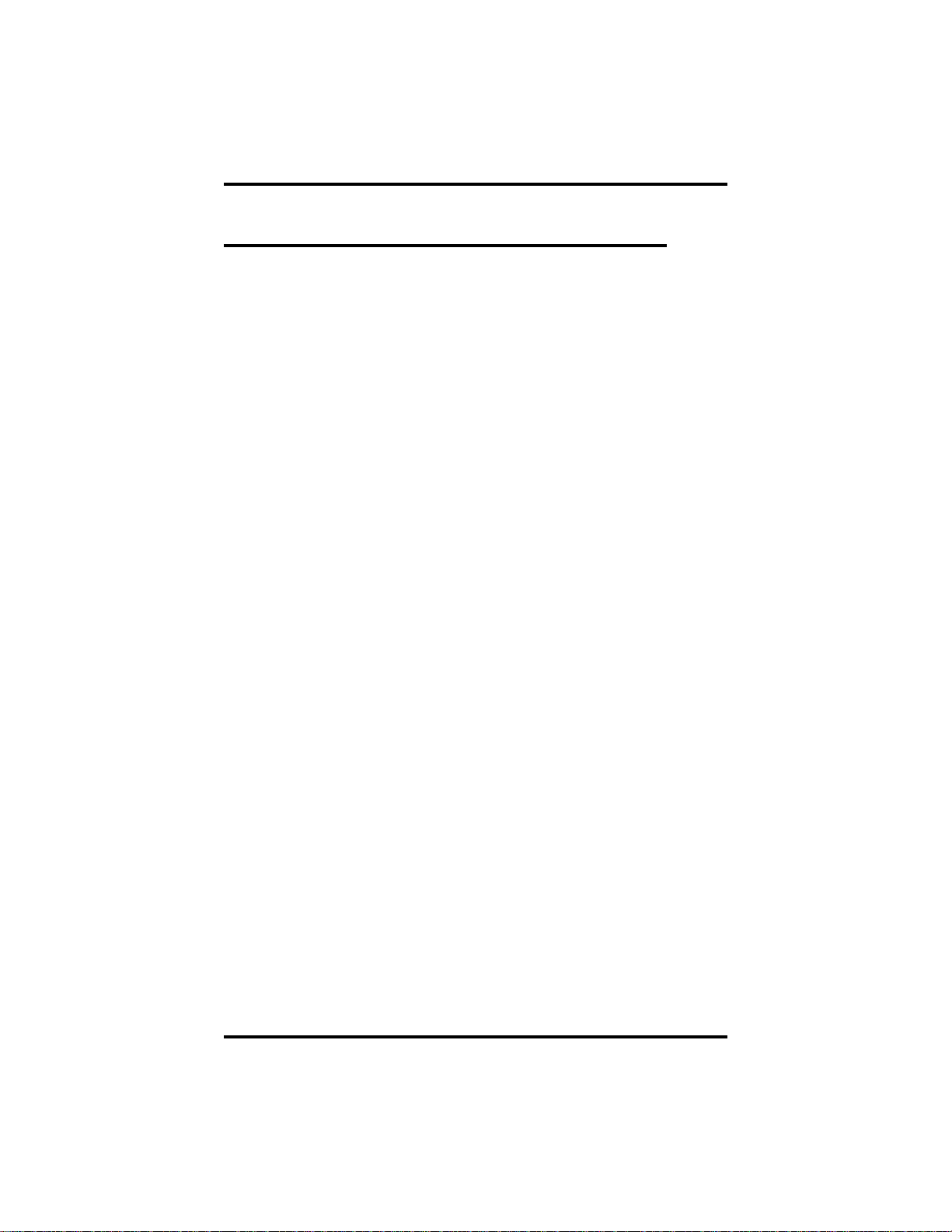
GCA70–198 Making Calls
3.8 Camping On At An Idle Station
And Waiting For An Automatic Callback
If you call another station and hear ringing but receive no answer, you
can press a button that will cause the system to ring your telephone when
the user at the called station initiates any telephone activity.
• To camp on at a station for which you hear ringing but receive
no answer,
1. Press CALLBK button.
2. Callback will occur after the user at the called station initiates
any telephone activity.
• To cancel the camp-on condition at any time,
1. Press INTERCOM button and dial #6.
NOTE: If you make a call in the voice announce mode and receive no
answer at the called station, the CALLBK option is still
available to you.
LCD Station User's Guide 3 – 7
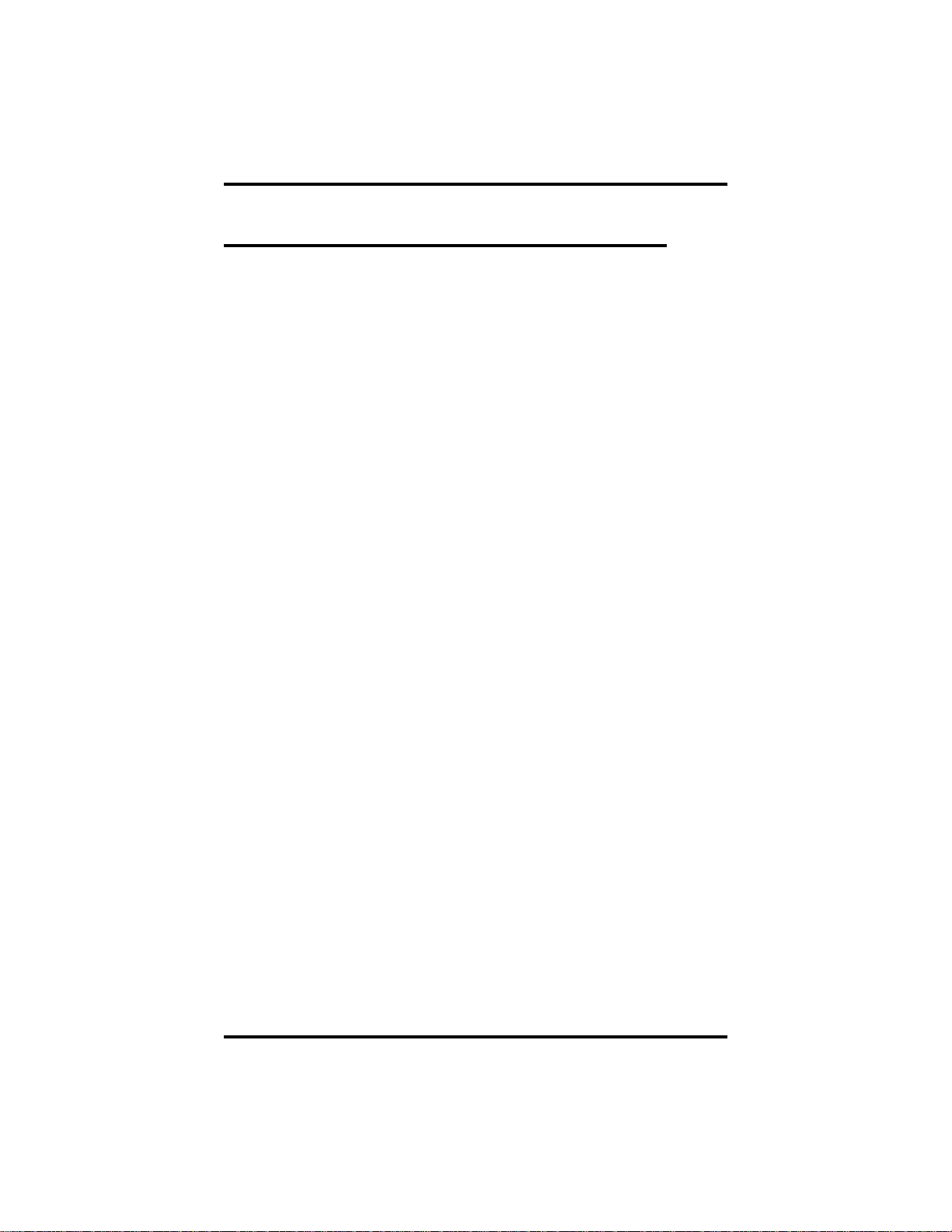
Making Calls GCA70–198
3.9 Camping On At A Busy Station
And Waiting For An Automatic Callback
• To camp on at any busy station,
1. Press CAMP.
2. Your telephone immediately disconnects. When the station you
called becomes available, your telephone will ring with five short
tone bursts.
• When you hear five short tone bursts,
1. Press INTERCOM.
2. The other telephone will start ringing. If you do not press
INTERCOM within the time limit set by the installer, you
cancel the callback at that time.
• To cancel the callback before your telephone sounds the tone
bursts,
1. Press INTERCOM and dial #6.
• To camp on at a station with a Do Not Disturb condition set,
1. Press CAMP.
2. A callback will occur when the user at the called station disables
the Do Not Disturb mode.
3 – 8 LCD Station User's Guide
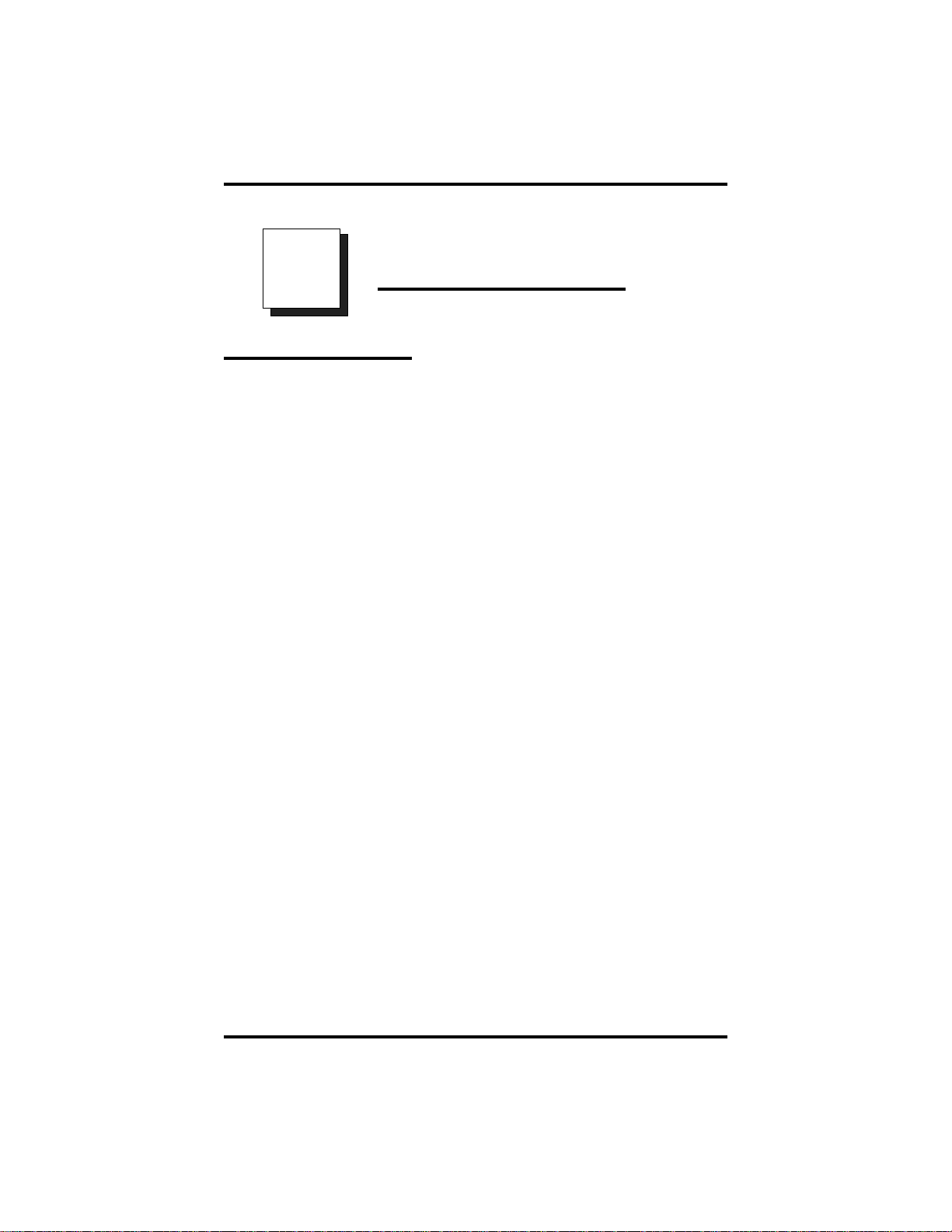
GCA70–198 Placing Calls On Hold
4
Placing Calls On Hold
4.1 Holding Calls
• To place a call on hold,
1. Press HOLD.
2. Hang up handset.
• To return to a call that is on hold,
1. Lift handset and press line button with flashing light,
—OR—
press TAP.
• To place a call on exclusive hold,
1. Press HOLD twice and hang up handset.
• To retrieve an exclusive hold,
1. Press line button of held call (button with flashing light),
—OR—
press TAP (if station does not have line appearance).
• To place a call on hold at another telephone,
1. While on line, press INTERCOM (system places call on hold
2. Dial ✳ 90, then dial extension number of telephone to receive
held call.
3. Hang up handset.
LCD Station User's Guide 4 – 1
).
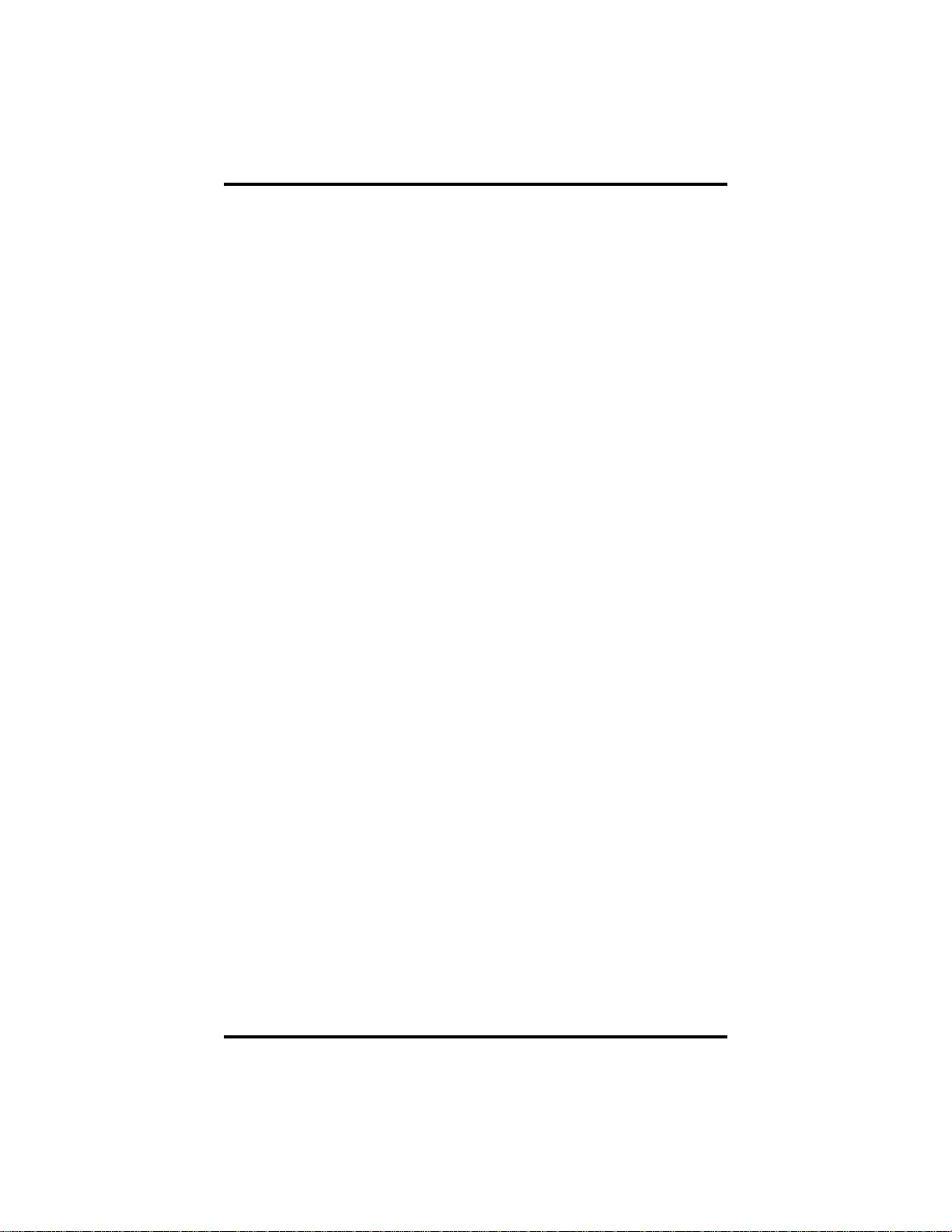
Placing Calls On Hold GCA70–198
• To retrieve a held call at another station,
1. Lift handset.
2. Press INTERCOM and dial #90.
3. Dial extension number of station that has the held call,
4. Answer call.
• To answer a call at the extension receiving held call,
1. Lift handset.
2. Press INTERCOM and dial #90.
• To cancel directed call hold and retrieve the call,
1. Lift handset.
2. Press INTERCOM,dial✳4, then dial the extension number of
the telephone to which you directed the call.
3. Retrieve the call.
• You can scan your held c alls and retrieve a specific one,
1. Lift handset (if your station does not have prime line or idle line
preference).
2. Press HOLD repeatedly to scan held call list.
3. Press TAP to retrieve desired call.
Example: If five calls are holding and you wish to retrieve the
second call you placed on hold, press HOLD three times to scroll
from held call #5 to call #4, to call #3, and to call #2, then press
TAP to retrieve call #2.
4 – 2 LCD Station User's Guide

GCA70–198 Placing Calls On Hold
4.2 Using Call Park
• To park a call,
1. When on a line, press INTERCOM.
2. Dial S, then dial park orbit access code (91–99 for orbit 1–9). If
chosen orbit is busy, dial a different orbit number.
3. Hang up handset.
4. Remember the code for later use or make it known to t hose who
need to know it in order to retrieve the call.
NOTE:Ifnooneretrievesthecallwithinaprogrammabletimelimit,it
reverts to the parking station as a standard held call. You can
place only one call in an orbit at a time.
• To retrieve a parked call,
1. From any station, press INTERCOM.
2. Dial #.
3. Dial park orbit access code (91–99), or press preprogrammed
PARK button.
4. Answer call.
LCD Station User's Guide 4 – 3

This page remains blank intentionally.

GCA70–198 Sending And Receiving Non-Verbal Messages
Sending And Receiving
5
5.1 Using the Messaging Feature
• To turn on the message-waiting light and broken dial tone at an
idle telephone,
1. Press INTERCOM.
2. Dial ✳ 3.
3. Dial extension number of the station you want to alert. The
message-waiting light of that station will flash.
• You can also turn on the message-waiting light and broken dial
tone at another station when that station is busy,
Non-Verbal Messages
1. Hear the busy tone and remain on the line.
2. Press MSG.
3. Hang up.
• To turn off the message waiting light at a busy or idle station,
1. Press INTERCOM.
2. Dial #3.
3. Dial extension number of alerted station. The message-waiting
light of that station will turn off.
LCD Station User's Guide 5 – 1

Sending And Receiving Non-Verbal Messages GCA70–198
5.2 Using LCD Messaging
NOTE: You can set system-supplied messages to display at any calling
LCD speakerphone.
• To turn on LCD messaging,
1. Press INTERCOM.
2. Dial ✳ 02.
3. Press # to clear current message if you have one stored.
4. Dial message code number (01–30).
5. Press # andthenpressSPEAKER to end message.
6. INTERCOM light flashes.
• To turn off LCD messaging and your INTERCOM light,
1. Press INTERCOM.
2. Dial #02.
5 – 2 LCD Station User's Guide

GCA70–198 Sending And Receiving Non-Verbal Messages
5.3 Sending An LCD Message
• To send an LCD message when you call and receive busy signal
or no answer,
1. While still on the call, press the appropriate fixed
RESPONSE MESSAGE button to send a preselected message
(Call [your name], for example) to the other telephone,
—OR—
1. While still on the call, press the scrolling
RESPONSE MESSAGE button to scroll through the
system-supplied messages.
2. Press # when your display shows the message you wish to send
(this displays the message at the called telephone).
• To send an LCD message to a caller who has initiated a SOHVA
or intercom call from another LCD telephone,
1. Hear the SOHVA tone or voice announcement in your handset or
headset.
2. Press the appropriate fixed RESPONSE MESSAGE button to
send a preselected message (IWillCallBack, for example) to the
calling telephone.
—OR—
1. While still on the call, press the scrolling RESPONSE
MESSAGE button to scroll through the system-supplied
messages.
2. Press # when your display shows the message you wish to send
(this displays the message at the calling telephone and terminates
the SOHVA call).
LCD Station User's Guide 5 – 3

This page remains blank intentionally.

GCA70–198 Transferring Calls
6
Transferring Calls
6.1 Transferring Outside Calls
• To announce a call before transferring it,
1. Answer outside call.
2. Press TRANSFER/CONFERENCE (this places the call on
hold).
3. Dial station number, or press DSS button for that station.
4. Upon answer, announce the call.
5. Hang up the handset (this transfers the call), or if in
speakerphone mode, press SPEAKER to disconnect.
• To transfer a call without first announcing it,
1. Answer outside call.
2. Press TRANSFER/CONFERENCE (this places the call on
hold).
3. Dial station number.
4. Hang up handset, or if using speakerphone, press SPEAKER to
disconnect. Call will re-ring your telephone if no one answers it
within a preprogrammed time.
• If you hear a busy signal or receive no answer,
1. Press RECON to return the call to your station.
2. Press SOHVA to tell intercom party that a call awaits.
3. Press MSG to leave a message-waiting indication at the called
station.
LCD Station User's Guide 6 – 1

Transferring Calls GCA70–198
• To make a hot transfer,
1. Answer call.
2. Press TRANSFER/CONFERENCE (this automatically places
the call on hold).
3. Dial extension number of telephone to receive the transfer or
press the DSS button for that extension.
4. Announce call.
5. Press TRANSFER/CONFERENCE.
6. Press SPEAKER to disconnect (if in speakerphone mode) or
hang up. The person receiving the transfer has the call.
• To do a quick screened transfer to intercom or tie line,
1. Answer call.
2. Dial intercom number for transfer location.
3. When party at transfer location answers, announce call.
4. Hang up or press RELEASE button.
• To do a quick unscreened transfer t o intercom or tie line,
1. Answer call.
2. Dial intercom number for transfer location.
3. Hang up or press RELEASE button.
6 – 2 LCD Station User's Guide

GCA70–198 Conferencing Calls
7
Conferencing Calls
7.1 ConferencingStations Together
• To set up a conference call that includes any combination of
outside lines and intercom parties,
1. Make first call.
2. Press TRANSFER/CONFERENCE (this places the on hold).
3. Select next line and make next call.
4. Press TRANSFER/CONFERENCE to establish conference.
5. Repeat the last three procedures to add up to two more parties for
a 5-party conference (including yourself) when using the DXP
system.
NOTE: When using a DXP Plus system, you can have up to seven
parties (including yourself) on a conference call.
• To retrieve a line from hold and bring that party
into the conference,
1. Press TRANSFER/CONFERENCE.
2. Press line button.
3. Press TRANSFER/CONFERENCE.
NOTE: If all conference circuits are busy, you will not be able to add a
party to the conference. The message “Conference Full” will
appear in your display.
LCD Station User's Guide 7 – 1

Conferencing Calls GCA70–198
• To continue conversation on remaining line after other outside
lines have dropped out of conference,
1. Press the line button of the remaining party.
• To drop out of a conference call between you and two outside
lines (creating an unsupervised conference),
1. Dial # (lines remain lighted and in use until one or both outside
parties disconnect; when only one party drops out of an
unsupervised conference, the other party remains on hold until
hanging up or reconnecting with you on line).
NOTE: The installer must program your system to include this
feature or it will not operate as described.
• To rejoin an unsupervised conference between two outside lines,
1. Press TAP.
NOTE: Conference volume levels depend upon the quality of the
external lines.
7 – 2 LCD Station User's Guide

GCA70–198 Programming Your Telephone
Program mingYourTe lephone
8
8.1 Storing DSS Numbers
• To store extension numbers at DSS buttons,
1. Press OPTIONS.
2. Press NEXT until DSS option appears,
3. Press DSS.
4. Press programmable button to choose storage location.
5. Dial extension number.
6. Press next programmable button and dial another extension
number.
7. Repeat previous step until finished then press EXIT.
8. Press SPEAKER to end.
LCD Station User's Guide 8 – 1
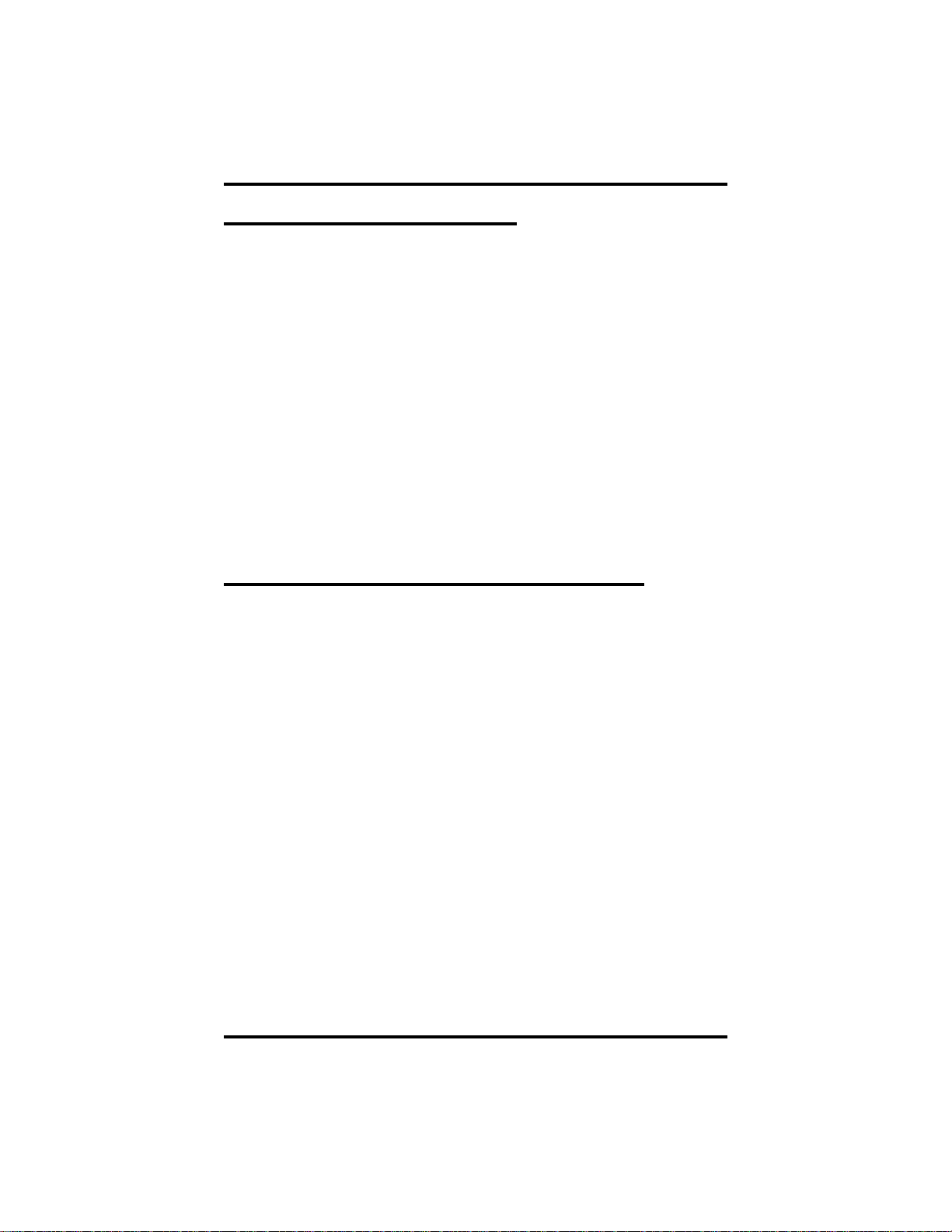
Programming Your Telephone GCA70–198
8.2 Storing Feature Buttons
• To store special-purpose feature buttons,
1. Press OPTIONS.
2. Press NEXT until FEAT option appears.
3. Press FEAT.
4. Press NEXT until the feature you want is displayed.
5. Press desired feature button.
6. Press programmable button to choose storage location.
7. Press FEAT again to program another feature or EXIT to end.
NOTE: To clear a feature button assignment, repeat this procedure,
but press CLEAR before pressing storage location button.
8.3 Storing A Response Message Button
• To store a scrolling RESPONSE MESSAGE button,
1. Press INTERCOM.
2. Dial ✳✳6.
3. Press programmable button for RESPONSE MESSAGE button
location.
4. Dial 00.
5. Press # to save programming.
6. Press SPEAKER to end.
7. Label button location.
• To store a fixed RESPONSE MESSAGE button,
1. Press INTERCOM.
2. Dial ✳✳6.
3. Press programmable button for RESPONSE MESSAGE button
location.
4.
8 – 2 LCD Station User's Guide
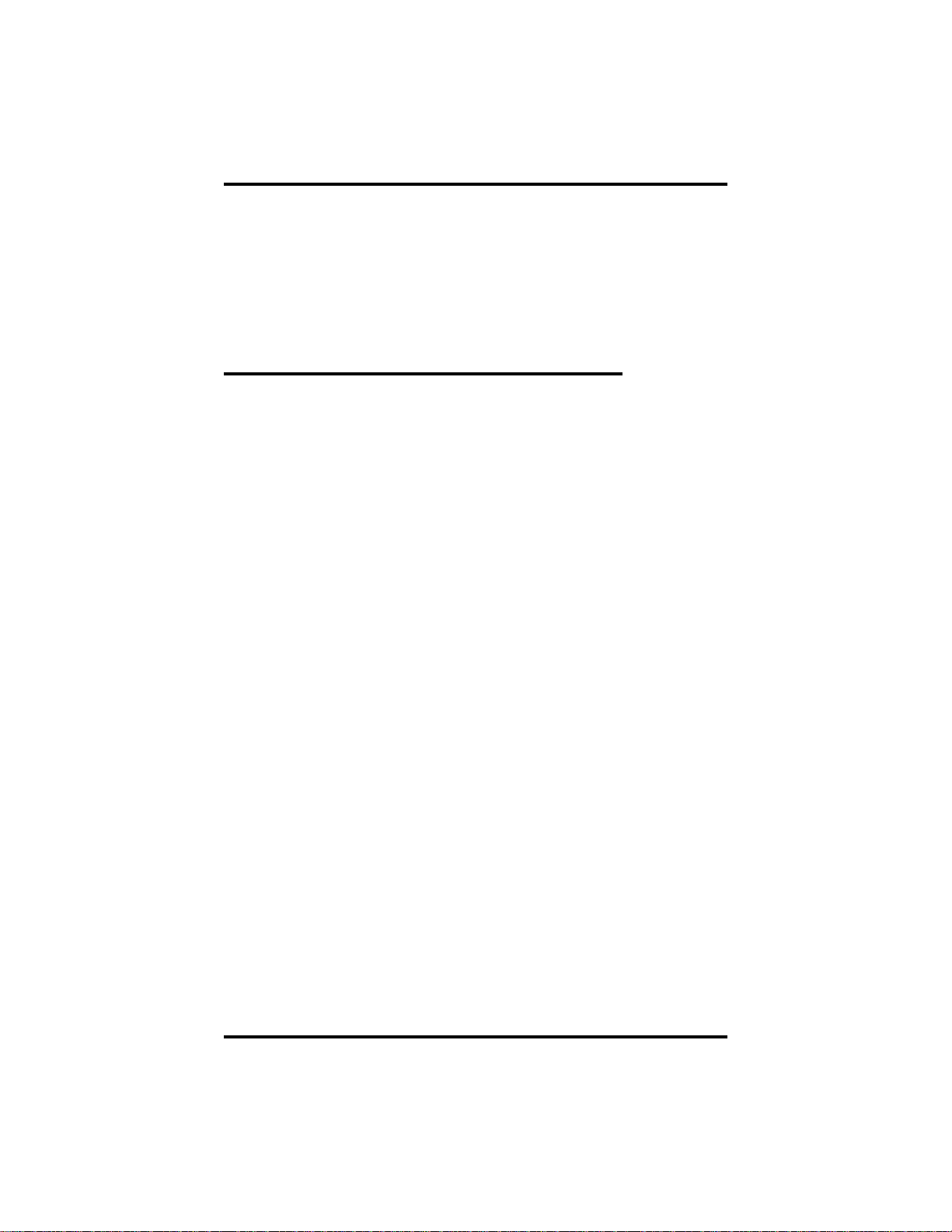
GCA70–198 Programming Your Telephone
Dial message number (01-30) from list of messages provided by
your system attendant or installer.
5. Press # to save programming.
6. Press SPEAKER to end.
7. Label button location.
8.4 Programming Speed Dial Numbers
• To store an outside number as a speed dial number,
1. Press OPTIONS.
2. Press NEXT until SDIAL option appears.
3. Press SDIAL to choose speed dial programming.
4. Press programmable button (or 1–0 on keypad) to choose storage
location.
NOTE: You can store another number at a second level of a
programmable button by first pressing SHIFT.
5. Press line button, or dial 01–16 to select line groups 1–16, or dial
00 for system to select line.
6. Dial number you want to store (maximum 16 digits). To store a
hookflash in a number sequence, press TAP;pressHOLD to
store a pause (only if needed).
7. Press SAVE, press next programmable button, and dial another
number to store.
8. Repeat previous step until finished, then press EXIT.
9. Press SPEAKER to end.
NOTE: When you are programming emergency numbers and making
test calls to emergency numbers, the Federal Communications
Commission (FCC) requires that you do the following: (1)
remain on the line and briefly explain to the dispatcher the
reason for the call; (2) always make test calls during the
off-peak hours, such as early morning or late evening.
LCD Station User's Guide 8 – 3

Programming Your Telephone GCA70–198
• To store an intercom number as a speed dial number,
1. Press INTERCOM.
2. Dial ✳✳1.
3. Press the button you want to program.
4. Press INTERCOM,
—OR—
press 8 to preselect intercom.
5. Enter the intercom number you want to store (up to 16 digits that
can include # and ✳).
6. Press SPEAKER to end.
7. Repeat procedure for each speed dial number.
NOTE: You cannot program pauses or hookflashes with intercom
speed dial numbers, and the system will not accept ✳#0# or
✳#746✳ as programming entries.
8 – 4 LCD Station User's Guide
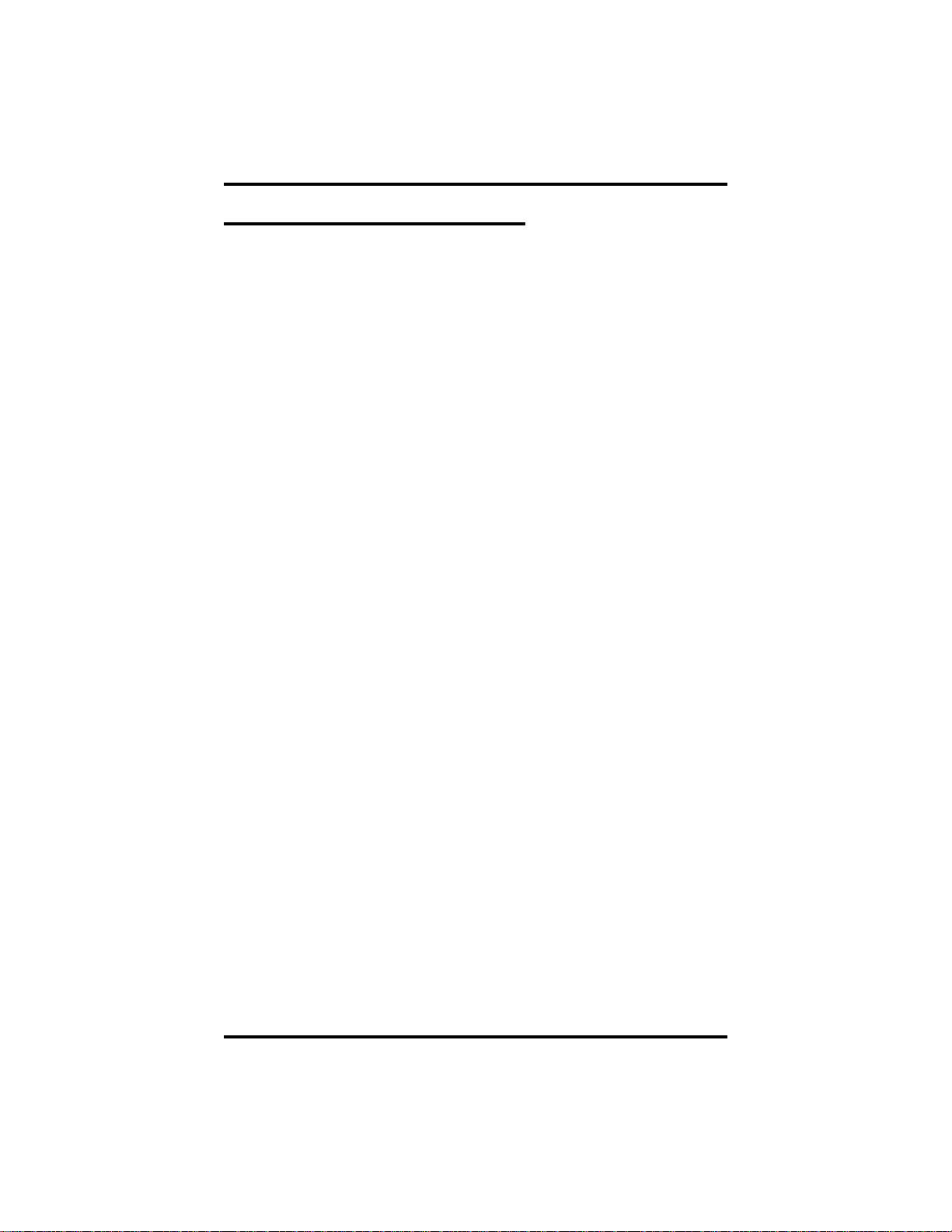
GCA70–198 Programming Your Telephone
8.5 Setting A Reminder Alert
• To set a reminder alert at your telephone,
1. Press OPTIONS.
2. Press NEXT until the ALERT option appears.
3. Press ALERT.
4. Press 1 or 2 to select available alert designation; if you have
already programmed an alert for 1, press 2 to set a second alert
condition.
5. Press ON (press OFF to turn off an alert that you have already
set).
6. Dial reminder time using the numbers on the dial pad [remember
to add a zero (0) before single digit times: 01 for one o’clock, 02
for two o’clock, etc.].
Example: Set reminder time for ten minutes past
three o’clock PM. Remember that the system only recognizes
military time which is in the 24-hour format. In 24-hour format,
hours in a day are represented by 00 (midnight) through 23 (11
o’clock PM) and minutes in an hour are represented by 00
through 59. Therefore, you would dial the example time as 1510.
7. Set AM or PM.
8. Press SAVE.
9. Press SPEAKER to end.
• To respond to an alert after it sounds,
1. Press CLEAR to turn off the alert,
—OR—
press SET to reset the alert for the same time the following day.
LCD Station User's Guide 8 – 5
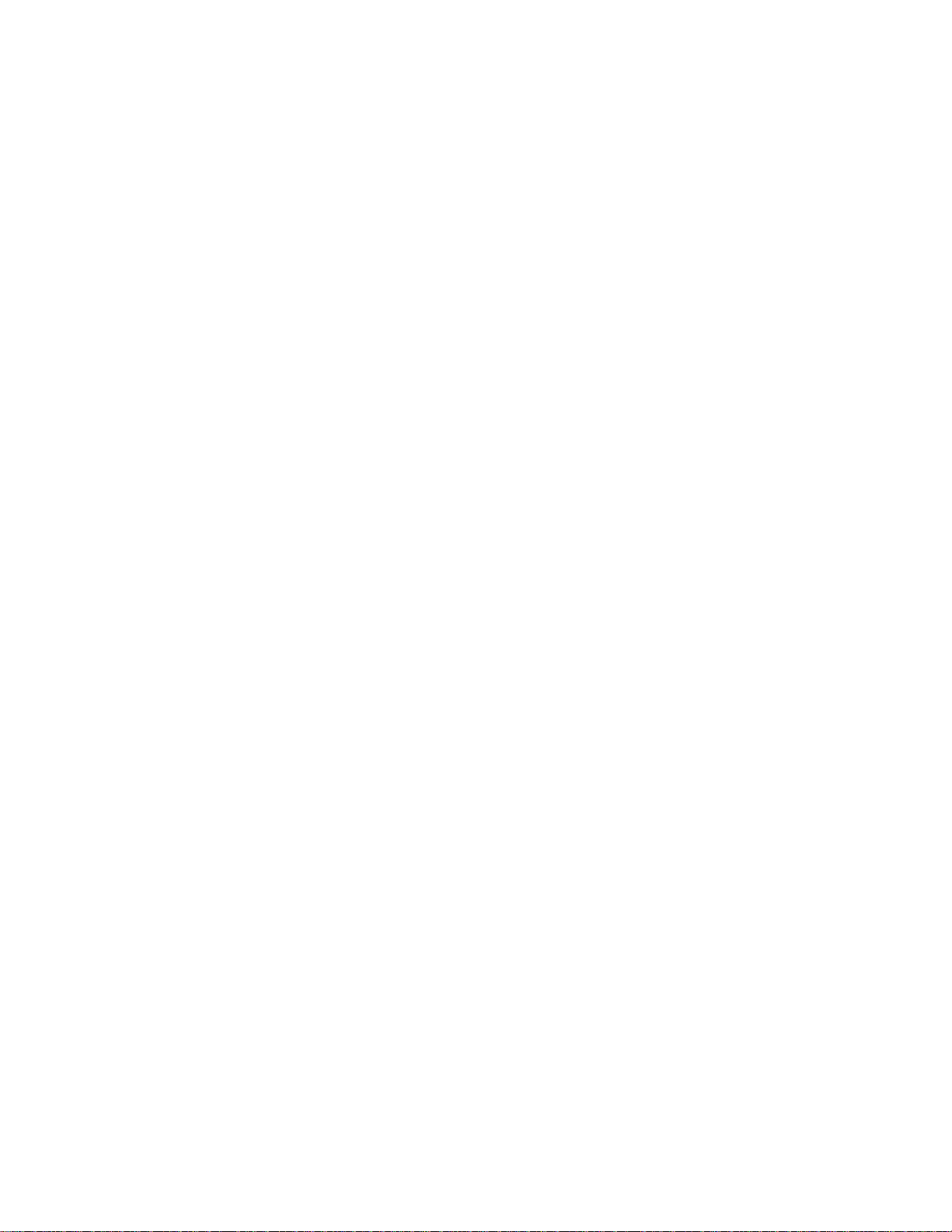
This page remains blank intentionally.
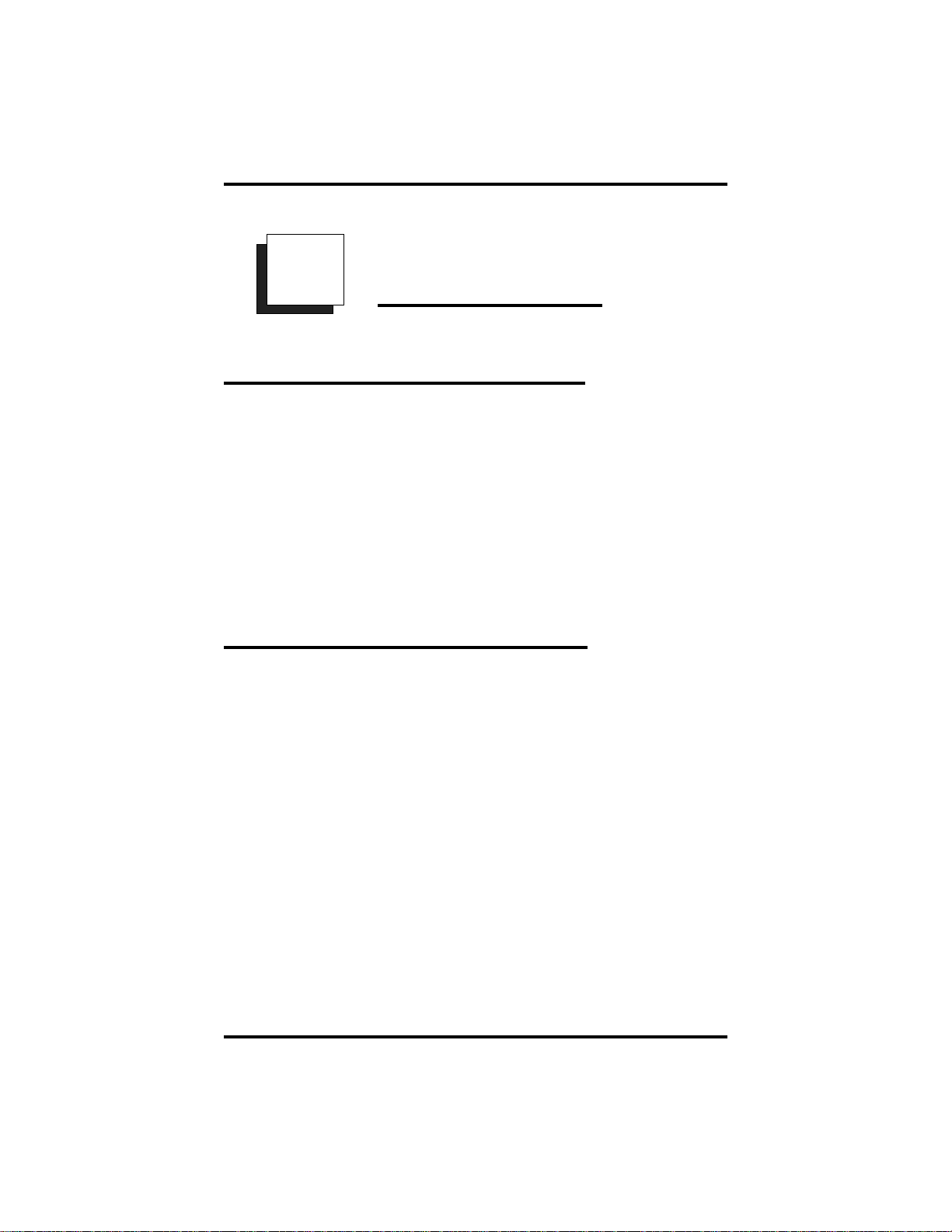
GCA70–198 Using The Other Features
Using The Other
9
Telephone Features
9.1 Adjusting The DisplayContrast
• To adjust the display contrast,
1. Press OPTIONS.
2. Press NEXT until the DISP option appears.
3. Press DISP.
4. Your display will read “Contrast Level.”
5. Press LIGHT or DARK once for each degree of change desired.
6. Press SPEAKER to end.
9.2 BlockingVoice-Announce Calls
• To block voice-announce calls,
1. Press OPTIONS.
2. Press VAB.
3. Press ON.
4. Press SPEAKER to end.
• To un-block voice-announce calls,
1. Press OPTIONS.
2. Press VAB.
3. Press OFF.
4. Press SPEAKER to end.
LCD Station User's Guide 9 – 1

Using The Other Features GCA70–198
9.3 Displaying Status Of Busy Lines
And Stations (Busy Button Inquiry)
• To identify the station that occupies a busy l ine,
1. Press button for busy line.
2. Read your display for intercom number of station that is busy on
line.
• To identify the line that a busy station occupies,
1. Press DSS button for busy station.
2. Read your display for the line number of the busy station.
9.4 Displaying Button
Functions (Button Query)
• To cause the display to identify the function of each button on
your telephone,
1. Press OPTIONS.
2. Press NEXT until QUERY appears,
—OR—
dial ✳✳8.
3. Press the button in question.
4. Read the displayed information (display will hold for a few
seconds before the telephone returns to idle).
9 – 2 LCD Station User's Guide

GCA70–198 Using The Other Features
9.5 Diverting Incoming
Calls To Another Station
Call diverting permits you to send an incoming call to another station
that you have previously designated. You can divert an incoming call to
the designated station whether you are busy or idle. You must program a
CALL FORWARD button (using the instructions in the programming
section) on your LCD speakerphone to serve as a call divert button.
• To identify the station to receive diverted calls,
1. Press INTERCOM.
2. Dial ✳55.
3. Dial extension number of station to receive diverted call.
4. Press SPEAKER to end.
• To divert calls to the designated station,
1. Hear ringing or see flashing line status light.
2. Press CALL FORWARD (system immediately forwards ringing
call to station you designated).
9.6 Listening To A CallOver The
T elephone Speaker (Group Listening)
• To activate group listening while on a call,
1. Press the preprogrammed GROUP LISTEN button.
• To cancel group listening,
1. Press the preprogrammed GROUP LISTEN button again.
NOTE: You should cancel Group Listening before hanging up the
handset to end the call.
LCD Station User's Guide 9 – 3

Using The Other Features GCA70–198
9.7 MutingYourTelephone
• To mute your telephone,
1. Press MUTE (MUTE light turns on). You can still hear distant
callers, but they cannot hear you.
• To speak to the distant party,
1. Press MUTE again (MUTE light turns on).
9.8 Setting A Do Not Disturb Condition
• To enable DND,
1. Press OPTIONS.
2. Press NEXT until the DND option appears.
3. Press DND.
4. Press ON.
5. Press EXIT.
6. Press SPEAKER to end.
• To disable the DND condition,
1. Repeat the above procedure, but press OFF instead of ON.
• To set a Do Not Disturb condition at your telephone when a call
rings at your station,
1. Hear ringing and notice incoming call information in display.
2. Press DND option. Ringing will stop, caller will hear the Do Not
Disturb tone, and your telephone will remain in DND until you
disable the feature (described above).
9 – 4 LCD Station User's Guide

GCA70–198 Using The Other Features
9.9 Overriding A Call Or A
Do Not Disturb Condition At
Another Telephone (Executive Override)
• To override an in-progress call at another telephone,
1. Make intercom call and hear a busy signal.
2. Dial ✳ 03 (all parties will hear several tone bursts).
3. Join in-progress call.
• To override a Do Not Disturb condition at another station,
1. Press OVER to disable the Do Not Disturb condition at the called
station.
2. Speak your announcement (if in voice-first mode) or hear
ring-back tone (if in tone-first mode).
NOTE: This action disables DND condition at the other telephone
until the user at that station resets DND.
LCD Station User's Guide 9 – 5

Using The Other Features GCA70–198
9.10 SettingTheVolume Control
• There are four ringer loudness levels (plus an off position). Set
the level as follows:
1. While your telephone is on hook and idle, press VOLUME UP or
VOLUME DOWN once for each change in loudness that you
desire. The ringer sounds once for each change as an example of
the current setting. Your selection becomes the new default
setting and will result in your telephone ringing at that level for
all future calls (until you change the default by repeating the
above procedure).
NOTE: If you set the ringer to the “off” position, your telephone will
sound a short ring burst once for each call you receive at your
station while the ringer is off.
• There are eight speaker loudness levels. Set the level for the
current call as follows:
1. While on a call and in speakerphone mode, press VOLUME UP
or VOLUME DOWN once for each change in loudness that you
desire.
• There are eight background music loudness levels. Set the level
as follows:
1. While background music is on at your station, press VOLUME
UP or VOLUME DOWN once for each change in loudness you
desire. This level will remain set for background music until you
change it again, even if you turn off the feature and then
reactivate it.
• There are eight handset loudness levels. Set the level for the
current call as follows:
1. While on a call and in handset mode, press VOLUME UP or
VOLUME DOWN once for each change in loudness that you
desire.
9 – 6 LCD Station User's Guide

GCA70–198 Using The Other Features
• There are eight group listening loudness levels. Set the level for
the current call as follows:
1. While on a call and in the group listening mode, press
VOLUME UP or VOLUME DOWN once for each change in
loudness that you desire.
• There are eight headset loudness levels. Set the level for the
current call as follows:
1. While on a call and in headset mode, press VOLUME UP or
VOLUME DOWN once for each change in loudness that you
desire.
• To set a permanent group listening, speaker, headset, or
handset loudness level for all future calls,
1. Press INTERCOM.
2. Activate speaker, headset, handset, or group listen mode that you
want to affect.
3. While in that mode, press VOLUME UP or VOLUME DOWN
to adjust loudness.
4. Dial ✳✳7or press a preprogrammed SAVE button to hold the
loudness at the last setting for all future calls (until you change
the default again).
5. Repeat this procedure in each mode until you have set all default
volume levels.
LCD Station User's Guide 9 – 7

Using The Other Features GCA70–198
9.11 SettingYourPersonalRingingT ones
• To select one of the ringing tones,
1. Press OPTIONS.
2. Press NEXT until the RING option appears.
3. Press RING.
4. Press UP or DOWN to choose ring tone in display (a new tone
will sound at each up or down press).
5. Press EXIT to return to main display.
6. Press SPEAKER to end.
9.12 Using Background Music
• To turn the music on,
1. Press OPTIONS.
2. Press MUSIC.
3. Press SET.
4. Select SRC 1 or SRC 2 for the music source (the DXP system is
equipped to provide music from two sources, but the installer
must enable this feature).
5. Press SPEAKER to end (the SPEAKER light turns on when
background music is on).
6. Adjust music volume with the volume button.
• To turn the music off,
1. Press OPTIONS.
2. Press MUSIC.
3. Press CLR.
4. Press SPEAKER to end ( the SPEAKER light turns off when
background music is off).
9 – 8 LCD Station User's Guide

GCA70–198 DSS/BLF Console
OperatingYourTelephone
10
With A DSS/BLF Console
10.1 OperatingYourT elephone
With A DSS/BLF Console
The DU32X (Impression) or DD32X (DigiTech) DSS/BLF console has
additional buttons and status lights that extend the memory button
capability of an adjacent companion telephone. You can program the
buttons for a utomatic dialing (speed dial) or direct station s election
(DSS) with busy lamp f ield (BLF) using the instructions provided in this
guide.
When the installer assigns a DSS/BLF console to a station port, the
system recognizes it as such and automatically clears (blanks) the
console buttons so that you can store numbers at the buttons as you need
them.
du32x
DU32X DSS/BLF Console
LCD Station User's Guide 10 – 1

DSS/BLF Console GCA70–198
DD32X DSS/BLF Console
10 – 2 LCD Station User's Guide
dd32x

GCA70–198 Index
Publication Index
A
Accessing Lines...........................................................................................3–1
Adjusting Display Contrast.........................................................................9–1
Answering A SOHVA.................................................................................2–2
Answering Calls ..........................................................................................2–1
B
Background Music ......................................................................................9–8
Blocking Voice-Announce Calls.................................................................9–1
Button Programming...................................................................................8–1
Button Query...............................................................................................9–2
Busy Button Inquiry.................................................. ..................................9–2
Busy Lines And Stations, Displaying Status ..............................................9–2
C
Call Park.................................................. ....................................................4–3
Calls, Answering ................................................................... ......................2–1
Calls, Blocking Voice Announce................................................................9–1
Calls, Forwarding........................................................................................2–3
Calls, Holding..............................................................................................4–1
Calls, Making ..............................................................................................3–1
Calls, Transferring.......................................................................................6–1
Camping On At A Station...............................................................3–6 — 3–8
Conferencing Stations .................................................................................7–1
Contrast, Adjusting......................................................................................9–1
LCD Station User's Guide I – 1
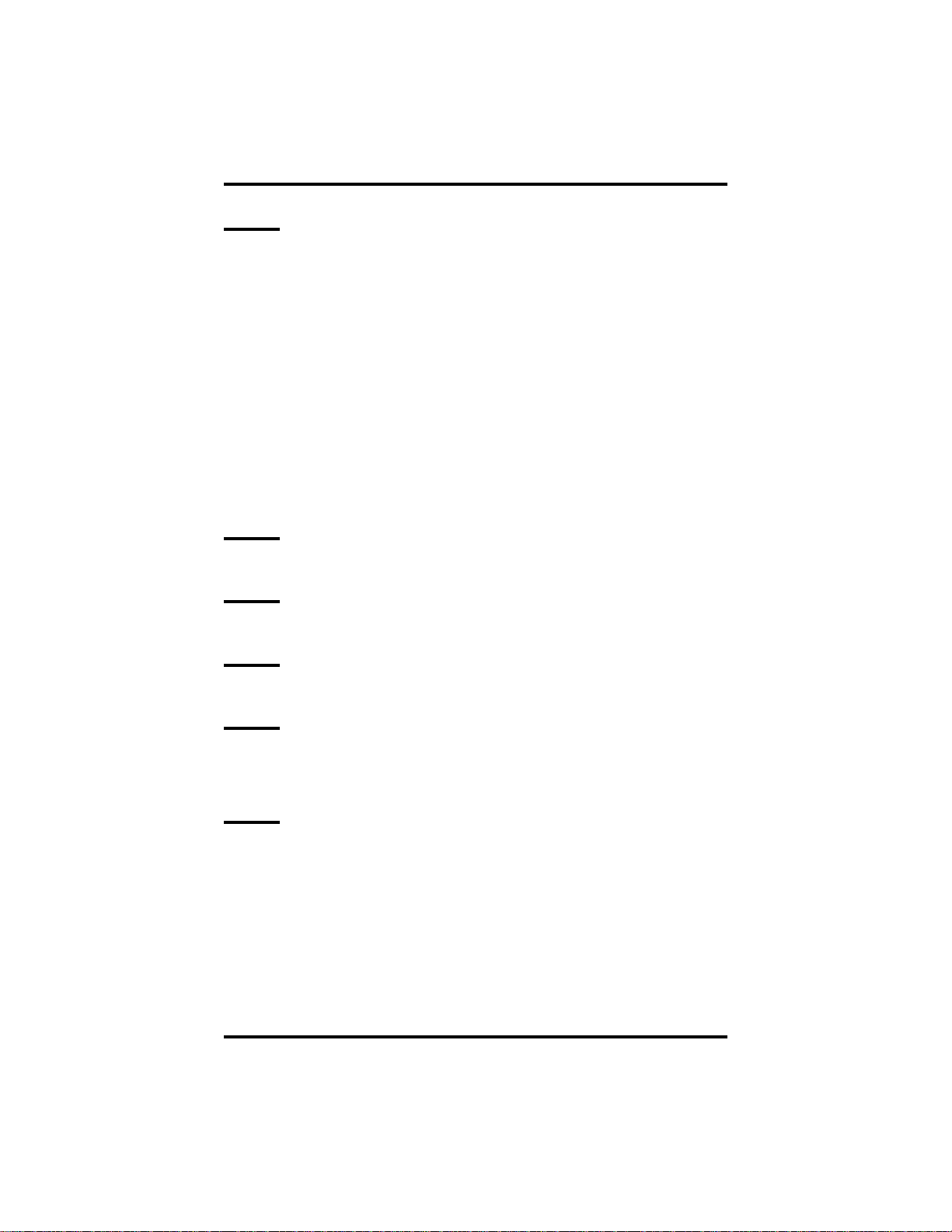
Index GCA70–198
D
Dialing, Speed .............................................................................................3–3
Dialing, Last Number..................................................................................3–2
Display Contrast, Adjusting........................................................................9–1
Displaying Button Functions.......................................................................9–2
Displaying Status Of Busy Lines And Stations ..........................................9–2
Diverting Incoming Calls............................................................................9–3
Do Not Disturb, Overriding ........................................................................9–5
Do Not Disturb, Setting...............................................................................9–4
DSS/BLF Console.....................................................................................10–1
F
Forwarding Calls.........................................................................................2–3
G
Group Listening...........................................................................................9–3
H
Holding Calls...............................................................................................4–1
I
Incoming Calls, Diverting...........................................................................9–3
IST Dialing Codes......................................................................................A–5
L
Last Number Redial.....................................................................................3–2
LCD Abbreviations .........................................................................1–4 — 1–7
LCD Messaging...........................................................................................5–2
Light Patterns, Explaining...........................................................................1–2
Lights, What They Mean.............................................................................1–1
Listening To A Call Over The Telephone Speaker ....................................9–3
I – 2 LCD Station User's Guide

GCA70–198 Index
M
Making A Paging Announcement...............................................................3–5
Making A SOHVA....................................................................... ...............3–4
Making Calls ...............................................................................................3–1
Messaging Feature.......................................................................................5–1
Messaging, LCD............................................................................... ...........5–2
Mute.............................................................................................................9–4
O
Operating Your Telephone With A DSS/BLF Console............................10–1
Overriding A DND Condition.....................................................................9–5
P
Parking A Call.............................................................................................4–3
Paging Announcement, Making A..............................................................3–5
Personal Ringing Tones, Setting.................................................................9–8
Programming Speed Dial Numbers ............................................................8–3
Programming Your Telephone....................................................................8–1
Q
Quick Reference Guide..............................................................................A–1
R
Redialing Last Number ...............................................................................3–2
Relocating The Telephone ........................................................................9–10
Reminder Alert, Setting A...........................................................................8–5
S
Set Relocation, Automatic.........................................................................9–10
Setting A Reminder Alert............................................................................8–5
SOHVA, Answering A................................................................................2–2
SOHVA, Making A.....................................................................................3–4
LCD Station User's Guide I – 3
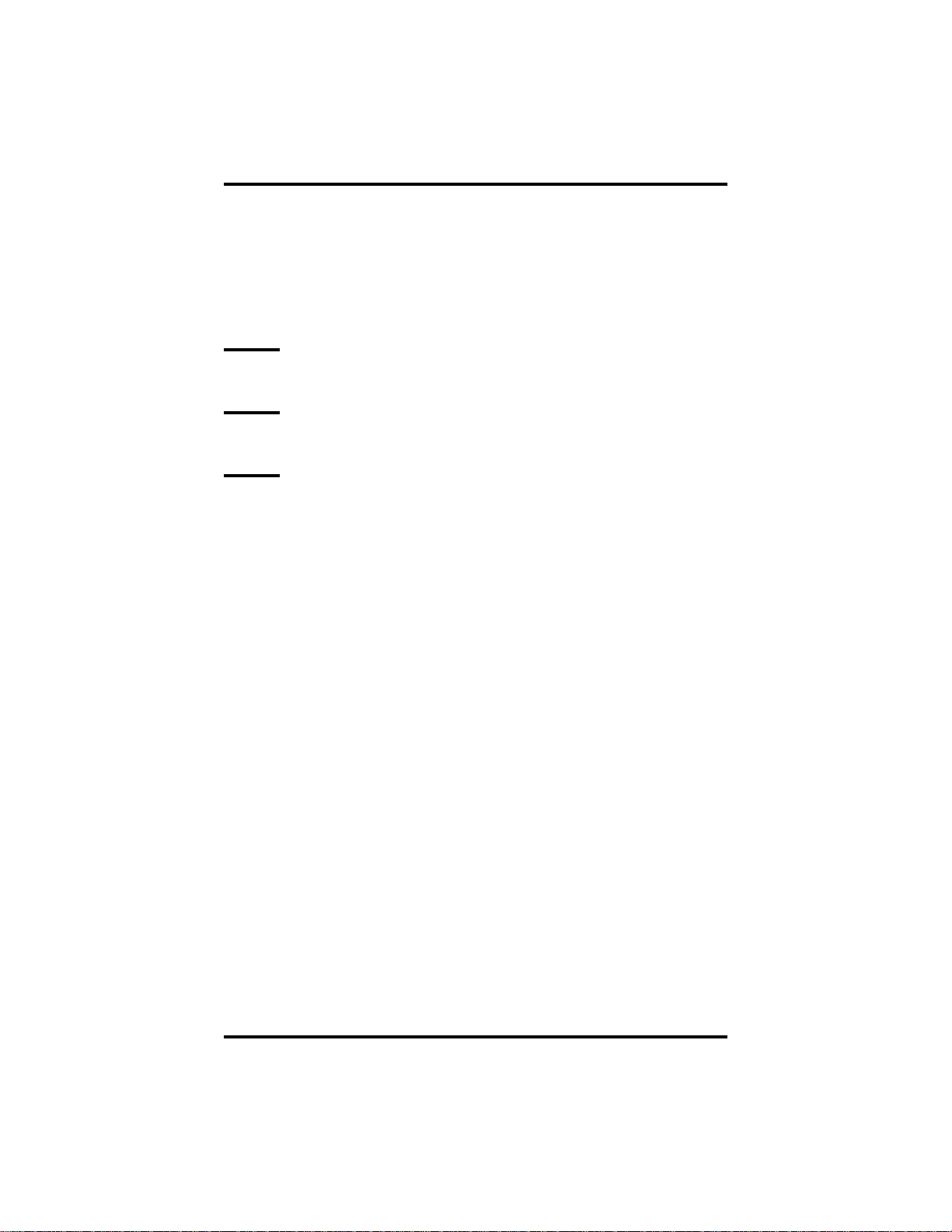
Index GCA70–198
Speakerphone, Using The ...........................................................................1–8
Speed Dial ...................................................................................................3–3
Speed Dial Numbers, Programming ...........................................................8–3
Stations, Conferencing ................................................................................7–1
T
Transferring Calls........................................................................................6–1
U
Understanding What The Lights Mean.......................................................1–1
V
Voice Announce Calls, Blocking................................................................9–1
Volume, Setting...........................................................................................9–6
I – 4 LCD Station User's Guide
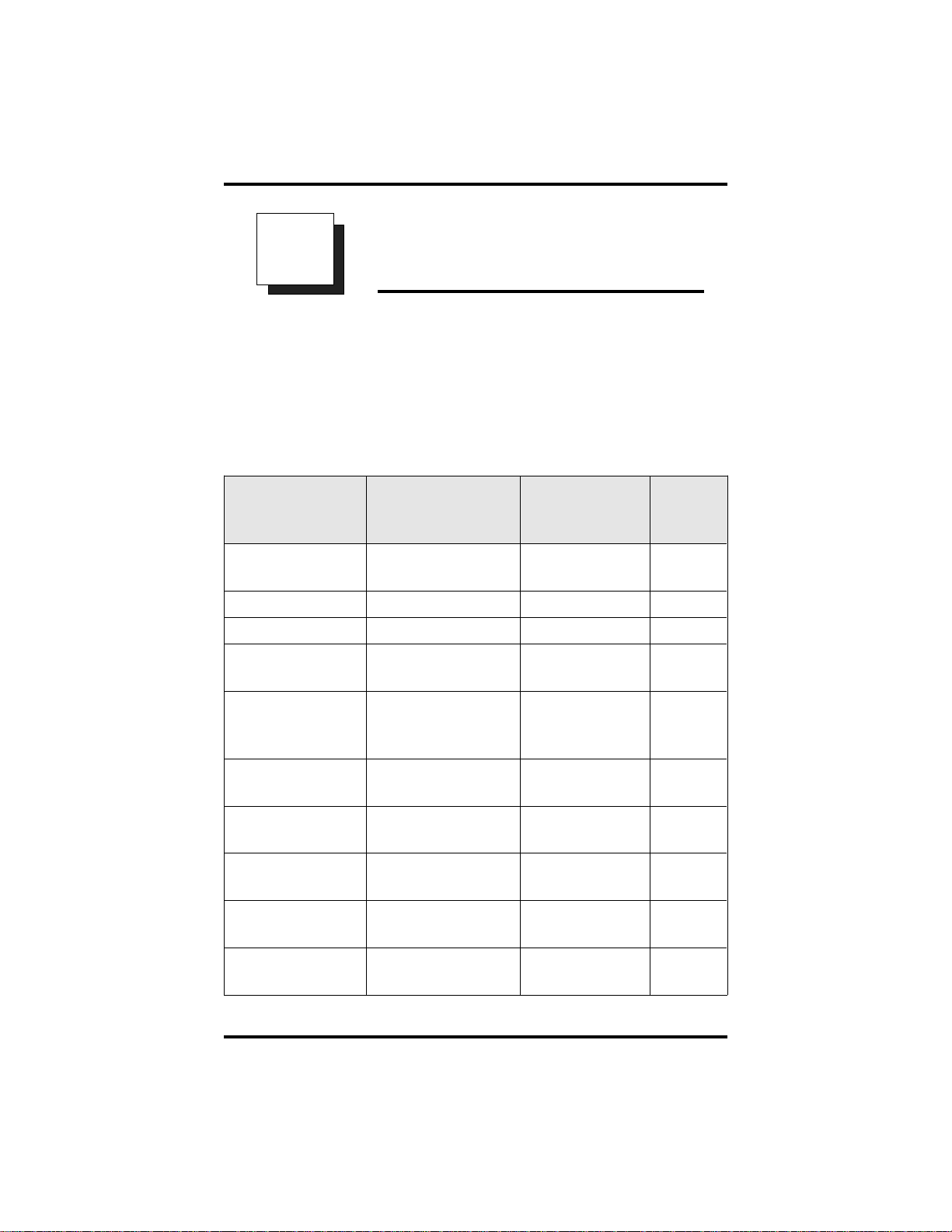
GCA70–198 Quick Reference Guide
Appendix A
A
This chart provides you with a Quick Reference Guide of the feature
dialing codes. If you wish, you can detach these pages and keep them
near your telephone to serve as a stand alone reference. Chapter 8,
Programming Your Telephone, describes a method to program these
codes on your telephone at unused programmable buttons. Also, the
installer may store features at your telephone buttons and label the
buttons with the feature’s mnemonics.
Feature Enable Code Disable Code
Account Code INTERCOM
All Call INTERCOM 70 PAGE 1
Attendant Calling INTERCOM 0
Authorization Code INTERCOM # 08 +
Automatic
Callback and Call
Waiting
Quick Reference Guide
Button
Mnemonic
ACCT
✳ 04 + account code
AUTH
authorization code
INTERCOM ✳ 6 INTERCOM # 6 CAMP
Automatic
Redialing
Background Music INTERCOM ✳ 11
or 12
Call Divert Station INTERCOM ✳ 55 +
extension number
Call Forward,
Personal
Call Forward, All
Calls
INTERCOM ✳ 51 +
extension number
INTERCOM ✳ 52 +
extension number
LCD Speakerphone User's Guide A – 1
ARD
INTERCOM # 1 MUSIC 1
MUSIC 2
INTERCOM # 5 FWD–P
INTERCOM # 5 FWD–A

Quick Reference Guide GCA70–198
Feature Enable Code Disable Code
Call Forward,
Ring-No Answer,
All Calls
Call Forward,
Ring-No Answer,
Personal Calls
Call Park, Orbit
91-99
INTERCOM ✳ 54
+ extension
number
INTERCOM ✳ 53
+ extension
number
INTERCOM ✳
(91-99)
INTERCOM # 5 FWDRA
INTERCOM # 5 FWDRP
Call Park, Pickup INTERCOM #
91-99
Call Pickup,
Directed
INTERCOM ✳ 4
+ extension
number
Call Pickup,
INTERCOM # 4 GPKUP
Group
Clear Major
INTERCOM # 09
Alarm Ring
DISA Access Installer Assigned
Button
Mnemonic
PARK 1–9
PARK 1-9
DPKUP
Do Not Disturb INTERCOM # 01 DND
Do Not Disturb
Override
extension number
+ ✳ 03
EXOVR
DSS Programming INTERCOM ✳✳ 3
Executive
Override
extension number
+ ✳03
EXOVR
Hold, Manual HOLD HOLD
Hold, Exclusive HOLD + HOLD HOLD
Hold, Directed INTERCOM ✳ 90
Hold, Directed
INTERCOM # 90
Pickup
LCD Messaging INTERCOM ✳ 02
INTERCOM # 02 LCDMS
+ message
A – 2 LCD Speakerphone User's Guide
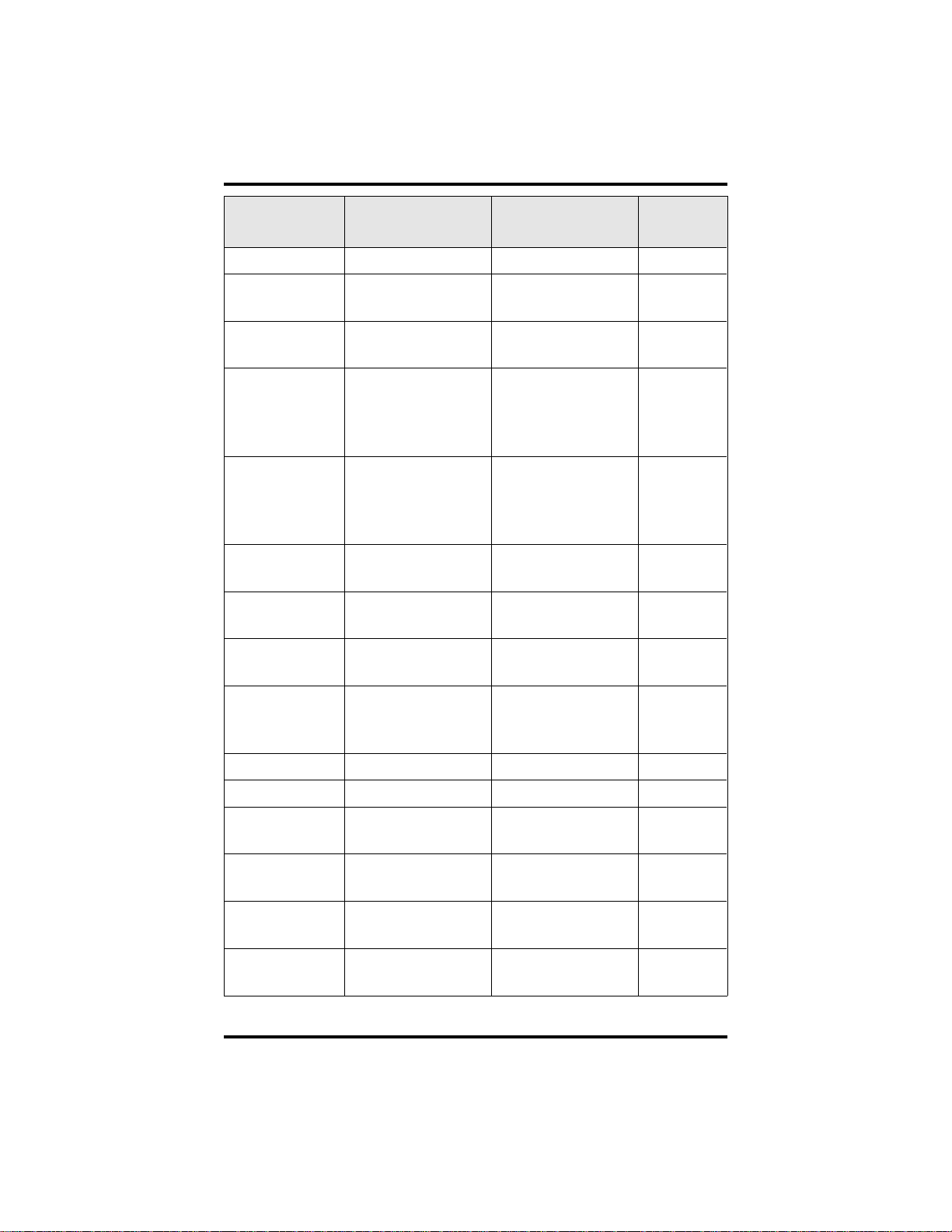
GCA70–198 Quick Reference Guide
Feature Enable Code Disable Code
Button
Mnemonic
Line Group 1 INTERCOM 9 LNG01
Line Groups
INTERCOM 80-89 LNG02-11
2-11
Line Groups
INTERCOM 60-64 LNG 12-16
12-16
Line Pick Up
INTERCOM 65-68 TAFS 1-4
From Any
Station, Zones
1-4
Line Pick Up
INTERCOM 69 TAFS✳
From Any
Station, All
Zones
Meet-Me
INTERCOM 78 MMEPG
Answer Page
Message
Waiting
Message Wait
INTERCOM ✳ 3+
extension number
#00
INTERCOM ✳ 3+
extension number
Retrieval
Night Transfer
(Attendant
INTERCOM ✳ #
0✳ 031
INTERCOM ✳ #
0✳ 031
NIGHT
Only)
Operator Access INTERCOM 0
Paging, All Call INTERCOM 70 PAGE 1
Paging, Zones
INTERCOM 71-77 PAGE 2-8
2-8
Paging,
INTERCOM 78 MMEPG
Meet-Me
Park Orbit
Retrieve
Park Orbit Send INTERCOM
INTERCOM
#91-99
PARK 1-9
PARK 1-9
✳91-✳99
LCD Speakerphone User's Guide A – 3

Quick Reference Guide GCA70–198
Feature Enable Code Disable Code
Personal
Ringing Tones
INTERCOM
✳✳ 4+tone
code (1-8)
Redial Last
#
Dialed Number
Remote Station
Disable
Response
Message
INTERCOM ✳
05 + extension
number
INTERCOM
✳✳ 6 + button +
INTERCOM ✳
05 + extension
number
01-30
Service
Observing
INTERCOM #
03 + extension
number
Speed Dial,
1-0
Station
Speed Dial,
✳ 100 ✳ 599
System
Button
Mnemonic
RSPnn (nn =
1-30, S)
S-OBS
Speed Dial,
Programming
Station Lock INTERCOM
INTERCOM
✳✳ 1
LOCK
#04 + code
Volume Save INTERCOM
VOLSV
✳✳ 7
Voice-Announce
INTERCOM ✳ 2 INTERCOM # 2 VABLK
Block
NOTE: The dialing codes provided in this quick reference guide are
default values. Your system installer has the ability to
renumber these codes.
A – 4 LCD Speakerphone User's Guide

GCA70–198 Quick Reference Guide
The following table details several unique dialing codes that are only
applicable to single line proprietary and industry-standard telephones.
Feature EnableCode
Pick Up Last Line ✳08
Broker’s Call ✳ 07
Speed Dial Access Code ✳ 01
Saved Number Redial ✳ 06
Dial Saved Number ✳ 09
TAP Dialing Code # #
LCD Speakerphone User's Guide A – 5

NOTES

This manual has been developed by Comdial Corporation (the
“Company”) and is intended for the use of its customers and
service personnel. The information in this manual is subject to
change without notice. While every effort has been made to
eliminate errors, the Company disclaims liability for any
difficulties arising from the interpretation of the information
contained herein.
The information contained herein does not purport to cover all
details or variations in equipment or to provide for every possible
contingency to be met in connection with installation, operation, or
maintenance. Should further information be desired, or should
particular problems arise which are not covered sufficiently for the
purchaser’s purposes, contact Comdial, Inside Sales Department,
P.O. Box 7266, Charlottesville, Virginia 22906.

R
Charlottesville, Virginia 22901-2829
World Wide Web: http://www.comdial.com/
Printed in U.S.A. GCA70–198.06
2/97
