Page 1
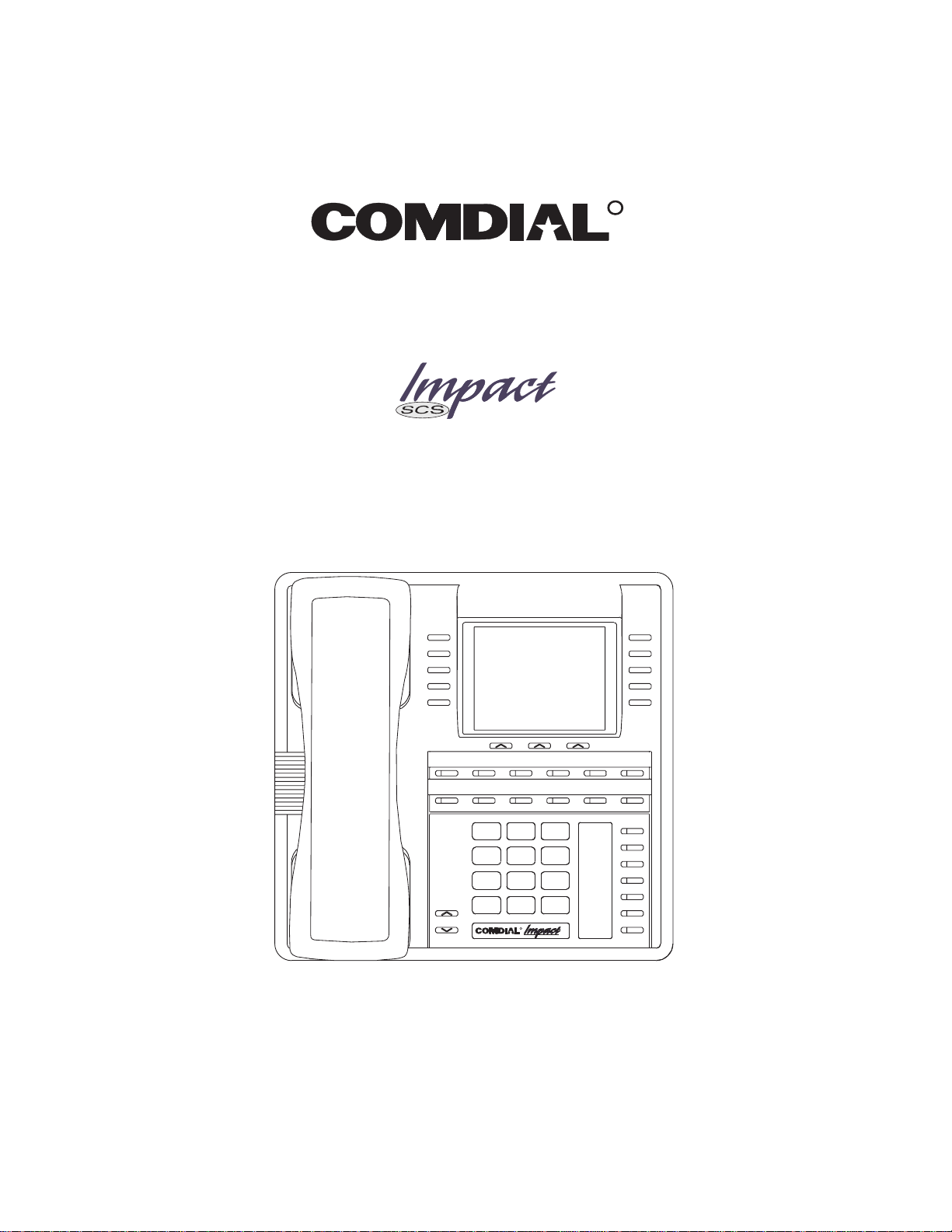
R
DXP, DXP
Plus
, and FX Series
Digital Communications Systems
Large Screen Speakerphone Reference Manual
ABC
2
GHI4JKL5MNO
TUV
PRS
8
7
* 0 #
R
MESSAGE
DEF
31
SHIFT
6
TAP
TRNS/CONF
WXY
9
SPEAKER
MUTE
HOLD
Page 2
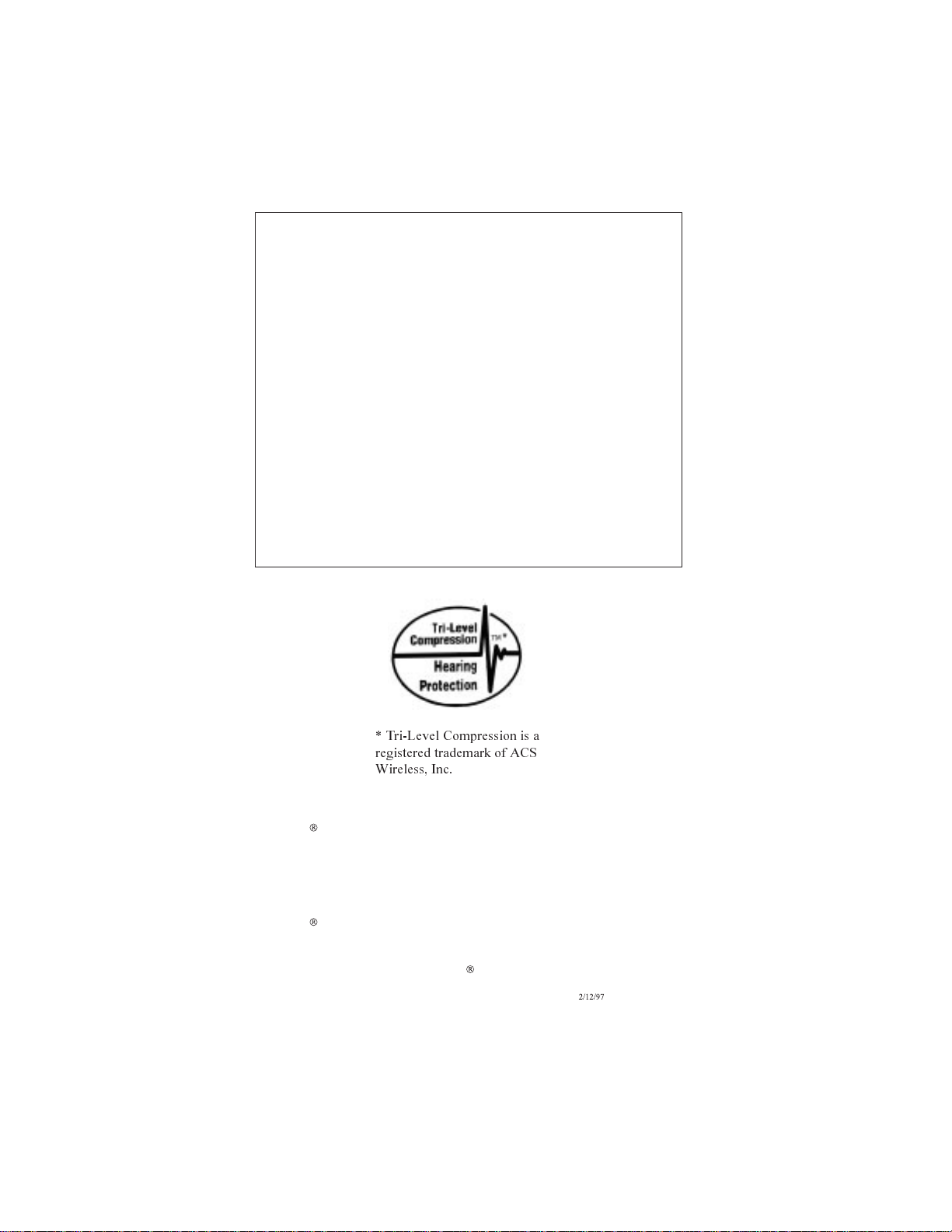
This reference manual applies to the following system and
telephone models:
System Models:
DXP systems with software 13A and later.
•
DXP Plus systems with software 13A and later.
•
FX Series with software 13A and later.
•
Telephone Models:
Impact SCS 8412F-** Rev. A and later.
•
Impact SCS 8412S-** Rev. A and later.
•
Contact your Comdial dealer for updates of this as well as
other Comdial publications.
* Tri-Level Compression is a
registered trademark of ACS
Wireless, Inc.
Comdial strives to design the features in our communications systems to
be fully interactive with one another. However, this is not always possible,
as the combinations of accessories and features are too varied and extensive
to insure total feature compatibility. Accordingly, some features identified
in this publication will not operate if some other feature is activated.
Comdial disclaims all liability relating to feature non-compatibility or
associated in any way with problems which may be encountered by
incompatible features. Notwithstanding anything contained in this
publication to the contrary, Comdial makes no representation herein as to
the compatibility of features.
Page 3
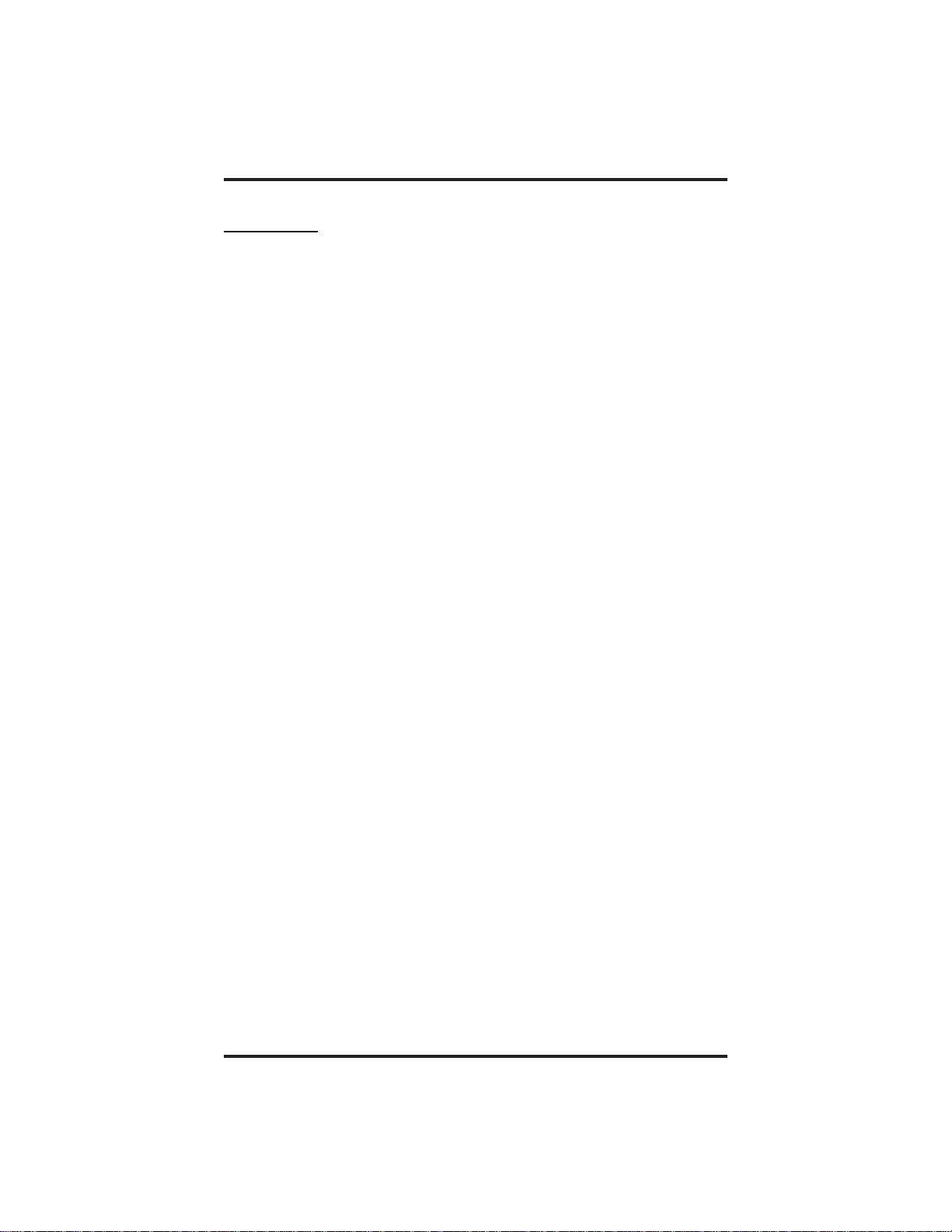
GCA70–349 Contents
Contents
Introducing The LCD Speakerphone . . . . . . . . . . . . . 1–1
1
1.1 Using This Guide. . . . . . . . . . . . . . . . . . . . . . . . . . . . . . 1–1
1.2 Using Your Speakerphone. . . . . . . . . . . . . . . . . . . . . . . 1–3
1.3 Using Your Headset. . . . . . . . . . . . . . . . . . . . . . . . . . . . 1–8
1.4 Understanding The Large Screen Display. . . . . . . . . . . 1–9
1.5 Understanding The Display Abbreviations . . . . . . . . . 1–10
1.6 Knowing Your Speakerphone’s Functions . . . . . . . . . 1–13
1.7 Understanding What The Lights Mean . . . . . . . . . . . . 1–15
1.8 Adjusting The Telephone Pedestal . . . . . . . . . . . . . . . 1–17
Answering Calls . . . . . . . . . . . . . . . . . . . . . . . . . . . . . . 2–1
2
2.1 Answering Outside Calls. . . . . . . . . . . . . . . . . . . . . . . . 2–1
2.2 Answering Intercom Calls. . . . . . . . . . . . . . . . . . . . . . . 2–2
2.3 Answering Calls at Monitored Stations. . . . . . . . . . . . . 2–3
2.4 Answering Night-Transferred Calls. . . . . . . . . . . . . . . . 2–4
2.5 Making A Call Pick-Up. . . . . . . . . . . . . . . . . . . . . . . . . 2–5
2.6 Responding To A Subdued
Off-Hook Voice Announcement. . . . . . . . . . . . . . . . . . 2–6
Making Calls . . . . . . . . . . . . . . . . . . . . . . . . . . . . . . . . . 3–1
3
3.1 Dialing Manually. . . . . . . . . . . . . . . . . . . . . . . . . . . . . . 3–1
3.2 Dialing Automatically . . . . . . . . . . . . . . . . . . . . . . . . . . 3–2
3.3 Using Dial By Name . . . . . . . . . . . . . . . . . . . . . . . . . . . 3–3
3.4 Redialing A Previously Dialed Number . . . . . . . . . . . . 3–4
3.5 Using Line Groups. . . . . . . . . . . . . . . . . . . . . . . . . . . . . 3–8
3.6 Waiting For A Line (Queuing) . . . . . . . . . . . . . . . . . . . 3–9
3.7 Making Intercom Calls . . . . . . . . . . . . . . . . . . . . . . . . 3–10
3.8 Camping On At A Busy Station and
Waiting For An Automatic Callback . . . . . . . . . . . . . 3–11
3.9 Camping On At An Idle Station and
Waiting For An Automatic Callback . . . . . . . . . . . . . 3–12
3.10 Camping On At A Busy Station
And Waiting For An Answer. . . . . . . . . . . . . . . . . . . . 3–12
3.11 Overriding A Call Or A Do Not Disturb
Condition At Another Telephone . . . . . . . . . . . . . . . 3–13
3.12 Making A Subdued Off-Hook Voice
Announcement (SOHVA) . . . . . . . . . . . . . . . . . . . . . . 3–14
Contents – 1
Page 4
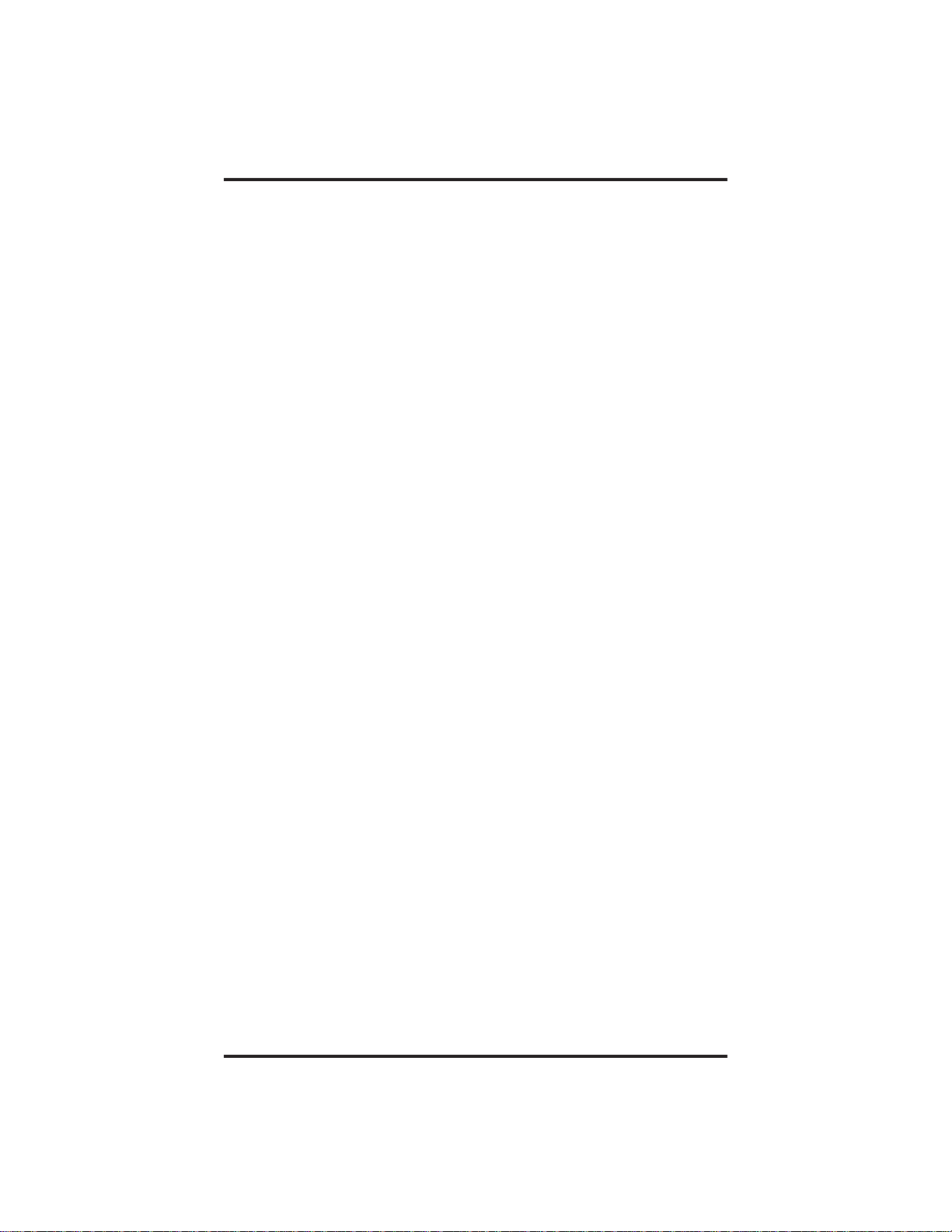
Contents GCA70–349
Placing Calls On Hold . . . . . . . . . . . . . . . . . . . . . . . . . 4–1
4
4.1 Holding Calls. . . . . . . . . . . . . . . . . . . . . . . . . . . . . . . . . 4–1
4.2 Handling Hold Recalls. . . . . . . . . . . . . . . . . . . . . . . . . . 4–4
4.3 Parking Calls . . . . . . . . . . . . . . . . . . . . . . . . . . . . . . . . . 4–5
4.4 Handling Park Recalls . . . . . . . . . . . . . . . . . . . . . . . . . . 4–6
Transferring Calls. . . . . . . . . . . . . . . . . . . . . . . . . . . . . 5–1
5
5.1 Transferring Calls—Screened . . . . . . . . . . . . . . . . . . . . 5–1
5.2 Transferring Calls—Unscreened . . . . . . . . . . . . . . . . . . 5–3
5.3 Making A Hot Transfer . . . . . . . . . . . . . . . . . . . . . . . . . 5–4
5.4 Transferring Calls Using Quick Transfer . . . . . . . . . . . 5–5
Conferencing Calls . . . . . . . . . . . . . . . . . . . . . . . . . . . . 6–1
6
6.1 Conferencing Telephones Together. . . . . . . . . . . . . . . . 6–1
Using The Other Telephone Features. . . . . . . . . . . . . 7–1
7
7.1 Adjusting The Display Contrast . . . . . . . . . . . . . . . . . . 7–1
7.2 Blocking Voice-Announce Calls. . . . . . . . . . . . . . . . . . 7–1
7.3 Displaying Status Of Busy Lines
And Stations (Busy Button Inquiry). . . . . . . . . . . . . . . 7–2
7.4 Displaying Button Functions (Button Query) . . . . . . . . 7–3
7.5 Diverting Incoming Calls To Another Station. . . . . . . . 7–3
7.6 Entering Account Codes . . . . . . . . . . . . . . . . . . . . . . . . 7–4
7.7 Entering Authorization Codes . . . . . . . . . . . . . . . . . . . . 7–5
7.8 Forwarding Calls . . . . . . . . . . . . . . . . . . . . . . . . . . . . . . 7–6
7.9 Listening To A Call Over The
Telephone Speaker. . . . . . . . . . . . . . . . . . . . . . . . . . . . . 7–7
7.10 Making A Call Non-Private (Privacy Release) . . . . . . . 7–8
7.11 Monitoring A Conversation Between
Two Telephones (Service Observing) . . . . . . . . . . . . . . 7–9
7.12 Muting Your Telephone. . . . . . . . . . . . . . . . . . . . . . . . 7–10
7.13 Sending A Paging Announcement. . . . . . . . . . . . . . . . 7–10
7.14 Setting A Do Not Disturb
Condition At Your Station. . . . . . . . . . . . . . . . . . . . . . 7–12
7.15 Setting The Volume Control . . . . . . . . . . . . . . . . . . . . 7–13
7.16 Setting Your Personal Ringing Tones . . . . . . . . . . . . . 7–15
7.17 Switching The Dialing Mode
Between Pulse And Tone. . . . . . . . . . . . . . . . . . . . . . . 7–16
7.18 Using Background Music . . . . . . . . . . . . . . . . . . . . . . 7–16
2 – Contents
Page 5
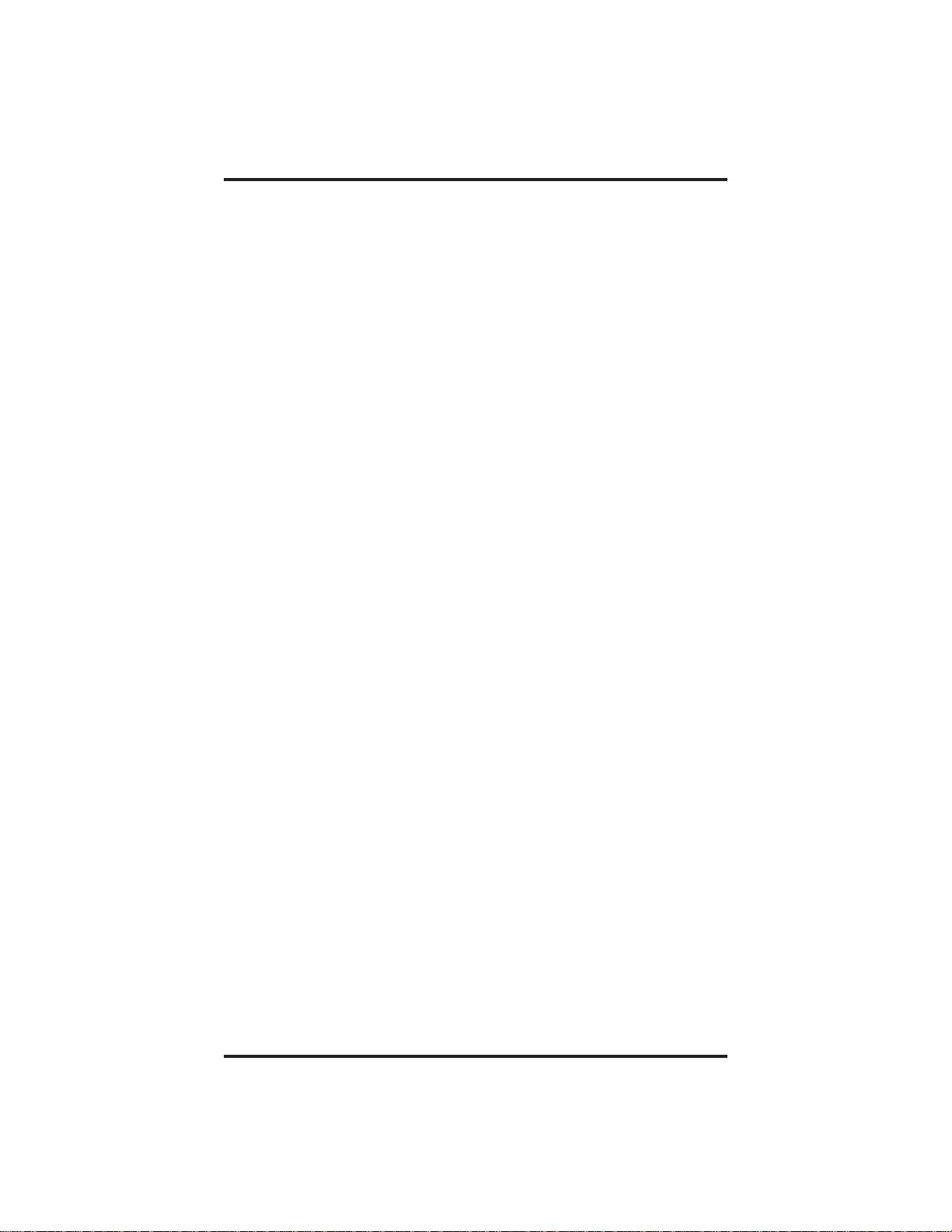
GCA70–349 Contents
7.19 Using Direct Inward
System Access (DISA) . . . . . . . . . . . . . . . . . . . . . . . . 7–17
7.20 Using The Tracker Paging System . . . . . . . . . . . . . . . 7–20
7.21 Using E And M Tie Lines . . . . . . . . . . . . . . . . . . . . . . 7–23
7.22 Call Forward Outside System . . . . . . . . . . . . . . . . . . . 7–25
7.23 Mark Problem Line . . . . . . . . . . . . . . . . . . . . . . . . . . . 7–27
7.24 Automatic Set Relocation . . . . . . . . . . . . . . . . . . . . . . 7–28
7.25 Using The IMIST Module . . . . . . . . . . . . . . . . . . . . . . 7–29
7.26 Using The Caller ID Feature . . . . . . . . . . . . . . . . . . . . 7–30
7.27 Viewing The Call Log . . . . . . . . . . . . . . . . . . . . . . . . . 7–31
Sending And Receiving Non-Verbal Messages. . . . . . 8–1
8
8.1 Message-Waiting Light And Messaging . . . . . . . . . . . . 8–1
8.2 Sending LCD Messages. . . . . . . . . . . . . . . . . . . . . . . . . 8–3
8.3 Sending Response Messages . . . . . . . . . . . . . . . . . . . . . 8–5
Programming Your Telephone . . . . . . . . . . . . . . . . . . 9–1
9
9.1 Programming For Speed Dialing. . . . . . . . . . . . . . . . . . 9–1
9.2 Storing Speed Dial Numbers . . . . . . . . . . . . . . . . . . . . . 9–3
9.3 Storing DSS Numbers . . . . . . . . . . . . . . . . . . . . . . . . . . 9–4
9.4 Using The Feature Buttons . . . . . . . . . . . . . . . . . . . . . . 9–5
9.5 Storing A Response Message Button. . . . . . . . . . . . . . . 9–7
9.6 Storing Access Codes . . . . . . . . . . . . . . . . . . . . . . . . . . 9–8
9.7 Setting A Reminder Alert . . . . . . . . . . . . . . . . . . . . . . . 9–9
Using The Attendant Features. . . . . . . . . . . . . . . . . . 10–1
0
1
10.1 Using The Special Attendant Buttons . . . . . . . . . . . . . 10–1
10.2 Viewing The System Status Log . . . . . . . . . . . . . . . . . 10–4
10.3 Operating Your Telephone
With A DSS/BLF Console. . . . . . . . . . . . . . . . . . . . . . 10–6
1
Troubleshooting Your Telephone . . . . . . . . . . . . . . . 11–1
1
ndex . . . . . . . . . . . . . . . . . . . . . . . . . . . . . . . . . . . . . . . . Index–1
I
uick Reference Guide . . . . . . . . . . . . . . . Quick Reference–1
Q
Contents – 3
Page 6
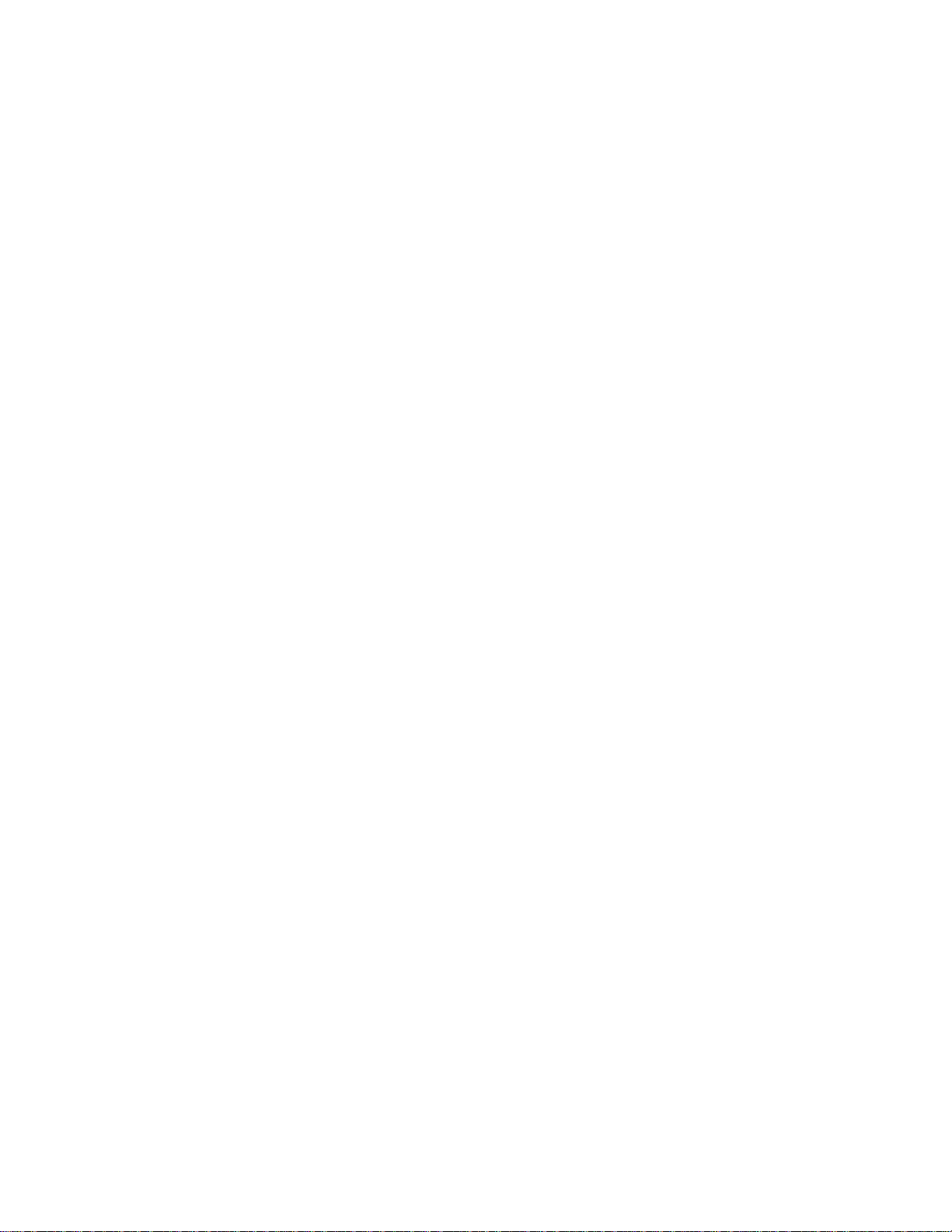
This page remains blank intentionally.
Page 7
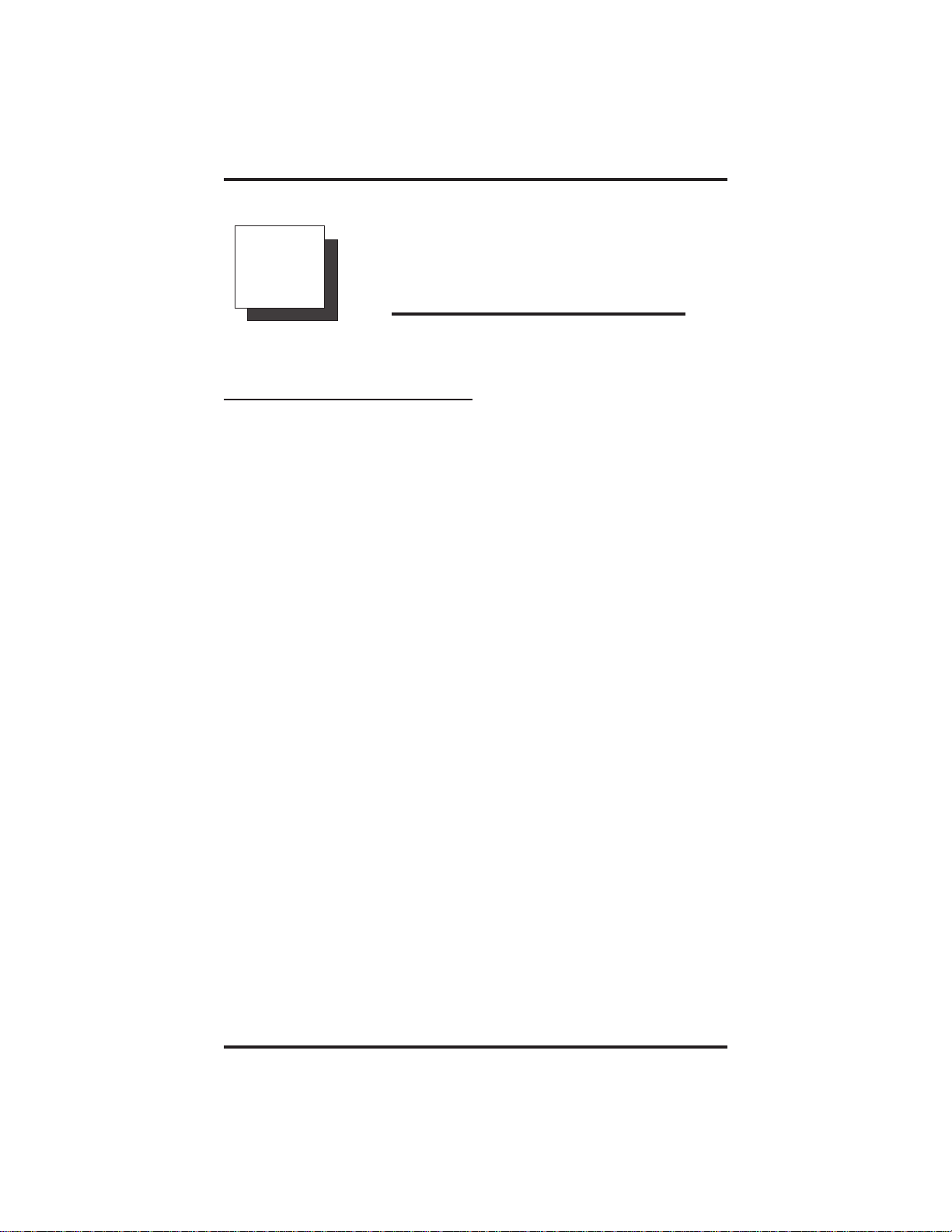
GCA70–349 Introducing The Large Screen Speakerphone
1
Introducing The Large
Screen Speakerphone
1.1 Using This Guide
This user’s guide describes your large screen speakerphone and tells you
how to use it.
The sections in this introductory chapter help you become familiar with
your speakerphone’s controls and indicators. The remaining sections are
titled as follows:
1.2 Using Your Speakerphone
1.3 Using Your Headset
1.4 Understanding the Display Abbreviations
1.5 Knowing Your Speakerphone’s Functions
1.6 Understanding What The Lights Mean
The operation chapters define often-used features and provide
instructions for their use. These chapters are titled as follows:
2 Answering Calls
3 Making Calls
4 Placing Calls On Hold
5 Transferring Calls
6 Conferencing Calls
The special-purpose features of the telephone are grouped into one
chapter:
7 Using The Other Telephone Features
Large Screen Speakerphone Manual 1 – 1
Page 8
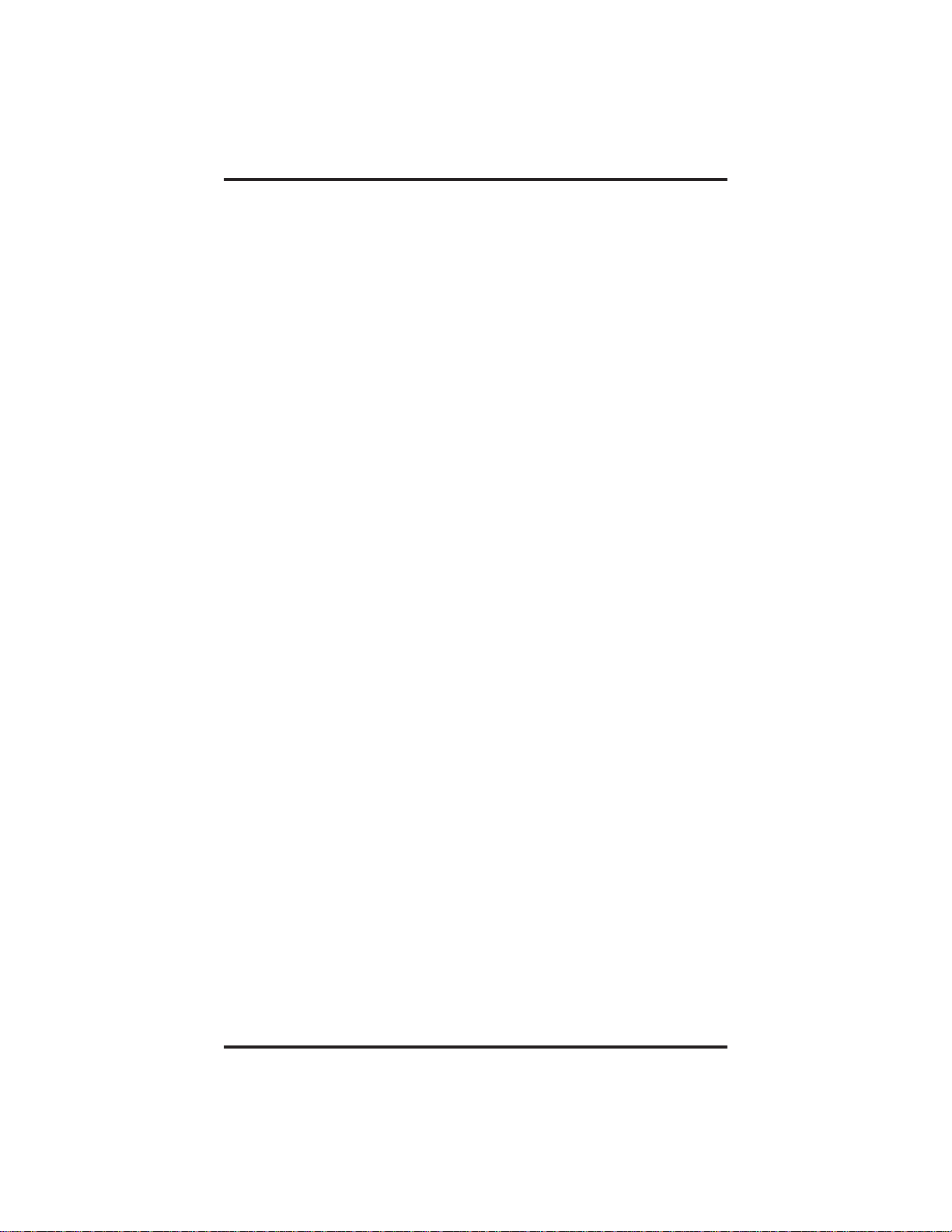
Introducing The Large Screen Speakerphone GCA70–349
Your telephone provides several non-verbal ways to communicate using
lights and indicators. The descriptions of these methods are provided in a
separate chapter:
8 Sending And Receiving Non-Verbal Messages
You can program many of the buttons on your telephone to enhance the
unit’s versatility and usability. These programming instructions are
found in the following chapter:
9 Programming Your Telephone
For your convenience, a troubleshooting chart is provided in the
following chapter:
10 Using The Attendant Features
If you operate an attendant station, you will use the special features
provided in the following chapter:
11 Troubleshooting Your Telephone
There is a quick reference chart in the following chapter:
Appendix A
Quick Reference Guide
1 – 2 Large Screen Speakerphone Manual
Page 9
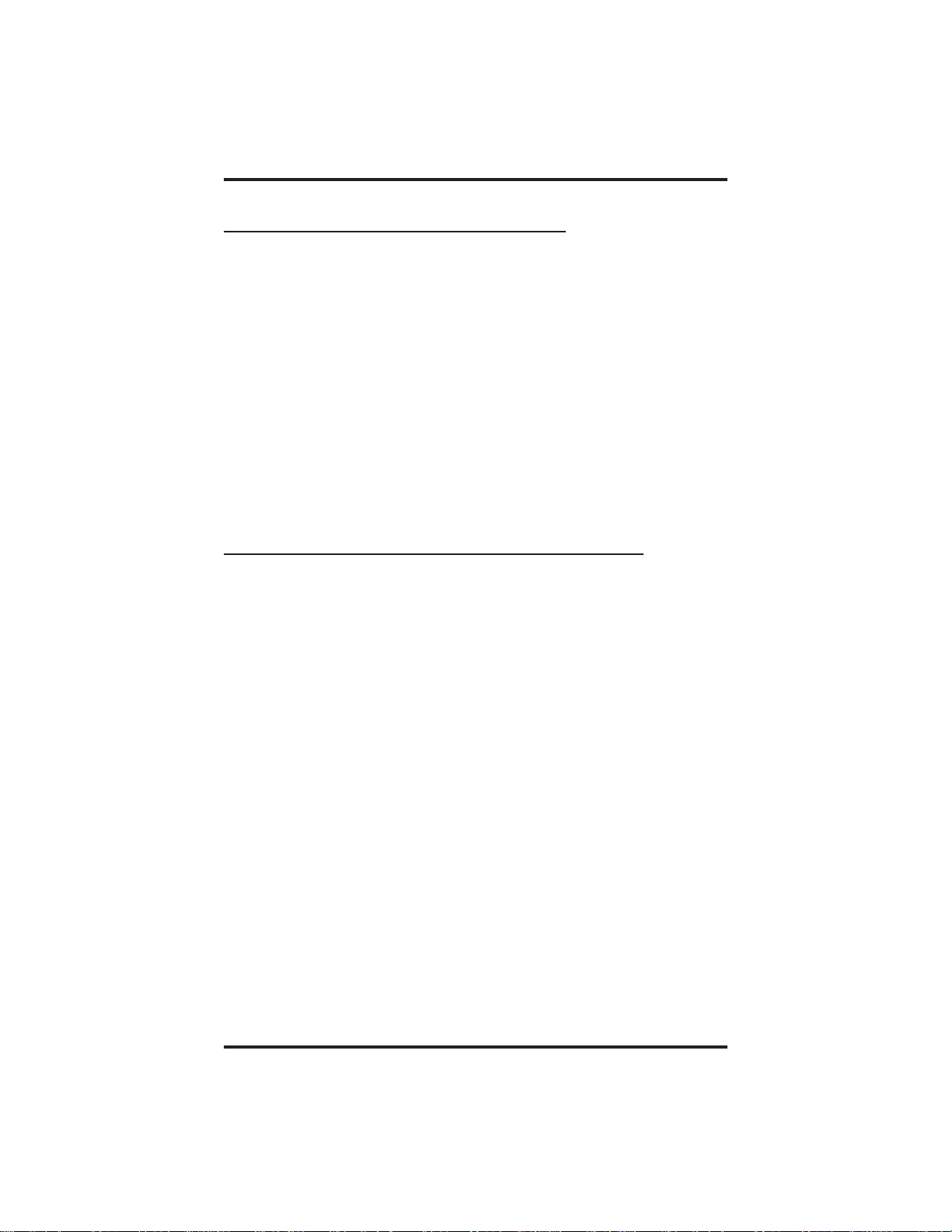
GCA70–349 Introducing The Large Screen Speakerphone
1.2 Using Your Speakerphone
When using your speakerphone, the microphone and loudspeaker are
farther away from you than when you use a handset. Both the signal from
the loudspeaker and the signal to the microphone must be strengthened.
When microphones and loudspeakers are close together (such as in a
speakerphone), additional amplification typically generates a ringing
sound (public address systems do this if the volume is too high or the
microphone is too close to a loudspeaker).
NOTE: The 8412F-** speakerphone can function in the full-duplex or
half-duplex mode. Both sets of guidelines (section 1.2.1 and
section 1.2.2) are applicable to the 8412F-**.
The 8412S-**, however, can only function in half-duplex
mode. Only the guidelines in section 1.2.2 are applicable to the
8412S-**.
1.2.1 Full-Duplex Speakerphone Guidelines
The Impact SCS 8412F-** speakerphone uses the latest full-duplex
speakerphone technology. (Full-duplex technology enables both parties
on a speakerphone call to speak simultaneously—half-duplex
speakerphones carry only one person’s voice at a time.) The 8412F-**
will operate in either full-duplex or half-duplex mode depending on the
current line conditions. For example, satellite calls or calls with a delay
involved may prevent the telephone from operating in full-duplex mode.
To operate in full-duplex mode, the telephone must perform a “speech
training” test at the beginning of each call. To achieve optimum
performance from the full-duplex speakerphone, Comdial recommends
that each user in turn speak about 10 consecutive words to allow the
telephone to “train” itself. Note that during the “speech training” test, the
speakerphone is operating in half-duplex mode.
Depending on the telephone line conditions and the type of speakerphone
at the other end, it may not be possible for the 8412F-** to operate in
full-duplex mode. If the speakerphone at the other end is a half-duplex
speakerphone and both parties are in speakerphone mode, the half-duplex
speakerphone is the controlling factor, preventing the 8412F-** from
operating in full-duplex mode.
NOTE: Pressing any button (mute, hold, etc.) on the speakerphone
while in full-duplex mode causes the system to perform the
“speech training” test again. For example, if you press MUTE
while in full-duplex mode, when you release the call from
mute, the system will perform the entire “speech training” test.
Large Screen Speakerphone Manual 1 – 3
Page 10
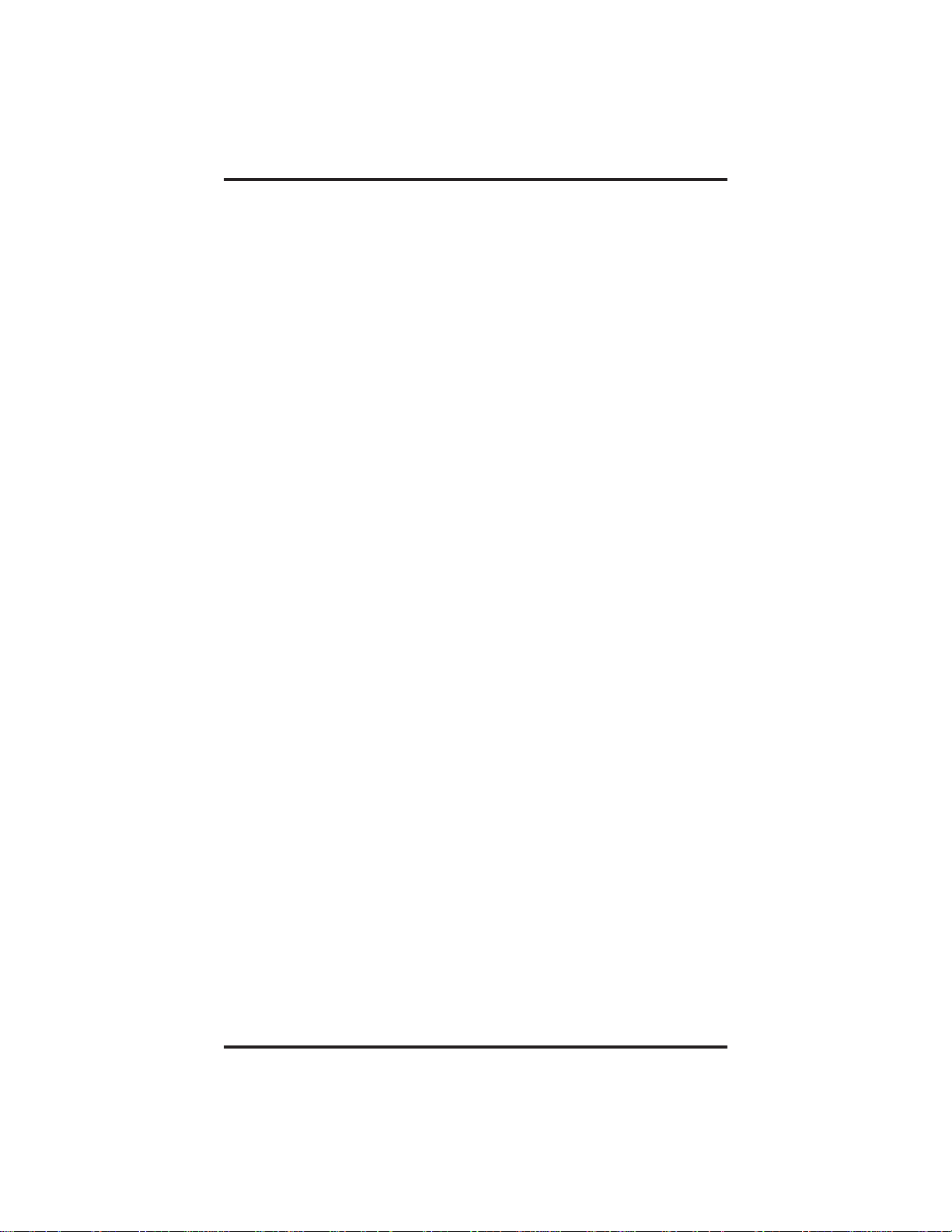
Introducing The Large Screen Speakerphone GCA70–349
Depending on telephone line conditions and the type of speakerphone the
distant party is using, it may not be possible for the 8412F speakerphone
to operate in full-duplex mode. If the distant party’s speakerphone is a
half-duplex model and both you and the distant party are in
speakerphone mode, the half-duplex speakerphone controls the
communications mode and prevents the 8412F from operating in
full-duplex mode.
To maximize the usefullness of your full-duplex speakerphone, take note
of these following observations about full-duplex speakerphone
operation.
The full duplex operating mode requires a small amount of time to
•
adapt to changes in echo; therefore, you should avoid making any
movements in the vicinity—about a one-foot radius—of the
speakerphone.
There are certain echo limits beyond which the speakerphone cannot
•
effect canceling. These limits are as follows: room echoes beyond 39
milliseconds (standard configuration) and line echoes beyond 24
milliseconds (standard configuration).
The speakerphone may automatically reduce the volume in each
•
direction when both you and the distant party talk at the same time
(double-talk). This volume reduction is necessary to control the
echoes at high volume levels. It is possible for surrounding
conversations and other sounds to trigger double-talk even when you
are not speaking. This condition may lower the loudspeaker volume
at your speakerphone.
You must adjust the loudness of your voice to match that of the
•
distant party’s voice. This action is necessary to cause full-duplex
operation to take place. Sustained doulbe-talk or excessive echo may
cause the speakerphone to drop back into half-duplex operation. This
happens because the speakerphone’s echo cancel circuits cannot
adapt during the double-talk situation.
If both you and the distant party are using full-duplex
•
speakerphones, the sensitivity to both echo path changes and volume
reduction during double-talk is doubled from the sensitivity when
just one full-duplex speakerphone is involved.
1 – 4 Large Screen Speakerphone Manual
Page 11
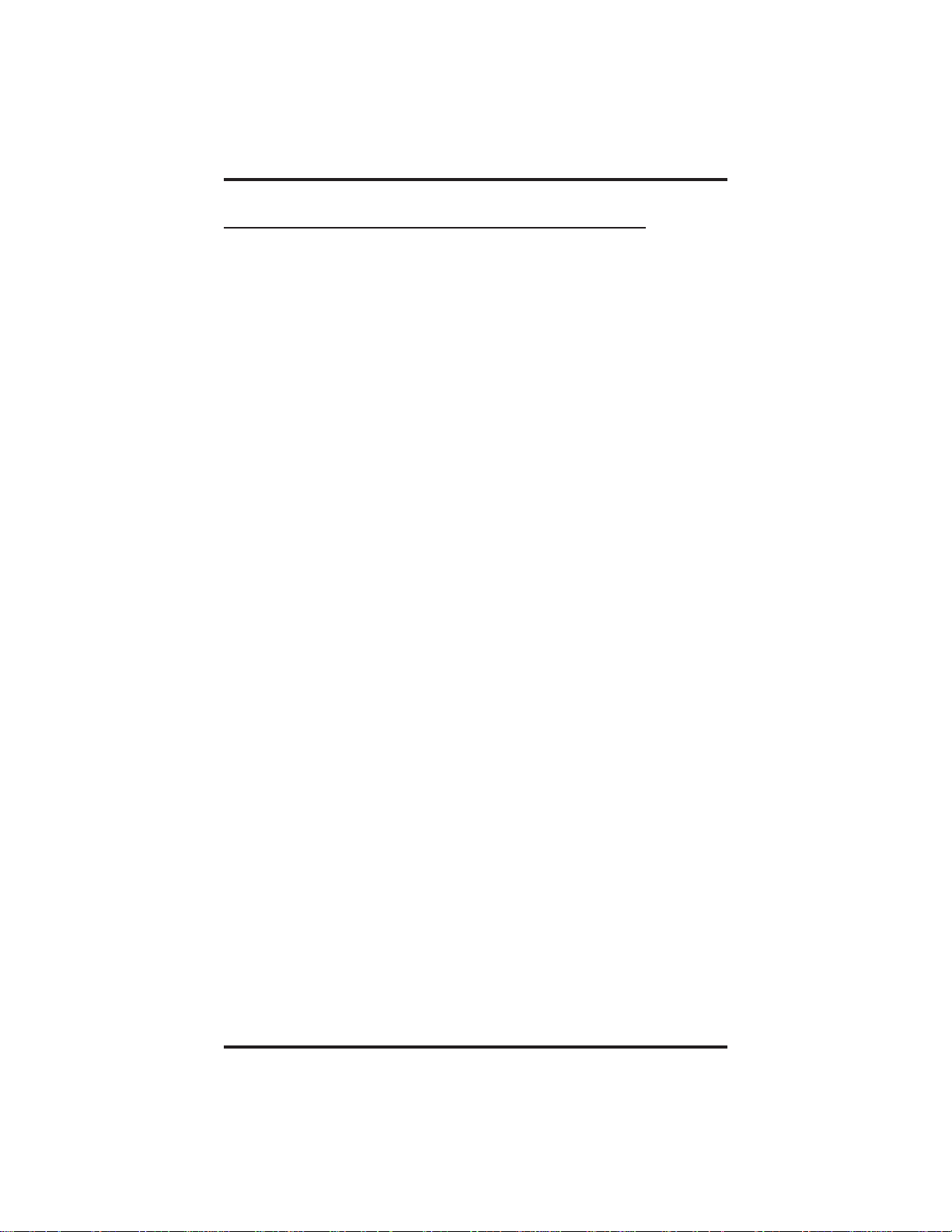
GCA70–349 Introducing The Large Screen Speakerphone
1.2.2 Half-Duplex Speakerphone Guidelines
NOTE: The speakerphone user guidelines in this section do not apply
to the Impact SCS 8412F-** when it is operating in full-duplex
mode. However, when the 8412F-** is in half-duplex mode or
in “speech training” mode, the following guidelines are
applicable.
These guidelines are also applicable to the 8412S-** whenever
it is in speakerphone mode.
Background noise may prevent the sound-activated switches from
•
operating properly. Avoid placing the speakerphone where it will
detect sounds from typewriters, keyboards, printers, paging systems,
and other equipment.
Speak slightly louder than normal and in a clear voice. For the
•
microphone to best detect your voice, speak within three feet of it
and face the telephone.
Raising the volume of the loudspeaker makes it easier for the
•
sound-activated switches in your telephone to select the distant
party’s voice. Lowering the volume of the loudspeaker makes it
easier for the switches to select your voice.
Since the system takes several seconds to provide the best switching,
•
constant sound patterns—such as elongating your words and playing
externally-supplied music—may prevent the sound-activated
switches from operating properly.
Place the telephone on a hard surface and away from table edges. Do
•
not place the telephone in corners or enclosures. Do not let
obstructions come between you and the microphone. Rooms with
hard, flat surfaces that reflect sound may affect the sound-activated
switches.
If you are using a handset and the other party is using a
•
speakerphone, avoid breathing heavily into your microphone. Avoid
other sounds that may affect the distant telephone’s sound-activated
switches.
In some situations, such as when either you or the distant party is in
•
a noisy environment, you may have to lift your handset to ensure a
clear conversation.
Large Screen Speakerphone Manual 1 – 5
Page 12
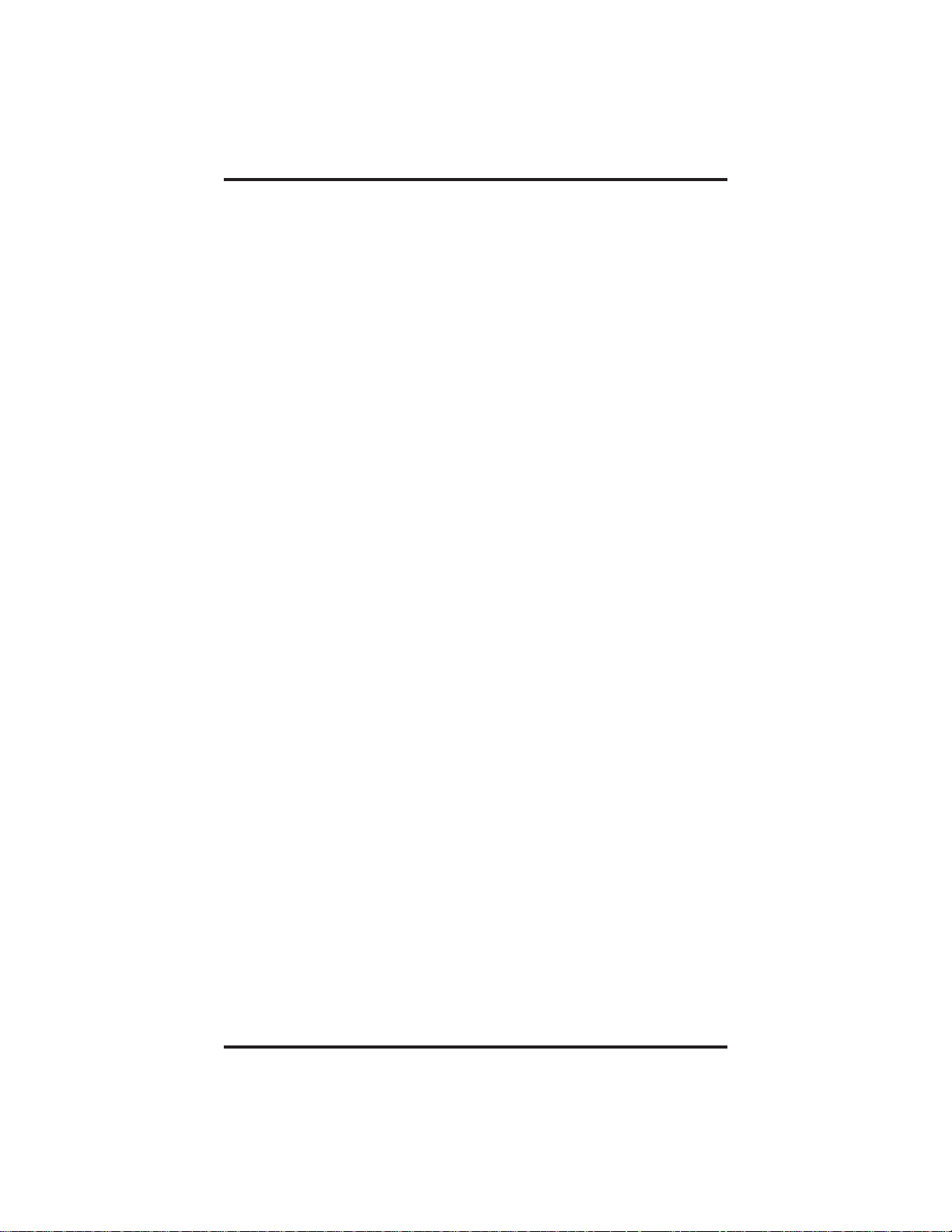
Introducing The Large Screen Speakerphone GCA70–349
• To manually place a call using your speakerphone,
1.
Press the INTERCOM or line button.
2. Dial the number.
3. When party answers, speak toward the telephone.
• To automatically dial a number using your speakerphone,
1. Press the preprogrammed speed dial or DSS button and speak
toward the telephone when your party answers.
• To answer a call with your speakerphone,
1.
Press the INTERCOM or line button with flashing red
or orange light.
2. Speak toward the telephone to answer the call.
3.
To end a call with your speakerphone, just press SPEAKER.
1 – 6 Large Screen Speakerphone Manual
Page 13
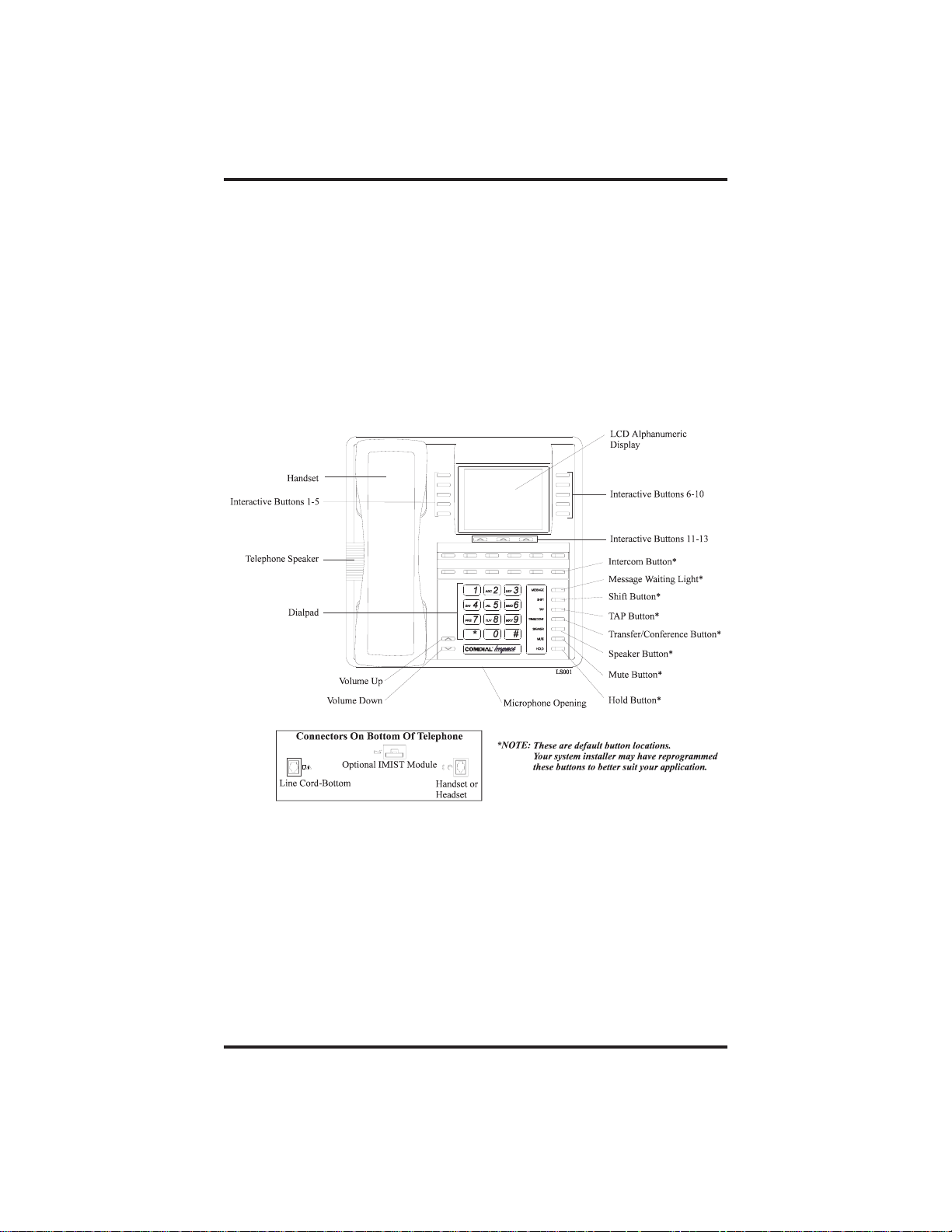
GCA70–349 Introducing The Large Screen Speakerphone
Large Screen Speakerphone Manual 1 – 7
Page 14
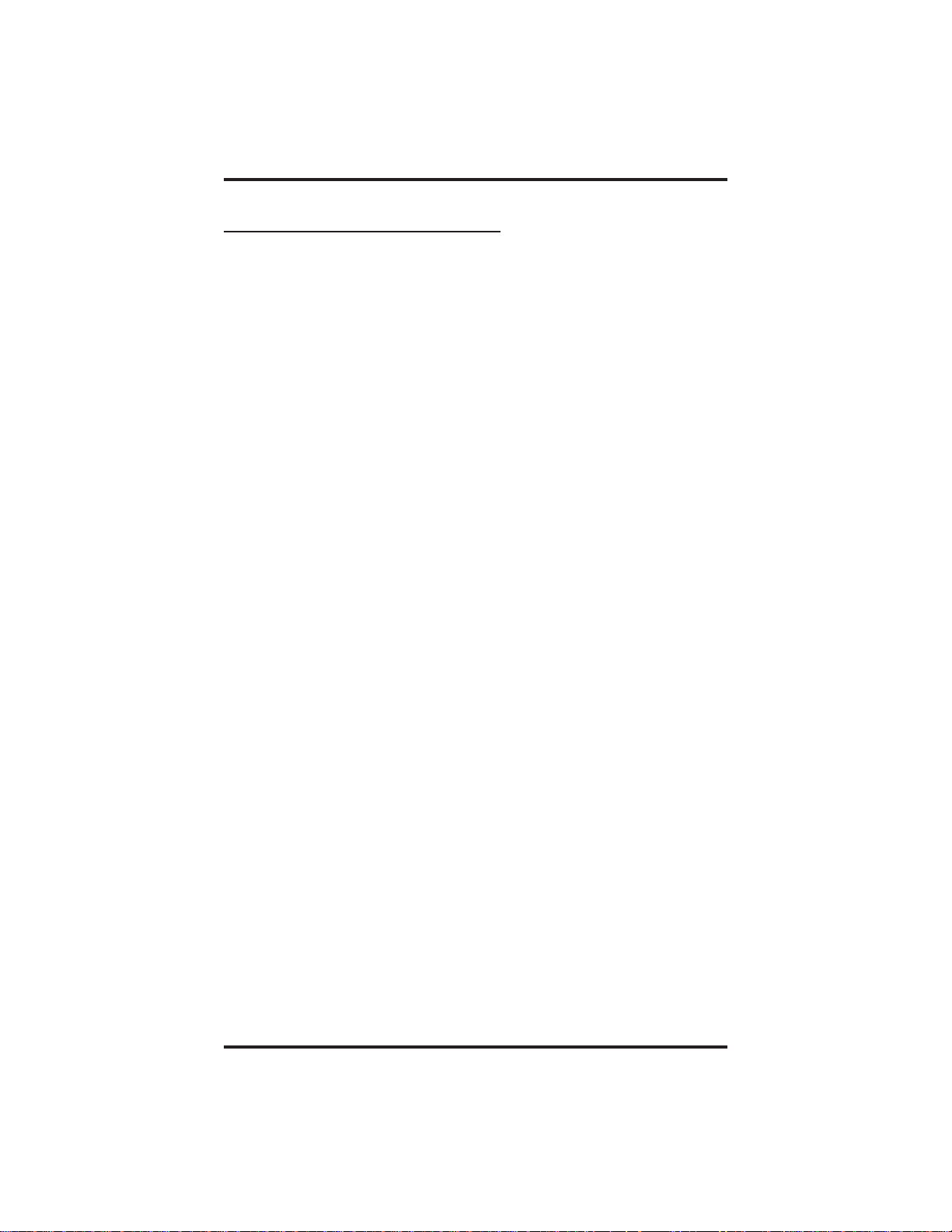
Introducing The Large Screen Speakerphone GCA70–349
1.3 Using Your Headset
NOTE: The Comdial Impact SCS-AM and Impact SCS-AB headsets
are designed for use with the Impact SCS 8412F-** and
8412S-** speakerphones. Comdial authorizes only these
headsets for use with the Impact SCS line of telephones.
If you install the optional headset on your telephone, you will be able to
quickly switch between handset and headset use with the “quick
disconnect” cord supplied with your headset.
• To install the Comdial headset,
1. Turn your telephone over and locate the handset/headset jack on
the bottom of the telephone.
2. Unplug the handset cord from its modular jack and remove the
cord from its routing channel.
3. Plug the quick disconnect cord into the modular handset/headset
jack on the bottom of the telephone and route it through the
routing channel. (Make sure the section of cord you plug into the
telephone jack has the female receptor jack.)
4. Plug the male end of the headset cord into the female end of the
quick disconnect cord.
• To switch from headset operation to handset operation,
1. Unplug the handset cord from the modular jack in the handset.
2. Plug the quick disconnect cord into the modular jack on the
handset. (Make sure the section of cord you plug into the handset
jack has the male part of the quick disconnect jack.)
3. Disconnect the male connector of the headset at the quick
disconnect plug.
4. Plug the male end of the handset cord into the female end of the
quick disconnect cord.
1 – 8 Large Screen Speakerphone Manual
Page 15
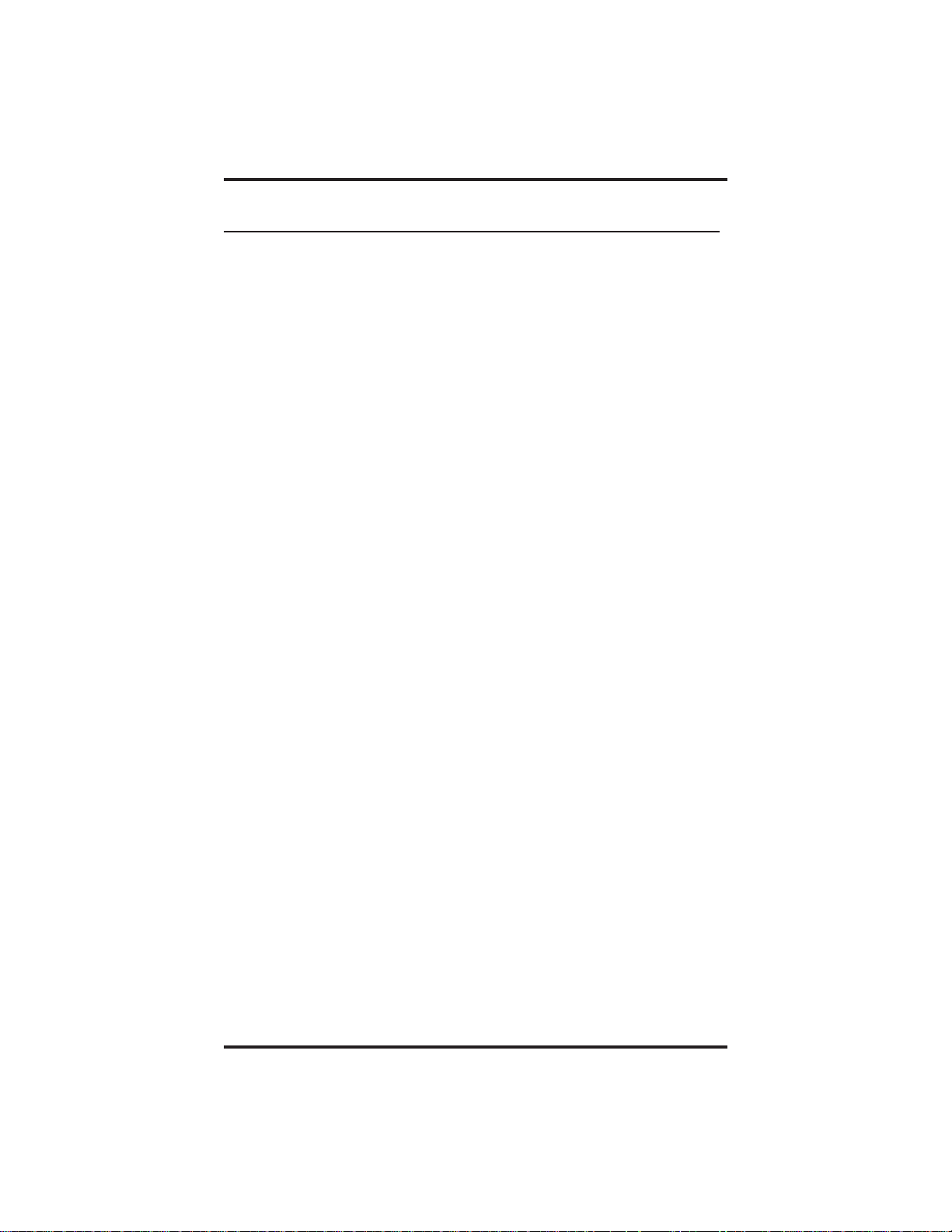
GCA70–349 Introducing The Large Screen Speakerphone
1.4 Understanding The Large Screen Display
Your speakerphone has a large screen display consisting of six lines of
24 possible character positions per line. This provides you with much
more system information than can be presented on two-line displays.
This large display allows you many programming options as well as
quick and easy selection of the many features available on your
speakerphone. Your speakerphone has 13 interactive buttons for
selecting or programming features.
When your speakerphone is idle, the first line in your display shows the
date and time while the sixth line displays the word OPTIONS. If your
system is using the voice mail option, this is also indicated in the sixth
line by the word VMAIL. If your voice mail has four messages for you,
for example, the VMAIL display is replaced by 4 MSG.
Lines two through four are used on the idle display to indicate features
that may be active (flashing), enabled or set.
Large Screen Speakerphone Manual 1 – 9
Page 16
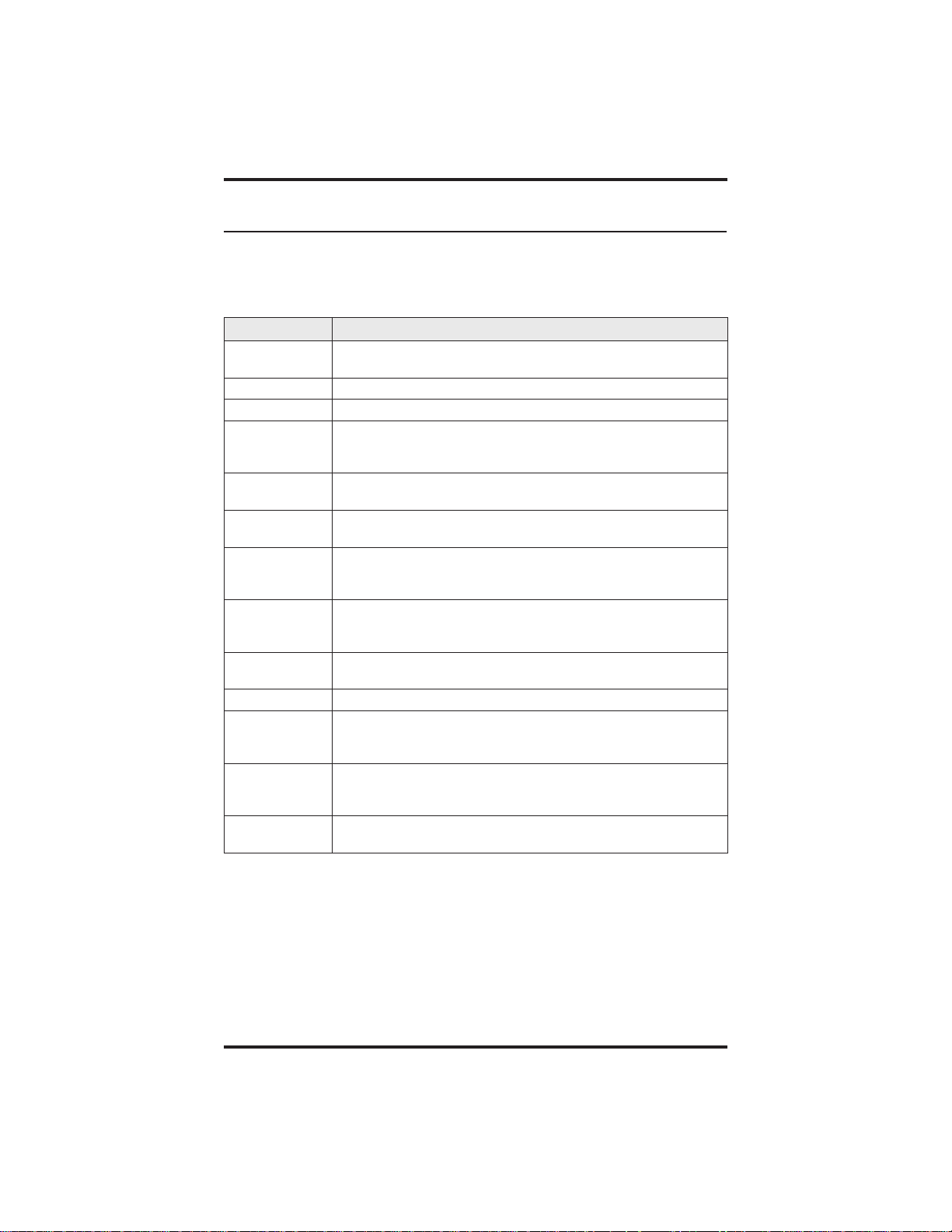
Introducing The Large Screen Speakerphone GCA70–349
1.5 Understanding The Display Abbreviations
This chart identifies the interactive button abbreviations that appear in
your display.
Feature Definition
Account
Code
Answer Answers a call ringing at your station.
Auto Redial Redials a busy call once a minute for 10 minutes.
Background
Music
Button
Query
Call Calls a station that turned on your message waiting
Camp On Has system call you when busy station becomes idle.
Call Forward Forwards all of your calls to a different station location.
Clear
Features
Conference Establishes a conference.
DND (Do Not
Disturb)
DSS (Direct
Station
Select)
Forward
Personal
Stores a button that enables account code entry.
Turns on the background music at your station. When
chosen as a feature, stores a button that enables the
function.
Displays program status of any button.
light.
When chosen as a feature, stores a button that enables
the function.
When chosen as a feature, stores a button that enables
the function.
Stores a button that clears a currently active or engaged
feature.
Makes your station appear busy to other stations. When
chosen as a feature, stores a button that enables the
function.
Stores a personal intercom number at a DSS button.
Route your personal intercom calls to a different station
location.
1 – 10 Large Screen Speakerphone Manual
Page 17
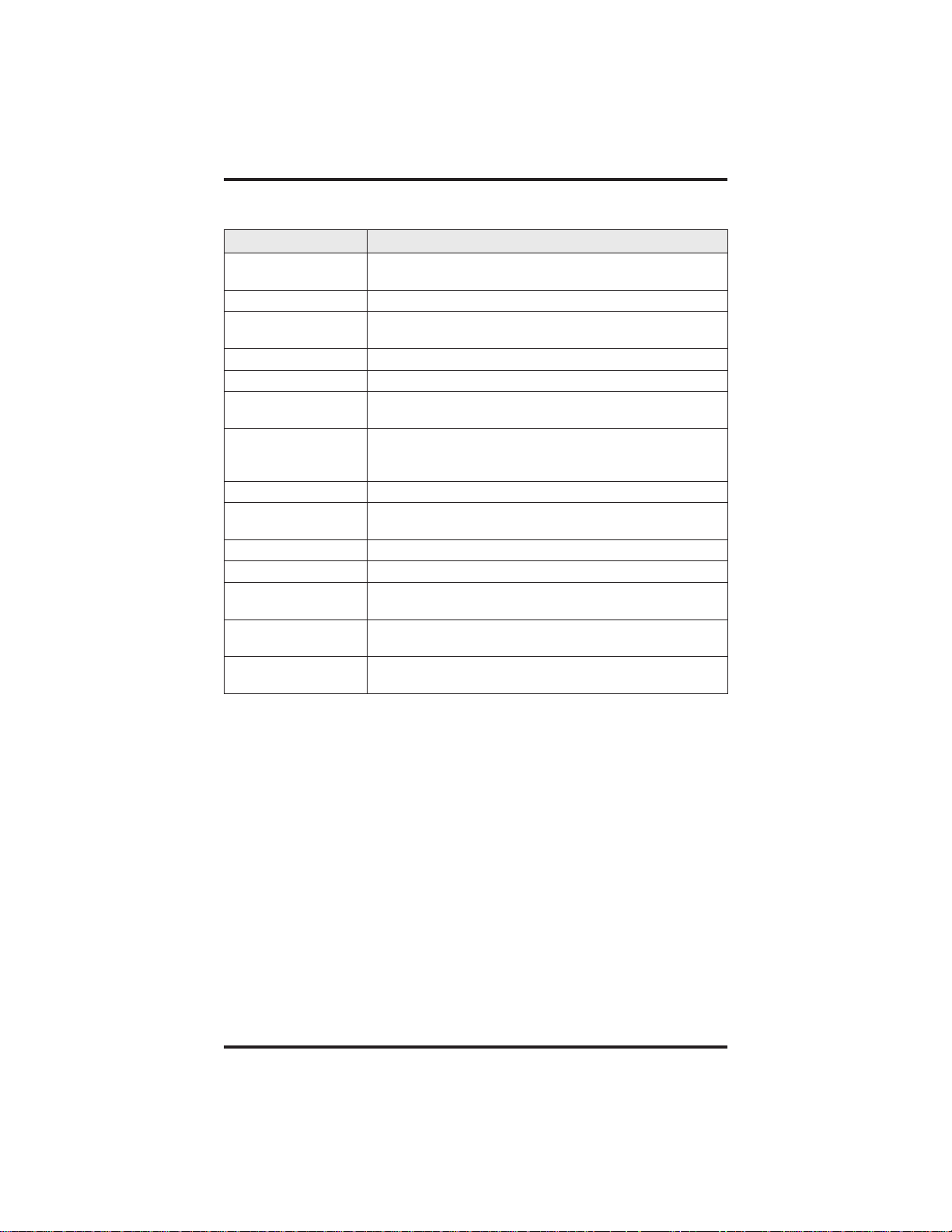
GCA70–349 Introducing The Large Screen Speakerphone
Feature Definition
Erase Use to delete an incorrect entry when programming
a speed dial number.
Exit Ends a current programming session.
Feature Button Presents several different features you can store at
programmable buttons for later use.
Forward All Route all of your calls to a different station location.
Forward RNA All Forwards all ring—no answer calls.
Forward RNA
Personal
Group Listen When chosen as a feature, stores a button that
Message Turns on message waiting light at another station.
Music Source Selects which music source will supply background
Next Shows the next display.
Options Selects interactive button features.
Override Overrides either a do-not-disturb condition or a busy
Paging Zone When chosen as a feature, stores a button that
Park Orbits When chosen as a feature, stores a button that
Forwards only personal intercom ring—no answer
calls.
enables loud speaker broadcast of distant party’s
voice.
music.
signal at a station you have called.
provides one-button access to paging.
provides one-button parking of calls.
Large Screen Speakerphone Manual 1 – 11
Page 18
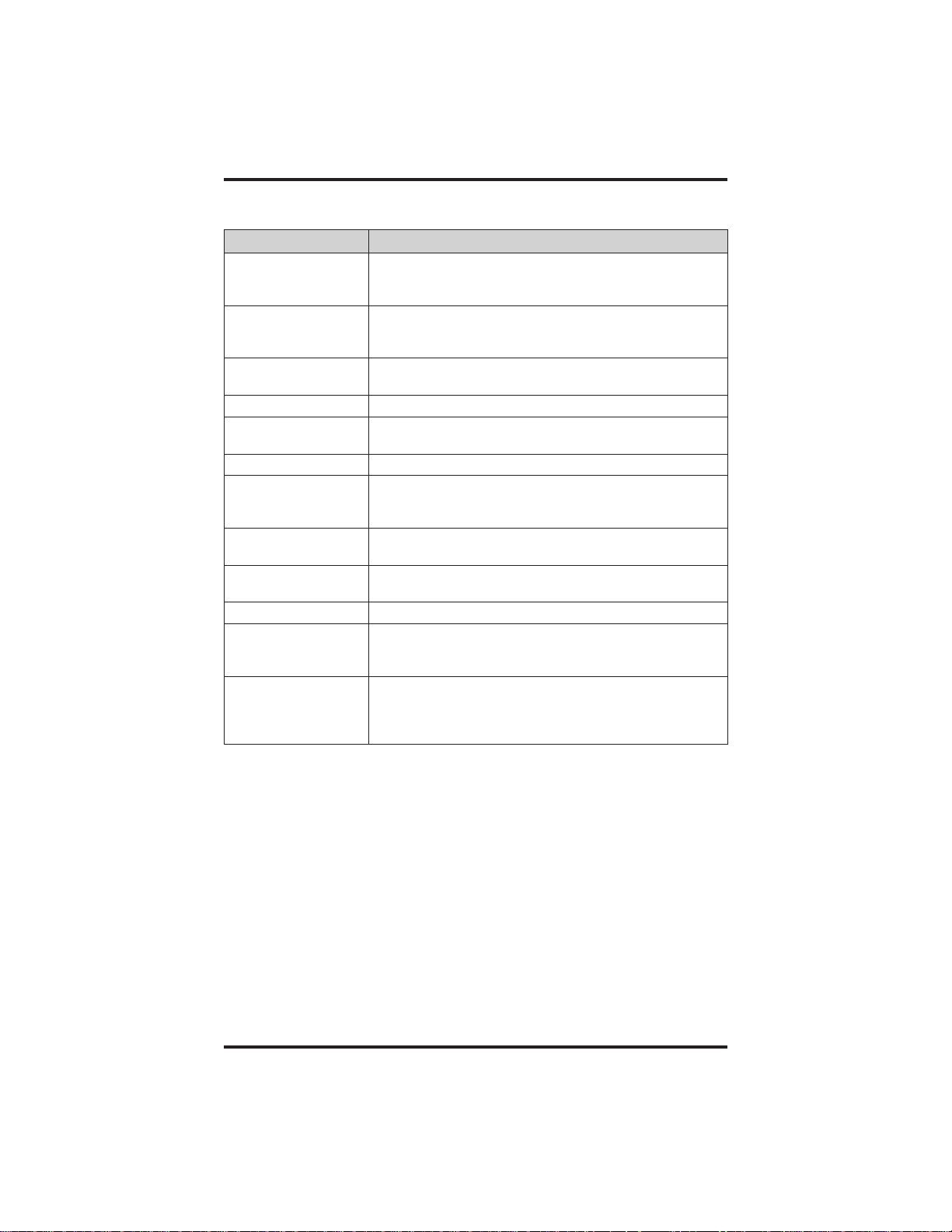
Introducing The Large Screen Speakerphone GCA70–349
Feature Definition
Pick Up Direct When chosen as a feature, stores a button that
allows you to pick up a call ringing your intercom
line.
Pick Up Group When chosen as a feature, stores a button that
allows you to pick up any call ringing in your
intercom group.
Privacy Release When chosen as a feature, stores a button that
releases privacy for a current call.
Reconnect Reconnect you to a transferred call.
Reminder
Alert
Ring Tone Select different ringing tones.
Save Number
Redial
Send Transfer Re-transfers a previously transferred call that
Subdued Off-Hook
Voice Announce
Speeddial Programs a number for one-button calling.
Take A Message Send a non-verbal response to a SOHVA caller so
Voice Announce
Block
Sets two reminder alerts that will sound at your
station at specified times.
Permanently saves last number you dialed. When
chosen as a feature, stores a button that provides
the function.
returned to your station.
Sends a subdued off-hook voice announcement to
another station.
he or she will know to take a message from an
outside party.
Inhibits your station from receiving a SOHVA.
Also, blocks voice calls sent over the speaker.
When chosen as a feature, stores a button that
provides the function.
1 – 12 Large Screen Speakerphone Manual
Page 19
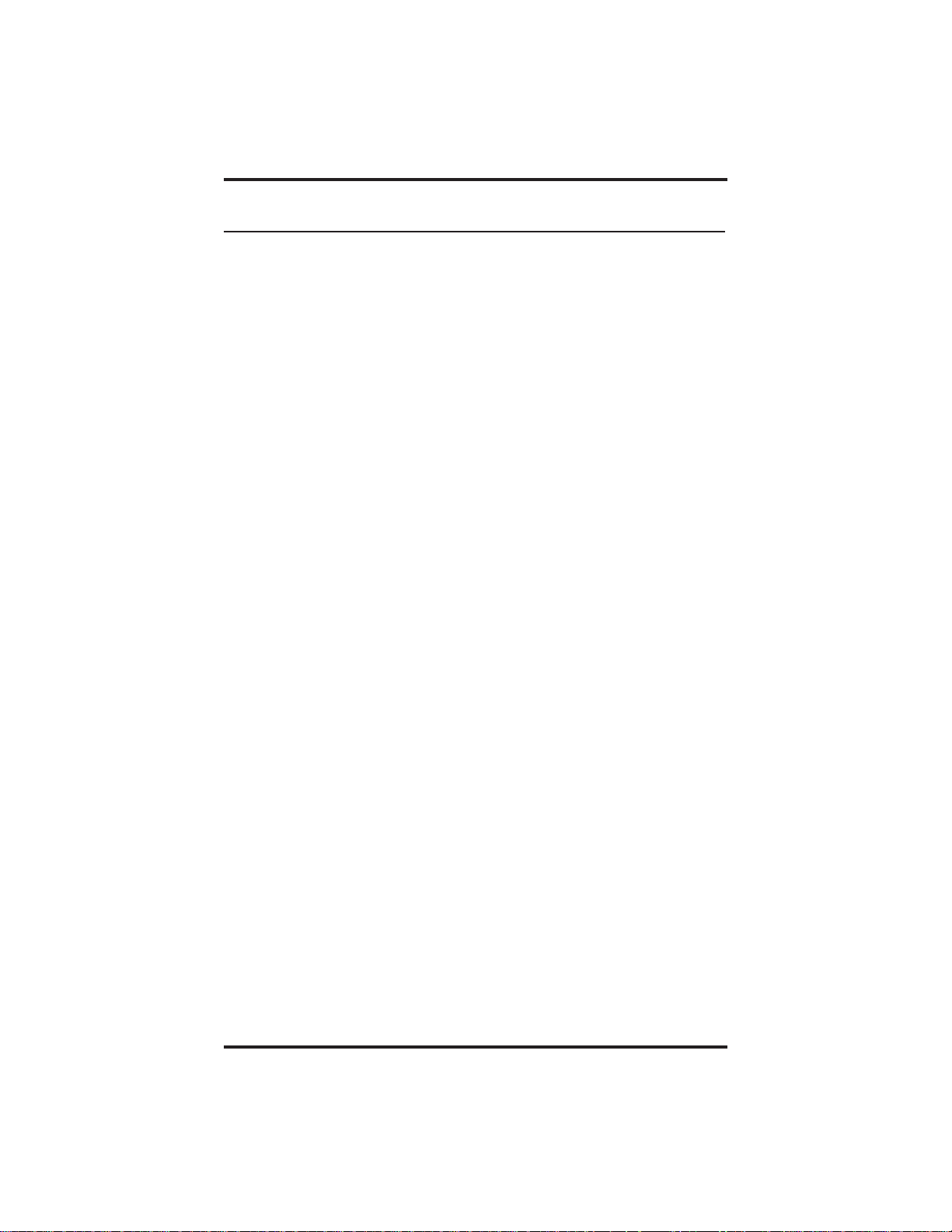
GCA70–349 Introducing The Large Screen Speakerphone
1.6 Knowing Your Speakerphone’s Functions
Your speakerphone provides many versatile features for your use. These
features are explained in terms of what they allow you to do. Refer to
section 1.5 Understanding What The Lights Mean for information about
the lights associated with your telephone’s buttons.
Alphanumeric Display (Liquid Crystal Display—LCD)
Displays time, day, date, and active call information
•
Keeps you apprised of the status of your telephone
•
Provides programming prompts
•
Hold Button
Places a line or intercom call on hold
•
Stores pauses in number sequences during programming
•
Scans or scrolls through calls placed on hold (when hold light is
•
flashing) in order to access, with the TAP button, a call other than
the last one placed on hold (information about each held call appears
in your display as you scroll through them)
Scrolls through LCD response messages
•
Interactive Buttons
Provide quick and easy access to system features
•
Provide straightforward button programming without dialing codes
•
(the interactive buttons themselves, however, are not programmable)
Intercom Button
Selects an intercom line
•
Allows you to initiate many of the telephone’s features
•
Large Screen Speakerphone Manual 1 – 13
Page 20
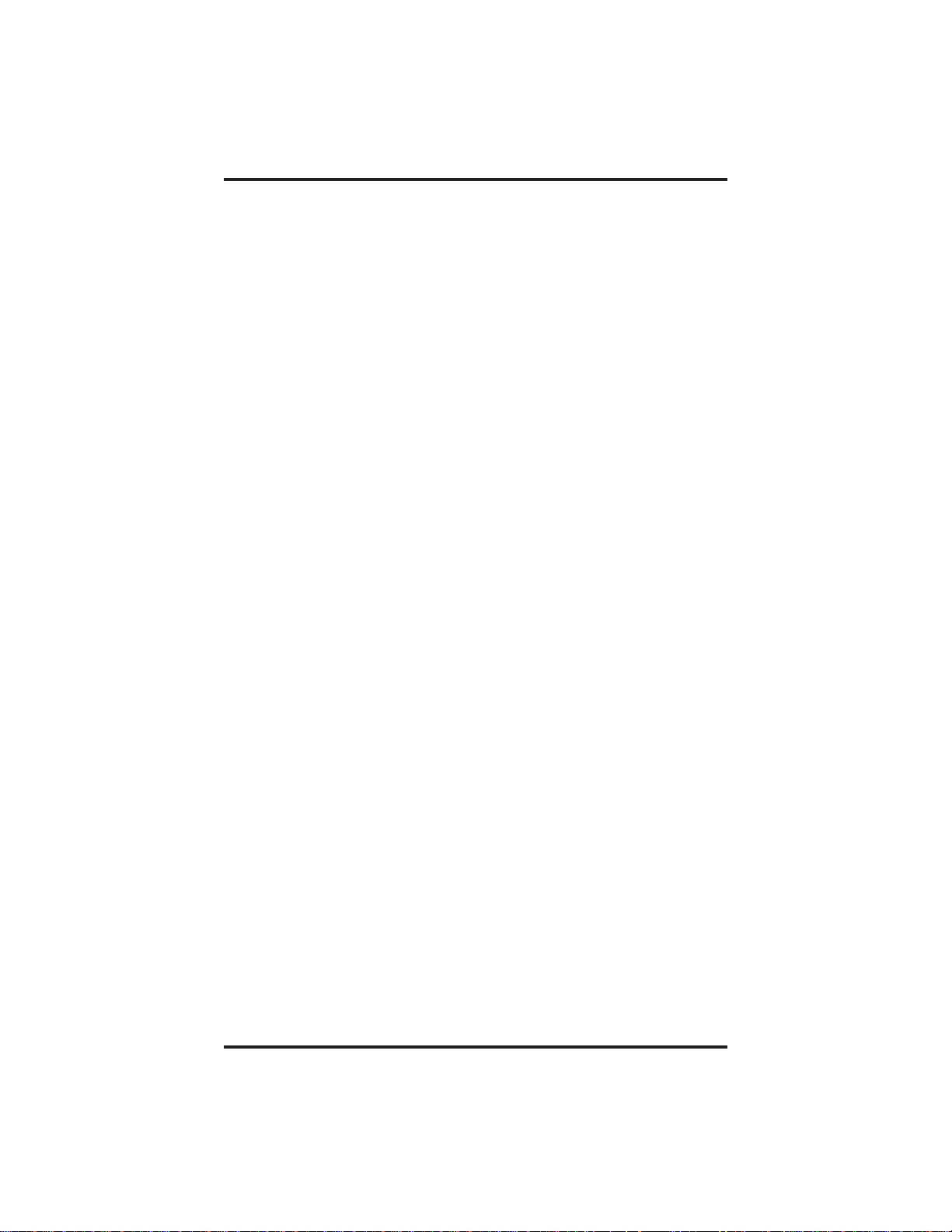
Introducing The Large Screen Speakerphone GCA70–349
Message-Waiting Light
Indicates that a message awaits pick up
•
Microphone Opening
Allows hands-free operation of speakerphone (speak clearly toward
•
microphone opening)
Mute Button
Keeps the person on the line from hearing your conversation
•
Programmable Buttons And Associated Status Lights
Allow you to store numbers for automatic dialing functions
•
Allow you to store telephone extension numbers for Direct Station
•
Selection (DSS)
Indicate which lines are either in use, ringing, or on hold
•
Shift Button
Allows you to enter a second tier for storing and/or automatically
•
dialing speed dial numbers. That is, you can store two speed dial
numbers at every programmable button location—one in the regular
tier and one in the second tier. You activate the shift function by
pressing this button and turning the shift light on before storing or
automatically dialing a speed dial number from the second tier.
Speaker
Sounds distant party’s voice
•
Sounds ringing and call-in-progress tones
•
Speaker Button
Turns your speaker on or off
•
Disconnects a call when you are on a handsfree call
•
Ends or cancels programming
•
TAP Button
Recalls dial tone or generates a hookflash
•
Retrieves held calls or last call placed on hold
•
1 – 14 Large Screen Speakerphone Manual
Page 21
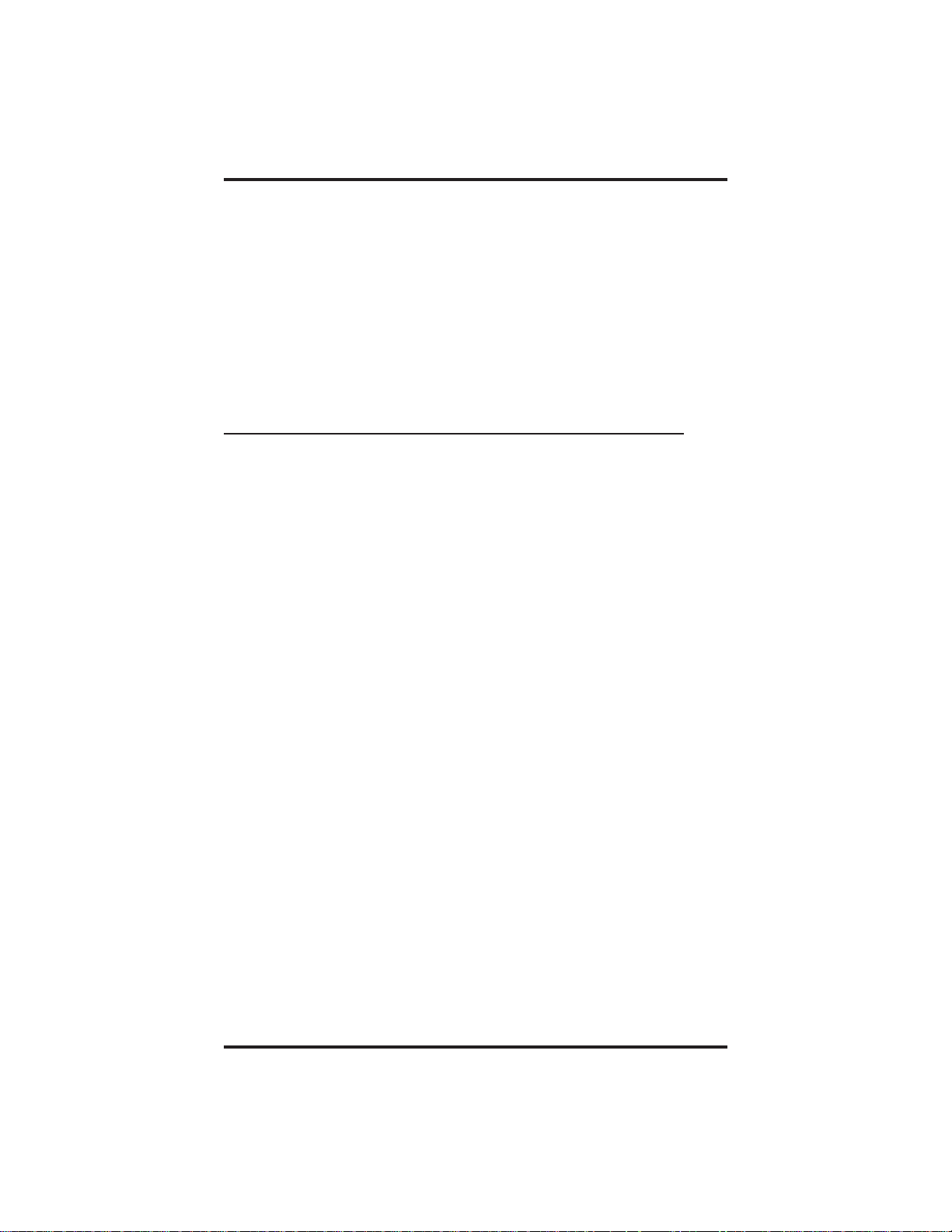
GCA70–349 Introducing The Large Screen Speakerphone
Transfer/Conference Button
Transfers calls
•
Sets up conference calls
•
Volume Control
Regulates the volume of the ringer, speaker, handset, headset,
•
background music, and group listening mode
1.7 Understanding What The Lights Mean
The lights (LEDs) on your LCD speakerphone indicate the status of
lines, features, and intercoms.
Next to a Direct Station Select (DSS) button:
Steady red = station is in use.
•
Flashing red = station is receiving a call.
•
Winking red with repetitive off = message-waiting light set for you
•
by station associated with that DSS button.
Next to a line button:
Steady green = this is your line, either on-hook (in a handsfree
•
mode) or off-hook, when the line is active.
Steady red = another station is using this line.
•
Flashing red = a call is coming in on this line.
•
Flashing orange = this line will be answered when you lift the
•
handset.
Winking green with repetitive off periods = your line is on hold.
•
Winking red = the call has been placed on hold by another station.
•
Fluttering orange = your line has recalled from hold.
•
Fluttering red = the line put on hold by another station has recalled.
•
Large Screen Speakerphone Manual 1 – 15
Page 22
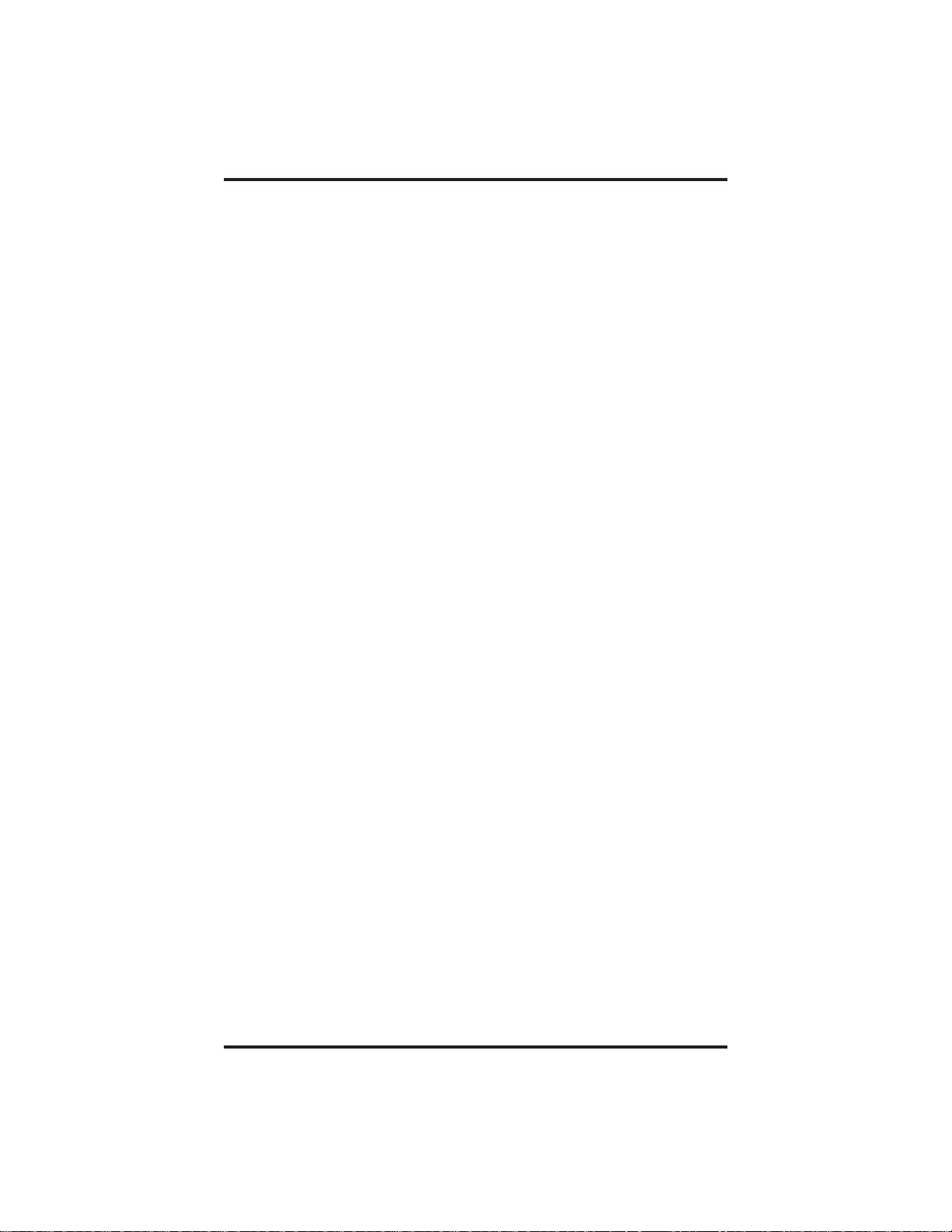
Introducing The Large Screen Speakerphone GCA70–349
Next to a fixed feature or programmable feature button:
Steady red = the feature is on.
•
Steady off = the feature is off.
•
Next to an intercom button:
Steady green with a quick flash = you are using your intercom.
•
Fluttering red = an LCD message is set on your telephone for others
•
to receive when calling.
Flashing orange = someone is calling your extension or a call is
•
being transferred to you.
Next to the HOLD button:
Fast flashing red = message awaits pick up.
•
Winking green with repetitive off periods = a line is on hold at your
•
station.
Next to the SPEAKER button:
On steady (with the telephone on hook and busy) =
•
speakerphone mode is active.
On steady (with telephone on hook and idle) = background music is
•
turned on.
Flashing = feature viewing and programming is in progress.
•
Next to the MUTE button:
On steady = other party cannot hear your conversation.
•
1 – 16 Large Screen Speakerphone Manual
Page 23
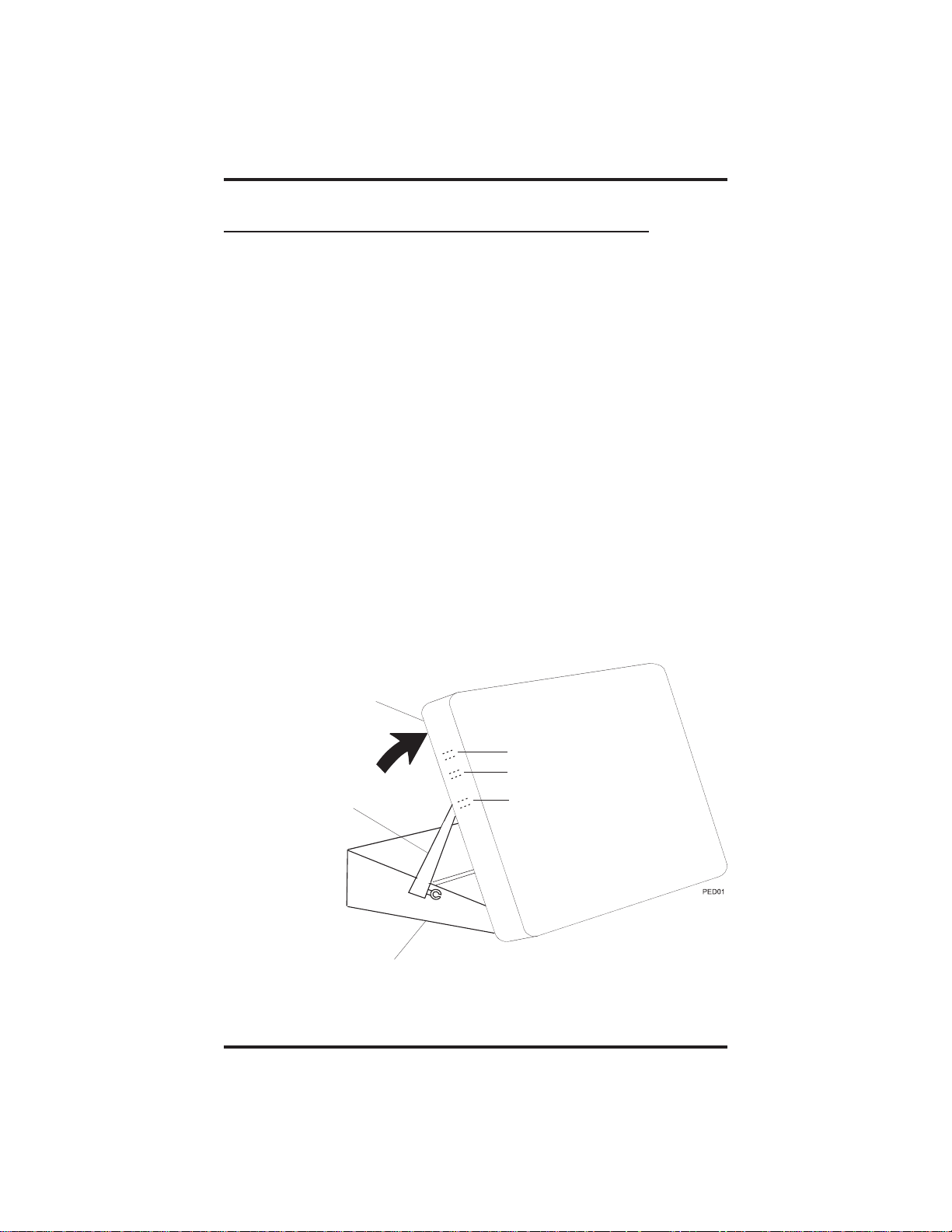
GCA70–349 Introducing The Large Screen Speakerphone
1.8 Adjusting The Telephone Pedestal
Your telephone has an adjustable pedestal to allow you to select the most
comfortable viewing angle. When you receive the telephone, the pedestal
is in its lowest position—flush against the pedestal.
• To adjust the pedestal,
1. Grasp the rear of the pedestal base firmly with one hand while
lifting the rear portion of the telephone upward with your other
hand
2. While pivoting the telephone upward with one hand, pivot the
telephone supporting arms upward with your other hand while
feeling for the notches under the telephone. Notice there are three
sets of notches under the telephone corresponding to the three
positions available.
3. When the telephone is at the desired height, find the closest pair
of notches and place the supporting arms in the notches. Press
down slightly on the telephone until you feel the supporting arms
snap into place.
Telephone
Supporting Arm
Pedestal Base
First Notch
Second Notch
Third Notch
(For Highest Position)
Adjusting The Pedestal
Large Screen Speakerphone Manual 1 – 17
Page 24
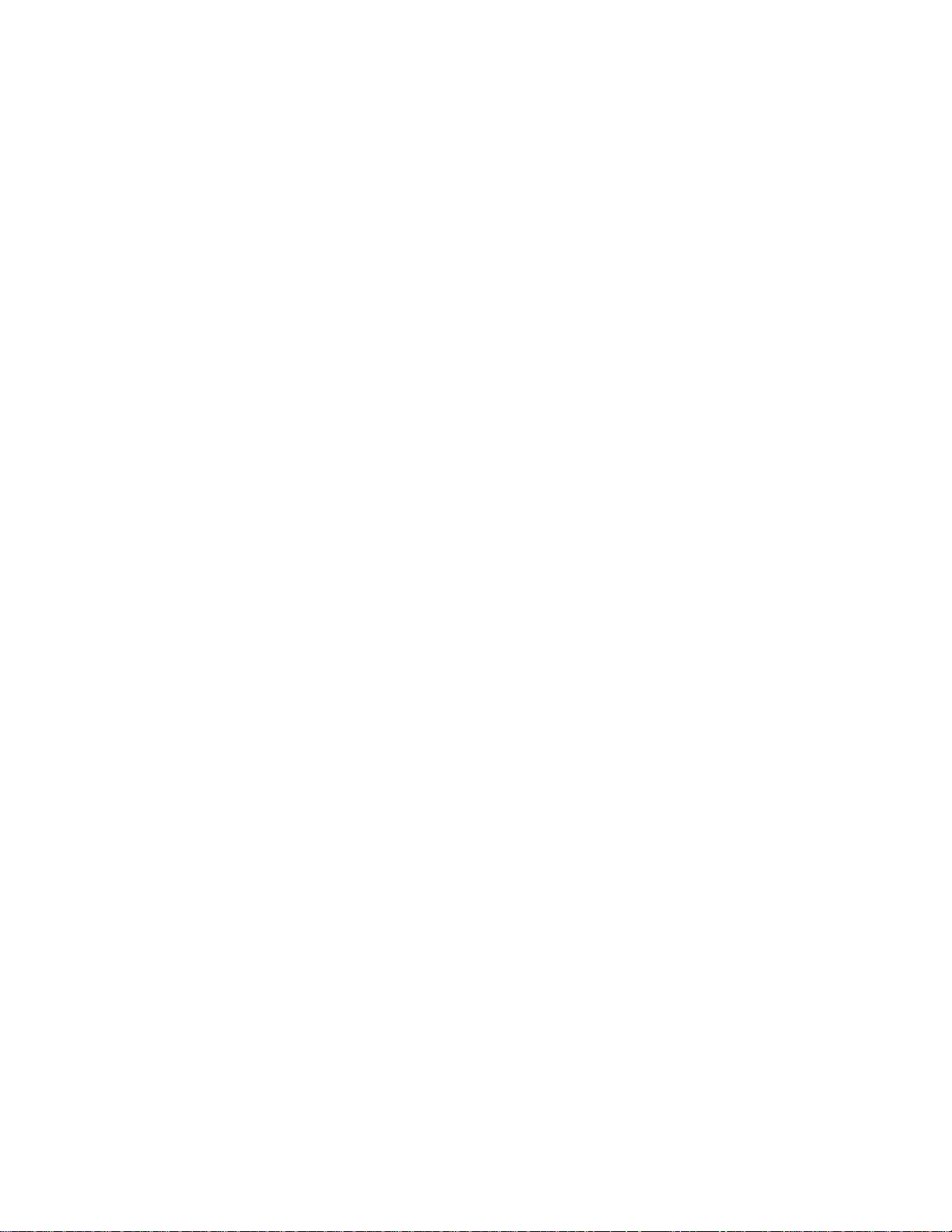
This page remains blank intentionally.
Page 25
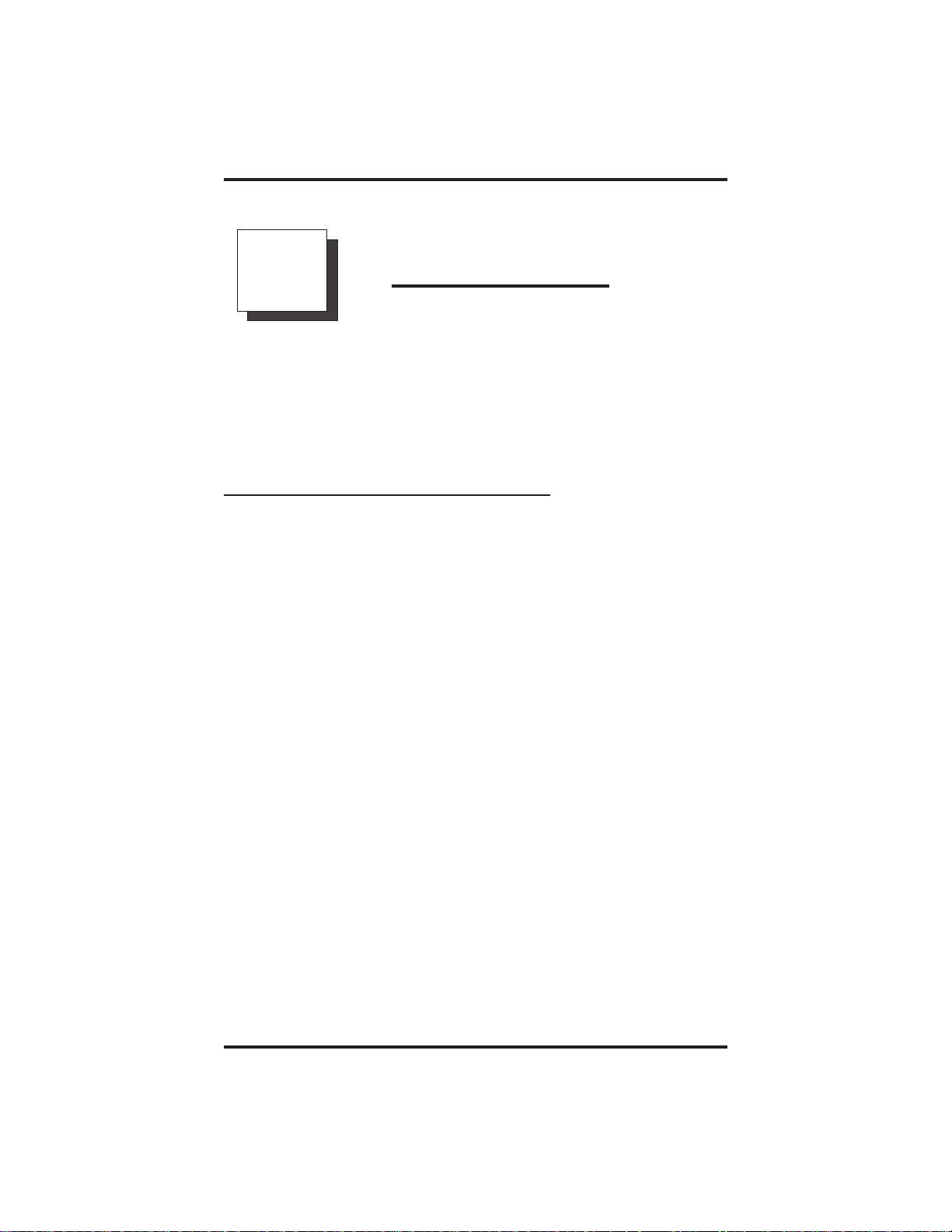
GCA70–349 Answering Calls
Answering Calls
2
NOTE: Throughout this book, all references to fixed buttons are
printed in upper case bold type, for example “Press the
INTERCOM button.”
All references to interactive buttons are printed in upper case
bold italic type, for example “Press the OPTIONS button.”
2.1 Answering Outside Calls
A call that rings on an outside line will sound long, single-tone bursts
and will light the line status light. If the installer enabled ringing line
preference at your station, an orange light flashes next to the line that
your station will answer when you lift the handset; a red light will flash
for any other ringing line.
• When you hear outside ringing and observe a flashing light, answer
the call as follows:
1. Lift handset or press line button and speak toward telephone if
light is orange,
—OR—
press button of ringing line if flashing light is red, and speak
toward the telephone (lift handset if privacy is desired).
When a call rings at your station, the ringing line number or name
appears in the display along with the options ANSWER and DO NOT
DISTURB.
• To answer the call for which information appears in your display,
1.
Press ANSWER. (Pressing DO NOT DISTURB stops your
telephone from ringing but continues to send a ringing tone to the
caller). The associated BLF will continue to flash until the caller
disconnects.
Large Screen Speakerphone Manual 2 – 1
Page 26
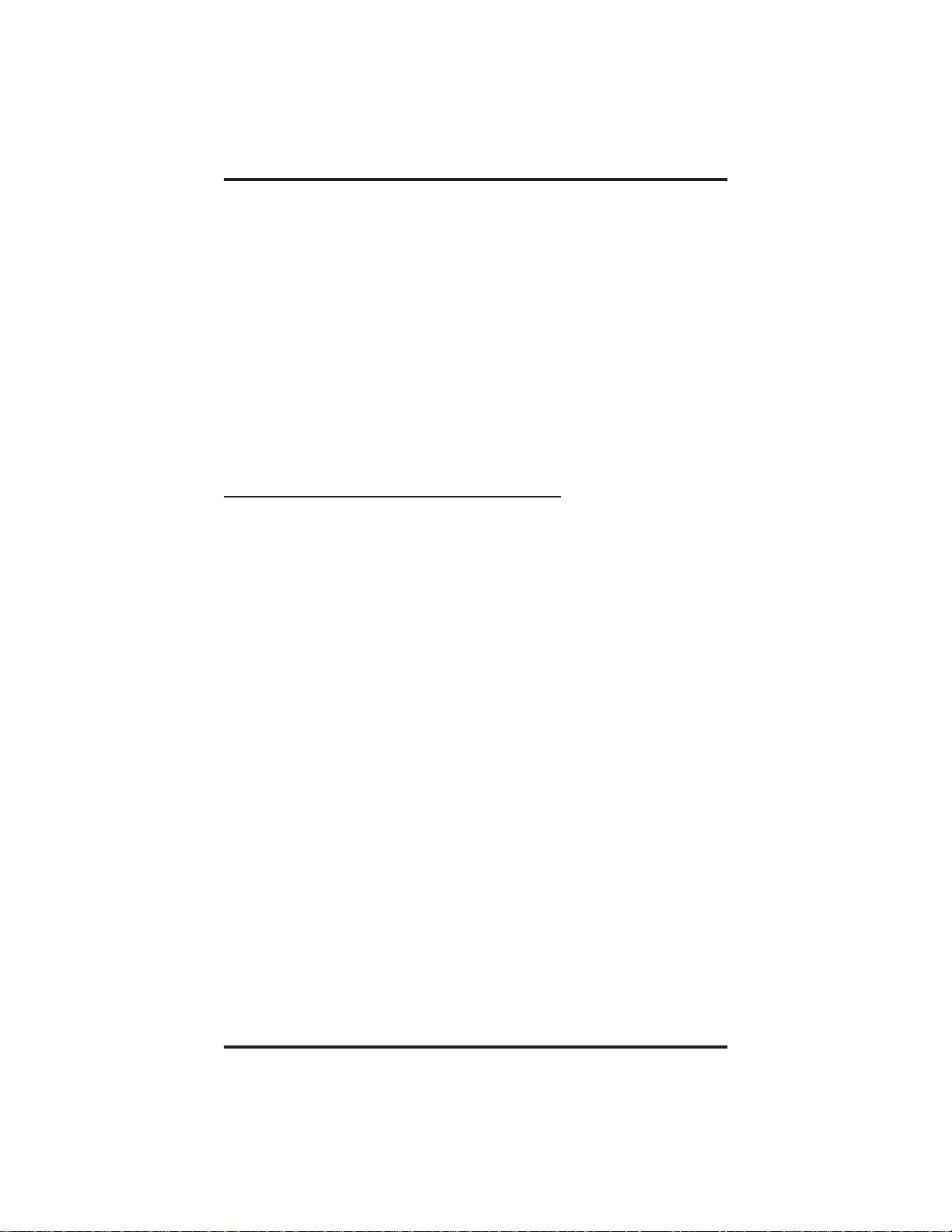
Answering Calls GCA70–349
• After you have answered an outside call at your station, your LCD
will display HOLD, TRANSFER, and CONFERENCE:
1.
Press HOLD to place the call on hold at your station,
—OR—
press TRANSFER to initiate a transfer to another station, then
dial the station number, announce the call or hang up to complete
the transfer,
—OR—
press CONFERENCE to initiate a conference call.
2.2 Answering Intercom Calls
An intercom call is one that is made from one system telephone to
another. An intercom party can voice-announce through your speaker
instead of ringing your telephone, or an intercom party can ring your
telephone (intercom ringing sounds two short ring bursts).
You can block voice-announce calls if you wish. See the discussion titled
Blocking Voice Announce Calls for details.
• When you hear intercom ringing followed by a caller’s voice,
1. Speak toward the telephone to answer, or lift handset if privacy is
desired.
• When you hear intercom ringing (two short ring bursts),
1.
Press INTERCOM and speak toward telephone; lift handset if
privacy is desired.
When an intercom call rings at your station, the number or name of the
originating station appears in the display, along with the options
ANSWER (Answer) and DO NOT DISTURB.
• To answer the call for which information appears in your display,
1.
Press ANSWER. (Pressing DO NOT DISTURB stops the ringing,
sets a Do Not Disturb condition at your telephone, and sends a Do
Not Disturb tone to the caller. The intercom light continues to
flash).
2 – 2 Large Screen Speakerphone Manual
Page 27
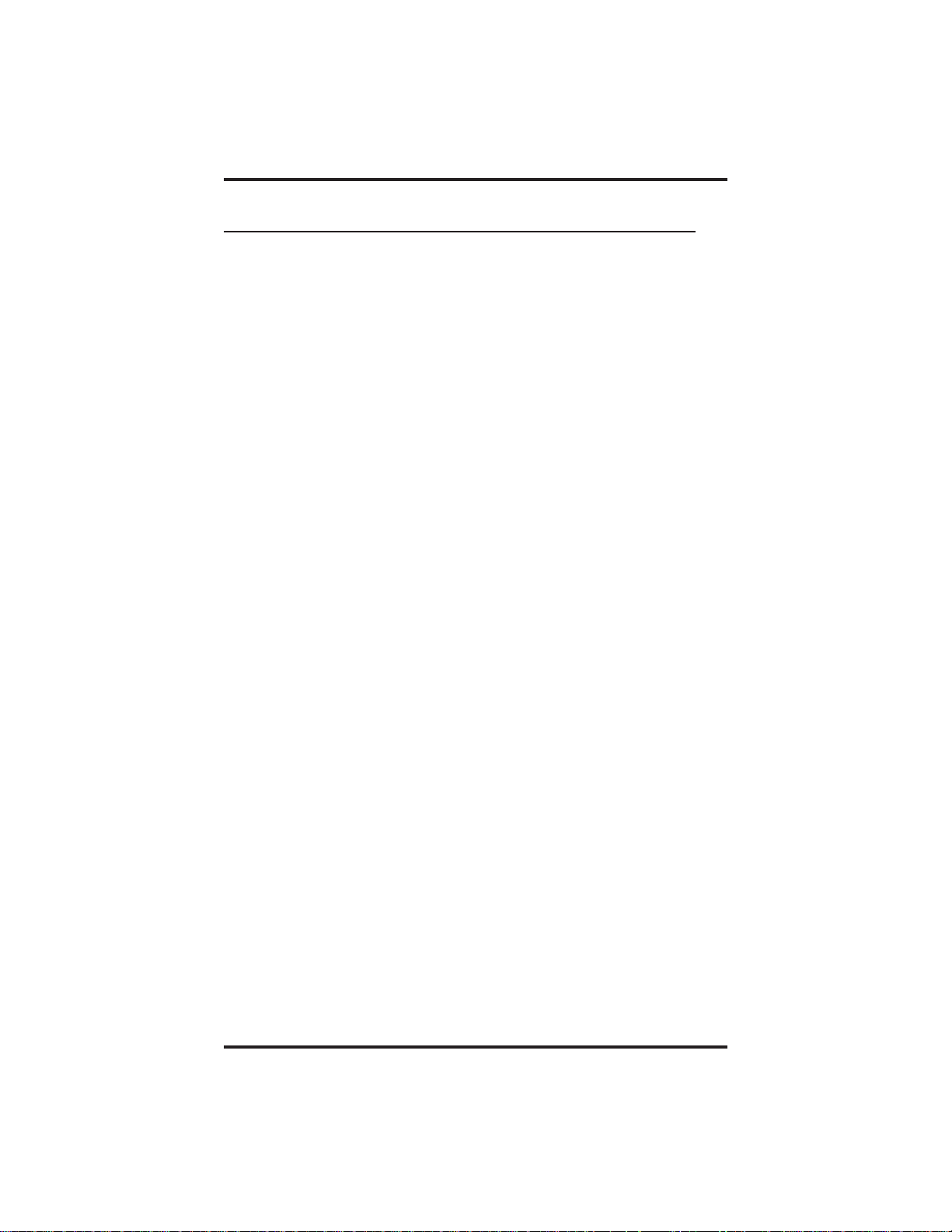
GCA70–349 Answering Calls
2.3 Answering Calls At Monitored Stations
Your telephone may have the personal intercom number of another
telephone appearing at a button location. You can use the light associated
with this button to monitor the status of that telephone, and you can press
the button to make a call to that telephone if you wish. The associated
light is known as the Busy Lamp Field (BLF) light, and the button is
known as the Direct Station Select (DSS) button.
If the installer arranged for your telephone to have the station monitoring
feature, the BLF light shows activity status at the monitored telephone.
• To monitor another telephone,
1. Observe the BLF light indications next to the personal intercom
appearance (DSS) button:
Off = idle,
Flashing = ringing,
On = busy or on hold.
NOTE: If you do not have the station monitoring feature, the BLF
light shows just the following information: Off = idle,
On = busy.
• To call an idle monitored station or to answer one that is ringing,
1. Note the BLF light condition.
2. Press assigned DSS button.
3. Lift the handset to talk.
NOTE: If you place this call on hold or if you transfer it to another
telephone, the BLF light flashes a hold signal. You can retrieve
the call by pressing TAP.
Large Screen Speakerphone Manual 2 – 3
Page 28
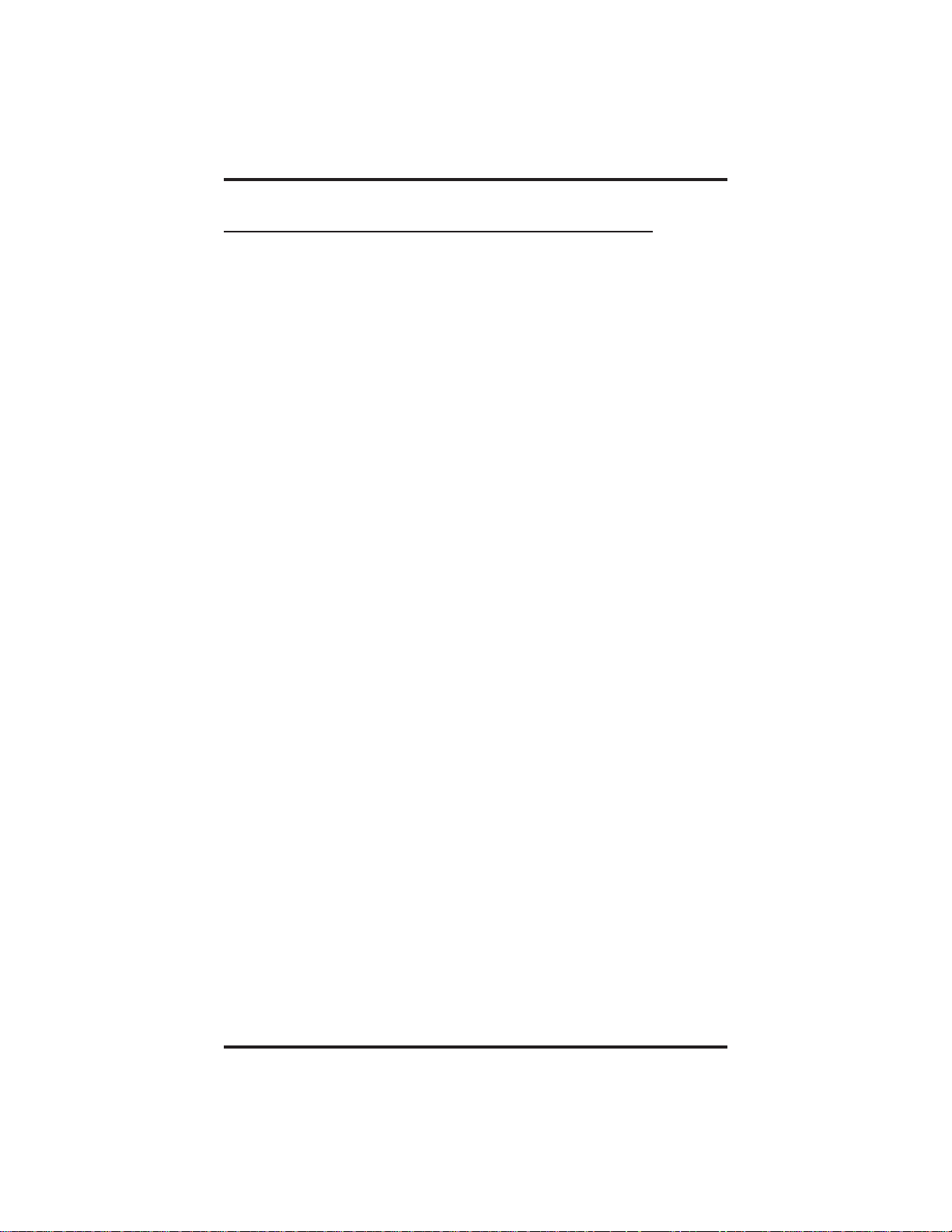
Answering Calls GCA70–349
2.4 Answering Night-Transferred Calls
The system attendant can transfer incoming calls to a particular station or
stations for off-hour ringing. Additionally, the installer can program the
system for night-answer zones (up to four) with a loud bell associated
with each zone. The loud bell sounds when the night transfer of ringing
feature directs incoming calls to a zone. The installer may choose
different night-answer dialing codes than those default values detailed in
this procedure. When in doubt, ask your system attendant what codes are
active at your site.
• If your telephone rings,
1. Press line button with flashing light.
2. Lift handset to talk.
• When you hear loud ringing anywhere in the system,
1. Lift handset.
2.
Press INTERCOM.
3.
Dial 65 through 68 to select ringing zone (1-4) that the bell is in,
—OR—
dial 69 to answer any ringing zone.
NOTE: This feature is known as Trunk Access From Any Station
(TAFAS).
2 – 4 Large Screen Speakerphone Manual
Page 29
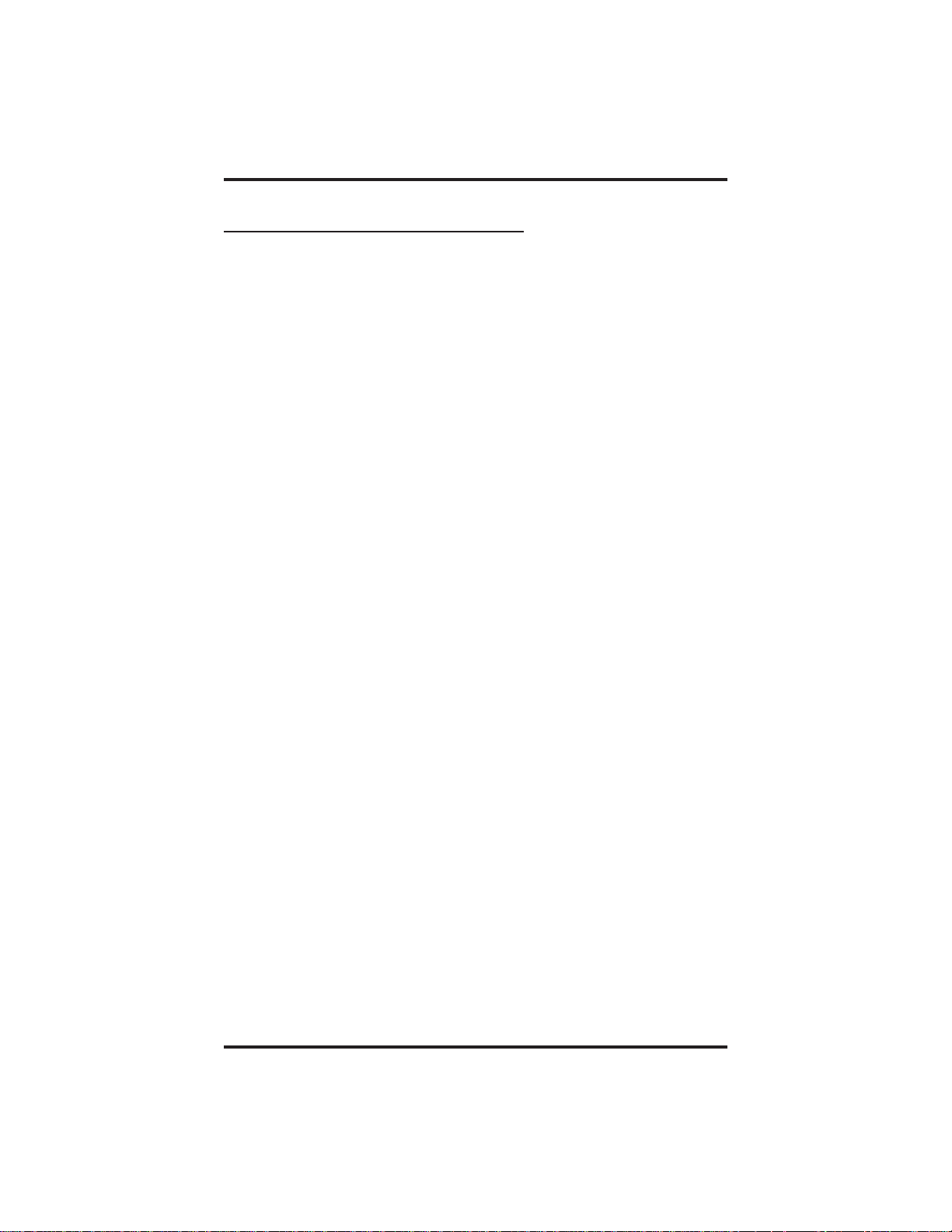
GCA70–349 Answering Calls
2.5 Making A Call Pick-Up
The installer often arranges several telephones together in a user group.
If your telephone is so arranged, you can answer calls that are ringing at
other stations within your particular group. Also, you can answer a call
that is ringing at any telephone in the system if you know the telephone’s
extension number.
• To answer a call that is ringing within your group,
1.
Press INTERCOM.
2.
Dial #4.
3. Speak toward telephone to answer call. Lift handset if privacy is
desired.
• To answer a call that is ringing at any telephone in the system,
1.
Press INTERCOM.
2.
Dial ✳ 4.
3. Dial extension number of ringing telephone.
4. Speak toward telephone to answer call. Lift handset if privacy is
desired.
If you have programmed a PICK UP button on your telephone (see
“Storing The Feature Buttons” in the chapter titled Programming Your
Telephone in this guide), you may make a call pick-up (either within
your group or at a specific station inside or outside your group) using
that button.
• To answer a call ringing at any other station in your group,
1.
Press preprogrammed group PICK UP button.
• To answer a call ringing at a specific station (either inside or outside
your group),
1.
Press preprogrammed direct PICK UP button.
2. Press DSS or dial extension of ringing telephone.
Large Screen Speakerphone Manual 2 – 5
Page 30
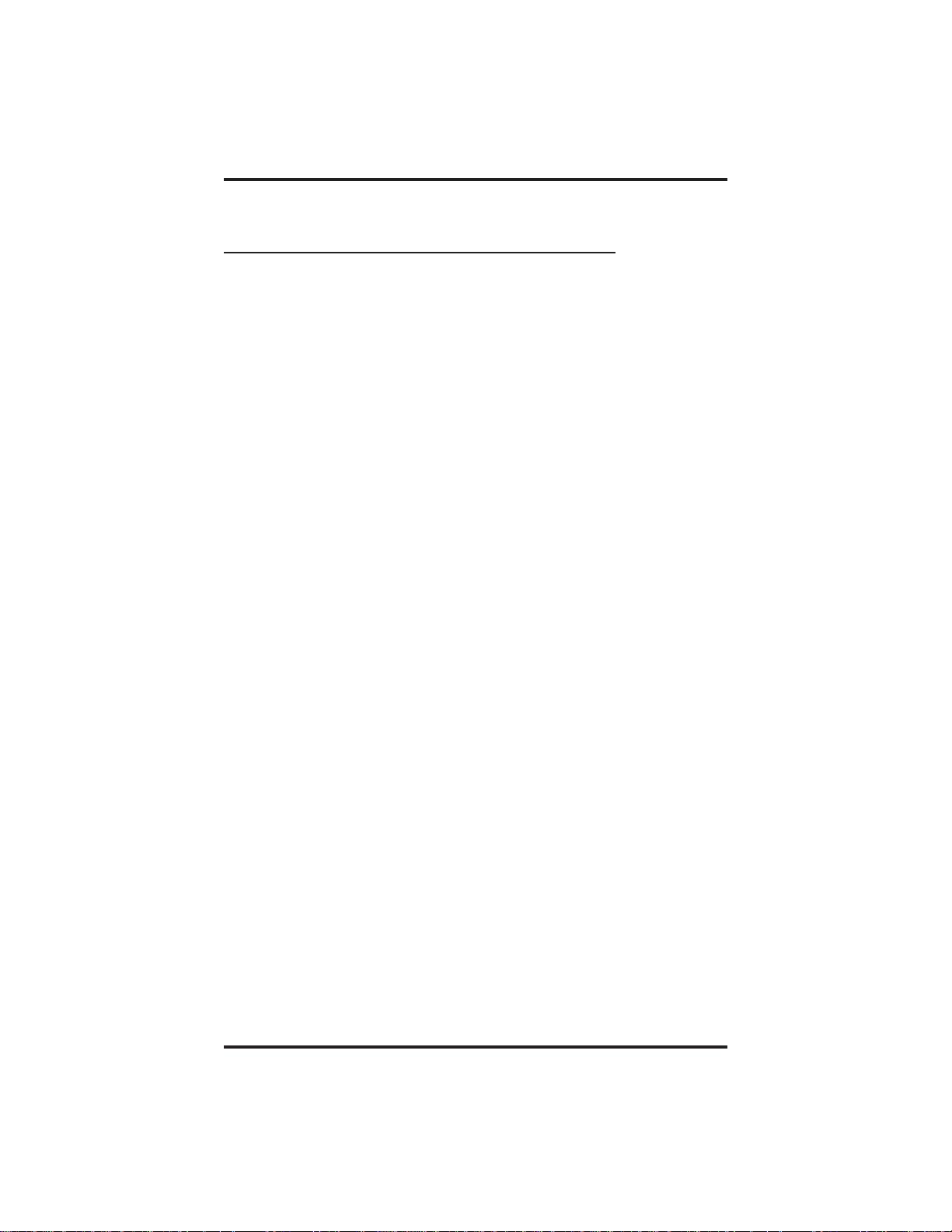
Answering Calls GCA70–349
2.6 Responding To A Subdued
Off-Hook Voice Announcement
Your installer can set your LCD speakerphone to receive a Subdued
Off-Hook Voice Announcement (SOHVA). This feature allows an
intercom caller to break into your call by making an announcement
through your handset receiver. (This means that if you are on a
speakerphone call, you cannot receive a SOHVA call.) The distant party
that you are currently talking to cannot hear the announcement made by
the SOHVA caller.
Please note that you can receive a SOHVA call even if you are using
your headset; however, the distant party may be able to hear the SOHVA
as it is made.
• You can respond to a SOHVA in one of three ways:
Verbally: Press and hold the REPLY button and speak into
•
handset. Distant party cannot hear response. To return to distant
party after your reply is complete, release the REPLY button.
Non-verbally (Response Messaging): If the announcing station
•
has an LCD speakerphone, press MESSAGE, then select one of
the messages appearing in your LCD by pressing the
corresponding interactive button. The message you select
appears in the display of the telephone making the SOHVA call
and then that telephone is automatically disconnected from your
telephone. (If the telephone to which you attempt to send a
non-verbal message is not an LCD telephone, no message is sent
and that station is immediately disconnected from the call.)
Blocking the SOHVA: You can block a SOHVA to your station
•
by pressing BLOCK when the SOHVA is initiated. The SOHVA
call is then disconnected.
2 – 6 Large Screen Speakerphone Manual
Page 31

GCA70–349 Making Calls
Making Calls
3
3.1 Dialing Manually
You can manually dial a number over any telephone line you select. Or,
if the installer assigned a prime line or the idle line preference feature to
your LCD speakerphone, it will automatically select a line for use when
you lift the handset.
• To dial an outside number manually,
1. Press line button to select line (remember: selecting a line is not
necessary if a prime line or idle line preference feature is assigned
to your telephone and if you lift the handset or press SPEAKER
to begin the call).
2. Listen for dial tone.
3. Dial number.
4. Lift handset if privacy is desired.
Large Screen Speakerphone Manual 3 – 1
Page 32

Making Calls GCA70–349
3.2 Dialing Automatically
This feature provides one- or two-button speed dialing using
programmable buttons at which you have previously stored numbers.
Two levels of number storage are available at each storage location, and
you can use one or both levels as needed. Further, since you usually store
a line choice as part of a speed dial number, line selection is automatic
with speed dialing. This user’s guide discusses button programming in a
separate section. Refer to it when you are ready to store numbers at the
programmable buttons.
There are two types of speed dial numbers: (1) numbers that you store
for your own use (personal speed dial numbers), and (2) numbers that the
system attendant stores for everyone’s use (system speed dial numbers).
• To automatically dial a speed dial number stored at one of the
programmable buttons on your station,
1. Press preprogrammed speed dial button (line selection is usually a
part of the stored speed dial number),
—OR—
press preprogrammed SHIFT button, then press preprogrammed
button (to choose number stored as a second choice at that
button).
With your station idle, you can automatically dial a personal or system
speed dial number stored at a dial pad location.
• To speed dial a personal speed dial number stored at the dial pad,
1.
While on hook, press speed dial number on dial pad (0–9).
• To speed dial a system speed dial number stored at the dial pad,
2. While on hook, press S and then dial system speed dial number
(000–999).
NOTE: If you are already on a line, you must press SHIFT before
dialing the personal or system speed dial numbers that are
stored at the dial pad. Also, if a speed dial’s preselected line is
in use, the speed dial will not engage.
NOTE: On some systems, due to site requirements, the available system
speed dial codes are S100–S299 and S100–S599.
3 – 2 Large Screen Speakerphone Manual
Page 33

GCA70–349 Making Calls
3.3 Using Dial By Name
The Dial By Name feature provides an index of names you can search.
When you select a name in the index, the system will automatically dial
that person’s extension number.
• To use Dial By Name,
1.
Press OPTIONS, then select either INTERNAL DIAL BY
NAME button for intercom calling, or EXTERNAL DIAL BY
NAME button for speed dial calling.
2. The display shows several letters beside each interactive button.
3. Press the button next to the letter of the person’s name whom you
wish to call. The display shows the first existing name match to
the letters you selected or shows a No Name Match message if
the system cannot find a match.
NOTE: All the names starting with the letters you selected will
appear, but they will not be in alphabetical order.
4.
Press NEXT to display the subsequent names in the index until
you reach the name you need.
5.
If the display says No Name Match, press PREV to return to the
list of letters.
6. Press the button next to the name you wish to call
—OR—
Press ALT to display the corresponding number.
7.
Press CALL to call the displayed location.
—OR—
Press MESSAGE WAIT to send an LCD message to the
displayed location telling them to call you.
—OR—
If Tracker is available, press TRACK to track the called person.
8.
Press EXIT to exit the Dial By Name menu.
Large Screen Speakerphone Manual 3 – 3
Page 34

Making Calls GCA70–349
3.4 Redialing A Previously Dialed Number
If the last number you have called is busy or is not answering, you can
redial it once or initiate automatic redialing. The system will support
automatic redialing for up to 10 numbers.
You can permanently save the first 16 digits of the last manually dialed
number while on the call by pressing MORE then pressing the SAVE
interactive button or by using a SAVED NUMBER REDIAL button
that you or your system installer has preprogrammed.
If a distant party tells you an important telephone number and you want
to immediately save it for later redial, you can use the SAVED
NUMBER REDIAL button to permanently save the first 16 digits of
that number.
You will overwrite a temporary system-saved number with subsequent
dialing activity; however, a permanently saved number remains available
until you overwrite it by saving a different number at the same storage
location.
3.4.1 Redialing The Last-Dialed Number
• To redial the last-dialed number,
1. Make sure your telephone is on-hook and idle.
2.
Press
#.
3 – 4 Large Screen Speakerphone Manual
Page 35

GCA70–349 Making Calls
3.4.2 Using The Automatic Redial Feature
If your station has the multiple automatic redial feature enabled, you can
place up to 10 numbers in your telephone’s redial queue. Your telephone
will redial the numbers one at a time, in the order you placed them in the
queue, until (a) the call is answered, (b) you cancel the automatic redial
feature for a particular number, or (c) your telephone has dialed the
number a preprogrammed number of times (set by your system installer).
• To use the automatic redial feature to redial a busy or unanswered
number,
1.
While on the call, press the AUTO REDIAL button.
2. The system repeatedly dials the number until you cancel the
feature by pressing the CLEAR button, you perform any activity
at your station, or the system has dialed the number a
preprogrammed number of times (determined by your system
installer).
3.
The LCD displays the words AUTO REDIAL and CLEAR.
4.
When the distant party answers the call, press the AUTO
REDIAL button while on the call to cancel automatic redialing,
—OR—
if your installer has enabled answer supervision on your line, the
system automatically cancels automatic redialing.
5. If your system installer has enabled the redial multiple numbers
feature, you can have up to 10 numbers in your redial queue. To
add numbers to your redial queue, repeat step 1 in the above
procedure.
• To display numbers in your redial queue if your telephone is currently
idle,
1.
Press the AUTO REDIAL button.
2.
To remove the number from the redial queue, press REMOVE.
To scroll to the next screen of numbers in the queue, press NEXT.
To exit from the redial queue, press EXIT.
Large Screen Speakerphone Manual 3 – 5
Page 36

Making Calls GCA70–349
• To interrupt the redialing procedure so that you can scroll through
numbers in your redial queue,
NOTE: You can only do this if the multiple automatic redial numbers
feature is enabled and you currently have more that one
number in your redial queue.
1. While your telephone is in the process of dialing a number, press
the AUTO REDIAL button. This treats the number as answered,
cancels automatic redialing for that number, and puts the number
back in the automatic redial queue.
The display shows the last number dialed.
2.
To remove the number from the redial queue, press REMOVE,
—OR—
to exit from the redial queue, press EXIT.
• To cancel the automatic redial feature,
1. Perform any user activity at the station (go on-hook, press the
speaker button, etc.),
—OR—
press #72to delete all numbers from the redial queue,
—OR—
press the AUTO REDIAL button while the number you wish to
remove from the redial queue is ringing.
NOTE: The system allows only ten numbers in the redial queue. In
order to add a number to a full redial queue, you must first
remove one of the numbers from the queue.
3 – 6 Large Screen Speakerphone Manual
Page 37

GCA70–349 Making Calls
3.4.3 Storing Numbers For Redial
• To permanently store a number you’ve just dialed,
1.
While the number is still ringing, press the MORE button, then
press SAVE.
2. Select an unused programmable button location.
• To dial the saved number,
1. Press button where you saved the number.
Large Screen Speakerphone Manual 3 – 7
Page 38

Making Calls GCA70–349
3.5 Using Line Groups
Some systems have telephone lines arranged into line groups. These line
groups are available at each telephone. Your attendant can tell you how
your system is arranged. When line groups are available for your use,
you may access them for outside calling instead of pressing a line button
to select an individual line for use.
• If your system has line groups, access them as follows:
1.
Press INTERCOM.
2. Dial desired line group access code:*
9= line group 1
80 through 89 = line groups 2 through 11
60 through 64 = line groups 12 through 16
—OR—
press preprogrammed line group button.
3. Listen for outside dial tone.
4. Dial desired number.
5. Lift handset to talk.
* These are the default system codes. Your installer may have
reprogrammed them to better suit your application.
3 – 8 Large Screen Speakerphone Manual
Page 39

GCA70–349 Making Calls
3.6 Waiting For A Line (Queuing)
If all the lines in a line group are busy, you can place your telephone in a
queue to await an idle line. When you share a line with another telephone
and the line is busy, you can place your telephone in a queue to await the
idle line.
• To queue for a line group,
1.
Press INTERCOM.
2. Dial the line group access code.
3. Hear busy tone.
4.
Dial S 6.
• If you have line appearance for a particular line and wish to queue for
it,
1. Note the busy status light (LED).
2.
Press INTERCOM.
3.
Dial ✳ 6.
4. Press line button.
5. When line group is free, your telephone sounds several short tone
bursts. When you hear this, lift handset, hear dial tone, and place
call.
• To cancel line queuing or line group queuing,
1.
Press INTERCOM.
2.
# 6 and hang up.
Dial
Large Screen Speakerphone Manual 3 – 9
Page 40

Making Calls GCA70–349
3.7 Making Intercom Calls
You can dial an intercom extension manually from the dial pad or
automatically using a direct station select (DSS) button that you have
previously programmed. There are two methods for making an intercom
call. One causes the called telephone to ring. The other causes your voice
to sound out at the called telephone. Your installer can set the system to
deliver either tone-first or voice-first calling.
Keep in mind that whatever the system setting, a called party can set a
voice announce block condition at his or her telephone to prevent all
voice announce calls. Furthermore, if he or she blocks voice announce,
the system also blocks SOHVA calls.
(The following instructions assume a tone-first setting. Any user can
change a call to voice announce signaling for that call simply by
pressing the INTERCOM button again after dialing the extension
number or by pressing the DSS button again.)
• To manually cause the other telephone to ring (tone calling),
1.
Press INTERCOM.
2. Dial extension number (called telephone will ring).
• To tone call automatically,
1.
Press DSS button (called telephone will ring).
(The following instructions assume a voice-first default setting. Any user
can change a call to a tone signaling for that call simply by pressing the
INTERCOM button again after dialing the extension number or by
pressing the DSS button again.)
• To voice announce manually,
1.
Press INTERCOM.
2. Dial extension number.
3. Speak your announcement.
• To voice announce automatically,
1.
Press DSS button.
2. Speak your announcement.
3 – 10 Large Screen Speakerphone Manual
Page 41

GCA70–349 Making Calls
3.8 Camping On At A Busy Station
And Waiting For An Automatic Callback
If you call another station and receive a busy signal or a Do Not Disturb
tone, you can press a button that will cause the system to ring your
telephone when the station is available. This is called “camping on at a
station.” Please note that you can camp on to only one station at a time.
• To camp on at any busy station,
1.
Press CAMP ON.
2. Your telephone immediately hangs up. When the station you
called becomes available, your telephone will ring with five short
tone bursts.
• When you hear five short tone bursts,
1.
Press INTERCOM. The other telephone will start ringing.
2.
If you do not press INTERCOM after the ring back tones within
the time limit set by the installer, the call back is canceled at that
time; however, you can cancel automatic call back at any time
before your telephone sounds the tone bursts.
• To cancel the call back before your telephone sounds the tone bursts,
1.
Press INTERCOM and dial # 6.
• To camp on at a station with a Do Not Disturb condition set,
1.
Press CAMP ON. A call back will occur when called station is no
longer set in the Do Not Disturb mode.
Large Screen Speakerphone Manual 3 – 11
Page 42

Making Calls GCA70–349
3.9 Camping On At An Idle Station
And Waiting For An Automatic Callback
If you call another station and hear ringing but receive no answer, you
can press a button that will cause the system to ring your telephone when
any activity is initiated at that station.
• To camp on at a station for which you hear ringing but receive no
answer,
1.
Press CALLBACK button. Callback will occur after any activity
is initiated at dialed station. You may cancel the camp-on
condition at any time by pressing INTERCOM and dialing # 6.
NOTE: This feature is not applicable to calls you make in the voice
announce mode.
3.10 Camping On At A Busy Station
And Waiting For An Answer (Call Waiting)
If the telephone you have called is busy, you can send a call-waiting tone
to the telephone and wait on the line for an answer (you must be using
the handset for this feature to work).
• To activate call waiting when you hear a busy signal,
1.
Dial ✳ 6 (called party hears tone).
2. Wait on line for reply.
3. Called party can place the current call on hold or disconnect from
the call to answer your call-waiting tone, or choose to ignore your
call-waiting tone and continue current conversation.
• To cancel call waiting,
1.
Press INTERCOM, then dial # 6.
2.
Hang up or press SPEAKER to end.
3 – 12 Large Screen Speakerphone Manual
Page 43

GCA70–349 Making Calls
• To answer a call-waiting tone if you receive one while on a call,
1. Hear short tone burst in receiver.
2. Either place current call on hold or complete call and hang up
(waiting call will ring at your telephone).
3. Lift handset to answer call.
You may, of course, choose to ignore the call-waiting tone and remain on
the line with your original caller.
3.11 Overriding A Call Or A
Do Not Disturb Condition At
Another Telephone (Executive Override)
You can override a call in progress or a Do Not Disturb condition at
another telephone if the system installer has enabled the executive
override feature at your telephone. (If the feature is not enabled through
programming, an error tone will sound and screen options will remain
displayed.)
• To override an in-progress call at another telephone,
1. Make intercom call and hear a busy signal.
2.
Dial ✳ 03 (all parties will hear several tone bursts).
3. Join in-progress call.
• To override a Do Not Disturb condition at another station,
1.
Press OVERRIDE to disable the Do Not Disturb condition at the
called station.
2. Speak your announcement (if in voice-first mode) or hear
ring-back tone (if in tone-first mode).
NOTE: This action disables DND condition at the other telephone until
DND is reset.
Large Screen Speakerphone Manual 3 – 13
Page 44

Making Calls GCA70–349
3.12 Making A Subdued Off-Hook
Voice Announcement (SOHVA)
You can make a subdued voice announcement to another station that is
off-hook and busy on a call if the system is arranged to provide this
feature. You decide whether to deliver a SOHVA message, camp on at
that station, set a message-waiting indicator, or hang up when you hear
an intercom busy tone.
• Make a SOHVA announcement using the SOHVA button as follows:
1. Make intercom call and hear busy tone. If called station is on
outside line, ring-back tone is heard, but SOHVA is still
available.
2. Decide whether to interrupt.
3. If you decide not to interrupt the called party, hang up,
—OR—
to interrupt, press SOHVA and hear several quick tone bursts.
4. Make announcement (busy tone means that the called telephone is
in speakerphone mode and you cannot make announcement, that
your SOHVA has been denied through system programming, or
that the called party has blocked your SOHVA).
5. Wait on line for reply (either verbal or LCD reply).
NOTE: You cannot control how the announcement is received. This
depends upon whether or not the called party is using a headset
and how his or her station is programmed. For example, if the
called party has set their station to call forward to voice mail or
to another station not in the SOHVA group, your
announcement will not be received.
3 – 14 Large Screen Speakerphone Manual
Page 45

GCA70–349 Placing Calls On Hold
Placing Calls On Hold
4
4.1 Holding Calls
You can place a call on hold and retrieve it later. With a regular hold,
you can pick up the held call at your telephone or another user can pick
the call up at a telephone sharing the held call line. With an exclusive
hold condition, you or another user must pick up the held call at your
telephone; no other telephone has access to it. You can answer and place
on hold a call that is on a line that does not appear at your telephone (a
call that is parked or transferred to you, for instance).
After a call has been on hold for the period of time (set by the system
installer), the system will cause four quick tone bursts to sound at your
telephone, and speed up the flash rate of the line button light. If the call
is on exclusive hold, it will revert to manual hold recall after a time-out
period.
When you answer a call on a group intercom and place it on hold, the
system keeps the call on hold on the group intercom. This means that you
or any other user can pick up this call at any station that has access to the
group intercom.
The installer can add a directed station hold feature to your telephone.
With this feature, you can pick up the held call that has been on hold the
longest length of time at another telephone. This feature also allows you
to place a call on hold at another telephone in a manner that makes that
call appear to have been on hold there for a longer period of time than
any other held call.
Large Screen Speakerphone Manual 4 – 1
Page 46

Placing Calls On Hold GCA70–349
• To place a call on hold,
1.
Press HOLD.
• To retrieve a held call,
1. Press line button of the held call (with flashing light),
—OR—
press TAP.
NOTE: Unless you use your HOLD button to scroll through the calls
on hold, TAP always retrieves the last number placed on hold,
regardless of whether you have line appearance for the line on
which the call is holding.
• To place a call on exclusive hold,
1.
Press HOLD twice.
• To retrieve exclusive hold,
1. Press line button of held call (with flashing light),
—OR—
press TAP (if station does not have line appearance).
• To place a call on directed station hold,
1. Answer call.
2.
Press INTERCOM.
3.
Dial S90.
4. Dial extension number of station to receive held call.
5. Hang up.
4 – 2 Large Screen Speakerphone Manual
Page 47

GCA70–349 Placing Calls On Hold
• To retrieve a held call at another station,
1.
Press INTERCOM.
2.
Dial #90.
3. Dial extension number of station holding the call.
4. Answer call.
Often, you will have more than one call on hold at your station. If you
have line appearance for the call placed on hold, you can retrieve it by
pressing the appropriate line button.
However, even if you do not have line appearance for a call on hold, the
system provides a way for you to access that call:
• To display a list of held calls and retrieve a specific one,
1. Wait at least 5 seconds after placing the most recent call on hold
and then press the HOLD button again.
Your telephone will display a list of up to eight held calls
(identified by their line numbers or line names) that are on hold.
The calls are displayed in the order they were placed on hold,
with the most recent calls at the top of the list.
2. Press the interactive button beside the call you want to retrieve.
Large Screen Speakerphone Manual 4 – 3
Page 48

Placing Calls On Hold GCA70–349
4.2 Handling Hold Recalls
After a call has been on hold for the period of time (set by the installer of
your system), the system will cause four quick hold recall tone bursts to
sound at your telephone and the flash rate of the line button becomes
faster.
If the call is on exclusive hold, it will revert to manual hold after the hold
recall period (you will hear four short tone bursts at 12-second intervals).
Calls that revert to manual hold can be picked up from any telephone
with line appearance for the recalling line (or you can use the group or
directed pick up buttons GPKUP or DPKUP).
• If a held line is recalling,
1. Answer/retrieve recall.
2.
Press HOLD to place the call on hold at your station and restart
HOLD timer,
—OR—
press ANSWER to retrieve the call.
4 – 4 Large Screen Speakerphone Manual
Page 49

GCA70–349 Placing Calls On Hold
4.3 Parking Calls
You can place a call on hold in the system so that it can be answered
from any station that does not have a line appearance for the call. You
accomplish this by placing the call in one of 90 park orbits, where the
call remains until it is answered. If the call is not answered within a
specified period of time, the system will send it back to your station for
service (this is known as a park recall).
When you press a personal or group intercom button and dial a code to
retrieve a parked call, the system removes it from the park orbit and
places it at your station on the intercom you selected.
You can preprogram a PARK button at your telephone (see section 9.5
Using The Feature Buttons) and use it to simplify your call parking
efforts.
• To park a call in orbit,
1.
While on the call, press INTERCOM.
2. Press S,
—OR—
press TRANSFER/CONFERENCE, if intercom call.
3.
Dial code for park orbit (910–999 for orbit 1–90).
4. Remember the code for later use or make it known to those who
need to know it in order to retrieve the call.
• To park a call using a preprogrammed PARK button,
1.
While on the call, press the preprogrammed PARK button (the
system places the call in a preselected park orbit and lights the
PARK light).
• To retrieve a call that was placed on hold in the system (parked),
1.
From any station, press INTERCOM.
2.
Press #.
3.
Dial code for orbit (910–999 for orbit 1–90),
—OR—
press preprogrammed PARK button.
Large Screen Speakerphone Manual 4 – 5
Page 50

Placing Calls On Hold GCA70–349
4.4 Handling Park Recalls
When a parked call times out of the system, it will return to your
telephone in the form of a park recall (you will hear four short tone
bursts at 12-second intervals). Your LCD will indicate that the call is a
park recall and will identify the orbit from which the recall originated.
• To answer a park recall,
1.
Press ANSWER. The call will then connect to your station.
• To place a park recall on hold at your station,
1.
Press HOLD. If the call remains on hold for a period of time, it
will ring back to your telephone as a hold recall.
• To re-park a park recall and restart the park timer,
1. Answer/retrieve call (this step is only necessary if you wish to
talk to the person before re-parking the call).
2.
Press PARK (the call will then be placed back in its original park
orbit and will remain there until it is answered or until it recalls
again).
4 – 6 Large Screen Speakerphone Manual
Page 51

GCA70–349 Transferring Calls
Transferring Calls
5
5.1 Transferring Calls—Screened
You can answer a call at your LCD speakerphone and transfer it to
another telephone. If you first identify the caller to the party receiving
the transfer (giving that user the opportunity to prepare for the call), you
have made a screened transfer.
If the telephone to which you are transferring the call is busy, you must
recover the call yourself or choose one of several options that may be
available at your station. Also, if a transferred call is not answered after a
certain length of time (as set by the installer), it recalls to your telephone.
Again, you have several options for servicing the returning call.
• To screen and transfer a call to another telephone in the system,
1. Answer call or make call.
2.
Press TRANSFER/CONFERENCE (call is automatically placed
on hold).
3. Dial extension number of telephone to receive transfer or press
DSS button for that extension.
4. When intercom party answers, announce call.
5.
Press SPEAKER to disconnect (if in speakerphone mode), or
hang up.
6. The intercom party then has the call (if he or she answered the
screened transfer with the handset or confirmed answer by
pressing their intercom button). If you announce the transfer over
the speaker, the intercom party’s telephone will ring with the
transferred call after you hang up.
Large Screen Speakerphone Manual 5 – 1
Page 52

Transferring Calls GCA70–349
• If the intercom party is busy, take one of the following steps (if made
available at your telephone by installer programming):
1.
Press RECONNECT to reconnect the call to your station.
2.
Press SOHVA to interrupt the call and tell the intercom party that
a call awaits.
3.
Press MESSAGE to leave a message-waiting indication at the
called station.
4.
Press CALLBACK to camp-on at the called station.
• If the intercom party does not answer their telephone when ringing,
take one of the following steps:
1.
Press RECONNECT to reconnect the call to your station.
2.
Press MESSAGE to leave a message-waiting indication at the
station.
3.
Press CALLBACK to camp-on at the called station.
5 – 2 Large Screen Speakerphone Manual
Page 53

GCA70–349 Transferring Calls
5.2 Transferring Calls—Unscreened
You can answer a call at your LCD speakerphone and transfer it to
another telephone. If you transfer the call without first announcing it, you
have made an unscreened transfer.
If the telephone to which you are transferring the call is busy, you must
recover the call yourself or choose one of several options that may be
available at your station. Also, if a transferred call is not answered after a
certain length of time (as set by the installer), it recalls to your telephone.
Again, you have several options for servicing the returning call.
• To transfer an unscreened call to another system telephone,
1. Answer call.
2.
Press TRANSFER/CONFERENCE (call is automatically placed
on hold).
3. Dial extension number of telephone to receive transfer or press
DSS button for that extension.
4.
Press SPEAKER to disconnect (if in speakerphone mode), or
hang up. The transfer will ring at the called telephone.
NOTE: Unscreened transfers ring at busy telephones and wait to be
answered.
• If an unscreened transfer call is not answered and recalls to your
telephone, you can take one of the following steps:
1.
Press HOLD to place the call on hold at your telephone.
2.
Press ANSWER to return to the call.
3.
Press SEND to retry the transfer.
Large Screen Speakerphone Manual 5 – 3
Page 54

Transferring Calls GCA70–349
5.3 Making A Hot Transfer
A hot transfer is a type of screened transfer. To perform a hot transfer,
you voice announce the transfer over the speaker of the telephone that
you want to receive the transfer, and release the call to that telephone.
The system handles the release in a way that does not require the called
party to retrieve the call (the call does not ring at the station).
This feature is useful for transferring calls to people who need to work in
a handsfree mode. Once you announce the call and the system completes
the transfer, the person receiving the transfer can simply begin speaking
toward his or her speakerphone to answer the call.
If you make a hot transfer to a monitor telephone, you can voice
announce the call over the telephone’s speaker, but the person receiving
the outside line transfer will need to lift the handset to answer the call
(the telephone will not ring after the announcement is made).
Please note that you cannot make a hot transfer to a telephone if its user
has enabled the Voice Announce Block feature. This telephone will
automatically ring with the transfer requiring the intercom party to
answer it as either a screened or an unscreened transfer.
• To make a hot transfer to another telephone in the system,
1. Answer call.
2.
Press TRANSFER/CONFERENCE (the call is automatically
placed on hold).
3. Dial extension number of telephone to receive the transfer or
press the DSS button for that extension.
4. Announce call.
5.
Press TRANSFER/CONFERENCE.
6.
Press SPEAKER to disconnect (if in speakerphone mode) or
hang up. The person receiving the transfer then has the call.
5 – 4 Large Screen Speakerphone Manual
Page 55

GCA70–349 Transferring Calls
5.4 Transferring Calls Using Quick Transfer
When the quick transfer method has been programmed by the installer, it
allows you to do an automatic screened or unscreened transfer of an
incoming line call without pressing the TRANSFER/CONFERENCE
button. The transfer occurs automatically whenever you answer a call
and then dial the intercom number for the transfer location.
• To do a quick screened transfer,
1. Answer call.
2. Dial intercom number for transfer location.
3. When party at transfer location answers, announce call.
4.
Hang up, press RELEASE, or press SPEAKER button.
• To do a quick unscreened transfer,
1. Answer call.
2. Dial intercom number for transfer location.
3.
Hang up, press RELEASE, or press SPEAKER button.
Large Screen Speakerphone Manual 5 – 5
Page 56

This page remains blank intentionally.
Page 57

GCA70–349 Conferencing Calls
Conferencing Calls
6
6.1 Conferencing Telephones Together
When you join your LCD speakerphone together with several other
telephones on the same call, the result is called conferencing. When
using the DXP system, you can make conference calls that involve up to
five parties, including you as the originating party, in any combination of
outside lines and intercom parties. For example, you can conference
three outside lines and two intercom parties, or four outside lines and one
intercom party, or five intercom parties—the combinations are up to you.
When using the DXP Plus or FX Series system, you can include up to
seven parties (in various combinations) in a conference call.
If you are involved in a conference call with two outside lines, you can
drop out of this established conference call and leave the outside lines in
the conference with each other. This is known as an unsupervised
conference call.
• To set up a conference call that includes any combination of outside
lines and intercom parties,
1. Make first call.
2.
Press CONFERENCE; call is placed on hold automatically.
3. Select next line and make next call.
4.
Press CONFERENCE to establish conference.
5.
Press TRANSFER/CONFERENCE button to add more parties.
• To continue conversation on remaining line after other outside lines
have dropped out of conference,
1.
Press HOLD.
2. Press the line button of the remaining party.
Large Screen Speakerphone Manual 6 – 1
Page 58

Conferencing Calls GCA70–349
• To retrieve a line from hold and bring that party back into the
conference,
1.
Press TRANSFER/CONFERENCE.
2. Press line button.
3.
Press TRANSFER/CONFERENCE.
NOTE: If all the conference circuits are busy, you will not be able to
add a party to the conference.
• To drop out of a conference call you initiated involving outside lines
(creating an unsupervised conference),
1.
Dial # (lines remain lighted and in use until one or both outside
parties disconnect; when only one party drops out of an
unsupervised conference, the other party remains on hold until he
hangs up or the line is answered).
• To rejoin an unsupervised conference between two outside lines,
1.
Press TAP.
NOTE: Conference volume levels depend upon the quality of the
external lines.
• To drop a party out of a conference call,
1.
Press DROP PARTY.
2. Select the party you wish to drop from the conference call by
pressing the interactive button beside the appropriate line.
6 – 2 Large Screen Speakerphone Manual
Page 59

GCA70–349 Using The Other Telephone Features
Using The Other
7
7.1 Adjusting The Display Contrast
You can adjust the contrast of the display to darken or lighten it for best
viewing.
• To adjust the display contrast,
1.
Press OPTIONS.
2.
Press PROGRAMMING.
3.
Press the CONTRAST LEVEL button (to the right of the LCD,
on the same row as the words “Contrast Level”) once for each
change of darkness you desire. Each press of the button makes the
display darker until you go past level eight and return to level
one.
Telephone Features
4.
Press EXIT to end.
7.2 Blocking Voice-Announce Calls
You can prevent voice announcements from sounding over your
telephone speaker if you wish. This feature also blocks subdued off-hook
voice announcements.
• To block voice-announced calls,
1.
Press OPTIONS, then press PROGRAMMING.
2.
Set voice announce block to ON by pressing the VOICE
ANNOUNCE BLOCK button (located right of the LCD).
3.
Press EXIT to end.
Large Screen Speakerphone Manual 7 – 1
Page 60
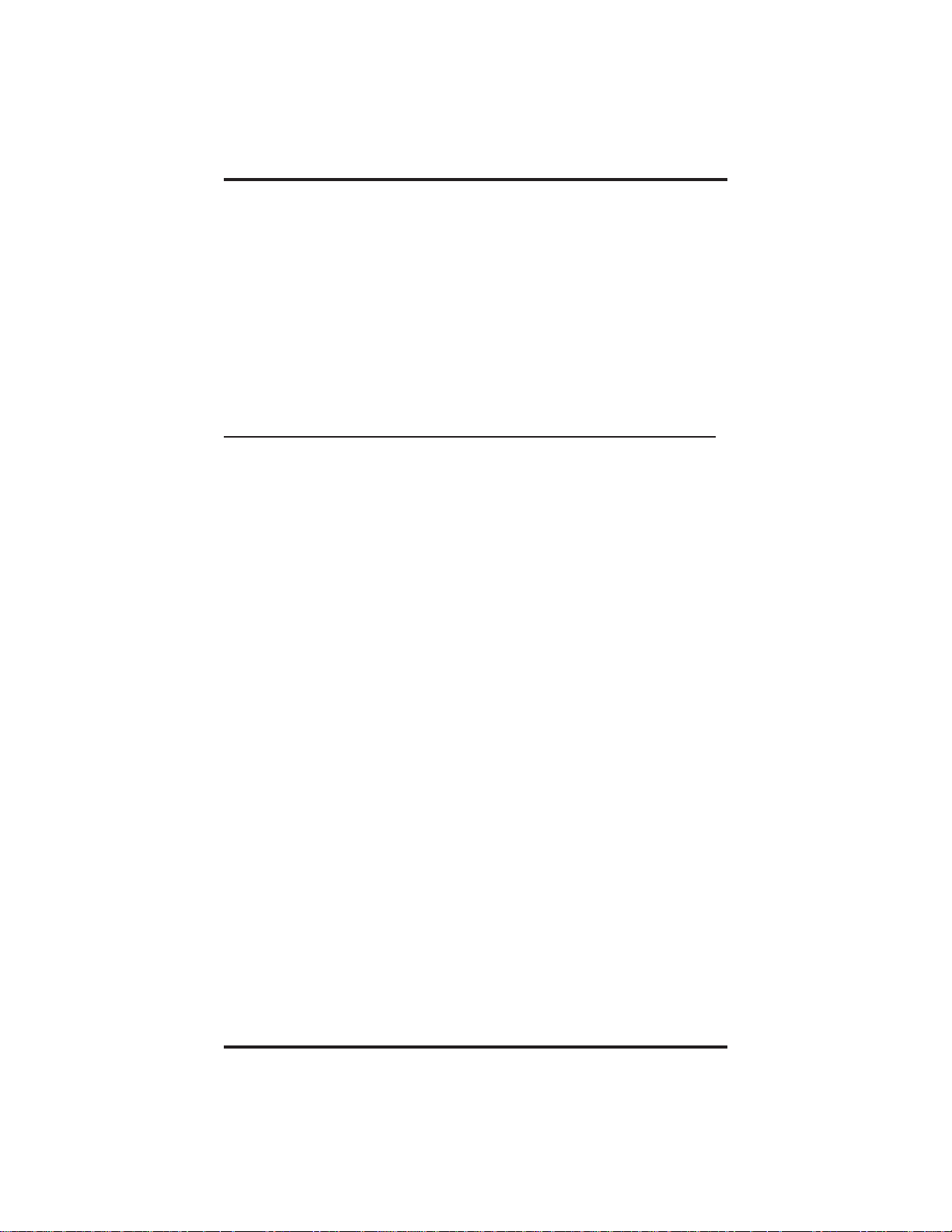
Using The Other Telephone Features GCA70–349
• To un-block voice-announced calls,
1.
Press OPTIONS, then press PROGRAMMING.
2.
Set voice announce block to OFF by pressing the VOICE
ANNOUNCE BLOCK button (located right of the LCD).
3.
Press EXIT to end.
7.3 Displaying Status Of Busy
Lines and Stations (Busy Button Inquiry)
You can use this installer-provided feature to identify the station that is
busy on a line or the line on which a station is busy. The system presents
the station or line information on your display for 10 seconds after you
request it. If your station does not have this feature, the system presents
busy information on the display without identifying the line or the
station.
• To identify the station that occupies a busy line,
1. Press button for busy line.
2. Read your display for intercom number of station that is busy on
line.
• To identify the line that a busy station occupies,
1. Press DSS button for busy station.
2. Read your display for the busy station’s line number.
7 – 2 Large Screen Speakerphone Manual
Page 61

GCA70–349 Using The Other Telephone Features
7.4 Displaying Button Functions
(Button Query)
You can cause the display to identify the function of each button on your
telephone. This is useful when the installer has assigned your
programmable buttons for special-purpose tasks and you need to remind
yourself of the button’s feature.
• To button query your telephone,
1.
Press OPTIONS, then press PROGRAMMING.
2.
Press NEXT until the BUTTON QUERY option appears.
3.
Press BUTTON QUERY.
4. Press the button in question.
5. Read the displayed information (display will hold for few seconds
before the telephone returns to idle).
7.5 Diverting Incoming
Calls To Another Station
Call diverting permits you to send an incoming call to another station
that you have previously designated. You can divert an incoming call to
the designated station whether you are busy or idle.
• To identify the station to receive diverted calls,
1.
Press INTERCOM.
2.
Dial S55.
3. Dial extension number of station to receive diverted call.
• To divert calls to the designated station,
1. Hear ringing and/or see flashing line status light.
2.
Press DIVERT (system immediately forwards ringing call to
station you designated).
Large Screen Speakerphone Manual 7 – 3
Page 62

Using The Other Telephone Features GCA70–349
7.6 Entering Account Codes
If the installer has arranged your system for account code entry*, your
display may prompt you to enter an account code before dialing or after
answering a call. Depending on how the installer programmed your
system, these account codes may be “forced”(mandatory) for dialing
outside numbers.
*
System must be activated through installer programming to accept account codes.
NOTE: You can program a button on your telephone that will make
the account code entry process quicker. Refer to the
programming section of this user’s guide for details.
• To enter account code on an incoming call,
1.
Press ACCOUNT CODE.
—OR—
Press preprogrammed ACCOUNT CODE button.
—OR—
Press INTERCOM, then dial ✳04 (call is automatically placed
on hold but will return from hold after you’ve dialed the account
code).
2. Dial account code.
• To enter account code on an outgoing call,
1. Press line button (LCD will prompt for “Account Code” if
programmed to do so).
2.
Press ACCOUNT CODE.
3. Dial account code.
4. Listen for dial tone and dial number you are calling.
NOTE: If you hear an error tone after you have dialed your account
code, check the number for validity.
7 – 4 Large Screen Speakerphone Manual
Page 63

GCA70–349 Using The Other Telephone Features
7.7 Entering Authorization Codes
Authorization codes give you a walking class of service option. Walking
class of service provides you with the mobility to use your class of
service (COS) features, prime line assignments, and exception numbers
on any telephone in the system. This means that you will not be limited
by features that are available to the particular telephone that you happen
to be using. Authorization codes are associated with your personal
intercom number and are assigned to you by your installer when he or
she programs the system. When you enter your assigned authorization
code at any system telephone, the code alerts the system to make your
normal features available to you. This means that you can use the
telephone for anything allowed by your personal intercom number;
however, you cannot disturb the last number redial stored there by the
normal user. Once you access your telephone features, they remain in
effect until any idle time exceeds the authorization code time-out period.
If your telephone includes an installer-programmed LOCK button, you
can press it and then dial your authorization code to deny other users
access to lines and features at your LCD speakerphone.
• To activate walking class of service,
1. Select system telephone to use.
2.
Press INTERCOM.
3.
Dial #08.
4. Dial your authorization code.
• To lock your telephone,
1.
Press LOCK.
2. Dial your authorization code.
NOTE: If you wait longer than two seconds to dial a digit after you
press the LOCK button, that pause, and any others that you
might include, becomes part of the lock code. However, before
you can enter a pause, you must begin the code with a digit.
The telephone display will show a (-) to represent a pause as
part of the code as you enter it. You must allow for any pauses
at any location that you inserted them in the number string
when you unlock your telephone. This feature provides you
with a method for creating a very effective lock and unlock
password.
Large Screen Speakerphone Manual 7 – 5
Page 64

Using The Other Telephone Features GCA70–349
• To unlock your telephone,
1.
Press LOCK.
2. Dial your authorization code (remember, include any pauses that
you inserted when you locked your telephone).
NOTE: When a telephone is locked, it is totally disabled. Not even 911
calls will go through.
7.8 Forwarding Calls
You can permanently forward the calls that normally ring at your
telephone to another telephone. You can forward just your prime line and
intercom calls, or you can forward all of your calls. To remind you that
your calls are being forwarded, your telephone will sound a short ring
burst each time the system forwards a call.
You can also forward calls that ring at your telephone but receive no
answer; this feature is valuable if you are frequently away from your
desk for short periods of time and find it inconvenient to permanently
forward your calls every time you leave. The system installer sets the
number of rings that sound at your telephone before the system forwards
the calls.
• To forward your calls,
1.
Press OPTIONS, then press PROGRAMMING.
2.
Press NEXT until the CALL FORWARD option appears.
3.
Press CALL FORWARD.
4. Select the type of calls you would like to forward, and press the
corresponding button on the left side of the LCD.
6. Dial extension number or press DSS button of telephone to
receive your forwarded calls.
7.
Press EXIT to end.
• To cancel call forwarding,
1.
To cancel call forwarding, select the CANCEL option offered in
your LCD when call forwarding is enabled.
7 – 6 Large Screen Speakerphone Manual
Page 65

GCA70–349 Using The Other Telephone Features
7.9 Listening To A Call Over The
Telephone Speaker (Group Listening)
You can turn on the speaker in your LCD speakerphone while you have
the handset lifted if you wish. The distant party’s voice then sounds over
the speaker as well as over the handset; however, only your handset
microphone is active.
This group listening feature also works if you are using your headset
(only the headset microphone will be active).
• To activate group listening while on a call,
1.
Press the MORE button, then press the GROUP LISTEN button.
NOTE: To activate the group listening feature, press SPEAKER for
two seconds.
• To cancel group listening,
1.
Press the GROUP LISTEN button again.
NOTE: You should cancel Group Listening before hanging up the
handset to end the call.
Large Screen Speakerphone Manual 7 – 7
Page 66

Using The Other Telephone Features GCA70–349
7.10 Making A Call Non-Private
(Privacy Release)
It is often the case that telephones will share line appearance for one or
more lines. When a person in the group uses a line for which others have
the same line appearance, the system keeps the call private (others cannot
join the conversation by pressing the line button of the line being used).
That person can make the call non-private by pressing the
preprogrammed PRIVACY RELEASE button, allowing other
telephones (with line appearance for the line being used) to join the call.
Privacy returns to the line when the call is completed.
Refer to the chapter on programming for instructions on how to program
the PRIVACY RELEASE button.
• To release privacy from your telephone while on a call,
1.
Press preprogrammed PRIVACY RELEASE button. (The light
associated with the PRIVACY RELEASE button will remain on
steady when your telephone is in a non-private mode.)
If another party wishes to join the call, they must press the active
line button on their telephone.
7 – 8 Large Screen Speakerphone Manual
Page 67

GCA70–349 Using The Other Telephone Features
7.11 Monitoring A Conversation
Between Two Telephones
(Service Observing)
If your LCD speakerphone provides the installer–programmed service
observing feature, you can use it to monitor a conversation or activity at
another telephone in an undetected manner. You can use this feature
while you are in the speakerphone mode or off-hook.
• To monitor another station at any time,
1.
Press INTERCOM.
2.
Dial # 0 3.
3. Dial extension or press DSS of station you wish to observe.
4.
Press SPEAKER to end monitoring.
• If you have an installer-programmed SERVICE OBSERVE button
on your telephone and wish to monitor a station,
1.
Press SERVICE OBSERVE button.
2. Dial extension or press DSS of station you wish to observe.
3.
Press SPEAKER to end monitoring.
Large Screen Speakerphone Manual 7 – 9
Page 68

Using The Other Telephone Features GCA70–349
7.12 Muting Your Telephone
By using the MUTE button, you can block transmission of your voice to
the distant party. You can do this whether you are using the handset or
the speaker. For example, if someone comes into your office to talk to
you and you do not want this conversation to interrupt the distant party,
press the MUTE button. The MUTE button light turns on when you
press it and turns off when you press it again.
• To mute your telephone,
1.
Press MUTE (MUTE function and light turn on). You can still
hear the distant party, but he or she cannot hear you.
• To speak to the distant party,
1.
Press MUTE again (MUTE function and light turn off).
7.13 Sending A Paging Announcement
Your system provides an all-call or a zone page feature that you access
by dialing special codes. This arrangement sounds your voice
announcement through the telephone speakers. All-call sounds the
announcement through all telephones, while zone paging sounds the
announcement only through those telephones located in a specific area.
Check with your system administrator to determine the type of paging
and access method you should use. If your day-to-day operation requires
that you send many paging announcements, you can program a special
all-call/zone paging button to give quick access to the feature. See the
programming section of this user’s guide for details.
Your installer can arrange your system with an external paging unit that
you access by pressing a line button or by dialing a special code. This
unit sounds the voice announcement over an external speaker unit. Check
with your system administrator for specific information on how to
operate with such an arrangement.
7 – 10 Large Screen Speakerphone Manual
Page 69

GCA70–349 Using The Other Telephone Features
• To send a paging announcement,
1. Lift handset.
2.
Press INTERCOM, then dial 70–77 for zones 1–8 (in the default
mode, zone 1 (code 70) provides an all-call function),
—OR—
press a preprogrammed PAGE button.
3. Make announcement.
4. Remain on line if awaiting a reply (known as a meet-me page),
—OR—
hang up handset.
At times other telephone users may page you with instructions to meet
them on line. This is known as a meet-me page. You can go to the
nearest telephone, dial a code, and be in contact with the paging party.
• To reply to a meet-me page,
1. Lift handset of nearest telephone.
2.
Press INTERCOM.
3.
Dial 78.
4. Meet paging party on line.
Large Screen Speakerphone Manual 7 – 11
Page 70

Using The Other Telephone Features GCA70–349
7.14 Setting A Do Not Disturb
Condition At Your Station
This feature keeps calls from ringing at your LCD speakerphone and
makes your station appear to be busy to intercom calls. If your installer
has programmed your station to have this feature, you can enable it as
needed.
Generally, callers cannot override this feature. They hear two quick tone
bursts every two seconds when they call a telephone that is set to the do
not disturb mode. However, the installer may program some telephones
with the ability to override a do not disturb condition at another
telephone.
You can program a permanent do not disturb button to provide yourself
with quick access to this feature if you wish. See the programming
section of this user’s guide for details.
• To enable or disable the Do Not Disturb, proceed as follows:
1.
Press OPTIONS, then press PROGRAMMING.
2.
Press the DO NOT DISTURB (to the right of the LCD) to toggle
the Do Not Disturb feature on or off.
3.
Press EXIT.
• To set a do not disturb condition at your telephone when a call rings
at your station,
1. Hear ringing and notice incoming call information in display.
2.
Select DO NOT DISTURB option. Ringing will stop, caller will
hear the do not disturb tone, and your telephone will remain in
DND until you disable the feature (described above).
• To override a do not disturb condition at another telephone, use the
procedure detailed in section 3.10.
7 – 12 Large Screen Speakerphone Manual
Page 71

GCA70–349 Using The Other Telephone Features
7.15 Setting The Volume Control
The volume control on your telephone is a multipurpose control you can
use to set the volume (loudness) of the ringer, the speaker, the handset,
the headset, background music, and the group listening mode. You can
either press and hold down the VOLUME UP or VOLUME DOWN
button to automatically step through the volume levels for each mode, or
you can press the switch once for each change in volume you desire.
You may adjust the loudness of the distant party at any time during a call
whether you are listening over the speaker, the headset, the handset or
the group listen mode by pressing the VOLUME UP or VOLUME
DOWN button. When the call ends, the system resets the loudness of all
future calls to the programmed (default) setting.
You can set a permanent loudness level for any volume control setting.
When loudness is at desired level, press the SAVE button. The level will
remain at this loudness (referred to as the default setting) until you
change the setting.
NOTE: The Impact SCS 8412S-** and SCS 8412F-** support the
optional ICVOL-** handset. The ICVOL-** is an amplified
handset with its own volume control, making it useful in noisy
environments. For ordering information, contact your Comdial
dealer.
• There are four ringer loudness levels (plus an off position). Set these
levels as follows:
1.
While your telephone is on-hook and idle, press the VOLUME
UP or VOLUME DOWN button once for each change in
loudness you desire. The ringer sounds once for each change as
an example of the current setting.
2.
Press the SAVE button.
NOTE: If you set the ringer to the “off” position, your telephone will
sound a short ring burst once for each call you receive at your
station while the ringer is off.
Large Screen Speakerphone Manual 7 – 13
Page 72

Using The Other Telephone Features GCA70–349
• There are eight speaker loudness levels. Set these levels for the
current call as follows:
1.
While on a call and in speakerphone mode, press the VOLUME
UP or VOLUME DOWN button once for each change in
loudness you desire.
2. To make the current speaker setting the default setting, press
SAVE.
• There are at least eight handset loudness levels you can set for the
current call as follows:
1.
While on a call and in handset mode, press the VOLUME UP or
VOLUME DOWN button once for each change in loudness you
desire.
2. To make the current handset setting the default setting, press
SAVE.
• There are eight headset loudness levels that you can set for the
current call as follows:
1.
While on a call and using the headset press the VOLUME UP or
VOLUME DOWN button once for each change in loudness you
desire.
2. To make the current headset setting the default setting, press
SAVE.
• There are eight group listening loudness levels. Set the level for the
current call as follows:
1.
While on a call and in the group listening mode, press VOLUME
UP or VOLUME DOWN button once for each change in
loudness you desire.
2. To make the current group listening setting the default setting,
press SAVE.
7 – 14 Large Screen Speakerphone Manual
Page 73

GCA70–349 Using The Other Telephone Features
• There are eight background music loudness levels. To set the level,
1.
While background music is on at your station, press VOLUME
UP or VOLUME DOWN button once for each change in
loudness you desire. This level will remain set for background
music until you change it again, even if you turn off the feature
and then reactivate it.
2. To make the current background music setting the default setting,
press SAVE.
7.16 Setting Your Personal Ringing Tones
You can choose one of eight different ring tones for your telephone.
Often, when several telephones are located close together, each user
chooses a different personal ring tone.
• To select one of the ring tones, proceed as follows:
1.
Press OPTIONS, then press PROGRAMMING.
2.
Press NEXT until the RING TONE option appears.
3.
Press the RING TONE button (to the right of the LCD) to scroll
through the ring tones.
4.
When you have found a ring tone you like, press EXIT to return
to main display.
5. The next time your telephone rings, you will hear the new ring
tone.
Large Screen Speakerphone Manual 7 – 15
Page 74

Using The Other Telephone Features GCA70–349
7.17 Switching The Dialing Mode
Between Pulse And Tone
If the telephone service in your locality is pulse (rotary dialing), the
installer arranges your telephone to dial in this manner. If you need to
send tones during a dialing sequence (for example, to send
bank-by-telephone tones), you can convert to tone dialing mode while
dialing. The system will switch back to pulse dialing when you end your
call.
You can store a # as part of a speed dial number to cause an automatic
switch from pulse to tone where needed in a number sequence.
• To convert to tone dialing at any time during dialing or while on an
active call,
1.
Press #.
7.18 Using Background Music
If the telephone system supplies background music, you can turn it on at
your LCD speakerphone while it is on-hook and idle. The system
automatically turns background music off during calls and voice
announcements.
• To turn the music on or off,
1.
Press OPTIONS then press PROGRAMMING.
2.
Press NEXT until the BACKGROUND MUSIC option appears.
3.
Press the BACKGROUND MUSIC button (to the right of the
LCD) to select music source 1, music source 2, or OFF.
4.
Press EXIT.
5. If you have turned music on, adjust music volume with the
volume buttons.
7 – 16 Large Screen Speakerphone Manual
Page 75

GCA70–349 Using The Other Telephone Features
7.19 Using Direct Inward
System Access (DISA)
This feature allows you to call into the digital communications system
from an external telephone. You can call directly to intercom extensions
and talk to the intercom parties or, if the system includes a voice mail
option, leave messages for them if they are not available. When you call
the DISA telephone number and dial your authorization code, the system
treats your call as it would treat one coming from a system telephone and
permits you to use many of the same features that you can use when you
are calling from your assigned station. (Authorization codes are
associated with personal or group intercom numbers and are assigned to
you by your installer when he or she programs the system.) If you use
your DISA access to make a call through the system and out on an
outside line, the system applies all the toll restriction and automatic route
selection to the call that the installer has programmed for the line that
you are using. If you dial an incorrect authorization code, or the system
is busy with other DISA calls, you will either hear an error tone, or the
system will automatically route your call to one of the following areas
(as determined by your system installer):
a designated station where you can talk to the system attendant,
•
a digital voice announce that will prompt you to take additional
•
action,
a proprietary voice mail station where you will be prompted to
•
leave a message.
The system allows you three tries at dialing your authorization code
before it routes your call as detailed above.
Some systems provide voice prompts to DISA callers and other systems
do not. If you encounter voice prompts when you call on the DISA line,
follow the prompt directions to complete your call.
Further, some systems with voice prompt enhancement, provide a
one-digit menu that prompts you to dial a single digit to reach available
departments, use system features, or obtain operator assistance.
NOTE: DISA is not recommended for use on loop start lines without
disconnect supervision. While DISA will function, Comdial will
not be liable for its performance under any condition where
disconnect supervision is not provided.
Comdial has taken reasonable steps in the design of all product features,
including DISA, which protect against unauthorized or fraudulent access
to, or use of, a system, or which protect against unauthorized, fraudulent
or unaccounted-for access to, or use of, long distance lines. However, no
system is entirely invulnerable or immune from unauthorized or
Large Screen Speakerphone Manual 7 – 17
Page 76

Using The Other Telephone Features GCA70–349
fraudulent access or use, or unaccounted-for access or use, and therefore
Comdial disclaims any and all liability, and makes no warranty, express
or implied, relating to unauthorized or fraudulent access or use, or
unaccounted-for access or use.
• To make a DISA call to an intercom number,
1. Dial number for DISA line (listen for voice prompt if available).
2. Dial extension number.
3. If station does not answer or is busy you will either hear busy
tone or hear voice prompt if available. If you dial an invalid
number, you will hear error tone.
4. If voice prompt provides dialing codes, dial proper code for
services such as: track, message waiting, or voice mail.
• To make a DISA call to use system features,
1. Dial number for DISA line (listen for voice prompt if available),
2. Dial authorization code (listen for voice prompt if available;
otherwise, hear stutter-style dial tone—remember, the system
gives you only three tries to dial your code correctly),
3. Dial feature code and listen for acknowledgment tone.
NOTE: If you are selecting a line group through DISA for outside
calling, you can raise the audio level on this line when needed.
Do this before you select the line by dialing SS7, and then
dialing 1 for 0 dB, 2 for +3dB, or 3 for +6dB of gain. In some
cases, added gain can introduce circuit instability that presents
itself as a singing sound, which can interfere with dialing and
voice communications. If you experience this condition , select
a lower gain setting.
7 – 18 Large Screen Speakerphone Manual
Page 77

GCA70–349 Using The Other Telephone Features
System Features Available To DISA
Default Dialing Code
Callers
Account code entry S04
Automatic route selection access 9
Call waiting on busy S6
Do not disturb override S03
Intercom dialing/call announcing nnnn
Message wait off* #3
Message waiting set* S3
Personal speed dial* S01
System speed dial S01S
Tracker access** S8
Tracker page orbit retrieval** #8
Trunk group access 9, 80–89, 60–64
Zone paging 70–77
* You must have an assigned personal intercom number to use this
feature.
** Your system must provide the Tracker option to activate this feature.
Large Screen Speakerphone Manual 7 – 19
Page 78

Using The Other Telephone Features GCA70–349
7.20 Using The Tracker Paging System
The Tracker Paging System option allows you to send call back and
parked call messages to Tracker pagers assigned to station extension
numbers.
Along with the parked call message, the system parks the call in orbit for
retrieval by the paged party. The type of message that the system delivers
(either alphanumeric or numeric-only) is dependent upon the Tracker
pager model in use at the station.
When outside callers call into a system that has both a Tracker Paging
option and a voice mail option installed, the system gives these callers
the option of either leaving a message or tracking the person that they are
calling.
If you have a Tracker pager assigned to your personal intercom number,
you can receive messages that someone else sends you. The system
automatically installs the Tracker pager for your use; however, you can
disable it when you do not wish to receive paged messages and when you
leave at the end of your day. Of course, if you do disable your Tracker
pager at the end of your day, be sure to enable it at the beginning of your
next day.
Your LCD speakerphone includes an interactive TRACK button;
however, if your day-to-day operation includes extensive Tracker usage,
such as in an attendant function, your installer may include a TRACK
button at a programmable button location.
• To track a called party after receiving a ring—no answer,
1. Make an intercom call to someone and receive no answer.
2.
Press TRACK.
3. Hear confirmation beep (Tracker page accepted) or
hear busy tone (Tracker page not accepted).
7 – 20 Large Screen Speakerphone Manual
Page 79

GCA70–349 Using The Other Telephone Features
• To track a called party without first calling them,
1.
Press INTERCOM and dial S8.
2. Dial extension number.
—OR—
Press the LIST NAMES button (to the left of the LCD). The
display shows several letters beside each interactive button. Press
the button next to the letter of the person’s name whom you wish
to call. The display shows the first existing name match to the
letters you selected or shows a No Name Match message if the
system cannot find a match.
NOTE: All the names starting with the letters you selected will
appear, but they will not be in alphabetical order.
3.
Press NEXT to display the subsequent names in the index until
you reach the name you need.
4. Hear confirmation beep (Tracker page accepted) or hear busy tone
(Tracker page not accepted).
• To use Tracker to transfer a call to a park orbit for retrieval and
transmit the call’s park orbit code and caller ID information (if
available),
1.
Answer call and press TRANSFER.
2. Dial extension number.
3.
If the called station does not answer or is busy, press TRACK.
4. Hear confirmation beep (Tracker page accepted) or hear busy tone
(Tracker page not accepted).
NOTE: Tracker parked calls will recall to your station after a
preprogrammed time-out. You can either place the call into
another Tracker page orbit or retrieve the call.
Large Screen Speakerphone Manual 7 – 21
Page 80

Using The Other Telephone Features GCA70–349
• To retrieve a call that you parked using the Tracker option,
1.
Press HOLD button to scroll your held calls, (display shows Page
and extension number of each parked call).
2.
Press TAP to retrieve the displayed parked call.
• If you receive a parked call message on your Tracker pager,
1. Go to any system station.
2.
Press INTERCOM.
3.
Dial Tracker pager displayed orbit code (#800–#899).
4. Retrieve call.
• To enable or disable a Tracker pager at your station,
1.
Press INTERCOM.
1.
Dial ✳06 to disable,
—OR—
dial ✳07 to enable.
2.
Press SPEAKER to end.
7 – 22 Large Screen Speakerphone Manual
Page 81

GCA70–349 Using The Other Telephone Features
7.21 Using E and M Tie Lines
E & M tie line operation is typically used in applications where one
group of users often need to call parties located in one or more remote
locations. In these applications, your system is directly tied to another
similar system at the remote site(s).
If your system has been configured for tie line operation, the procedures
you use to place calls, transfer calls, and set up conference calls differ
slightly from other types of connections. These procedures are described
in this section.
• To make a call on an E & M tie line,
1. Dial the E & M access code that was assigned by the installer,
—OR—
if your system has been configured by the installer to use
Automatic Route Selection (ARS), dial the ARS access code (9).
2. Wait until you hear a dial tone, then dial the intercom number for
the party you wish to reach at the remote site. You will hear a fast
busy signal if you dialed an invalid number.
• To transfer a call over an E & M tie line,
1. Answer the incoming call.
2.
Press CONFERENCE.
3. Dial the E & M access code assigned by the installer,
—OR—
if your system was configured by the installer to use Automatic
Route Selection (ARS), dial the ARS access code (9).
4. Wait until you hear a dial tone, then dial the intercom number for
the distant party to whom you are transferring the call.
5. If you are doing a screened transfer, stay on the line until the
called party answers so that you can announce the call,
—OR—
hang up (unscreened transfer). If the called party does not answer,
the call will return to you after the transfer recall timer expires.
Large Screen Speakerphone Manual 7 – 23
Page 82

Using The Other Telephone Features GCA70–349
NOTE: After transferring the call to the remote end of the E & M tie
line, you will have created an unattended conference, and your
telephone will appear as though it were on hold.
6.
Press TAP button to rejoin the transferred call.
7.
After rejoining the conference, press # to place the call on hold
again (creating another unattended conference) or hang up to
terminate the call.
* You can eliminate this step if the installer has configured your
system for quick transfer and you are accessing the E & M line
with a group access code.
If one of the parties does not hang up or you have not terminated the call,
the call will return to you when the line-to-line connection timer expires.
• To set up a conference call on an E & M tie line,
1. Make first call.
2.
Press CONFERENCE; call is placed on hold automatically.
3. Select next line and make next call.
4.
Press CONFERENCE to establish conference.
5.
Press TRANSFER/CONFERENCE button to add more parties
for up to a 7-party conference (including yourself).
• To continue conversation on remaining line after other outside lines
have dropped out of conference,
1. Press the line button of the remaining party.
• To retrieve a line from hold and bring that party back into the
conference,
1.
Press TRANSFER/CONFERENCE.
2. Press line button.
3.
Press TRANSFER/CONFERENCE.
NOTE: If all the conference circuits are busy, you will not be able to
add a party to the conference.
7 – 24 Large Screen Speakerphone Manual
Page 83

GCA70–349 Using The Other Telephone Features
• To drop out of a conference call between you and two outside lines
(creating an unsupervised conference),
1. Hand up (lines remain lighted and in use until one or both outside
parties disconnect).
• To rejoin an unsupervised conference between two outside lines,
1.
Press TAP.
NOTE: Conference volume levels depend on the quality of the external
lines.
7.22 Call Forward Outside System
The Call Forward Outside System (CFOS) feature allows you to forward
incoming or transferred line calls to telephone numbers outside the
system. The CFOS feature forwards calls over any available outbound
line or line groups and does not use any conference circuits. Since CFOS
involves outbound calls, those calls are subject to all line access, toll
restriction, and automatic route selection restrictions normally imposed
on your calls. The CFOS feature is useful if you need to forward your
after-hours calls to an alternate site such as your home or cellular
telephone.
• To activate CFOS with your LCD speakerphone,
1.
Press OPTIONS, PROGRAMMING, NEXT, CALL
FORWARDING.
2.
Press CFOS.
3. Select the type of call(s) you want to forward by pressing the top,
right-hand interactive button to scroll through the list of call
types.
4. Select forwarding destination (dial number, press speed dial
button, or do nothing and let previously selected destination
remain in effect).
5.
Press EXIT to end (display shows CFOS).
Large Screen Speakerphone Manual 7 – 25
Page 84

Using The Other Telephone Features GCA70–349
• To deactivate CFOS,
1.
Press CFOS interactive button.
—OR—
Press CFOS preprogrammed button.
—OR—
Press INTERCOM and dial #5.
• To join an active CFOS call from the CFOS-enabled station,
1. Note flashing HOLD light indicating active CFOS call, and press
TAP. Join CFOS-forwarded party and CFOS destination in a
conference call.
Comdial has taken reasonable steps in the design of all product features,
including CFOS, which protect against unauthorized or fraudulent access
to, or use of, a system, or which protect against unauthorized, fraudulent
or unaccounted-for access to, or use of, long distance lines. However, no
system is entirely invulnerable or immune from unauthorized or
fraudulent access or use, or unaccounted-for access or use, and therefore
Comdial disclaims any and all liability, and makes no warranty, express
or implied, relating to unauthorized or fraudulent access or use, or
unaccounted-for access or use.
7 – 26 Large Screen Speakerphone Manual
Page 85

GCA70–349 Using The Other Telephone Features
7.23 Mark Problem Line
Your programmer can arrange the system so that you can mark a line that
is not functioning properly. You do this by pressing a preprogrammed
MARK button or by dialing a feature code of your choice. After you
have marked a particular line a programmed number of times, the system
takes the line out of service (unless programmed to prevent this from
happening). When the system takes the line out of service, it logs the
condition and triggers an alarm. The printed error log will then show
which line is out of service and so will the displayed error log. An out of
service line is only out of service for line group use; it is available for
direct selection or prime line access. Further, an out of service line is
available for all inbound calls unless it is a DID line. You cannot mark a
line during a conference call or if you are calling in as a DISA caller.
The system manager can use the line disable feature at the programmer’s
station to restore service on the out of service line.
• To mark a line,
1.
Press the MARK button on your telephone,
—OR—
press INTERCOM and dial a code of your choice.
(The system will not accept your choice if it conflicts with an
existing feature code or intercom number.)
NOTE: When you mark a line during an active call, the system records
the mark for the active line. If you take marking action during
an idle condition, the system records the mark for the last
active line (this includes lines that are presently on hold).
Large Screen Speakerphone Manual 7 – 27
Page 86

Using The Other Telephone Features GCA70–349
7.24 Automatic Set Relocation
If your installer has equipped your system with automatic set relocation,
when you move your telephone to a new location, the system will give
you a choice (through a display prompt) as to whether you want to keep
your previous programming or use the programming in the new location.
• To maintain the extension number and programming features from
the old location,
1. Connect the telephone line cord to the new jack.
2.
Press YES to retain the extension number and programming from
the previous location.
• To assume the extension number and programming features of the
new location,
1. Connect the telephone line cord to the new jack.
2.
Press NO.
7 – 28 Large Screen Speakerphone Manual
Page 87

GCA70–349 Using The Other Telephone Features
7.25 Using The IMIST Module
Impact SCS 8412F-**, and 8412S-** speakerphones equipped with the
optional IMIST module can support an IST device (modem, FAX
machine, industry-standard telephone, etc.) in addition to the LCD
speakerphone. Depending on system programming, the IST device may
be used to make outgoing calls and receive incoming calls.
The functionality of the IMIST module depends on the type of system
you are using.
The IMIST module will function on a DXP system with the
•
appropriate digital station board, but the IMIST module will not
have its own extension number and will not function
simultaneously with the speakerphone.
On a DXP Plus system, the IMIST module will function
•
simultaneously with the speakerphone and have its own
extension number if your system has the appropriate digital
station board and memory board. If your system does not have
the optional enhanced memory board, the IMIST module will
function like the one on the DXP system described above.
On an FX Series system, the speakerphone and IMIST module
•
can function simultaneously and the IMIST module has its own
extension number.
NOTE: The IMIST module does not provide voltage to light a message
waiting light. Message waiting lights on devices plugged into
the IMIST module will not function.
If you have any other questions about IST devices, refer to GCA70–237,
Industry-Standard Telephone Station User’s Guide.
NOTE: The IMIST module has a separate power supply. The wall
transformer is a UL and CSA approved Class 2 device
operating from 120 Vac, 60 Hz, 16 watts and provides an
output of 24 Vac at 450 mA. For replacement, order Comdial
P/N DIU-PTR.
scs05
IST Device
Power
IMIST Module
Large Screen Speakerphone Manual 7 – 29
Page 88

Using The Other Telephone Features GCA70–349
7.26 Using The Caller ID Feature
The Caller ID feature allows you to view incoming call numbers before
you answer them. Incoming call numbers flash in the lower half of the
LCD. If you answer the call, the number appears in the upper half of the
LCD.
The system also stores numbers that ring on your line but receive no
answer. The system indicates that it has stored ring-no answer numbers
by causing the CID light on your telephone to flash. Pressing the CID
button allows you to view the stored numbers one at time. Pressing the
SAVED NUMBER REDIAL button causes the system to dial the
displayed number. If the call has been returned by someone else,
pressing the ✳ key reveals who returned the call. Everyone sharing your
line can scroll through the stored numbers and choose which calls to
return.
NOTE: If your system installer has not programmed a SAVED
NUMBER REDIAL button, refer to section 9.4, Using The
Feature Buttons, for instructions on programming this button.
• To scroll through ring-no answer numbers stored on your system,
1. If your CID light is flashing, the system has unreturned ring-no
answer numbers stored in memory.
2. To view the list of unreturned ring-no answer number, press the
preprogrammed CID button on your telephone. Your LCD will
display the calling number, date, and time the call came in. The
most recent call appears first in the list.
3.
Press the CID button each time you wish to display the next most
recent ring-no answer call to your line.
4.
To dial one of the numbers in the redial queue, press the SAVED
NUMBER REDIAL button.
Depending on your system programming, when a call is returned it might
remain in the ring-no answer queue or the system might delete it from
the ring-no answer queue. Your system installer can tell you how the
feature is programmed. If the system is programmed to leave a returned
number in the redial queue, the display will show a ✳ next to numbers
that have been returned.
• To determine who viewed the number and returned the call,
1. Press ✳.
7 – 30 Large Screen Speakerphone Manual
Page 89

GCA70–349 Using The Other Telephone Features
7.27 Viewing The Call Log
The Call Log feature allows you to view the last 10 outgoing calls made
from your station. If you have caller ID, the LCD will also display
incoming calls. Incoming calls are designated with an I next to the
number and outgoing calls are designated with an O.
• To view the call log,
1.
Press the OPTIONS button.
2.
Press the CALL LOG button.
The LCD displays the last 10 phone numbers you dialed (or the
numbers that called you, if you have caller ID). Incoming calls
are designated with an I to the left of the number and outgoing
calls are designated with an O.
3.
To scroll through the lists of numbers, press the NEXT or PREV
buttons.
4. To display the time of a call, press the corresponding button to the
right of the LCD.
5.
Press EXIT when you are done.
Large Screen Speakerphone Manual 7 – 31
Page 90

This page remains blank intentionally.
Page 91

GCA70–349 Sending And Receiving Non-Verbal Messages
Sending And Receiving
8
8.1 Message Waiting Light And Messaging
If the system installer designates your LCD speakerphone as a central
message desk or programs it to have message-wait originate ability, you
can turn on the message-waiting light of any other telephone. This light
lets that telephone user know that you have a message for him or her. In
addition to the message waiting light, leaving a message indication at a
station that is a prime intercom, also causes the dial tone at that station to
sound in a broken manner when the station user takes his or telephone
off-hook.
If a telephone that receives a message has a DSS button that is
programmed to call the station that left the message, the light next to that
DSS button on the message-receiving station will flash.
Non-Verbal Messages
• To turn on the message-waiting light (and a broken dial tone) at
another station that is idle or busy,
1.
Press INTERCOM.
2.
Dial S 3.
3. Dial extension number of station to be alerted. The
message-waiting light of called station will flash.
• You can also turn on the message-waiting light and broken dial tone
at another station when that station is busy,
1. Hear the busy tone and remain on the line.
2.
Press MESSAGE.
3. Hang up.
Large Screen Speakerphone Manual 8 – 1
Page 92

Sending And Receiving Non-Verbal Messages GCA70–349
• To turn off the message waiting light at a busy or idle station,
1.
Press INTERCOM.
2.
Dial
# 3.
3. Dial extension number of station that was alerted. The
message-waiting light of called station will turn off.
• To turn off the message-waiting light during message-delivering
conversation,
1.
Press INTERCOM once if off-hook, twice if on-hook.
NOTE: Only the person who sent the message and the person receiving
the message can turn the indicator off.
• To receive a message at an alerted station,
1. Observe flashing message waiting light and the LCD message
indicating who called for you.
2.
Press CALL to dial the messaging station automatically,
—OR—
press CLEAR to clear the message from your station.
8 – 2 Large Screen Speakerphone Manual
Page 93

GCA70–349 Sending And Receiving Non-Verbal Messages
8.2 Sending LCD Messages
You can set system-supplied messages at your station to be received and
displayed by a calling LCD speakerphone. These messages give the
caller information on your telephone status. Get a list of the available
messages from the attendant and write them on the blank chart on the
next page.
• To turn on a message from your telephone,
1.
Press OPTIONS, then press PROGRAM.
2.
Press NEXT until LCD MESSAGING appears.
2. Select the message you would like to appear in a calling party’s
LCD by pressing the corresponding interactive button. If you
need to scroll through the list of available messages, press the
NEXT button.
If you use the default messages Back at and Call, add to them as
follows:
For Back at message, dial the code for time numbers and colon
from dialing codes table on the next page (for example, dial # 00
01 29 04 05 for the time 01:45).
For Call message, dial code for telephone number of where you’ll
be (for example, dial # 09 07 08 15 02 02 00 00 for the number
978–2200.
3.
Press DONE, then press EXIT to end message.
4. Intercom light flashes.
• To turn off the message and your intercom light,
1.
Press the CLEAR button.
Large Screen Speakerphone Manual 8 – 3
Page 94

Sending And Receiving Non-Verbal Messages GCA70–349
Dialing Code Table
Character Dialing Code Character Dialing Code
101808
202909
303000
4 04 space 12
505–15
606: 29
707
8 – 4 Large Screen Speakerphone Manual
Page 95

GCA70–349 Sending And Receiving Non-Verbal Messages
8.3 Sending Response Messages
By programming one or more RESPONSE MESSAGE buttons on your
LCD speakerphone, you can respond with a variety of messages to many
calling situations. For example, if you call another station and receive a
busy signal or no answer, you can send one of 30 system-supplied
messages, or you can send the same message each time the situation
arises. Further, you may at times receive intercom or SOHVA calls that
you decide not to answer, and you can send a message to the display of
the calling LCD speakerphone for the caller to read.
If you program a scrolling RESPONSE MESSAGE button at your
telephone, you may use it to scroll through and select any of the system’s
messages to send, allowing you to send a different message every time.
If you program a fixed RESPONSE MESSAGE button, you can send
the same message every time in response to a situation, which saves you
the trouble of scrolling to the message you want to send.
This section tells you how to use the RESPONSE MESSAGE button(s)
to send messages to other LCD speakerphones. Refer to section 10.1 for
instructions on programming the RESPONSE MESSAGE button(s).
• To send an LCD message when you call and receive busy signal or no
answer,
1.
While still on the call, press the appropriate fixed RESPONSE
MESSAGE button to send a preselected message (Call [your
name], for example) to the other telephone,
—OR—
while still on the call, press the scrolling RESPONSE
MESSAGE button to scroll through the system-supplied
messages.
2.
Press # when your display shows the message you wish to send
(the message will then be displayed at the called telephone).
NOTE: For the example in step 1, you would use default message 2.
Your name would then be added from the station name
programming done by the installer.
Large Screen Speakerphone Manual 8 – 5
Page 96

Sending And Receiving Non-Verbal Messages GCA70–349
• To send an LCD message to a caller who has initiated a SOHVA or
intercom call from another LCD telephone,
1. Hear the SOHVA tone or voice announcement.
2.
Press the appropriate fixed RESPONSE MESSAGE button to
send a preselected message (I Will Call Back, for example) to the
calling telephone,
—OR—
while still on the call, press the scrolling RESPONSE
MESSAGE button to scroll through the system-supplied
messages.
3.
Press # when your display shows the message you wish to send
(the message will then be displayed at the calling telephone and
the SOHVA call will be terminated).
8 – 6 Large Screen Speakerphone Manual
Page 97

GCA70–349 Programming Your Telephone
Programming
9
9.1 Programming For Speed Dialing
Speed dialing is a feature that lets you:
store and dial lengthy numbers using one or two buttons,
•
store and dial intercom numbers of frequently called telephones,
•
store frequently used feature codes.
•
You can store numbers for speed dialing at the following locations:
at any programmable button that is not now assigned as a line
•
button or other feature by the system administrator or installer,
at the keypad numbers 0–9 (primary level only),
•
on a secondary level at any of the programmable button locations.
•
Your Telephone
Before you begin programming, write down the intercom or outside line
you will use and the number digits that you are storing. Then, as you
program the speed dial numbers, write the first and second level numbers
on your telephone’s ID strips. You can also fill out the charts on the next
page, if you wish, for a personal record of your stored numbers.
NOTE: The Federal Communications Commission (FCC) requires
that when programming emergency numbers and/or making
test calls to emergency numbers:
1. Remain on the line and briefly explain to the dispatcher the
reason for the call.
2. Perform such activities in the off-peak hours, such as early
morning or late evening.
Large Screen Speakerphone Manual 9 – 1
Page 98

Programming Your Telephone GCA70–349
Speed Dial Numbers
(Programmable Buttons)
17
28
39
410
511
612
Personal Speed Dial Numbers
(Keypad Buttons)
16
27
38
49
510
9 – 2 Large Screen Speakerphone Manual
Page 99

GCA70–349 Programming Your Telephone
9.2 Storing Speed Dial Numbers
• To store an outside number as a speed dial number, follow the display
prompts and proceed as follows:
NOTE: Programming overwrites existing speed dial numbers at button
locations.
1.
Press OPTIONS, then press PROGRAMMING.
2.
Press NEXT until SPEEDDIAL option appears.
3.
Press SPEEDDIAL to choose speed dial programming.
4.
Press programmable button or dial pad button (0–9) to choose
storage location (remember, to access second level storage at a
programmable button, press SHIFT first).
5.
Press EDIT.
6. Make your speed dial route selection choice from the list on the
LCD by pressing the appropriate button.
7.
Dial number (up to 16 digits long—include S and # if needed).
You may need a pause between numbers to compensate for
differences in response time between your system and the host
system (ask your attendant about this).
To store a pause, press the PAUSE (p) button.
To store a flash (switchook), press the FLASH (f) button.
If you need to erase the typed digits appearing in your display to
correct them, use the interactive buttons on either side of the top
row of numbers and digits to place the cursor under the character
you want to remove. Press the ERASE button at the bottom of the
LCD to remove the letter.
8.
Press DONE to store the number.
9. Press next location button and store next number, repeat previous
steps until all numbers are stored,
—OR—
press EXIT.
Large Screen Speakerphone Manual 9 – 3
Page 100

Programming Your Telephone GCA70–349
9.3 Storing DSS Numbers
To store an intercom number as a DSS number,
•
NOTE: Storing DSS numbers at button locations will overwrite any
previously stored numbers.
1.
Press OPTIONS, then press PROGRAMMING.
2.
Press NEXT until the DSS option appears.
3.
Press DSS.
4. Press programmable button to choose DSS location.
5. Dial extension number.
6. Press next location button and store next DSS number.
7. Repeat the previous step until all DSS numbers are stored,
—OR—
press EXIT.
Write Your DSS Numbers On This Chart
9 – 4 Large Screen Speakerphone Manual
