Page 1

iPrimo Speakerphone
Station User’s Guide
Page 2
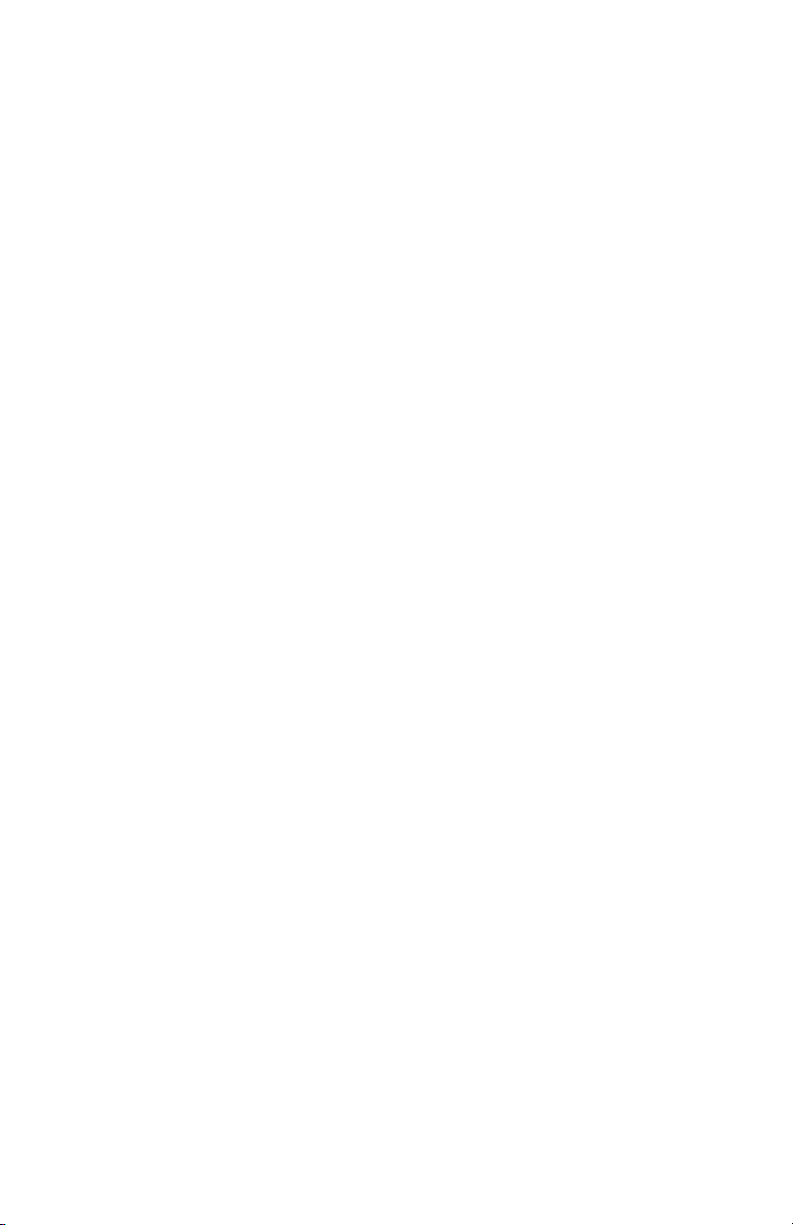
Page 3
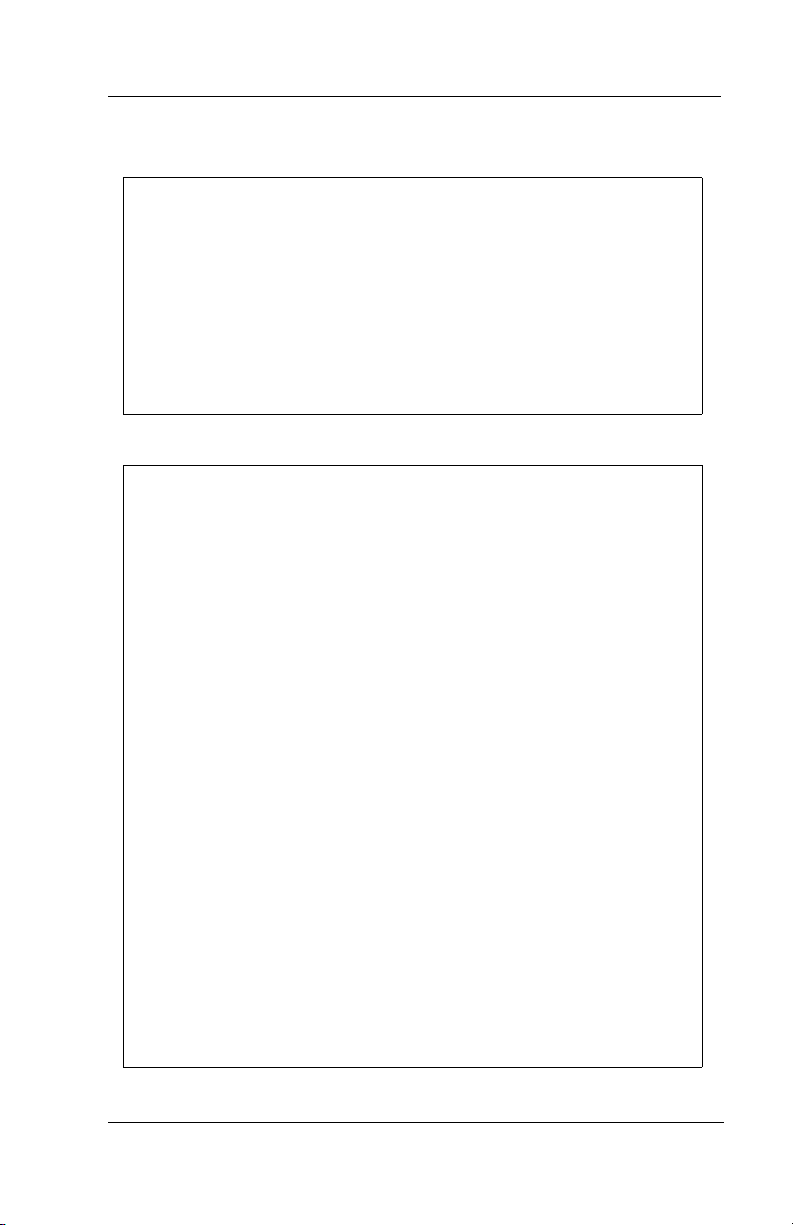
iPrimo Speakerphone Station User’s Guide
This User’s Guide is for the following proprietary
common equipment:
FX Digital Communication Systems
This user’s guide applies to the following telephone model:
• 8900-IP-** Rev. A and later.
Contact your Comdial dealer for updates of this as well as
other Comdial publications.
NOTE: This equipment has been tested and found to comply
with the limits for a Class B digital device, pursuant to Part 15
of the FCC Rules. These limits are designed to provide rea
sonable protection against harmful interference in a residential
installation. This equipment generates, uses and can radiate
radio frequency energy and, if not installed in accordance with
the instructions, may cause harmful interference to radio com
munications.
-
-
However, there is no guarantee that interference will not occur
in a particular installation. If this equipment does cause inter
ference to radio or television reception, which can be determined by turning the equipment off and on, the user is
encouraged to try to correct the interference by one or more of
the following measures:
• Reorient or relocate the receiving antenna
• Increase the separation between the equipment and
receiver
• Connect the equipment into an outlet on a circuit different
from that to which the receiver is connected.
• Consult the dealer or an experienced radio/TV technician
for help.
October, 02 Comdial i
-
Page 4

ABOUT THIS BOOK
This user’s guide serves as both an introduction for new IP speakerphone users and a reference for experienced users.
Introduction
The first chapter of the manual describes the initial setup and adjustments necessary to begin using your speakerphone.
1 Getting Started
The following chapters describe the basic and advanced features
available to you from this speakerphone:
2 Answering Calls
3 Making Calls
4 Advanced Call Handling
5 Non-Verbal Messaging
6 Programming
7 Other Advanced Features
Following the advanced feature descriptions are two reference tables,
a glossary that defines many general phrases and abbreviations which
may not be familiar to users, tips on speakerphone use for the new
users, and system feature sets available for various system configura
tions.
ii Comdial October, 02
-
Page 5
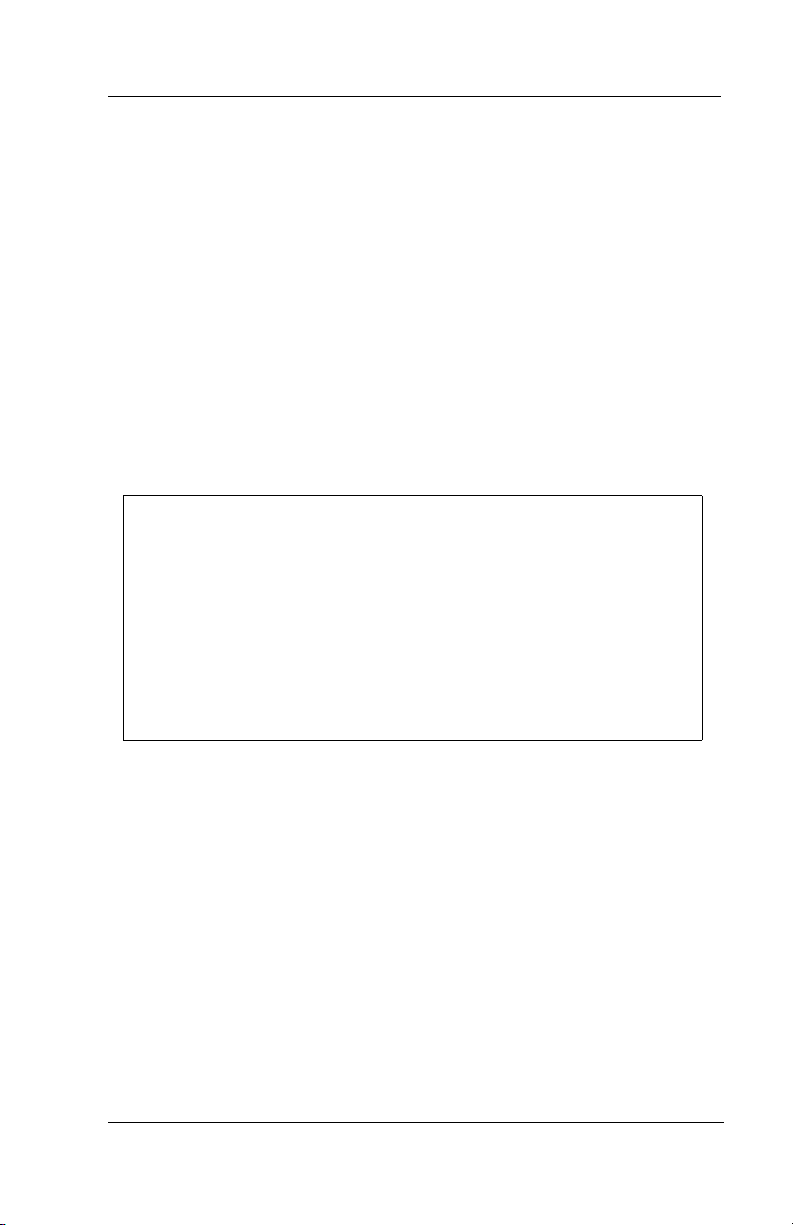
iPrimo Speakerphone Station User’s Guide
Appendix A Quick Reference guide
Appendix B Display Abbreviations
Appendix C Glossary
Appendix D Speakerphone Characteristics
Appendix E Feature Networking Support
Finally, at the end of the publication, an index provides a detailed reference to the feature locations.
Index
Note: Throughout this book, al references to fixed buttons (keypad, DSS/
BLF, SPEAKER, HOLD, etc....) are printed in upper case, italic type; for
example, PRESS INTERCOM.”
Al references to interactive buttons (which are used to make selections on the
speakerphone display) are printed in upper case, bold italic type; for example
“SELECT OPTIONS.”
Also, to eliminate confusion, the text of this guide instructs users to
“PRESS” fixed buttons of the telephone and “SELECT” interactive buttons
as in the examples above. Instructions to “DIAL” refer to numbers or sym
bols on the keypad.
-
System to System Network
The system that your IP speakerphone works into can be either a local
stand-alone system or part of a system-to-system network. Systemto-system networking connects several systems together in an
arrangement that allows unified communications throughout the
network. Depending upon the networked system to which your IP
speakerphone contacts (either the host system or one of the node
systems) feature set capability differs. For a complete list of features
and their properties see Appendix E, Feature Networking Support.
Contact your installer to determine whether your system connection
is to a hub or a node system.
October, 02 Comdial iii
Page 6
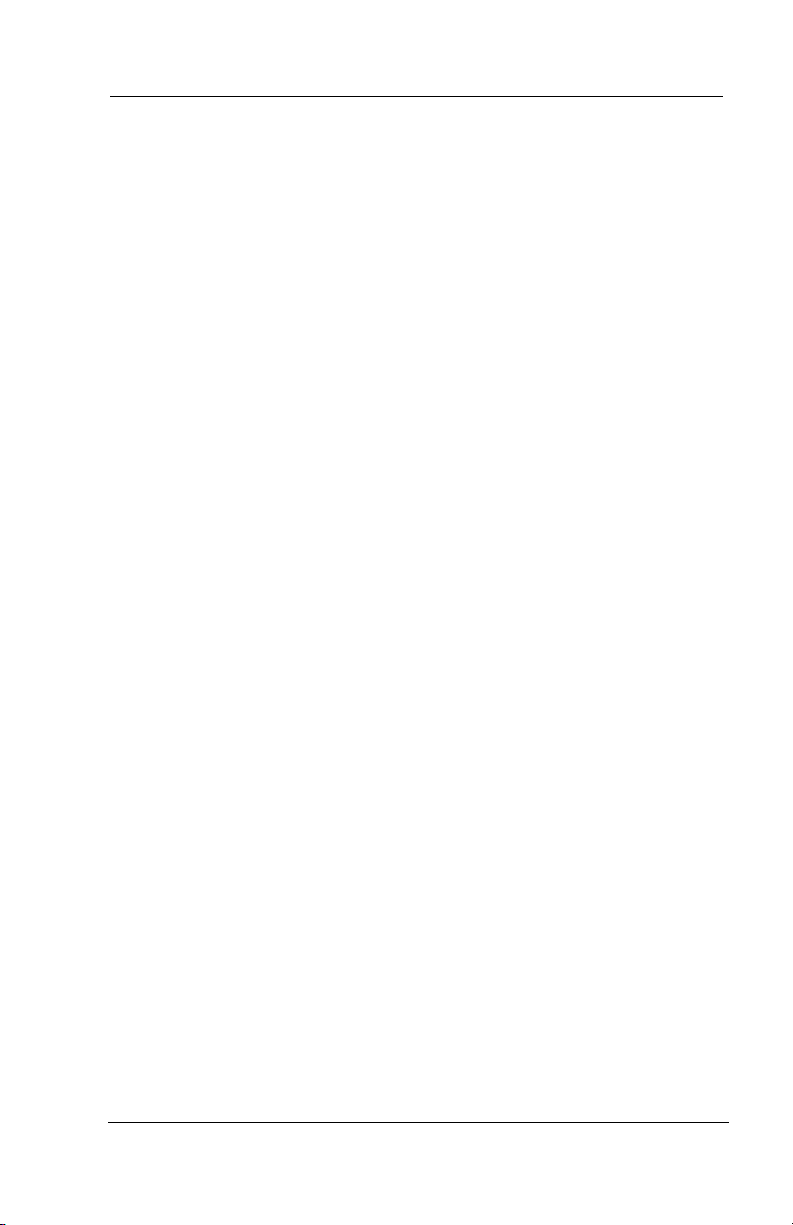
This page intentionally left blank
iv Comdial October, 02
Page 7
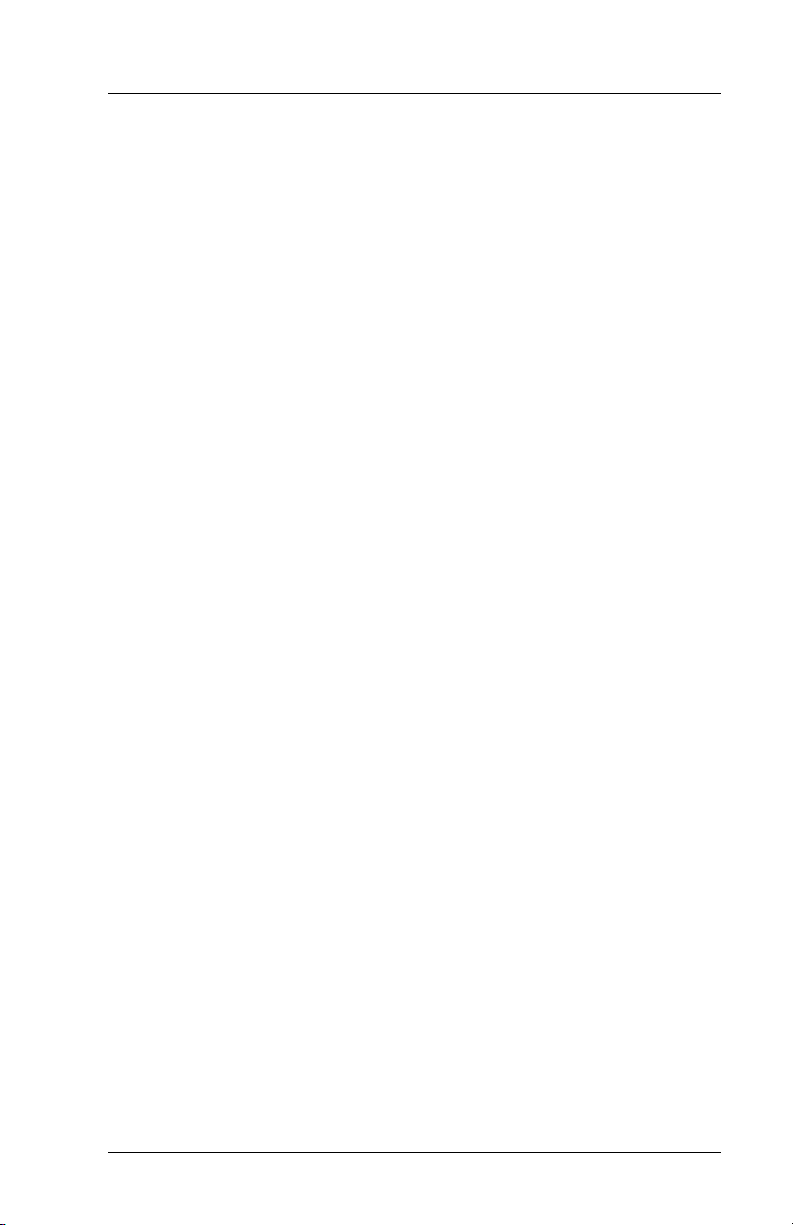
iPrimo Speakerphone Station User’s Guide
TABLE OF CONTENTS
1. GETTING STARTED.........................................................1
1.1 Setting Up Your Speakerphone...........................................2
1.2 Positioning Your Speakerphone..........................................2
1.3 Using Your Speakerphone ..................................................4
1.4 Setting Display Contrast .....................................................4
1.5 Setting a Personal Ringing Tone.........................................5
1.6 Setting Volume Levels........................................................6
1.7 Answering and Making Calls .............................................7
1.8 Understanding the Basic Functions ....................................8
1.9 Your Speakerphone’s Buttons.............................................9
1.10 Your Speakerphone’s Display Lights...............................12
1.11 Understanding The Large Screen Display .......................14
2. ANSWERING CALLS ......................................................15
2.1 Answering Outside Calls ..................................................15
2.1.1 Using Call Handling Buttons....................................16
2.2 Answering Intercom Calls ................................................17
2.3 Answering Night-Transferred Calls..................................18
2.4 Holding Calls ....................................................................18
2.4.1 Handling Hold Recalls..............................................20
2.4.2 Using Directed Call Hold .........................................21
2.4.3 Specific Held Calls ..................................................22
2.5 Call Pickup........................................................................23
2.5.1 Group Call Pickup ....................................................23
Jun ‘02 Comdial v
Page 8
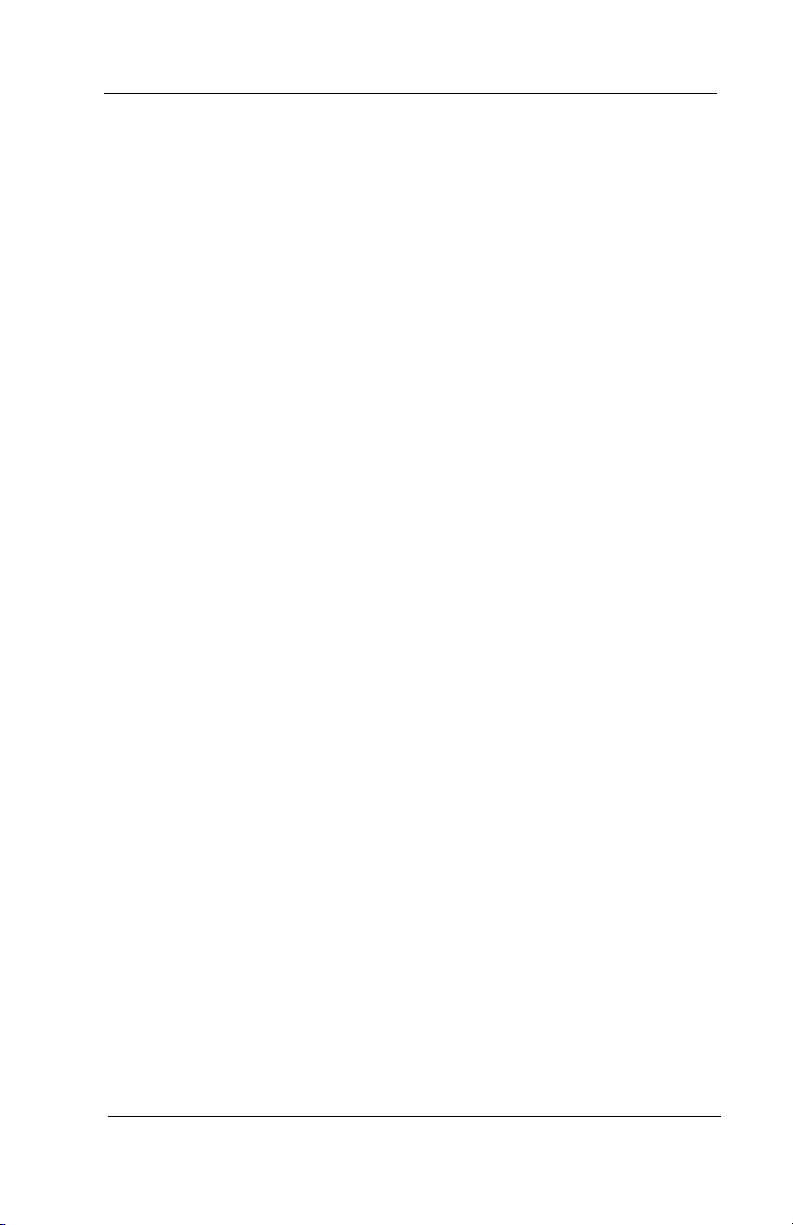
Contents
2.5.2 Directed Call Pickup.................................................23
2.5.3 Pickup For Monitored Stations .................................24
2.5.4 Servicing a Monitored Station ..................................25
2.6 Receiving SOHVA Announcements.................................26
2.6.1 Handling an Incoming SOHVA ................................26
2.6.2 Voice Announce Blocking ........................................28
2.7 Caller ID (Automatic Number Identification) ..................29
3. MAKING CALLS..............................................................31
3.1 Making Outside Calls .......................................................31
3.2 Making Intercom Calls .....................................................33
3.3 Automatic Dialing ............................................................34
3.4 Redialing...........................................................................35
3.4.1 Redial - Last-Dialed Number....................................35
3.4.2 Redial Programming (Storing Numbers)..................36
3.5 Camping On - Busy Station, Automatic Callback............37
3.6 Advanced Camping On Options .......................................39
3.6.1 Idle Station, Automatic Callback..............................39
3.6.2 Busy Station, Wait For An Answer (Call Waiting)..40
3.7 Sending Subdued Off-Hook Voice Announcements ........42
4. ADVANCED CALL HANDLING ...................................43
4.1 Waiting for a Line (Queuing)............................................43
4.2 Conferencing.....................................................................44
4.3 Call Forwarding ................................................................46
4.3.1 Forwarding a Call .....................................................46
vi Comdial Jun ‘02
Page 9
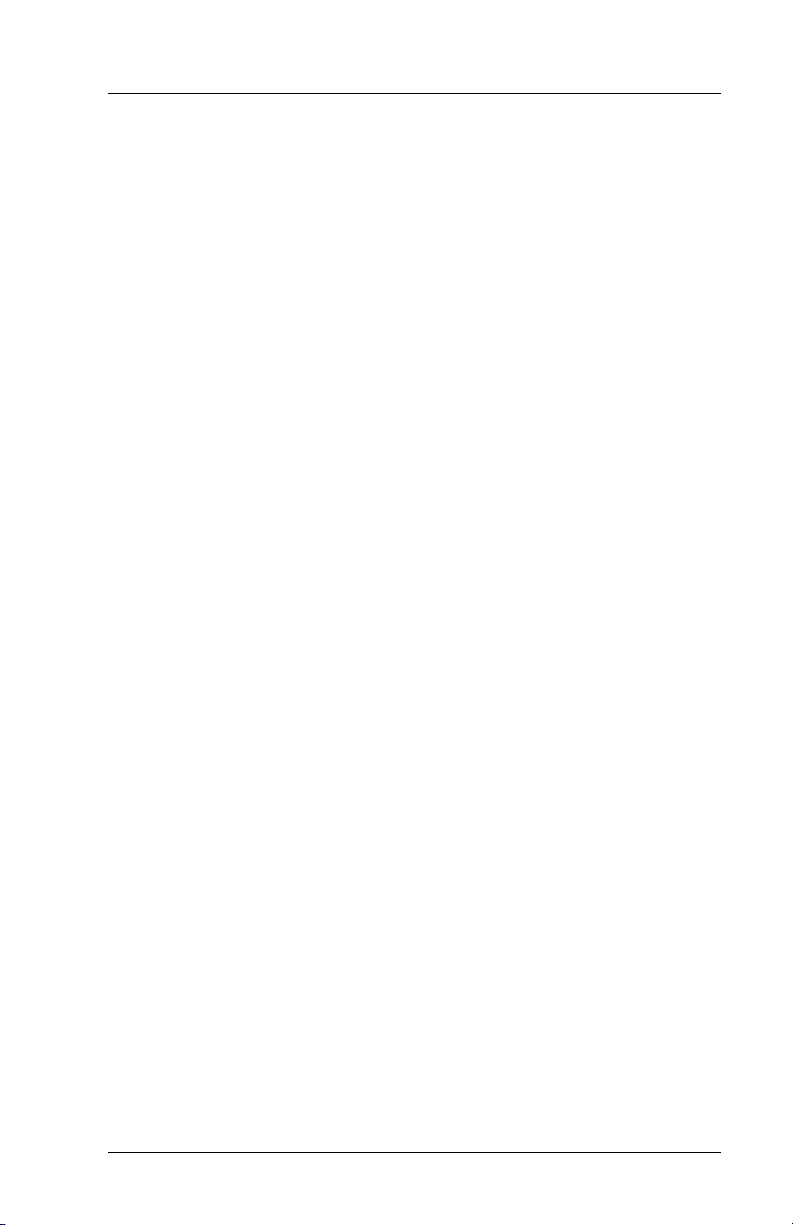
iPrimo Speakerphone Station User’s Guide
4.3.2 Diverting All Calls to Another Station .....................48
4.3.3 Call Forward Outside System (CFOS) .....................49
4.4 Call Parking ......................................................................53
4.4.1 Parking a Call............................................................53
4.4.2 Handling Park Recalls ..............................................53
4.5 Call Transferring...............................................................54
4.5.1 Screened Call Transfers ............................................54
4.5.2 Unscreened Call Transfers........................................56
4.6 Other Call Transferring Options .......................................58
4.6.1 Hot Transfer..............................................................58
4.6.2 Quick Transfer ..........................................................58
5. NONVERBAL MESSAGING ..........................................59
5.1 LCD Message Delivery ....................................................59
5.2 Message Waiting Light and Messaging............................63
5.3 Response Message Delivery.............................................65
6. PROGRAMMING .............................................................67
6.1 DSS Numbers ...................................................................67
6.2 Speed Dial Numbers .........................................................69
6.3 Feature Access Codes .......................................................73
6.4 LCD Feature Buttons ........................................................76
6.4.1 Programming Feature Access Buttons......................79
6.5 Reminder Alert .................................................................80
6.6 Response Message Button ................................................83
7. OTHER ADVANCED FEATURES.................................85
Jun ‘02 Comdial vii
Page 10
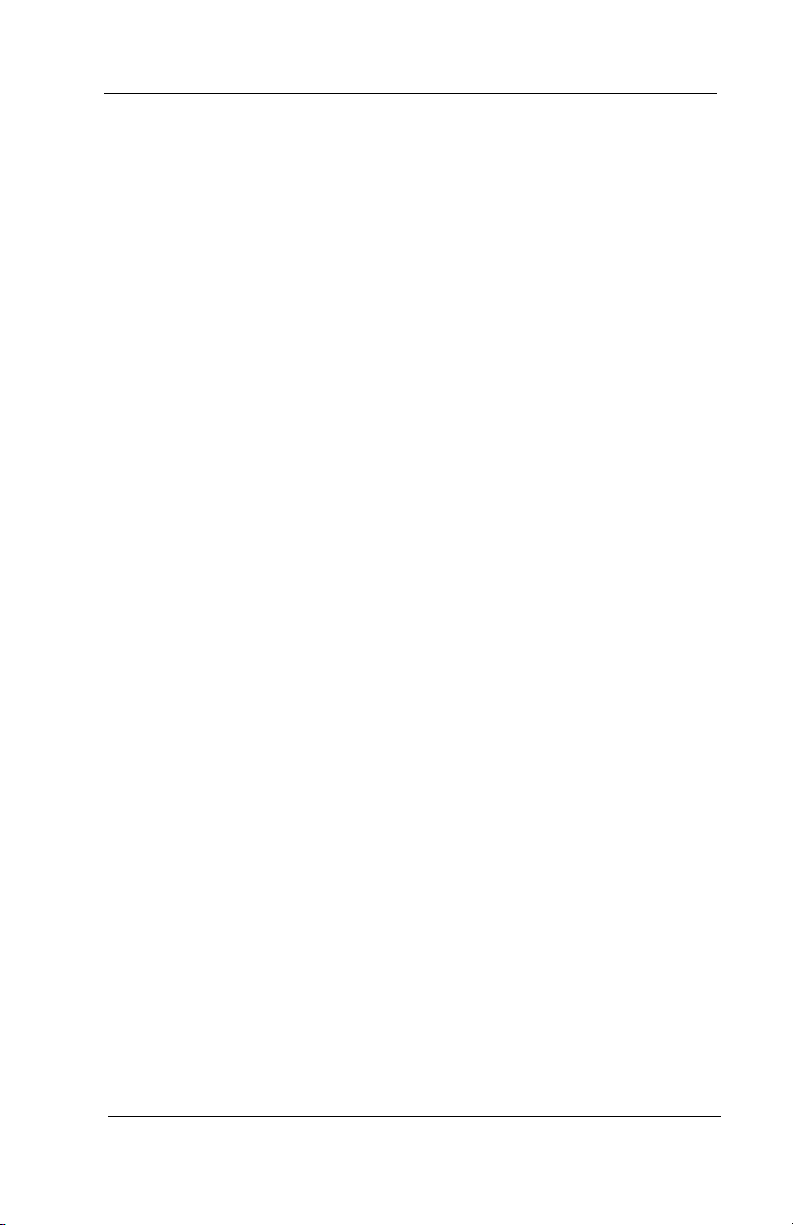
Contents
7.1 Background Music............................................................85
7.2 Line Groups ......................................................................86
7.3 Do Not Disturb Condition ................................................87
7.4 Automatic Redial..............................................................89
7.5 Wireless Paging System....................................................91
7.6 Headset Jack .....................................................................94
7.7 Account Codes.................................................................96
7.8 Dial By Name ...................................................................97
7.9 Volume Control.................................................................99
7.9.1 Setting Current Volume Level ..................................99
7.9.2 Muting Your Speakerphone ....................................101
7.10 Programmed Button Display .........................................102
7.10.1Button Functions Display (Button Query) ..............102
7.10.2Busy DSS/BLF Button Inquiry ...............................102
7.11 Paging.............................................................................103
7.12 Viewing The Call Log....................................................105
Appendix A - Feature Access Codes ................................107
Appendix B - Display Abbreviations................................ 111
Appendix C - Glossary ...................................................... 119
Appendix D - Speakerphone Characteristics .................. 131
Appendix E - Feature Networking Support ................... 135
viii Comdial Jun ‘02
Page 11
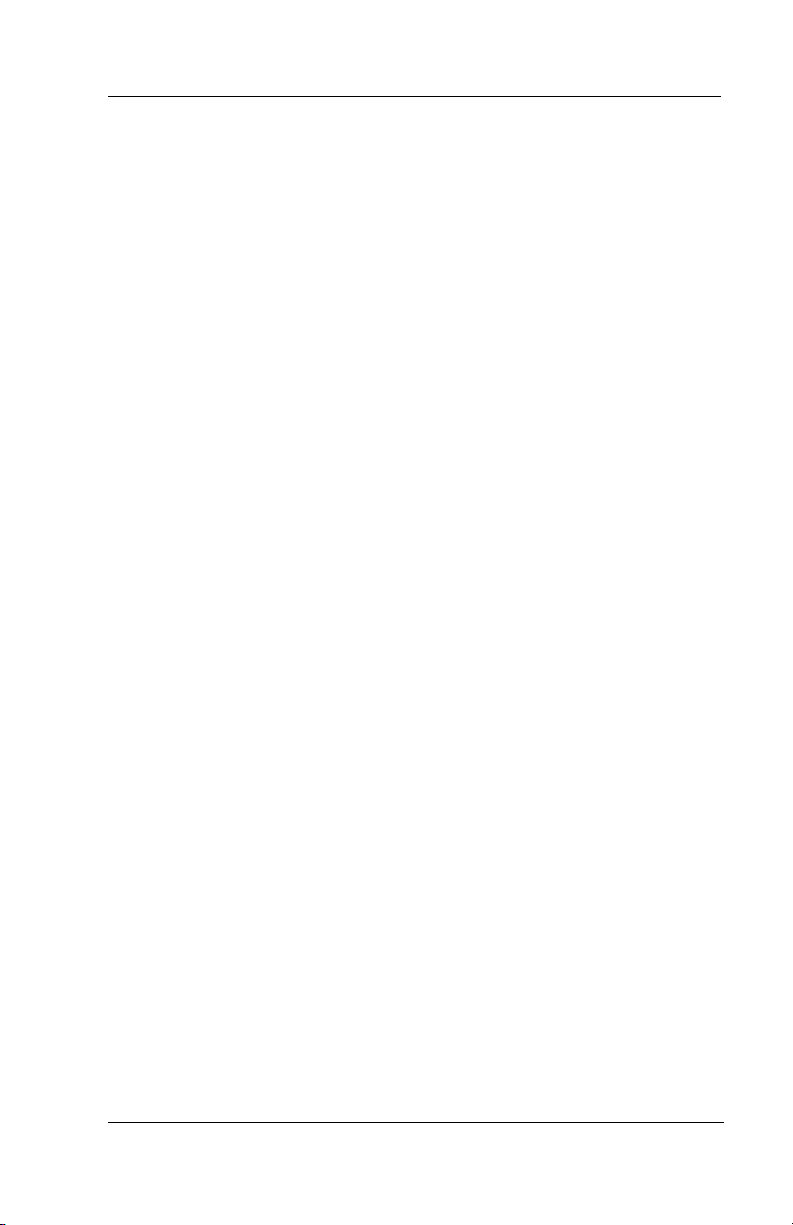
iPrimo Speakerphone Station User’s Guide
1. GETTING STARTED
Welcome
Congratulations and thank you for using a Comdial telephone! Your
Internet Protocol (IP) large screen display speakerphone is supported
by a communication system with hundreds of built-in, standard fea
tures. This manual serves as a helpful guide for using these various
functions.
The sections in this introductory chapter help you initially set up your
speakerphone and become familiar with the controls and indicators.
The remaining sections are titled as follows:
• Setting Up Your Speakerphone
• Understanding the Basic Functions
• Your Speakerphone’s Buttons
• Your Speakerphone’s Display Lights
-
October, 02 Comdial 1
Page 12
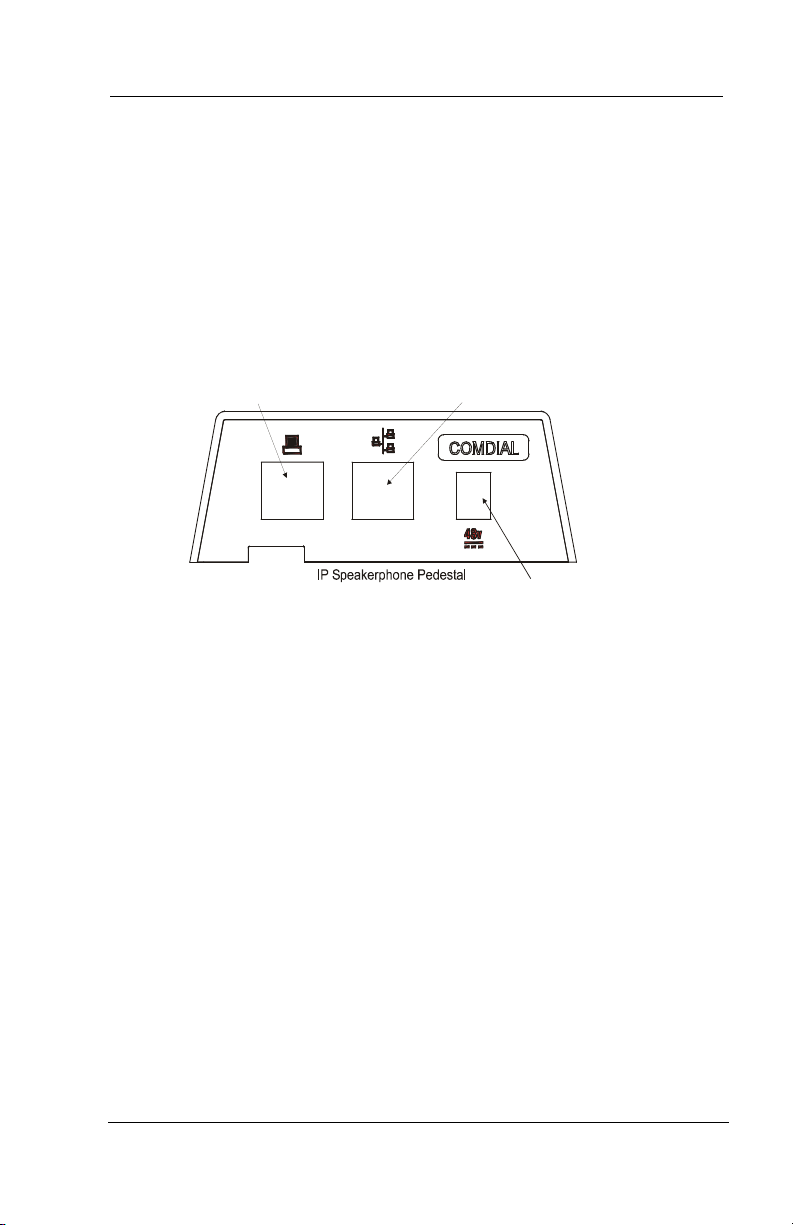
Getting Started
1.1 Setting Up Your Speakerphone
When your new speakerphone arrives, you or the system installer
must unpack it and make the necessary connections. Comdial publi
cation IMI81-082, Installing the IP Speakerphone, discusses the technical installation requirements
-
PC Throughput Jack
(MDX Connection)
Connect to PC’s
network jack.
IPConnect.cdr
System Connection Jack
(MDI Connection)
Connect to IP network.
Power Connection Jack
Connect wall
transformer here.
Figure 1-1 IP Speakerphone Pedestal
The following paragraphs in this chapter of the user guide describe a
few initial adjustments that, once the station is properly installed, you
can make to allow you to quickly begin making and answering calls
with some of the more basic features.
1.2 Positioning Your Speakerphone
You should adjust the position of the speakerphone on your desk or
table to suit your individual needs and maximize the performance of
the sound activated features. When using your speakerphone, the
microphone and loudspeaker are farther from you than when you use
a handset. Some positioning tips to consider include:
For the microphone to best detect your voice, speak within three feet
of it and face the speakerphone.
2 Comdial October, 02
Page 13
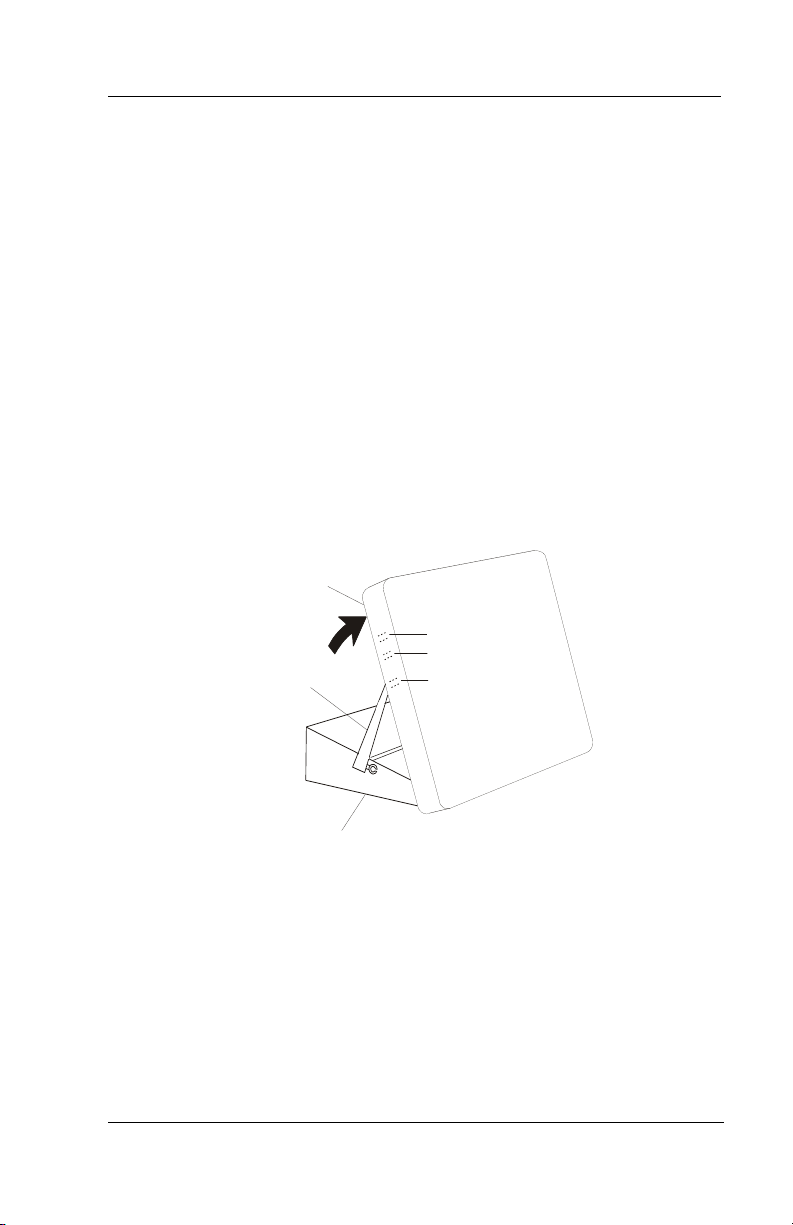
iPrimo Speakerphone Station User’s Guide
Background noise may prevent the sound-activated switches from
operating properly. Avoid placing the speakerphone where it will
detect sounds from typewriters, keyboards, printers, paging systems,
or other equipment.
Place the telephone on a hard surface and away from table edges. Do
not place the telephone in corners or enclosures. Do not let obstruc
-
tions come between you and the microphone.
Your telephone’s pedestal is adjustable in height to allow you to select
the most comfortable viewing angle. When you receive the telephone,
the pedestal is in its lowest position—flush against the pedestal.
• To Adjust the Pedestal,
1. Grasp the rear of the pedestal base firmly with one hand and
lift the rear portion of the telephone upward with your other
hand.
Telephone
First Notch
Second Notch
Supporting Arm
Third Notch
(For Highest Position)
PED01
Pedestal Base
Figure 1-2 Adjusting the Pedestal
2. Lift the telephone upward with one hand and raise the telephone supporting arms upward with your other hand.
(Notice there are three sets of notches under the telephone
corresponding to the three positions available.)
3. When the telephone is at the desired height, select the closest
pair of notches and insert the supporting arms in the notches.
Press down slightly on the telephone until you feel the sup
-
porting arms snap into place.
October, 02 Comdial 3
Page 14
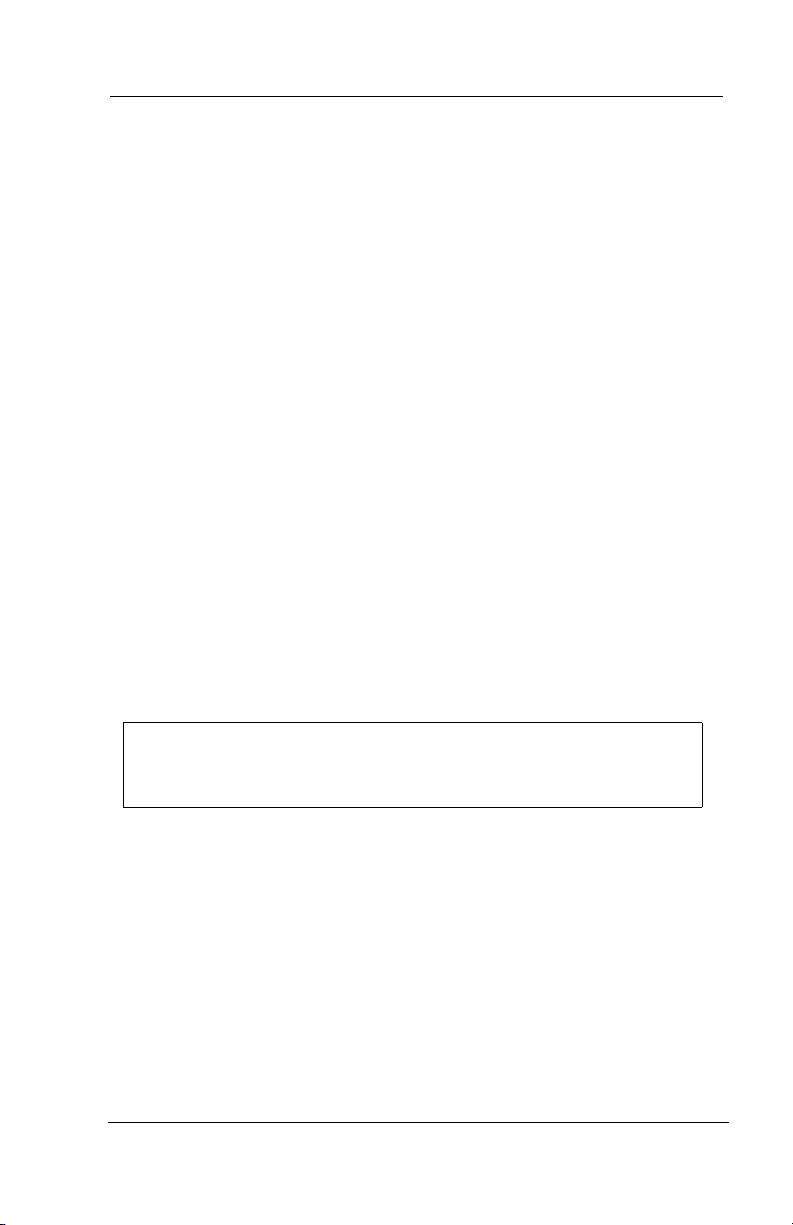
Getting Started
Also remember, as with any piece of electronic equipment, your telephone may be damaged by contact with liquids. Please try to place
the telephone in an area that is free from the danger of spills.
1.3 Using Your Speakerphone
• To manually place a call using your speakerphone,
1. Press Intercom or Line button.
2. Dial the number.
3. When party answers, speak toward the telephone.
• To automatically dial a number using your speakerphone,
—Press the pre programmed speed dial or DSS/BLF button and
speak toward the telephone when your party answers.
• To answer a call with your speakerphone,
1. Press the Intercom or line button with flashing red or orange
light.
2. Speak toward the telephone to answer the call.
3. Press the Speaker button to end.
NOTE: For more tips and information on speakerphone operation including the use of a Full-Duplex Speakerphone, see
Appendix D, Speakerphone Characteristic on page.131
1.4 Setting Display Contrast
You can darken or lighten the contrast of the display for best
viewing.
• To adjust the display contrast,
1. Select Options.
2. Select Programming.
3. Select Contrast Level.
4 Comdial October, 02
Page 15
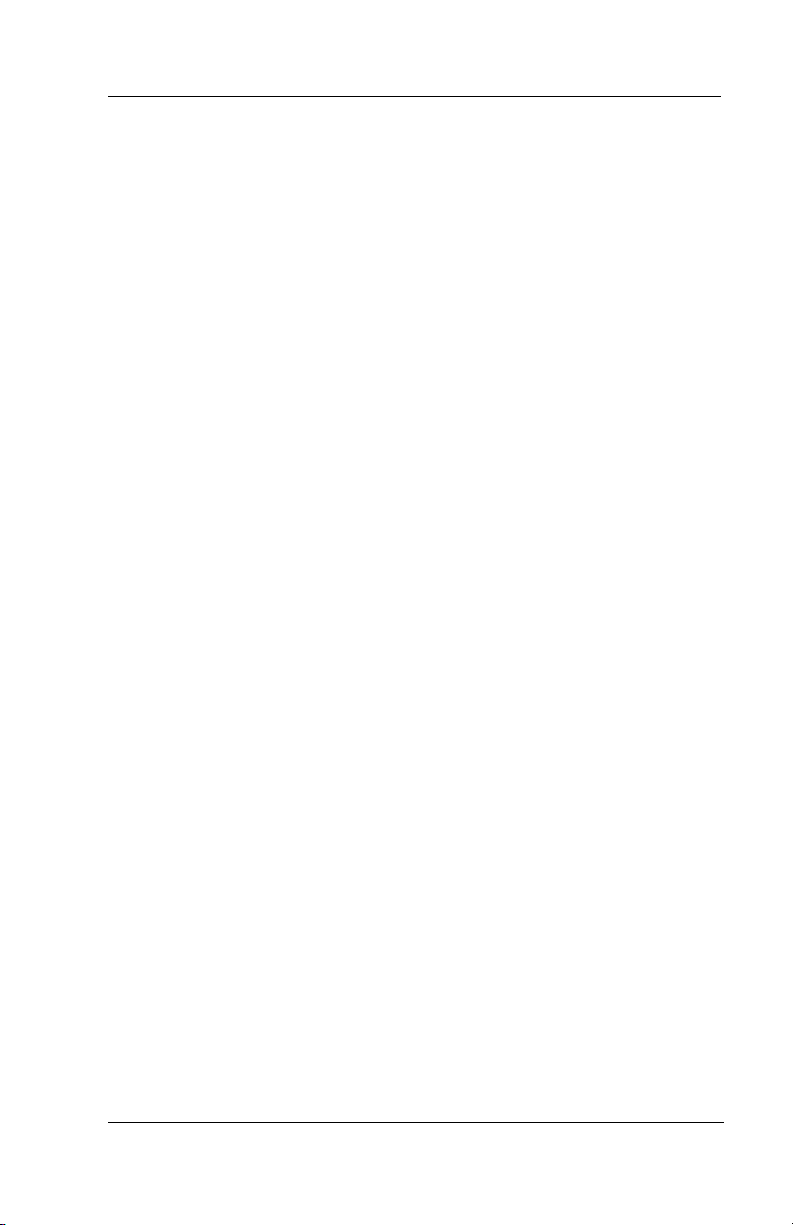
iPrimo Speakerphone Station User’s Guide
4. Select the Contrast Level interactive button (to the right of
the LCD, on the same row as the words “Contrast Level”)
once for each change of darkness you desire. Each press of
the button makes the display darker until you go past level
eight and return to level one.
5. Select EXIT to end.
1.5 Setting a Personal Ringing Tone
You can choose one of eight different ring tones for your telephone. Often, when several telephones are located close together,
each user chooses a different personal ring tone.
• To Select One Of The Ring Tones, Proceed As Follows:
1. Select OPTIONS.
2. Select Programming.
3. Select NEXT.
4. Select the Ring Tone interactive button (to the right of the
LCD) to scroll through the eight ring tones.
5. Select EXIT to end.
The next time your telephone rings, you will hear the new ring
tone.
October, 02 Comdial 5
Page 16
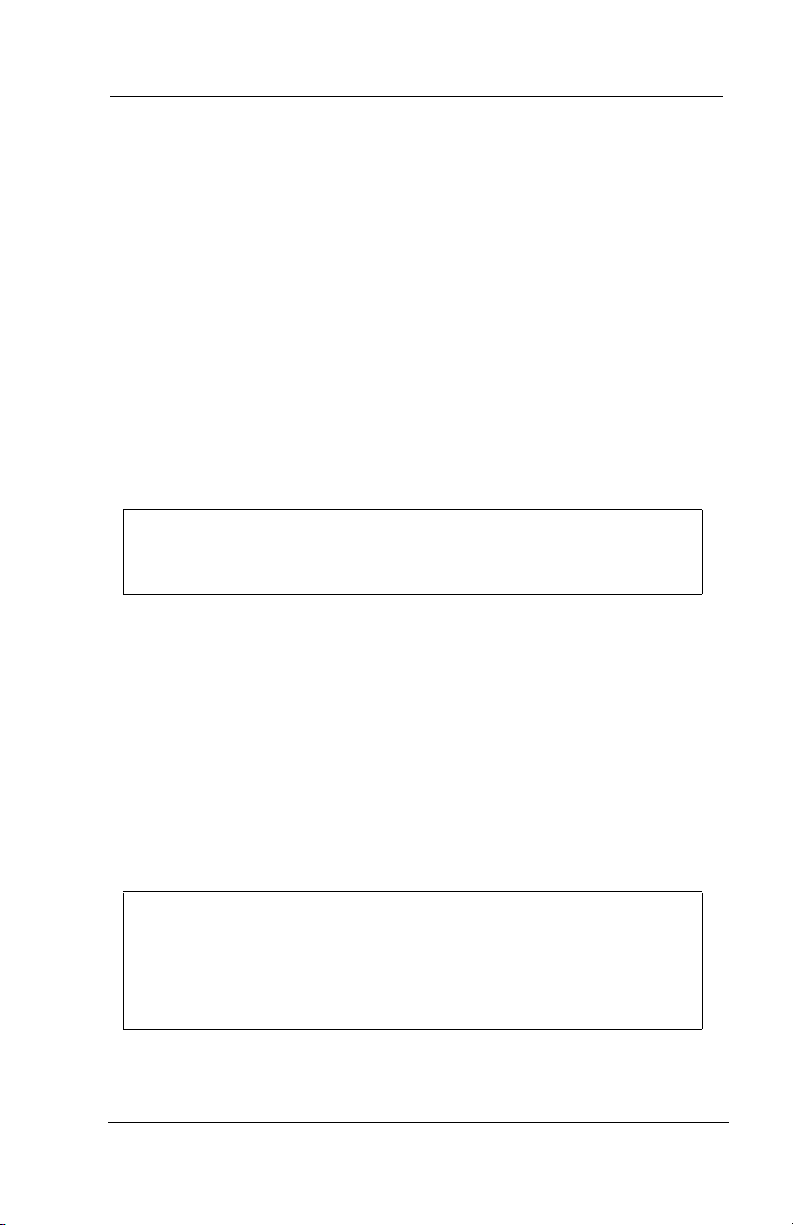
Getting Started
1.6 Setting Volume Levels
The volume control on your telephone is a multipurpose control
you can use to set the volume (loudness) of the ringer, the
speaker, and the handset. There are four ringer loudness levels
(plus an off position).
• To Set The Ringer Loudness Level,
1. While your telephone is on-hook and idle, press the VOLUME UP or VOLUME DOWN button once for each change
in loudness you desire. The ringer sounds once for each
change as an example of the current setting.
2. SELECT SAVE to end.
NOTE: If you set the ringer to the OFF position, your telephone sounds a short ring burst once for each call you receive
at your station.
• To Set The Speaker And Handset Loudness Levels,
1. Press the INTERCOM button.
2. Press the VOLUME UP or VOLUME DOWN button once for
each change in speaker volume that you desire.
3. Select SAVE.
4. Lift the handset.
5. Press the VOLUME UP or VOLUME DOWN button once for
each change in handset volume that you desire.
6. Select SAVE.
NOTE: When a call ends, the system resets the speaker and
handset volume of all future calls to the programmed setting.
For instructions in setting your speakerphone’s default volume,
see Volume Control section in the system specific Other
Advanced Features chapter on page.99
6 Comdial October, 02
Page 17
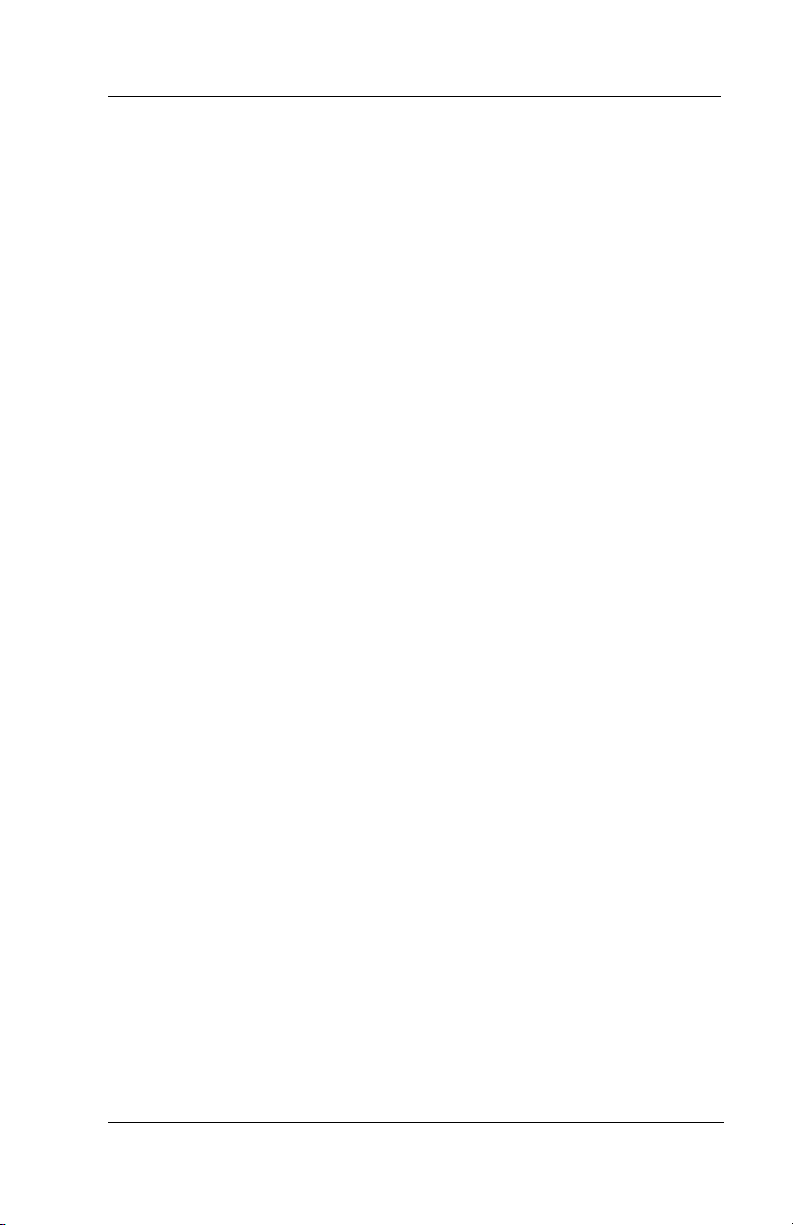
iPrimo Speakerphone Station User’s Guide
1.7 Answering and Making Calls
Your speakerphone is now properly configured to answer and
make calls to both stations within your system (intercom calls)
and outside lines. Remember that when dialing an outside num
ber, you must first select a line to connect your system to the local
exchange.
• When You Hear Outside Ringing (Long Bursts),
1. Press the flashing line button.
2. Speak toward the telephone or lift the handset if privacy is
desired.
• When You Hear Intercom Ringing (Two Short Bursts),
1. Press INTERCOM.
2. Speak toward the telephone or lift the handset if privacy is
desired.
• To Dial An Outside Number Manually,
-
1. Press INTERCOM.
2. DIAL 9 or press a line button to select a specific line (See
Line Groups in the system specific Features chapters for more
information on selecting an outside line).
3. Listen for dial tone.
4. Dial the number.
5. Lift the handset if privacy is desired.
• To Dial An Intercom Number Manually,
1. Press INTERCOM.
2. Dial the extension number (called telephone will ring or tone
will be heard).
3. Speak toward telephone or lift the handset if privacy is desired.
October, 02 Comdial 7
Page 18
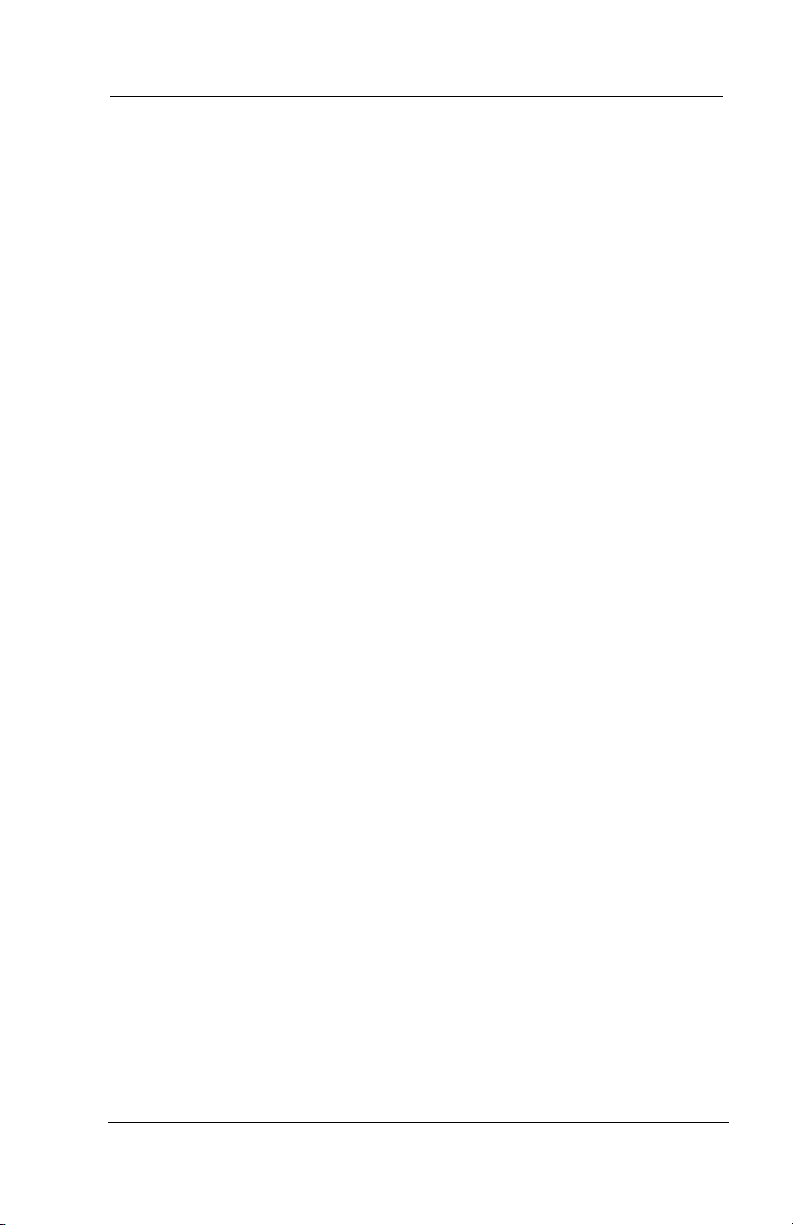
Getting Started
1.8 Understanding the Basic Functions
Your speakerphone provides many versatile features for your use.
These features are explained in terms of what they allow you to
do.
Alphanumeric Display (Liquid Crystal Display—LCD)
• Displays time, day, date, and active call information.
• Keeps you apprized of the status of your telephone.
• Provides programming prompts.
Headset Jack
—Your iPrimo LCD speakerphone is equipped with a headset
jack that provides an interface for a headset.
Message-Waiting Light
—Indicates that a message awaits pick up.
Microphone Opening
—Allows hands-free operation of speakerphone (speak clearly
toward microphone opening).
Speaker
• Sounds distant party’s voice.
• Sounds ringing and call-in-progress tones.
8 Comdial October, 02
Page 19
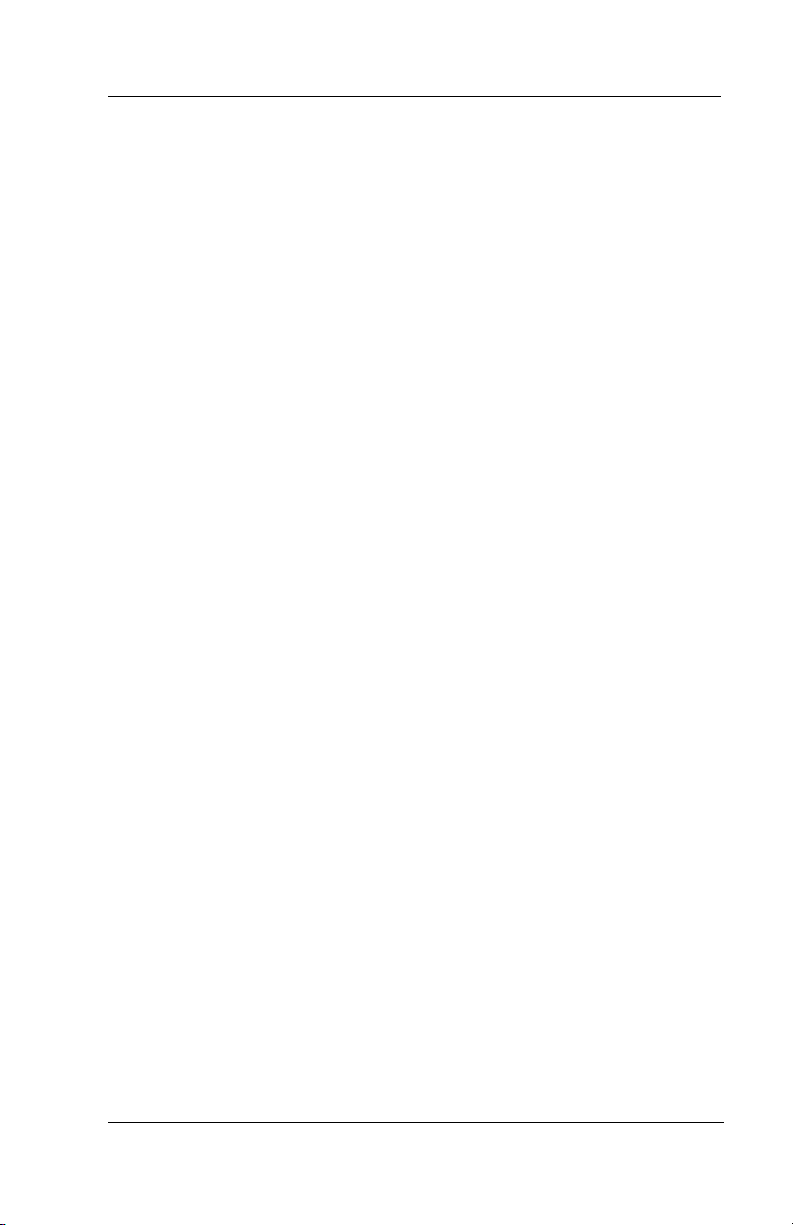
iPrimo Speakerphone Station User’s Guide
1.9 Your Speakerphone’s Buttons
Hold Button (HOLD)
• Places a line or intercom call on hold.
• Stores pauses in number sequences during programming.
• If available, scrolls through LCD response messages.
• If multiple held calls feature is available, scans or scrolls
through calls placed on hold (when hold light is flashing).
Interactive Buttons (located below alphanumeric display)
• Provide quick and easy access to system features.
• Provide straightforward button programming without dialing
codes (the interactive buttons themselves, however, are not
programmable).
Intercom Button (INTERCOM)
• Selects an intercom line.
• Allows you to initiate many of the telephone’s features.
Mute Button (MUTE)
• Keeps the person on the line from hearing your conversation.
• Allows reply to a Subdued Off-Hook Voice Announcement
(SOHVA).
Direct Station Select/Busy Lamp Field (DSS/BLF)
Programmable Buttons
• Allow you to store numbers for automatic dialing functions.
• Allow you to store telephone extension numbers for Direct
Station Selection (DSS).
• May be programmed as a feature button.
• May be designated a line button by your system installer.
October, 02 Comdial 9
Page 20
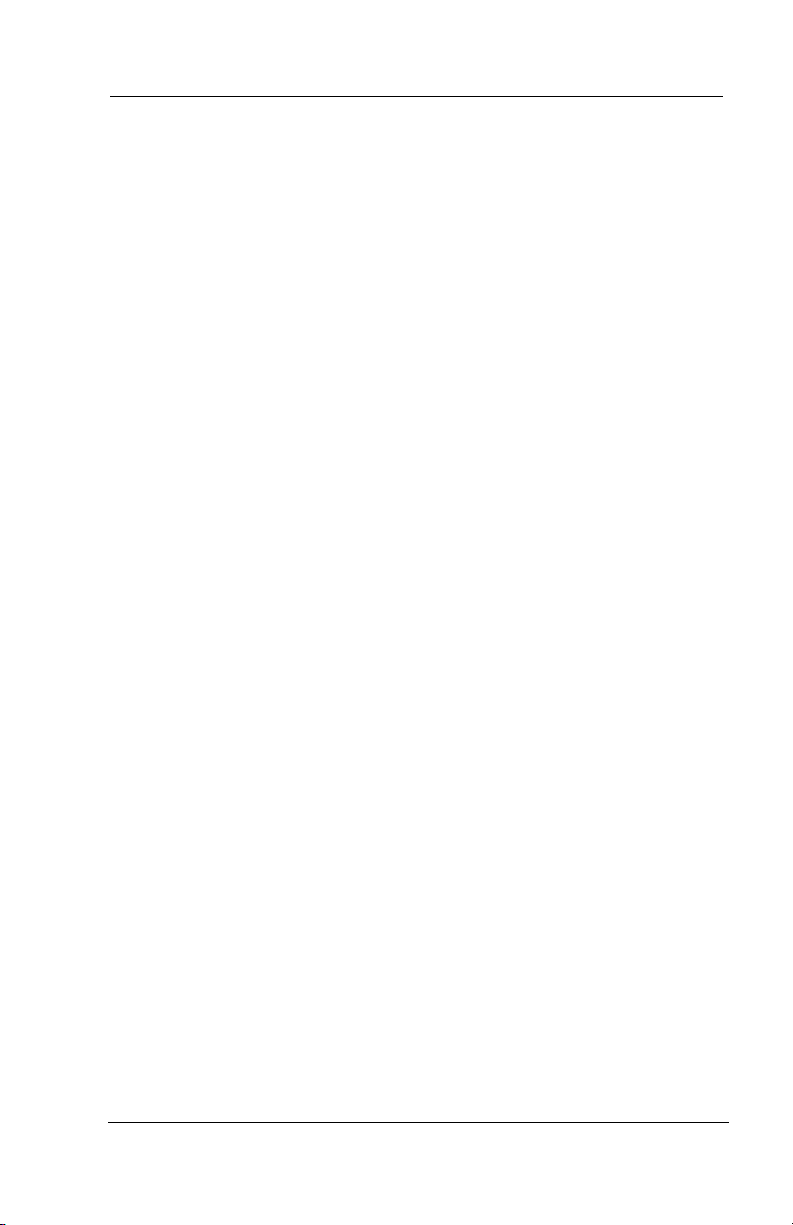
Getting Started
Shift Button (SHIFT)
—Allows you to enter a second tier for storing and/or
automatically dialing speed dial numbers. (That is, you can
store two speed dial numbers at every programmable button
location—one in the regular tier and one in the second tier).
You activate the shift function by pressing this button and
turning the shift light on before storing or automatically
dialing a speed dial number from the second tier.
Speaker Button (SPEAKER)
• Turns your speaker on or off.
• Disconnects a call when you are on a hands free call.
• Ends or cancels programming.
Tap Button (TAP)
• Recalls dial tone or generates a hookflash.
• Retrieves held calls or last call placed on hold.
• Places flash while programming speed dial number.
Transfer/Conference Button (TRNS/CONF)
• Transfers calls.
• Sets up conference calls.
10 Comdial October, 02
Page 21
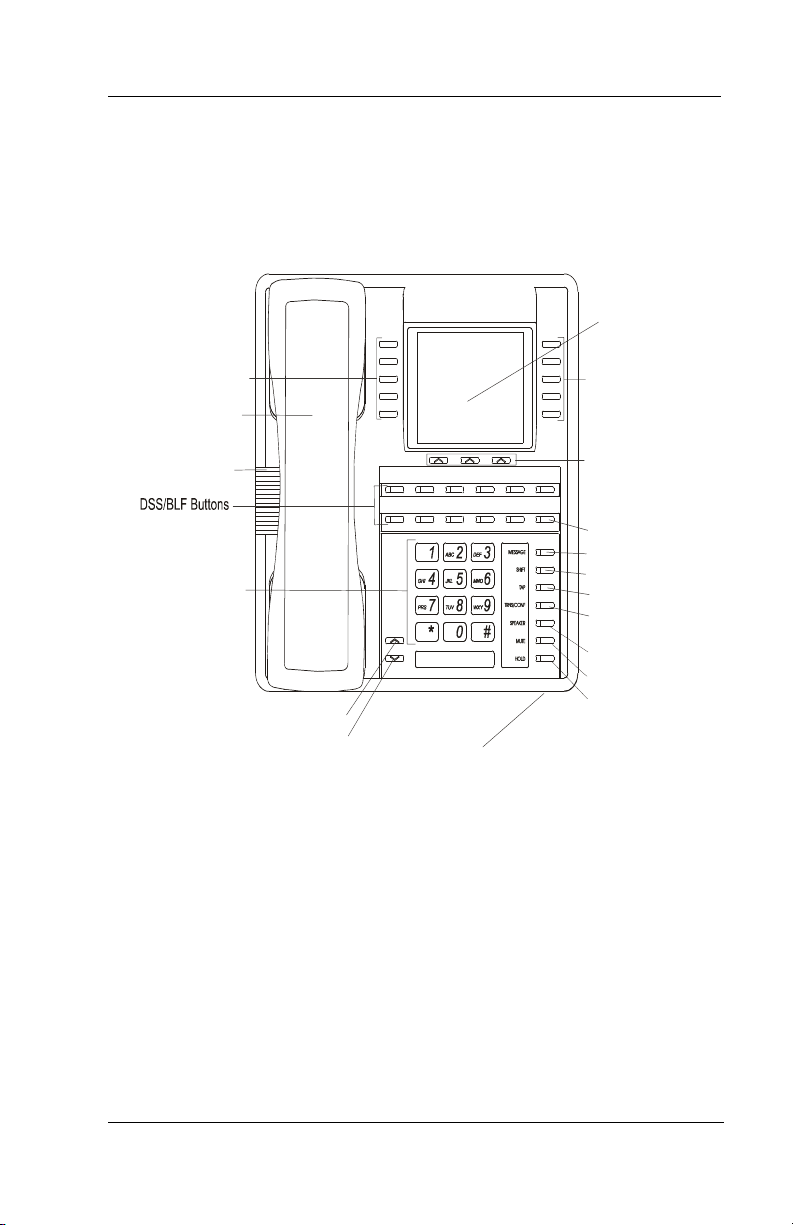
iPrimo Speakerphone Station User’s Guide
Volume Control (VOLUME UP or VOLUME DOWN)
—Regulates the volume of the ringer, speaker, handset, headset,
background music, and group listening mode.
LCD Graphic
Display
Interactive Buttons 1-5
Handset
Telephone Speaker
Dialpad
Vol ume Up
Volume Down
Microphone Opening
Figure 1-3 8900-IP Large Screen Display Speakerphone
Interactive Buttons 6-10
Interactive Buttons 11-13
Intercom Button*
Message Waiting Light*
Shift Button*
TAP Button*
Transfer/Conference
Button*
Speaker Button*
Mute Button*
Hold Button*
* NOTE: These are default button locat ions.
Your system installer may have reprogrammed
these buttons to better suit your application.
October, 02 Comdial 11
Page 22
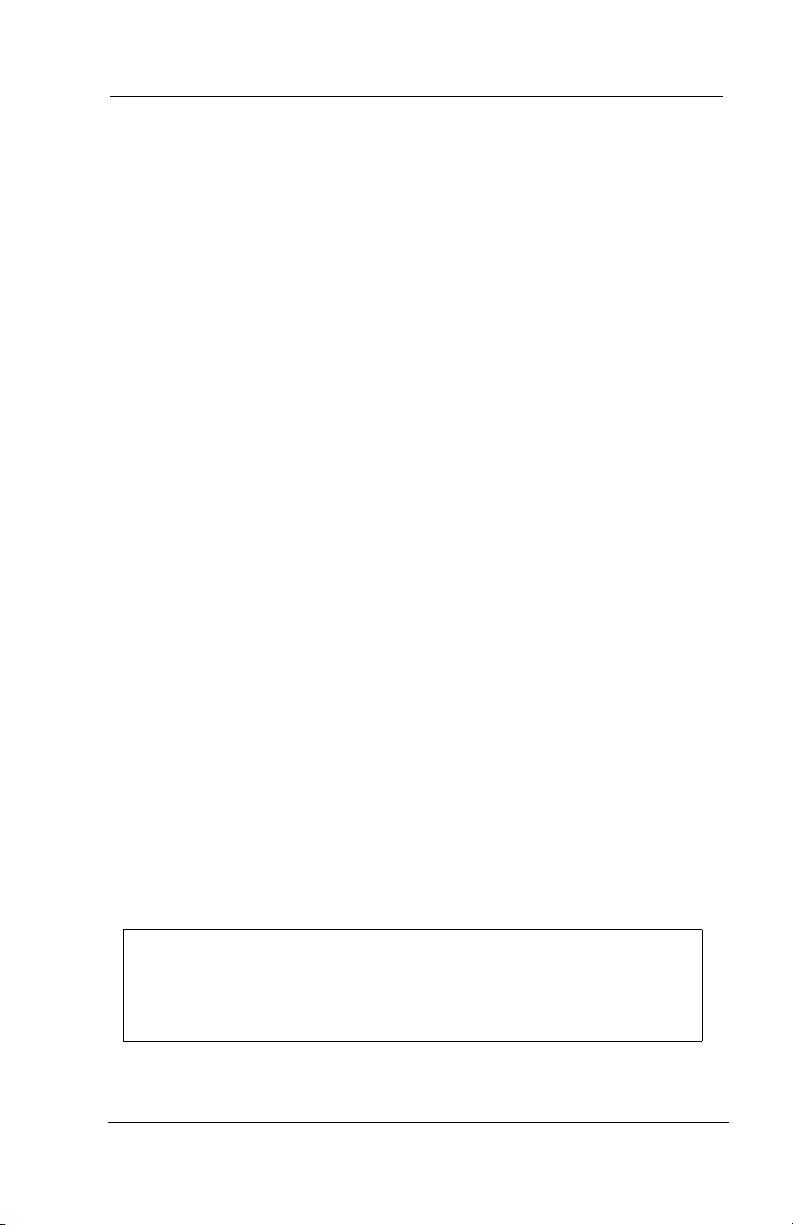
Getting Started
1.10 Your Speakerphone’s Display Lights
The lights (LEDs) on your LCD speakerphone indicate the status
of lines, features, and intercoms.
Busy Lamp Field (BLF) lights (next to a Direct Station Select/
Busy Lamp Field or DSS/BLF programmable button):
• Steady red = station is in use.
• Flashing red = station is receiving a call.
• Winking/Fluttering red = message-waiting light set for you
by station associated with that DSS/BLF button.
Next to a line button:
• Steady green = this is your line, either on-hook (in a hands
free mode) or off-hook, when the line is active.
• Steady red = another station is using this line.
• Flashing red = a call is coming in on this line.
• Flashing orange = this line will be answered when you lift the
handset.
• Winking green = your line is on hold.
• Winking red = the call has been placed on hold by another
station.
• Fluttering orange or green = your line has recalled from hold.
• Fluttering red = the line put on hold by another station has
recalled.
Note: You can find the programmable buttons that the installer
designates line buttons in the same location as the DSS/BLF
buttons. Ensure that these buttons are labeled correctly to
indicate their unique features.
12 Comdial October, 02
Page 23
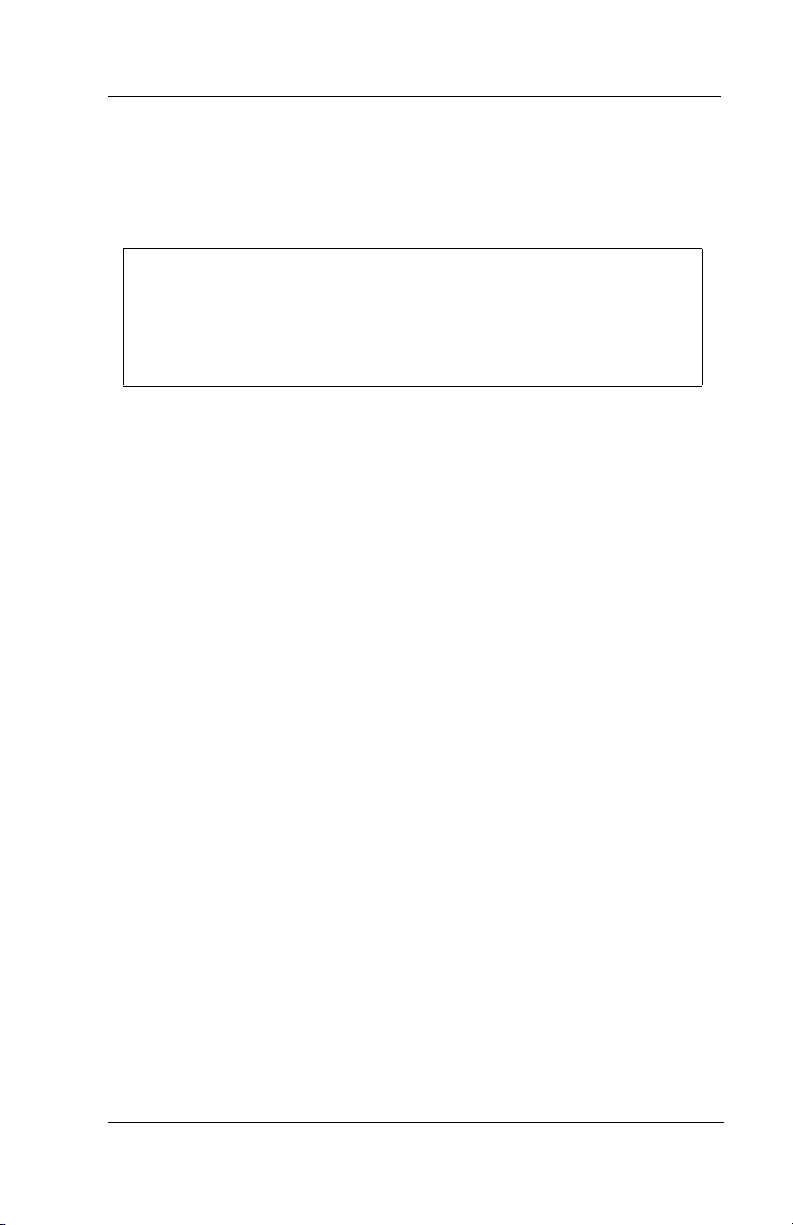
iPrimo Speakerphone Station User’s Guide
Next to a fixed feature or programmable feature button:
• Steady red = the feature is on.
• Steady off = the feature is off.
Note: You can find the programmable buttons that the installer
designates feature buttons through user programming in the
same location as the DSS/BLF programmable buttons. Ensure
that these buttons are labeled correctly to indicate their unique
features.
The MUTE Button:
—On steady = called party cannot hear your conversation.
The INTERCOM Button:
• Steady green or red = you are using your intercom.
• Fluttering red = an LCD message is set on your telephone for
others to receive when calling.
• Flashing orange = someone is calling your extension or a call
is being transferred to you.
The HOLD Button:
—Winking green = a line is on hold at your station.
The MESSAGE-WAITING Button:
—Winking red = message awaits pick up.
The SPEAKER Button:
• On steady (with the telephone on hook and busy) =
speakerphone mode
• On steady (with telephone on hook and idle) = background
music is turned on.
October, 02 Comdial 13
Page 24
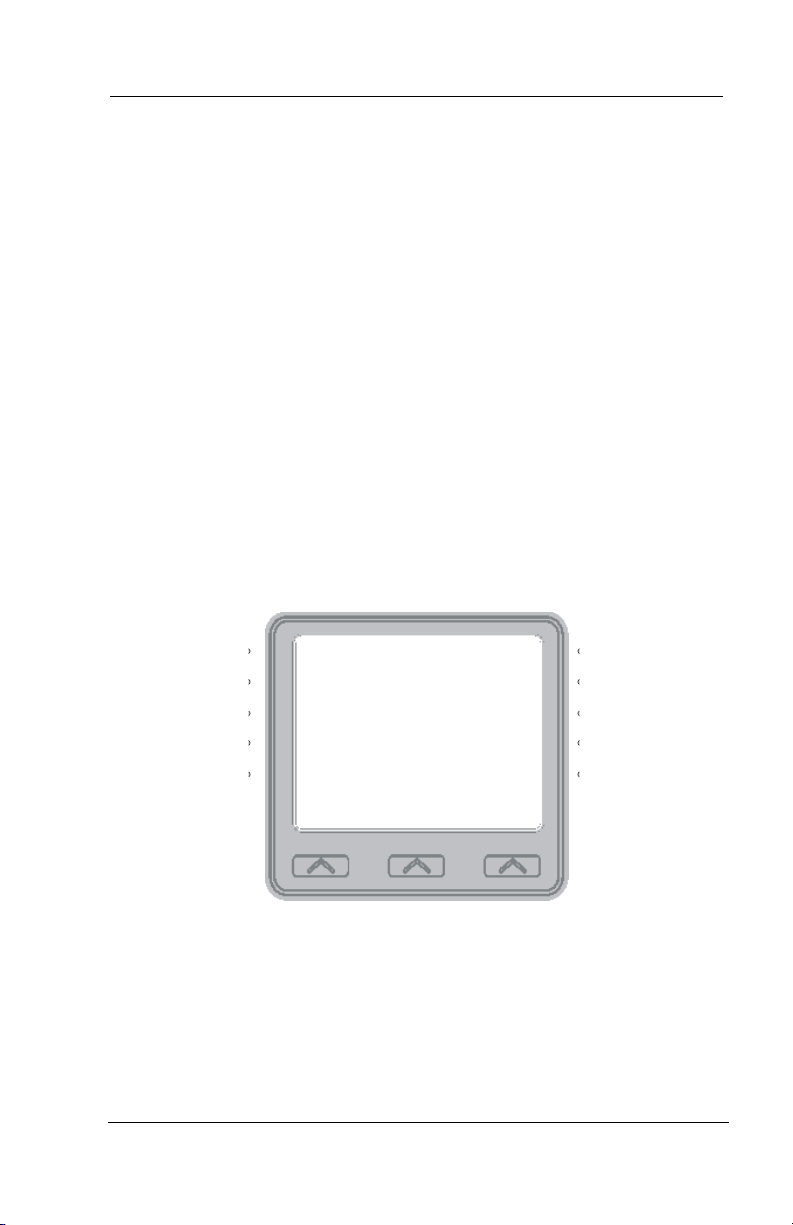
Getting Started
1.11 Understanding The Large Screen Display
Your speakerphone has a large screen display consisting of six lines
of 24 possible character positions per line. This provides you with
much more system information than can be presented on two-line dis
plays. This large display allows you many programming options as
well as quick and easy selection of the many features available on
your speakerphone. Your speakerphone has 13 interactive buttons for
selecting or programming features.
When your speakerphone is idle, the first line in your display shows
the day, date and time while the sixth line displays the word
OPTIONS. If your system is using the voice mail option, this is also
indicated in the sixth line by the word VMAIL. If your voice mail has
four messages for you, for example, the VMAIL display is replaced
by 4MSG.
Wednesday 19 11:36am
-
VMAIL OPTIONS
Figure 1-4 Idle Display
Lines two through four are used on the idle display to indicate features that may be active (flashing), enabled or set.
14 Comdial October, 02
Page 25
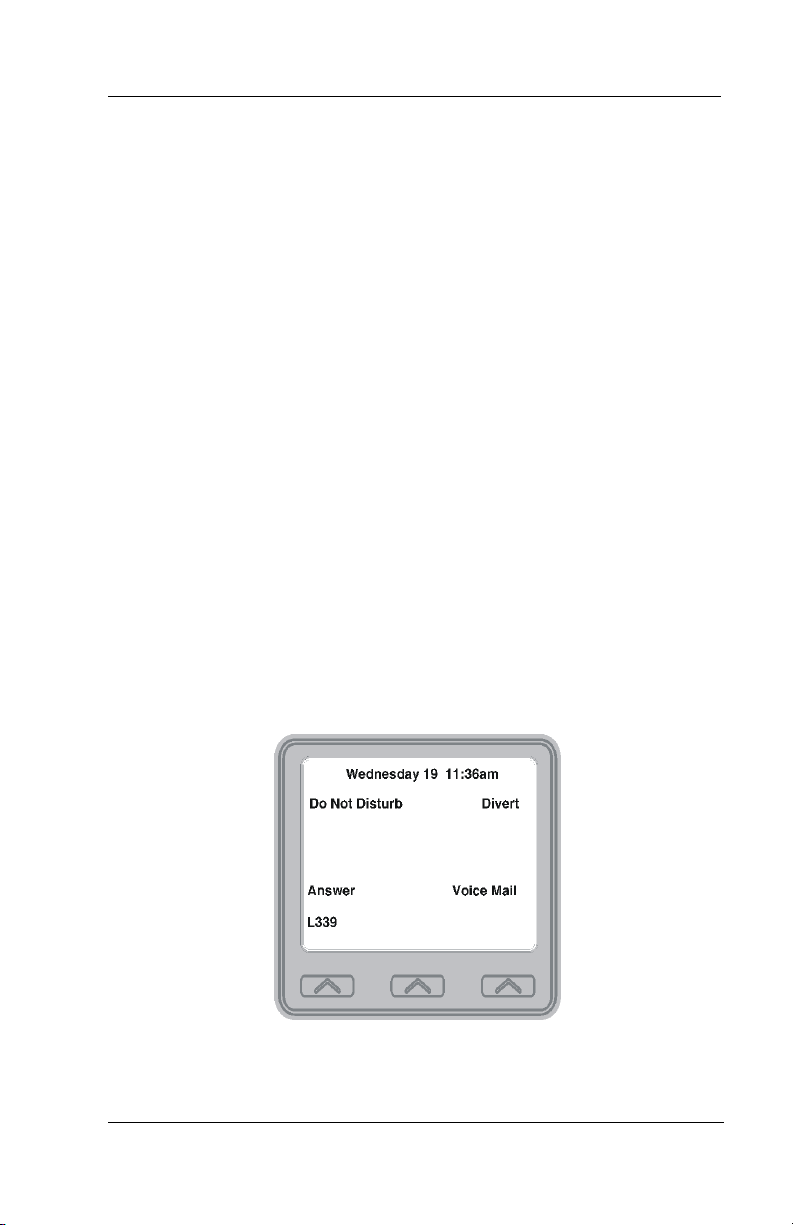
iPrimo Speakerphone Station User’s Guide
2. ANSWERING CALLS
2.1 Answering Outside Calls
When an outside call rings at your station, the LCD screen displays
the system line number of the incoming call (e.g., L123) and any
caller ID information that your ringing line is programmed to receive.
In addition to simply lifting the handset, your other options for
answering the call are displayed above the interactive buttons.
• When you hear outside ringing (two long bursts) and
observe an orange flashing light,
1. For speakerphone, press the flashing line button or select
Answer and speak toward the telephone.
2. For privacy, lift the handset.
3. Select Do Not Disturb if you do not wish to answer the call
at this time. (Selecting Do Not Disturb stops your telephone
from ringing but continues to send a ringing tone to the
caller.) The associated BLF will continue to flash until the
caller disconnects.
Figure 2-1 Answering an Outside Call
October, 02 Comdial 15
Page 26
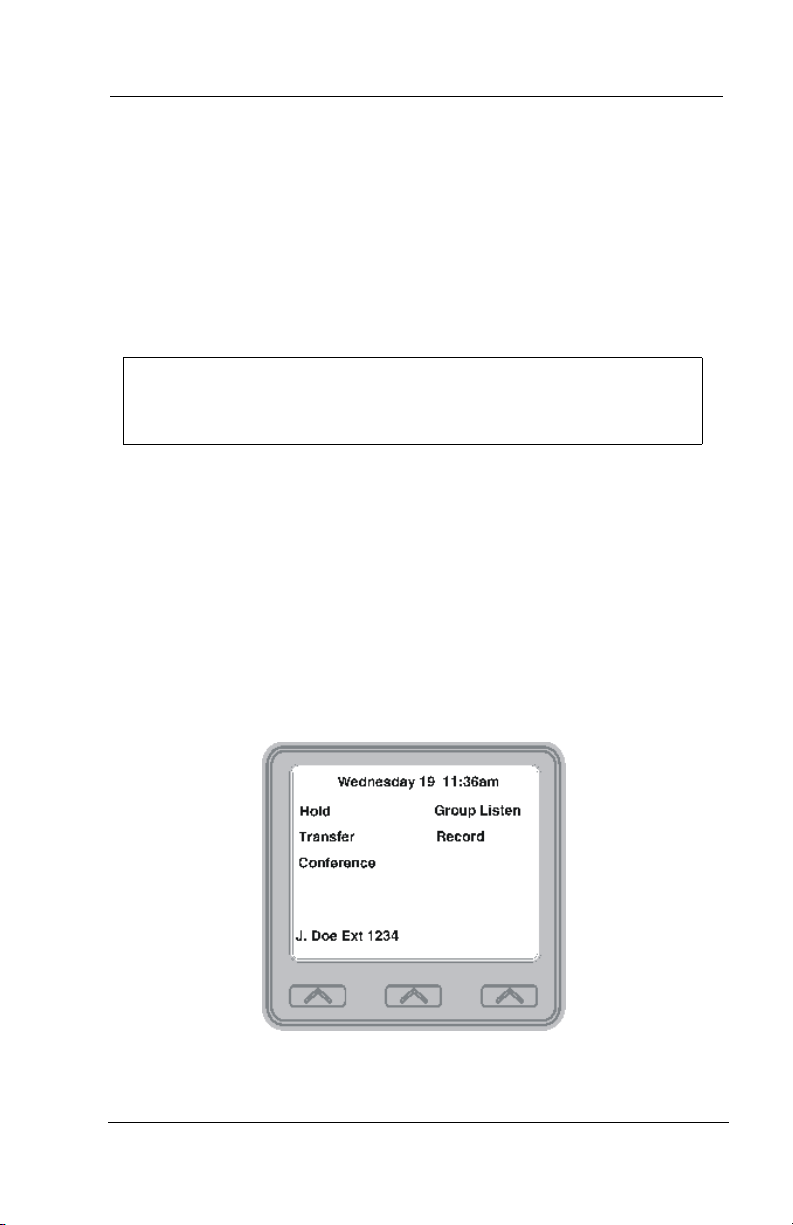
Answering Calls
• When you hear outside ringing (two long bursts) and
observe a red flashing light,
1. Press the flashing line button or Select Answer.
2. Speak toward telephone or lift the handset if privacy is
desired.
3. Select Do Not Disturb if you do not wish to answer the call
at this time.
NOTE: For more information on setting Do Not Disturb at
your station, see section titled Do Not Disturb Condition on
page 87.
2.1.1 USING CALL HANDLING BUTTONS
• After you have answered an outside call at your station, your
LCD will display HOLD, TRANSFER, CONFERENCE,
GROUP LISTEN, and RECORD
1. Select Hold to place the call on hold at your station, or
2. Select Transfer to initiate a transfer to another station, then
dial the station number, announce the call or hang up to com
plete the transfer, or
-
Figure 2-2 Selecting Hold, Transfer, or Conference
3. Select Conference to initiate a conference call.
16 Comdial October, 02
Page 27
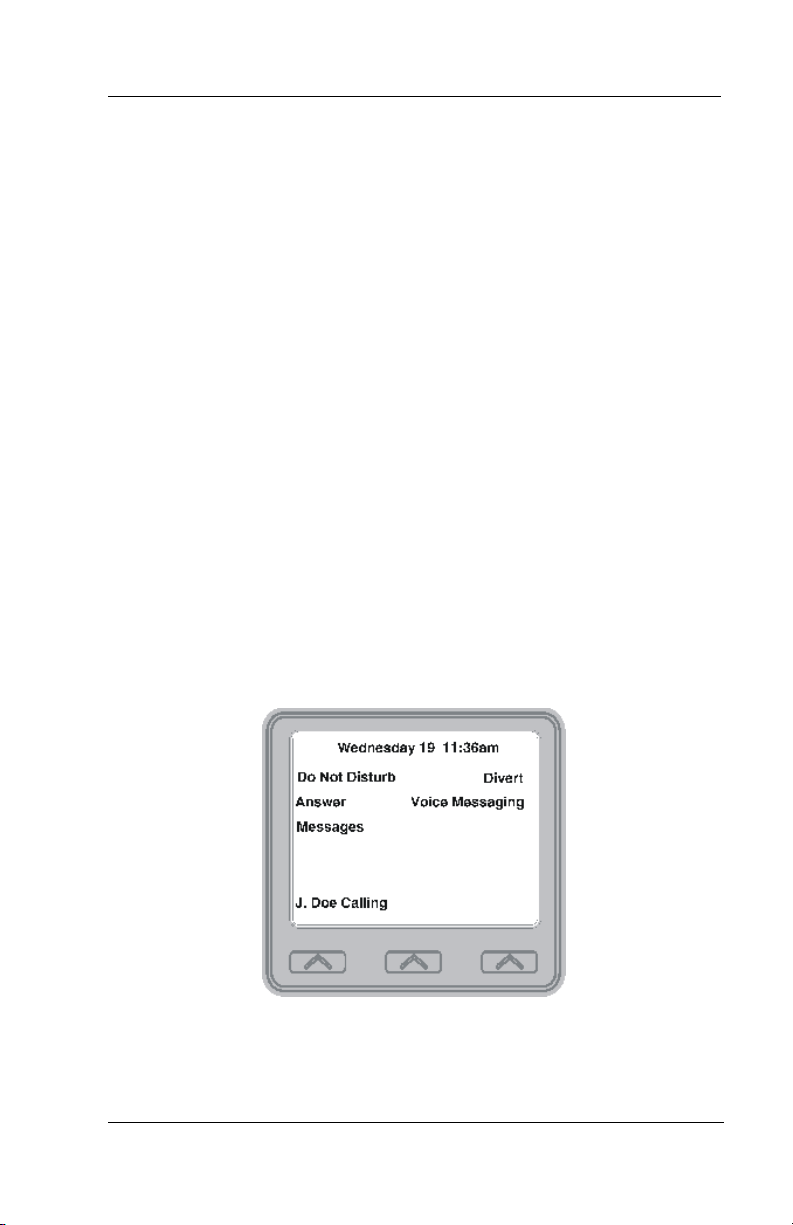
iPrimo Speakerphone Station User’s Guide
4. Select Group Listen to activate the speaker while using the
handset or headset, so a group can listen to the conversation
but not interact with the calling party.
5. Select Record to record the call (if VMAIL is installed).
2.2 Answering Intercom Calls
An intercom call is one that is made from one system telephone to
another. Your station receives intercom calls in one of two ways
depending upon system programming. In a voice-first setting, a short
tone is followed by the caller’s voice heard on the speaker. With a
tone-first setting, the telephone rings in a distinctive pattern and the
user of the receiving station must take action to answer.
As with an outside call, your screen displays the line number of the
incoming call (e.g., L123) and any caller ID information that the
ringing line is programmed to receive.
• When you hear an intercom tone followed by a caller’s voice,
—Speak toward the telephone to answer, or lift the handset if
privacy is desired.
Figure 2-3 Intercom Call from J. Doe
October, 02 Comdial 17
Page 28
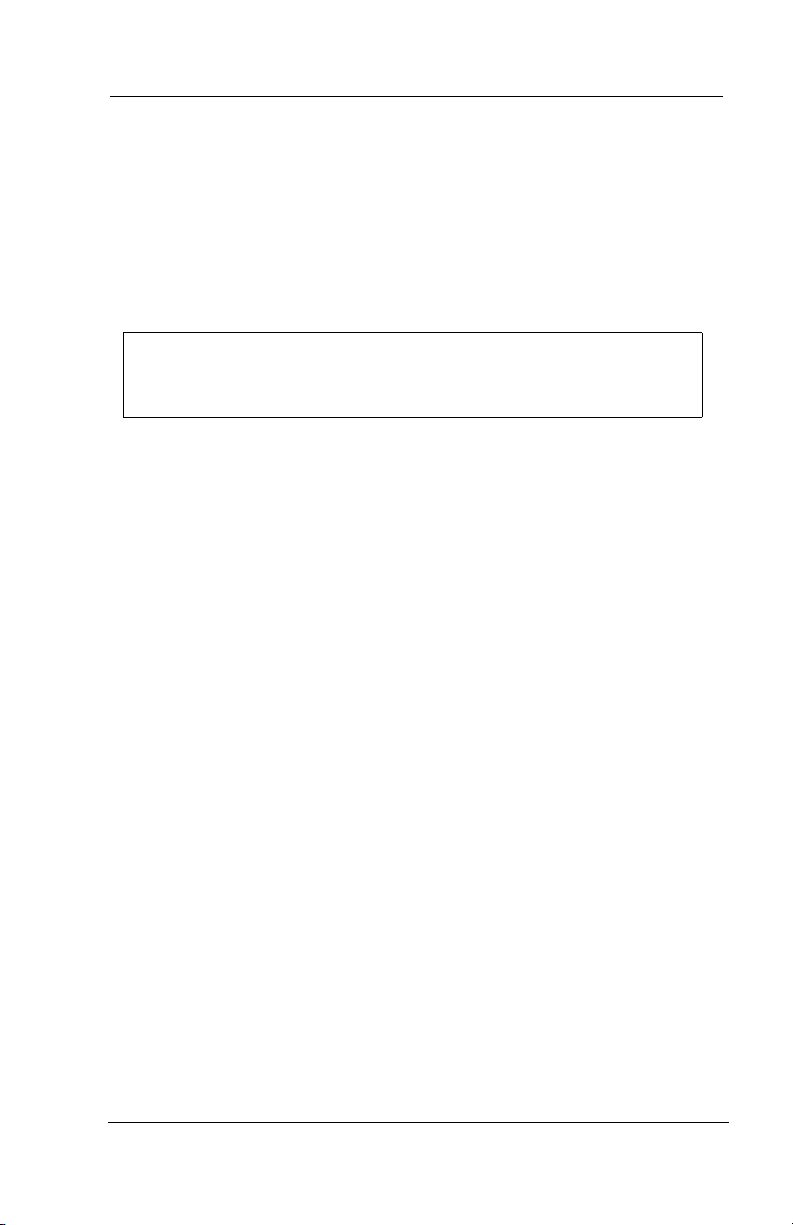
Answering Calls
• When you hear intercom ringing (two short bursts),
1. Press INTERCOM or select Answer.
2. Speak toward the telephone or lift the handset if privacy is
desired.
3. Select Do Not Disturb if you do not wish to answer the call
at this time.
NOTE: For more information on setting Do Not Disturb at
your station, see section titled Do Not Disturb Condition on
page 87.
2.3 Answering Night-Transferred Calls
The system attendant can transfer incoming calls to a particular
station or stations for off-hour ringing.
• If your telephone rings,
1. Press the line button with the flashing light.
2. Lift the handset to talk.
• When you hear loud ringing anywhere in the system,
1. Lift the handset.
2. Press INTERCOM.
3. Choose the ringing zone:
• Dial 65 through 68 to select ringing zone (1-4).
• Dial 69 to answer for any zone.
2.4 Holding Calls
You can place a call on hold and retrieve it later. With a regular hold,
you can pick up the held call at your telephone or another user can
pick the call up at a telephone sharing the held call line appearance.
18 Comdial October, 02
Page 29
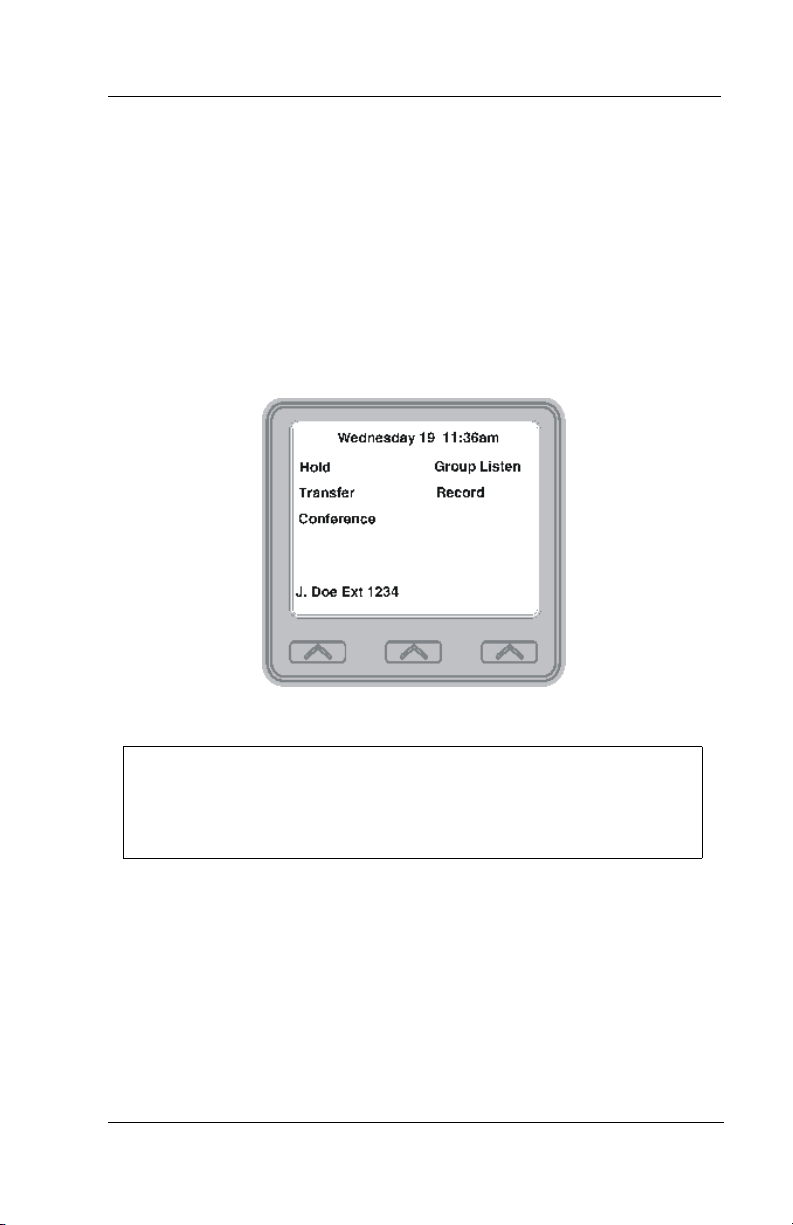
iPrimo Speakerphone Station User’s Guide
• To place a call on hold,
—Press HOLD (station button) or select Hold (interactive
button).
• To retrieve a held call,
1. Press the line button of the held call (with winking green
light), or INTERCOM for intercom call held or press TAP.
2. Speak toward the telephone or lift the handset if privacy is
desired.
Figure 2-4 Holding a Call
Note: Unless you use your HOLD button to scroll through the
calls on hold, TAP always retrieves the last number placed on
hold, regardless of whether you have line appearance for the
line on which the call is holding.
With an exclusive hold condition, you must pick up the held call at
your telephone; no other telephone has access to the call.
• To place a call on exclusive hold,
—Press HOLD twice.
October, 02 Comdial 19
Page 30
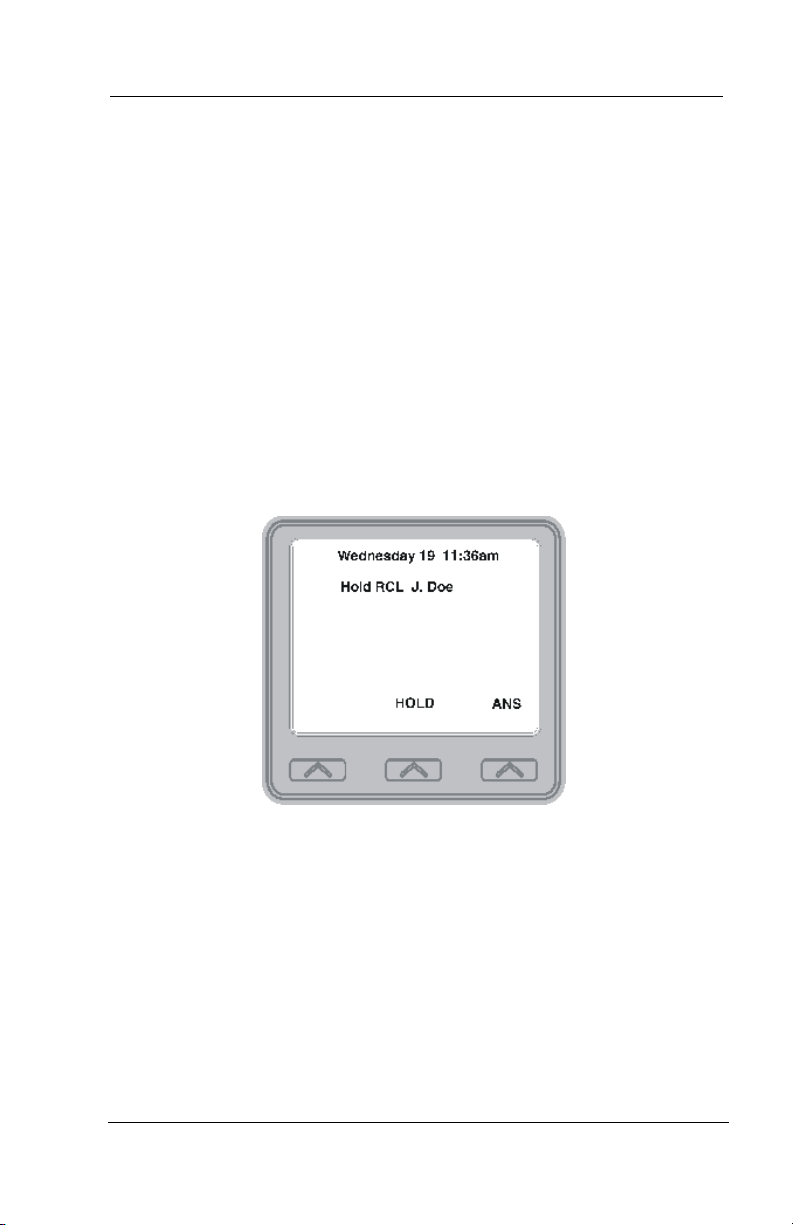
Answering Calls
• To retrieve exclusive hold,
1. Press the line button of held call (with winking green light),
or press TAP.
2. Speak toward the telephone or lift the handset if privacy is
desired.
2.4.1 HANDLING HOLD RECALLS
After a call has been on hold for the period of time (set by the installer
of your system), the system causes four quick hold recall tone bursts
to sound at your telephone, the flash rate of the line button becomes
faster and the light becomes orange. If the call is on exclusive hold, it
will revert to manual hold after the hold recall period.
Figure 2-5 A Recalling Held Line
• If a held line is recalling, choose one of the following:
1. Select Hold to place the call on hold at your station and
restart hold timer.
2. Lift the handset, press the line button (with flashing orange
light) or select Answer to retrieve the call.
20 Comdial October, 02
Page 31

iPrimo Speakerphone Station User’s Guide
2.4.2 USING DIRECTED CALL HOLD
The installer can add a directed station hold feature to your telephone.
With this feature, you can place a call on hold at another station. You
can also pick up the held call that has been waiting the longest length
of time at another telephone.
• To place a call on directed station hold,
1. Answer the call.
2. Press INTERCOM or TRNS/CONF if intercom call.
3. Dial *90.
4. Dial the extension number of the station to receive the held
call.
5. Hang up.
• To retrieve a held call at another station,
1. Press INTERCOM.
2. Dial #90.
3. Dial the extension number of the station where the call is
currently on hold.
4. Press TAP to answer call.
October, 02 Comdial 21
Page 32

Answering Calls
2.4.3 SELECTING SPECIFIC HELD CALLS
Often, you will have more than one call on hold at your station. You
know you can retrieve the last call placed on hold simply by pressing
TAP; however, if you do not have line appearance for a line on which
another call is holding, the system provides a way for you to access
that call before servicing the last call you placed on hold.
• To scan your held calls and retrieve a specific one:
1. Repeatedly press HOLD to scan held call list.
2. Press TAP to retrieve call.
Figure 2-6 Scan Calls on Hold
22 Comdial October, 02
Page 33

iPrimo Speakerphone Station User’s Guide
2.5 Call Pickup
The Impact system offers three distinct methods to answer incoming
calls that are ringing at other stations.
2.5.1 GROUP CALL PICKUP
The installer often arranges several telephones together in a user
group. If your telephone is so arranged, you can answer calls that are
ringing at other stations within your particular group.
• To answer a call that is ringing within your group,
1. Press INTERCOM.
2. DIAL #4.
3. Speak toward the telephone, or lift the handset if privacy is
desired.
2.5.2 DIRECTED CALL PICKUP
Also, you can answer a call that is ringing at any telephone in the
system if you know the ringing telephone’s extension number.
• To answer a call that is ringing at any telephone in the
system,
1. Press INTERCOM.
2. Dial *4.
3. Dial the extension number of the ringing telephone.
4. Speak toward the telephone, or lift the handset if privacy is
desired.
October, 02 Comdial 23
Page 34

Answering Calls
2.5.3 PICKUP FOR MONITORED STATIONS
Your telephone may have the personal intercom number of another
telephone appearing at a programmable button location. You can use
the light associated with this button to monitor the status of that tele
phone, and you can press the button to make a call to that telephone if
you wish. The associated light is known as the Busy Lamp Field
(BLF) light, and the button is known as the Direct Station Select
(DSS) button. If the installer arranged for your telephone to have the
station monitoring feature, the BLF light shows activity status at the
monitored telephone.
• To monitor another telephone,
—Observe the BLF light indications next to the Direct Station
Select (DSS/BLF) button:
• Off = Station is idle
• Flashing (if enabled) = Station has an incoming call
• On = Station is busy
-
Note: If you do not have the station monitoring feature, the
BLF light shows just the following information: Off = idle, On
= busy.
24 Comdial October, 02
Page 35

iPrimo Speakerphone Station User’s Guide
2.5.4 SERVICING A MONITORED STATION
• To call an idle monitored station or to answer one that is
ringing,
1. Note the BLF light condition.
2. Press the assigned DSS/BLF button.
3. Speak toward the telephone, or lift the handset if privacy is
desired.
If ringing telephone
is within your
designated calling
group...
...Dial #4
C
O
M
D
I
A
L
*
I
m
p
a
c
Your
Station
t
For any ringing telephone
...DIAL *4 + extension
SOHVA
Delivering
Station
If you have
programmed a DSS/BLF
button for the ringing
...PRESS
flashing
DSS/BLF button
Note: If you place this call on hold or if you transfer it to
another telephone, the BLF light flashes a hold signal. You can
retrieve the call by pressing TAP.
October, 02 Comdial 25
Page 36

Answering Calls
2.6 Receiving SOHVA Announcements
2.6.1 HANDLING AN INCOMING SOHVA
Subdued Off-Hook Voice Annoucements (SOHVA), allows an
intercom caller to break into your call by making an announcement
through your handset receiver. The distant party that you are currently
talking to cannot hear the announcement made by the SOHVA caller.
• To respond to a SOHVA verbally,
1. Select and hold the REPLY interactive button.
2. Speak into the handset. The distant party cannot hear your
response.
3. Release REPLY after response is complete to return to dis-
tant party.
Figure 2-7 Handling an Incoming SOHVA Call
26 Comdial October, 02
Page 37

iPrimo Speakerphone Station User’s Guide
• To respond to a SOHVA non verbally through Response
Messaging,
1. Select Message.
2. Select one of the messages appearing in your LCD by select-
ing the corresponding interactive button. (Message appears
in the display of the telephone making the SOHVA).
3. Continue your current call with distant party. (SOHVA caller
is automatically disconnected from your telephone).
• To respond to a SOHVA by blocking (see Voice Announce
Blocking for more information),
—Select BLOCK when you hear the SOHVA tone. (SOHVA
call is disconnected).
Note: A station that is currently active in speakerphone mode
or has Voice Announce Block set CAN NOT receive a SOHVA.
October, 02 Comdial 27
Page 38

Answering Calls
2.6.2 VOICE ANNOUNCE BLOCKING
If your system installer makes
this feature available, you can
prevent voice announcements
from sounding over your tele
phone speaker if you wish. This
feature also blocks Subdued
Off-Hook Voice Announce
ments (SOHVA) and will refuse
any attempted SOHVAs.
Figure 2-8 Selecting Voice Announce Block
• To block (unblock) all voice-announced calls,
1. Select OPTIONS.
2. Select Programming.
3. Select Voice Announce Block.
4. Select ON interactive button to block (or OFF to unblock).
5. Select EXIT to end.
-
-
28 Comdial October, 02
Page 39

C
O
M
D
I
A
L
*
I
m
p
a
c
t
Your
Station
iPrimo Speakerphone Station User’s Guide
INCOMING
SOHVA
SOHVA RESPONSES
VERBAL
Select and Hold REPLY
While Speaking
SOHVA
Delivering
Station
NONVERBAL
Choose Message
To D el i ve r
Select BLOCK
Select MSG And
BLOCK
To Disconnect
Figure 2-9 SOHVA Responses
2.7 Caller ID (Automatic Number Identification)
When installed by system programming, the Caller ID feature allows
you to view incoming call numbers before you answer them.
Incoming call numbers flash in the left half of the LCD. If the name
of the calling party is available it will display in the second half on the
right side of the LCD. If you answer the call, the number appears
steady in the left half of the LCD.
October, 02 Comdial 29
Page 40

Answering Calls
The system also stores numbers that ring on your line but receive no
answer. The system indicates that it has stored ring-no answer
numbers by causing the programmed Caller-ID (CID) light on your
telephone to flash. Pressing the CID button allows you to view the
stored numbers one at a time. Pressing the programmed SAVED
NUMBER REDIAL button causes the system to dial the displayed
number. If the call has been returned by someone else, selecting the T
key reveals who returned the call. Everyone sharing your line can
scroll through the stored numbers and choose which calls to return.
• To scroll through ring-no answer numbers stored on your
system (CID light is flashing),
1. Select the CID button on your telephone. Your LCD will dis-
play the calling number, date, and time the call came in. The
most recent call appears first in the list.
2. Select the CID button each time you wish to display the next
most recent ring-no answer call to your line.
3. To dial one of the numbers in the redial queue, select the
SAVED NUMBER REDIAL button. The system will auto
-
matically dial the number.
Depending on your system programming, when a call is returned it
might remain in the ring-no answer queue or the system might delete
it from the ring-no answer queue. Your system installer can tell you
how the feature is programmed. If the system is programmed to leave
a returned number in the redial queue, the display will show a “S”
next to numbers that have been returned.
• To determine who viewed the number and returned the call,
—DIAL *.
30 Comdial October, 02
Page 41

iPrimo Speakerphone Station User’s Guide
3. MAKING CALLS
3.1 Making Outside Calls
You can manually dial a number over any telephone line you select.
Or, if the installer assigned a prime line or the idle line preference
feature to your LCD speakerphone, the system automatically selects a
line for use when you lift the handset or press the speaker button.
• To dial an outside number manually,
1. Press INTERCOM and dial 9, or select a line button.
2. Listen for dial tone.
Figure 3-1 Outside Dialing Display
3. Dial the number.
4. Lift the handset if privacy is desired.
October, 02 Comdial 31
Page 42

Making Calls
If your station has an assigned prime line, you will not have to select a
line before dialing outside your system.
• To dial an outside number using your prime line,
1. Press SPEAKER or lift the handset if privacy is desired. Out-
side line is automatically selected.
2. Listen for dial tone (LCD displays “Dial Number”.)
3. Dial number.
32 Comdial October, 02
Page 43

iPrimo Speakerphone Station User’s Guide
3.2 Making Intercom Calls
There are two methods for making an intercom call. One causes the
called telephone to ring (tone-first). The other causes your voice to
sound out at the called telephone (voice-first). Your installer can set
the system to deliver either tone-first or voice-first calling.
Note: The following instructions assume a tone-first setting.
You can change a call to voice announce signaling for that call
simply by pressing the INTERCOM button again after dialing
the extension number or by pressing the DSS/BLF button
again.
• To manually cause the other telephone to ring (tone calling),
1. Press INTERCOM or select Dial by Name.
2. Dial the extension number (called telephone will ring).
Figure 3-2 Intercom Call Screen
• To tone call automatically,
—Press DSS/BLF button (called telephone will ring).
October, 02 Comdial 33
Page 44

Making Calls
Note: The following instructions assume a voice-first default
setting. Any user can change a call to a tone signaling for that
call simply by pressing the INTERCOM button again after
dialing the extension number or by pressing the DSS/BLF but
ton again.
• To voice announce manually,
1. Press INTERCOM.
2. Dial the extension number.
3. Speak your announcement.
• To voice announce automatically,
1. Press the DSS/BLF button.
2. Speak your announcement.
3.3 Automatic Dialing
-
This feature provides one- or two-button speed dialing using programmable buttons at which you have previously stored numbers.
Two levels of number storage are available at each storage location,
and you can use one or both levels as needed. Further, since you
usually store a line choice as part of a speed dial number, line
selection is automatic with speed dialing.
There are two types of speed dial numbers: (1) numbers that you store
for your own use (personal speed dial numbers), and (2) numbers that
the system attendant stores for everyone’s use (system speed dial
numbers).
• To automatically dial a number stored at one of the
programmable buttons on your station, choose one of the
following:
—Press the programmed speed dial button, or press SHIFT and
the programmed speed dial button.
34 Comdial October, 02
Page 45

iPrimo Speakerphone Station User’s Guide
• To speed dial a personal speed dial number,
—While on hook, dial the speed dial number on the dial pad (0
to 9).
• To speed dial a system speed dial number,
—While on hook, dial * and the system speed dial number.
Note: If you are already on a line, you must press SHIFT
before dialing the personal or system speed dial numbers that
are stored at the dial pad. Also, if a speed dial’s preselected
line is in use, the speed dial will not engage.
Note: Due to programming action, the available system speed
dial codes on some systems can be either *100 - *599, *000 -
*999, or *0000 -*1999.
3.4 Redialing
For instruction on using your system’s Automatic Redial feature, see
page 89 in the Other Advanced Features chapter.
3.4.1 REDIAL - LAST-DIALED NUMBER
• To redial the last-dialed number,
1. Press SPEAKER or hang up the handset to disconnect the
current ringing or busy tone.
2. DIAL #.
3. Listen for ringing or busy tone over the telephone speaker.
October, 02 Comdial 35
Page 46

Making Calls
3.4.2 REDIAL PROGRAMMING (STORING NUMBERS)
• To permanently store a number you’ve just dialed, choose
one of these methods:
1. While the number is still ringing, select MORE, then select
SAVE.
2. Press an unused programmable button location.
• To store a number while you are on a call (if available),
1. Press the programmed SAVE NUMBER REDIAL button
twice (the display prompts you to dial a number).
2. Dial the number that you wish to save (the system immedi-
ately saves the number for later redial; it does not dial it over
the line you are on now).
• To redial the saved number,
1. Press a line button to select a line.
2. Press the programmed SAVE NUMBER REDIAL button (sys-
tem automatically dials the number that you saved earlier).
36 Comdial October, 02
Page 47

iPrimo Speakerphone Station User’s Guide
3.5 Camping On - Busy Station, Automatic Callback
If you call another station and receive a busy signal or a Do Not
Disturb tone, you can press a button that will cause the system to ring
your telephone when the station is available. This is called “camping
on at a station.” Please note that you can camp on to only one station
at a time.
• To camp on at any busy station,
Figure 3-3 Setting Camp-On
1. Select Camp-On.
2. Your telephone immediately hangs up. When the station you
called becomes available, your telephone will ring with five
short tone bursts.
• When you hear five short tone bursts,
—Press INTERCOM or select Answer. The other telephone will
start ringing.
Note: If you do not press INTERCOM after the ring back tones
within the time limit set by the installer, the call back is can
celed.
October, 02 Comdial 37
-
Page 48

Making Calls
• To cancel the call back before your telephone sounds the
tone bursts,
—Press INTERCOM and dial #6 or select CLEAR.
• To camp on at a station with a Do Not Disturb condition set,
—Select Camp-On. A call back will occur when called station
is no longer set in the Do Not Disturb mode.
Figure 3-4 Clearing Camp-On
38 Comdial October, 02
Page 49

iPrimo Speakerphone Station User’s Guide
3.6 Advanced Camping On Options
3.6.1 IDLE STATION, AUTOMATIC CALLBACK
If you call another station and hear ringing but receive no answer, you
can press a button that will cause the system to ring your telephone
when any activity is initiated at that station.
• To camp on at a station for which you hear ringing but
receive no answer,
—Select Call Back. Callback will occur after any activity is
initiated at dialed station.
• To cancel the camp-on condition,
—Press INTERCOM and dial #6 or select CLEAR.
October, 02 Comdial 39
Page 50

Making Calls
3.6.2 BUSY STATION, WAIT FOR AN ANSWER (CALL WAITING)
If the telephone you have called is busy, you can send a call-waiting
tone to the telephone and wait on the line for an answer (you must be
using the handset for this feature to work).
• To activate call waiting when you hear a busy signal,
1. Dial *6 (called party hears tone).
2. Wait on line for reply.
3. Called party can place the current call on hold or disconnect
from the call to answer your call-waiting tone, or choose to
ignore your call-waiting tone and continue current conversa
tion.
-
• To cancel call waiting,
1. Press INTERCOM and dial #6.
2. Hang up or press SPEAKER to end.
40 Comdial October, 02
Page 51

iPrimo Speakerphone Station User’s Guide
• To answer a call-waiting tone if you receive one while on a
call,
1. Hear a short tone burst in receiver.
2. Place the current call on hold, or complete the call and hang
up (waiting call will ring at your telephone).
3. Lift the handset to answer call.
October, 02 Comdial 41
Page 52

Making Calls
3.7 Sending Subdued Off-Hook Voice Announcements
You can make a private voice announcement to another station that is
off-hook and busy on a call if the installer has arranged the system to
provide this feature.
• Make a SOHVA announcement using the SOHVA button as
follows:
1. Make an intercom call and hear busy tone. If called station is
on outside line, ring-back tone is heard, but SOHVA is still
available.
2. Select SOHVA and hear several quick tone bursts.
3. Make the announcement.
4. Wait on line for reply (either verbal or LCD reply). If your
station returns to idle, the called party has blocked your
SOHVA.
Note If the called station is currently in speakerphone mode or
if the SOHVA has been denied by system programming, inter
active button selection for SOHVA will not be available.
42 Comdial October, 02
-
Page 53

iPrimo Speakerphone Station User’s Guide
4. ADVANCED CALL HANDLING
4.1 Waiting for a Line (Queuing)
If all the lines in a line group are busy, you can place your telephone in a queue to await an idle line.
• To Queue for a line group,
1. Press INTERCOM.
2. Dial the line group access code (see Line Group Access code
table on page 86 for your systems’s codes).
3. Hear busy tone.
4. Dial *6.
• If you have line appearance for a particular line and with to
queue for it,
1. Observe the busy status light (LED).
2. Press INTERCOM.
3. Dial *6.
4. Press the line button.
5. When the line group is free, your telephone sounds several
short tone bursts. When you hear this, lift handset, hear dial
tone, and place the call.
• To cancel line queuing or line group queuing,
1. Press INTERCOM.
2. Dial #6.
October, 02 Comdial 43
Page 54

Advanced Call Handling
4.2 Conferencing
When your telephone is joined together with several other telephones on the same call, the effect is called conferencing. You
can make conference calls that involve up to five parties, includ
ing you as the originating party, in any combination of outside
lines and intercom parties.
Note: When setting up a conference call with outside lines and
internal telephones, you must call the outside lines first.
• To set up a conference call that includes any combination of
outside lines and intercom parties,
1. Make the first call.
2. Select Conference, using the interactive button. The call is
automatically placed on hold.
-
Wednesday 19 11:36 am
Hold Conference
Transfer Auto Redial
Record
2441234 More
Figure 4-1 Establishing a Conference
3. Select next line and make the next call.
4. Select Conference to establish the conference.
5. Press the TRNS/CONF button to add more parties.
44 Comdial October, 02
Page 55

iPrimo Speakerphone Station User’s Guide
• To continue conversation on remaining line after other
outside lines have dropped out of conference,
1. Press HOLD,
2. Press the line button of the remaining party.
• To retrieve a line from hold and bring that party back into
the conference,
1. Press TRNS/CONF.
2. Press line button.
3. Press TRNS/CONF
Wednesday 19 11:36 am
J Doe J Smith
Conference
Figure 4-2 A Conference
If you are involved in a conference call with two outside lines,
you can drop out of this established conference call and leave the
outside lines in the conference with each other. This is known as
an unsupervised conference call.
• To drop out of a conference call you initiated involving
outside lines (creating an unsupervised conference),
—Dial # (lines remain lighted and in use until one or both
outside parties disconnect; when only one party drops out of
an unsupervised conference, the other party remains on hold
until he hangs up or the line is answered).
October, 02 Comdial 45
Page 56

Advanced Call Handling
• To rejoin an unsupervised conference between two outside
lines,
—Press TAP
• To drop a party out of a conference call,
1. Select Drop Party,
2. Select the party you wish to drop from the conference call by
pressing the interactive button beside the appropriate line.
4.3 Call Forwarding
4.3.1 FORWARDING A CALL
You can forward the calls that normally ring at your telephone to
another telephone. To remind you that your calls are being for
warded, your telephone will sound a short ring burst each time
the system forwards a call.
You can forward calls that ring at your telephone but receive no
answer; this feature is valuable if you are frequently away from
your desk for short periods of time and find it inconvenient to
permanently forward your calls every time you leave.
-
• To forward your calls,
1. Select OPTIONS.
2. Select Programming,
3. Select NEXT
46 Comdial October, 02
Page 57

iPrimo Speakerphone Station User’s Guide
4. Select Call Forwarding.
Call Forwarding
Reminder Alert
LCD Messaging
Ring Tone 4
EXIT PREV NEXT
Figure 4-3 Selecting Call Forwarding
5. Choose one of the following call forwarding options:
• Select Forward All to forward all calls
• Select Forward Personal to forward prime line and
intercom calls.
• Select Forward RNA All to forward all calls that ring at
your station but receive no answer after a programmed
number of rings.
Wednesday 19 11:36 am
Hold Conference
Transfer Auto Redial
Record
2441234 More
Figure 4-4 Call Forwarding Options
October, 02 Comdial 47
Page 58

Advanced Call Handling
• Select Forward RNA Personal to forward your prime line
and intercom calls that ring at your station but receive no
answer after a programmed number of rings.
• Select CFOS to forward your calls to outside the system.
6. Dial extension number or press DSS/BLF button of telephone
7. Select EXIT to end.
• To cancel call forwarding,
—Select CLEAR to disable call forwarding
FWD RNA to J Doe CLEAR
Figure 4-5 Call Forwarding Active
4.3.2 DIVERTING ALL CALLS TO ANOTHER STATION
Call diverting permits you to send an incoming call to another
station that you have previously designated. You can divert an
incoming call to the designated station whether you are busy or
idle.
• To identify the station to receive diverted calls,
1. Press INTERCOM
2. Dial * 55
3. Dial the extension number of the station to receive the
diverted call.
48 Comdial October, 02
Page 59

iPrimo Speakerphone Station User’s Guide
• To divert calls to the designated station,
1. Hear ringing and/or see the flashing line status light.
2. Select Divert (system immediately forwards ringing call to
the station you previously designated).
Wednesday 19 11:36 am
Do Not Disturb Divert
Answer Voice Mail
L339
Figure 4-6 Diverting Incoming Calls
4.3.3 CALL FORWARD OUTSIDE SYSTEM (CFOS)
If enabled by your installer, the Call Forward Outside System
(CFOS) feature allows you to forward incoming or transferred
line calls to telephone numbers outside the system.
• To activate CFOS with your LCD speakerphone,
1. Select OPTIONS
2. Select Programming.
3. Select NEXT
October, 02 Comdial 49
Page 60

Advanced Call Handling
4. Select Call Forwarding
Forward All
Forward Personal
Forward RNA All
Forward RNA Personal
CFOS
EXIT PREV
Figure 4-7 Selecting CFOS
5. Select CFOS
6. Select NEXT.
7. Choose a type of CFOS by selecting the top right-hand inter-
active button to scroll through the list of call types
CFOS Type Line
ARS 18042458028
EXIT PREV NEXT
Figure 4-8 Choose CFOS Type
• Select Line for prime line calls.
• Select Line Group for and dial access code for outside
calls.
50 Comdial October, 02
Page 61

iPrimo Speakerphone Station User’s Guide
• Select Prime/Last Line for the last line used for prime
calls.
• Select ARS for calls utilizing the least costly line group
available to route a call.
• Select ARS programmed number for selecting a
programmed button for ARS calls.
8. Follow the instructions on the LCD display and then select
Done or do nothing and let previously selected destination
remain in effect.
9. Select EXIT.
Select Line
Select Line Group
Select Prime/Last Line
ARS
ARS 18042458028
EXIT PREV OFF
Figure 4-9 Selecting Line
October, 02 Comdial 51
Page 62

Advanced Call Handling
• To deactivate CFOS,
—Select CLEAR
Wednesday 19 11:23 am
CFOS Item CLEAR
VMAIL OPTIONS
Figure 4-10 Deactivate CFOS
• To join an active CFOS call from the CFOS-enabled station,
—Note the flashing HOLD light indicating an active CFOS call,
and press TAP. Join the CFOS-forwarded party and CFOS
destination in a conference call.
* Comdial has taken reasonable steps in the design of all product
features, including CFOS, which protect against unauthorized or
fraudulent access to, or use of, a system, or which protect against
unauthorized, fraudulent or unaccounted-for access to, or use of, long
distance lines. However, no system is entirely invulnerable or immune
from unauthorized or fraudulent access or use, or unaccounted-for access
or use, and therefore Comdial disclaims any and all liability, and makes
no warranty, express or implied, relating to unauthorized or fraudulent
access or use, or unaccounted-for access or use.
52 Comdial October, 02
Page 63

iPrimo Speakerphone Station User’s Guide
4.4 Call Parking
4.4.1 PARKING A CALL
You can place an intercom or outside call on hold in the system so
that it can be answered from any station, even though it may not
have a line appearance for the call. You accomplish this by plac
ing the call in one of many park orbits, where the call remains
until it is answered.
• To park a call in orbit,
1. While on an outside call, press INTERCOM and dial * or
press TRNS/CONF if intercom call.
2. Dial the code for park orbit (910-999 for orbit 10-99).
3. Remember the code for later use or make it known to those
who need to know it in order to retrieve the call.
• To park a call using a programmed PARK button,
—While on the call, press the programmed Park button (the
system places the call in a preselected park orbit and lights
the PA R K light).
-
• To retrieve a call that was placed on hold in the system
(parked)
1. Press INTERCOM.
2. Dial #
3. Dial the code for the orbit (910-999 for orbit 10-99), or press
the programmed PARK button.
4.4.2 HANDLING PARK RECALLS
When a parked call times out of the system, it returns to your telephone in the form of a park recall (you hear four short tone bursts
at 12 second intervals).
October, 02 Comdial 53
Page 64

Advanced Call Handling
• To answer a park recall,
—Select Answer. The call will then connect to your station.
• To place a park recall on hold at your station,
—Select Hold. After the call remains on hold for a period of
time, it rings back to your telephone as a hold recall.
Wednesday 19 11:36 am
Prk 14 RCL J Doe
PARK HOLD ANS
Figure 4-11 A Park Recall
• To re-park a park recall and restart the park timer,
1. Answer/Retrieve the call.
2. Select Park (the system places the call back in its original
park orbit where it remains until it is answered or recalls
again.
4.5 Call Transferring
4.5.1 SCREENED CALL TRANSFERS
You can answer a call at your LCD speakerphone and transfer it
to another telephone. If you first identify the caller to the party
receiving the transfer (giving that user the opportunity to prepare
for the call), you have made a screened transfer.
54 Comdial October, 02
Page 65

iPrimo Speakerphone Station User’s Guide
• To screen and transfer a call to another telephone in the
system,
1. Answer the call.
2. Press the TRNS/CONF button or select Transfer (call is auto-
matically placed on hold).
3. Dial the extension number of the telephone to receive the
transfer, or press the DSS/BLF button for that extension.
4. Announce the call when the intercom party answers.
5. Press SPEAKER to disconnect (if in speakerphone mode), or
hang up.
Wednesday 19 11:52 am
Hold Group Listen
Transfer Record
Conference
J Doe Ext 1234
The intercom party then has the call (if he or she answered the
screened transfer with the handset). If you announce the transfer
over the speaker, the intercom party’s telephone will ring with the
transferred call after you hang up.
October, 02 Comdial 55
Page 66

Advanced Call Handling
• If the intercom party is busy, take one of the following steps
(if made available at your telephone by the installer
programming):
Wednesday 19 11:36 am
Reconnect
Message
Callback
Voicemail
Calling Ext: 1234
1. Select Reconnect to reconnect the call to your station.
2. Select Message to leave a message-waiting indication at the
called station.
3. Select Callback to camp-on at the called station.
4. Select Vo ic e ma i l to connect the caller to the busy party’s
Voicemail.
• If the intercom party does not answer their telephone when
ringing, take on of the following steps:
1. Select RECONNECT to reconnect the call to your station.
2. Select MESSAGE to leave a message-waiting indication at
the station.
3. Select CALLBACK to leave a message-waiting indication at
the station.
4.5.2 UNSCREENED CALL TRANSFERS
You can answer a call at your LCD speakerphone and transfer it
to another telephone. If you transfer the call without first
announcing it, you have made an unscreened transfer.
56 Comdial October, 02
Page 67

iPrimo Speakerphone Station User’s Guide
• To transfer an unscreened call to another system telephone.,
1. Answer the call.
2. Press TRNS/CONF or select Transfer) call is automatically
placed on hold).
3. Dial the extension number of the telephone to receive the
transfer, or press DSS/BLF button for that extension.
4. Press SPEAKER to disconnect (if in speakerphone mode), or
hang up. The transfer will ring at the called telephone.
Note: Unscreened transfers ring at the busy telephones and
wait to be answered.
• If an unscreened transfer call is not answered and recalls to
your telephone, you can take one of the following steps:
1. Press HOLD or select Hold to place the call on hold at your
telephone.
2. Select Answer to return to the call,
3. Select SEND to retry the transfer.
Wednesday 19 11:36 am
RCL L123 J Doe Ext 321
SEND HOLD ANS
October, 02 Comdial 57
Page 68

Advanced Call Handling
4.6 Other Call Transferring Options
4.6.1 HOT TRANSFER
A hot transfer is a type of screened transfer. This feature is useful
for transferring calls to people who need to work in a hands free
mode. Once you announce the call and the system completes the
transfer, the person receiving the transfer can simply begin speak
ing toward his or her speakerphone to answer the call.
• To make a hot transfer to another telephone in the system.
1. Answer the call.
2. Press TRNS/CONF or select Transfer (the system automati-
cally places the call on hold).
3. Dial the extension number of the telephone to receive the
transfer or press DSS/BLF button for that extension.
4. Announce the call
5. Press TRNS/CONF or select transfer.
6. Press SPEAKER to disconnect (if in speakerphone mode) or
hang up. The person receiving the transfer then has the call.
-
4.6.2 QUICK TRANSFER
When the installer programs the quick transfer method on your
telephone, you can deliver an automatic transfer of an incoming
line call without pressing the TRNS/CONF button.
• To do a quick screened transfer,
1. Answer the call.
2. Dial the intercom number for the transfer location.
3. When the party at the transfer location answers, announce
the call.
4. Hang up, select RELEASE, or press the SPEAKER button.
58 Comdial October, 02
Page 69

iPrimo Speakerphone Station User’s Guide
5. NONVERBAL MESSAGING
5.1 LCD Message Delivery
You can set system-supplied messages at your station to be received
and displayed by a calling LCD speakerphone.
• To turn on a message from your telephone,
1. Select OPTIONS.
2. Select Programming.
3. Select NEXT.
4. Select LCD MESSAGING.
Back at
Call
Out to Lunch
Take a message
I will call back
EXIT PREV NEXT
Figure 5-1 Select an LCD Message
October, 02 Comdial 59
Page 70

Nonverbal Messaging
5. Select the message you would like to appear in a calling
party’s LCD by selecting the corresponding interactive but
ton. In addition to the five options shown below, there are 25
more options available to be programmed. Refer to the Dial
ing Code Table on the next page.
• Select Back at and enter the time you will be back to
display “Back at xxxx” on the LCD display.
For example: dial #00 01 29 0405 for the time 01:45).
• Select Call to and enter the extension number to call to
display “Call and the extension number” on the LCD
display.
For example: DIAL #0907081502020000 for the number
978-2200.
• Select Out to lunch to display “Out to lunch” on the
LCD display.
• Select Tak e a m ess age to display “Take a message” on
the LCD display.
• Select I will be back to display “I will be back” on the
LCD display.
6. Select EXIT.
-
-
60 Comdial October, 02
Page 71

iPrimo Speakerphone Station User’s Guide
• To turn off the message and your intercom light,
—Select CLEAR.
Table 1-1 Dialing Code Table
Character
1 01 8 08
2 02 9 09
3 03 0 00
4 04 space 12
5 05 – 15
6 06 : 29
7 07
Dialing
Code
Character
Dialing
Code
October, 02 Comdial 61
Page 72

Nonverbal Messaging
LCD Message List
(Write the attendant supplied message here)
Dial Code Message
01 Back at (default message 1)
02 Call (default message 2)
03 Ask them to hold (default message 3)
04 Take a message (default message 4)
05 I will call back (default message 5)
06
07
08
09
10
11
12
13
14
15
16
17
18
19
20
21
22
23
24
25
26
27
28
29
30
62 Comdial October, 02
Page 73

iPrimo Speakerphone Station User’s Guide
5.2 Message Waiting Light and Messaging
If the system installer designates your IP speakerphone to have
message-wait originate ability, you can turn on the message-waiting
light of any other telephone.
• To turn on the message-waiting light (and a broken dial tone,
if installer programmed) at another station that is idle or
busy,
1. Press INTERCOM.
2. Dial *3.
3. Dial the extension number or press DSS/BLF button of sta-
tion to be alerted. The message-waiting light of called station will flash.
Wednesday 19 11:36am
Calling J Smith
CALLBK MSG
Figure 5-2 Select MSG to leave a message
• You can also turn on the message-waiting light and broken
dial tone at another station when that station is busy,
1. Hear the busy tone and remain on the line.
2. Select MESSAGE.
3. Hang up.
October, 02 Comdial 63
Page 74

Nonverbal Messaging
• To turn off the message waiting light at a busy or idle
station,
1. Press INTERCOM.
2. Dial #3.
3. Dial the extension number or press the DSS/BLF button of
the station that was alerted. The message-waiting light of
called station will turn off.
• To turn off the message-waiting light during messagedelivering conversation,
—Press INTERCOM once if off-hook, twice if on-hook.
• To receive a message at an alerted station,
Wednesday 19 11:36am
Call J Doe
CALL CLEAR
Figure 5-3 Receiving a Message
1. Observe the flashing message waiting light and the LCD
message indicating who called for you.
2. Select CALL to dial the messaging station automatically.
3. Select CLEAR to clear the message from your station.
64 Comdial October, 02
Page 75

iPrimo Speakerphone Station User’s Guide
5.3 Response Message Delivery
By programming one or more RESPONSE MESSAGE buttons on
your LCD speakerphone, you can respond with a variety of messages
to many calling situations. A scrolling RESPONSE MESSAGE
button allows the sender to select from several different messages
which have been programmed by the system attendant. A fixed
RESPONSE MESSAGE button sends the same message you previ
ously select each time it is pressed. (See page 83 for instructions on
programming a dedicated RESPONSE MESSAGE button.
• To send an LCD message when you call and receive busy
signal or no answer,
1. While still on the call, press the appropriate RESPONSE
MESSAGE button to send a preselected message to the other
telephone,
2. If a scrolling Response Messaging was programmed, con-
tinue to press RESPONSE MESSAGE button and dial #
when your display shows the message you wish to send.
-
• To send an LCD message to a caller who has initiated a
SOHVA or intercom call from another LCD telephone,
1. Hear the SOHVA tone or voice announcement in your hand-
set or headset.
2. Press the appropriate fixed RESPONSE MESSAGE button to
send a preselected message to the calling telephone,
3. If a scrolling Response Messaging was programmed, con-
tinue to press RESPONSE MESSAGE button and dial #
when your display shows the message you
October, 02 Comdial 65
Page 76

Nonverbal Messaging
This page intentionally left blank
66 Comdial October, 02
Page 77

iPrimo Speakerphone Station User’s Guide
6. PROGRAMMING
6.1 DSS Numbers
Storing another station extension number at a DSS/BLF programmable location allows you to monitor that station, dial with the press
of one button, or pick up or hold calls at that station quickly and con
veniently.
• To store an intercom number as a DSS number,
NOTE: Storing DSS numbers at button locations will overwrite any previously stored numbers.
1. Select OPTIONS.
2. Select Programming.
Select a DSS Location
Show empty locations
Show all DSS locations
DSS level 1
-
EXIT PREV
Figure 6-1 Designating an Extension
October, 02 Comdial 67
Page 78

Programming
3. Select NEXT until the DSS option appears.
4. Select DSS/BLF.
5. Press the programmable button to choose DSS/BLF button
location.
6. Dial the extension number.
7. Repeat the previous steps, or select EXIT.
8. PRESS SPEAKER to end.
68 Comdial October, 02
Page 79

iPrimo Speakerphone Station User’s Guide
6.2 Speed Dial Numbers
Speed dialing is a feature that lets you store and dial frequently called
numbers using one or two buttons. You can store numbers for speed
dialing at any programmable button that is not now assigned as a line
button or other feature by the system administrator or installer or at
the keypad numbers.
Note: The Federal Communications Commission (FCC)
requires that when programming emergency numbers and/or
making test calls to emergency numbers:
1. Remain on the line and briefly explain to the dispatcher the
reason for the call.
2. Perform such activities in the off-peak hours, such as early
morning or late evening.
• To store an outside number as a speed dial number, follow
the display prompts and proceed as follows:
1. Select OPTIONS.
2. Select Programming.
3. Select NEXT until Speed dial option appears.
4. Select Speed Dial to choose speed dial programming.
Select Location
Show Empty Locations
Show All Locations
Autodial Level
EXIT PREV
Figure 6-2 Choosing a Button
October, 02 Comdial 69
Page 80

Programming
5. Press a programmable button or dial pad button (0–9) to
choose storage location (remember, to access second level
storage at a programmable button, press SHIFT first)
.
Keypad-Dial
desired number for personal speed
dial or dial *
and number
for system
speed dial.
6. Select EDIT.
DSS/BLF
Button-
Press button
of desired
station to dial
directly
Figure 6-3 Speed Dialing Options
70 Comdial October, 02
Page 81

iPrimo Speakerphone Station User’s Guide
7. Make your speed dial route selection choice from the list on
the LCD by pressing the appropriate button.
Select Line
Select Line Group
Select Prime/Last Line
Select Intercom
ARS
EXIT PREV
Figure 6-4 Selecting Line or Intercom
• Press a line button to select outside line,
• Dial 00 to select prime line or last line used.
• Dial 01 to 16 to select line group.
• Press the INTERCOM button or dial 8 to select intercom.
Note: You may need a pause between numbers to compensate
for differences in response time between your system and the
host system (ask your attendant about this). To store a pause,
press HOLD, then continue dialing. If your system is behind a
host system that needs a hookflash to access a feature, PRESS
TAP to store a hookflash, then continue dialing.
October, 02 Comdial 71
Page 82

Programming
8. Dial a number (up to 16 digits long, include * and # if
needed).
0123456789*#
Pause (P)
Flash (F)
ENTER ERASE DONE
Figure 6-5 Dialing a Speed Number
9. Select DONE to store the number.
10. Repeat the previous steps until all numbers are stored, or
select EXIT.
11. Press SPEAKER to end.
72 Comdial October, 02
Page 83

iPrimo Speakerphone Station User’s Guide
6.3 Feature Access Codes
In addition to the system features which may be programmed using
the interactive buttons, several other features may be programmed by
using their access codes. The feature codes are programmed like
speed dial numbers and can occupy the same programmable buttons
on your telephone. Access codes are listed in Appendix A, Feature
Access Codes found on page 107.
• To store a system feature access code,
1. Select OPTIONS
2. Select Programming.
3. Select NEXT until Feature Button option appears.
4. Select Feature Button.
Select Feature Location
Show Empty Locations
Show All Locations
Feature Level 1
EXIT PREV
October, 02 Comdial 73
Page 84

Programming
5. Select the programmable button at which you wish to store
the feature (remember, if there is anything else programmed
at this button, the new programming will overwrite it). For
help in selecting a button, select SHOW EMPTY LOCA
TIONS to display unused feature buttons (green lights). To
display all feature buttons (used and unused) (red lights),
select SHOW ALL LOCATIONS.
Account Code
Auto Redial
Call Forward Entry
Call Forward Personal
EXIT PREV NEXT
6. The speakerphone will now display a list of features which
you can scroll through by selecting NEXT.
7. Select the feature you want to assign to the programmable
button.
8. Repeat the previous steps until all numbers are stored.
9. Select EXIT.
10. Press SPEAKER to end.
-
• To clear a feature button assignment,
—Repeat the above procedure, but select EXIT once you have
selected the feature button.
As you program numbers, fill in the identification strips on your telephone as well as these tables.
74 Comdial October, 02
Page 85

iPrimo Speakerphone Station User’s Guide
Speed Dial Numbers, Features or DSS/BLF
Locations
(Programmable Buttons)
1 13
2 14
3 15
4 16
5 17
6 18
7 19
8 20
9 21
10 22
11 23
12 24
Personal Speed Dial Numbers
(Keypad Buttons)
1 6
2 7
3 8
4 9
5 0
October, 02 Comdial 75
Page 86

Programming
6.4 LCD Feature Buttons
You can create feature access buttons to make operation easier. To do
this, use the interactive buttons to select the feature you want to store,
and then store it on a programmable button (see the instructions on
page 79).
• Account Code —allows you to enter an account code for call
record purposes.
• Auto Redial —allows you to redial the last dialed number.
• Authorization Entry Code —allows you the mobility to use
your class of service features, prime line assignments, and
exception numbers on any telephone in the system.
• Background Music (MUSIC)—allows you to enable or disable
background music; also allows you to choose from two pre
programmed music sources.
• Call Forward All —allows you to forward all of your calls to
another telephone.
• Call Forward Outside System (CFOS)— allows you to
forward incoming or transferred calls to telephone numbers
outside the system.
• Call Forward Personal —allows you to forward all of your
prime line calls to another telephone.
• Call Forward Ring No Answer All (Call Forward RNA All)
—allows you to forward all calls that ring at your station but
receive no answer after a pre programmed number of rings.
• Call Forward Ring No Answer Personal (Call Forward RNA
Personal)—allows you to forward all prime line calls that ring
at your station but receive no answer after a pre programmed
number of rings.
• Camp-On With Automatic Call Back (CAMP)—allows you
to camp on to a station. The system calls you back as soon as
the called station becomes idle or occupied.
76 Comdial October, 02
Page 87

iPrimo Speakerphone Station User’s Guide
• Camp-On (Call Waiting)(CAMP)—when calling a busy
station, this feature allows you to send a call waiting tone to the
station and to wait on-line for a reply.
• Clear Feature (CLEAR)—clears a currently active or engaged
feature.
• Do Not Disturb (DND)—prevents other telephones from
ringing your telephone.
• Executive Override —allows overriding a call or a Do Not
Disturb condition at another telephone.
• Group Listen —allows others to hear a conversation over the
telephone speaker while you use the handset or headset; the
distant party can hear only the conversation transmitted through
the handset or headset microphone.
• Headset —allows you to use the Headset.
• Meet Me —provides the capability for you to page with the
instruction to meet you on line.
• Message Wait —allows you to be notified that there is a
message waiting.
• Page Zone —provides one-button access to paging.
• Park Orbit —parks calls in preselected park orbit.
• Pick-Up Direct —allows you to pick up a call ringing
elsewhere in your system.
• Pick-Up Group —allows you to pick up a call ringing in your
group.
• Privacy Release —allows other telephones which share a line
appearance for current call to join.
• Response Messaging —allows you to send an LCD message to
a caller who has initiated a SOHVA or intercom call from
another LCD telephone.
• Saved Number Redial —redials the last number saved
• Service Observe—allows you to monitor a conversation or
activity at another telephone in an undetected manner.
October, 02 Comdial 77
Page 88

Programming
• Tracker Paging System (Tracker Access)—allows you to enter
tracker pager numbers, pickup a tracker page, and either enable
and/or disable a pager number.
• Voice-Announce Block —blocks voice announcements.
• Vol u me S ave —allows the preset volume level to be saved.
78 Comdial October, 02
Page 89

iPrimo Speakerphone Station User’s Guide
6.4.1 PROGRAMMING FEATURE ACCESS BUTTONS
Programming of the feature access buttons may require several selections involving many LCD screens. If an abbreviation used is not
familiar to you, consult Appendix B, Display Abbreviations on page
111.
• To create a feature access button,
1. Select OPTIONS.
Select Feature Location
Show Empty Locations
Show All Locations
Feature Level 1
EXIT PREV
Figure 6-6 Selecting a Feature
2. Select Programming.
3. Select NEXT until the Feature Button option appears.
4. Select Feature Button.
5. Select the Feature Level interactive button to toggle between
1 and 2.
6. Select one of the three options.
• Show Empty Locations - green lights
• Show All Locations - red lights
• Feature Level
7. Select the button you want to assign as a feature button.
October, 02 Comdial 79
Page 90

Programming
8. Select the feature you want to assign to by selecting the cor-
responding interactive button. (Select NEXT to scroll
through the list of available feature.
9. Repeat steps 1 through 7 for other features.
10. Select EXIT to end programming.
• To clear a feature button assignment,
—Repeat the above procedure, but select CLEAR before
selecting storage location button.
6.5 Reminder Alert
You can set up to two reminder alerts to sound so that you will
remember important regular events or occasional events.
• To set a reminder alert at your telephone,
1. Select OPTIONS.
2. Select Programming.
Reminder Alert 1 OFF
Reminder Alert 2 OFF
EXIT PREV
Figure 6-7 Setting an Alert
3. Select NEXT until the Reminder Alert option appears.
80 Comdial October, 02
Page 91

iPrimo Speakerphone Station User’s Guide
4. Select Reminder Alert.
Reminder Alert 1 ON
Time 04:00 AM
EXIT PREV
Figure 6-8 Setting the Alert Time
5. Select Reminder Alert 1 or Reminder Alert 2 to select avail-
able alert designation; if you have already programmed an
alert for 1, select 2 to set a second alert condition.
6. Dial reminder time using the numbers on the dial pad
(remember to add a zero [0] before single digit times: 01 for
one o’clock, 02 for 2 o’clock, etc.)
7. Toggle interactive button between AM or PM.
8. Select Reminder Alert interactive button to select ON.
9. Select EXIT.
October, 02 Comdial 81
Page 92

Programming
When an alert sounds at the set time, you hear four short tone bursts,
which will continue until acted upon. If you are not at your station to
hear the alert when it sounds, your telephone’s ring tone changes to
the alert tone for every incoming call until you respond to the alert.
Wednesday 19 11:36am
Alert 1 04:00 AM CLEAR
VMAIL OPTIONS
Figure 6-9 Respond to an Alert
• To respond to an alert after it sounds, choose one of the
following:
1. Select CLEAR to turn off the alert.
2. Select SET to reset the alert for the same time the following
day.
82 Comdial October, 02
Page 93

iPrimo Speakerphone Station User’s Guide
6.6 Response Message Button
You may program a RESPONSE MESSAGE button, which allows
you to send an LCD message to a caller who has initiated a SOHVA
or intercom call from another LCD speakerphone, or to send an LCD
message to another LCD speakerphone that you call and receive a
busy signal or no answer.
• To store a fixed RESPONSE MESSAGE button (delivers the
same message each time it is pressed),
1. Select OPTIONS.
2. Select Programming.
3. Select NEXT until the Feature Button option appears.
4. Select Feature Button.
5. Select the programmable button you wish to use as a
response message button.
6. Select NEXT until the Response Message option appears.
7. Select Response Message.
8. Select from the list of displayed messages. Select NEXT to
scroll through the list of messages. If you use the Back at or
Call options add to them as follows:
• For Back at message, dial the code for the time numbers
and colon from dialing codes table.
For example, dial #0001290405 for time 01:45.
• For the Call message, dial the code for telephone number
where you can be reached.
For example, dial #090708150202
0000 for number 978-2200).
9. Repeat steps 5 through 8 for other features, or select EXIT
to end programming.
October, 02 Comdial 83
Page 94

Programming
This page intentionally left blank.
84 Comdial October, 02
Page 95

iPrimo Speakerphone Station User’s Guide
7. OTHER ADVANCED FEATURES
7.1 Background Music
If the telephone system supplies background music, you can turn it on
at your IP speakerphone while on-hook and idle. The system automat
ically turns background music off during calls and voice announcements.
• To turn the music on,
1. Select OPTIONS.
2. Select Programming.
Background Music 1
Voice Announce Block OFF
Do Not Disturb OFF
Contrast Level 6
SET CLR EXIT
-
Figure 7-1 Setting Background Music
3. Select Background Music.
4. Select Background Music interactive button and toggle
between 1 or 2.
5. Select EXIT.
6. Adjust the music volume with the volume buttons.
October, 02 Comdial 85
Page 96

Other Advanced Features
• To turn the music off,
1. Select OPTIONS.
2. Select Programming.
3. Select Background Music.
4. Select the Background Music interactive button and select
OFF.
5. Select EXIT.
7.2 Line Groups
Some systems have telephone lines arranged into line groups which
may be accessed for outside calling instead of selecting an individual
line button.
• If your system has line groups, access them as follows:
1. Press INTERCOM.
2. Dial the desired line group access code,
Line Group Access Codes
Line Group Default Code Active code*
1 9
2 through 11 80 through 89
12 through 16 60 through 64
* If your system attendant has reassigned your line group access
codes, write them here for future reference.
3. Listen for outside dial tone.
4. Dial the desired number.
5. Lift the handset to talk.
86 Comdial October, 02
Page 97

iPrimo Speakerphone Station User’s Guide
7.3 Do Not Disturb Condition
This feature keeps calls from ringing at your IP speakerphone and
makes your station appear to be busy to intercom calls. As a reminder,
a station that is set in Do Not Disturb mode will display this infor
mation on the display.
• To enable DND, proceed as follows:
1. Select OPTIONS.
2. Select Programming.
Background Music 1
Voice Announce Block OFF
Do Not Disturb ON
Contrast Level 6
EXiT PREV NEXT
-
Figure 7-2 Setting Do Not Disturb
3. Select Do Not Disturb.
4. Select Do Not Disturb interact button to toggle between ON
and OFF.
5. Select EXIT.
• To disable the DND condition,
—Repeat the above procedure, but select OFF instead of ON at
step 4.
October, 02 Comdial 87
Page 98

Other Advanced Features
• To set a Do Not Disturb condition at your telephone when a
call rings at your station,
1. Hear ringing and notice incoming call information in display.
2. Select OPTIONS.
3. Select Programming.
4. Select Do Not Disturb.
5. Select the Do Not Disturb interact button. Ringing will
stop, caller will hear the do not disturb tone, and your tele
phone will remain in DND until you disable the feature
(described above).
6. SELECT EXIT.
-
88 Comdial October, 02
Page 99

iPrimo Speakerphone Station User’s Guide
7.4 Automatic Redial
If your station has the multiple automatic redial feature enabled, you
can place up to ten numbers in your telephone’s redial queue.
Note: The AUTOMATIC REDIAL button described in the following steps must be programmed by your system installer or
attendant. Individual users DO NOT have access to program
ming of this feature.
• To use the automatic redial feature to redial a busy or
unanswered number,
Wednesday 19 11:36am
L123
-
CONF ARDL
Figure 7-3 Initiating Auto Redial
1. While on the call, select Auto Redial or press the AUTO-
MATIC REDIAL button programmed by your installer.
2. The system repeatedly dials the number until you cancel the
feature or the system has dialed the number a pre pro
grammed number of times (determined by your system
installer).
3. The AUTOMATIC REDIAL light flashes between redials and
turns on steady during redialing.
October, 02 Comdial 89
Page 100

Other Advanced Features
4. If your installer has enabled answer supervision on your line,
the system automatically cancels automatic redialing and
turns the AUTOMATIC REDIAL light off.
5. If answer supervision is NOT enabled, select Auto Redial or
the programmed AUTOMATIC REDIAL button while on the
call to cancel automatic redialing,
6. If your system installer has enabled the redial multiple numbers feature, you can have up to ten numbers in your redial
queue. To add numbers to your redial queue, REPEAT step 1
in the above procedure.
• To scroll through numbers in your redial queue if your
telephone is currently idle,
1. Select Auto Redial or the programmed AUTOMATIC
REDIAL button. The display shows the last number dialed.
2. Choose one of the following:
• Select REMOVE to remove the number from the redial
queue.
• Select NEXT to scroll to the next number in the queue.
• Select EXIT to exit from the redial queue.
• To interrupt the redialing procedure so that you can scroll
through numbers in your redial queue,
1. While your telephone is in the process of dialing a number,
Select Auto Redial or the programmed AUTOMATIC
REDIAL button twice. This treats the number as answered,
cancels automatic redialing for that number, and puts the
number back in the automatic redial queue. The display
shows the last number dialed.
2. Choose from one of the following:
• Select REMOVE to remove the number from the redial
queue.
• Select NEXT to scroll to the next number in the queue.
• Select EXIT to exit from the redial queue.
90 Comdial October, 02
