Page 1

Page 2
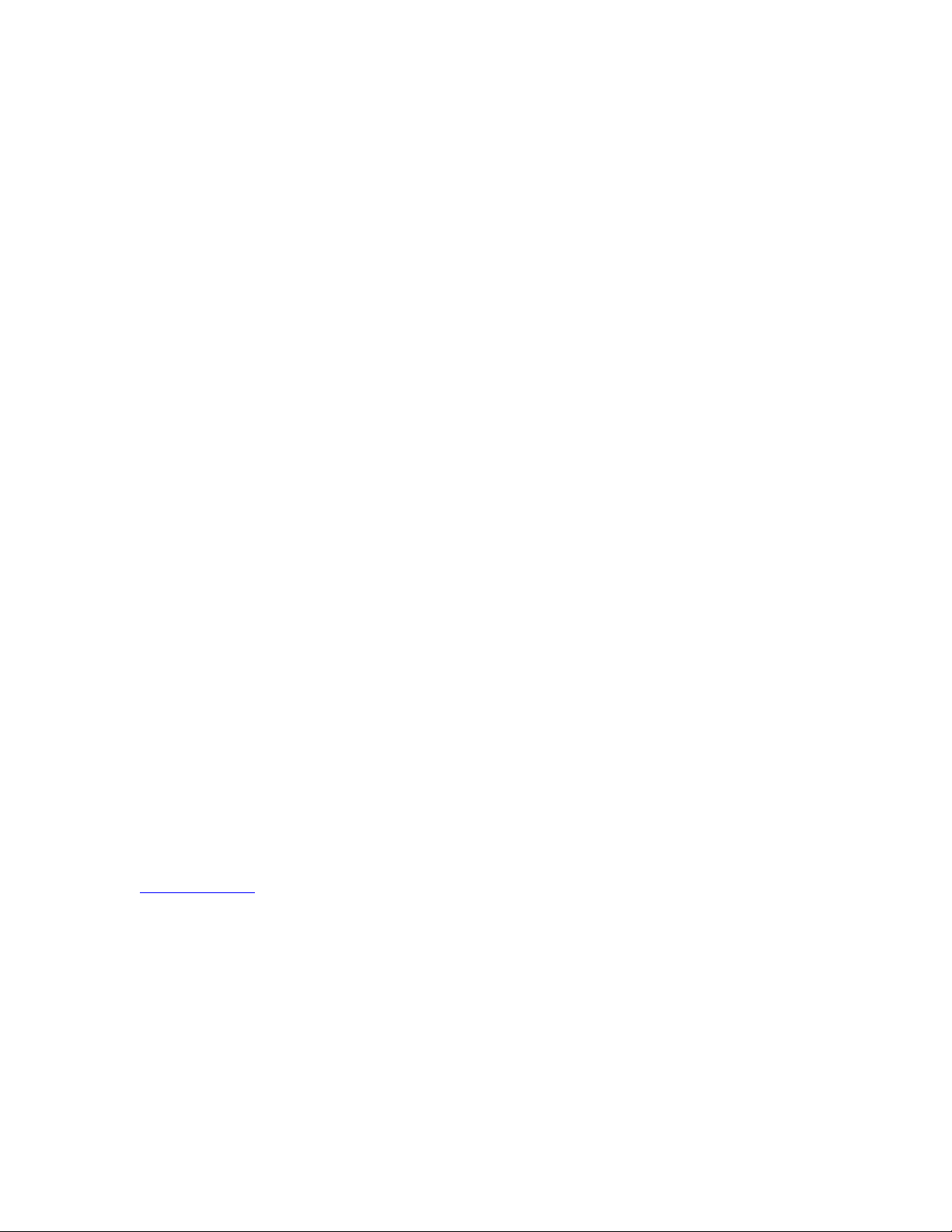
SOFTWARE LICENSE AGREEMENT
Aastra Telecom Inc., hereinafter known as "Seller", grants to Customer a personal,
worldwide, non-transferable, non-sublicenseable and non-exclusive, restricted use license to use
Software in object form solely with the Equipment for which the Software was intended. This
Product may integrate programs, licensed to Aastra by third party Suppliers, for distribution under
the terms of this agreement. These programs are confidential and proprietary, and are protected
as such by copyright law as unpublished works and by international treaties to the fullest extent
under the applicable law of the jurisdiction of the Customer. In addition, these confidential and
proprietary programs are works conforming to the requirements of Section 401 of title 17 of the
United States Code. Customer shall not disclose to any third party such confidential and
proprietary programs and information and shall not export licensed Software to any country
except in accordance with United States Export laws and restrictions.
Customer agrees to not reverse engineer, decompile, disassemble or display Software
furnished in object code form. Customer shall not modify, copy, reproduce, distribute, transcribe,
translate or reduce to electronic medium or machine read-able form or language, derive source
code without the express written consent of the Seller and its Suppliers, or disseminate or
otherwise disclose the Software to third parties. All Software furnished hereunder (whether or not
part of firmware), including all copies thereof, are and shall remain the property of Seller and its
Suppliers and are subject to the terms and conditions of this agreement. All rights reserved.
Customer's use of this software shall be deemed to reflect Customer's agreement to abide by the
terms and conditions contained herein. Removal or modification of trademarks, copyright notices,
logos, etc., or the use of Software on any Equipment other than that for which it is intended, or
any other material breach of this Agreement, shall automatically terminate this license. If this
Agreement is terminated for breach, Customer shall immediately discontinue use and destroy or
return to Seller all licensed software and other confidential or proprietary information of Seller. In
no event shall Seller or its suppliers or licensors be liable for any damages whatsoever (including
without limitation, damages for loss of business profits, business interruption, loss of business
information, other pecuniary loss, or consequential damages) arising out of the use of or inability
to use the software, even if Seller has been advised of the possibility of such damages.
Aastra Telecom will not accept liability for any damages and/or long distance charges, which
result from unauthorized and/or unlawful use.
While every effort has been made to ensure accuracy, Aastra Telecom will not be liable for
technical or editorial errors or omissions contained within this documentation. The information
contained in this documentation is subject to change without notice.
Aastra Telecom
www.aastra.com
Copyright 2005 Aastra Telecom
All Rights Reserved. Printed in Canada.
Revision 1.2.5.233 - 09.26
Page 3
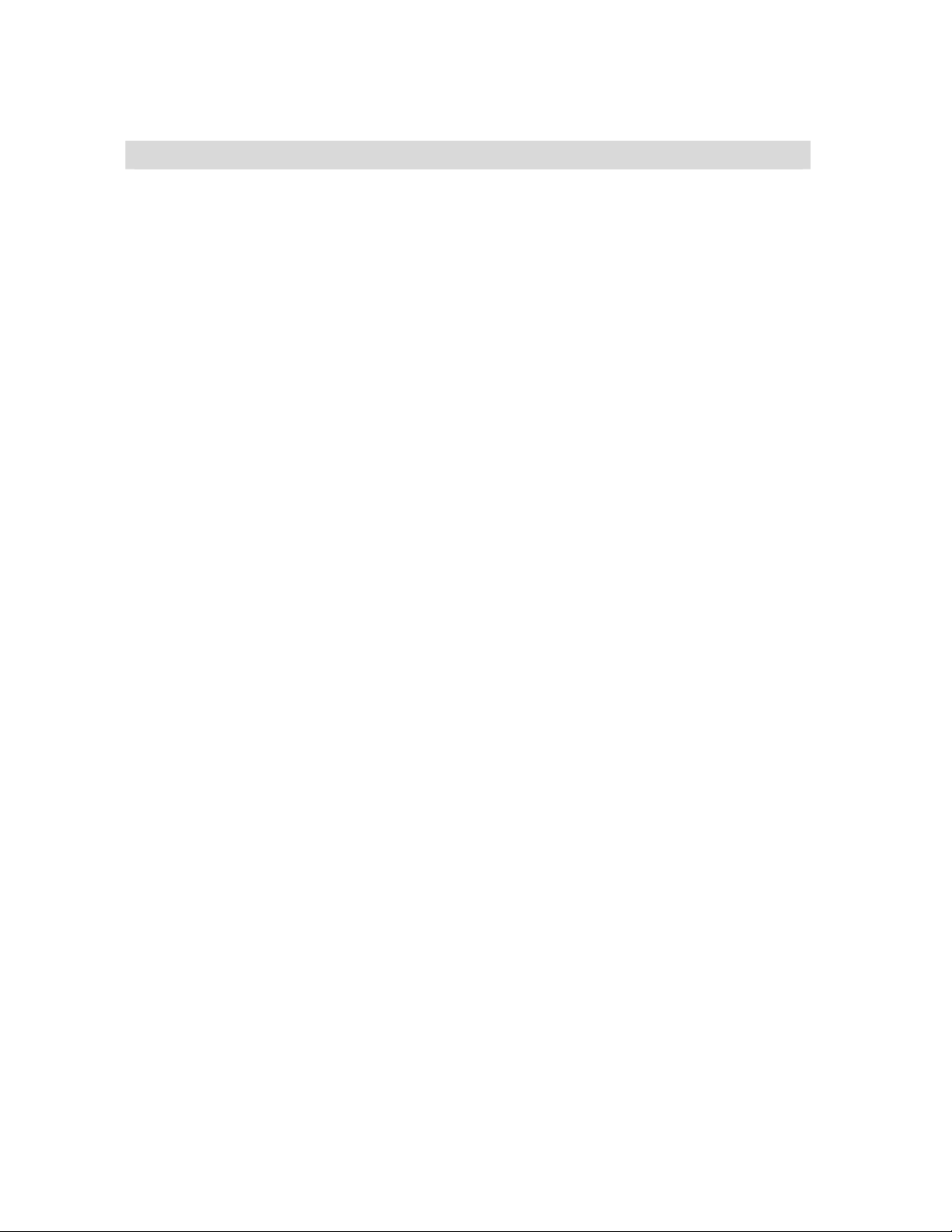
Table of Contents
Overview........................................................................................................................................ 1
General Requirements................................................................................................................ 1
About this Guide.......................................................................................................................... 1
Methods of Installation................................................................................................................... 2
480i IP Phone Set up..................................................................................................................... 2
The 480i’s Options List................................................................................................................ 3
Administrator Level Options.................................................................................................... 3
Network:..................................................................................................................................3
SIP Settings:........................................................................................................................... 4
Phone Status: ......................................................................................................................... 5
The Vertical 480i Web Client....................................................................................................... 6
480i IP Phone Configuration.......................................................................................................... 7
Network....................................................................................................................................... 7
Turn DHCP On or Off.............................................................................................................. 7
Manually Configure Network Settings..................................................................................... 7
From the Web Client:..................................................................................................................... 8
TFTP Server Settings.................................................................................................................. 8
From the 480i Phone:.................................................................................................................... 8
SIP settings................................................................................................................................. 8
Setting Parameters through Configuration Files......................................................................... 10
Options List Settings................................................................................................................. 10
Network Settings:...................................................................................................................... 11
VLAN and TOS/QOS: Type and Quality of Service.................................................................... 17
DSCP RANGE........................................................................................................................... 17
PRIORITY ................................................................................................................................. 17
Setting Parameters – Time Server Settings.............................................................................. 19
Setting Parameters – SIP Settings.............................................................................................. 26
SIP Intercom Parameters............................................................................................................ 33
Setting parameters – Softkey Settings:....................................................................................... 34
Softkey Settings: ....................................................................................................................... 34
Label ..................................................................................................................... 34
Value..................................................................................................................... 34
Softkey Parameters................................................................................................................... 36
Mapped Key Parameters .......................................................................................................... 37
Firmware Upgrade....................................................................................................................... 39
Troubleshooting........................................................................................................................... 41
Appendix A: Sample Configuration Files..................................................................................... 43
Appendix B: TFTP Server Set-up................................................................................................ 56
Appendix C: Time Zone Names and Corresponding Codes....................................................... 57
Page 4
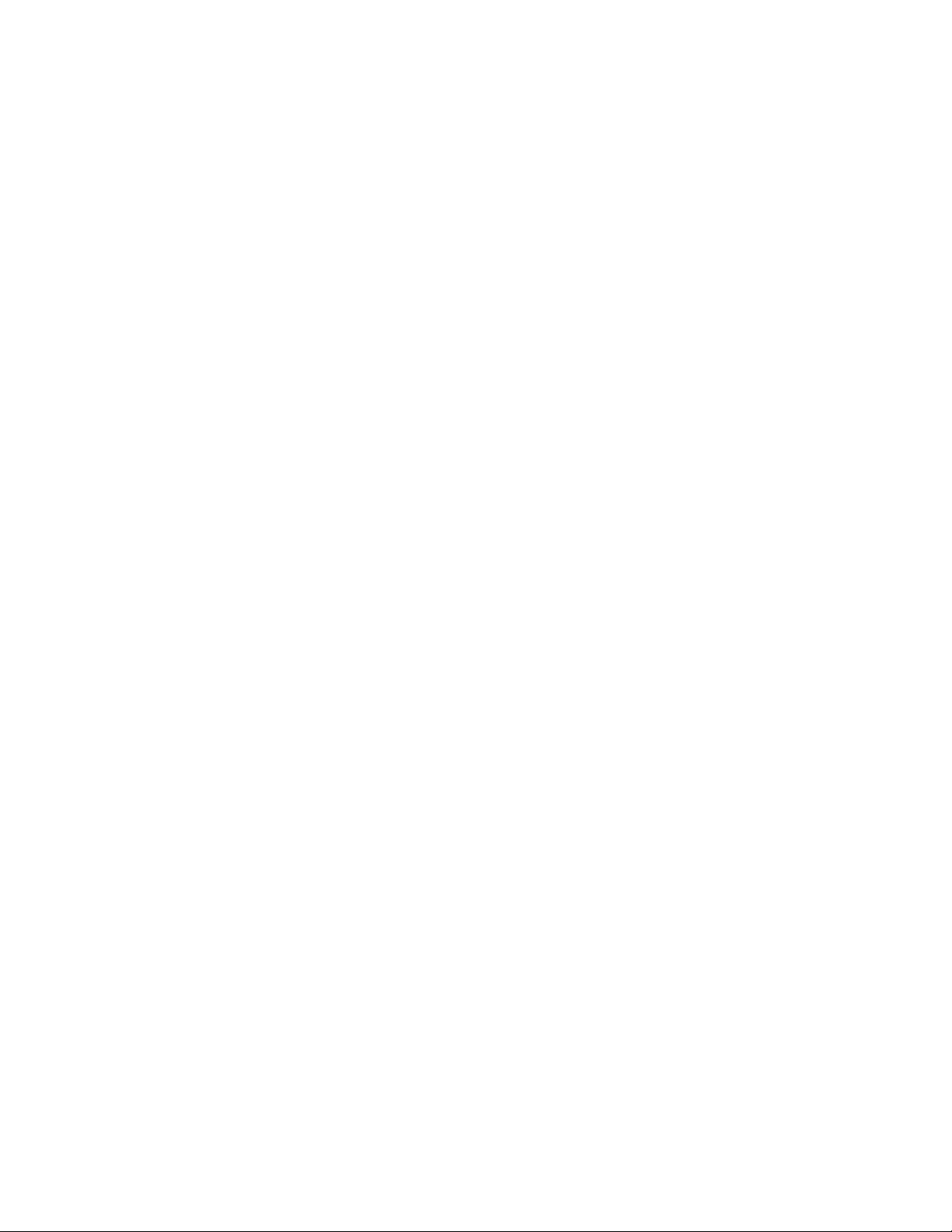
Limited Warranty ......................................................................................................................... 62
Exclusions................................................................................................................................. 62
Warranty Repair Services......................................................................................................... 63
After Warranty Service.............................................................................................................. 63
Page 5
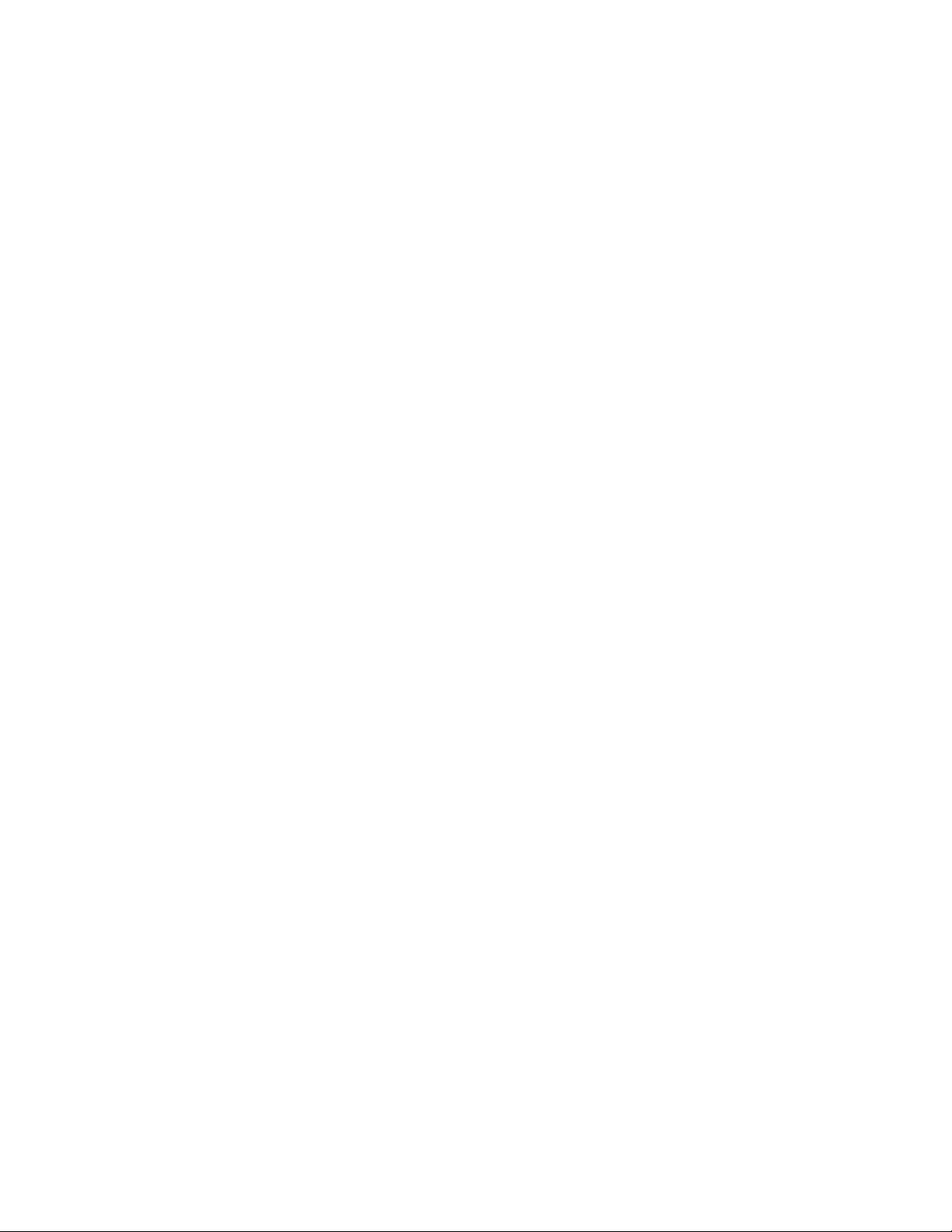
Overview
This SIP 480i IP Phone Administration
Guide provides information on the basic
network setup that is required for the SIP
480i IP phone. It also includes details on
the functioning and configuration of the
480i phone.
• Vertical 480i IP Phone Installation
Guide – contains installation and set-
up instructions, information on
general features and functions, and
basic options list customization.
General Requirements
• A SIP based IP PBX system or
network installed and running with a
number created for the new 480i
phone.
• SIP standard "RFC 3261"
• Access to a Trivial File Transfer
Protocol (TFTP) server.
• 802.3 Ethernet/Fast Ethernet LAN.
• Category 5/5e straight through
cabling.
• Power over Ethernet (PoE) power
supply (optional accessory –
necessary only if no inline power is
provided on the network).
About this Guide
• Vertical SIP 480i IP Phone
Administration Guide– explains
how to set the phone up on the
network, as well as advanced
configuration instructions for the
480i. This guide contains
information that is at a technical
level more suitable for a system or
network administrator.
• Vertical SIP 480i IP Phone User
Guide– explains the most commonly
used features and functions for an
end user.
This guide targets network
administrators, system administrators,
developers and partners who need to
understand how to install the 480i on a
SIP network. This guide contains
information that is at a technical level
suitable for system or network
administrators. Prior knowledge of SIP
and IP Telephony concepts is
recommended.
the Vertical 480i IP Phone Installation
Guide and the Vertical SIP 480i IP Phone
User Guide.
This guide complements
SIP 480i IP Phone Admin Guide 1
Page 6
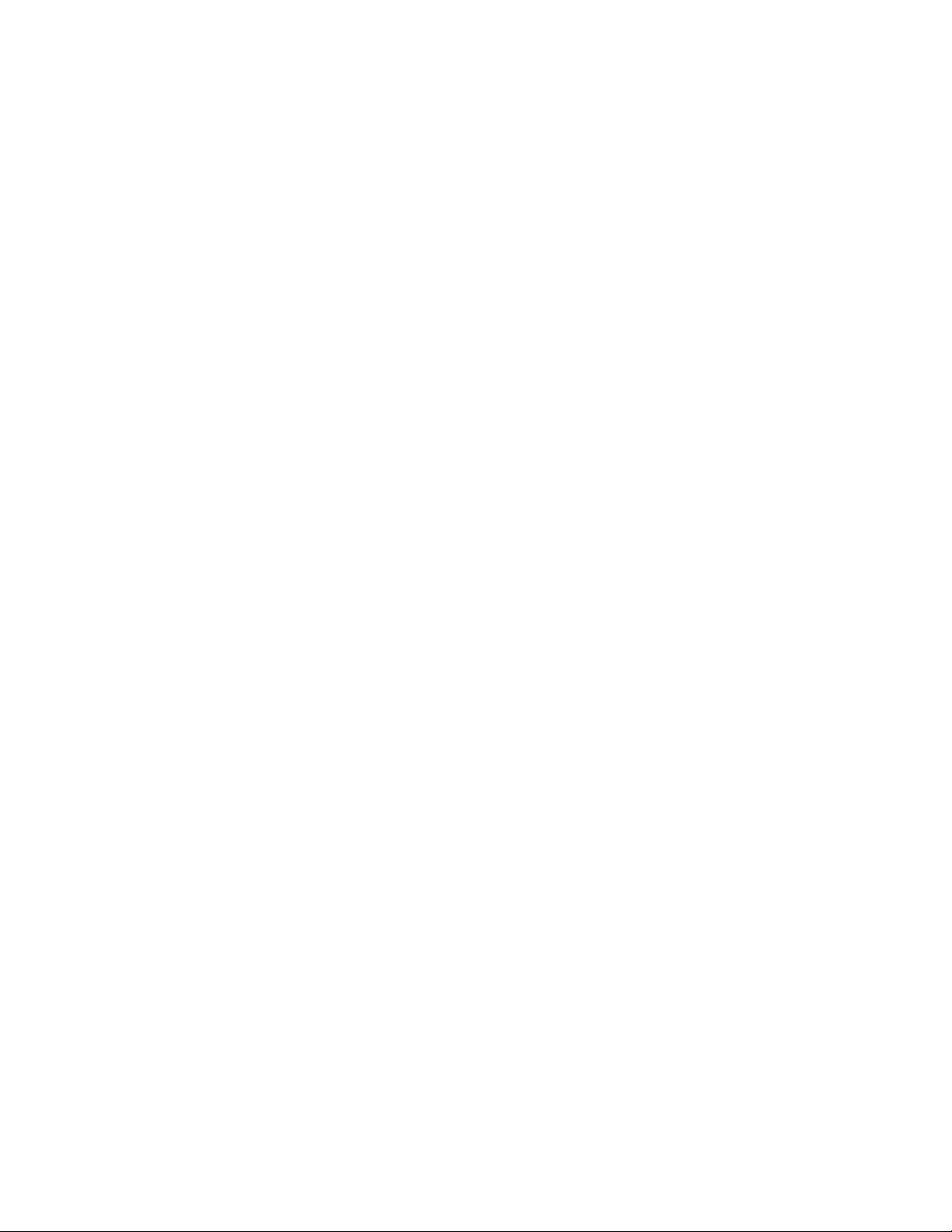
Methods of Installation
The firmware set up and installation for
the 480i can be done through the
Options List available directly from the
phone or through the Vertical 480i Web
Client web interface. When the 480i is
initialized for the first time, DHCP is
enabled by default. The DHCP server
passes information to the 480i so that it
can configure itself for subsequent IP
PBX addresses and normal runtime
operations.
The following considerations must be
made before connecting the 480i phone
to the network:
• If you are planning on using
Dynamic IP addresses, make sure
a DHCP server is running on your
network.
• If you are not planning on using
Dynamic IP addresses, refer to
the section “Configuring the 480i
IP Phone” on how to set up an IP
address manually.
• Make sure a TFTP server is set
up on your network and can
accept connections anonymously.
• Every PBX system that interacts
with the 480i phones requires
adherence to the SIP Standard.
To find out how to hook up the cabling
to your 480i phone, please refer to the
Vertical 480i IP Phone Installation
Guide.
480i IP Phone Set up
When the 480i is first plugged in or reset
it will automatically download any
firmware updates for the phone. The
binary and configuration files that are
required for the 480i are: “firmware.st”,
“aastra.cfg” and “<mac>.cfg”. The
settings of the 480i phone, as well as the
softkeys and the additional line keys, can
be configured through the configuration
files. Please refer to Appendix A for
details on the parameters that can be set
for the 480i phone. Please refer to
Appendix B for sample configuration
files with all the basic parameters that
need to be set in order to register the IP
phone at the PBX.
The following steps illustrate a typical
480i phone setup:
1. If DHCP is disabled, manually
enter the TFTP server’s IP
address. For details on how to set
the TFTP server setting for the
480i, please refer to the section
“Configuring the 480i IP Phone”.
2. Copy the firmware file
“firmware.st” to the root
directory of the TFTP server.
This firmware file is downloaded
only when it is different than the
one the phone is currently using.
3. Copy the configuration files
“aastra.cfg” and “<mac>.cfg” file
to the root directory of the TFTP
server.
NOTE: <mac> represents the actual MAC
address of your phone which must
be input; i.e. 00085D030996.cfg
2 SIP 480i IP Phone Admin Guide
Page 7
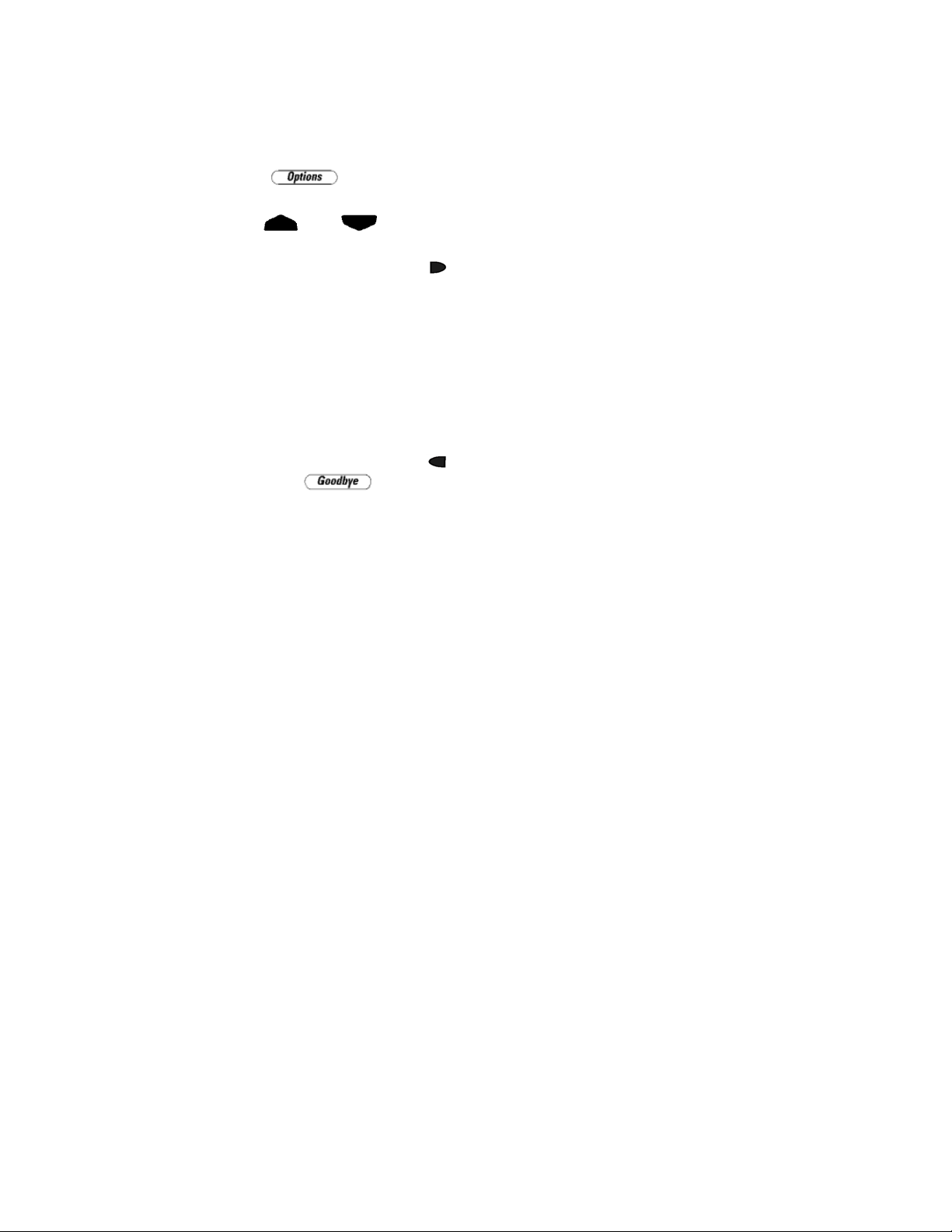
The 480i’s Options List
1. Press the button on the
phone to enter the options list.
2. Use the
and to scroll
through the list of options.
3. Press the Show softkey, the
button or press the number
corresponding to the option to
select an option.
4. Use the softkeys to change a
selected option.
5. Press the Done softkey at any
time to save the change and exit
the current option.
6. Press the Cancel softkey, the
button or the button at
any time to exit without saving
the changes.
Administrator Level Options
Some options in the phone’s options list
are considered administrator level
options and require the administrator
user name and password. When
attempting to access administrator level
options, the phone will prompt for the
administrator password before allowing
access. The default administrator
password is “22222”. For all other phone
options, please refer to the Vertical 480i
IP Phone Installation Guide.
The administrator level options in the
phone’s Options List are:
• “8.Network”
• “9.SIP Settings”
• “4.Factory Default” found under
option “10.Phone Status”
Network:
If DHCP is enabled, all the Network
settings are automatically configured.
The 480i’s firmware allows the network
settings to be manually entered, if for
any reason the phone cannot populate
any of the settings with DHCP enabled.
If DHCP is disabled the following
network settings can be configured
manually:
1. DHCP
This turns DHCP on or off. IP
Address, Subnet Mask and
Gateway options are
automatically populated and are
read-only when DHCP is used.
DHCP is used by default.
2. IP Address
This is the phone’s IP address.
To assign a static IP address to
the phone, disable DHCP.
3. Subnet Mask
To assign your own subnet mask
to the phone, disable DHCP.
4. Gateway
To assign your own gateway IP
address, disable DHCP.
5. DNS
To assign your own DNS
addresses, disable DHCP.
6. TFTP Server
This allows you to select the
TFTP server that the phone will
use. There are three menu suboptions:
SIP 480i IP Phone Admin Guide 3
Page 8
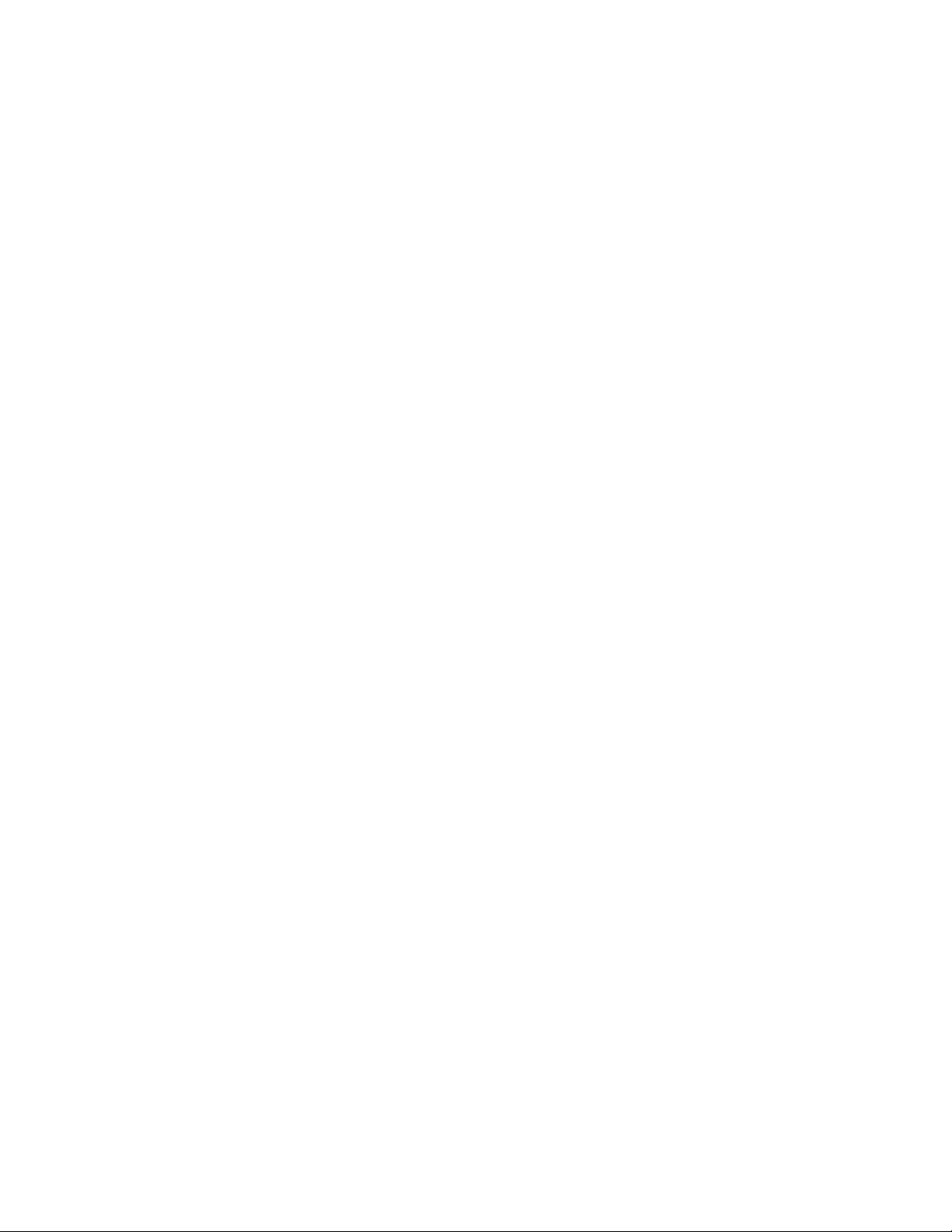
1. Primary TFTP: This is the
IP address of the TFTP server
that the phone will use by
default. If the TFTP address
is obtained through DHCP, it
will override this setting. If
DHCP is ON, the primary
TFTP is read only.
2. Alternate TFTP: This
allows you to configure an
alternate TFTP to use instead
of the primary server.
3. Use Primary/Use Alternate:
This selects which TFTP
server the phone will attempt
to obtain configuration from.
SIP Settings:
is selected, the SIP phone's IP
address is immediately deleted
from the Registrar's database,
and the phone’s screen displays
"No Service".
6. User Name
This is used in the name field of
the SIP URI for the 480i phone
and for registering the 480i at the
registrar.
7. Display Name
This is used in the display name
field of the From SIP header
field. Some IP PBX systems use
this as the caller’s ID and some
may overwrite this with the
string that is set at the PBX
system.
If you have a proxy server or have a SIP
registrar present at a different location
than the PBX server, the following
settings may need to be changed:
1. Proxy IP
This is the IP address of the
proxy server.
2. Proxy Port
This is the SIP proxy server’s
port number. By default this
number is set to 5060.
3. Registrar IP
This is the IP address of the SIP
registrar.
4. Registrar Port
SIP registrar’s port number. By
default this is set to 5060.
5. Register
This enables and disables
registration of the IP phone with
the Registrar.
If YES is selected, the phone's IP
address is immediately registered
in the Registrar's database. If NO
8. Screen Name
This is used to display text on the
screen of the phone. You may
want to set this parameter to
display the phone user's name.
9. Auth Name
This is the authentication name
that is used in the username field
of the authorization header field.
This allows the phone to identify
itself to a proxy server that
requires authentication. When the
phone is challenged for
authorization, it will re-send the
challenged message with the
authentication name and
password.
10. Password
This is the authorization
password that is used to register
at the SIP registrar. When the
phone is challenged for
authorization, it will re-send the
challenged message with the
authentication name and
password
.
4 SIP 480i IP Phone Admin Guide
Page 9
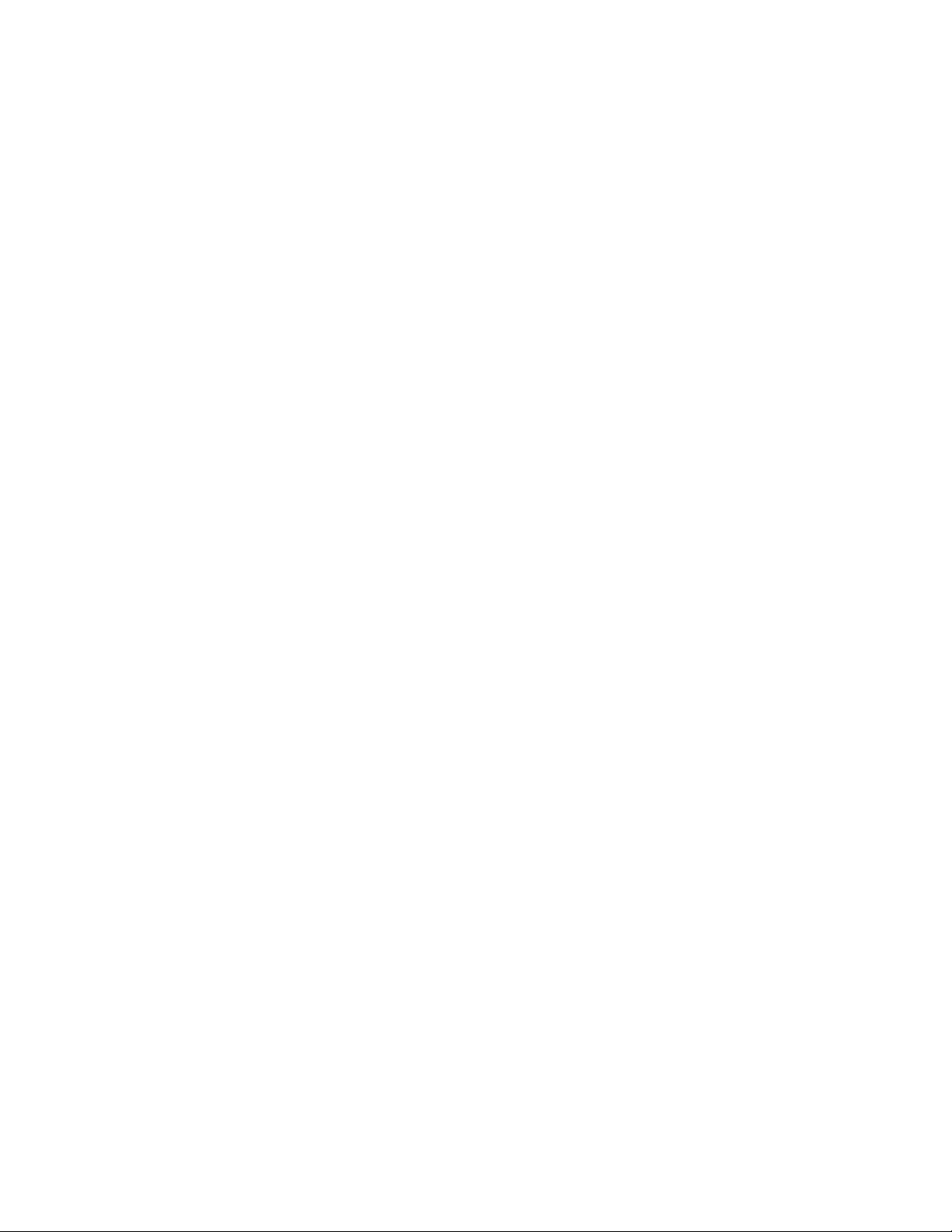
11. Nortel
This is used to specify if a Nortel
NAT is being used. Select “Yes”
to enable this feature if using a
Nortel call server.
Phone Status:
The following options display the
phone’s status or allow you to power
cycle the phone or reset the phone to its
factory default settings.
1. Network Status
This shows the network status of the
two Ethernet ports at the back of the
phone. You can also view the
phone’s IP and MAC addresses.
• IP Addr
Shows the IP address of the
phone.
• MAC Addr
The MAC or the hardware
address of the 480i’s Ethernet
card.
2. Firmware Version
This option displays information
about the firmware that is currently
installed on the 480i.
3. Restart Phone
This option lets you restart the
phone. A restart may be necessary
when:
• There is a change in your
network, or
• To re-load the configuration
information modified through the
configuration files to the phone,
or
• If the settings for the 480i on
the IP PBX system had been
modified.
4. Factory Default
This option lets you reset the
phone back to the factory default
settings, including the network
settings.
NOTE: Performing this
operation will result in losing
all user modified settings.
For information on other settings in
the options list of the phone, please
refer to the Vertical 480i IP Phone
Installation Guide provided with the
480i.
SIP 480i IP Phone Admin Guide 5
Page 10
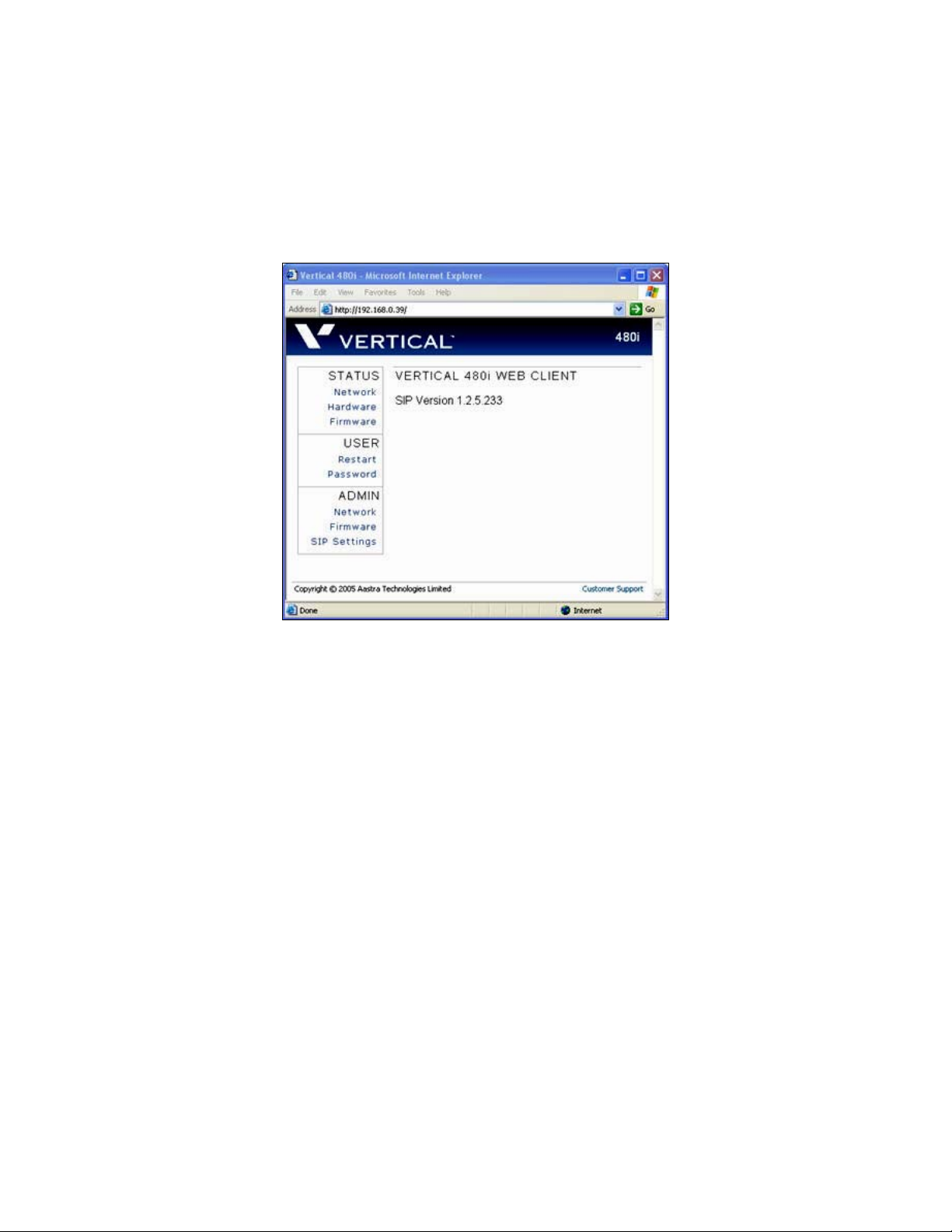
The Vertical 480i Web Client
To access the Vertical 480i Web Client, open your web browser (supports Internet
Explorer and Gecko engine based browsers like Firefox, Mozilla or Netscape) and enter
the phone’s IP address into the address field, starting with the web prefix “http://”.
In the side menu of the Vertical 480i
Web Client, there are three main
categories: Status, User and Admin.
• The STATUS category contains
read only status information for
sub-categories Network,
Hardware and Firmware.
• The USER category contains
user configurable sub-categories
Reset and Password. This section
is accessed through the user level
or the administrator level user
name and password. You will be
prompted for this information
when one of these options is
selected. For more information,
refer to the Vertical SIP 480i IP
Phone User Guide.
• The ADMIN category contains
administrator only configurable
sub-categories: Network,
Firmware and SIP Settings. This
section is accessed through the
admin level user name and
password. You will be prompted
for this information when one of
these options is selected. For
more information, refer to the
section “Configuring the 480i IP
phone” of this document.
The default for the administrator user
name is “admin” and the password is
“22222”. For a user, the default user
name is “user” and the password field is
left blank. The user and administrator
level passwords can be changed using
the web client, or through the
configuration files.
6 SIP 480i IP Phone Admin Guide
Page 11
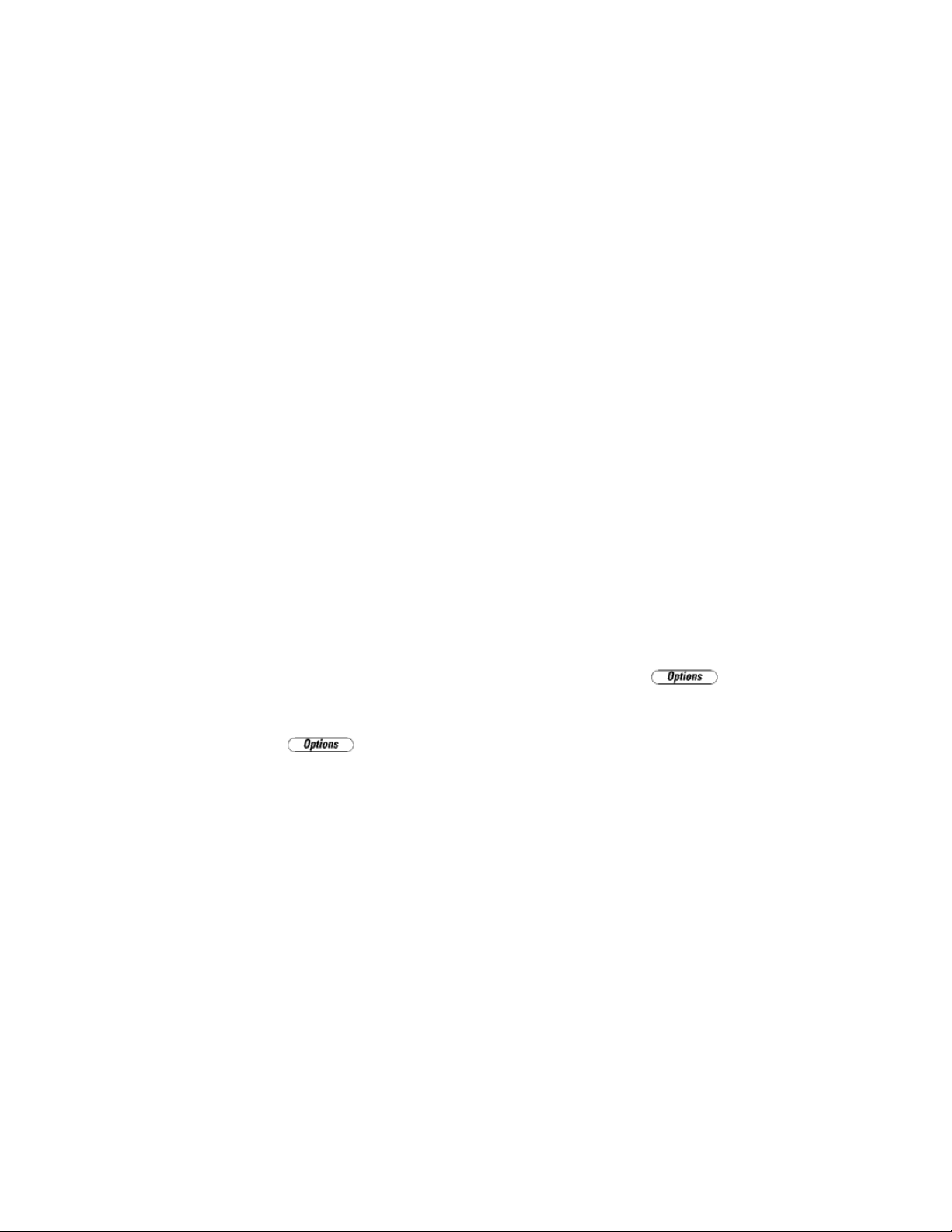
480i IP Phone Configuration
The Network and SIP options within the
480i phone can be configured from the
phone or from the Vertical 480i Web
Client web interface. Some options can
also be set through the configuration
files. Administrator level options are
password protected in both the phone
and the web interface.
Network
DHCP automatically sends the IP
address, Subnet Mask and Gateway
network (also DNS and TFTP Server)
information to the 480i phone during
initialization when the phone is first
powered up or reset. By default, the
DHCP setting is enabled. The network
settings cannot be changed when DHCP
is used, so DHCP must be set to “Off” in
order to manually change these settings.
Turn DHCP On or Off
From the 480i Phone:
1. Press the button to
enter the Options List.
2. Select option 8. Network.
3. Enter the administrator’s
password. The default password
is 22222.
4. Press the Enter softkey.
5. Select option 1. DHCP.
6. Press the Change softkey to
indicate whether DHCP should
be used or not.
7. Press the Done softkey to save
the changes.
From the Web Client:
1. Click on the Network subcategory under the ADMIN main
category.
2. Enter the administrator’s user
name and password (the default
name is “admin” and password is
“22222”).
3. In the web page that has just
opened check the Use DHCP
check box to use DHCP and
uncheck to indicate that you do
not want to use DHCP.
4. Click on the Set Values button to
save the changes that you just
made.
Manually Configure Network Settings
If you are not using DHCP, you need to
configure the network settings for the
phone manually.
From the 480i Phone:
1. Press the button to
enter the Options List.
2. Select option 8. Network.
3. Enter the administrator’s
password. The default password
is 22222.
4. Select option 2. IP Address to
change the IP address.
5. Select option 3. Subnet Mask to
change the subnet mask.
6. Select option 4. Gateway to
change the gateway address.
7. Select option 5. DNS to change
the DNS.
8. Press the Done softkey to save
the changes.
SIP 480i IP Phone Admin Guide 7
Page 12
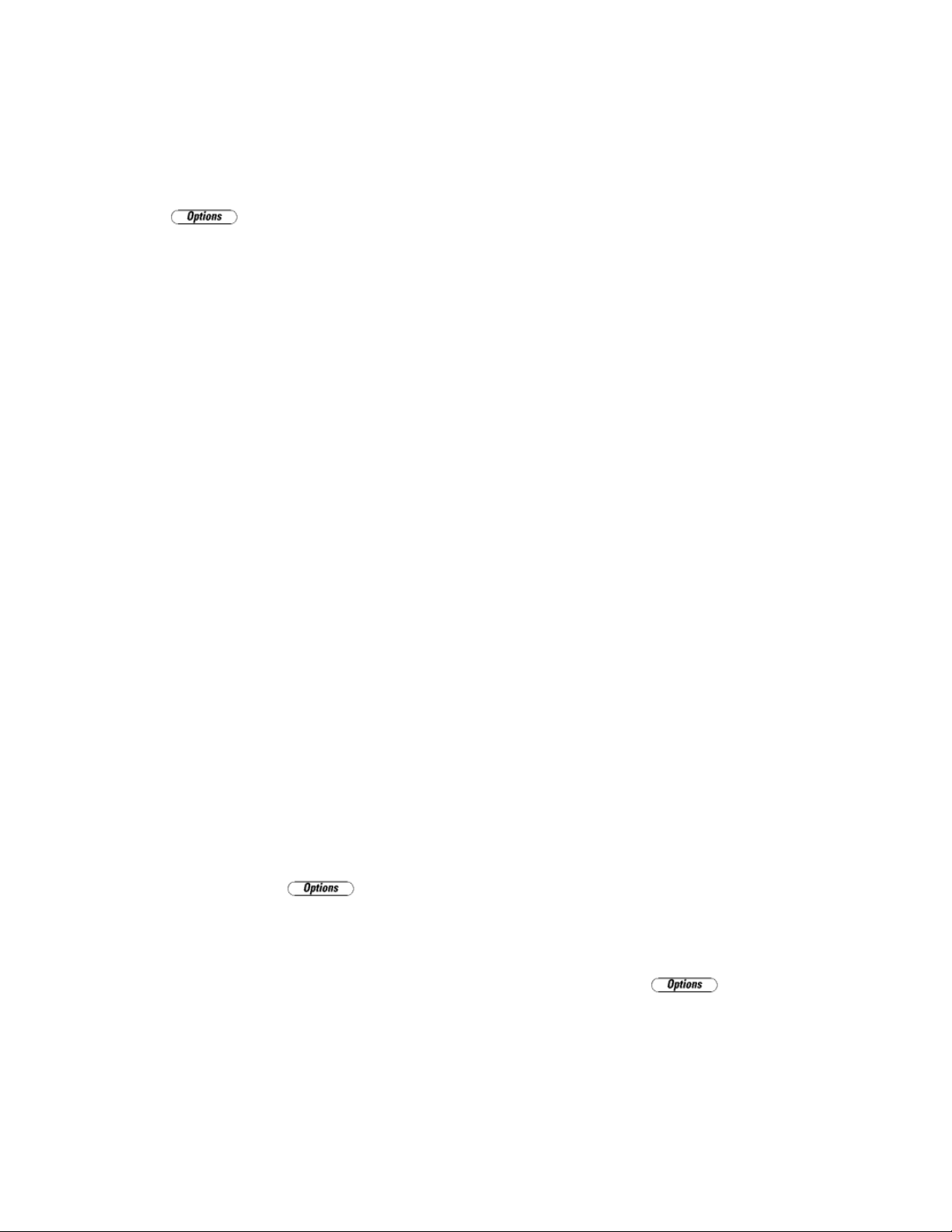
When an IP address has been assigned to
the phone, you have the option to either
continue configuring the 480i through
the button on the phone or to
start using the Vertical 480i Web
Client. See the section “The Vertical
480i Web Client” within this guide for
details.
From the Web Client:
1. Click on the Network sub-
category under the ADMIN main
category.
2. Enter the administrator’s user
name and password (the default
user name is “admin” and
password is “22222”).
3. In the web page that has just
opened enter the IP address of
the phone, the Subnet Mask and
the Gateway IP address in their
corresponding fields.
TFTP Server Settings
The 480i phone uses the TFTP server to
download updates of the phone’s
firmware and configuration files. You
must set the TFTP server address in the
phone.
From the 480i Phone:
1. Press the button to
enter the Options List.
2. Select option 8. Network.
3. Enter the administrator’s
password. The default password
is 22222.
4. Select option 6. TFTP Server to
change the TFTP server.
5. You will see three options:
Primary TFTP, Alternate
TFTP, and Use Primary/Use
Alternate. If DHCP is on, the
Primary TFTP is read-only. To
manually configure the TFTP
address, select Alternate TFTP.
Select Use Primary/Use
Alternate to choose between the
primary and alternate TFTP
server.
From the Web Client:
1. Click on the Network subcategory under the ADMIN main
category.
2. Enter the administrator user
name and password (the default
user name is “admin” and
password is “22222”).
3. In the TFTP field, enter the IP
address of the TFTP server.
If DHCP is off, set TFTP to the
primary address. If DHCP is on,
and you would like to manually
configure the TFTP server
address, set it in the alternate
TFTP field, and check the Use
Alternate TFTP checkbox.
4. Click on the Set Values button to
save the changes that you just
made.
SIP settings
The 480i uses the information in the SIP
settings to register at the IP PBX. To
configure the SIP settings:
From the 480i Phone:
1. Press the button to
enter the Options List.
2. Select option 9. SIP Settings.
3. Enter the administrator’s
password. The default password
is 22222.
8 SIP 480i IP Phone Admin Guide
Page 13
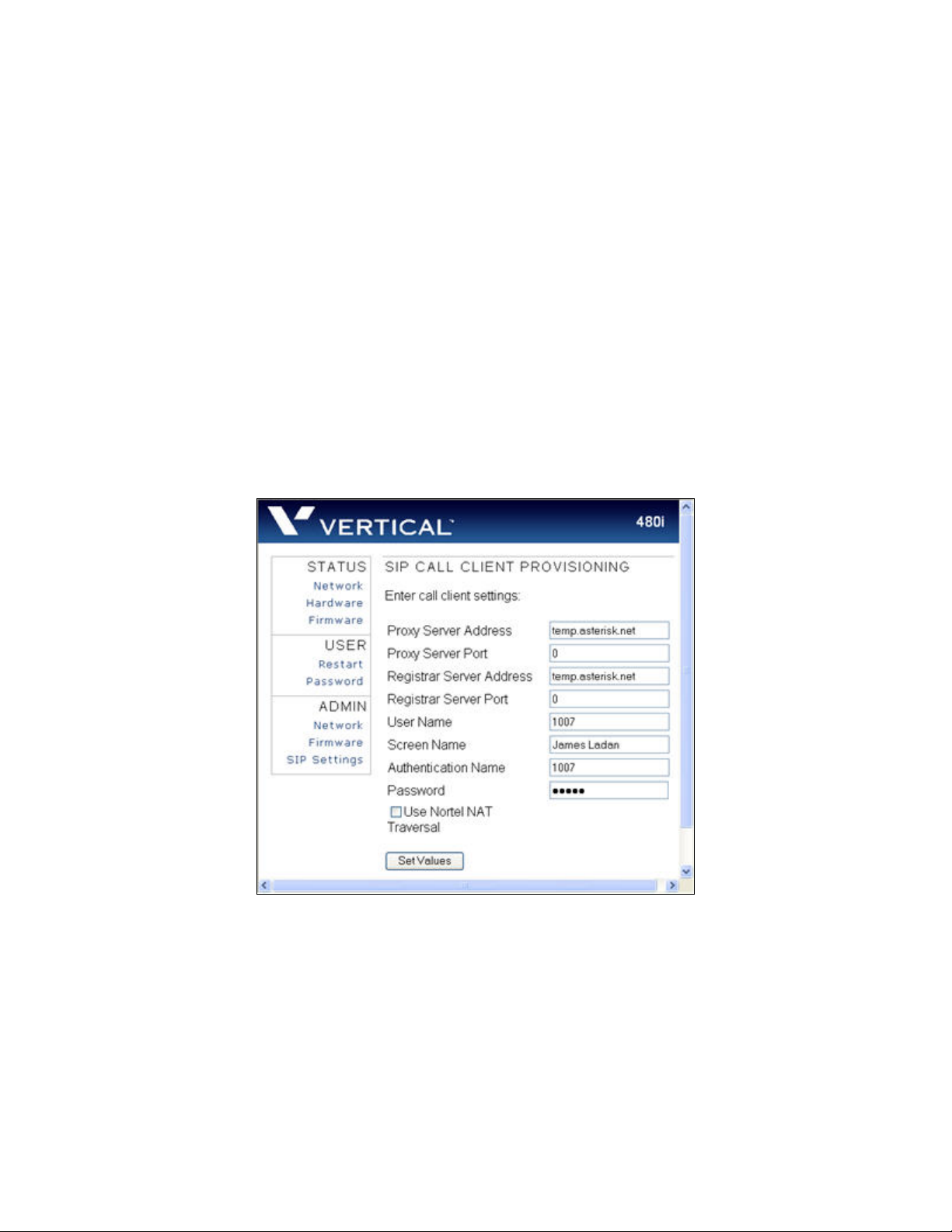
4. Select options 1-5 to change the
information about the registrar
and the proxy server.
5. Select option 6. User Name to
change the user name.
6. Select option 7. Display Name to
change the display name.
7. Select option 8. Screen Name to
change the screen name.
8. Select option 9.Auth. Name to
change the authentication name
9. Select option 10. Password to
change the user’s password.
10. Select option 11. Nortel to
identify if a Nortel call server is
being used.
From the Web Client:
1. Click on the SIP Settings subcategory under the ADMIN main
category.
2. Enter the administrator user
name and password (the default
user name is “admin” and
password is “22222”).
3. In the web page that just opened
enter the appropriate information.
4. Click on the Set Values
button to save the changes that
you just made.
NOTE:
At this point modifications performed to the User name, Screen name,
Authentication name and Password affect line 1 of the 480i only. Modifications to the
other lines should be done through the <mac>.cfg file.
SIP 480i IP Phone Admin Guide 9
Page 14
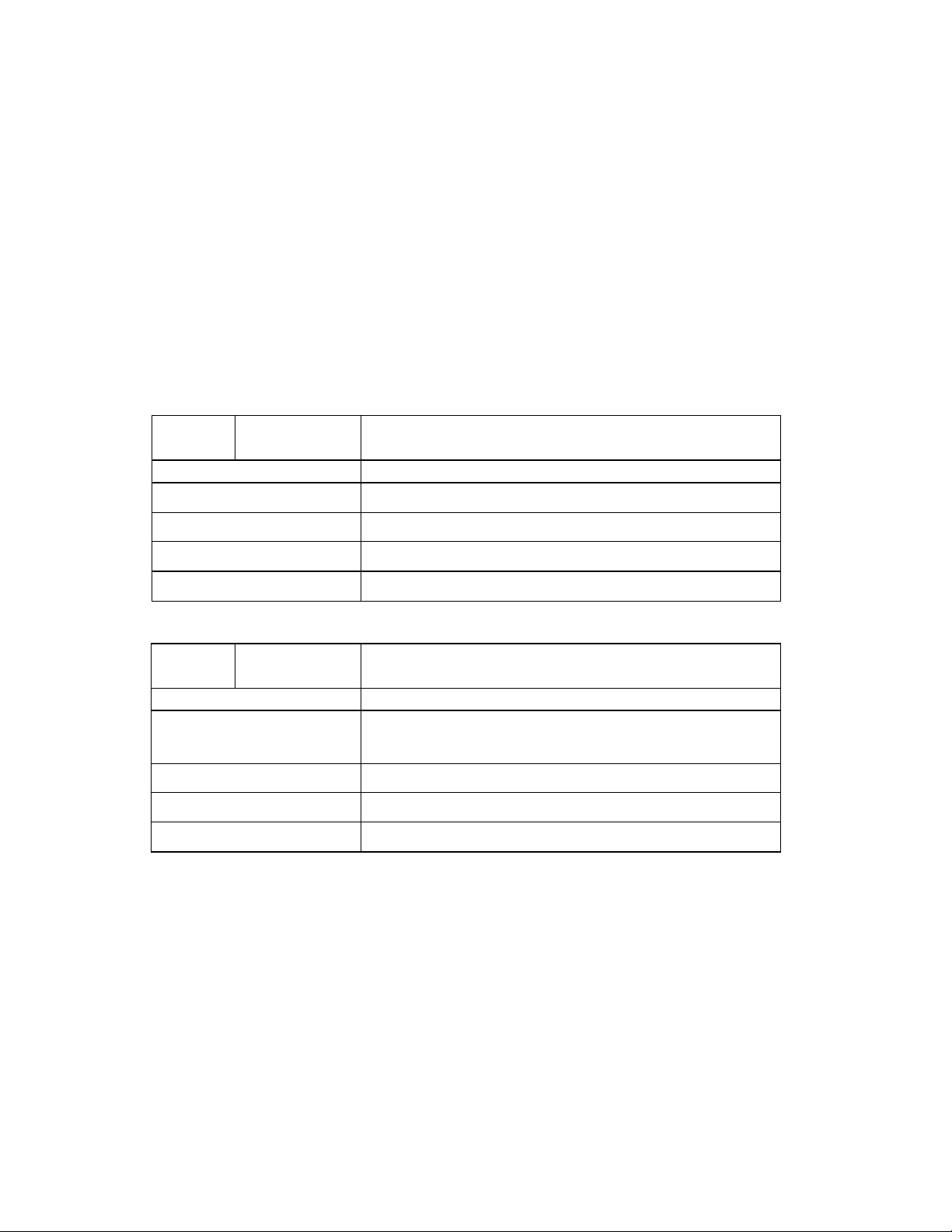
Setting Parameters through Configuration Files
The following are the parameters that can be used to configure the 480i phone through
the configuration files - aastra.cfg and <mac>.cfg. The "aastra.cfg" file configures the
settings server wide, while the <mac> configures only the phones with the MAC address
for which the file is named. The settings in the "aastra.cfg" file will be overridden by the
settings that also appear in the <mac> cfg file.
Options List Settings
This section contains parameters for changing some options list settings on the 480i.
Select “<mac>.cfg” for individual phone settings, and “aastra.cfg” for settings to be
implemented server-wide.
Parameter live dialpad
Description
Format
Default Value
Range
Example
Parameter audio mode
Description
Format
Default Value
Range
Example
Configurable through the phone’s options list or the
configuration files
Flag to enable live dialpad mode
Boolean (0:off; 1:on)
0
0-1
live dialpad: 1
Configurable through the phone’s options list or the
configuration files
Sets the audio output mode
Integer (O: speaker; 1: headset; 2; speaker/headset; 3:
headset/speaker)
0
0-3
audio mode: 2
10 SIP 480i IP Phone Admin Guide
Page 15
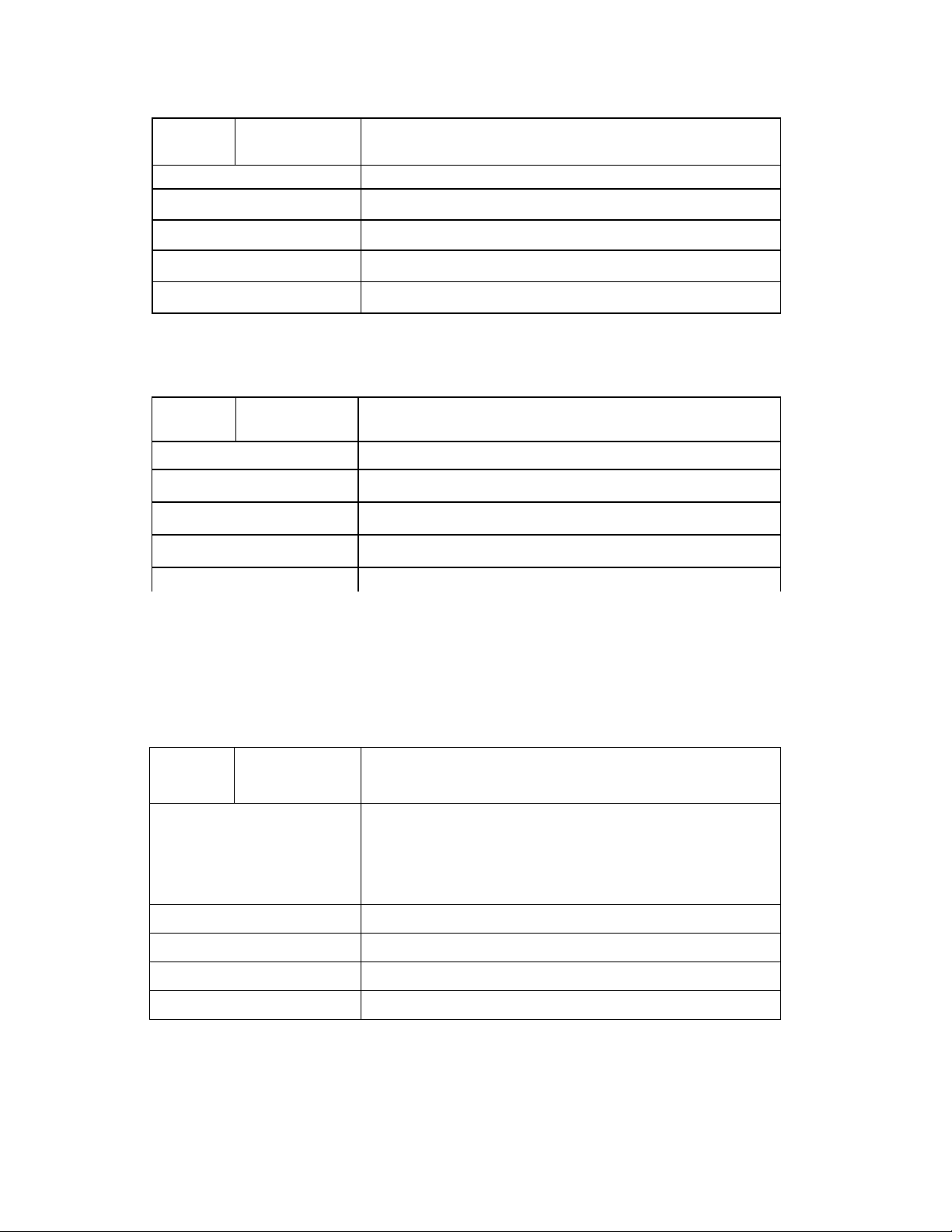
Parameter headset m i c
volume
Configurable through the phone’s options list or the
configuration files
Description
Format
Default Value
Range
Example
Parameter
Description
Format
Default Value
Range
Example
Sets the headset mic volume
Integer (1:low; 2:medium; 3:high)
1
1-3
headset mic volume: 2
language Configurable through the phone’s options list or the
configuration files
Sets the phone’s language
Integer (0:english; 1: French; 2: spanish)
0
0, 1, 2
language: 2
Network Settings:
The following section contains the parameters to configure the network settings.
Parameter dhcp
Description
Format
Default Value
Range
Example
Configurable through the 480i's Options List, the Vertical
480i web client or through the configuration files
Enabling dhcp will populate most of the network information.
The network information that the 480i requires should be
served by the dhcp server. If the 480i is unable to get any
required information then it should be entered manually.
Parameters affected: ip
Integer
1
0 or 1
dhcp: 1
SIP 480i IP Phone Admin Guide 11
Page 16
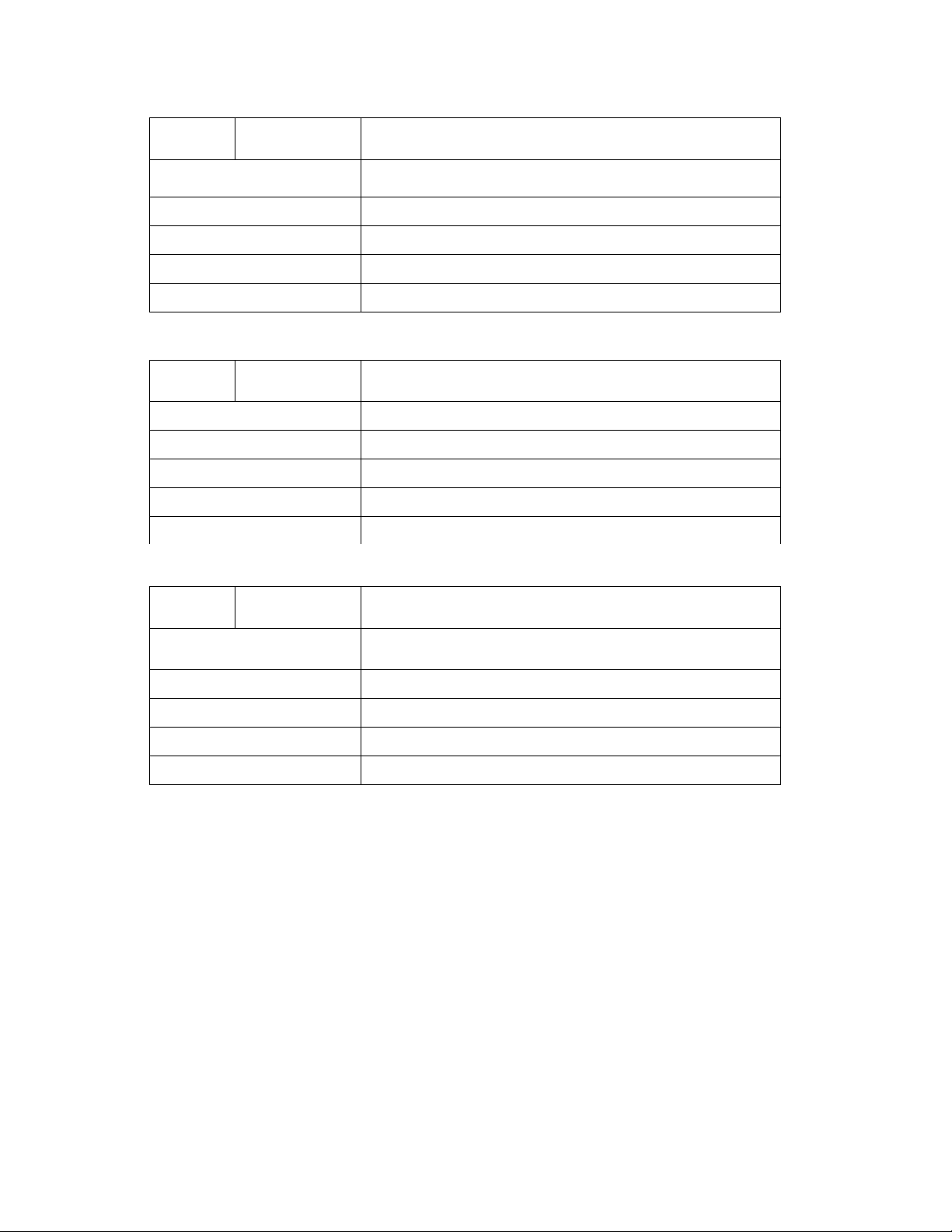
Parameter ip
Description
Format
Configurable through the 480i's Options List, the Vertical
480i web client or through the configuration files
This parameter assigns a static IP address to the 480i
device.
IP address
Default Value
Range
Example
Parameter subnet mask
Description
Format
Default Value
Range
Example
Parameter default gateway
Description
Format
0.0.0.0
Not Applicable
ip: 192.168.0.25
Configurable through the 480i's Options List, the Vertical
480i web client or through the configuration files
The subnet mask IP address.
IP address
255.255.255.0
Not Applicable
subnet mask: 255.255.255.224
Configurable through the 480i's Options List, the Vertical
480i web client or through the configuration files
The IP address of the network's gateway or the router IP
address
IP address
Default Value
Range
Example
1.0.0.1
Not Applicable
default gateway: 192.168.0.1
12 SIP 480i IP Phone Admin Guide
Page 17
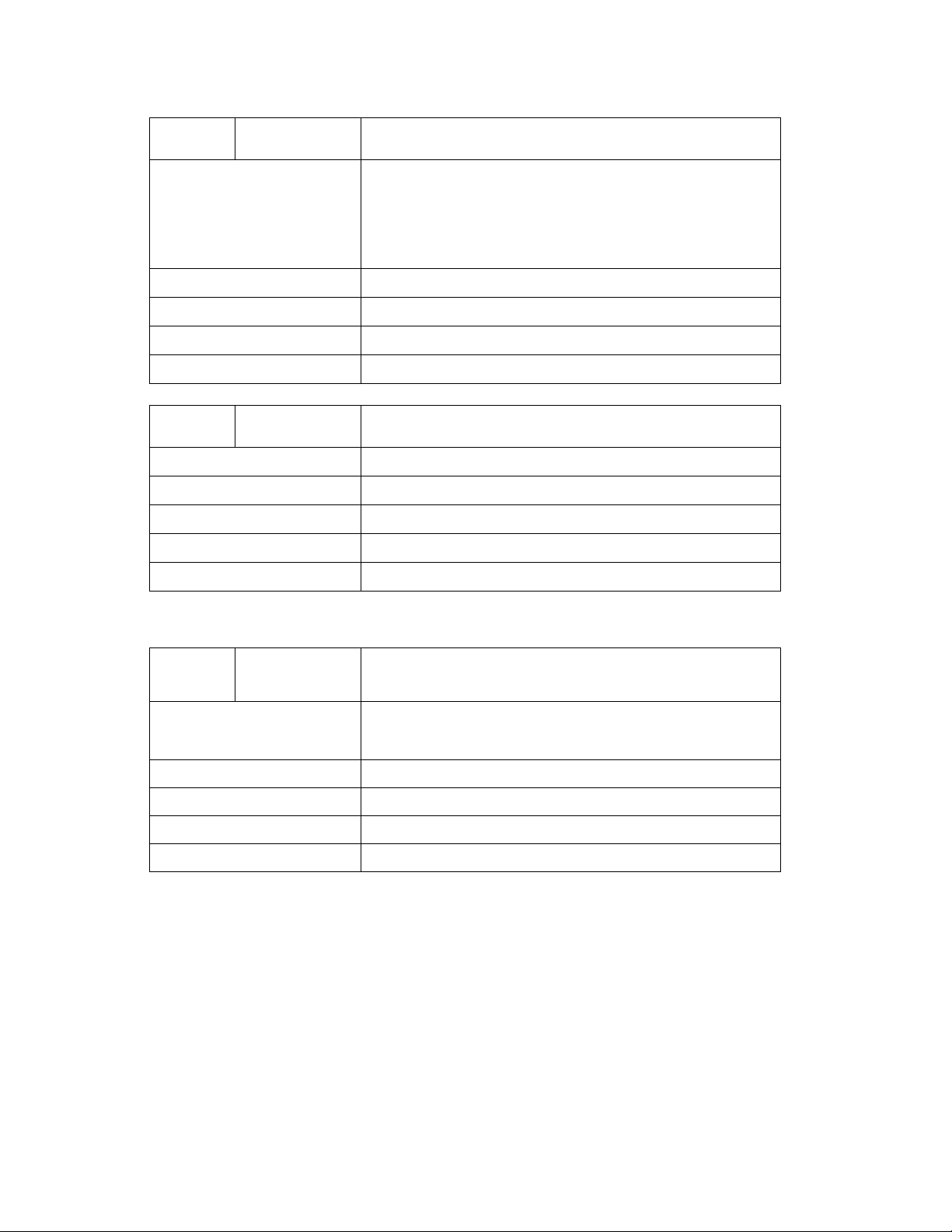
Parameter dns1
Description
Format
Configurable through the 480i's Options List, the Vertical
480i web client or through the configuration files
Primary domain name servers’ IP address. For any of the IP
address settings on the 480i a domain name value can be
entered instead of an IP address. With the help of the
domain name servers the domain names for such
parameters can then be resolved to their corresponding IP
addresses.
IP address
Default Value
Range
Example
Parameter dns2
Description
Format
Default Value
Range
Example
Parameter tftp server
Description
Format
0.0.0.0
Not Applicable
dns1: 192.168.0.5
Configurable through the 480i's Options List, the Vertical
480i web client or through the configuration files
Secondary domain name servers’ IP address.
IP address
0.0.0.0
Not Applicable
dns2: 192.168.0.6
Configurable through the 480i's Options List, the Vertical
web client or through the configuration files
The IP address of the tftp server. If DHCP is enabled and
the information is provided by the DHCP server, this field is
automatically populated.
IP address
Default Value
Range
Example
0.0.0.0
Not Applicable
tftp server: 192.168.0.130
SIP 480i IP Phone Admin Guide 13
Page 18
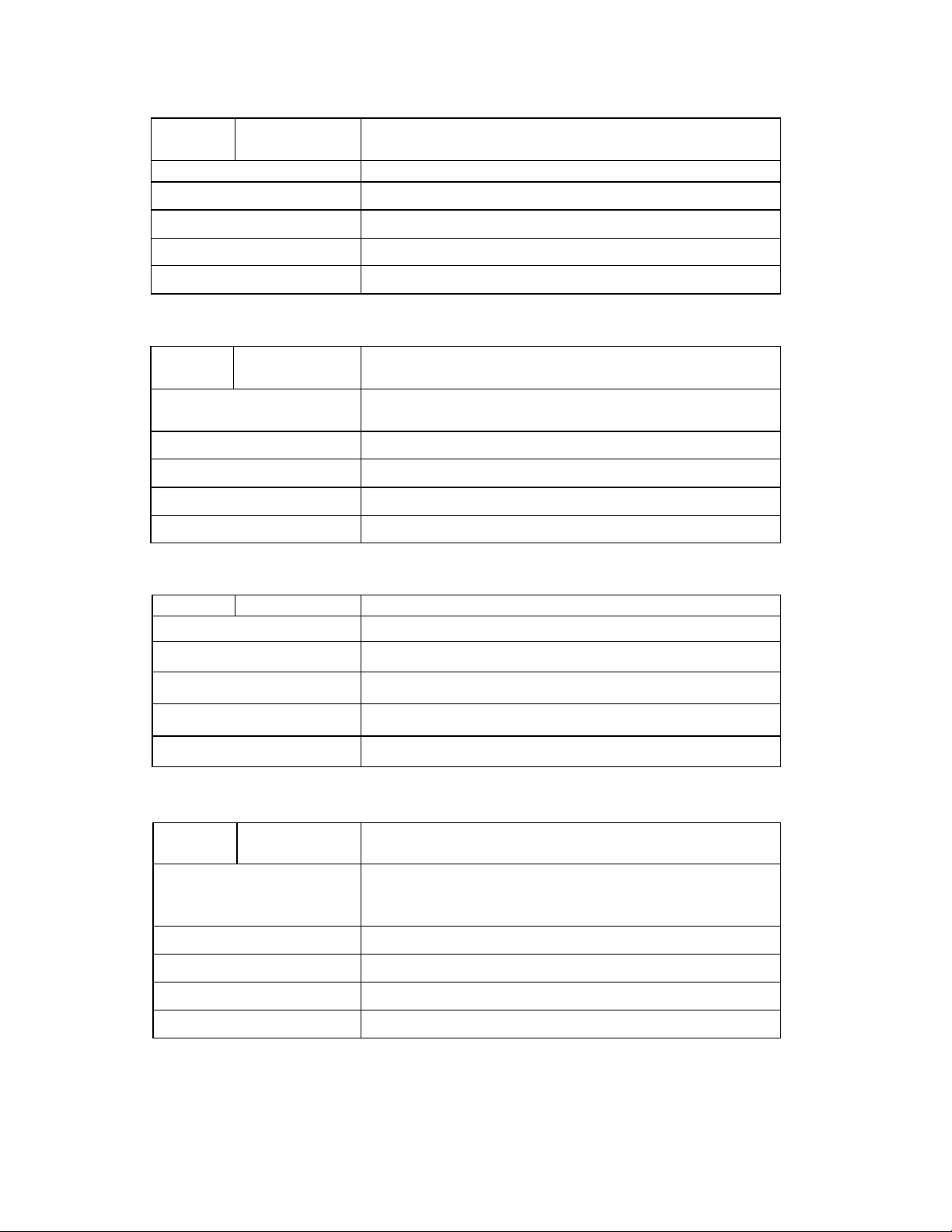
Parameter alternate tftp
server
Description
Format
Configurable through the phone’s option list, the web client
or the configuration files
The ip address of the alternate tftp server
ip
Default Value
Range
Example
Parameter use alternate tftp
Description
Format
Default Value
Range
Example
Parameter domain nam e
Description
Format
0.0.0.0
Not applicable
alternate tftp server: 192.143.0.7
Configurable through the phone’s option list, the web client
or the configuration files
Flag to enable or disable the alternate tftp server
Integer
1
0 or 1
use alternate tftp: 1
Configurable through the configuration files only
The network domain name
text
Default Value
Range
Example
Parameter admin password
Description
Format
Default Value
Range
Example
Not applicable
Not applicable
domain name: phone1012.internal.sayson.com
Configurable through the web client or the configuration files
The administrator’s password that will be required to change
the phone’s administrator level settings
Numerals – maximum of 10 characters
22222
Not applicable
admin password: 1675436
14 SIP 480i IP Phone Admin Guide
Page 19
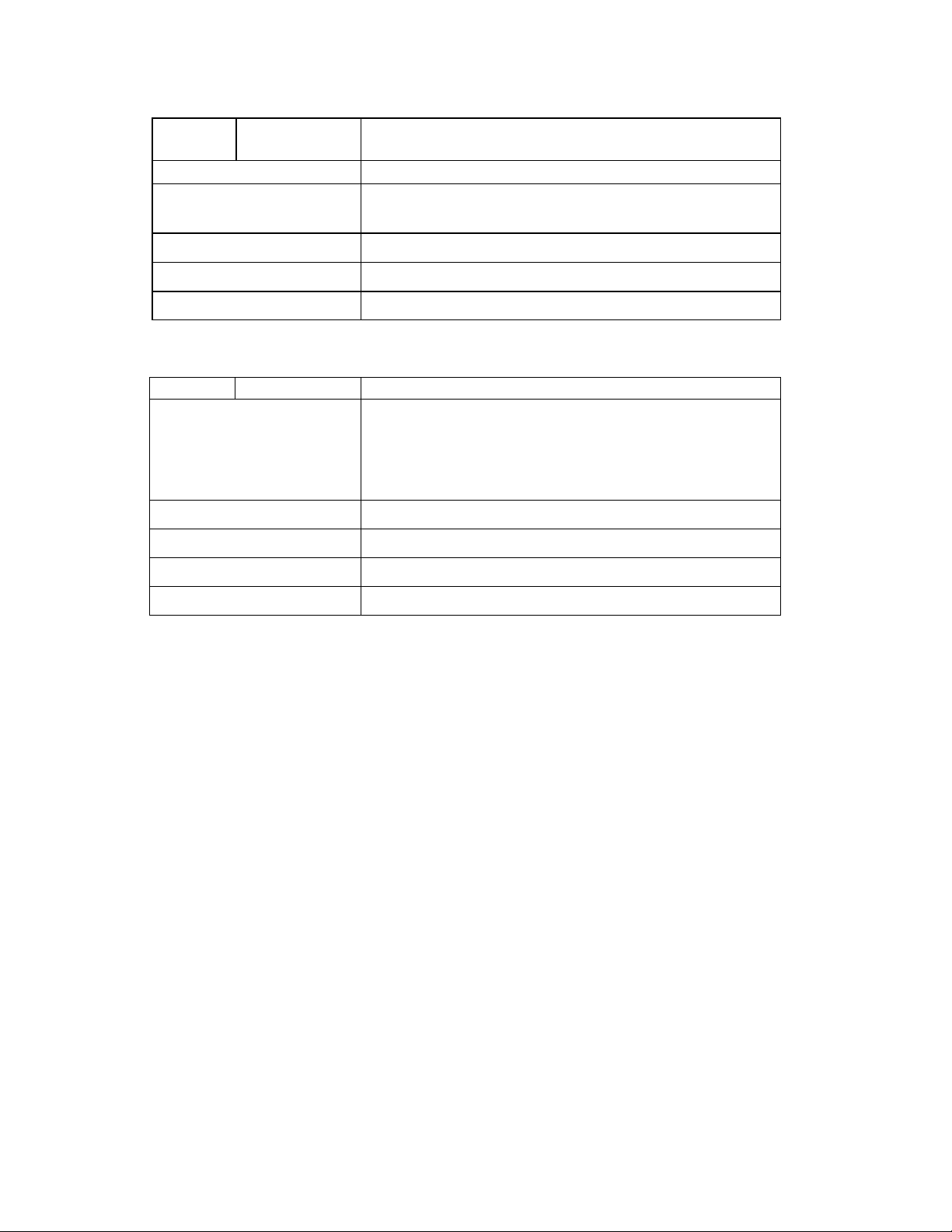
Parameter user password
Configurable through the web client or the configuration files
Description
Format
Default Value
Range
Example
Parameter sip rtp port
Description
Format
Default Value
Range
Example
Password for the phone’s user
Text – can be an alphanumeric combination. Maximum of 10
characters
Not applicable
Not applicable
user password: bob132cat
Configurable through the configuration files only
Indicates the port through which the RTP packets will be
sent to. The RTP port is used for sending DTMF tones and
for the audio stream. Your network administrator may close
some ports for security reasons. You may want to use this
parameter to send RTP data using a different port.
IP address
3000
Not Applicable
sip rtp port: 5130
SIP 480i IP Phone Admin Guide 15
Page 20
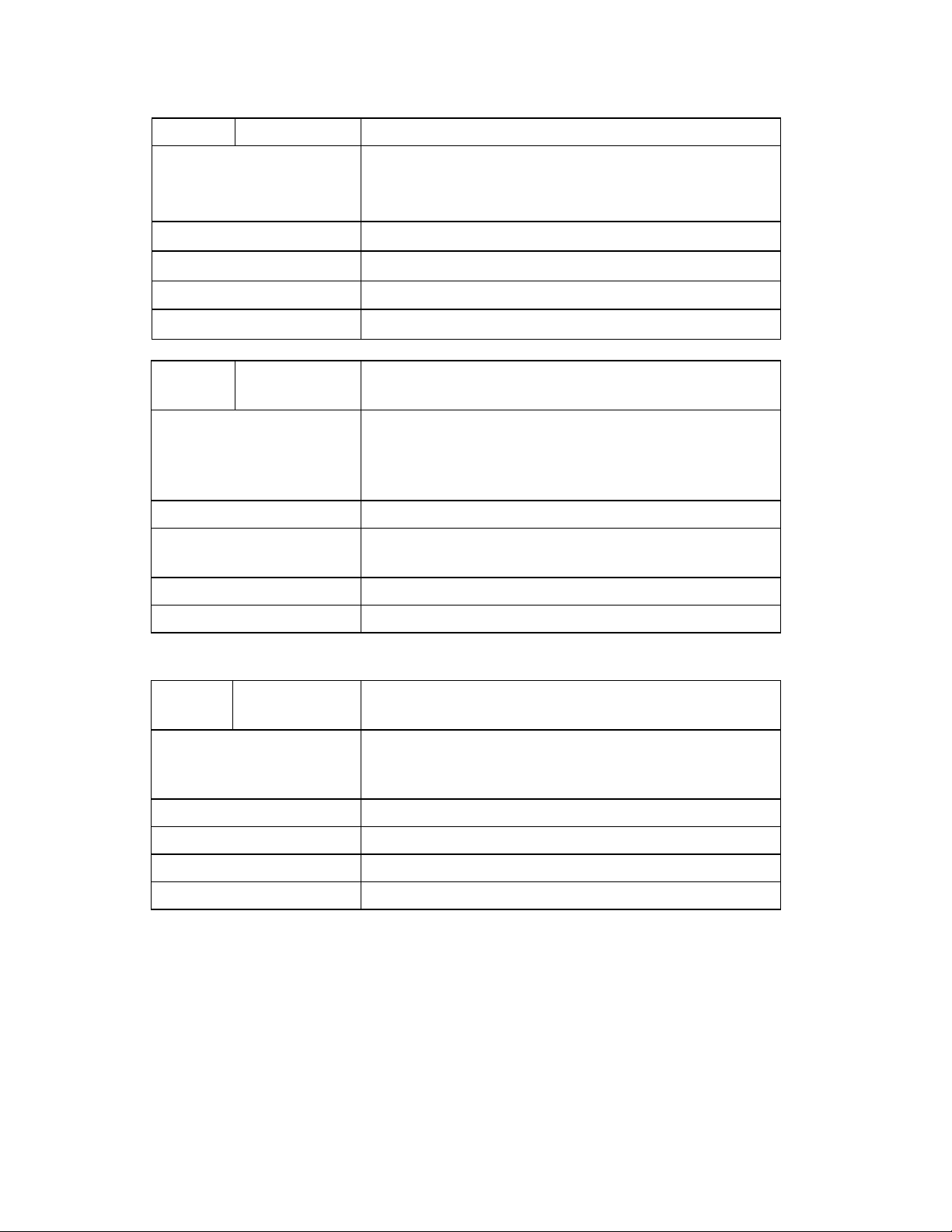
Parameter resync period
Description
Configurable through the configuration files only
Indicates how often in seconds the phone will check for
config parameter updates. 0: indicates that this feature is
disabled.
Format
Default Value
Range
Example
Parameter firmware file
name
Description
Format
Default Value
Range
Example
Integer
600
0 –2 ^ 31 - 1
resync period: 700
Configurable through the configuration files only
Firmware file name. When Auto Resync triggers, a check is
made for the specified firmware file. If the file is found, and is
newer than the existing firmware, it will be loaded.
TEXT
No value. (If left empty then no firmware will be
downloaded.)
n/a
Firmware file name: 480i.st
Parameter reset on config
change
Description
Format
Default Value
Range
Example
Configurable through the configuration files only
Flag indicating whether the phone will be reset to implement
any config parameter changes if necessary. 0:off, 1: on.
Integer
1
0 – 1
reset on config change: 1
16 SIP 480i IP Phone Admin Guide
Page 21
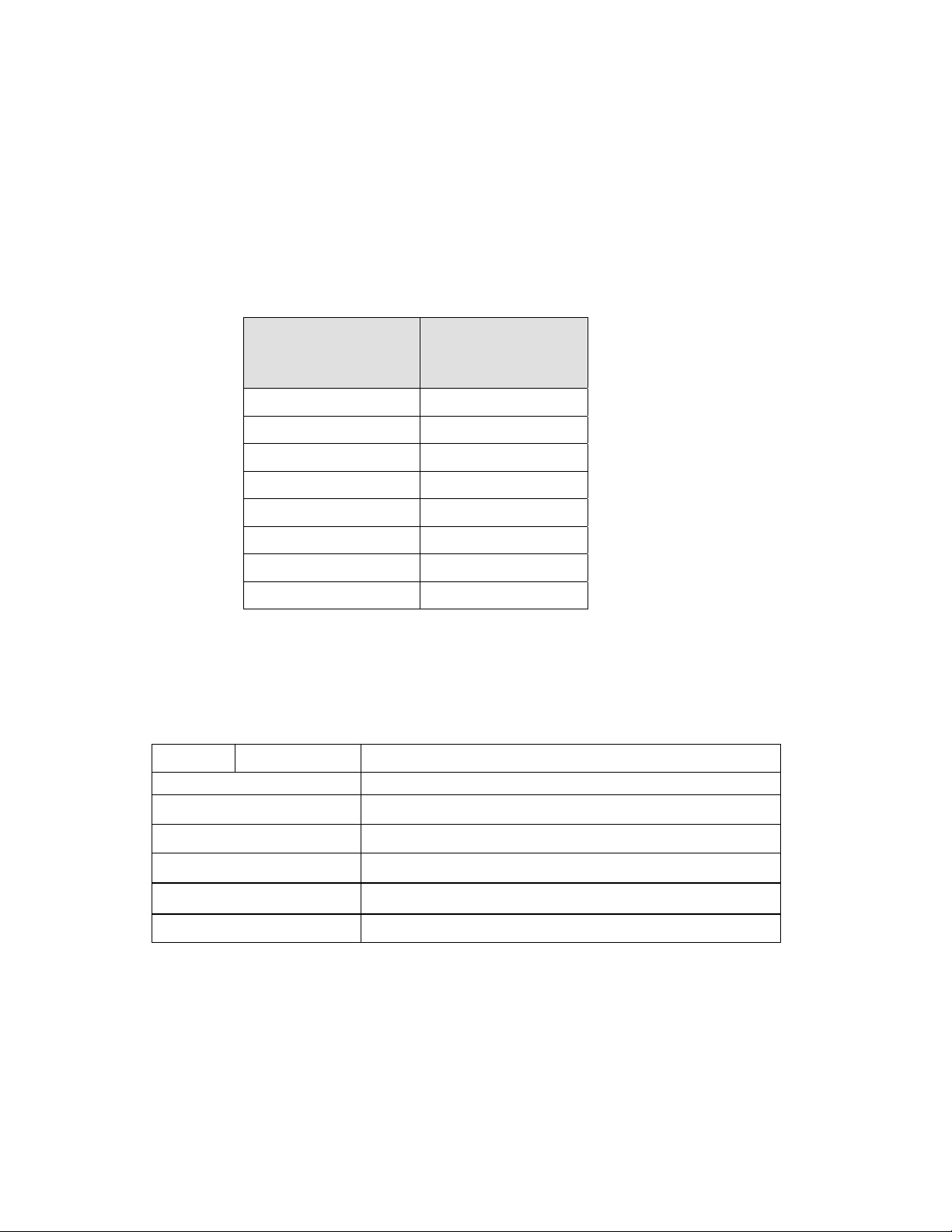
VLAN and TOS/QOS: Type and Quality of Service
DCSP (Differentiated Sevices Code Point) is a protocol for classifying and controlling
network traffic, so that certain types of traffic get precedence, while the quality of
transmission is maintained.
The following table illustrates the DSCP–to-priority mapping structure.
DSCP RANGE PRIORITY
0-7 0
8-15 1
16-23 2
24-31 3
32-39 4
40-47 5
48-55 6
56-63 7
The value of a non-ip packet is 5.
The following configuration settings are used to set the DSCP values for different IP
protocols. The parameters are case-sensitive.
Parameter tos rtp
Description
Format
Default Value
Default Priority
Range
Example
Configurable through the configuration files only
DSCP value for RTP protocol
Integer
32
4
0-63
tos rtp: 2
SIP 480i IP Phone Admin Guide 17
Page 22

Parameter tos rtcp
Configurable through the configuration files only
Description
Format
Default Value
Default Priority
Range
Example
Parameter tos sip
Description
Format
Default Value
Default Priority
Range
Example
Parameter tos priority map
Description
Format
DSCP value for RTCP protocol
Integer
32
4
0-63
tos rtcp: 3
Configurable through the configuration files only
DSCP value for sip protocol
Integer
24
3
0-63
tos sip: 4
Configurable through the configuration files only
map between DSCP value and priority.
String (DSCP_1,priority_1) (DSCP_2,priority_2).
Default Value
Default Priority
Range
Example
Parameter priority non-ip
Description
Format
Default Value
Default Priority
Range
Example
N/A
N/A
N/A
tos priority map: (2,0) (3,1) (4,2) (5,3)
Configurable through the configuration files only
Priority for non-ip packet
Integer
5
5
0-8
priority non-ip: 5
18 SIP 480i IP Phone Admin Guide
Page 23
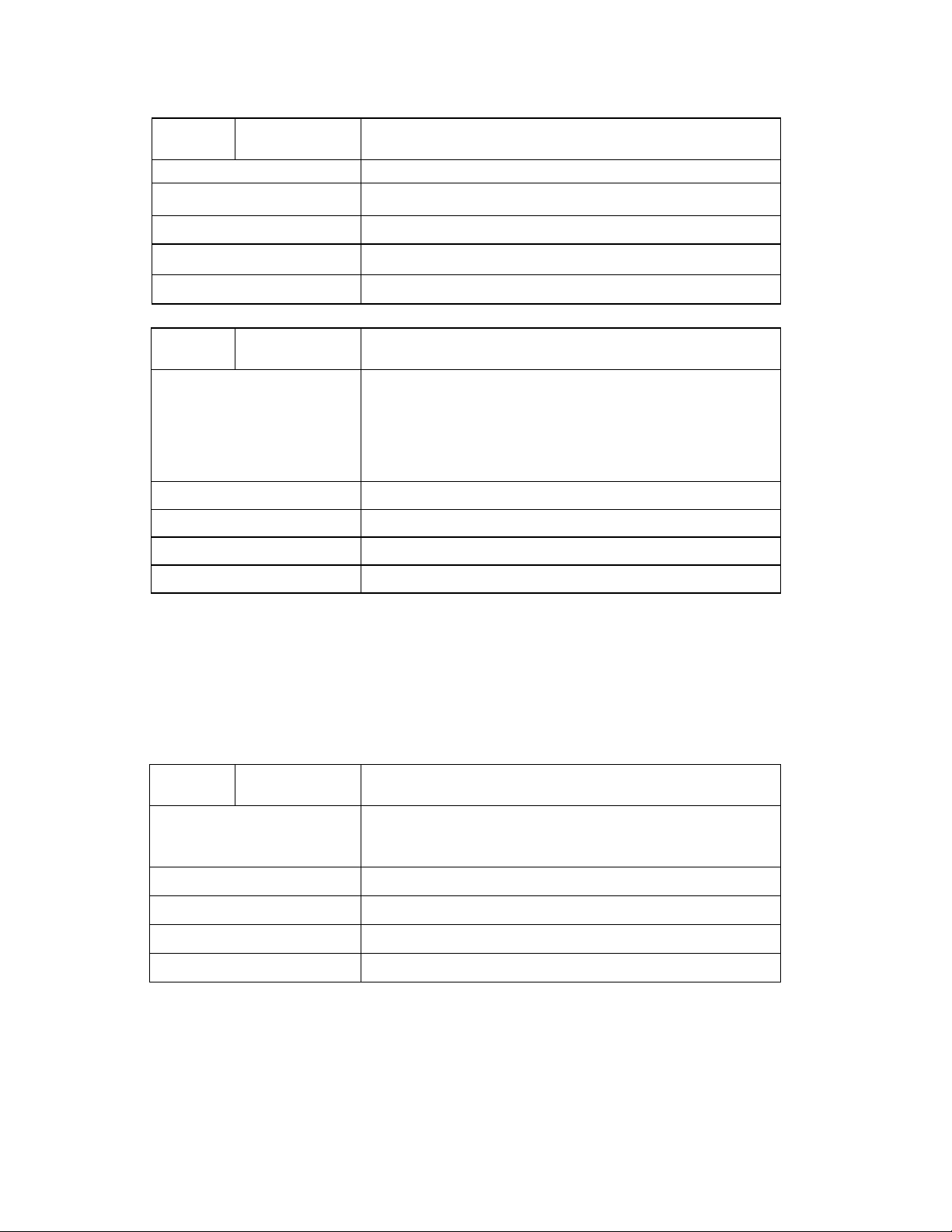
Parameter tagging enabled
Description
Format
Configurable through the configuration files only
Turns 802.1p tagging on or off
Boolean. 0: 802.1p tagging is off. 1: 802.1p tagging is on
Default Value
Range
Example
Parameter VLAN id
Description
Format
Default Value
Range
Example
0
0, 1
tagging enabled: 0
Configurable through the configuration files only
This parameter is used to set the VLAN id on all outgoing
Ethernet packets from the IP phone. To restore an invalid
VLAN id back to default, simply restore the IP phone by
running the Factory Default option in the phone’s options
menu (under option 10 Phone Status)
Integer
0 (disabled)
Accepted values are 0 to 4094
VLAN id: 1
Setting Parameters – Time Server Settings
The following section contains the parameters to configure settings specific to the
timeserver.
Parameter time server
disabled
Description
Format
Default Value
Range
Example
Configurable through the 480i's Options List or the
configuration files
This parameter enables or disables the time server. This
parameter affects the time server1, time server2 and time
server3 parameters.
Boolean
0
0 or 1
time server disabled: 0
SIP 480i IP Phone Admin Guide 19
Page 24

Parameter time server1
Description
Format
Configurable through the 480i's Options List or the
configuration files.
The primary time server's IP address. If the time server is
enabled, the value for time server1 will be used to request
the time from.
IP address
Default Value
Range
Example
Parameter time server2
Description
Format
Default Value
Range
Example
Parameter time server3
Description
0.0.0.0
Not Applicable
time server1: 192.168.0.5
Configurable through the configuration files only
The secondary time server's IP address. If the time server is
enabled, and the primary time server is not configured or
cannot be accessed the value for time server2 will be used
to request the time from.
IP address
0.0.0.0
Not Applicable
time server2: 192.168.0.5
Configurable through the configuration files only
The tertiary time server's IP address. If the time server is
enabled, and the primary and secondary time servers are
not configured or cannot be accessed the value for time
server3 will be used to request the time from.
Format
Default Value
Range
Example
Parameter time format
Description
Format
Default Value
Range
Example
20 SIP 480i IP Phone Admin Guide
IP address
0.0.0.0
Not Applicable
time server3: 192.168.0.5
Configurable through the 480i's Options List or the
configuration files
This parameter changes the time to 12 hour or 24 hour
format. Use “0” for the 12 hour format and “1” for the 24 hour
format.
Integer
0
0 or 1
time format: 0
Page 25

Parameter date format
Description
Format
Default Value
Range
Example
PLEASE NOTE: The following time zone and DST parameters should be changed only if
Configurable through the 480i's Options List or the
configuration files
This parameter allows the user to change the date to various
formats.
Integer
0
0-7
Following table shows the format for the corresponding date
format values:
0: WWW MMM DD
1: DD-MMM-YY
2: YYYY-MM-DD
3: DD/MM/YYYY
4: DD/MM/YY
5: DD-MM-YY
6: MM/DD/YY
7: MMM DD
date format: 7
the administrator wishes to set a special time zone or DST value that is NOT included in
the pre-configured list. The following 2 parameters (time zone name and time zone code)
must correlate and be set together in the configuration files. See Appendix D for the time
zone names and corresponding codes.
Parameter time zone name
Description
Format
Default Value
Range
Example
Configurable through the phone’s options list or the
configuration files
The full name of the time zone for the phone’s location
text
US-Eastern
not applicable
time zone name: us-pacific
SIP 480i IP Phone Admin Guide 21
Page 26

Parameter time zone co de
Configurable through the configuration files only
Description
Format
Default Value
Range
Example
Parameter time zone
minutes
Description
Format
Default Value
Range
Example
This parameter takes a character code that will identify the
time zone.
text
est
not applicable
time zone code: pst
Configurable through the configuration files only
The minutes that the time zone is behind or ahead (can be a
negative or positive integer). Information for this parameter
will be automatically populated once the time server and time
zone name are configured and found.
Integer
300
Not applicable
time zone minutes: 60
Parameter dst start relative
date
Description
Format
Default Value
Range
Example
Configurable through the configuration files only
Flag to indicate a specific (0) date or a relative (1) date that
the daylight savings time should come into effect.
Information for. This parameter will be automatically
populated once the time server and time zone name are
found and configured. This parameter affects the dst start
date and the dst start week parameters.
Integer
1
0 or 1
dst start relative date: 1
22 SIP 480i IP Phone Admin Guide
Page 27

Parameter dst minutes
Description
Format
Configurable through the phone’s options list or the
configuration files
The minutes to which the daylight savings time should be
adjusted by. Should be a positive integer.
Integer
Default Value
Range
Example
Parameter dst start day
Description
Format
Default Value
Range
Example
60
Not applicable
dst minutes: 30
Configurable through the configuration files only
The day of the week in which the daylight savings time
should come into effect. Information for this parameter will
be automatically populated once the time server and time
zone name are configured and found.
Integer
1
1-7
dst start day: 4
Parameter dst start week
Description
Format
Default Value
Range
Example
Configurable through the configuration files only
The week in which the daylight savings time should come
into effect. Information for this parameter will be
automatically populated once the time server and time zone
name are configured and found.
Integer
1
1-5
dst start week: 2
SIP 480i IP Phone Admin Guide 23
Page 28

Parameter dst start hour
Configurable through the configuration files only
Description
Format
Default Value
Range
Example
Parameter dst end relative
date
Description
Format
The hour of the day in which the daylight savings time
should come into effect. Information for this parameter will
be automatically populated once the time server and time
zone name are configured and found.
Integer
2
1-24
dst start hour: 4
Configurable through the configuration files only
Flag to indicate a specific (0) date or a relative (1) date that
the daylight savings time should end. Information for this
parameter will be automatically populated once the time
server and time zone name are configured and found. This
parameter affects the dst end day and the dst end week
parameters
Integer
Default Value
Range
Example
Parameter dst end month
Description
Format
Default Value
Range
Example
1
0 or 1
dst end relative date: 0
Configurable through the configuration files only
The month in which the daylight savings time should end.
Information for this parameter will be automatically
populated once the time server and time zone name are
configured and found.
Integer
10
1-12
dst end month: 10
24 SIP 480i IP Phone Admin Guide
Page 29

Parameter dst end day
Configurable through the configuration files only
Description
Format
Default Value
Range
Example
Parameter dst end week
Description
Format
Default Value
Range
The day of the week on which the daylight savings time
should end. Information for this parameter will be
automatically populated once the time server and time zone
name are configured and found.
Integer
1
1-7
dst end day: 4
Configurable through the configuration files only
The week in which the daylight savings time should end.
Information for this parameter will be automatically
populated once the time server and time zone name are
configured and found.
Integer
-1
1-5
Example
Parameter dst end hour
Description
Format
Default Value
Range
Example
dst end week: 2
Configurable through the configuration files only
The hour of the day in which the daylight savings time should
end. Information for this parameter will be automatically
populated once the time server and time zone name are
configured and found.
Integer
2
1-24
dst end hour: 4
SIP 480i IP Phone Admin Guide 25
Page 30

Setting Parameters – SIP Settings
p
The following parameters are the settings specific to SIP authentication.
Parameter service provider *
Description
Format
Default Value
Range
Example
*An SRV entry (conforming to RFC 2782) with the Name (refer Name in RFC 2782)
matching this parameter value in the DNS server is required.
Configurable through the configuration files only
If the service provider parameter is configured, the phone
will automatically try to populate these sip settings in the
following order if they are not already configured:
• sip outbound proxy
• sip proxy ip
• sip proxy port
• sip registrar ip
• sip registrar port.
If the phone is unable to get the required information then
these sip settings should be entered manually.
host name or fully qualified host domain
name
N/A
N/A
service provider: sip.serviceprovider.com
Parameter sip outbound
roxy
Description
Format
Default Value
Range
Example
Configurable through the configuration files only
The name of the proxy server to which the sip messages will
be sent to, though it may not be the server resolved by the
Request - URI
fully qualified host domain name or ip address
N/A
N/A
sip outbound proxy: sip.proxy.com
26 SIP 480i IP Phone Admin Guide
Page 31

Parameter sip proxy ip
Description
Configurable through the 480i's Options List, the Vertical
480i web client or through the configuration files
A SIP proxy is a server that makes and forwards requests
generated by the 480i to the targeted user. This parameter’s
IP address will be the address of the proxy server that the
480i will use to send all SIP requests to.
Format
Default Value
Range
Example
Parameter sip proxy port
Description
Format
Default Value
Range
Example
Parameter sip registrar ip
Description
Format
Default Value
Range
Example
Parameter sip registrar port
Description
Format
Default Value
Range
Example
IP address
0.0.0.0
N/A
sip proxy ip: 192.168.0.101
Configurable through the 480i's Options List, the Vertical
480i web client or through the configuration files
The proxy server's port number
Integer
0
Not Applicable
sip proxy port: 5060
Configurable through the 480i's Options List, the Vertical
480i web client or through the configuration files
A SIP registrar is a server that maintains the location
information of the 480i phone. This parameter’s IP address
will be the address of the registrar that the 480i will use to
send REGISTER requests to.
IP address
0.0.0.0
Not Applicable
sip registrar ip: 192.168.0.101
Configurable through the 480i's Options List, the Vertical
480i web client or through the configuration files
The registrar's port number
Integer
0
Not Applicable
sip registrar port: 5060
SIP 480i IP Phone Admin Guide 27
Page 32

Parameter sip digit timeout
p
Description
Format
Default Value
Range
Example
Parameter sip registration
eriod
Description
Format
Default Value
Range
Example
Parameter sip session timer
Description
Configurable through the configuration files only
Represents the time in seconds to configure the timeout
between consecutive key presses.
Integer
4
Not Applicable
sip digit timeout: 6
Configurable only through the configuration files.
The time in seconds that the 480i should use to send re-
registration requests to the registrar. The value of this
parameter will be used in the expires header field value in
the SIP REGISTER request.
Integer
0
Not Applicable
sip registration period: 3600
Configurable through the 480i's Options List, the Vertical
480i web client or through the configuration files
This session timer parameter is the time in seconds that the
480i uses to send periodic re-INVITE requests to keep a
session alive. The proxy uses these re-INVITE requests to
maintain the status' of the connected sessions.
Format
Default Value
Range
Example
Parameter sip lineN auth
name
Description
Format
Default Value
Range
Example
Integer
0
Not Applicable
sip session timer: 30
Configurable through the configuration files. Configurations
done through the 480i's Options List or the Vertical 480i web
client affect the first line only.
The authorization name that will be used in the username
field of the Authorization header field of the SIP REGISTER
request.
Text
Not Applicable
N in the sip lineN auth name ranges from 1 to 9
sip line1 auth name: 1001
28 SIP 480i IP Phone Admin Guide
Page 33

Parameter sip lineN mode
p
Configurable through the configuration files only
Description
Shared call appearance (0:private/1:shared). (N=sip line
number 1-9)
Format
Default Value
Range
integer
0
0~2 (0: generic, 1:BroadSoft shared call appearance, 2:
enables Nortel MCS conferencing support on the IP phone)
Example
Parameter sip lineN
assword
sip lineN mode: 0
Configurable through the configuration files. Configurations
done through the 480i's Options List or the Vertical 480i web
client affect the first line only.
Description
Format
Default Value
Range
Example
Parameter sip lineN user
name
The password that will be used to register at the registrar.
Text
Not Applicable
N in the sip lineN password ranges from 1 to 9
sip line1 password: 12345
Configurable through the configuration files. Configurations
done through the 480i's Options List or the Vertical 480i web
client affect the first line only.
Description
The value for this parameter is used in the name field of the
SIP URI for the 480i phone and for registering the 480i at
the registrar.
Format
Default Value
Range
Example
Text
Not Applicable
N in the sip lineN user name ranges from 1 to 9
sip line1 user name: 1001
Tip: When entering the parameter “sip line1 user name: 5551231234", do not use formatting symbols
such as “-” (555- 123-1234) to format the number as the phone does not recognize sym bols.
Parameter sip lineN display
Configurable only through the configuration files.
name
Description
This is used in the display name field of the From SIP
header field. Some IP PBX systems use this as the caller’s
ID and some may overwrite this with the string that is set at
the PBX system.
Format
Default Value
Range
Example
Text
Not Applicable
N in the sip lineN display name ranges from 1 to 9
sip line1 display name: Jane Jones
SIP 480i IP Phone Admin Guide 29
Page 34

Parameter sip lineN screen
name
Description
Format
Default Value
Range
Example
Parameter sip nortel nat
timer
Description
Configurable through the configuration files. Configurations
done through the 480i's Options List or the Vertical 480i web
client affect the first line only.
This is used to display text on the screen of the phone. You
may want to set this parameter to display the phone user's
name.
Text
Not Applicable
N in the sip lineN screen name ranges from 1 to 9
sip line1 screen name: Jane Jones
Configurable through the configuration files only
This parameter is used to specify the time in seconds for the
refresh period for the connection through the Nortel NAT.
Format
Default Value
Range
Example
Parameter sip nortel nat
support
Description
Format
Default Value
Range
Example
Parameter sip explicit mwi
subscription
Description
Format
Default Value
Integer
60
Not Applicable
sip nortel nat timer: 120
Configurable through the 480i's Options List, the Vertical
480i web client or through the configuration files
This parameter allows the phone user to specify whether
they are behind a Nortel NAT. Enable this feature if using a
Nortel call server.
Integer
0
0-1
sip nortel nat support: 1
Configurable through the configuration files only
Flag to indicate the phone needs to subscribe to message
waiting indication (rather than assuming implicit
subscription).
integer
0
Range
0,1
30 SIP 480i IP Phone Admin Guide
Page 35

Parameter sip use basic
odecs
Description
Format
Configurable through the configuration files only
This parameter is used to reduce the codec list size
specified in the SDP portion of the SIP INVITE packet. This
increases compatibility with other vendor products that have
a limit to the length of the codec list they are able to parse.
This parameter overrides the sip customized codec
parameter.
Boolean
Default Value
Range
Example
Parameter sip customized
codecs
Description
Format
Default Value
Range
Example
0 (disable)
0 or1
sip use basic codecs: 1
sip use basic codecs: 0
Configurable through the configuration files only
This parameter is used to set the codec, packetization rate
(ptime), and silence suppression (Voice Activity Detection)
preference order for all outgoing calls from the IP phone.
This parameter will not be used if the sip use basic codecs
parameter is enabled (1).
Text
(none)
Accepted payload values are 0 (G711 u-law), 8 (G711 a-
law)and 18 (G729).
Accepted ptime values are 10, 20, or 30 in milliseconds.
Accepted silsupp values are on or off.
sip customized codec: payload=0;ptime=30;silsupp=on
sip customized codec: payload=0;ptime=30;silsupp=on,
payload=8;ptime=30;silsupp=on,payload=18;ptime=30;silsup
p=on
Parameter sip dial plan
Configurable through the configuration files only
terminator
Description
If set to false (0), the terminator of the local dial plan is ‘#’. If
set to true (1), then the terminator of the dial plan is ‘. ‘
Format
Default Value
Range
Example
Boolean 0: false, 1: true
0 (false)
0 or 1
sip dial plan terminator: 1
SIP 480i IP Phone Admin Guide 31
Page 36

Parameter sip dial plan
Configurable through the configuration files only
Description
Format
Default Value
Range
Example
Parameter ringback timeout
Description
Format
Default Value
Range
Example
Parameter use secondary
dial tone
Description
Format
The regular expression used to configure the local dial plan.
Where ‘X ‘ is a digit; ‘*’ is the literal * present on the dialpad,
and ‘#’ is the literal # present on the dialpad. All values must
be within quotation marks.
To configure the phone to use the server-side dial plan,
enter “X+”.
string
"X+#"
n/a
sip dial plan: [01]XXX|[2-8]XXXX|91XXXXXXXXXX|X+.|
Configurable through the configuration files only
Time in seconds for ringback timeout (e.g.300)
Integer
300
0 ~ 2^31
ringback timeout: 300
Configurable through the configuration files only
If set to ‘true’, the phone will play the dial tone again if the
dialed number does not meet the server- side dial plan.
Boolean (0: false, 1: true)
Default Value
Range
Example
Parameter sip dtmf method
Description
0 (false)
0 or 1
use secondary dial tone: 1
Configurable through the configuration files only
This parameter sets the method by which DTMF signals
will be sent. DTMF signals can be sent in RTP packets (inband and out-of-band), in SIP info packets, or both
Format
Integer (0:RTP only, 1: SIP Info only, 2: both RTP and SIP
info)
Default Value
Range
Example
32 SIP 480i IP Phone Admin Guide
0
0-2
sip dtmf method: 1
Page 37

SIP Intercom Parameters
p
The following 3 parameters are used to configure the Intercom button functioning on the 480i.
Intercom calls can be implemented either locally from the phone, or through the SIP server. If
your server has a supported intercom feature, select the server-side implementation.
Parameter – sip intercom
type
Description
Format
Default Value
Range
Example
Parameter – sip allow auto
answer
Description
Format
Default Value
Range
Example
Parameter
refix code
Description
Format
– sip intercom
Configurable through the configuration files only
Flag to enable intercom calls to be made through either the
phone or server side implementation
Integer (1: phone side, 2: server side, 3:handset list – 480i
CT)
2(480i), 3(480i CT)
0 -2
sip intercom type: 1
Configurable through the configuration files
Flag to indicate whether or not the phone will allow incoming
intercom calls to be accepted
Boolean (0: disabled, 1:enabled)
1
0, 1
sip allow auto answer: 1
Configurable through the configuration files only
When using server side intercom control, the prefix star code
instructs the server to identify the outgoing call as an
intercom call
Text
Default Value
Range
Example
SIP 480i IP Phone Admin Guide 33
n/a
n/a
sip intercom prefix code: *96 (Sylantro Server Code)
Page 38

Setting parameters – Softkey Settings:
Softkey Settings:
This section describes the softkey parameters that can be configured on the 480i phone. There
are twenty softkeys that can be configured. These parameters can be configured either from the
aastra.cfg or the <mac>.cfg file, depending upon whether you wish the settings to be server wide
(aastra.cfg) or phone-specific (<mac>.cfg).
Softkeys can be configured as additional call/line appearances, speed dials, dnd, empty or flash. Each soft key has three mandatory parameters: type, label , and value. There is also an optional states parameter, which lets you specify what phone states you would like the softkey to appear in (one or more of: idle, connected, incoming, outgoing). If left undefined, the softkey will appear in the idle state only.
Softkey Type Label Value States (optional) line (additional
line/call
appearances)
speeddial
dnd (do not
disturb)
empty – used to
delineate an
empty key
flash – used to
activate a
server-side
service function
or custom calling
feature
The meaning of the character used in the value field is:
Any alphanumeric
string, except “#”, “””,
less than 8 characters
(If left blank, the phone
automatically gives the
label “Line x”, where x
is the line number)
5 up to 9 (1-4 are
already
hardcoded as the
L1, L2, L3 and
L4 hard key
line/call
appearances).
Any alphanumeric
string, except “#”, “””,
less than 10 characters
None None
None None Any of: idle, connected,
None None
[1-9*#, E]/Any
SIP address
(If a # is desired
in a speed dial,
the speed dial
must be enclosed
in double
quotation marks)
(the phone
automatically
populates these
fields)
(the phone
automatically
populates these
fields)
Any of: idle, connected,
incoming, outgoing
idle: the phone is not in
use
connected: the phone
is connected to another
call
incoming: a call is
coming in
outgoing: a call is
being made
Any of: idle, connected,
incoming, outgoing
Any of: idle, connected,
incoming, outgoing
incoming, outgoing
Available on the
connected screen only
(the ‘states’ parameter
is ignored for this
softkey setting)
34 SIP 480i IP Phone Admin Guide
Page 39

_
_
_
_
_
_
_
_
_
Value Character Meaning
1-9*# Same meaning as the keypad keys
, 500ms pause
E On-hook
Softkey Positioning: Softkeys are positioned from the top left of the phone, down, and then
from the top right, down, on each screen. They are displayed in the order that they are numbered,
from softkey 1 to softkey 20. If more than six softkeys are configured, a ‘More’ softkey will
automatically be created for the sixth key, allowing you to access the next screen group of
softkeys.
The number of the softkey does not indicate where it will be placed. Softkey numbers only
indicate the order in which they will be sequentially positioned on the phone. Some softkey
positions are preconfigured for different phone states.
Idle State
_ __
_ __
_ More__
In the idle state, if more than 6 softkeys are configured, the key displayed in the 6th position will
be a More key.
Incoming State
_Pickup __
_ __
_ __
In the incoming state, the first key displayed on the screen will be a Pickup softkey, for
answering calls.
Connected State
_Drop __
_ __
_ __
In the connected state, the first key displayed on the screen will be a Drop softkey, for
disconnecting from calls.
SIP 480i IP Phone Admin Guide 35
Page 40

_
_
_
Outgoing State
_Dial __
_ __
_ __
In the outgoing state, the first key displayed on the screen will be a Dial softkey, used to dial
your number after entering it (if Live Dialpad is off).
To manipulate softkey positioning, ‘empty’ softkeys can be inserted in one or more states. The
‘empty’ softkey allows you to skip over a softkey position, to control the order that softkeys are
positioned on the phone.
Softkey Parameters
: Softkey parameters are case-sensitive.
NOTE
Parameter softkeyN type
Description
Format
Default Value
Range
Examples
Parameter softkeyN label
Description
Format
Default Value
Range
Examples
Configurable through the configuration files only
The type of soft key that will be configured.
Text
Not Applicable
line, speeddial, empty, dnd, flash. N in the softkeyN type
ranges from 1 to 20
softkey1 type: line
softkey2 type: speeddial
softkey3 type: empty
softkey4 type: dnd
Configurable through the configuration files only
The text label that should be displayed for the soft key. If the
soft key is of line type an icon appears beside the soft key
that indicates the status of the line that this soft key is
configured to.
Text
Not Applicable
Sequence of ascii characters. A width less than 11
characters for line softkey type and a width less than 9 for
the speeddial softkey type is suggested. N in the softkeyN
label ranges from 1 to 20
softkey1 label: "Line 9"
softkey2 label: “411”
36 SIP 480i IP Phone Admin Guide
Page 41

Parameter softkeyN value
Description
Format
Default Value
Range
Examples
Parameter softkeyN states
Description
Format
Default Value
Range
Examples
Configurable through the configuration files only
If the softkey is of type, line then value should be the line
number that this soft key represents, from 5 up to 9 (1-4 are
already hardcoded as the L1, L2, L3 and L4 hard key
line/call appearances).
If the softkey is of type, speeddial then value should be the
number to speed dial.
Text
Not Applicable
line or speeddial. N in the softkeyN value ranges from 1 to
20
softkey1 value: 9
softkey2 value: 411
Configurable through the configuration files only
Optional parameter to define what states the softkey is
available for. If undefined, the softkey is available for the idle
state only.
Text
idle
idle, connected, incoming, outgoing. N in the softkeyN type
ranges from 1 to 20. If defining multiple states, the list is
space delimited.
softkey1 states: connected idle
Mapped Key Parameters
The following parameters can be used to map hard keys to custom-defined values.
Parameter map redial key to
Description
Format
Default Value
Range
Example
SIP 480i IP Phone Admin Guide 37
Configurable through the configuration files only
maps the redial key to a custom-defined value
string
<empty>
Any alphanumeric string, except “#”, “””, less than 10
characters
map redial key to: 1014
Page 42

Parameter map conf key to
Configurable through the configuration files only
Description
Format
Default Value
Range
Examples
maps the conference key to a custom defined value
string
<empty>
Any alphanumeric string, except “#”, “””, less than 10
characters
map conf key to: "!,a,,,b,,,#"
map conf key to: "1234#,,,!5"
map conf key to:
(note: the flash(!) DTMF is sent in the connected state only)
"!,5"
38 SIP 480i IP Phone Admin Guide
Page 43

Firmware Upgrade
The 480i phone uses TFTP to download
files and upgrade its firmware. A TFTP
server should host the firmware and
other related configuration files. The
TFTP server should be ready and be able
to accept connections anonymously
(without a requirement for a user name
and password). See Appendix C for
information on setting up a TFTP server.
You can download the firmware stored
on the TFTP server in one of two ways,
by either resetting the phone through the
options list of the 480i or by activating a
firmware download through the web
client. Resetting the phone will force the
phone to check for both firmware and
configuration files stored on the TFTP
server.
Warning: Do not reset or turn off the
phone until the download is complete.
From the 480i phone:
1. Press the button to
enter the Options List.
2. Select option 10. Phone Status
to enter the Phone Status option.
3. Select option 3. Reset Phone.
4. Press the Reset softkey to reset
the phone.
5.
Press the Cancel softkey to
cancel the current operation.
From the web client:
1. Click on the Firmware subcategory under the Admin main
category.
2. Enter the administrator name and
password when prompted (the
default admin name is “admin”
and password is 22222).
3. In the “Firmware” field, enter the
name of the firmware file that the
phone should be upgraded with,
as shown in figure 1 on the
following page. This name must
match the actual name of the
firmware file residing on your
TFTP server.
4. In the “TFTP server IP” field
enter the IP address of the
computer where the TFTP server
is located.
5. After entering the information
into the appropriate fields click
on the “Download Firmware”
button. This will start the
upgrade process. If the upgrade
was successful you will be
presented the message
“Firmware upgrade successful”
as shown in figure 2.
SIP 480i IP Phone Admin Guide 39
Page 44

Figure 1
Figure 2
40 SIP 480i IP Phone Admin Guide
Page 45

Troubleshooting
This section describes solutions to some
most commonly occurring problems.
Why does my phone display
“Application missing”?
If you have experienced networking
issues while the phone was downloading
the application from the TFTP server, it
is possible that the phone can no longer
retrieve the required firmware file. In
the event that the phone is no longer able
to communicate with the TFTP server in
its attempt to re-download the firmware
and the phone cannot locate the
application locally, this message will be
displayed.
The phone will display the following:
“Recovery web-client at: <IP
Address>”. The IP Address displayed i s
the IP address of the phone. If the phone
is unable to receive an IP from the
DHCP server or has lost its record of its
static IP, the phone will auto-assign
itself the default IP 192.168.0.50.
To recover the firmware for your phone
in this circumstance, please perform the
following:
1) Launch your web browser on
your computer. Please note that
your computer will need to be on
the same network as your IP
phone.
2) In the URL, type: “http://<IP
Address>” (where IP Address is
the IP Address displayed on the
phone). Your browser will
launch the Vertical 480i IP
Phone Firmware Recovery
page.
3) Enter the name of the firmware
file that is on the TFTP server
and ready for download. E.g.
“firmware.st”.
4) Enter the IP of the TFTP server.
5) Press the Download Firmware
button.
Please ensure that the TFTP server is
running and accessible on the network.
If the firmware file is correctly located
on the running TFTP server, the phone
will locate the file and reload the
application onto the phone.
How to reset the 480i phone?
From the 480i phone:
1. Press the button to
enter the Options List.
2. Select option 10. Phone Status
to enter the Phone Status option.
3. Select option 3. Reset Phone.
4. Press the Reset softkey to reset
the phone.
5. Press the Cancel softkey to
cancel the current operation.
From the web client:
1. Click on the Reset sub-category
under the USER main category.
2. Enter the administrator level user
name and password when
prompted.
3. On the web page that just opened
click on the Reset button to reset
the phone.
SIP 480i IP Phone Admin Guide 41
Page 46

Why does my phone display the
“No Service” message?
The phone willl display the “No
Service” message if the SIP settings
have not been set up correctly. Check
that the SIP settings are correct in the
phone. If using the configuration files,
this could be a formatting or syntax
error. For example, when entering the
perameter “SIP line1 user
name:5551231234”, you cannot use
formatting symbols such as “-“ as in
“555-123-1234” to format the number or
the phone will not recognize it.
How to set the 480i phone to
factory default?
From the 480i phone:
1. Press the button to
enter the Options List.
2. Select option 10. Phone Status
to enter the Phone Status options
list.
3. Select option 4. Factory Default.
4. Enter the administrator password
and press the Enter softkey.
5. Press the Default softkey to
restore the 480i to the factory’s
default settings.
6. Press the Cancel softkey to
cancel the operation.
How to reset a user’s password?
If a 480i user has forgotten the password
the following steps can be performed to
reset the password.
From the web client:
1. Click on the Password subcategory under the USER main
category.
2. Enter the administrator level user
password in the Current
Password field. Enter the new
password for the user (the user’s
name for whom the password is
being modified is displayed
beside the User Name field on
the current page). Re-enter the
password to confirm the new
password.
3. Click on the Set Password button
to complete the operation.
The user password can also be reset
through the configuration files. See the
section “Setting Parameters through the
Configuration Files – Network Settings”
in this guide for more information.
42 SIP 480i IP Phone Admin Guide
Page 47

Appendix A: Sample Configuration Files
This section consists of the sample configuration files necessary to configure the 480i IP
Phones. The general format is similar to configuration files used by several Unix-based
programs. Any text following a number sign (#) on a line is considered to be a comment,
unless the # is contained within double-quotes. Currently, Boolean fields use 0 for false
and 1 for true.
aastra.cfg
# Vertical SIP Phone Sample Configuration File
# ============================================
# Date: September 27, 2005
# File: Sample “aastra.cfg” file
# For Models: Vertical 480i, Vertical 9133i, and Vertical 9112i
# Notes:
# The general format used here is similar to configuration files
# used by several UNIX-based programs. Any text following a number
# sign (#) is considered to be a comment, unless the number sign is
# contained within double-quotes ("#") where it is considered to be
# a pound. For Boolean fields, 0 = false, 1 = true.
# Comments:
# This file contains sample configurations for the "aastra.cfg"
# file. The settings included here are examples and/or
# recommendations only. You should change/comment the values to suit
# your requirements.
# The Vertical 480i, 9133i and 9112i IP phones will download 2
# configuration files from the TFTP server while restarting, the
# "aastra.cfg" file and the "[mac].cfg" file. These two
# configuration files can be used to configure all of the settings
# of the Vertical 480i, 9133i and 9112i IP phones with the exception
# of assigning a static IP address to a phone and line settings,
# which can only be set in the “<mac>.cfg” file.
# The "aastra.cfg" file configures the settings server wide,
# while the "[mac].cfg" file configures only the phone with
# the MAC address for which the file is named (for example,
# "00085d0304f4.cfg"). The settings in the "aastra.cfg" file
# will be overridden by settings which also appear in the
# "<mac>.cfg" file.
# NOTES FROM VERTICAL
# Comments have been added to several of the settings below
# pertaining how they interact and are configured with TeleVantage.
# Some settings have been preconfigured for optimization with
# TeleVantage.
SIP 480i IP Phone Admin Guide 43
Page 48

#----------------------------------------------------------------------
# DHCP Setting
# ============
dhcp: 1 # DHCP enabled.
# DHCP:
# 0 = false, means DHCP is disabled.
# 1 = true, means DHCP is enabled.
# Notes: If DHCP is disabled, the following network settings will
# have to be configured manually either through the configuration
# files, the Options List in the phone, or the Web Client: IP
# Address (of the phone), Subnet Mask, Gateway, DNS, and TFTP
# Server.
#----------------------------------------------------------------------
# Network Settings
# ================
# Notes: If DHCP is enabled, you do not need to set these network
# settings.
#ip: # This value is unique to each phone on a server
# and should be set in the "<mac>.cfg” file if
# setting this manually.
#subnet mask:
#default gateway:
#dns1:
#dns2:
#tftp server:
#----------------------------------------------------------------------
# Additional Network Settings:
# ===========================
sip registration period: 3600 # Eg. every 3600 seconds, a re-register
# request is sent to the SIP server.
sip rtp port: 3000 # Eg. RTP packets are sent to port
3000.
sip silence suppression: 2 # "0" = off, "1" = on, "2" = default
44 SIP 480i IP Phone Admin Guide
Page 49

#----------------------------------------------------------------------
# SIP Registrar and Proxy Server Settings
# =======================================
sip proxy ip: # IP of proxy server.
# This should match the IP Address or FQDN
# of the TeleVantage SIP Span
sip proxy port: 5060 # 5060 is set by default. If FQDN is used,
# set the sip proxy port to 0 (zero).
sip registrar ip: # IP of registrar.
# This should match the IP Address or FQDN
# of the TeleVantage SIP Span
sip registrar port: 5060 # 5060 is set by default. If FQDN is used,
# set the sip proxy port to 0 (zero).
sip digit timeout: 3 # dialing behavior (in seconds)
# 3 seconds is the default
#----------------------------------------------------------------------
# Time Server Settings
# ====================
time server disabled: 0 # Time server disabled.
time server1: 192.43.244.18 # Enable time server and enter at
# least one time server IP address.
# Currently set to time.nist.gov
#time server2:
#time server3:
# Time Server Disabled:
# 0 = false, means the time server is not disabled.
# 1 = true, means the time server is disabled.
# Notes: If the time server is enabled you will need to enter the
# IP address of at least one time server. If the time server is
# disabled, the time can be set manually in the phone's Options
# List under option "2. Time and Date".
#----------------------------------------------------------------------
# Line Settings
# =============
# Lines should be set in the <mac>.cfg file since these settings
# are unique to each phone. See the sample “<mac>.cfg” file for
# for more information.
SIP 480i IP Phone Admin Guide 45
Page 50

#----------------------------------------------------------------------
# Softkey Settings (Vertical 480i)
# ================================
# Softkeys can be set either server wide through the “aastra.cfg”
# file or unique to each phone through the “<mac>.cfg” file.
# Notes: Currently, there are a maximum of 20 user definable
# softkeys that can be configured on the 480i phone. These can be
# set up through either of the 2 configuration files, depending on
# whether this is to be server wide ("aastra.cfg") or phone specific
# ("<mac>.cfg"). Each softkey needs to be numbered from 1 - 20, for
# example "softkey12 type: speeddial". Softkeys can be set up as
# speeddials and have a type, label, value and state associated with
# them.
# There are usually 4-6 available softkey positions per menu from
# top left to bottom right, depending upon which state the softkeys
# are defined for. Softkeys are positioned based on their number.
# The softkey with the lowest number will always appear in the first
# position. For example, if softkeys 8, 3, 12 and 7 are defined for
# a state, softkey3 will have the first available position in the
# top left, followed by softkey7, softkey8 and softkey12. This does
# not control the positioning of automatically added state specific
# softkeys.
# SOFTKEY STATES: User-defined softkeys are configurable for 4
# different phone states that determine where the
# softkeys will be displayed:
# "idle" = when the phone isn't being used
# "connected" = when the phone is connected to a
# remote party (could be on hold)
# "outgoing" = when the user is dialing a number
# "incoming" = when the phone is ringing
# A softkey can be defined to appear in more than
# one state by listing the states (do not use commas
# to separate list items). For example:
# softkey1 states: idle connected
# softkey1 type: speeddial
# softkey1 label: "Sales Group"
# softkey1 value: 301
46 SIP 480i IP Phone Admin Guide
Page 51

# Notes: If the softkey state information is not defined
# for a softkey, the phone will assume the softkey is to be
# positioned in the Idle State menu. Some softkeys are
# automatically added for certain states. These
# automatically added state specific softkeys are:
# "Pickup" and "Drop" in the connected state
# "Dial" in the outgoing state
# "Pickup" in the incoming state
# "More" in any state when there are more softkeys
# defined than are available in the one
# screen, the excess softkeys will overflow
# into an additional menu under the more
# softkey.
# SOFTKEY TYPES: Softkeys are defined in the following softkey type
# categories:
# "speeddial" = define softkeys as speeddials such
# as system feature codes, extensions,
# phone numbers, etc.
# "flash" = define a Flash softkey. The phone
# automatically populates the name and
# value parameters for the Flash
# softkey. This softkey can only be
# defined in the Connected state and
# function when the phone is connected
# to a call.
# "dnd" = define a DND softkey. The phone
# automatically populates the name and
# value parameters for the DND softkey.
# This softkey is an on/off toggle to
# set the phone rather than the
# extension on DND. This softkey can be
# defined in the Idle or Connected
# state.
# "empty" = define a softkey as empty to create
# a blank softkey on the screen for the
# purpose of positioning of other
# softkeys.
# SOFTKEY LABEL: Alpha numeric name for the softkey. The maximum
# number of characters for this value is 10 for
# speeddials and 9 for lines.
# SOFTKEY VALUE: If softkey type is a speeddial, any DTMFs (from
# 0 - 9, *, "#") or a comma (,) for 500ms pause and
# 'E' for On-hook can be set for the value.
SIP 480i IP Phone Admin Guide 47
Page 52

#----------------------------------------------------------------------
# Example Softkey Speed Dials
# ===========================
# VERTICAL NOTE:
# Softkeys have been preconfigured with options
# that will work specifically with TeleVantage
# Idle State Softkeys:
# --------------------
softkey1 type: speeddial
softkey1 label: "VoiceMail"
softkey1 value: voicemail
softkey2 type: speeddial
softkey2 label: "DialByName"
softkey2 value: *93
softkey3 type: speeddial
softkey3 label: "ReturnCall"
softkey3 value: *69
softkey4 type: speeddial
softkey4 label: "Login/Cnfg"
softkey4 value: "##"
softkey5 type: speeddial
softkey5 label: "UnPark"
softkey5 value: *92
softkey6 type: speeddial
softkey6 label: "HeldCalls"
softkey6 value: *95
softkey7 type: speeddial
softkey7 label: "NoCallWait"
softkey7 value: *70
softkey8 type: speeddial
softkey8 label: "StationID"
softkey8 value: *0
softkey9 type: speeddial
softkey9 label: "AnsrPhone"
softkey9 value: *91
softkey10 type: speeddial
softkey10 label: "AnsrWrkgrps"
softkey10 value: *99
48 SIP 480i IP Phone Admin Guide
Page 53
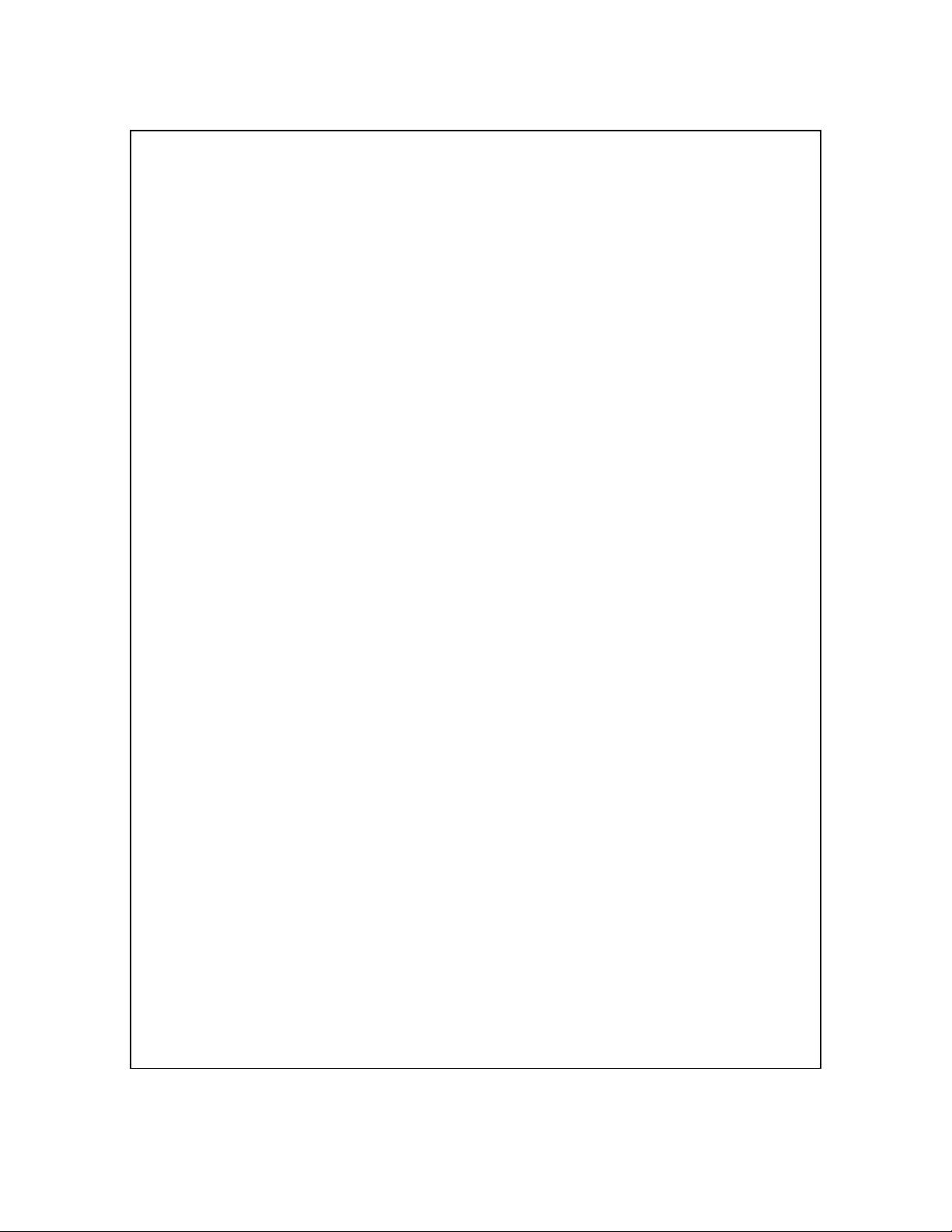
# Connected State Softkeys:
# -------------------------
softkey11 type: flash
softkey11 label: "Flash"
softkey11 value: flash
#----------------------------------------------------------------------
# Programmable Key Settings (Vertical 9133i and 9112i)
# ====================================================
# Programmable keys can be set either server wide or unique to each
# phone.
# Notes: The maximum number of programmable keys that can be
# configured are 2 on the 9112i IP phone and 7 on the 9133i IP
# phone. On the Vertical 9133i IP phone and the 9112i IP phone, one
# of these programmable keys is predefined as a flash key.
# Programmable keys can be set up through either of the 2
# configuration files, depending on whether this is to be server
# wide (“aastra.cfg”) or phone specific (“[mac].cfg”). The most
# recently updated file will be used on the IP phones, when they
# are restarted. Each programmable key needs to be numbered,
# from 1 – 2 for the 9112i and from 1 – 7 for the 9133i.
# For example: “prgkey2 type: speeddial”
# PRGKEY TYPE: Programmable keys are defined in the following
# programmable key type categories:
# "speeddial" = define programmable key as speeddials
# such as system feature codes,
# extensions, phone numbers, etc.
# "flash" = define a programmable key as a Flash
# key. The phone automatically populates
# the name and value parameters for the
# Flash key.
# "dnd" = define a programmable key as a DND key.
# The phone automatically populates the
# name and value parameters for the DND
# key.
# PRGKEY NAME: Alpha numeric name for the programmable key. The
# maximum number of characters for this value is 10.
# PRGKEY VALUE: Any DTMFs (from # 0 - 9, *, “#”) or a comma (,) for
# 500ms pause and 'E' for On-hook can be set for the
# value.
prgkey1 type: flash
prgkey1 label: "Flash"
prgkey1 value: flash
SIP 480i IP Phone Admin Guide 49
Page 54

#----------------------------------------------------------------------
# SIP Codec Settings
# ==================
sip use basic codecs:1
# sip customized codec: payload=0;ptime=20;silsupp=on,
# payload=8;ptime=20;silsupp=on,
# payload=18;ptime=20;silsupp=on
# sip use basic codecs # Using this parameter, phone will only use
# pcma, pcmu and G729
# 1 = true, use only pcmu, pcma, g729
# 0 = false, use all supported codecs
# sip customized codec # This parameter can be used to select one
# or more codecs as described above
# Currently disabled. Setup to only send TeleVantage supported codecs
# - g711 mulaw (pcmu)
# - g711 alaw (pcma)
# - g729ab
# - silence suppression on
# - packet size 20
#----------------------------------------------------------------------
###############################################
# Do not edit the following parameters #
###############################################
# SIP MWI support
# ===============
sip explicit mwi subscription: 0
# This enables the Aastra phone to send a SUBSCRIBE for MWI.
# TeleVantage requires this set to 0 for MWI.
# Known as explicit SUBSCRIBE.
# 1 = true, explicit mwi enabled
# 0 = false, explicit mwi disabled
enable tagging: 0
resync period: 0
tos rtp: 46
sip dial plan terminator: 1
sip dial plan: "X+."
50 SIP 480i IP Phone Admin Guide
Page 55

# The conference key is remapped as a speed dial that will
# allow the user to set up a conference by doing the following:
# - set up one or more calls
# - press Conf (dials speed dial)
# - server bridges calls into conference
map conf key to: "!,5"
# Allow the use of the intercom key; Three parameters needed
# to be set.
# range:
# 1 phone side, allow intercom by dailing IP address;
# 2 server side, allow intercom by dialing star code
# and extention number;
# default: 2 (for 480i)
sip intercom type: 2
# The star code that is prefixed to dialed number when using
# server-side intercom support
# Defaut: undefined
sip intercom prefix code: *15
# sip allow auto answer:
# Enable/disable the auto answer feature
# Range: 1 - Enable; 0 - disable
# Defaut: 1
map redial key to: "*66"
#---------------------------------------------------------------------# For more information on parameters that can be set in the
# configuration files, please refer to your administration guide
# for Vertical 480i, Vertical 9133i or Vertical 9112i IP phone.
#----------------------------------------------------------------------
SIP 480i IP Phone Admin Guide 51
Page 56

<mac>.cfg
# Vertical SIP Phone Sample Configuration File
# ============================================
# Date: September 27, 2005
# File: Sample “<mac>.cfg” file
# For Models: Vertical 480i, Vertical 9133i and Vertical 9112i
# Notes:
# The general format used here is similar to configuration files
# used by several UNIX-based programs. Any text following a number
# sign (#) is considered to be a comment, unless the number sign is
# contained within double-quotes ("#") where it is considered to be
# a pound. For Boolean fields, 0 = false, 1 = true.
# Comments:
# This file contains sample configurations for the “<mac>.cfg”
# file. Please rename this file with the MAC address (with the
# dashes removed) of the specific 480i, 9133i or 9112i device that
# you want to configure, for example “00085d03059f.cfg”.
# Settings that have already appeared in “aastra.cfg” will be
# overridden by those in this file.
# Parameters can be set in either the “<mac>.cfg” file or the
# “aastra.cfg” file, with the exception of assigning a static
# IP address to a phone which can only be set in the “<mac>.cfg”
# file. For more details on sample settings see the sample
# “aastra.cfg” file.
# NOTES FROM VERTICAL
# Comments have been added to serveral of the settings in the sample
# “aastra.cfg” file pertaining how they interact and are configured
# with TeleVantage. Some settings have been preconfigured for
# optimization with TeleVantage. Please refer to the sample
# “aastra.cfg” file for details.
#----------------------------------------------------------------------
# DHCP Settings
# ============
# For DHCP settings please refer to the sample “aastra.cfg” file.
52 SIP 480i IP Phone Admin Guide
Page 57

#----------------------------------------------------------------------
# Network Settings
# ================
# For Network settings please refer to the sample “aastra.cfg”
# file.
#----------------------------------------------------------------------
# Line Settings
# =============
# Lines should be set in the <mac>.cfg file since these settings
# are unique to each phone.
# Notes: Setting parameters for line 1 configures the 1st line on
# the 480i, 9133i and the one line on the 9112i. TeleVantage 7.0
# does not currently support the multiple lines on the 480i and
# 9133i phones, so only line 1 need be configured.
# Explanation of Settings with Line 1 as Example
# ==============================================
#sip line1 auth name: # SIP Registrar request authorization name.
#sip line1 password: # SIP Registrar request password.
#sip line1 user name: # This parameter value is used by the 9112i
# in the From header field of the outgoing
# SIP packet. It may be replaced by your
# SIP proxy server.
#sip line1 display name: # Name used for SIP messages.
#sip line1 screen name: # User's name seen on the idle screen of the
# user's phone.
#----------------------------------------------------------------------
# Softkey Settings (Vertical 480i)
# ================================
# Softkeys can be set either server wide or unique to each phone.
# For instructions on how to define softkeys keys, please refer
# to the sample “aastra.cfg” file.
SIP 480i IP Phone Admin Guide 53
Page 58

# Example Softkey Speed Dials
# ---------------------------
# For the default softkey speed dials, please refer to the sample
# “aastra.cfg” file.
# Example User Specific Softkeys
# ------------------------------
# Note: On Vertical 480i IP phones, softkeys 1 – 11 are predefined
# with TeleVantage system functions. Please refer to the sample
# “aastra.cfg” file for details.
# softkey12 type: speeddial
# softkey12 label: "Home"
# softkey12 value: "9,16045551234"
# softkey12 states: idle
# softkey13 states: empty
# softkey13 states: idle
# softkey14 type: speeddial
# softkey14 label: "Sales Dept"
# softkey14 value: "301"
# softkey14 states: idle
#----------------------------------------------------------------------
# Programmable Key Settings (Vertical 9133i and 9112i)
# ====================================================
# Programmable keys can be set either server wide or unique to each
# phone. For instructions on how to define programmable keys, please
# refer to the sample “aastra.cfg” file.
# Example Program Key Speed Dials
# -------------------------------
# For the default program key speed dials, please refer to the
# sample “aastra.cfg” file.
54 SIP 480i IP Phone Admin Guide
Page 59

# Example User Specific Program Keys
# ----------------------------------
# Note: On Vertical 9133i and 9112i IP phones, program key 1 is
# predefined as a Flash key. Please refer to the sample
# “aastra.cfg” file for details.
# prgkey2 type: speeddial
# prgkey2 label: "Home"
# prgkey2 value: "9,16045551234"
#----------------------------------------------------------------------
# For more information on parameters that can be set in the
# configuration files, please refer to your administration guide
# for Vertical 480i, Vertical 9133i or Vertical 9112i IP phone.
#----------------------------------------------------------------------
SIP 480i IP Phone Admin Guide 55
Page 60

Appendix B: TFTP Server Set-up
There are a number of TFTP servers available. PumpKIN is one of such TFTP servers.
Use the keywords “pumpkin TFTP server” on Google and you should get the web site
where you can download the software from. Installing PumpKIN is straightforward. To
configure the directory from where you would be serving the files, click on the Options
button on PumpKIN’s main window as shown in the following figure.
It is important to select the “Give all files” radio button under the “Read Request
Behavior” category. This makes the files to be served without any manual intervention
when requested.
If you want to prevent users from writing files to the directory select the “Deny all
requests” in the “Write Request Behavior” category. Click the OK button after you have
entered all the required information. All the firmware files should be in the file system
root directory. Currently we do not support downloads from files present in subdirectories. Consult PumpKIN’s documentation if you need more information on how to
set-up the TFTP server.
56 SIP 480i IP Phone Admin Guide
Page 61

Appendix C: Time Zone Names and Corresponding Codes
Time Zone Name Time Zone Code Location
AD-Andorra CET Europe
AG-Antigua AST America
AI-Anguilla AST America
AL-Tirane CET Europe
AN-Curacao AST America
AR-Buenos Aires ART America
AS-Pago Pago BST Pacific
AT-Vienna CET Europe
AU-Lord Howe LHS Australia
AU-Tasmania EST Australia
AU-Melbourne EST Australia
AU-Sydney EST Australia
AU-Broken Hill CST Australia
AU-Brisbane EST Australia
AU-Lindeman EST Australia
AU-Adelaide CST Australia
AU-Darwin CST Australia
AU-Perth WST Australia
AW-Aruba AST America
BA-Sarajevo EET Europe
BB-Barbados AST America
BE-Brussels CET Europe
BG-Sofia EET Europe
BM-Bermuda AST Atlantic
BO-La Paz BOT America
BR-Noronha FNT America
BR-Belem BRT America
BR-Fortaleza BRT America
BR-Recife BRT America
BR-Araguaina BRS America
BR-Maceio BRT America
BR-Sao Paulo BRS America
BR-Cuiaba AMS America
SIP 480i IP Phone Admin Guide 57
Page 62

Time Zone Name Time Zone Code Location
BR-Porto Velho AMT America
BR-Boa Vista AMT America
BR-Manaus AMT America
BR-Eirunepe ACT America
BR-Rio Branco ACT America
BS-Nassau EST America
BY-Minsk EET Europe
BZ-Belize CST America
CA-Newfoundland NST America
CA-Atlantic AST America
CA-Eastern EST America
CA-Saskatchewan EST America
CA-Central CST America
CA-Mountain MST America
CA-Pacific PST America
CA-Yukon PST America
CH-Zurich CET Europe
CK-Rarotonga CKS Pacific
CL-Santiago CLS America
CL-Easter EAS America
CN-Beijing CST Asia
CO-Bogota COS America
CR-Costa Rica CST America
CU-Havana CST America
CY-Nicosia EES Asia
CZ-Prague CET Europe
DE-Berlin CET Europe
DK-Copenhagen CET Europe
DM-Dominica AST America
DO-Santo Domingo AST America
EE-Tallinn EET Europe
ES-Madrid CET Europe
ES-Canary WET Atlantic
FI-Helsinki EET Europe
FJ-Fiji NZT Pacific
FK-Stanley FKS Atlantic
58 SIP 480i IP Phone Admin Guide
Page 63

Time Zone Name Time Zone Code Location
FO-Faeroe WET Atlantic
FR-Paris CET Europe
GB-London GMT Europe
GB-Belfast GMT Europe
GD-Grenada AST America
GF-Cayenne GFT America
GI-Gibraltar CET Europe
GP-Guadeloupe AST America
GR-Athens EET Europe
GS-South Georgia GST Atlantic
GT-Guatemala CST America
GU-Guam CST Pacific
GY-Guyana GYT America
HK-Hong Kong HKS Asia
HN-Tegucigalpa CST America
HR-Zagreb CET Europe
HT-Port-au-Prince EST America
HU-Budapest CET Europe
IE-Dublin GMT Europe
IS-Reykjavik GMT Europe
IT-Rome CET Europe
JM-Jamaica EST America
JP-Tokyo JST Asia
KY-Cayman EST America
LC-St Lucia AST America
LI-Vaduz CET Europe
LT-Vilnius EET Europe
LU-Luxembourg CET Europe
LV-Riga EET Europe
MC-Monaco CET Europe
MD-Chisinau EET Europe
MK-Skopje CET Europe
MQ-Martinique AST America
MS-Montserrat AST America
MT-Malta CET Europe
MX-Mexico City CST America
SIP 480i IP Phone Admin Guide 59
Page 64

Time Zone Name Time Zone Code Location
MX-Cancun CST America
MX-Merida CST America
MX-Monterrey CST America
MX-Mazatlan MST America
MX-Chihuahua MST America
MX-Hermosillo MST America
MX-Tijuana PST America
NI-Managua CST America
NL-Amsterdam CET Europe
NO-Oslo CET Europe
NR-Nauru NRT Pacific
NU-Niue NUT Pacific
NZ-Auckland NZS Pacific
NZ-Chatham CHA Pacific
PA-Panama EST America
PE-Lima PES America
PL-Warsaw CET Europe
PR-Puerto Rico AST America
PT-Lisbon WET Europe
PT-Madeira WET Atlantic
PT-Azores AZO Atlantic
PY-Asuncion PYS America
RO-Bucharest EET Europe
RU-Kaliningrad EET Europe
RU-Moscow MSK Europe
RU-Samara SAM Europe
RU-Yekaterinburg YEK Asia
RU-Omsk OMS Asia
RU-Novosibirsk NOV Asia
RU-Krasnoyarsk KRA Asia
RU-Irkutsk IRK Asia
RU-Yakutsk YAK Asia
RU-Vladivostok VLA Asia
RU-Sakhalin SAK Asia
RU-Magadan MAG Asia
RU-Kamchatka PET Asia
60 SIP 480i IP Phone Admin Guide
Page 65
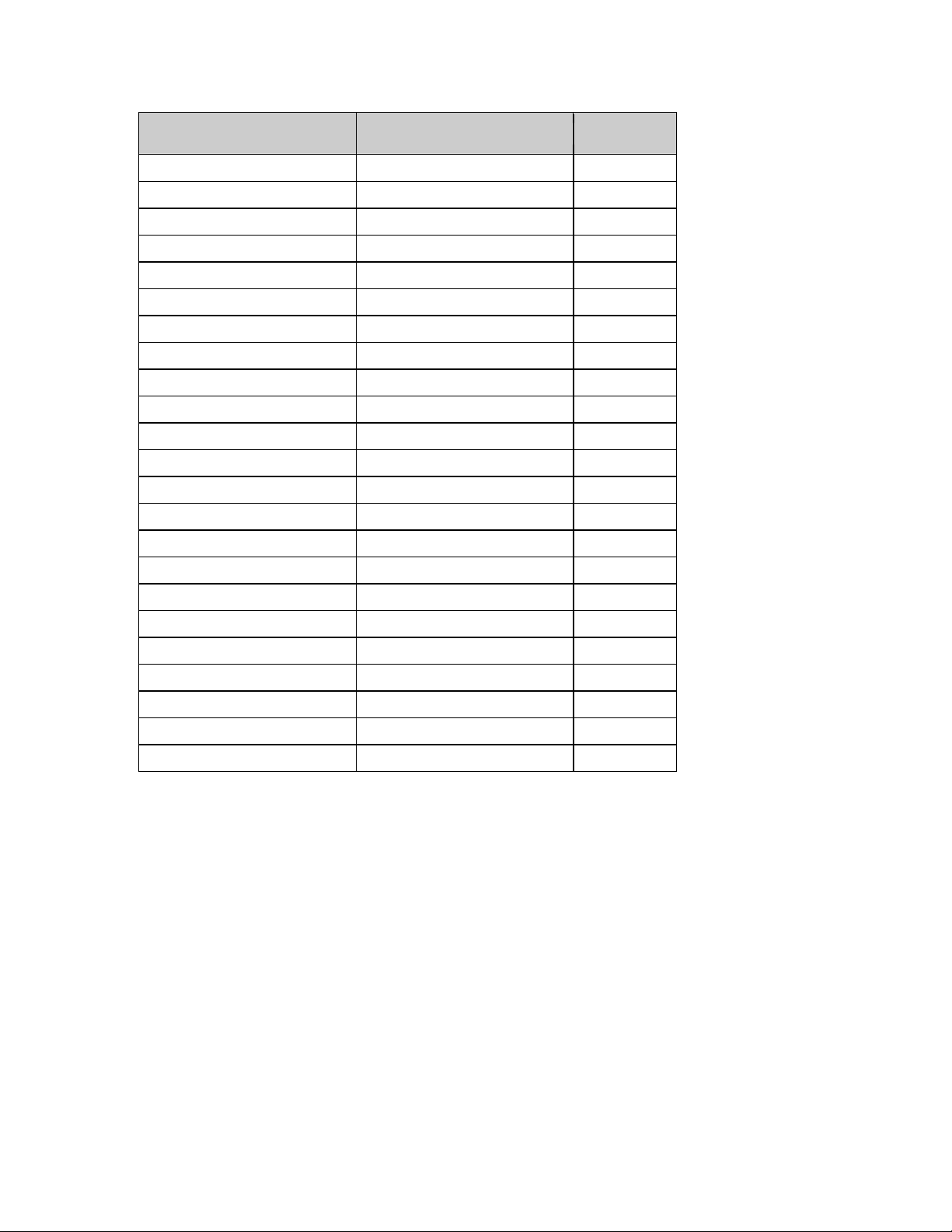
Time Zone Name Time Zone Code Location
RU-Anadyr ANA Asia
SA-Saudi Arabia AST Asia
SE-Stockholm CET Europe
SG-Singapore SGT Asia
SI-Ljubljana CET Europe
SK-Bratislava CET Europe
SM-San Marino CET Europe
SR-Paramaribo SRT America
SV-El Salvador CST America
TR-Istanbul EET Europe
TT-Port of Spain AST America
TW-Taipei CST Asia
UA-Kiev EET Europe
US-Eastern EST America
US-Central CST America
US-Mountain MST America
US-Pacific PST America
US-Alaska AKS America
US-Aleutian HAS America
US-Hawaii HST America
UY-Montevideo UYS America
VA-Vatican CET Europe
YU-Belgrade CET Europe
SIP 480i IP Phone Admin Guide 61
Page 66

Limited Warranty
Aastra Telecom warrants this product
against defects and malfunctions during
a one (1) year period from the date of
original purchase. If there is a defect or
malfunction, Aastra
Telecom shall, at its option, and as the
exclusive remedy, either repair or
replace the telephone set at no charge, if
returned within the warranty period.
If replacement parts are used in making
repairs, these parts may be refurbished,
or may contain refurbished materials. If
it is necessary to replace the telephone
set, it may be replaced with a refurbished
telephone of the same design and color.
If it should become necessary to repair
or replace a defective or malfunctioning
telephone set under this warranty, the
provisions of this warranty shall apply to
the repaired or replaced telephone set
until the expiration of ninety (90) days
from the date of pick up, or the date of
shipment to you, of the repaired or
replacement set, or until the end of the
original warranty period, whichever is
later. Proof of the original purchase date
is to be provided with all telephone sets
returned for warranty repairs.
Exclusions
Aastra Telecom does not warrant its
telephone sets to be compatible with the
equipment of any particular telephone
company. This warranty does not extend
to damage to products resulting from
improper installation or operation,
alteration, accident, neglect, abuse,
misuse, fire or natural causes such as
storms or floods, after the telephone is in
your possession.
Aastra Telecom shall not be liable for
any incidental or consequential damages,
including, but not limited to, loss,
damage or expense directly or indirectly
arising from the customers use of or
inability to use this telephone, either
separately or in combination with other
equipment. This paragraph, however,
shall not apply to consequential damages
for injury to the person in the case of
telephones used or bought for use
primarily for personal, family or
household purposes.
This warranty sets forth the entire
liability and obligations of Aastra
Telecom with respect to breach of
warranty, and the warranties set forth or
limited herein are the sole warranties and
are in lieu of all other warranties,
expressed or implied, including
warranties or fitness for particular
purpose and merchantability.
62 SIP 480i IP Phone Admin Guide
Page 67

Warranty Repair Services
Should the set fail during the warranty
period;
In North America, please call:
1-800-574-1611 for further information.
Outside North America, contact your
sales representative for return
instructions.
You will be responsible for shipping
charges, if any. When you return this
telephone for warranty service, you must
present proof of purchase.
After Warranty Service
Aastra Telecom offers ongoing repair
and support for this product. This service
provides repair or replacement of your
Aastra Telecom product, at Aastra
Telecom's option, for a fixed charge.
You are responsible for all shipping
charges. For further information and
shipping instructions;
In North America, contact our service
information number: 1-800-574-1611.
Outside North America, contact your
sales representative.
NOTE: Repairs to this product may be
made only by the manufacturer and its
authorized agents, or by others who are
legally authorized. This restriction
applies during and after the warranty
period. Unauthorized repair will void the
warranty.
SIP 480i IP Phone Admin Guide 63
Page 68

Configuration File Index
admin password, 14
alternate tftp server, 13
audio mode, 10
date, 20
default gateway, 12
dhcp, 11
dns1, 12
dns2, 12
domain name, 14
dst end day, 24
dst end hour, 24
dst end month, 23
dst end relative date, 23
dst end week, 24
dst minutes, 21
dst start day, 22
dst start hour, 23
dst start month, 22
dst start relative date, 21
dst start week, 22
firmware file name, 15
headset mic volume, 10
ip, 11
language, 11
live dialpad, 10, 31, 37
map conf key to, 37
map redial key to, 37
priority non-ip, 17
reset on config change, 15
resync period, 15
ringback timeout, 31
service provider, 25
sip allow auto answer, 32
sip customized codecs, 30
sip dial plan terminator, 31
sip digit timeout, 26
sip dtmf method, 31
sip explicit mwi subscription, 29
sip intercom prefix code, 32
sip intercom type, 32
sip lineN auth name, 27
sip lineN display name, 28
sip lineN mode, 27
sip lineN password, 27
sip lineN screen name, 28
sip lineN user name, 28
sip nortel nat support, 28
sip nortel nat timer, 29
sip outbound proxy, 25
sip proxy ip, 25
sip proxy port, 26
sip registrar ip, 26
sip registrar port, 26
sip registration period, 26
sip rtp port, 14
sip session timer, 27
sip use basic cocodecs, 29
softkeyN label, 35
softkeyN states, 36
softkeyN type, 35
softkeyN value, 36
subnet mask, 12
tagging enabled, 17
tftp server, 13
time format, 19
time server disabled, 18
time server1, 18
time server2, 19
time server3, 19
time zone code, 20
time zone minutes, 21
time zone name, 20
tos priority map, 17
tos rtcp, 16
tos rtp, 16
tos sip, 17
use alternate tftp, 13
use secondary dial tone, 31
user password, 14
VLAN id, 18
64 SIP 480i IP Phone Admin Guide
