Page 1
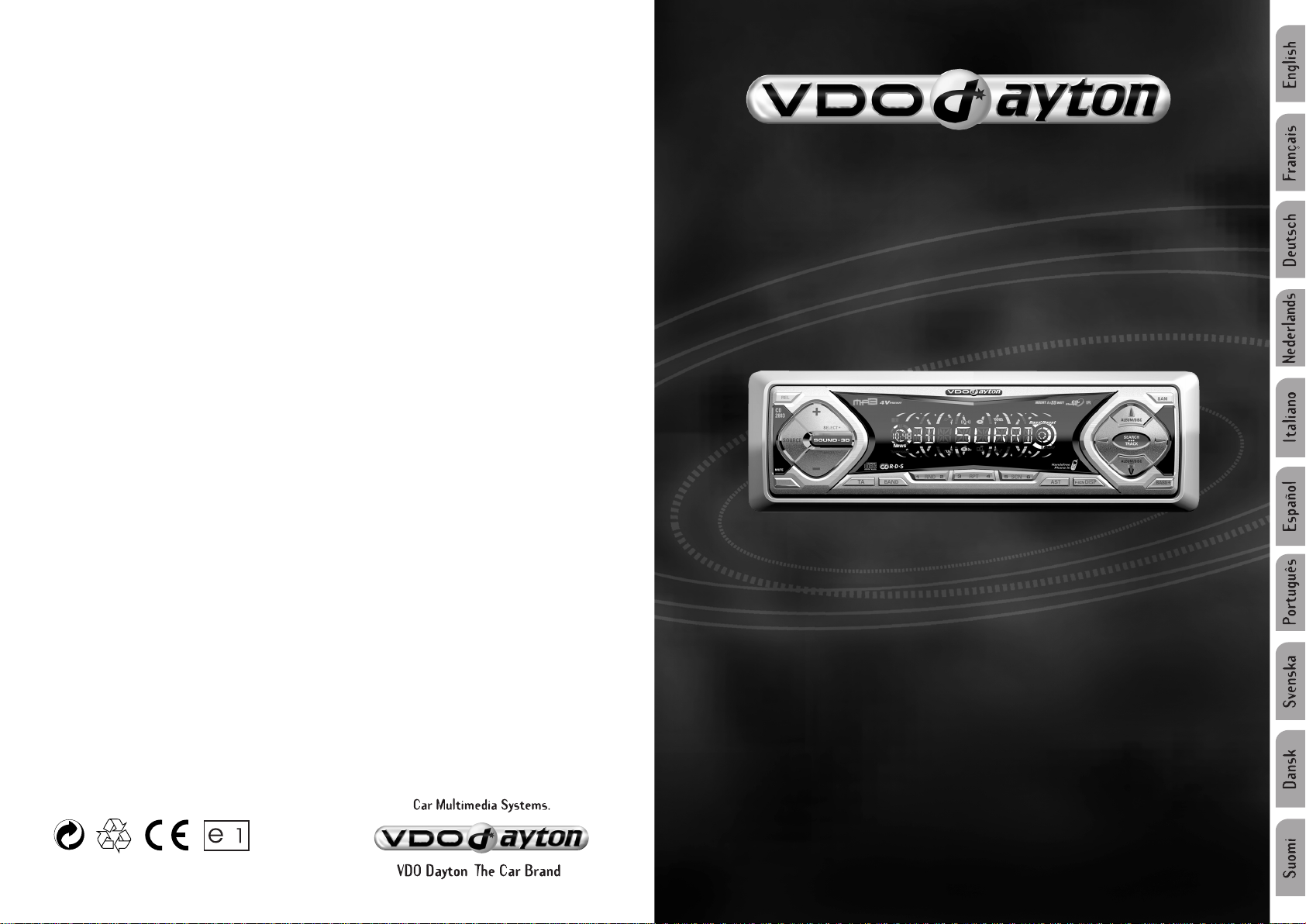
CD 2203 CD 2253
CD 2703 CD 2803
User manual
Mode d’emploi
Bedienungsanleitung
Gebruiksaanwijzing
Istruzioni d’uso
Instrucciones de manejo
Modo de emprego
Bruksanvisning
Betjeningsvejledning
Käyttöohje
3139 166 10722.2 11/02 gm
www.vdodayton.com
Page 2
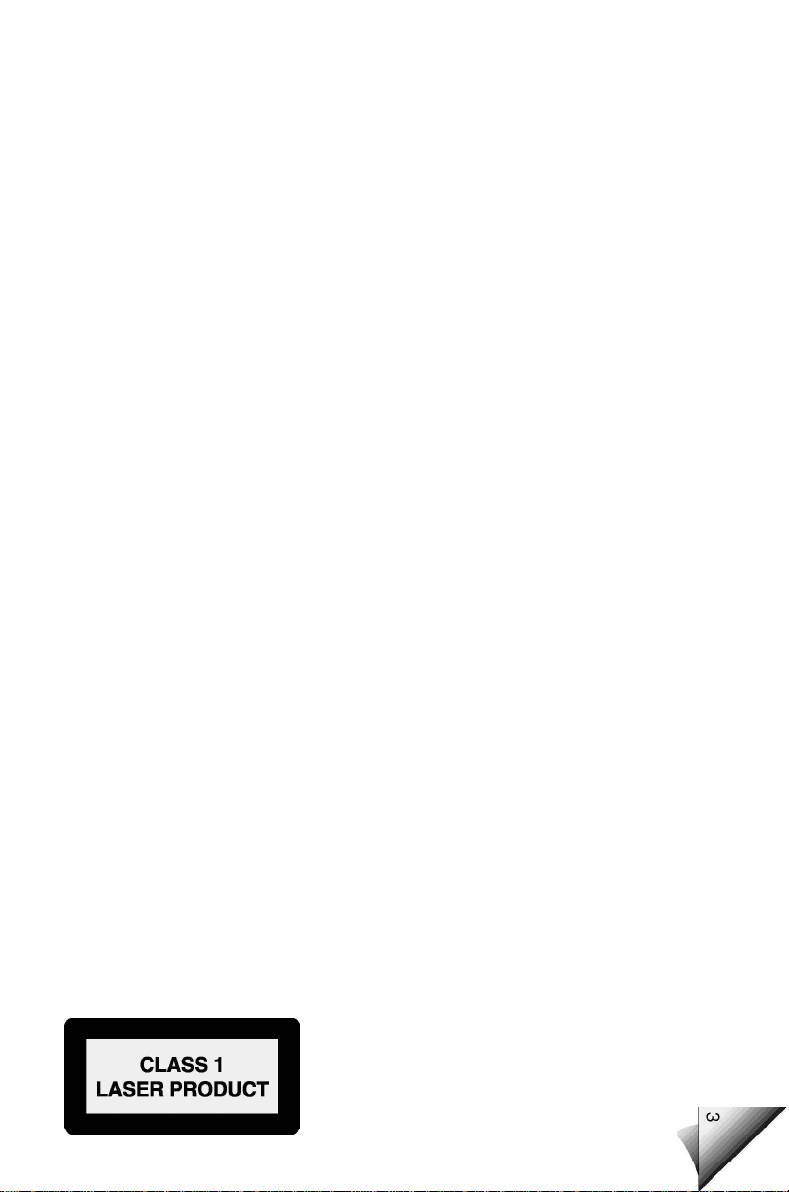
Page 3
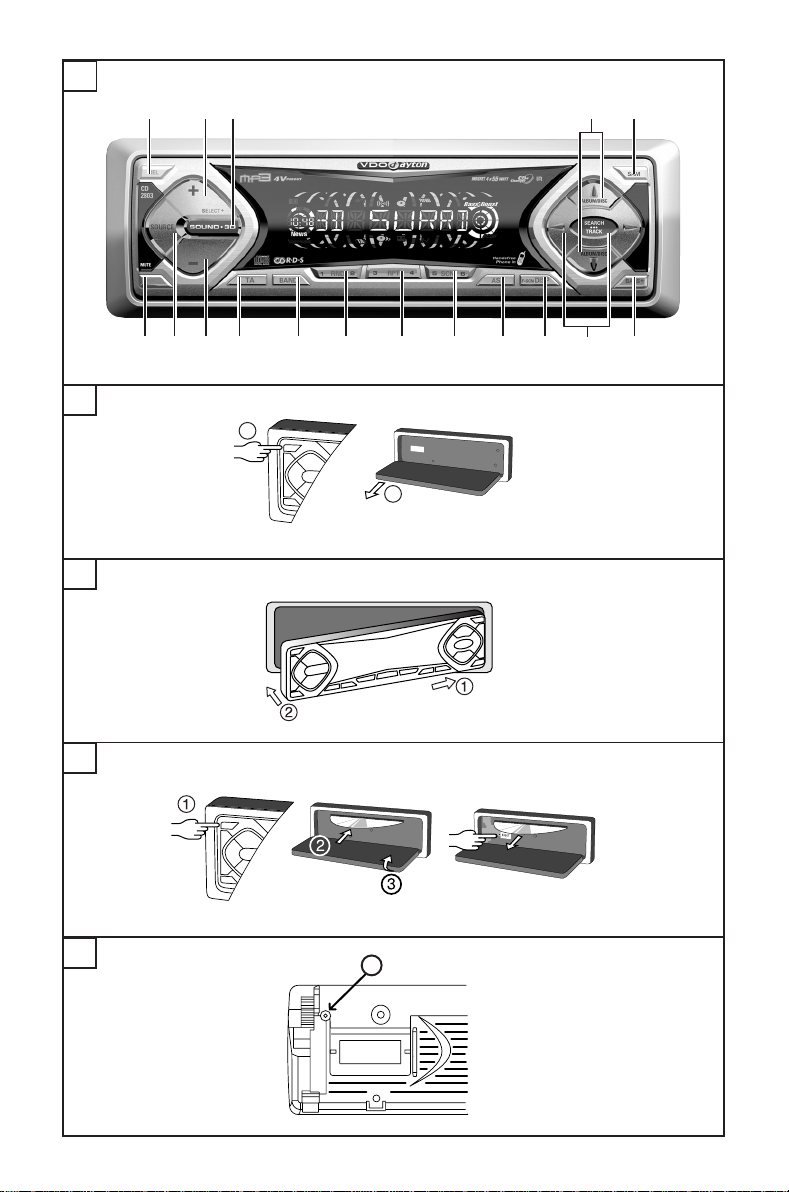
A
24 15
6
16
B
D
C
1 3 13
7 11 12
5
8 9 10
1
2
14
17
E
3
1
Page 4
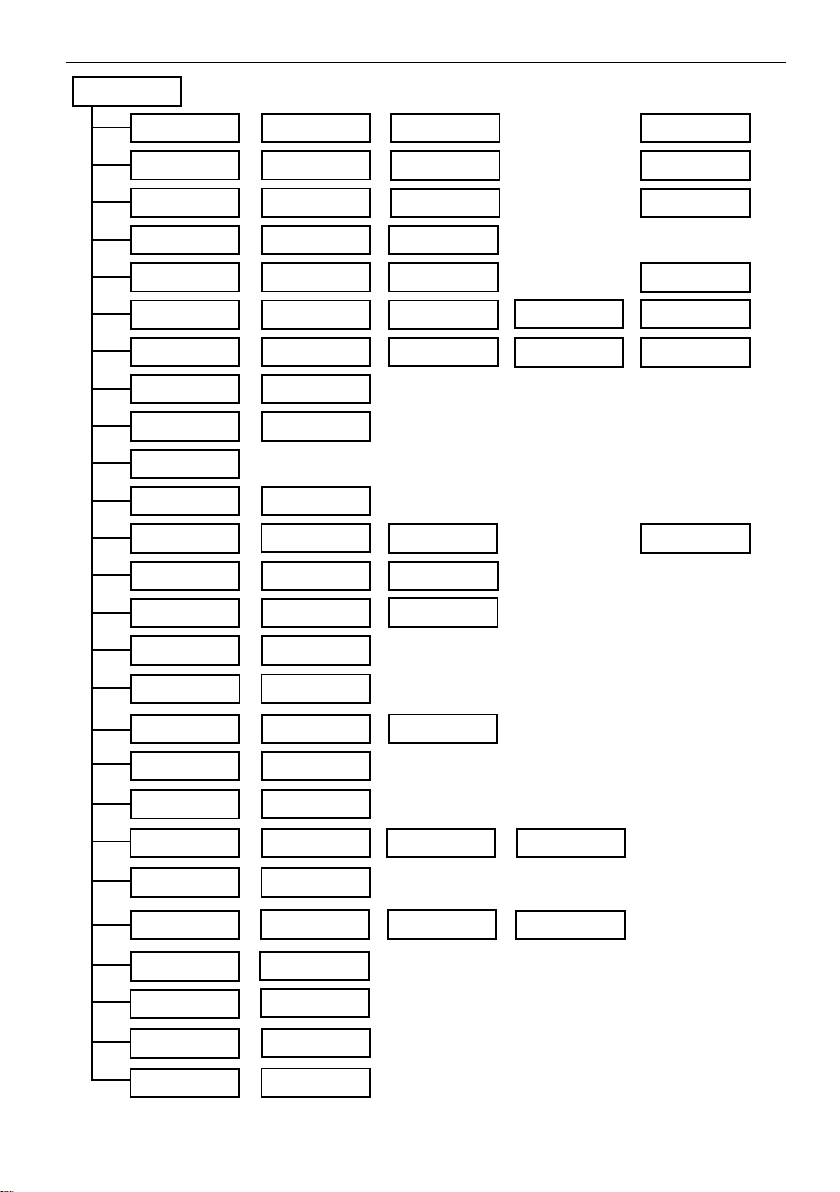
SAM (Software Access Mode)
SAM
TEL OFF
CLOCKSET
LED ON
AF ON
MANUTUNE
REG ON
SCANTIME
MWLW ON
LOCAL
CHANGER*
TAVOL 2TAVOL 1
...
...
START 2START 1
...
...
MUTE 1MUTE 0
...
...
NAV LOW* NAV HIGH*NAV OFF*
...
...
BEEP 1 BEEP 2BEEP OFF
...
...
SDVC 1* SDVC 2*SDVC OFF*
...
...
MUTE HI MUTE LO
...
...
CLK OFFCLK ON
...
...
MANCLOCKRDSCLOCK
...
...
24HCLOCK12HCLOCK
...
...
BRIGHT 2BRIGHT 1
...
...
ANGLE 0 ANGLE +1ANGLE -1
...
...
GRAPH 1*GRAPHOFF*
...
...
LOGICOFFLOGICON
...
...
LED OFF
...
...
AMERICA ASIAEUROPE
...
...
AF OFF
...
...
AUTOTUNE
...
...
REG AUTO REG OFF
...
...
PRE SCANFM SCAN
...
...
5 SEC
...
...
MWLW OFF
...
...
DISTANT
...
...
AUX IN*
...
...
NEWS OFF*NEWS ON*
...
...
...
...
...
...
...
...
...
...
...
...
...
...
...
...
BRIGHT 3
...
...
...
...
GRAPH 2*
...
...
...
...
...
...
...
...
TAVOL 3 TAVOL 31
START 3 START 31
MUTE 2 MUTE 5
10 SEC
.......................
.......................
.......................
.......................
.......................
.......................
.......................
.......................
...
...
HFREE LO
...
...
........................
........................
RDS OFF
...
...
20 SEC
...
...
BEEP 5
SDVC 4*SDVC 3*
...
...
HFREE HI
...
...
BRIGHT 6
* Depending on version
4
Page 5
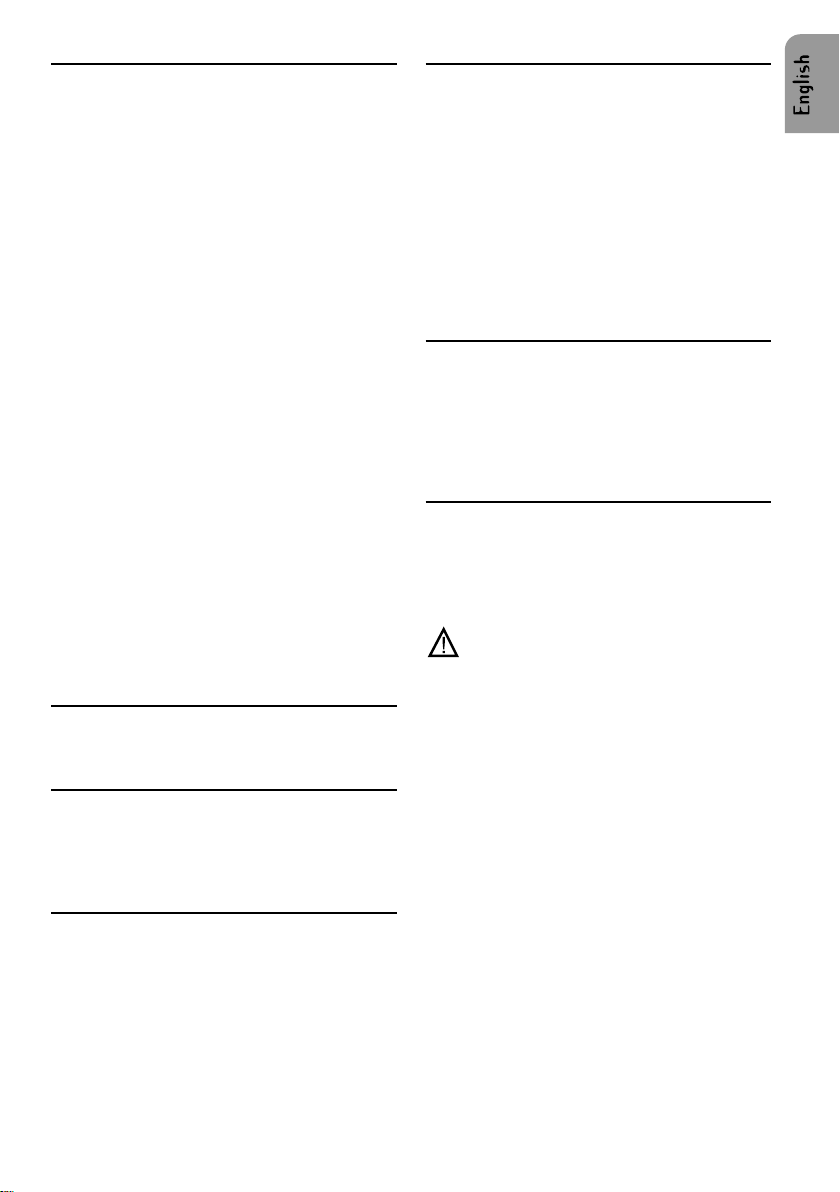
BEFORE YOU START....
Thank you for purchasing this VDO Dayton product
which has been designed and manufactured to the
highest standards and subjected to rigorous
testing.
Kindly familiarise yourself with the product by
reading this user manual. Keep this manual handy
in your car for future reference.
This manual covers the following models:
CD 2203, CD 2253, CD 2703, CD 2803.
The main differences between them are as follows:
CONTENTS PAGE
INSTALLATION ................................................. 5
PREPARATION ................................................. 5
MOUNTING ...................................................... 7
FRONT PANEL PRESENTATION ..................... 8
SECURITY ........................................................ 9
AUDIO ............................................................... 9
RADIO ............................................................. 10
RADIO DATA SYSTEM (RDS) ON FM ........... 11
CD, MP3* AND CDC* ..................................... 12
SPECIAL FUNCTIONS ................................... 13
SAM (Software Access Mode) ........................ 14
TROUBLE SHOOTING ................................... 16
MP3 playback - only CD 2703, CD 2803.
Navigation mute - only CD 2703, CD 2803.
Speed Dependant Volume Control (SDVC) only CD 2253, CD 2703, CD 2803.
IR Remote Control included - only CD 2803.
3D surround sound - only CD 2803.
2 channel Pre-out - only CD 2203, CD 2253,
4 channel Pre-out - only CD 2703, CD 2803.
News Function - only CD 2703, CD 2803.
Separate Source equalization - only
CD 2703, CD 2803.
CD Changer control or Auxiliary - only CD 2203,
CD 2253, CD 2803.
Graph - only CD 2803.
Note : We reserve the right to make changes and
improvements to any of the products described in
this guide without prior notice.
ENVIRONMENT
This booklet is printed on low-chlorine recyclable
paper.
IMPORTANT
This device has been designed and produced
according to applicable Safety Regulations. Please
read carefully the instruction manual and use the
device as intended.
PREVENTIVE MAINTENANCE
Cleaning the connectors
To ensure good connection between the set and
the detachable front, it is advisable to clean the
connectors with a cotton swab slightly moistened
with cleaning fluid or alcohol periodically.
* Depending on version
** For this accessory, see your dealer
INSTALLATION
If your car is equipped with ISO connectors, simply
insert them in the connectors of the car radio. If
not, you can use an adaptor cable (Refer to the
table on the separate installation manual). Ensure
all cables are installed so that they cannot be
damaged by sharp edges or moving parts.
PREPARATION
Voltage and polarity: The set must be connected
to a 12V car battery with negative terminal to earth
(car chassis). Installation in vehicles not fulfilling
these requirements could result in malfunction,
damage or fire.
Warning: To prevent short-circuiting,
disconnect the negative car battery terminal until
the set has been mounted and connected (fig.
1 See separate installation card).
CONNECTOR A** (fig. 2)
Power supply connections
• Red wire A7 : Connect to a permanent 12V
supply. This is the main power supply. Ensure
this connection can handle a current of 10A.
•Yellow/red wire A4 : Connect to a switched 12V
supply (switched on/off by car ignition).
• Brown wire A8: Connect to earth (car chassis).
Optional connections (fig. 2)
• SDVC (Speed Dependent Volume Control)*:
SDVC automatically increases and decreases
the volume as a result of the car's speed.
• Connect pin A1 to a signal from the speedometer
of your car. Some cars are already prepared for
it (e.g. certain VW & Vauxhall/Opel cars), please
consult your dealer.
If not, you may need a more detailed installation
requiring extra equipment to enable your car to
become compatible.
Complies with 21 CFR 1040.10
5
Page 6

This can only be accomplished by
persons familiar with automotive
electrical and mechanical systems.
After Connection, see "SPECIAL FUNCTIONS'
(page 13) for calibration procedure.
• Electronic antenna/Motorised antenna
Connect pin A5 to the power supply for an
electronic antenna or the control wire for the
relay of an automatic motorised antenna. Use
the small connector supplied.
Do not use this connection for the supply
lead of the aerial motor!
• Pilot light :
When the car headlights are switched on, the
backlight to the power key remains illuminated
(even when the radio is switched off).
Connect pin A6 to the dashboard illumination
wiring of the car. Use the small connector
provided.
Note : In certain car (e.g. VW Passat) the
dashboard illumination is dimmed by a digitally
modulated signal (PWM - Pulse Width
Modulation). This PWM signal can disturb the
illumination display of the car radio. In this
case, connect pin A6 to the switch signal of
the low beam headlight. Please consult your
car dealers for more information.
CONNECTOR B** (fig. 3)
Loudspeakers (use 4 ohm loudspeakers only)
• Do not connect any of the loudspeaker leads to
earth or directly to a booster/amplifier without
high level input or via an external fader! Y ou can
connect the loudspeaker leads directly to an
amplifier with high level input.
• Connecting 4 loudspeakers:
Front Rear
Left+ Green [B5] White [B7]
Left- Green/black [B6] White/black [B8]
Right+ Grey [B3] Blue [B1]
Right- Grey/black [B4] Blue/black [B2]
CONNECTOR C
1
Yellow Connector C1 for Pre-out* (fig. 4)
• Connect a power amplifier (with 2 or 4*
additional loudspeaker) to this set with the RCA
cable.
– Connect Red socket to Right channel and white
socket to Left channel.
– Connect Blue wire to Amplifier Remote on/off.
Green connector C2 (fig. 5)
Steering wheel remote control
You can connect certain car steering wheel
mounted remote control to this set via an interface.
Please consult your dealer for the correct interface.
Pink wire (Telephone mute)
:
• If your car telephone or the car kit of your mobile
phone provides a mute signal, it can be used to
automatically interrupt the set's sound output.
– Connect the telephone mute wire to the Pink
lead wire.
– See 'SAM' (page 14); select
option 'TEL' and set 'MUTE LO' or 'MUTE HI'
(according to phone type) to automatically
interrupt the set's sound output when using your
car phone.
Green wire (Navigation mute)*
• If your car navigation computer provides a mute
signal, it can be used to automatically interrupt
the set's sound output during voice guidance.
– Connect the Navigation mute wire to the Green
lead wire.
– See 'SAM' (page 14); select
option 'NAV' and set 'LOW' or 'HIGH' according
to the navigation computer's mute signal.
Blue connector C3 for our analogue CD
changer* or an Auxiliary equipment*. (available
separately)
• You can connect our analogue CD changer to
this set (fig. 6)
– Select option 'CHANGER' in 'SAM' (page 14).
• You can connect the audio output of auxiliary
equipment e.g. in-car video system (instead of
a CD Changer) to this set (fig. 7) using a
separate accessory cable.
– Select option 'AUX IN' in 'SAM' (page 14).
OTHERS CONNECTIONS
Telephone in (fig. 8)
• You can connect our hands-free phone kit
(available separately) via the connector D. See
mounting and connecting instructions for the
hands-free kit.
– Select option 'HFREE' and set 'HFREE LO' or
'HFREE HI' (according to phone type) in 'SAM'
(page 14) to automatically interrupt the set's
sound output when receiving or making a phone
call.
* Depending on version
** For this accessory, see your dealer
6
Page 7

Infrared remote control
You can use a VDO Dayton infrared remote control
with this set. Please consult your dealer for the
correct infrared remote control.
MOUNTING
METAL SLEEVE (fig. 10)
• Install the metal sleeve (dimension 182x53 mm)
in the dashboard. For optimal performance of
the CD player, the metal sleeve should be
positioned horizontally (between -10o and +30o).
• Fix metal sleeve into place by pressing the metal
tags outwards using a screwdriver.
CONNECTING THE RADIO (fig. 9)
• Ensure the battery is disconnected.
• Insert aerial plug E into aerial socket (good
reception is only possible with a good aerial).
Fix antenna adaptor if needed. Use hook (J) on
back of set to secure fixing.
• Insert power supply connector A into socket A’.
• Insert loudspeaker connector B into socket B’.
• (optional) Remove the protective cover from
socket C’.
• (optional) Insert the yellow line-out connector
C1 into socket C1’.
• (optional) Insert the blue CD changer connector
C3 into socket C3’.
• (optional) Insert the green connector C2 into
socket C2’.
The green connector slides between the yellow
connector C1 and the blue connector C3.
You need at least one of these connections to
keep C2 in place.
REMOVING RADIO (using the two U- brackets
supplied)
• Remove the trimplate around the front panel.
• Insert both U-brackets into the holes on the front
of the set until they lock. Pull out the radio (fig.
13).
REAR MOUNTING (fig. 14)
• Remove the trimplate around the front panel and
the side springs.
• Select a position where the screw holes of the
mounting bracket and the screw holes of the
radio become aligned and tighten the screws at
2 places on each side.
• Only use M5 screws that are not longer than
6mm.
REPLACING FUSE (fig. 9)
• Replace with a 10A blade-type fuse. The new
fuse must be of exactly this value and type
otherwise the set will not be adequately
protected. Ignoring this procedure may lead to
damage to the set, which will invalidate the
guarantee.
INTERFERENCE SUPPRESSION
• Most modern cars have sufficient interference
suppression. If you experience interference
generated by the car, consult your garage.
MOUNTING RADIO
This radio can be properly installed either from
conventional Front Mounting or Rear Mounting.
FRONT MOUNTING
• Slide the radio into the metal sleeve until the
springs at either side of the radio snap into the
openings of the sleeve (fig. 11).
• Finally reconnect the negative car battery
terminal (fig. 12).
* Depending on version
7
Page 8

FRONT PANEL PRESENTATION
For illustration, see page 3, figure A.
1 ................ Short press: Switch on; mute/demute (when set is on)
2 .................... Flip down the detachable panel
3 .............. Desired sound source
4 / ...... Volume up / Audio mode
5 / ....... Volume down / Audio mode
6 ............ Sound mode*
7 ......................Traffic announcement
8 ............... Waveband
9 ............ Short press:Random playback on/off (CD or CD changer*)
10 ........ Short press: Repeat track on/off (CD or CD changer*)
11 ............ Short press: Track scan on/off (CD or CD changer*)
Long press: Switch off
..... Short press: Sound mode,
Long press: 3D sound* (only applicable for CD, CD changer* and MP3* mode)
Short press: Toggle between Preset 1 & 2 (Tuner)
Long press: Enter Preset store mode (Tuner)
Short press: Toggle between Preset 3 & 4 (Tuner)
Long press: Enter Preset store mode (Tuner)
Short press: Toggle between Preset 5 & 6 (Tuner)
Long press: Enter Preset store mode (Tuner)
12 .................. Autostore
13 .............. Short press:Display mode
14 / ............... Search lower/higher frequency (tuner); Next/previous track (CD, CD Changer*
15 / ................... Preset up/down (tuner); Next/previous disc (CD Changer*); Next/previous album
16 ................... Software Access Mode
17 ................ Bass Boost
* Depending on version
8
Long press:Frequency scan or Preset scan (Tuner)
and MP3*)
(MP3*)
Page 9

SECURITY
For theft protection this set is provided with the
following security features :
DETACHABLE FRONT
Take the detachable front with you when leaving
the car. Keep it in its protective box.
Always replace the detachable front before starting
to drive.
Removing the front (See page 3, figure B)
• Press to flip down the detachable front.
• Pull at the left hand corner of the detachable
front to remove the front.
Replacing the front (See page 3, figure C)
• Insert the detachable front starting with the right-
hand side of the set.
• Push the detachable front until it clicks into
position.
LOCKING THE DETACHABLE FRONT (See
page 3, figure E)
The detachable front can be locked by a D2 x10
screw.
• Remove the trimplate
• Flip down the detachable front.
• Insert a D2 x10 screw (inside the accessories
bag) in position 1 .
AUDIO
ON/OFF
• Press to switch on the set. Press
for more than 2 seconds to switch off the set.
VOLUME
Please make sure you can still hear the traffic
(horns, sirens........)
• Press / to adjust the volume. The volume
automatically increases or decreases if the
SDVC connection has been installed and
selected (See INSTALLATION, page 5).
Note : You can adjust the start-up volume. When
the start-up volume is set to maximum level, it
may be extremly loud when you switch on the
set. See 'SAM' (page 14), option 'START'.
MUTE
• Press to mute/demute the sound when
the set is switched on.
Note : You can adjust the mute level.The volume
may be louder during mute when the mute level
is higher (e.g. 16) than the current volume (e.g.
5). See 'SAM' (page 14), option 'MUTE'.
3D SURROUND SOUND* (only applicable for
CD, CD Changer* and MP3*)
• Press * for more than 2 seconds to
activate/deactivate 3D surround sound.
SECURITY LIGHT
• The LED flashes when the detachable front is
removed when the ignition is off. Y ou can switch
off the flashing warning light. See 'SAM' (page
14), option 'LED' .
IDENTIFICATION NUMBER
This set has a unique identification number (stated
on the 'Security card'). This card is required as a
proof of ownership when the set is stolen, when
the detachable front is lost or when requesting
service.
• Remove the 'Security card' before installing the
set. Do not keep the 'Security Card' in your car.
* Depending on version
AUDIO MODE SETTING
• Press * or to select
desired audio mode.
• Press or to adjust the selected
audio mode.
– BASS : Bass (-7...+7)
– TRE : Treble (-7...+7)
– BAL : Balance (-7...+7)
–FAD : Fader (-7...+7)
– Sound Style (BASS-TRE, ORIGINAL, JAZZ,
VOCAL, POP, CLASSIC, ROCK)
After 5 seconds the display goes back to the
last mode of operation.
Adjustment of Bass and Treble setting is only
possible when BASS-TRE is selected as the
sound style.
Sound style are set for each source* (Radio,
CD/MP3* and CD Changer*).
BASS BOOST SYSTEMS
• Press to select desired bass boost (not
applicable when ORIGINAL is selected as the
sound style).
9
Page 10

SOURCE
• Press to select the desired source :
- TUNER
- CD/MP3*
- CD CHANGER* (if connected) or AUX IN*
- HFREE (if connected) and if option is selected
in 'SAM' and a call is active.
RADIO
WAVEBAND
• Press to select the desired waveband:
Note : You can suppress MW/LW (AM) bands if
not required. See 'SAM' (page 14), Option 'MW/
LW (AM)'.
AUTOMATIC SEARCH
Use search tuning to automatically search for a
station.
• Press
–You will receive a station after a short time. To
Frequency scan / Preset scan (see 'SAM'
page 14 option 'F.SCAN')
Frequency scan allows you to listen to each located
station on the current waveband while Preset scan
allows you to listen to each stored preset station
on the current waveband.
• Press for more than 2 seconds to
• Press
Manual tuning (if you know the frequency of
the required station)
• To switch to manual tuning :
• Press
to tune to a station of a lower frequency
or
to a higher frequency.
search for another station, press the key again.
Note : You can select the search sensitivity for
FM. See 'SAM' (page 14), option 'LO/DX'.
activate/deactivate Frequency scan or Preset
scan.
Note : You can select how many seconds each
station is scanned, see 'SAM' (page 14); option
'SCANTIME'.
See 'SAM' (page 14), option 'TUNING'; set value
to 'MANUTUNE'. The radio remains in manual
tuning mode until you change this setting back
to 'AUTOTUNE'.
or
to a higher frequency.
to start the scanning.
or
to tune to a station of a lower frequency
PRESELECTED STATIONS
Manually storing stations in a preset
You can manually store 18 FM stations, 12 MW
stations and 6 LW stations.
• Press
• Tune in to the desired station.
• Press
more than 2 seconds to enter preset store
mode.
• To select preset number 1 or 2:
– Press
or preset 2.The display shows the selected
preset number e.g. Pr 01.
• To select preset number 3 or 4:
– Press
3 or preset 4.The display shows the selected
preset number e.g. Pr 03.
• To select preset number 5 or 6:
– Press
or preset 6.The display shows the selected
preset number e.g. Pr 05.
• Press
more than two seconds to store the station on
the selected preset number.
When storing an FM station, the relevant
RDS information and AF mode (on/off) are
also stored on the preset.
Recalling a preset
• Press
Preset 2.
• Press
or Preset 4.
• Press
Preset 6.
Automatically storing stations (AUTO-STORE)
This function automatically stores 12 strongest FM
stations in the FMAST band or 6 strongest
MW(AM) stations in the MW(AM)AST band. When
you use Auto Store, the new stations replace any
stations previously stored in the FMAST band or
the MW(AM)AST band.
• Press
– The set gives a beep and then mutes.
– When it has finished, you hear a beep followed
by the station stored on preset 1.
– Sometimes it may not be possible to find 12
stations.
Switching the display mode (RDS station)
• Press
display between station name, Band and preset
number, frequency followed by PTY and sound
style.
to select desired waveband.
or or for
to toggle between preset 1
to toggle between preset
to toggle between preset 5
or or for
to toggle between Preset 1 or
to toggle between Preset 3
to toggle between Preset 5 or
to activate autostore.
once or repeatedly to switch the
* Depending on version
10
Page 11

Switching the display mode (non RDS station)
• Press
display between frequency, Band and preset
number and sound style.
once or repeatedly to switch the
RADIO DATA SYSTEM (RDS) ON FM
Many FM stations broadcast RDS information. This
set uses the RDS information to offer you many
advantages including :
DISPLAY OF STATION NAME
The set displays the name of the station instead
of its frequency.
AUTOMATIC RETUNING
The set remains tuned to the current station by
continually searching for the best possible
alternative frequency for reception.
Note : You can switch off AF when not required,
see 'SAM' (page 14); option 'AF'.
ALARM MESSAGES (PTY ALARM)
This set automatically receives emergency
messages made by the broadcaster.
– During the messages the display shows
'ALARM' and the station-name alternately.
TRAFFIC ANNOUNCEMENTS (TA)
You can activate the TA and/or NEWS* modes to
give priority so as to hear announcements related
to these subjects, (even if you play a CD/MP3* or
mute the set).
Interrupting Traffic Announcement/News mode
If you do not wish to continue listening to a
particular Traffic Announcement or News mode,
you can interrupt it without switching off the mode.
• Press to interrupt TA/NEWS :
– The set will return to the previous operating
mode.
Note:
You can switch off RDS features if not required.
• See 'SAM' (page 14), option 'REG/RDS'.
– All above RDS related features e.g. T A, NEWS*
etc... will be deactivated when option 'RDS' is
set to 'OFF'.
Activate/deactivate TA
• Press to select an FM waveband :
• Press to activate/deactivate TA.
Activate/deactivate NEWS*
• Press to select an FM waveband :
• See 'SAM' (page 14), select option 'NEWS' and
set the value to 'ON'.
If you activate TA/NEWS mode :
• You will hear the Traffic/NEWS* Announcements
when broadcast.
• If the tuned station does not enable the reception
of Traffic Announcements, the display shows
‘NO TA’. The radio automatically searches an
appropriate station.
News announcements may be interrupted by
Traffic Announcements (if the TA mode is
switched on).
* Depending on version
11
Page 12

CD, MP3 PLAYER* AND CDC*
CD PLAYBACK (CD PLAYER) (See page 3,
figure D)
This CD player is suitable for 12cm disc, do not
use irregular shaped CD.
• Press to flip down the front.
• Slide the disc into the slot with the label facing
upwards.
• Close the front.
Playback starts.
• If a disc is already inserted :
Press to select CD as the source.
Playback starts.
MP3 FILES* PLAYBACK (CD PLAYER)
You are able to listen to MP3 files that conform
to MPEG1 – Layer 3 file-coding scheme burned
on a CD-R or CD-RW disc in ISO9660 format.
Changing Album in MP3*
• Press or to select the desired album.
– Playback begin on the first file in the chosen
directory.
When the end of album is reached, the playing
function continues with the first track of the next
album.
Notes on MP3
– The unit cannot read an MP3 file that has a
file extension other than “.MP3”.
– The unit can play up to maximum 300 tracks
and support maximum 50 directories per disc.
– The unit may not play the first tracks in the
order of track number or in the order that you
wrote them to the disc.
– The unit plays only the first session if the disc
contains both CD audio tracks and MP3 files.
– When playing a disc of 8k bps or Variable Bit
Rate (VBR), the elapsed playing time in the
display window may not be correct.
–To display up to 30 characters for a track
name or artist’s name, ID3TAG version 1.1 is
required. Characters other than uppercase/
lowercase letters (“Aa to Zz”) and underscore
(“_”) may not be displayed.
–To enjoy high quality sound, we recommended
converting to MP3 files with a sampling
frequency of 44.1kHz and a fixed bit rate of
128kbs.
– Make sure that a CD-R/CD-RW is formatted
as a data disc and NOT as an audio disc.
– MP3 files are not compatible with packet write
data transfer.
Playing a CD-R or CD-RW
Depending on the type of CD-R/CD-RW CD,
surface condition of the disc, as well as the
performance and condition of the CD writer, certain
CD-R/CD-RW CD may not operate normally on
this unit.
Playing a “copy protected” non-conforming
audio CD
Due to use of copy protection schemes of some
audio CDs which are non conformance to
international audio CDs standards (Red Book),
these type of copy protected disc(s) may not play
on this unit.
CD PLAYBACK (CD CHANGER* IF CONNECTED)
• You can only connect an analogue compatible
CD changer to this set (see mounting instructions
for the CD changer).
• Check that the magazine is loaded with discs
and inserted in the CD changer:
• Press to select CD changer as the
source:
• Press or to select the desired disc.
– At the end of the disc, playback automatically
continues with the next disc. Any missing disc
is automatically skipped.
PREVIOUS/ NEXT TRACK
• Press or to select the desired track.
– Playback resumes with the chosen track.
FAST BACKWARD / FORWARD
• Press and hold or to quickly move
backward or forward through the disc .
– Normal playback resumes when you release the
key.
SCAN TRACK
The scan function enables you to listen to the first
few seconds of each track.
• Press to activate/deactivate Scan track.
• Press or to start the scanning.
Note : You can select how many seconds each
track is scanned, see 'SAM' (page 14); option
'SCANTIME'.
RANDOM TRACK PLAYBACK
• Press to activate/deactivate Random track
playback.
REPEAT TRACK
To continually repeat the current track.
• Press to activate/deactivate Repeat current
track.
* Depending on version
12
Page 13

DISC EJECT (CD PLAYER) (See page 3, figure
E)
• Flip down the front and press EJECT to remove
the CD from the player.
SWITCHING THE DISPLAY MODE (CD)
• Press once or repeatedly to switch the
display between track number/elapsed play
time, total track time, background station name
or frequency and sound style.
SWITCHING THE DISPLAY MODE (CD CHANGER)
• Press once or repeatedly to switch the
display between track number/elapsed play
time, disc number/total track time, background
station name or frequency and sound style.
SPECIAL FUNCTIONS
Setting the clock (manually)
• See 'SAM' (page 14), option 'CLOCKSET' .
Note :
You can select 12 hour or 24 hour clock display.
• See 'SAM' (page 14), option 'CLOCK' .
RDS clock (auto update)
You can select an automatic update of the clock
via the RDS radio signal.
• See 'SAM' (page 14), option 'CLOCK' .
– The transmitted time via RDS can be incorrect.
3 Now drive to 50KM/H (30 MPH).
Always obey the highway code and current
traffic restrictions and conditions!)
4 Once 50KM/H (30 MPH) is reached, press
or key.
You hear a beep and display shows 'CALIB OK'.
5 Now turn the set off and then on again to return
to normal operation. Level 2 is chosen for SDVC
in 'SAM'.
SDVC (Speed Dependent Volume Control)*
See 'INSTALLATION' (page 5) for connection
instructions.
To compensate for surrounding noise, this function
automatically increases the volume of the set with
respect to the car's speed. Four compensation
levels can be selected. Level 1 gives a small
increase while level 4 gives a greater increase.
See 'SAM' (page 14) option 'SDVC' to select the
level until you find one which suits your car.
To calibrate :
To avoid unnecessary distraction we advise
that this procedure is carried out with the help
of somebody else.
1 While stationary, hold down the ‘SAM’ key and
a short press on the ‘PWR’ key to switch on
the set.
2 The set mutes.
Display shows 'RECALIB' and
'50KM/H' (30 MPH) alternately.
* Depending on version
13
Page 14

SAM (Software Access Mode)
It is possible to modify many of the set's default settings according to your preferences via 'SAM'.
• Press
• Press
to enter the 'SAM' menu.
to select one of the options in the menu you want to modify.
or
• Press or
• Press to exit the 'SAM' menu.
The set automatically leaves this mode after 30 seconds if no key presses are made.
Option Value/Setting Usage
( or )(
TAVOL [1 to 31] Select volume level of Traffic Announcement, News bulletins
START [1 to 31] – Select the start-up volume when power on.
MUTE [0 to 5] Select the mute level.
NAV* [OFF, LOW, HIGH] – Select 'OFF' if no navigation computer is connected to the
BEEP [0FF, 1, 2, 3, 4, 5] Select volume level of confirmation beeps.
SDVC * [OFF, 1, 2, 3, 4] Select the SDVC (Speed Dependent Volume Control)
TEL/ [TEL OFF, MUTE HI, – Select 'TEL OFF' if no car phone is connected to
HFREE MUTE LO, HFREE LO the set.
CLK [ON, OFF] Select 'ON' to activate CLOCK feature.
CLOCK [RDSCLOCK, Select 'RDSCLOCK' to activate RDS clock or "MANCLOCK'
[CLOCKSET] If 'MANCLOCK' selected; set the time. to adjust the hour
* Depending on version
14
to select the value/setting.
or
)
and Alarm messages.
– After modification of the start-up volume, if the set is
switched off and on within 10 minutes, the start-up volume
reverts to the last used volume setting.
– After modification of the start-up volume, if the set is
switched off and on after more than 10 minutes later, the
start-up volume is the level defined in 'SAM'.
set.
– Select 'LOW' or 'HIGH' according to the navigation
computer's mute signal.
compensation volume level (only when connected and
calibrated, see 'SDVC' in 'INSTALLATION' (page 5) and
'SPECIAL FUNCTIONS' (page 13)).
Level 1 gives a smaller increase while level 4 gives gives a
greater increase with respect to the car's speed.
HFREE HI] – Select 'MUTE LO' or 'MUTE HI' (according to phone type)
MANCLOCK] to set clock manually.
[12HCLOCK, Select desired clock format.
24HCLOCK]
to automatically interrupt the set's sound output when
using your car phone.
– Select 'HFREE LO' or 'HFREE HI' (according to phone
type) if your phone provides a loudspeaker connection.
digit,
to adjust the minute digit.
Page 15

Option Value/Setting Usage
( or )( or )
BRIGHT* [1, 2, 3, 4, 5, 6] Select the level of display and button brightness (only when
ANGLE [-1, 0, +1] Select the viewing angle of the set's display.
GRAPH* [OFF, 1, 2] Activate/deactivate the bar graph.
LOGIC [ON, OFF] Select 'ON' to limit the use of the set to one hour when the
LED [ON, OFF] Select 'OFF' to switch off the flashing warning light when the
RADIO [EUROPE, Select the tuner according to European, American
AMERICA, ASIA] or Asia standards.
AF [ON, OFF] Select 'OFF' to prevent the radio from returning to Alternative
TUNING [MANUTUNE, Select auto or manual tuning for tuner.
AUTOTUNE]
REG/RDS [REG ON, REG AUTO, – Select 'REG ON' to maintain regional programme,
REG OFF, RDS OFF] – Select 'REG AUTO' to switch programme when the next
SCAN [PRE SCAN, – Select 'PRE SCAN' to enable Preset SCAN or
FM(MW)(LW) SCAN] FM (MW) (LW) scan to enable Frequency scan.
SCANTIME [5 SEC, 10 SEC, Select the scan time (station or track).
20 SEC]
MWLW (AM) [ON, OFF] Select 'OFF' to suppress MW/LW (AM) when not required.
LO/DX [LOCAL, DISTANT] Select 'LOCAL' if you wish to search only for strong stations
SOURCE [CHANGER*, AUX IN*] Select 'SOURCE' connected to connector C3 (CD Changer
NEWS* [ON, OFF] Activate/deactivate NEWS features.
car headlights are switched on and connected to pin A6, see
'INSTALLATION' (page 5)).
car ignition is switched off. Select 'OFF' to prevent the set
from turning on when the car ignition is switched off. (Only
when A7 and A4 are connected correctly, see page 5 for
correct connection of power supply).
detachable panel is removed with ignition off.
Frequencies.
signal is stronger,
– Select 'REG OFF' to directly switch to the programme of
the next region.
– Select 'RDS OFF' to switch off RDS feature.
during search tuning.
or Auxiliary Equipment).
* Depending on version
15
Page 16

TROUBLE SHOOTING
There may be times when you suspect that your
car radio is not functioning as you would expect it
to. Before calling for service, please read the
operating / installation instructions and review the
following checklists. Y ou may find that an apparent
malfunction can easily be rectified.
If you still have to send your set for service, always
send the complete set (with detachable front). Do
not try to open the set to service it yourself.
Audio
Set does not function. No Display.
• Check fuse (set and car) and connections.
Set functions but no sound?
• Adjust the volume of the set.
• Check fader and balance settings.
• Check aerial and its connection.
• If car phone is connected, see 'SAM' (page 14),
check option 'TEL/HFREE'.
Set mutes and display shows 'TEL MUTE' or
'HFREE' but the car telephone is not in used.
• See 'SAM' (page 14), check option 'TEL/
HFREE'.
The sound from the speakers is reduced
automatically.
•A built-in safety circuit prevents the temperature
in the set from exceeding a certain level.
•Wait for the temperature to decrease before
increasing the volume.
• Set is checking a list of Alternative Frequencies
(AF) for the tuned radio station as reception is
weak. In case no AF is transmitted for the tuned
station, switch off AF via the 'SAM'.
Display shows 'NO T A', and set beeps at intervals.
• The tuned station becomes too weak to enable
the reception of Traffic Announcements. Use
search tuning to find another station.
• If the TA mode is switched on, search tuning
only selects stations which enable the reception
of Traffic Announcements.
CD / MP3* / CDC*
Display shows 'CD ERR' or 'ERROR' and set
beeps.
• Check that the discs have been inserted in the
correct way and that you have not inserted a
damaged or dirty disc.
Distorted sound during playback.
• Player unable to read disc. CD damaged or dirty.
CD player does not function?
• If the weather is cold, there may be some
condensation on the laser. Use the set in radio
mode for about 5 minutes to allow the moisture
to evaporate.
Display shows 'NO CD'.
• Check that the CD mechanism or CD magazine
has been loaded with disc(s).
Radio
Cannot tune to desired station?
• Check that the aerial is fully extended and
properly connected.
• Check that the negative terminal (brown lead)
is connected to earth (car chassis).
• Desired station is too weak, try Manual Tuning.
Poor tuner reception?
• In some cars (e.g. VW and Seat) there is an
active aerial on the roof that needs a 12 Volt
supply. Please ask your dealer to check whether
a 12 volt is supplied to the antenna.
Display shows frequency (not station name).
• Set is tuned to non-RDS station.
Radio mutes momentarily while display shows
'SEARCH' and station name / frequency alternately.
* Depending on version
16
