Toshiba TLP681E, TLP680E User Manual
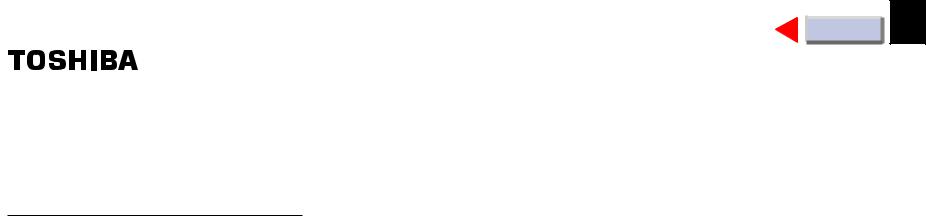
Before use
OWNER’S MANUAL
3LCD DATA PROJECTOR
TLP680E
TLP681E (WITH DOCUMENT IMAGING CAMERA)
CONTENTS |
1 |
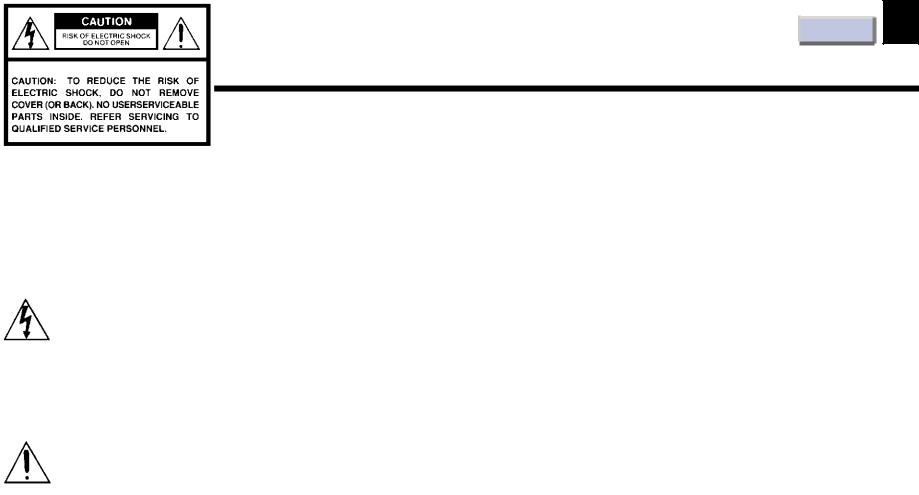
Before use
SAFETY PRECAUTIONS
CONTENTS |
2 |
The lightning flash with arrowhead symbol, within an equilateral triangle, is intended to alert the user to the presence of uninsulated “dangerous voltage” within the product’s enclosure that may be of sufficient magnitude to constitute a risk of electric shock to persons.
The exclamation point within an equilateral triangle is intended to alert the user to the presence of important operating and maintenance (servicing) instructions in the literature accompanying the appliance.
WARNING: TO REDUCE THE RISK OF FIRE OR ELECTRIC SHOCK, DO NOT EXPOSE THIS APPLIANCE TO RAIN OR MOISTURE. DANGEROUS HIGH VOLTAGES ARE PRESENT INSIDE THE ENCLOSURE. DO NOT OPEN THE CABINET. REFER SERVICING TO QUALIFIED PERSONNEL ONLY.
CAUTION: Laser beam is emitted when the laser button of the remote control is pressed. Do not look from the front of the remote control. Do not face toward a person or to a mirror.
WARNING: This is a Class A product. In a domestic environment this product may cause radio interference in which case the user may be required to take adequate measures.

Before use
IMPORTANT PRECAUTIONS
Save Original Packing Materials
The original shipping carton and packing materials will come in handy if you ever have to ship your LCD projector. For maximum protection, repack the set as it was originally packed at the factory.
Avoid Volatile Liquid
Do not use volatile liquids, such as an insect spray, near the unit. Do not leave rubber or plastic products touching the unit for a long time. They will mar the finish.
Moisture Condensation
Never operate this unit immediately after moving it from a cold location to a warm location. When the unit is exposed to such a change in temperature, moisture may condense on the crucial internal parts. To prevent the unit from possible damage, do not use the unit for at least 2 hours when there is an extreme or sudden change in temperature.
CONTENTS |
3 |
In the spaces provided below, record the Model and Serial No. located at the rear of your LCD projector.
Model No. |
|
Serial No. |
|
Retain this information for future reference.
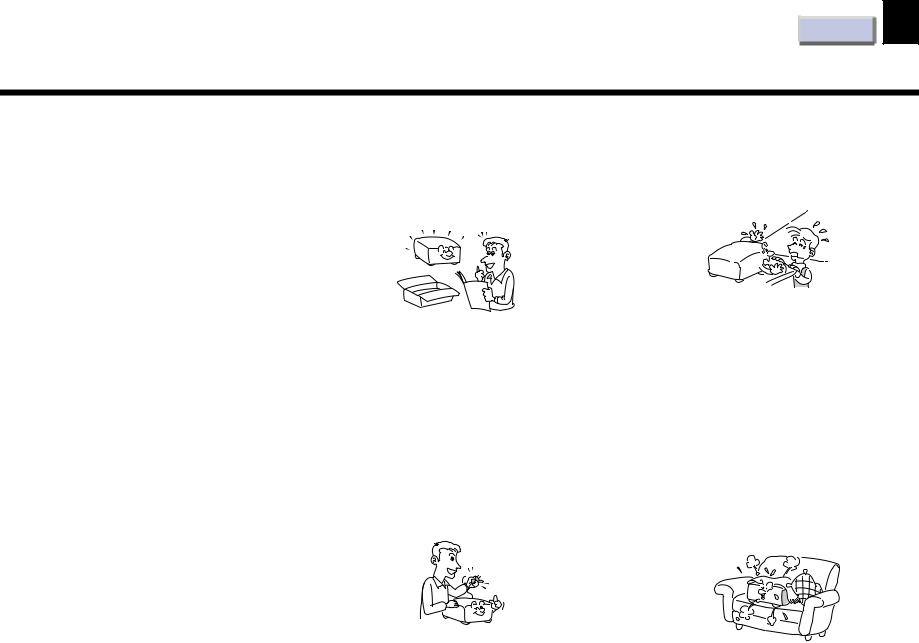
Before use
IMPORTANT SAFETY INSTRUCTIONS
CONTENTS |
4 |
CAUTION: PLEASE READ AND OBSERVE
ALL WARNINGS AND INSTRUCTIONS GIVEN IN THIS OWNER’S MANUAL AND THOSE MARKED ON THE UNIT. RETAIN THIS BOOKLET FOR FUTURE REFERENCE.
This set has been designed and manufactured to assure personal safety. Improper use can result in electric shock or fire hazard. The safeguards incorporated in this unit will protect you if you observe the following procedures for installation, use and servicing. This unit is fully transistorized and does not contain any parts that can be repaired by the user.
DO NOT REMOVE THE CABINET COVER, OR YOU MAY BE EXPOSED TO DANGEROUS VOLTAGE. REFER SERVICING TO QUALIFIED SERVICE PERSONNEL ONLY.
1.Read Owner’s Manual
After unpacking this product, read the owner’s manual carefully, and follow all the operating and other instructions.
2.Power Sources
This product should be operated only from the type of power source indicated on the marking label. If you are not sure of the type of power supply to your home, consult your product dealer or local power company.
For products intended to operate from battery power, or other sources, refer to the operating instructions.
3.Source of Light
Do not look into the lens while the lamp is on. The strong light from the lamp may cause damage to your eyes or sight.
4.Ventilation
Openings in the cabinet are provided for ventilation and to ensure reliable operation of the product and to protect it from overheating, and these openings must not be blocked or covered. The openings should never be blocked by placing the product on a bed, sofa, rug or other similar surface. This product should not be placed in a built-in installation such as a bookcase or rack unless proper ventilation is provided or the manufacturer’s instructions have been adhered to.

Before use
IMPORTANT SAFETY INSTRUCTIONS
CONTENTS |
5 |
5. Heat |
7. Cleaning |
9. Overloading |
The product should be situated away from heat sources such as radiators, heat registers, stoves, or other products (including amplifiers) that produce heat.
Unplug this product from the wall outlet before cleaning. Do not use liquid cleaners or aerosol cleaners. Use a damp cloth for cleaning.
Do not overload wall outlets; extension cords, or integral convenience receptacles as this can result in a risk of fire or electric shock.
6. Water and Moisture |
8. Power-Cord Protection |
10. Lightning |
Do not use this product near water – for example, near a bath tub, wash bowl, kitchen sink, or laundry tub; in a wet basement; or near a swimming pool and the like.
Power-supply cords should be routed so that they are not likely to be walked on or pinched by items placed upon or against them, paying particular attention to cords at plugs, convenience receptacles, and the point where they exit from the product.
For added protection for this product during storm, or when it is left unattended and unused for long periods of time, unplug it from the wall outlet.
This will prevent damage to the product due to lightning and power-line surges.

Before use
IMPORTANT SAFETY INSTRUCTIONS
CONTENTS |
6 |
11.Object and Liquid Entry
Never push objects of any kind into this product through openings as they may touch dangerous voltage points or short-out parts that could result in a fire or electric shock. Never spill liquid of any kind on the product.
12.Do not place the product vertically
Do not use the product in the upright position to project the pictures at the ceiling, or any other vertical positions. It may fall down and dangerous.
13.Stack Inhibited
Do not stack other equipment on this product or do not place this product on the other equipment.
Top and bottom plates of this product develops heat and may give some undesirable damage to other unit.
14.Attachments
Do not use attachments not recommended by the product manufacturer as they may cause hazards.
15.Accessories
Do not place this product on an unstable cart, stand, tripod, bracket, or table. The product may fall, causing serious injury to a child or adult, and serious damage to the product. Use only with a cart, stand, tripod, bracket, or table recommended by the manufacturer, or sold with the product. Any mounting of the product should follow the manufacturer’s instructions, and should use a mounting accessory recommended by the manufacturer.
A product and cart combination should be moved with care. Quick stops, excessive force, and uneven surfaces may cause the product and cart combination to overturn.
S3125A

Before use
IMPORTANT SAFETY INSTRUCTIONS
CONTENTS |
7 |
16. Damage Requiring Service |
17. Servicing |
19. Safety Check |
Unplug this product from the wall outlet and refer servicing to qualified service personnel under the following conditions:
a)When the power-supply cord or plug is damaged.
b)If liquid has been spilled, or objects have fallen into the product.
c)If the product has been exposed to rain or water.
d)If the product does not operate normally by following the operating instructions. Adjust only those controls that are covered by the operating instructions as an improper adjustment of other controls may result in damage and will often require extensive work by a qualified technician to restore the product to its normal operation.
e)If the product has been dropped or damaged in any way.
f)When the product exhibits a distinct change in performance – this indicates a need for service.
Do not attempt to service this product yourself as opening or removing covers may expose you to dangerous voltage or other hazards. Refer all servicing to qualified service personnel.
18.Replacement Parts
When replacement parts are required, be sure the service technician has used replacement parts specified by the manufacturer or have the same characteristics as the original part. Unauthorized substitutions may result in fire, electric shock, or other hazards. (Replacement of the lamp only should be made by users.)
Upon completion of any service or repairs to this product, ask the service technician to perform safety checks to determine that the product is in proper operating condition.
20.Do not get your hands between the camera arm and the main unit when setting the camera arm back in its original position.
To avoid injury, be careful not to get your hands caught when setting the camera arm back in its original position. Families with children should be particularly careful.

Before use
IMPORTANT SAFETY INSTRUCTIONS
CONTENTS |
8 |
21.Do not carry by the camera arm.
Do not carry the projector by the camera arm.
Doing so can result in damage or injury.
22.Do not leave documents on the unit for long periods of time while using the document imaging function.
Do not leave texts, papers or other documents for projection on the unit for long periods of time. The heat could erase the letters on a thermal paper.
23.Do not move the projector while the arm is still erect.
Always store the arm back in position when moving the projector. Otherwise injury or damage may result.
24.Do not look into the arm light while it is lit.
The strong light may cause damage to your eyes or sight.
25.If glass components, including lens and lamp, should break, contact your dealer for repair service.
This product incorporates glass components, including a lens and a lamp. If such parts should break, please handle with care to avoid injury and contact your dealer for repair service. The broken pieces of glass may cause to injury.

Before use
Power supply cord selection
If your line voltage is 220 to 240, use one of the following types of cable.
In Singapore, use the UK type plug cable. (The UK type plug [MP5004] of this model is approved by PSB.)
Plug |
|
configuration Plug type |
Line voltage |
EURO |
220 – 240V |
UK |
220 – 240V |
Use a 5A fuse which is approved by ASTA or BSI to BSI362.
Always replace the fuse cover after changing the fuse.
CONTENTS |
9 |

Before use |
|
Contents |
|
Before use |
|
SAFETY PRECAUTIONS ............................................................... |
2 |
IMPORTANT PRECAUTIONS ....................................................... |
3 |
IMPORTANT SAFETY INSTRUCTIONS ..................................... |
4 |
Power supply cord selection ............................................................. |
9 |
Part names and functions .............................................................. |
11 |
CONTENTS |
10 |
Camera |
|
Part names and functions of document imaging camera ............. |
35 |
Picture projection with the document imaging camera ................ |
37 |
Overlaying projection ..................................................................... |
39 |
Connections and installation |
|
Connections .................................................................................... |
16 |
Projector placement ........................................................................ |
18 |
Operations |
|
Picture projection ........................................................................... |
21 |
Operating the computer by the remote control .............................. |
25 |
Adjustments |
|
Settings and adjustments on the menu .......................................... |
27 |
Initial settings – Default ................................................................. |
28 |
Keystone correction – Keystone ..................................................... |
30 |
Projection adjustments – Image ..................................................... |
31 |
Picture adjustments – Picture ........................................................ |
32 |
Sound adjustments – Audio ............................................................ |
33 |
Saving data – Save .......................................................................... |
34 |
Maintenance |
|
Trouble indications ......................................................................... |
40 |
Air filter, lens and main unit cleaning ........................................... |
41 |
Lamp replacement .......................................................................... |
42 |
Others |
|
Before calling service personnel .................................................... |
43 |
Input signal ..................................................................................... |
45 |
Adjustments with RS-232C ............................................................ |
49 |
Specifications .................................................................................. |
51 |
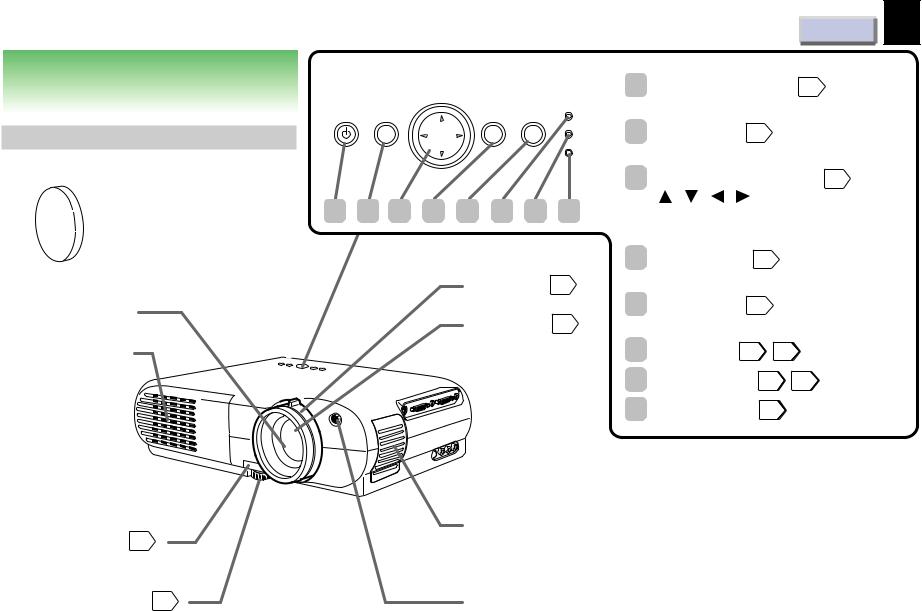
Before use
Part names and functions
Main unit
Lens cover
Projection lens
Exhaust holes
Foot adjuster release button 20
Foot adjuster 20
Control panel
SELECT/ADJUST
ON
ON/STANDBY MENU |
ENTER |
INPUT |
LAMP
TEMP
1 |
2 |
3 |
4 |
5 |
6 |
7 |
8 |
Zooming ring 21
Focusing ring 21
Intake holes
CONTENTS |
11 |
1 ON/STANDBY button 21
To turn the projector on or off.
2 MENU button 27
To display or close the menu.
3 SELECT/ADJUST button 28 ( / / / )
( / / / )
To select items or adjust values on the menu.
4 ENTER button 30
To enter your selection on the menu.
5 INPUT button 21
To select the input source.
6 |
ON indicator 21 40 |
7 |
LAMP indicator 21 40 |
8 |
TEMP indicator 40 |
Infrared remote sensor
(Continued)
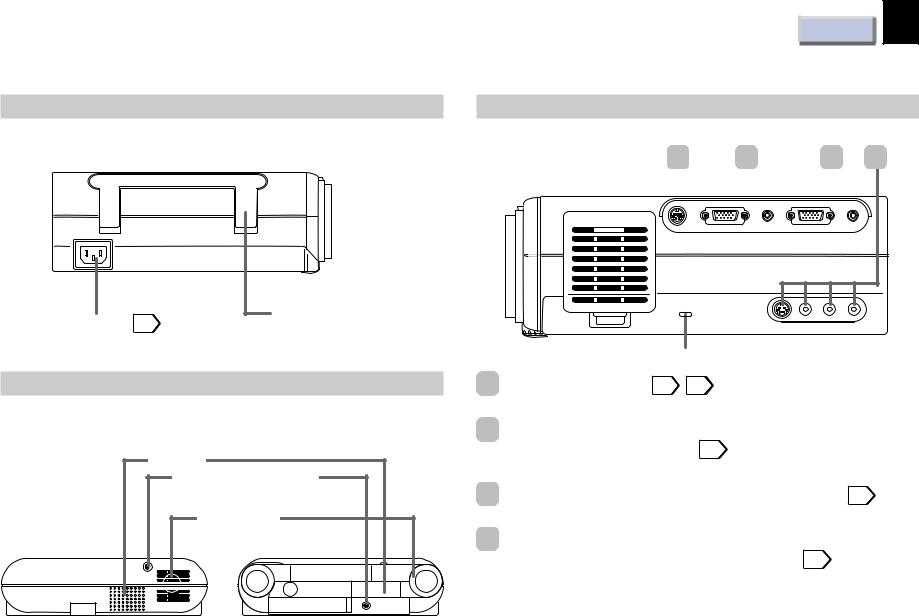
Before use
(Continued)
Left side |
Right side |
CONTENTS |
12 |
1 |
2 |
3 |
4 |
|||||
|
|
|
|
|
|
|
|
|
|
|
|
|
|
|
|
|
|
|
|
|
|
|
|
|
|
|
|
|
|
|
|
|
|
|
|
RS-232C |
RGB |
AUDIO |
RGB |
AUDIO |
CONTROL |
MONITOR OUTPUT |
|
RGB INPUT |
|
|
Carrying handle |
|
VIDEO INPUT |
AC IN socket 19 |
|
|
|
Open to carry the projetor. |
|
S-VIDEO VIDEO L - AUDIO -R |
|
|
|
|
|
|
|
|
Anti-theft lock |
Rear side |
|
1 |
CONTROL connector 17 49 |
|
|
|
To connect a computer to control the projector. |
|
|
2 |
MONITOR OUTPUT connectors |
Speaker |
|
(RGB output, AUDIO output) 17 |
|
|
To connect to a monitor or audio equipment. |
||
|
Infrared remote sensor |
|
|
|
3 |
|
|
|
|
RGB INPUT connectors (RGB input, AUDIO input) 16 |
|
|
Intake holes |
|
To connect a computer, etc. |
|
|
4 |
VIDEO INPUT connectors |
|
|
|
(S-VIDEO input, VIDEO input, AUDIO input) 17 |
|
|
|
To connect a video equipment, etc. |
|
Document imaging camera model |
|
|
(Continued)
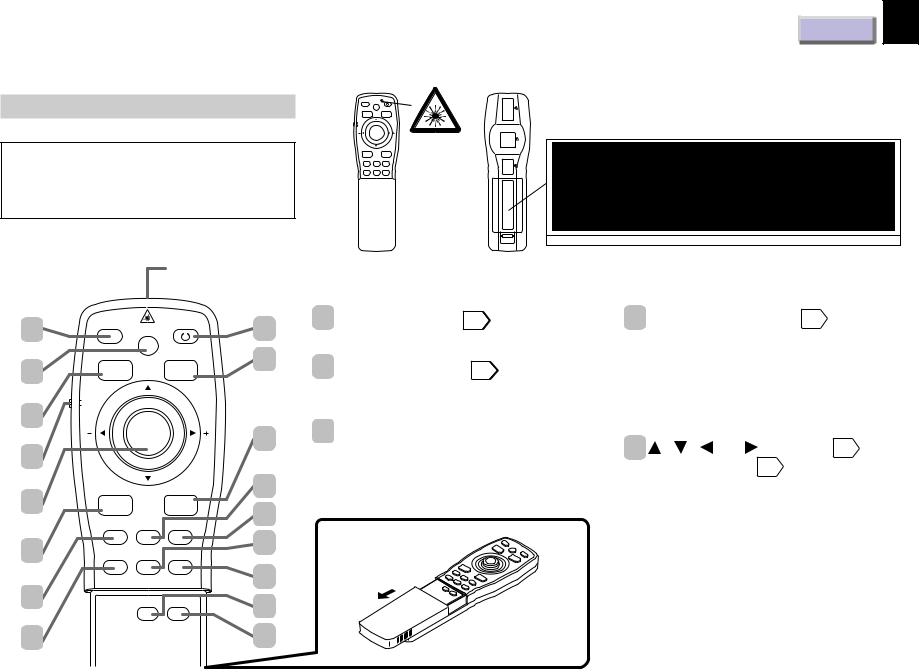
Before use
(Continued)
Remote control
Caution - use of controls or adjustments or performance of procedures other than those specified herein may result in hazardous radiation exposure.
CONTENTS |
13 |
Location of the labels
REAR
AUTO SET ON/STANDBY
KEYSTONE
MARKER LASER
POINTER
PJ
L-CLICK R-CLICK |
LASER RADIATION |
|
|
|
MENU |
ENTER |
|
|
|
RGB |
VIDEO CAMERA |
DO NOT STARE INTO BEAM. CLASS 2 LASER PRODUCT |
|
|
RESIZE |
RESET FREEZE |
LASER–STRAHLUNG |
|
|
|
|
NICHT IN DEN STRAHL BLICKEN. LASER KLASSE 2 PRODUKT |
|
|
|
|
RAYONNEMENT LASER |
|
|
|
|
NE PAS REGARDER DANS LE FAISCEAU |
|
|
|
|
APPAREIL A LASER DE CLASSE 2 |
|
|
|
|
WAVE LENGTH |
|
|
|
|
(WELLENLÄNGE. LONGUEUR D'ONDE): 650nm |
|
|
|
|
MAX OUTPUT |
|
|
|
|
(MAX AUSGANGSLEISTUNG. PUISSANCE MAXIMA): 1mW |
|
|
|
|
REMOTE CONTROL |
MODEL CT-90107 |
IEC60825–1 A1;1997 |
1
2
3
4
5
6
7
8
Laser emission part
*Functions when the POINTER/PJ selector is set to “POINTER”.
AUTO SET  ON/STANDBY KEYSTONE
ON/STANDBY KEYSTONE 
MARKER LASER
 POINTER
POINTER
 PJ
PJ
L-CLICK R-CLICK
MENU ENTER
RGB VIDEO CAMERA
RESIZE RESET FREEZE
MUTE CALL
9 |
1 AUTO SET button 23 |
|
To adjust the image automaticcally. |
||
|
||
10 |
2 KEYSTONE button 22 |
|
|
||
|
To correct the keystone distortion of the |
|
|
picture automatically. |
|
11 |
3 MARKER button |
|
To display a marker on the screen. |
||
|
||
12 |
Each time the button is pressed, the |
|
marker changes the shape, and finally |
||
13 |
disappears. |
|
|
||
14 |
|
15
16
17
4POINTER/PJ selector 26
To switch the operation modes of the remote control.
POINTER: To operate a computer. (The supplied REMOTE MOUSE RECEIVER should be connected to the computer.)
PJ: To operate the projector.
5 , , (–), (+) button 28 / Pointer control* 26
/ Pointer control* 26
•To select items or adjust values on the menu.
•To shift a picture after changing its size with the RESIZE button.
•To move the marker displayed with the MARKER button.
•To move the pointer of the computer.*
•To substitute for the L-CLICK button by pressing the center.*
(Continued)

Before use
(Continued)
|
|
Laser emission part |
||
1 |
AUTO SET |
ON/STANDBY |
9 |
|
|
KEYSTONE |
|
||
2 |
MARKER |
LASER |
10 |
|
|
||||
|
|
|||
3 |
POINTER |
|
|
|
PJ |
|
|
||
4 |
|
|
11 |
|
|
|
|
||
5 |
L-CLICK |
R-CLICK |
12 |
|
MENU |
ENTER |
13 |
||
|
RGB |
VIDEO CAMERA |
||
|
14 |
|||
6 |
RESIZE |
RESET FREEZE |
||
|
||||
7 |
|
|
15 |
|
|
MUTE CALL |
16 |
||
|
|
|||
8 |
|
|
17 |
|
CONTENTS |
14 |
6 L-CLICK button* 26 / MENU button 28
/ MENU button 28
•To left-click.*
•To display or close the menu.
7 RGB button 21
To select the RGB input.
8 RESIZE button 24
To change the picture size.
9 ON/STANDBY button 21
To turn the projector on or off.
10 LASER button
To display the laser pointer by pointing the laser emission part toward the screen.
11 R-CLICK button* 26 / ENTER button 30
/ ENTER button 30
•To right-click.*
•To enter your selection on the menu.
12 VIDEO button 21
To select the video input.
13 CAMERA button (for document imaging camera model only) 37
To select the camera input.
14 RESET button 29
To restore the settings and adjustments to the default.
15 FREEZE button 23
To freeze the picture.
16 MUTE button 23
To cut off the picture and sound temporarily.
17 CALL button 23
To display the current input source and signal status information.
Installing batteries
1) Open the cover.
2)Install the batteries.
Make sure that the +/– polarities match the illustration in the compartment.
3) Attach the cover.
(Continued)

Before use
(Continued)
 Notes
Notes
Using batteries incorrectly can cause them to leak or burst. Strictly observe the following.
•Install the batteries with their + and – ends facing correctly.
•Do not charge, heat, disassemble, or short the batteries or throw them into a fire.
•Do not leave exhausted batteries in the remote control.
•Do not mix different types of batteries or new and old batteries.
•When you will not be using the remote control for a prolonged period, take the batteries out of the remote control.
•When the remote control stops working or only works from very close distance, replace all the batteries with new ones.
•When replacing the batteries, use a more longer life alkaline batteries.
•If a battery leaks, carefully wipe off any residue inside the battery case before loading new batteries.
Remote control operation
Point the remote control at the infrared remote sensor and press a button.
Front side |
|
Rear side |
|
|
|
|||||||
|
|
|
|
|
|
|
|
|
|
|
|
|
|
|
|
|
|
|
|
|
|
|
|
|
|
|
|
|
|
|
|
|
|
|
|
|
|
|
|
|
|
|
|
|
|
|
|
|
|
|
|
|
|
|
|
|
|
|
|
|
|
|
|
|
|
|
|
|
|
|
|
|
|
|
|
|
|
|
|
|
|
|
|
|
|
|
|
|
|
|
|
|
|
|
|
|
|
|
|
|
|
|
|
15° 15° |
15° 15° |
Rear side (document imaging camera model)
15° 15°
CONTENTS |
15 |
 Notes
Notes
•Do not leave the remote control unit turned the face down as it may make the buttons pressed to hasten the battery end.
•The remote control may not operate when there is sunlight or other strong light such as a fluorescent lamp shining on the remote sensor.
•Operate the remote control from a position where the remote sensor is visible.
•Do not drop the remote control or otherwise jolt it.
•Keep the remote control out of locations with excessively high temperature or humidity.
•Do not get water on the remote control or place wet objects on it.
•Do not disassemble the remote control.
•Under unusual circumstances the remote control may not operate well due to the location being used or the surroundings. At such times, change the direction of the
remote control to the projector and retry the operation.
Distance : within about 5 meters from the front of the remote sensor.
Angle : within about 15° of the remote sensor in every direction.
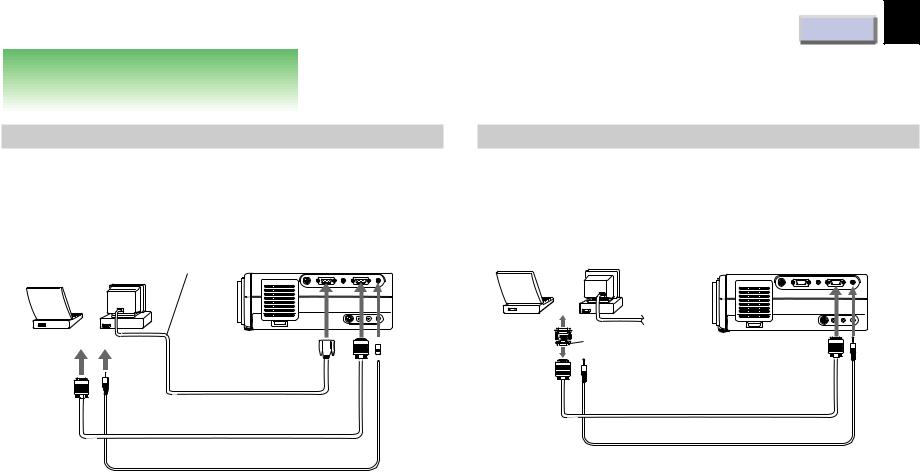
Connections and installation
Connections
CONTENTS |
16 |
Connecting an IBM PC or compatible computer (DOS/V)
Check that the power for the projector and computer is off before connecting the cables.
Laptop |
Desktop |
computers |
computers |
|
or |
To |
To |
monitor |
audio |
port |
output port |
Connect when you want to view a picture
on the computer monitor.
Computer monitor cable
RS-232C |
RGB |
AUDIO |
CONTROL |
MONITOR OUTPUT |
|
|
|
VIDEO INPUT |
|
|
S-VIDEO |
To 


 MONITOR
MONITOR 

 OUTPUT (RGB)
OUTPUT (RGB)
RGB |
AUDIO |
RGB INPUT
VIDEO L - AUDIO -R
 To
To
 RGB INPUT (AUDIO)
RGB INPUT (AUDIO)
To RGB
INPUT (RGB)
RGB cable (supplied)
PC audio cable (supplied)
 Notes
Notes
•The projector cannot be connected to a computer that does not have an analog RGB output terminal. For details, refer to the computer manual.
•You may not be able to connect some computers to the projector. For details, consult the dealer.
•If NTSC/PAL/SECAM signals are input to the RGB INPUT connector, they cannot be displayed. (Input NTSC/PAL/SECAM signals to the VIDEO INPUT jack.)
Connecting a Macintosh computer
•Attach the supplied adapter for Macintosh computers.
•Check that the power for the projector and computer is off before connecting the cables.
Laptop |
Desktop |
computers |
computers |
|
or |
|
To monitor port |
|
Adapter for Macintosh |
|
computers (supplied) |
|
To audio output port |
RS-232C CONTROL
RGB AUDIO |
RGB AUDIO |
MONITOR OUTPUT |
RGB INPUT |
VIDEO INPUT |
|
S-VIDEO |
VIDEO L - AUDIO -R |
To |
To |
RGB |
RGB |
INPUT |
INPUT |
(RGB) |
(AUDIO) |
RGB cable (supplied)
PC audio cable (supplied)
 Notes
Notes
•The projector cannot be connected to a computer that does not have an analog RGB output terminal. For details, refer to the computer manual.
•You may not be able to connect some computers to the projector. For details, consult the dealer.
•The adapter for Macintosh computers is conformable to MULTIPLE SCAN 21.
(Continued)
