Page 1
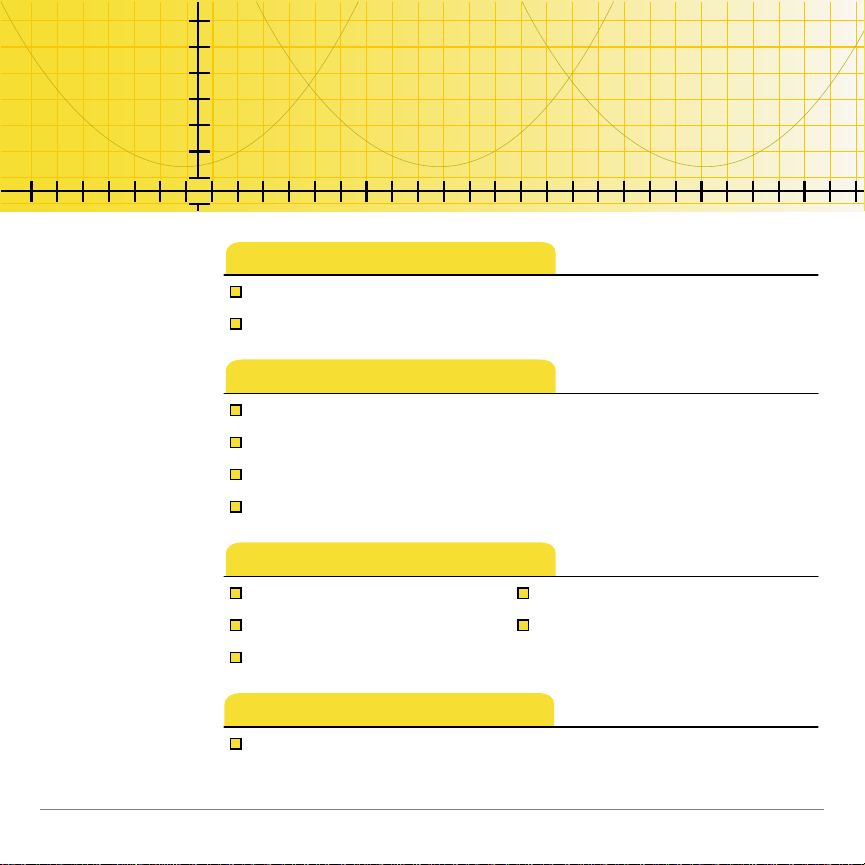
TI
TI-89/TI-92 Plus/Voyage™ 200
TI-Reader Converter,
TI-Reader App
Getting Started
What Are TI-Reader Converter and TI-Reader App?
Start and Quit the TI-Reader App
TI-Reader Converter
Choose a File to Convert
Specify a File Name, File Type, and Location
Choose the Font Sizes to Include
Convert the File into a Book
TI-Reader
View a Book Create Highlights
Create a Bookmark Create Annotations
Use Hyperlinks
More Information
Error Messages
5/8/03 © 2003 Texas Instruments
Page 2
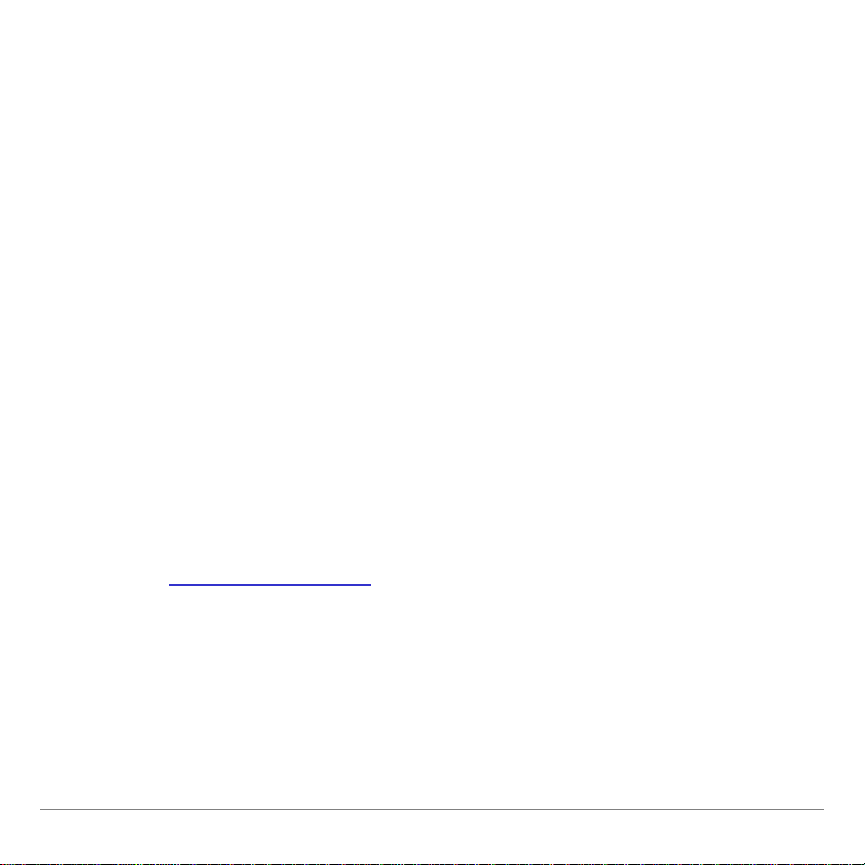
Important Information
Texas Instruments makes no warranty, either express or implied,
including but not limited t o any implied warr anties of
merchan t abilit y and fitn ess for a particu lar pur pose, regarding an y
progr am s or book materials and makes such m at er i als available
solely on an “as-i s” basis.
In no event shal l Texas Instruments be li able to an yone for
special, collateral, i ncidental, or consequential damages i n
connect i on with or ar i s i ng out of the purchase or use of these
materials , and the sole and exclusi ve li ability of Texas
Inst r uments, r egardless of the form of act i on, shall not exceed
any ap plicab l e purch ase price of thi s item or mater i al. Moreover,
Texas Instrum ents shall not be liable for any claim of an y kin d
whatsoever ag ai nst the use of these mater ials by any other party.
Graph i ng pr oduct app l i c at i ons (Apps ) a re licensed. See t he terms
of the license agreement
for this product.
Apple, Adobe, Acrobat, Dreamweaver, eBook Reader, Fl a sh,
FrontPage, JavaScript, Mac i ntosh, M acr om edi a, Microsoft, Pai nt
Shop Pro, PhotoShop, and Windows are trademarks of their
respecti ve owners. © 2003 Texas Instr uments Incorp or ated.
TI-89/TI-92 Plus / Voyage™ 200 PLT TI-Reader Converter and TI-Reader App Page 2
Page 3

Overview
TI-Reader Converter application
The TI-Reader Converter is a Windows® appl i c at i on that l et s you
convert text, HT M L, or O pen eBook (OeB) publication files to
binar y eBook (BEB) format for view i ng usi ng th e TI-Reader Ap p
on the TI-89, TI-92 Plus, or Voyage™ 200 person al l ear ning t oo l
(PLT). T eachers, stu dents, and curricu l um developers can all use
TI-Reader Converter.
The TI-Reader Converter c onverts files up to 64K in size into a
sing l e outpu t fi l e. For files larger than 64K, the T I-Reader
Converter creates up to nine additi onal file seg m ents as needed,
for a total of ten book segm ents.
TI-Reader application
The TI-Reader handheld softw ar e applicat ion (App ) display s book
files that have been converted for view ing on t he TI - 89,
TI- 92 Pl us, or Voyag e 200 PLT.
TI-89/TI-92 Plus / Voyage™ 200 PLT TI-Reader Converter and TI-Reader App Page 3
Page 4
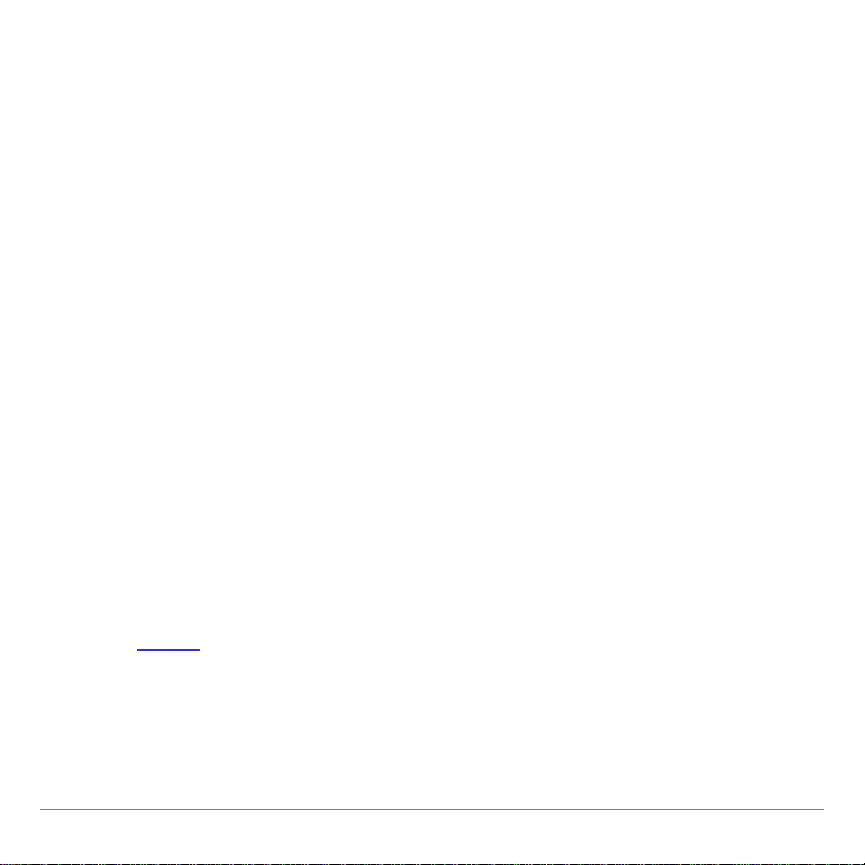
You use the TI- Reader App to p age throu gh an el ect r onic
document as you read it , plus y ou can:
• Search for any word or phrase in t he book.
• Go inst antly t o t he first page, last page, or an y page number .
• Add and use b ookmarks.
• Highl i ght im portant w or ds or passages.
• Add, edit, an d view annotati ons.
• Select a hy perlin k and jump to the link’s destinat i on within th e
same book.
• View images along with the text.
What is the process?
The follo w i ng step s provide an overview of the process of
instal l ing the software and then con verting an d view ing b ooks.
1. Install
the TI-Reader App on your handheld device.
2. Install the TI-Reader Con verter on your Windows® com puter.
TI-89/TI-92 Plus / Voyage™ 200 PLT TI-Reader Converter and TI-Reader App Page 4
Page 5
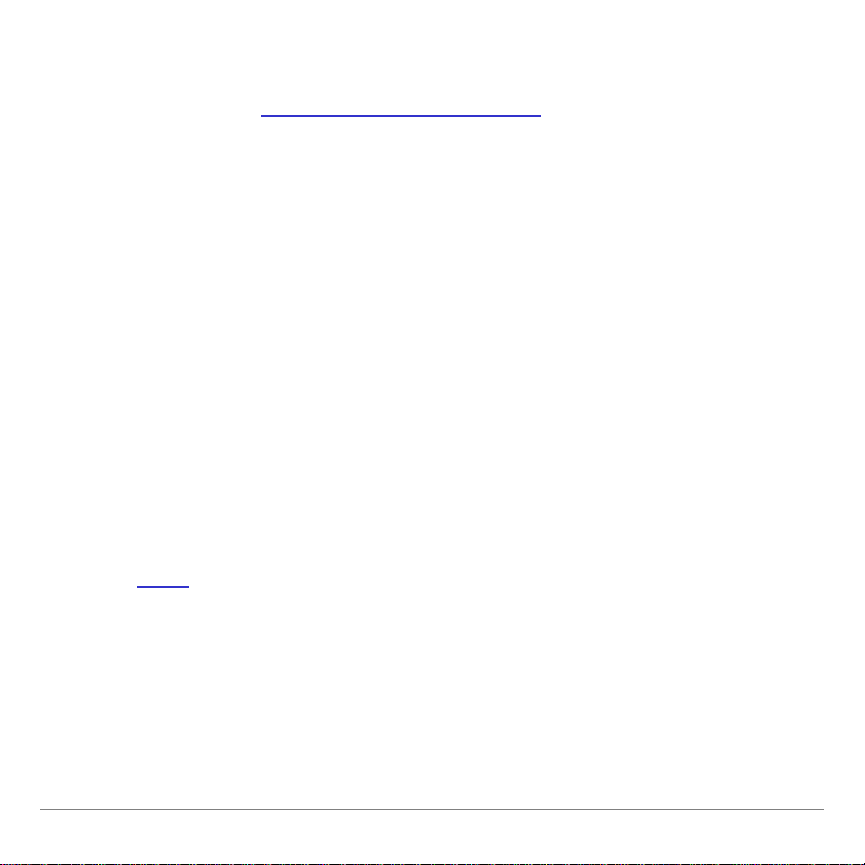
TI- Reader Converter is availab l e free from the Texas
In s t ruments (TI) Educational & Productivit y Solu tions ( E&PS)
web site at education.ti.com/software
.
3. Save the HTML, OeB, or text file to y our computer.
4. Use the TI - Reader Con verter soft w ar e t o convert the fil e t o a
binar y eBook (BEB) file com patibl e with your handheld device.
5. Using the TI Con nect™ software, t r ansfer the con vert ed BEB
file to arch i ve memor y on your handheld device. Book files are
automatically st or ed in a folder nam ed books. (The folder i s
created autom atically . )
6. Use a TI-GRAPH LI NK™ cab le to trans fer books from a
comput er t o your h andheld device. You c an also use the
TI- G RAPH LI NK u nit-to-unit c able to transfer books from one
handh eld device to anoth er .
7. Start
TI-89/TI-92 Plus / Voyage™ 200 PLT TI-Reader Converter and TI-Reader App Page 5
the TI-Reader App and open a b ook.
Page 6

The TI-Reader App is a concep t applic at i on that TI wants to share
with our customer s , educators, an d st udents b efore t he produ ct
definiti on and testing are com plete. It is an al pha softwar e
version, an d as such, it m ay contai n imperfect i ons, or th e codi ng
may be incompl e t e.
TI i nvites you r feedb ack concern ing the functi onality and
educational value of the TI-Reader Ap p. Please send your
comments and quest i o ns to concept@list.ti.com
.
Languages
Inst r uctions and appl i cat ion variabl es ( AppVars) for these
applications ar e avail able in English, French , and German .
TI-89/TI-92 Plus / Voyage™ 200 PLT TI-Reader Converter and TI-Reader App Page 6
Page 7
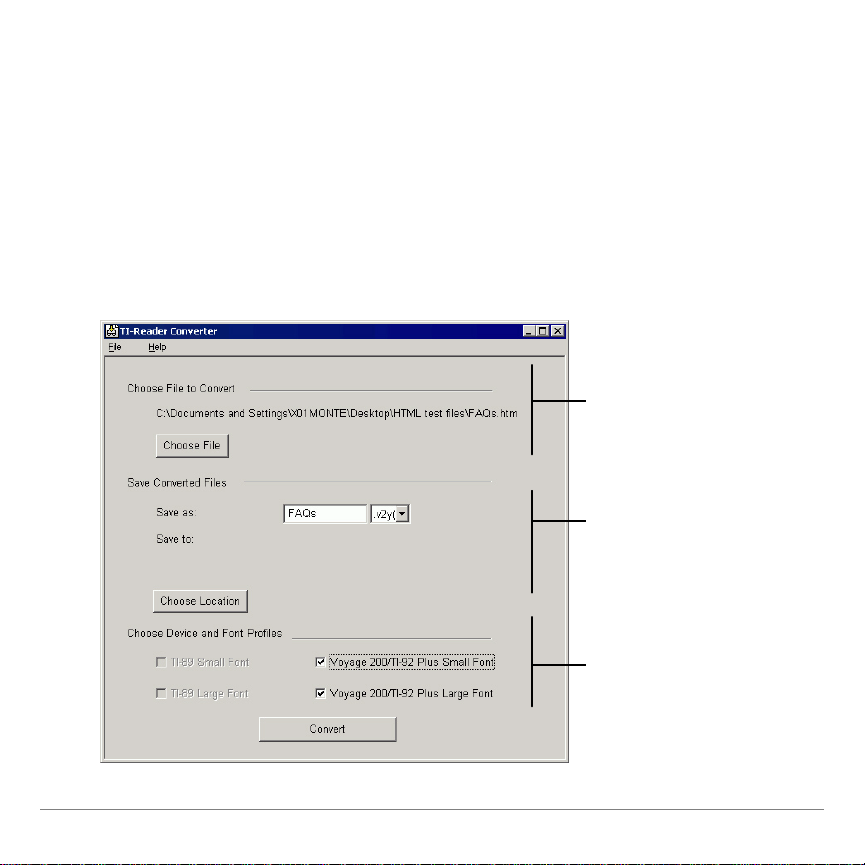
Getting Started with TI-Reader Converter
, choose
Enter a name for the new
To start t he TI- Reader Con verter :
• Double-c l i c k the TI-Reader Converter icon on y our Windows®
desktop.
— or —
• Click Start > Programs > TI Tools > TI-Reader Converter.
Click Choose File
the type of file t o be
converted, and choose
the file name.
file, choose a file type,
and click
to specify where to save
the file.
If your source text has
headings; select both
font sizes. If it is
unformatted, select one
font size. Then click
Convert.
Choose Location
TI-89/TI-92 Plus / Voyage™ 200 PLT TI-Reader Converter and TI-Reader App Page 7
Page 8
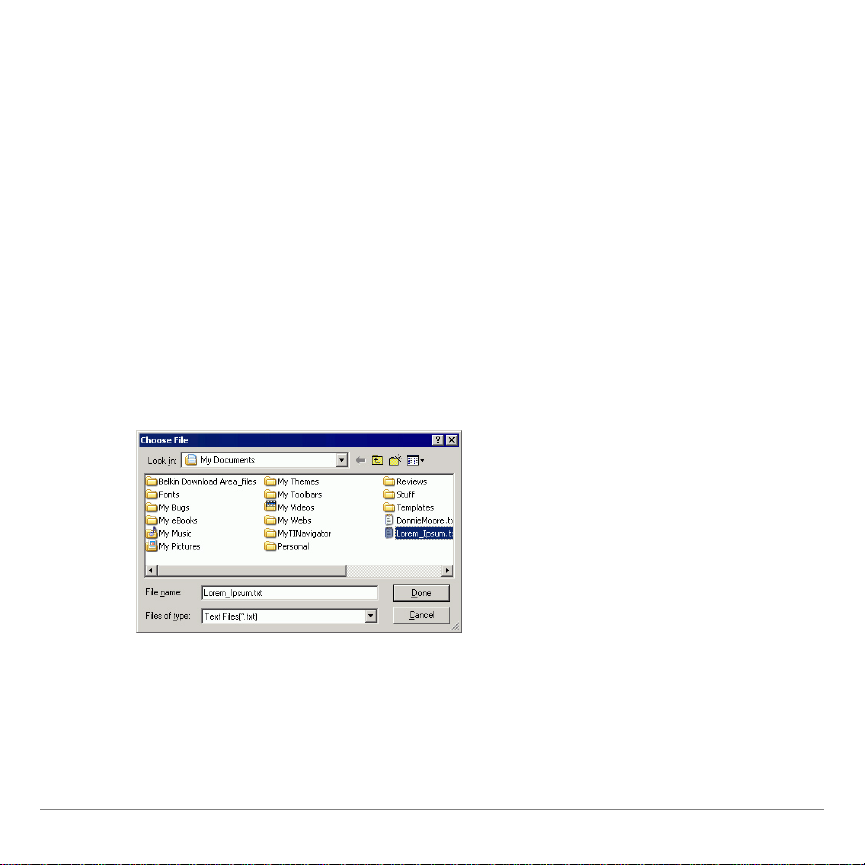
From this screen, you can :
• Choose the fil e you wan t t o convert.
• Choose a device file type.
• Choose a folder locat ion for the converted file.
• Choose the fon t sizes you want t o i nclude.
• Ini t i at e t he conversion p r ocess.
Choose File to Convert
1. Click
Choose File. The Choose File dialog box open s.
2. In the Files of ty pe field, choose one of the follow ing:
• Text (.txt)
• OeB (.opf)
• HTML (.htm or .html)
TI-89/TI-92 Plus / Voyage™ 200 PLT TI-Reader Converter and TI-Reader App Page 8
Page 9
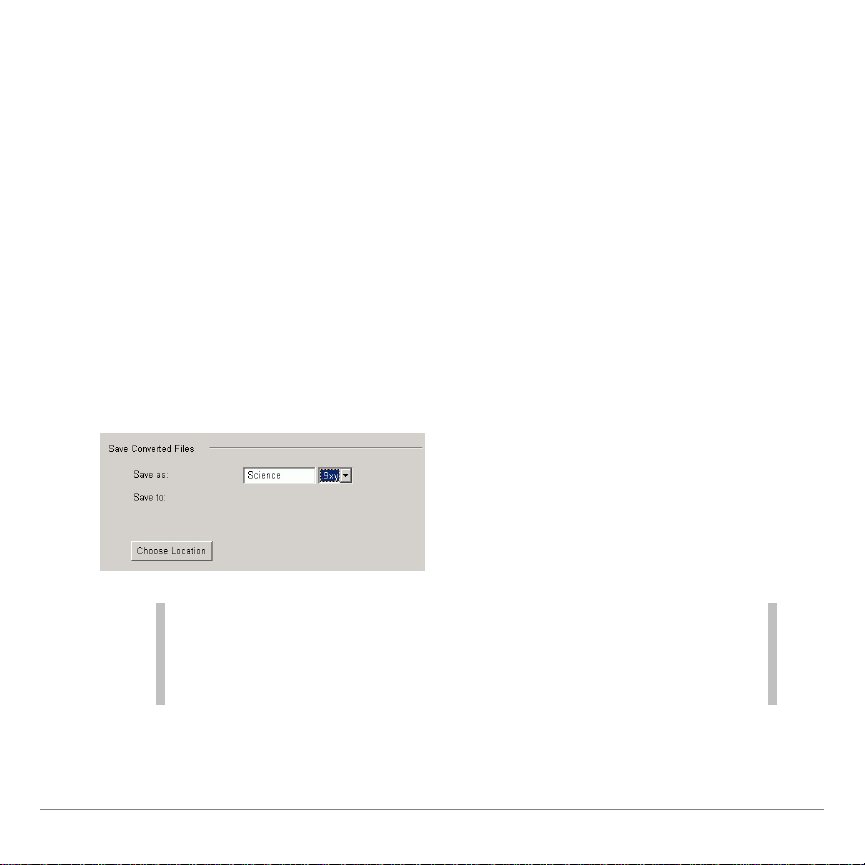
3. In the Look in fi el d, browse th r ough t he list of files and select
the file name. Th e selected file nam e appears in the Fil e name
field.
4. Click
Done to return to the TI-Reader Con verter scr een. The
selected file name and pat h appear i n the Choose Fi le to
Convert area.
Save Converted Files
To name your book file:
Click in the Save As field, type a name for th e converted file you
are creating.
Note File names must begin with a letter and c an be no longer than
eight characters. Names can inc lude numbers as well as
lowercase and uppercase letters but c annot include symbols or
space s.
TI-89/TI-92 Plus / Voyage™ 200 PLT TI-Reader Converter and TI-Reader App Page 9
Page 10
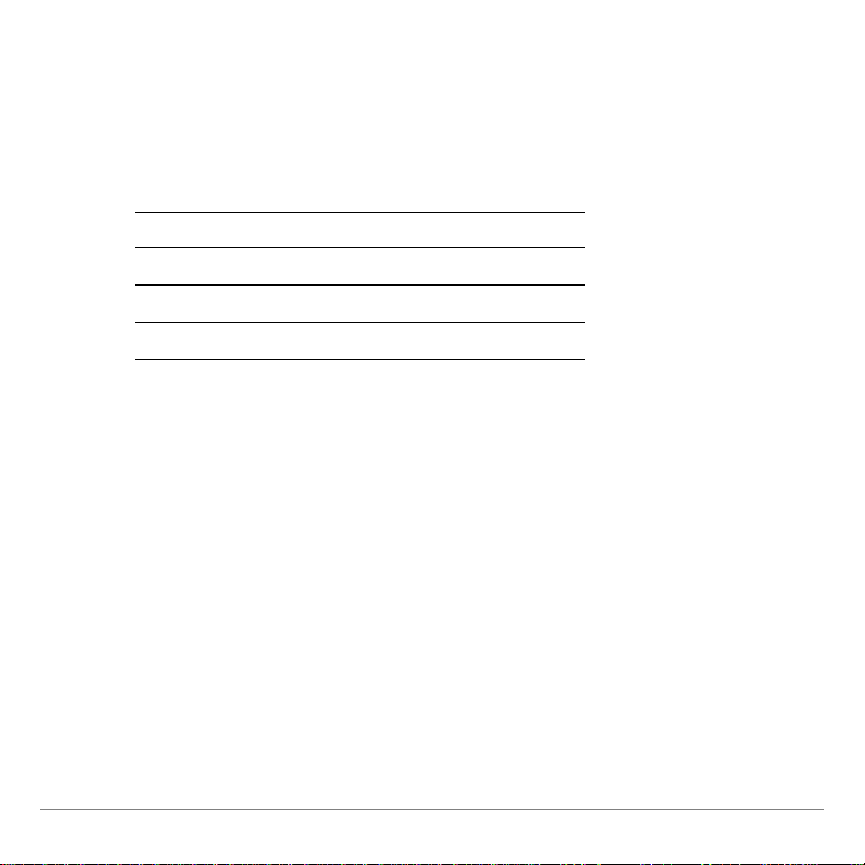
To choose a file name extension:
1. Click th e down arrow t o open th e file type ex t ension list.
2. Select the ext ension that corresponds to your handheld
device.
To sel ect Click
Voyage 200 PLT file t y pe .v 2y
TI-92 Plus file type .9xy
TI-89 file t y pe .89y
The h andheld device file t ype you choose sets t he width of the
text colu m n for the con verted file. The w idth of th e col umn of text
is narrower for a TI -89 than for a Voy age™ 200 PLT or a
TI- 92 Pl us because t he TI- 89 display ar ea i s not as wide.
To choose a folder location:
1. Click Choose Location. The Ch oose Locat i on dialog b ox
opens.
TI-89/TI-92 Plus / Voyage™ 200 PLT TI-Reader Converter and TI-Reader App Page 10
Page 11
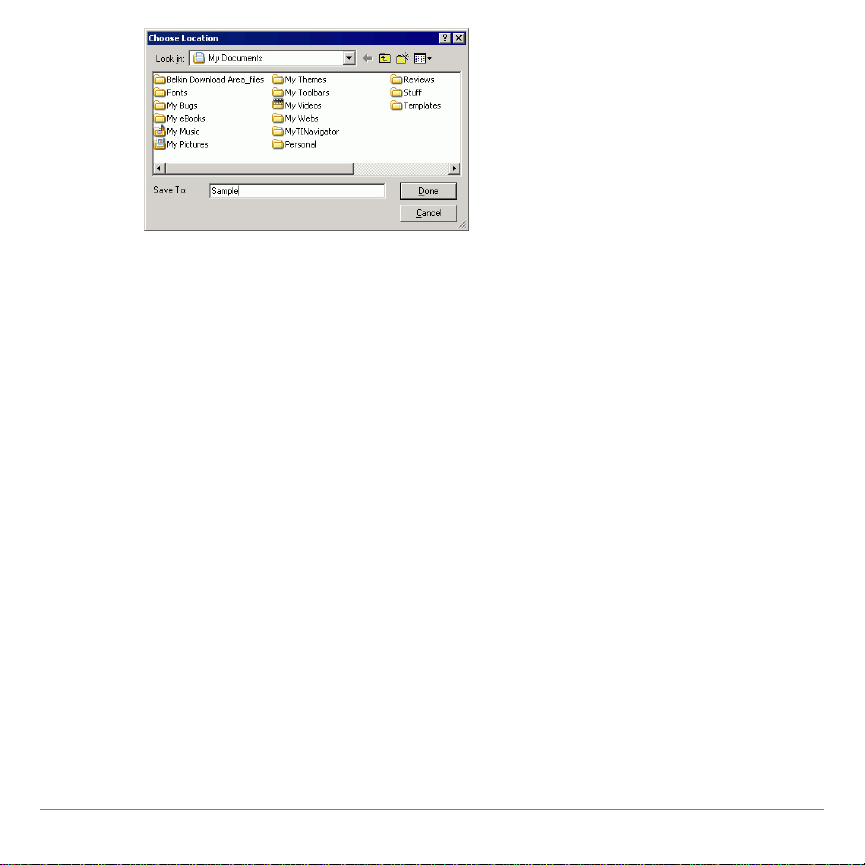
2. Navigate to a folder on your computer w here you want to save
the file.
3. Click Done.
Choose Device and Font Profiles
The sett ings that are availab l e depend on t he device file
extension you chose in the Save Converted Files area of the
TI- Reader Converter win dow .
• If you chose .89y ( TI-89), the TI-89 Small and TI - 89 Lar ge
options are available.
• If you c hose .v2y (Voyage 200) or .9xy ( TI-92 Plus), th e Small
and Large fon t options ar e avail able for the Voyage 200 and
TI-92 Plus.
TI-89/TI-92 Plus / Voyage™ 200 PLT TI-Reader Converter and TI-Reader App Page 11
Page 12
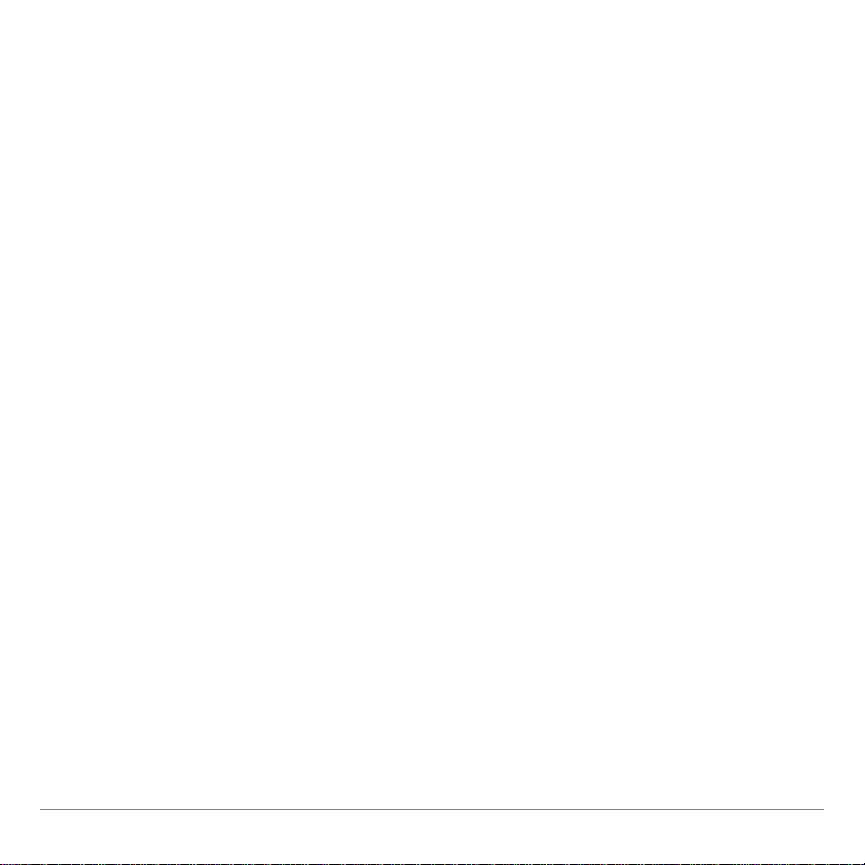
The font s i zes you c hoose to include determine the vari et y of
fonts you are able to view on your handhel d device. The default
selection is large font only . If you sel ect both sm all fonts an d l ar ge
fonts, y our book fi l e will b e som ew hat larg er .
• If you ar e c onverting a plain ASCI I text fil e, you may w ant to
select onl y one font size because the unformatted text will all
be the sam e size anyway.
• If you want th e user to be ab le to choose b et w een small and
large font s using TI-Reader on t he handh el d device, you must
include both large and sm all fonts. O r you may w ant to in clude
only t he large fon t , r esultin g in smal ler file siz es and easier
viewing.
• If you ar e c onverting an HTML file that incl udes headin g tags,
you can include both s mall and lar ge fonts so th at t he
headings will display i n a large fon t and the b ody text wi l l
display in a smal l font.
Convert
1. Click
Convert to begin file con versi on.
A notificat i on message an d progress i ndicator ap pear on the
screen for as long as the conversion is in progress.
TI-89/TI-92 Plus / Voyage™ 200 PLT TI-Reader Converter and TI-Reader App Page 12
Page 13
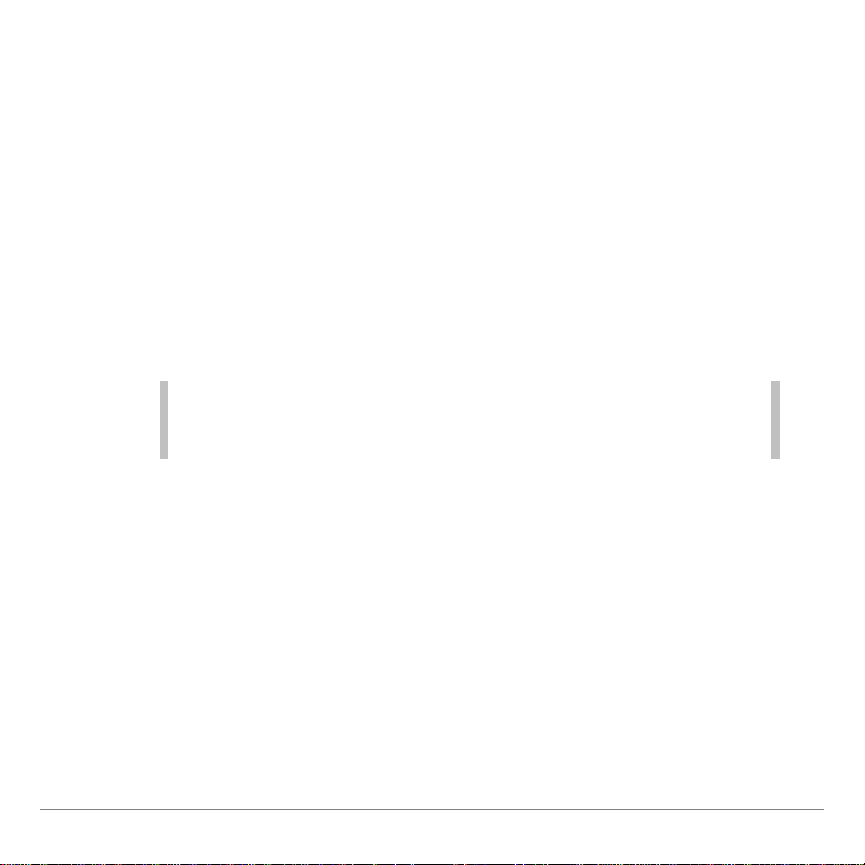
2. To inter r upt file conversion, cl i c k Cancel at the bot t o m of t he
message.
The TI-Reader Converter c onverts files up to 64K in size (abou t
64,000 charact er s) i nto a single output file. When conversion is
complete , a m ess age confirms and displays the converted file
name and l oc at i on.
For files larger than 64K, t he TI- Reader Con verter cr eates
addition al segmented files as required. Up to 10 segmented fil es
may be cr ea t ed.
Note The TI-Reader Convert er displays a message when a fil e must
be segmented. Cl ick Continue or Cancel to proceed wit h or
cancel the conversion.
The TI-Reader Converter automatic al l y names each s egmented
file by appendi ng a file n umber to the file n am e. ( Each file name i s
kept at a maximum of eight ch ar acters.) For example, consi der a
book n am ed Sundown:
Number of F iles: File Name(s):
1 (no segments) Sundown
1 through 10 Sundow01, Sundow02, . . .
Sundow09, Sundow10
TI-89/TI-92 Plus / Voyage™ 200 PLT TI-Reader Converter and TI-Reader App Page 13
Page 14
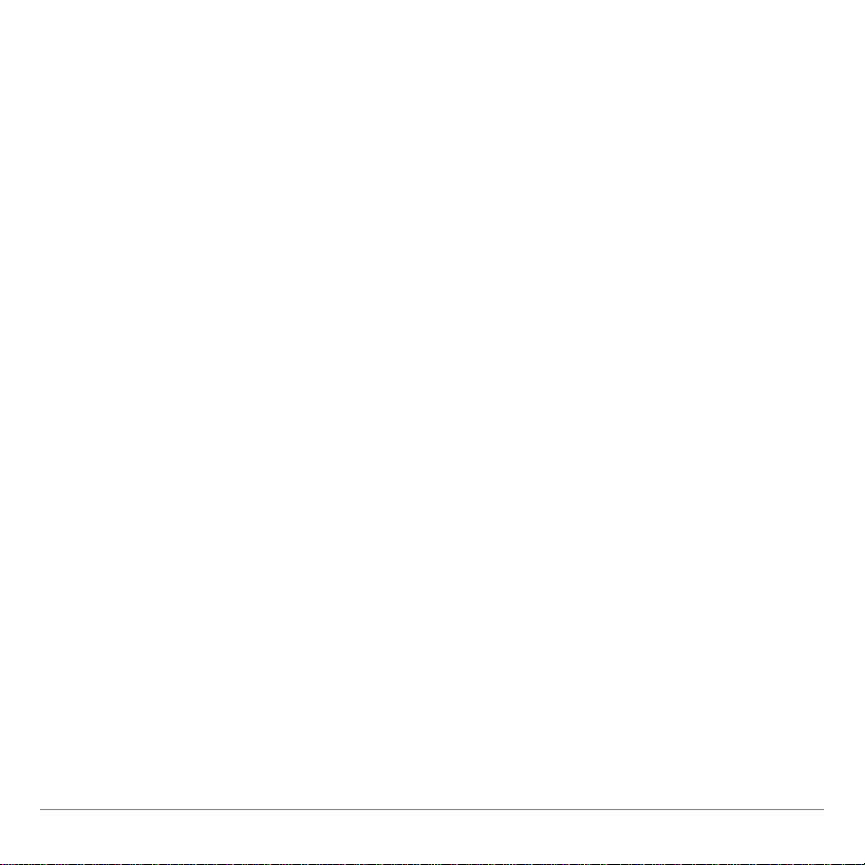
If all t he memory i s avail able for TI-Reader books , t he
Voyage™ 200 can hold up t o 45 fi l e s egments. Likewise, the
TI- 92 Pl us and TI-89 can h ol d up to 10 fil e segments.
When you open any segm ent in t he TI- Reader Ap p, the book
appears as a s i ngle seaml ess document.
TI-89/TI-92 Plus / Voyage™ 200 PLT TI-Reader Converter and TI-Reader App Page 14
Page 15
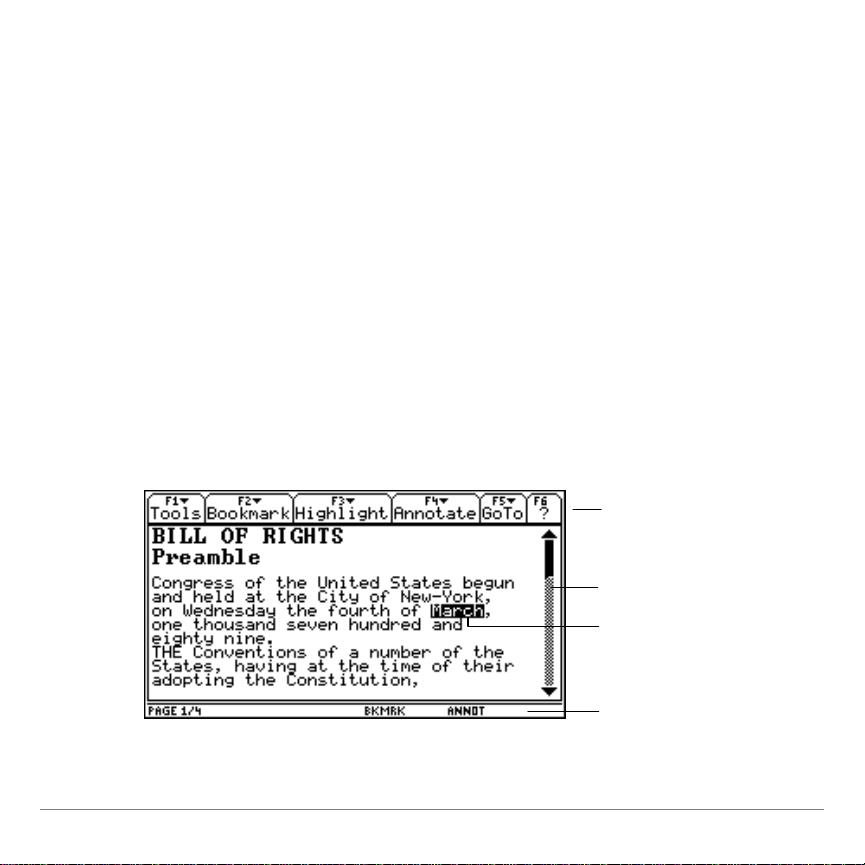
Getting Started with the TI-Reader App
with indicat or s
Viewing a book
The TI-Reader App screen displays the conten t s of t he book you
open an d inclu des these tools:
• Menus along the top
• Scroll bar al o ng the r i ght si de i ndicatin g the p r ogress made
through the current book
• Status line along the bottom, which includes the current page
number, the total nu m ber of pages, and indic at or s t o i nform
you if a bookmark (BKMRK) or ann otation (ANNOT) is on the
current page.
Menus
Scroll bar
Highlight
Status line,
TI-89/TI-92 Plus / Voyage™ 200 PLT TI-Reader Converter and TI-Reader App Page 15
Page 16
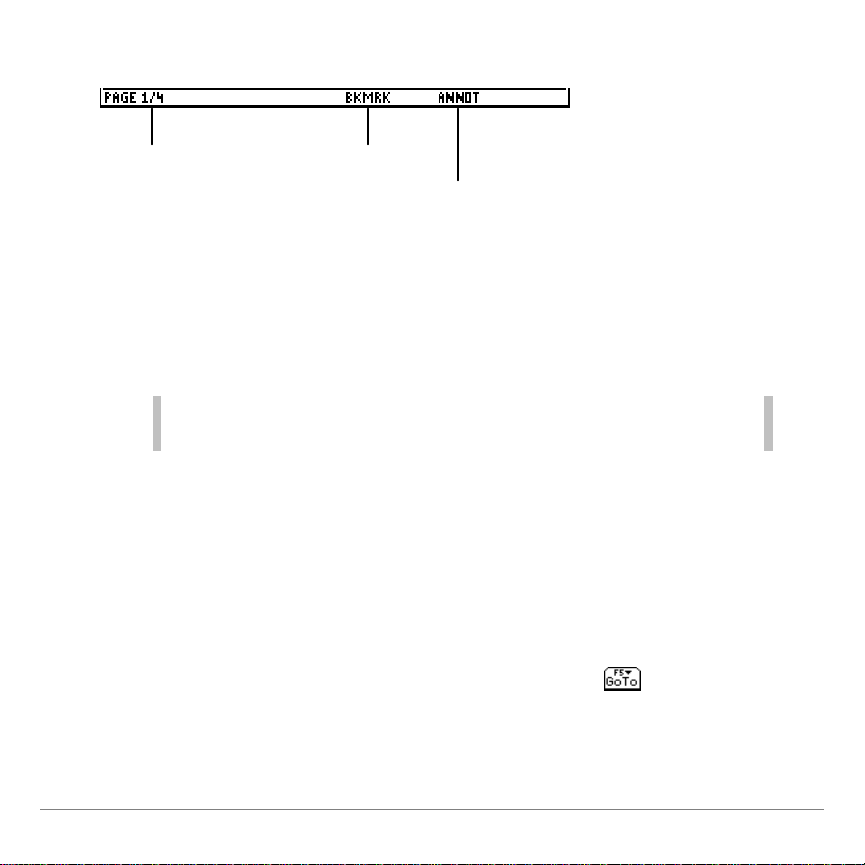
Status line indicators
Indicates the
current page
number and the
total number of
pages in the book
Indicates that
this page has a
bookmark
Indicates that
this page has
an annotation
If you quit the TI-Reader App, start the App again later, and
choose the Current book, the book opens to the last page you
read.
Note The number of pages in a book and the amount of text you can
view on the screen vary depending on the font size you choose.
Using menus to access options
Menus let you open files, change text font sizes, obtain
information about the TI-Reader App, go to another page, and
use bookmarks, highlights, and annotations.
To select a menu, press the corresponding function key on your
handheld device. For example, when you see
open the
TI-89/TI-92 Plus/Voyage™ 200 PLT TI-Reader Converter and TI-Reader App Page 16
GoTo menu.
press ‡ to
,
Page 17
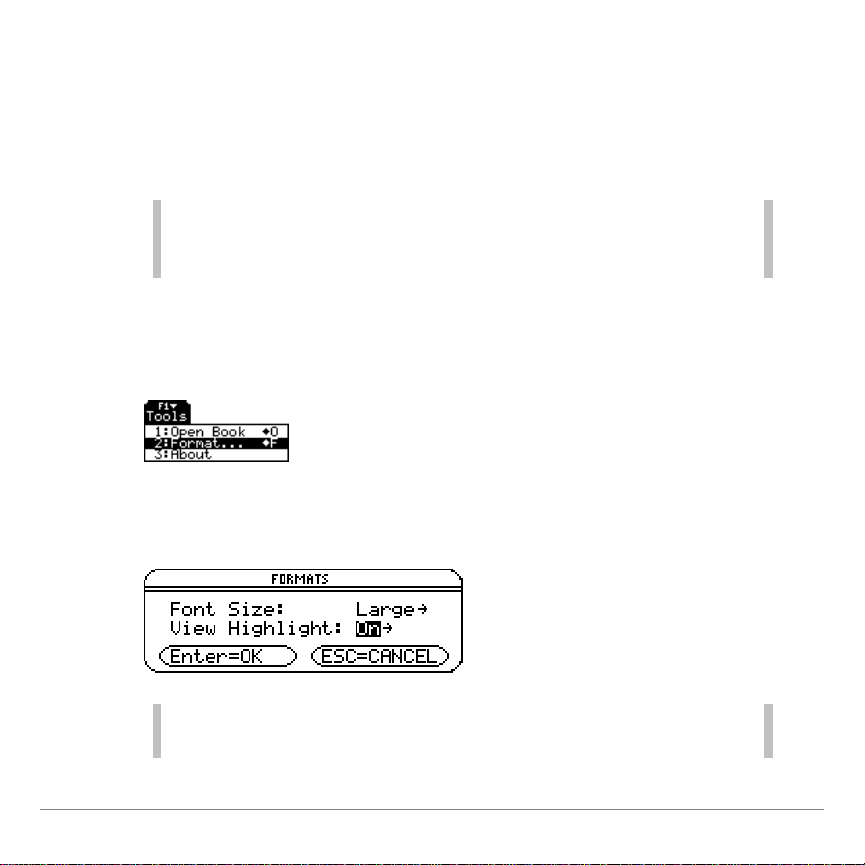
Changing the font size of text
You can ch oose to view books in eith er s ma l l or large font size.
When you open a book, the TI- Reader Ap p displ ays the text i n
large font by default.
Note Small and large font sizes are available only i f both l ar ge and
small fonts are select ed when the file is conver ted using the
TI-Reader Converter.
To change the font size:
1. Press ƒ 2:Format.
2. In the FORMATS dialog box, on t he Font Size option, select
Large or Small , and press ¸.
Tip You can also open the F ORMATS dialog box usi n g this
shortcut: ¥ Í (TI-89) or ¥ F.
TI-89/TI-92 Plus / Voyage™ 200 PLT TI-Reader Converter and TI-Reader App Page 17
Page 18

Book files formatted for a particular device
You cann ot r ead a book desig ned for one of the ot her han dhelds
on a TI-89 becaus e t he lines of tex t do not fit wi t hin the width of
the TI-89 displ ay.
TI- Reader App book s ar e c onverted usin g TI- Reader Converter
on a Windows® computer. Dur i ng conversi on, book fi l es are
given the file type extensio n for the appropri at e handhel d device:
.v2y for the Voy a ge™ 200 PLT, .9xy for t he TI - 92 Pl us, and .89y
for the TI-89.
Converting a book fil e for a particu lar handheld device sets th e
line l ength s for t he converted file, and the number of li nes for
each page in the book.
The wi dth of the col umn of text i s narrower for a T I-89 th an for a
Voyage 200 PLT or a TI-92 Plus because the TI-89 displ ay is not
as wide. T he number of lines for a TI-89 are few er because th e
TI- 89 di splay cannot show as many lines p er page.
TI-89/TI-92 Plus / Voyage™ 200 PLT TI-Reader Converter and TI-Reader App Page 18
Page 19

Long books in segments
For files larger than 64K, t he TI- Reader Con verter cr eates
addition al segmented files as required. Up to 10 segmented fil es
may be cr eat ed. When you open any segm ent in t he TI- Reader
App, t he book appears as a single seaml ess document.
When you tran sfer the file seg m ents for an en t i r e book to y our
handh eld device, make su r e you have all of the segments. If an y
of the segments are missing, you cannot open t he book i n the
TI- Reader App.
If you r handhel d does not have enou gh memory available for al l
the segm ents, mak e m or e r oom avail able:
1. Back up al l your Apps and data fi l es (applic at i on variables) t o
your computer’s hard disk using TI Con n ect ™ softw ar e.
2. Press 2 ° and delete any fil es you do not currentl y
need from th e handhel d.
TI-89/TI-92 Plus / Voyage™ 200 PLT TI-Reader Converter and TI-Reader App Page 19
Page 20

Navigating in the TI-Reader App
Using the cursor keys
Use the cur sor keys to move from p age to pag e and link to lin k:
• Press C or D to display th e next or previous page.
• Press ¹ C or ¹ D to display the last or first page.
• Press A or B to move to the next or p r eviou s hyperlink.
Note With … 1:Add Highlight selected, pressing C or D moves
the cursor f r om line to li ne. Pressing A or B moves the cur sor
from character t o c har ac ter. For more information, see
Highlights
Using the GoTo menu
.
You can u se t he
GoTo menu t o go to the fir st or last page, a
specified p age num ber, or a word or phrase.
To go to t he first or last page in a book, press ‡
‡
2:Last Page.
TI-89/TI-92 Plus / Voyage™ 200 PLT TI-Reader Converter and TI-Reader App Page 20
1:First Page or
Page 21

Tip You can also use the ¹ C and ¹ D shortcut s to go to the first
and last pages of a book.
To sp ecify a page number:
1. Press ‡ 3:Page Number.
2. In the GoTo Page Nu m ber dialog box, enter t he page number
and press ¸.The selected p age appears.
To find a word or phrase:
1. Press ‡ 4:Search.
2. In the Search dial og box, en t er t he word(s) and press ¸.
The cu r sor advanc es t o t he next occurrence of th e word or
phrase.
Note If you want t o search for special or international charact er s,
press 2 ¿ and use the arrow keys to select a character
from one of the
TI-89/TI-92 Plus / Voyage™ 200 PLT TI-Reader Converter and TI-Reader App Page 21
CHAR menus.
Page 22

Using hyperlinks
Many books th at were converted from HTM L documents contain
links to take you from one page to an ot her. Lin ks appear on the
screen as under l i ned text.
When mor e t han one l ink ap pears on a p age, the fir st link i s
highlighted.
• To select a link, highlight the link using the left or right cursor
keys and press ¸.
• To follow t he hig hlighted lin k, press ¸.
• To retu r n to the l i nk, p r ess N.
Note You cannot add links using the TI-Reader A pp. Links must be
created withi n an HTML document pr ior to being c onvert ed with
TI-Reader Converter.
TI-89/TI-92 Plus / Voyage™ 200 PLT TI-Reader Converter and TI-Reader App Page 22
Page 23

Using Bookmarks
Adding a bookmark
1. Go to the p age where you wan t t o c re at e a bookmark , and
then press „
2. In the Add Bookmark di alog box, type the name of th e
bookmar k and pre ss ¸.
Finding a bookmark
1:Add Bookmark.
1. Press „
TI-89/TI-92 Plus / Voyage™ 200 PLT TI-Reader Converter and TI-Reader App Page 23
2:GoTo Bookmark.
Page 24

2. In the GoTo Book m ar k dialog box, choose a bookmark from
the list, and press ¸. The bookmar ked page appears.
Removing a bookmark
1. Press „
3:Remove Bookmark.
2. In the Remove Bookmark di al og box, ch o ose a bookmark from
the list, and press ¸. The bookmar k is deleted.
TI-89/TI-92 Plus / Voyage™ 200 PLT TI-Reader Converter and TI-Reader App Page 24
Page 25

Using Highlights
Highlighting text
1. Press …
Note Watch the status line at the bottom of y our screen for hint s
about what to do next as you add a highlight .
1:Add Highlight.
2. Use the cursor keys to n avigate to a word or group of w or ds
you want to highlight.
3. While pressing ¤, use the cursor key s t o sel ec t t ext to
highlight. You can highlight any words on the current page.
4. Press ¸. T he selected text rem ains highlighted.
TI-89/TI-92 Plus / Voyage™ 200 PLT TI-Reader Converter and TI-Reader App Page 25
Page 26

Once y ou choose th e Add Highlight command, TI-Reader is in
Highlight Mode until you press ¸ to complet e t he action, or
press N to cancel the acti on. You mu s t com plete or can cel the
action before you can use other feat ures of the TI-Reader app.
Viewing the highlights
To make highlights visible or invisible:
1. Press ƒ 2:Format.
2. In the FORMATS dialog box, on the View Highlight option,
select On or O ff, and press ¸.
TI-89/TI-92 Plus / Voyage™ 200 PLT TI-Reader Converter and TI-Reader App Page 26
Page 27

Finding the highlights
1. Press …
2: GoTo Highlight.
The cursor advances to the first highlight in the document.
2. Navigate through the documen t as foll ows.
- Press B to advance to the next highlight.
- Press A to advance to a p revious hig hlight.
- Press N to stop finding highlights.
TI-89/TI-92 Plus / Voyage™ 200 PLT TI-Reader Converter and TI-Reader App Page 27
Page 28

Removing a highlight
Note If t her e ar e no highlight s on the c ur r ent page, … 3: Remove
Highlight
is disabled.
1. Display t he page from w hich y ou want t o r em ove highl i ghts.
2. Press …
3: Remove Highlight.
The Remove Highlight dialog box opens.
3. Press ¸. The highlight is removed from the text.
Remove all highlights
1. Press …
4: Remove ALL Highlights.
The Remove All Highlights dial og box opens.
2. Press ¸. All highlights are removed th r oughout the b ook.
TI-89/TI-92 Plus / Voyage™ 200 PLT TI-Reader Converter and TI-Reader App Page 28
Page 29

Using Annotations
You can en t er and save comments, or annotations, in the books
you view. Annotati ons appear on the screen only when you
choose to view t hem.
Adding an annotation
1. Press †
1: Add Annotation.
2. In the Add Annotat i o n dialog box, enter a name for the
annotation.
3. Press D to move to t he Text field and enter your annotation .
4. Press ¸.
Note The annotati on text often breaks in t he middl e of words rather
than between words to allow more t ext to be viewed.
TI-89/TI-92 Plus / Voyage™ 200 PLT TI-Reader Converter and TI-Reader App Page 29
Page 30

Finding an annotation
1. Press †
2: GoTo Annotation.
2. In the GoTo Annotation di a l og box, p r ess B to open th e l ist of
annotat ion names.
3. Select an ann ot at i on and press ¸. The page with the
annotat ion you s el ect e d i s display ed, and the selected
annotat ion app ear s.
4. Press ¸ to cl ose the ann ot ation.
Viewing an annotation
1. Press †
3: View Annotation.
2. In the View Ann otation di al og box, p r ess B to open th e l ist of
annotat ion names for t he displ ayed page.
Note The list of annotation names includes only annotations on the
displayed page. I f there are no annot ations on this page,
† 3:View Annotation is disabled.
TI-89/TI-92 Plus / Voyage™ 200 PLT TI-Reader Converter and TI-Reader App Page 30
Page 31

3. Select an ann ot at i on and press ¸. The selected
annotat ion app ear s.
Editing an annotation
1. Press †
4: Edit Annotation.
1. In the Edit Ann ot ation dial og box, p r ess B to open th e l ist of
annotat ion names.
2. Select an ann ot at i on and press ¸.
The an notation opens in t he Editin g Annotat ion window.
TI-89/TI-92 Plus / Voyage™ 200 PLT TI-Reader Converter and TI-Reader App Page 31
Page 32

3. Use the cursor keys and t he keyboard to edit t he annot at i on as
necessary.
4. To finish editin g and close the window, press ¸.
Note The list of annotation names includes only annotations created
on the displayed page. If ther e ar e no annotations on this page,
† 4:Edit Annotation is disabled.
Removing an annotation
1. Press †
5: Remove Annotation.
2. In the Remove Annotati on dialog box, press B to open th e l ist
of annotation names.
3. Select an ann ot at i on and press ¸. The annotation is
deleted.
TI-89/TI-92 Plus / Voyage™ 200 PLT TI-Reader Converter and TI-Reader App Page 32
Page 33

Note The list of annotation names includes only annotations created
on the displayed page. If ther e ar e no annotations on this page,
† 5:Remo ve Ann otation is disabled.
Removing all annotations
1. Press †
6: Remove ALL Annotations.
2. In the Remove ALL Annotati ons dialog box, select Yes. All
annotat ions are delet ed.
TI-89/TI-92 Plus / Voyage™ 200 PLT TI-Reader Converter and TI-Reader App Page 33
Page 34

File Size and Capacity Guidelines
The follo w i ng can help y ou estimate how much text can be
converted in t o a 10- segment book and how much t ex t i s likely to
fit on a TI han dheld device.
General information
• When converting plain text files without graphics, with only the
large font included, 345 to 350K is roughly the maxi m um size
text file y ou can convert without exceeding TI- Reader
Converter’s limit of 10 file segments per conversion.
• After resetting th e m em or y and deleti ng everything except the
TI- Reader app on a T I-92 Plu s, you may not have enou gh
memory avail able to transfer all 10 file segments. We were
only able to load eight seg m ents on the device before runnin g
out of memory. The TI-89 handheld will h ave similar results.
• The Voy age™ 200 PLT has mor e m emor y and wi l l be able to
load all 10 seg m ents, assum ing other data and applicat ions
can be del et ed t o m ake room for the book segm ents.
Note Upper-ASCII international charact er s (for example, vowels with
an accent, umlaut, or tilde) are support ed.
TI-89/TI-92 Plus / Voyage™ 200 PLT TI-Reader Converter and TI-Reader App Page 34
Page 35

Sample test results
• A text file (approximat ely 38% of a mediu m - l ength novel),
before conversion, was 261K.
• The file c onverted to eight book segments.
• The size of the text fil e was approx i m at el y 81 pages, or 45,014
words, or 219, 338 characters (w i t hout sp aces . )
TI-89/TI-92 Plus / Voyage™ 200 PLT TI-Reader Converter and TI-Reader App Page 35
Page 36

Tips for Converting HTML Files
Facts and limitations
• Any text withi n a table i s ignored and not con verted.
• Generally, TI-Reader Converter can convert most HT M L 2.0
files. Featu r es i ntroduced i n HTML 3.0 or 4.0 are gener al ly not
supported.
• TI- Reader Con vert er processes the following HTML tags:
<html>, <head>, <body>, <frameset>, <p>, <h1>, <h2>, <h3>,
<h4>, <h5>, <h6>, <ul>, <ol>, <dl>, <dir>, <menu>, <pre>,
<li>, <dt>, <dd>, <caption>, <colgroup>, <thead>, <tfoot>,
<tbody>, <a>, <br>, <img>, <frame>, <noframes>, <map>,
<area>, <option> ( only li sts its item s) , < div>, including space
characters.
• Other HT M L t ags other t han listed above are ignored.
• JavaScript is not sup ported.
• Hyperlinks within the HTML document are supported, but
hyp er links t o ot her documents do not w or k and wil l return an
error messag e.
• Many Web pag es on the Intern et ar e t oo c om plex to be
converted.
TI-89/TI-92 Plus / Voyage™ 200 PLT TI-Reader Converter and TI-Reader App Page 36
Page 37

Tips
• Keep you r HT M L files as simpl e as possibl e.
• Avoid special format t ing. St i ck to tags such as headi ngs,
paragr aph, unordered lists (bul lets), ordered l ists (numbered
steps).
• Do not use tables in y our HTML. If text is already in an HTML
table, copy and paste it into ordin ar y paragr aph text.
• Keep you r i m ages very simp le and small .
• If you use hyperlin ks, make sure they link to a destination
within the current HTML file.
• To create fil es t hat display two fon t sizes, us e heading t ags
and paragraph t ags in your HTML. For exam ple, use < h1> for
Heading 1, < h2> for Heading 2, and <p> for body paragraphs .
Then w hen you convert th e HT M L file with TI-Reader
Converter, select both smal l and larg e fonts under Choose
Device and Font Profil es. When you open t he book using
TI- Reader on your handhel d device, the headings are in large
font and the parag r aphs are in small font .
TI-89/TI-92 Plus / Voyage™ 200 PLT TI-Reader Converter and TI-Reader App Page 37
Page 38

• If you want to convert a complex Web page, try savin g the file
using Internet Explorer (or other Web browser), and then open
®
the file in a progr am such as Micr osoft
®
Macromedia
Dreamweaver®, or Microsoft Word. Th en
FrontPage®,
simpli fy the pag e by removing text and i mages from tables,
deletin g hyperlinks to other Web pag es, and gener al ly
eliminating features that TI - Reader Converter does not
support.
TI-89/TI-92 Plus / Voyage™ 200 PLT TI-Reader Converter and TI-Reader App Page 38
Page 39

Tips for Converting Images
TI- Reader Con vert er can convert images that ar e r eferenced in
the HTML file you choose to convert.
• GIF, JPEG , and PNG formats are supported.
• SWF (Flash™) i m ages or other form at s t hat require a pl ug-in
are not support ed.
The im age is converted to a very simpl e m onochrome b itmap
format, wh ich supports on ly two col or s— black an d w hite, or a
foreground color and a backgr ound color.
• Shades of gray ar e not retained.
• Imag es with multip le colors are con verted t o dithered p at terns
to appr oximate the vario us colors.
To avoid poorl y converted images, you m ay want t o simplify them
before you c onvert the HTML fi l e t hat references t he images.
• You can u se a bitmap i m age editor su ch as Jasc Paint Sh op
Pro™ or Adobe
®
PhotoShop®to reduce the num ber of colors
in a GIF or PNG imag e t o ei ght, or r educe the q uality and size
of a JPEG image.
TI-89/TI-92 Plus / Voyage™ 200 PLT TI-Reader Converter and TI-Reader App Page 39
Page 40

• If you have a large quantit y of images, you can save tim e by
batch processin g the image files.
The steps for these tasks will vary dependi ng on the image edi t or
you u se . See the help or documentat ion that acc om panies y our
chosen application .
TI-89/TI-92 Plus / Voyage™ 200 PLT TI-Reader Converter and TI-Reader App Page 40
Page 41

Application Messages and Warnings
TI-Reader
Error Message Comment/Suggestion
The destination to the link you
have selec ted is not available.
Either t he link desti nation is in
another file, or it was not
included during file
conversion.
May occur when you try to select a link
within a book file, typically one that has
been conver ted from HTML.
If you c onvert ed this fi le using the
TI-Reader Converter, open the origi nal
HTML file and test t he link there. If the
link jumps to a another HTML file, the
link will not work in TI-Reader.
Please transfer all segment s
of book (book1, book2, …) to
the device.
The name for the bookmark
you entered already exists.
Please choose another name.
The name for the annotation
you entered already exists.
Please choose another name.
BKEX fi le has reached its
maximum limit of 64K. No
more annotat ions or
bookmarks can be added.
TI-89/TI-92 Plus / Voyage™ 200 PLT TI-Reader Converter and TI-Reader App Page 41
Occurs when you try to open one
segment of a book , but not all of t he
segments were transferred from y our
computer. All segments must be
present.
Occurs when you try to add a bookmark
with the same name as a previ ous
bookmark.
Occurs when you try to add an
annotation with the same name as a
previous annotation.
The book extra (BKEX) file, which
TI-Reader uses to store a book’s
annotation, highlight, and bookmar k
infor mation, cannot exc eed 64K .
Page 42

TI-Reader Converter
Message Comment
Please choose a fi le to
convert.
Please choose a font profile. Occurs if you deselect t he font options
Please choose a location to
save the convert ed file.
The file you are converting will
need to be segmented. All
segments must be transferred
to the device t o r ea d the
(filename.ext).
Occurs when you click Convert before
choosing a file to convert.
and then cli c k Convert . You must select
at least one font size to be i nc luded in
the book file.
Occurs when you click Convert before
choosing a location to save the
conver ted fi le. Click Choose Location
and navigate to the folder where you
want to save the c onverted file.
Occurs when you convert a file that
results in an application variable that is
greater than 64K. TI-Reader Converter
infor ms you that the file will be broken
into num ber ed segments, and that you
must transfer all segments to your
handheld device.
TI-89/TI-92 Plus / Voyage™ 200 PLT TI-Reader Converter and TI-Reader App Page 42
Page 43

Message Comment
Conversi on Incompl ete! The
program has exc eeded the
maximum number of
segmented books for the
selected device. The original
file must be subdivided into
smaller files. See
documentat ion for more
information.
File name must begin with a
letter and must not ex c eed
eight characters. The name
may be alphanumeric, but
must not i nc lude any other
characters.
Occurs when the origi nal file is too l ar ge.
The TI-Reader Convert er c annot conver t
more than a maxi mum of 10 segmented
files. You must b r eak the origi nal file into
two or more smaller files.
1. In your tex t editor or HT ML editor,
highli ght some of the content from the
original fi le, and then click
2. Click
File > New to create a new file, and
then click
Edit > Past e.
Edit > Cut.
Be careful how you name the files when
you save them. Because the TI-Reader
Converter uses numbers to name file
segments, consider using letters instead
of num ber s to k eep track of sequential
content from one file t o another.
Occurs when you enter an unacceptable
name f or the fi le in the Save as: field.
TI-89/TI-92 Plus / Voyage™ 200 PLT TI-Reader Converter and TI-Reader App Page 43
Page 44

Installing the TI-Reader App
Detailed Flash App in st allation i nstruct i ons are availabl e from
education.ti.com/guides
You will need:
• A TI-89 / TI- 92 Pl us / Voyag e™ 200 PLT with t he latest
Advanced Mathemat ics Software Oper ating System.
Download a free cop y from education.ti.com/softwareupdates
.
.
• A computer using ei t her Microsoft
®
Windows®or Appl e
®
Macintosh®operating system software.
• A TI-G RAPH LI NK™ cable that connects the
TI- 89 / TI-92 Plus / Voyag e™ 200 PLT and a computer. T he
cable is avail able for pu r chase from retail st or es , online
retailers , and instr uction al dealers. You may also pu r c hase the
cable from the TI O nline St or e at education.ti.com/buy
.
• TI Connect™ software, which is compatible with most current
TI graphing products.
— or —
TI- G RAPH LI NK softwar e for either the TI -89 or TI-92 Plus. All
connect i vit y software is avail able free from
education.ti.com/latest
TI-89/TI-92 Plus / Voyage™ 200 PLT TI-Reader Converter and TI-Reader App Page 44
.
Page 45

Installing the TI-Reader Converter Software
You will need a computer with Microsoft®Windows
®
95/98/2000/NT/ M E/XP.
(TI - Reader Con verte r r equires Windows, bu t you can i nstall the
TI- Reader App on y our han dheld using TI Connect™ software
®
and a Macin tosh
computer.)
TI-89/TI-92 Plus / Voyage™ 200 PLT TI-Reader Converter and TI-Reader App Page 45
Page 46

Starting and Quitting the App
For help using t he TI- 89 / TI- 92 Pl us / Voyage™ 200 PLT, refer to
the comp rehensive gu i debook for you r handhel d device at
education.ti.com/guides
Starting the TI-Reader App
1. With the Apps desktop tu r ned on, p r ess O,highlight
TI- Reader, and press ¸.
— or —
With t he Apps desktop tu r ned off, press ¹ O, highlight
TI- Reader, and press ¸.
2. Select one of the fol l owing:
Current opens th e last book view ed at t he last page
-
displayed.
Open lets y ou select a book.
-
-
New functions exactly as O pen.
.
Quitting the TI-Reader App
Press 2 K from any scr een.
TI-89/TI-92 Plus / Voyage™ 200 PLT TI-Reader Converter and TI-Reader App Page 46
Page 47

Deleting an App
Deleting an App r em oves it from t he handheld device and
increases space for other Ap ps. Before deleti ng an Ap p, consider
makin g a back up copy for reinst al lation.
1. Quit
2. Press 2 ° to display the
the application.
VAR-LINK [ALL] screen.
3. Press 2 ‰ (TI-89) or ‰ to display t he list of installed
applications.
4. Select the ap plicati on you w ant to delete.
5. Press ƒ
1:Delete. The VAR-LINK delete c onfirmation dialog
box displays.
6. Press ¸ to del et e t he appl ication.
TI-89/TI-92 Plus / Voyage™ 200 PLT TI-Reader Converter and TI-Reader App Page 47
Page 48

Concept Application Evaluation License Agreement
(Including Preview, Prototype, and Demo Apps)
BY DOWNLOADING THE SOF TWARE AND/OR DOCUMENTATION Y OU
AGREE TO ABIDE BY THE FOLLOWING PROVISIONS.
1. LICENSE: Texas Instruments Incorporated ( “ TI”) grants you a l icense to use
and copy the soft ware program(s) (“Lic ense Mater ials”) contained on this
diskette/CD/web site. You, and any subsequent user, m ay only use the
Licensed Materi als on Texas Instruments calcul ator products.
2. RESTRICTIONS: You may not reverse-assemble or r everse-compile t he
Licensed Materi als. You may not sel l, rent, or lease copies that you make.
3. COPYRIGHT: T he Licensed Materials are copyrighted by TI or the third
party licensor. Licensee agrees that he/ she wil l not delet e the copyright
notice, trademarks or protective noti c es from t he Licensed Materials or
copies made during installation.
4. SUPPORT: The Lic ensed Mat er ials are provided by TI with the
understanding that only limited support for this concept applic ation may be
available from TI.
5. TESTING: Licensee acknowledges that he/she understands that TI has not
in all c ases subjected c onc ept applications to rigorous testing and that the
concept application may cause problem s with his/her calculator, including
its use in any ki nd of shared env ironment . Further, it is possible for a
concept application t o cause calculator c r ashes or loc k ups which may be
difficult to recover from. Y ou ar e advi sed that use of the concept application
is AT YOUR OWN RISK.
TI-89/TI-92 Plus / Voyage™ 200 PLT TI-Reader Converter and TI-Reader App Page 48
Page 49

6. WARRANTY: TI does not warrant that the Licensed Materi als will be free
from errors or will meet your speci fic r equirements.
THE LICENSED MATERIALS ARE MADE AVAILABLE "AS IS" TO
LICENSEE.
7. LIMITATIONS: TI MAKES NO WARRANTY OR CONDITION, EITHER
EXPRESS OR IMPLIED, INCLUDING BUT NOT LIMI TED TO ANY
IMPLIED WARRANTIES OF MERCHANTABILITY AND FITNESS FOR A
PARTICULAR PURPOSE, REGARDING THE LICENSED MATERIALS.
IN NO EVENT SHALL TI, ANY THIRD PARTY LICENSOR, OR TI'S
SUPPLIERS BE LIABLE FOR ANY INDIRECT, INCIDENTAL OR
CONSEQUENTIAL DAMAGES, LOSS OF PROFITS, LOSS OF USE OR
DATA, OR INTERRUPTION OF BUSINESS, WHETHER THE ALL E GED
DAMAGES ARE LABELED IN TORT, CONTRACT OR INDEMNITY.
8. SOME STATES DO NOT ALLOW THE EXCLUSION OR LIMITATION OF
INCIDENTAL OR CONSEQUENTIAL DAMAGES, SO THE ABOVE
LIMITATION MAY NOT APPLY.
9. RESTRICTED RIG HTS: The Licensed Materials are provided with
Restricted Rights. Use, dupli c ation or discl osure by the United St ates
Gov er nment is subject to restric tions as set forth in subparagraph [c](1)( ii)
of the Rights in Technical Data and Computer Software clause at DFARS
252.227-7013 or in subparagraph [c ](1) and (2) of the Commercial
Computer Software - Restri c ted Rights at 48 CFR 52. 227- 19, as applicabl e.
TI-89/TI-92 Plus / Voyage™ 200 PLT TI-Reader Converter and TI-Reader App Page 49
Page 50

TI-Reader Converter License Agreement
By downloading/installing the software and/or documentation, you agree
to abide by the following provisions.
1. LICENSE: Texas Instruments Incor porated (“TI ”) grants you a license to
use and copy the soft ware progr am(s) and docum entation from the link ed
web/CD page (“Licensed Materials”). During installation, t he software
program(s) wil l be copied to the hard drive of y our c omputer. Y ou may not
make any other c opies of the Li c ensed Mat er ials.
2. RESTRICTIONS: You may not reverse-assemble or r everse-compile the
software program por tion of the Licensed Materi als that are provided i n
object code format. You may not sell, rent, or lease copi es that y ou make.
3. COPYRIGHT: The Licensed Materials are copyrighted. Do not delete the
copyright notice, t r ademarks, or protec tive notice from any c opy that you
make.
4. WARRANTY: TI does not warrant that the program or Licensed Materials
will be free fr om errors or will meet y our specific r equirement s. The
Licensed Materi als are made available “AS IS” to you or any subsequent
user.
Although no warranty is given for the License Material, the media (if any)
will be replaced if found to be defecti ve during the first three (3) months of
use, when the package is returned postage prepai d to TI. T HIS
PARAGRAPH EXPRESSES TI’S MAXIMUM LIABILITY AND YOUR SOLE
AND EXCLUSIVE REMEDY.
5. LIMITATIONS: TI MAKES NO WARRANTY OR CONDITION, EITHER
EXPRESS OR IMPLIED, INCLUDING BUT NOT LIMI TED TO ANY
TI-89/TI-92 Plus / Voyage™ 200 PLT TI-Reader Converter and TI-Reader App Page 50
Page 51

IMPLIED WARRANTIES OF MERCHANTABILITY AND FITNESS FOR A
PARTICULAR PURPOSE, REGARDING THE LICENSED MATERIALS.
6. Restricted Rights: The Licensed Materials are provided with Restricted
Rights. Use, duplication, or disclosure by the United Stat es Government is
subject to restrictions as set f or th in subparagraph [c]( 1) ( ii) of the Right s i n
Technical Data and Comput er Software clause at DFARS 252.227-7013 or
in subparagraph [c]( 1) and ( 2) of the Com mercial Computer S oftware –
Restricted Rights at 48 CFR 52.227-19, as appl icable.
In no event shall TI or its suppliers be liable for any indirect,
incidental or consequential damages, loss of profits, loss of use or
data, or interruption of business, whether the alleged damages are
labeled in tort, contract or indemnity.
Some states or jurisdictions do not allow the exclusion or limitation of
incidental or consequential damages, so the above limitation may not
apply.
TI-89/TI-92 Plus / Voyage™ 200 PLT TI-Reader Converter and TI-Reader App Page 51
Page 52

Page Reference
This PDF docum ent contains electronic bookmarks design ed for
easy on-s cr een navigati on. If y ou decide to pr int th is document,
please u se t he page number s below to find specific topics.
Overview...........................................................................................................3
TI-Reader Converter application..................................................................3
TI-Reader application ..................................................................................3
What is the process?...................................................................................4
Languages...................................................................................................6
Getting Started with TI-Reader Converter..........................................................7
Choose File to Convert................................................................................8
Save Converted Files..................................................................................8
Choose Device and Font Profiles...............................................................11
Convert .....................................................................................................12
Getting Started with the TI-Reader App............................................................14
Viewing a book.......................................................................................... 14
Using menus to access options..................................................................15
Changing the font size of text....................................................................15
Book files formatted for a particular device................................................ 16
Long books in segments............................................................................17
TI-89/TI-92 Plus / Voyage™ 200 PLT TI-Reader Converter and TI-Reader App Page 52
Page 53

Navigating in the TI-Reader App...................................................................... 19
Using the cursor keys ................................................................................19
Using the GoTo menu................................................................................19
Using hyperlinks........................................................................................ 21
Using Bookmarks.............................................................................................22
Adding a bookmark.................................................................................... 22
Finding a bookmark...................................................................................22
Removing a bookmark...............................................................................23
Using Highlights...............................................................................................24
Highlighting text.........................................................................................24
Viewing the highlights................................................................................25
Finding the highlights.................................................................................25
Removing a highlight.................................................................................27
Remove all highlights................................................................................ 27
Using Annotations............................................................................................ 28
Adding an annotation................................................................................. 28
Finding an annotation................................................................................28
Viewing an annotation................................................................................29
Editing an annotation.................................................................................30
Removing an annotation............................................................................31
Removing all annotations..........................................................................31
TI-89/TI-92 Plus / Voyage™ 200 PLT TI-Reader Converter and TI-Reader App Page 53
Page 54

File Size and Capacity Guidelines....................................................................33
General information...................................................................................33
Sample test results....................................................................................34
Tips for Converting HTML Files.......................................................................35
Facts and limitations..................................................................................35
Tips...........................................................................................................36
Tips for Converting Images..............................................................................38
Application Messages and Warnings................................................................40
TI-Reader..................................................................................................40
TI-Reader Converter.................................................................................. 41
Installing the TI-Reader App.............................................................................43
Installing the TI-Reader Converter Software.....................................................44
Starting and Quitting the App...........................................................................45
Starting the TI-Reader App ........................................................................ 45
Quitting the TI-Reader App ........................................................................ 45
Deleting an App............................................................................................... 46
CONCEPT APPLICATION EVALUATION
LICENSE AGREEMENT.................................................................................. 47
TI-Reader Converter License Agreement.........................................................49
TI-89/TI-92 Plus / Voyage™ 200 PLT TI-Reader Converter and TI-Reader App Page 54
