Page 1
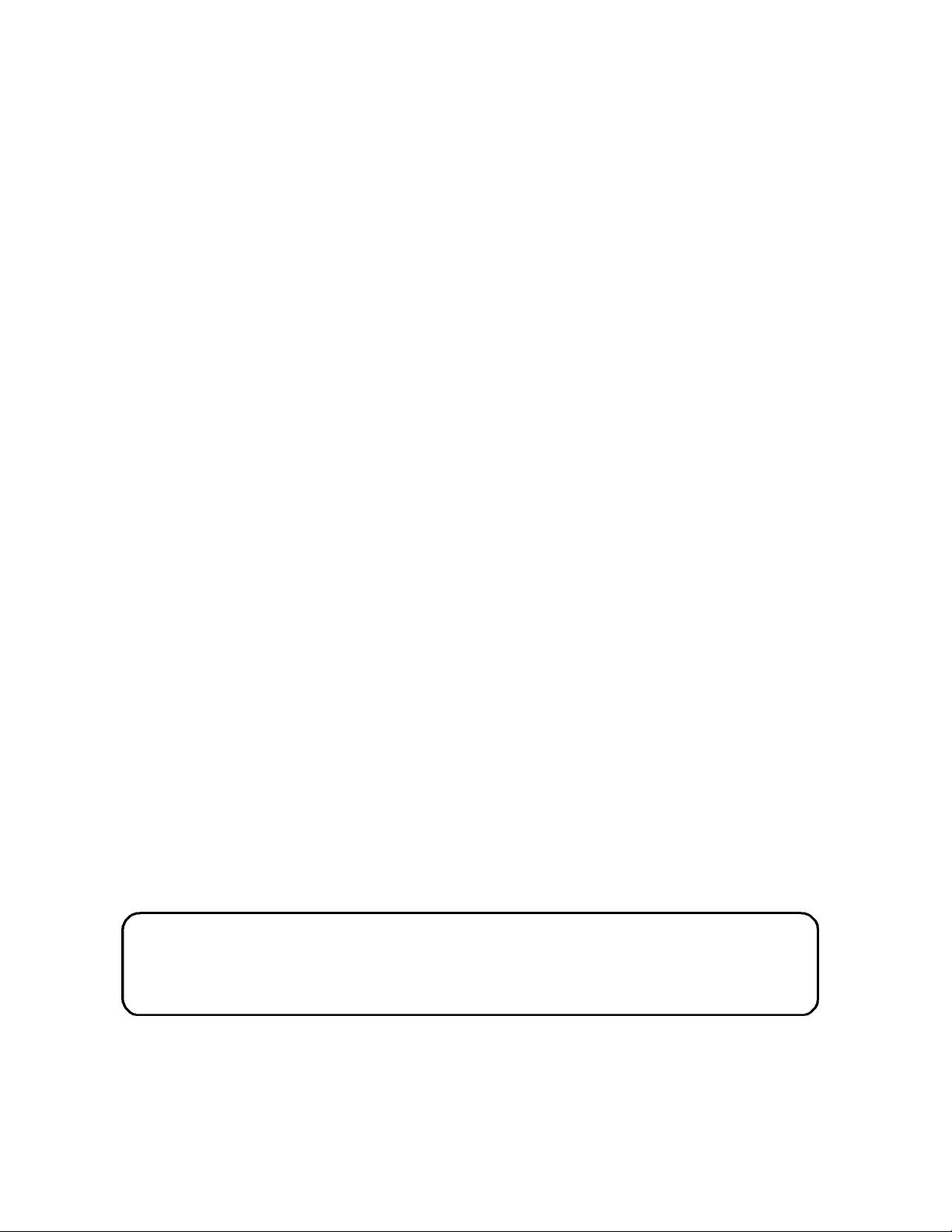
TASCAM
TEAC Professional Division
D00000000A
MMR-8
Modular Multitrack Recorder
MMP-16
Modular Multitrack Player
MMR-8/MMP-16 Version 2.0
OWNER’S MANUAL UPDATE
Page 2
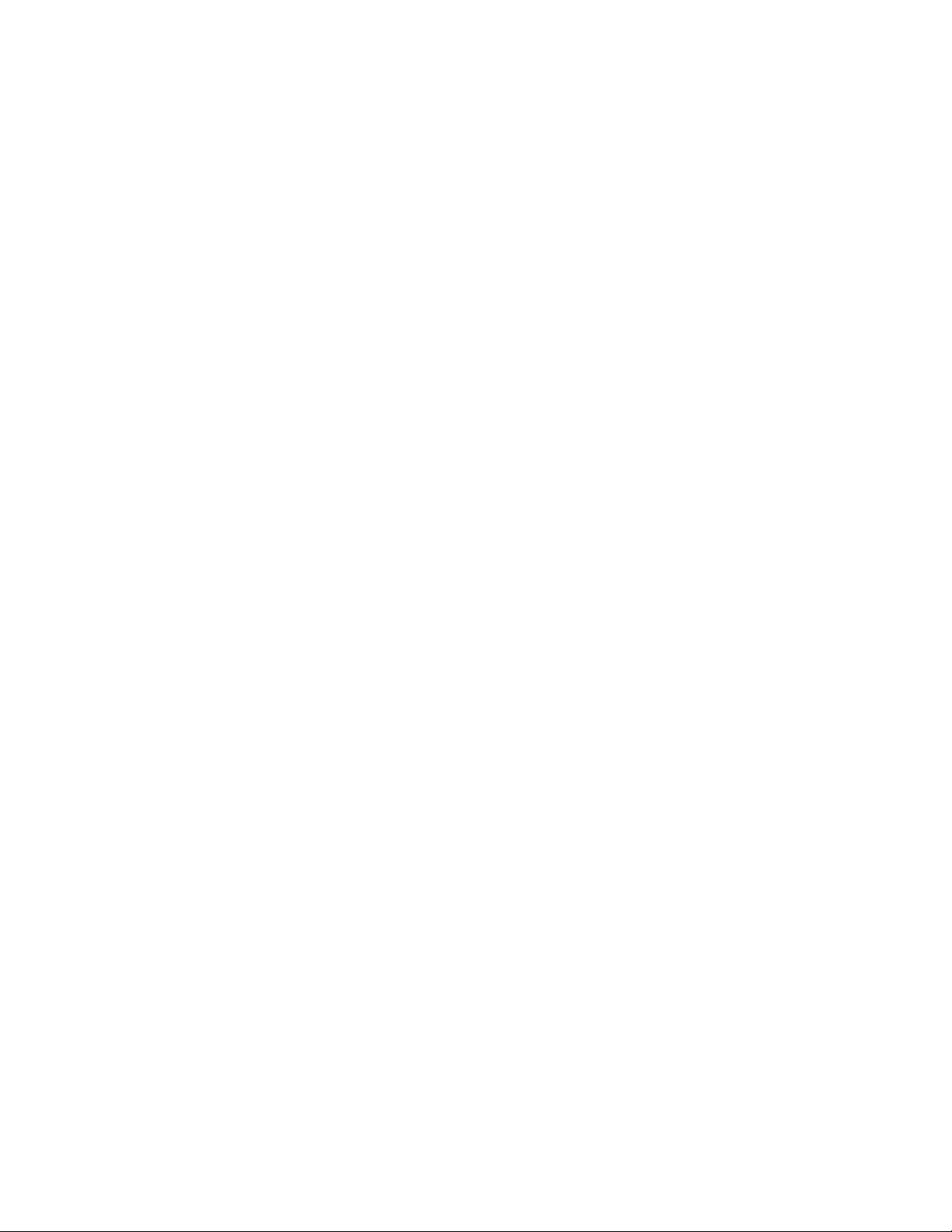
MMR-8 Version 2.0 Update
Table of Contents
TABLE OF CONTENTS ............................................................................................................................2
MMR-8 / MMP-16 VERSION 2.0 UPDATE ............................................................................................. 3
INSTALLING THE MMR/MMP SOFTWARE UPDATE................................................................................. 3
OVERVIEW OF CHANGES IN VERSION 2.0................................................................................................ 3
FORMATTING MACINTOSH DISKS........................................................................................................... 3
MACINTOSH FILE SYSTEM ERRORS ........................................................................................................ 4
DISK CLEANUP FOR MACINTOSH VOLUMES ............................................................................................ 4
AUTOCLEANUP..................................................................................................................................... 4
DIGIDESIGN PRO TOOLS SESSION FORMAT SUPPORT............................................................................... 4
Recording Pro Tools Sessions.......................................................................................................... 5
Macintosh Files Created by the MMR.............................................................................................. 5
Pro Tools Features Supported.......................................................................................................... 7
Pro Tools Features Not Supported in Version 2.0 ............................................................................ 7
Gain Automation and Dynamic Voice Allocation......................................................................................... 7
TDM Plug-Ins............................................................................................................................................. 7
Voice Output Assignments.......................................................................................................................... 7
Restrictions When Using the Pro Tools Session Format................................................................... 8
Pull Up / Pull Down.................................................................................................................................... 8
Frame and Sample Rates in Tape Mode ...................................................................................................... 8
Limitations on Number of Tracks ................................................................................................................ 8
Session Start Time Restrictions................................................................................................................... 8
Using TapeMode with ProTools Sessions.................................................................................................... 9
File Backup, TapeMode Conversion, and Export........................................................................................10
Using the Backup, TapeMode Conversion, and Export Functions.................................................. 11
Exporting Pro Tools Sessions......................................................................................................... 11
Backup .......................................................................................................................................... 12
TapeMode Convert........................................................................................................................ 12
Export ........................................................................................................................................... 13
WaveFrame Export....................................................................................................................................13
OMF Export ..............................................................................................................................................13
Pro Tools Export........................................................................................................................................13
MACINTOSH FILE SYSTEM ERROR MESSAGES....................................................................................... 14
Macintosh File System Error Codes............................................................................................... 15
INDEX................................................................................................................................................. 20
Tascam MMR-8/MMP-16 Owner’s Manual • Version 2.0 Update2
Page 3
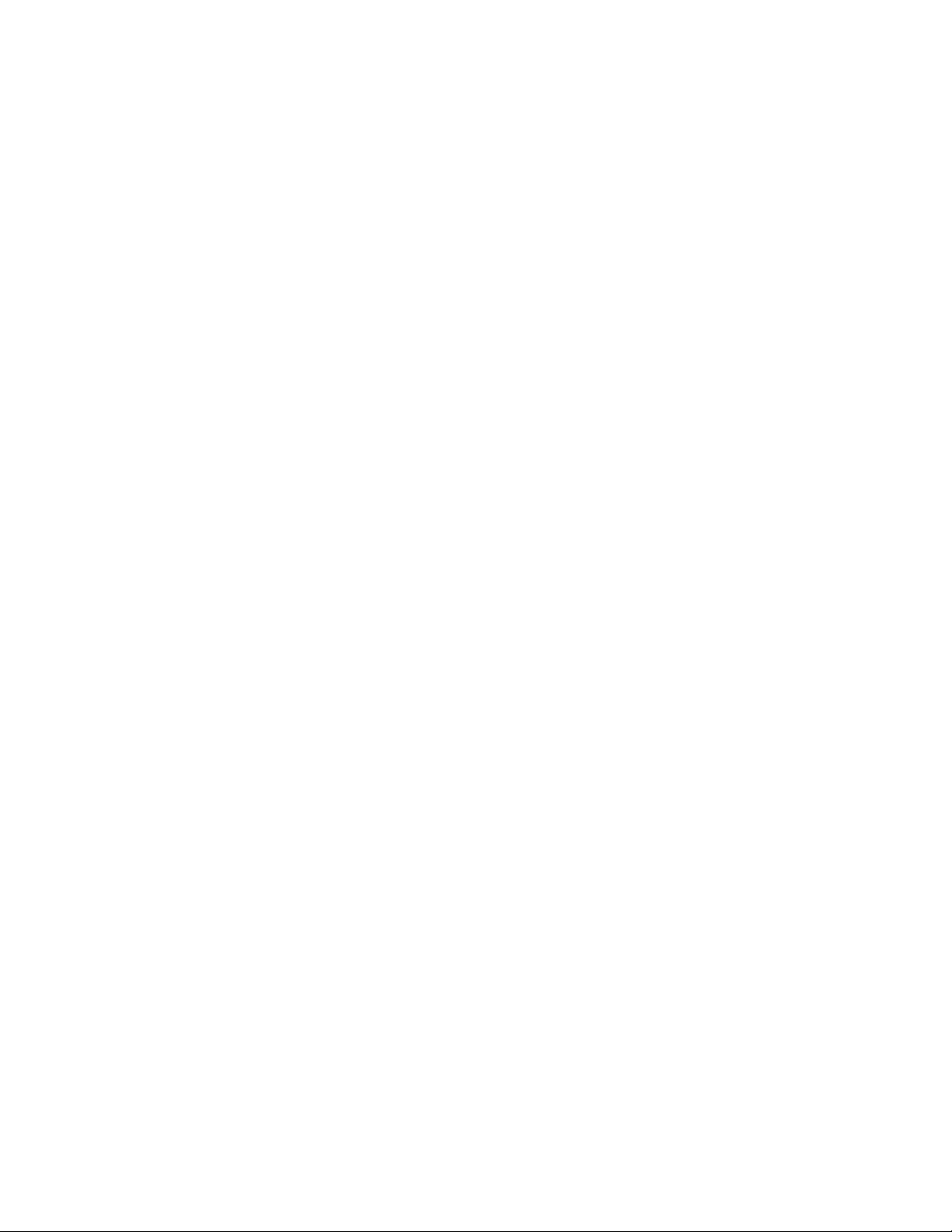
MMR-8 / MMP-16 Version 2.0 Update
This document details changes and new features in software Version 2.0 for the TASCAM MMR8 and MMP-16 Modular Multitrack units and the MM-RC remote. This document only explains
features and enhancements that have been made to the MMR/MMP since release version 1.27, the
last official release software version prior to version 2.0. The reason for the jump from 1.27 to 2.0
in numbering this software version is due to the inclusion of a major new feature, the ability to
natively record audio and edit decision list (EDL) data directly to the MMR-8 in the Digidesign
Pro Tools Session file format. This new capability has been implemented in accordance with a
license agreement with Digidesign, a division of Avid Technology, and with their full cooperation
and support. We are grateful for their assistance in this endeavor. Because this release adds a new
“native” file format for recording audio on the MMR-8 and for file format exports on the MMP16, we feel the version 2.0 software release represents a major step forward in the technology of
digital hard disk recorders and a substantial benefit for the users of these systems. This
documentation presumes familiarity with basic operation of the MMR-8 and MMP-16.
Installing The MMR/MMP Software Update
To install software in an MMR-8 or MMP-16, first make sure the unit to be updated already has
version 1.2 or higher software already installed (the Rescue Boot Disk is also acceptable). The
most recent software update may be downloaded from the TASCAM web site at
http://www.tascam.com. The software fits on a single floppy disk. To install the software update,
insert the floppy disk into the front panel floppy drive while the unit is operating normally. Access
Menu 995 (Load Software) and press STO. The system will ask “Are you sure?” Make sure the
floppy is properly inserted and press STO again to confirm. After the software update is installed,
the system will display a message that the update is complete to verify that the installation has been
successful. Remove the floppy disk and recycle the power on the unit to operate it with the new
software installed.
Overview of Changes in Version 2.0
The following functional changes have been made to the MMR-8/MMP-16 software in version 2.0.
These changes are explained in detail in this document:
• Direct recording of Digidesign Pro Tools Session files on the MMR-8
• Export (file format conversion) of WaveFrame and OMF files to Digidesign Pro Tools
Session format and export of Pro Tools Sessions to OMF on the MMR-8 and MMP-16
• AutoCleanup Record Mode removed
Formatting Macintosh Disks
The MMR-8 and MMP-16 cannot format disk drives as Macintosh HFS volumes, so a drive must
first be formatted as a Macintosh HFS volume using a Macintosh computer before the drive can be
used with the MMR-8 or MMP-16. If a non-Macintosh formatted drive is mounted, the
MMR/MMP will not allow Pro Tools or OMF as a choice for recording, backup, or file export to
that disk. Users are advised to follow the recommendations of Digidesign for formatting disk drives
for use with the Pro Tools system and with the MMR-8 and MMP-16.
Tascam MMR-8/MMP-16 Owner’s Manual • Version 2.0 Update 3
Page 4
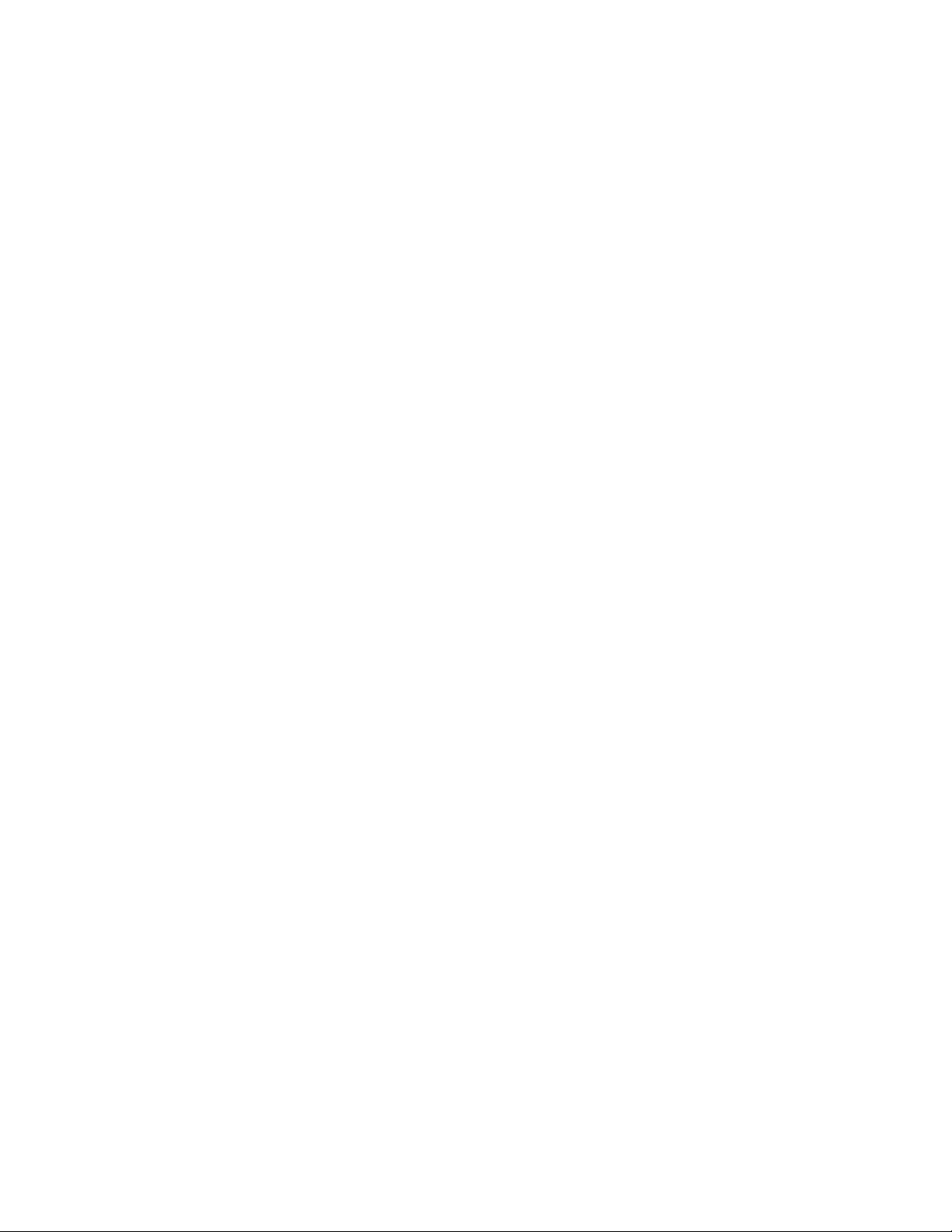
Macintosh File System Errors
Various types of file errors and inconsistencies can sometimes accumulate on a Macintosh drive.
Although the MMR-8 and MMP-16 can read and write data on Macintosh HFS volumes, it is of
critical importance that any Macintosh disk used be free of file and format errors. When the
MMR/MMP unit scans the SCSI bus for available drives and sees a Macintosh volume, it will
look for file errors on the disk. If errors are found, the volume may not load at all. In some cases,
the volume may load but only a few files will show up in the drive directory. If a disk is found to
have file system errors, the MMR-8 will not allow recording, backup, or export to that disk and
track arming will be disallowed.
Fortunately, commercially available disk repair utilities such as Norton Disk Doctor can locate,
and in many cases (although not all) can repair the disk and rectify the errors. If a Macintosh disk
connected to an MMR-8 or MMP-16 has problems such as:
§ disk volume will not mount
§ files appear to be missing
§ the MMR-8 will not go into record
then connect the disk to a Macintosh computer and use a Macintosh disk repair utility to locate and
repair any errors. If the errors cannot be fixed by the disk repair program, then the drive will need
to be re-formatted on a Macintosh computer before it can be used on the MMR/MMP. A list of
possible Mac file system errors and their error codes is given at the end of this document.
Disk Cleanup for Macintosh Volumes
The Disk Cleanup function (setup menu 720) is not currently supported for Macintosh Volumes in
version 2.0. This feature will be supported in a future version of the MMR/MMP software.
AutoCleanup
The AutoCleanup Record Mode (setup menu 200) has been removed for all formats. This Record
Mode automatically performed a disk cleanup after every recording. It was originally developed to
prevent buildup of unwanted files during repeated overdubbing of material during post-production
recording of mix tracks to the MMR-8. A high processing overhead made it the least efficient
Record Mode for punching in and out repeatedly over multiple tracks. The TapeMode style of
recording was implemented subsequently to achieve the same goal without the added processing
overhead and serves the purpose much more elegantly than AutoCleanup. There are now only two
available Record Modes, Non-Destructive and TapeMode.
Digidesign Pro Tools Session Format Support
Version 2.0 of the MMR-8 software allows recording directly to a Macintosh HFS (Hierarchical
File System) formatted disk drive in the Digidesign Pro Tools Session file format and also allows
export of WaveFrame or OMF projects (compositions) as Pro Tools session files and backup of
existing Pro Tools sessions. This means that Sound Designer II format audio files and a Pro Tools
4.0 session file will be created when using the Session record feature on the MMR-8. The MMP16 does not record audio, and so does not allow direct recording of Pro Tools session files, but it
does allow editing and backup of Sessions, and export to Pro Tools Session file format.
Tascam MMR-8/MMP-16 Owner’s Manual • Version 2.0 Update4
Page 5
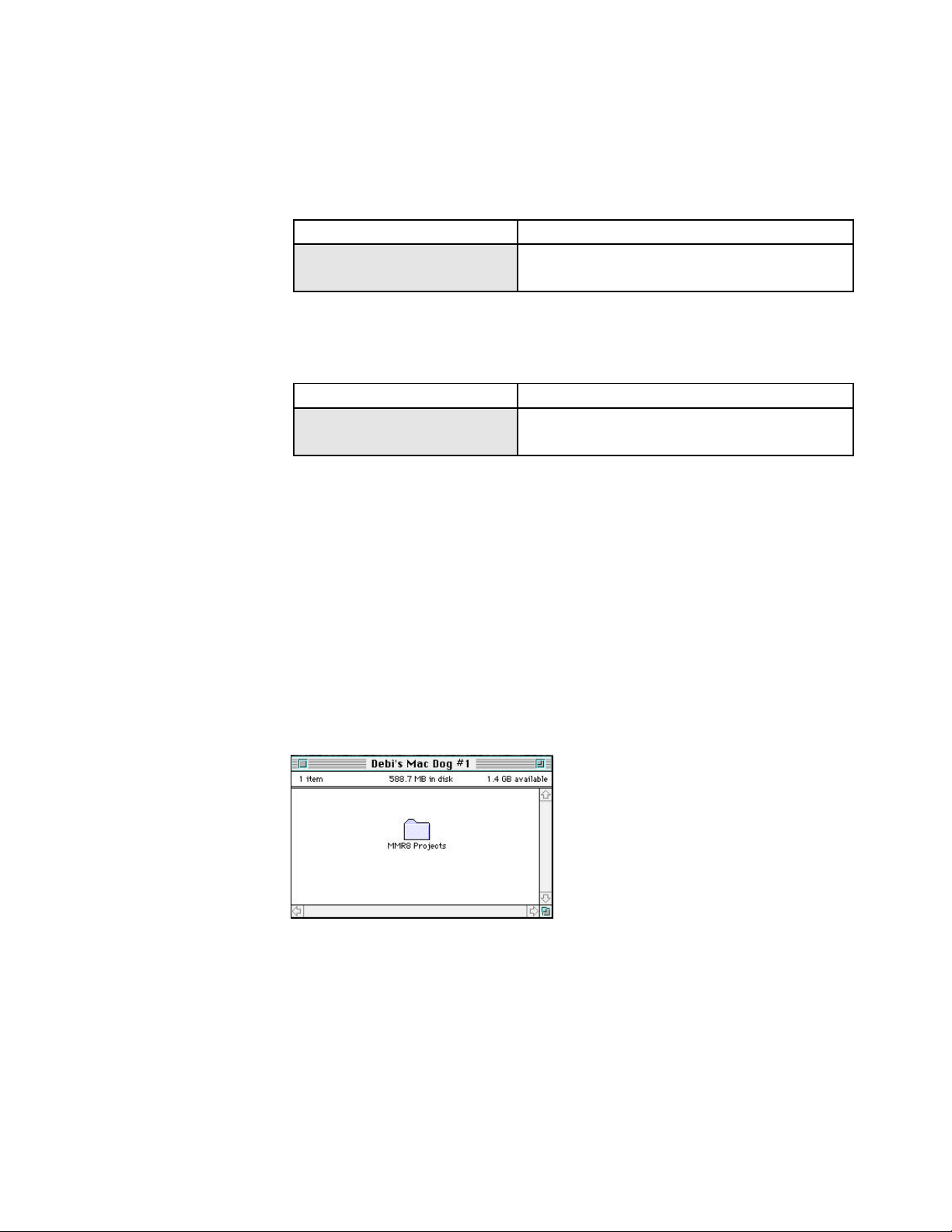
Recording Pro Tools Sessions
To record a new Pro Tools Session directly to the MMR-8, you must first set the Disk Encoding
parameter in setup menu 700 to be either ProTools 16-Bit or ProTools 24-Bit.
01234567890123456789 20 position LCD character positions
700 Disk Encoding Top: (Menu Item)
* ProTools 16-Bit Bottom: (Encoding Type)
You may use the 24-Bit Disk Encoding setting for projects which will be edited using the 24-Bit
Pro Tools 4.x system.
01234567890123456789 20 position LCD character positions
700 Disk Encoding Top: (Menu Item)
* ProTools 24-Bit Bottom: (Encoding Type)
Once a Macintosh formatted disk is mounted and the Disk Encoding type is set to ProTools, you
may arm the tracks to be recorded and begin the record operation. The Session name is defined
(before recording) by using setup menu 800 to name the Session , and setup menu 810 to set the
track prefix. These may be changed later when editing the Session on a Pro Tools system.
Macintosh Files Created by the MMR
Whenever a Macintosh disk is mounted on an MMR-8 or MMP-16, a series of file folders are
created so that the system is ready to hold recordings, backup files, or edits made by the MMR-8
or MMP-16. These folders and files are created according to the hierarchy explained here.
A folder called MMR8 Projects is automatically created at the root level of the disk drive mounted
on the MMR-8 or MMP-16.
The other files and folders created are stored within this folder. Any Pro Tools Sessions recorded
on the MMR-8 (and their attendant sub-folders and audio files) will be automatically placed in this
folder by the system.
Tascam MMR-8/MMP-16 Owner’s Manual • Version 2.0 Update 5
Page 6
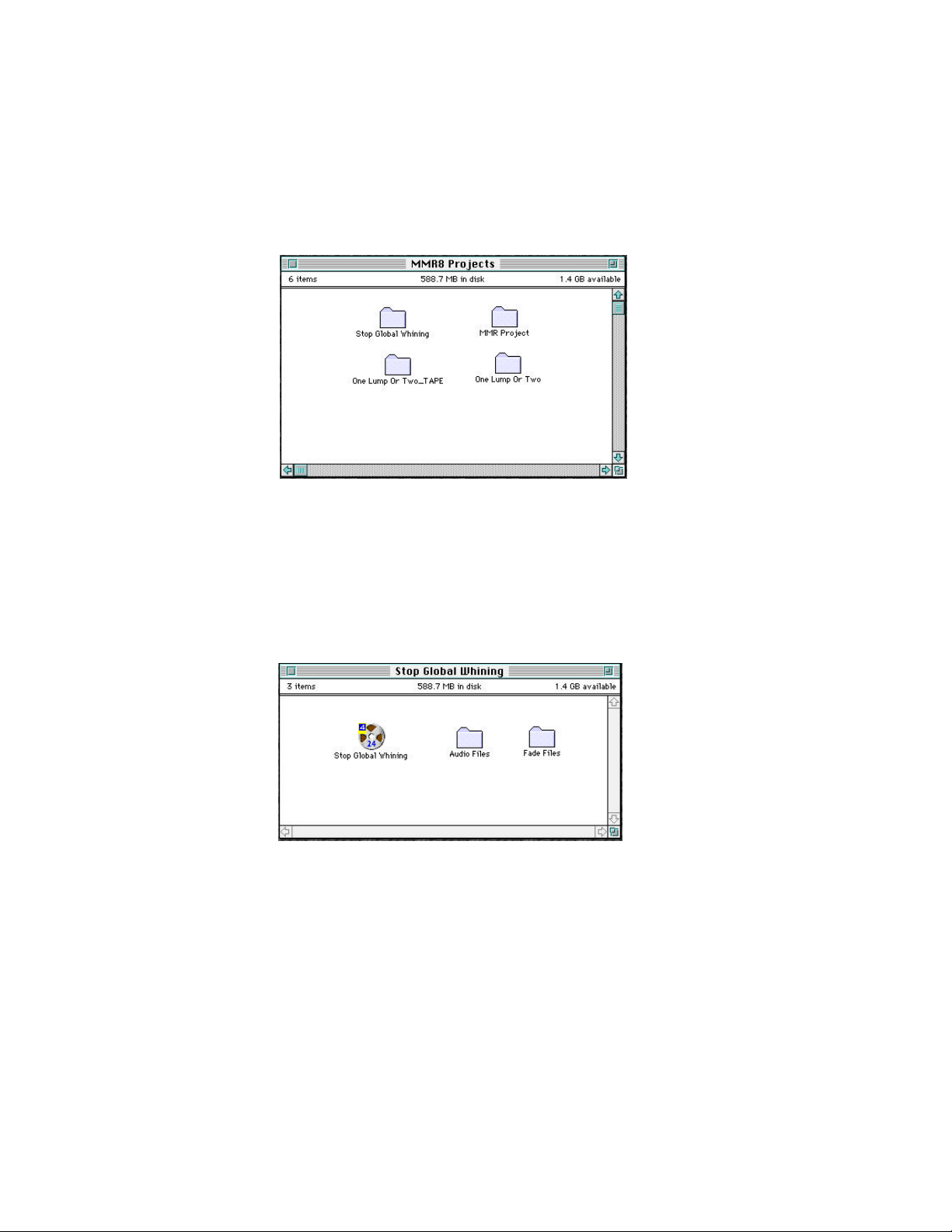
Inside the MMR8 Projects folder, another folder is created with the name of the Project (as defined
in setup menu 800 when the recording was first made). In the case of a Macintosh disk which is
simply mounted on an MMR or MMP, a default Project folder called MMR Project is created. A
new folder labeled with the name of the Project will be created for each new Session recorded on
the MMR-8. Here is an example of several Project folders nested inside the MMR8 Projects folder:
Each of these folders contains the Pro Tools Session file and Audio File and Fade File folders for
that Session, as explained on the following page. Note that Sessions created on the Pro Tools
system may be placed elsewhere within the disk filing system. Sessions created on the MMR-8 will
always be placed here. Inside the Session folders, the system automatically creates two new folders
labeled Audio Files and Fade Files. If a Pro Tools Session has been recorded, there will also be a
Pro Tools Session file. The contents of a typical project file folder created when a Session is
recorded to an MMR-8 would look like this:
All sound designer II files recorded for this Session will be placed in the folder labeled Audio Files.
The Fade Files folder is automatically created so that Pro Tools has a place to store any fade files
the system may create. The MMR does not create Pro Tools fade files, but will play them back.
The MMR does generate the proper fade file descriptor so that Pro Tools can later generate
appropriate fade files. When opening a Session on Pro Tools that was created on the MMR, Pro
Tools will alert the user that fades are missing. The user can then choose Skip All from the Pro
Tools dialogue and Pro Tools will generate the missing fade files. The MMR-8 and MMP-16 will
also perform default fades in real time according to the default fade settings in setup menu 510. If
any fade files are missing from a Session created using Pro Tools, the MMR and MMP will simply
play a real-time linear crossfade of the appropriate length in place of the missing fade file.
Tascam MMR-8/MMP-16 Owner’s Manual • Version 2.0 Update6
Page 7
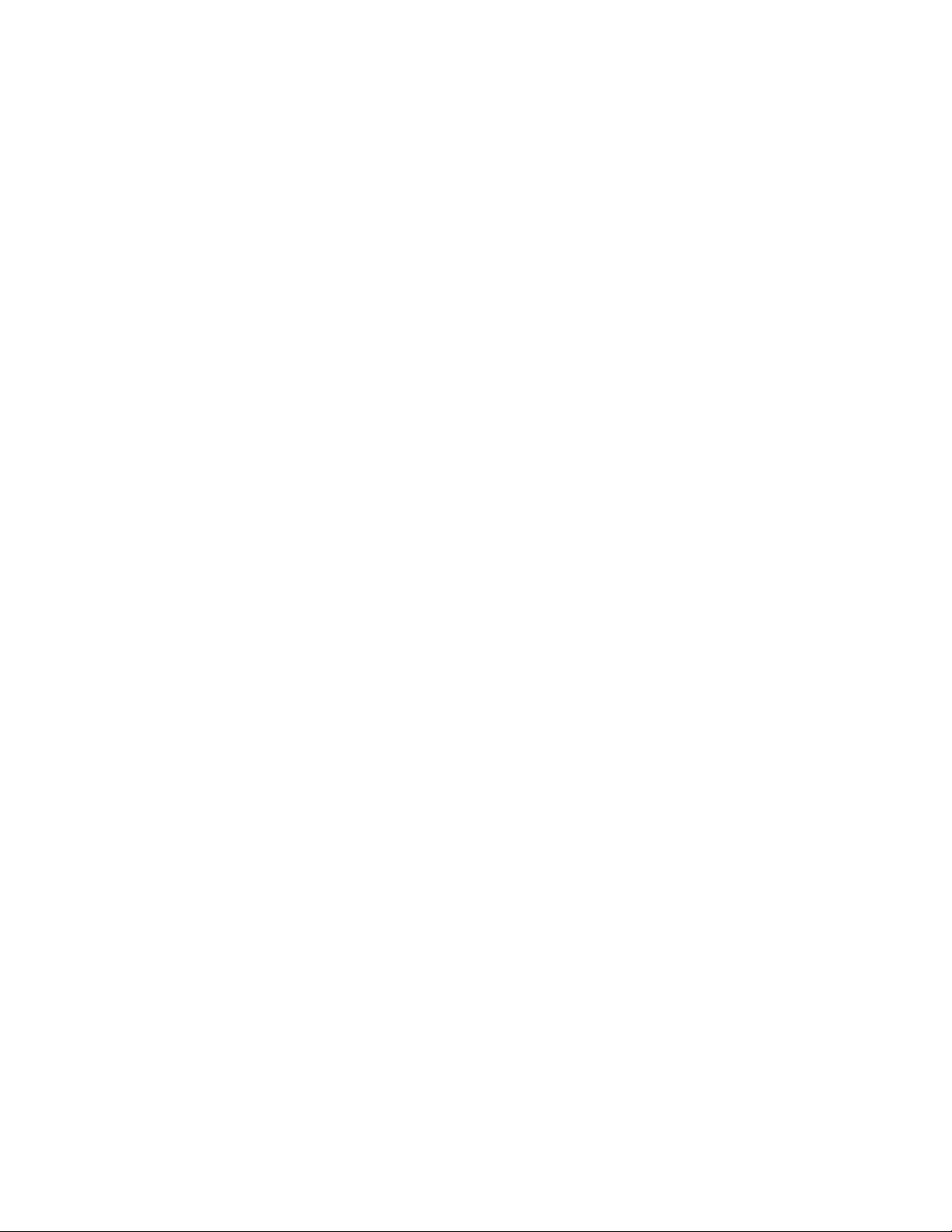
Pro Tools Features Supported
The MMR-8 and MMP-16 will recognize and play back Pro Tools Session files (and all Sound
Designer II audio files referenced by the Session file) created as version 3.2 or 4.x Sessions on a
16-bit or 24-bit Pro Tools system. The name of all recognized Session files on all mounted volumes
will appear in the list of projects shown in the LCD display after the Load Track key is pressed. If
fade files are present, the MMR/MMP will play them. If fade files are missing, the unit will play
back a linear fade of the correct duration in real time. Any playback mutes that are part of the
Session will be followed by the MMR/MMP, and the audio material programmed to mute will not
play back. If audio mutes have been applied in error, the material must be unmuted using the Pro
Tools system before it will play back on the MMR/MMP.
Pro Tools Features Not Supported in Version 2.0
The TASCAM MMR-8 and MMP-16 are designed to be able to play back edited audio files and
fades from Pro Tools Session files and other workstation file types, but they do not have all of the
complex DSP and routing/mixing capabilities of a full-fledged digital audio workstation. There are
therefore some capabilities of such systems that do not translate when files are played back on the
MMR/MMP. For post production sound editing, this need not pose a problem if these limitations
are understood and material is prepared with the capability of the MMR/MMP in mind. This
section details some features of the Pro Tools system and Session file format which are not directly
supported on the MMR/MMP.
Gain Automation and Dynamic Voice Allocation
The Pro Tools system has special features for assigning gain automation to regions, and for
dynamic voice allocation utilizing virtual tracks and track priority. The MMR-8 and MMP-16
Version 2.0 software does not recognize or respond to these parameters in a Session file. These
capabilities will be added in a future MMR/MMP software release.
TDM Plug-Ins
One of the most impressive features of the Pro tools system is the number and variety of thirdparty DSP plug-in effects available for the system. These effects rely on special DSP hardware in
the Pro Tools system to perform various digital audio processes in real time. These real-time
effects are not supported by the MMR/MMP since there is no equivalent processing power or
software. Another class of Pro Tools effects called AudioSuite plug-ins work by actually applying
the effect and changing the audio data on the disk. In this case, the files will play back just as they
have been processed, since the processing has been made part of the file.
Voice Output Assignments
Since Pro Tools has extensive mixing capabilities, it also allows tracks to be freely assigned to
various outputs for playback. The MMR/MMP units are designed to assign Pro Tools tracks
directly to audio output channels on the MMR/MMP unit on a one-to-one basis and do not follow
the output mapping of Pro Tools session. When editing material on Pro Tools for eventual
playback on an MMR/MMP, it is best to place the material on the track where it should play on
the MMR/MMP. Track assignments can be changed locally on the MMR/MMP and any track can
be assigned to play out of any MMR/MMP channel output, but the default assignment when
loading a Session will be to the tracks as numbered in the Pro Tools Session, not the voice
assignment patching.
Tascam MMR-8/MMP-16 Owner’s Manual • Version 2.0 Update 7
Page 8

Restrictions When Using the Pro Tools Session Format
Both the TASCAM MMR-8/MMP-16 and Digidesign Pro Tools have features for which there is
no equivalent function in the other system. This leads to certain restrictions the user should be
aware of when moving material between these two systems.
Pull Up / Pull Down
ProTools only supports a Pull Up from 30fps and a Pull Down from 29.97fps. The MMR/MMP
supports these and other frame rates. If something other than the standard frame rates or the above
mentioned pull-up / pull-downs are set in a recording made on the MMR-8, the ProTools Session
file created will not save that property in the Session file since that format has no way to store this
data.
Frame and Sample Rates in Tape Mode
When creating TapeMode ProTools projects, be sure to pick a supported frame rate/sample rate
combination (see above) before recording. Once the TapeMode Session file has been created,
altering the frame rate will cause the Session to be regarded as a regular Non-Destructive Session
and not a TapeMode Session. This is due to the fact that the Session format does not store sample
based start times, but frame based start times. TapeMode very much depends on the Project or
Session start time, which cannot be altered if TapeMode capability is to be retained.
Limitations on Number of Tracks
ProTools 4.2 supports a maximum of 43 tracks per Session. This track number limitation affects
how many times tracks may be unloaded on the MMR-8/MMP-16. Once the maximum number of
tracks has been reached the unit will no longer be able to unload tracks for that Session. Note that
this will also affect the Loop Mode (menu 211) when the Repeat w/Unload option is chosen. Once
the unload limit is reached, the transport will stop with an error message indicating that the
maximum number of tracks has been reached. The same restriction will prevent exporting
WaveFrame Projects or OMF Compositions to ProTools if the maximum number of channels is
exceeded. A future software revision of the MMR/MMP will use the alternate tracks feature of
ProTools to permit unlimited unloading of tracks and eliminate this restriction.
Session Start Time Restrictions
When recording additional audio on existing projects created originally with ProTools, audio
punch-in before the start time defined in the project is not allowed. Pro Tools has the same
restriction. If it is necessary to punch in on a track before the Session start time, use the Pro Tools
system to re-set the session start time as appropriate. The MMR-8 has no provision to set the start
time, except for tape mode. Non-TapeMode ProTools sessions generated on the MMR-8 always
use a start time of 0 and hence will have no punch in restriction. A TapeMode project has its own
TapeMode start time for all formats, set in menu 230.
Tascam MMR-8/MMP-16 Owner’s Manual • Version 2.0 Update8
Page 9

Using TapeMode with ProTools Sessions
The MMR-8 has two record modes, Non-Destructive and TapeMode. Non-Destructive Record
Mode works the same way as Pro Tools in that each recording makes a new audio file on the disk
and does not over-write any existing material. In TapeMode, each track is considered to be a single
continuous audio file and successive recordings will destructively over-write any existing audio on
the same track when a punch-in is made. This is a useful way to record on the MMR-8 because it
makes the most efficient use of disk space when recording mix tracks that will have a lot of record
punch-in and out passes over the same part of the track. It is also more efficient in operation and
will make the MMR-8 much less susceptible to “media too slow” errors when punching in and out
across many tracks simultaneously, particularly when recording 24-bit files.
Although Pro Tools has a destructive record mode, it does not work the same way as the MMR
TapeMode, so some of the rules for using TapeMode on the MMR-8 do not have an equivalent on
the Pro Tools system. It is important to understand some of the consequences of using TapeMode
when recording in the Pro Tools Session file format, since there are differences between the way
TapeMode recording works with WaveFrame files and how it works with Pro Tools Sessions.
If the Record Mode (menu 200) is set to TapeMode when recording a Pro Tools Session, the MMR
will automatically allocate all disk drive space between the TapeMode Start Time (menu 230) and
the time where audio is recorded in each track. For example, in a TapeMode Session with a
TapeMode Start time of 01:00:00:00, if audio is recorded beginning at one hour, then only the
audio actually recorded will take up space on the disk. If the TapeMode start time is set to one
hour and the current time location of the MMR-8 is set to two hours and recording begins, the
system will automatically allocate one track-hour of disk space for each track in record. It is
possible to verify that this is so by checking the Free Time on the disk (press Shift + 3). This
behavior is different from the way WaveFrame TapeMode projects work. The WaveFrame file
system allows continuous files to have “holes” in them but still be considered a single file. The
Macintosh Hierarchical File System has no way to do this, so a recording made after the start time
of a TapeMode Session will cause the system to automatically see all disk space between the
TapeMode start time and the last bit of audio recorded on a particular track as being allocated to
that audio file. This means that it is very important to set an appropriate start time when using
TapeMode to make sure disk space is not wasted or used unnecessarily. For example, successive
reels of a film will quite often carry a time code hour number that is the same as the reel number. If
this method is being used and reel 3 is being recorded (mixed) to an MMR-8, be sure the time code
for the TapeMode start time is set to 03:00:00:00 and not to 01:00:00:00, or the disk may show
that it is full immediately as soon as recording is started at the beginning of the reel (at the
03:00:00:00 time code) since all space between one hour and three hours is allocated for the
recording on all armed tracks. If this happens in error, you must take the disk to a Macintosh
computer and delete the audio files to regain use of the allocated disk space. A future version of the
MMR-8 will allow these files to be deleted by the MMR-8 using the Disk Cleanup function, but
this does not yet work for Macintosh disks in version 2.0.
Another distinction between the file system of Macintosh disks versus WaveFrame disks is that
Mac disks make different data block sizes on different volumes, depending on the capacity of the
disk, whereas the WaveFrame file system has a fixed data block size. One effect of this is that
when a backup is made of a Pro Tools TapeMode Session, the Session created will only be a
TapeMode Session if made to a disk which is formatted with exactly the same data block size,
otherwise it will be backed up as a Non-Destructive Record Mode project.
Tascam MMR-8/MMP-16 Owner’s Manual • Version 2.0 Update 9
Page 10

File Backup, TapeMode Conversion, and Export
The MMR-8 and MMP-16 Version 2.0 software has expanded file Backup, Export and TapeMode
Conversion capabilities. The following chart shows the Export/Conversion/Backup paths that are
permitted on both the MMR-8 and MMP-16:
Backup
WaveFrame
Convert to
TapeMode
WaveFrame
TapeMode
Export
Convert to
TapeMode
Export
Backup
OMF/SDII
Convert to
TapeMode
Export
Export
Convert to
TapeMode
Backup
ProTools
Backup
(different
block size)
Convert to
TapeMode
ProTools
TapeMode
Backup
Backup to vol
(same block
size)
Chart of Backup, Conversion, and Export Paths
Tascam MMR-8/MMP-16 Owner’s Manual • Version 2.0 Update10
Page 11

The following table shows the paths allowed and the process used to Export/Convert/Backup the
various file formats which are used by the MMR-8 and MMP-16.
File
Conversion
Chart
WaveFrame WaveFrame
TapeMode
OMF / SDII Pro Tools ProTools
TapeMode
WaveFrame
WaveFrame
TapeMode
OMF / SDII
Pro Tools
Pro Tools
TapeMode
Backup
[Change
Record Mode
Setting]
Export
No No
No No Export
Convert to
TapeMode
Backup Export
Convert to
TapeMode
Export Export
Backup Export
Export Backup
Convert to
Tape Mode
[Change
Record Mode
Setting]
Convert to
Tape Mode
Export
Convert to
Tape Mode
Convert to
TapeMode
Backup
Table of Backup, Conversion, and Export Paths
Using the Backup, TapeMode Conversion, and Export Functions
The MMR-8 and MMP-16 are capable of Backing up files, Converting Projects or Sessions
created in Non-Destructive Record Mode into TapeMode Projects or Sessions, and Exporting some
formats as other formats. To Backup, Convert, or Export a file using the MMR-8 or MMP-16,
first press the Load Track key and scroll (using the up/down arrow keys or wheel) to the name of
the WaveFrame Project, OMF Composition, or Pro Tools Session to be backed up, converted, or
exported. Next, press the Shift key followed by the Track Slip key. The shifted function of the Slip
key is labeled Backup. Pressing Shift+Slip brings up a series of menus that allow setting the
parameters for file Backup, Convert, or Export. Choose a process by scrolling to the appropriate
menu and then press the Trim key to select the SCSI ID number of the drive to which the file is to
be backed up, converted, or exported. Press the STO (YES) key to initiate the process. The menu
will ask if you are sure. Press STO (YES) again to initiate the process, or CLR (CANCEL) to
cancel the process and return to the previous menu.
Exporting Pro Tools Sessions
Pro Tools files may be Backed up to a Macintosh disk, Converted to Pro Tools Tape Mode
Sessions, or may be exported to a Macintosh disk as an OMF Composition referencing Sound
Designer II audio files. Export directly from Pro Tools Session format to the WaveFrame file
format is not supported, although you may export a Pro Tools Session as an OMF file and then
export the OMF file to the WaveFrame format. As explained elsewhere in this document, you may
also Export OMF or WaveFrame files as ProTools Sessions. Exporting a Pro Tools Session as an
OMF file to the same disk is a very fast operation since it will only rewrite the Session EDL as an
OMF Composition, but will not rewrite the audio data files.
Tascam MMR-8/MMP-16 Owner’s Manual • Version 2.0 Update 11
Page 12

Backup
Both the MMR-8 and MMP-16 can make a backup copy of any WaveFrame Project, OMF
Composition, or Pro Tools Session, either to the same disk as the original file or to an external disk
volume. This provides a convenient way to make a safety or archive copy of a project, including
the EDL (Project, Composition, or Session) and the audio files. The Backup process will copy the
EDL and audio data to the drive specified. If any of the audio files already exist on the target disk,
they will not be copied again. The backup menu is accessed by pressing the Load Track key to find
the file to be backed up, then pressing Shift + Slip to access the Backup menu:
01234567890123456789 20 position LCD character positions
Begin Backup to: Top: (Menu Item)
* Disk 0 Bottom: (Drive SCSI ID #)
Press the Trim key to select the SCSI ID number of the drive to which the file is to be Backed Up.
Press the STO (YES) key to initiate the Backup process. The menu will ask if you are sure. Press
STO (YES) again to initiate the Backup process, or CLR (CANCEL) to cancel the process and
return to the previous menu.
The MMR/MMP Version 2.0 software Backup process will back up all Pro Tools data created on
the MMR/MMP but will not copy Pro Tools fade files or preserve Session data such as automation
and TDM bus data. If it is necessary to back up Pro Tools files which have this type of data, it is
best to use the Pro Tools system to perform the backup. This will be changed in a future MMR
software release so that such data is retained during the Backup.
Note that Backups must be made to a disk of the same type (WaveFrame to WaveFrame or
Macintosh to Macintosh).
TapeMode Convert
The TapeMode Convert process will copy the audio data to the drive specified and will “flatten”
the EDL so that each track consists of a single audio file. If the same TapeMode audio files
already exist on the target disk, they will not be copied again. The Convert to TapeMode menu is
accessed by pressing the Load Track key to find the file to be backed up, then pressing Shift + Slip
to access the Backup menus and then pressing the up/down arrow keys or wheel until the
TapeMode Convert menu appears:
01234567890123456789 20 position LCD character positions
TapeMode Convert to: Top: (Menu Item)
* Disk 0 Bottom: (Drive SCSI ID #)
Press the Trim key to select the SCSI ID number of the drive to which the file is to be TapeMode
Converted. Press the STO (YES) key to initiate the Backup process. The menu will ask if you are
sure. Press STO (YES) again to initiate the TapeMode Convert process, or CLR (CANCEL) to
cancel the process and return to the previous menu.
Tascam MMR-8/MMP-16 Owner’s Manual • Version 2.0 Update12
Page 13
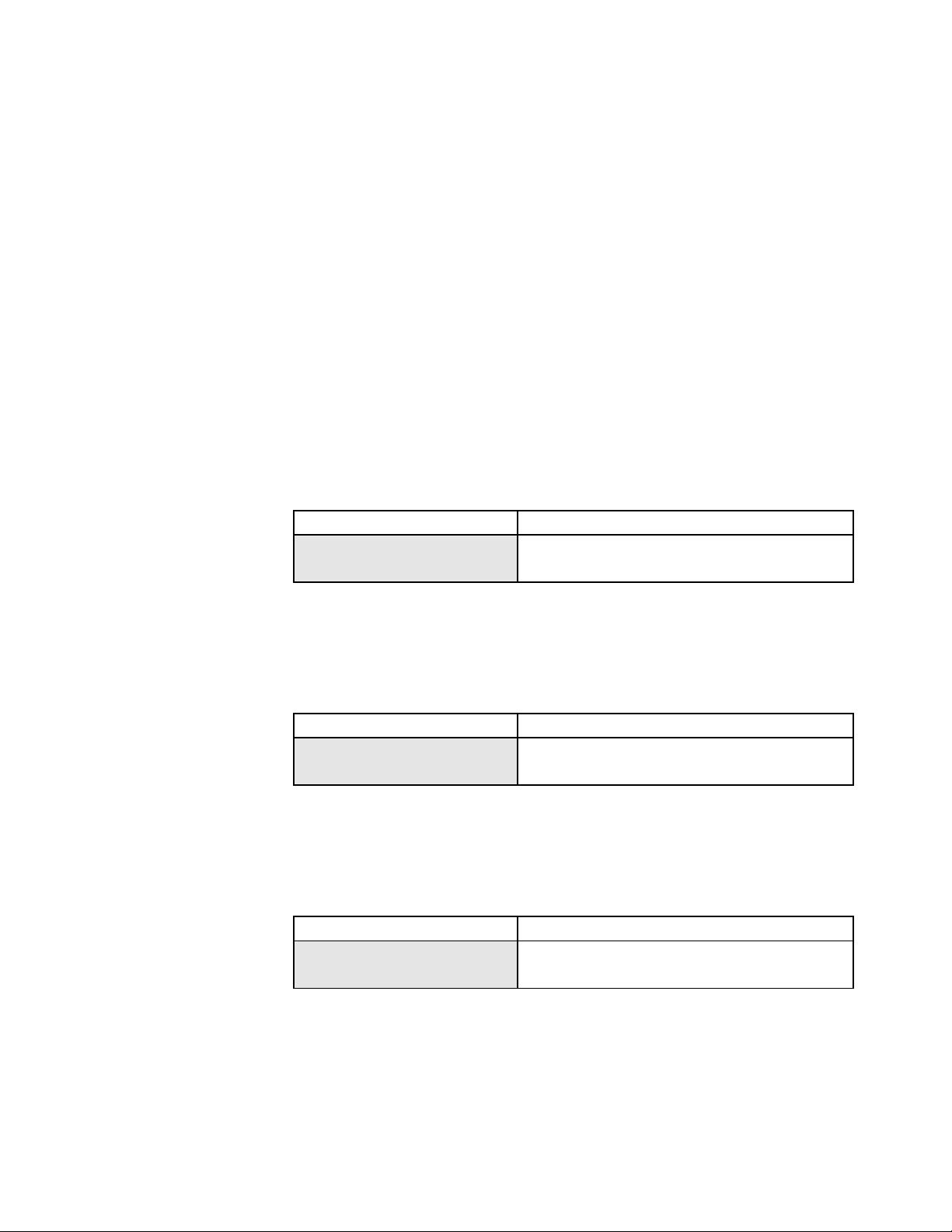
Export
The Export feature of the MMR-8 and MMP-16 allows files in one format to be exported as files
of a different format. There are three Export menus available, which allow exporting the chosen
file as a WaveFrame Project, OMF Composition with Sound Designer II audio media, or as a Pro
Tools Session. The Export menu is accessed by pressing the Load Track key to find the file to be
exported, pressing Shift + Slip to access the Backup menus, and then pressing the up/down arrow
keys or wheel until the appropriate Export menu appears.
Press the Trim key to select the SCSI ID number of the drive to which the file is to be Exported.
Press the STO (YES) key to initiate the Export process. The menu will ask if you are sure. Press
STO (YES) again to initiate the Export process, or CLR (CANCEL) to cancel the process and
return to the previous menu.
WaveFrame Export
Use this menu to Export an OMF Composition with Sound Designer II media to a WaveFrame
formatted disk as a WaveFrame Project with WaveFrame audio media. Pro Tools Sessions may
not be exported as a WaveFrame Project.
01234567890123456789 20 position LCD character positions
WaveFrame Export to: Top: (Menu Item)
* Disk 0 Bottom: (Drive SCSI ID #)
OMF Export
Use this menu to Export a WaveFrame Project (with WaveFrame audio media), or a Pro Tools
Session file (with Sound Designer II audio media) to a Macintosh formatted disk as an OMF
Composition referencing Sound Designer II audio media files.
01234567890123456789 20 position LCD character positions
OMF Export to: Top: (Menu Item)
* Disk 0 Bottom: (Drive SCSI ID #)
Pro Tools Export
Use this menu to Export a WaveFrame Project, or an OMF Composition with Sound Designer II
media to a Macintosh-formatted disk as a Pro Tools Session file with Sound Designer II audio
media.
01234567890123456789 20 position LCD character positions
ProTools Export to: Top: (Menu Item)
* Disk 0 Bottom: (Drive SCSI ID #)
Tascam MMR-8/MMP-16 Owner’s Manual • Version 2.0 Update 13
Page 14

Macintosh File System Error Messages
is Mac error code)
There are a number of possible file system errors that can occur when attempting to load a
Macintosh formatted disk drive. In this case, the top part of the display will be the standard display
for the particular mode or state of the MMR/MMP when the error occurred. Some of these
messages are longer than the 20 character width of the LCD screen. In this case, to read the rest of
the error message, press the right arrow key to scroll the message. Here is a list of error messages
that can be displayed by the MMR-8 or MMP-16 and the cause of the error. If any of these error
messages occur, check the drive on a Macintosh computer by using a disk repair utility such as
Norton Disk Doctor.
01234567890123456789 20 position LCD character positions
Standard State Display Top: (Mode Display)
Mac Disk at ID N has Errors,
set to Read-Only. Repair on
your Mac first please
01234567890123456789 20 position LCD character positions
Standard State Display Top: (Mode Display)
MacOpen (exists) failure Bottom: (Error Message)
Bottom: (Error Message)
Cause: MMR detects file system errors on Mac
SCSI target ID N while mounting
Cause: Error opening existing project file.
Record or playback.
01234567890123456789 20 position LCD character positions
Standard State Display Top: (Mode Display)
MacOpen (create) failure Bottom: (Error Message)
Cause: Error creating new project file.
01234567890123456789 20 position LCD character positions
Standard State Display Top: (Mode Display)
MacCommit Err: N Bottom: (Error Message where N
Cause: Error while recording data. Record did not
complete. Possible file system errors.
Tascam MMR-8/MMP-16 Owner’s Manual • Version 2.0 Update14
Page 15

01234567890123456789 20 position LCD character positions
is Mac error code)
Cause: Could not create Fade Files folder for current
Standard State Display Top: (Mode Display)
MacRead Err: N Bottom: (Error Message where N
Cause: SCSI Read Error on drive N
01234567890123456789 20 position LCD character positions
Standard State Display Top: (Mode Display)
MAC project creation failure Bottom: (Error Message)
Cause: Could not create project folders for current
project.
01234567890123456789 20 position LCD character positions
Standard State Display Top: (Mode Display)
MAC audio folder creation
failure
Bottom: (Error Message)
Cause: Could not create audio folder for current
project.
01234567890123456789 20 position LCD character positions
Standard State Display Top: (Mode Display)
MAC folder creation failure Bottom: (Error Message)
project.
Macintosh File System Error Codes
The following error codes are used to indicate the various types of Apple Macintosh file system
errors. This list is given here to provide information which may be useful in resolving a Macintosh
file system error using standard Macintosh file repair utilities. The MMR-8 and MMP-16 do not
format Macintosh disks and cannot repair Macintosh file system errors. Please contact the vendor
or manufacturer of the disk drive exhibiting the problem for technical assistance with drive
problems.
Volinfo errors
Error Name Error # Comment .
READVIFAILED -1 Failed to read volume info block
WRITEVIFAILED -2 Failed to write volume info block
READVIOUTOFMEM -3
WRITEVIOUTOFMEM -4
NOTHFSDISK -5
Tascam MMR-8/MMP-16 Owner’s Manual • Version 2.0 Update 15
Page 16

Readwrite errors
Error Name Error # Comment .
READSECTFAILED -10 Couldn't read *any* sectors
WRITESECTFAILED -11 Couldn't write *any* sectors
INITREADWRITEFAILED -12 Couldn't init read/write pkg.
INVALIDSTATEREC -13 Trying to read/write a mountrecord which
has not had initreadwrite sucessfully
run on it.
CLOSEREADWRITEFAILED -14 Could not shutdown read/write
WRITESECTUNBUFFAILED -15 could not perform unbuffered write or
sync mount record
Volume Bitmap errors
Error Name Error # Comment .
READVBMCANTREAD -30 Can't read volume bit map
READVBMOUTOFMEM -31 ran out of mem reading vol bmap
WRITEVBMCANTWRITE -32 can't write volume bit map
CHKVBMAPBADVIBINFO -33 Volume bitmap is inconsistent
FREECSBADRANGE -34 Trying to contiguously allocate
a bad range
ALLOCSOUTOFMEM -35 Contiguous allocation ran out of
memory
The following result from allocation failing and not being able to
rollback the changes that have already been done
ALLOCSCANTDEALLOC1 -36 Deallocation failed at stage 1
ALLOCSCANTDEALLOC2 -37 Deallocation failed at stage 2
ALLOCSCANTDEALLOC3 -38 Deallocation failed at stage 3
ALLOCSOUTOFBOUNDS -39 Internal error happened – the allocator
returned more space than asked for
Mac ReadWrite Errors
Error Name Error # Comment .
MACREADEXTNOTFOUND -80 Could not find an extent
GENEDLISTOUTOFMEM -81 Generate Extent List ran out of memory
GENEDLISTINTERNALERR -82 Gen extent list had internal err
GENEDLISTBLOCKNOTFOUND -83 Gen extent list could not a logical block
of the file
MACREADOUTOFMEM -84 read ran out of memory
CANTREADALLOCBLOCK -85 readsects failed to read a block
MACREADOUTOFBOUNDS -86 Internal problem - macread discovered that
it read more blocks than were requested
MACREADNOTENOUGHEDS -87 there weren't enough extents on the edlist
to complete the read
MACWRITECANTGROWFILE -88 macwrite couldn't expand the file
MACWRITEOUTOFMEM -89 macwrite ran out of memory
MACWRITECANTREAD -90 macwrite couldn't read a block
MACWRITECANTWRITE -91 macwrite couldn't write a block
FILEISNOTWRITABLE -92 you're trying to write a file that was not
opened writeable
FILEISNOTREADABLE -93 you're trying to read a file that was not
opened readable
BADWHENCE -94 macseek was passed a bad whence
MACWRITEOUTOFBOUNDS -95
CANTWRITEALLOCBLOCK -96
Tascam MMR-8/MMP-16 Owner’s Manual • Version 2.0 Update16
Page 17

BTREE ERRORS
Error Name Error # Comment .
BT_MANYEXTENTS -100 Btree has more than 3 extents
BT_NODENOTFOUND -101 Looking for an inexistent node
BT_BADCATALOGTYPE -102
BT_UNIMPLEMENTED -103
BT_BADKEY -104
BT_FOUNDLESS -105 The Btree is empty
BT_NOTFOUND -106 The key was not found
BT_BADTREE -107 A data structure error
BT_BIGTREE -108 Don't want to extend the tree
BT_BADRECORD -109
BT_BUG1 -110
BT_NOTALLOC -111
BT_BADNODE -112
BT_BUG2 -113
BT_TOOHIGH -114 The Btree is higher than BT_MAX_DEPTH
BT_WRITE_NODE_FAILED -115
BT_BADHEADER -116
BT_CHECK -200 CheckBTree
200 --> 300 reserved for BT_CHECK
Catalog Support Errors
Error Name Error # Comment .
OPENROOTNOSUCHFILE -450 Opening the root failed–there is a serious
problem with the FS
PCROUTOFMEMORY -451 The path resolver ran out of memory
PCRBADPATHELEMENT -452 path has a bad element in it
PCRNOSUCHPATHELEMENT -453 path has a nonexisting element
PCRGOTFILENOTDIR -454 path resolver encountered a file when it
was expecting a dir
PCRCWDNOTDIR -455 relative path search with a non directory
current working dir was attempted
PCRUNEXPECTEDTYPE -456 path resolver encountered a thread record
CLOSEFAILED -470 Unable to close file
MACDIROUTOFMEM -473 mdirentries ran out of memory
MACDIRTRYDECLOWESTFN -474 Internal error in m/macdirentries
MACCREATEFILEOUTOFMEM -475 create file ran out of mem
MACCREATEFILECANTDEALLOC -476 create file failed and then rollback failed
MACCREATEFILENOSPACE -477 no available space to create file
MACCREATEFOLDOUTOFMEM -478 create folder ran out of mem
MACCREATEFOLDCANTDEALLOC -479 create folder failed and then
NOSUCHFOLDER -480 function could not find folder
MACDELFILEFAILED -490 macdel couldn't delete a file
MACDELNOSUCHFOLDER -491 macdelfolder on nonexistent fold
MACDELNOTAFOLDER -492 macdelfolder on nonfolder
MACDELBADFOLDER -493 Folder without thread record
MACDELCANTDELTHREADREC -494 Couldn't delete thread record
MACDELCANTDELFOLDER -495 Couldn't delete folder
MACDELNOSUCHFILE -496 macdelfile on nonexisting file
MACDELNOTAFILE -497 macdelfile on non-file
MACDELNOTHREADREC -498 macdelfolder couldn't find thread thread
record
Tascam MMR-8/MMP-16 Owner’s Manual • Version 2.0 Update 17
Page 18
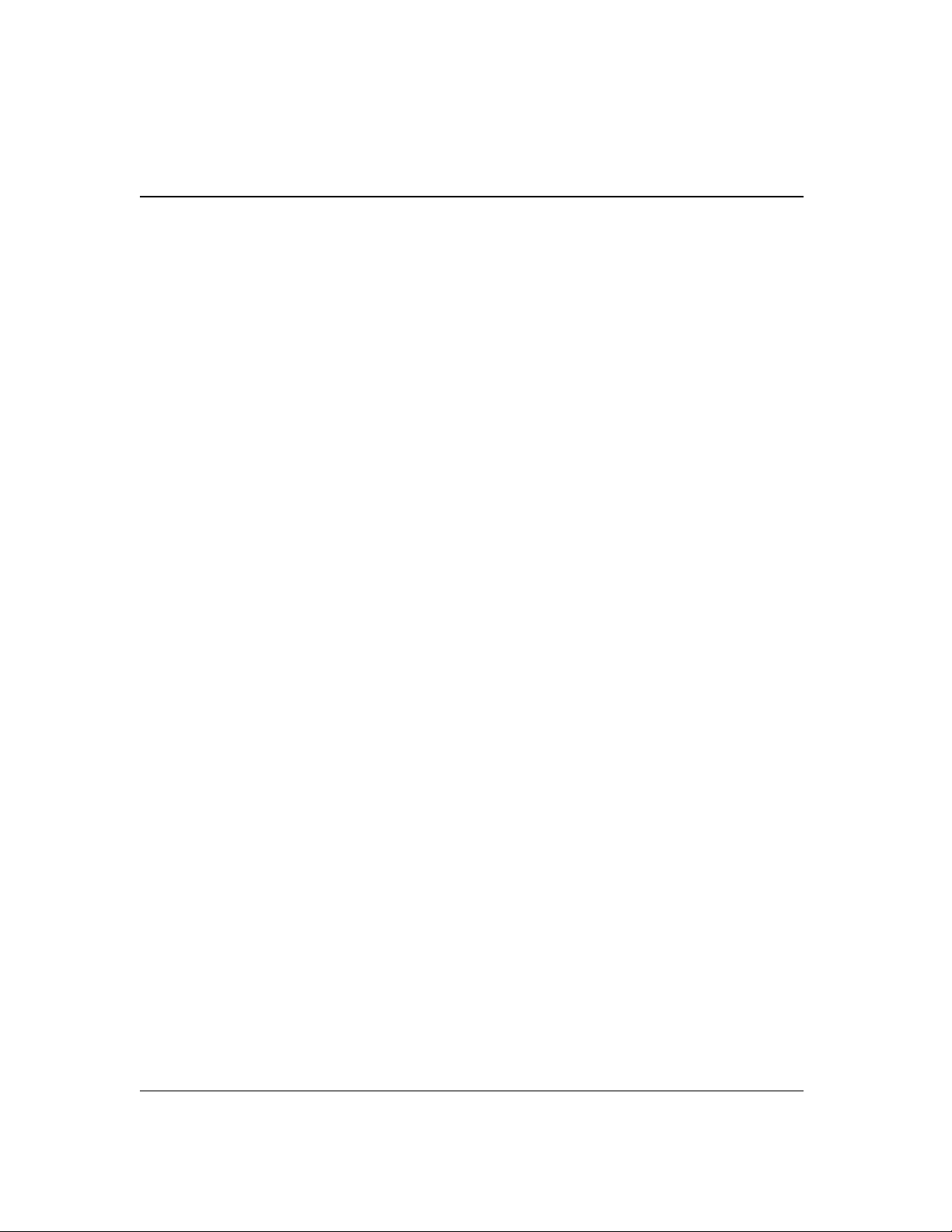
CANTCREATEINNONDIR -499 try to create a file in someplace that is
not a folder
Error Name Error # Comment .
BADFILEORFOLDERNAME -500 Illegal file or folder name
MACDELFOLDERNOTEMPTY -501 try to del nonempty folder
NAMETOOLONG -502 bad name - too long
MOVENOTFOLDER -503 movefolder on nonfolder
MOVENOTHDREC -504 movefolder couldn't find thread record
MOVECANTMODIFYTHDREC -505 movefolder couldn't modify thread record
MOVECANTDELFOLDREC -506 movefolder couldn't del old folder record
MOVECANTPUTNEWFOLDREC -507 movefolder couldn't put new folder record
MOVECANTDELFILEREC -509 movefile couldn't del file rec
MOVECANTPUTNEWFILEREC -510 movefile couldn't put new file rec
MOVENOTFILE -511 movefile on non file
MOVEWOULDOVERWRITE -512 move would overwrite something
MOVENOTFILEORFOLDER -513 move on nonfile/nonfolder
TOOMANYOPENFILES -514 open failed because catrectable is full
MOVEPARENTINTOCHILD -515 Try to move parent folder into child folder
failed
MOVEINTERNALERROR -516 Move encountered internal error
MOVEFAILDURINGFAIL -517 Move failed, then failed during rollback –
bad
CANTFINDTHDREC -518 Couldn't find a thread record
MGROWDOESNTTRUNC -519 Trying to truncate using mgrowfile
MGROWNOTENOUGHSPACE -520 mgrowfile could not find enough space to
grow to desired size
MGROWCANTFINDLASTER -521 mgrow could not find last extent record of
the file
MGROWCANTWRITELASTER -522 mgrow couldn't write the last extent record
of a file
MGROWGREWTOWRONGSIZE -523 mgrowfile internal error file grew to
incorrect size
FILEISGONE -524 This means that you are trying to read,
write, or close an open file which someone
deleted/moved out from under you.
CANTUPDATEDIR -525 Could not update directory times and
valence
BADPATH -526 was given a bad path
CANONLYOPENFILES -527 Try to macopen a non-file
TRUNCTONONZEROSIZE -528 Tried to truncate to nonzero size
CANONLYTRUNCFILES -529 Tried to truncate a nonfile
CANTOVERWRITEDIR -530 Tried to overwrite a folder
CREATEFOLDWOULDOVERWRITE -531 Creating the folder would overwrite an
existing item
MACREADCANTREAD -550 macreadblocks failed in mread
FILEISNOTOPEN -551 Tried to close nonopen file
INVALIDMFILE -552 The MFILE you passed is garbage
CANTSETNONFILEFINDERINFO -553 We only do files right now...
CANTGETNONFILEFINDERINFO -554 We only do files right now...
CANNOTCREATEFILE -555 Only create files with absolute path
FILEISINUSE -556 Cannot delete open files
Partition Errors
Error Name Error # Comment .
PARTOUTOFMEM -600 Ran out of memory
Tascam MMR-8/MMP-16 Owner’s Manual • Version 2.0 Update18
Page 19

PARTCANTREADSECTZERO -601 Couldn't read the device map
UNRECOGNIZEDTYPE -603 Doesn't have valid device map
PARTCANTREADPARTMAPSECT -604 Couldn't read partition map
BADPARTITION -605 Asked to mount a non MAC HFS partition
Error Name Error # Comment .
NOTMACHFSPART -606 It looked like a MAC HFS part, but after
reading vib, we don't think so
ALLOCSBITMAPFULL -607 No more room left on disk
FOLDERNAMETOOLONG -608 safeguard in create/delete folder routines
INVALIDOFFSET -609 offset not madgetsector too big.
NOTSECTORALLIGNED -610 offset to macgetsector not sector aligned
SECTOR_SIZE_MISMATCH -611 Sector size gotten from device does not
match sector size in partition table
Tascam MMR-8/MMP-16 Owner’s Manual • Version 2.0 Update 19
Page 20

Index
1
16-Bit Pro Tools...................................................... 5
2
24-Bit Pro Tools...................................................... 5
A
AutoCleanup ...........................................................4
B
Backup.................................................................. 10
Backup Function....................................................12
C
Chart of Backup/Export/Conversion....................... 10
D
deleting audio files for Pro Tools Sessions............... 9
Disk Cleanup...........................................................4
disk volume will not mount......................................4
Dynamic Voice Allocation .......................................7
G
Gain Automation..................................................... 7
I
Installing Version 2.0.............................................. 3
M
Macintosh data block sizes...................................... 9
Macintosh File System Errors.................................. 4
Macintosh Files....................................................... 5
missing files............................................................ 4
MMR8 Projects Folder............................................ 5
mutes in Session files.............................................. 7
N
Norton Disk Doctor................................................. 4
O
OMF Export...........................................................13
Overview of Version 2.0 ......................................... 3
P
E
Export ...................................................................10
Export function...................................................... 13
F
Fade File folder....................................................... 6
fade files .................................................................7
file system errors..................................................... 4
formatting Macintosh disks......................................3
frame rate/sample rate support .................................8
Tascam MMR-8/MMP-16 Owner’s Manual • Version 2.0 Update20
Pro Tools Session Export .......................................13
Pro Tools Session file.............................................. 6
Pro Tools Session folders ........................................ 6
Pro Tools Session Format Support ........................... 4
Pull Up / Pull Down ................................................ 8
punch in restriction ................................................. 8
R
record doesn't work ................................................. 4
Recording Pro Tools Sessions.................................. 5
Restrictions on Pro Tools support............................ 8
S
session start time restrictions................................... 8
Page 21

Software updates .....................................................3
sound designer II files ..............................................6
T
U
Using TapeMode with ProTools Sessions................ 9
Table of Backup/Export/Conversion.......................11
TapeMode Conversion ........................................... 10
TapeMode Convert function...................................12
TapeMode recording with Pro Tools ........................9
TDM Plug-Ins..........................................................7
track number limitation ...........................................8
V
Voice Output Assignments...................................... 7
W
WaveFrame Export ................................................13
Tascam MMR-8/MMP-16 Owner’s Manual • Version 2.0 Update 21
Page 22

TASCAM
TEAC Professional Division
MMR-8/MMP-16
Version 2.0 update
TEAC CORPORATION 3-7-3, Nakacho, Musashino-shi, Tokyo 180, Japan Phone: (0422) 52-5082
TEAC AMERICA, INC. 7733 Telegraph Road, Montebello, California 90640 Phone: (213) 726-0303
TEAC CANADA LTD. 5939 Wallace Street, Mississauga, Ontario L4Z 1Z8, Canada Phone: 905-890-8008 Facsimile: 905-890-9888
TEAC MEXICO, S.A. De C.V Privada De Corina, No.18, Colonia Del Carmen Coyoacon, Mexico DF 04100 Phone: 5-658-1943
TEAC UK LIMITED 5 Marlin House, Marlins Meadow, The Croxley Centre, Watford, Herts. WD1 8YA, U.K. Phone: 01923-819699
TEAC DEUTSCHLAND GmbH Bahnstrasse 12, 65205 Wiesbaden-Erbenheim, Germany Phone: 0611-71580
TEAC FRANCE S. A. 17 Rue Alexis-de-Tocqueville, CE 005 92182 Antony Cedex, France Phone: (01) 42.37.01.02
TEAC BELGIUM NV/SA P.A. TEAC Nederland BV, Perkinsbaan 11a, 3439 ND Nieuwegein, Netherlands Phone: 0031-30-6048115
TEAC NEDERLAND BV Perkinsbaan 11a, 3439 ND Nieuwegein, Netherlands Phone: 030-6030229
TEAC AUSTRALIA PTY., LTD. 106 Bay Street, Port Melbourne, Victoria 3207, Australia Phone: (03) 9644-2442 A.C.N. 005 408 462
TEAC ITALIANA S.p.A. Via C. Cantù 5, 20092 Cinisello Balsamo, Milano, Italy Phone: 02-66010500
73234 Rev D
