Teac MC-DX20B Owner's Manual
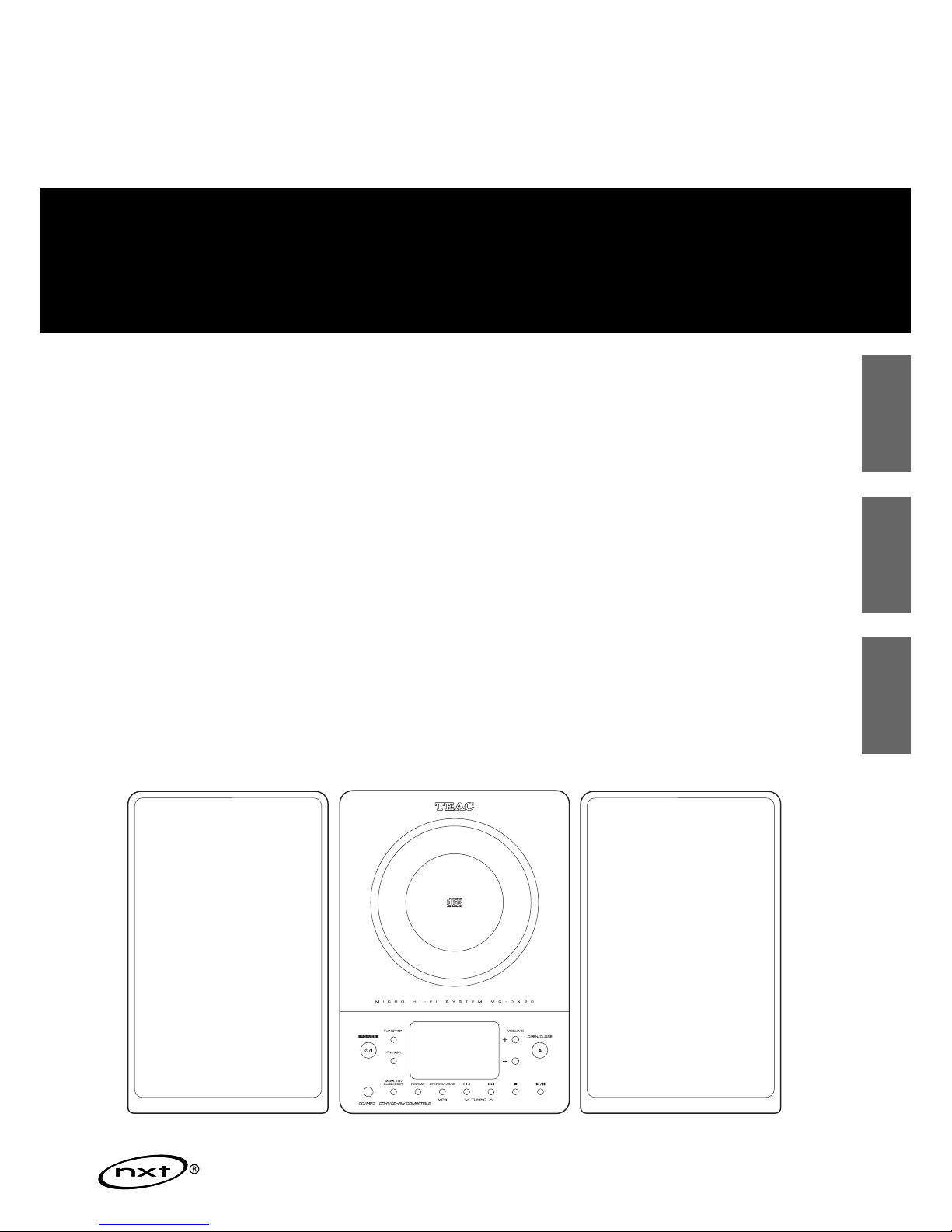
ENGLISH
ESPAÑOL
PORTUGUÊS
9A10069200
OWNER’S MANUAL
MANUAL DEL PROPIETARIO
MANUAL DO PROPRIETÁRIO
Micro Hi-Fi System
Z
MC-DX20

2
Contents
Thank you for choosing TEAC. Read this manual carefully
to get the best performance from this unit.
Before Use
Read this before operation
< As the unit may become warm during operation, always leave
sufficient space around the unit for ventilation.
< The voltage supplied to the unit should match the voltage as
printed on the rear panel of the supplied subwoofer. If you
are in any doubt regarding this matter, consult an electrician.
< Choose the installation location of your unit carefully. Avoid
placing it in direct sunlight or close to a source of heat. Also
avoid locations subject to vibrations and excessive dust, heat,
cold or moisture.
< Do not place the unit on an amplifier/receiver or any other
electronic device that generates heat.
< Do not open the sealed cabinet as this might result in damage
to the circuitry or electrical shock. If a foreign object should
get inside the unit, contact your dealer or service agency.
< When removing the power plug from the wall outlet, always
pull directly on the plug, never yank the cord.
< To keep the laser pickup clean, do not touch it, and always
close the CD door.
< Do not attempt to clean the unit with chemical solvents as
this might damage the finish. Use a clean, dry cloth.
< Keep this manual in a safe place for future reference.
DO NOT MOVE THE UNIT DURING PLAYBACK
During playback, the disc rotates at high speed. Do NOT lift or
move the unit during playback. Doing so may damage the
disc or the laser assembly.
WHEN MOVING THIS UNIT
When relocating or packing the unit for moving, be sure to
remove the disc. Moving this unit with the disc loaded may
result in damage to this unit.
CAUTION
Do not expose this unit to liquids of any kind. Keep any
objects containing liquids such as vases, water glasses, potted
plants, et cetera off the top of this unit.
Do not install this equipment in a confined space such as a
bookcase or similar unit.
Contents . . . . . . . . . . . . . . . . . . . . . . . . . . . . . . . . . . . . . . . . . 2
Before Use . . . . . . . . . . . . . . . . . . . . . . . . . . . . . . . . . . . . . . . . 2
Discs . . . . . . . . . . . . . . . . . . . . . . . . . . . . . . . . . . . . . . . . . . . . 3
Connection . . . . . . . . . . . . . . . . . . . . . . . . . . . . . . . . . . . . . . . 4
Wall Mounting. . . . . . . . . . . . . . . . . . . . . . . . . . . . . . . . . . . . . 5
Names of Each Control . . . . . . . . . . . . . . . . . . . . . . . . . . . . . . 6
Remote Control Unit . . . . . . . . . . . . . . . . . . . . . . . . . . . . . . . . 7
Basic Operation . . . . . . . . . . . . . . . . . . . . . . . . . . . . . . . . . . . . 8
Listening to CD/MP3 . . . . . . . . . . . . . . . . . . . . . . . . . . . . . . . . 9
Shuffle Playback. . . . . . . . . . . . . . . . . . . . . . . . . . . . . . . . . . . 11
Programed Playback. . . . . . . . . . . . . . . . . . . . . . . . . . . . . . . . 12
Repeat Playback. . . . . . . . . . . . . . . . . . . . . . . . . . . . . . . . . . . 13
Listening to the Radio . . . . . . . . . . . . . . . . . . . . . . . . . . . . . . 14
Preset Tuning. . . . . . . . . . . . . . . . . . . . . . . . . . . . . . . . . . . . . 15
Setting the Clock . . . . . . . . . . . . . . . . . . . . . . . . . . . . . . . . . . 16
Setting the Timer . . . . . . . . . . . . . . . . . . . . . . . . . . . . . . . . . . 17
Specifications . . . . . . . . . . . . . . . . . . . . . . . . . . . . . . . . . . . . . 18
Troubleshooting. . . . . . . . . . . . . . . . . . . . . . . . . . . . . . . . . . . 19
Voltage Conversion
Be sure to remove the power cord from the AC outlet before
repositioning the voltage converter switch.
1. Locate the voltage selector on the rear of the subwoofer.
2. Using a flat-bladed screwdriver, set to the appropriate 230V
or 120V position according to your area.
IN NORTH AMERICA USE ONLY ON 120 V SUPPLY.
trademark of New Transducers Ltd.

3
ENGLISH
Discs
< Never use such chemicals as record sprays, antistatic sprays or
fluid, benzene or thinner to clean the discs. Such chemicals
will do irreparable damage to the disc’s plastic surface.
< Discs should be returned to their cases after use to avoid dust
and scratches that could cause the laser pickup to “skip.”
< Do not expose discs to direct sunlight or high humidity and
temperature for extended periods. Long exposure to high
temperatures will warp the disc.
< CD-R discs are more sensitive to the effects of heat and
ultraviolet rays than ordinary CDs. It is important that they are
not stored in a location where direct sunlight will fall on them
and which is away from sources of heat such as radiators or
heat-generating electrical devices.
< Printable CD-R discs aren’t recommended, as the label side
might be sticky and damage the unit.
< Do not stick papers or protective sheets on the discs and do
not use any protective coating spray.
< Use a soft oil-based felt-tipped pen to write the information
on the label side. Never use a ball-point or hard-tipped pen,
as this may cause damage to the recorded side.
< Never use a stabilizer. Using commercially available CD
stabilizers with this unit will damage the mechanisms and
cause them to malfunction.
< Do not use irregular shape CDs (octagonal, heart-shape, etc.).
CDs of this sort can damage the unit.
Discs that can be played on this unit:
• Commercial audio CD’s bearing the “Compact Disc Digital
Audio” logo:
?
• Properly finalized CD-R discs
Note:
< Depending on the quality of the disc and/or the condition of
the recording, some CD-R discs may not be playable.
< CD-RW discs cannot be played on this unit.
< Copy-protected discs and other discs which do not conform
to the CD standard may not play back correctly in this player.
If you use such discs in this unit, TEAC Corporation and its
subsidiaries cannot be responsible for any consequences or
guarantee the quality of reproduction. If you experience
problems with such non-standard discs, you should contact
the producers of the disc.
< Always load the disc with the label side facing you. (Compact
discs can be played or recorded only on one side.)
< To remove a disc from its storage case, press down on the
center of the case and lift the disc out, holding it carefully by
the edges.
How to remove the disc How to hold the disc
< Should the disc become dirty, wipe the surface radially with a
soft, dry cloth. Never clean the disc using a circular motion.
< If you are in any doubt as to the care and handling of a CD-R
disc, read the precautions supplied with the disc, or contact
the disc manufacturer directly.
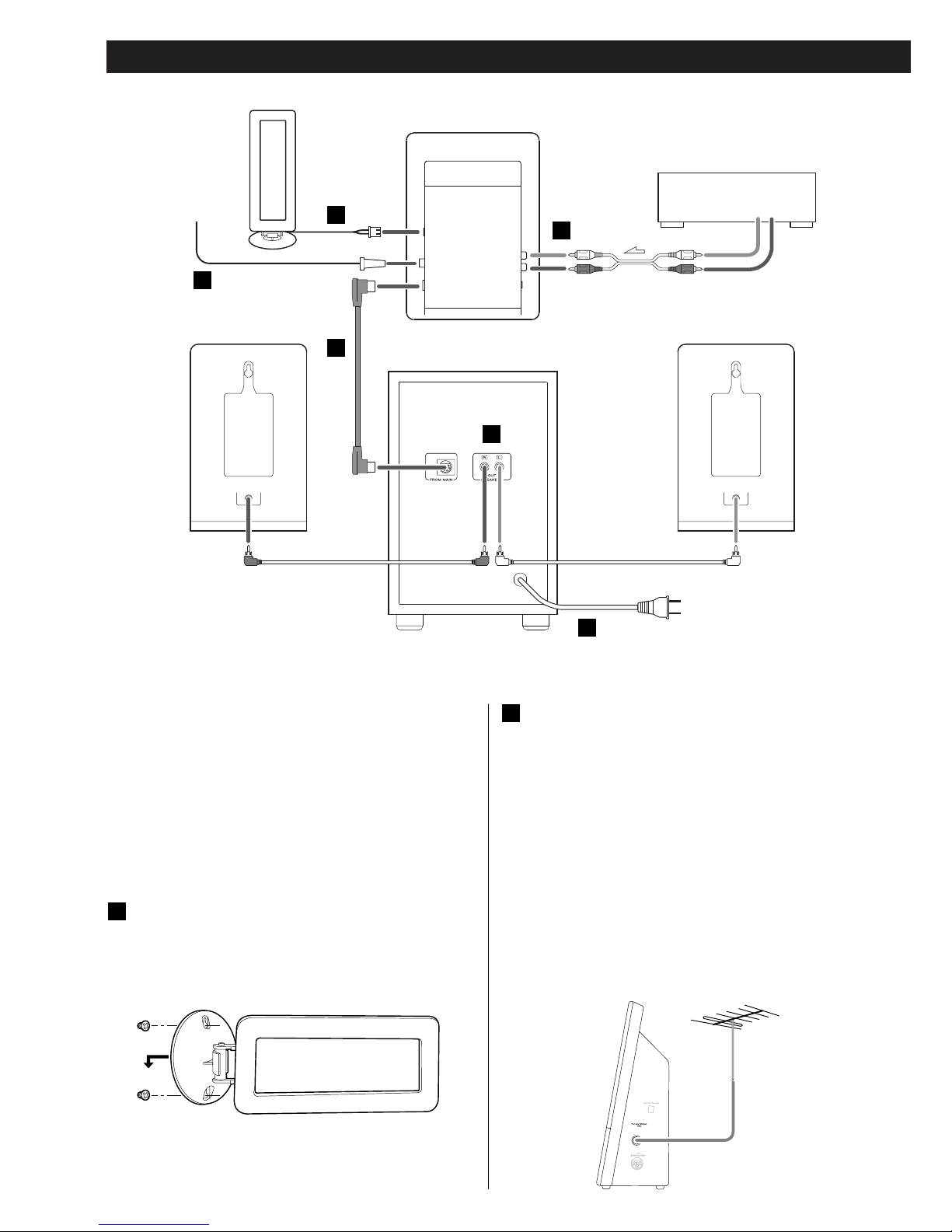
4
Connection
LINE OUT
RL
MAIN UNIT
DVD, CDR, etc.
SUBWOOFER
SPEAKER (R) SPEAKER (L)
AM loop antenna
Position the antenna for the best sound.
If you want, you can hook the AM antenna on a wall as
shown below:
A
CAUTION
Turn off the power of all the equipment before making
connections.
Read instructions of each component you intend to use with
this unit.
< Be sure to insert each plug securely. To prevent hum and
noise, do not bundle the connection cords with the power
cord.
FM antenna
While in FM mode, tune in an FM station and extend the
lead to find the best position for reception. This antenna
may need to be repositioned if you move your unit to a new
location.
B
Outdoor FM Antenna (75Ω)
FM Outdoor Antenna
In an area where FM signals are weak, it will be necessary to
use a 75-ohm unbalanced-type outdoor FM antenna using
an optional (not supplied) matching transformer connected
to an external antenna. Generally, a 3-element antenna will
be sufficient; if you live in an area where the FM signals are
particularly weak, it may be necessary to use one with 5 or
more elements.
B
A
C
D
E
F
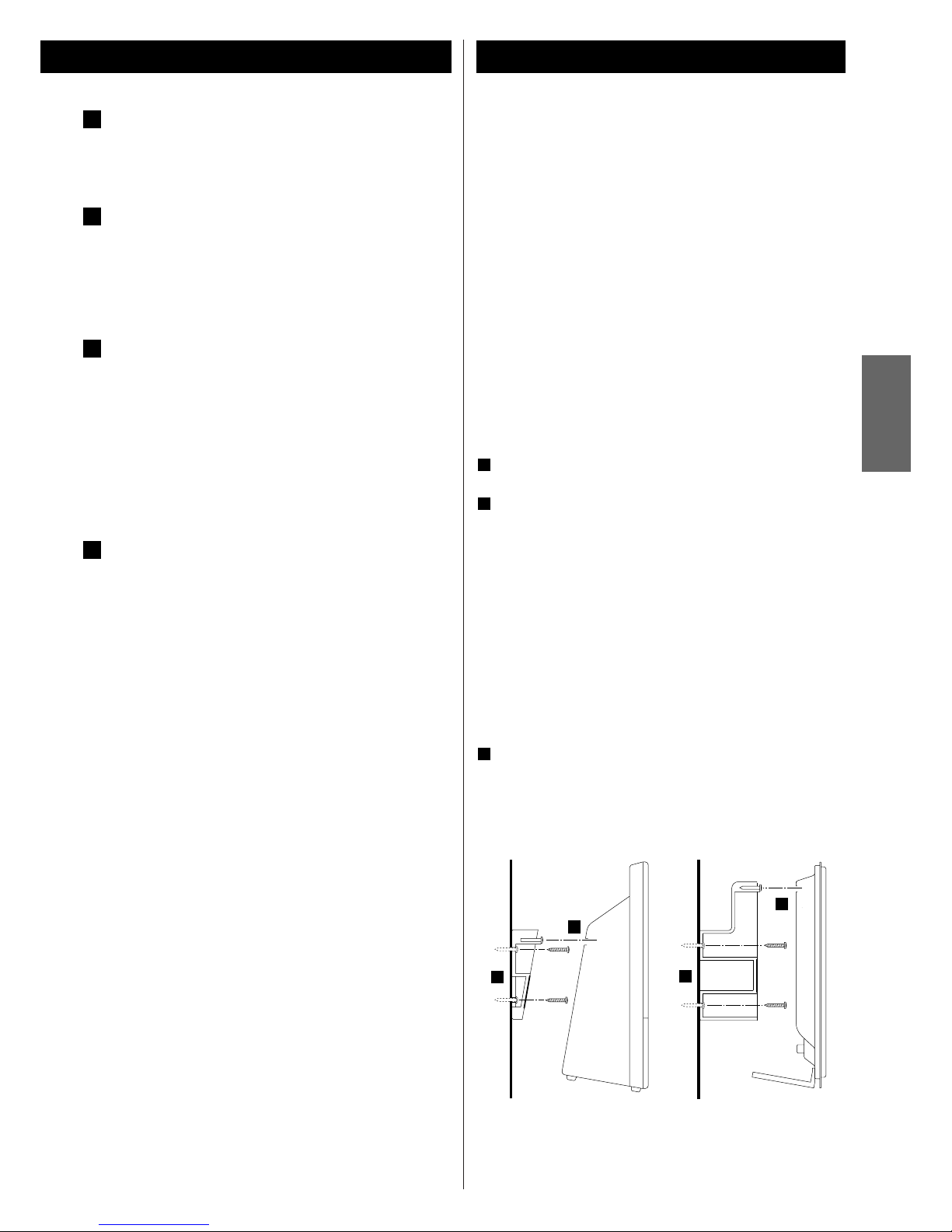
5
ENGLISH
Wall Mounting
You can mount the main unit and/or the left and right speakers
on a wall.
Precautions
< Be aware that the length of the cables are approximately 10
feet (3 m). Do not attempt to mount the main unit and the
speakers too far from the subwoofer.
< Drill holes into solid wall support, such as wooden frame or
concrete wall.
< TEAC supplies these brackets as a convenience to the product
owner. Consult your local building codes and exercise all
necessary caution when mounting these brackets. If you are
unsure how to use the supplied brackets, consult with a local
tradesmen or building supply expert.
To hook on the wall
Use the supplied template to determine drilling points.
Secure the brackets on the wall using the supplied screws.
< As a convenience, a set of tapered plastic anchors is supplied.
If you chose to use these anchors, drill a pilot hole using
either a 1/4" or 6mm drill bit then tap the anchor into the
pilot hole.
Only use these anchors if they are appropriate for the
materials onto which the unit is to be mounted. Consult your
local hardware store if you are uncertain.
Note:
Before going on, make connections between the main unit
and the speakers by referring to page 4.
Hang the main unit and/or the speakers to the mounting
tabs.
3
2
1
Speaker
Main Unit
2
3
3
2
Subwoofer
Make the connection between the “TO SUBWOOFER” and
“FROM MAIN” sockets using the supplied cable.
AUX IN
You can connect a DVD player, VCR etc. to this unit.
Connect the component with RCA pin cords.
Make sure to connect the white plug to the white jacks
(Left) and the red plug to the red jacks (Right).
SPEAKERS
Connect the left speaker’s plug to L, and the right speaker’s
plug to R.
< When using speakers other than those supplied with the
system, the impedance should be 3 ohms or more.
< Do not connect anything other than speakers to these
terminals.
AC Power Cord
Plug this AC power cord into an AC wall socket.
F
E
D
C
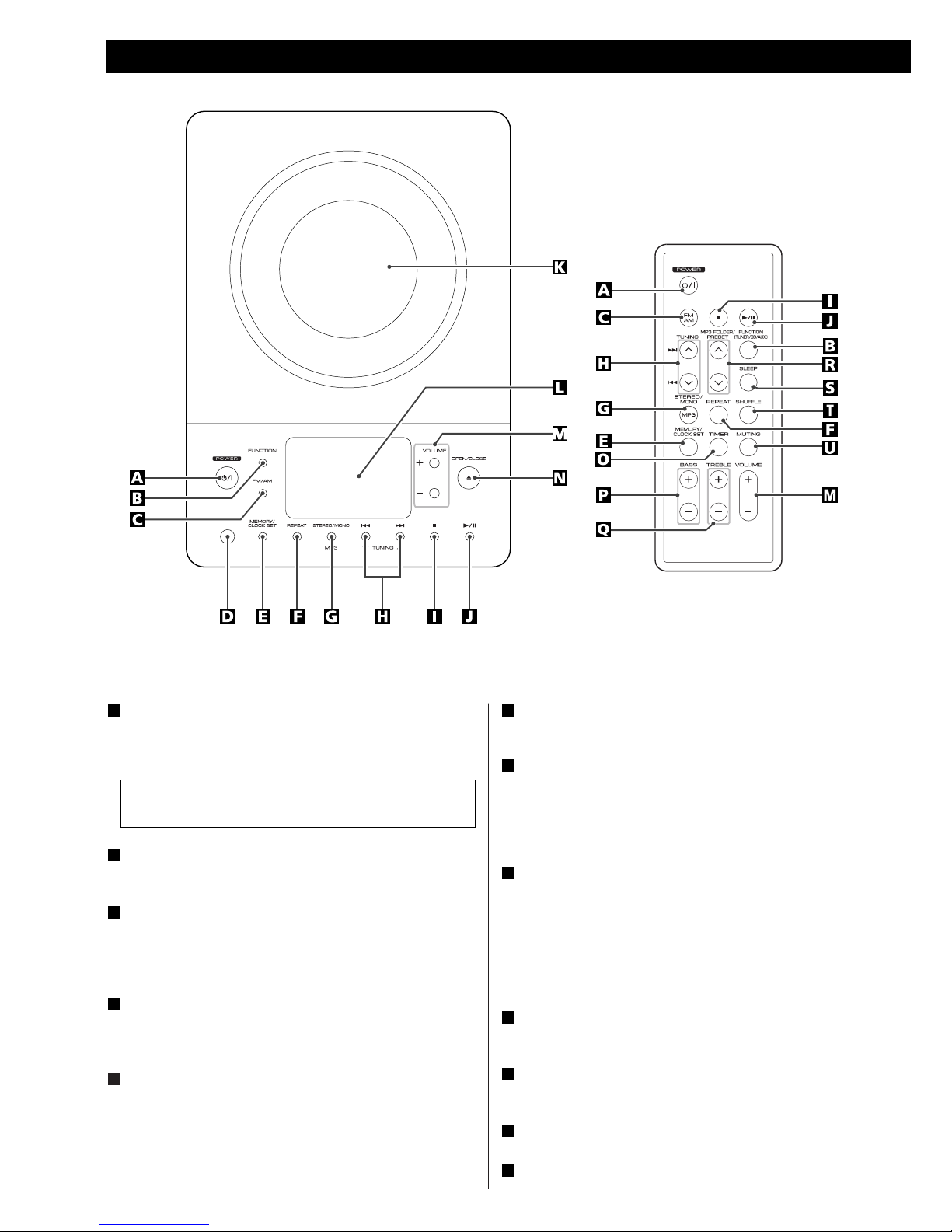
6
POWER
Press this switch to turn the unit on or off (standby).
The main unit is powered via the subwoofer. You need to first
turn on the subwoofer.
FUNCTION
Use this button to select a source (CD, AUX or TUNER).
FM/AM
Use this button to select AM or FM.
In CD mode, use this button to switch the Anti-Shock
function on or off.
Remote Sensor
When operating the remote control unit, point it towards
here.
MEMORY/CLOCK SET
In CD mode, use this button to program tracks.
In TUNER mode, use this button to store preset channels into
memory.
This button is also used for clock adjustment.
E
D
C
B
A
REPEAT
In CD mode, use this button for repeat playback.
STEREO/MONO/MP3
In FM TUNER mode, use this button to select stereo or
monaural.
During playback of a MP3 disc, use this button to search track
name.
Skip (.//) / TUNING
In CD mode, momentarily press this button to skip tracks.
Hold down this button to search for a part of a track.
In TUNER mode, momentarily press this button to tune in
stations.
In Standby mode, these buttons are used to set or adjust the
clock and the timer.
Stop (H)
Use this button to stop playback of CD/MP3.
Play/Pause (y/J)
Use this button to start or pause playback of CD/MP3.
CD door
Display
L
K
J
I
H
G
F
The equipment draws a nominal amount of power from the
AC outlet even with its POWER switch in the OFF position.
Names of Each Control

7
ENGLISH
VOLUME
Press the up “+” or the down “–” button to adjust the
volume.
OPEN/CLOSE
Use this button to open and close the CD door.
TIMER
Use this button together with the and buttons to set
the timer.
BASS
Use these buttons to adjust the bass sound up or down.
TREBLE
Use these buttons to adjust the treble sounds up and down
MP3 FOLDER/PRESET
In TUNER mode, use this button to select preset stations.
During playback of a MP3 disc, use this button to select a
folder in the disc.
SLEEP
Use this button to set sleep timer.
SHUFFLE
Use this button for shuffle playback.
MUTING
Use this button to mute the sound.
U
T
S
R
Q
P
O
N
M
Note:
To simplify explanations, instructions refer to names of
buttons and controls on the front panel, making no mention
of the use of remote control unit.
Remote Control Unit
Remove the battery compartment cover.
Put in the lithium battery (CR2032, 3V).
Close the cover.
Battery Replacement
If the distance required between the remote control unit and
main unit decreases, the battery is exhausted. In this case, replace
the battery with a new one.
Precautions concerning batteries
< Do not heat or disassemble batteries and never dispose of old
batteries by throwing them in a fire.
3
2
1
The provided Remote Control Unit allows the unit to be operated
from a distance.
When operating the remote control unit, point it towards the
remote sensor on the front panel of the unit.
< Even if the remote control unit is operated within the effective
range, remote control operation may be impossible if there
are any obstacles between the unit and the remote control.
< If the remote control unit is operated near other products
which generate infrared rays, or if other remote control
devices using infrared rays are used near the unit, it may
operate incorrectly. Conversely, the other products may also
operate incorrectly.
Battery Installation
1
2
3
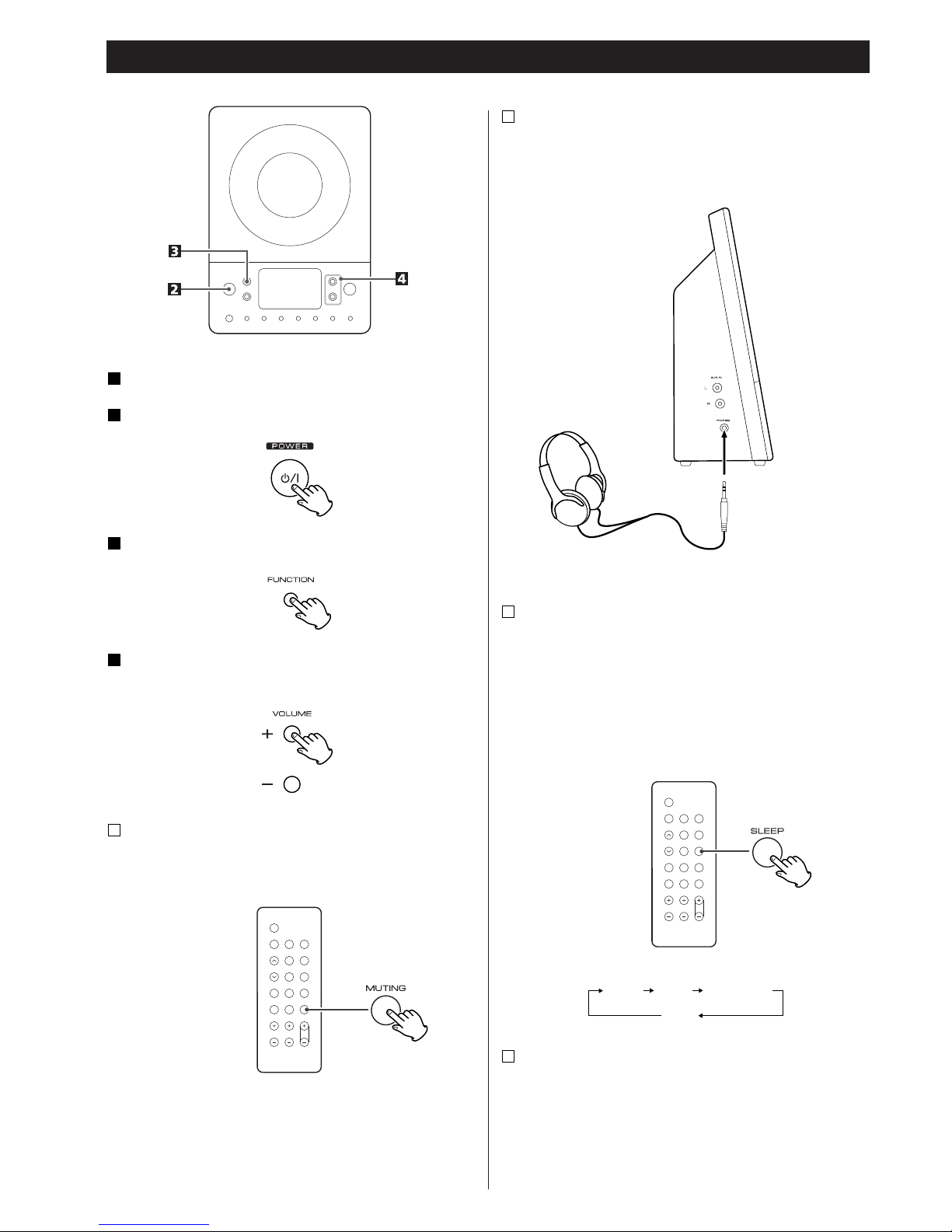
8
Basic Operation
Press the POWER switch on the main unit.
2
Select a source by pressing the FUNCTION button.
3
Play the source and adjust the volume using the
VOLUME buttons.
4
Muting
To mute the sound temporarily, press the MUTING button.
Press the MUTING button again to restore the sound.
A
< While muting is engaged, the VOLUME level indicators blink.
Headphones
For private listening, insert the headphones plug into the
PHONES jack, and adjust the volume using the VOLUME
buttons. The sound from the speakers is cut off while the
headphone jack is inserted.
B
Sleep Timer
Repeatedly pressing the SLEEP button permits setting an
interval (from 90 down to 10 minutes) after which you want
the unit to automatically turn off and shift into Standby
mode.
Each press of the SLEEP button changes the time indication by
10 minutes.
C
90 80 10
………
Off
Turn on the subwoofer.
1
Anti-Shock Function
When this function is activated, “(ESP)” appears in the
display.
D
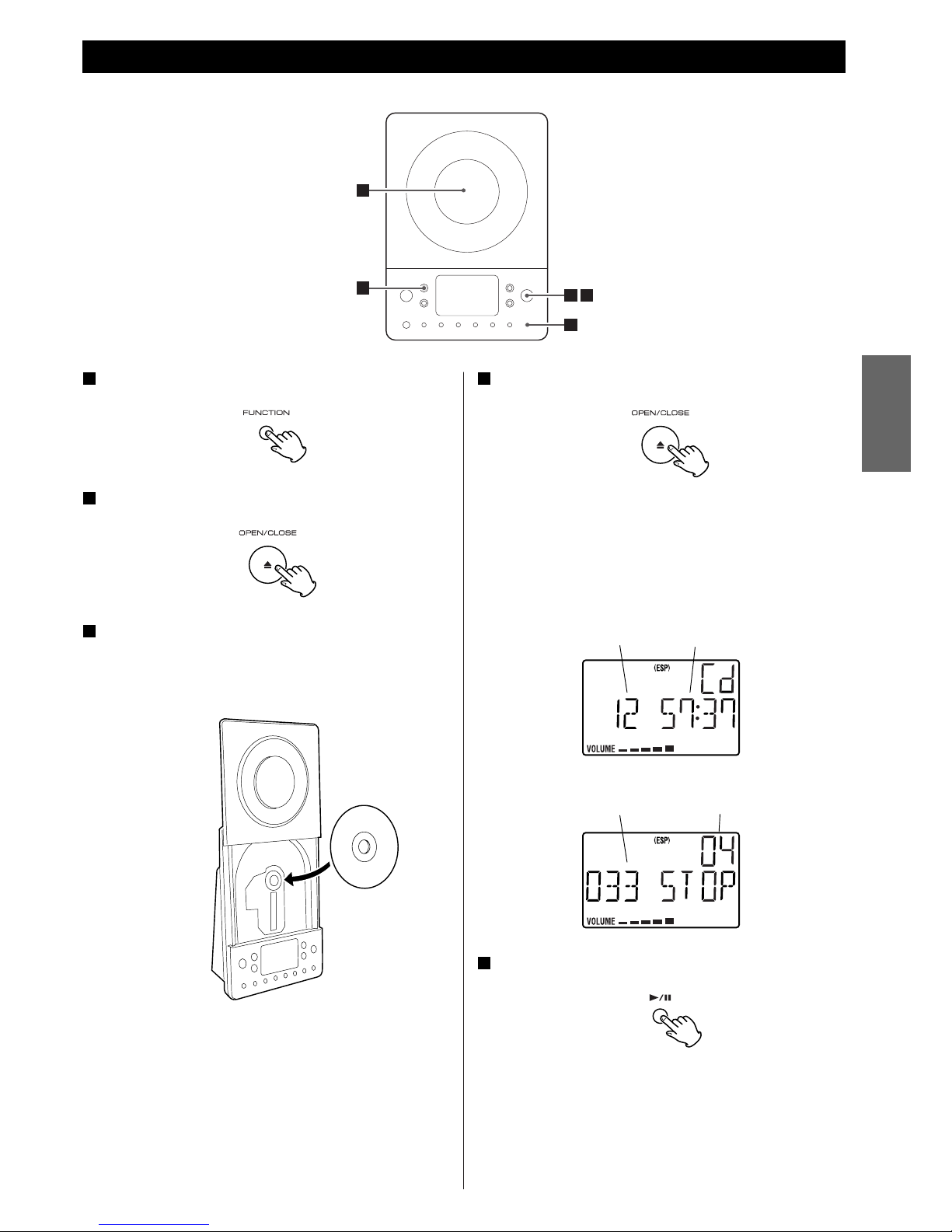
9
ENGLISH
Listening to CD/MP3 1
1
3
5
2 4
Press the FUNCTION button to select “CD”.
1
Press the OPEN/CLOSE button.
2
Put a disc onto the center spindle of the player with the
label side facing you. Press the disc onto the spindle
until a slight “click” is heard indicating the disc is
mounted correctly.
3
< Never put more than one disc in the mechanism at a time.
< Ensure that the disc is correctly mounted on the spindle and
locked in place.
Press the OPEN/CLOSE button to close the CD door.
4
< It takes a few seconds for the unit to load the disc. No
buttons will work during loading. Wait until the total number
of the tracks and the total play time of the disc are displayed.
< When no disc is loaded in the CD player, “NO DISC” is
displayed.
When a CD is loaded.
Press the Play/Pause button (y/J) to start playback.
5
Playback starts from the first track of the disc.
When a MP3 disc is loaded, playback starts from the tracks
out of folders. Then playback the tracks in folders.
When the playback of all the tracks has finished, the unit
stops automatically.
When a MP3 disc is loaded.
total playing timetotal tracks
total number of folderstotal tracks
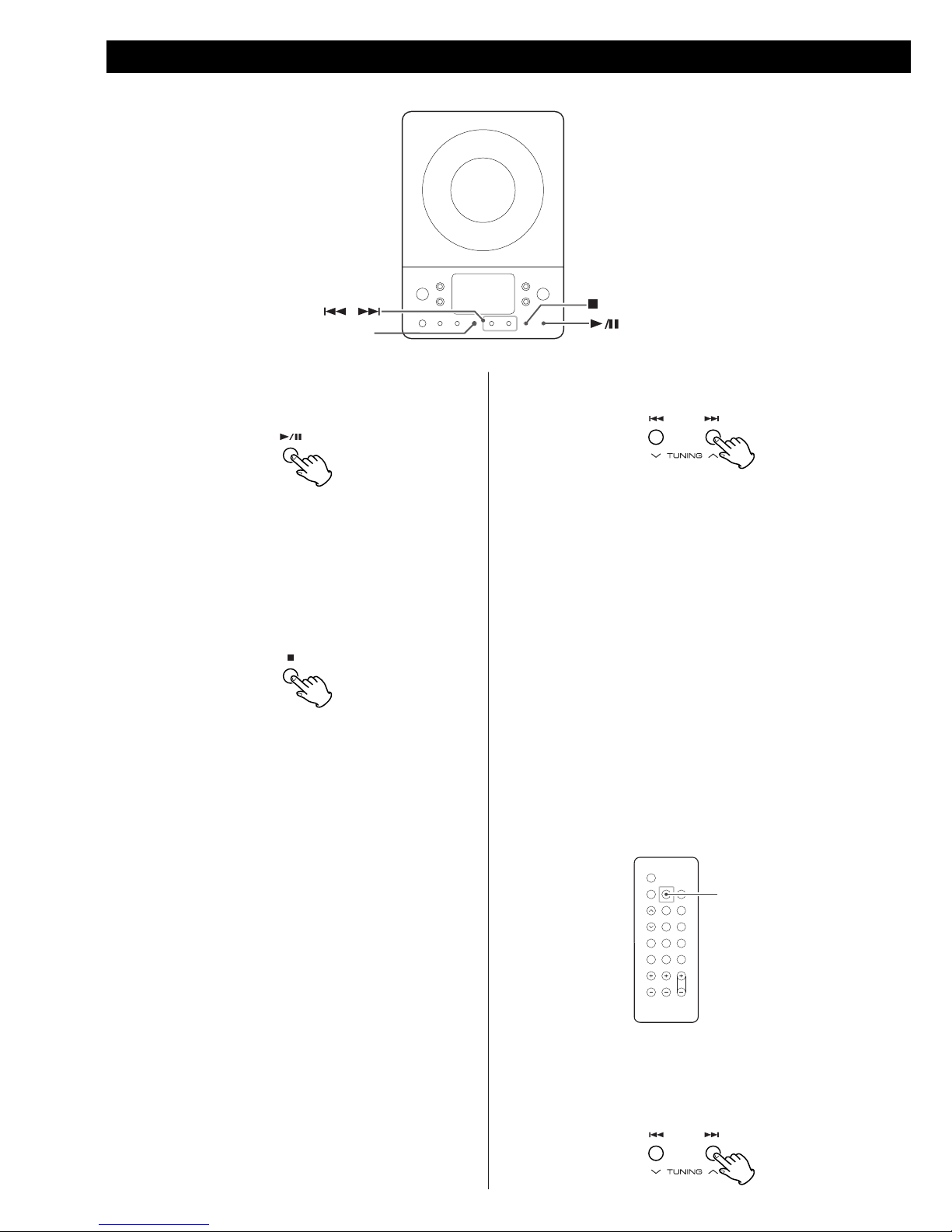
10
MP3
Listening to CD/MP3 2
To suspend playback temporarily
(pause mode)
To stop playback
Press the Stop button (H) to stop playback.
To skip to the next or a previous track
Press the Play/Pause button (G/J) during playback. Playback
stops at the current position. To resume playback, press the
Play/Pause button (G/J) again.
During playback, press the skip button (. or/ )
repeatedly until the desired track is found. The selected track
will be played from the beginning.
In the stop mode, press the skip button (. or/ )
repeatedly until the track you want to listen to is found. Press
the Play/Pause button (G/J) to start playback from the
selected track.
< When the . button is pressed during playback, the track
being played will be played from the beginning. To return to
the beginning of the previous track, press the . button
twice.
< During programed playback, the next or previous track in
the program is played.
Search for a part of a track
During playback, hold down the skip button (.or/) and
release it when the part you want to listen to is found.
Skip to the next folder (MP3)
Press the MP3 FOLDER button to skip to next folder.
MP3 FOLDER
To display the MP3 information
During playback of MP3 disc, press the MP3 button for more
than 1 second. The information about the current track is
displayed as follows:
FILE (folder name)wTITLE (*)wARTIST (*)wALBUM (*)
*: track information
Press the MP3 button for more than 1 second again to cancel
the MP3 information mode.
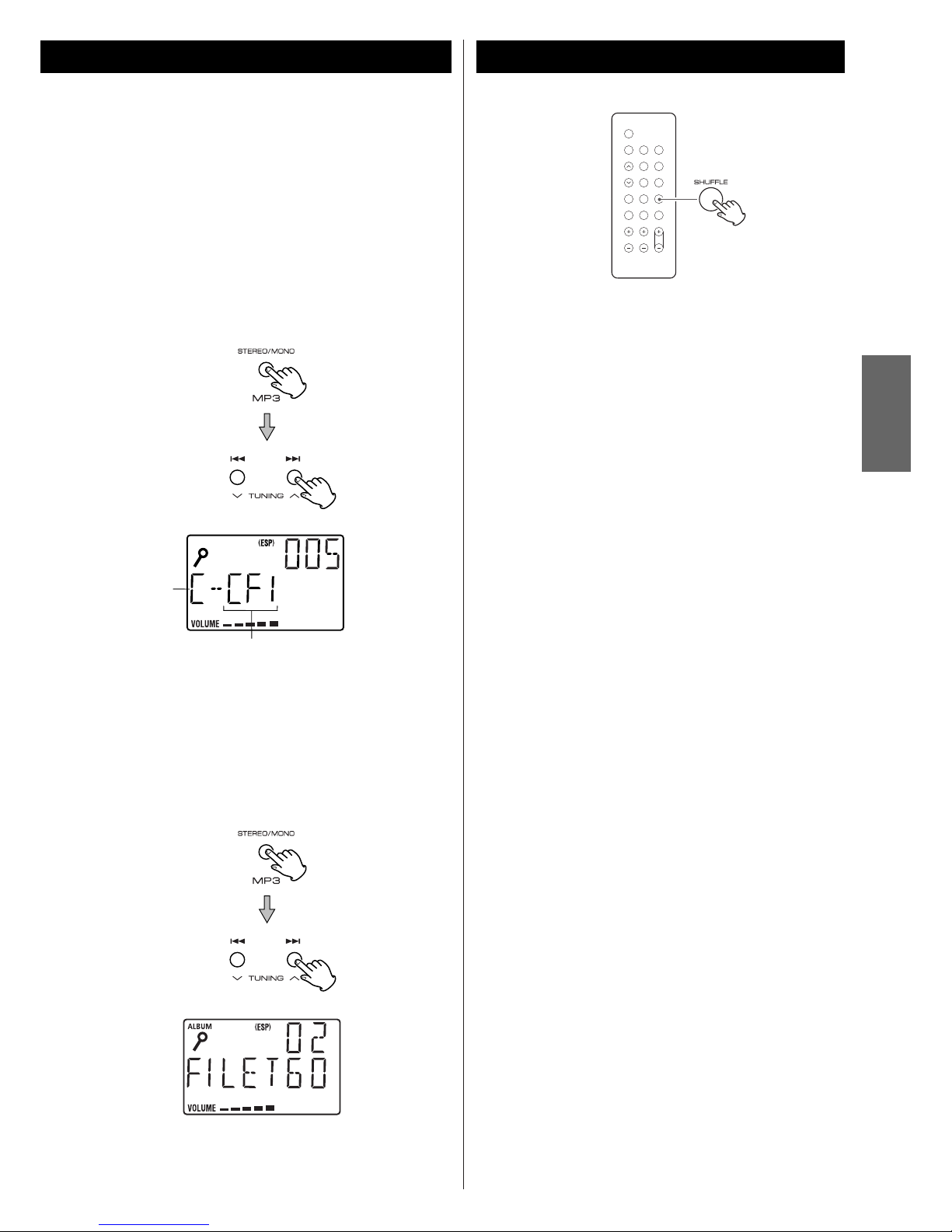
11
ENGLISH
Search for a name of folder (MP3)
Press the MP3 button twice. The name of folder is displayed.
Then press the Skip button (.or/) to find the folder
that the track you want to listen to is included, and press
Play/Pause button (G/J) to start playback.
Play back starts from the first track in the selected folder.
Shuffle Playback
The tracks can be played randomly. Press the SHUFFLE button
during playback or when in the stop mode. “SHUFFLE” will
then light up in the display.
< If you press the / button during shuffle playback, next
track will be randomly selected and played. If you press the
. button, the currently played track will be played from
the beginning. A track cannot be replayed during shuffle
playback.
< Shuffle playback doesn’t work during programed playback.
< If one of the following buttons is pressed, shuffle mode will
be cancelled:
SHUFFLE, STOP, FUNCTION, POWER, OPEN/CLOSE
Search for a name of track (MP3)
You can select the track by searching for its name.
1. Press the MP3 button once. An alphabet (initial letter of a
track name) and a track name are displayed.
2. Select the initial letter of the track you want to listen to by
pressing the Skip button (.or/).
3. Press and hold the Skip button (.or/).
Then you can select the track that has same initial letter by
pressing the Skip button (.or/).
4. Press the Play/Pause button (G/J).
Playback starts from the selected track.
Initial letter of
track name
Track name
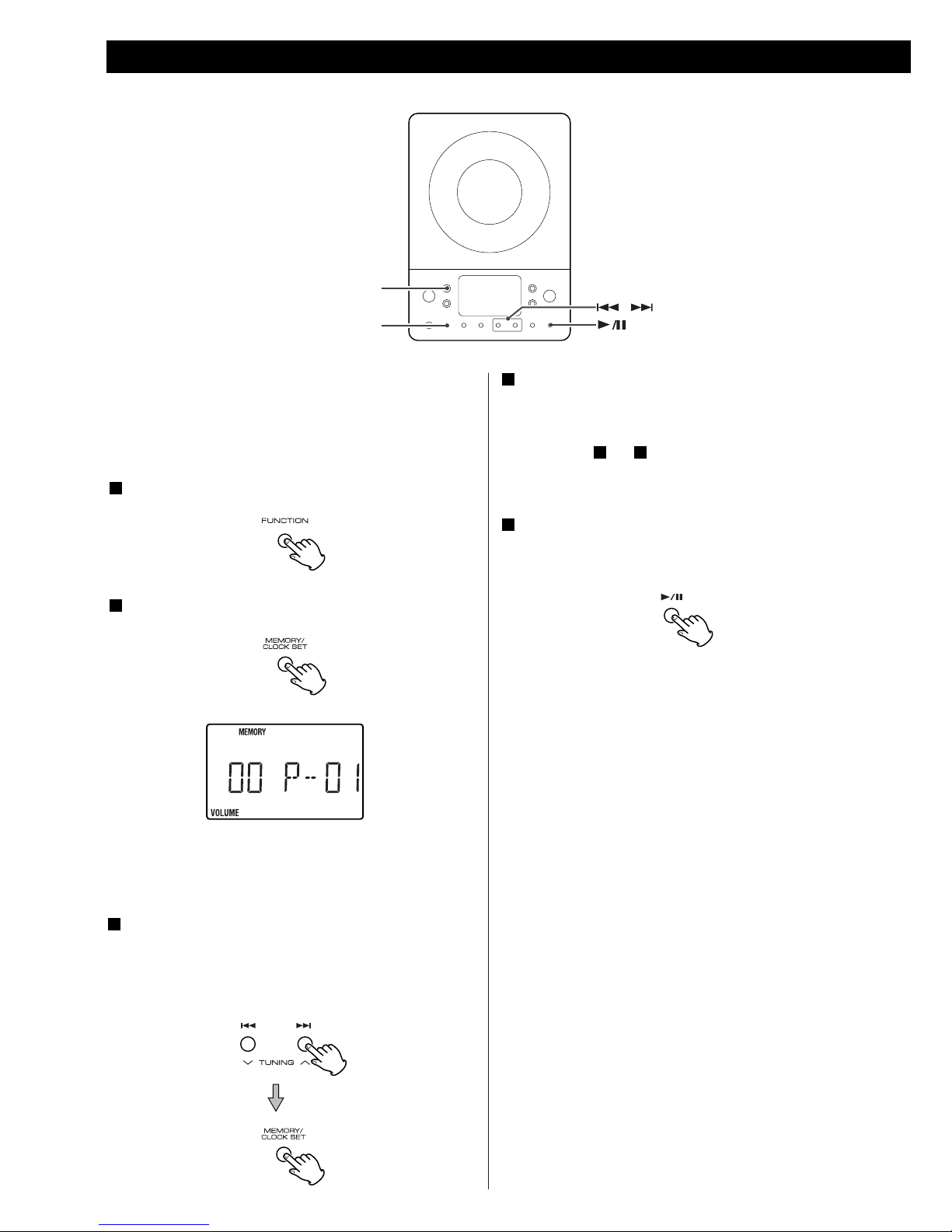
12
FUNCTION
MEMORY/
CLOCK SET
Up to 64 tracks can be programed in the desired order.
Shuffle and Repeat functions don’t work during programed
playback.
Press the FUNCTION button to select “CD”.
1
Press the MEMORY button.
2
“MEMORY” lights up in the display.
< To cancel the program mode, press the Stop button (H).
If the desired track is in a folder of a MP3 disc, press the
Skip button (.or/) repeatedly to select the folder,
then press the MEMORY button.
< Skip this step when the desired track is out of a folder in a
MP3 disc or when playing a CD.
3
Press the Skip button (.or/) repeatedly to select
a track, then press the MEMORY button.
The track is programed, and “P-02” is displayed.
< Repeat steps and to program more tracks.
< You can program up to 64 tracks.
When the selection of track numbers is completed,
press the Play/Pause button (G/J) to start program
playback.
5
43
4
< When the playback of all the programed tracks has finished,
or if one of the following buttons is pressed, the MEMORY
indicator will go off and the program mode will be cancelled:
STOP, FUNCTION, POWER
The program is retained in memory until the OPEN/CLOSE
button is pressed or the power is interrupted. You can return
to the programed playback by pressing the MEMORY button
and the Play/Pause button (G/J ). (If another source was
selected, select the CD mode by pressing the FUNCTION
button beforehand.)
Programed Playback
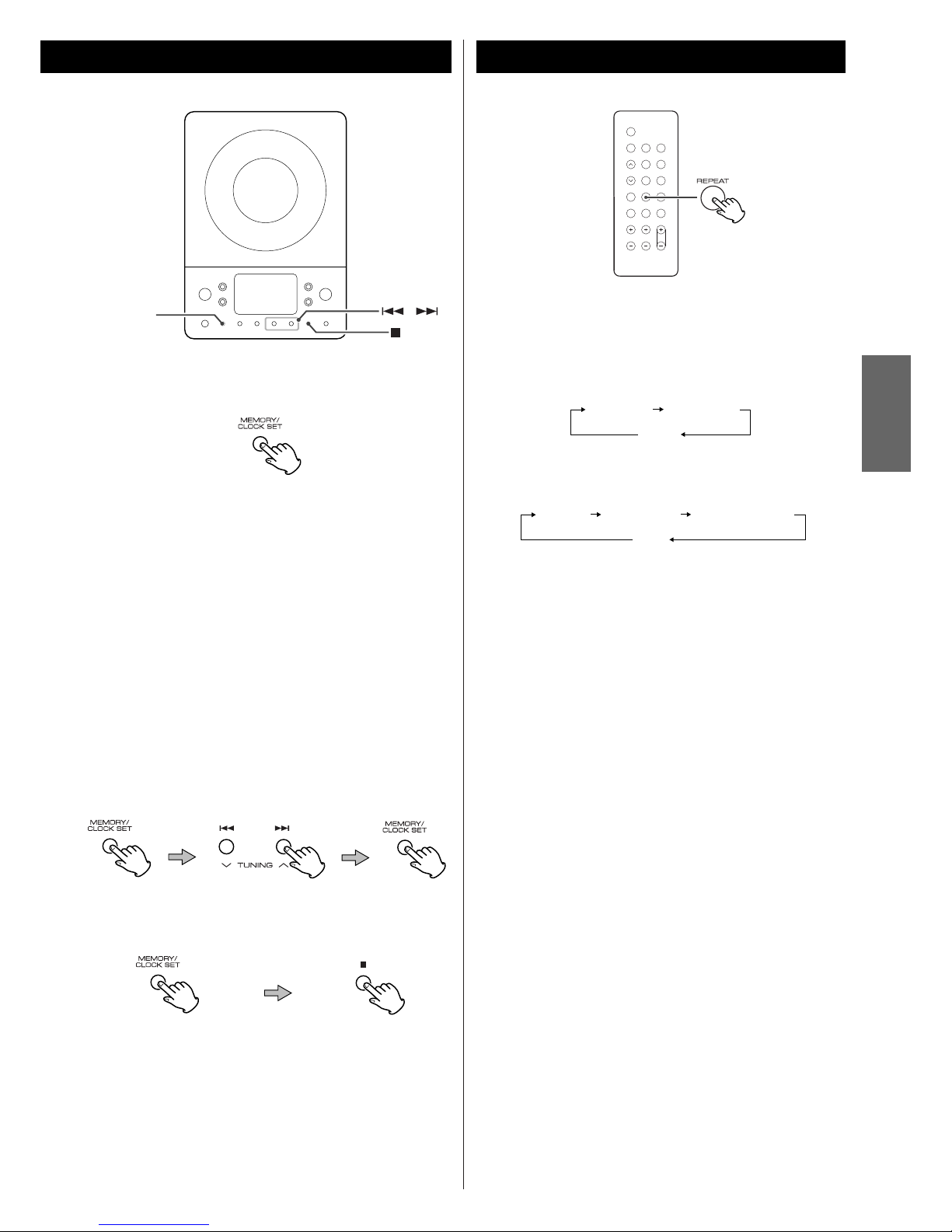
13
ENGLISH
To check the programed order
In the stop mode, press the MEMORY button repeatedly. The
track number and program number will be shown on the
display.
To add a track to the end of the program
In the stop mode, press the MEMORY button repeatedly until
“00” appears on the display. Select a track number using the
Skip button (.or/) and then press the MEMORY
button. The track is added to the end of the program.
To overwrite the program
In the stop mode, press the MEMORY button repeatedly until
the program number to be changed appears on the display.
Select a new track number using the Skip button (.or/)
and then press the MEMORY button.
To clear program
To clear the programed contents, press the MEMORY and the
STOP button (H) in the stop mode.
< If the OPEN/CLOSE button is pressed, the programed contents
will also be cleared.
< If the unit is disconnected from the power supply, the
programed contents will be cleared.
MEMORY/
CLOCK SET
Every time the REPEAT button is pressed, the mode is
changed as follows:
Repeat one track
Press the REPEAT button once during playback. “REPEAT”
lights.
The track being played will be played repeatedly. If you press
the Skip button (.or/) and select another track, the
track you selected will be played repeatedly.
It is also possible to select a track to be repeated in the stop
mode. Press the REPEAT button, select a track using the Skip
button (.or/), and then press the Play/Pause button
(G/J) to start playback.
When a CD is loaded.
When a MP3 disc is loaded.
REPEAT 1 REPEAT ALL
(off)
REPEAT REPEAT ALL
(off)
REPEAT ALBUM
Repeat all the tracks
All the tracks will be played repeatedly.
Press the REPEAT button twice. “REPEAT ALL” lights.
During programed playback, programed tracks will be played
repeatedly.
Repeat all the tracks in the folder (MP3)
All the tracks in the folder will be played repeatedly.
Press the REPEAT button three times. “REPEAT ALBUM”
lights.
< If one of the following buttons is pressed, repeat mode will
be canceled:
STOP, FUNCTION, OPEN/CLOSE, POWER
Repeat Playback
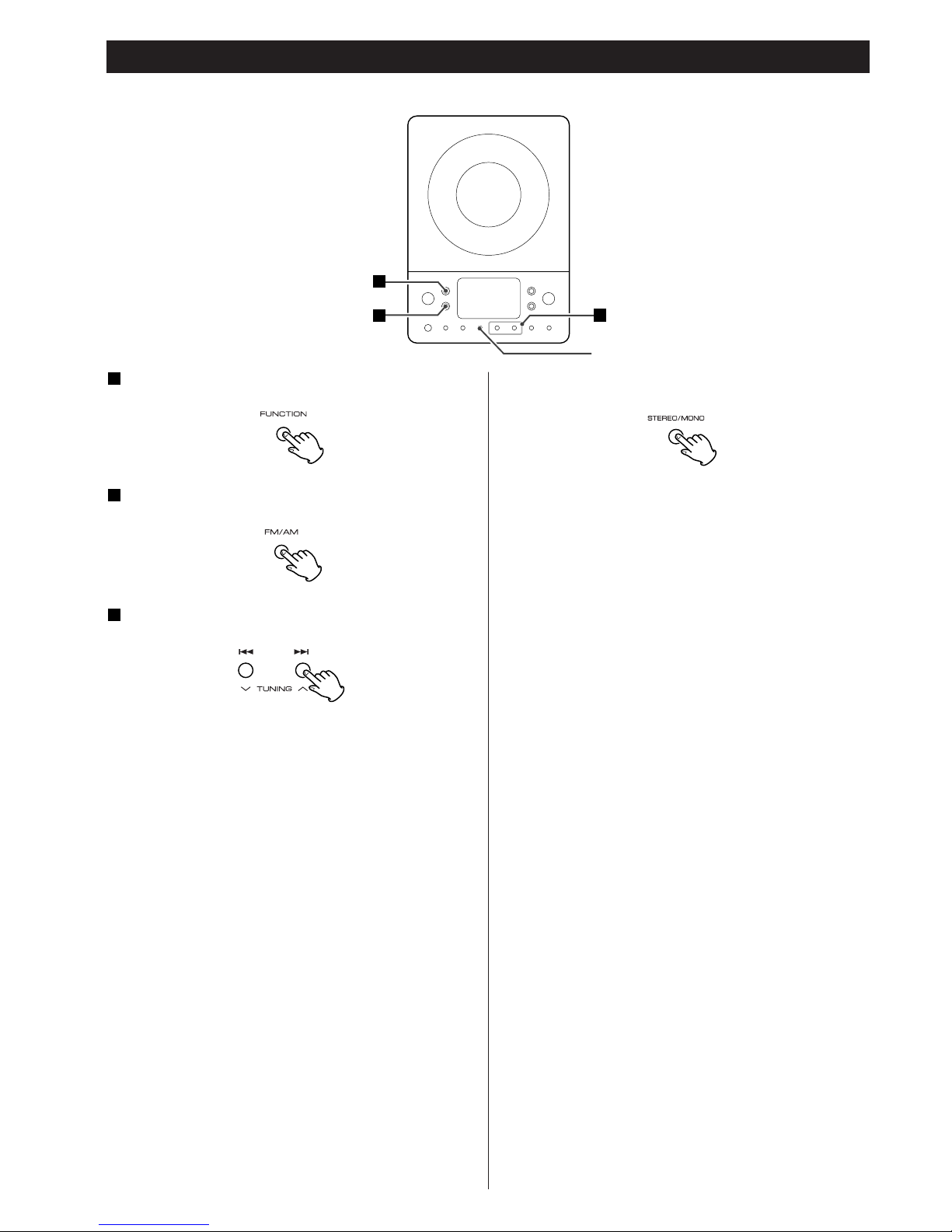
14
Listening to the Radio
3
2
1
STEREO/MONO
Press the FUNCTION button to select “TUNER”.
1
Press the FM/AM button to select a band.
2
Select the station you want to listen to (auto selection).
3
Hold down the TUNING Up or Down button until the
frequency display begins to change. When a station is tuned
in, the tuning process will stop automatically.
< Press the Up or Down button to stop the auto selection.
Selecting stations which cannot be tuned automatically
(manual selection)
When the Up or Down button is pressed momentarily, the
frequency changes by a fixed step.
Press the Up or Down button repeatedly until the station you
want to listen to is found.
STEREO/MONO button
Pressing this button alternates between STEREO mode and
MONO mode.
STEREO:
FM stereo broadcasts are received in stereo and the
“STEREO” indicator will light.
MONO:
In weak FM stereo reception areas, select this mode.
Reception will now be forced to monaural, reducing
unwanted noise.
If the reception is poor
Reposition the AM or FM antenna for the best possible
reception. It may also be necessary to connect an external
antenna in extremely weak reception areas (see page 4).
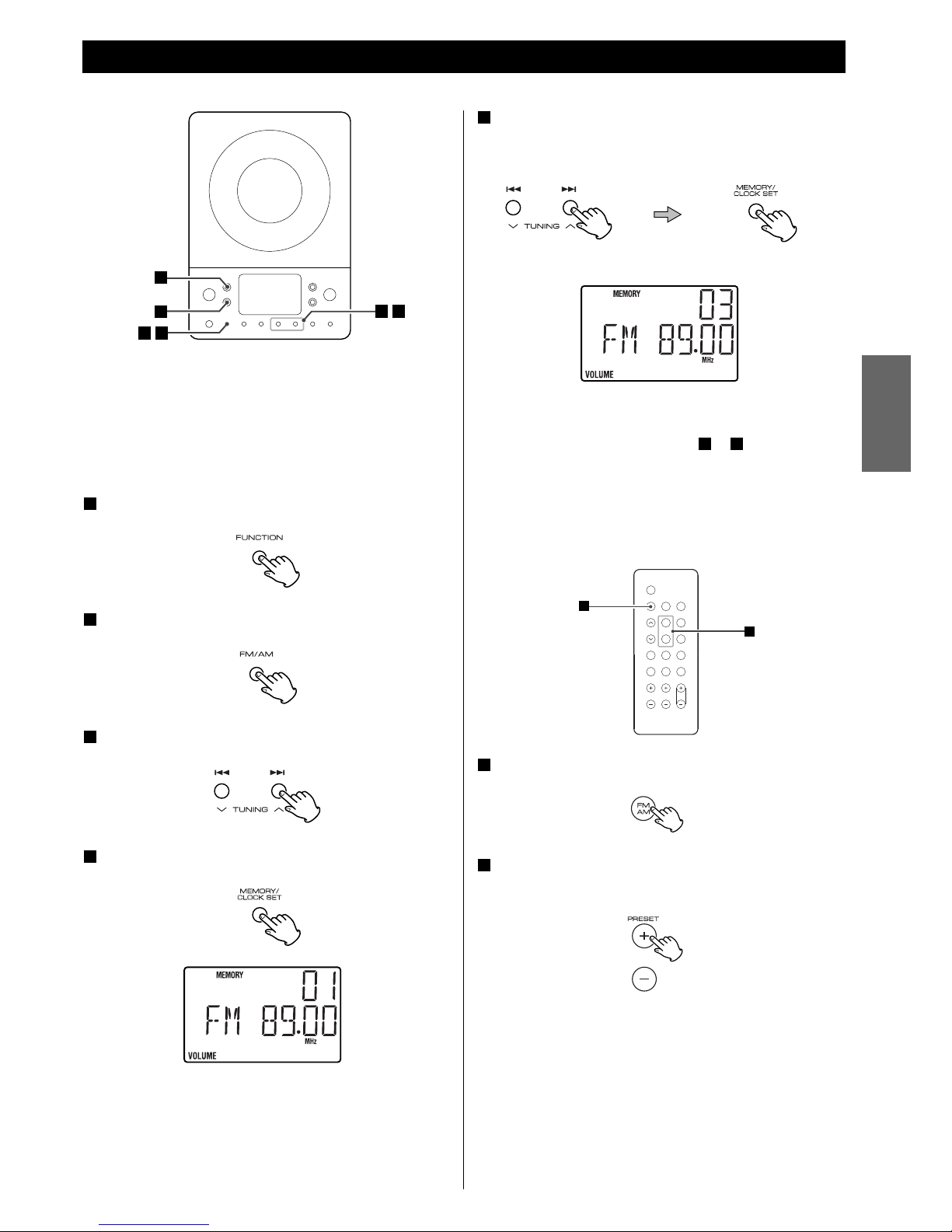
15
ENGLISH
Preset Tuning
3 5
2
4 5
1
You can store FM and AM stations into preset channels 1 to 10
respectively.
If the power switch of the subwoofer turned off, the
settings kept in memory (clock, preset stations, timer
setting) will be erased.
Press the FUNCTION button to select “TUNER”.
1
Press the FM/AM button to select a band.
2
Select the station you want to listen to.
3
Press the MEMORY button.
4
Within 5 seconds, select a preset channel to store the
station using the TUNING buttons, and then press the
MEMORY button.
5
The station is stored and the MEMORY indicator goes off.
To store more stations, repeat steps to .
52
Press the FM/AM button to select a band.
1
Press the PRESET button repeatedly until the desired
preset station is found.
2
How to select preset stations
2
1
preset channel
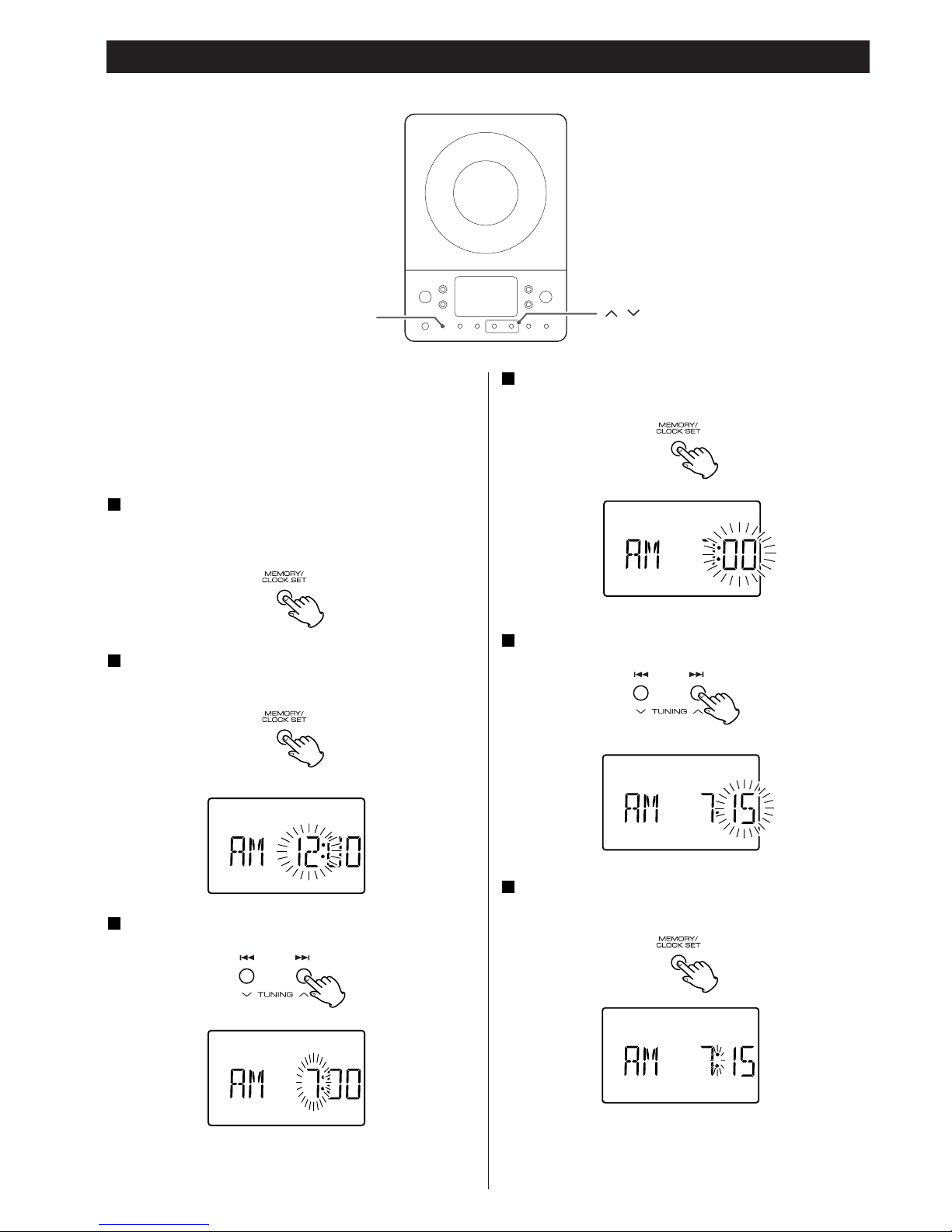
16
Setting the Clock
MEMORY/
CLOCK SET
< If the unit is on, press the POWER switch to turn it off.
If the power switch of the subwoofer turned off, the
settings kept in memory (clock, preset stations, timer
setting) will be erased.
Press and hold down the CLOCK SET button.
”12 HOUR” or ”24 HOUR” blinks. If you want to change the
hour mode, press the .or/ button.
1
Press the CLOCK SET button once more.
The ”hour” value blinks.
2
Press the Up or Down button to set the current hour.
3
Press the CLOCK SET button.
The “minute” value blinks.
4
Press the Up or Down button to set the current minute.
5
Press the CLOCK SET button.
The clock starts.
6
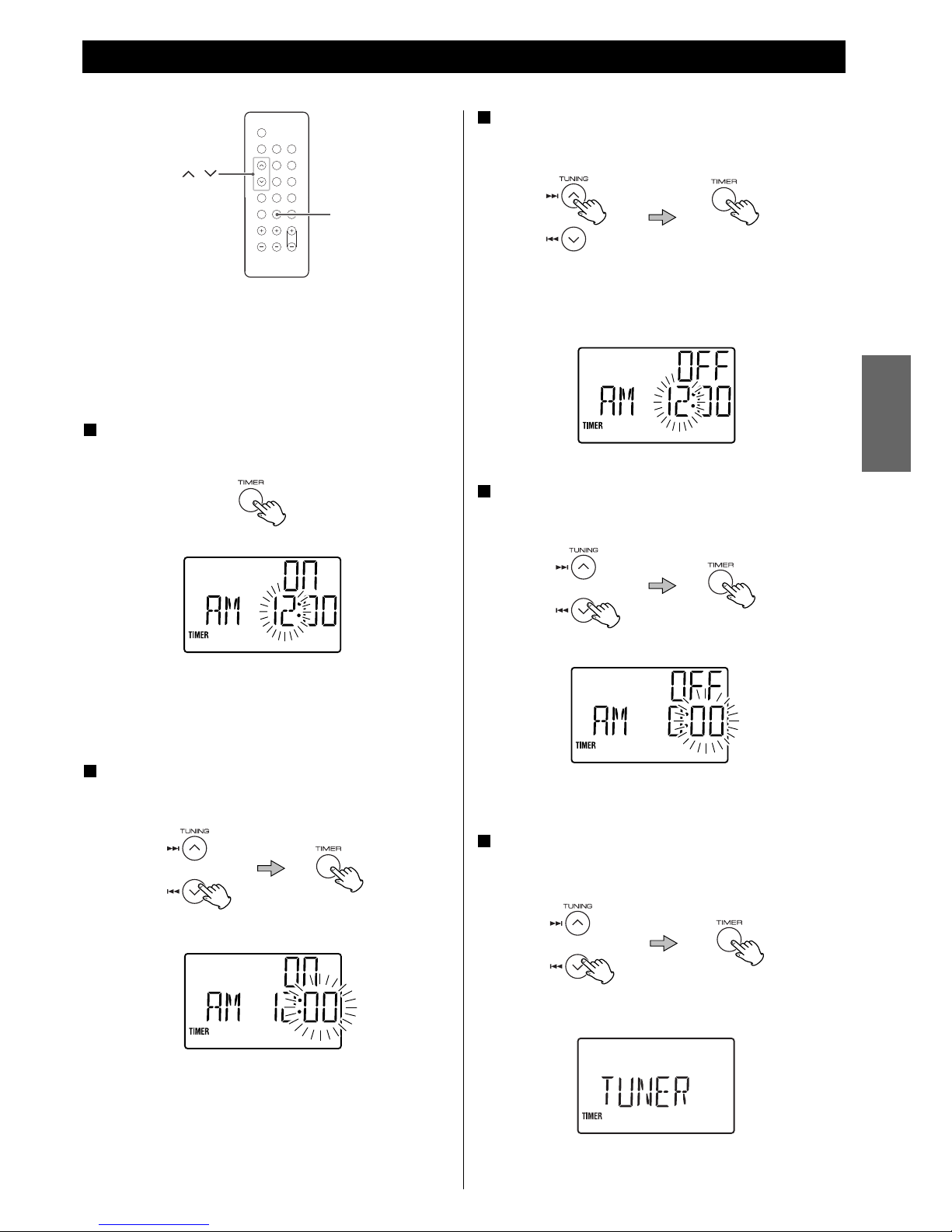
17
ENGLISH
Setting the Timer 1
< Adjust the clock before setting the timer.
If the power switch of the subwoofer turned off, the
settings kept in memory (clock, preset stations, timer
setting) will be erased.
Press and hold the TIMER button until “TIMER” and
“ON” indicators appear on the display.
1
The “hour” value starts flashing.
< When no button is pressed for 10 seconds, the timer setting
mode will be cancelled.
The “minutes” value starts flashing.
Press the Up or Down button to set the start time
(minute), and then press the TIMER button.
3
“TIMER” and “OFF” indiactors appear on the display and the
“hour” value starts flashing.
Press the Up or Down button to set the start time
(hour), and then press the TIMER button.
2
Press the Up or Down button to set the stop time
(minute), and then press the TIMER button.
5
The “minutes” value starts flashing.
Press the Up or Down button to set the stop time
(hour), and then press the TIMER button.
4
TIMER
